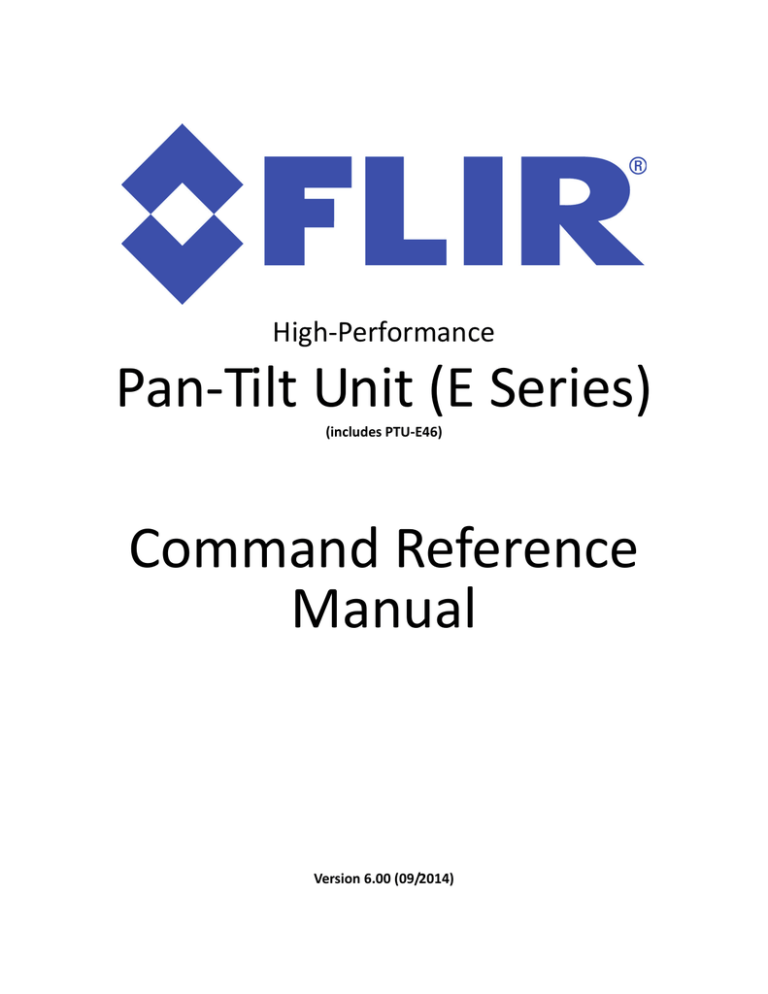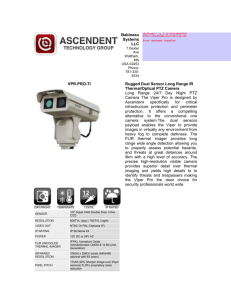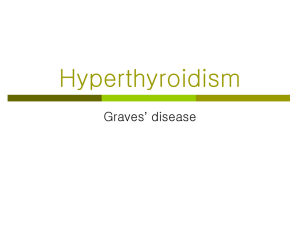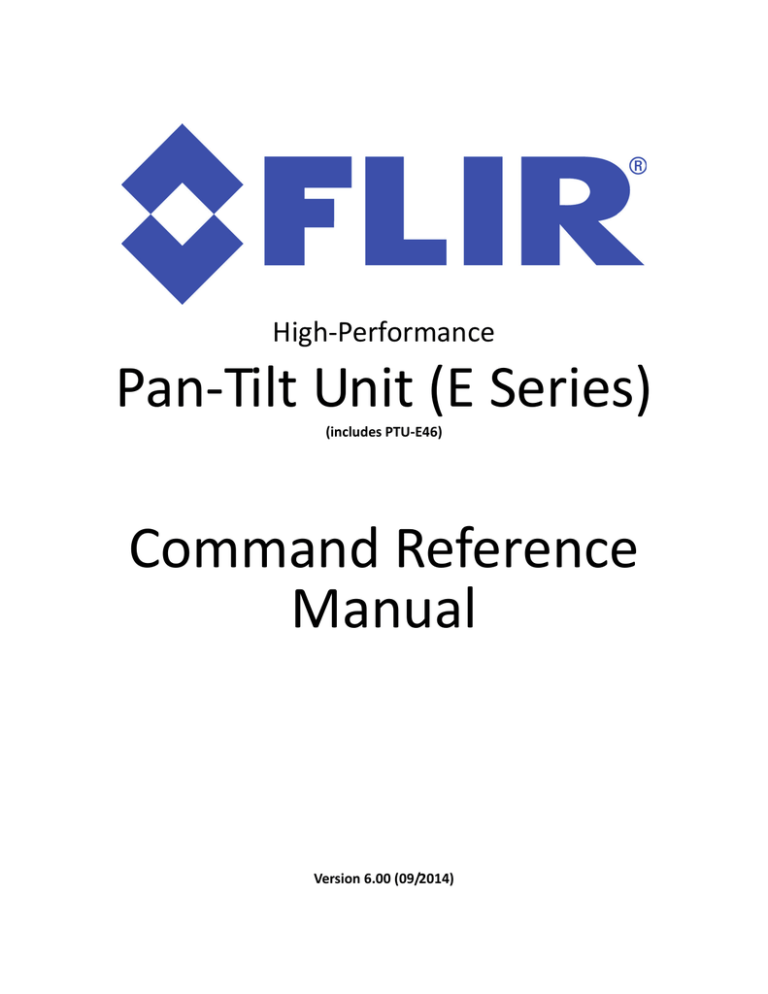
High‐Performance
Pan‐Tilt Unit (E Series)
(includes PTU‐E46)
Command Reference Manual
Version 6.00 (09/2014)
E Series Pan‐Tilt Command Reference Manual
DOCUMENTCONTROL
Date
Author
Rev. #
Changes
09/2010
A. Hernandez
4.00
Initial E Series release
12/2011
A. Hernandez
4.10
Updated E Series release
08/2012
A. Hernandez
5.00
Reformat document, GPM, other updates
09/2014
A. Hernandez
6.00
Additional serial & Pelco D updates
COPYRIGHTNOTICE
E Series Pan‐Tilt Command Reference Manual, version 6.00 (09/2014)
©2014 by FLIR Systems, Inc., 70 Castilian Drive, Goleta, CA 93117, (805)964‐9797, FAX: (805)690‐5933
www.FLIR.com/MCS
All rights reserved. Protected under numerous U.S. patents, including 5463432 and 5802412 with other
patents pending. No part of this book may be reproduced, stored in a retrieval system, or transcribed in
any form or by any means including but not limited to electronic, mechanical, photocopying, recording,
or otherwise, without the prior written permission of FLIR Systems, Inc.
The information in this manual is subject to change without notice and, except for the warranty, does
not represent a commitment on the part of FLIR Systems, Inc. FLIR Systems, Inc. cannot be held liable for
any mistakes in this manual and reserves the right to make changes.
Copyright 2014, FLIR Commercial Systems, Inc.
1 ‐ Introduction ................................................................................................................................. 1
1.1 ‐ Safety ................................................................................................................................................. 2
1.2 ‐ E Series Features ............................................................................................................................... 2
1.3 ‐ PTU‐E46 Features .............................................................................................................................. 2
1.4 ‐ About This Manual ............................................................................................................................ 3
1.4.1 ‐ Formatting Conventions ........................................................................................................... 3
2 ‐ Web Interface .............................................................................................................................. 5
2.1 ‐ Network Page .................................................................................................................................... 6
2.2 ‐ PTU Configuration Page ..................................................................................................................... 7
2.3 ‐ PTU Control Page ............................................................................................................................. 10
2.4 ‐ GPM Config Page ............................................................................................................................. 13
3 ‐ ASCII Serial Commands ................................................................................................................15
3.1 ‐ ASCII Command Syntax ................................................................................................................... 15
3.2 ‐ Serial Command List ........................................................................................................................ 16
3.2.1 ‐ Position ................................................................................................................................... 16
3.2.2 ‐ Speed ...................................................................................................................................... 17
3.2.3 ‐ Continuous Axis Rotation ....................................................................................................... 17
3.2.4 ‐ Limits ...................................................................................................................................... 17
3.2.5 ‐ Unit Controls .......................................................................................................................... 18
3.2.6 ‐ Power ..................................................................................................................................... 18
3.2.7 ‐ Serial & Expanded I/O ............................................................................................................ 19
3.2.8 ‐ Step Modes ............................................................................................................................. 19
3.2.9 ‐ IP Network .............................................................................................................................. 19
3.2.10 ‐ Control Mode ....................................................................................................................... 20
3.2.11 ‐ Geo Pointing Module (GPM) ................................................................................................ 20
3.2.12 ‐ Pelco D .................................................................................................................................. 20
3.2.13 ‐ Firewall ................................................................................................................................. 21
3.2.14 ‐ Compatibility Mode .............................................................................................................. 21
3.2.15 ‐ Timestamp ............................................................................................................................ 21
4 ‐ Position .......................................................................................................................................23
4.1 ‐ Absolute Position ............................................................................................................................. 23
4.1.1 ‐ Commands .............................................................................................................................. 23
4.1.2 ‐ Syntax ..................................................................................................................................... 23
4.1.3 ‐ Example .................................................................................................................................. 23
4.1.4 ‐ See Also .................................................................................................................................. 24
4.2 ‐ Offset Position ................................................................................................................................. 24
4.2.1 ‐ Commands .............................................................................................................................. 24
4.2.2 ‐ Syntax ..................................................................................................................................... 24
4.2.3 ‐ Example .................................................................................................................................. 24
4.2.4 ‐ See Also .................................................................................................................................. 25
4.3 ‐ Resolution per Position ................................................................................................................... 25
4.3.1 ‐ Commands .............................................................................................................................. 25
Copyright 2014, FLIR Commercial Systems, Inc.
i
E Series Pan‐Tilt Command Reference Manual
4.3.2 ‐ Syntax ..................................................................................................................................... 25
4.3.3 ‐ Example .................................................................................................................................. 25
4.3.4 ‐ See Also .................................................................................................................................. 26
4.4 ‐ Limit Position Queries ..................................................................................................................... 26
4.4.1 ‐ Commands .............................................................................................................................. 26
4.4.2 ‐ Syntax ..................................................................................................................................... 26
4.4.3 ‐ Example .................................................................................................................................. 26
4.4.4 ‐ See Also .................................................................................................................................. 26
4.5 ‐ Position Limit Enforcement ............................................................................................................. 27
4.5.1 ‐ Commands .............................................................................................................................. 27
4.5.2 ‐ Syntax ..................................................................................................................................... 27
4.5.3 ‐ Example .................................................................................................................................. 28
4.5.4 ‐ See Also .................................................................................................................................. 28
4.6 ‐ Position Execution Mode ................................................................................................................ 28
4.6.1 ‐ Commands .............................................................................................................................. 28
4.6.2 ‐ Syntax ..................................................................................................................................... 29
4.6.3 ‐ Example .................................................................................................................................. 29
4.7 ‐ Await Position Completion .............................................................................................................. 29
4.7.1 ‐ Command ............................................................................................................................... 29
4.7.2 ‐ Syntax ..................................................................................................................................... 30
4.7.3 ‐ Example .................................................................................................................................. 30
4.7.4 ‐ See Also .................................................................................................................................. 30
4.8 ‐ Halt .................................................................................................................................................. 30
4.8.1 ‐ Command ............................................................................................................................... 30
4.8.2 ‐ Syntax ..................................................................................................................................... 31
4.8.3 ‐ Example .................................................................................................................................. 31
4.8.4 ‐ See Also .................................................................................................................................. 31
4.9 ‐ Monitor (Auto‐scan) ........................................................................................................................ 31
4.9.1 ‐ Commands .............................................................................................................................. 31
4.9.2 ‐ Syntax ..................................................................................................................................... 32
4.9.3 ‐ Example .................................................................................................................................. 32
4.9.4 ‐ See Also .................................................................................................................................. 32
4.10 ‐ Monitor Status .............................................................................................................................. 33
4.10.1 ‐ Command ............................................................................................................................. 33
4.10.2 ‐ Syntax ................................................................................................................................... 33
4.10.3 ‐ Example ................................................................................................................................ 33
4.10.4 ‐ See Also ................................................................................................................................ 33
4.11 ‐ Position Presets ............................................................................................................................. 34
4.11.1 ‐ Commands ............................................................................................................................ 34
4.11.2 ‐ Syntax ................................................................................................................................... 34
4.11.3 ‐ Example ................................................................................................................................ 35
4.12 ‐ Query/Set PTU Speed/Position ..................................................................................................... 35
4.12.1 ‐ Command ............................................................................................................................. 35
4.12.2 ‐ Syntax ................................................................................................................................... 35
4.12.3 ‐ Example ................................................................................................................................ 35
ii
Copyright 2014, FLIR Commercial Systems, Inc.
Table of Contents
5 ‐ Speed Control .............................................................................................................................37
5.1 ‐ Absolute Speed ................................................................................................................................ 38
5.1.1 ‐ Commands .............................................................................................................................. 38
5.1.2 ‐ Syntax ..................................................................................................................................... 38
5.1.3 ‐ Example .................................................................................................................................. 38
5.1.4 ‐ See Also .................................................................................................................................. 39
5.2 ‐ Relative Speed ................................................................................................................................. 39
5.2.1 ‐ Commands .............................................................................................................................. 39
5.2.2 ‐ Syntax ..................................................................................................................................... 39
5.2.3 ‐ Example .................................................................................................................................. 39
5.2.4 ‐ See Also .................................................................................................................................. 40
5.3 ‐ Acceleration ..................................................................................................................................... 40
5.3.1 ‐ Commands .............................................................................................................................. 40
5.3.2 ‐ Syntax ..................................................................................................................................... 40
5.3.3 ‐ Example .................................................................................................................................. 40
5.3.4 ‐ See Also .................................................................................................................................. 41
5.4 ‐ Base (Start‐Up) Speed ..................................................................................................................... 41
5.4.1 ‐ Commands .............................................................................................................................. 41
5.4.2 ‐ Syntax ..................................................................................................................................... 41
5.4.3 ‐ Example .................................................................................................................................. 41
5.4.4 ‐ See Also .................................................................................................................................. 42
5.5 ‐ Speed Bounds ................................................................................................................................. 42
5.5.1 ‐ Commands .............................................................................................................................. 42
5.5.2 ‐ Syntax ..................................................................................................................................... 42
5.5.3 ‐ Example .................................................................................................................................. 43
5.5.4 ‐ See Also .................................................................................................................................. 43
5.6 ‐ Speed Control Modes ...................................................................................................................... 43
5.6.1 ‐ Commands .............................................................................................................................. 44
5.6.2 ‐ Syntax ..................................................................................................................................... 44
5.6.3 ‐ Example .................................................................................................................................. 44
5.6.4 ‐ See Also .................................................................................................................................. 45
6 ‐ Continuous Axis Rotation ............................................................................................................47
6.1 ‐ Continuous Rotation ........................................................................................................................ 47
6.1.1 ‐ Syntax ..................................................................................................................................... 48
6.1.2 ‐ Example .................................................................................................................................. 48
7 ‐ User‐Defined Limits .....................................................................................................................49
7.1 ‐ Position Limit Queries ..................................................................................................................... 50
7.1.1 ‐ Commands .............................................................................................................................. 50
7.1.2 ‐ Syntax ..................................................................................................................................... 50
7.1.3 ‐ Example .................................................................................................................................. 51
7.1.4 ‐ See Also .................................................................................................................................. 51
7.2 ‐ Position Limit Enforcement ............................................................................................................. 51
7.2.1 ‐ Commands .............................................................................................................................. 52
Copyright 2014, FLIR Commercial Systems, Inc.
iii
E Series Pan‐Tilt Command Reference Manual
7.2.2 ‐ Syntax ..................................................................................................................................... 52
7.2.3 ‐ Example .................................................................................................................................. 52
7.2.4 ‐ See Also .................................................................................................................................. 53
8 ‐ Unit Commands .......................................................................................................................... 55
8.1 ‐ Reset PTU ........................................................................................................................................ 55
8.1.1 ‐ Commands .............................................................................................................................. 55
8.1.2 ‐ Syntax ..................................................................................................................................... 56
8.1.3 ‐ Example .................................................................................................................................. 56
8.2 ‐ Default Save/Restore ...................................................................................................................... 57
8.2.1 ‐ Commands .............................................................................................................................. 58
8.2.2 ‐ Syntax ..................................................................................................................................... 58
8.3 ‐ Echo ................................................................................................................................................. 58
8.3.1 ‐ Commands .............................................................................................................................. 58
8.3.2 ‐ Syntax ..................................................................................................................................... 59
8.3.3 ‐ Example .................................................................................................................................. 59
8.4 ‐ Feedback ......................................................................................................................................... 59
8.4.1 ‐ Commands .............................................................................................................................. 59
8.4.2 ‐ Syntax ..................................................................................................................................... 59
8.4.3 ‐ Example .................................................................................................................................. 60
8.5 ‐ Controller Version ........................................................................................................................... 60
8.5.1 ‐ Commands .............................................................................................................................. 60
8.5.2 ‐ Syntax ..................................................................................................................................... 60
8.5.3 ‐ Example .................................................................................................................................. 60
8.6 ‐ Voltage and Temperature Query .................................................................................................... 61
8.6.1 ‐ Command ............................................................................................................................... 61
8.6.2 ‐ Syntax ..................................................................................................................................... 61
8.6.3 ‐ Example .................................................................................................................................. 61
9 ‐ Power Control ............................................................................................................................ 63
9.1 ‐ Hold Power Mode ........................................................................................................................... 63
9.1.1 ‐ Commands .............................................................................................................................. 64
9.1.2 ‐ Syntax ..................................................................................................................................... 64
9.1.3 ‐ Example .................................................................................................................................. 64
9.2 ‐ In‐Motion Power Mode ................................................................................................................... 64
9.2.1 ‐ Commands .............................................................................................................................. 65
9.2.2 ‐ Syntax ..................................................................................................................................... 65
9.2.3 ‐ Example .................................................................................................................................. 65
10 ‐ Host Serial Port ......................................................................................................................... 67
10.1 ‐ Baud Rate ...................................................................................................................................... 67
10.1.1 ‐ Command ............................................................................................................................. 67
10.1.2 ‐ Syntax ................................................................................................................................... 68
10.1.3 ‐ Example ................................................................................................................................ 68
10.1.4 ‐ See Also ................................................................................................................................ 68
iv
Copyright 2014, FLIR Commercial Systems, Inc.
Table of Contents
11 ‐ Expanded I/O ............................................................................................................................69
11.1 ‐ Serial Communications Target ...................................................................................................... 69
11.1.1 ‐ Commands ............................................................................................................................ 70
11.1.2 ‐ Syntax ................................................................................................................................... 70
11.1.3 ‐ Example ................................................................................................................................ 70
11.1.4 ‐ See Also ................................................................................................................................ 70
11.2 ‐ Expanded Serial Port ..................................................................................................................... 71
11.2.1 ‐ Commands ............................................................................................................................ 71
11.2.2 ‐ Syntax ................................................................................................................................... 71
11.2.3 ‐ Example ................................................................................................................................ 72
11.2.4 ‐ See Also ................................................................................................................................ 72
11.3 ‐ ASCII TTL Control ....................................................................................................................... 72
11.3.1 ‐ Commands ............................................................................................................................ 72
11.3.2 ‐ Syntax ................................................................................................................................... 73
11.3.3 ‐ Example ................................................................................................................................ 73
12 ‐ Step Modes ...............................................................................................................................75
12.1 ‐ Configuring Step Mode .................................................................................................................. 75
12.1.1 ‐ Command ............................................................................................................................. 75
12.1.2 ‐ Syntax ................................................................................................................................... 75
12.1.3 ‐ Example ................................................................................................................................ 75
13 ‐ PTU Serial Networks ..................................................................................................................77
13.1 ‐ Unit Network ID ............................................................................................................................. 77
13.1.1 ‐ Command ............................................................................................................................. 77
13.1.2 ‐ Syntax ................................................................................................................................... 77
13.1.3 ‐ Example ................................................................................................................................ 77
13.1.4 ‐ See Also ................................................................................................................................ 78
13.2 ‐ Unit Select/Deselect ...................................................................................................................... 78
13.2.1 ‐ Commands ............................................................................................................................ 78
13.2.2 ‐ Syntax ................................................................................................................................... 78
13.2.3 ‐ Example ................................................................................................................................ 78
13.2.4 ‐ See Also ................................................................................................................................ 79
14 ‐ IP Network ................................................................................................................................81
14.1 ‐ MAC Address ................................................................................................................................. 81
14.1.1 ‐ Command ............................................................................................................................. 81
14.1.2 ‐ Syntax ................................................................................................................................... 81
14.1.3 ‐ Example ................................................................................................................................ 82
14.2 ‐ IP Address ...................................................................................................................................... 82
14.2.1 ‐ Command ............................................................................................................................. 82
14.2.2 ‐ Syntax ................................................................................................................................... 82
14.2.3 ‐ Example ................................................................................................................................ 82
14.3 ‐ Network Mode .............................................................................................................................. 83
14.3.1 ‐ Commands ............................................................................................................................ 83
Copyright 2014, FLIR Commercial Systems, Inc.
v
E Series Pan‐Tilt Command Reference Manual
14.3.2 ‐ Syntax ................................................................................................................................... 83
14.3.3 ‐ Example ................................................................................................................................ 83
14.4 ‐ Redirect Port ................................................................................................................................. 83
14.4.1 ‐ Command ............................................................................................................................. 83
14.4.2 ‐ Syntax ................................................................................................................................... 84
14.4.3 ‐ Example ................................................................................................................................ 84
14.5 ‐ Network Gateway .......................................................................................................................... 84
14.5.1 ‐ Command ............................................................................................................................. 84
14.5.2 ‐ Syntax ................................................................................................................................... 84
14.5.3 ‐ Example ................................................................................................................................ 84
14.6 ‐ Network Host Name ...................................................................................................................... 85
14.6.1 ‐ Commands ............................................................................................................................ 85
14.6.2 ‐ Syntax ................................................................................................................................... 85
14.6.3 ‐ Example ................................................................................................................................ 85
14.7 ‐ Network Mask ............................................................................................................................... 85
14.7.1 ‐ Command ............................................................................................................................. 85
14.7.2 ‐ Syntax ................................................................................................................................... 85
14.7.3 ‐ Example ................................................................................................................................ 86
15 ‐ Control Modes .......................................................................................................................... 87
15.1 ‐ Commands .................................................................................................................................... 88
15.2 ‐ Syntax ............................................................................................................................................ 89
15.3 ‐ Example ......................................................................................................................................... 89
16 ‐ E Series TCP/IP Control ............................................................................................................. 91
16.1 ‐ Using TCP/IP Control ..................................................................................................................... 91
16.2 ‐ Legacy Applications ....................................................................................................................... 92
16.2.1 ‐ Using HyperTerminal ............................................................................................................ 92
16.2.2 ‐ Using Tera Term ................................................................................................................... 92
16.2.3 ‐ Using Putty ........................................................................................................................... 93
16.3 ‐ Channel A/B ................................................................................................................................... 94
17 ‐ Geo Pointing Module ................................................................................................................ 95
17.1 ‐ Setting PTU Orientation ................................................................................................................ 96
17.1.1 ‐ Direct Orientation: ............................................................................................................... 96
17.1.2 ‐ Landmark Orientation .......................................................................................................... 96
17.1.3 ‐ Euler Angles and Singularities .............................................................................................. 97
17.2 ‐ General GPM Settings ................................................................................................................... 97
17.2.1 ‐ Commands ............................................................................................................................ 97
17.2.2 ‐ Syntax ................................................................................................................................... 98
17.2.3 ‐ Example ................................................................................................................................ 98
17.2.4 ‐ See Also ................................................................................................................................ 99
17.3 ‐ Position and Altitude ..................................................................................................................... 99
17.3.1 ‐ Commands ............................................................................................................................ 99
17.3.2 ‐ Syntax ................................................................................................................................... 99
vi
Copyright 2014, FLIR Commercial Systems, Inc.
Table of Contents
17.3.3 ‐ Example .............................................................................................................................. 100
17.3.4 ‐ See Also .............................................................................................................................. 100
17.4 ‐ Roll/Pitch/Yaw ............................................................................................................................. 100
17.4.1 ‐ Commands .......................................................................................................................... 100
17.4.2 ‐ Syntax ................................................................................................................................. 101
17.4.3 ‐ Example .............................................................................................................................. 101
17.4.4 ‐ See Also .............................................................................................................................. 102
17.5 ‐ Landmarks ................................................................................................................................... 102
17.5.1 ‐ Commands .......................................................................................................................... 102
17.5.2 ‐ Syntax ................................................................................................................................. 103
17.5.3 ‐ Example .............................................................................................................................. 103
17.5.4 ‐ See Also .............................................................................................................................. 104
18 ‐ Pelco D Protocol ......................................................................................................................105
18.1 ‐ Configuration ............................................................................................................................... 105
18.1.1 ‐ Commands .......................................................................................................................... 105
18.1.2 ‐ Syntax ................................................................................................................................. 105
18.1.3 ‐ Example .............................................................................................................................. 106
18.2 ‐ Standard Pelco D Commands ...................................................................................................... 106
18.3 ‐ Extended Pelco D Commands ...................................................................................................... 106
18.4 ‐ Auxiliary Pelco D IDs .................................................................................................................... 107
19 ‐ TCP/IP Firewall ........................................................................................................................109
19.1 ‐ Rules ............................................................................................................................................ 109
19.1.1 ‐ Rule Syntax ......................................................................................................................... 109
19.1.2 ‐ Examples ............................................................................................................................. 110
19.2 ‐ Management ............................................................................................................................... 110
19.2.1 ‐ Rule Lists ............................................................................................................................ 110
19.2.2 ‐ Managing Rule Lists ............................................................................................................ 111
19.3 ‐ Using the Firewall ........................................................................................................................ 111
19.3.1 ‐ Commands .......................................................................................................................... 111
19.3.2 ‐ Syntax ................................................................................................................................. 112
19.4 ‐ Precautions .................................................................................................................................. 112
19.4.1 ‐ HTTP ................................................................................................................................... 112
19.4.2 ‐ DHCP ................................................................................................................................... 112
19.4.3 ‐ TCP Control ......................................................................................................................... 112
19.5 ‐ Example Configurations ............................................................................................................... 113
19.5.1 ‐ Block Everything ................................................................................................................. 113
19.5.2 ‐ Block Everything Except DHCP ........................................................................................... 113
19.5.3 ‐ HTTP Only ........................................................................................................................... 113
19.5.4 ‐ TCP/IP Control .................................................................................................................... 113
19.5.5 ‐ Listing Rules ........................................................................................................................ 113
20 ‐ Compatibility Mode .................................................................................................................115
20.1 ‐ Commands ................................................................................................................................... 115
Copyright 2014, FLIR Commercial Systems, Inc.
vii
E Series Pan‐Tilt Command Reference Manual
20.2 ‐ Syntax .......................................................................................................................................... 115
20.3 ‐ Effects .......................................................................................................................................... 116
20.3.1 ‐ Firmware Version 3.0.0 ...................................................................................................... 116
20.3.2 ‐ Firmware Version 3.1.4 and Later ...................................................................................... 116
21 ‐ Timestamps ............................................................................................................................ 119
21.1 ‐ Commands .................................................................................................................................. 119
21.2 ‐ Syntax .......................................................................................................................................... 119
21.3 ‐ Example ....................................................................................................................................... 120
viii
Copyright 2014, FLIR Commercial Systems, Inc.
1‐Introduction
Each Pan‐Tilt Unit (PTU) from FLIR Commercial Systems, Inc. includes a comprehensive set of available commands that give you full control over all functionality. The E Series of PTUs features an expanded command set for even more control options.
This Pan‐Tilt E Series Command Reference Manual covers the software control interface for the follow‐
ing E Series PTUs:
•
PTU‐E46 models
•
PTU‐D48 E Series
•
PTU‐D100 E Series
•
PTU‐D300 E Series
Each PTU also includes a PTU User Manual specific to that unit model (such as PTU‐D48 E Series User Manual). The PTU User Manual describes the electrical and mechanical interfaces and includes general setup and use instructions.
The E Series command set described in this manual is backwards compatible with prior PTU models with the following exceptions:
•
Range of motion command syntax has been updated (Section 7).
•
Network commands have been added to support the Ethernet interface (Section 14).
Note: This manual is not intended for use with the PTU‐D46 or PTU‐D47. If you have a PTU‐D46 or PTU‐D47, please refer to the PTU‐D46.47 Command Reference Manual.
Note: The Compatibility Mode feature allows you to switch from D Series compatibility to the slightly different E Series behavior. Please see Appendix A for details.
Copyright 2014, FLIR Commercial Systems, Inc.
1
E Series Pan‐Tilt Command Reference Manual
1.1‐Safety
Please refer to and comply with all safety warnings contained in your PTU User Manual.
1.2‐ESeriesFeatures
The E Series of PTUs (PTU‐D48E, PTU‐D100E, and PTU‐D300E) include the following new fea‐
tures:
•
Built‐in Ethernet/Web IP interface for easy configuration, control, and diagnostics
•
Improved power protection circuitry
•
32‐pin base connector for simplified wiring
•
Integrated digital encoder for more robust positioning
•
Programmable ranges of motion
•
Higher command rates with lower latency and jitter
•
Reduced calibration movement
•
Integrated geo‐pointing (GPM) support
•
Available stabilization (ISM) functionality
•
Full backward compatibility with previous PTU models.
1.3‐PTU‐E46Features
The PTU‐E46 includes the following new features (compared to the PTU‐D46):
•
Built‐in Ethernet/Web IP interface for easy configuration, control, and diagnostics
•
Pelco‐D support
•
Integrated geo‐pointing (GPM) support
•
Compatible with the PTU Software Development Kit (PTU‐SDK)
•
Higher command rates with lower latency and jitter
2
Copyright 2014, FLIR Commercial Systems, Inc.
E
Chapter 1: Introduction
1.4‐AboutThisManual
This section describes the formatting conventions and information contained in this manual.
1.4.1‐FormattingConventions
This manual uses several formatting conventions to present information of special importance.
Commands and other information that is new for the E Series PTUs include the “E” icon shown here.
E
Lists of items, points to consider, or procedures that do not need to be performed in a specific order appear in bullet format:
•
Item 1
•
Item 2
Procedures that must be followed in a specific order appear in numbered steps:
1. Perform this step first.
2. Perform this step second.
Specific keyboard keys are depicted in square brackets and are capitalized, for example: [ESC]. If more than one key should be pressed simultaneously, the notation will appear as [KEY1]+[KEY 2], for example [ALT]+[F4].
Interface elements such as document titles, fields, windows, tabs, buttons, commands, options, and icons appear in bold text.
Menus and submenus have the notation Menu>Submenu. For example, “Select File>Save” means that you should first open the File menu, and then select the Save option.
Specific commands appear in standard Courier font. Sequences of commands appear in the order in which you should execute them and include horizontal or vertical spaces between commands.
This manual also contains important safety information and instructions in specially formatted callouts with accompanying graphic symbols. These callouts and their symbols appear as follows throughout the manual:
WARNING: CAUTIONS ALERT YOU TO THE POSSIBILITY OF EQUIPMENT OR PROPERTY DAMAGE IF THESE INSTRUCTIONS ARE NOT FOLLOWED.
CAUTION: CAUTIONS ALERT YOU TO THE POSSIBILITY OF EQUIPMENT OR PROPERTY DAMAGE IF THESE INSTRUCTIONS ARE NOT FOLLOWED.
Note: Notes provide helpful information.
Copyright 2014, FLIR Commercial Systems, Inc.
3
E Series Pan‐Tilt Command Reference Manual
This page intentionally left blank.
4
Copyright 2014, FLIR Commercial Systems, Inc.
2‐WebInterface
E
This chapter describes how to configure and program your E Series PTU using the Web interface.
Note: D Series PTUs do not support the Web interface. This chapter is for E Series PTUs and the PTU‐E46 only.
Note: You may also have a simultaneous serial connection to a terminal, as described in Section 13.
ISM
ISM: The ISM Web interface includes additional command and configuration options to support the stabilization function. Please refer to the ISM User Manual for instructions on using the ISM Web interface. Follow the instructions in your PTU User Manual to connect the PTU to the host computer and power it on, obtain the IP address, and launch the Web interface in a browser window. If your PTU includes the optional ISM module, please refer to the ISM documentation.
Note: Commands issued via the Web interface correspond to commands issued via the serial interface.
Copyright 2014, FLIR Commercial Systems, Inc.
5
E Series Pan‐Tilt Command Reference Manual
2.1‐NetworkPage
The Network page appears when you click the Network link in the top menu.
This page allows you to configure the fol‐
lowing options for your PTU:
•
Host Name: Name of the PTU. If you have multiple PTUs on the network, you may enter a unique name for the currently selected PTU to make recon‐
necting faster.
•
MAC: Displays the unique Media Access Control (MAC) address for the PTU. You may change this address if necessary.
•
Automatic IP Address: Checking the Obtain IP address Automatically radio button allows the PTU to either accept IP information from a DHCP server (such as a router) or select its own IP information (if connected directly to a host computer).
•
Manual IP Address: Checking the Manual IP Address radio button lets you specify the following information:
‐
IP Address: IP address for the PTU.
‐
Subnet Mask: Subnet mask of the network the PTU is connected to.
‐
Gateway: Specify the gateway to forward outgoing packets.
After changing network information, click the appropriate action button at the bottom of the page:
•
Set: Clicking Set implements your changes but does not save them to the PTU. This is a global func‐
tion that sets all specified parameters.
•
Reset: Clicking Reset reverts the PTU to factory default settings. This is a global function that resets all specified parameters.
•
Save: Clicking Save implements your changes and saves them to the PTU.
6
Copyright 2014, FLIR Commercial Systems, Inc.
Chapter 2: Web Interface
2.2‐PTUConfigurationPage
The PTU Config page appears when you click the PTU Config link in the top menu. All changes entered on this page are instantly implemented by the PTU. Entering an invalid value highlights the error in red text.
To use this page:
1. Make your desired changes.
2. Click the appropriate Apply button to apply certain changes (see below).
3. Click the appropriate action button at the bottom of the page.
This page allows you to view and config‐
ure the following options for your PTU:
•
General: The General section of the PTU Config page displays the follow‐
ing information:
‐
Firmware: The PTU installed firm‐
ware revision.
‐
Model: The PTU model number.
‐
Pan Resolution: Horizontal motion resolution in degrees. This number varies depending on your selected step mode (see below). Each unit of resolution equals one “position.”
‐
Tilt Resolution: Vertical motion resolution in degrees. This num‐
ber varies depending on your selected step mode (see below). Each unit of resolution equals one “position.”
Copyright 2014, FLIR Commercial Systems, Inc.
7
E Series Pan‐Tilt Command Reference Manual
•
•
Motion Configuration: The Motion Configuration section of the PTU Config page allows you to specify the following motion options for both pan and tilt in positions. One position equals one unit of resolution:
‐
Accel: Pan and tilt acceleration and deceleration in positions per second per second. The PTU will accelerate at this rate to the selected speed, maintain this speed as long as necessary, and then slow back down at the same rate.
‐
Base Speed: Speed the PTU instantly accelerates to.
‐
Upper Speed: Maximum PTU speed that can be commanded.
‐
Lower Speed: Minimum PTU speed that can be commanded.
‐
Speed: Pan and tilt speed, in positions per second.
Power Mode: The Power Mode section of the PTU Config page allows you to specify the following power options for each axis:
‐
Move Power: Amount of power the PTU uses when moving the payload.
‐
Hold Power: Amount of power the PTU uses in order to hold the payload in a fixed position. The following power settings are available for pan and/or tilt power:
‐
Off: Setting the hold power to Off means that the PTU motor(s) are completely off when the pay‐
load is not moving in the selected axis or axes. ‐
Low: Setting the hold and/or move power to Low means that the PTU motors draw lower power while moving and/or holding.
‐
Reg: Setting the hold and/or move power to Reg means that the PTU motors draw normal power while moving and/or holding.
‐
High: Setting the move power to High means that the PTU motors draw maximum power while moving the payload in the pan and/or tilt axis. This power setting should be used for intermittent (<20%) duty cycles.
CAUTION: THE HIGH POWER SETTING IS INTENDED ONLY FOR INTERMITTENT DUTY CYCLES (<20%). EXTENDED HIGH POWER CYCLES CAN OVERHEAT THE PTU MOTORS.
•
Step Mode: The Step Mode section of the PTU Config page allows you to specify the following reso‐
lution options for each axis:
‐
Full: Low resolution.
‐
Half: Medium resolution.
‐
Quarter: High resolution.
‐
Eighth: Maximum resolution. This setting provides the greatest aiming accuracy.
‐
Auto: Internally switches between step modes for optimal movements, but all commands and accuracy are in 1/8 step mode.
8
Copyright 2014, FLIR Commercial Systems, Inc.
Chapter 2: Web Interface
Changing the step mode requires a calibration reset. Please see Section 12 for more information about steps and fractional steps.
•
•
Limits: The Limits section of the PTU Config page allows you to specify the pan and tilt range of motion for your PTU. You can program limits on the PTU‐E46; however, you must still performa a reset sequence after a power cycle to move through the full range of motion. Please see Section 7 for an explanation of limit types and a visual depiction of the PTU range of motion.
‐
Factory: Checking the Factory radio button sets the PTU range of motion to its factory default. The range of motion appears below.
‐
User: Checking the User radio button allows you to program your own range of motion. The Min‐
imum and Maximum fields become editable, allowing you to enter your desired range for both pan and tilt.
‐
Disabled: Enabling continuous pan mode by checking the Disabled radio button overrides the factory or user pan limits, allowing the PTU to pan a full 360°. Checking the Disabled radio button limits the PTU pan range of motion to the factory or user limits you specified above. This requires a calibration reset.
‐
Maximum: Enter the maximum pan and tilt positions in the appropriate fields.
‐
Minimum: Enter the minimum pan and tilt positions in the appropriate fields.
Miscellaneous: The Miscellaneous section of the PTU Config page allows you control the following miscellaneous functions:
‐
Continuous Pan: Enable or disable continuous pan mode by clicking the Enabled or Disabled radio button, as appropriate. This feature is not supported on the PTU‐E46.
‐
Control Type: Select the desired control mode by clicking the Open Loop, Encoder Correction, or Encoder Correction Disabled radio button, as appropriate. Please see Section 15 for more infor‐
mation about control modes. This feature is not supported on the PTU‐E46.
‐
Pelco D: Enable or disable the Pelco D protocol by checking the Enabled or Disabled radio but‐
ton, as appropriate.
‐
Pelco D Address: Enter the Pelco D address to use in the Pelco D Address field.
‐
Baudrate: Select the desired baud rate using the Baudrate pull‐down menu.
Please see Section 18 for more information about the Pelco D protocol.
•
Action Buttons: The action buttons at the bottom of the PTU Config page allow you to perform the following actions:
‐
Refresh: Clicking the Refresh button updates the PTU Config page with the values stored on the PTU.
‐
Reset Axes: Clicking the Reset Axes button cycles the PTU through a complete calibration reset cycle.
‐
Default Save: Clicking the Default Save button saves the changes you made on the PTU Config page as the default settings for the PTU.
Copyright 2014, FLIR Commercial Systems, Inc.
9
E Series Pan‐Tilt Command Reference Manual
•
‐
Default Restore: Clicking the Default Restore button restores the previously‐saved defaults.
‐
Reset Factory: Clicking the Reset Factory button restores factory default speed, acceleration, power, and limit settings to the PTU. This erases any user limits.
Reprogramming: The Reprogramming section of the PTU Config page allows you to upload firm‐
ware to the PTU.
CAUTION: ONLY REPROGRAM YOUR PTU USING FIRMWARE SUPPLIED BY FLIR COM‐
MERCIAL SYSTEMS, INC. UNDER THE DIRECT GUIDANCE OF TECHNICAL SUPPORT. FIRMWARE DOWNGRADES MAY NOT BE SUPPORTED.
2.3‐PTUControlPage
The PTU Control page appears when you click the PTU Control link in the top menu.
This page allows you to control your PTU as follows:
•
Home: Clicking Home returns the PTU to its home pan and tilt positions.
•
Directional controls: The directional controls allow you to move the PTU left and right (pan), and up and down (tilt).
•
‐
Halt: Clicking Halt immediately stops the PTU in its current posi‐
tion.
‐
Small Arrow: Clicking a small arrow moves the PTU by either the smaller position step size or at the lower speed (see below).
‐
Big Arrow: Clicking a big arrow moves the PTU by either the larger position step size or at the higher speed (see below).
Speed/Position selection: Check the appropriate radio button to control the PTU by Position (the PTU will move by the selected amount when an arrow is clicked) or Speed (the PTU will accelerate up to the selected speed when an arrow is clicked, and will continue moving at that speed until the arrow is released).
10
Copyright 2014, FLIR Commercial Systems, Inc.
Chapter 2: Web Interface
•
•
•
Set Arrow Step Size: The Set Arrow Step Size fields allow you to specify either how many positions the PTU will move each time an arrow is clicked (if you selected Position), or how fast it will move (if you selected Speed).
‐
Big: The Big number specifies either the number of positions the PTU will move each time you click a big arrow (if you selected Position) or the number of positions per second the PTU will move (if you selected Speed).
‐
Small: The Small number specifies either the number of positions the PTU will move each time you click a small arrow (if you selected Position) or the number of positions per second the PTU will move (if you selected Speed).
Status: The Status section of the PTU Control page displays the PTU position and speed in real time. Click the appropriate link to see this information in Degrees or Positions.
‐
Position: Pan and tilt location of the PTU in degrees or positions.
‐
Speed: Pan and tilt speed of the PTU in degrees or positions per second.
‐
Start/Stop: Clicking the Start/Stop button toggles updating the PTU status on and off.
Set Position: The Set Position section of the PTU Control page allows you to manually enter position and/or speed information. Please see Section 7 for an explanation of limit types and for a visual depiction of the PTU range of motion.
‐
Speed: Enter your desired pan and/or tilt speeds in the Speed fields.
‐
Position: Enter your desired pan and/or tilt position in the Position fields.
Click the Apply button to move the PTU to the specified position at the specified speed.
•
GPM Pointing: The GPM Pointing section of the PTU Control page allows you to aim your PTU based on geographical location. Please see Sections 2.4 and 17 for information on configuring the Geo Pointing Module (GPM) in your PTU using the web interface and/or serial commands, respectively.
‐
Lat: Latitude to aim the PTU in degrees.
‐
Lon: Longitude to aim the PTU in degrees.
‐
Alt(m): Altitude of the PTU relative to sea level in meters.
Click the Go button to aim the PTU at the specified geographical location.
•
GPM Landmarks: The GPM Landmarks section of the PTU Control page displays the landmarks stored in the PTU, allows you to point the PTU at a stored landmark, and add/delete landmarks. The PTU can store up to 16 landmarks.
‐
Quality: Displays the largest pointing error to any landmark in degrees. This does not necessarily reflect the largest error when pointing to a true location.
‐
Landmark number: Displays the unique number for each landmark in the # column.
‐
Name: Unique name assigned to each landmark. Names can be up to 15 characters long.
‐
Lat: Latitude of the landmark in degrees.
‐
Lon: Longitude of the landmark in degrees.
Copyright 2014, FLIR Commercial Systems, Inc.
11
E Series Pan‐Tilt Command Reference Manual
‐
Alt(m): Altitude of the landmark in meters relative to sea level.
‐
Pan: Pan angle of the PTU required to point at the landmark based on the currently configured position and orientation in positions.
‐
Tilt: Tilt angle of the PTU required to point at the landmark based on the currently configured position and orientation in positions.
‐
Err(°): Pointing error to the landmark in degrees.
You may aim the PTU at a landmark and add or remove a landmark as follows:
•
‐
Add a landmark by aiming the PTU at the landmark, entering its name, latitude, longitude, and altitude in the appropriate field and then clicking the Add button.
‐
Remove a landmark by clicking the X for the selected landmark.
GPM Calibration: Click the Calibrate button to calculate the PTU's orientation (roll, pitch, yaw), com‐
plete a six dimensional pose (latitude, longitude, altitude, roll, pitch, yaw), and calculate the calibra‐
tion error. The error can be described as how much the landmarks disagree about each other's location using the calculated pose.
12
Copyright 2014, FLIR Commercial Systems, Inc.
Chapter 2: Web Interface
2.4‐GPMConfigPage
The GPM Config page appears when you click the GPM Config link in the top menu.
This page allows you to configure the built‐
in Geo Pointing Module (GPM) in your PTU as follows:
Status: Displays the current status of the GPM.
•
PTU GPS Location and Camera Offset: section: Allows you to enter the geo‐
graphical location and payload (cam‐
era) offset of the PTU.
‐
Lat: Enter the latitude of the PTU location in degrees.
‐
Lon: Enter the longitude of the PTU location in degrees.
‐
Alt(m): Enter the altitude of the PTU relative to sea level in meter.
‐
Camera Pitch Offset: Enter the dif‐
ference between the payload line of sight and the PTU line of sight in degrees.
Click the Apply button to set the PTU location and camera (payload) offset.
•
GPM Landmarks: The GPM Landmarks section of the GPM Config page displays the landmarks stored in the PTU, allows you to point the PTU at a stored landmark, and add/delete landmarks. The PTU can store up to 16 landmarks.
‐
Quality: Displays the largest pointing error to any landmark in degrees. This does not necessarily reflect the largest error when pointing to a true location.
‐
Landmark number: Displays the unique number for each landmark in the # column.
‐
Name: Unique name assigned to each landmark. Names can be up to 15 characters long.
‐
Lat: Latitude of the landmark in degrees.
‐
Lon: Longitude of the landmark in degrees.
‐
Alt(m): Altitude of the landmark in meters relative to sea level.
‐
Pan: Pan angle of the PTU required to point at the landmark based on the currently configured position and orientation in positions.
Copyright 2014, FLIR Commercial Systems, Inc.
13
E Series Pan‐Tilt Command Reference Manual
‐
Tilt: Tilt angle of the PTU required to point at the landmark based on the currently configured position and orientation in positions.
‐
Err(°): Pointing error to the landmark in degrees.
You may aim the PTU at a landmark and add or remove a landmark as follows:
‐
Aim the PTU at a landmark by clicking the selected landmark.
‐
Remove a landmark by clicking the X for the selected landmark.
‐
Add a landmark by entering its name, latitude, longitude, and altitude in the appropriate field and then clicking the Add button.
•
GPM Calibration: Click the Calibrate button to calculate the PTU's orientation (roll, pitch, yaw), com‐
plete a six dimensional pose (latitude, longitude, altitude, roll, pitch, yaw), and calculate the calibra‐
tion error. The error can be described as how much the landmarks disagree about each other's location using the calculated pose.
•
GPM Pointing: The GPM Pointing section of the GPM Config page allows you to aim your PTU based on geographical location.
‐
Lat: Latitude to aim the PTU in degrees.
‐
Lon: Longitude to aim the PTU in degrees.
‐
Alt(m): Altitude of the PTU relative to sea level in meters.
Click the Go button to aim the PTU at the specified geographical location.
•
•
Options: The Options section of the GPM Config page is where you specify how the PTU should respond if you command it to aim at a point beyond its range of motion.
‐
Error outside of limits: The PTU will report an error if the desired pointing position is out of range of the PTU motion.
‐
Closest possible: The PTU will get as close as possible to the desired pointing position without reporting an error
GPM Actions: The GPM Actions section of the GPM Config page lets you reset, save, and restore GPM settings.
‐
Reset GPM: Clicking the Reset GPM button resets all GPM configuration in the PTU (latitude, lon‐
gitude, altitude, pitch, roll, yaw, and camera offset) to factory defaults.
‐
Save GPM: Clicking the Save GPM button saves the current GPM configuration to the PTU.
‐
Restore GPM: Clicking the Restore GPM button restores the previously saved GPM configuration to the PTU.
14
Copyright 2014, FLIR Commercial Systems, Inc.
3‐ASCIISerialCommands
This chapter describes the ASCII command syntax used when controlling a PTU via a serial connection, lists the available commands, and discusses power level and acceleration considerations. Please also refer to the “Quick Start” chapter in your PTU User Manual for information about getting your PTU up and running quickly.
3.1‐ASCIICommandSyntax
A PTU uses both commands and queries. A command tells the PTU to do something (such as pan to a specific angle). A query asks the PTU to return the requested value (such as reporting the current pan angle).
The basic ASCII command syntax is <command><parameter><delimiter>, where:
•
<command> is the actual command (such as PP for pan position), •
<parameter> is an alphanumeric value (such as the desired pan position), and
•
<delimiter> is a character used to denote the end of a command. Valid delimiter characters can be either [SPACE] or [ENTER].
The basic ASCII query syntax is <command><delimiter>, where:
•
<command> is the actual command (such as PP for pan position), •
<delimiter> is a character used to denote the end of a query. Valid delimiter characters can be either [SPACE] or [ENTER].
For example:
•
Command: PP<position><delim> sets the desired absolute pan position.
•
Query: PP<delim> returns the current absolute pan position.
Commands and queries return results that display on the terminal screen, as follows:
•
A successfully executed command displays * <CR><N> on the terminal screen (where <CR> is a carriage return and <N> is a new line).
•
A successfully executed query displays * <QueryResult><CR><N> (where <QueryResult> is the result of the query you just executed).
•
A failed command displays ! <ErrorMessage><CR><N> (where <ErrorMessage> describes the error encountered).
Copyright 2014, FLIR Commercial Systems, Inc.
15
E Series Pan‐Tilt Command Reference Manual
•
A pan axis limit hit asynchronously displays !P.
•
A tilt axis limit hit asynchronously displays !T.
Note: You may see one or multiple !P or !T errors. This is normal behavior.
This sample command sequence pans the PTU to the left, waits, and then pans it back to the right with queries after finishing each pan movement:
PP-2500 *
A *
PP * Current Pan position is -2500
PP2500 *
A *
PP * Current Pan position is 2500
3.2‐SerialCommandList
These tables list the available serial commands. Please refer to later sections within this manual for com‐
plete information about the available commands and their usage.
3.2.1‐Position
The available position commands are:
CMD
PP
TP
PO
TO
PR
TR
A
DESCRIPTION
Set/query pan position
Set/query tilt position
Set/query pan offset
Set/query tilt offset
Pan resolution
Tilt resolution
Await
CMD
XS
XG
XC
M
ME
MD
MQ
DESCRIPTION
Set preset
Go to preset
Clear preset
Monitor
Monitor auto enable
Monitor auto disable
Monitor auto query
CMD
MS
I
S
H
HP
HT
Please see Section 4 for more information about the position commands.
16
Copyright 2014, FLIR Commercial Systems, Inc.
DESCRIPTION
Monitor status
Immed. execution mode
Slaved mode
Halt all
Halt pan
Halt tilt
Chapter 3: ASCII Serial Commands
3.2.2‐Speed
The available speed commands are:
CMD
PS
TS
PD
TD
PA
B
DESCRIPTION
Set/query pan speed
Set/query tilt speed
Set/query pan speed offset
Set/query tilt speed off‐
set
Pan acceleration
Query/set PTU motion
CMD
DESCRIPTION
CMD
DESCRIPTION
TA
PB
TB
Tilt acceleration
Pan base speed
Tilt base speed
TU
TL
C
Tilt upper speed
Tilt lower speed
Query control mode
PU
Pan upper speed
CI
Set to position control
PL
Pan lower speed
CV
Set to velocity control
Please see Section 5 for more information about the speed commands.
3.2.3‐ContinuousAxisRotation
The available continuous axis rotation commands are:
CMD
PC
DESCRIPTION
Query Pan continuous
CMD
PCD
DESCRIPTION
Pan continuous disable
CMD
PCE
DESCRIPTION
Pan continuous enable
Please see Section 6 for more information about the continuous axis commands.
3.2.4‐Limits
The available limit commands are:
CMD
DESCRIPTION
CMD
DESCRIPTION
CMD
DESCRIPTION
PN
PX
Minimum pan position
Maximum pan position
PNU
PXU
User‐defined pan min.
User‐defined pan max.
L
LE
Query limit status
TN
Minimum tilt position
TNU
User‐defined tilt min.
LD
TX
Maximum tilt position
TXU
User‐defined tilt max.
LU
Disable limits2
User limits
Enable limits1
NOTES
1. Factory limits.
2. This command is retained for backward compatibility. For E Series PTUs, it is best to either use con‐
tinuous pan mode to exceed limits or enable user limits to reduce range of motion. Please see Section 7 for more information about the limit commands.
Copyright 2014, FLIR Commercial Systems, Inc.
17
E Series Pan‐Tilt Command Reference Manual
3.2.5‐UnitControls
The available unit control commands are:
CMD
DESCRIPTION
CMD
DESCRIPTION
CMD
DESCRIPTION
R
RD
Reset
Disable reset
F
FV
RT
Reset tilt3
FT
Query feedback mode
Enable verbose feed‐
back
Enable terse feedback
RP
Reset pan3
V
Query firmware version EE
Enable host cmd. echo
RE
Reset both axes
Query/set pan reset speed
E
Query echo mode
Disable host cmd. echo
RTS
Query/set tilt reset speed
4
RPS
DS
DR
Default save
Restore saved settings
DF
Restore factory defaults
ED
NOTES
3. Subsequent resets and any power‐on reset will only affect this axis.
4. This also enables reset on power‐up. Please see Section 8 for more information about the unit commands.
3.2.6‐Power
The available power commands are:
CMD
PH
PHR
PHL
PHO
TH
THR
DESCRIPTION
CMD
DESCRIPTION
Query pan hold power
Pan hold power regular
Pan hold power low
Pan hold power off
Query tilt hold power
Tilt hold power regular
THL
THO
PM
PMH
PMR
PML
Tilt hold power low
Tilt hold power off
Query pan move power
Pan move power high
Pan move power regular
Pan move power low
CMD
TM
TMH
TMR
TML
O
Please see Section 9 for more information about the power commands.
18
Copyright 2014, FLIR Commercial Systems, Inc.
DESCRIPTION
Query tilt move power
Tilt move power high
Tilt move power regular
Tilt move power low
Query VDC and temp
Chapter 3: ASCII Serial Commands
3.2.7‐Serial&ExpandedI/O
The available serial and expanded I/O commands are:
CMD
@
@A
@B
DESCRIPTION
Serial port settings
Channel A
Channel B
CMD
DESCRIPTION
_<id> Unit select
U
Query network ID
CMD
JE
JD
DESCRIPTION
Joystick enable
Joystick disable
Please see:
•
Section 10 for more information about the host serial commands.
•
Section 11 for more information about the expanded I/O commands.
3.2.8‐StepModes
The available step mode commands are:
CMD
WP
WPF
WPH
WPQ
DESCRIPTION
Query pan step mode
Pan axis full step
Pan axis half step
Pan axis quarter step
CMD
WPE
WPA
WT
WTF
DESCRIPTION
Pan axis eighth step
Pan axis auto‐step
Query tilt step mode
Tilt axis full step
CMD
WTH
WTQ
WTE
WTA
DESCRIPTION
Tilt axis half step
Tilt axis quarter step
Tilt axis eighth step
Tilt axis auto‐step
Please see Section 12 for more information about the step mode commands.
3.2.9‐IPNetwork
E
The available IP network commands are:
CMD
NA
NI
NM
DESCRIPTION
MAC address
IP address
Query network mode
CMD
DESCRIPTION
CMD
NMS Network mode static
NN
NMD Network mode dynamic NS
NG
Network gateway
DESCRIPTION
Network host name
Network mask
Please see Section 14 for more information about the IP network commands.
Copyright 2014, FLIR Commercial Systems, Inc.
19
E Series Pan‐Tilt Command Reference Manual
3.2.10‐ControlMode
The available control mode commands are:
CMD
BT
CEC
RQ
DESCRIPTION
CMD
Get PTU motion w/
CNT
timestamp
Control encoder correc‐ CT
tion
Query reset type
DESCRIPTION
CMD
DESCRIPTION
Timestamp
CNF
Timestamp frequency
Query control type
IQ
Query immed/slave
Please see Section 15 for more information about the control mode commands.
3.2.11‐GeoPointingModule(GPM)
The available GPM commands are:
CMD
DESCRIPTION
GC
GDR
Calibrate PTU
Restore last‐saved set‐
tings
GS
GPM status
GA
GPM altitude
GR
PTU roll
GRPY PTU roll/pitch/yaw
GMN Number of landmarks
GG
Query/set aim landmark
CMD
GCQ
GDS
DESCRIPTION
CMD
DESCRIPTION
Query calibration quality GDF
Save all GPM settings
GT
Reset GPM to factory
Query/set GPM point type
GL
GPM latitude
GO
GPM longitude
GLLA GPM position & altitude GCP GPM camera offset
GP
PTU pitch
GY
PTU yaw
GM
GPM landmarks
GMA Add landmark
GMD Delete newest landmark GMC Delete all landmarks
GGD Distance to aim point
Please see Section 17 for more information about the geo pointing commands.
3.2.12‐PelcoD
E
The available Pelco D commands are:
CMD
QP
QA
DESCRIPTION
Query Pelco D parsing
Pelco D address
CMD
QPE
DESCRIPTION
Enable Pelco D parsing
CMD
QPD
Please see Section 18 for more information about the Pelco D commands.
20
Copyright 2014, FLIR Commercial Systems, Inc.
DESCRIPTION
Disable Pelco D parsing
Chapter 3: ASCII Serial Commands
3.2.13‐Firewall
E
The available firewall commands are:
CMD
NFU
NFI
DESCRIPTION
Push rule to rule list
Index
CMD
NFO
NFC
DESCRIPTION
CMD
Remove/return last rule NFF
Return number of rules NFA
DESCRIPTION
Remove all rules
Apply staging to current
Please see Appendix A for more information about the firewall commands.
3.2.14‐CompatibilityMode
E
The available compatibility mode commands are:
CMD
CM
DESCRIPTION
Check compat. status
CMD
CME
DESCRIPTION
Enable compat. mode
CMD
DESCRIPTION
CMD Disable compat. mode
Please see Appendix B for more information about the compatibility mode commands.
3.2.15‐Timestamp
E
The available timestamp commands are:
CMD
CNT
DESCRIPTION
CMD
Query timestamp count CNF
DESCRIPTION
Query counter fre‐
quency
CMD
BT
DESCRIPTION
PTU speed/pos. w/
stamp
Please see Appendix C for more information about the timestamp commands.
Copyright 2014, FLIR Commercial Systems, Inc.
21
E Series Pan‐Tilt Command Reference Manual
This page intentionally left blank.
22
Copyright 2014, FLIR Commercial Systems, Inc.
4‐Position
This chapter describes the available PTU position commands and queries.
4.1‐AbsolutePosition
Specify or query the absolute pan or tilt axis position. Desired positions can be changed on‐the‐fly with‐
out waiting for previous position commands to complete.
4.1.1‐Commands
The available absolute position commands are:
•
•
PP
TP
4.1.2‐Syntax
•
•
•
•
PP<delim>
PP<position><delim>
TP<delim>
TP<position><delim>
Query current absolute pan position: Set desired absolute pan position:
Query current absolute tilt position:
Set desired absolute tilt position: 4.1.3‐Example
The following command sequence sends the pan axis to the left, waits, then sends it to the right:
PP-2500 *
A *
PP * Current Pan position is -2500
PP2500 *
A *
PP * Current Pan position is 2500
Copyright 2014, FLIR Commercial Systems, Inc.
23
E Series Pan‐Tilt Command Reference Manual
4.1.4‐SeeAlso
Please refer to the following sections for more information:
•
Position (relative offset and desired position queries): Section 4.2
•
Position resolution (units): Section 4.3
•
Position limits: Section 4.4
•
Position limit enforcement modes: Section 4.5
•
Position execution modes: Section 4.6
4.2‐OffsetPosition
Specify the desired pan or tilt axis position as an offset relative to the current position, or query the desired axis position. You may change desired offset positions on the fly without waiting for previous position commands to complete.
4.2.1‐Commands
The available offset position commands are:
•
•
PO
TO
4.2.2‐Syntax
•
•
•
•
Query desired pan position:
Set desired offset pan position:
Query desired tilt position:
Set desired offset tilt position:
PO<delim>
PO<position><delim>
TO<delim>
TO<position><delim>
4.2.3‐Example
The following command sequence sends the pan axis to position ‐500, then sends it 1500 positions to the left of position ‐500:
PP-500 *
A *
PO * Current Pan position is -500
PO1500 *
A *
PP * Current Pan position is 1000
24
Copyright 2014, FLIR Commercial Systems, Inc.
Chapter 4: Position
4.2.4‐SeeAlso
•
Position resolution (units): Section 4.3
•
Position limits: Section 4.4
•
Position limit enforcement modes: Section 4.5
•
Position execution modes: Section 4.6
4.3‐ResolutionperPosition
This query returns the axis resolution per position moved in seconds of arc.
Note: A degree of arc is divided into 60 minutes of arc, and each minute of arc is further divided into 60 seconds of arc. A degree of arc therefore contains 3600 seconds of arc, and each second of arc is equal to 1/3600 of a degree or 0.0002778°.
4.3.1‐Commands
The available resolution per position queries are:
•
•
PR
TR
4.3.2‐Syntax
•
•
PR<delim>
TR<delim>
Query pan resolution:
Query tilt resolution:
4.3.3‐Example
To pan the PTU 21.3 degrees to the right:
PR * 92.5714 seconds arc per position
PO828 *
There are 3,600 arc‐seconds per degree. Thus, to calculate the number of positions to move the PTU to obtain the desired degrees of angle change, use the formula [degrees divided by (resolution divided by 3,600)]. For example:
21.3
(92.5714/3,600)
=
21.3
0.025714
828.342 828
In this example, each position equals 0.025714°, which is 92.5714/3600. You should therefore move the PTU 828 positions.
Copyright 2014, FLIR Commercial Systems, Inc.
25
E Series Pan‐Tilt Command Reference Manual
4.3.4‐SeeAlso
Step Modes: Section 12
4.4‐LimitPositionQueries
These queries return the axis position limits (either factory set or user limits). Please refer to your PTU User Manual for more information about limits. 4.4.1‐Commands
The available limit position queries are:
•
•
•
•
PN
PX
TN
TX
4.4.2‐Syntax
•
•
•
•
Query minimum pan position:
Query maximum pan position:
Query minimum tilt position:
Query maximum tilt position:
PN<delim>
PX<delim>
TN<delim>
TX<delim>
4.4.3‐Example
The following query sequence enables factory limits, resets the PTU, queries the pan and tilt axis limits, and then attempts to pan the PTU beyond its limits to return an error message.
LE *
RE * !T!T!P!P
PN * Minimum Pan position is -3090
PX * Maximum Pan position is 3090
TN * Minimum Tilt position is -907
TX * Maximum Tilt position is 604
PP3200 ! Maximum allowable Pan position is 3090
4.4.4‐SeeAlso
•
Position resolution (units): Section 4.3
•
Achieving larger axis bounds: Section 4.5
26
Copyright 2014, FLIR Commercial Systems, Inc.
Chapter 4: Position
4.5‐PositionLimitEnforcement
Determines whether position commands beyond the detected pan axis limits are allowable. When limits are enabled (default), commands outside of the limits return an error message and are not executed. In this mode, the PTU only reaches limits when it has lost synchronization, a condition that requires a unit reset (see Section 7.1). The PTU displays !P on the host computer port when it reaches its pan axis limits and !T when it reaches its tilt axis limits. Note: You may see one or multiple !P or !T errors. This is normal behavior.
4.5.1‐Commands
The available position limit enforcement commands are:
•
•
•
•
L
LD
LE
LU
4.5.2‐Syntax
•
•
•
•
Query current pan position limit mode:
Enable pan position limits:
Disable pan position limits:
User limits:
L<delim>
LE<delim>
LD<delim>
LU<delim>
Note: You can program user limits on the PTU‐E46; however, you must still perform a reset sequence after a power cycle to move the unit through its full range of motion because the unit has no encoders.
CAUTION: DISABLING LIMITS MAY DAMAGE INTERNAL PTU WIRING AND IS NOT REC‐
OMMENDED, PARTICULARLY ON PTUS WITHOUT HARD STOPS.
Copyright 2014, FLIR Commercial Systems, Inc.
27
E Series Pan‐Tilt Command Reference Manual
4.5.3‐Example
This command sequence queries the current limit status and maximum pan limit, attempts to pan the PTU beyond its pan limit to return an error message, then disables limits and repeats the pan command, which now executes successfully because of the disabled limits.
L * Limit bounds
PX * Maximum Pan
PP3200 ! Maximum
LD *
R * !T!T!P!P
PP3200 *
A *
PP * Current Pan
are ENABLED (soft limits enabled)
position is 3090
allowable Pan position is 3090
position is 3200
Note: This example demonstrates the LD command. This command is not recom‐
mended, and is not necessary for continuous pan mode. Use the PCE command instead.
4.5.4‐SeeAlso
Position commands: Section 4.1 and Section 4.2
4.6‐PositionExecutionMode
Instructs the PTU to either immediately execute positional commands (default) or execute these com‐
mands only after an Await Position Completion command is executed (slaved position execution). Slaved position execution is recommended when you need coordinated pan and tilt axis movements. Switching from slaved to immediate execution mode will execute any queued commands.
4.6.1‐Commands
The available position execution mode commands are:
•
•
•
I
S
IQ
28
Copyright 2014, FLIR Commercial Systems, Inc.
Chapter 4: Position
4.6.2‐Syntax
•
•
Enable immediate execution mode:
Enable slaved execution mode:
I<delim>
S<delim>
•
Query execution mode:
IQ<delim>
The IQ command returns one of the following results:
•
I: Immediate mode.
•
S: Slaved mode.
4.6.3‐Example
This command sequence enables immediate execution mode and then sends a pan command to the PTU, which will begin moving immediately. It then changes to slaved execution mode, commands the axes to specified positions, and adds an Await Position Completion command to start moving the PTU in both axes simultaneously.
I *
PP1000 *
IQ * I
S *
IQ * S
PP1500 *
TP-900 *
PP * Current
TP * Current
A *
PP * Current
TP * Current
Pan position is 0
Tilt position is 0
Pan position is 1500
Tilt position is -900
4.7‐AwaitPositionCompletion
Awaits the completion of the most recently issued pan and tilt axis position commands. Use this com‐
mand to coordinate axis motions when the PTU is in slaved execution mode.
4.7.1‐Command
The available await position completion command is:
•
A
Copyright 2014, FLIR Commercial Systems, Inc.
29
E Series Pan‐Tilt Command Reference Manual
4.7.2‐Syntax
•
To command the PTU to await the completion of previous position commands:
A<delim>
4.7.3‐Example
This commands sequence instructs the pan axis to move to a position, then move to another position:
I *
PP * Current Pan position is 0
PP2000 *
A *
PP * Current Pan position is 2000
PP0 *
A *
PP * Current Pan position is 0
Compare the previous example to this one, in which the PTU will begin to move to the first position and then, while still in transit, begin moving to the second position (an “on‐the‐fly” position change):
I *
PP * Current Pan position is 0
PP2000 *
PP0 *
4.7.4‐SeeAlso
You may use this command with either Immediate or Slaved Position Execution modes (see Section 4.6).
4.8‐Halt
Immediately decelerates and halts PTU movement. 4.8.1‐Command
The available halt command is:
•
H
30
Copyright 2014, FLIR Commercial Systems, Inc.
Chapter 4: Position
4.8.2‐Syntax
•
•
Halt all PTU movement in both axes:
Halt pan axis movement only:
H<delim>
HP<delim>
•
Halt tilt axis movement only:
HT<delim>
4.8.3‐Example
This command sequence pans the PTU to the right and then to the left. The PTU must be in motion for you to see the H command in action.
PP2500 *
A *
PP-2500
Enter the following command while the PTU is moving:
H *
PP * Current pan position is <pos>
(where <pos> is the current pan position, which will be between 2500 and ‐2500)
4.8.4‐SeeAlso
You may use this command with either Immediate or Slaved Position Execution mode (see Section 4.6).
4.9‐Monitor(Auto‐scan)
This command defines and initiates repetitive PTU monitoring (auto‐scanning). Auto‐scanning stops immediately and the PTU returns to its home position upon receiving a character from the host com‐
puter. Monitoring may also stop due to communications problems, errors, and/or PTU motor faults (Sec‐
tion 4.10).
4.9.1‐Commands
The available monitor (auto‐scan) commands are:
•
•
•
•
M
ME
MD
MQ
•
MS
Copyright 2014, FLIR Commercial Systems, Inc.
31
E Series Pan‐Tilt Command Reference Manual
4.9.2‐Syntax
•
•
Initiate monitoring (pan axis only):
Initiate monitoring (both axes):
•
Initiate the last‐defined monitor command:
M<pan pos 1>,<pan pos 2><delim>
M<pan pos 1>,<pan pos 2>,<tilt pos
1>,<tilt pos 2><delim>
M<delim>
Note: The power‐up monitoring default is the most recently saved auto‐scan mode. The pan limits are the default monitor positions.
•
•
•
Begin monitoring:
Enable monitor at power‐up:
Disable monitor at power‐up:
•
Query power‐up monitor status:
M<delim>
ME<delim>
MD<delim>
MQ<delim>
4.9.3‐Example
Executing the following command at power‐up starts the PTU scanning between its most recently saved default limits:
M *
To stop scanning and return the PTU to the home position:
<delim>
This example enables pan axis monitoring between the specified positions:
M-2500,100 *
This example enables pan and tilt monitoring between the specified positions:
M-2500,100,-800,600 *
This example enables tilt axis monitoring between the specified positions:
M0,0,-300,300 *
4.9.4‐SeeAlso
Limit Position Queries (Section 4.4) 32
Copyright 2014, FLIR Commercial Systems, Inc.
Chapter 4: Position
4.10‐MonitorStatus
Returns the current status or reason why the monitor command (M) stopped. Multiple values will appear if monitoring stopped for more than one reason.
4.10.1‐Command
The available monitor status command is:
•
MS
4.10.2‐Syntax
•
MS<delim>
View monitor status:
This command may return one or more of the following values to indicate the current monitoring status:
•
Monitor not started: NO_START 1
•
Monitor started: START 2
•
Monitoring stopped: STOP 4
•
Channel I/O interrupt: CH_INT 8
•
General error: ERROR 16
•
Motor fault: FAULT 21
4.10.3‐Example
The following example reports that monitoring is already started.
MS * STOP 4
4.10.4‐SeeAlso
Monitor (auto scan): Section 4.9
Copyright 2014, FLIR Commercial Systems, Inc.
33
E Series Pan‐Tilt Command Reference Manual
4.11‐PositionPresets
E Series PTUs support 33 position presets, which allow you to command the PTU to a position using any standard motion‐control commands and then store that position as a preset numbered from 0 to 32. You can then command the PTU to any previously stored preset using a “Go to” command. Presets are retained when the PTU is powered down.
Note: When moving to a preset, the PTU will follow the currently set motion parameters such as acceleration, base rate, etc.
4.11.1‐Commands
The available position preset commands are:
•
•
•
XS
XG
XC
4.11.2‐Syntax
•
•
•
Set preset:
Go to preset:
Clear Preset:
XS<index><delim>
XG<index><delim>
XC<index><delim>
In the above examples, <index> is the number of the stored preset position. Valid index numbers are integers between 0 and 32.
34
Copyright 2014, FLIR Commercial Systems, Inc.
Chapter 4: Position
4.11.3‐Example
The following command sequence sets the PTU to position 500/400, store that position as preset 0, move the PTU to position 600/800, and then return it to the previously stored preset 0 position.
PP500
TP400
A *
XS0 *
PP600
TP800
A *
XG0 *
*
*
*
*
(PTU moves to 500/400)
4.12‐Query/SetPTUSpeed/Position
You may query the PTU's current speed and/or position and command the PTU to a specified speed and/
or position.
4.12.1‐Command
The available PTU speed/position command is:
•
B
4.12.2‐Syntax
•
Query PTU position and speed:
•
Set PTU position and speed:
B<delim>
B<pan pos>,<tilt pos>,<pan
speed>,<tilt speed>
4.12.3‐Example
The following command queries the PTU position and speed and then sends new position and speed parameters to the PTU.
B *
B *P(256,-23) S(0,0) (PTU is at position 256/‐23 and moving at speed 0.)
B256,-400,300,250 * (Commands the PTU to position 256/‐400 at pan speed 300 and tilt speed 250)
Copyright 2014, FLIR Commercial Systems, Inc.
35
E Series Pan‐Tilt Command Reference Manual
This page intentionally left blank.
36
Copyright 2014, FLIR Commercial Systems, Inc.
5‐SpeedControl
Each PTU combines precise position control with precise speed and acceleration control. This allows you to quickly and accurately predict any given PTU position at any given time.
•
The base (start‐up) speed is the instantaneous velocity that the PTU axis can achieve without losing synchronization when starting from a full stop. Base speed capabilities are more a function of the motors rather than load characteristics.
•
The upper speed limit is the maximum speed that the PTU axis can achieve.
•
Motors lose torque as speed increases and acceleration is therefore necessary to achieve speeds above the base rate. The PTU uses trapezoidal acceleration and deceleration for speeds between the base and maximum speed, meaning that acceleration and deceleration occur at the same rate. Acceleration is measured in positions per second per second. For example, a PTU accelerating from 500 positions per second at a rate of 150 positions per second per second will be moving at 650 posi‐
tions per second after one second, 800 positions per second after two seconds, etc.
Figure 1 displays the relationships between lower (base) speed limits, upper speed limits, and velocity changes (acceleration) under three scenarios from left to right:
•
In the first scenario, a PTU axis starts at the base speed and accelerates to a desired constant speed (slew rate) which it holds for some time before decelerating to the base rate.
•
In the second scenario, additional speed changes are required that are below the base speed. The PTU instantaneously changes speed.
•
In the third scenario, the PTU does not have enough time to accelerate to the desired slew speed before having to decelerate to stop at the desired position.
SCENARIO 1
SCENARIO 2
SCENARIO 3
Upper Speed Limit
Base Speed
Lower Speed Limit
Time
Figure 1: Axis speed during on‐the‐fly desired speed and position changes
Copyright 2014, FLIR Commercial Systems, Inc.
37
E Series Pan‐Tilt Command Reference Manual
The upper speed, base speed, and acceleration parameters are interrelated. Depending on how one or more of these parameters are set, attempting to set another parameter may return an error. If you receive an error while setting an acceleration, try lowering the upper speed limit. If you receive an error while setting an upper speed limits, try increasing the acceleration.
The PTU allows on‐the‐fly position, speed, and directional changes. When changing direction on‐the‐fly, the PTU manages all deceleration, direction reversal, and acceleration to achieve the most recently specified target speed and acceleration rates.
5.1‐AbsoluteSpeed
Specify the desired axis speed in positions per second, or query the desired speed for the selected axis. Speed is the rate at which the PTU moves to execute movement commands. You can change speeds on‐
the‐fly. Speed commands outside the speed bounds return an error and are not executed.
5.1.1‐Commands
The available absolute speed commands are:
•
•
PS
TS
5.1.2‐Syntax
•
•
•
•
Query desired pan speed:
Set desired pan speed:
Query desired tilt speed: Set desired tilt speed:
PS<delim>
PS<position><delim>
TS<delim>
TS<position><delim>
5.1.3‐Example
The following command sequence instructs the pan axis to move to the far left, then slowly move right and speed up on‐the‐fly:
PS1900 *
PP2600 *
A *
PS600 *
PP-2600 *
PS1900 *
38
Copyright 2014, FLIR Commercial Systems, Inc.
Chapter 5: Speed Control
5.1.4‐SeeAlso
•
Position commands: Section 4.1 and Section 4.2
•
Position resolution (units): Section 4.3
•
Speed bounds: Section 5.5
5.2‐RelativeSpeed
Specify desired axis speed in positions per second relative to the current speed, or query the current axis speed. The relative speed (change or delta) is measured in positions per second relative to the speed before the command is issued. For example, if the PTU is moving at 1,000 positions per second, adding a delta of 300 using a relative speed command will increase the speed to 1,300 positions per second. You can change speeds on‐the‐fly. Speed changes that will result in a speed outside the speed bounds return an error and are not executed.
5.2.1‐Commands
The available relative speed commands are:
•
•
PD
TD
5.2.2‐Syntax
•
•
•
•
PD<delim>
PD<position><delim>
TD<delim>
Query current pan speed:
Set desired delta (offset) pan speed:
Query current tilt speed:
Set desired delta (offset) tilt speed:
TD<position><delim>
5.2.3‐Example
The following command sequence instructs the pan axis to move to the far left, then slowly move right, decrease speed on‐the‐fly by ‐150 positions/ second, and then query the current speed:
I *
PS1900 *
PP2600 *
A *
PS600 *
PP-2600 *
PD-150 *
PD * Current Pan speed is 450 positions/sec
Copyright 2014, FLIR Commercial Systems, Inc.
39
E Series Pan‐Tilt Command Reference Manual
5.2.4‐SeeAlso
•
Position commands: Section 4.1 and Section 4.2
•
Position resolution (units): Section 4.5
•
Speed bounds: Section 5.5
5.3‐Acceleration
Specify or query axis acceleration and deceleration for speeds above the base speed. Acceleration is specified in positions per second per second.
Note: The PTU requires a brief period to re‐compute the internal tables used to rapidly execute speed ramping when calculating acceleration and deceleration. Acceleration therefore cannot be changed on‐the‐fly. If the PTU is moving and you attempt to change the acceleration, the PTU will immediately slow to a halt.
5.3.1‐Commands
The available acceleration commands are:
•
•
PA
TA
5.3.2‐Syntax
•
•
•
•
Query current pan acceleration:
Set desired pan acceleration:
Query current tilt acceleration:
Set desired tilt acceleration:
PA<delim>
PA<position><delim>
TA<delim>
TA<position><delim>
5.3.3‐Example
The following command sequence illustrates different rates of acceleration:
PA * Pan acceleration is 2000 positions/sec/sec
PB * Current Pan base speed is 1000 positions/sec
PU * Maximum Pan speed is 2902 positions/sec
A *
PP0 *
PS1900 *
PP2600 *
A *
PA1500 *
40
Copyright 2014, FLIR Commercial Systems, Inc.
Chapter 5: Speed Control
PP0 *
A *
5.3.4‐SeeAlso
Position resolution (units): Section 4.3
5.4‐Base(Start‐Up)Speed
Specify or query the axis base (start‐up) speed, in positions per second. The default base speed is 0 posi‐
tions per second.
Note: The PTU requires several seconds to re‐compute the internal tables used to rapidly execute speed ramping when calculating speeds. The base speed therefore cannot be changed on‐the‐fly. If the PTU is moving and you attempt to change the base speed, the PTU will immediately slow to a halt.
5.4.1‐Commands
The available base speed commands are:
•
•
PB
TB
5.4.2‐Syntax
•
•
•
•
Query current pan base speed:
Set desired pan base speed:
Query current tilt base speed:
Set desired tilt base speed:
PB<delim>
PB<position><delim>
TB<delim>
TB<position><delim>
5.4.3‐Example
The following command sequence homes the pan axis, moves it far left, changes the base rate, then moves back to home:
I *
PP0 *
PB * Current Pan base speed is 0 positions/sec
PP2600 *
A *
PB1000 *
PP0 *
A *
Copyright 2014, FLIR Commercial Systems, Inc.
41
E Series Pan‐Tilt Command Reference Manual
5.4.4‐SeeAlso
•
Position resolution (units): Section 4.3
•
Acceleration: Section 5.3
•
Speed bounds: Section 5.5
5.5‐SpeedBounds
Set and query the upper and lower speed bounds for desired speed commands.
Note: The PTU requires several seconds to re‐compute the internal tables used to rapidly execute speed ramping when calculating speeds. The upper speed bound therefore can‐
not be changed on‐the‐fly. If the PTU is moving and you attempt to change the upper speed, the PTU will immediately slow to a halt.
5.5.1‐Commands
The available speed bound commands are:
•
•
•
•
PU
PL
TU
TL
5.5.2‐Syntax
•
•
•
•
•
•
•
•
Query upper pan speed limit:
Set upper pan speed limit:
Query lower pan speed limit:
Set lower pan speed limit:
Query upper tilt speed limit:
Set upper tilt speed limit:
Query lower tilt speed limit:
Set lower tilt speed limit:
42
Copyright 2014, FLIR Commercial Systems, Inc.
PU<delim>
PU<position><delim>
PL<delim>
PL<position><delim>
TU<delim>
TU<position><delim>
TL<delim>
TL<position><delim>
Chapter 5: Speed Control
5.5.3‐Example
This command sequence queries the upper and lower pan speeds and attempts to exceed those limits in order to return an error message.
PU * Maximum
PS3300 ! Pan
PS1985 *
PL * Minimum
PL20 ! Motor
PL40 *
Pan speed is 1985 positions/sec
speed cannot exceed 1985 positions/sec
Pan speed is 31 positions/sec
speed cannot be less than 31 pos/sec
5.5.4‐SeeAlso
Position resolution (units): Section 4.3
5.6‐SpeedControlModes
PTU position and speed control are independently controlled by default. In this mode, speed commands represent unsigned magnitudes that determine how fast the PTU travels between independently com‐
manded positions while not affecting the commanded positions themselves. This mode is appropriate for both
•
pure position control methods (when pan‐tilt control is affected solely by commanding pan‐tilt posi‐
tion), and
•
hybrid position‐velocity control methods (when both pan‐tilt positions and the rate at which the PTU travels between them are controlled).
Your PTU also supports controlling pan and tilt via a “pure” velocity‐control mode that uses signed changes in the commanded axis speed. In this mode, the speed command is a signed value where the sign determines the direction of movement and the value determines the speed of movement in that direction, as follows:
•
If the commanded speed is negative, the axis is automatically commanded to the minimum axis posi‐
tion.
•
If the commanded speed is positive, the axis is automatically commanded to the maximum axis posi‐
tion.
•
If the commanded speed is 0, axis movement is halted.
•
If the axis supports continuous movement, the PTU will continue to move until commanded to stop.
In “pure” velocity control mode, issuing a speed command for a given axis effectively overrides any posi‐
tion commands that are currently being executed. By default, the PTU defaults to the independent con‐
trol mode on power‐up; the speed control mode is not saved when the PTU powers down.
Copyright 2014, FLIR Commercial Systems, Inc.
43
E Series Pan‐Tilt Command Reference Manual
5.6.1‐Commands
The available speed control mode commands are:
•
•
•
C
CI
CV
5.6.2‐Syntax
•
•
•
Query the current speed control mode:
Set to independent control mode (default):
Set to “pure” velocity control mode:
C<delim>
CI<delim>
CV<delim>
5.6.3‐Example
This command sequence places the PTU into the default independent control mode and pans to position ‐3000 at a rate of 1,000 positions per second. When placed into the “pure” velocity control mode, the PTU will finish on the opposite pan side. The factory restore (DF) command restores independent con‐
trol mode.
CI *
PS1000 *
PP-3000 *
A *
CV *
PP-3000 *
PS1000 * (PTU begins panning in positive direction)
A *
PP * Current pan position is <pos>
DF *
C * PTU is in Independent Mode
(where <pos> is the current pan position)
Note: When the PTU commanded to CV mode, the axis will not move until the next velocity command is issued. For example, PS1000 * CV * will still show a speed of 1000 even though the axis is not moving.
Note: Speed control mode is intentionally not saved with other settings.
44
Copyright 2014, FLIR Commercial Systems, Inc.
Chapter 5: Speed Control
5.6.4‐SeeAlso
•
Position commands: Section 4.1 and Section 4.2
•
Speed commands: Section 5.1 and Section 5.2
Copyright 2014, FLIR Commercial Systems, Inc.
45
E Series Pan‐Tilt Command Reference Manual
This page intentionally left blank.
46
Copyright 2014, FLIR Commercial Systems, Inc.
6‐ContinuousAxisRotation
The PTU‐D300, PTU‐D100, and PTU‐D48 (with optional slip‐ring) support continuous rotation in both of the control modes described in Section 5.6. This section describes the command syntax and semantics that support continuous axis rotation.
You do not need to disable limits in order to enable continuous rotation.
Note: The PTU‐E46 does not support continuous rotation.
6.1‐ContinuousRotation
E
These commands allow you to enable or disable continuous (360‐degree) pan rotation.
Commands
The available continuous rotation commands are:
•
•
•
PC
PCE
PCD
Note: These commands supersede the previous %%1CPT command. Executing this command on an E Series PTU will return an error message.
Note: You must reset the PTU after issuing a PCE or PCD command.
Copyright 2014, FLIR Commercial Systems, Inc.
47
E Series Pan‐Tilt Command Reference Manual
6.1.1‐Syntax
•
•
Query continuous pan mode
Enable continuous pan rotation:
PC<delim>
PCE<delim>
•
Disable continuous pan rotation:
PCD<delim>
The PC command returns one of the following values to indicate the current continuous rotation mode status:
•
Continuous pan enabled: ENABLED
•
Continuous pan disabled: DISABLED
6.1.2‐Example
This command sequence disables continuous panning, resets the pan axis, queries the pan minimum and maximum limits, then enables continuous panning and starts continuous rotation at a speed of 1,000 positions per second.
PCD *
RP *
!P!P *
PN * Minimum Pan position is – 6533
PX * Maximum Pan position is 6533
PCE *
CV *
RP !P!P *
PS1000 *
48
Copyright 2014, FLIR Commercial Systems, Inc.
7‐User‐DefinedLimits
E Series PTUs allow user‐defined limits on commanded positions. The PTU must perform a power up cal‐
ibration to establish its axis coordinates, after which the user‐defined limits restrict all subsequent movement commands for that axis to the specified allowable range of motion. When user limits are acti‐
vated, movements commanded outside those limits will return an error message. Factory limits define the possible range of motion allowed for an axis when limits are enabled, and that axis cannot travel beyond those limits. User‐defined limits are a subset of factory limits that can be defined by issuing commands to the PTU. You can store user limits and have the PTU restore them on power‐up. User limits must contain an origin (0), which means that you cannot set a minimum position above 0 or a maximum position below 0.
Origin
User Range
Factory Range
Hard Range
-
+
Negative max.
Positive max.
Non-Overlapping,
Non-Continuous
Range of Motion
Overlapping
Range of Motion
Figure 2: Range of motion and limits
Note: If your PTU has an internal slip‐ring, it is capable of full 360‐degree pan motion.
Copyright 2014, FLIR Commercial Systems, Inc.
49
E Series Pan‐Tilt Command Reference Manual
7.1‐PositionLimitQueries
Query both factory and user axis position limits, and set user limits. 7.1.1‐Commands
The available position limit commands are:
•
•
•
•
•
•
•
•
PN
PX
TN
TX
PNU
PXU
TNU
TXU
7.1.2‐Syntax
•
•
•
•
•
•
•
•
•
•
•
•
Query minimum pan factory/user limit position:
Query maximum pan factory/user limit position:
Query minimum tilt factory/user limit position:
Query maximum tilt factory/user limit position:
Query minimum pan user defined limit position:
Query maximum pan user defined limit position:
Query minimum tilt user defined limit position:
Query maximum tilt user defined limit position:
Set minimum pan user defined limit position:
Set maximum pan user defined limit position:
Set minimum tilt user defined limit position:
Set maximum tilt user defined limit position:
PN<delim>
PX<delim>
TN<delim>
TX<delim>
PNU<delim>
PXU<delim>
TNU<delim>
TXU<delim>
PNU<value><delim>
PXU<value><delim>
TNU<value><delim>
TXU<value><delim>
Note: The PN, PX, TN, and TX commands return either factory limits (if user limits are not enabled) or user limits (if user limits are enabled).
50
Copyright 2014, FLIR Commercial Systems, Inc.
Chapter 7: User‐Defined Limits
7.1.3‐Example
This command sequence resets the PTU to factory defaults, queries the limits for each axis, then com‐
mands a movement beyond the specified limits to return an error message and queries the user‐defined minimum pan position.
R *
PN * Minimum Pan position is -3090
PX * Maximum Pan position is 3090
TN * Minimum Tilt position is -907
TX * Maximum Tilt position is 604
LE *
PP3200 ! Maximum allowable Pan position is 3090
PNU * Minimum Pan user defined position is -1000
7.1.4‐SeeAlso
•
Position resolution (units): Section 4.3
•
Achieving larger axis bounds: Section 4.5
7.2‐PositionLimitEnforcement
These commands specify whether position commands beyond the factory or user‐defined limits are allowable.
Note: Factory limits are enabled and enforced by default.
When limits are enabled, commands beyond those limits return an error message and are not executed. When factory limits are enabled, the PTU will only reach those limits when it has lost synchronization. This error condition requires a unit reset, as described in Section 8.1. A PTU that reaches a factory limit sends !P or !T to the serial port to indicate that the specified limit was hit.
Note: You may see one or multiple !P or !T errors. This is normal behavior.
You may disable limit enforcement when larger operational pan ranges are required, as described in Sec‐
tion 5. The PTU accepts positional commands beyond the specified limits when limits are disabled.
Copyright 2014, FLIR Commercial Systems, Inc.
51
E Series Pan‐Tilt Command Reference Manual
Enabling user‐defined limits triggers an error message when the PTU is commanded to positions beyond those limits. The PTU respects user limits in both independent and “pure” velocity modes, as described in Section 4.6.
Note: Enabling continuous pan overrides user limits.
7.2.1‐Commands
The available position limit enforcement commands are:
•
•
•
•
L
LE
LU
LD
7.2.2‐Syntax
•
•
•
•
Query current limit enforcement:
Enable factory limits:
Enable user defined limits:
Disable limit enforcement:
L<delim>
LE<delim>
LU<delim>
LD<delim>
7.2.3‐Example
This command sequence resets the PTU, queries the pan axis limits, sets user pan axis limits, enables limit enforcement, commands the PTU beyond pan limits to return an error message, enables user limit enforcement, and queries the pan position after the PTU finishes panning to come within the user limits.
Note: In this example, the PTU pan position is beyond the specified user limit. The PTU therefore automatically pans to the appropriate user limit when user limit enforcement is enabled.
R *
PN * Minimum Pan position is -3090
PX * Maximum Pan position is 3090
PNU-1000 *
PNU * Minimum user defined Pan Position is -1000
PXU1500 *
PXU * Maximum user defined Pan Position is 1500
LE *
L * Limit bounds are ENABLED
R * !T!T!P!P
52
Copyright 2014, FLIR Commercial Systems, Inc.
Chapter 7: User‐Defined Limits
PP-3000 *
A *
PP * Current Pan position is -3000
PP3200 ! Maximum allowable Pan position is 3090
LU *
L * Limit user defined bounds are enabled
R * !T!T!P!P
PN * Minimum Pan position is -1000
PX * Maximum Pan position is 1500
Note: Perform a reset after enabling limits, as shown in this example.
7.2.4‐SeeAlso
Position commands: Section 5.1 and Section 5.2
Copyright 2014, FLIR Commercial Systems, Inc.
53
E Series Pan‐Tilt Command Reference Manual
This page intentionally left blank.
54
Copyright 2014, FLIR Commercial Systems, Inc.
8‐UnitCommands
The commands and queries listed in this chapter allow you to issue “housekeeping” commands and que‐
ries to the PTU.
8.1‐ResetPTU
This command controls PTU calibration. By default, the PTU resets both axes automatically upon power‐
up. You may also issue a reset mode command to control how the PTU resets on power‐up and allow you to reset individual axes.
A reset calibration allows the PTU to determine the home position and should therefore occur before you issue any axis position commands. A non‐calibrated PTU has axis minimum and maximum positions set to 0, meaning that any position commands issued when limits are enabled (see Section 6.2) will return an error message.
Payloads beyond the PTU’s handling capacity may cause the reset to fail. Always test load‐handling abil‐
ity as described in your PTU User Manual. Also, E Series PTUs have a region at 180° (+/‐ 5°) called a lock‐
out region. Powering down a PTU in this area means that it will not know which way to turn to return home when you power it back on. PTUs with firmware version 3.4.0 or later include a specific error mes‐
sage if you attempt a reset when the PTU is in the lockout region. Previous firmware versions display a more generic “axis error” message. Contact FLIR Technical Support as directed in your PTU User Manual for assistance if you see this lockout region error message.
8.1.1‐Commands
The available reset commands are:
•
•
•
•
•
R
RD
RT
RP
RE
•
•
•
RQ
RPS
RTS
Copyright 2014, FLIR Commercial Systems, Inc.
55
E Series Pan‐Tilt Command Reference Manual
8.1.2‐Syntax
•
Perform Reset calibration: R<delim>
Note: Issuing an R command executes the last reset mode only. For example, RP * R
* executes a pan axis reset followed by another pan axis reset.
The PTU saves the following reset modes for power‐up reset control:
•
•
•
•
•
•
•
Disable reset upon power‐up:
Reset tilt axis only:
Reset pan axis only:
Reset both pan and tilt axes upon power up:
Query current reset type:
Query Reset Pan Speed:
Query Reset Tilt Speed:
•
•
Set Reset Pan Speed:
Set Reset Tilt Speed:
RD<delim>
RT<delim>
RP<delim>
RE<delim>
RQ<delim>
RPS<delim>
RTS<delim>
RPS<speed><delim>
RTS<speed><delim>
Note: Issuing an RE command followed by a DS command (see Section 7.2) restores the default of calibrating both axes at power‐up.
The RQ command returns one of the following results:
•
E: Reset both axes on PTU boot.
•
P: Reset pan axis on PTU boot.
•
T: Reset tilt axis on PTU boot.
•
D: No reset on boot, both axes on command.
8.1.3‐Example
This command sequence switches reset modes and performs a reset calibration between each mode change. It then queries the pan and tilt reset speeds and sets new values (1,000 positions per second for the pan axis and .
RT *
!T!T *
R *
!T!T *
RP *
56
Copyright 2014, FLIR Commercial Systems, Inc.
Chapter 8: Unit Commands
!P!P *
R *
!P!P *
RD *
R *
!T!T!P!P *
RE *
!T!T!P!P *
R *
!T!P!P *
RPS * 2000
RTS * 1500
RPS1000 *
RTS750 *
8.2‐DefaultSave/Restore
Save current axis settings as defaults that are preserved when the PTU is powered up, and/or restore factory defaults.
The PTU can save and restore the following settings:
•
Serial port settings (Host, CHA, CHB)
•
Maximum speed
•
Desired speed
•
Base speed
•
Acceleration
•
Hold power
•
Move power
•
Monitor positions
•
Continuous rotation mode
•
Step mode
•
User limits
•
Echo mode
CAUTION: THE PTU SAVES DEFAULTS TO EEPROM, WHICH HAS A LIFETIME MAXIMUM NUMBER OF WRITES BEFORE MEMORY FAILURE OCCURS. WHILE IT IS VERY UNLIKELY THAY YOU WILL REACH THESE LIMITS, YOU SHOULD AVOID EXCESSIVE SAVING OF CURRENT DEFAULTS DURING THE PTU LIFE.
Copyright 2014, FLIR Commercial Systems, Inc.
57
E Series Pan‐Tilt Command Reference Manual
8.2.1‐Commands
The available default save/restore commands are:
•
•
•
DS
DR
DF
8.2.2‐Syntax
•
•
•
Save current settings as defaults:
Restore stored defaults:
Restore factory defaults: DS<delim>
DR<delim>
DF<delim>
Note: You will probably need to perform a reset after executing a DR or DF command because motor parameters and limits may have changed.
8.3‐Echo
Specify or query whether the PTU will echo incoming commands from the host.
Note: Disable echoing for fastest command throughput.
8.3.1‐Commands
The available echo commands are:
•
•
•
E
EE
ED
58
Copyright 2014, FLIR Commercial Systems, Inc.
Chapter 8: Unit Commands
8.3.2‐Syntax
•
•
Query current echo mode:
Enable host command echoing:
E<delim>
EE<position><delim>
•
Disable host command echoing:
ED<delim>
8.3.3‐Example
This command sequence queries the pan position, disables echoing, and reattempts the query to demonstrate that echoing is disabled.
PP * Current pan position is 22
ED *
PP * Current pan position is 22
8.4‐Feedback
Command and query the ASCII feedback returned by PTU commands.
Note: Enable terse mode for fastest command throughput.
8.4.1‐Commands
The available feedback commands are:
•
•
•
FV
FT
F
8.4.2‐Syntax
•
•
•
Enable verbose ASCII feedback:
Enable terse ASCII feedback:
Query ASCII feedback mode:
FV<delim>
FT<delim>
F<delim>
Copyright 2014, FLIR Commercial Systems, Inc.
59
E Series Pan‐Tilt Command Reference Manual
8.4.3‐Example
This command sequence demonstrates verbose and terse feedback, then queries the current feedback mode.
FV *
PP * Current pan position is 0
FT *
PP * 0
F * ASCII terse mode
8.5‐ControllerVersion
Query the PTU firmware version and copyrights, PTU model number, and PTU serial number
8.5.1‐Commands
The available controller firmware version commands are:
•
•
•
•
V
VV
VM
VS
8.5.2‐Syntax
•
•
•
•
Query PTU firmware version: Query PTU short firmware version:
Query PTU model number:
Query PTU serial number:
V<delim>
VV<position><delim>
VM<delim>
VS<position><delim>
8.5.3‐Example
This series of commands queries the PTU firmware version, short firmware version, PTU model number, and PTU serial number.
V * Pan-Tilt Controller v3.2.0, (C)2010 FLIR Commercial Systems, Inc.,
All Rights Reserved
VV * 3.2.0
VM * D48
VS * 1271
60
Copyright 2014, FLIR Commercial Systems, Inc.
Chapter 8: Unit Commands
8.6‐VoltageandTemperatureQuery
The PTU includes sensors for both input voltage (to 0.5V) and internal and motor temperatures.
Note: Reported voltage is accurate to approximately 0.5V.
8.6.1‐Command
The available voltage and temperature query is:
•
O
8.6.2‐Syntax
•
Query PTU voltage and internal/motor temperatures:
O<delim>
8.6.3‐Example
This command queries the PTU input voltage and temperature:
O * Input 29.7 VDC @ 106 degF, motors: pan 96 degF, tilt 96 degF
Copyright 2014, FLIR Commercial Systems, Inc.
61
E Series Pan‐Tilt Command Reference Manual
This page intentionally left blank.
62
Copyright 2014, FLIR Commercial Systems, Inc.
9‐PowerControl
The constant‐current motors used in FLIR PTUs allow you to control power consumption using simple commands. This is useful for battery‐powered operation, reducing internal temperatures, and extending motor life.
9.1‐HoldPowerMode
Set and query the current power level applied to axis motors when holding position (stationary).
Regular Power is the highest amount of hold power available because stepper motors generate signifi‐
cantly more holding torque than dynamic torque. This allows you to use the Low Power hold mode in most situations. If needed, you may use Regular Power hold mode for brief periods when maximum holding torque is required.
CAUTION: THE REGULAR HOLD POWER SETTING IS INTENDED ONLY FOR INTERMIT‐
TENT DUTY CYCLES (<20%). EXTENDED HIGH POWER CYCLES CAN OVERHEAT THE PTU MOTORS.
If your payload is light enough and/or suitably positioned, you may be able to shut power off completely when holding. Before doing this, verify that your payload will not back‐drive the PTU when holding under all expected conditions. Back‐driving causes the PTU to lose track of pan and tilt position, which requires a unit reset (See Section 7.1).
Note: Back‐driving usually occurs on the tilt axis because of the higher torque loads applied by the payload in high‐vibration environments.
Note: If you set hold power to off, there will be a 2‐second delay from the time the axis stops moving to when hold power shuts off. This allows the payload to come to a com‐
plete stop.
Note: If you change the hold power setting, the PTU must move before the new setting takes effect.
Copyright 2014, FLIR Commercial Systems, Inc.
63
E Series Pan‐Tilt Command Reference Manual
9.1.1‐Commands
The available hold power mode commands are:
•
•
•
•
•
•
•
•
PH
PHR
PHL
PHO
TH
THR
THL
THO
9.1.2‐Syntax
•
•
•
•
•
•
•
Query pan hold power mode:
Regular pan hold power mode:
Low pan hold power mode:
Off pan hold power mode:
Query tilt hold power mode:
Regular tilt hold power mode:
Low tilt hold power mode: •
Off tilt hold power mode:
PH<delim>
PHR<delim>
PHL<delim>
PHO<delim>
TH<delim>
PHR<delim>
THL<delim>
THO<delim>
9.1.3‐Example
The following command sequence queries the pan hold power mode, sets the mode to LOW, and then verifies the change.
PH * Pan in REGULAR hold power mode
PHL *
PH * Pan in LOW hold power mode
9.2‐In‐MotionPowerMode
Set and query the current power level applied to axis motors when in motion (transiting).
CAUTION: THE HIGH MOVE POWER SETTING IS INTENDED ONLY FOR INTERMITTENT DUTY CYCLES (<20%). EXTENDED HIGH POWER CYCLES CAN OVERHEAT THE PTU MOTORS.
64
Copyright 2014, FLIR Commercial Systems, Inc.
Chapter 9: Power Control
9.2.1‐Commands
The available move power mode commands are:
•
•
•
•
•
•
•
•
PM
PMH
PMR
PML
TM
TMH
TMR
TML
9.2.2‐Syntax
•
•
•
•
•
•
Query pan move power mode:
High pan move power mode:
Regular move power mode:
Low pan move power mode:
Query tilt move power mode:
High tilt move power mode:
PM<delim>
PMH<delim>
PMR<delim>
PML<delim>
TM<delim>
TMH<delim>
•
•
Regular tilt move power mode:
Low tilt move power mode:
TMR<delim>
TML<delim>
9.2.3‐Example
The following command sequence queries the pan move power mode, sets the mode to LOW, and then verifies the change
PM * Pan in REGULAR move power mode
PML *
PM * Pan in LOW move power mode
Copyright 2014, FLIR Commercial Systems, Inc.
65
E Series Pan‐Tilt Command Reference Manual
This page intentionally left blank.
66
Copyright 2014, FLIR Commercial Systems, Inc.
10‐HostSerialPort
Serial PTU communications always use the following settings:
•
Start bits: 1
•
Stop bits: 1
•
Data bits: 8
•
Handshaking: None
•
Parity: None
In addition, you may specify the following serial communications settings:
•
Baud rate: Up to 115200 baud (default is 9600)
10.1‐BaudRate
This command specifies the baud rate for the RS‐232/RS‐485 serial communications between the PTU and the host computer.
Note: Serially networked PTUs automatically use the default communications settings described above.
Note: E Series PTUs do not support host byte delays but the command syntax has been preserved to ensure backward compatibility with previous PTU mod‐
els. Add a 0 in the byte delay segment of the command as shown below.
10.1.1‐Command
The available baud rate command is:
•
@
Copyright 2014, FLIR Commercial Systems, Inc.
67
E
E Series Pan‐Tilt Command Reference Manual
10.1.2‐Syntax
•
Specify baud and default:
•
•
•
Set desired absolute pan position:
Query current absolute tilt position:
Set desired absolute tilt position: @(<baud>,0,<startup
default>)<delim>
PP<position><delim>
TP<delim>
TP<position><delim>
where:
•
<baud> may be 600, 1200, 2400, 4800, 9600, 19200, 38400, 57600, or 115200 bits per second. •
<startup default> may be either T (to apply your specified baud at power‐up) or F to use the default 9600 baud. The T and F arguments are only effective when the PTU is in Compatibility mode (see Appendix B).
10.1.3‐Example
The following command sets the host serial port RS‐232/RS‐485 to 19200 baud with 8 data bits per byte, no parity, no handshaking, and keeps the power‐up baud rate at the default 9600.
@(19200,0,F) *
The following command sets the host serial port RS‐232/RS‐485 to 19200 baud with 8 data bits per byte, no parity, no handshaking, and changes the power‐up baud to 19200.
@(19200,0,T) *
10.1.4‐SeeAlso
Setting the PTU controller unit ID: Section 13.1
68
Copyright 2014, FLIR Commercial Systems, Inc.
11‐ExpandedI/O
Many usage scenarios require additional serial units that are attached to or located near the PTU. These devices can be connected directly to the host computer, which requires additional serial ports on the host plus additional serial cabling.
Note: The PTU‐E46 does not support Expanded I/O.
Some E Series PTU configurations offer an optional Expanded Input/Output (EIO) option that adds CHA/
CHB/TTL lines through the payload interface. Please refer to your PTU User Manual for more information about available lines and wiring.
The PTU controls serial port expansion channels. You may configure CHA and CHB RS‐232 communica‐
tions for expanded port baud rates, data bits, parity, and handshaking. Each channel operates inde‐
pendently, and the PTU fully buffers bidirectional data flow to allow for communications rate mismatch. Point‐to‐point communications between the PTU serial port and an expansion channel (e.g., CHB) is ini‐
tiated by the host computer. Point‐to‐point communications is broken upon command from the host computer.
Communications from a serial device attached to an expansion serial channel is buffered by at least 200 characters. This buffer can overflow when hardware handshaking is not used; verify that attached devices do not exceed the buffer size before the host computer can read their serial data.
11.1‐SerialCommunicationsTarget
These commands establish point‐to‐point communications between the host computer connected to the PTU serial port and either the expanded serial port (CHA/ CHB) or PTU. Selecting an expansion port channel switches the host computer communications from the PTU to the external device connected to the selected port. To resume communications with the PTU, the host computer issues another com‐
mand that selects the PTU as the desired communication target.
Note: The expansion port baud rate does not affect communications with the serial port connecting the host computer to the PTU. The default PTU serial communications baud rate is 9600.
Copyright 2014, FLIR Commercial Systems, Inc.
69
E Series Pan‐Tilt Command Reference Manual
11.1.1‐Commands
The available serial communications target commands are:
•
•
@A
@B
11.1.2‐Syntax
•
•
•
Establish communications with CHA:
Establish communications with CHB:
Resume communications with the PTU controller:
@A<delim>
@B<delim>
@<delim>
The following modified commands ensure that <# raw bytes> bytes will pass directly from the host computer to the expanded serial port without any attempt to change the communications target. This allows strings like @B to be embedded in communications between the host computer and the expanded serial port device without inadvertently breaking communications in mid‐stream.
•
•
Establish protected communications with CHA:
Establish protected communications with CHB:
@A<# raw bytes><delim>
@B<# raw bytes><delim>
where <# raw bytes> is the number of bytes to follow that will be received from the host computer without being be scanned for changes in the serial communications target.
11.1.3‐Example
The following command sequence establishes communications with the PTU, switches communications channels, then resumes communications with the PTU.
@ *
PP *
@A *
This
@B *
This
@A20
This
@ *
PP *
Current pan position is 0
text is sent directly to the serial device on CHA
text is sent directly to the serial device on CHB
*
@B text is sent to CHA without choosing CHB
Current pan position is 0
11.1.4‐SeeAlso
To set expanded serial port communications parameters: Section 11.2
70
Copyright 2014, FLIR Commercial Systems, Inc.
Chapter 11: Expanded I/O
11.2‐ExpandedSerialPort
These commands specify the communications parameters for the selected expanded serial port. They do not affect communications between the PTU and the host computer.
Note: You may also access Channel A (CHA) and Channel B (CHB) via TCP, as described in Section 16.
11.2.1‐Commands
The available expanded serial port commands are:
•
•
@A
@B
11.2.2‐Syntax
•
Specify CHA parameters:
•
Specify CHB parameters:
@A(<baud>,<databits>,<parity>,<handshaking>)<delim>
@B(<baud>,<databits>,<parity>,<handshaking>)<delim>
Where:
•
A and B indicate RS232C expansion port CHA and CHB
•
<baud> may be 300, 1200, 2400, 4800, 9600, 19200, 38400, 57600, or 115200 bits per second
•
<databits> may be 7 or 8 data bits per byte
•
<parity> is not case sensitive and may be N (none), E (even), or O (odd)
•
<handshaking> is not case sensitive and may be:
‐
N: (none)
‐
H: (hardware handshaking)
‐
X: (XON/XOFF software handshaking)
‐
F: (both hardware/software handshaking)
Copyright 2014, FLIR Commercial Systems, Inc.
71
E Series Pan‐Tilt Command Reference Manual
11.2.3‐Example
The following command sets the expansion serial port channel CHA to a baud rate of 9,600 bits/second with 8 data bits per byte, no parity, and no handshaking:
@A(9600,8,N,n) *
The following command sets the expansion serial port channel CHB to a baud rate of 19,200 bits/second with 8 data bits per byte, no parity, and hardware handshaking:
@B(19200,8,n,H) *
11.2.4‐SeeAlso
To communicate with an expansion serial port channel: Section 11.
11.3‐ ASCIITTLControl
E
TTL control, seen in the payload connector as OP2, OP3, and OP4, has only been accessible with binary control. E Series PTU firmware versions 3.1.4 and later support TTL control with new ASCII com‐
mands. When working with TTL commands:
•
The default OP level is low.
•
Levels are undefined and may change while the PTU boots. This can take a few seconds after apply‐
ing power to the PTU.
•
PTUs do not have a high‐impedance setting and do not support tri‐state.
•
E Series PTUs have buffers on the TTL lines and can source or sink 10 milliamps for every OP.
CAUTION: D SERIES PTUS CANNOT SOURCE/SINK 10 MILLIAMPS OF CURRENT. PLEASE REFER TO YOUR PTU MANUAL FOR MORE INFORMATION.
•
It is good design practice to use a buffer between the PTU and your hardware for isolation and ESD protection
Note: This section does not apply to D‐Series PTUs. Please refer to your PTU documenta‐
tion if you have a D‐Series unit.
11.3.1‐Commands
The available ASCII TTL control commands are:
•
•
OOH
OOL
72
Copyright 2014, FLIR Commercial Systems, Inc.
Chapter 11: Expanded I/O
11.3.2‐Syntax
•
•
TTL high:
TTL low:
OOH<n>
OOL<n>
(where <n> defines which TTL output to change such as 2 for OP2, 3 for OP3, etc.) 11.3.3‐Example
This example sets TTL output OP2 to low and TTL output OP3 to high.
OOL2*
OOH3*
Copyright 2014, FLIR Commercial Systems, Inc.
73
E Series Pan‐Tilt Command Reference Manual
This page intentionally left blank.
74
Copyright 2014, FLIR Commercial Systems, Inc.
12‐StepModes
E Series PTUs support various step modes for precise resolution control.
12.1‐ConfiguringStepMode
You may configure separate step modes for the pan and tilt axes, including automatic stepping. When automatic stepping is enabled, the controller will automatically select the correct step mode based on the PTU’s current speed and process all units as though the unit were in eighth‐step mode while allow‐
ing the PTU to move at the higher speeds allowed by the half‐step setting.
Note: You must perform an axis reset after changing the step mode for the new mode to take effect.
12.1.1‐Command
The available step mode command is:
•
W
12.1.2‐Syntax
•
W<axis><resolution>
Query step mode:
where:
•
<axis> can be either T (Tilt axis) or P (Pan axis)
•
<resolution> can be either F | H | Q | E | A (for Full, Half, Quarter, Eighth and Auto‐step reso‐
lution)
12.1.3‐Example
The following command sets the Tilt axis to eighth‐step resolution and recalibrates the tilt axis. WTE *
RT * !T!T
Copyright 2014, FLIR Commercial Systems, Inc.
75
E Series Pan‐Tilt Command Reference Manual
This page intentionally left blank.
76
Copyright 2014, FLIR Commercial Systems, Inc.
13‐PTUSerialNetworks
This section describes the commands used to configure, set, and query the PTU serial network configu‐
ration.
13.1‐UnitNetworkID
Specify or query the PTU controller network unit ID number. The default PTU unit ID is 0 when the PTU is not networked and is in the default interactive communications mode. Be sure to assign a unique unit ID number to each PTU on the network. Assigning a unit ID of 0 to a PTU places the PTU back in the default interactive (non‐networked) communication mode.
13.1.1‐Command
The available PTU network ID command is:
•
U
13.1.2‐Syntax
•
•
•
Query current PTU network unit ID:
Set PTU to interactive mode (non‐networked):
Set PTU network unit ID:
U<delim>
U0<delim>
U<unit_ID><delim>
where <unit_ID> is between 1 and 127.
13.1.3‐Example
The following queries a PTU unit ID, then sets and stores the unit ID configuration so that the PTU will use the new ID number when it powers up.
U * Unit ID is 0
U1 *
U * Unit ID is 1
U1 *
DS *
Copyright 2014, FLIR Commercial Systems, Inc.
77
E Series Pan‐Tilt Command Reference Manual
13.1.4‐SeeAlso
Unit Select/Deselect: Section 13.2
13.2‐UnitSelect/Deselect
This command selects the PTU to be controlled. A PTU will execute incoming host computer commands only when the preceding unit_ID selected by the host is equal to either:
•
The PTU’s assigned unit ID
•
0
Note: A host computer can issue commands for simultaneous execution by all net‐
worked PTUs by using unit ID 0; however, only one PTU can provide feedback to the host computer at a time. A PTU only provides feedback to the host computer when its ID is selected by the computer, and buffers outgoing data until polled up to about 100 bytes.
13.2.1‐Commands
The available unit select/deselect command is:
•
_<unit_ID>
13.2.2‐Syntax
•
•
Select a PTU for bidirectional data:
Broadcast to all networked PTUs:
_<unit_ID><delim>
_0<delim>
where <unit_ID> is between 1 and 127.
13.2.3‐Example
The following command sequence selects PTU #1, sets its pan position to 300, then selects all net‐
worked PTUs and simultaneously sets their pan positions to 500. It then selects PTU#1 again to receive its response
_1
PP300 *
_0
PP500
_1
*
78
Copyright 2014, FLIR Commercial Systems, Inc.
Chapter 13: PTU Serial Networks
13.2.4‐SeeAlso
Unit Network ID: Section 13.1
Copyright 2014, FLIR Commercial Systems, Inc.
79
E Series Pan‐Tilt Command Reference Manual
This page intentionally left blank.
80
Copyright 2014, FLIR Commercial Systems, Inc.
14‐IPNetwork
The commands in this chapter support the Ethernet connectivity included with E Series PTUs.
Note: D series PTUs and earlier do not support Ethernet connections or the commands described in this chapter.
Note: Please refer to Appendix A for information about setting up the built‐in firewall when using TCP/IP to communicate with your PTU.
E Series PTUs are designed to accept an IP address assigned by a DHCP server by default. If this fails, the PTU will attempt a direct connection with the host computer. You may determine the PTU IP address using the PTU Finder utility included on the CD that shipped with your PTU. Please refer to your PTU User Manual for more information.
14.1‐MACAddress
E
Queries or sets the PTU Media Access Control (MAC) address. 14.1.1‐Command
The available MAC address command is:
•
NA
14.1.2‐Syntax
•
•
Query current PTU MAC address:
Specify PTU MAC address:
NA<delim>
NA<mac_address><delim>
Where <mac_address> is the desired MAC address. A MAC address consists of 6 pairs of hexadeci‐
mal numbers separated by colons. For example, 34:A0:CB:25:12:3E.
Copyright 2014, FLIR Commercial Systems, Inc.
81
E Series Pan‐Tilt Command Reference Manual
14.1.3‐Example
The following code sequence queries the PTU MAC address, changes that address, and verifies that the change has occurred.
NA * MAC address is D9:38:E8:21:94:AF
NA34:A0:CB:25:12:3E *
NA * MAC address is 34:A0:CB:25:12:3E
14.2‐IPAddress
E
Queries or sets the PTU Internet Protocol (IP) address. 14.2.1‐Command
The available PTU IP address command is:
•
NI
14.2.2‐Syntax
•
•
Query current PTU IP address:
Specify PTU IP address:
NI<delim>
NI<ip_address><delim>
Where <ip_address> is the desired IP address. An IP address consists of 4 groups of 1‐3 decimal numbers separated by periods, such as 192.168.1.1. The PTU must be in static IP mode for this com‐
mand to work (see Section 14.3).
14.2.3‐Example
The following code sequence queries the PTU IP address, changes that address, and verifies that the change has occurred.
NI * IP address is 192.168.1.1
NI10.0.0.3 *
NI * IP address is 10.0.0.3
82
Copyright 2014, FLIR Commercial Systems, Inc.
Chapter 14: IP Network
14.3‐NetworkMode
E
Queries or sets the network IP addressing mode. In static mode, the PTU has a fixed IP address that can be specified using the NI command. In dynamic mode, the PTU accepts an IP address assigned by a Dynamic Host Control Protocol (DHCP) server. Many Ethernet routers contain DHCP servers.
14.3.1‐Commands
The available network mode commands are:
•
•
•
NM
NMD
NMS
14.3.2‐Syntax
•
•
•
NM<delim>
NMD<delim>
NMS<delim>
Query current PTU network mode:
Specify dynamic network mode:
Specify static network mode:
14.3.3‐Example
The following code sequence queries the network mode, queries the PTU IP address, switches the net‐
work mode to dynamic, and then queries the PTU IP address again.
NM * Network mode is static
NI * IP address is 192.168.1.1
NMD *
NI * IP address is 10.0.0.3
14.4‐RedirectPort
E
Redirects the HTTP (Port 80) or UDP (Port 4000) services to a different port.
14.4.1‐Command
The available redirect port command is:
•
NR
Copyright 2014, FLIR Commercial Systems, Inc.
83
E Series Pan‐Tilt Command Reference Manual
14.4.2‐Syntax
•
•
Query default port for [T]CP or [U]DP service:
Set new port for [T]CP or [U]DP services:
NR[T|U]<port>
NR[T|U]<oldport><newport>
14.4.3‐Example
This example queries the current HTTP port, resets the HTTP port to 9090, and then resets the HTTP port again to 8080.
NRT80 * 80
NRT80,9090
NRT80 * 9090
NRT80,8080
NRT80 * 8080
14.5‐NetworkGateway
E
Sets the default gateway. Any IP host that doesn't match route to the local configuration speci‐
fied by the NI (Section 14.2) and NS (Section 14.7) commands will be routed to the gateway. This com‐
mand is required for static IP assignments when communication must cross a router.
14.5.1‐Command
The available network gateway command is:
•
NG
14.5.2‐Syntax
•
•
Query current PTU network gateway:
Specify PTU network gateway:
NG<delim>
NG<ip_address><delim>
14.5.3‐Example
This example queries the current PTU network gateway and then specifies a new gateway with IP address 10.0.0.1.
NG * 192.168.1.1
NG10.0.0.1
84
Copyright 2014, FLIR Commercial Systems, Inc.
Chapter 14: IP Network
14.6‐NetworkHostName
E
Query or specify a network host name for the PTU
14.6.1‐Commands
•
NN
14.6.2‐Syntax
•
•
NN<delim>
NN<hostname><delim>
Query the PTU host name:
Specify the PTU host name:
Where <hostname> is the name of the PTU (such as D48). The host name may contain letters, num‐
bers, dashes (‐), and periods (.).
14.6.3‐Example
The following command sequence queries the PT host name, specifies a new name, and then verifies the change.
NN * Current host name is D48
NN UNIT1 *
NN* Current host name is UNIT1
14.7‐NetworkMask
E
Query or specify a PTU network (subnet) mask. A subnet mask determines the subnet an IP address belongs to.
14.7.1‐Command
The available network mask command is:
•
NS
14.7.2‐Syntax
•
•
Query PTU network mask:
Specify PTU network mask:
NS<delim>
NS<subnet><delim>
Where <subnet> is the desired network mask. A network mask consists of 4 groups of 1‐3 decimal numbers separated by periods. For example, 255.255.255.0. Copyright 2014, FLIR Commercial Systems, Inc.
85
E Series Pan‐Tilt Command Reference Manual
14.7.3‐Example
This command sequence queries the PTU network mask, specifies a new network mask, and then veri‐
fies the change.
NS * The network mask is 255.255.0.0
NS255.255.255.0 *
NS * The network mask is 255.255.255.0
86
Copyright 2014, FLIR Commercial Systems, Inc.
15‐ControlModes
E
E Series PTUs (except the PTU‐E46, which has no encoders) support multiple control modes to meet a range of application requirements. •
Open loop control: PTU stepper motors can be driven to commanded positions based on the num‐
ber of steps. This method of control is adequate for most applications provided that payloads are properly mounted on a suitable PTU with sufficient torque to reliably move the payload under all intended conditions. If a slip occurs, the internal position will be become out of sync with the true position. Position queries will therefore return incorrect values and the PTU will move based on its internal position counter. Correctly sized and configured PTUs should only experience slip events during extreme circumstances such as wind‐loading or a transient obstacle.
•
Encoder correction control: Applying external forces such as a strong wind gust may exceed avail‐
able torque and cause the PTU to fail to move. This may result in the commanded step count may not match the actual step position. If a slip is detected, the PTU automatically halts to regain control of the payload, resets its internal counters, and then begins moving again using the normal accelera‐
tion settings. This process ensures that the PTU reports and achieves the correct position.
Enabling encoder correction control on an E Series PTU allow the controller to read the true position of each motor using encoders on the output shafts and keep the internal PTU position counters accurate. Figure 3 illustrates a situation where the commanded position does not match the actual position because of to a slip event with encoder correction disabled.
TRUE: 0
INTERNAL: 0
TRUE: 45
INTERNAL: 90
TRUE: -45
INTERNAL: 0
Figure 3: Slip event causes true and internal positions to de‐synchronize.
In this example:
1. The PTU starts out at position 0 with the true position and the internal counter in sync.
2. The PTU is commanded to position 90 but a slip event occurs during the move. The controller contin‐
ues commanding and counting step commands. At the end of the move, the controller believes the PTU is at position 90 but the true position is 45.
Copyright 2014, FLIR Commercial Systems, Inc.
87
E Series Pan‐Tilt Command Reference Manual
3. The PTU is then commanded back to position 0. The controller sends enough steps to move back to 0 based on the assumption that the PTU started at position 90. The PTU therefore ends up moving to position ‐45.
Enabling encoder correction mode before this slip event would have caused the PTU to immediately cor‐
rect its position after the event as described above.
The CPEC and CTEC commands query the number of times that the encoder correction control mode has had to correct slips in the pan and tilt axes, respectively. Use these commands during development to validate PTU settings. Excessive slips can be caused by excessive acceleration or upper speed limits for the current payload. To remedy this:
•
Lower the speed and/or acceleration. •
Adjust the payload to reduce the required torque.
•
Increase the move power level.
These counters are zeroed when a reset (R) is commanded and on power‐up.
Note: Resetting the PTU with the R command or power‐cycling the PTU resets the pan and tilt slip counters to 0.
15.1‐Commands
The available control mode commands are:
•
•
•
•
•
CT
COL
CEC
CPEC
CTEC
88
Copyright 2014, FLIR Commercial Systems, Inc.
Chapter 15: Control Modes
15.2‐Syntax
•
•
Query current control mode: Set open loop control mode:
CT<delim>
COL<delim>
•
•
•
Set encoder correction mode:
Query the number of pan axis corrections:
Query the number of tilt axis corrections:
CEC<delim>
CPEC<delim>
CTEC<delim>
15.3‐Example
This command sets encoder correction control, queries the current control mode, and then sets and queries open loop control. The same control mode is used for both axes. CEC *
CT * CEC
COL *
CT * COL
Copyright 2014, FLIR Commercial Systems, Inc.
89
E Series Pan‐Tilt Command Reference Manual
This page intentionally left blank.
90
Copyright 2014, FLIR Commercial Systems, Inc.
16‐ESeriesTCP/IPControl
E
E Series PTUs include industry‐standard Ethernet connectivity that allow quick and reliable connections using off‐the‐shelf equipment. Two basic services are available:
•
Web: The web service is intended for basic configuration and control using only a web browser. No prior experience with D or E series PTUs is necessary to get started using the web interface. Please refer to your PTU User Manual for instructions on using the built‐in web interface.
•
TCP sockets: The TCP socket service is a TCP/IP interface on port 4000 that behaves as if it were a serial port. It uses the same protocol that experienced D and E Series users are familiar with. A splash screen and initialization status (asterisk if successful) appear upon establishing a TCP connec‐
tion to the PTU.
Note: D‐series GPM and ISM users should continue to use the modules for interfaces because the TCP socket service is different from the modules’ HTTP method. Custom applications for use with the new TCP socket service require a PTU software update.
Note: Real‐time behavior over TCP/IP/Ethernet depends on many factors. Applications that require real‐time behavior should use point‐to‐point RS‐232 or RS‐485 serial con‐
nections.
16.1‐UsingTCP/IPControl
Refer to your E Series PTU User Manual for instructions on how to connect and power your PTU. The PTU User Manual also describes how to identify a PTU on the network and how to use the web inter‐
face.
Note: New E Series users should connect to the PTU using the web interface first to ver‐
ify operation before attempting to connect to the TCP socket service.
The only requirement for using the TCP socket service is opening a TCP/IP socket to the PTU on port 4000. The TCP socket service contains an application layer protocol that uses the same ASCII and binary protocols supported by existing D and E Series PTUs via RS‐232/RS‐485 serial connections.
Note: All protocols supported by serial communications (ASCII, Pelco‐D, CPI, SDK) should work over TCP/IP port 4000.
Copyright 2014, FLIR Commercial Systems, Inc.
91
E Series Pan‐Tilt Command Reference Manual
16.2‐LegacyApplications
The TCP socket service supports legacy applications through a COM port redirector. The following COM port redirectors have been successfully tested with FLIR PTUs:
•
TALtech TCP‐Com (Microsoft® Windows®)
•
Tactical Software Serial/IP (Windows)
•
EterLogic Virtual Serial Port Emulator (Windows)
•
Socat (Linux; links a pseudo terminal to a TCP connection.)
16.2.1‐UsingHyperTerminal
To establish a TCP socket connection to the PTU using HyperTer‐
minal: 1. Launch HyperTerminal and create a new connection as if opening a standard COM port.
2. In the Connect To dialog, select TCP/IP instead of a COM port using the Connect using pull‐down menu.
3. Enter the PTU’s IP address in the Host address field.
4. Enter 4000 in the Port number field.
5. Click OK to connect to the PTU.
16.2.2‐UsingTeraTerm
Newer versions of Tera Term enable local line buffering and echoing by default on TCP connections. This is not compatible with the PTUs TCP socket service and must be disabled by editing the Tera Term config‐
uration file. To do this:
1. Use a text editor to open the default configuration TERATERM.INI file located in the install directory (typically C:\Program Files\teraterm).
2. Locate or add the option EnableLineMode and set it to False.
3. Restart Tera Term to reload the configuration.
To connect to a PTU:
1. Launch Tera Term.
2. Open the New connection window.
3. Check the TCP/IP radio button.
4. Enter the PTU’s IP address in the Host field
5. Check the Other radio button in the Service area.
92
Copyright 2014, FLIR Commercial Systems, Inc.
Chapter 16: E Series TCP/IP Control
6. Enter 4000 in the TCP port# field.
7. Set the protocol to UNSPEC using the Protocol pull‐down menu.
16.2.3‐UsingPutty
Putty is a terminal program that is available for both Win‐
dows and many versions of Linux. The Windows version does not require installation and may therefore be desirable for use on computers with limited user rights.
To configure Putty: 1. Open Putty.
2. Click the Terminal entry in the Category tree on the left side.
3. Check the Force off radio button in the Local echo sec‐
tion.
4. Check the Force off radio button in the Local line editing section.
5. Click the Connection entry in the Category tree on the left side.
6. Clear the Disable Nagle’s algorithm checkbox.
7. Click the Session entry in the Category section on the left side.
8. Check the Raw radio button in the Connection type section.
9. Enter 4000 in the Port field.
10. Enter FMCS PTU Socket in the Saved sessions field.
11. Click the Save button and verify that FMCS PTU Socket appears in the list of sessions.
To use Putty:
1. Open Putty
2. Click the FMCS PTU Socket session and then click the Load button.
3. Enter the IP address of the PTU in the Host Name field.
4. Click Open.
Copyright 2014, FLIR Commercial Systems, Inc.
93
E Series Pan‐Tilt Command Reference Manual
16.3‐ChannelA/B
You may access expansion serial channels A/B over TCP using ports 4001/4002 respectively. Opening the port will allow direct stream access to the serial port until it is closed. To connect, follow the instructions in Section 10, being sure to substitute the appropriate port. You may access the channels via TCP or one of the host channels, but not both. See Section 11 for instructions on setting the hardware characteris‐
tics for Channels A and B.
94
Copyright 2014, FLIR Commercial Systems, Inc.
17‐GeoPointingModule
The Geo Pointing Module (GPM) add GPS pointing capability to your PTU (with firmware version 3.2.0 or later) using the WGS84 model of the Earth. This allows you to point the PTU at landmarks based on geo‐
graphic location and let the PTU do the work of determining the correct pan and tilt angles relative to both its current geographical position and orientation relative to the horizon. You may use GPM func‐
tions directly alongside normal PTU commands.
ISM: GPM functionality is not intended for use on ISM‐equipped PTUs.
ISM
Note: All GPM commands are in degrees or meters unless otherwise specified.
Note: PTUs do not contain built‐in GPS or orientation sensors. You must use external sensors to determine position and orientation values and configure the PTU accordingly. Once the PTU has been properly configured, you may point it at landmarks using geo‐
graphical information in addition to pan/tilt commands.
To use the GPM functions in your PTU:
1. Set the PTU position (latitude, longitude, and altitude relative to sea level). See Section 17.3.
2. Set the camera offset, which is the difference between the payload line of sight and the PTU line of sight. See Section 17.4.
3. Set the PTU orientation (roll/pitch/yaw) using either of the following methods:
‐
landmarks
‐
directly
Note: Accuracy is paramount when setting the PTU orientation because errors here will translate into pointing errors when the PTU is in use. The easiest way to orient the PTU is to set the PTU on a perfectly flat and level mounting, and then enter a yaw angle. Yaw angles are measured from true (not magnetic) north.
PTU roll/pitch/yaw angles are extrinsic Euler angles (see Section 17.1).
Copyright 2014, FLIR Commercial Systems, Inc.
95
E Series Pan‐Tilt Command Reference Manual
4. Aim the PTU using geographical information (latitude, longitude, altitude) either directly using the GG serial command (see Section 17.5) or the PTU Control page (see Section 2.3).
17.1‐SettingPTUOrientation
You may set the PTU orientation either directly or by using landmarks.
17.1.1‐DirectOrientation:
Enter the PTU roll, pitch, and yaw using either the GR, GP, GY, or GRPY serial commands (see Section 17.4) or the GPM Config page (see Section 2.4). Roll, pitch, and yaw are extrinsic Euler angles.
Note: Yaw position is relative to true north.
17.1.2‐LandmarkOrientation
To set the PTU orientation using landmarks:
1. Point the payload line (called the camera offset) of sight directly at the desired landmark.
Note: Precision is very important to obtain the best possible calibration quality and sub‐
sequent pointing accuracy. If you are aiming a camera, use a high‐zoom lens and a large monitor or TV to point the PTU.
2. Enter the location of the landmark using either the GMA serial command (see Section 17.5) or the GPM Config page (see Section 2.4).
Note: For best results, use landmarks that are as far away and widespread as possible.
Note: Remember that latitude and longitude are expressed in degrees, while altitude is expressed in meters relative to sea level.
3. Repeat Steps 1 and 2 at least three more times to obtain at least four landmarks before proceeding to Step 4.
4. Calibrate the PTU using either the GC serial command (see Section 17.2) or the PTU Control page (see Section 2.3).
The PTU orientation is now set. Looking at the landmarks using either the GM command (see Section 17.5) or PTU Control page (see 2.3) will list the pointing error to each landmark. The GCQ command (see 96
Copyright 2014, FLIR Commercial Systems, Inc.
Chapter 17: Geo Pointing Module
Section 17.2) or Quality display on the PTU Control page displays the largest pointing error to any land‐
mark in degrees.
Note: The Quality error does not necessarily reflect the largest error when pointing to a true location.
17.1.3‐EulerAnglesandSingularities
PTU roll, pitch, and yaw are extrinsic Euler angles applied in Yaw (Z axis)‐Pitch (X axis)‐Roll (Y axis) order, where the axes that rotations are applied against do not move. Positive or negative angles are deter‐
mined as follows:
•
Yaw (Z): From above, positive angles are to the right, with 0 pointed to true north.
•
Pitch(X): Positive angles are forward.
• Roll (Y): When facing forward, positive angles tilt left.
The PTU tracks movements during singularities but does not act on them. To avoid singularities when using GPM pointing, do not mount the PTU facing directly up or down. Please contact FLIR Technical Support if you need to mount your PTU in this manner.
Note: The direct angles are extrinsic Euler angles in Z‐Y‐X order. This means the axes of rotation do not change with the frame as it is rotated.
17.2‐GeneralGPMSettings
Calibrate the PTU and perform various miscellaneous GPM functions.
17.2.1‐Commands
The available general GPM setting commands are:
•
•
•
•
•
•
•
GC
GCQ
GDF
GDR
GDS
GS
GPT
Copyright 2014, FLIR Commercial Systems, Inc.
97
E Series Pan‐Tilt Command Reference Manual
17.2.2‐Syntax
•
•
Calibrate the PTU:
Query PTU calibration quality:
GC<delim>
GCQ<delim>
•
•
•
•
•
•
Reset all GPM settings to factory default:
Restore all GPM settings to last‐saved settings:
Save all GPM settings:
Query GPM pointing type:
Set GPM pointing type:
Return status of GPM system
GDF<delim>
GDR<delim>
GDS<delim>
GPT<delim>
GPT<type><delim>
GS<delim>
where:
•
PTU calibration quality is the maximum error to any single landmark point in degrees.
•
<type> is the GPM pointing type. Valid types are:
‐
0 (Error outside of limits): The PTU will report an error if the desired pointing position is out of range of the PTU motion.
‐
1 (Closest possible): The PTU will get as close as possible to the desired pointing position with‐
out reporting an error
17.2.3‐Example
This example shows an attempt to calibrate a PTU with no landmarks, which returns an error message. After entering landmarks, the calibration quality is queried, followed by querying and changing the pointing type, saving, and showing the resulting PTU status.
Before entering landmarks:
GC! Not Enough Landmarks
GMN * 0
After entering landmarks:
GMN * 4
GC *
GCQ * 6.547675
GPT * 0
GPT1 *
GPT * 1
GDS *
GS * GPM READY
GDF *
GMN * 0
98
Copyright 2014, FLIR Commercial Systems, Inc.
Chapter 17: Geo Pointing Module
GDR *
GMN *
17.2.4‐SeeAlso
GPM Config page: Section 2.4
17.3‐PositionandAltitude
Set or query the geographical PTU position in degrees of latitude and longitude, and altitude relative to sea level in meters.
17.3.1‐Commands
The available GPM latitude, longitude, and altitude commands are:
•
•
•
•
GL
GO
GA
GLLA
17.3.2‐Syntax
•
•
Query PTU latitude:
Set PTU latitude:
•
•
•
•
•
•
Query PTU longitude:
Set PTU longitude:
Query PTU altitude:
Set PTU altitude:
Query PTU position and altitude:
Set PTU position and altitude:
GL<delim>
GL<lat><delim>
GO<delim>
GO<lon><delim>
GA<delim>
GA<altitude><delim>
GLLA<delim>
GLLA<position><delim>
where:
•
<lat> is the PTU latitude in degrees.
•
<long> is the PTU longitude in degrees.
•
<altitude> is the PTU altitude in meters relative to sea level.
•
<position> is the PTU latitude and longitude in degrees plus the PTU altitude in meters relative to sea level.
Copyright 2014, FLIR Commercial Systems, Inc.
99
E Series Pan‐Tilt Command Reference Manual
17.3.3‐Example
This example queries the PTU position and altitude, sets a new PTU position and altitude, and then con‐
firms the new position.
GLLA * 37.48,-122.39,11
GLLA37.4739,-122.39393,14 *
GLLA * 37.4739,-122.39393,14
17.3.4‐SeeAlso
•
Euler angles and singularities: Section 17.2
•
PTU Control page: Section 2.3
•
GPM Config page: Section 2.4
17.4‐Roll/Pitch/Yaw
Set or query the PTU camera (payload) pitch offset, and the PTU roll, pitch, yaw angles. Roll, pitch, and yaw angles are extrinsic Euler angles.
17.4.1‐Commands
The available roll/pitch/yaw commands are:
•
•
•
•
•
GCP
GR
GP
GY
GRPY
100
Copyright 2014, FLIR Commercial Systems, Inc.
Chapter 17: Geo Pointing Module
17.4.2‐Syntax
•
•
Query camera pitch offset:
Set camera pitch offset:
GCP<delim>
GCP<offset><delim>
•
•
•
•
•
•
•
•
Query PTU roll:
Set PTU roll:
Query PTU pitch:
Set PTU pitch:
Query PTU yaw:
Set PTU yaw:
Query PTU roll/pitch/yaw:
Set PTU roll/pitch/yaw:
GR<delim>
GR<roll><delim>
GP<delim>
GP<pitch><delim>
GY<delim>
GY<yaw><delim>
GRPY<delim>
GRPY<orientation><delim>
where:
•
<offset> is the camera pitch offset (difference between the payload line of sight and the PTU line of sight) in degrees.
•
<roll> is the PTU roll angle in degrees.
•
<pitch> is the PTU pitch angle in degrees.
•
<yaw> is the PTU yaw angle in degrees.
•
<orientation> is the PTU roll, pitch, and yaw angle in degrees.
17.4.3‐Example
This example queries and then sets roll, pitch, and yaw values, followed by querying and setting the camera pitch angle.
GR * -1.459233
GP * 3.103816
GY * 50.042890
GRPY * -1.459233,3.103816,50.042890
GP3.2 *
GRPY * -1.459233,3.200000,50.042890
GR-1.5 *
GY20 *
GRPY * -1.500000,3.200000,20.000000
GCP * 0.000000
GCP10.3 *
GCP * 10.300000
Copyright 2014, FLIR Commercial Systems, Inc.
101
E Series Pan‐Tilt Command Reference Manual
17.4.4‐SeeAlso
•
Euler angles and singularities: Section 17.2
•
PTU Control page: Section 2.3
•
GPM Config page: Section 2.4
17.5‐Landmarks
The PTU can store up to 16 landmarks. Storing landmarks eliminates the need to keep entering location and altitude information for frequently aimed‐at locations.
17.5.1‐Commands
The available landmark commands are:
•
•
•
•
•
•
•
GM
GMN
GMA
GMD
GMC
GG
GGD
102
Copyright 2014, FLIR Commercial Systems, Inc.
Chapter 17: Geo Pointing Module
17.5.2‐Syntax
•
•
List all landmarks stored on the PTU:
List information for specified landmark:
GM<delim>
•
•
List number of landmarks stored on the PTU:
Add a landmark:
•
•
•
•
•
Delete the most recently saved landmark:
Delete the specified landmark:
Delete all landmarks:
Query last pointed position:
Point PTU at the specified landmark:
GMN<delim>
GMA<name>,<lat>,<lon>,<alt>
<delim>
GMD<delim>
GMD<index><delim>
GMC<delim>
GG<delim>
GG<index><delim>
•
•
•
Point PTU at position:
Distance to current aim point in meters:
Distance to specified point in meters
GG<lat>,<lon>,<alt><delim>
GGD<delim>
GGD<lat>,<lon>,<alt><delim>
GM<index><delim>
where:
•
The GM command returns a list of all landmarks stored on the PTU delimited by semicolon in the format <index>,<name>,<lat>,<lon>,<alt>,<pan pos>,<tilt pos>,<error>;. •
<index> is the integer number of the landmark stored on the PTU (starting with 0).
•
<lat> is the latitude in degrees.
•
<lon> is the longitude in degrees.
•
<alt> is the altitude relative to sea level in meters.
•
<error> is the aiming error to the specified landmark in degrees.
17.5.3‐Example
This example lists the landmarks currently stored on the PTU.
GM * 0,HOTEL,37.5918,-122.3475,40.0000,0.0000;OFFICE,37.5941,122.3656,42.0000,0.0000;STATION,37.6010,-122.3858,18.0000,0.0000
This example displays the most recently aimed‐at location.
GG * 38.60138,-122.37686,6.00000
This example commands the PTU to point at the specified location.
GG38.60138,-122.37686,6.0000 *
This example commands the PTU to point at the specified landmark.
GG1
Copyright 2014, FLIR Commercial Systems, Inc.
103
E Series Pan‐Tilt Command Reference Manual
This example returns the distance from the PTU to the specified location in meters.
GGD38.60138,-122.37686,300 * 1820.203
17.5.4‐SeeAlso
GPM Config page: Section 2.4
104
Copyright 2014, FLIR Commercial Systems, Inc.
18‐PelcoDProtocol
E
Pelco products use the proprietary Pelco D‐Protocol (also known as Pelco D). E Series PTUs with firm‐
ware version 3.1.1 and newer support the standard pan/tilt portions of Pelco D. Camera control com‐
mands are not currently implemented.
Note: This chapter assumes that you are already familiar with Pelco D framing and spec‐
ifications. Please refer to the appropriate Pelco documentation for more information about Pelco D.
18.1‐Configuration
E
The PTU must be configured for Pelco D. The web interface includes Pelco configuration and there are new ASCII configuration commands.
18.1.1‐Commands
The following Pelco D commands are available:
•
•
•
•
QP
QPD
QPE
QA
18.1.2‐Syntax
•
•
•
•
•
Query Pelco D parsing status:
Enable Pelco D parsing:
Disable Pelco D parsing:
Query Pelco D address:
Set Pelco D address:
QP<delim>
QPE<delim>
QPD<delim>
QA<delim>
QA<n><delim>
Copyright 2014, FLIR Commercial Systems, Inc.
105
E Series Pan‐Tilt Command Reference Manual
18.1.3‐Example
A common configuration enables Pelco D parsing, sets the Pelco D address to 1, the baud rate to the standard Pelco rate of 2400 baud, and then saves those settings to the PTU.
QPE*
QA1*
@(2400,0,T)
DS*
18.2‐StandardPelcoDCommands
E
A standard command consists of a bit vector that describes basic pan, tilt, and camera control. E Series PTUs implement the shaded fields shown here.
Bit
Value
Bit
Value
15
1
14
0
13
0
12
‐
10
‐
9
‐
8
‐
Standard Reserved Reserved Auto Scan Camera Command
Enable
Iris Close
Iris Open
Focus Near
7
6
‐
‐
Focus Far Zoom Wide
2
‐
Left
1
‐
Right
0
0
Reserved
5
4
‐
‐
Zoom Tele Down
11
‐
3
‐
Up
18.3‐ExtendedPelcoDCommands
E
Extended commands allow for querying or changing single values instead of taking several actions simultaneously as seen in standard commands. The Pelco D protocol includes many extended commands for basic functions and advanced functions. E Series PTUs support the commands listed in the following table.
Command
Opcode
Data
Set Preset
Clear Preset
Go To Preset
0x03
0x05
0x07
ID number
ID number
ID number
Set (ON) Auxiliary
Clear (OFF) Auxiliary
0x09
0x0B
AUX number
AUX number
106
Copyright 2014, FLIR Commercial Systems, Inc.
Notes
No special indexes sup‐
ported (zero pan, 180 flip, etc).
Chapter 18: Pelco D Protocol
Command
Set Pan Absolute Posi‐
tion
Set Tilt Absolute Posi‐
tion
Get Pan Absolute Posi‐
tion
Get Tilt Absolute Posi‐
tion
Get Pan Absolute Posi‐
tion Response
Get Tilt Absolute Posi‐
tion Response
Opcode
0x4B
Data
0x51
Position in 1/100ths of a degree.
Position in 1/100ths of a degree.
N/A
0x53
N/A
0x59
Position in 1/100ths of a degree.
Position in 1/100ths of a degree.
0x4D
0x5B
Notes
Generates extended response.
Generates extended response.
This is an extended response, not a command.
This is an extended response, not a command.
18.4‐AuxiliaryPelcoDIDs
E
Auxiliary commands function as a simple switch interface. The following table describes the auxiliary IDs implemented in E Series PTUs.
AUX Name
AUX ID
AUX Command
Inverted Pan
Standard Pan
Inverted Tilt
3
3
4
ON
OFF
ON
Standard Tilt
4
OFF
ISM Start
ISM Stop
Reset
8
8
9
ON
OFF
ON
Notes
No special indexes sup‐
ported (zero pan, 180 flip, etc).
Reinitialize Pelco module and executes a reset sequence. Both axes are reset.
Copyright 2014, FLIR Commercial Systems, Inc.
107
E Series Pan‐Tilt Command Reference Manual
This page intentionally left blank.
108
Copyright 2014, FLIR Commercial Systems, Inc.
A‐TCP/IPFirewall
E
E Series PTUs introduced Ethernet connectivity, which provides easy and reliable communication on all standard PTUs. Ethernet is a multi‐layered technology that allows many different uses and protocols. E Series PTUs take full advantage of this by offering different services over a single Ethernet connection; however, not all services are required or desirable in a production installation.
Firmware version 3.1.4 and later includes lightweight firewall functionality that lets you control or restrict access to E Series services at both the Ethernet and IP layers.
Note: Dedicated firewall equipment is recommended for situations that require complex source/destination/flags/state specifications, deep packet inspection, or egress filter‐
ing.
A.1‐Rules
Rules specify how to identify and process incoming packets of data and form the core of any firewall All rules use the same basic format:
Pass or Block | From (source)| All or TCP or UDP or Both | If TCP/UDP,
then Port Number
Rules work as follows:
•
A Pass rule accepts packets that match the specified criteria.
•
A Block rule rejects packets that match the specified criteria.
•
From specifies a matching parameter, which can be all packets, a MAC address, a single IP address, or network in CIDR notation.
•
Packets are further matched by the particular protocol if matching an IP packet. All IP packets can be matched. TCP or UDP packets can also be matched by additionally specifying the destination port number.
A.1.1‐RuleSyntax
The rule syntax is simple to specify and understand. The destination always matches the PTU and the PTU will not forward packets because it is not a router or a NAT device. The basic firewall rule syntax is:
Rule:
= Action From (Proto Port) *
Action: = Pass | Block
Pass:
= 'P'
Copyright 2014, FLIR Commercial Systems, Inc.
109
E Series Pan‐Tilt Command Reference Manual
Block: =
From:
=
All:
=
MAC:
=
HB:
=
Host:
=
Net:
=
DotQuad:=
Proto: =
TCP:
=
UDP:
=
Both:
=
Port:
=
'B'
All | MAC | Host | Net
'A'
'M' HB ':' HB ':' HB ':' HB ':' HB ':' HB
HexadecimalCharacter HexadecimalCharacter
'H' DotQuad
'N' DotQuad '/' Number
Number '.' Number '.' Number '.' Number
TCP | UDP | Both
'T'
'U'
'B'
Number
A.1.2‐Examples
Pass all TCP packets to port 80.
PAT80
Pass TCP port 4000 packets from MAC 00:11:22:33:44:55.
PM00:11:22:33:44:55T4000
Pass TCP port 80 packets from the 192.168.1.0/24 (255.255.255.0) subnet.
PN192.168.1.0/24T80
Block all TCP port 4000 packets.
BAT4000
A.2‐Management
Firewall rule management uses a list format with last‐match‐applies processing. The default list contains one entry: pass‐all. All packets except ICMP are blocked before processing the rule list. This means that the default firewall configuration marks all packets blocked, marks all ICMP packets as pass, and then marks all packets as pass. This default configuration will pass all packets because of the last‐match‐applies pro‐
cessing. Figure 4 on the right shows the order of filtering in the default configuration.
A.2.1‐RuleLists
Rule lists are managed as two different sets:
•
Staging set
•
Current set
110
Copyright 2014, FLIR Commercial Systems, Inc.
Appendix A: TCP/IP Firewall
Separating the firewall into two sets where only the cur‐
rent set saves to non‐volatile memory allows you to edit and test the firewall while reducing the risk of acciden‐
tally locking yourself out of the PTU because of a typo, accidental rule, DS command, or reboot.
The staging set is user‐edited until ready for processing.
•
The NFA (firewall apply) command applies the stag‐
ing set to the current set and the firewall starts filter‐
ing with the new rules.
•
DS (default save) saves the current set to non‐volatile memory, which is loaded when the PTU boots up.
•
Both the DR (default restore) and DF (default factory) commands implicitly update both the staging and current firewall sets.
Figure 5 on the right shows how these commands modify the current and working sets.
A.2.2‐ManagingRuleLists
The E Series protocols do not include a list data type. Simple commands on the staging set handle list management.
A.3‐UsingtheFirewall
The firewall can be controlled using several command.
A.3.1‐Commands
The available firewall commands are:
•
•
•
•
•
•
NFU
NFO
NFF
NFI
NFC
NFA
Copyright 2014, FLIR Commercial Systems, Inc.
111
E Series Pan‐Tilt Command Reference Manual
A.3.2‐Syntax
•
•
Push a rule onto the end of the rule list:
Remove (return) the last rule:
NFU<rule>
NFO
•
Remove (flush) all rules:
•
•
•
•
Index:
Read or replace a rule by its index number:
Return (count) the total number of rules:
Copy (apply) the staging set to the current set:
NFF
NFI<n>
NFI<n><rule>
NFC
NFA
Note: The NFU command is the same as the NFI command where the index is the maxi‐
mum index plus one.
A.4‐Precautions
Network services can be complex in nature and hence difficult to describe in a firewall rule set. This sec‐
tion describes some network services that you should be aware of when editing the PTUs firewall.
A.4.1‐HTTP
HTTP runs on TCP port 80. No web access is possible without allowing incoming connections on this port. An “allow HTTP” rule would be PAT80.
A.4.2‐DHCP
DHCP uses broadcast and unicast UDP packets to assign network addresses. DHCP functionality requires incoming UDP packets on port 68. You must configure a static IP address if these packets are blocked. Use the command PAU68 to allow DHCP requests. You may also use a more restrictive rule for greater security, such as passing only UDP port 68 packets from a specific DHCP server by MAC address.
A.4.3‐TCPControl
E Series ASCII and binary protocols are available on TCP port 4000. Blocking port 4000 will prevent access to this service. This can be desirable or undesirable, depending on your specific requirements. Be careful when editing firewall rules over the network. Failure to provide a TCP port 4000 allow rule will cause the NFA command to block the currently open TCP stream and all further access to the PTU will be denied until the PTU is power cycled or reconfigured via the serial interface.
112
Copyright 2014, FLIR Commercial Systems, Inc.
Appendix A: TCP/IP Firewall
A.5‐ExampleConfigurations
Here are some sample firewall configurations.
A.5.1‐BlockEverything
NFF *
NFA *
DS *
A.5.2‐BlockEverythingExceptDHCP
NFF *
NFUPAU68 *
NFA *
DS *
A.5.3‐HTTPOnly
NFF *
NFUPAT80 *
NFA *
DS *
A.5.4‐TCP/IPControl
This example is for a local network (10.0.0.0/24) and HTTP Access for a gateway (10.0.0.23).
NFF *
NFUPN10.0.0.0/24T4000 *
NFUPH10.0.0.23T80 *
NFA *
DS *
A.5.5‐ListingRules
NFC * 2
NFI0 * PAT80
NFI1 * PN10.0.0.0/24T4000
NFI2 ! Illegal argument
Copyright 2014, FLIR Commercial Systems, Inc.
113
E Series Pan‐Tilt Command Reference Manual
This page intentionally left blank.
114
Copyright 2014, FLIR Commercial Systems, Inc.
B‐CompatibilityMode
E
Both E Series PTUs and the PTU‐E46 include a compatibility mode switch to ensure backward compati‐
bility with previous models. This gives users the flexibility to either maintain backward compatibility when required or take advantage of the E Series enhancements. Enabling compatibility mode makes the PTU operate as a Series D unit. Disabling compatibility mode enables E Series behavior.
•
PTUs with firmware versions earlier than 3.1.4 have compatibility mode enabled by default.
•
PTUs with ISM or with firmware version 3.1.4 and later have compatibility mode disabled by default This is the recommended setting for newer PTUs.
Note: Enabling stabilization on an ISM‐equipped E Series PTU automatically disables compatibility mode.
B.1‐Commands
The available compatibility mode commands are:
•
•
•
CM
CME
CMD
B.2‐Syntax
•
•
•
Query compatibility mode status:
Enable compatibility mode:
Disable compatibility mode:
CM<delim>
CME<delim>
CMD<delim>
Copyright 2014, FLIR Commercial Systems, Inc.
115
E Series Pan‐Tilt Command Reference Manual
B.3‐Effects
This section compares PTU behavior when compatibility mode is enabled or disabled.
B.3.1‐FirmwareVersion3.0.0
•
•
•
Velocity Mode Speed 0
‐
CME: In velocity mode (CV), setting the desired speed to 0 does not return a response until the PTU stops completely. All other commands are postponed until the PTU stops. The desired posi‐
tion is reset to the current position.
‐
CMD: Setting the desired speed to zero is a non‐blocking operation where the response returns before the PTU achieves the desired speed. The desired position does not change.
Setting Unit ID
‐
CME: Setting a unit ID with the U command automatically changes the host COM port baud rate to 9600 baud.
‐
CMD: The baud rate remains the same.
Limits Reported
‐
CME: When limits are disabled, querying the maximum and minimum position returns factory minimum and maximum values.
‐
CMD: When limits are disabled, queries return accurate enforced limits.
B.3.2‐FirmwareVersion3.1.4andLater
•
•
Voltage and Temperature Report
‐
CME: The O command reports input voltage in whole numbers (integer).
‐
CMD: The O command reports input voltage with 1 decimal precision. Terse mode (FT) reduces the verbosity of the report.
Carriage‐Return Behavior
‐
CME: Received carriage‐returns <\r> echo as‐is. Using carriage returns as a delimited caused terminals to overwrite the command printed on the screen. This is standard D‐Series behavior.
‐
CMD: Carriage‐returns <\r> convert to newline characters <\n> before processing. When used as a delimiter, this causes a new line (\r\n) to form before printing the response on a terminal.
Note: Changing the mode will only affect the current stream and new streams until the PTU is reset. For example, sending this command over a TCP stream will not affect the serial port until the PTU is reset. New TCP streams will inherit the most recent mode. Sending this command over the web interface will not change settings for any existing streams until the PTU is reset.
116
Copyright 2014, FLIR Commercial Systems, Inc.
Appendix B: Compatibility Mode
•
•
Await Completion
‐
CME: The A command never returns an error, even if the command timed‐out.
‐
CMD: The A command will return an error code if necessary because of situations such as inter‐
nal errors, impossible‐to‐achieve conditions, time‐outs, and more.
Host Serial Port Settings
D‐Series PTUs required a secondary confirmation when configuring host port settings. E‐Series PTUs do not require this.
‐
CME: Entering T as the last argument prompts the user to confirm that they want to save the set‐
tings. A Y reply has the same effect as a DS command. An N reply does not change or save set‐
tings.
‐
CMD: The double conformation sequence is not used. No save is performed.
Copyright 2014, FLIR Commercial Systems, Inc.
117
E Series Pan‐Tilt Command Reference Manual
This page intentionally left blank.
118
Copyright 2014, FLIR Commercial Systems, Inc.
C‐Timestamps
E
Some commands may contain timestamp information. The timestamp is currently implemented by a free‐running 32‐bit counter running at 90 MHz.
Note: Future PTU hardware or software may use different frequencies. You should include a timestamp frequency query in your software as part of initialization.
C.1‐Commands
The available timestamp commands are:
•
•
CNT
CNF
C.2‐Syntax
•
•
•
Query current timestamp count:
Query timestamp counter frequency:
Query current PTU speed/position with timestamp:
CNT<delim>
CNF<delim>
BT<delim>
Note: The CNT command always returns a fixed‐width timestamp count with 0s added on the front as needed to obtain the correct width. The BT command is not fixed‐width and does not add 0s to the timestamp.
Copyright 2014, FLIR Commercial Systems, Inc.
119
E Series Pan‐Tilt Command Reference Manual
C.3‐Example
This example queries the current timestamp count, the current counter frequency, and the PTU speed/
position with timestamp.
CNT – Current timestamp count, in fixed size format. If the value is too small, it will be prepended with 0s to full width.
CNT * 0000009275
CNF * 90000000
BT * P(-2300,550) S(600,200) 9278
120
Copyright 2014, FLIR Commercial Systems, Inc.
This page intentionally left blank.
E Series Pan‐Tilt Command Reference Manual
E Series Pan‐Tilt Command Reference Manual v. 6.00 (09/2014)
70 Castilian Drive
Goleta, CA 93117
p: (805)964‐9797
f: (805)690‐5933
www.FLIR.com/MCS
122
Copyright 2014, FLIR Commercial Systems, Inc.