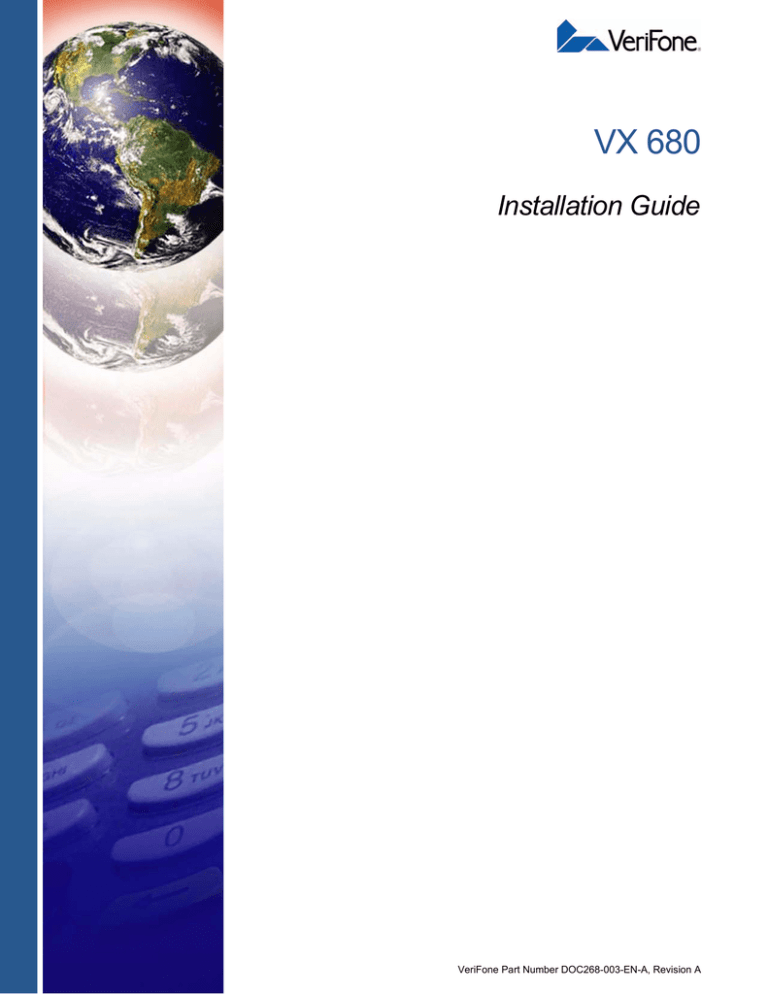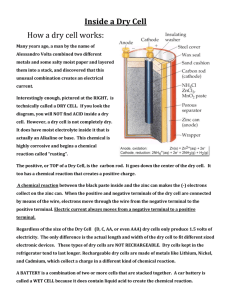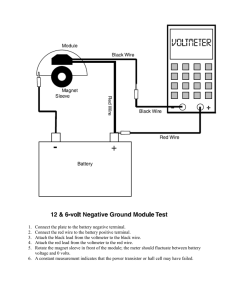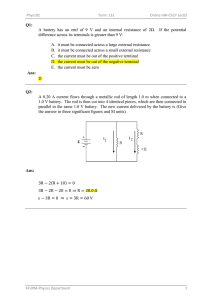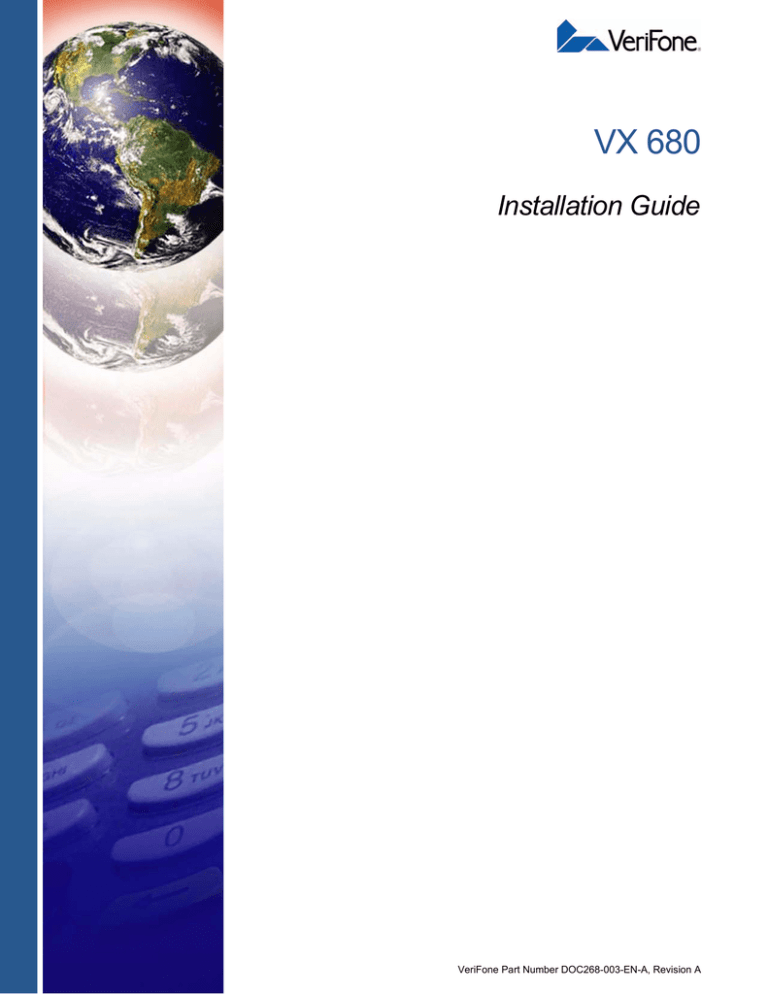
VX 680
Installation Guide
VeriFone Part Number DOC268-003-EN-A, Revision A
VX 680 Installation Guide
© 2010 VeriFone, Inc.
All rights reserved. No part of the contents of this document may be reproduced or transmitted in any form without the written
permission of VeriFone, Inc.
The information contained in this document is subject to change without notice. Although VeriFone has attempted to ensure the
accuracy of the contents of this document, this document may include errors or omissions. The examples and sample programs are
for illustration only and may not be suited for your purpose. You should verify the applicability of any example or sample program
before placing the software into productive use. This document, including without limitation the examples and software programs, is
supplied “As-Is.”
VeriFone, the VeriFone logo, Omni, VeriCentre, and Verix are registered trademarks of VeriFone. Other brand names or trademarks
associated with VeriFone’s products and services are trademarks of VeriFone, Inc.
All other brand names and trademarks appearing in this manual are the property of their respective holders.
Comments? Please e-mail all comments on this document to your local VeriFone Support Team.
WARNING
Do not dispose of the VX 680 Li-ion smart battery in a fire. Li-ion batteries must be recycled
or disposed of properly. Do not dispose of Li-ion batteries in municipal waste sites.
VeriFone, Inc.
2099 Gateway Place, Suite 600
San Jose, CA, 95110 USA
1-800-VERIFONE
www.verifone.com
VeriFone Part Number DOC268-003-EN-A, Revision A
CONTENTS
PREFACE . . . . . . . . . . . . . . . . . . . . . . . . . . . . . . . . . . . . . . . 5
Audience. . . . . . . . . . . . . . . . . . . . . . . . . . . . . . . . . . . . . . . . . . . . . . . . . . . . . . . .
Organization . . . . . . . . . . . . . . . . . . . . . . . . . . . . . . . . . . . . . . . . . . . . . . . . . . . . .
Related Documentation . . . . . . . . . . . . . . . . . . . . . . . . . . . . . . . . . . . . . . . . . . . .
Conventions and Acronyms . . . . . . . . . . . . . . . . . . . . . . . . . . . . . . . . . . . . . . . . .
Document Conventions. . . . . . . . . . . . . . . . . . . . . . . . . . . . . . . . . . . . . . . . . .
Acronym Definitions . . . . . . . . . . . . . . . . . . . . . . . . . . . . . . . . . . . . . . . . . . . .
5
5
5
6
6
6
CHAPTER 1
Terminal Overview Features and Benefits . . . . . . . . . . . . . . . . . . . . . . . . . . . . . . . . . . . . . . . . . . . . 10
Exceptional Ease of Use. . . . . . . . . . . . . . . . . . . . . . . . . . . . . . . . . . . . . . . .
Performance and Durability . . . . . . . . . . . . . . . . . . . . . . . . . . . . . . . . . . . . .
Security . . . . . . . . . . . . . . . . . . . . . . . . . . . . . . . . . . . . . . . . . . . . . . . . . . . . .
Contactless Capability . . . . . . . . . . . . . . . . . . . . . . . . . . . . . . . . . . . . . . . . .
Communication Technology . . . . . . . . . . . . . . . . . . . . . . . . . . . . . . . . . . . . .
10
11
11
11
11
CHAPTER 2
Terminal Setup Selecting Terminal Location . . . . . . . . . . . . . . . . . . . . . . . . . . . . . . . . . . . . . . . . 14
Environmental Factors . . . . . . . . . . . . . . . . . . . . . . . . . . . . . . . . . . . . . . . . .
Electrical Considerations . . . . . . . . . . . . . . . . . . . . . . . . . . . . . . . . . . . . . . .
Unpacking the Shipping Carton . . . . . . . . . . . . . . . . . . . . . . . . . . . . . . . . . . . . .
Examining Terminal Features. . . . . . . . . . . . . . . . . . . . . . . . . . . . . . . . . . . . . . .
Front Panel . . . . . . . . . . . . . . . . . . . . . . . . . . . . . . . . . . . . . . . . . . . . . . . . . .
Examining Connection Ports . . . . . . . . . . . . . . . . . . . . . . . . . . . . . . . . . . . . . . .
Power Adapter Cable . . . . . . . . . . . . . . . . . . . . . . . . . . . . . . . . . . . . . . . . . .
USB Host Cable . . . . . . . . . . . . . . . . . . . . . . . . . . . . . . . . . . . . . . . . . . . . . .
Multiport Adapter. . . . . . . . . . . . . . . . . . . . . . . . . . . . . . . . . . . . . . . . . . . . . .
USB Modem Dongle . . . . . . . . . . . . . . . . . . . . . . . . . . . . . . . . . . . . . . . . . . .
USB Serial Dongle (RS-232 UART) . . . . . . . . . . . . . . . . . . . . . . . . . . . . . . .
Establishing Telephone Line Connections . . . . . . . . . . . . . . . . . . . . . . . . . . . . .
Installing the Paper Roll . . . . . . . . . . . . . . . . . . . . . . . . . . . . . . . . . . . . . . . . . . .
Installing/Replacing MSAM Cards . . . . . . . . . . . . . . . . . . . . . . . . . . . . . . . . . . .
Installing/Replacing SIM Card (GSM/GPRS Models Only) . . . . . . . . . . . . . . . .
Installing/Replacing SD Card . . . . . . . . . . . . . . . . . . . . . . . . . . . . . . . . . . . . . . .
Using the Smart Battery . . . . . . . . . . . . . . . . . . . . . . . . . . . . . . . . . . . . . . . . . . .
Smart Battery Features. . . . . . . . . . . . . . . . . . . . . . . . . . . . . . . . . . . . . . . . .
Battery Behavior (No Power Cable) . . . . . . . . . . . . . . . . . . . . . . . . . . . . . . . . . .
Manual Startup . . . . . . . . . . . . . . . . . . . . . . . . . . . . . . . . . . . . . . . . . . . . . . .
Manual Shutdown . . . . . . . . . . . . . . . . . . . . . . . . . . . . . . . . . . . . . . . . . . . . .
Installing the Smart Battery . . . . . . . . . . . . . . . . . . . . . . . . . . . . . . . . . . . . . . . .
Removing the Smart Battery . . . . . . . . . . . . . . . . . . . . . . . . . . . . . . . . . . . . . . .
Connecting the Terminal Power Pack . . . . . . . . . . . . . . . . . . . . . . . . . . . . . . . .
Charging the Smart Battery . . . . . . . . . . . . . . . . . . . . . . . . . . . . . . . . . . . . . . . .
Battery Life . . . . . . . . . . . . . . . . . . . . . . . . . . . . . . . . . . . . . . . . . . . . . . . . . .
Using the Base Station . . . . . . . . . . . . . . . . . . . . . . . . . . . . . . . . . . . . . . . . . . . .
Standard Base Station . . . . . . . . . . . . . . . . . . . . . . . . . . . . . . . . . . . . . . . . .
14
14
14
15
15
16
17
17
18
18
18
19
20
22
25
26
27
27
29
29
29
30
30
31
32
32
33
33
VX 680 INSTALLATION GUIDE
3
C ONTENTS
Full-Feature Base Station . . . . . . . . . . . . . . . . . . . . . . . . . . . . . . . . . . . . . . .
Powering Up the Base Station . . . . . . . . . . . . . . . . . . . . . . . . . . . . . . . . . . .
Placing the Terminal Onto the Base Station. . . . . . . . . . . . . . . . . . . . . . . . . . . .
Attaching the USB Dongles to the Base Station. . . . . . . . . . . . . . . . . . . . . . . . .
Charging the Spare Battery on the Base Station . . . . . . . . . . . . . . . . . . . . . . . .
Conducting Wireless Transactions . . . . . . . . . . . . . . . . . . . . . . . . . . . . . . . . . . .
Conducting Smart Card Transactions . . . . . . . . . . . . . . . . . . . . . . . . . . . . . . . .
Using the Magnetic Card Reader . . . . . . . . . . . . . . . . . . . . . . . . . . . . . . . . . . . .
Using the Stylus . . . . . . . . . . . . . . . . . . . . . . . . . . . . . . . . . . . . . . . . . . . . . . . . .
33
34
35
35
36
37
37
38
39
CHAPTER 3
Specifications Power . . . . . . . . . . . . . . . . . . . . . . . . . . . . . . . . . . . . . . . . . . . . . . . . . . . . . . . . . 41
DC Power Pack . . . . . . . . . . . . . . . . . . . . . . . . . . . . . . . . . . . . . . . . . . . . . . . . . 41
Temperature . . . . . . . . . . . . . . . . . . . . . . . . . . . . . . . . . . . . . . . . . . . . . . . . . . . . 41
External Dimensions. . . . . . . . . . . . . . . . . . . . . . . . . . . . . . . . . . . . . . . . . . . . . . 41
CHAPTER 4
Maintenance Cleaning the Terminal . . . . . . . . . . . . . . . . . . . . . . . . . . . . . . . . . . . . . . . . . . . . 43
Terminal Contacts . . . . . . . . . . . . . . . . . . . . . . . . . . . . . . . . . . . . . . . . . . . . . . . 43
Smart Card Reader . . . . . . . . . . . . . . . . . . . . . . . . . . . . . . . . . . . . . . . . . . . . . . 43
CHAPTER 5
VeriFone Service Returning a Terminal or Smart Battery for Service. . . . . . . . . . . . . . . . . . . . . . . 45
and Support Accessories and Documentation . . . . . . . . . . . . . . . . . . . . . . . . . . . . . . . . . . . . 46
Power Pack. . . . . . . . . . . . . . . . . . . . . . . . . . . . . . . . . . . . . . . . . . . . . . . . . .
Thermal Printer Paper. . . . . . . . . . . . . . . . . . . . . . . . . . . . . . . . . . . . . . . . . .
VeriFone Cleaning Kit . . . . . . . . . . . . . . . . . . . . . . . . . . . . . . . . . . . . . . . . . .
Spare Battery . . . . . . . . . . . . . . . . . . . . . . . . . . . . . . . . . . . . . . . . . . . . . . . .
USB Host Cable . . . . . . . . . . . . . . . . . . . . . . . . . . . . . . . . . . . . . . . . . . . . . .
Modem Dongle . . . . . . . . . . . . . . . . . . . . . . . . . . . . . . . . . . . . . . . . . . . . . . .
Serial Dongle . . . . . . . . . . . . . . . . . . . . . . . . . . . . . . . . . . . . . . . . . . . . . . . .
USB Host Cable . . . . . . . . . . . . . . . . . . . . . . . . . . . . . . . . . . . . . . . . . . . . . .
Telephone Line Cable. . . . . . . . . . . . . . . . . . . . . . . . . . . . . . . . . . . . . . . . . .
Documentation . . . . . . . . . . . . . . . . . . . . . . . . . . . . . . . . . . . . . . . . . . . . . . .
46
46
46
46
47
47
47
47
47
47
CHAPTER 6
Troubleshooting Terminal Does Not Start . . . . . . . . . . . . . . . . . . . . . . . . . . . . . . . . . . . . . . . . . . . 49
Guidelines Terminal Display Does not Show Correct/Readable Info . . . . . . . . . . . . . . . . . . 49
Smart Battery Will Not Charge . . . . . . . . . . . . . . . . . . . . . . . . . . . . . . . . . . . . . .
Spare Battery in Base Station Will Not Charge . . . . . . . . . . . . . . . . . . . . . . . . .
Blank Display . . . . . . . . . . . . . . . . . . . . . . . . . . . . . . . . . . . . . . . . . . . . . . . . . . .
Terminal Does Not Dial Out . . . . . . . . . . . . . . . . . . . . . . . . . . . . . . . . . . . . . . . .
Printer Does Not Print. . . . . . . . . . . . . . . . . . . . . . . . . . . . . . . . . . . . . . . . . . . . .
Printer Paper Jam. . . . . . . . . . . . . . . . . . . . . . . . . . . . . . . . . . . . . . . . . . . . . . . .
Keypad Does Not Respond . . . . . . . . . . . . . . . . . . . . . . . . . . . . . . . . . . . . . . . .
Transactions Fail To Process . . . . . . . . . . . . . . . . . . . . . . . . . . . . . . . . . . . . . . .
49
50
50
50
51
51
51
51
I N D E X . . . . . . . . . . . . . . . . . . . . . . . . . . . . . . . . . . . . . . . . . 53
4
VX 680 INSTALLATION GUIDE
PREFACE
This guide is your primary source of information for setting up and installing the
VX 680 terminal.
Audience
Organization
This guide is useful for anyone installing and configuring a VX 680 terminal. Basic
descriptions of the terminal features are also provided.
This guide is organized as follows:
Chapter 1, Terminal Overview. Provides an overview of the VX 680 terminal.
Chapter 2, Terminal Setup. Explains how to set up and install the VX 680 terminal.
It tells you how to select a location, establish power and telephone line
connections, and how to configure optional peripheral devices.
Chapter 3, Specifications. Discusses power requirements and dimensions of the
VX 680 terminal.
Chapter 4, Maintenance. Explains how to maintain your VX 680 terminal.
Chapter 5, VeriFone Service and Support. Provides information on contacting
your local VeriFone representative or service provider, and information on how to
order accessories or documentation from VeriFone.
Chapter 6, Troubleshooting Guidelines. Provides troubleshooting guidelines,
should you encounter a problem in terminal installation and configuration.
Related
Documentation
To learn more about the VX 680 terminal, refer to the following set of documents:
VX 680 Certifications and Regulations Sheet
VPN DOC268-001-EN-A
VX 680 Quick Installation Guide
VPN DOC268-002-EN-A
VX 680 Reference Manual
VPN DOC268-004-EN-A
VX 680 Full-Featured Base and Dongle Quick
Installation Guide
VPN DOC268-006-EN-A
VX 680 Standard Base Quick Installation Guide
VPN DOC268-005-EN-A
Verix eVo Volume I: Operating System
Programming Manual
VPN DOC00301
Verix eVo Volume II: Operating System and
Communications Programmers Manual
VPN DOC00302
Verix eVo Volume III: Operating System
Programming Tools Reference Manual
VPN DOC00303
VX 680 INSTALLATION GUIDE
5
P REFACE
Conventions and Acronyms
Conventions and
Acronyms
This section describes the conventions and acronyms used in this guide.
Document Various conventions are used to help you quickly identify special formatting. Table
Conventions 1 describes these conventions and provides examples of their use.
Table 1
Document Conventions
Convention
Meaning
Example
Blue
Text in blue indicates terms
that are cross referenced.
See Conventions and Acronyms.
Italics
Italic typeface indicates
book titles or emphasis.
You must install a roll of thermalsensitive paper in the printer.
Courier
The courier type face is
used while specifying
onscreen text, such as text
that you would enter at a
command prompt, or to
provide an URL.
http://www.verifone.com
The pencil icon is used to
highlight important
information.
RS-232-type devices do not work
with the PINpad port.
The caution symbol
indicates possible hardware
or software failure, or loss
of data.
The terminal is not waterproof or
dustproof, and is intended for indoor
use only.
The lightning symbol is
used as a warning when
bodily injury might occur.
Due to risk of shock do not use the
terminal near water.
NOTE
CAUTION
WARNING
Acronym Definitions Various acronyms are used in place of the full definition. Table 2 presents
acronyms and their definitions.
Table 2
6
VX 680 INSTALLATION GUIDE
Acronym Definitions
Acronym
Definitions
AC
Alternating Current
CDMA
Code Division Multiple Access
EMV
Europay MasterCard and VISA
GPRS
General Packet Radio Service
GSM
Global System for Mobile Communication
HDMI
High-Definition Multimedia Interface
ITP
Internal Thermal Printer
LCD
Liquid Crystal Display
P REFACE
Conventions and Acronyms
Table 2
Acronym Definitions
Acronym
Definitions
LED
Light Emitting Diode
MRA
Merchandise Return Authorization
MSAM
Micromodule-Size Security Access Module
PED
PIN Entry Device
PIN
Personal Identification Number
RJ45
Registered Jack 45
RS-232
Recommended Standard 232
SAM
Security Access Module
SD
Secure Digital
SIM
Subscriber Identity Module
UART
Universal Asynchronous Transmitter/Receiver
USB
Universal Serial Bus
VPN
VeriFone Part Number
Wi-Fi
Wireless Fidelity
VX 680 INSTALLATION GUIDE
7
P REFACE
Conventions and Acronyms
8
VX 680 INSTALLATION GUIDE
CHAPTER 1
Terminal Overview
This chapter provides a brief description of the VX 680 terminal, the smallest allin-one wireless handheld payment device. This terminal packs a wallop: large
color/touch display, blazing fast processor, abundant memory, the latest PCI 2.0
security, and integrated contactless, all in the same familiar small Vx670 form
factor.
The VX 680 terminal is a portable, battery-powered device designed to fit
comfortably to the hands and is ideal for consumer-facing applications. It features
a vibrant colored 3.5” TFT QVGA display and a backlit spill-resistant keypad. It
supports a variety of communications technologies including: 802.11g Wi-FI with
WPA2 security support, GPRS, Bluetooth® wireless technology, and CDMA.
NOTE
VeriFone ships variants of the VX 680 terminal for different markets. Your terminal
may have a different configuration. The following devices may or may not be
present: a smart card reader, zero or three MSAM cardholders, and/or a SIM
cardholder.
Figure 1
The VX 680 terminal
VX 680 INSTALLATION GUIDE
9
TERMINAL O VERVIEW
Features and Benefits
Features at a glance
• 400 mHz ARM11 RISC processor
delivers power and usability in a
convenient “hand-over” design
• Multi-application operating
environment
• Advanced memory architecture to
meet tomorrow’s needs with support
for 192 MB
• Backward compatibility with
VeriFone solutions help reduces
development costs
• Drop resistant design minimizes
breakage
• 32-bit processing and multi-tasking
capabilities
• Security architecture exceeds
specifications for PCI-PED and
sophisticated file authentication
Features and
Benefits
and value-added applications along
with signature capture
• Offers unsurpassed performance on
EMV smart card transactions
• Max UI design provides large 3.5”
color QVGA display, and large blue
backlit keys for easier viewing
• Adds vibrant color and touchscreen
to the smallest purpose-built wireless
payment device
• Multiple connectivity and
Contactless options
• Spill-resistant design forces liquid
down and off the front of the terminal
• USB support for VeriFone peripheral
devices
VX 680 terminals provide the right combination of features and functions including
a triple-track magnetic-stripe card reader, smart card reader, integrated PIN pad,
color/touch display, optional contactless support, and a quiet yet fast internal
thermal printer (ITP).
Exceptional Ease of •
Use
10
• Securely supports and runs payment
Lightweight (less than 1 pound), tapered design, compact, stylish and the
ergonomic balance allows convenient terminal hand-off to the consumer for
PIN entry or other input
•
Large 3.5” color TFT display for boundless application possibilities and easy
readability under diverse lighting conditions
•
Large, well-placed, and blue backlit keys provide improved tactile response to
simplify usage and minimize finger slips
•
38-mm diameter paper roll with a trouble-free, drop-in, “clam shell” loading
and dual tear bar that allows receipts to be ripped in any direction
•
Quiet, fast integrated thermal printer with a rear placement to maximize the
user interface area
•
Vertical magnetic stripe card reader with an extended blade for optimal card
reading
•
Touchscreen for icon-based applications or electronic signature capture
support
•
Optional hands-free holster is available that fits the server’s or clerk’s belt so
that the POS device can be quickly removed and easily handed to the
customer
VX 680 INSTALLATION GUIDE
TERMINAL O VERVIEW
Features and Benefits
Performance and •
Durability •
Powerful 400-mHz ARM11 processing completes transactions in seconds
•
Standard base for drop-and-go charging or optional full-featured base with
spare battery charging
•
With USB ports for connection to supported USB peripherals
•
Rounded corners and drop resistant to 3 feet on concrete floor to minimize
breakage
•
192 MB of memory with optional removable SD flash memory
Security •
High-capacity 7.2 V 1800 mA lithium-ion battery can easily be swapped with
one hand
PCI PED 2.0 approved for debit and other PIN-based transactions
•
EMV Level 1 and 2 Type Approval
•
Tamper-resistant contruction, SSL protocols, and VeriShield file authentication
•
Latest WPA2 Wi-Fi security and supports VeriShield Protect encryption
implementations
Contactless •
Capability
Advanced contactless architecture that future-proofs investment with a single
contactless interface (SingleCl), SoftSAMs, and side-by-side application
architecture
•
On-screen tap zone (CTLS logo) for optimized user experience
•
Contactless version accepts EMV and mag-stripe contactless payments as
well as PIN-based transactions
Communication •
Technology
VX 680 GPRS and 3G: Long-range wireless payment for retailers that have no
physical location limitations
•
VX 680 CDMA: Long-range wireless payment for Non-GPRS coverage areas
•
VX 680 Wi-Fi: Ideal for retailers that need multiple wireless devices and
traditionally have an existing IP infrastracture
•
VX 680 Bluetooth® : Simple, plug-and-play installation for locations that need
short-range wireless capability
VX 680 INSTALLATION GUIDE
11
TERMINAL O VERVIEW
Features and Benefits
12
VX 680 INSTALLATION GUIDE
CHAPTER 2
Terminal Setup
This chapter describes the terminal setup procedure. You will learn about:
•
Selecting Terminal Location.
•
Unpacking the Shipping Carton.
•
Examining Terminal Features.
•
Examining Connection Ports.
•
Establishing Telephone Line Connections.
•
Installing the Paper Roll.
•
Installing/Replacing MSAM Cards.
•
Installing/Replacing SIM Card (GSM/GPRS Models Only).
•
Installing/Replacing SD Card.
•
Using the Smart Battery.
•
Battery Behavior (No Power Cable).
•
Installing the Smart Battery.
•
Removing the Smart Battery.
•
Charging the Smart Battery.
•
Connecting the Terminal Power Pack.
•
Using the Base Station.
•
Placing the Terminal Onto the Base Station.
•
Attaching the USB Dongles to the Base Station.
•
Charging the Spare Battery on the Base Station.
•
Conducting Wireless Transactions.
•
Conducting Smart Card Transactions.
•
Using the Magnetic Card Reader.
•
Using the Stylus.
VX 680 INSTALLATION GUIDE
13
TERMINAL S ETUP
Selecting Terminal Location
Selecting
Terminal
Location
Use the following guidelines when selecting a location for your VX 680 terminal.
Environmental •
Factors
•
Do not use the terminal where there is high heat, dust, humidity, moisture, or
caustic chemicals or oils.
•
Keep the terminal away from direct sunlight and anything that radiates heat,
such as a stove or motor.
•
Do not use the terminal outdoors.
CAUTION
The terminal is not waterproof or dustproof, and is intended for indoor use only.
Any damage to the unit from exposure to rain or dust may void any warranty.
Electrical •
Considerations •
•
Unpacking the
Shipping Carton
The VX 680 unit is a portable terminal. Select a flat support surface, such as a
countertop or table, to keep the terminal safe in between uses.
Avoid using this product during electrical storms.
Avoid locations near electrical appliances or other devices that cause
excessive voltage fluctuations or emit electrical noise (for example, air
conditioners, electric motors, neon signs, high-frequency or magnetic security
devices, or computer equipment).
Do not use the terminal near water or in moist conditions.
Open the shipping carton and carefully inspect its contents for possible tampering
or shipping damage. The VX 680 device is a secure product and any tampering
may cause the terminal to cease to function properly.
To unpack the 1
Shipping Carton
Remove and inspect the following items:
•
Terminal
•
Power pack
•
Telephone line cable
•
Power cable
•
Battery pack
•
Paper roll
2 Remove all plastic wrapping from the terminal and other components.
3 Remove the clear protective film from the LCD screen.
CAUTION Do not use a terminal that has been damaged or tampered with. The
VX 680 terminal comes equipped with tamper-evident labels. If a label or
component appears damaged, please notify the shipping company and your
VeriFone representative or service provider immediately.
14
VX 680 INSTALLATION GUIDE
TERMINAL S ETUP
Examining Terminal Features
4 Save the shipping carton and packing material for future repacking or moving
the terminal.
Examining
Terminal
Features
Before you continue the installation process, notice the features of the
VX 680 terminal (see Figure 2).
STYLUS
INTERNAL THERMAL
PRINTER (AT THE BACK)
INDICATOR LED
TERMINAL DISPLAY / TOUCHSCREEN
MAGNETIC CARD
READER
TELEPHONE-STYLE
KEYPAD
ENTER KEY
CANCEL KEY
CLEAR KEY
SMART CARD READER
Figure 2
VX 680 Terminal Features (Front Panel)
Front Panel The front panel includes the following features:
•
A Large 3.5” color TFT and touchscreen display.
•
Two types of keys:
a A 12-key, telephone-style keypad (keypads may vary in style).
b Three color-coded function keys below the
keypad (icons at right; from left to right: CANCEL,
CLEAR, ENTER).
•
A magnetic card reader, built into the right side. Swipe the card using the
proper direction, with the magnetic stripe down and facing inward, toward the
keypad.
VX 680 INSTALLATION GUIDE
15
TERMINAL S ETUP
Examining Connection Ports
NOTE
Examining
Connection
Ports
•
A green indicator LED indicates power is ON.
•
An internal thermal printer at the back of the terminal.
•
A smart card reader, built into the front of the terminal. For directions on how
to use a smart card, see Conducting Smart Card Transactions.
•
A stylus, inserted on top of the terminal above the screen.
•
A SAM (security access module) compartment, built into the bottom of the
terminal inside the printer compartment. The VX 680 terminal contains an
MSAM cardholder to support stored-value card programs or other merchant
card requirements.
VeriFone ships variants of the VX 680 terminal for different markets. Your terminal
may have a different configuration. The following devices may or may not be
present: a smart card reader, or an MSAM cardholder. However, the basic
processes described in this guide remain the same, regardless of terminal
configuration.
The VX 680 terminal has one primary port that supports different peripherals
through the use of various cables.
Figure 3
16
VX 680 INSTALLATION GUIDE
The VX 680 Primary Port (Bottom View)
TERMINAL S ETUP
Examining Connection Ports
Power Adapter Each VX 680 terminal comes with a power adapter cable (VPN 08641-01-R) that
Cable completes the connection between the power pack and the terminal.
Figure 4
Power Adapter Cable Connection to a VX 680 Terminal
USB Host Cable The VX 680 terminal also provides a 2-Wire USB Host port (VPN CBL268-003-01A) to support for external peripherals. A connector adaptor provides for standard
USB host connection for the Modem Dongle or the RS232 UART Dongle.
Figure 5
USB Host Cable Connection to a VX 680 Terminal
VX 680 INSTALLATION GUIDE
17
TERMINAL S ETUP
Examining Connection Ports
Multiport Adapter An optional multiport adapter (VPN 08643-01-R) provides connectivity for power,
USB Host, USB Device, and COM1 (RS232 UART). This cable is used only for
deployment or development purposes.
Figure 6
NOTE
Multiport Adapter Connection to a VX 680 Terminal
Other cables are available for different purposes. Check with your local VeriFone
representative for further information.
USB Modem Dongle Use the M26-D10-00 USB Modem Dongle to provide the VX 680 terminal with
modem communication over a telephone line at speeds of up to 33,600 bps. It can
also be connected to the full-feature Base Station when the terminal is in the
station (see Attaching the USB Dongles to the Base Station).
USB Serial Dongle The USB Serial Dongle (VPN 24122-01-R) may be purchased with the VX 680
(RS-232 UART) terminal. It is designed to accommodate the RJ45 connector. The USB Serial
Dongle can also be connected to the full-feature Base Station when the terminal is
placed in the station (see Attaching the USB Dongles to the Base Station).
NOTE
18
VX 680 INSTALLATION GUIDE
A Base Station may be purchased with the VX 680 terminal or purchased as a
separate option full-feature Base Station has two USB host ports for external
dongles as well as a battery charger slot for charging an extra lithium-ion battery
pack. A standard Base Station does not have any USB ports and is capable of
charging the terminal only and not the extra battery pack.
TERMINAL S ETUP
Establishing Telephone Line Connections
CAUTION The Modem Dongle and Serial Dongle are intended for use with the VX 680
terminal and Base Station only. They should not be installed or used with any
equipment other than the VX 680 terminal or Base Station.
Establishing To connect a telephone line:
Telephone Line 1 Connect one end of the telephone cable to the USB Modem Dongle.
Connections
2 Connect the USB Modem Dongle to the terminal using the mini-HDMI
Connector (VPN CBL268-003-01-A).
3 Route the other end of the telephone cable directly to a telephone wall jack.
WARNING
To reduce the risk of fire, use only No. 26 AWG or larger UL Listed or CSA
Certified Telecommunication Line Cable.
USB HOST CABLE
USB MODEM DONGLE
Figure 7
VX 680 USB Modem Dongle Connection
VX 680 INSTALLATION GUIDE
19
TERMINAL S ETUP
Installing the Paper Roll
Installing the
Paper Roll
A fast, quiet thermal printer is built into the VX 680 terminal. Before you can
process transactions that require a receipt or record, you must install a roll of
thermal-sensitive paper in the printer.
The ITP uses a roll of single-ply, thermal-sensitive paper 57 millimeters (2.24
inches) wide and 38 millimeters in diameter. A pink out-of-paper indicator line
appears on the edge of the paper approximately 18 inches before the end of the
roll. After this line appears, there is enough paper remaining on the roll to
conclude at least one transaction.
CAUTION Poor-quality paper can jam the printer and create excessive paper dust. To order
high-quality VeriFone paper, refer to Accessories and Documentation.
Store thermal paper in a dry, dark area. Handle thermal paper carefully: impact,
friction, temperature, humidity, and oils affect the color and storage
characteristics of the paper.
Never load a roll of paper with folds, wrinkles, tears, or holes at the edges in the
print area.
To Install a Paper Roll 1
Gently pull the latch located on the bottom of the terminal to unlock the paper
roll cover.
Figure 8
20
VX 680 INSTALLATION GUIDE
Unlocking the Printer Cover
TERMINAL S ETUP
Installing the Paper Roll
2 Lift the printer cover up and back.
Figure 9
Opening the Printer Cover
3 Remove any partial roll of paper in the printer tray by lifting it up.
4 Loosen the glued leading edge of the paper or remove the protective strip
from the new roll of paper. Unwind the paper roll past any glue residue.
5 Hold the roll so the paper feeds from the bottom of the roll when the terminal is
inverted (see Figure 10).
6 Drop the paper roll into the printer tray.
Figure 10
Loading Paper Roll
7 Pull paper up past the glue residue on the paper roll.
VX 680 INSTALLATION GUIDE
21
TERMINAL S ETUP
Installing/Replacing MSAM Cards
8 Close the paper roll cover by gently pressing directly on the cover until it clicks
shut, allowing a small amount of paper past the glue residue to extend outside
the printer door.
CAUTION
To prevent damaging the print roller, always gently press down on the paper roll
cover to close it.
Figure 11
Closing Paper Roll Cover
9 Tear the paper off against the serrated plastic strip in the printer.
Installing/
Replacing MSAM
Cards
When you first receive your VX 680 terminal, you may need to install an MSAM
card or you may need to replace old cards.
CAUTION Observe standard precautions when handling electrostatically sensitive devices.
Electrostatic discharges can damage this equipment. VeriFone recommends
using a grounded anti-static wrist strap.
To Install/Replace 1
MSAM
Power off the terminal.
2 Place the terminal upside down on a soft, clean surface to protect the display
from scratches.
22
VX 680 INSTALLATION GUIDE
TERMINAL S ETUP
Installing/Replacing MSAM Cards
3 Unlock the printer cover.
Figure 12
Unlocking the Printer Cover
4 Unscrew the latch to expose the MSAM compartment. (see Figure 13)
Figure 13
Exposing the MSAM Compartment
5 Remove any previously installed MSAM card by pushing the snap that keeps
the SAM in place.
VX 680 INSTALLATION GUIDE
23
TERMINAL S ETUP
Installing/Replacing MSAM Cards
6 Install an MSAM card by placing the card facing the gold contacts down and
carefully snap it on the tab until it is fully inserted (see Figure 14).
Figure 14
NOTE
Installing MSAM Card
Before inserting the MSAM card, position it as shown in Figure 14, with the card’s
gold contacts facing the smart card reader end of the terminal. The cardholder
connector base has a set of contacts and a notch on one corner to ensure the
MSAM card is positioned correctly. The MSAM card has a notch on one corner to
ensure that it fits into the connector base in only one way. The MSAM
compartment door will not close properly if the MSAM card is installed incorrectly.
7 Screw back the MSAM compartment latch.
8 Close the printer cover (See Figure 15).
Figure 15
24
VX 680 INSTALLATION GUIDE
Closing the Printer Cover
TERMINAL S ETUP
Installing/Replacing SIM Card (GSM/GPRS Models Only)
Installing/ The VX 680 terminal supports the installation of a SIM (Subscriber Identity
Replacing SIM Module) card. Use the following procedure to replace or install a SIM card.
Card (GSM/ 1 Place the terminal upside down on a soft, clean surface to protect the lens
GPRS Models
from scratches.
Only)
2 Remove the battery.
Figure 16
Removing the Smart Battery
CAUTION
It is very important that the terminal is powered off before removing the battery.
3 After removing the battery, the SIM compartment is exposed. The SIM card
holder is labeled RADIO SIM.
4 Insert the SIM into the cardholder.
NOTE
There is only one SIM slot and one SD slot. Make sure you insert the SIM card
into the SIM slot, as shown in Figure 17.
VX 680 INSTALLATION GUIDE
25
TERMINAL S ETUP
Installing/Replacing SD Card
Figure 17
Inserting SIM Card
5 Install the battery (see Figure 20).
Installing/ The VX 680 terminal supports the installation of an SD card. Use the following
Replacing SD procedure to replace or install an SD card.
Card 1 Place the terminal upside down on a soft, clean surface to protect the lens
from scratches.
2 Remove the battery.
Figure 18
Removing the Smart Battery
3 After removing the battery, the SD Card compartment is exposed. The SD
card holder is labeled SD.
4 Insert the SD Card into the cardholder.
NOTE
26
VX 680 INSTALLATION GUIDE
There is only one SIM slot and one SD slot. Make sure you insert the SD card into
the SD slot, as shown in Figure 19.
TERMINAL S ETUP
Using the Smart Battery
Figure 19
Installing SD Card
5 Install the battery (see Figure 20).
Using the Smart
Battery
NOTE
The VX 680 terminal uses a Li-ion smart battery (see Accessories and
Documentation for ordering information). The internal logic of the smart battery
prevents both overcharging and undercharging (a fault condition in which the
battery level goes well below the minimum acceptable charge and the battery
becomes unusable).
The VX 680 terminal will operate on battery power or on power pack power. The
smart battery charger in the terminal will be active whenever the power pack is
connected.
Smart Battery The following are features of the smart battery:
Features
• Two Li-ion cells
•
•
A fuel gauge module that:
•
monitors state of charge (voltage and percentage of capacity),
•
communicates with the terminal (charge parameters and status),
•
determines full charge capacity (on charge cycle and uninterrupted
discharge cycle), and
•
automatically shuts down when cell voltage is extremely low.
A safety circuit that:
•
prevents cell damage from overcharge, over-discharge, or overheating,
and
•
activates when the battery is left in an unused terminal for extended
periods.
VX 680 INSTALLATION GUIDE
27
TERMINAL S ETUP
Using the Smart Battery
NOTE
28
VX 680 INSTALLATION GUIDE
•
Lithium-ion batteries are not affected by shallow charging. Furthermore, when
the terminal has no external power source or smart battery, the coin cell
battery provides power to the security circuit.
•
Uninstalling the battery and unplugging the terminal power pack reduce the
life of the coin cell battery, which does not recharge and must be replaced if
drained.
•
Conserve battery power by turning the VX 680 terminal off when not in use. If
the terminal is not to be used for an extended period of time, keep the Lithiumion battery inserted in the terminal, and power up the terminal periodically to
check the battery charge. Do not let the battery charge fall below 10% for
extended periods of time as this may permanently diminish the battery
capacity. Recharge the battery by attaching the power cable to the terminal
and plugging the power pack into a wall outlet.
TERMINAL S ETUP
Battery Behavior (No Power Cable)
Battery Behavior
(No Power
Cable)
If you connect the VX 680 to a non-battery power source, the terminal shifts to
cabled power mode and starts up automatically, regardless of the battery charge
state.
Manual Startup Hold the green key down for about 4 seconds until the terminal displays the
startup screen.
NOTE
The 4-second power-up delay is for preventing terminal startup if the green key is
accidentally held down. The time required to hold the green key down to power up
the terminal is configurable (for more information, see the VX 680 Reference
Manual – VPN DOC268-004-EN-A).
When the terminal has power, the terminal lights are activated and the green LED
indicator remains lit.
NOTE
If an application is loaded in the terminal, it starts after the initial VeriFone
copyright screen and usually displays a unique copyright screen. If no application
is loaded in the terminal, DOWNLOAD NEEDED appears on screen after the initial
VeriFone copyright screen.
Manual Shutdown Hold the red key down for about 4 seconds until the terminal displays the
shutdown verification screen. Keep holding the red key until the VX 680 terminal
shuts down.
NOTE
•
The 4-second shutdown delay is for preventing terminal shutdown if the red
key is accidentally held down. The time required to hold the red key down to
shut down the terminal is configurable (for more information, see the VX 680
Reference Manual – VPN DOC268-004-EN-A).
•
When the terminal has no power, the screen is blank and the green LED
indicator is not lit.
VX 680 INSTALLATION GUIDE
29
TERMINAL S ETUP
Installing the Smart Battery
Installing the
Smart Battery
The VX 680 smart battery fits in a slot on the back of the VX 680 terminal, as
shown in Figure 20. The locking tab clicks when the battery is in place. The slot is
keyed, so that there is only one way to insert the battery.
Figure 20
Removing the
Smart Battery
To remove the VX 680 smart battery, press the locking tab and pull the smart
battery from its slot.
Figure 21
30
Installing the Smart Battery
VX 680 INSTALLATION GUIDE
Detaching the Smart Battery from the VX 680 Terminal
TERMINAL S ETUP
Connecting the Terminal Power Pack
Connecting the
Terminal Power
Pack
When you have finished installing the smart battery, you are ready to connect the
VX 680 terminal to the provided power source for initial charging.
CAUTION Using an incorrectly rated power supply may damage the terminal or cause it not
to work as specified. Before troubleshooting, ensure that the power supply being
used to power the terminal matches the requirements specified on the bottom of
the terminal. (See Chapter 3,Specifications for detailed power supply
specifications.) Obtain the appropriately rated power supply before continuing
with troubleshooting.
The VX 680 unit comes with a universal input power pack capable of operating
from voltages of 100VAC to 240VAC.
To Connect the 1
Terminal Power Pack
Insert the round barrel connector into the power port in the connector, as
shown in Figure 22.
Figure 22
VX 680 Power Pack Connection
2 Insert the AC power cable into the power pack.
3 Plug the AC power cable into a wall outlet or powered surge protector.
WARNING Do not plug the power pack into an outdoor outlet or operate the terminal
outdoors.
During a transaction, disconnecting the power by removing the battery or
unplugging the terminal from a wall power while at very low battery charge may
cause transaction data files not yet stored in the terminal memory to be lost.
NOTE
To protect against possible damage caused by lightning strikes and electrical
surges, consider installing a power surge protector.
When the terminal has power, the terminal lights are activated and the LED
indicator remains lit.
VX 680 INSTALLATION GUIDE
31
TERMINAL S ETUP
Charging the Smart Battery
If an application is loaded in the terminal, it starts after the initial VeriFone
copyright screen and usually displays a unique copyright screen. If no application
is loaded in the terminal, DOWNLOAD NEEDED appears on screen after the initial
VeriFone copyright screen.
Charging the
Smart Battery
After unpacking your VX 680 terminal, install the battery and connect the power
pack to the unit for 6 hours or until fully charged.
The VX 680 terminal’s smart battery is also charged when the terminal is in the
Base Station. For more information, see Placing the Terminal Onto the Base
Station.
NOTE
The smart battery has a safety circuit to protect the Li-ion cells from overcharging
and over-discharging. If the battery is over-discharged, the safety circuit shuts
down the battery. The battery must then be recharged to restore operation.
The VX 680 terminal automatically shuts off when the smart battery reaches the
critically low charge state. If this occurs, the smart battery must be recharged for a
minimum of 1/2 hour before it can power the terminal. It may take several
recharge attempts to reset the safety circuit when charging a smart battery that
has been discharged below this critical state.
NOTE
Battery Life The VX 680 smart battery can be charged and discharged hundreds of times, but
will eventually wear out. When operating times are noticeably shorter than usual,
it is time to buy a new battery (see Accessories and Documentation for ordering
information).
WARNING Do not dispose of batteries in a fire. Li-ion batteries must be recycled
or disposed of properly. Do not dispose of Li-ion batteries in municipal
waste sites.
32
VX 680 INSTALLATION GUIDE
TERMINAL S ETUP
Using the Base Station
Using the Base
Station
The primary purpose of the Base Station is to charge the terminal battery and
provide a docking station for the terminal after being used in pay-at-table
environments. The Base Station can be positioned on a countertop or mounted to
the wall.
There are two types of Base Stations, the standard model and the full-feature
model.
Standard Base The standard Base Station can charge the VX 680 terminal. However, it does not
Station have any external ports and has a single LCD to indicate power status.
Figure 23
The VX 680 Standard Base Station
Full-Feature Base The full-feature Base Station can charge the VX 680 terminal while charging an
Station extra battery pack. In addition, it has two USB ports for external dongles, together
with one LED for power indication and another LED for the charger status.
Figure 24
The VX 680 Full-Feature Base Station
VX 680 INSTALLATION GUIDE
33
TERMINAL S ETUP
Using the Base Station
For more information on charging the spare battery on the full-feature Base
Station and connecting external dongles to the USB ports, see Charging the
Spare Battery on the Base Station and Attaching the USB Dongles to the Base
Station.
Powering Up the Use the procedure in this section to connect the VX 680 Base Station to a power
Base Station source.
1 Insert the round barrel connector of the power pack into the power port at the
back of the Base Station.
Figure 25
Connecting the Base Station to a Power Source
2 Insert the AC power cable into the power pack.
3 Plug the AC power cable into a wall outlet or power surge protector.
4 Confirm that the Base Station is powered up as indicated by the solid green
LED.
34
VX 680 INSTALLATION GUIDE
TERMINAL S ETUP
Placing the Terminal Onto the Base Station
Placing the
Terminal Onto
the Base Station
The VX 680 terminal can be placed on the Base Station when not in use for
continuous charging of its battery. External peripherals can also be attached to the
terminal via USB dongles while it is on the Base Station (see Attaching the USB
Dongles to the Base Station).
Figure 26
NOTE
Placing the VX 680 terminal onto the Base Station
The full-feature Base Station can also charge a spare battery while it charges the
battery attached to the terminal (see Charging the Spare Battery on the Base
Station).
To protect against possible damage caused by lightning strikes and electrical
surges, consider installing a power surge protector.
WARNING Do not plug the power pack into an outdoor outlet or operate the terminal
outdoors.
Disconnecting the power during a transaction may cause transaction data files
not yet stored in terminal memory to be lost.
Attaching the
USB Dongles to
the Base Station
NOTE
While the VX 680 terminal is resting on the Base Station, you can drive external
peripherals through the use of USB dongles. Only one Modem Dongle and one
Serial Dongle can be connected to the Base Station. A second Modem Dongle or
a second Serial Dongle will be ignored by the terminal.
The full-feature Base Station has USB ports for two external dongles. The
standard Base Station does not have USB ports.
VX 680 INSTALLATION GUIDE
35
TERMINAL S ETUP
Charging the Spare Battery on the Base Station
1 Insert the USB dongle into the USB port located at the back of the Base
Station.
Figure 27
Inserting External Dongle Into USB Port
2 After inserting the external dongle into the USB port, place the VX 680
terminal onto the Base Station (see Powering Up the Base Station).
3 Connect the peripheral to the external dongle.
Charging the The full-feature Base Station can charge the VX 680 terminal while charging an
Spare Battery on extra battery pack.
the Base Station 1 Connect the Base Station to a power source (see Powering Up the Base
Station)
2 Place the spare battery pack onto the Base Station as shown in Figure 28.
Figure 28
36
VX 680 INSTALLATION GUIDE
Putting Spare Battery Pack Into the Base Station
TERMINAL S ETUP
Conducting Wireless Transactions
3 Place the VX 680 terminal onto the Base Station to charge both the spare and
installed battery packs at the same time.
Figure 29
Charging the Spare and Installed Battery Simultaneously
Conducting To conduct a wireless transaction:
Wireless • Ensure the terminal is in an optimal position for transmitting.
Transactions
•
Conducting
Smart Card
Transactions
Follow the on-screen instructions provided with your application.
The smart card transaction procedure may vary from one application to another.
Verify the procedure with your application provider before performing a smart card
transaction.
To Conduct a Smart 1
Card Transaction
Position a smart card with the contacts facing upward (see Figure 30).
2 Insert the smart card into the smart card reader slot in a smooth, continuous
motion until it seats firmly.
VX 680 INSTALLATION GUIDE
37
TERMINAL S ETUP
Using the Magnetic Card Reader
3 Remove the card only when the application indicates the transaction is
complete.
Figure 30
CAUTION
Using the
Magnetic Card
Reader
Inserting a Smart Card
Leave the smart card in the card reader until the transaction is complete.
Premature card removal will invalidate the transaction.
The VX 680 terminal supports credit/debit card transactions.
To Conduct a Credit/ 1
Debit Card
Transaction
Position a magnetic card with the stripe in the card reader and facing inward,
toward the keypad.
2 To ensure a proper read of the magnetic swipe card, the user should insert the
magnetic card from the top of the unit, as shown in Figure 31.
3 Swipe the card through the magnetic card reader.
Figure 31
38
VX 680 INSTALLATION GUIDE
Using the Magnetic Card Reader
TERMINAL S ETUP
Using the Stylus
Using the Stylus
The VX 680 terminal has a touchscreen capability which allows the use of a stylus
on a transaction.
To Use the Stylus 1
Remove the stylus from the top portion of the terminal, as shown in Figure 32.
Figure 32
Removing the Stylus
2 The stylus can be extended. Use this for touchscreen transactions as shown
in Figure 33.
Figure 33
Extending the stylus
3 The stylus can also be attached in the terminal through a hole located at the
back of the terminal. Tie it up with a cable as shown in Figure 34.
Figure 34
Attaching the stylus at the back of the terminal
VX 680 INSTALLATION GUIDE
39
TERMINAL S ETUP
Using the Stylus
40
VX 680 INSTALLATION GUIDE
CHAPTER 3
Specifications
This chapter discusses power requirements, dimensions, and other specifications
of the VX 680 terminal.
Power
DC Power Pack
12V DC 2.0 A
UL, ITE listed, LPS power supply:
a Input rated: 100 - 240V AC, 50/60 Hz
b Output rated: 12V DC 2.0 A
Barrel connector polarity:
Temperature •
•
External •
Dimensions •
•
Operating temperature: 0° to 50° C (32° to 122° F)
Relative humidity: 5% to 90%; non-condensing
Length: 168 mm (6.6 in)
Width: 82 mm (3.2 in)
Depth: 58 mm (2.3 in)
VX 680 INSTALLATION GUIDE
41
S PECIFICATIONS
External Dimensions
42
VX 680 INSTALLATION GUIDE
CHAPTER 4
Maintenance
The VX 680 terminal and base stations have no user-maintainable parts.
Cleaning the
Terminal
To clean the terminal and base station, use a clean cloth slightly dampened with
water and a drop or two of mild soap. For stubborn stains, use alcohol or an
alcohol-based cleaner.
CAUTION Never use thinner, trichloroethylene, or ketone-based solvents – they may cause
deterioration of plastic or rubber parts.
Do not spray cleaners or other solutions directly onto the keypad or terminal
display.
Terminal
Contacts
Gently swab the contacts with alcohol or contact cleaner to remove the dirt. It is
important that the exposed contacts of the VX 680 battery stay clean and unbent.
CAUTION Avoid touching the contacts of the VX 680 battery and the recessed area on the
terminal. Finger oils tarnish contacts, causing bad connections. When operating
on battery power and experiencing a high occurrence of bad or incomplete data
transfers, clean the contacts.
Smart Card
Reader
Do not attempt to clean the smart card reader. Doing so may void any warranty.
For smart card reader service, contact your VeriFone distributor or service
provider.
VX 680 INSTALLATION GUIDE
43
M AINTENANCE
Smart Card Reader
44
VX 680 INSTALLATION GUIDE
CHAPTER 5
VeriFone Service and Support
For VX 680 terminal problems, contact your local VeriFone representative or
service provider.
For VX 680 product service and repair information:
Returning a
Terminal or
Smart Battery
for Service
NOTE
•
USA – VeriFone Service and Support Group, 1-800-VeriFone (837-4366),
Monday - Friday, 8 A.M. - 8 P.M., Eastern time
•
International – Contact your VeriFone representative
Before returning a VX 680 terminal, smart battery, or base station to VeriFone, you
must obtain an MRA number. The following procedure describes how to return
one or more VX 680 terminals, smart batteries, or base stations for repair or
replacement (U.S. customers only).
Customers outside the United States are advised to contact their local VeriFone
representative for assistance regarding service, return, or replacement of
terminals or batteries.
To Return a Terminal 1
for Service
Get the following information from the printed labels on the bottom of each
VX 680 terminal, smart battery, or sled module to be returned:
•
Product ID, including the model and part number. For example, “VX 680”
and “M268-XXX-XXX-xxx.”
•
Serial number (S/N nnn-nnn-nnn)
2 Obtain the MRA number(s) by completing one of the following:
a Call VeriFone toll-free within the United States at 1-800-VeriFone and
follow the automated menu options.
•
Select the MRA option from the automated message. The MRA
department is open Monday to Friday, 8 A.M.–8 P.M., Eastern Time.
•
Give the MRA representative the information you gathered in Step 1.
If the list of serial numbers is long, you can fax the list, along with the
information gathered in Step 1, to the MRA department at 727-9534172 (U.S.).
b Address a fax to “VeriFone MRA Dept.” with the model and part number(s)
•
Include a telephone number where you can be reached and your fax
number.
VX 680 INSTALLATION GUIDE
45
VERI F ONE S ERVICE AND S UPPORT
Accessories and Documentation
c Complete the Inquiry Contact Form at http://www.verifone.com/aboutus/
contact/contact_form.cfm.
NOTE
•
Address the Subject box with to “VeriFone MRA Dept.”
•
Reference the model and part number in the Note box.
One MRA number must be issued for each VX 680 terminal you return to
VeriFone, even if you are returning several of the same model.
3 Describe the problem(s).
4 Provide the shipping address where the repaired or replacement unit must be
returned.
5 Keep a record of the following items:
Accessories and
Documentation
Assigned MRA number(s).
•
VeriFone serial number assigned to the VX 680 terminal, smart battery, or
base station you are returning for service or repair (terminal serial
numbers are located on the bottom of the unit.
•
Shipping documentation, such as air bill numbers used to trace the
shipment.
•
Model(s) returned (model numbers are located on the VeriFone label on
the bottom of the VX 680 terminal).
VeriFone produces the following accessories and documentation for the
VX 680 terminal. When ordering, please refer to the part number in the left
column.
•
VeriFone online store at www.store.verifone.com
•
USA – VeriFone Customer Development Center, 800-VeriFone (837-4366),
Monday - Friday, 7 A.M. - 8 P.M., Eastern time
•
International – Contact your VeriFone representative
Power Pack
Thermal Printer
Paper
VeriFone Cleaning
Kit
Spare Battery
46
•
VX 680 INSTALLATION GUIDE
Contact your local VeriFone distributor to determine which power pack or
power cable fits your needs.
PWR268-001-01-A
DC power pack (universal)
CBL268-008-01-A
AC power cable (US)
CRM0047-20
Thermal paper in 20-roll bulk package
02746-01
Cleaning Kit
BPK268-001-01-A
VX 680 spare battery
VERI F ONE S ERVICE AND S UPPORT
Accessories and Documentation
USB Host Cable
CBL268-003-01-A
VX 680 USB Host Cable
Modem Dongle
24125-01-R
VX 680 Modem Dongle
Serial Dongle
24124-01-R
VX 680 Serial Dongle
USB Host Cable
Telephone Line
Cable
CBL268-003-01-A
00124-17
2.1-meter (7-foot) telephone line cable, black, with
modular RJ11-type connectors
Documentation
VX 680 Certifications and Regulations Sheet
VPN DOC268-001-EN-A
VX 680 Quick Installation Guide
VPN DOC268-002-EN-A
VX 680 Reference Manual
VPN DOC268-004-EN-A
VX 680 Full-Featured Base and Dongle Quick
Installation Guide
VPN DOC268-006-EN-A
VX 680 Standard Base Quick Installation Guide
VPN DOC268-005-EN-A
Verix eVo Volume I: Operating System Programmers
Manual
VPN DOC00301
Verix eVo Volume II: Operating System and
Communication Programmers Manual
VPN DOC00302
Verix eVo Volume III: Operating System Programming
Tools Reference Manual
VPN DOC00303
VX 680 INSTALLATION GUIDE
47
VERI F ONE S ERVICE AND S UPPORT
Accessories and Documentation
48
VX 680 INSTALLATION GUIDE
CHAPTER 6
Troubleshooting Guidelines
The troubleshooting guidelines provided in the following section are included to
help you install and configure your VX 680 terminal successfully. Typical
examples of malfunction you may encounter while operating your VX 680 terminal
and steps you can take to resolve them are listed in this chapter.
If the problem persists even after performing the outlined guidelines or if the
problem is not described below, contact your local VeriFone representative for
assistance.
NOTE
The VX 680 terminal comes equipped with tamper-evident labels. The VX 680 unit
contains no user serviceable parts. Do not, under any circumstance, attempt to
disassemble the terminal. Perform only those adjustments or repairs specified in
this guide. For all other services, contact your local VeriFone service provider.
Service conducted by parties other than authorized VeriFone representatives may
void any warranty.
CAUTION Use only a VeriFone-supplied power pack. Using an incorrectly rated power
supply may damage the terminal or cause it not to work as specified. Before
troubleshooting, ensure that the power supply being used to power the terminal
matches the requirements specified on the bottom of the terminal. (See Chapter
3, Specifications, for detailed power supply specifications.) Obtain the
appropriately rated power supply before continuing with troubleshooting.
Terminal Does •
Not Start •
•
Terminal Display •
Does not Show •
Correct/
Readable Info
•
Smart Battery
Will Not Charge
Ensure that the smart battery charge state is not below the critically low level.
Recharge or replace the smart battery.
Ensure that you pressed the green ENTER/ON key for approximately 4
seconds, until the unit lights up.
Recharge or replace the battery.
Connect the VX 680 terminal into a known-good power supply (if you have
one) to see if this clears the problem.
If the problem persists, contact your local VeriFone representative for
assistance.
The VX 680 smart battery must initially receive a full charge to ensure proper
operation.
VX 680 INSTALLATION GUIDE
49
TROUBLESHOOTING G UIDELINES
Spare Battery in Base Station Will Not Charge
NOTE
Spare Battery in
Base Station Will
Not Charge
Blank Display
•
Allow the VX 680 terminal to remain connected to the power pack for 6 hours
to ensure the battery receives a full charge.
•
Lithium-ion batteries are not affected by shallow charging. Furthermore, when
the terminal has no external power source or battery the coin cell battery
provides power to the security circuit.
•
Uninstalling the battery and unplugging the terminal power pack reduce the
life of the coin cell battery, which does not recharge and must be replaced if
drained.
•
Conserve battery power by turning the VX 680 terminal off when not in use. If
the terminal will not be used for an extended period of time, keep the Lithiumion battery inserted in the terminal, and power up the terminal periodically to
check the battery charge. Do not let the battery charge fall below 10% for
extended periods of time as this may permanently diminish the battery
capacity. Recharge the battery by attaching the power cable to the terminal
and plugging the power pack into a wall outlet.
•
The VX 680 terminal automatically shuts off when the smart battery reaches
the critically low charge state. If this occurs, the smart battery must recharge
a minimum of 1/2 hour before it can power the terminal. It may take several
recharge attempts to reset the safety circuit when charging a smart battery
that has been discharged below this critical state.
When the spare battery is installed in the base for charging, the Base LED will
flash amber if the battery is charging, or stay solid green if the battery is fully
charged. If the battery is not charged and the LED does not flash amber, check
the contacts on the battery and in the terminal base to make sure they are clean.
Also, try charging a known good battery to see if the problem is with the base or
with the battery. If the problem persists, contact your local VeriFone
representative.
When the VX 680 terminal display screen does not show correct or clearly
readable information:
•
The battery pack may not be connected properly. Remove and reinstall the
battery pack.
•
Check terminal power connection.
•
Remove and reapply power to the terminal.
•
If the problem persists, contact your local VeriFone service provider.
Terminal Does If the terminal does not dial out:
Not Dial Out • Check the telephone line connections.
•
50
VX 680 INSTALLATION GUIDE
Check that the telephone line is working by plugging it into a working
telephone and listening for a dial tone.
TROUBLESHOOTING G UIDELINES
Printer Does Not Print
•
Replace the telephone cable that connects the terminal with a cable you know
is working correctly.
•
If the problem persists, contact your local VeriFone service provider.
Printer Does Not If the printer does not work properly:
Print • Make sure the battery is properly installed in the terminal. The printer will not
print if there is no battery in the terminal.
•
Check battery status or terminal power connection. The printer will not print if
there is an insufficient charge remaining in the battery to complete the print
operation.
•
Check if the printer is out of paper (slow red blinking light) and that the roll is
properly installed. Open the paper roll cover and install a new roll of printer
paper or ensure that the roll is feeding correctly. A solid red indicator light
indicates a printer error.
•
Verify that the printer door is properly latched.
•
If the problem persists, contact your VeriFone distributor or service provider.
Printer Paper If paper jams inside the printer:
Jam • Press the button at the bottom of the terminal to unlatch the paper roll cover,
then open the cover.
WARNING
•
Remove the damaged paper from the paper roll and clear the feed
mechanism.
•
Install a roll of printer paper, as described in Installing the Paper Roll.
•
If the problem persists, it may be due to poor paper quality. Install a new roll of
higher-quality paper.
Poor-quality paper may jam the printer. To order high-quality VeriFone paper,
refer to Accessories and Documentation.
Keypad Does If the keypad does not respond properly:
Not Respond • Check the terminal display. If it displays the wrong character or nothing at all
when you press a key, follow the steps outlined in Transactions Fail To
Process.
Transactions
Fail To Process
•
If pressing a function key does not perform the expected action, refer to the
user documentation for that application to ensure you are entering data
correctly.
•
If the problem persists, contact your local VeriFone representative.
There are several reasons why the terminal may not be processing transactions.
Use the following steps to troubleshoot failures.
VX 680 INSTALLATION GUIDE
51
TROUBLESHOOTING G UIDELINES
Transactions Fail To Process
Check the Magnetic Card Reader
•
Perform a test transaction using one or more different magnetic stripe cards to
ensure the problem is not a defective card.
•
Ensure that you are swiping cards properly. With the VX 680 card reader, the
black magnetic stripe on the card should face down and inward, toward the
keypad and must be inserted from the top of the terminal (see Figure 31).
•
Process a transaction manually, using the keypad instead of the card reader. If
the manual transaction works, the problem may be a defective card reader.
•
Contact your VeriFone distributor or service provider.
•
If the manual transaction does not work, proceed to Check the Telephone
Line.
Check the Smart Card Reader
•
Perform a test transaction using several different smart cards to ensure the
problem is not a defective card.
•
Ensure that the card is inserted correctly and that the card is not removed
prematurely.
•
Ensure the MSAM cards are properly inserted in the cardholders and that the
cardholders are properly secured (see Installing/Replacing MSAM Cards).
•
Contact your VeriFone distributor or service provider.
•
If the manual transaction does not process, proceed to Check the Telephone
Line.
Check the Telephone Line
52
•
Disconnect the telephone line from the VX 680 terminal and connect it to a
working telephone to check for a dial tone. If there is no dial tone, replace the
telephone cable.
•
If the problem appears to be with the telephone line, check with the party you
are trying to call to see if their system is operational. If they are not
experiencing difficulties with their line, contact the telephone company and
have your line checked.
•
If the telephone line works, contact your local VeriFone representative for
assistance.
VX 680 INSTALLATION GUIDE
INDEX
A
F
accessories 50
documentation 51
ordering 51
power packs 50
telephone line cord 51
thermal printer paper 50
VeriFone cleaning kit 50
full-feature Base Station 37
B
Base Station 37
batteries
extending the battery life 36
See also smart battery
battery mode
VX 680 33
C
cleaning kit 50
cleaning kits
ordering 50
connection ports 18
contact VeriFone 49
D
dial out problems
troubleshooting 55
displays
troubleshooting 53, 55
documentation 50
acronym definitions 8
conventions 8
ordering 51
E
electrical considerations 16, 29
electrostatic discharges 29
prevention 29
environmental factors 15
H
HDMI 8, 22
I
installation 11
connecting the terminal power pack 35
connecting the terminal to a telephone line 22
MSAM cardholder 29
MSAM card 29
terminal location 15
unpacking the shipping carton 16
K
keypads
troubleshooting 56
M
maintenance
cleaning the terminal 47
cleaning the terminal contacts 47
returning a battery for repair or replacement 49
returning a terminal for repair or replacement 49
MSAM cardholder 29
MSAM card29
P
paper jams
troubleshooting 55
paper rolls
for thermal printers 27, 56
installation 27
power adapter cables 19
power packs
AC version 50
connecting 35
DC version 50
ordering 50
printer paper
VX 680 INSTALLATION GUIDE
53
I NDEX
R
ordering 50
printers
troubleshooting 55
R
RS232 UART 20
S
service
returning a battery for repair or replacement 49
returning a terminal for repair or replacement 49
SIM cards
for GSM models 31
smart battery 36
battery life 36
charging 36
conserving power 32
disposal 36
features 32
installation 34
recharging 36
removal 34
troubleshooting 54
spare batteries
charging on the Full-Featured Base Station 40
ordering 50
specifications
DC power pack 45
power 45
temperature 45
standard Base Station 37
T
technical support
contacting VeriFone 49
returning a battery for repair or replacement 49
returning a terminal for repair or replacement 49
telephone line connections 22
telephone line cords
ordering 51
terminal features
general 17
terminals
accessories 50
benefits 12
cleaning 47
54
VX 680 INSTALLATION GUIDE
documentation 50
electrical considerations 16
environmental factors 15
features 17
repair 49
replacement 49
service and support 49
troubleshooting 53, 55
thermal paper
ordering 50
thermal printer paper
storage 27
thermal printers
about the thermal printer paper 27, 56
paper jams 55
troubleshooting 55
transactions
smart cards 41
wireless 41
troubleshooting
batteries 54
displays 53, 55
guidelines 53
keypads 56
printers 55
terminal transactions 56
terminals 53, 55
U
USB dongles
modem 20
serial 20
USB host cable 19, 51
USB modem dongles
ordering 51
USB serial dongles 20
ordering 51
V
VX 680
starting on battery power 33
VX 680 startup
battery mode 33
W
wireless transactions 41
I NDEX
W
VX 680 INSTALLATION GUIDE
55
VeriFone, Inc.
2099 Gateway Place, Suite 600
San Jose, CA, 95110 USA
1-800-VERIFONE
www.verifone.com
VX 680
Installation Guide
VeriFone Part Number DOC268-003-EN-A, Revision A