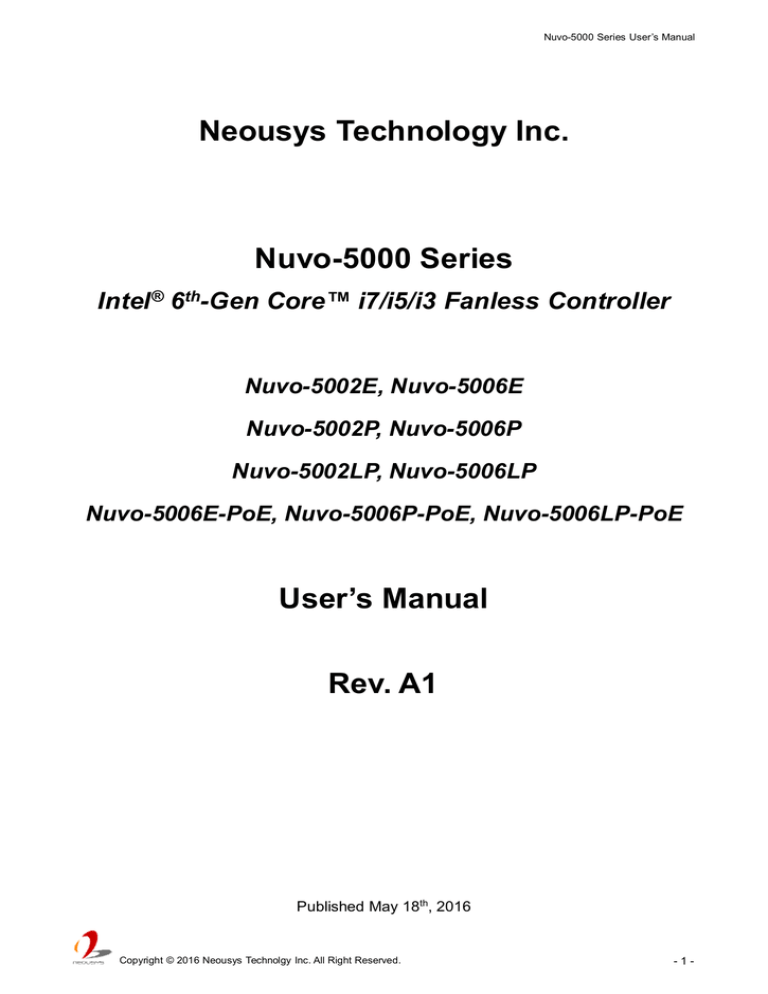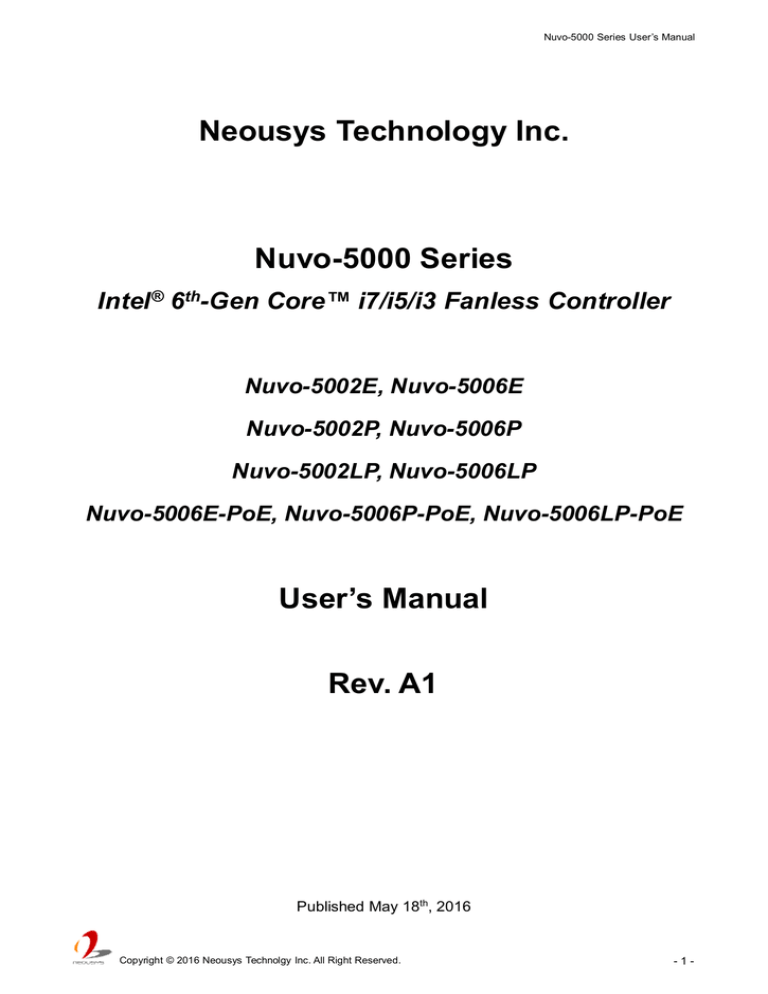
Nuvo-5000 Series User’s Manual
Neousys Technology Inc.
Nuvo-5000 Series
Intel® 6th-Gen Core™ i7/i5/i3 Fanless Controller
Nuvo-5002E, Nuvo-5006E
Nuvo-5002P, Nuvo-5006P
Nuvo-5002LP, Nuvo-5006LP
Nuvo-5006E-PoE, Nuvo-5006P-PoE, Nuvo-5006LP-PoE
User’s Manual
Rev. A1
Published May 18th, 2016
Copyright © 2016 Neousys Technolgy Inc. All Right Reserved.
-1-
Nuvo-5000 Series User’s Manual
Revision History
Date
Change List
Version
2016/5/18
First formal release
A1
Copyright © 2016 Neousys Technolgy Inc. All Right Reserved.
-2-
Nuvo-5000 Series User’s Manual
Declaimer................................................................................................................................................... 7
Declaration of Conformity.............................................................................................................. 7
FCC.............................................................................................................................................7
CE................................................................................................................................................7
Copyright and Trademarks............................................................................................................7
Chapter 1 Introduction.............................................................................................................................8
1.1 Overview..................................................................................................................................... 8
1.2 Product Specification............................................................................................................... 9
1.2.1 Specification of Nuvo-5002E/P and Nuvo-5006E/P............................................. 9
1.2.2 Specification of Nuvo-5002LP and Nuvo-5006LP..............................................11
1.2.3 Specification of Nuvo-5006E-PoE/5006P-PoE/5006LP-PoE.......................... 13
1.3 List of Supported CPU...........................................................................................................15
Chapter 2 Getting to Know your Nuvo-5000.................................................................................. 16
2.1 Unpacking your Nuvo-5000 Controller.............................................................................. 16
2.2 Front Panel I/O Functions.....................................................................................................17
2.2.1 Power Button............................................................................................................... 17
2.2.2 Reset Button................................................................................................................ 18
2.2.3 LED Indicators.............................................................................................................18
2.2.4 Gigabit Ethernet Port................................................................................................. 19
2.2.5 Remote On/Off Control and Status LED Output................................................. 20
2.2.6 USB 3.0 Connectors.................................................................................................. 21
2.2.7 DVI/HDMI Connectors...............................................................................................22
2.2.8 VGA Connector........................................................................................................... 23
2.2.9 DisplayPort...................................................................................................................24
2.3 Back Panel I/O Functions.....................................................................................................25
2.3.1 3-Pin Terminal Block for DC and IGN Input.........................................................25
2.3.2 COM Ports (COM1 / COM2 / COM3).................................................................... 26
2.3.3 USB2.0 Connectors................................................................................................... 27
2.3.4 Speaker-out and Mic-in Audio Jacks..................................................................... 27
2.3.5 MezIOTM I/O Connector.............................................................................................28
2.3.6 SIM Socket...................................................................................................................28
2.4 Internal I/O Functions............................................................................................................ 29
2.4.1 DDR4 SODIMM Sockets.......................................................................................... 29
2.4.2 mSATA / mini-PCIe #1 Dual-Mode Socket.......................................................... 30
2.4.3 Mini-PCIe #2 Socket.................................................................................................. 32
2.4.4 Internal SATA Port #1................................................................................................34
2.4.5 Internal SATA Port #2................................................................................................35
2.4.6 Internal USB Port........................................................................................................36
2.5 MezIOTM Interface...................................................................................................................37
2.5.1 Pin Definition of MezIOTM Interface........................................................................ 37
Copyright © 2016 Neousys Technolgy Inc. All Right Reserved.
-3-
Nuvo-5000 Series User’s Manual
2.5.2 MezIOTM Module for Nuvo-5000 Series................................................................ 39
2.6 Expansion Cassette............................................................................................................... 41
2.6.1 Cassette of Nuvo-5006E/5002E............................................................................. 42
2.6.2 Cassette of Nuvo-5006P/5002P............................................................................. 43
2.6.3 Neousys Cassette Module....................................................................................... 44
2.6.4 Fan Option of Cassette............................................................................................. 45
2.7 Mechanical Dimension.......................................................................................................... 46
2.7.1 Top View of Nuvo-5000E/5000P Series............................................................... 46
2.7.2 Front View of Nuvo-5000E/5000P Series.............................................................47
2.7.3 Side View of Nuvo-5000E/5000P Series.............................................................. 47
2.7.4 Bottom View of Nuvo-5000E/5000P Series......................................................... 48
2.7.5 Top View of Nuvo-5000LP Series.......................................................................... 49
2.7.6 Front View of Nuvo-5000LP Series........................................................................49
2.7.7 Side View of Nuvo-5000LP Series......................................................................... 50
2.7.8 Bottom View of Nuvo-5000LP Series.................................................................... 50
Chapter 3 Getting Start.........................................................................................................................51
3.1 Disassemble your Nuvo-5000 Controller..........................................................................51
3.1.1 Disassemble Nuvo-5000E/P Series.......................................................................51
3.1.2 Disassemble Nuvo-5000LP Series........................................................................ 53
3.2 Install and Replace LGA1151 CPU....................................................................................54
3.2.1 Identify PCBA Revision............................................................................................. 54
3.2.2 Install a CPU on Nuvo-5000 Rev. A1.................................................................... 55
3.2.3 Replace the CPU on Nuvo-5000 Rev. A1............................................................ 59
3.2.4 Install a CPU on Nuvo-5000 Rev. A2.................................................................... 62
3.2.5 Replace the CPU on Nuvo-5000 Rev. A1............................................................ 66
3.3 Install DDR4 SODIMM Module........................................................................................... 68
3.3.1 Install DDR4 SODIMM Module for Nuvo-5000E/P Series................................68
3.3.2 Install DDR4 SODIMM Module for Nuvo-5000LP Series................................. 69
3.4 Install 2.5” SATA HDD/SSD.................................................................................................70
3.4.1 Install 2.5” SATA HDD/SSD to HDD Bracket...................................................... 70
3.4.1 Install 2.5” SATA HDD/SSD to HDD Tray (Nuvo-5000LP Only).....................72
3.5 Install Mini-PCIe Module.......................................................................................................73
3.6 Install MezIOTM Module.........................................................................................................75
3.7 Install Add-on Card in Cassette.......................................................................................... 77
3.8 Mount your Nuvo-5000..........................................................................................................79
3.8.1 Mount your Nuvo-5000 on the Wall....................................................................... 79
3.8.2 Mount your Nuvo-5000 on the DIN Rail................................................................ 80
3.9 Connect DC Power to your Nuvo-5000 Controller......................................................... 81
3.10 Power on your Nuvo-5000 Controller..............................................................................82
3.10.1 Power on Nuvo-5000 Using the Power Button................................................. 82
Copyright © 2016 Neousys Technolgy Inc. All Right Reserved.
-4-
Nuvo-5000 Series User’s Manual
3.10.2 Power on Nuvo-5000 Using an External Non-latched Switch.......................82
3.10.3 Power on Nuvo-5000 Using Wake-on-LAN Function......................................83
Chapter 4 BIOS and Driver.................................................................................................................86
4.1 BIOS Settings.......................................................................................................................... 86
4.1.1 COM Port Configuration............................................................................................87
4.1.2 SATA Port Configuration.......................................................................................... 88
4.1.3 Hot Plug for SATA Port #1....................................................................................... 89
4.1.4 Enable TPM Feature..................................................................................................90
4.1.5 Configure CPU SKU Power..................................................................................... 91
4.1.6 Wake-on-LAN Option.................................................................................................92
4.1.7 Power On after Power Failure Option....................................................................93
4.1.8 Configure Legacy/UEFI Boot Type........................................................................ 94
4.1.9 Position New Boot Device........................................................................................ 95
4.1.10 Watchdog Timer for Booting..................................................................................96
4.1.11 Select a Boot Device............................................................................................... 98
4.2 Configure AMT........................................................................................................................ 99
4.3 Configure RAID Volume..................................................................................................... 100
4.4 Operating System Support.................................................................................................101
4.5 Driver Installation..................................................................................................................102
4.5.1 Install All Drivers Using “One-Click” Driver Installation...................................102
4.5.2 Install Drivers Manually...........................................................................................103
4.5.3 Install Driver for WDT and Per-port PoE On/Off Control................................105
Appendix A Install Windows 7 on Nuvo-5000.............................................................................. 106
A.1 Before We Start .................................................................................................................. 106
A.2 Create USB Flash Drive Installer Step-by-Step........................................................... 106
Step 1 - Create .ISO file from Windows 7 DVD...........................................................106
Step 2 - Create USB flash drive installer from .ISO................................................... 107
Step 3 - Create working folder on your local drive..................................................... 108
Step 4 - Execute batch file to patch .wim files.............................................................109
Step 5 - Install Windows 7 using USB flash drive installer....................................... 110
Appendix B Using Watchdog Timer................................................................................................ 111
Install WDT_DIO Library............................................................................................................111
WDT Function Reference..........................................................................................................114
Appendix C Using Per-Port PoE On/Off Control..........................................................................117
Per-Port PoE On/Off Control Function Reference.............................................................. 117
Copyright © 2016 Neousys Technolgy Inc. All Right Reserved.
-5-
Nuvo-5000 Series User’s Manual
Declaimer
This manual is intended to be used as a practical and informative guide only and is subject
to change without prior notice. It does not represent commitment from Neousys Technology
Inc. Neousys shall not be liable for direct, indirect, special, incidental, or consequential
damages arising out of the use of the product or documentation, nor for any infringements
upon the rights of third parties, which may result from such use.
Declaration of Conformity
FCC
This equipment has been tested and found to comply with the limits for a Class A digital
device, pursuant to part 15 of the FCC Rules. These limits are designed to provide
reasonable protection against harmful interference when the equipment is operated in a
commercial environment. This equipment generates, uses, and can radiate radio frequency
energy and, if not installed and used in accordance with the instruction manual, may cause
harmful interference to radio communications. Operation of this equipment in a residential
area is likely to cause harmful interference in which case the user will be required to correct
the interference at his own expense.
CE
The product(s) described in this manual complies with all applicable European Union (CE)
directives if it has a CE marking. For computer systems to remain CE compliant, only
CE-compliant parts may be used. Maintaining CE compliance also requires proper cable
and cabling techniques.
Copyright and Trademarks
This document contains proprietary information protected by copyright. All rights are
reserved. No part of this document may be reproduced by any mechanical, electronic, or
other means in any form without prior written permission of the manufacturer.
Company/product names mentioned herein are used for identification purposes only and
are trademarks and/or registered trademarks of their respective companies.
Copyright © 2016 Neousys Technolgy Inc. All Right Reserved.
-6-
Nuvo-5000 Series User’s Manual
Chapter 1 Introduction
1.1 Overview
Integrating cutting-edge technologies, Neousys creates the next-generation fanless
controller, Nuvo-5000 series, with ruggedness, performance and versatility. It supports
socket-type, 6th-Gen Core™ processors for flexible CPU selection from Pentium® to
Core™ i7 according to performance consideration, and remains -25°C to 70°C true
wide-temperature operating.
It provides plenty of embedded I/O functions for general applications, including Gigabit
Ethernet, USB3/USB2, COM and VGA/DVI/DP triple display outputs. If they are not enough,
Neousys’ patented Cassette offers an easy way for I/O expansion by installing an
off-the-shelf PCIe/PCI card.
Nuvo-5000 series further incorporates Neousys’ MezIOTM, an interface electronically and
mechanically fitted for embedded system, to presents a cost-effective and reliable way for
I/O enhancement. By installing optional MezIOTM module, Nuvo-5000 can deliver more
application-oriented functions for diversified vertical markets.
Latest Intel® CPU, Cassette and MezIOTM creates a powerful controller with numerous I/O
configuration. Nuvo-5000 is the one platform for all applications!
Nuvo-5000E/P Series
Nuvo-5000LP Series
* R.O.C. Patent No. M456527
Copyright © 2016 Neousys Technolgy Inc. All Right Reserved.
-7-
Nuvo-5000 Series User’s Manual
1.2 Product Specification
1.2.1 Specification of Nuvo-5002E/P and Nuvo-5006E/P
System Core
Supports the following CPU
Processor
-
Intel® Core™ i7-6700 (8M Cache,3.4/4.0 GHz, 65W TDP)*
-
Intel® Core™ i5-6500 (6M Cache, 3.2/3.6 GHz, 65W TDP)*
-
Intel® Core™ i3-6100 (3M Cache, 3.7 GHz, 51W TDP)*
-
Intel® Pentium® G4400 (3M Cache, 3.3 GHz, 54W TDP)*
-
Intel® Celeron® G3900 (2M Cache, 2.8 GHz, 51TDP)*
-
Intel® Core™ i7-6700TE (8M Cache, 2.4/3.4 GHz, 35W TDP)
-
Intel® Core™ i5-6500TE (6M Cache, 2.3/3.3 GHz, 35W TDP)
-
Intel® Core™ i3-6100TE (4M Cache, 2.7 GHz, 35W TDP)
-
Intel® Pentium® G4400TE (3M Cache, 2.4 GHz, 35W TDP)
-
Intel® Celeron® G3900TE (2M Cache, 2.3 GHz, 35W TDP)
®
Chipset
Intel Q170 Platform Controller Hub
Graphics
Integrated Intel® HD Graphics 530/510
Memory
Up to 32 GB DDR4-2133 SDRAM by two SODIMM sockets
AMT
Supports AMT 11.0
TPM
Supports TPM 2.0
I/O Interface
Ethernet
Video Port
USB
Serial Port
Audio
2x Gigabit Ethernet ports by Intel® I219-LM and I210-IT (Nuvo-5002E/P)
6x Gigabit Ethernet ports by Intel® I219-LM and 5x I210-IT (Nuvo-5006E/P)
1x stacked VGA + DVI-D connector
2x DisplayPort connectors, supporting 4K2K resolution
4x USB 3.0 ports via native XHCI controller
4x USB 2.0 ports
2x software-programmable RS-232/422/485 ports (COM1 & COM3)
1x RS-232 port (COM2)
1x Mic-in and 1x Speaker-out
Storage Interface
SATA HDD
mSATA
2x Gen3, 6 Gb/s SATA ports for 2.5” HDD/SSD installation, supporting RAID 0/1
1x full-size mSATA port (mux with mini-PCIe)
Expansion Bus
PCI/PCI Express
1x PCI slot in Cassette (Nuvo-5002P/5006P)
1x PCIe x16 slot @ Gen3, 8-lanes signals in Cassette (Nuvo-5002E/5006E)
Copyright © 2016 Neousys Technolgy Inc. All Right Reserved.
-8-
Nuvo-5000 Series User’s Manual
Mini PCI-E
Expandable I/O
1x internal mini PCI Express socket with panel-accessible SIM socket
1x internal mini PCI Express socket with internal SIM socket (mux with mSATA)
1x MezIOTM expansion port for Neousys’ MezIOTM modules
Power Supply & Ignition Control
DC Input
Remote Ctrl. & LED Output
Max. Power
Consumption
1x 3-pin pluggable terminal block for 8~35V DC input
1x 10-pin (2x5) wafer connector for remote on/off control and status LED output
With Core™ i7-6700TE: 49.2W (2.05A@24V)*
With Core™ i5-6500TE: 47.8W (1.99A@24V)*
With Core™ i3-6100TE: 39.4W (1.64A@24V)*
Mechanical
Dimension
Weight
Mounting
240 mm (W) x 225 mm (D) x 90 mm (H)
4.4 kg
Wall-mounting (Standard) or DIN-Rail mounting (optional)
Environmental
with i7-6700TE, i5-6500TE, i3-6100TE, Pentium G4400TE (35W TDP)
-25°C ~ 70°C ***
Operating Temperature
with i7-6700, i5-6500, i3-6100 (65W/51W TDP)
-25°C ~ 70°C **/*** (configured as 35W CPU mode)
-25°C ~ 50°C **/*** (configured as 65W/51W CPU mode)
Storage Temperature
Humidity
10%~90% , non-condensing
Vibration
Operating, 5 Grms, 5-500 Hz, 3 Axes (w/ SSD, according to IEC60068-2-64)
Shock
EMC
*
-40°C ~85°C
Operating, 50 Grms, Half-sine 11 ms Duration (w/ SSD, according to
IEC60068-2-27)
CE/FCC Class A, according to EN 55022 & EN 55024
EN 50155:2007
Maximal power consumption is measured with 100% CPU and 3D loading applied using Passmark® BurnInTest™
v8.0. No Ethernet connection and external PoE devices are connected. or detail testing criteria, please contact
Neousys Technology.
**
For i7-6700 running at 65W mode, the high operating temperature shall be limited to 50°C and thermal throttling
may occur when sustained full-loading applied. Users can configure CPU power in BIOS to obtain higher operating
temperature.
***
For sub-zero operating temperature, a wide temperature HDD drive or Solid State Disk (SSD) is required.
Copyright © 2016 Neousys Technolgy Inc. All Right Reserved.
-9-
Nuvo-5000 Series User’s Manual
1.2.2 Specification of Nuvo-5002LP and Nuvo-5006LP
System Core
Supports the following CPU
Processor
Chipset
-
Intel® Core™ i7-6700 (8M Cache,3.4/4.0 GHz, 65W TDP)*
-
Intel® Core™ i5-6500 (6M Cache, 3.2/3.6 GHz, 65W TDP)*
-
Intel® Core™ i3-6100 (3M Cache, 3.7 GHz, 51W TDP)*
-
Intel® Pentium® G4400 (3M Cache, 3.3 GHz, 54W TDP)*
-
Intel® Celeron® G3900 (2M Cache, 2.8 GHz, 51TDP)*
-
Intel® Core™ i7-6700TE (8M Cache, 2.4/3.4 GHz, 35W TDP)
-
Intel® Core™ i5-6500TE (6M Cache, 2.3/3.3 GHz, 35W TDP)
-
Intel® Core™ i3-6100TE (4M Cache, 2.7 GHz, 35W TDP)
-
Intel® Pentium® G4400TE (3M Cache, 2.4 GHz, 35W TDP)
-
Intel® Celeron® G3900TE (2M Cache, 2.3 GHz, 35W TDP)
Intel® Q170 Platform Controller Hub
Graphics
Integrated Intel® HD Graphics 530/510
Memory
Up to 32 GB DDR4-2133 SDRAM by two SODIMM sockets
AMT
Supports AMT 11.0
TPM
Supports TPM 2.0
I/O Interface
Ethernet
Video Port
USB
Serial Port
Audio
2x Gigabit Ethernet ports by Intel® I219-LM and I210-IT (Nuvo-5002LP)
6x Gigabit Ethernet ports by Intel® I219-LM and 5x I210-IT (Nuvo-5006LP)
1x stacked VGA + DVI-D connector
2x DisplayPort connectors, supporting 4K2K resolution
4x USB 3.0 ports via native XHCI controller
4x USB 2.0 ports
2x software-programmable RS-232/422/485 port (COM1 & COM3)
1x RS-232 port (COM2)
1x Mic-in and 1x Speaker-out
Storage Interface
SATA HDD
mSATA
2x Gen3, 6 Gb/s SATA ports for 2.5” HDD/SSD installation, supporting RAID 0/1
1x full-size mSATA port (mux with mini-PCIe)
Expansion Bus
Mini PCI-E
Expandable I/O
1x internal mini PCI Express socket with panel-accessible SIM socket
1x internal mini PCI Express socket with internal SIM socket (mux with mSATA)
1x MezIOTM expansion port for Neousys’ MezIOTM modules
Power Supply & Ignition Control
DC Input
1x 3-pin pluggable terminal block for 8~35V DC input
Copyright © 2016 Neousys Technolgy Inc. All Right Reserved.
- 10 -
Nuvo-5000 Series User’s Manual
Remote Ctrl. & LED Output
1x 10-pin (2x5) wafer connector for remote on/off control and status LED output
With Core™ i7-6700TE: 49.2W (2.05A@24V)*
Max. Power Consumption
With Core™ i5-6500TE: 47.8W (1.99A@24V)*
With Core™ i3-6100TE: 39.4W (1.64A@24V)*
Mechanical
Dimension
Weight
Mounting
240 mm (W) x 225 mm (D) x 77 mm (H)
3.1 kg
Wall-mounting (Standard) or DIN-Rail mounting (optional)
Environmental
with i7-6700TE, i5-6500TE, i3-6100TE, Pentium G4400TE (35W TDP)
-25°C ~ 70°C ***
Operating Temperature
with i7-6700, i5-6500, i3-6100 (65W/51W TDP)
-25°C ~ 70°C **/*** (configured as 35W CPU mode)
-25°C ~ 50°C **/*** (configured as 65W/54W/51W CPU mode)
Storage Temperature
Humidity
10%~90% , non-condensing
Vibration
Operating, 5 Grms, 5-500 Hz, 3 Axes (w/ SSD, according to IEC60068-2-64)
Shock
EMC
*
-40°C ~85°C
Operating, 50 Grms, Half-sine 11 ms Duration (w/ SSD, according to
IEC60068-2-27)
CE/FCC Class A, according to EN 55022 & EN 55024
EN 50155:2007
Maximal power consumption is measured with 100% CPU and 3D loading applied using Passmark® BurnInTest™
v8.0. No Ethernet connection and external PoE devices are connected. or detail testing criteria, please contact
Neousys Technology.
**
For i7-6700 running at 65W mode, the high operating temperature shall be limited to 50°C and thermal throttling
may occur when sustained full-loading applied. Users can configure CPU power in BIOS to obtain higher operating
temperature.
***
For sub-zero operating temperature, a wide temperature HDD drive or Solid State Disk (SSD) is required.
Copyright © 2016 Neousys Technolgy Inc. All Right Reserved.
- 11 -
Nuvo-5000 Series User’s Manual
1.2.3 Specification of Nuvo-5006E-PoE/5006P-PoE/5006LP-PoE
System Core
Support the following CPU
Processor
Chipset
-
Intel® Core™ i7-6700 (8M Cache,3.4/4.0 GHz, 65W TDP)*
-
Intel® Core™ i5-6500 (6M Cache, 3.2/3.6 GHz, 65W TDP)*
-
Intel® Core™ i3-6100 (3M Cache, 3.7 GHz, 51W TDP)*
-
Intel® Pentium® G4400 (3M Cache, 3.3 GHz, 54W TDP)*
-
Intel® Celeron® G3900 (2M Cache, 2.8 GHz, 51TDP)*
-
Intel® Core™ i7-6700TE (8M Cache, 2.4/3.4 GHz, 35W TDP)
-
Intel® Core™ i5-6500TE (6M Cache, 2.3/3.3 GHz, 35W TDP)
-
Intel® Core™ i3-6100TE (4M Cache, 2.7 GHz, 35W TDP)
-
Intel® Pentium® G4400TE (3M Cache, 2.4 GHz, 35W TDP)
-
Intel® Celeron® G3900TE (2M Cache, 2.3 GHz, 35W TDP)
Intel® Q170 Platform Controller Hub
Graphics
Integrated Intel® HD Graphics 530/510
Memory
Up to 32 GB DDR4-2133 SDRAM by two SODIMM sockets
AMT
Supports AMT 11.0
TPM
Supports TPM 2.0
I/O Interface
Ethernet
PoE+
Video Port
USB
Serial Port
Audio
6x Gigabit Ethernet ports by Intel® I219-LM and 5x I210-IT
IEEE 802.3at PoE+ PSE for Port 3~6, up to 25.5 W each port,
80 W total power budget
1x stacked VGA + DVI-D connector
2x DisplayPort connectors, supporting 4K2K resolution
4x USB 3.0 ports via native XHCI controller
4x USB 2.0 ports
2x software-programmable RS-232/422/485 port (COM1 & COM3)
1x RS-232 port (COM2)
1x Mic-in and 1x Speaker-out
Storage Interface
SATA HDD
mSATA
2x Gen3, 6 Gb/s SATA ports for 2.5” HDD/SSD installation, supporting RAID 0/1
1x full-size mSATA port (mux with mini-PCIe)
Expansion Bus
PCI/PCI Express
Mini PCI-E
1x PCI slot in Cassette (Nuvo-5006P-PoE)
1x PCIe x16 slot @ Gen3, 8-lanes PCIE signals in Cassette (Nuvo-5006E-PoE)
1x internal mini PCI Express socket with panel-accessible SIM socket
1x internal mini PCI Express socket with internal SIM socket (mux with mSATA)
Copyright © 2016 Neousys Technolgy Inc. All Right Reserved.
- 12 -
Nuvo-5000 Series User’s Manual
Expandable I/O
1x MezIOTM expansion port for Neousys’ MezIOTM modules
Power Supply & Ignition Control
DC Input
Remote Ctrl. & LED Output
1x 3-pin pluggable terminal block for 8~35V DC input
1x 10-pin (2x5) wafer connector for remote on/off control and status LED output
With Core™ i7-6700TE: 49.2W (2.05A@24V)*
Max. Power Consumption
With Core™ i5-6500TE: 47.8W (1.99A@24V)*
With Core™ i3-6100TE: 39.4W (1.64A@24V)*
Mechanical
Dimension
Weight
Mounting
240 mm (W) x 225 mm (D) x 90 mm (H) (Nuvo-5006E-PoE / Nuvo-5006P-PoE)
240 mm (W) x 225 mm (D) x 77 mm (H) (Nuvo-5006LP-PoE)
4.4 kg (Nuvo-5006E-PoE / Nuvo-5006P-PoE)
3.1kg (Nuvo-5006LP-PoE)
Wall-mounting (Standard) or DIN-Rail mounting (optional)
Environmental
with i7-6700TE, i5-6500TE, i3-6100TE, Pentium G4400TE (35W TDP)
-25°C ~ 70°C ***
Operating Temperature
with i7-6700, i5-6500, i3-6100 (65W/51W TDP)
-25°C ~ 70°C **/*** (configured as 35W CPU mode)
-25°C ~ 50°C **/*** (configured as 65W/54W/51W CPU mode)
Storage Temperature
Humidity
10%~90% , non-condensing
Vibration
Operating, 5 Grms, 5-500 Hz, 3 Axes (w/ SSD, according to IEC60068-2-64)
Shock
EMC
*
-40°C ~85°C
Operating, 50 Grms, Half-sine 11 ms Duration (w/ SSD, according to
IEC60068-2-27)
CE/FCC Class A, according to EN 55022 & EN 55024
EN 50155:2007
Maximal power consumption is measured with 100% CPU and 3D loading applied using Passmark® BurnInTest™
v8.0. No Ethernet connection and external PoE devices are connected. or detail testing criteria, please contact
Neousys Technology.
**
For i7-6700 running at 65W mode, the high operating temperature shall be limited to 50°C and thermal throttling
may occur when sustained full-loading applied. Users can configure CPU power in BIOS to obtain higher operating
temperature.
***
For sub-zero operating temperature, a wide temperature HDD drive or Solid State Disk (SSD) is required.
Copyright © 2016 Neousys Technolgy Inc. All Right Reserved.
- 13 -
Nuvo-5000 Series User’s Manual
1.3 List of Supported CPU
Nuvo-5000 series supports Intel® 6rd-Gen CoreTM i7/i5/i3, Pentium and Celeron processor
via the LGA1151 CPU socket. You can choose the following processors according to your
consideration of cost and performance.
l
l
l
l
l
l
l
l
l
l
l
l
l
l
l
l
l
l
l
l
l
l
l
l
l
l
l
Intel® Core™ i7-6700TE Processor (8M Cache, up to 3.40 GHz, 35W TDP)*
Intel® Core™ i7-6700T Processor (8M Cache, up to 3.60 GHz, 35W TDP)
Intel® Core™ i7-6700 Processor (8M Cache, up to 4.00 GHz, 65W TDP)*
Intel® Core™ i5-6402P Processor (6M Cache, up to 3.40 GHz, 65W TDP)
Intel® Core™ i5-6500TE Processor (6M Cache, up to 3.30 GHz, 35W TDP)*
Intel® Core™ i5-6600 Processor (6M Cache, up to 3.90 GHz, 65W TDP)
Intel® Core™ i5-6600T Processor (6M Cache, up to 3.50 GHz, 35W TDP)
Intel® Core™ i5-6500 Processor (6M Cache, up to 3.60 GHz, 65W TDP)*
Intel® Core™ i5-6500T Processor (6M Cache, up to 3.10 GHz, 35W TDP)
Intel® Core™ i5-6400T Processor (6M Cache, up to 2.80 GHz, 35W TDP)
Intel® Core™ i5-6400 Processor (6M Cache, up to 3.30 GHz, 65W TDP)
Intel® Core™ i3-6098P Processor (3M Cache, 3.60 GHz, 54W TDP)
Intel® Core™ i3-6100TE Processor (4M Cache, 2.70 GHz, 35W TDP)*
Intel® Core™ i3-6300 Processor (4M Cache, 3.80 GHz, 51W TDP)
Intel® Core™ i3-6300T Processor (4M Cache, 3.30 GHz, 35W TDP)
Intel® Core™ i3-6320 Processor (4M Cache, 3.90 GHz, 51W TDP)
Intel® Core™ i3-6100 Processor (3M Cache, 3.70 GHz, 51W TDP)*
Intel® Core™ i3-6100T Processor (3M Cache, 3.20 GHz, 35W TDP)
Intel® Pentium® Processor G4400TE (3M Cache, 2.40 GHz, 35W TDP)*
Intel® Pentium® Processor G4400T (3M Cache, 2.90 GHz, 35W TDP)
Intel® Pentium® Processor G4400 (3M Cache, 3.30 GHz, 54W TDP)*
Intel® Pentium® Processor G4500 (3M Cache, 3.50 GHz, 51W TDP)
Intel® Pentium® Processor G4500T (3M Cache, 3.00 GHz, 35W TDP)
Intel® Pentium® Processor G4520 (3M Cache, 3.60 GHz, 51W TDP)
Intel® Celeron® Processor G3900TE (2M Cache, 2.30 GHz, 35W TDP)*
Intel® Celeron® Processor G3920 (2M Cache, 2.90 GHz, 51W TDP)
Intel® Celeron® Processor G3900 (2M Cache, 2.80 GHz, 51W TDP)*
The processors with * are listed in Intel® Embedded Roadmap and with a 7-year life cycle
support (2015~2021).
Copyright © 2016 Neousys Technolgy Inc. All Right Reserved.
- 14 -
Nuvo-5000 Series User’s Manual
Chapter 2 Getting to Know your Nuvo-5000
2.1 Unpacking your Nuvo-5000 Controller
When you receive the package of Nuvo-5000 series, please check immediately if the
package contains all the items listed in the following table. If any item is missing or
damaged, please contact your local dealer or Neousys Technology Inc. for further
assistance.
For Nuvo-5002E/P, 5006E/P, 5006E-PoE and 5006P-PoE
Item
Description
1
Nuvo-5002E/P, 5006E/P and 5006E/P-PoE fanless controller
(According to the configuration you order, CPU/DDR4/HDD may be
included. Please verify these items if necessary.)
2
Accessory box, which contains
l Neousys Drivers & Utilities DVD
l Wall-mounting bracket
l Foot pad
l 3-pin pluggable terminal block
l HDD thermal pad for 2.5” HDD/SSD (if HDD is not installed)
l Screw pack
Qty
1
1
2
4
1
1
1
For Nuvo-5002LP, 5006LP and 5006LP-PoE
Item
Description
1
Nuvo-5002LP, 5006LP and 5006LP-PoE fanless controller
(According to the configuration you order, CPU/DDR4/HDD may be
included. Please verify these items if necessary.)
2
Accessory box, which contains
l Neousys Drivers & Utilities DVD
l Wall-mounting bracket
l Foot pad
l 3-pin pluggable terminal block
l Key for hot-swappable HDD tray
l HDD thermal pad for 2.5” HDD/SSD (if HDD is not installed)
l Screw pack
Copyright © 2016 Neousys Technolgy Inc. All Right Reserved.
Qty
1
1
2
4
1
1
1
1
- 15 -
Nuvo-5000 Series User’s Manual
2.2 Front Panel I/O Functions
On Nuvo-5000 series, plenty of I/O functions are provided on front panel and back panel so
you can easily access them. All models of Nuvo-5000 series share the same I/O allocation
and the only difference is the number of Ethernet port. We use Nuvo-5006 as an example
for illustrating I/O functions. Most common computer I/O functions are placed on the front
panel. In this section, we’ll illustrate each I/O function on the front panel.
2.2.1 Power Button
The power button is a tact switch for ATX mode on/off operation. To turn on the Nuvo-5000
controller, press the power button and the PWR LED is lighted up. To turn off the
Nuvo-5000 controller, you can either issue a shutdown command in OS, or just simply
press the power button. In case of system halts, you can press and hold the power button
for 5 seconds to compulsorily shut down the system. Please note that a 5 seconds interval
is kept by the system between two on/off operations (i.e. once turning off the system, you
shall wait for 5 seconds to initiate another power-on operation).
Copyright © 2016 Neousys Technolgy Inc. All Right Reserved.
- 16 -
Nuvo-5000 Series User’s Manual
2.2.2 Reset Button
The reset button is used to manually reset the system in case of any abnormal condition. To
avoid unexpected operation, the reset button is hidden behind the front panel. You need to
use a pin-like object to push the reset button.
2.2.3 LED Indicators
There are four LED indicators on the front panel: PWR, HDD, WDT, and IGN. The
descriptions of these three LED are listed in the following table.
Indicator
Color
Description
PWR
Green
Power indicator, lighted-up when system is on.
HDD
Red
Hard drive indicator, flashing when SATA hard drive is active.
WDT
Yellow
Watchdog timer indicator, flashing when watchdog timer is started.
IGN
Orange
If ignition option (MezIO-V20) is applied, this LED is used to indicate
ignition signal status.
Copyright © 2016 Neousys Technolgy Inc. All Right Reserved.
- 17 -
Nuvo-5000 Series User’s Manual
2.2.4 Gigabit Ethernet Port
Nuvo-5000 series offers 6 GbE ports (Nuvo-5006E/5006P/5006LP) or 2 GbE ports
(Nuvo-5002E/5002P/5002LP). The GbE port marked in blue is designed with Intel® I219-LM
and ports marked in red are implemented with Intel® I210-IT Gigabit Ethernet controllers.
Each port has one dedicated GbE controller and one dedicated PCI Express link to present
maximal network performance. When plugging in the Ethernet cable, you can tell the
Ethernet status and speed from the LED indicators on the RJ45 connector as following:
Active/Link LED
LED Color Status
Off
Yellow
On
Flashing
Speed LED
LED Color
Green or
Orange
Status
Off
Green
Orange
Description
Ethernet port is disconnected
Ethernet port is connected and no data transmission
Ethernet port is connected and data is transmitting/receiving
Description
10 Mbps
100 Mbps
1000 Mbps
The port implemented using Intel® I219-LM supports Wake-on-LAN function. It is also
capable of operating with Intel® AMT (Active Management Technology) to support
advanced features such as remote SOL desktop and remote on/off control. Please refer to
section 4.2 for detail.
To utilize the GbE port in Windows, you need to install corresponding driver for Intel®
I210-IT/I219-LM GbE controller. Please refer to section 4.5 for information of driver
installation.
Copyright © 2016 Neousys Technolgy Inc. All Right Reserved.
- 18 -
Nuvo-5000 Series User’s Manual
2.2.5 Remote On/Off Control and Status LED Output
For an application which places Nuvo-5000 controller inside a cabinet, it’s useful to control
the on/off of the system via an external switch, as well as check how the system’s running
via some external LED indicators. Nuvo-5000 series provides a 2x5, 2.0mm pitch wafer
connector on the front panel for this purpose.
Pin#
Definition
Description
1
Ctrl+
2
Ctrl-
[Input] Remote on/off control, connecting to an external
switch to turn on/off the system (polarity is negligible).
3
Power+
4
Power-
5
HDD+
6
HDD-
7
Standby Power+
8
Standby Power-
9
WDT+
10
WDT-
[Output] System power indicator, on if system is turned
on, off if system is turned off.
[Output] Hard drive indicator, flashing when SATA hard
drive is active.
[Output] Standby power indicator, lighting up when DC
power is applied and system is in S5 (standby) mode.
[Output] Watchdog timer indicator, flashing when
watchdog timer is started.
Note
Please make sure the polarity is correct when you connect the external LED indicator to the Status
LED Output.
Copyright © 2016 Neousys Technolgy Inc. All Right Reserved.
- 19 -
Nuvo-5000 Series User’s Manual
Pin#3 to pin#10 are used to output the system status including power, HDD, and watchdog
timer status. Pin#1 and pin#2 are used to turn on or turn off the system remotely by
connecting an external switch. Users should connect a non-latched switch to Ctrl+/Ctrl- as it
acts exactly the same as the power button on the front panel. For detail information of using
remote on/off control function, please refer to section 3.10.2.
The status LED output has a built-in series-resistor and provides 3.3V, 10mA current, which
means you can use these pins to directly drive an external LED indicator.
2.2.6 USB 3.0 Connectors
Nuvo-5000 series offers four USB 3.0 (SuperSpeed USB) ports on its front panel. They are
implemented by native xHCI (eXtensible Host Controller Interface) controller in Q170
chipset and are compatible with USB 3.0, USB 2.0, USB 1.1 and USB 1.0 devices. Legacy
USB support is also provided so you can use USB keyboard/mouse in DOS environment.
Due to the nature that XHCI driver is not included natively in Windows 7, you may
encounter the issue of USB keyboard/mouse not working when installing Windows 7.
Neousys offers a Windows-based batch file and step-by-step guide to help you. Please
refer to Appendix A for information of installing Windows 7 on Nuvo-5000 series.
Copyright © 2016 Neousys Technolgy Inc. All Right Reserved.
- 20 -
Nuvo-5000 Series User’s Manual
2.2.7 DVI/HDMI Connectors
Nuvo-5000 series has multiple display outputs on its front panel for connecting different
displays according to your system configuration. DVI/HDMI transmits graphics data in
digital format and therefore can deliver better image quality at high resolution. The
DVI/HDMI connector on the front panel can either output DVI signals or HDMI signal
depending on the display device connected. It supports up to 1920 x 1200 resolution. You
can use a DVI to HDMI cable to connect a HDMI display device.
Nuvo-5000 series supports tipple independent display outputs with any combination of
VGA, DVI/HDMI and DisplayPort. To support multiple display outputs and achieve best
DVI/HDMI output resolution in Windows, you need to install corresponding graphics driver.
Please refer to section 4.5 for information of driver installation.
Copyright © 2016 Neousys Technolgy Inc. All Right Reserved.
- 21 -
Nuvo-5000 Series User’s Manual
2.2.8 VGA Connector
Nuvo-5000 series has multiple display outputs on its front panel for connecting different
displays according to your system configuration. VGA connector is the most popular way for
connecting a display. The VGA output on Nuvo-5000 series supports up to 1920 x 1200
resolution. By BIOS default and hardware implementation, the VGA output is always
enabled in any case.
Nuvo-5000 series supports tipple independent display outputs with any combination of
VGA, DVI/HDMI and DisplayPort. To support multiple display outputs and achieve best
DVI/HDMI output resolution in Windows, you need to install corresponding graphics driver.
Please refer to section 4.5 for information of driver installation.
Note
Please make sure your VGA cable includes SDA and SCL (DDC clock and data) signals for correct
communication with monitor to get resolution/timing information. A cable without SDA/SCL can
cause blank screen on your VGA monitor due to incorrect resolution/timing output.
Copyright © 2016 Neousys Technolgy Inc. All Right Reserved.
- 22 -
Nuvo-5000 Series User’s Manual
2.2.9 DisplayPort
Nuvo-5000 series has multiple display outputs on its front panel for connecting different
displays according to your system configuration. Two DisplayPort (DP) connectors are
available for high-resolution graphics outputs. They can deliver 4096 x 2304 resolution
when single DP port is used or 2880 x 1800 resolution when both DP ports are
simultaneously used. DisplayPort on Nuvo-5000 series are designed to support passive DP
adapter/cable. You can simply use a DP-to-HDMI cable or DP-to-DVI cable connect
different display devices.
Nuvo-5000 series supports tipple independent display outputs with any combination of
VGA, DVI/HDMI and DisplayPort. To support multiple display outputs and achieve best
DVI/HDMI output resolution in Windows, you need to install corresponding graphics driver.
Please refer to section 4.5 for information of driver installation.
Copyright © 2016 Neousys Technolgy Inc. All Right Reserved.
- 23 -
Nuvo-5000 Series User’s Manual
2.3 Back Panel I/O Functions
To fit general application requirements, Nuvo-5000 series offers more I/O functions on its
back panel. In this section, we’ll illustrate each I/O function on the back panel.
2.3.1 3-Pin Terminal Block for DC and IGN Input
Nuvo-5000 series allows a wide range of DC power input from 8 to 35V via a 3-pin
pluggable terminal block, which is fit for field usage where DC power is usually provided.
And the screw clamping connection of the terminal block gives a very reliable way of wiring
DC power. For detail information of supplying DC power via pluggable terminal block,
please refer to section 3.9.
In addition to DC power input, this terminal block can also accept ignition signal input (IGN)
when MezIO-V20 ignition control module is installed for in-vehicle applications.
Caution
1.
Please make sure the voltage of DC power is correct before you connect it to Nuvo-5000
controller. Supplying a voltage over 35V will damage the system.
Copyright © 2016 Neousys Technolgy Inc. All Right Reserved.
- 24 -
Nuvo-5000 Series User’s Manual
2.3.2 COM Ports (COM1 / COM2 / COM3)
Nuvo-5000 series provides three COM ports for communicating with external devices.
COM1, COM2 and COM3 are located on the back panel via 9-pin D-Sub male connectors.
hey are implemented using industrial-grade ITE8786 Super IO chip (-40 to 85°C) and
provide up to 115200 bps baud rate.
COM1 and COM3 are software-configurable RS-232/422/485 ports and COM2 is a
standard 9-wire RS-232 port . The operation mode, slew rate and termination of COM1 and
COM3 can be set in BIOS setup utility (refer to section 4.1.1 for detail). The following table
describes the pin definition of COM ports.
COM1 / COM3
COM2
RS-485 Mode
(Two-wire 485)
Pin#
RS-232 Mode
1
DCD
2
RX
422 TXD+
3
TX
422 RXD+
TX
4
DTR
422 RXD-
DTR
5
GND
GND
6
DSR
DSR
7
RTS
RTS
8
CTS
9
RI
RS-422 Mode
RS-232 Mode
DCD
422 TXD-
Copyright © 2016 Neousys Technolgy Inc. All Right Reserved.
485 TXD+/RXD+
GND
485 TXD-/RXD-
RX
GND
CTS
RI
- 25 -
Nuvo-5000 Series User’s Manual
2.3.3 USB2.0 Connectors
In addition to USB 3.0, Nuvo-5000 Series provides four USB 2.0 ports on the back panel.
They are implemented by native xHCI (eXtensible Host Controller Interface) controller in
Q170 chipset and are compatible with USB 2.0, USB 1.1 and USB 1.0 devices. Legacy
USB support is also provided so you can use USB keyboard/mouse in DOS environment.
Due to the nature that XHCI driver is not natively included in Windows 7, you may
encounter the issue of USB keyboard/mouse not working when installing Windows 7.
Neousys offers a Windows-based batch file and step-by-step guide to help you. Please
refer to Appendix A for information of installing Windows 7 on Nuvo-5000 series.
2.3.4 Speaker-out and Mic-in Audio Jacks
Nuvo-5000 series provides audio function using Intel® High Definition Audio in Q170 chipset
and Realtek ALC262 codec. There are two audio jacks on the back panel. The left one is
used for microphone input, and the right one is used for speaker output. To utilize the audio
function in Windows, you need to install corresponding drivers for both Intel® Q170 chipset
and Realtek ALC262 codec. Please refer to section 4.5 for information of driver installation.
Copyright © 2016 Neousys Technolgy Inc. All Right Reserved.
- 26 -
Nuvo-5000 Series User’s Manual
2.3.5 MezIOTM I/O Connector
Nuvo-5000 series is designed to incorporate Neousys’ MezIOTM interface. You can install a
MezIOTM module to expand application-oriented I/O function. To support MezIOTM I/O
connectivity, Nuvo-5000 series reserves the cutting hole for a SCSI-II 68-pin connector on
its back panel. Please refer to section 2.5 for information of MezIO TM interface and section
3.6 for installing a MezIOTM module.
2.3.6 SIM Socket
Nuvo-5000 series provides a panel-accessible SIM socket is on the back panel. Combining
with a 3G/4G module installed on internal mini-PCIe port, you can have Internet access via
telecom operator’s network. The SIM socket is a push-push type. You can insert and push a
SIM card to the end to install it, and push the installed SIM card again to eject it. Please
note that SIM card must be inserted upside down. You can refer to section 3.5 for
information of installing a 3G/4G module and SIM card.
Copyright © 2016 Neousys Technolgy Inc. All Right Reserved.
- 27 -
Nuvo-5000 Series User’s Manual
2.4 Internal I/O Functions
In addition to I/O connectors on the front/back panel, Nuvo-5000 series provides other
features via its on-board connectors, such as SATA ports, mini-PCIe sockets, internal USB
ports and MezIOTM interface. In this section, we’ll illustrate these internal I/O functions.
2.4.1 DDR4 SODIMM Sockets
Nuvo-5000 series provides two 260-pin, SODIMM sockets for installing DDR4 memory
modules. It supports maximal 32GB capacity by installing two 16GB DDR4 2133 MHz
SODIMM modules. For information of installing DDR4 memory modules, please refer to
section 3.3 for details.
Copyright © 2016 Neousys Technolgy Inc. All Right Reserved.
- 28 -
Nuvo-5000 Series User’s Manual
2.4.2 mSATA / mini-PCIe #1 Dual-Mode Socket
Nuvo-5000 series provides two mini-PCIe sockets compliant with mini-PCIe specification
rev. 1.2. The first socket supports mini-PCIe and mSATA dual mode operation. You can
install either a mSATA SSD or mini-PCIe module into this socket. The system automatically
detects and configures it to run PCIe or SATA signals according to installed module. This
mini-PCIe socket is designed with SIM card support. With a SIM card installed, it’s capable
to connect your system to Internet in wide territory through telecom 3G/4G network.
For WIFI/3G/4G communication, Nuvo-5000 series provides multiple SMA antenna
apertures on the front and back panel for multi-antenna configuration.
Copyright © 2016 Neousys Technolgy Inc. All Right Reserved.
- 29 -
Nuvo-5000 Series User’s Manual
The following table describes the pin definition of mSATA/mini-PCIe #1 dual-mode socket.
Pin #
Signal (mPCIe)
Signal (mSATA)
Pin #
Signal (mPCIe)
Signal (mSATA)
1
WAKE#
-
2
+3.3Vaux
+3.3Vaux
3
COEX1
-
4
GND
GND
5
COEX2
-
6
+1.5V
+1.5V
7
CLKREQ#
-
8
UIM_PWR
-
9
GND
GND
10
UIM_DATA
-
11
REFCLK-
-
12
UIM_CLK
-
13
REFCLK+
-
14
UIM_RESET
-
15
GND
GND
16
UIM_VPP
-
Mechanical Key
17
19
Reserved*
(UIM_C8)
Reserved*
(UIM_C4)
-
18
GND
GND
-
20
W_DISABLE#
-
21
GND
GND
22
PERST#
-
23
PERn0
SATA_Rxp
24
+3.3Vaux
+3.3Vaux
25
PERp0
SATA_Rxn
26
GND
GND
27
GND
GND
28
+1.5V
+1.5V
29
GND
GND
30
SMB_CLK
SMB_CLK
31
PETn0
SATA_Txn
32
SMB_DATA
SMB_DATA
33
PETp0
SATA_Txp
34
GND
GND
35
GND
GND
36
USB_D-
-
37
GND
GND
38
USB_D+
-
39
+3.3Vaux
+3.3Vaux
40
GND
GND
41
+3.3Vaux
+3.3Vaux
42
LED_WWAN#
-
43
GND
-
44
LED_WLAN#
-
45
Reserved
-
46
LED_WPAN#
-
47
Reserved
-
48
+1.5V
+1.5V
49
Reserved
-
50
GND
GND
51
Reserved
-
52
+3.3Vaux
+3.3Vaux
Note
Some off-the-shelf mini-PCIe 4G modules are not compliant to standard mini-PCIe interface. They
use 1.8V I/O signals instead of standard 3.3V I/O, and may have signal conflict on certain pins.
Please make sure your 4G module has the correct pin definition or consult Neousys for the
compatibility. Installing an incompatible 4G module may damage the system or the module itself
may be damaged.
Copyright © 2016 Neousys Technolgy Inc. All Right Reserved.
- 30 -
Nuvo-5000 Series User’s Manual
2.4.3 Mini-PCIe #2 Socket
Nuvo-5000 series provides two mini-PCIe sockets compliant with mini-PCIe specification
rev. 1.2. The second mini-PCie socket works with the panel-accessible SIM slot. There are
plenty of off-the-shelf mini-PCIe modules with versatile capabilities. By installing a
mini-PCIe module, your system can have expanded features such as WIFI, GPS, CAN bus,
analog frame grabber and etc. You can also install a 3G/4G module and SIM card to access
Internet in wide territory through telecom 3G/4G network.
For WIFI/3G/4G communication, Nuvo-5000 provides multiple SMA antenna apertures on
the front and back panel for multi-antenna configuration.
Copyright © 2016 Neousys Technolgy Inc. All Right Reserved.
- 31 -
Nuvo-5000 Series User’s Manual
The following table describes the pin definition of mini-PCIe #2 socket.
Pin #
Signal
Pin #
Signal
1
WAKE#
2
+3.3Vaux
3
COEX1
4
GND
5
COEX2
6
+1.5V
7
CLKREQ#
8
UIM_PWR
9
GND
10
UIM_DATA
11
REFCLK-
12
UIM_CLK
13
REFCLK+
14
UIM_RESET
15
GND
16
UIM_VPP
Mechanical Key
17
Reserved* (UIM_C8)
18
GND
19
Reserved* (UIM_C4)
20
W_DISABLE#
21
GND
22
PERST#
23
PERn0
24
+3.3Vaux
25
PERp0
26
GND
27
GND
28
+1.5V
29
GND
30
SMB_CLK
31
PETn0
32
SMB_DATA
33
PETp0
34
GND
35
GND
36
USB_D-
37
GND
38
USB_D+
39
+3.3Vaux
40
GND
41
+3.3Vaux
42
LED_WWAN#
43
GND
44
LED_WLAN#
45
Reserved
46
LED_WPAN#
47
Reserved
48
+1.5V
49
Reserved
50
GND
51
Reserved
52
+3.3Vaux
Note
Some off-the-shelf mini-PCIe 4G modules are not compliant to standard mini-PCIe interface. They
use 1.8V I/O signals instead of standard 3.3V I/O, and may have signal conflict on certain pins.
Please make sure your 4G module has the correct pin definition or consult Neousys for the
compatibility. Installing an incompatible 4G module may damage the system or the module itself
may be damaged.
Copyright © 2016 Neousys Technolgy Inc. All Right Reserved.
- 32 -
Nuvo-5000 Series User’s Manual
2.4.4 Internal SATA Port #1
Nuvo-5000 series provides two SATA ports which support Gen3, 6 Gb/s SATA signals.
Each SATA port is composed of a 7-pin SATA connector and a 4-pin power connector.
In Nuvo-5002E/P and 5006E/P, SATA port #1 is used in conjunction with the HDD bracket
to accommodate the first 2.5” HDD/SSD. A dedicated cable is shipped with the system to
provide standard 22-pin SATA connector. In Nuvo-5002LP and 5006LP, SATA port #1 is
connected to the front-accessible, hot-plug HDD tray so you can easily install and remove a
2.5” HDD/SSD. For information of installing a HDD/SSD to SATA port #1, please refer to
section 3.4 for detail.
Copyright © 2016 Neousys Technolgy Inc. All Right Reserved.
- 33 -
Nuvo-5000 Series User’s Manual
2.4.5 Internal SATA Port #2
Nuvo-5000 series provides two SATA ports which support Gen3, 6 Gb/s SATA signals.
Each SATA port is composed of a 7-pin SATA connector and a 4-pin power connector.
For all models of Nuvo-5000 series, SATA port #2 is used in conjunction with the HDD
bracket to accommodate the second 2.5” HDD/SSD. A dedicated cable is shipped with the
system to provide standard 22-pin SATA connector. For information of installing a
HDD/SSD to SATA port #2, please refer to section 3.4 for detail.
Copyright © 2016 Neousys Technolgy Inc. All Right Reserved.
- 34 -
Nuvo-5000 Series User’s Manual
2.4.6 Internal USB Port
Nuvo-5000 series provides one additional USB port internally on the PCBA. It supports
standard USB 2.0 signals. You can utilize this USB port to connect a USB protection dongle
inside the chassis of Nuvo-5000 controller.
Copyright © 2016 Neousys Technolgy Inc. All Right Reserved.
- 35 -
Nuvo-5000 Series User’s Manual
2.5 MezIOTM Interface
MezIOTM is an innovative interface designed for integrating application-oriented I/O
functions into an embedded system. It offers computer signals, power rails and control
signals via a high-speed connector. MezIOTM is also mechanically reliable benefited from its
3-point mounted mezzanine structure. A MezIOTM module can leverage these signals to
implement comprehensive I/O functions.
Nuvo-5000 series incorporates MezIOTM interface and universal mechanical design to
accommodate Neousys’ standard MezIOTM modules. For customers who want to develop
their own MezIOTM module, Neousys provides MezIOTM design documents on a NDA basis.
Please contact Neousys for further information.
2.5.1 Pin Definition of MezIOTM Interface
MezIOTM interface leverages FCI BERGSTAK® board-to-board connector to provide
interconnectivity of high-speed signals. The receptacle part on the PCBA is FCI
61082-063402LF while the plug part on the MezIOTM module is FCI 61083-064402LF.
Please refer to the following table for signal definition of its 60-pos connector.
Copyright © 2016 Neousys Technolgy Inc. All Right Reserved.
- 36 -
Nuvo-5000 Series User’s Manual
Function
Description
Signal
Pin
Pin
#
#
Signal
Function
Description
Reserved
Reserved
1
2
PCIE_TXP_0
PCIe data pair
Reserved
Reserved
3
4
PCIE_TXN_0
PCIe data pair
Reserved
Reserved
5
6
GND
Ground
Reserved
Reserved
7
8
PCIE_RXP_0
PCIe data pair
System S4 signal
SLP_S4#
9
10
PCIE_RXN_0
PCIe data pair
Ground
GND
11
12
CLK100_P_0
PCIe clock pair
Reserved
Reserved
13
14
CLK100_N_0
PCIe clock pair
Ground
GND
15
16
GND
Ground
Reserved
UID_LED
17
18
PCIE_TXP_1
PCIe data pair
Platform reset signal
PLT_RST#
19
20
PCIE_TXN_1
PCIe data pair
USB data pair
USBP5_N
21
22
PCIE_RXP_1
PCIe data pair
USB data pair
USBP5_P
23
24
PCIE_RXN_1
PCIe data pair
Ground
GND
25
26
GND
Ground
SMB bus
SMB_DATA
27
28
CLK100_P_1
PCIe clock pair
SMB bus
SMB_CLK
29
30
CLK100_N_1
PCIe clock pair
PCIe data pair
PCIE_TXP_3
31
32
GND
Ground
PCIe data pair
PCIE_TXN_3
33
34
PCIE_TXP_2
PCIe data pair
Ground
GND
35
36
PCIE_TXN_2
PCIe data pair
PCIe data pair
PCIE_RXP_3
37
38
GND
Ground
PCIe data pair
PCIE_RXN_3
39
40
PCIE_RXP_2
PCIe data pair
Power button signal
PWRBTN#
41
42
PCIE_RXN_2
PCIe data pair
Reserved
Reserved
43
44
RXD4
SIO COM4
PCH GPIO
GPIO_RISER3
45
46
TXD4
SIO COM4
PCH GPIO
GPIO_RISER2
47
48
RXD5
SIO COM5
PCH GPIO
GPIO_RISER1
49
50
TXD5
SIO COM5
Ground
GND
51
52
GND
Ground
3.3V power
P3V3
53
54
P1V8
1.8V power
3.3V power
P3V3
55
56
GND
Ground
5V power
P5V
57
58
P12V
12V power
5V power
P5V
59
60
P12V
12V power
Copyright © 2016 Neousys Technolgy Inc. All Right Reserved.
- 37 -
Nuvo-5000 Series User’s Manual
2.5.2 MezIOTM Module for Nuvo-5000 Series
Neousys offers standard MezIOTM modules to expand I/O functions for Nuvo-5000 series.
Currently you can have more RS-232/422/485 ports, isolated digital I/O or ignition power
control by installing the following module into your Nuvo-5000 controller. Neousys will
continuously develop MezIOTM modules with versatile features for Nuvo-5000 series and
other embedded products.
Model
MezIO-C180-50
MezIO-C181-50
MezIO-D220-50
Description
Product Photo
4-port RS-232/422/485 and 4-port
RS-232 MezIOTM module
4-port RS-232/422/485 and 4-port
RS-422/485 MezIOTM module
8-CH isolated DI and 8-CH isolated DO
MezIOTM module
Copyright © 2016 Neousys Technolgy Inc. All Right Reserved.
- 38 -
Nuvo-5000 Series User’s Manual
MezIO-D230-50
MezIO-V20
16-CH isolated DI and 16-CH isolated
DO MezIOTM module
16-mode ignition power control MezIOTM
module (Nuvo-5000LP only)
Copyright © 2016 Neousys Technolgy Inc. All Right Reserved.
- 39 -
Nuvo-5000 Series User’s Manual
2.6 Expansion Cassette
Neousys’ patented expansion Cassette (R.O.C. Patent No. M456527) is an innovation design
for fanless controller. By providing a separated compartment to accommodate add-on card,
it’s more effective to manage the thermal conditions of both the system and the add-on card.
The modular concept brought by Cassette also reduces the complexity of installing and
replacing an add-on card in the fanless controller.
Nuvo-5006E/5002E contains a Cassette with PCI Express slot, and Nuvo-5006P/5002P
contains a Cassette with PCI slot. If users want to use an add-on card with higher power
consumption, the fan option is offered by Neousys to create adequate air flow and maintain
the stable thermal condition for Cassette.
Note
1. Due to the fanless feature, the total power consumption of installed PCI and PCIe cards
should be confined to 16W to limit the heat generated by add-on cards and maintain the
system stability. For applications need add-on cards which consume more than 16W, the
fan option is suggested to maintain a reasonable temperature inside the chassis. Please
refer to section 2.6.4 for the fan option.
2. The operating temperature of the whole system when cards installed is affected by the
power consumption and operating temperature of add-on cards. Please consult your add-on
card supplier or Neousys Technology for further information.
Copyright © 2016 Neousys Technolgy Inc. All Right Reserved.
- 40 -
Nuvo-5000 Series User’s Manual
2.6.1 Cassette of Nuvo-5006E/5002E
The expansion Cassette of Nuvo-5006E/5002E contains a backplane with a x16 PCI
Express connector. It runs 8-lanes, Gen3 PCIe signals to provide a maximal 16 GB/s
bandwidth. Nuvo-5006E/5002E supports 5A@12V rated current (60 watts) for a PCI
Express add-on card with high power consumption. You can also get the 12VDC from the
on-board power connectors if necessary.
#
Connector
Function Description
1
x16 PCI Express
x16 PCI Express connector that runs 8-lane, Gen3 signals.
Compatible with x16, x8, x4 and x1 PCI Express add-on card.
3-pin, 2.54mm pitch power connector for supplying 12VDC to
the optional fan.
2
3
12VDC Fan Power
SATA Signal
Pin
Description
1
N/A
2
12V
(2A rated Current)
3
GND
Standard 7-pin SATA connector
4-pin, 2.0mm pitch wafer connector for supplying 5/12VDC
4
5/12VDC Power
Pin
Description
1
12V
(2A rated Current)
2
GND
3
GND
4
5V
(2A rated Current)
Copyright © 2016 Neousys Technolgy Inc. All Right Reserved.
- 41 -
Nuvo-5000 Series User’s Manual
2.6.2 Cassette of Nuvo-5006P/5002P
The expansion Cassette of Nuvo-5006P/5002P contains a backplane with a 32-bit/33MHz
PCI connector. Nuvo-5006P/5002P supports 5A@12V rated current (60 watts). You can get
the 12VDC from the on-board power connectors if necessary.
#
Connector
1
33MHz/32-bit PCI
2
33MHz/32-bit PCI bus via PLX8112 PCIe-to-PCI bridge
3-pin, 2.54mm pitch power connector for supplying 12VDC to
the optional fan.
12VDC Fan Power
3
Function Description
SATA Signal
4
Pin
Description
1
N/A
2
12V
(2A rated Current)
3
GND
Standard 7-pin SATA connector
4-pin, 2.0mm pitch wafer connector for supplying 5/12VDC
5/12VDC Power
Pin
Description
1
12V
(2A rated Current)
2
GND
3
GND
4
5V
(2A rated Current)
Copyright © 2016 Neousys Technolgy Inc. All Right Reserved.
- 42 -
Nuvo-5000 Series User’s Manual
2.6.3 Neousys Cassette Module
Neousys offers several read-to-use Cassette modules with pre-installed functional card and
cautiously-designed thermal solution. You can simply install a Cassette module to
Nuvo-5000 series to obtain additional function without concerning any thermal issue.
Model
Description
Product Photo
Cassette module with 4-drives hardware
CSM-R800
RAID 0/1/10, accommodating four 2.5”
SATA HDD/SSD
CSM-PoE354
CSM-USB380
Cassette module with PCIe-PoE354at
and pre-installed passive heat-spreader
Cassette module with PCIe-USB380 and
pre-installed passive heat-spreader
Cassette module with nVidia GTX-750
CSM-NV750
graphics card, pre-installed heat-spreader
and fan
Copyright © 2016 Neousys Technolgy Inc. All Right Reserved.
- 43 -
Nuvo-5000 Series User’s Manual
2.6.4 Fan Option of Cassette
When an add-on card with high power consumption (e.g. PCIe graphics card) installed in
Cassette, you need to consider the thermal dissipation. Neousys offers a fan option, as a
general solution for versatile add-on cards, to create active air flow and maintain proper
temperature inside Cassette. If conduction-cooling scheme is needed, a customized a
heat-spreader shall be made accordingly to contact components on add-on card and the
surface of Cassette.
Copyright © 2016 Neousys Technolgy Inc. All Right Reserved.
- 44 -
Nuvo-5000 Series User’s Manual
2.7 Mechanical Dimension
2.7.1 Top View of Nuvo-5000E/5000P Series
Copyright © 2016 Neousys Technolgy Inc. All Right Reserved.
- 45 -
Nuvo-5000 Series User’s Manual
2.7.2 Front View of Nuvo-5000E/5000P Series
2.7.3 Side View of Nuvo-5000E/5000P Series
Copyright © 2016 Neousys Technolgy Inc. All Right Reserved.
- 46 -
Nuvo-5000 Series User’s Manual
2.7.4 Bottom View of Nuvo-5000E/5000P Series
Copyright © 2016 Neousys Technolgy Inc. All Right Reserved.
- 47 -
Nuvo-5000 Series User’s Manual
2.7.5 Top View of Nuvo-5000LP Series
2.7.6 Front View of Nuvo-5000LP Series
Copyright © 2016 Neousys Technolgy Inc. All Right Reserved.
- 48 -
Nuvo-5000 Series User’s Manual
2.7.7 Side View of Nuvo-5000LP Series
2.7.8 Bottom View of Nuvo-5000LP Series
Copyright © 2016 Neousys Technolgy Inc. All Right Reserved.
- 49 -
Nuvo-5000 Series User’s Manual
Chapter 3 Getting Start
In this chapter, we’ll illustrate how to disassemble your Nuvo-5000 controller and install all
necessary components such as CPU, memory and hard drive. Please follow the correct
procedures to prevent any damage on your Nuvo-5000 controller.
3.1 Disassemble your Nuvo-5000 Controller
In prior to install components such as CPU, memeory and HDD to Nuvo-5000 series, you
need to disassemble Nuvo-5000 controller and expose the PCBA. Please cautiously follow
the procedures described here to prevent any damage on your Nuvo-5000 controller.
3.1.1 Disassemble Nuvo-5000E/P Series
1.
2.
Put the Nuvo-5000E/P controller upside down on a flat surface.
Unscrew four M3 flat-head screws and detach Cassette by pulling it up.
3.
Unscrew seven hex bolts on the front panel and another seven hex bolts on the back
panel. And remove both front panel and back panel.
(another 7 hex bolts on the opposite side)
Copyright © 2016 Neousys Technolgy Inc. All Right Reserved.
- 50 -
Nuvo-5000 Series User’s Manual
4.
Remove the bottom cover of Nuvo-5000E/P controller. You can see the PCBA
exposed.
Copyright © 2016 Neousys Technolgy Inc. All Right Reserved.
- 51 -
Nuvo-5000 Series User’s Manual
3.1.2 Disassemble Nuvo-5000LP Series
1.
2.
3.
Put the Nuvo-5000LP controller upside down on a flat surface.
Unscrew six hex bolts on the front panel and another six hex bolts on the back panel.
And remove both front panel and back panel.
(another 6 hex bolts on the opposite side)
Remove the bottom cover of Nuvo-5000LP controller and the SATA cable attached to
the hot-swappable HDD tray. You can see the PCBA exposed.
Copyright © 2016 Neousys Technolgy Inc. All Right Reserved.
- 52 -
Nuvo-5000 Series User’s Manual
3.2 Install and Replace LGA1151 CPU
Nuvo-5000 series supports 6th-Gen, LGA1151 socket-type CPU. You can select the CPU
according to your consideration of performance, cost and ambient condition. This section
describes how to install or replace the CPU on your Nuvo-5000 controller.
Caution
Please carefully handle the exposed LGA socket on PCBA. The contacts of LGA1151 socket
without protective cover are extremely easy to be damaged by foreign objects. You shall
always put the protective cover back to the LGA socket when CPU is absent.
3.2.1 Identify PCBA Revision
On Nuvo-5000 series, we use a retaining bracket to hold CPU firmly to the LGA1151 socket.
We have different bracket design on PCBA revision A1 and revision A2. Before you go
further with installing or replacing CPU, please check the PCBA revision first and follow the
corresponding procedures for CPU installation/replacement.
Rev. A1
Rev. A2
For Nuvo-5000 series Rev. A1, please refer to section 3.2.2 and 3.2.3 for instructions of
installing/replacing CPU.
For Nuvo-5000 series Rev. A2, please refer to section 3.2.4 and 3.2.5 for instructions of
installing/replacing CPU.
Copyright © 2016 Neousys Technolgy Inc. All Right Reserved.
- 53 -
Nuvo-5000 Series User’s Manual
3.2.2 Install a CPU on Nuvo-5000 Rev. A1
For a Nuvo-5000 Rev. A1 barebone (without CPU installed), please follow steps described
below to install a CPU on it.
1.
Remove the PCBA from the heat-sink by loosing four M3 P-head screws(red circles).
2.
Place the PCBA on a flat surface. Remove the plastic protective cover from the
LGA1151 socket.
Caution
When the protective cover is removed and LGA1151 socket is exposed, please carefully
handle the PCBA to avoid any damage on LGA socket.
Copyright © 2016 Neousys Technolgy Inc. All Right Reserved.
- 54 -
Nuvo-5000 Series User’s Manual
3.
Make sure that you line up the two guiding notches on the LGA1151 socket with the
notches along the edges of the CPU. Place the CPU into the socket and by holding it
firmly by the sides and lowering it into the socket.
4.
Get the CPU retaining bracket from the accessory box. Place it on the top of CPU and
secure it to the PCBA using two M3 P-head screws.
Copyright © 2016 Neousys Technolgy Inc. All Right Reserved.
- 55 -
Nuvo-5000 Series User’s Manual
5.
Remove all protective films of thermal pads of the heat-sink.
6.
Put the PCBA back to heat-sink. Make sure all the screw holes on PCBA are aligned
with mounting posts of the heat-sink.
Copyright © 2016 Neousys Technolgy Inc. All Right Reserved.
- 56 -
Nuvo-5000 Series User’s Manual
7.
Get five M3 spring screws from the accessory box. Fix them according to the order
indicated on the photo (red circles). And tighten four M3 P-head screws (yellow circles)
to fix the PCBA to the heat-sink.
Copyright © 2016 Neousys Technolgy Inc. All Right Reserved.
- 57 -
Nuvo-5000 Series User’s Manual
3.2.3 Replace the CPU on Nuvo-5000 Rev. A1
For a Nuvo-5000 Rev. A1 with CPU installed, please follow steps described below to
replace the CPU on it.
Caution
Please make sure the PCBA/heat-sink assembly is cooled down to room temperature before
you proceed with the replacement/installation procedures. Replacing the CPU at high
temperature may damage the system.
1.
Remove the PCBA from the heat-sink by loosing five M3 spring screws (red circles)
and four M3 P-head screws (yellow circles).
2.
Hold the heat-sink firmly and gently push the PCBA forward and backward till you feel
the CPU is detached from the thermal pad on the heat-sink.
Copyright © 2016 Neousys Technolgy Inc. All Right Reserved.
- 58 -
Nuvo-5000 Series User’s Manual
3.
Gently lift the PCBA. Once you feel significant adhesion between PCBA and heat-sink,
DO NOT apply more force for lifting it. In this case, please repeat step 2 to separate the
PCBA from the heat-sink.
4.
Place the PCBA on a flat surface. The CPU is held by a bracket on the PCBA. Unscrew
two M3 P-head screws to remove the CPU retaining bracket. And carefully pick up the
CPU.
Caution
When the original CPU is removed and LGA1151 socket is exposed, please carefully
handle the PCBA to avoid any damage on LGA socket.
Copyright © 2016 Neousys Technolgy Inc. All Right Reserved.
- 59 -
Nuvo-5000 Series User’s Manual
5.
Check the condition of thermal pads on the heat-sink, especially the thermal pad for
CPU. If it’s broken, please replace it with a new one.
6.
Follow steps described in step 3 to step 7 in section 3.2.2 to install a new CPU to your
Nuvo-5000 controller.
Copyright © 2016 Neousys Technolgy Inc. All Right Reserved.
- 60 -
Nuvo-5000 Series User’s Manual
3.2.4 Install a CPU on Nuvo-5000 Rev. A2
For a Nuvo-5000 Rev. A2 barebone (without CPU installed), please follow steps described
below to install a CPU on it.
1.
Remove the PCBA from the heat-sink by loosing four M3 P-head (red circles).
2.
Place the PCBA on a flat surface. Remove the plastic protective cover from the
LGA1151 socket.
Caution
When the protective cover is removed and LGA1151 socket is exposed, please carefully
handle the PCBA to avoid any damage on LGA socket.
Copyright © 2016 Neousys Technolgy Inc. All Right Reserved.
- 61 -
Nuvo-5000 Series User’s Manual
3.
Make sure that you line up the two guiding notches on the LGA1151 socket with the
notches along the edges of the CPU. Place the CPU into the socket and by holding it
firmly by the sides and lowering it into the socket.
4.
Get the CPU retaining bracket from the accessory box and place it on the top of CPU.
On Nuvo-5000 Rev. A2, the CPU retaining bracket must be screwed from the opposite
side. Please hold the CPU and bracket firmly while turning the PCBA upside down, and
secure the CPU retaining bracket with two M3 P-head screws.
Copyright © 2016 Neousys Technolgy Inc. All Right Reserved.
- 62 -
Nuvo-5000 Series User’s Manual
5.
Remove all protective films of thermal pads of the heat-sink.
6.
Put the PCBA back to heat-sink. Make sure all the screw holes on PCBA are aligned
with mounting posts of the heat-sink.
Copyright © 2016 Neousys Technolgy Inc. All Right Reserved.
- 63 -
Nuvo-5000 Series User’s Manual
7.
Get five M3 spring screws from the accessory box. Fix them according to the order
indicated on the photo (red circles). And tighten four M3 P-head screws (yellow circles)
to fix the PCBA to the heat-sink.
Copyright © 2016 Neousys Technolgy Inc. All Right Reserved.
- 64 -
Nuvo-5000 Series User’s Manual
3.2.5 Replace the CPU on Nuvo-5000 Rev. A1
For a Nuvo-5000 Rev. A2 with CPU installed, please follow steps described below to
replace the CPU on it.
Caution
Please make sure the PCBA/heat-sink assembly is cooled down to room temperature before
you proceed with the installation/replacement procedures. Replacing the CPU at high
temperature may damage the system.
1.
Remove the PCBA from the heat-sink by loosing five M3 spring screws (red circles)
and six M3 P-head (yellow circles).
2.
Gently lift the PCBA from the heat-sink. The CPU and CPU retaining bracket shall stay
with the heat-sink.
Copyright © 2016 Neousys Technolgy Inc. All Right Reserved.
- 65 -
Nuvo-5000 Series User’s Manual
Caution
When the PCBA is detached and LGA1151 socket is exposed, please carefully handle the
PCBA to avoid any damage on LGA socket.
3.
Insert a slotted screwdriver into the gap between the CPU retaining bracket and the
heat-sink, and lever the CPU and bracket. Please DO NOT apply force to the CPU
otherwise the CPU can be damaged.
4.
Check the condition of thermal pads on the heat-sink, especially the thermal pad for
CPU. If it’s broken, please replace it with a new one.
5.
Follow steps described in step 3 to step 7 in section 3.2.4 to install a new CPU to your
Nuvo-5000 controller.
Copyright © 2016 Neousys Technolgy Inc. All Right Reserved.
- 66 -
Nuvo-5000 Series User’s Manual
3.3 Install DDR4 SODIMM Module
Nuvo-5000 series provides two 260-pin, SODIMM sockets for installing DDR4 memory
modules. It supports maximal 32GB capacity by installing two 16 GB DDR4-2133 SODIMM
modules. You can install/replace DDR4 SODIMM modules by following the steps described
in this section.
3.3.1 Install DDR4 SODIMM Module for Nuvo-5000E/P Series
1.
2.
Follow the steps described in section 3.1.1 to disassemble the Nuvo-5000E/P chassis.
You can see the DDR4 SODIMM sockets on the PCBA exposed.
Tile the SODIMM module and insert it to the SODIMM socket. As it’s firmly contacted
with socket connectors, press it down until the clamps of the socket snap into the
latching position of SODIMM module.
3.
Repeat step 2 if you want to install the second DDR4 SODIMM module.
Copyright © 2016 Neousys Technolgy Inc. All Right Reserved.
- 67 -
Nuvo-5000 Series User’s Manual
3.3.2 Install DDR4 SODIMM Module for Nuvo-5000LP Series
1.
2.
Follow the steps described in section 3.1.2 to disassemble the Nuvo-5000LP chassis.
You can see the DDR4 SODIMM sockets on the PCBA exposed.
Tile the SODIMM module and insert it to the SODIMM socket. As it’s firmly contacted
with socket connectors, press it down until the clamps of the socket snap into the
latching position of SODIMM module.
3.
Repeat step 2 if you want to install the second DDR4 SODIMM module.
Copyright © 2016 Neousys Technolgy Inc. All Right Reserved.
- 68 -
Nuvo-5000 Series User’s Manual
3.4 Install 2.5” SATA HDD/SSD
Nuvo-5000 series has two SATA ports for connecting SATA HDD or SSD drives. On
Nuvo-5000E/P series, SATA ports are used in conjunction with the HDD bracket on the
trapdoor to accommodate two 2.5” HDD/SSD. On Nuvo-5000LP series, the first SATA port
is connected to the panel-accessible, hot-swappable HDD tray and the second port is used
in conjunction with the HDD bracket on the trapdoor. Please follow instructions described in
this section to install SATA HDD/SSD to your Nuvo-5000 controller.
3.4.1 Install 2.5” SATA HDD/SSD to HDD Bracket
1.
2.
Put the Nuvo-5000E/P or Nuvo-5000LP controller upside down on a flat surface. You
can see the trapdoor exposed. Use a Philips screwdriver to loosen three M3 flat-head
screws and remove the trapdoor from the bottom cover.
(Nuvo-5000E/P)
(Nuvo-5000LP)
Get the HDD thermal pad from the accessory box. Remove protective films on both
sides and place the thermal pad on the center of HDD bracket.
(HDD bracket of Nuvo-5000E/P)
Copyright © 2016 Neousys Technolgy Inc. All Right Reserved.
(HDD bracket of Nuvo-5000LP)
- 69 -
Nuvo-5000 Series User’s Manual
3.
4.
5.
Place the HDD/SSD into the bracket and gently push it down to make it contact with
the thermal pad. Use a Philips screwdriver to fix it with M3 flat-head screws from the
accessory box. Please note that the HDD must be placed in the right direction as
below.
(HDD bracket of Nuvo-5000E/P)
(HDD bracket of Nuvo-5000LP)
Pull out the SATA cable inside the chassis and connect it to HDD/SSD.
(Nuvo-5000E/P)
(Nuvo-5000LP)
Place the HDD/bracket assembly back to the bottom cover. And fix it with three M3
flat-head screws.
(Nuvo-5000E/P)
Copyright © 2016 Neousys Technolgy Inc. All Right Reserved.
(Nuvo-5000LP)
- 70 -
Nuvo-5000 Series User’s Manual
3.4.1 Install 2.5” SATA HDD/SSD to HDD Tray (Nuvo-5000LP Only)
1.
Find the door of hot-swappable HDD tray on the front panel of Nuvo-5000LP controller.
2.
Pull the handle of the tray door to open the hot-swappable HDD tray.
3.
Insert the 2.5” HDD/SSD into the hot-swappable HDD tray. Please note the HDD must
be placed in the right direction when you install it.
4.
Push the handle back to the HDD tray along with the 2.5” HDD till it snaps into the
latching position.
5.
If necessary, get the key from the accessory box to lock the door of HDD tray and
secure the HDD/SSD.
Copyright © 2016 Neousys Technolgy Inc. All Right Reserved.
- 71 -
Nuvo-5000 Series User’s Manual
3.5 Install Mini-PCIe Module
Nuvo-5000 series provides two full-size mini-PCIe sockets with SIM card support. You can
install off-the-shelf mini-PCIe modules to expand functions for Nuvo-5000 controller. In this
section, we demonstrate how to install a mini-PCIe 3G module and its antenna to the
Nuvo-5000 controller.
1.
Follow the steps described in section 3.1 to disassemble the Nuvo-5000 controller. You
can see mini-PCIe sockets on the PCBA exposed.
2.
Tilt the mini-PCIe 3G module and insert it into the mini-PCIe #2 socket (marked as red).
And fix the module with one M2.5 P-head screw.
Copyright © 2016 Neousys Technolgy Inc. All Right Reserved.
- 72 -
Nuvo-5000 Series User’s Manual
3.
Attach the IPEX-to-SMA cable to the 3G module.
4.
Fix the SMA connector of the IPEX-to-SMA cable to one of the four antenna apertures
on either front panel of back panel.
5.
Recover the front panel, back panel and the bottom cover and attach a 3G antenna to
the SMA connector. The mini-PCIe #2 socket shall be used in conjunction with the
panel-accessible SIM socket on the back panel. Insert the SIM card upside down to the
SIM socket to support 3G communication for your Nuvo-5000 controller.
Copyright © 2016 Neousys Technolgy Inc. All Right Reserved.
- 73 -
Nuvo-5000 Series User’s Manual
3.6 Install MezIOTM Module
Nuvo-5000 series is designed with Neousys’ MezIOTM interface. You can install a MezIOTM
module to expand application-oriented I/O function. In this section, we demonstrate the
procedure of installing Neousys MezIO-C180 to add eight additional COM ports to your
Nuvo-5000 controller.
1.
Follow the steps described in section 3.1 to disassemble the Nuvo-5000 controller. You
can see MezIOTM interface connector on the PCBA.
2.
Align the board-to-board connector on the MezIO-C180 module to to connector on the
PCBA. Gently push it down and make sure the connector is firmly contacted. Fix the
MezIOTM module with three M3 P-head screws.
Copyright © 2016 Neousys Technolgy Inc. All Right Reserved.
- 74 -
Nuvo-5000 Series User’s Manual
3.
Remove the pre-cutting plate of MezIOTM I/O aperture on the back panel to expose the
SCSI-II 68-pin connector of the MezIO-C180 module.
Copyright © 2016 Neousys Technolgy Inc. All Right Reserved.
- 75 -
Nuvo-5000 Series User’s Manual
3.7 Install Add-on Card in Cassette
The expansion Cassette is used to accommodate a PCI Express or PCI add-on card. To
install an add-on card into Cassette, please refer to the instructions described in this
section.
1.
Remove Cassette from Nuvo-5000E/P controller by loosening four M4 screws.
2.
Pull the cover of Cassette toward arrow pointing direction to open it. And then remove
the blank faceplate installed in Cassette by loosening a M3 screw.
Copyright © 2016 Neousys Technolgy Inc. All Right Reserved.
- 76 -
Nuvo-5000 Series User’s Manual
3.
Install a PCI/PCIe add-on card into the PCI/PCIe connector. Note that the tail of
faceplate of the add-on card must be inserted into the mortise. Tighten the add-on card
using a M3 screw.
4.
Recover Cassette and assemble it to Nuvo-5000 controller. Fix the Cassette with four
M4 screws.
Copyright © 2016 Neousys Technolgy Inc. All Right Reserved.
- 77 -
Nuvo-5000 Series User’s Manual
3.8 Mount your Nuvo-5000
Nuvo-5000 series provides versatile ways of mounting. You can use wall-mounting
brackets shipped with Nuvo-5000 series to mount it on the wall. Neousys also offers
optional DIN rail mounting kit to mount it on a DIN rail. To mount your Nuvo-5000 controller,
please refer to the instructions listed below.
3.8.1 Mount your Nuvo-5000 on the Wall
Nuvo-5000 series is shipped with two wall-mounting brackets as the standard mounting
option. Please follow steps below to mount your Nuvo-5000 controller on a flat surface.
1.
Get two wall-mounting brackets and four M4 screws from the accessory box. Fix the
mounting brackets to Nuvo-5000 using M4 screws.
2.
Place Nuvo-5000 controller on a flat surface and fix it with screws. You can also take
advantage of the keyhole-shaped holes of mounting brackets to suspend the
Nuvo-5000 controller on the Wall.
Copyright © 2016 Neousys Technolgy Inc. All Right Reserved.
- 78 -
Nuvo-5000 Series User’s Manual
3.
For best efficiency of heat dissipation, please mount your Nuvo-5000 controller in a
right direction.
3.8.2 Mount your Nuvo-5000 on the DIN Rail
Neousys also provides the option of the DIN-rail mounting kit. The kit includes a bracket
and a DIN-rail mounting clip. You should fix the clip to the bracket using four M4 flat-head
screws first, and then fix the bracket assembly to the Nuvo-5000 controller with another four
M4 screws. This option can be useful if you want to deploy it inside an equipment cabinet
where DIN rail is available.
Copyright © 2016 Neousys Technolgy Inc. All Right Reserved.
- 79 -
Nuvo-5000 Series User’s Manual
3.9 Connect DC Power to your Nuvo-5000 Controller
Nuvo-5000 series uses a 3-pin pluggable terminal block to accept 8~35V DC power input. It
provides the reliable way for directly wiring the DC power. The pluggable terminal block is
also used to accept ignition signal if MezIO-V20 ignition control module is installed. To
connect DC power via the 3-pin pluggable terminal block, please follow the steps described
below.
1.
2.
3.
4.
5.
Make sure the external DC power supply is power off or disconnected before wiring.
Get the 3-pin pluggable terminal block from the accessory box. The terminal block fits
the wires with a gauge of 12~24 AWG.
Carefully identify the positive and negative contacts of your DC power supply and
pluggable terminal block. The polarities between DC power supply and terminal block
must be positive (+) to positive (+) and ground (GND) to ground (GND).
Insert the wires to correct contacts of pluggable terminal block and tighten clamping
screws using a Philips screwdriver.
Firmly plug the terminal block into a receptacle on the rear panel, and tighten the
captive screws using a Slotted screwdriver.
Caution
1.
Nuvo-5000 series accepts 8~35 VDC when using terminal block for DC input. Please make
sure the voltage and polarity of DC power is correct before you connect it to Nuvo-5000
controller. Supplying a voltage over 35V or incorrect polarity will damage the system.
Copyright © 2016 Neousys Technolgy Inc. All Right Reserved.
- 80 -
Nuvo-5000 Series User’s Manual
3.10 Power on your Nuvo-5000 Controller
For better flexibility of operation, Nuvo-5000 series provides three alternatives to power on
your Nuvo-5000 controller. You can turn on your Nuvo-5000 controller by pressing the
power button, using an external non-latched switch, or by sending a special LAN packet. In
this section, we illustrate these ways to power on your Nuvo-5000 controller.
3.10.1 Power on Nuvo-5000 Using the Power Button
This is the simplest way to turn on your Nuvo-5000 controller. The power button on the front
panel is a non-latched switch and behaves the ATX-mode on/off control. As DC power is
connected, push the power button will turn on the system as well as the PWR LED indicator.
Push the button when system is on will turn off the system. If your operating system
supports ATX power mode (i.e. Microsoft Windows or Linux), push the power button causes
a pre-defined system behavior, such as shutdown or hibernation.
3.10.2 Power on Nuvo-5000 Using an External Non-latched Switch
For an application which places Nuvo-5000 controller inside a cabinet, it’s useful to control
the on/off of the system using an external switch. Nuvo-5000 series provides a 2x5, 2.0mm
pitch wafer connector (for detail, please refer to section 2.2.5) for connecting a non-latched
switch and behaves ATX-mode power on/off control. The external non-latched switch acts
exactly the same as the power button on the front panel. To power on Nuvo-5000 controller
using an external non-latched switch (ATX-mode), please follow the steps described below.
1.
Prepare a non-latched switch with a 2x5, 2.0mm pitch wafer terminal. Note that the
switch must be connected to pin#1 and pin#2 (polarity is negligible).
Copyright © 2016 Neousys Technolgy Inc. All Right Reserved.
- 81 -
Nuvo-5000 Series User’s Manual
2.
Connect the wafer terminal to the wafer connector on the front panel of the Nuvo-5000
controller.
3.
Push the non-latched switch will turn on the system (the PWR LED indicator on the
front panel is on at the same time). Push the non-latched switch when system is on will
turn off the system. If your operating system supports ATX power mode (i.e. Microsoft
Windows or Linux), push the power button causes a pre-defined system behavior, such
as shutdown or hibernation.
3.10.3 Power on Nuvo-5000 Using Wake-on-LAN Function
Wake-on-LAN (WOL) is a mechanism to wake up a computer system from a S5 (system off
with standby power) state via issuing a magic packet. Nuvo-5000 series implements the
Wake-on-LAN function for the GbE port marked below.
To enable WOL function and power on you Nuvo-5000 controller, please follow the steps
described below.
1.
2.
3.
When Nuvo-5000 controller boots up, press F2 to enter BIOS setup utility.
Enter the [Power] menu. And configure the [Wake On LAN] option as [Enabled].
This setting enables the Wake-on-LAN function for Nuvo-5000 series. Please refer to
section 4.1.6 for the instruction of configuring this BIOS option.
In Windows 7 system, identify the Local Area Connection of corresponding Intel® I219
Gigabit Controller and click the Configure button.
Copyright © 2016 Neousys Technolgy Inc. All Right Reserved.
- 82 -
Nuvo-5000 Series User’s Manual
4.
Click the Power Management tag, and check the following two options accordingly
l
Wake on Magic Packet
Nuvo-5000 series can wake from S5 state when receiving a magic packet. The
magic packet is a broadcast frame containing anywhere within its payload 6 bytes
of all 255 (FF FF FF FF FF FF in hexadecimal), followed by sixteen repetitions of
the target computer's 48-bit MAC address.
Copyright © 2016 Neousys Technolgy Inc. All Right Reserved.
- 83 -
Nuvo-5000 Series User’s Manual
For example, NIC’s 48-bit MAC Address is 78h D0h 04h 0Ah 0Bh 0Ch
DESTINATION SOURCE MISC
FF FF FF FF FF FF
78 D0 04 0A 0B 0C 78 D0 04 0A 0B 0C
78 D0 04 0A 0B 0C 78 D0 04 0A 0B 0C
78 D0 04 0A 0B 0C 78 D0 04 0A 0B 0C
78 D0 04 0A 0B 0C 78 D0 04 0A 0B 0C
78 D0 04 0A 0B 0C 78 D0 04 0A 0B 0C
78 D0 04 0A 0B 0C 78 D0 04 0A 0B 0C
78 D0 04 0A 0B 0C 78 D0 04 0A 0B 0C
78 D0 04 0A 0B 0C 78 D0 04 0A 0B 0C
MISC
CRC
There are some free tools available on Internet that can be used to send a magic
packet. Please refer to the following link to understand more about Magic Packet.
http://en.wikipedia.org/wiki/Wake-on-LAN
Copyright © 2016 Neousys Technolgy Inc. All Right Reserved.
- 84 -
Nuvo-5000 Series User’s Manual
Chapter 4 BIOS and Driver
4.1 BIOS Settings
Nuvo-5000 series is shipped with factory-default BIOS settings cautiously programmed for
best performance and compatibility. In this section, we’ll illustrate some of BIOS settings
you may need to modify. Please always make sure you understand the effect of change
before you proceed with any modification.
Copyright © 2016 Neousys Technolgy Inc. All Right Reserved.
- 85 -
Nuvo-5000 Series User’s Manual
4.1.1 COM Port Configuration
There are totally five COM ports implemented on Nuvo-5000 series. COM1, COM2 and
COM3 are located on the back panel. COM4 and COM5 are internally used for MezIOTM
interface.
COM1 and COM3 of Nuvo-5000 series support RS-232 (full-duplex), RS-422 (full-duplex)
and RS-485 (half-duplex) mode, while COM2 supports RS-232 mode only. You can set the
operating mode of COM1/COM3 via BIOS settings. Another option in BIOS, “Slew Rate”,
defines how sharp the rising/falling edge is for the output signal of COM1/COM3. For
long-distance RS-422/485 transmission, you may set the “Slew Rate” option as “High” to
improve signal integrity. For RS-422/485 communication, the “RS-422/485 Termination”
option determines whether to enable/disable internal termination of RS-422/485 transceiver
according to your wiring configuration (e.g. with or without external termination).
To configure COM1/COM3 operating mode:
1. When Nuvo-5000 controller boots up, press F2 to enter BIOS setup utility.
2. Go to [Advanced] à [Peripheral Configuration].
3.
4.
Set the [Set COM1 as] to a proper mode for COM1 of your Nuvo-5000 controller.
Set the [Set COM3 as] to a proper mode for COM3 of your Nuvo-5000 controller.
Copyright © 2016 Neousys Technolgy Inc. All Right Reserved.
- 86 -
Nuvo-5000 Series User’s Manual
4.1.2 SATA Port Configuration
The SATA controller of Nuvo-5000 series supports two operating modes: AHCI and RAID
mode. AHCI mode, which exposes SATA's advanced capabilities such as hot swapping
and native command queuing, is supported in most of modern operating systems. RAID
mode provides a more reliable data storage (RAID 1/5/10) or a higher disk access
throughput (RAID 0/5/10).
The RAID feature is built in Intel Q170 chipset with BIOS support. No additional H/W or
driver is needed to use RAID function. You can configure the RAID volume during BIOS
POST. Please refer to section 4.3 for detail.
To configure SATA controller operating mode:
1. When Nuvo-5000 controller boots up, press F2 to enter BIOS setup utility.
2. Go to [Advanced] à [SATA Configuration].
3. Set the [SATA Mode Selection] to a proper mode for your Nuvo-5000 controller.
Copyright © 2016 Neousys Technolgy Inc. All Right Reserved.
- 87 -
Nuvo-5000 Series User’s Manual
4.1.3 Hot Plug for SATA Port #1
On Nuvo-5006LP and Nuvo-5002LP, SATA port #1 is connected to a panel-accessible
HDD tray which supports hot-swap feature. You can simply eject the HDD and replace it
with another one without turning off the system. By default, hot plug for SATA port # 1 is
disabled in BIOS, you need to enable it in prior to support the hot-swap feature.
To enable hot plug for SATA port #1:
1. When Nuvo-5000 controller boots up, press F2 to enter BIOS setup utility.
2. Go to [Advanced] à [SATA Configuration].
3. Enable the [Hot Plug] option for SATA port #1 to support hot-swap feature.
Copyright © 2016 Neousys Technolgy Inc. All Right Reserved.
- 88 -
Nuvo-5000 Series User’s Manual
4.1.4 Enable TPM Feature
TPM, or Trusted Platform Module, is a hardware-based cryptoprocessor to secure
hardware by integrating cryptographic keys into devices. Nuvo-5000 series is designed with
on-board TPM 2.0 module. As TPM 2.0 requires 64-bit Windows 7/8/10 with UEFI boot
mode, it is disable in BIOS by default. For customers who want to utilize TPM feature, you
shall enable TPM in BIOS as well as install Windows with UEFI mode.
To enable TPM 2.0 feature:
1. When Nuvo-5000 controller boots up, press F2 to enter BIOS setup utility.
2. Go to [Security].
3. Enable TPM by selecting “Available” for [TPM Availability] option.
4. You will also need to select UEFI boot mode for installing Windows. Please refer to
section 4.1.8 for detail.
Copyright © 2016 Neousys Technolgy Inc. All Right Reserved.
- 89 -
Nuvo-5000 Series User’s Manual
4.1.5 Configure CPU SKU Power
Nuvo-5000 series supports a long list of 6th-gen Skylake LGA1151 CPU with up to 65W
TDP. A unique feature, “SKU Power Config” is implemented in BIOS to allow users to
specify user-defined SKU power limit for installed CPU according to deployment
environment and power budget. For example, if a Nuvo-5000 controller with 65W i7-6700
CPU installed is deployed in the environment of 60°C ambient temperature, you can limit
the CPU to run with up to 45W TDP. This feature gives you the flexibility of CPU selection
and great balance between computing power and operating temperature range.
Here is our suggestion regarding specifying SKU power for system with 65W/54W/51W
CPU.
- For system running at up to 70°C ambient, specify SKU power to 35 W.
- For system running at up to 60°C ambient, specify SKU power to 45 W..
- For system running at up to 50°C ambient, specify SKU power to Max. TDP.
To configure the CPU SKU power limit:
1. When Nuvo-5000 controller boots up, press F2 to enter BIOS setup utility.
2. Go to [Power] à [Power & Performance].
3.
Select a proper value of SKU power limit for [SKU Power Config] option.
Copyright © 2016 Neousys Technolgy Inc. All Right Reserved.
- 90 -
Nuvo-5000 Series User’s Manual
4.1.6 Wake-on-LAN Option
Wake-on-LAN (WOL) is a mechanism which allows you to turn on your Nuvo-5000
controller via Ethernet connection. To utilize Wake-on-LAN function, you need to enable this
option first in BIOS settings. Please refer to section 3.10.3 for instructions of using WOL
function.
To enable/disable “Wake on LAN” option:
1. When Nuvo-5000 controller boots up, press F2 to enter BIOS setup utility.
2. Go to [Power].
3. Enable/disable the [Wake on LAN] option according to your application.
Copyright © 2016 Neousys Technolgy Inc. All Right Reserved.
- 91 -
Nuvo-5000 Series User’s Manual
4.1.7 Power On after Power Failure Option
The “Power On after Power Failure” option defines the behavior of Nuvo-5000 controller
when DC power is supplied.
Value
Description
S0 – Power On
System is powered on when DC power is supplied.
S5 – Power Off
System is kept in off state when DC power is supplied.
To set “Power On after Power Failure” option:
1. When Nuvo-5000 controller boots up, press F2 to enter BIOS setup utility.
2. Go to [Power].
3. Set the [Power On after Power Failure] option to a proper value for your Nuvo-5000
controller.
Copyright © 2016 Neousys Technolgy Inc. All Right Reserved.
- 92 -
Nuvo-5000 Series User’s Manual
4.1.8 Configure Legacy/UEFI Boot Type
Nuvo-5000 series supports both legacy and UEFI boot mode. UEFI, or Unified Extensible
Firmware Interface, is a specification proposed by Intel to define a software interface
between operating system and platform firmware. Most modern operating systems, such as
Windows 7/8/10 and Linux, support both legacy and UEFI boot mode. Compared to that
legacy boot uses MBR partition for disk and VBIOS for video initialization, UEFI boot uses
GPT partition which supports > 2TB partition size and GOP driver for faster video
initialization.
Here is our suggestion of choosing legacy boot or UEFI boot for your system.
- If you need > 2TB disk partition or want to use TPM 2.0 function, you shall choose UEFI
boot mode and install operating system accordingly.
- Otherwise you can choose legacy boot mode for most cases.
To configure legacy or UEFI boot type:
1. When Nuvo-5000 controller boots up, press F2 to enter BIOS setup utility.
2. Go to [Boot].
3. Set the [Boot Type] option to a proper value for your Nuvo-5000 controller.
Copyright © 2016 Neousys Technolgy Inc. All Right Reserved.
- 93 -
Nuvo-5000 Series User’s Manual
4.1.9 Position New Boot Device
When you plug a newly-installed boot device (e.g. USB flash disk), this option allow you
determine whether to place the new boot device in the first place or the last place in the
boot sequence.
1.
2.
3.
When Nuvo-5000 controller boots up, press F2 to enter BIOS setup utility.
Go to [Boot] menu.
The [Add New Boot Device] option decides whether to place the newly-installed boot
device to the “First” place or the “Last” place in the boot sequence.
Copyright © 2016 Neousys Technolgy Inc. All Right Reserved.
- 94 -
Nuvo-5000 Series User’s Manual
4.1.10 Watchdog Timer for Booting
The BIOS of Nuvo-5000 series has a useful feature which allows users to use the watchdog
timer to secure the booting process. You can specify the timeout value for watchdog timer.
Once the watchdog timer expires, the BIOS issues a reset command to initiate another
booting process. You can also set the behavior of how to stop the watchdog timer. There
are two options in BIOS menu, “Automatically after POST” and “Manually after Entering
OS”. When “Automatically after POST” is selected, the BIOS automatically stop the
watchdog timer after POST (Power-On Self Test) OK. When “Manually after Entering OS”
is selected, it’s user’s liability to stop the watchdog timer when entering OS. This
guarantees the system can always boot to OS, otherwise another booting process will be
initiated. For information about programming watchdog timer, please refer to Appendix B
Using Watchdog Timer.
To set the watchdog timer for boot in BIOS:
1. When Nuvo-5000 controller boots up, press F2 to enter BIOS setup utility.
2. Go to [Boot] menu.
3. Disable or select timeout value for [WDT for Booting] option.
4. Once you give a timeout value, the [WDT Stop Option] option appears. You can select
“Automatically after POST” or “Manually after Entering OS”.
Copyright © 2016 Neousys Technolgy Inc. All Right Reserved.
- 95 -
Nuvo-5000 Series User’s Manual
Copyright © 2016 Neousys Technolgy Inc. All Right Reserved.
- 96 -
Nuvo-5000 Series User’s Manual
4.1.11 Select a Boot Device
When you have multiple bootable devices connected to your Nuvo-5000 controller (e.g.
HDD, mSATA, USB flash disk, USB DVD-drive), you may need to select one of them as the
boot device. There are two ways to select the device. You can either, press F12 when
system boots up to go to Boot Manager and then select one of the devices, or select the
boot device in BIOS settings.
To select a boot device in UEFI boot mode:
1. When Nuvo-5000 controller boots up, press F2 to enter BIOS setup utility.
2. Go to [Boot] à [UEFI Boot Device].
3. Use F5/F6 or +/- to change the order of UEFI boot devices.
To select a boot device in legacy boot mode:
1. When Nuvo-5000 controller boots up, press F2 to enter BIOS setup utility.
2. Go to [Boot] à [Legacy Boot Device].
3.
The [Boot Menu] option decides whether to list all bootable devices connected to your
Nuvo-5000 controller according to [By Device] or [By Device Type]. You can use
F5/F6 or +/- to change the boot order of devices or device categories.
Copyright © 2016 Neousys Technolgy Inc. All Right Reserved.
- 97 -
Nuvo-5000 Series User’s Manual
4.2 Configure AMT
Intel® AMT (Active Management Technology) is a hardware-based technology for remotely
managing target PCs via Ethernet connection. Nuvo-5000 series supports AMT function via
its Ethernet port implemented with Intel I219-LM. In prior to use AMT to remotely control
Nuvo-5000 series, you need to configure AMT password and network settings.
1.
Make sure you have Ethernet connection on the Ethernet port implemented via
I219-LM of Nuvo-5000 series.
2.
Press F10 when Nuvo-5000 controller boots up. A MEBx configuration page appears.
3.
Select “MEBx Login” and you’re asked for password. The default password is “admin”.
For further MEBx configuration, please refer to Intel® MEBX User Guide. You can find
related information at
http://www.intel.com/support/motherboards/desktop/sb/CS-033768.htm
Copyright © 2016 Neousys Technolgy Inc. All Right Reserved.
- 98 -
Nuvo-5000 Series User’s Manual
4.3 Configure RAID Volume
Nuvo-5000 series supports hardware RAID function for more reliable and efficient disk
access. The built-in RAID supports RAID 0 (data stripping), RAID 1 (data mirroring), RAID 5
(data stripping + parity) and RAID 10 (data stripping + mirroring). You can configure RAID
mode according to your application by following steps listed below.
1.
2.
3.
Make sure you’ve configured SATA controller to RAID mode (refer to section 4.1.2 for
further information).
Reboot Nuvo-5000 controller, you will see a UI banner for RAID configuration.
Press <CTRL-I> to enter RAID configuration page. You can create, delete or configure
your RAID volume here.
Copyright © 2016 Neousys Technolgy Inc. All Right Reserved.
- 99 -
Nuvo-5000 Series User’s Manual
4.4 Operating System Support
Nuvo-5000 series supports most modern operating systems developed for Intel® x86
architecture. The following list contains the operating systems which have been tested with
Nuvo-5000 series in Neousys Technology Inc.
l
l
l
l
l
l
l
l
Microsoft Window 7 32-bit*
Microsoft Window 7 64-bit*
Microsoft Window 8.1 64-bit
Microsoft Windows 10 64-bit
OpenSUSE 42.1**
Fedora 23**
Ubuntu 14.04.4 LTS and 16.04 LTS**
Debian 8.3**
*
Due to the nature that XHCI driver is not included natively in Windows 7, you may encounter the issue of
USB keyboard/mouse not working when installing Windows 7. Neousys offers a Windows-based batch
file and step-by-step guide to help you. Please refer to Appendix A for information of installing
Windows 7 on Nuvo-5000.
**
For some Linux distributions, graphics driver and RAID function may not be completely implemented in
its kernel. You may encounter restrictions when using these features, such as triple independent display
and RAID. It should be user’s liability to manually upgrade related drivers if necessary.
Neousys will keep this list updated as we continuously test other operating systems with
Nuvo-5000 series. Please contact us for the latest OS support list.
Copyright © 2016 Neousys Technolgy Inc. All Right Reserved.
- 100 -
Nuvo-5000 Series User’s Manual
4.5 Driver Installation
Neousys provides a very convenient utility in “Drivers & Utilities DVD” to allow the
“One-Click” driver installation. This utility automatically detects your Windows operating
system and installs all necessary drivers to your Nuvo-5000 controller with just one mouse
click.
4.5.1 Install All Drivers Using “One-Click” Driver Installation
1.
Insert the “Drivers & Utilities DVD” into a USB DVD-drive attached to your Nuvo-5000
series. A setup utility launches and the following dialog appears.
2.
Click on the “Automatic Driver Installation”. The setup utility will automatically detect
your Windows operating system and install all necessary drivers. According to different
versions of Windows, the installation process takes about 6~8 minutes. Once driver
installation is done, the setup utility reboots your Windows and your system works
normally afterward.
Copyright © 2016 Neousys Technolgy Inc. All Right Reserved.
- 101 -
Nuvo-5000 Series User’s Manual
4.5.2 Install Drivers Manually
You can also manually install each driver for Nuvo-5000 series. Please refer to the following
information about installing drivers for different operating system.
Windows 7 32-bit
The recommended driver installation sequence is
1. Chipset driver (x:\Driver_Pool\Chipset_10_Series\Win_ALL\SetupChipset.exe)
2. Graphics driver (x:\Driver_Pool\Graphics_6th_i7\Win_7_32\Setup.exe)
3. Audio driver (x:\Driver_Pool\Audio_ALC262\Win_ALL_32\Setup.exe)
4. LAN driver
(x:\Driver_Pool\GbE_I210_I350\Win_ALL_32\APPS\PROSETDX\Win32\DxSetup.exe)
5. ME driver (x:\Driver_Pool\ME_10_Series\Win_ALL_AMT\SetupME.exe)
Windows 7 64-bit
The recommended driver installation sequence is
1. Chipset driver (x:\Driver_Pool\Chipset_10_Series\Win_ALL\SetupChipset.exe)
2. Graphics driver (x:\Driver_Pool\Graphics_6th_i7\Win_7_8_10_64\Setup.exe)
3. Audio driver (x:\Driver_Pool\Audio_ALC262\Win_ALL_64\Setup.exe)
4. LAN driver
(x:\Driver_Pool\GbE_I210_I350\Win_ALL_64\APPS\PROSETDX\Winx64\DxSetup.exe)
5.
6.
TPM 2.0 driver (x:\Driver_Pool\TPM2\Win7_64\Windows6.1-KB2920188-v7-x64.msu)
ME driver (x:\Driver_Pool\ME_10_Series\Win_ALL_AMT\SetupME.exe)
Windows 8/8.1 64-bit
The recommended driver installation sequence is
1. Chipset driver (x:\Driver_Pool\Chipset_10_Series\Win_ALL\SetupChipset.exe)
2. Graphics driver (x:\Driver_Pool\Graphics_6th_i7\Win_7_8_10_64\Setup.exe)
3. Audio driver (x:\Driver_Pool\Audio_ALC262\Win_ALL_64\Setup.exe)
4. LAN driver
(x:\Driver_Pool\GbE_I210_I350\Win_ALL_64\APPS\PROSETDX\Winx64\DxSetup.exe)
5.
ME driver (x:\Driver_Pool\ME_10_Series\Win_ALL_AMT\SetupME.exe)
Windows 10 64-bit
The recommended driver installation sequence is
1. Chipset driver (x:\Driver_Pool\Chipset_10_Series\Win_ALL\SetupChipset.exe)
2. Graphics driver (x:\Driver_Pool\Graphics_6th_i7\Win_7_8_10_64\Setup.exe)
3. Audio driver (x:\Driver_Pool\Audio_ALC262\Win_ALL_64\Setup.exe)
Copyright © 2016 Neousys Technolgy Inc. All Right Reserved.
- 102 -
Nuvo-5000 Series User’s Manual
4.
LAN driver
(x:\Driver_Pool\GbE_I210_I350\Win_ALL_64\APPS\PROSETDX\Winx64\DxSetup.exe)
5.
ME driver (x:\Driver_Pool\ME_10_Series\Win_ALL_AMT\SetupME.exe)
Copyright © 2016 Neousys Technolgy Inc. All Right Reserved.
- 103 -
Nuvo-5000 Series User’s Manual
4.5.3 Install Driver for WDT and Per-port PoE On/Off Control
Neousys provides a driver package which contain function APIs for WDT and per-port PoE
power on/off control function. You should install the driver package (WDT_DIO_Setup.exe)
in prior to use these functions. Please note that you must install WDT_DIO_Setup_v2.2.2
or later revision for Nuvo-5000 series.
Windows 7 32-bit
Please execute the driver setup program in the following directory.
x:\Driver_Pool\WDT_DIO\XP_Win7_8_32\WDT_DIO_Setup_v2.2.2.exe
Windows 7/8/10 64-bit (x64)
Please execute the driver setup program in the following directory.
x:\Driver_Pool\WDT_DIO\Win7_8_64\WDT_DIO_Setup_v2.2.2(x64).exe
Windows 7/8/10 64-bit (WOW64)
Please execute the driver setup program in the following directory.
x:\Driver_Pool\WDT_DIO\Win7_8_WOW64\WDT_DIO_Setup_v2.2.2(wow64).exe
Copyright © 2016 Neousys Technolgy Inc. All Right Reserved.
- 104 -
Nuvo-5000 Series User’s Manual
Appendix A Install Windows 7 on Nuvo-5000
Intel Skylake platform removes EHCI controller and supports USB 2.0 and USB 3.0
connectivity only through its xHCI controller. For Windows 8/8.1 and Windows10, no issue
is anticipated due to native xHCI support in the OS. However, Windows 7 does not natively
support xHCI thus manual installation of Intel’s xHCI driver is required to support both USB
storage device and USB keyboard/mouse during the OS installation process.
To install Windows 7 on Nuvo-5000, the simplest way is to create a USB thumb drive with
Windows 7 installation files and Intel xHCI driver included. Neousys provides a
Windows-based batch file and step-by-step guide to help you. Please follow instructions in
this section to install Windows 7 on your Nuvo-5000.
A.1 Before We Start ...
Before we proceed with the creation of USB flash drive installer, please make sure you
have the following items.
1. Windows 7 original installation DVD
2. USB thumb drive with at least 4 GB capacity
3. Software utility to create ISO image from DVD, e.g.
l ImgBurn (http://www.imgburn.com)
l Nero (http://www.nero.com)
4. Software utility to create bootable USB drive from ISO file, e.g.
l Microsoft Windows USB/DVD Download Tool
(https://www.microsoft.com/en-us/download/windows-usb-dvd-download-tool)
l ISO to USB (http://www.isotousb.com)
5. You should have at least 10 GB disk space on your local drive.
A.2 Create USB Flash Drive Installer Step-by-Step
Step 1 - Create .ISO file from Windows 7 DVD
The first step is to create a .iso file from the Windows 7 DVD. Here we use ImgBurn
(http://www.imgburn.com) to create the .iso file and save it to local drive.
Copyright © 2016 Neousys Technolgy Inc. All Right Reserved.
- 105 -
Nuvo-5000 Series User’s Manual
Step 2 - Create USB flash drive installer from .ISO
The next step is to create a bootable USB flash drive using the .iso file created in step 1.
Here we use Microsoft Windows USB/DVD Download Tool to create the USB flash drive
(https://www.microsoft.com/en-us/download/windows-usb-dvd-download-tool). Please note
that the content of USB flash drive will be destroyed.
1. Right-click on the ‘Windows 7 USB DVD Download Tool’ and select ‘Run as
administrator’.
2. Follow the instructions below to create the USB flash drive installer.
Copyright © 2016 Neousys Technolgy Inc. All Right Reserved.
- 106 -
Nuvo-5000 Series User’s Manual
Step 3 - Create working folder on your local drive
In this step, we need to create a working folder on your local drive and copy necessary files
to it. Please following the steps below.
1. Create a temporary working folder on your local drive. Here we use D:\WIM as an
example.
2. Create another folder under D:\WIM for Intel xHCI driver files. Here we use \x86 for
Win7 32-bit and \x64 for Win7 64-bit.
3. Copy xHCI driver files to the corresponding folder. You can find the driver files from
Neousys Driver DVD.
l For Win7 32-bit, copy all files from x:\Driver_Pool\USB3_10_Series\Win7_ALL\x86
to D:\WIM\x86
l For Win7 64-bit, copy all files from x:\Driver_Pool\USB3_10_Series\Win7_ALL\x64
to D:\WIM\x64
(where x: denotes the drive of your DVD drive)
4. Copy install.wim and boot.wim from \sources folder of your USB flash drive to
D:\WIM.
5. Copy the batch file (Win7_USB3_Patch_x86.bat or Win7_USB3_Patch_x64.bat) to
D:\WIM. You can find the batch file in x:\Driver_Pool\USB3_10_Series\Win7_ALL.
Copyright © 2016 Neousys Technolgy Inc. All Right Reserved.
- 107 -
Nuvo-5000 Series User’s Manual
Step 4 - Execute batch file to patch .wim files
To support xHCI for Windows 7 installation, both install.wim and boot.wim need to be
patched to include xHCI driver files. Neousys offers Windows-based batch files
(Win7_USB3_Patch_x86.bat for Windows 7 32-bit and Win7_USB3_Patch_x64.bat for
Windows 7 64-bit) to simplify this process.
1. Before executing the batch file, please make sure folders specified in the batch file are
identical to your working folders.
2.
Execute the batch file with administrator privilege. It appears an interactive menu for
choosing Windows 7 edition. Please input the corresponding index number for your
Windows 7 edition and press Enter.
Copyright © 2016 Neousys Technolgy Inc. All Right Reserved.
- 108 -
Nuvo-5000 Series User’s Manual
3.
4.
The batch file will automatically patch both install.wim and boot.wim. It takes few
minutes to finish the patch process.
Once patch finished, please overwrite the \sources\install.wim and \sources\boot.wim in
USB flash drive installer with the patched ones.
Step 5 - Install Windows 7 using USB flash drive installer
Now you can use the USB flash drive to install Windows 7 on your Nuvo-5000.
1. Plug the USB flash drive to USB port of Nuvo-5000.
2. Power on the system and press F12 to select USB flash drive as boot device.
3. Follow regular installation process to install Windows 7 on your Nuvo-5000. The xHCI
driver is included in the newly-installed system.
Note:
If it appears a warning message of “Setup was unable to create a new system partition or locate an
existing system partition”, please to unplug and re-plug the USB flash drive, click ‘Refresh’ and try
again.
Copyright © 2016 Neousys Technolgy Inc. All Right Reserved.
- 109 -
Nuvo-5000 Series User’s Manual
Appendix B Using Watchdog Timer
Nuvo-5000 series provides watchdog timer (WDT) function to ensure reliable system
operation. The WDT is a hardware mechanism to reset the system if the watchdog timer is
expired. Users can start the WDT and keeping resetting the timer to make sure the system
or program is running. Otherwise, the system shall be reset.
In this section, we’ll illustrate how to use the function library provided by Neousys to
program the WDT functions. Currently, WDT driver library supports Windows 7/8.1/10 32-bit
and 64-bit versions. For other OS support, please contact Neousys Technology for further
information.
Install WDT_DIO Library
The WDT_DIO function library is delivered in the form of a setup package named
WDT_DIO_Setup.exe. In prior to program WDT, you should execute the setup program
and install the WDT library. Please use the following WDT_DIO_Setup packages according
to your operating systems and applications on Nuvo-5000 series.
-
For Windows 7/8.1/10 32-bit OS, please install WDT_DIO_Setup_v2.2.2.exe or later
version.
For Windows 7/8.1/10 64-bit OS with 64-bit application (x64 mode), please install
WDT_DIO_Setup_v2.2.2(x64).exe or later version.
For Windows 7/8.1/10 64-bit OS with 32-bit application (WOW64 mode), please install
WDT_DIO_Setup_v2.2.2(wow64).exe or later version.
Copyright © 2016 Neousys Technolgy Inc. All Right Reserved.
- 110 -
Nuvo-5000 Series User’s Manual
To install WDT_DIO_Setup package, please follow steps described below.
1.
Execute WDT_DIO_Setup.2.2.20.exe. The following dialog appears.
2.
Click “Next >” and specify the directory of installing related files. The default directory is
C:\Neousys\WDT_DIO.
Copyright © 2016 Neousys Technolgy Inc. All Right Reserved.
- 111 -
Nuvo-5000 Series User’s Manual
3.
Once the installation is finished, a dialog appears to prompt you to reboot the system.
The WDT & DIO library will take effect after system rebooting.
4.
When you programming your WDT or DIO program, the related files are located in
Header file:
\Include
Lib file:
\Lib
Function Reference: \Manual
Sample Code:
\Sample\WDT_Demo (Demo for Watchdog Timer)
\Sample\PoE_Demo (Demo for Per-port PoE Control)
Copyright © 2016 Neousys Technolgy Inc. All Right Reserved.
- 112 -
Nuvo-5000 Series User’s Manual
WDT Function Reference
InitWDT
Syntax
BOOL InitWDT(void);
Description
Initialize the WDT function. You should always invoke InitWDT() before set or start
watchdog timer.
Parameter
None
Return Value
Returns TRUE if initialization successes, FALSE if initialization failed.
Usage
BOOL bRet = InitWDT()
SetWDT
Syntax
BOOL SetWDT(WORD tick, BYTE unit);
Description
Set timeout value and unit for watchdog timer. When InitWDT() is invoked, a default
timeout value of 255 seconds is assigned.
Parameter
tick
WORD value (1 ~ 65535) to indicate timeout ticks.
unit
BYTE value (0 or 1) to indicate unit of timeout ticks.
0 : unit is minute
1: unit is second
Return Value
If value of unit is correct (0 or 1), this function returns TRUE, otherwise FALSE.
Usage
WORD tick=255;
BYTE unit=1; //unit is second.
BOOL
bRet = SetWDT(tick, unit); //timeout value is 255 seconds
Copyright © 2016 Neousys Technolgy Inc. All Right Reserved.
- 113 -
Nuvo-5000 Series User’s Manual
StartWDT
Syntax
BOOL StartWDT(void);
Description
Start countdown of WDT. When WDT is started, the WDT LED indicator starts to blink
in a frequency of 1Hz. If no ResetWDT() or StopWDT is invoked before WDT is
counted to 0, the WDT expires and system resets.
Parameter
None
Return Value
If the timeout value is given in correct format, this function returns TRUE, otherwise
FALSE.
Usage
BOOL bRet = StartWDT()
ResetWDT
Syntax
BOOL ResetWDT(void);
Description
Reset the timeout value to the value given by SetWDT(). If no ResetWDT() or
StopWDT is invoked before WDT is counted to 0, the WDT expires and system resets.
Parameter
None
Return Value
Always returns TRUE;
Usage
BOOL bRet = ResetWDT()
StopWDT
Syntax
BOOL StopWDT(void);
Description
Stop the countdown of WDT. When WDT is stopped, the WDT LED indicator stops
blinking.
Parameter
None
Return Value
Copyright © 2016 Neousys Technolgy Inc. All Right Reserved.
- 114 -
Nuvo-5000 Series User’s Manual
Always returns TRUE;
Usage
BOOL bRet = StopWDT()
Copyright © 2016 Neousys Technolgy Inc. All Right Reserved.
- 115 -
Nuvo-5000 Series User’s Manual
Appendix C Using Per-Port PoE On/Off Control
Nuvo-5006E/5006P/5006LP offers four 802.3at PoE+ ports with a unique feature to allow
users manually turn on or turn off the power of each PoE port. This can be helpfully for
fault-recovery or device power reset purpose.
The function APIs are encapsulated in Neousys WDT_DIO driver package. Please
following the instructions in Appendix B - Install WDT_DIO Library to install the driver
package in prior to program per-port PoE on/off control function.
Per-Port PoE On/Off Control Function Reference
GetStatusPoEPort
Syntax
BYTE GetStatusPoEPort (Byte port);
Description
Get the current on/off status of designated PoE port.
Parameter
port
BYTE value specifies the index of PoE port. For Nuvo-5000 series, port should be
a value of 1 ~ 4. You can refer to the following photo for the PoE port# of
Nuvo-5000 series.
Return Value
BYTE value indicating PoE on/off status. 0 if port is disabled (off), 1 if port is enabled
(on).
Usage
BYTE bEnabled = GetStatusPoEPort (1); //Get on/off status of PoE Port#1
Copyright © 2016 Neousys Technolgy Inc. All Right Reserved.
- 116 -
Nuvo-5000 Series User’s Manual
EnablePoEPort
Syntax
BOOL EnablePoEPort (BYTE port);
Description
Turn on PoE power of designated PoE port.
Parameter
port
BYTE value specifies the index of PoE port. For Nuvo-5000 series, port should be
a value of 1 ~ 4. You can refer to the following photo for the PoE port# of
Nuvo-5000 series.
Return Value
Returns TRUE on success, return FALSE if the function failed.
Usage
BOOL bRet = EnablePoEPort (1); //Turn on PoE Port#1
DisablePoEPort
Syntax
BOOL DisablePoEPort (BYTE port);
Description
Turn off PoE power of designated PoE port.
Parameter
port
BYTE value specifies the index of PoE port. For Nuvo-5000 series, port should be
a value of 1 ~ 4. You can refer to the following photo for the PoE port# of
Nuvo-5000 series.
Copyright © 2016 Neousys Technolgy Inc. All Right Reserved.
- 117 -
Nuvo-5000 Series User’s Manual
Return Value
Returns TRUE on success, return FALSE if the function failed.
Usage
BOOL bRet = DisablePoEPort (1); //Turn off PoE Port#1
Copyright © 2016 Neousys Technolgy Inc. All Right Reserved.
- 118 -