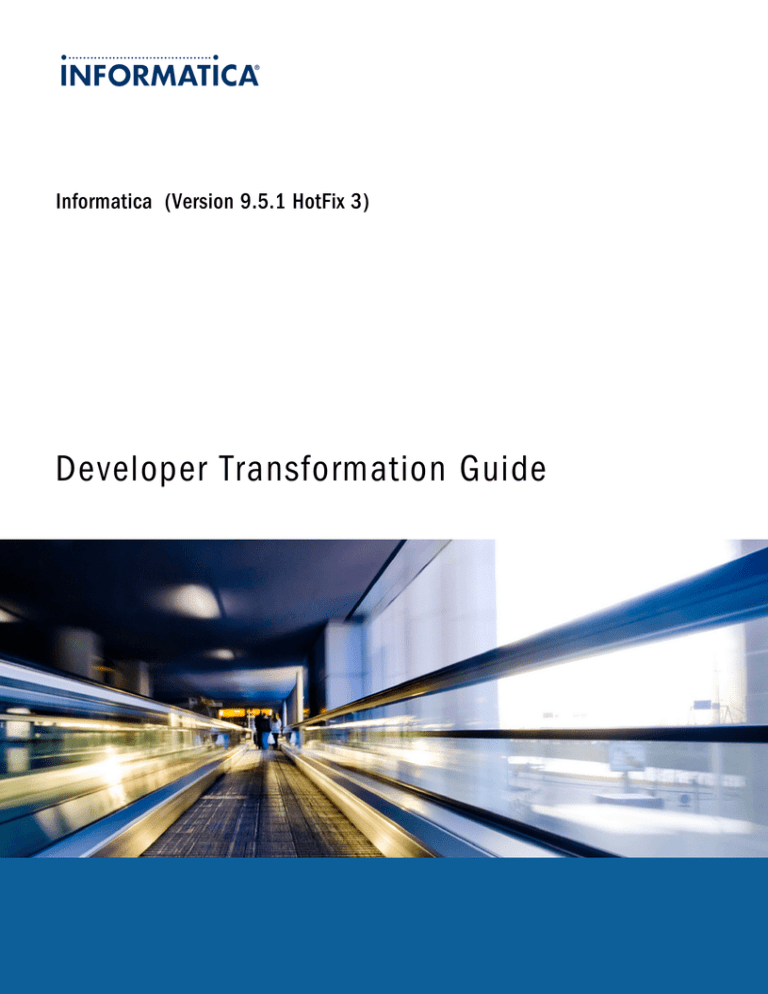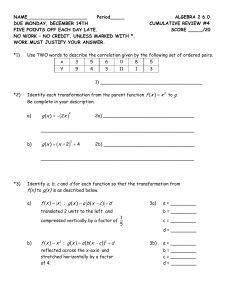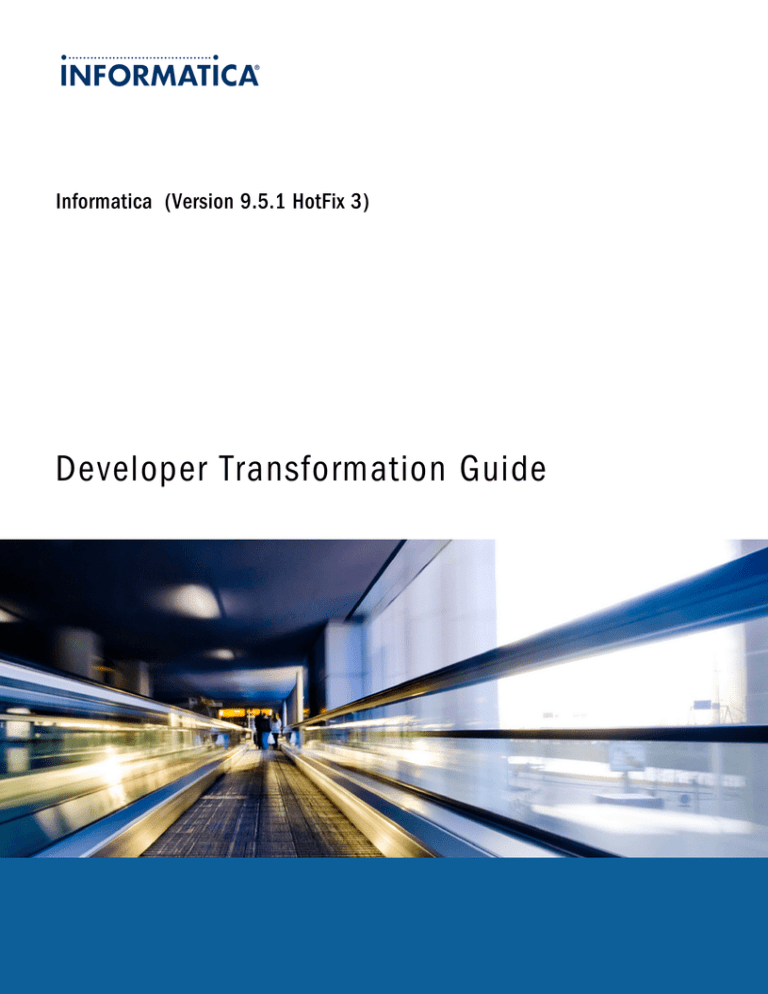
Informatica (Version 9.5.1 HotFix 3)
Developer Transformation Guide
Informatica Developer Transformation Guide
Version 9.5.1 HotFix 3
March 2013
Copyright (c) 2009-2013 Informatica Corporation. All rights reserved.
This software and documentation contain proprietary information of Informatica Corporation and are provided under a license agreement containing restrictions on use and
disclosure and are also protected by copyright law. Reverse engineering of the software is prohibited. No part of this document may be reproduced or transmitted in any form, by any
means (electronic, photocopying, recording or otherwise) without prior consent of Informatica Corporation. This Software may be protected by U.S. and/or international Patents and
other Patents Pending.
Use, duplication, or disclosure of the Software by the U.S. Government is subject to the restrictions set forth in the applicable software license agreement and as provided in DFARS
227.7202-1(a) and 227.7702-3(a) (1995), DFARS 252.227-7013©(1)(ii) (OCT 1988), FAR 12.212(a) (1995), FAR 52.227-19, or FAR 52.227-14 (ALT III), as applicable.
The information in this product or documentation is subject to change without notice. If you find any problems in this product or documentation, please report them to us in
writing.
Informatica, Informatica Platform, Informatica Data Services, PowerCenter, PowerCenterRT, PowerCenter Connect, PowerCenter Data Analyzer, PowerExchange, PowerMart,
Metadata Manager, Informatica Data Quality, Informatica Data Explorer, Informatica B2B Data Transformation, Informatica B2B Data Exchange Informatica On Demand,
Informatica Identity Resolution, Informatica Application Information Lifecycle Management, Informatica Complex Event Processing, Ultra Messaging and Informatica Master Data
Management are trademarks or registered trademarks of Informatica Corporation in the United States and in jurisdictions throughout the world. All other company and product
names may be trade names or trademarks of their respective owners.
Portions of this software and/or documentation are subject to copyright held by third parties, including without limitation: Copyright DataDirect Technologies. All rights reserved.
Copyright © Sun Microsystems. All rights reserved. Copyright © RSA Security Inc. All Rights Reserved. Copyright © Ordinal Technology Corp. All rights reserved.Copyright ©
Aandacht c.v. All rights reserved. Copyright Genivia, Inc. All rights reserved. Copyright Isomorphic Software. All rights reserved. Copyright © Meta Integration Technology, Inc. All
rights reserved. Copyright © Intalio. All rights reserved. Copyright © Oracle. All rights reserved. Copyright © Adobe Systems Incorporated. All rights reserved. Copyright © DataArt,
Inc. All rights reserved. Copyright © ComponentSource. All rights reserved. Copyright © Microsoft Corporation. All rights reserved. Copyright © Rogue Wave Software, Inc. All rights
reserved. Copyright © Teradata Corporation. All rights reserved. Copyright © Yahoo! Inc. All rights reserved. Copyright © Glyph & Cog, LLC. All rights reserved. Copyright ©
Thinkmap, Inc. All rights reserved. Copyright © Clearpace Software Limited. All rights reserved. Copyright © Information Builders, Inc. All rights reserved. Copyright © OSS Nokalva,
Inc. All rights reserved. Copyright Edifecs, Inc. All rights reserved. Copyright Cleo Communications, Inc. All rights reserved. Copyright © International Organization for
Standardization 1986. All rights reserved. Copyright © ej-technologies GmbH. All rights reserved. Copyright © Jaspersoft Corporation. All rights reserved. Copyright © is
International Business Machines Corporation. All rights reserved. Copyright © yWorks GmbH. All rights reserved. Copyright © Lucent Technologies. All rights reserved. Copyright
(c) University of Toronto. All rights reserved. Copyright © Daniel Veillard. All rights reserved. Copyright © Unicode, Inc. Copyright IBM Corp. All rights reserved. Copyright ©
MicroQuill Software Publishing, Inc. All rights reserved. Copyright © PassMark Software Pty Ltd. All rights reserved. Copyright © LogiXML, Inc. All rights reserved. Copyright ©
2003-2010 Lorenzi Davide, All rights reserved. Copyright © Red Hat, Inc. All rights reserved. Copyright © The Board of Trustees of the Leland Stanford Junior University. All rights
reserved. Copyright © EMC Corporation. All rights reserved. Copyright © Flexera Software. All rights reserved. Copyright © Jinfonet Software. All rights reserved. Copyright © Apple
Inc. All rights reserved. Copyright © Telerik Inc. All rights reserved. Copyright © BEA Systems. All rights reserved.
This product includes software developed by the Apache Software Foundation (http://www.apache.org/), and/or other software which is licensed under various versions of the
Apache License (the "License"). You may obtain a copy of these Licenses at http://www.apache.org/licenses/. Unless required by applicable law or agreed to in writing, software
distributed under these Licenses is distributed on an "AS IS" BASIS, WITHOUT WARRANTIES OR CONDITIONS OF ANY KIND, either express or implied. See the Licenses for
the specific language governing permissions and limitations under the Licenses.
This product includes software which was developed by Mozilla (http://www.mozilla.org/), software copyright The JBoss Group, LLC, all rights reserved; software copyright ©
1999-2006 by Bruno Lowagie and Paulo Soares and other software which is licensed under various versions of the GNU Lesser General Public License Agreement, which may be
found at http://www.gnu.org/licenses/lgpl.html. The materials are provided free of charge by Informatica, "as-is", without warranty of any kind, either express or implied, including
but not limited to the implied warranties of merchantability and fitness for a particular purpose.
The product includes ACE(TM) and TAO(TM) software copyrighted by Douglas C. Schmidt and his research group at Washington University, University of California, Irvine, and
Vanderbilt University, Copyright (©) 1993-2006, all rights reserved.
This product includes software developed by the OpenSSL Project for use in the OpenSSL Toolkit (copyright The OpenSSL Project. All Rights Reserved) and redistribution of this
software is subject to terms available at http://www.openssl.org and http://www.openssl.org/source/license.html.
This product includes Curl software which is Copyright 1996-2013, Daniel Stenberg, <daniel@haxx.se>. All Rights Reserved. Permissions and limitations regarding this software
are subject to terms available at http://curl.haxx.se/docs/copyright.html. Permission to use, copy, modify, and distribute this software for any purpose with or without fee is hereby
granted, provided that the above copyright notice and this permission notice appear in all copies.
The product includes software copyright 2001-2005 (©) MetaStuff, Ltd. All Rights Reserved. Permissions and limitations regarding this software are subject to terms available at
http://www.dom4j.org/license.html.
The product includes software copyright © 2004-2007, The Dojo Foundation. All Rights Reserved. Permissions and limitations regarding this software are subject to terms available
at http://dojotoolkit.org/license.
This product includes ICU software which is copyright International Business Machines Corporation and others. All rights reserved. Permissions and limitations regarding this
software are subject to terms available at http://source.icu-project.org/repos/icu/icu/trunk/license.html.
This product includes software copyright © 1996-2006 Per Bothner. All rights reserved. Your right to use such materials is set forth in the license which may be found at http://
www.gnu.org/software/kawa/Software-License.html.
This product includes OSSP UUID software which is Copyright © 2002 Ralf S. Engelschall, Copyright © 2002 The OSSP Project Copyright © 2002 Cable & Wireless Deutschland.
Permissions and limitations regarding this software are subject to terms available at http://www.opensource.org/licenses/mit-license.php.
This product includes software developed by Boost (http://www.boost.org/) or under the Boost software license. Permissions and limitations regarding this software are subject to
terms available at http://www.boost.org/LICENSE_1_0.txt.
This product includes software copyright © 1997-2007 University of Cambridge. Permissions and limitations regarding this software are subject to terms available at http://
www.pcre.org/license.txt.
This product includes software copyright © 2007 The Eclipse Foundation. All Rights Reserved. Permissions and limitations regarding this software are subject to terms available at
http://www.eclipse.org/org/documents/epl-v10.php and at http://www.eclipse.org/org/documents/edl-v10.php.
This product includes software licensed under the terms at http://www.tcl.tk/software/tcltk/license.html, http://www.bosrup.com/web/overlib/?License, http://www.stlport.org/doc/
license.html, http:// asm.ow2.org/license.html, http://www.cryptix.org/LICENSE.TXT, http://hsqldb.org/web/hsqlLicense.html, http://httpunit.sourceforge.net/doc/ license.html,
http://jung.sourceforge.net/license.txt , http://www.gzip.org/zlib/zlib_license.html, http://www.openldap.org/software/release/license.html, http://www.libssh2.org, http://slf4j.org/
license.html, http://www.sente.ch/software/OpenSourceLicense.html, http://fusesource.com/downloads/license-agreements/fuse-message-broker-v-5-3- license-agreement;
http://antlr.org/license.html; http://aopalliance.sourceforge.net/; http://www.bouncycastle.org/licence.html; http://www.jgraph.com/jgraphdownload.html; http://www.jcraft.com/
jsch/LICENSE.txt; http://jotm.objectweb.org/bsd_license.html; . http://www.w3.org/Consortium/Legal/2002/copyright-software-20021231; http://www.slf4j.org/license.html; http://
nanoxml.sourceforge.net/orig/copyright.html; http://www.json.org/license.html; http://forge.ow2.org/projects/javaservice/, http://www.postgresql.org/about/licence.html, http://
www.sqlite.org/copyright.html, http://www.tcl.tk/software/tcltk/license.html, http://www.jaxen.org/faq.html, http://www.jdom.org/docs/faq.html, http://www.slf4j.org/license.html;
http://www.iodbc.org/dataspace/iodbc/wiki/iODBC/License; http://www.keplerproject.org/md5/license.html; http://www.toedter.com/en/jcalendar/license.html; http://
www.edankert.com/bounce/index.html; http://www.net-snmp.org/about/license.html; http://www.openmdx.org/#FAQ; http://www.php.net/license/3_01.txt; http://srp.stanford.edu/
license.txt; http://www.schneier.com/blowfish.html; http://www.jmock.org/license.html; http://xsom.java.net; and http://benalman.com/about/license/; https://github.com/
CreateJS/EaselJS/blob/master/src/easeljs/display/Bitmap.js; http://www.h2database.com/html/license.html#summary; http://jsoncpp.sourceforge.net/LICENSE; and http://
jdbc.postgresql.org/license.html.
This product includes software licensed under the Academic Free License (http://www.opensource.org/licenses/afl-3.0.php), the Common Development and Distribution License
(http://www.opensource.org/licenses/cddl1.php) the Common Public License (http://www.opensource.org/licenses/cpl1.0.php), the Sun Binary Code License Agreement
Supplemental License Terms, the BSD License (http://www.opensource.org/licenses/bsd-license.php) the MIT License (http://www.opensource.org/licenses/mit-license.php), the
Artistic License (http://www.opensource.org/licenses/artistic-license-1.0) and the Initial Developer’s Public License Version 1.0 (http://www.firebirdsql.org/en/initial-developer-spublic-license-version-1-0/).
This product includes software copyright © 2003-2006 Joe WaInes, 2006-2007 XStream Committers. All rights reserved. Permissions and limitations regarding this software are
subject to terms available at http://xstream.codehaus.org/license.html. This product includes software developed by the Indiana University Extreme! Lab. For further information
please visit http://www.extreme.indiana.edu/.
This Software is protected by U.S. Patent Numbers 5,794,246; 6,014,670; 6,016,501; 6,029,178; 6,032,158; 6,035,307; 6,044,374; 6,092,086; 6,208,990; 6,339,775; 6,640,226;
6,789,096; 6,820,077; 6,823,373; 6,850,947; 6,895,471; 7,117,215; 7,162,643; 7,243,110, 7,254,590; 7,281,001; 7,421,458; 7,496,588; 7,523,121; 7,584,422; 7676516; 7,720,
842; 7,721,270; and 7,774,791, international Patents and other Patents Pending.
DISCLAIMER: Informatica Corporation provides this documentation "as is" without warranty of any kind, either express or implied, including, but not limited to, the implied
warranties of noninfringement, merchantability, or use for a particular purpose. Informatica Corporation does not warrant that this software or documentation is error free. The
information provided in this software or documentation may include technical inaccuracies or typographical errors. The information in this software and documentation is subject to
change at any time without notice.
NOTICES
This Informatica product (the "Software") includes certain drivers (the "DataDirect Drivers") from DataDirect Technologies, an operating company of Progress Software Corporation
("DataDirect") which are subject to the following terms and conditions:
1. THE DATADIRECT DRIVERS ARE PROVIDED "AS IS" WITHOUT WARRANTY OF ANY KIND, EITHER EXPRESSED OR IMPLIED, INCLUDING BUT NOT LIMITED
TO, THE IMPLIED WARRANTIES OF MERCHANTABILITY, FITNESS FOR A PARTICULAR PURPOSE AND NON-INFRINGEMENT.
2. IN NO EVENT WILL DATADIRECT OR ITS THIRD PARTY SUPPLIERS BE LIABLE TO THE END-USER CUSTOMER FOR ANY DIRECT, INDIRECT, INCIDENTAL,
SPECIAL, CONSEQUENTIAL OR OTHER DAMAGES ARISING OUT OF THE USE OF THE ODBC DRIVERS, WHETHER OR NOT INFORMED OF THE
POSSIBILITIES OF DAMAGES IN ADVANCE. THESE LIMITATIONS APPLY TO ALL CAUSES OF ACTION, INCLUDING, WITHOUT LIMITATION, BREACH OF
CONTRACT, BREACH OF WARRANTY, NEGLIGENCE, STRICT LIABILITY, MISREPRESENTATION AND OTHER TORTS.
Part Number: IN-DTG-95100-HF3-0001
Table of Contents
Preface . . . . . . . . . . . . . . . . . . . . . . . . . . . . . . . . . . . . . . . . . . . . . . . . . . . . . . . . . . . . . . . . . . . . . . . . xvii
Informatica Resources. . . . . . . . . . . . . . . . . . . . . . . . . . . . . . . . . . . . . . . . . . . . . . . . . . . . . xvii
Informatica My Support Portal. . . . . . . . . . . . . . . . . . . . . . . . . . . . . . . . . . . . . . . . . . . . . xvii
Informatica Documentation. . . . . . . . . . . . . . . . . . . . . . . . . . . . . . . . . . . . . . . . . . . . . . . xvii
Informatica Web Site. . . . . . . . . . . . . . . . . . . . . . . . . . . . . . . . . . . . . . . . . . . . . . . . . . . xvii
Informatica How-To Library. . . . . . . . . . . . . . . . . . . . . . . . . . . . . . . . . . . . . . . . . . . . . . . xvii
Informatica Knowledge Base. . . . . . . . . . . . . . . . . . . . . . . . . . . . . . . . . . . . . . . . . . . . . . xviii
Informatica Support YouTube Channel. . . . . . . . . . . . . . . . . . . . . . . . . . . . . . . . . . . . . . . xviii
Informatica Marketplace. . . . . . . . . . . . . . . . . . . . . . . . . . . . . . . . . . . . . . . . . . . . . . . . . xviii
Informatica Velocity. . . . . . . . . . . . . . . . . . . . . . . . . . . . . . . . . . . . . . . . . . . . . . . . . . . . xviii
Informatica Global Customer Support. . . . . . . . . . . . . . . . . . . . . . . . . . . . . . . . . . . . . . . . xviii
Chapter 1: Introduction to Transformations. . . . . . . . . . . . . . . . . . . . . . . . . . . . . . . . . . . . . . . . 1
Introduction to Transformations Overview. . . . . . . . . . . . . . . . . . . . . . . . . . . . . . . . . . . . . . . . . . 1
Active Transformations. . . . . . . . . . . . . . . . . . . . . . . . . . . . . . . . . . . . . . . . . . . . . . . . . . . 1
Passive Transformations. . . . . . . . . . . . . . . . . . . . . . . . . . . . . . . . . . . . . . . . . . . . . . . . . . 2
Unconnected Transformations. . . . . . . . . . . . . . . . . . . . . . . . . . . . . . . . . . . . . . . . . . . . . . 2
Multi-Strategy Transformations. . . . . . . . . . . . . . . . . . . . . . . . . . . . . . . . . . . . . . . . . . . . . . 2
Transformation Descriptions. . . . . . . . . . . . . . . . . . . . . . . . . . . . . . . . . . . . . . . . . . . . . . . . 2
Developing a Transformation. . . . . . . . . . . . . . . . . . . . . . . . . . . . . . . . . . . . . . . . . . . . . . . . . . 4
Reusable Transformations. . . . . . . . . . . . . . . . . . . . . . . . . . . . . . . . . . . . . . . . . . . . . . . . . . . . 5
Reusable Transformation Instances and Inherited Changes. . . . . . . . . . . . . . . . . . . . . . . . . . . . 5
Editing a Reusable Transformation. . . . . . . . . . . . . . . . . . . . . . . . . . . . . . . . . . . . . . . . . . . 5
Expressions in Transformations. . . . . . . . . . . . . . . . . . . . . . . . . . . . . . . . . . . . . . . . . . . . . . . . 6
The Expression Editor. . . . . . . . . . . . . . . . . . . . . . . . . . . . . . . . . . . . . . . . . . . . . . . . . . . . 7
Port Names in an Expression. . . . . . . . . . . . . . . . . . . . . . . . . . . . . . . . . . . . . . . . . . . . . . . 7
Adding an Expression to a Port. . . . . . . . . . . . . . . . . . . . . . . . . . . . . . . . . . . . . . . . . . . . . . 7
Comments in an Expression. . . . . . . . . . . . . . . . . . . . . . . . . . . . . . . . . . . . . . . . . . . . . . . . 8
Expression Validation. . . . . . . . . . . . . . . . . . . . . . . . . . . . . . . . . . . . . . . . . . . . . . . . . . . . 8
Creating a Transformation. . . . . . . . . . . . . . . . . . . . . . . . . . . . . . . . . . . . . . . . . . . . . . . . . . . . 8
Tracing Levels. . . . . . . . . . . . . . . . . . . . . . . . . . . . . . . . . . . . . . . . . . . . . . . . . . . . . . . . . . . . 8
Chapter 2: Address Validator Transformation. . . . . . . . . . . . . . . . . . . . . . . . . . . . . . . . . . . . . 10
Address Validator Transformation Overview. . . . . . . . . . . . . . . . . . . . . . . . . . . . . . . . . . . . . . . . 10
Address Validator Transformation Input Port Groups. . . . . . . . . . . . . . . . . . . . . . . . . . . . . . . . . . 12
Address Validator Transformation Output Port Groups. . . . . . . . . . . . . . . . . . . . . . . . . . . . . . . . . 12
Multiple-Instance Ports. . . . . . . . . . . . . . . . . . . . . . . . . . . . . . . . . . . . . . . . . . . . . . . . . . . . . 14
Address Validation Projects. . . . . . . . . . . . . . . . . . . . . . . . . . . . . . . . . . . . . . . . . . . . . . . . . . 15
Table of Contents
i
Formatted Addresses and Mail Carrier Standards. . . . . . . . . . . . . . . . . . . . . . . . . . . . . . . . . . . . 15
Address Validator Status Ports. . . . . . . . . . . . . . . . . . . . . . . . . . . . . . . . . . . . . . . . . . . . . . . . 16
Element Status Code Definitions. . . . . . . . . . . . . . . . . . . . . . . . . . . . . . . . . . . . . . . . . . . . 17
Address Resolution Code Output Port Values. . . . . . . . . . . . . . . . . . . . . . . . . . . . . . . . . . . . 19
Element Input Status Output Port Values. . . . . . . . . . . . . . . . . . . . . . . . . . . . . . . . . . . . . . . 20
Element Relevance Output Port Values. . . . . . . . . . . . . . . . . . . . . . . . . . . . . . . . . . . . . . . . 20
Element Result Status Output Port Values. . . . . . . . . . . . . . . . . . . . . . . . . . . . . . . . . . . . . . 21
Extended Element Status Output Port Values. . . . . . . . . . . . . . . . . . . . . . . . . . . . . . . . . . . . 22
Mailability Score Output Port Values. . . . . . . . . . . . . . . . . . . . . . . . . . . . . . . . . . . . . . . . . . 23
Match Code Output Port Values. . . . . . . . . . . . . . . . . . . . . . . . . . . . . . . . . . . . . . . . . . . . . 24
Geocoding Status Output Port Values. . . . . . . . . . . . . . . . . . . . . . . . . . . . . . . . . . . . . . . . . 25
Address Reference Data File Status. . . . . . . . . . . . . . . . . . . . . . . . . . . . . . . . . . . . . . . . . . . . . 26
Address Validator Transformation Advanced Properties. . . . . . . . . . . . . . . . . . . . . . . . . . . . . . . . 26
Alias Street. . . . . . . . . . . . . . . . . . . . . . . . . . . . . . . . . . . . . . . . . . . . . . . . . . . . . . . . . . 26
Casing Style. . . . . . . . . . . . . . . . . . . . . . . . . . . . . . . . . . . . . . . . . . . . . . . . . . . . . . . . . 27
Country of Origin. . . . . . . . . . . . . . . . . . . . . . . . . . . . . . . . . . . . . . . . . . . . . . . . . . . . . . 27
Country Type. . . . . . . . . . . . . . . . . . . . . . . . . . . . . . . . . . . . . . . . . . . . . . . . . . . . . . . . . 28
Default Country. . . . . . . . . . . . . . . . . . . . . . . . . . . . . . . . . . . . . . . . . . . . . . . . . . . . . . . 29
Element Abbreviation. . . . . . . . . . . . . . . . . . . . . . . . . . . . . . . . . . . . . . . . . . . . . . . . . . . 29
Execution Instances. . . . . . . . . . . . . . . . . . . . . . . . . . . . . . . . . . . . . . . . . . . . . . . . . . . . 29
Input Format Type. . . . . . . . . . . . . . . . . . . . . . . . . . . . . . . . . . . . . . . . . . . . . . . . . . . . . 29
Input Format With Country . . . . . . . . . . . . . . . . . . . . . . . . . . . . . . . . . . . . . . . . . . . . . . . . 30
Line Separator. . . . . . . . . . . . . . . . . . . . . . . . . . . . . . . . . . . . . . . . . . . . . . . . . . . . . . . . 30
Matching Alternatives. . . . . . . . . . . . . . . . . . . . . . . . . . . . . . . . . . . . . . . . . . . . . . . . . . . 30
Matching Scope. . . . . . . . . . . . . . . . . . . . . . . . . . . . . . . . . . . . . . . . . . . . . . . . . . . . . . . 31
Max Result Count. . . . . . . . . . . . . . . . . . . . . . . . . . . . . . . . . . . . . . . . . . . . . . . . . . . . . . 31
Mode. . . . . . . . . . . . . . . . . . . . . . . . . . . . . . . . . . . . . . . . . . . . . . . . . . . . . . . . . . . . . . 31
Optimization Level. . . . . . . . . . . . . . . . . . . . . . . . . . . . . . . . . . . . . . . . . . . . . . . . . . . . . 32
Output Format Type. . . . . . . . . . . . . . . . . . . . . . . . . . . . . . . . . . . . . . . . . . . . . . . . . . . . 32
Output Format With Country. . . . . . . . . . . . . . . . . . . . . . . . . . . . . . . . . . . . . . . . . . . . . . . 33
Preferred Language. . . . . . . . . . . . . . . . . . . . . . . . . . . . . . . . . . . . . . . . . . . . . . . . . . . . 33
Preferred Script. . . . . . . . . . . . . . . . . . . . . . . . . . . . . . . . . . . . . . . . . . . . . . . . . . . . . . . 33
Tracing Level. . . . . . . . . . . . . . . . . . . . . . . . . . . . . . . . . . . . . . . . . . . . . . . . . . . . . . . . 34
Address Validator Transformation General Settings. . . . . . . . . . . . . . . . . . . . . . . . . . . . . . . . . . . 34
Suggestion List Mode. . . . . . . . . . . . . . . . . . . . . . . . . . . . . . . . . . . . . . . . . . . . . . . . . . . 35
Certification Reports. . . . . . . . . . . . . . . . . . . . . . . . . . . . . . . . . . . . . . . . . . . . . . . . . . . . . . . 36
AMAS Report Fields. . . . . . . . . . . . . . . . . . . . . . . . . . . . . . . . . . . . . . . . . . . . . . . . . . . . 36
CASS Report Fields. . . . . . . . . . . . . . . . . . . . . . . . . . . . . . . . . . . . . . . . . . . . . . . . . . . . 37
SERP Report Fields. . . . . . . . . . . . . . . . . . . . . . . . . . . . . . . . . . . . . . . . . . . . . . . . . . . . 38
Configuring an Address Validator Transformation. . . . . . . . . . . . . . . . . . . . . . . . . . . . . . . . . . . . 38
Adding Ports to the Address Validator Transformation. . . . . . . . . . . . . . . . . . . . . . . . . . . . . . . . . 39
Creating User-Defined Templates. . . . . . . . . . . . . . . . . . . . . . . . . . . . . . . . . . . . . . . . . . . . . . 39
Defining Address Validator Models. . . . . . . . . . . . . . . . . . . . . . . . . . . . . . . . . . . . . . . . . . . . . . 39
ii
Table of Contents
Defining a Certification Report. . . . . . . . . . . . . . . . . . . . . . . . . . . . . . . . . . . . . . . . . . . . . . . . . 40
Chapter 3: Aggregator Transformation. . . . . . . . . . . . . . . . . . . . . . . . . . . . . . . . . . . . . . . . . . . . 41
Aggregator Transformation Overview. . . . . . . . . . . . . . . . . . . . . . . . . . . . . . . . . . . . . . . . . . . . 41
Developing an Aggregator Transformation. . . . . . . . . . . . . . . . . . . . . . . . . . . . . . . . . . . . . . . . . 41
Aggregator Transformation Ports. . . . . . . . . . . . . . . . . . . . . . . . . . . . . . . . . . . . . . . . . . . . . . . 42
Aggregator Transformation Advanced Properties. . . . . . . . . . . . . . . . . . . . . . . . . . . . . . . . . . . . . 42
Aggregate Caches. . . . . . . . . . . . . . . . . . . . . . . . . . . . . . . . . . . . . . . . . . . . . . . . . . . . . . . . 43
Aggregate Expressions. . . . . . . . . . . . . . . . . . . . . . . . . . . . . . . . . . . . . . . . . . . . . . . . . . . . . 43
Aggregate Functions. . . . . . . . . . . . . . . . . . . . . . . . . . . . . . . . . . . . . . . . . . . . . . . . . . . . 43
Nested Aggregate Functions. . . . . . . . . . . . . . . . . . . . . . . . . . . . . . . . . . . . . . . . . . . . . . . 44
Conditional Clauses in Aggregate Expressions. . . . . . . . . . . . . . . . . . . . . . . . . . . . . . . . . . . 44
Group By Ports. . . . . . . . . . . . . . . . . . . . . . . . . . . . . . . . . . . . . . . . . . . . . . . . . . . . . . . . . . 44
Non-Aggregate Expressions. . . . . . . . . . . . . . . . . . . . . . . . . . . . . . . . . . . . . . . . . . . . . . . 45
Default Values of Group By Ports . . . . . . . . . . . . . . . . . . . . . . . . . . . . . . . . . . . . . . . . . . . 46
Sorted Input for an Aggregator Transformation. . . . . . . . . . . . . . . . . . . . . . . . . . . . . . . . . . . . . . 46
Sorted Input Conditions. . . . . . . . . . . . . . . . . . . . . . . . . . . . . . . . . . . . . . . . . . . . . . . . . . 46
Sorting Data in an Aggregator Transformation. . . . . . . . . . . . . . . . . . . . . . . . . . . . . . . . . . . 46
Creating a Reusable Aggregator Transformation. . . . . . . . . . . . . . . . . . . . . . . . . . . . . . . . . . . . . 47
Creating a Non-Reusable Aggregator Transformation. . . . . . . . . . . . . . . . . . . . . . . . . . . . . . . . . . 48
Tips for Aggregator Transformations. . . . . . . . . . . . . . . . . . . . . . . . . . . . . . . . . . . . . . . . . . . . . 48
Troubleshooting Aggregator Transformations. . . . . . . . . . . . . . . . . . . . . . . . . . . . . . . . . . . . . . . 48
Chapter 4: Association Transformation. . . . . . . . . . . . . . . . . . . . . . . . . . . . . . . . . . . . . . . . . . . 50
Association Transformation Overview. . . . . . . . . . . . . . . . . . . . . . . . . . . . . . . . . . . . . . . . . . . . 50
Memory Allocation. . . . . . . . . . . . . . . . . . . . . . . . . . . . . . . . . . . . . . . . . . . . . . . . . . . . . . . . 51
Association Transformation Advanced Properties. . . . . . . . . . . . . . . . . . . . . . . . . . . . . . . . . . . . 52
Chapter 5: Bad Record Exception Transformation. . . . . . . . . . . . . . . . . . . . . . . . . . . . . . . . . 53
Bad Record Exception Transformation Overview. . . . . . . . . . . . . . . . . . . . . . . . . . . . . . . . . . . . . 53
Bad Record Exception Output Record Types. . . . . . . . . . . . . . . . . . . . . . . . . . . . . . . . . . . . . . . 54
Bad Record Exception Management Process Flow. . . . . . . . . . . . . . . . . . . . . . . . . . . . . . . . . . . 54
Bad Record Exception Mappings. . . . . . . . . . . . . . . . . . . . . . . . . . . . . . . . . . . . . . . . . . . . . . . 55
Bad Record Exception Quality Issues. . . . . . . . . . . . . . . . . . . . . . . . . . . . . . . . . . . . . . . . . 56
Human Tasks. . . . . . . . . . . . . . . . . . . . . . . . . . . . . . . . . . . . . . . . . . . . . . . . . . . . . . . . 56
Bad Record Exception Ports . . . . . . . . . . . . . . . . . . . . . . . . . . . . . . . . . . . . . . . . . . . . . . . . . 57
Bad Record Exception Transformation Input Ports. . . . . . . . . . . . . . . . . . . . . . . . . . . . . . . . . 58
Bad Record Exception Transformation Output. . . . . . . . . . . . . . . . . . . . . . . . . . . . . . . . . . . . 58
Bad Record Exception Configuration View. . . . . . . . . . . . . . . . . . . . . . . . . . . . . . . . . . . . . . . . . 58
Generating the Bad Records Table and the Issues Table. . . . . . . . . . . . . . . . . . . . . . . . . . . . 60
Bad Record Exception Issue Assignment . . . . . . . . . . . . . . . . . . . . . . . . . . . . . . . . . . . . . . . . . 60
Assigning Ports to Quality Issues. . . . . . . . . . . . . . . . . . . . . . . . . . . . . . . . . . . . . . . . . . . . 61
Exception Transformation Advanced Properties. . . . . . . . . . . . . . . . . . . . . . . . . . . . . . . . . . . . . 61
Table of Contents
iii
Configuring a Bad Record Exception Transformation. . . . . . . . . . . . . . . . . . . . . . . . . . . . . . . . . . 61
Bad Record Exception Mapping Example. . . . . . . . . . . . . . . . . . . . . . . . . . . . . . . . . . . . . . . . . . 62
Bad Record Exception Mapplet. . . . . . . . . . . . . . . . . . . . . . . . . . . . . . . . . . . . . . . . . . . . . 62
Bad Record Exception Example Input Groups. . . . . . . . . . . . . . . . . . . . . . . . . . . . . . . . . . . . 63
Bad Record Exception Example Configuration . . . . . . . . . . . . . . . . . . . . . . . . . . . . . . . . . . . 64
Bad Record Exception Example Mapping Output. . . . . . . . . . . . . . . . . . . . . . . . . . . . . . . . . . 65
Chapter 6: Case Converter Transformation. . . . . . . . . . . . . . . . . . . . . . . . . . . . . . . . . . . . . . . . 68
Case Converter Transformation Overview. . . . . . . . . . . . . . . . . . . . . . . . . . . . . . . . . . . . . . . . . 68
Case Strategy Properties. . . . . . . . . . . . . . . . . . . . . . . . . . . . . . . . . . . . . . . . . . . . . . . . . . . . 68
Configuring a Case Converter Strategy. . . . . . . . . . . . . . . . . . . . . . . . . . . . . . . . . . . . . . . . . . . 69
Case Converter Transformation Advanced Properties. . . . . . . . . . . . . . . . . . . . . . . . . . . . . . . . . . 69
Chapter 7: Classifier Transformation. . . . . . . . . . . . . . . . . . . . . . . . . . . . . . . . . . . . . . . . . . . . . . 70
Classifier Transformation Overview. . . . . . . . . . . . . . . . . . . . . . . . . . . . . . . . . . . . . . . . . . . . . 70
Classifier Models. . . . . . . . . . . . . . . . . . . . . . . . . . . . . . . . . . . . . . . . . . . . . . . . . . . . . . . . . 70
Classifier Algorithms. . . . . . . . . . . . . . . . . . . . . . . . . . . . . . . . . . . . . . . . . . . . . . . . . . . . . . . 71
Classifier Transformation Options. . . . . . . . . . . . . . . . . . . . . . . . . . . . . . . . . . . . . . . . . . . . . . 71
Classifier Strategies. . . . . . . . . . . . . . . . . . . . . . . . . . . . . . . . . . . . . . . . . . . . . . . . . . . . . . . 72
Classifier Transformation Advanced Properties. . . . . . . . . . . . . . . . . . . . . . . . . . . . . . . . . . . . . . 72
Configuring a Classifier Strategy. . . . . . . . . . . . . . . . . . . . . . . . . . . . . . . . . . . . . . . . . . . . . . . 72
Classifier Analysis Example. . . . . . . . . . . . . . . . . . . . . . . . . . . . . . . . . . . . . . . . . . . . . . . . . . 73
Create the Classifier Mapping. . . . . . . . . . . . . . . . . . . . . . . . . . . . . . . . . . . . . . . . . . . . . . 74
Input Data Sample. . . . . . . . . . . . . . . . . . . . . . . . . . . . . . . . . . . . . . . . . . . . . . . . . . . . . 75
Data Source Configuration. . . . . . . . . . . . . . . . . . . . . . . . . . . . . . . . . . . . . . . . . . . . . . . . 75
Classifier Transformation Configuration. . . . . . . . . . . . . . . . . . . . . . . . . . . . . . . . . . . . . . . . 75
Router Transformation Configuration. . . . . . . . . . . . . . . . . . . . . . . . . . . . . . . . . . . . . . . . . 76
Data Target Configuration. . . . . . . . . . . . . . . . . . . . . . . . . . . . . . . . . . . . . . . . . . . . . . . . 77
Classifier Mapping Outcome. . . . . . . . . . . . . . . . . . . . . . . . . . . . . . . . . . . . . . . . . . . . . . . 77
Chapter 8: Comparison Transformation. . . . . . . . . . . . . . . . . . . . . . . . . . . . . . . . . . . . . . . . . . . 78
Comparison Transformation Overview. . . . . . . . . . . . . . . . . . . . . . . . . . . . . . . . . . . . . . . . . . . . 78
Field Matching Strategies. . . . . . . . . . . . . . . . . . . . . . . . . . . . . . . . . . . . . . . . . . . . . . . . . . . . 78
Bigram. . . . . . . . . . . . . . . . . . . . . . . . . . . . . . . . . . . . . . . . . . . . . . . . . . . . . . . . . . . . . 78
Hamming Distance. . . . . . . . . . . . . . . . . . . . . . . . . . . . . . . . . . . . . . . . . . . . . . . . . . . . . 79
Edit Distance. . . . . . . . . . . . . . . . . . . . . . . . . . . . . . . . . . . . . . . . . . . . . . . . . . . . . . . . . 79
Jaro Distance. . . . . . . . . . . . . . . . . . . . . . . . . . . . . . . . . . . . . . . . . . . . . . . . . . . . . . . . 80
Reverse Hamming Distance. . . . . . . . . . . . . . . . . . . . . . . . . . . . . . . . . . . . . . . . . . . . . . . 80
Identity Matching Strategies. . . . . . . . . . . . . . . . . . . . . . . . . . . . . . . . . . . . . . . . . . . . . . . . . . 81
Configuring a Comparison Strategy. . . . . . . . . . . . . . . . . . . . . . . . . . . . . . . . . . . . . . . . . . . . . 81
Comparison Transformation Advanced Properties. . . . . . . . . . . . . . . . . . . . . . . . . . . . . . . . . . . . 82
iv
Table of Contents
Chapter 9: Consolidation Transformation. . . . . . . . . . . . . . . . . . . . . . . . . . . . . . . . . . . . . . . . . 83
Consolidation Transformation Overview. . . . . . . . . . . . . . . . . . . . . . . . . . . . . . . . . . . . . . . . . . . 83
Consolidation Mappings. . . . . . . . . . . . . . . . . . . . . . . . . . . . . . . . . . . . . . . . . . . . . . . . . . . . . 84
Consolidation Transformation Ports. . . . . . . . . . . . . . . . . . . . . . . . . . . . . . . . . . . . . . . . . . . . . 84
Consolidation Transformation Views. . . . . . . . . . . . . . . . . . . . . . . . . . . . . . . . . . . . . . . . . . . . . 84
Consolidation Transformation Strategies View. . . . . . . . . . . . . . . . . . . . . . . . . . . . . . . . . . . 84
Consolidation Transformation Advanced Properties. . . . . . . . . . . . . . . . . . . . . . . . . . . . . . . . 85
Cache File Size. . . . . . . . . . . . . . . . . . . . . . . . . . . . . . . . . . . . . . . . . . . . . . . . . . . . . . . 85
Simple Strategies. . . . . . . . . . . . . . . . . . . . . . . . . . . . . . . . . . . . . . . . . . . . . . . . . . . . . . . . . 86
Row-Based Strategies. . . . . . . . . . . . . . . . . . . . . . . . . . . . . . . . . . . . . . . . . . . . . . . . . . . . . . 87
Advanced Strategies. . . . . . . . . . . . . . . . . . . . . . . . . . . . . . . . . . . . . . . . . . . . . . . . . . . . . . . 88
Simple Consolidation Functions. . . . . . . . . . . . . . . . . . . . . . . . . . . . . . . . . . . . . . . . . . . . . . . . 88
CONSOL_AVG . . . . . . . . . . . . . . . . . . . . . . . . . . . . . . . . . . . . . . . . . . . . . . . . . . . . . . . 88
CONSOL_LONGEST. . . . . . . . . . . . . . . . . . . . . . . . . . . . . . . . . . . . . . . . . . . . . . . . . . . 89
CONSOL_MAX. . . . . . . . . . . . . . . . . . . . . . . . . . . . . . . . . . . . . . . . . . . . . . . . . . . . . . . 90
CONSOL_MIN. . . . . . . . . . . . . . . . . . . . . . . . . . . . . . . . . . . . . . . . . . . . . . . . . . . . . . . . 90
CONSOL_MOSTFREQ. . . . . . . . . . . . . . . . . . . . . . . . . . . . . . . . . . . . . . . . . . . . . . . . . . 91
CONSOL_MOSTFREQ_NB. . . . . . . . . . . . . . . . . . . . . . . . . . . . . . . . . . . . . . . . . . . . . . . 91
CONSOL_SHORTEST. . . . . . . . . . . . . . . . . . . . . . . . . . . . . . . . . . . . . . . . . . . . . . . . . . 92
Row-Based Consolidation Functions. . . . . . . . . . . . . . . . . . . . . . . . . . . . . . . . . . . . . . . . . . . . . 93
CONSOL_GETROWFIELD. . . . . . . . . . . . . . . . . . . . . . . . . . . . . . . . . . . . . . . . . . . . . . . . 93
CONSOL_MODALEXACT. . . . . . . . . . . . . . . . . . . . . . . . . . . . . . . . . . . . . . . . . . . . . . . . 94
CONSOL_MOSTDATA. . . . . . . . . . . . . . . . . . . . . . . . . . . . . . . . . . . . . . . . . . . . . . . . . . 94
CONSOL_MOSTFILLED. . . . . . . . . . . . . . . . . . . . . . . . . . . . . . . . . . . . . . . . . . . . . . . . . 95
Consolidation Mapping Example. . . . . . . . . . . . . . . . . . . . . . . . . . . . . . . . . . . . . . . . . . . . . . . 96
Input Data. . . . . . . . . . . . . . . . . . . . . . . . . . . . . . . . . . . . . . . . . . . . . . . . . . . . . . . . . . . 97
Key Generator Transformation. . . . . . . . . . . . . . . . . . . . . . . . . . . . . . . . . . . . . . . . . . . . . 97
Consolidation Transformation. . . . . . . . . . . . . . . . . . . . . . . . . . . . . . . . . . . . . . . . . . . . . . 97
Consolidation Mapping Output. . . . . . . . . . . . . . . . . . . . . . . . . . . . . . . . . . . . . . . . . . . . . . 97
Configuring a Consolidation Transformation. . . . . . . . . . . . . . . . . . . . . . . . . . . . . . . . . . . . . . . . 97
Chapter 10: Data Masking Transformation. . . . . . . . . . . . . . . . . . . . . . . . . . . . . . . . . . . . . . . . . 99
Data Masking Transformation Overview. . . . . . . . . . . . . . . . . . . . . . . . . . . . . . . . . . . . . . . . . . 99
Masking Techniques. . . . . . . . . . . . . . . . . . . . . . . . . . . . . . . . . . . . . . . . . . . . . . . . . . . . . . . 99
Random Masking. . . . . . . . . . . . . . . . . . . . . . . . . . . . . . . . . . . . . . . . . . . . . . . . . . . . . 100
Expression Masking. . . . . . . . . . . . . . . . . . . . . . . . . . . . . . . . . . . . . . . . . . . . . . . . . . . 101
Key Masking. . . . . . . . . . . . . . . . . . . . . . . . . . . . . . . . . . . . . . . . . . . . . . . . . . . . . . . . 103
Substitution Masking. . . . . . . . . . . . . . . . . . . . . . . . . . . . . . . . . . . . . . . . . . . . . . . . . . .104
Dependent Masking. . . . . . . . . . . . . . . . . . . . . . . . . . . . . . . . . . . . . . . . . . . . . . . . . . . 107
Masking Rules. . . . . . . . . . . . . . . . . . . . . . . . . . . . . . . . . . . . . . . . . . . . . . . . . . . . . . . . . .109
Mask Format. . . . . . . . . . . . . . . . . . . . . . . . . . . . . . . . . . . . . . . . . . . . . . . . . . . . . . . .110
Source String Characters. . . . . . . . . . . . . . . . . . . . . . . . . . . . . . . . . . . . . . . . . . . . . . . .111
Table of Contents
v
Result String Replacement Characters. . . . . . . . . . . . . . . . . . . . . . . . . . . . . . . . . . . . . . . 111
Range. . . . . . . . . . . . . . . . . . . . . . . . . . . . . . . . . . . . . . . . . . . . . . . . . . . . . . . . . . . . 112
Blurring. . . . . . . . . . . . . . . . . . . . . . . . . . . . . . . . . . . . . . . . . . . . . . . . . . . . . . . . . . . 112
Special Mask Formats. . . . . . . . . . . . . . . . . . . . . . . . . . . . . . . . . . . . . . . . . . . . . . . . . . . . . 113
Credit Card Number Masking. . . . . . . . . . . . . . . . . . . . . . . . . . . . . . . . . . . . . . . . . . . . . 114
Email Address Masking. . . . . . . . . . . . . . . . . . . . . . . . . . . . . . . . . . . . . . . . . . . . . . . . . 114
Advanced Email Masking. . . . . . . . . . . . . . . . . . . . . . . . . . . . . . . . . . . . . . . . . . . . . . . . 114
IP Address Masking. . . . . . . . . . . . . . . . . . . . . . . . . . . . . . . . . . . . . . . . . . . . . . . . . . . 115
Phone Number Masking. . . . . . . . . . . . . . . . . . . . . . . . . . . . . . . . . . . . . . . . . . . . . . . . . 115
Social Security Number Masking. . . . . . . . . . . . . . . . . . . . . . . . . . . . . . . . . . . . . . . . . . . 116
URL Address Masking. . . . . . . . . . . . . . . . . . . . . . . . . . . . . . . . . . . . . . . . . . . . . . . . . . 116
Social Insurance Number Masking. . . . . . . . . . . . . . . . . . . . . . . . . . . . . . . . . . . . . . . . . . 117
Default Value File. . . . . . . . . . . . . . . . . . . . . . . . . . . . . . . . . . . . . . . . . . . . . . . . . . . . . . . . 117
Data Masking Transformation Configuration. . . . . . . . . . . . . . . . . . . . . . . . . . . . . . . . . . . . . . . 118
Configure the Data Integration Service. . . . . . . . . . . . . . . . . . . . . . . . . . . . . . . . . . . . . . . 118
Defining the Ports. . . . . . . . . . . . . . . . . . . . . . . . . . . . . . . . . . . . . . . . . . . . . . . . . . . . . 118
Configuring Data Masking for Each Port. . . . . . . . . . . . . . . . . . . . . . . . . . . . . . . . . . . . . . . 119
Previewing the Masked Data. . . . . . . . . . . . . . . . . . . . . . . . . . . . . . . . . . . . . . . . . . . . . . 119
Creating a Data Masking Transformation. . . . . . . . . . . . . . . . . . . . . . . . . . . . . . . . . . . . . . 119
Data Masking Transformation Session Properties. . . . . . . . . . . . . . . . . . . . . . . . . . . . . . . . . . . 120
Data Masking Example. . . . . . . . . . . . . . . . . . . . . . . . . . . . . . . . . . . . . . . . . . . . . . . . . . . . 120
Read_Customer Data. . . . . . . . . . . . . . . . . . . . . . . . . . . . . . . . . . . . . . . . . . . . . . . . . . 121
Customer Data Masking Transformation. . . . . . . . . . . . . . . . . . . . . . . . . . . . . . . . . . . . . . 121
Customer Test Data Results. . . . . . . . . . . . . . . . . . . . . . . . . . . . . . . . . . . . . . . . . . . . . . 122
Data Masking Transformation Advanced Properties. . . . . . . . . . . . . . . . . . . . . . . . . . . . . . . . . . 122
Chapter 11: Decision Transformation. . . . . . . . . . . . . . . . . . . . . . . . . . . . . . . . . . . . . . . . . . . . 124
Decision Transformation Overview. . . . . . . . . . . . . . . . . . . . . . . . . . . . . . . . . . . . . . . . . . . . . 124
Decision Transformation Functions. . . . . . . . . . . . . . . . . . . . . . . . . . . . . . . . . . . . . . . . . . . . . 125
Decision Transformation Conditional Statements . . . . . . . . . . . . . . . . . . . . . . . . . . . . . . . . . . . 126
Decision Transformation Operators. . . . . . . . . . . . . . . . . . . . . . . . . . . . . . . . . . . . . . . . . . . . . 127
Decision Transformation NULL Handling. . . . . . . . . . . . . . . . . . . . . . . . . . . . . . . . . . . . . . . . . 128
Configuring a Decision Strategy . . . . . . . . . . . . . . . . . . . . . . . . . . . . . . . . . . . . . . . . . . . . . . 128
Decision Transformation Advanced Properties. . . . . . . . . . . . . . . . . . . . . . . . . . . . . . . . . . . . . 128
Chapter 12: Duplicate Record Exception Transformation. . . . . . . . . . . . . . . . . . . . . . . . . 130
Duplicate Record Exception Transformation Overview. . . . . . . . . . . . . . . . . . . . . . . . . . . . . . . . 130
Duplicate Record Exception Process Flow. . . . . . . . . . . . . . . . . . . . . . . . . . . . . . . . . . . . . . . . 131
Duplicate Record Exceptions. . . . . . . . . . . . . . . . . . . . . . . . . . . . . . . . . . . . . . . . . . . . . . . . . 131
Duplicate Record Exception Configuration View . . . . . . . . . . . . . . . . . . . . . . . . . . . . . . . . . . . . 132
Generating a Duplicate Records Table. . . . . . . . . . . . . . . . . . . . . . . . . . . . . . . . . . . . . . . 133
Ports. . . . . . . . . . . . . . . . . . . . . . . . . . . . . . . . . . . . . . . . . . . . . . . . . . . . . . . . . . . . . . . . 133
Duplicate Record Exception Transformation Input Ports. . . . . . . . . . . . . . . . . . . . . . . . . . . . 134
vi
Table of Contents
Duplicate Record Exception Transformation Output Ports. . . . . . . . . . . . . . . . . . . . . . . . . . . 134
Creating Ports . . . . . . . . . . . . . . . . . . . . . . . . . . . . . . . . . . . . . . . . . . . . . . . . . . . . . . . 135
Duplicate Record Exception Transformation Advanced Properties. . . . . . . . . . . . . . . . . . . . . . . . . 136
Duplicate Record Exception Mapping Example. . . . . . . . . . . . . . . . . . . . . . . . . . . . . . . . . . . . . 136
Duplicate Record Exception Mapping. . . . . . . . . . . . . . . . . . . . . . . . . . . . . . . . . . . . . . . . 136
Match Transformation. . . . . . . . . . . . . . . . . . . . . . . . . . . . . . . . . . . . . . . . . . . . . . . . . . 137
Duplicate Record Exception Input Groups. . . . . . . . . . . . . . . . . . . . . . . . . . . . . . . . . . . . . 138
Duplicate Record Exception Example Configuration View. . . . . . . . . . . . . . . . . . . . . . . . . . . 138
Standard Output Table Records. . . . . . . . . . . . . . . . . . . . . . . . . . . . . . . . . . . . . . . . . . . . 139
Cluster Output. . . . . . . . . . . . . . . . . . . . . . . . . . . . . . . . . . . . . . . . . . . . . . . . . . . . . . . 140
Creating a Duplicate Record Exception Transformation. . . . . . . . . . . . . . . . . . . . . . . . . . . . . . . . 141
Chapter 13: Expression Transformation. . . . . . . . . . . . . . . . . . . . . . . . . . . . . . . . . . . . . . . . . . 143
Expression Transformation Overview. . . . . . . . . . . . . . . . . . . . . . . . . . . . . . . . . . . . . . . . . . . 143
Developing an Expression Transformation. . . . . . . . . . . . . . . . . . . . . . . . . . . . . . . . . . . . . . . . 143
Expression Transformation Advanced Properties. . . . . . . . . . . . . . . . . . . . . . . . . . . . . . . . . . . . 144
Expression Transformation Ports. . . . . . . . . . . . . . . . . . . . . . . . . . . . . . . . . . . . . . . . . . . . . . 144
Chapter 14: Filter Transformation. . . . . . . . . . . . . . . . . . . . . . . . . . . . . . . . . . . . . . . . . . . . . . . . 145
Filter Transformation Overview. . . . . . . . . . . . . . . . . . . . . . . . . . . . . . . . . . . . . . . . . . . . . . . 145
Filter Transformation Advanced Properties. . . . . . . . . . . . . . . . . . . . . . . . . . . . . . . . . . . . . . . . 145
Filter Condition. . . . . . . . . . . . . . . . . . . . . . . . . . . . . . . . . . . . . . . . . . . . . . . . . . . . . . . . . . 146
Filtering Rows with Null Values. . . . . . . . . . . . . . . . . . . . . . . . . . . . . . . . . . . . . . . . . . . . 146
Filter Transformation Performance Tips. . . . . . . . . . . . . . . . . . . . . . . . . . . . . . . . . . . . . . . . . . 146
Chapter 15: Java Transformation. . . . . . . . . . . . . . . . . . . . . . . . . . . . . . . . . . . . . . . . . . . . . . . . 147
Java Transformation Overview. . . . . . . . . . . . . . . . . . . . . . . . . . . . . . . . . . . . . . . . . . . . . . . . 147
Reusable and Non-Reusable Java Transformations. . . . . . . . . . . . . . . . . . . . . . . . . . . . . . . 148
Active and Passive Java Transformations. . . . . . . . . . . . . . . . . . . . . . . . . . . . . . . . . . . . . 148
Datatype Conversion. . . . . . . . . . . . . . . . . . . . . . . . . . . . . . . . . . . . . . . . . . . . . . . . . . . 149
Designing a Java Transformation. . . . . . . . . . . . . . . . . . . . . . . . . . . . . . . . . . . . . . . . . . . . . . 150
Java Transformation Ports. . . . . . . . . . . . . . . . . . . . . . . . . . . . . . . . . . . . . . . . . . . . . . . . . . 150
Creating Ports. . . . . . . . . . . . . . . . . . . . . . . . . . . . . . . . . . . . . . . . . . . . . . . . . . . . . . . 150
Setting Default Port Values. . . . . . . . . . . . . . . . . . . . . . . . . . . . . . . . . . . . . . . . . . . . . . . 150
Java Transformation Advanced Properties. . . . . . . . . . . . . . . . . . . . . . . . . . . . . . . . . . . . . . . . 151
Configuring the Classpath for the Developer Tool Client. . . . . . . . . . . . . . . . . . . . . . . . . . . . 152
Configuring the Classpath for the Data Integration Service. . . . . . . . . . . . . . . . . . . . . . . . . . . 153
Developing Java Code. . . . . . . . . . . . . . . . . . . . . . . . . . . . . . . . . . . . . . . . . . . . . . . . . . . . . 153
Creating Java Code Snippets. . . . . . . . . . . . . . . . . . . . . . . . . . . . . . . . . . . . . . . . . . . . . 155
Importing Java Packages. . . . . . . . . . . . . . . . . . . . . . . . . . . . . . . . . . . . . . . . . . . . . . . . 155
Defining Helper Code. . . . . . . . . . . . . . . . . . . . . . . . . . . . . . . . . . . . . . . . . . . . . . . . . . 156
Java Transformation Java Properties. . . . . . . . . . . . . . . . . . . . . . . . . . . . . . . . . . . . . . . . . . . 157
Imports Tab. . . . . . . . . . . . . . . . . . . . . . . . . . . . . . . . . . . . . . . . . . . . . . . . . . . . . . . . . 157
Table of Contents
vii
Helpers Tab. . . . . . . . . . . . . . . . . . . . . . . . . . . . . . . . . . . . . . . . . . . . . . . . . . . . . . . . . 157
On Input Tab. . . . . . . . . . . . . . . . . . . . . . . . . . . . . . . . . . . . . . . . . . . . . . . . . . . . . . . . 157
At End Tab. . . . . . . . . . . . . . . . . . . . . . . . . . . . . . . . . . . . . . . . . . . . . . . . . . . . . . . . . 158
Functions Tab. . . . . . . . . . . . . . . . . . . . . . . . . . . . . . . . . . . . . . . . . . . . . . . . . . . . . . . 158
Full Code Tab. . . . . . . . . . . . . . . . . . . . . . . . . . . . . . . . . . . . . . . . . . . . . . . . . . . . . . . 159
Filter Optimization with the Java Transformation. . . . . . . . . . . . . . . . . . . . . . . . . . . . . . . . . . . . 159
Early Selection Optimization with the Java Transformation. . . . . . . . . . . . . . . . . . . . . . . . . . . 159
Push-Into Optimization with the Java Transformation. . . . . . . . . . . . . . . . . . . . . . . . . . . . . . 160
Creating a Java Transformation. . . . . . . . . . . . . . . . . . . . . . . . . . . . . . . . . . . . . . . . . . . . . . . 161
Creating a Reusable Java Transformation. . . . . . . . . . . . . . . . . . . . . . . . . . . . . . . . . . . . . 161
Creating a Non-Reusable Java Transformation. . . . . . . . . . . . . . . . . . . . . . . . . . . . . . . . . . 162
Compiling a Java Transformation. . . . . . . . . . . . . . . . . . . . . . . . . . . . . . . . . . . . . . . . . . . . . . 162
Troubleshooting a Java Transformation. . . . . . . . . . . . . . . . . . . . . . . . . . . . . . . . . . . . . . . . . . 163
Finding the Source of Compilation Errors. . . . . . . . . . . . . . . . . . . . . . . . . . . . . . . . . . . . . . 163
Identifying the Source of Compilation Errors. . . . . . . . . . . . . . . . . . . . . . . . . . . . . . . . . . . . 164
Chapter 16: Java Transformation API Reference. . . . . . . . . . . . . . . . . . . . . . . . . . . . . . . . . . 165
Java Transformation API Methods Overview. . . . . . . . . . . . . . . . . . . . . . . . . . . . . . . . . . . . . . . 165
defineJExpression. . . . . . . . . . . . . . . . . . . . . . . . . . . . . . . . . . . . . . . . . . . . . . . . . . . . . . . 166
failSession. . . . . . . . . . . . . . . . . . . . . . . . . . . . . . . . . . . . . . . . . . . . . . . . . . . . . . . . . . . . 167
generateRow. . . . . . . . . . . . . . . . . . . . . . . . . . . . . . . . . . . . . . . . . . . . . . . . . . . . . . . . . . . 167
getInRowType. . . . . . . . . . . . . . . . . . . . . . . . . . . . . . . . . . . . . . . . . . . . . . . . . . . . . . . . . . 168
getMetadata. . . . . . . . . . . . . . . . . . . . . . . . . . . . . . . . . . . . . . . . . . . . . . . . . . . . . . . . . . . 168
incrementErrorCount. . . . . . . . . . . . . . . . . . . . . . . . . . . . . . . . . . . . . . . . . . . . . . . . . . . . . . 169
invokeJExpression. . . . . . . . . . . . . . . . . . . . . . . . . . . . . . . . . . . . . . . . . . . . . . . . . . . . . . . 170
isNull. . . . . . . . . . . . . . . . . . . . . . . . . . . . . . . . . . . . . . . . . . . . . . . . . . . . . . . . . . . . . . . . 170
logError. . . . . . . . . . . . . . . . . . . . . . . . . . . . . . . . . . . . . . . . . . . . . . . . . . . . . . . . . . . . . . 171
logInfo. . . . . . . . . . . . . . . . . . . . . . . . . . . . . . . . . . . . . . . . . . . . . . . . . . . . . . . . . . . . . . . 172
resetNotification. . . . . . . . . . . . . . . . . . . . . . . . . . . . . . . . . . . . . . . . . . . . . . . . . . . . . . . . . 172
setNull. . . . . . . . . . . . . . . . . . . . . . . . . . . . . . . . . . . . . . . . . . . . . . . . . . . . . . . . . . . . . . . 173
storeMetadata. . . . . . . . . . . . . . . . . . . . . . . . . . . . . . . . . . . . . . . . . . . . . . . . . . . . . . . . . . 173
Chapter 17: Java Expressions. . . . . . . . . . . . . . . . . . . . . . . . . . . . . . . . . . . . . . . . . . . . . . . . . . . 175
Java Expressions Overview. . . . . . . . . . . . . . . . . . . . . . . . . . . . . . . . . . . . . . . . . . . . . . . . . 175
Expression Function Types. . . . . . . . . . . . . . . . . . . . . . . . . . . . . . . . . . . . . . . . . . . . . . . 176
Using the Define Function Dialog Box to Define an Expression. . . . . . . . . . . . . . . . . . . . . . . . . . . 176
Step 1. Configure the Function. . . . . . . . . . . . . . . . . . . . . . . . . . . . . . . . . . . . . . . . . . . . 176
Step 2. Create and Validate the Expression. . . . . . . . . . . . . . . . . . . . . . . . . . . . . . . . . . . . 177
Step 3. Generate Java Code for the Expression. . . . . . . . . . . . . . . . . . . . . . . . . . . . . . . . . . 177
Creating an Expression and Generating Java Code by Using the Define Function Dialog Box. . . . 177
Java Expression Templates. . . . . . . . . . . . . . . . . . . . . . . . . . . . . . . . . . . . . . . . . . . . . . 178
Working with the Simple Interface. . . . . . . . . . . . . . . . . . . . . . . . . . . . . . . . . . . . . . . . . . . . . . 178
invokeJExpression. . . . . . . . . . . . . . . . . . . . . . . . . . . . . . . . . . . . . . . . . . . . . . . . . . . . 178
viii
Table of Contents
Simple Interface Example. . . . . . . . . . . . . . . . . . . . . . . . . . . . . . . . . . . . . . . . . . . . . . . . 179
Working with the Advanced Interface. . . . . . . . . . . . . . . . . . . . . . . . . . . . . . . . . . . . . . . . . . . 179
Invoking an Expression with the Advanced Interface. . . . . . . . . . . . . . . . . . . . . . . . . . . . . . . 180
Rules and Guidelines for Working with the Advanced Interface. . . . . . . . . . . . . . . . . . . . . . . . 180
EDataType Class. . . . . . . . . . . . . . . . . . . . . . . . . . . . . . . . . . . . . . . . . . . . . . . . . . . . . 181
JExprParamMetadata Class. . . . . . . . . . . . . . . . . . . . . . . . . . . . . . . . . . . . . . . . . . . . . . 181
defineJExpression. . . . . . . . . . . . . . . . . . . . . . . . . . . . . . . . . . . . . . . . . . . . . . . . . . . . 182
JExpression Class. . . . . . . . . . . . . . . . . . . . . . . . . . . . . . . . . . . . . . . . . . . . . . . . . . . . 182
Advanced Interface Example. . . . . . . . . . . . . . . . . . . . . . . . . . . . . . . . . . . . . . . . . . . . . . 183
JExpression Class API Reference. . . . . . . . . . . . . . . . . . . . . . . . . . . . . . . . . . . . . . . . . . . . . 184
getBytes. . . . . . . . . . . . . . . . . . . . . . . . . . . . . . . . . . . . . . . . . . . . . . . . . . . . . . . . . . . 184
getDouble. . . . . . . . . . . . . . . . . . . . . . . . . . . . . . . . . . . . . . . . . . . . . . . . . . . . . . . . . . 184
getInt. . . . . . . . . . . . . . . . . . . . . . . . . . . . . . . . . . . . . . . . . . . . . . . . . . . . . . . . . . . . . 184
getLong. . . . . . . . . . . . . . . . . . . . . . . . . . . . . . . . . . . . . . . . . . . . . . . . . . . . . . . . . . . 185
getResultDataType. . . . . . . . . . . . . . . . . . . . . . . . . . . . . . . . . . . . . . . . . . . . . . . . . . . . 185
getResultMetadata. . . . . . . . . . . . . . . . . . . . . . . . . . . . . . . . . . . . . . . . . . . . . . . . . . . . 185
getStringBuffer. . . . . . . . . . . . . . . . . . . . . . . . . . . . . . . . . . . . . . . . . . . . . . . . . . . . . . . 185
invoke. . . . . . . . . . . . . . . . . . . . . . . . . . . . . . . . . . . . . . . . . . . . . . . . . . . . . . . . . . . . 186
isResultNull. . . . . . . . . . . . . . . . . . . . . . . . . . . . . . . . . . . . . . . . . . . . . . . . . . . . . . . . . 186
Chapter 18: Joiner Transformation. . . . . . . . . . . . . . . . . . . . . . . . . . . . . . . . . . . . . . . . . . . . . . 187
Joiner Transformation Overview. . . . . . . . . . . . . . . . . . . . . . . . . . . . . . . . . . . . . . . . . . . . . . . 187
Joiner Transformation Advanced Properties. . . . . . . . . . . . . . . . . . . . . . . . . . . . . . . . . . . . . . . 187
Joiner Transformation Ports. . . . . . . . . . . . . . . . . . . . . . . . . . . . . . . . . . . . . . . . . . . . . . . . . 188
Defining a Join Condition. . . . . . . . . . . . . . . . . . . . . . . . . . . . . . . . . . . . . . . . . . . . . . . . . . . 188
Simple Condition Type. . . . . . . . . . . . . . . . . . . . . . . . . . . . . . . . . . . . . . . . . . . . . . . . . . 189
Advanced Condition Type. . . . . . . . . . . . . . . . . . . . . . . . . . . . . . . . . . . . . . . . . . . . . . . . 189
Join Types. . . . . . . . . . . . . . . . . . . . . . . . . . . . . . . . . . . . . . . . . . . . . . . . . . . . . . . . . . . . 190
Normal Join. . . . . . . . . . . . . . . . . . . . . . . . . . . . . . . . . . . . . . . . . . . . . . . . . . . . . . . . . 190
Master Outer Join. . . . . . . . . . . . . . . . . . . . . . . . . . . . . . . . . . . . . . . . . . . . . . . . . . . . . 191
Detail Outer Join. . . . . . . . . . . . . . . . . . . . . . . . . . . . . . . . . . . . . . . . . . . . . . . . . . . . . . 191
Full Outer Join. . . . . . . . . . . . . . . . . . . . . . . . . . . . . . . . . . . . . . . . . . . . . . . . . . . . . . . 191
Sorted Input for a Joiner Transformation. . . . . . . . . . . . . . . . . . . . . . . . . . . . . . . . . . . . . . . . . 192
Configuring the Sort Order. . . . . . . . . . . . . . . . . . . . . . . . . . . . . . . . . . . . . . . . . . . . . . . 192
Adding Transformations to the Mapping. . . . . . . . . . . . . . . . . . . . . . . . . . . . . . . . . . . . . . . 193
Rules and Guidelines for Join Conditions. . . . . . . . . . . . . . . . . . . . . . . . . . . . . . . . . . . . . . 193
Example of a Join Condition and Sort Order. . . . . . . . . . . . . . . . . . . . . . . . . . . . . . . . . . . . 194
Joining Data from the Same Source. . . . . . . . . . . . . . . . . . . . . . . . . . . . . . . . . . . . . . . . . . . . 194
Joining Two Branches of the Same Pipeline. . . . . . . . . . . . . . . . . . . . . . . . . . . . . . . . . . . . 194
Joining Two Instances of the Same Source. . . . . . . . . . . . . . . . . . . . . . . . . . . . . . . . . . . . 195
Guidelines for Joining Data from the Same Source. . . . . . . . . . . . . . . . . . . . . . . . . . . . . . . . 196
Blocking the Source Pipelines. . . . . . . . . . . . . . . . . . . . . . . . . . . . . . . . . . . . . . . . . . . . . . . . 196
Unsorted Joiner Transformation. . . . . . . . . . . . . . . . . . . . . . . . . . . . . . . . . . . . . . . . . . . . 196
Table of Contents
ix
Sorted Joiner Transformation. . . . . . . . . . . . . . . . . . . . . . . . . . . . . . . . . . . . . . . . . . . . . 196
Joiner Transformation Performance Tips. . . . . . . . . . . . . . . . . . . . . . . . . . . . . . . . . . . . . . . . . 197
Rules and Guidelines for a Joiner Transformation. . . . . . . . . . . . . . . . . . . . . . . . . . . . . . . . . . . 197
Chapter 19: Key Generator Transformation. . . . . . . . . . . . . . . . . . . . . . . . . . . . . . . . . . . . . . 198
Key Generator Transformation Overview. . . . . . . . . . . . . . . . . . . . . . . . . . . . . . . . . . . . . . . . . 198
Soundex Strategy. . . . . . . . . . . . . . . . . . . . . . . . . . . . . . . . . . . . . . . . . . . . . . . . . . . . . . . .199
Soundex Strategy Properties. . . . . . . . . . . . . . . . . . . . . . . . . . . . . . . . . . . . . . . . . . . . . .199
String Strategy. . . . . . . . . . . . . . . . . . . . . . . . . . . . . . . . . . . . . . . . . . . . . . . . . . . . . . . . . .199
String Strategy Properties. . . . . . . . . . . . . . . . . . . . . . . . . . . . . . . . . . . . . . . . . . . . . . . .200
NYSIIS Strategy. . . . . . . . . . . . . . . . . . . . . . . . . . . . . . . . . . . . . . . . . . . . . . . . . . . . . . . . .200
Key Generator Output Ports. . . . . . . . . . . . . . . . . . . . . . . . . . . . . . . . . . . . . . . . . . . . . . . . . 200
Configuring a Grouping Strategy. . . . . . . . . . . . . . . . . . . . . . . . . . . . . . . . . . . . . . . . . . . . . . 201
Key Creation Properties. . . . . . . . . . . . . . . . . . . . . . . . . . . . . . . . . . . . . . . . . . . . . . . . . . . .201
Key Generator Transformation Advanced Properties. . . . . . . . . . . . . . . . . . . . . . . . . . . . . . . . . .202
Chapter 20: Labeler Transformation. . . . . . . . . . . . . . . . . . . . . . . . . . . . . . . . . . . . . . . . . . . . . 203
Labeler Transformation Overview. . . . . . . . . . . . . . . . . . . . . . . . . . . . . . . . . . . . . . . . . . . . . .203
When to Use a Labeler Transformation. . . . . . . . . . . . . . . . . . . . . . . . . . . . . . . . . . . . . . . . . . 204
Reference Data Use in the Labeler Transformation. . . . . . . . . . . . . . . . . . . . . . . . . . . . . . . . . . 205
Character Sets. . . . . . . . . . . . . . . . . . . . . . . . . . . . . . . . . . . . . . . . . . . . . . . . . . . . . . .205
Probabilistic Models. . . . . . . . . . . . . . . . . . . . . . . . . . . . . . . . . . . . . . . . . . . . . . . . . . . 206
Reference Tables. . . . . . . . . . . . . . . . . . . . . . . . . . . . . . . . . . . . . . . . . . . . . . . . . . . . .206
Regular Expressions. . . . . . . . . . . . . . . . . . . . . . . . . . . . . . . . . . . . . . . . . . . . . . . . . . .206
Token Sets. . . . . . . . . . . . . . . . . . . . . . . . . . . . . . . . . . . . . . . . . . . . . . . . . . . . . . . . . 206
Labeler Transformation Strategies. . . . . . . . . . . . . . . . . . . . . . . . . . . . . . . . . . . . . . . . . . . . . 207
Character Labeling Operations. . . . . . . . . . . . . . . . . . . . . . . . . . . . . . . . . . . . . . . . . . . . 207
Token Labeling Operations. . . . . . . . . . . . . . . . . . . . . . . . . . . . . . . . . . . . . . . . . . . . . . .207
Labeler Transformation Ports. . . . . . . . . . . . . . . . . . . . . . . . . . . . . . . . . . . . . . . . . . . . . . . . 208
Character Labeling Properties. . . . . . . . . . . . . . . . . . . . . . . . . . . . . . . . . . . . . . . . . . . . . . . .208
General Properties. . . . . . . . . . . . . . . . . . . . . . . . . . . . . . . . . . . . . . . . . . . . . . . . . . . . 208
Reference Table Properties. . . . . . . . . . . . . . . . . . . . . . . . . . . . . . . . . . . . . . . . . . . . . . 209
Character Set Properties. . . . . . . . . . . . . . . . . . . . . . . . . . . . . . . . . . . . . . . . . . . . . . . . 209
Filter Properties. . . . . . . . . . . . . . . . . . . . . . . . . . . . . . . . . . . . . . . . . . . . . . . . . . . . . . 210
Token Labeling Properties. . . . . . . . . . . . . . . . . . . . . . . . . . . . . . . . . . . . . . . . . . . . . . . . . . 210
General Properties. . . . . . . . . . . . . . . . . . . . . . . . . . . . . . . . . . . . . . . . . . . . . . . . . . . . 210
Token Set Properties. . . . . . . . . . . . . . . . . . . . . . . . . . . . . . . . . . . . . . . . . . . . . . . . . . .211
Custom Label Properties. . . . . . . . . . . . . . . . . . . . . . . . . . . . . . . . . . . . . . . . . . . . . . . . 212
Probabilistic Matching Properties. . . . . . . . . . . . . . . . . . . . . . . . . . . . . . . . . . . . . . . . . . .212
Reference Table Properties. . . . . . . . . . . . . . . . . . . . . . . . . . . . . . . . . . . . . . . . . . . . . . 212
Configuring a Character Labeling Strategy. . . . . . . . . . . . . . . . . . . . . . . . . . . . . . . . . . . . . . . .213
Configuring a Token Labeling Strategy. . . . . . . . . . . . . . . . . . . . . . . . . . . . . . . . . . . . . . . . . . 213
Labeler Transformation Advanced Properties. . . . . . . . . . . . . . . . . . . . . . . . . . . . . . . . . . . . . . 214
x
Table of Contents
Chapter 21: Lookup Transformation. . . . . . . . . . . . . . . . . . . . . . . . . . . . . . . . . . . . . . . . . . . . . 215
Lookup Transformation Overview. . . . . . . . . . . . . . . . . . . . . . . . . . . . . . . . . . . . . . . . . . . . . . 215
Connected and Unconnected Lookups. . . . . . . . . . . . . . . . . . . . . . . . . . . . . . . . . . . . . . . . . . . 216
Connected Lookups. . . . . . . . . . . . . . . . . . . . . . . . . . . . . . . . . . . . . . . . . . . . . . . . . . . 217
Unconnected Lookups. . . . . . . . . . . . . . . . . . . . . . . . . . . . . . . . . . . . . . . . . . . . . . . . . . 217
Developing a Lookup Transformation. . . . . . . . . . . . . . . . . . . . . . . . . . . . . . . . . . . . . . . . . . . 218
Lookup Condition. . . . . . . . . . . . . . . . . . . . . . . . . . . . . . . . . . . . . . . . . . . . . . . . . . . . . . . . 218
Rules and Guidelines for Lookup Transformation Conditions. . . . . . . . . . . . . . . . . . . . . . . . . 218
Lookup Cache. . . . . . . . . . . . . . . . . . . . . . . . . . . . . . . . . . . . . . . . . . . . . . . . . . . . . . . . . . 219
Shared Cache. . . . . . . . . . . . . . . . . . . . . . . . . . . . . . . . . . . . . . . . . . . . . . . . . . . . . . . 219
Persistent Cache. . . . . . . . . . . . . . . . . . . . . . . . . . . . . . . . . . . . . . . . . . . . . . . . . . . . . 220
Run-time Properties for Flat File, Reference Table, or Relational Lookups. . . . . . . . . . . . . . . . . . . . 220
Advanced Properties for Flat File Lookup Transformations. . . . . . . . . . . . . . . . . . . . . . . . . . . . . . 221
Advanced Properties for Reference Table or Relational Lookup Transformations. . . . . . . . . . . . . . . 222
Logical Data Object Lookup Transformation Advanced Properties. . . . . . . . . . . . . . . . . . . . . . . . . 222
Creating a Reusable Lookup Transformation. . . . . . . . . . . . . . . . . . . . . . . . . . . . . . . . . . . . . . . 223
Creating a Non-Reusable Lookup Transformation. . . . . . . . . . . . . . . . . . . . . . . . . . . . . . . . . . . 223
Creating an Unconnected Lookup Transformation. . . . . . . . . . . . . . . . . . . . . . . . . . . . . . . . . . . 224
Unconnected Lookup Example. . . . . . . . . . . . . . . . . . . . . . . . . . . . . . . . . . . . . . . . . . . . . . . . 225
Chapter 22: Match Transformation. . . . . . . . . . . . . . . . . . . . . . . . . . . . . . . . . . . . . . . . . . . . . . . 227
Match Transformation Overview. . . . . . . . . . . . . . . . . . . . . . . . . . . . . . . . . . . . . . . . . . . . . . . 227
Field Matching and Identity Matching. . . . . . . . . . . . . . . . . . . . . . . . . . . . . . . . . . . . . . . . . . . 228
Match Analysis Process Flow. . . . . . . . . . . . . . . . . . . . . . . . . . . . . . . . . . . . . . . . . . . . . . . . 228
Match Score Calculations. . . . . . . . . . . . . . . . . . . . . . . . . . . . . . . . . . . . . . . . . . . . . . . . . . . 229
Weighted Scores. . . . . . . . . . . . . . . . . . . . . . . . . . . . . . . . . . . . . . . . . . . . . . . . . . . . . 229
Null Match Scores. . . . . . . . . . . . . . . . . . . . . . . . . . . . . . . . . . . . . . . . . . . . . . . . . . . . . 229
Cluster Score Options. . . . . . . . . . . . . . . . . . . . . . . . . . . . . . . . . . . . . . . . . . . . . . . . . . 230
Match Mapping Performance. . . . . . . . . . . . . . . . . . . . . . . . . . . . . . . . . . . . . . . . . . . . . . . . . 231
Match Transformation Components. . . . . . . . . . . . . . . . . . . . . . . . . . . . . . . . . . . . . . . . . . . . 232
Match Transformation Views. . . . . . . . . . . . . . . . . . . . . . . . . . . . . . . . . . . . . . . . . . . . . . 232
Match Transformation Ports. . . . . . . . . . . . . . . . . . . . . . . . . . . . . . . . . . . . . . . . . . . . . . 232
Field Matching. . . . . . . . . . . . . . . . . . . . . . . . . . . . . . . . . . . . . . . . . . . . . . . . . . . . . . . . . . 234
Field Matching Algorithms. . . . . . . . . . . . . . . . . . . . . . . . . . . . . . . . . . . . . . . . . . . . . . . . 234
Field Matching Strategy Properties. . . . . . . . . . . . . . . . . . . . . . . . . . . . . . . . . . . . . . . . . . 236
Field Match Output Properties. . . . . . . . . . . . . . . . . . . . . . . . . . . . . . . . . . . . . . . . . . . . . 236
Dual Source Field Matching Properties. . . . . . . . . . . . . . . . . . . . . . . . . . . . . . . . . . . . . . . 237
Field Matching Advanced Properties. . . . . . . . . . . . . . . . . . . . . . . . . . . . . . . . . . . . . . . . . 237
Identity Matching. . . . . . . . . . . . . . . . . . . . . . . . . . . . . . . . . . . . . . . . . . . . . . . . . . . . . . . . 238
Identity Match Type Properties. . . . . . . . . . . . . . . . . . . . . . . . . . . . . . . . . . . . . . . . . . . . 238
Identity Matching Strategies. . . . . . . . . . . . . . . . . . . . . . . . . . . . . . . . . . . . . . . . . . . . . . 240
Identity Matching Strategy Properties. . . . . . . . . . . . . . . . . . . . . . . . . . . . . . . . . . . . . . . . 241
Table of Contents
xi
Identity Match Output Properties. . . . . . . . . . . . . . . . . . . . . . . . . . . . . . . . . . . . . . . . . . . 241
Identity Matching Advanced Properties. . . . . . . . . . . . . . . . . . . . . . . . . . . . . . . . . . . . . . . 242
Match Mapplets. . . . . . . . . . . . . . . . . . . . . . . . . . . . . . . . . . . . . . . . . . . . . . . . . . . . . . . . . 242
Creating a Match Mapplet. . . . . . . . . . . . . . . . . . . . . . . . . . . . . . . . . . . . . . . . . . . . . . . . 242
Using a Match Mapplet. . . . . . . . . . . . . . . . . . . . . . . . . . . . . . . . . . . . . . . . . . . . . . . . . 243
Configuring a Matching Operation. . . . . . . . . . . . . . . . . . . . . . . . . . . . . . . . . . . . . . . . . . . . . 244
Chapter 23: Merge Transformation. . . . . . . . . . . . . . . . . . . . . . . . . . . . . . . . . . . . . . . . . . . . . . . 245
Merge Transformation Overview. . . . . . . . . . . . . . . . . . . . . . . . . . . . . . . . . . . . . . . . . . . . . . 245
Configuring a Merge Strategy. . . . . . . . . . . . . . . . . . . . . . . . . . . . . . . . . . . . . . . . . . . . . . . . 245
Merge Transformation Advanced Properties. . . . . . . . . . . . . . . . . . . . . . . . . . . . . . . . . . . . . . . 246
Chapter 24: Parser Transformation. . . . . . . . . . . . . . . . . . . . . . . . . . . . . . . . . . . . . . . . . . . . . . 247
Parser Transformation Overview. . . . . . . . . . . . . . . . . . . . . . . . . . . . . . . . . . . . . . . . . . . . . . 247
Parser Transformation Modes. . . . . . . . . . . . . . . . . . . . . . . . . . . . . . . . . . . . . . . . . . . . . . . . 248
When to Use a Parser Transformation. . . . . . . . . . . . . . . . . . . . . . . . . . . . . . . . . . . . . . . . . . . 248
Reference Data Use in the Parser Transformation. . . . . . . . . . . . . . . . . . . . . . . . . . . . . . . . . . . 249
Pattern Sets. . . . . . . . . . . . . . . . . . . . . . . . . . . . . . . . . . . . . . . . . . . . . . . . . . . . . . . . 250
Probabilistic Models. . . . . . . . . . . . . . . . . . . . . . . . . . . . . . . . . . . . . . . . . . . . . . . . . . . 250
Reference Tables. . . . . . . . . . . . . . . . . . . . . . . . . . . . . . . . . . . . . . . . . . . . . . . . . . . . . 251
Regular Expressions. . . . . . . . . . . . . . . . . . . . . . . . . . . . . . . . . . . . . . . . . . . . . . . . . . . 251
Token Sets. . . . . . . . . . . . . . . . . . . . . . . . . . . . . . . . . . . . . . . . . . . . . . . . . . . . . . . . . 251
Token Parsing Operations. . . . . . . . . . . . . . . . . . . . . . . . . . . . . . . . . . . . . . . . . . . . . . . . . . 251
Token Parsing Ports. . . . . . . . . . . . . . . . . . . . . . . . . . . . . . . . . . . . . . . . . . . . . . . . . . . . . . 252
Token Parsing Properties. . . . . . . . . . . . . . . . . . . . . . . . . . . . . . . . . . . . . . . . . . . . . . . . . . . 253
General Properties. . . . . . . . . . . . . . . . . . . . . . . . . . . . . . . . . . . . . . . . . . . . . . . . . . . . 253
Probabilistic Model Properties. . . . . . . . . . . . . . . . . . . . . . . . . . . . . . . . . . . . . . . . . . . . . 254
Reference Table Properties. . . . . . . . . . . . . . . . . . . . . . . . . . . . . . . . . . . . . . . . . . . . . . 254
Token Set Properties. . . . . . . . . . . . . . . . . . . . . . . . . . . . . . . . . . . . . . . . . . . . . . . . . . . 254
Pattern-Based Parsing Mode. . . . . . . . . . . . . . . . . . . . . . . . . . . . . . . . . . . . . . . . . . . . . . . . . 255
Pattern-Based Parsing Ports. . . . . . . . . . . . . . . . . . . . . . . . . . . . . . . . . . . . . . . . . . . . . . 256
Configure a Token Parsing Strategy. . . . . . . . . . . . . . . . . . . . . . . . . . . . . . . . . . . . . . . . . . . . 256
Configure a Pattern Parsing Strategy. . . . . . . . . . . . . . . . . . . . . . . . . . . . . . . . . . . . . . . . . . . 257
Parser Transformation Advanced Properties. . . . . . . . . . . . . . . . . . . . . . . . . . . . . . . . . . . . . . . 257
Chapter 25: Rank Transformation. . . . . . . . . . . . . . . . . . . . . . . . . . . . . . . . . . . . . . . . . . . . . . . . 258
Rank Transformation Overview. . . . . . . . . . . . . . . . . . . . . . . . . . . . . . . . . . . . . . . . . . . . . . . 258
Ranking String Values. . . . . . . . . . . . . . . . . . . . . . . . . . . . . . . . . . . . . . . . . . . . . . . . . . 258
Rank Caches. . . . . . . . . . . . . . . . . . . . . . . . . . . . . . . . . . . . . . . . . . . . . . . . . . . . . . . . 259
Rank Transformation Properties. . . . . . . . . . . . . . . . . . . . . . . . . . . . . . . . . . . . . . . . . . . . 259
Rank Transformation Ports. . . . . . . . . . . . . . . . . . . . . . . . . . . . . . . . . . . . . . . . . . . . . . . . . . 259
Rank Port. . . . . . . . . . . . . . . . . . . . . . . . . . . . . . . . . . . . . . . . . . . . . . . . . . . . . . . . . . 259
Rank Index. . . . . . . . . . . . . . . . . . . . . . . . . . . . . . . . . . . . . . . . . . . . . . . . . . . . . . . . . 260
xii
Table of Contents
Defining Groups. . . . . . . . . . . . . . . . . . . . . . . . . . . . . . . . . . . . . . . . . . . . . . . . . . . . . . . . . 260
Rank Transformation Advanced Properties. . . . . . . . . . . . . . . . . . . . . . . . . . . . . . . . . . . . . . . . 261
Chapter 26: Router Transformation. . . . . . . . . . . . . . . . . . . . . . . . . . . . . . . . . . . . . . . . . . . . . . 262
Router Transformation Overview. . . . . . . . . . . . . . . . . . . . . . . . . . . . . . . . . . . . . . . . . . . . . . 262
Working with Groups. . . . . . . . . . . . . . . . . . . . . . . . . . . . . . . . . . . . . . . . . . . . . . . . . . . . . . 262
Input Group. . . . . . . . . . . . . . . . . . . . . . . . . . . . . . . . . . . . . . . . . . . . . . . . . . . . . . . . . 263
Output Groups. . . . . . . . . . . . . . . . . . . . . . . . . . . . . . . . . . . . . . . . . . . . . . . . . . . . . . . 263
Using Group Filter Conditions. . . . . . . . . . . . . . . . . . . . . . . . . . . . . . . . . . . . . . . . . . . . . 263
Adding Groups. . . . . . . . . . . . . . . . . . . . . . . . . . . . . . . . . . . . . . . . . . . . . . . . . . . . . . . 264
Working with Ports. . . . . . . . . . . . . . . . . . . . . . . . . . . . . . . . . . . . . . . . . . . . . . . . . . . . . . . 264
Connecting Router Transformations in a Mapping. . . . . . . . . . . . . . . . . . . . . . . . . . . . . . . . . . . 265
Router Transformation Advanced Properties. . . . . . . . . . . . . . . . . . . . . . . . . . . . . . . . . . . . . . . 265
Chapter 27: Sorter Transformation. . . . . . . . . . . . . . . . . . . . . . . . . . . . . . . . . . . . . . . . . . . . . . . 266
Sorter Transformation Overview. . . . . . . . . . . . . . . . . . . . . . . . . . . . . . . . . . . . . . . . . . . . . . . 266
Developing a Sorter Transformation. . . . . . . . . . . . . . . . . . . . . . . . . . . . . . . . . . . . . . . . . . . . 267
Sorter Transformation Advanced Properties. . . . . . . . . . . . . . . . . . . . . . . . . . . . . . . . . . . . . . . 267
Sorter Cache Size. . . . . . . . . . . . . . . . . . . . . . . . . . . . . . . . . . . . . . . . . . . . . . . . . . . . . . . . 268
Sorter Transformation Ports. . . . . . . . . . . . . . . . . . . . . . . . . . . . . . . . . . . . . . . . . . . . . . . . . 268
Creating a Sorter Transformation. . . . . . . . . . . . . . . . . . . . . . . . . . . . . . . . . . . . . . . . . . . . . . 269
Creating a Reusable Sorter Transformation. . . . . . . . . . . . . . . . . . . . . . . . . . . . . . . . . . . . 269
Creating a Non-Reusable Sorter Transformation. . . . . . . . . . . . . . . . . . . . . . . . . . . . . . . . . 269
Sorter Transformation Example. . . . . . . . . . . . . . . . . . . . . . . . . . . . . . . . . . . . . . . . . . . . . . . 269
Chapter 28: SQL Transformation. . . . . . . . . . . . . . . . . . . . . . . . . . . . . . . . . . . . . . . . . . . . . . . . 271
SQL Transformation Overview. . . . . . . . . . . . . . . . . . . . . . . . . . . . . . . . . . . . . . . . . . . . . . . . 271
SQL Transformation Advanced Properties. . . . . . . . . . . . . . . . . . . . . . . . . . . . . . . . . . . . . . . . 272
SQL Transformation Ports. . . . . . . . . . . . . . . . . . . . . . . . . . . . . . . . . . . . . . . . . . . . . . . . . . 273
Input Ports. . . . . . . . . . . . . . . . . . . . . . . . . . . . . . . . . . . . . . . . . . . . . . . . . . . . . . . . . 273
Output Ports. . . . . . . . . . . . . . . . . . . . . . . . . . . . . . . . . . . . . . . . . . . . . . . . . . . . . . . . 274
Pass-through Ports . . . . . . . . . . . . . . . . . . . . . . . . . . . . . . . . . . . . . . . . . . . . . . . . . . . 274
SQLError Port. . . . . . . . . . . . . . . . . . . . . . . . . . . . . . . . . . . . . . . . . . . . . . . . . . . . . . . 275
Number of Rows Affected. . . . . . . . . . . . . . . . . . . . . . . . . . . . . . . . . . . . . . . . . . . . . . . . 275
SQL Transformation Query. . . . . . . . . . . . . . . . . . . . . . . . . . . . . . . . . . . . . . . . . . . . . . . . . . 275
Define the SQL Query. . . . . . . . . . . . . . . . . . . . . . . . . . . . . . . . . . . . . . . . . . . . . . . . . . 276
Input Row to Output Row Cardinality. . . . . . . . . . . . . . . . . . . . . . . . . . . . . . . . . . . . . . . . . . . . 277
Query Statement Processing. . . . . . . . . . . . . . . . . . . . . . . . . . . . . . . . . . . . . . . . . . . . . . 278
Port Configuration. . . . . . . . . . . . . . . . . . . . . . . . . . . . . . . . . . . . . . . . . . . . . . . . . . . . . 278
Maximum Output Row Count. . . . . . . . . . . . . . . . . . . . . . . . . . . . . . . . . . . . . . . . . . . . . . 278
Error Rows. . . . . . . . . . . . . . . . . . . . . . . . . . . . . . . . . . . . . . . . . . . . . . . . . . . . . . . . . 278
Continue on SQL Error. . . . . . . . . . . . . . . . . . . . . . . . . . . . . . . . . . . . . . . . . . . . . . . . . . 280
Filter Optimization with the SQL Transformation. . . . . . . . . . . . . . . . . . . . . . . . . . . . . . . . . . . . 280
Table of Contents
xiii
Early Selection Optimization with the SQL Transformation. . . . . . . . . . . . . . . . . . . . . . . . . . . 280
Push-Into Optimization with the SQL Transformation. . . . . . . . . . . . . . . . . . . . . . . . . . . . . . 281
SQL Transformation Example. . . . . . . . . . . . . . . . . . . . . . . . . . . . . . . . . . . . . . . . . . . . . . . . 282
Logical Data Object Mapping. . . . . . . . . . . . . . . . . . . . . . . . . . . . . . . . . . . . . . . . . . . . . . 282
Salary Table. . . . . . . . . . . . . . . . . . . . . . . . . . . . . . . . . . . . . . . . . . . . . . . . . . . . . . . . 282
Employee Table . . . . . . . . . . . . . . . . . . . . . . . . . . . . . . . . . . . . . . . . . . . . . . . . . . . . . 283
SQL Transformation. . . . . . . . . . . . . . . . . . . . . . . . . . . . . . . . . . . . . . . . . . . . . . . . . . . 283
Output. . . . . . . . . . . . . . . . . . . . . . . . . . . . . . . . . . . . . . . . . . . . . . . . . . . . . . . . . . . . 285
Chapter 29: Standardizer Transformation. . . . . . . . . . . . . . . . . . . . . . . . . . . . . . . . . . . . . . . . 286
Standardizer Transformation Overview. . . . . . . . . . . . . . . . . . . . . . . . . . . . . . . . . . . . . . . . . . 286
Standardization Strategies. . . . . . . . . . . . . . . . . . . . . . . . . . . . . . . . . . . . . . . . . . . . . . . . . . 286
Standardization Properties. . . . . . . . . . . . . . . . . . . . . . . . . . . . . . . . . . . . . . . . . . . . . . . . . . 287
Configuring a Standardization Strategy. . . . . . . . . . . . . . . . . . . . . . . . . . . . . . . . . . . . . . . . . . 288
Standardizer Transformation Advanced Properties. . . . . . . . . . . . . . . . . . . . . . . . . . . . . . . . . . . 288
Chapter 30: Union Transformation. . . . . . . . . . . . . . . . . . . . . . . . . . . . . . . . . . . . . . . . . . . . . . . 289
Union Transformation Overview. . . . . . . . . . . . . . . . . . . . . . . . . . . . . . . . . . . . . . . . . . . . . . . 289
Groups and Ports. . . . . . . . . . . . . . . . . . . . . . . . . . . . . . . . . . . . . . . . . . . . . . . . . . . . . . . . 289
Union Transformation Advanced Properties. . . . . . . . . . . . . . . . . . . . . . . . . . . . . . . . . . . . . . . 290
Union Transformation Processing. . . . . . . . . . . . . . . . . . . . . . . . . . . . . . . . . . . . . . . . . . . . . . 290
Creating a Union Transformation. . . . . . . . . . . . . . . . . . . . . . . . . . . . . . . . . . . . . . . . . . . . . . 290
Creating a Reusable Union Transformation. . . . . . . . . . . . . . . . . . . . . . . . . . . . . . . . . . . . 290
Creating a Non-Reusable Union Transformation. . . . . . . . . . . . . . . . . . . . . . . . . . . . . . . . . 291
Chapter 31: Update Strategy Transformation. . . . . . . . . . . . . . . . . . . . . . . . . . . . . . . . . . . . . 292
Update Strategy Transformation Overview. . . . . . . . . . . . . . . . . . . . . . . . . . . . . . . . . . . . . . . . 292
Setting the Update Strategy. . . . . . . . . . . . . . . . . . . . . . . . . . . . . . . . . . . . . . . . . . . . . . 292
Flagging Rows Within a Mapping. . . . . . . . . . . . . . . . . . . . . . . . . . . . . . . . . . . . . . . . . . . . . . 292
Update Strategy Expressions. . . . . . . . . . . . . . . . . . . . . . . . . . . . . . . . . . . . . . . . . . . . . 293
Update Strategy Transformation Advanced Properties. . . . . . . . . . . . . . . . . . . . . . . . . . . . . 293
Aggregator and Update Strategy Transformations. . . . . . . . . . . . . . . . . . . . . . . . . . . . . . . . 293
Specifying Update Options for Individual Targets. . . . . . . . . . . . . . . . . . . . . . . . . . . . . . . . . . . . 294
Chapter 32: Web Service Consumer Transformation. . . . . . . . . . . . . . . . . . . . . . . . . . . . . . 295
Web Service Consumer Transformation Overview. . . . . . . . . . . . . . . . . . . . . . . . . . . . . . . . . . . 295
SOAP Messages. . . . . . . . . . . . . . . . . . . . . . . . . . . . . . . . . . . . . . . . . . . . . . . . . . . . . 296
WSDL Files. . . . . . . . . . . . . . . . . . . . . . . . . . . . . . . . . . . . . . . . . . . . . . . . . . . . . . . . . 296
Operations. . . . . . . . . . . . . . . . . . . . . . . . . . . . . . . . . . . . . . . . . . . . . . . . . . . . . . . . . 296
Web Service Security. . . . . . . . . . . . . . . . . . . . . . . . . . . . . . . . . . . . . . . . . . . . . . . . . . 297
WSDL Selection. . . . . . . . . . . . . . . . . . . . . . . . . . . . . . . . . . . . . . . . . . . . . . . . . . . . . . . . . 297
Web Service Consumer Transformation Ports. . . . . . . . . . . . . . . . . . . . . . . . . . . . . . . . . . . . . . 298
HTTP Header Input Ports. . . . . . . . . . . . . . . . . . . . . . . . . . . . . . . . . . . . . . . . . . . . . . . . 298
xiv
Table of Contents
Other Input Ports. . . . . . . . . . . . . . . . . . . . . . . . . . . . . . . . . . . . . . . . . . . . . . . . . . . . . 298
Web Service Consumer Transformation Input Mapping. . . . . . . . . . . . . . . . . . . . . . . . . . . . . . . . 299
Rules and Guidelines to Map Input Ports to Nodes. . . . . . . . . . . . . . . . . . . . . . . . . . . . . . . . 300
Customize View Options. . . . . . . . . . . . . . . . . . . . . . . . . . . . . . . . . . . . . . . . . . . . . . . . 300
Mapping Input Ports to the Operation Input. . . . . . . . . . . . . . . . . . . . . . . . . . . . . . . . . . . . . 300
Web Service Consumer Transformation Output Mapping. . . . . . . . . . . . . . . . . . . . . . . . . . . . . . . 302
Rules and Guidelines to Map Nodes to Output Ports. . . . . . . . . . . . . . . . . . . . . . . . . . . . . . . 302
Mapping the SOAP Message as XML . . . . . . . . . . . . . . . . . . . . . . . . . . . . . . . . . . . . . . . . 303
Customize View Options. . . . . . . . . . . . . . . . . . . . . . . . . . . . . . . . . . . . . . . . . . . . . . . . 303
Mapping the Operation Output to Output Ports. . . . . . . . . . . . . . . . . . . . . . . . . . . . . . . . . . 303
Web Service Consumer Transformation Advanced Properties. . . . . . . . . . . . . . . . . . . . . . . . . . . . 304
Web Service Error Handling. . . . . . . . . . . . . . . . . . . . . . . . . . . . . . . . . . . . . . . . . . . . . . 306
Message Compression . . . . . . . . . . . . . . . . . . . . . . . . . . . . . . . . . . . . . . . . . . . . . . . . . 307
Concurrency. . . . . . . . . . . . . . . . . . . . . . . . . . . . . . . . . . . . . . . . . . . . . . . . . . . . . . . . 308
Filter Optimizations. . . . . . . . . . . . . . . . . . . . . . . . . . . . . . . . . . . . . . . . . . . . . . . . . . . . . . . 308
Enabling Early Selection Optimization with the Web Service Consumer Transformation. . . . . . . . 309
Push-Into Optimization with the Web Service Consumer Transformation. . . . . . . . . . . . . . . . . . 309
Creating a Web Service Consumer Transformation. . . . . . . . . . . . . . . . . . . . . . . . . . . . . . . . . . 310
Web Service Consumer Transformation Example. . . . . . . . . . . . . . . . . . . . . . . . . . . . . . . . . . . . 311
Input File. . . . . . . . . . . . . . . . . . . . . . . . . . . . . . . . . . . . . . . . . . . . . . . . . . . . . . . . . . 311
Logical Data Object Model. . . . . . . . . . . . . . . . . . . . . . . . . . . . . . . . . . . . . . . . . . . . . . . 311
Logical Data Object Mapping. . . . . . . . . . . . . . . . . . . . . . . . . . . . . . . . . . . . . . . . . . . . . . 312
Web Service Consumer Transformation. . . . . . . . . . . . . . . . . . . . . . . . . . . . . . . . . . . . . . . 312
Chapter 33: Parsing Web Service SOAP Messages. . . . . . . . . . . . . . . . . . . . . . . . . . . . . . . 315
Parsing Web Service SOAP Message Overview. . . . . . . . . . . . . . . . . . . . . . . . . . . . . . . . . . . . 315
Transformation User Interface. . . . . . . . . . . . . . . . . . . . . . . . . . . . . . . . . . . . . . . . . . . . . . . . 316
Multiple-Occurring Output Configuration. . . . . . . . . . . . . . . . . . . . . . . . . . . . . . . . . . . . . . . . . 317
Normalized Relational Output. . . . . . . . . . . . . . . . . . . . . . . . . . . . . . . . . . . . . . . . . . . . . 317
Generated Keys. . . . . . . . . . . . . . . . . . . . . . . . . . . . . . . . . . . . . . . . . . . . . . . . . . . . . . 317
Denormalized Relational Output. . . . . . . . . . . . . . . . . . . . . . . . . . . . . . . . . . . . . . . . . . . . 318
Pivoted Relational Output. . . . . . . . . . . . . . . . . . . . . . . . . . . . . . . . . . . . . . . . . . . . . . . . 319
Parsing anyType Elements. . . . . . . . . . . . . . . . . . . . . . . . . . . . . . . . . . . . . . . . . . . . . . . . . . 319
Parsing Derived Types. . . . . . . . . . . . . . . . . . . . . . . . . . . . . . . . . . . . . . . . . . . . . . . . . . . . . 320
Parsing QName Elements. . . . . . . . . . . . . . . . . . . . . . . . . . . . . . . . . . . . . . . . . . . . . . . . . . . 321
Parsing Substitution Groups. . . . . . . . . . . . . . . . . . . . . . . . . . . . . . . . . . . . . . . . . . . . . . . . . 321
Parsing XML Constructs in SOAP Messages. . . . . . . . . . . . . . . . . . . . . . . . . . . . . . . . . . . . . . 321
Choice Element. . . . . . . . . . . . . . . . . . . . . . . . . . . . . . . . . . . . . . . . . . . . . . . . . . . . . . 322
List Element. . . . . . . . . . . . . . . . . . . . . . . . . . . . . . . . . . . . . . . . . . . . . . . . . . . . . . . . 322
Union Element. . . . . . . . . . . . . . . . . . . . . . . . . . . . . . . . . . . . . . . . . . . . . . . . . . . . . . . 322
Chapter 34: Generating Web Service SOAP Messages. . . . . . . . . . . . . . . . . . . . . . . . . . . . 323
Generating Web Service SOAP Messages Overview. . . . . . . . . . . . . . . . . . . . . . . . . . . . . . . . . 323
Table of Contents
xv
Transformation User Interface. . . . . . . . . . . . . . . . . . . . . . . . . . . . . . . . . . . . . . . . . . . . . . . . 324
Input Ports Area. . . . . . . . . . . . . . . . . . . . . . . . . . . . . . . . . . . . . . . . . . . . . . . . . . . . . . 324
Operation Area. . . . . . . . . . . . . . . . . . . . . . . . . . . . . . . . . . . . . . . . . . . . . . . . . . . . . . . 325
Port and Hierarchy Level Relationships . . . . . . . . . . . . . . . . . . . . . . . . . . . . . . . . . . . . . . . . . . 325
Keys. . . . . . . . . . . . . . . . . . . . . . . . . . . . . . . . . . . . . . . . . . . . . . . . . . . . . . . . . . . . . . . . 326
Map Ports. . . . . . . . . . . . . . . . . . . . . . . . . . . . . . . . . . . . . . . . . . . . . . . . . . . . . . . . . . . . . 327
Map a Port . . . . . . . . . . . . . . . . . . . . . . . . . . . . . . . . . . . . . . . . . . . . . . . . . . . . . . . . . 328
Map a Group. . . . . . . . . . . . . . . . . . . . . . . . . . . . . . . . . . . . . . . . . . . . . . . . . . . . . . . . 328
Map Multiple Ports. . . . . . . . . . . . . . . . . . . . . . . . . . . . . . . . . . . . . . . . . . . . . . . . . . . . 329
Pivoting Multiple-Occurring Ports . . . . . . . . . . . . . . . . . . . . . . . . . . . . . . . . . . . . . . . . . . . . . . 329
Map Denormalized Data. . . . . . . . . . . . . . . . . . . . . . . . . . . . . . . . . . . . . . . . . . . . . . . . . . . . 330
Derived Types and Element Substitution. . . . . . . . . . . . . . . . . . . . . . . . . . . . . . . . . . . . . . . . . 331
Generating Derived Types. . . . . . . . . . . . . . . . . . . . . . . . . . . . . . . . . . . . . . . . . . . . . . . 332
Generating anyType Elements and Attributes. . . . . . . . . . . . . . . . . . . . . . . . . . . . . . . . . . . 332
Generating Substitution Groups. . . . . . . . . . . . . . . . . . . . . . . . . . . . . . . . . . . . . . . . . . . . 333
Generating XML Constructs in SOAP Messages. . . . . . . . . . . . . . . . . . . . . . . . . . . . . . . . . . . . 333
Choice Element. . . . . . . . . . . . . . . . . . . . . . . . . . . . . . . . . . . . . . . . . . . . . . . . . . . . . . 333
List Element. . . . . . . . . . . . . . . . . . . . . . . . . . . . . . . . . . . . . . . . . . . . . . . . . . . . . . . . 334
Union Element. . . . . . . . . . . . . . . . . . . . . . . . . . . . . . . . . . . . . . . . . . . . . . . . . . . . . . . 334
Chapter 35: Weighted Average Transformation. . . . . . . . . . . . . . . . . . . . . . . . . . . . . . . . . . . 336
Weighted Average Transformation Overview. . . . . . . . . . . . . . . . . . . . . . . . . . . . . . . . . . . . . . . 336
Configuring a Weighted Average Transformation. . . . . . . . . . . . . . . . . . . . . . . . . . . . . . . . . . . . 336
Weighted Match Scores Example. . . . . . . . . . . . . . . . . . . . . . . . . . . . . . . . . . . . . . . . . . . . . . 337
Weighted Average Transformation Advanced Properties. . . . . . . . . . . . . . . . . . . . . . . . . . . . . . . 337
Appendix A: Transformation Delimiters. . . . . . . . . . . . . . . . . . . . . . . . . . . . . . . . . . . . . . . . . . 338
Transformation Delimiters Overview. . . . . . . . . . . . . . . . . . . . . . . . . . . . . . . . . . . . . . . . . . . . 338
Index. . . . . . . . . . . . . . . . . . . . . . . . . . . . . . . . . . . . . . . . . . . . . . . . . . . . . . . . . . . . . . . 339
xvi
Table of Contents
Preface
The Informatica Developer Transformation Guide is written for data quality and data services developers. This guide
assumes that you have an understanding of data quality concepts, flat file and relational database concepts, and the
database engines in your environment. This guide also assumes that you are familiar with the concepts presented in
the Informatica Developer User Guide.
Informatica Resources
Informatica My Support Portal
As an Informatica customer, you can access the Informatica My Support Portal at http://mysupport.informatica.com.
The site contains product information, user group information, newsletters, access to the Informatica customer
support case management system (ATLAS), the Informatica How-To Library, the Informatica Knowledge Base,
Informatica Product Documentation, and access to the Informatica user community.
Informatica Documentation
The Informatica Documentation team takes every effort to create accurate, usable documentation. If you have
questions, comments, or ideas about this documentation, contact the Informatica Documentation team through email
at infa_documentation@informatica.com. We will use your feedback to improve our documentation. Let us know if we
can contact you regarding your comments.
The Documentation team updates documentation as needed. To get the latest documentation for your product,
navigate to Product Documentation from http://mysupport.informatica.com.
Informatica Web Site
You can access the Informatica corporate web site at http://www.informatica.com. The site contains information about
Informatica, its background, upcoming events, and sales offices. You will also find product and partner information.
The services area of the site includes important information about technical support, training and education, and
implementation services.
Informatica How-To Library
As an Informatica customer, you can access the Informatica How-To Library at http://mysupport.informatica.com. The
How-To Library is a collection of resources to help you learn more about Informatica products and features. It includes
articles and interactive demonstrations that provide solutions to common problems, compare features and behaviors,
and guide you through performing specific real-world tasks.
xvii
Informatica Knowledge Base
As an Informatica customer, you can access the Informatica Knowledge Base at http://mysupport.informatica.com.
Use the Knowledge Base to search for documented solutions to known technical issues about Informatica products.
You can also find answers to frequently asked questions, technical white papers, and technical tips. If you have
questions, comments, or ideas about the Knowledge Base, contact the Informatica Knowledge Base team through
email at KB_Feedback@informatica.com.
Informatica Support YouTube Channel
You can access the Informatica Support YouTube channel at http://www.youtube.com/user/INFASupport. The
Informatica Support YouTube channel includes videos about solutions that guide you through performing specific
tasks. If you have questions, comments, or ideas about the Informatica Support YouTube channel, contact the
Support YouTube team through email at supportvideos@informatica.com or send a tweet to @INFASupport.
Informatica Marketplace
The Informatica Marketplace is a forum where developers and partners can share solutions that augment, extend, or
enhance data integration implementations. By leveraging any of the hundreds of solutions available on the
Marketplace, you can improve your productivity and speed up time to implementation on your projects. You can
access Informatica Marketplace at http://www.informaticamarketplace.com.
Informatica Velocity
You can access Informatica Velocity at http://mysupport.informatica.com. Developed from the real-world experience
of hundreds of data management projects, Informatica Velocity represents the collective knowledge of our
consultants who have worked with organizations from around the world to plan, develop, deploy, and maintain
successful data management solutions. If you have questions, comments, or ideas about Informatica Velocity,
contact Informatica Professional Services at ips@informatica.com.
Informatica Global Customer Support
You can contact a Customer Support Center by telephone or through the Online Support.
Online Support requires a user name and password. You can request a user name and password at
http://mysupport.informatica.com.
The telephone numbers for Informatica Global Customer Support are available from the Informatica web site at
http://www.informatica.com/us/services-and-training/support-services/global-support-centers/.
xviii
Preface
CHAPTER 1
Introduction to Transformations
This chapter includes the following topics:
¨ Introduction to Transformations Overview, 1
¨ Developing a Transformation, 4
¨ Reusable Transformations, 5
¨ Expressions in Transformations, 6
¨ Creating a Transformation, 8
¨ Tracing Levels, 8
Introduction to Transformations Overview
A transformation is an object that generates, modifies, or passes data.
Informatica Developer provides a set of transformations that perform specific functions. For example, an Aggregator
transformation performs calculations on groups of data.
Transformations in a mapping represent the operations that the Data Integration Service performs on the data. Data
passes through transformation ports that you link in a mapping or mapplet.
Transformations can be active or passive. Transformations can be connected to the data flow, or they can be
unconnected.
Active Transformations
An active transformation changes the number of rows that pass through a transformation. Or, it changes the row
type.
For example, the Filter transformation is active, because it removes rows that do not meet the filter condition. The
Update Strategy transformation is active, because it flags rows for insert, delete, update, or reject.
You cannot connect multiple active transformations or an active and a passive transformation to the same
downstream transformation or transformation input group, because the Data Integration Service might not be able to
concatenate the rows passed by active transformations.
For example, one branch in a mapping contains an Update Strategy transformation that flags a row for delete. Another
branch contains an Update Strategy transformation that flags a row for insert. If you connect these transformations to
a single transformation input group, the Data Integration Service cannot combine the delete and insert operations for
the row.
1
Passive Transformations
A passive transformation does not change the number of rows that pass through the transformation, and it maintains
the row type.
You can connect multiple transformations to the same downstream transformation or transformation input group if all
transformations in the upstream branches are passive. The transformation that originates the branch can be active or
passive.
Unconnected Transformations
Transformations can be connected to the data flow, or they can be unconnected. An unconnected transformation is
not connected to other transformations in the mapping. An unconnected transformation is called within another
transformation, and returns a value to that transformation.
Multi-Strategy Transformations
You can define multiple transformation strategies in the following transformations:
¨ Case
¨ Classifier
¨ Decision
¨ Key Generator
¨ Labeler
¨ Match
¨ Merge
¨ Parser
¨ Standardizer
You can assign a different set of input and output ports to each strategy in the transformation. The transformation
stores the strategies you define in a single transformation object.
Note: Use the Dependencies view to view the inputs and outputs that each strategy uses.
Transformation Descriptions
The Developer tool contains common and data quality transformations. Common transformations are available in
Informatica Data Quality and Informatica Data Services. Data quality transformations are available in Informatica
Data Quality
The following table describes each transformation:
Transformation
Address Validator
Type
Description
Active or Passive/
Corrects address data and returns validation information.
Connected
Association
Aggregator
Active/
Connected
Creates links between duplicate records that are assigned to
different match clusters.
Active/
Performs aggregate calculations.
Connected
2
Chapter 1: Introduction to Transformations
Transformation
Type
Description
Case Converter
Passive/
Standardizes the case of strings.
Connected
Classifier
Passive/
Connected
Comparison
Passive/
Connected
Consolidation
Active/
Connected
Data Masking
Passive/
Connected or
Unconnected
Decision
Passive/
Connected
Exception
Expression
Active/
Writes labels that summarize the information in input port fields.
Use when input fields that contain significant amounts of text.
Generates numerical scores that indicate the degree of similarity
between pairs of input strings.
Creates a consolidated record from records identified as
duplicates by the Match transformation.
Replaces sensitive production data with realistic test data for
non-production environments.
Evaluates conditions in input data and creates output based on
the results of those conditions.
Connected
Loads exceptions to staging tables that an analyst can review
and edit. An exception is a record that does not belong in a data
set in its current form.
Passive/
Calculates a value.
Connected
Filter
Active/
Filters data.
Connected
Java
Joiner
Active or Passive/
Connected
Executes user logic coded in Java. The byte code for the user
logic is stored in the repository.
Active/
Joins data from different databases or flat file systems.
Connected
Key Generator
Active/
Connected
Labeler
Passive/
Connected
Lookup
Active or Passive/
Connected or
Unconnected
Match
Active/
Connected
Merge
Passive/
Connected
Organizes records into groups based on data values in a column
that you select.
Writes labels that describe the characters or strings in an input
port field.
Look up and return data from a flat file, logical data object,
reference table, relational table, view, or synonym.
Generates scores that indicate the degree of similarity between
input records, and groups records with a high degree of
similarity.
Reads the data values from multiple input columns and creates a
single output column.
Introduction to Transformations Overview
3
Transformation
Type
Description
Output
Passive/
Defines mapplet output rows.
Connected
Parser
Rank
Passive/
Connected
Parses the values in an input port field into separate output ports
based on the types of information they contain.
Active/
Limits records to a top or bottom range.
Connected
Router
Sorter
Active/
Connected
Routes data into multiple transformations based on group
conditions.
Active/
Sorts data based on a sort key.
Connected
SQL
Active or Passive/
Executes SQL queries against a database.
Connected
Standardizer
Passive/
Generates standardized versions of input strings.
Connected
Union
Active/
Merges data from different databases or flat file systems.
Connected
Update Strategy
Active/
Determines whether to insert, delete, update, or reject rows.
Connected
Web Service Consumer
Active/
Connected
Weighted Average
Passive/
Connected
Connects to a web service as a web service client to access or
transform data.
Reads match scores from matching strategies and produces an
average match score. You can apply different numerical weights
to each strategy, based on the relative importance of the data in
the strategy.
Developing a Transformation
When you build a mapping, you add transformations and configure them to handle data according to a business
purpose.
Complete the following tasks to develop a transformation and incorporate it into a mapping:
4
1.
Add a nonreusable transformation to a mapping or mapplet. Or, create a reusable transformation that you can
add to multiple mappings or mapplets.
2.
Configure the transformation. Each type of transformation has a unique set of options that you can configure.
3.
If the transformation is reusable, add it to the mapping or mapplet.
Chapter 1: Introduction to Transformations
4.
Link the transformation to other objects in the mapping or mapplet.
You drag ports from upstream objects to the transformation input ports. You drag output ports from the
transformation to ports on downstream objects. Some transformations use predefined ports that you can
select.
Note: If you create a reusable transformation, you add the input and output ports you need before you link the
transformation to other objects. You cannot add ports to the transformation instance on the mapplet or mapping
canvas. To update the ports on a reusable transformation, open the transformation object from the repository project
and add the ports.
Reusable Transformations
Reusable transformations are transformations that you can use in multiple mappings or mapplets.
For example, you might create an Expression transformation that calculates value-added tax for sales in Canada to
analyze the cost of doing business in that country. Rather than perform the same work every time, you can create a
reusable transformation. When you need to incorporate this transformation into a mapping, you add an instance of it to
the mapping. If you change the definition of the transformation, all instances of it inherit the changes.
The Developer tool stores each reusable transformation as metadata separate from any mapping or mapplet that uses
the transformation. It stores reusable transformations in a project or folder.
When you add instances of a reusable transformation to mappings, changes you make to the transformation might
invalidate the mapping or generate unexpected data.
Reusable Transformation Instances and Inherited Changes
When you add a reusable transformation to a mapping or mapplet, you add an instance of the transformation. The
definition of the transformation still exists outside the mapping or mapplet, while an instance of the transformation
appears within the mapping or mapplet.
When you change the transformation, instances of the transformation reflect these changes. Instead of updating the
same transformation in every mapping that uses it, you can update the reusable transformation one time, and all
instances of the transformation inherit the change. Instances inherit changes to ports, expressions, properties, and
the name of the transformation.
Editing a Reusable Transformation
When you edit a reusable transformation, all instances of that transformation inherit the changes. Some changes
might invalidate the mappings that use the reusable transformation.
You can open the transformation in the editor to edit a reusable transformation. You cannot edit an instance of the
transformation in a mapping. However, you can edit the transformation runtime properties.
If you make any of the following changes to a reusable transformation, mappings that use instances of it might not be
valid:
¨ When you delete one or more ports in a transformation, you disconnect the instance from part or all of the data flow
through the mapping.
¨ When you change a port datatype, you make it impossible to map data from that port to another port that uses an
incompatible datatype.
¨ When you change a port name, expressions that refer to the port are no longer valid.
Reusable Transformations
5
¨ When you enter an expression that is not valid in the reusable transformation, mappings that use the
transformation are no longer valid. The Data Integration Service cannot run mappings that are not valid.
Expressions in Transformations
You can enter expressions in the Expression Editor in some transformations. Expressions modify data or test
whether data matches conditions.
Create expressions that use transformation language functions. Transformation language functions are SQL-like
functions that transform data.
Enter an expression in a port that uses the value of data from an input or input/output port. For example, you have a
transformation with an input port IN_SALARY that contains the salaries of all the employees. You might use the values
from the IN_SALARY column later in the mapping. You might also use the transformation to calculate the total and
average salaries. The Developer tool requires you to create a separate output port for each calculated value.
The following table lists the transformations in which you can enter expressions:
6
Transformation
Expression
Return Value
Aggregator
Performs an aggregate calculation based on all data
passed through the transformation. Alternatively, you
can specify a filter for records in the aggregate
calculation to exclude certain kinds of records. For
example, you can find the total number and average
salary of all employees in a branch office using this
transformation.
Result of an aggregate calculation for a
port.
Expression
Performs a calculation based on values within a single
row. For example, based on the price and quantity of a
particular item, you can calculate the total purchase
price for that line item in an order.
Result of a row-level calculation for a
port.
Filter
Specifies a condition used to filter rows passed through
this transformation. For example, if you want to write
customer data to the BAD_DEBT table for customers
with outstanding balances, you could use the Filter
transformation to filter customer data.
TRUE or FALSE, based on whether a
row meets the specified condition. The
Data Integration Service passes rows
that return TRUE through this
transformation. The transformation
applies this value to each row that
passes through it.
Joiner
Specifies an advanced condition used to join unsorted
source data. For example, you can concatenate first
name and last name master ports and then match them
with the full name detail port.
TRUE or FALSE, based on whether the
row meets the specified condition.
Depending on the type of join selected,
the Data Integration Service either adds
the row to the result set or discards the
row.
Rank
Sets the conditions for rows included in a rank. For
example, you can rank the top 10 salespeople who are
employed with the organization.
Result of a condition or calculation for a
port.
Chapter 1: Introduction to Transformations
Transformation
Expression
Return Value
Router
Routes data into multiple transformations based on a
group expression. For example, use this transformation
to compare the salaries of employees at three different
pay levels. You can do this by creating three groups in
the Router transformation. For example, create one
group expression for each salary range.
TRUE or FALSE, based on whether a
row meets the specified group
expression. The Data Integration
Service passes rows that return TRUE
through each user-defined group in this
transformation. Rows that return FALSE
pass through the default group.
Update Strategy
Flags a row for update, insert, delete, or reject. You use
this transformation when you want to control updates to
a target, based on some condition you apply. For
example, you might use the Update Strategy
transformation to flag all customer rows for update when
the mailing address has changed. Or, you might flag all
employee rows for reject for people who no longer work
for the organization.
Numeric code for update, insert, delete,
or reject. The transformation applies this
value to each row passed through it.
The Expression Editor
Use the Expression Editor to build SQL-like statements.
You can enter an expression manually or use the point-and-click method. Select functions, ports, variables, and
operators from the point-and-click interface to minimize errors when you build expressions. The maximum number of
characters you can include in an expression is 32,767.
Port Names in an Expression
You can enter transformation port names in an expression.
For connected transformations, if you use port names in an expression, the Developer tool updates that expression
when you change port names in the transformation. For example, you write an expression that determines the
difference between two dates, Date_Promised and Date_Delivered. If you change the Date_Promised port name to
Due_Date, the Developer tool changes the Date_Promised port name to Due_Date in the expression.
Note: You can propagate the name Due_Date to other non-reusable transformations that depend on this port in the
mapping.
Adding an Expression to a Port
You can add an expression to an output port.
1.
In the transformation, select the port and open the Expression Editor.
2.
Enter the expression.
Use the Functions and Ports tabs and the operator keys.
3.
Optionally, add comments to the expression.
Use comment indicators -- or //.
4.
Click the Validate button to validate the expression.
5.
Click OK.
6.
If the expression is not valid, fix the validation errors and validate the expression again.
7.
When the expression is valid, click OK to close the Expression Editor.
Expressions in Transformations
7
Comments in an Expression
You can add comments to an expression to describe the expression or to specify a valid URL to access business
documentation about the expression.
To add comments within the expression, use -- or // comment indicators.
Expression Validation
You need to validate an expression to run a mapping or preview mapplet output.
Use the Validate button in the Expression Editor to validate an expression. If you do not validate an expression, the
Developer tool validates it when you close the Expression Editor. If the expression is invalid, the Developer tool
displays a warning. You can save the invalid expression or modify it.
Creating a Transformation
You can create a reusable transformation to reuse in multiple mappings or mapplets. Or, you can create a nonreusable transformation to use one time in a mapping or mapplet.
To create a reusable transformation, click File > New > Transformation and complete the wizard.
To create a non-reusable transformation in a mapping or mapplet, select a transformation from the Transformation
palette and drag the transformation to the editor.
Certain transformations require you to choose a mode or perform additional configuration when you create the
transformation. For example, the Parser transformation requires that you choose either token parsing mode or pattern
parsing mode when you create the transformation.
After you create a transformation, it appears in the editor. Some transformations contain predefined ports and groups.
Other transformations are empty.
Tracing Levels
When you configure a transformation, you can set the amount of detail that the Data Integration Service writes in the
log.
By default, the tracing level for every transformation is Normal. Change the tracing level to a Verbose setting when you
need to troubleshoot a transformation that is not behaving as expected. Set the tracing level to Terse when you want
the minimum amount of detail to appear in the log.
Configure the following property on the Advanced tab:
Tracing Level
Amount of detail that appears in the log for a transformation.
8
Chapter 1: Introduction to Transformations
The following table describes the tracing levels:
Tracing Level
Description
Terse
Logs initialization information and error messages and notification of rejected data.
Normal
Logs initialization and status information, errors encountered, and skipped rows due
to transformation row errors. Summarizes mapping results, but not at the level of
individual rows.
Default is normal.
Verbose Initialization
In addition to normal tracing, logs additional initialization details, names of index and
data files used, and detailed transformation statistics.
Verbose Data
In addition to verbose initialization tracing, logs each row that passes into the
mapping. Also notes where string data was truncated to fit the precision of a column
and provides detailed transformation statistics.
When you configure this tracing level, row data for all rows in a block are written to the
log when a transformation is processed.
Tracing Levels
9
CHAPTER 2
Address Validator Transformation
This chapter includes the following topics:
¨ Address Validator Transformation Overview, 10
¨ Address Validator Transformation Input Port Groups, 12
¨ Address Validator Transformation Output Port Groups, 12
¨ Multiple-Instance Ports, 14
¨ Address Validation Projects, 15
¨ Formatted Addresses and Mail Carrier Standards, 15
¨ Address Validator Status Ports, 16
¨ Address Reference Data File Status, 26
¨ Address Validator Transformation Advanced Properties, 26
¨ Address Validator Transformation General Settings, 34
¨ Certification Reports, 36
¨ Configuring an Address Validator Transformation, 38
¨ Adding Ports to the Address Validator Transformation, 39
¨ Creating User-Defined Templates, 39
¨ Defining Address Validator Models, 39
¨ Defining a Certification Report, 40
Address Validator Transformation Overview
The Address Validator transformation compares input address data with address reference data to determine the
accuracy of input addresses and fix errors in those addresses. The transformation can create columns with new
address data, corrected address data, and status information on each address.
By default, the Address Validator transformation is a passive transformation, but setting the value of Execution
Instances property higher than one makes the transformation active.
You can validate and update address data in the following ways:
¨ Compare input addresses to address reference data provided by Informatica.
¨ Generate detailed status reports on the validity of each input address, its deliverable status, and the nature of any
errors or ambiguities it contains.
10
¨ Fix errors and complete partial address records using information from the reference data. To fix an address, the
transformation must find a positive match with an address in the reference data.
¨ Write output addresses in an envelope-ready format. You define the format when you select the output ports on the
transformation.
¨ Add information that does not appear in the standard address but that helps postal delivery, such as geocoding
information.
Address Reference Data
An address reference data set contains data that describes all deliverable addresses in a country. The address
validation process searches the reference data set for the address that most closely resembles the input address
data. If the process finds a close match in the reference data set, it writes new values for any incorrect or incomplete
data values. The process creates a set of alphanumeric codes that describe the type of match found between the input
address and the reference addresses.
Address validation can also restructure the address, and it can add information that is absent from the input address,
such as a four-digit ZIP code suffix for a United States address.
Address reference data sets do not form part of the Data Quality installation. You must download the address
reference data sets separately and install them using the Data Quality Content Installer. Use the Preferences window
in the Developer tool to view information about the address reference data sets on your system.
Port Groups and Port Selection
The Address Validator transformation contains predefined port groups that contain the input and output ports you can
use. When you configure an Address Validator transformation, you browse the groups and select the ports that you
need.
Select input ports that correspond to the structure of the address input data. Select output ports that contain the
address data that your project requires.
You can add input and output ports directly to the transformation, or you can create a default model that contains input
and output ports. When you add ports directly to the transformation, the ports you select apply to that transformation
only. When you add ports to the default model, the ports you select apply to future Address Validator transformations
that you create.
Note: The default model is not a repository object. The default model resides on the machine you use to create it.
You can also add pass-through ports to the transformation for columns that you do not want the Address Validator
transformation to process.
Port Templates
You can create one or more port templates in the transformation. A template is a subset of ports from one or more port
groups. Use templates to organize ports that you expect to use frequently in a project.
The templates you create are visible in all Address Validator transformations in the Model repository.
Address Validator Transformation Overview
11
Address Validator Transformation Input Port Groups
Before you can connect address data to input ports on the transformation, you browse the input groups and select the
ports that correspond to the structure and content of the input data. Browse the output groups and select the ports that
match your data requirements.
The Address Validator transformation displays the port groups in a Basic Model and Advanced Model. You can define
most addresses using a port group in the Basic Model. if your addresses are highly complex, use the additional ports
available in the Advanced Model.
Note: Select ports from one input port group only.
The transformation has the following input port groups:
Discrete
Reads data columns that contain complete information on a single data element, such as house number, street
name, or post code. The Discrete group is available in the Basic and Advanced models.
Hybrid
Reads data columns that contain one or multiple data elements. The Hybrid group combines ports from the
Discrete and Multiline groups. Use Hybrid ports to create address records that you can submit to a mail carrier.
Hybrid ports structure an address to mail carrier standards and identify the type of data on each line. The Hybrid
group is available in the Basic and Advanced models.
Multiline
Reads data columns that contain multiple data elements. Each input string corresponds to a line of an address
that is structured in the format required by the mail carrier. Connect address columns to Multiline ports to create a
printable set of address records.
Each Multiline port represents one line in the printed address, such as the following line of street data:
"123 Main Street Apartment 2"
Multiline ports do not specify the type of data that appears on each address line. The Multiline group is available in
the Basic and Advanced models.
Address Validator Transformation Output Port Groups
Before you can connect the Address Validator transformation to other transformations or data objects, you determine
the types of information you need and the structure that the output addresses will take.
Browse the output groups and select the ports that match your data requirements.
Note: You can select ports from multiple output groups, and you can select ports that have common functionality.
The transformation has the following predefined output groups:
Address Elements
Writes street data elements such as house number, apartment number, and street name to separate ports. Find
the Address Elements group in the Basic and Advanced models.
Australia Specific
Generates data on Australian addresses that enables the addresses to meet the Address Matching Approval
System (AMAS) standards of Australia Post. Find the Australia Specific group in the Basic and Advanced
models.
12
Chapter 2: Address Validator Transformation
CAMEO
Generates demographic and income summary data that you can use in customer segmentation analysis. Find the
CAMEO group in the Basic model.
Canada Specific
Generates data on Canadian addresses that enables the addresses to meet the Software Evaluation and
Recognition Program (SERP) standards of Canada Post. Find the Canada Specific group in the Basic model.
Contact Elements
Writes person or contact data, such as names, salutations, and job titles. Find the Contact Elements group in the
Advanced model.
Country
Writes the country name or country code defined by the International Organization for Standardization (ISO).
Find the Country group in the Basic and Advanced models.
Formatted Address Line
Writes addresses that are formatted for printing and mailing. Find the Formatted Address Line group in the Basic
and Advanced models.
France Specific
Generates data on French addresses that enables the addresses to meet the National Address Management
Service (SNA) standards of La Poste. Find the France Specific group in the Basic model.
Geocoding
Generates geocode data, such as latitude and longitude coordinates, for an address. Find the Geocoding group
in the Basic model.
ID Elements
Writes Record ID and Transaction Key data. Find the ID Elements group in the Advanced model.
JP Supplementary
Writes district identification data for Japanese addresses. Find the JP Supplementary group in the Basic
model.
Last Line Elements
Writes data that can appear on the last line of a domestic address. Find the Last Line Elements group in the Basic
and Advanced models.
New Zealand Specific
Generates data on New Zealand addresses that can help postal delivery, including SendRight status data. Find
the New Zealand Specific group in the Basic model.
Residue
Writes data elements that the transformation cannot parse to other ports. Find the Residue group in the Basic and
Advanced models.
RS Supplementary
Writes post code suffix data for Serbian addresses. Find the RS Supplementary group in the Basic model.
Status Info
Generates detailed data on the quality of each input and output address. Find the Status Info group in the Basic
model.
Address Validator Transformation Output Port Groups
13
UK Supplementary
Writes delivery point data for United Kingdom addresses. Find the UK Supplementary group in the Basic
model.
US Specific
Generates data on United States addresses that can help postal delivery, such as delivery point data. Find the US
Specific group in the Basic model.
US Supplementary
Writes geographic and demographic data such as Federal Information Processing Standard (FIPS) codes for
United States addresses. Find the US Supplementary group in the Basic model.
Multiple-Instance Ports
Many types of address data can occur more than once in an address. You can select multiple instances of a port when
the address contains multiple cases of a data element.
A multiple-instance port can contain up to six instances. Many addresses use one instance of a port for each data
element they contain. Some addresses use a second instance of a port. A small set of addresses use more than one
port instance.
In many cases, the first instance of a port is the primary name or largest area that the port identifies. You must verify
the relationship between the port instances for any port you select.
Street Complete Ports Example
A United Kingdom address record can contain two street names, where one street is part of a larger street plan. The
following address uses two Street Complete ports:
Street Number Complete 1
Street Complete 1
Street Complete 2
Locality Name 1
Postcode 1
1A
THE PHYGTLE
SOUTH STREET
NORFOLK
NR25 7QE
In this example, the street data in Street Complete 1 is dependent on the street data in Street Complete 2. The data in
Street Number Complete 1 refers to the data in Street Complete 1.
Note: Although Street Complete 1 specifies the location of the mailbox, Street Complete 2 may be the larger street.
Contact Ports Example
An address record can contain multiple contacts, where each contact is a member of a household. The following
address uses two Contact Name ports:
Contact Name 1
Contact Name 2
Formatted Address Line 1
Formatted Address Line 2
Formatted Address Line 3
Mr. JOHN DOE
Ms. JANE DOE
2 MCGRATH PLACE EAST
ST. JOHN'S NL A1B 3V4
CANADA
In this example, your organization can decide on the precedence to apply to Contact Name 1 or Contact Name 2. The
Address Validator transformation does not prioritize the contact data.
If you format addresses for printing, you might use multiple instances of the Formatted Address Line ports. You can
select up to 12 Formatted Address Line ports.
14
Chapter 2: Address Validator Transformation
Address Validation Projects
You can use the Address Validator transformation in many types of project. You create an address template with
different ports for each project type.
You can define an address validation project with one or more of the following objectives:
Create formatted addresses that conform to mail carrier standards
You can prepare a large address record set for a mail campaign. If you create the addresses in the format that the
mail carrier prefers, your mail costs are significantly reduced. When you prepare addresses for mailing, select
output ports that write each line of the formatted address to a single port. You can select a different port for the
contact name, the street address lines, and the locality and post code lines.
Organize addresses by income and lifestyle indicators
You can add customer segmentation data to residential address records. Customer segmentation data indicates
the likely income level and lifestyle preferences of the residents at each address. You select ports from the
CAMEO output group to add customer segmentation data to address records. You can use customer
segmentation data in mail campaigns that target multiple consumer markets.
Create addresses that are certified by the mail carrier
When you prepare a record set for Australia Post, Canada Post, or the United States Postal Service (USPS), you
can add data that confirms the deliverability of each address.
The Address Validator transformation can generate reports to certify that the address records are complete and
accurate to the data standards of each mail carrier.
Create addresses that meet regulatory requirements
You can verify that the address records held by your organization are accurate to industry or government
regulations. Select output ports that write each address data element to a separate field. Also select the address
validation status ports that provide detailed information on the accuracy and completeness of the output data.
Improve the data quality of addresses
In parallel with other data projects, you can to improve the structure and general data quality of the address data
set. For example, the data set may contain more columns that you need, or it may contain the same type of data
across multiple columns. You can reduce the number of columns in the data set, and you can simplify the
columns that you use for different types of data.
Formatted Addresses and Mail Carrier Standards
When you prepare address records for a mail campaign, you create a printable address structure that matches the
formatting standards of the mail carrier.
For example, the USPS maintains the following address format for domestic United States addresses:
Line 1
Line 2
Line 3
Person/Contact Data
Street Number, Street, Sub-Building
Locality, State, ZIP Code
JOHN DOE
123 MAIN ST NW STE 12
ANYTOWN NY 12345
You can define a printable address format that writes each line of the address to a single port. You can use ports that
recognize the types of data on each line, or you can use ports that populate the address structure regardless of the
data on each line.
Address Validation Projects
15
The following table shows different ways you can format a United States address for printing:
For This Address
Use These Ports
Or Use These Ports
JOHN DOE
Recipient Line 1
Formatted Address Line 1
123 MAIN ST NW STE 12
Delivery Address Line 1
Formatted Address Line 2
ANYTOWN NY 12345
Country Specific Last Line 1
Formatted Address Line 3
Use Formatted Address Line ports when the data set contains different types of address, such as business and
residential addresses. A business address may need three address lines for contact and organization data. The
Address Validator transformation ensures that each business or residential address is correctly formatted by using
Formatted Address Line ports only when they are needed. However, Formatted Address Line ports do not identify the
type of data that they contain.
Use Recipient Line, Delivery Address Line, and Country Specific Last Line ports when all address follow one format.
The Recipient Line, Delivery Address Line, and Country Specific Last Line ports separate the address data elements
by information type and make the data set easy to understand.
Note: You can select other ports to process this address. This example focuses on ports that format the addresses for
printing and delivery.
Demographic and Geographic Data
When you create a record set for a mail campaign, you can add multiple types of data that may not otherwise appear in
the address. Use this data to review the demographic and geographic spread of the mail items.
For example, you can identify the Congressional District that a United States address belongs to. You can also
generate latitude and longitude coordinates if the destination country includes the coordinates in its mail system
reference data.
Address Validator Status Ports
The Address Validator transformation writes status information on the address elements that it reads and writes on
input and output ports. Use the Status Info ports to view the status information.
You can select the following status ports:
Address Resolution Code
Describes the non-valid address elements in the address. Select the port from the Status Info port group in the
Basic Model.
Address Type
Indicates the address type in cases where the mail carrier recognizes more than one form of an address. Select
the port from the Status Info port group in the Basic Model.
Element Input Status
Describes the levels of similarity between the input address elements and the reference data. Select the port from
the Status Info port group in the Basic Model.
Element Relevance
Identifies the address elements that the mail carrier requires to identify a mailbox for the address. Select the port
from the Status Info port group in the Basic Model.
16
Chapter 2: Address Validator Transformation
Element Result Status
Describes any update that address validation makes to the to the input address. Select the port from the Status
Info port group in the Basic Model.
Extended Element Status
Indicates the presence of additional data for an address in the reference data. The port can contain detailed
information about the updates that address validation makes to an address. Select the port from the Status Info
port group in the Basic Model.
Geocoding Status
Describes the type of geocoding data that address validation returns for an address. Select the port from the
Geocoding port group in the Basic Model.
Mailability Score
indicates the overall deliverability of an input address. Select the port from the Status Info port group in the Basic
Model.
Match Code
Describes the results of address validation on an input address. Select the port from the Status Info port group in
the Basic Model.
Result Percentage
Represents the degree of similarity between an input address and the corresponding output address as a
percentage value. Select the port from the Status Info port group in the Basic Model.
Element Status Code Definitions
The Element Input Status, Element Relevance, Element Result Status, and Extended Element Result Status ports
provides status information about the validity of input and output data elements. Select the element ports to review the
outcomes of an address validation operation.
The codes contain the following information:
¨ Element Input Status codes represent the quality of the match found between the input address data and the
reference data.
¨ Element Relevance codes identify the address elements that are necessary for address delivery in the destination
country.
¨ Element Result Status codes describe any change made to the input data during processing.
¨ Extended Element Status codes indicate that the address reference data contains additional information about the
address element.
Each port returns a 20-character code in which each character refers to a different address data element. When you
read the output codes on element ports, you must know the element that each character refers to. The 20 characters
consist of 10 pairs. The two codes in each pair represent a type of address information. For example, the first position
in the return code represents basic postal code information.
Note: The Address Resolution Code port returns a 20-character string based on the same address elements as the
Element Status ports.
Address Validator Status Ports
17
The following table describes the address elements that the values at each position identify:
Positio
n
Address Element
Description
Address Element Example
1
Postal code level 0
Basic postal code information,
such as a five-digit ZIP Code.
The five-digit ZIP Code 10118
2
Postal code level 1
Additional postal code
information, such as the final
four digits of a ZIP+4 Code.
0110, in the ZIP+4 Code 10118-0110
3
Locality level 0
Primary location, such as city or
town.
London, in England
4
Locality level 1
Dependent locality, suburb,
village.
Islington, in London
5
Province level 0
Primary region within a country,
such as a United States state
name, Canadian province name,
Swiss canton.
New York State
6
Province level 1
United States county name.
Queens County, in New York State
7
Street level 0
Primary street information.
South Great George's Street
8
Street level 1
Dependent street information.
George's Arcade, on South Great
George's Street
9
Number level 0
Building or house number
related to the primary street.
460, on South Great George's Street
10
Number level 1
Building or house number
related to the dependent street.
81, on George's Arcade
11
Delivery service level 0
Case postale or post box
descriptor and number.
PO Box 111
12
Delivery service level 1
Code of the post office that is
responsible for delivery.
MAIN STN
13
Building level 0
Building name or number.
Alice Tully Hall
Does not identify a house
number.
18
14
Building level 1
Additional building name or
number.
Starr Theater, at Alice Tully Hall
15
Sub-building level 0
Apartment, suite, or floor name
or number.
80, in 350 5th Avenue, Floor 80
16
Sub-building level 1
Apartment, suite, or floor
information, when paired with
Sub-building level 0 information.
80-18, where 18 is the suite number
and 80 is the floor number
17
Organization level 0
Company name.
Address Doctor GmbH
Chapter 2: Address Validator Transformation
Positio
n
Address Element
Description
Address Element Example
18
Organization level 1
Additional corporate
information, such as a parent
company.
Informatica Corporation
19
Country level 0
Country name.
United States of America
20
Country level 1
Territory.
United States Virgin Islands
When a port name has a number suffix, level 0 refers to data on port number 1 and level 1 refers to data on port
numbers 2 through 6.
Level 0 information can precede or follow level 1 information in a printed address. For example, Postal code level 1
follows Postal code level 0, and Locality level 1 precedes Locality level 0.
Address Resolution Code Output Port Values
Address Resolution Code is a 20-character string in which each character in the string represents a different input
address element. The value for a character describes any non-valid address element at the corresponding position in
the address.
The following table describes the Address Resolution Code port values:
Code
Description
2
The address element is required for delivery but is not present in the input address. The
address reference data contains the missing address element.
An output of 2 indicates that address is not valid for delivery without the address
element.
3
The address element is a house number or street number that is outside the valid range for
the address. For example, the address element contains a house number that does not
exist on the specified street. Suggestion list mode returns alternative addresses.
4
Address validation cannot verify or correct the address element because the input address
contains more than one instance of the element.
5
The address element is incorrect and the address reference data contains multiple
alternatives. The output address copies the input address.
6
The address element contradicts another element in the address. Address validation
cannot determine the correct element for the address. The output address copies the input
address.
7
The address element cannot be corrected without multiple changes to the address.
Address validation can correct the address, but the number of changes indicate that the
address is not reliable.
8
The data does not conform to mail carrier validation rules.
Address Validator Status Ports
19
Element Input Status Output Port Values
Element Input Status is a 20-character string in which each character represents a different input address element.
The value for each character represents the type of processing performed on the address element.
Find the port in the Status Info port group.
The following table describes the codes that Element Input Status can return in each position on the output string in
batch, certified, or suggestion list mode:
Code
Description
0
The input address contains no data at this position.
1
The data at this position cannot be found in the reference data.
2
The position cannot be checked because reference data is missing.
3
The data is incorrect. For example, a street or delivery service number is outside the range
expected by the reference data.
In batch and certified modes, the input data at this position is passed uncorrected as
output.
In suggestion list modes, address validation can provide alternatives.
4
The data at this position matches the reference data, but with errors.
5
The data at this position matches the reference data, but the data element was corrected or
standardized.
6
The data at this position matches the reference data without any error.
The following table describes the codes that Element Input Status can return in each position on the output string in
parse mode:
Code
Description
0
The input address contains no data at this position.
3
The data is correct at this position.
Element Relevance Output Port Values
Element Relevance values identify the address elements that the postal carrier requires to deliver mail to the address.
To qualify for mail delivery, all address elements with a value of 1 must be present. Find the port in the Status Info port
group.
Element Relevance values are meaningful for address elements with a Match Code value of C or V.
20
Chapter 2: Address Validator Transformation
The following table describes the Element Relevance port values:
Value
Description
0
The postal carrier requires the address element.
1
The postal carrier does not require the address element.
Element Result Status Output Port Values
Element Result Status is a 20-character string in which each character represents a different input address element.
The value for each character describes any update that the validation process makes to the address element.
Find the port in the Status Info port group.
The following table describes the Element Result Status port values:
Code
Description
0
The output address contains no data at this position.
1
Data at this position is not validated and not changed. The input port data is copied to the
output port.
2
Data at this position is not validated but is standardized.
3
Data at this position is validated but does not match the expected reference data. The
reference data suggests that the number data is not in the valid range. The input port data
is copied to the output port.
The status value applies in batch mode only.
4
Data at this position is validated but not changed because reference data is missing.
5
Data at this position is validated but not changed because multiple matches exist in the
reference data.
The status value applies in batch mode only.
6
Data validation deleted the input value at this position.
7
Data at this position is validated and corrected based on reference data.
8
Data at this position is validated and changed by adding a value from the reference
data.
9
Data at this position is validated but not changed, and the delivery status is not clear. For
example, the DPV value is wrong.
C
Data at this position is validated and verified, but the name data is out of date. Validation
changed the name data.
D
Data at this position is validated and verified but changed from an exonym to an official
name.
Address Validator Status Ports
21
Code
Description
E
Data at this position is validated and verified. However, data validation standardized the
character case or the language.
Address validation can change the language if the value fully matches a language
alternative. For example, address validation can change "Brussels" to "Bruxelles" in a
Belgian address.
F
Data at this position is validated, verified, and not changed, due to a perfect match with
reference data.
Positions 19 and 20 in the output string relate to country data.
The following table describes the values that validation may return for positions 19 and 20:
Code
Description
0
The port at this position contains no data.
4
The country is recognized from the Default Country value set in the Address Validator
transformation.
E
The country name is recognized from the address data, for example from an ISO code or
country name.
F
The country is recognized from the Force Country value set in the Address Validator
transformation.
Extended Element Status Output Port Values
Extended Element Status is a 20-character string in which each character represents a different input address
element. The port output codes supplement the status data on the Element Input Status port and Element Result
Status port. The port output code can also indicate the presence of additional information about an address element in
the reference data.
Find the port in the Status Info port group.
The following table describes the Extended Element Status port values:
22
Code
Description
1
Address reference data contains additional information about the address element.
Address validation does not require the additional information.
2
Address validation updated the address element to resolve a data error or format error.
Address validation did not verify the address element.
3
Address validation updated the address element to resolve a data error or format error.
Address validation verified the number data in the address element.
4
Address validation moved the address element to another field to resolve a format error.
5
Address reference data contains an alternative version of the address element, such as a
preferred locality name.
Chapter 2: Address Validator Transformation
Code
Description
6
Address validation did not verify all parts of the address element. The element includes
data that address validation cannot validate.
7
Address validation found a valid address element in the wrong position in an address.
Address validation moved the address element to the correct position.
8
Address validation found a valid address element in the wrong data field. Address
validation moved the address element to the correct field.
9
Address validation generated the output element according to mail carrier validation
rules.
A
Address validation found address elements from different address types that are eligible
for the current position. Address validation selected the output address element that
conforms the mail carrier rules in the destination country.
B
Address validation cannot determine the element relevance. Address validation returns
the default value for the country that the address specifies.
C
Suggestion list mode. Address validation can return additional address suggestions for the
address element. To return the additional suggestions, update the Max Result Count
property for the Address Validator transformation.
D
Address validation interpolated the numeric data in the address element.
E
Address validation cannot return the address element in the preferred language. Address
validation returns the element in the default language.
Mailability Score Output Port Values
The following table describes the Mailability Score output port values. Find this port in the Status Info port group.
The Address Validator transformation estimates the deliverability of an address and writes a figure representing the
estimate to the Mailability Score port. Consult this figure if the Match Code value is in the range I1 through I4.
The following table describes the Mailability Score output codes:
Code
Description
5
Fully certain of delivery
4
Almost certain of delivery
3
Confident of delivery
2
Reasonably confident of delivery
1
Delivery is doubtful
0
Undeliverable
Address Validator Status Ports
23
Match Code Output Port Values
The following table describes the Match Code output port values. Find this port in the Status Info port group.
24
Code
Description
V4
Verified. The input data is correct. Address validation checked all postally relevant
elements, and inputs matched perfectly.
V3
Verified. The input data is correct, but some or all elements were standardized, or the input
contains outdated names or exonyms.
V2
Verified. The input data is correct, but some elements cannot be verified because of
incomplete reference data.
V1
Verified. The input data is correct, but user standardization has negatively impacted
deliverability. For example, the post code length is too short.
C4
Corrected. All postally relevant elements are checked.
C3
Corrected. Some elements cannot be checked.
C2
Corrected, but the delivery status is unclear due to absent reference data.
C1
Corrected, but the delivery status is unclear because user standardization introduced
errors.
I4
Data cannot be corrected completely, but there is a single match with an address in the
reference data.
I3
Data cannot be corrected completely, and there are multiple matches with addresses in the
reference data.
I2
Data cannot be corrected. Batch mode returns partial suggested addresses.
I1
Data cannot be corrected. Batch mode cannot suggest an address.
Q3
Suggestion List mode. Address validation can suggest one or more complete addresses.
Q2
Suggestion List mode. The suggested address is complete but includes elements copied
from the input address.
Q1
Suggestion List mode. Address validation cannot suggest a complete address. The
address needs more input data.
Q0
Suggestion List mode. There is insufficient input data to generate suggestions.
RB
Country recognized from abbreviation. Recognizes ISO two-character and ISO threecharacter country codes. Can recognize common abbreviations such as "GER" for
Germany.
RA
Country recognized from the Force Country setting in the transformation.
R9
Country recognized from the Default Country setting in the transformation.
R8
Country recognized from other elements in the address data.
R0
Country not recognized.
Chapter 2: Address Validator Transformation
Code
Description
S4
Parse mode. The address was parsed perfectly.
S3
Parse mode. The address was parsed with multiple results.
S1
Parse mode. There was a parsing error due to an input format mismatch.
N5
Validation error. Validation did not take place because the reference database is out of
date.
N4
Validation error. Validation did not take place because the reference data is corrupt or
badly formatted.
N3
Validation error. Validation did not take place because the country data cannot be
unlocked.
N2
Validation error. Validation did not take place because the required reference database is
not available.
N1
Validation error. Validation did not take place because the country is not recognized or not
supported.
Geocoding Status Output Port Values
The following table describes the Geocoding Status output port values. Find this port in the Geocoding port group.
Select this port if you have installed geocoding reference data for an input address country.
Value
Description
EGCU
Geocoding database not unlocked
EGCN
Geocoding database not found
EGCC
Geocoding database corrupt
EGC0
No geocode available
EGC1-3
Reserved for future use
EGC4
Geocode with partial postal code-level accuracy
EGC5
Geocode with postal code-level accuracy
EGC6
Geocode with locality-level accuracy
EGC7
Geocode with street-level accuracy
EGC8
Geocode with house number-level accuracy (interpolated approximation)
EGC9
Reserved for future use
Address Validator Status Ports
25
Address Reference Data File Status
Use the Developer tool to review the status of the address reference data files on the domain. The status information
includes the license expiry date for each file and the type of processing that you can perform with the file.
Use the Preferences window in the Developer tool to review the address reference data file status. Select the
Content Status option on the Preferences window to review the status information.
The following table describes the status properties that display by default when you select Content Status:
Property
Description
Country ISO
The country to which the address reference data file applies. This property shows the ISO
three-character abbreviation for the country.
Expiry Date
The date on which the file is due to be replaced by a newer file. You can use an address
reference data file after its expiry date, but the data in the file may no longer be
accurate.
Country Type
The type of address processing that you can perform with the data. You select the
processing type in the Mode option on the General Settings tab. If the mode you select
does not correspond to an address data file on the domain, the address validation mapping
will fail.
Unlock Expiry Date
The date on which the file license expires. You cannot use the file after the unlock expiry
date.
Unlock Start Date
The date on which the license is effective for the file. You cannot use the file before the
unlock start date.
Right-click the property table to view a list of additional properties.
Address Validator Transformation Advanced Properties
Configure advanced properties to determine how the Data Integration Service processes data for the Address
Validator Transformation.
Alias Street
The Alias Street property determines whether address validation replaces a valid street alias with the official street
name.
A street alias is an alternative street name that the USPS recognizes as an element in a deliverable address. You can
use the property when you configure the Address Validator transformation to validate United States address records
in Certified mode.
26
Chapter 2: Address Validator Transformation
The following table describes the Alias Street options:
Option
Description
Official
Replaces any alternative street name or street alias with the official street name.
Default option.
Preserve
Preserves a valid alternative street name or street alias. If the input street name is not
valid, address validation replaces the name with the official name.
Casing Style
The Casing Style property determines the character case that the transformation uses to write output data.
The following table describes the Casing Style options:
Option
Description
Assign Parameter
Assign a parameter that identifies the casing style.
Lower
Writes output data in lowercase letters.
Mixed
Uses the casing style in use in the destination country where possible.
Preserved
Applies the casing style used in the reference data. Default option.
Upper
Writes output data in uppercase letters.
You can also configure the casing style on the General Settings tab.
Parameter Usage
You can assign a parameter to specify the casing style. When you create the parameter, enter a casing style option as
the parameter value.
You must enter the value in uppercase. Enter LOWER, MIXED, PRESERVED, or UPPER.
Country of Origin
The Country of Origin property identifies the country in which the address records are mailed.
Select a country from the list. The property is empty by default.
Address Validator Transformation Advanced Properties
27
Country Type
The Country Type property determines the format of the country name or abbreviation in Complete Address or
Formatted Address Line port output data. The transformation writes the country name or abbreviation in the standard
format of the country you select.
The following table describes the Country Type options:
28
Option
Country
ISO 2
ISO two-character country code
ISO 3
ISO three-character country code
ISO #
ISO three-digit country code
Abbreviation
(Reserved for future use)
CN
Canada
DA
(Reserved for future use)
DE
Germany
EN
Great Britain (default)
ES
Spain
FI
Finland
FR
France
GR
Greece
IT
Italy
JP
Japan
HU
Hungary
KR
Korea, Republic of
NL
Netherlands
PL
Poland
PT
Portugal
RU
Russia
SA
Saudi Arabia
SE
Sweden
Chapter 2: Address Validator Transformation
Default Country
The Default Country property specifies the address reference data set that the transformation uses when an address
record does not identify a destination country.
Select a country from the list. Use the default option if the address records include country information. Default is
None.
You can also configure the default country on the General Settings tab.
Parameter Usage
You can use a parameter to specify the default country. When you create the parameter, enter the ISO 3166-1 alpha-3
code for the country as the parameter value. When you enter a parameter value, use uppercase characters. For
example, if all address records include country information, enter NONE.
Element Abbreviation
The Element Abbreviation property determines if the transformation returns the abbreviated form of an address
element. You can set the transformation to return the abbreviated form if the address reference data contains
abbreviations.
For example, the United States Postal Service (USPS) maintains short and long forms of many street and locality
names. The short form of HUNTSVILLE BROWNSFERRY RD is HSV BROWNS FRY RD. You can select the Element Abbreviation
property when the street or locality values exceed the maximum field length that the USPS specifies.
The option is cleared by default. Set the property to ON to return the abbreviated address values. The property returns
the abbreviated locality name and locality code when you use the transformation in batch mode. The property returns
the abbreviated street name, locality name, and locality code when you use the transformation in certified mode.
Execution Instances
The Execution Instances property determines the number of threads that the current transformation uses at run
time.
Set the number of execution instances to a value lower than or equal to the number of CPUs that the Data Integration
Service can access. The value that you set applies to the current transformation. The default value is 1.
Note: If you export an Address Validator transformation to PowerCenter, the export process creates an instance of the
transformation in the PowerCenter repository for every execution instance. For example, if you set the number of
execution instances to 1, the export process adds a single Address Validator transformation to the PowerCenter
repository. If you set the number of execution instances to 2, the export process adds two transformation instances to
the PowerCenter repository.
Input Format Type
The Input Format Type property describes the most common type of information contained in unfielded input data.
Use the Input Format Type property when you connect input data to the Complete Address or Formatted Address Line
ports. Select the option that best describes the information in the mapping source data.
Select one of the following options:
¨ All
¨ Address
¨ Organization
¨ Contact
Address Validator Transformation Advanced Properties
29
¨ Organization/Contact
The address includes organization information and contact information.
¨ Organization/Dept
The address includes organization information and department information.
Default is All.
Input Format With Country
The Input Format With Country property specifies whether the input contains country data. Select the property if you
connect input data to the Complete Address or Formatted Address Line input ports and if the data contains country
information.
The option is cleared by default.
Line Separator
The Line Separator property specifies the delimiter symbol that indicates line breaks in a formatted address.
Select one of the following options:
¨ Assign a parameter to identify the line separator
¨ Carriage return
¨ Comma
¨ Line Feed/LF
¨ Semicolon
¨ Tab
¨ Windows New Line/CRLF
Default is semicolon.
You can also configure the line separator on the General Settings tab.
Parameter Usage
You can assign a parameter to specify the line separator. When you create the parameter, enter a line separator
option as the parameter value. The value is not case-sensitive.
Matching Alternatives
The Matching Alternatives property determines whether address validation recognizes alternative place names, such
as synonyms or historical names, in an input address. The property applies to street, locality, and province data.
Note: The Matching Alternatives property does not preserve alternative names in a validated address.
The following table describes the Matching Alternatives options:
30
Option
Description
All
Recognizes all known alternative street names and place names. Default option.
Archives only
Recognizes historical names only. For example, address validation validates
"Constantinople" as a historical version of "Istanbul."
Chapter 2: Address Validator Transformation
Option
Description
None
Does not recognize alternative street names or place names.
Synonyms only
Recognizes synonyms and exonyms only. For example, address validation validates
"Londres" as an exonym of "London."
Matching Scope
The Matching Scope property determines the amount of data that the transformation matches against the address
reference data during address validation.
The following table describes the Matching Scope options:
Option
Description
All
Validates all selected ports. Default option.
Delivery Point
Validates building and sub-building address data in addition to data that the Street
option validates.
Locality
Validates province, locality, and postcode data.
Street
Validates street address data in addition to data that the Locality option validates.
Max Result Count
The Max Result Count property determines the number of candidate addresses that address validation can return in
suggestion list mode.
You can set a maximum number in the range 1 through 100. Default is 100.
Note: Suggestion list mode performs an address check against address reference data and returns a list of addresses
that are possible matches for the input address. When you verify an address in suggestion list mode, address
validation returns the best matches first.
Mode
The Mode property determines the type of address validation that the transformation performs.
The following table describes the Mode options:
Option
Description
Batch
Performs address validation against address reference data. Default option.
Certified
Performs address validation against reference data to postal service certification
standards.
Country recognition
Identifies input addresses that do not contain country information. Appends country
information to an address when the locality or province data identifies a single
country.
Address Validator Transformation Advanced Properties
31
Option
Description
Parse
Parses data into address fields and does not perform address validation.
Suggestion list
Performs an address check against the address reference data and generates a list of
addresses that are possible matches for an input address. Use suggestion list mode
with point of entry applications.
Assign parameter
Assign a parameter that identifies an address validation mode.
You can also configure the processing mode on the General Settings tab.
Parameter Usage
You can assign a parameter to specify the address validation mode. When you create the parameter, enter an address
validation mode as the default value. You must enter the value in uppercase. For example, enter BATCH for batch
mode or PARSE for parse mode.
Optimization Level
The Optimization Level property determines how the transformation matches input address data and address
reference data. The property defines the type of match that the transformation must find between the input data and
reference data before it can update the address record.
The following table describes the Optimization Level options:
Option
Description
Narrow
The transformation parses building numbers or house numbers from street
information before it performs validation. Otherwise the transformation validates the
input address elements strictly according to the input port structure. The narrow option
performs the fastest address validation, but it can return less accurate results than
other options.
Standard
The transformation parses multiple types of address information from the input data
before it performs validation. When you select the standard option, the transformation
updates an address if it can match multiple input values with the reference data.
Default is Standard.
Wide
The transformation uses the standard parsing settings and performs additional
parsing operations across the input data. When you select the wide option, the
transformation updates an address if it can match at least one input value with the
reference data. The wide option increases mapping run times.
Output Format Type
The Output Format Type property describes the most common type of information that the transformation writes on
the Complete Address or Formatted Address Line output port. Select the option that best describes the data that you
expect on the output port.
Select one of the following options:
¨ All
¨ Address
¨ Organization
32
Chapter 2: Address Validator Transformation
¨ Contact
¨ Organization/Contact
The address includes organization information and contact information.
¨ Organization/Dept
The address includes organization information and department information.
Default is All.
Output Format With Country
The Output Format With Country property determines if the transformation writes country identification data to the
Complete Address or Formatted Address Line output ports.
The option is cleared by default.
Preferred Language
The Preferred Language property determines the language of the output data.
By default, the transformation returns address values in the language that the address reference data specifies. If the
address reference data stores address elements in more than one language, you can specify the language.
The following table describes the options on the property:
Option
Description
Alternative 1,
Returns the address elements in an alternative language. The address reference data
for the address country determines the language that you can select.
Alternative 2,
Alternative 3
Database
Returns the address in the language that the address reference data specifies for the
address.
Default is Database.
English
Returns the English versions of locality and province names, if the reference data
contains the English versions.
The Address Validator transformation can process a data source that contains data in multiple languages and
character sets. When the transformation reads an address in a non-Latin alphabet, it transliterates the address into
the Latin alphabet before validation. The transformation validates the Latin form of the address and converts the
address elements into the language that the property defines. The property uses the language of the input record by
default.
Note: If you set a preferred language and preferred script for the output data, verify that the language and the
character encoding you select are compatible.
Preferred Script
The Preferred Script property determines the character set that the Address Validator transformation uses for output
data.
The Address Validator transformation can process a data source that contains data in multiple languages and
character sets. The transformation converts all input data to the Unicode UCS-2 character set and processes the data
in that format. After the transformation processes the data, it converts the data in each address record to the character
Address Validator Transformation Advanced Properties
33
set you specify in the Preferred Script property. The process is called transliteration. The property uses the character
set of the input record by default.
The following table describes the options on the property:
Option
Description
ASCII (Simplified)
Address validation uses ASCII characters.
ASCII (Extended)
Address validation uses ASCII characters with expansion of special characters. For
example, Ö transliterates to OE.
Database
Address validation uses the character encoding of the address reference data that
applies to each address.
Default is Database.
Latin
Address validation uses Latin I characters.
Latin (Alt)
Address validation uses Latin I characters with alternative transliteration.
Postal Admin
Address validation uses Latin I or ASCII characters according to the preference of the
mail carrier in the destination country.
Postal Admin (Alt)
Address validation uses Latin I or ASCII characters, if the mail carrier in the destination
country supports an alternative character set.
Transliteration can use the numeric representations of each character in a character set when it converts characters
for processing. Transliteration can also convert characters phonetically when there is no equivalent numeric
representation of a character. If the Address Validator transformation cannot map a character to UCS-2, it converts
the character to a space.
Note: If you set a preferred language and preferred script for the output data, verify that the language and the
character encoding you select are compatible.
Tracing Level
The tracing level sets the amount of detail that is included in the log.
You can configure tracing levels for logs.
Configure the following property on the Advanced tab:
Tracing Level
Amount of detail that appears in the log for this transformation. You can choose terse, normal, verbose
initialization, or verbose data. Default is normal.
Address Validator Transformation General Settings
Configure general settings to set up parameters required for address validation.
Configure the following properties on the General Settings view:
34
Chapter 2: Address Validator Transformation
Default Country
Sets the reference data set that the transformation uses if it cannot determine country information from the input
address data. Select None if your data includes country information.
Force Country
Forces the transformation to use the reference data set regardless of country-specific information an address
may contain.
Line Separator
Specifies the delimiter symbol that separates data fields within a single-line address.
Casing Style
Sets the character case style for output data. Select Mixed to follow the reference data standard for initial capital
letters. Select Preserved to return the case style used in the address reference data.
Mode
Determines the type of validation that the transformation performs. The default mode is Batch.
Select one of the following options:
Mode Type
Description
Country Recognition
Determines a destination country for the postal address
without performing address validation.
Parse
Parses data into address fields without performing
validation.
Suggestion List
Performs address validation and generates a list of
addresses that are possible matches for an input address.
Note: Use Suggestion List mode with ports from the Discrete
input port group.
Batch
Performs address validation.
Certified
Performs validation that meets postal service certification
standards.
Suggestion List Mode
When you select Suggestion List mode, the Address Validator transformation searches the address reference data
and returns all addresses that are possible matches with the input address.
Select this mode when you need to verify the accuracy of an address.
For example, you can use this mode in an address validation mapping that runs from a web service at a data entry
terminal. When a user enters an address at the data entry terminal, the web service runs the mapping. The mapping
returns any similar or matching addresses that it finds in the address reference data. The user can decide to accept
the input address or to select an address suggested by the mapping.
Consider the following factors when you select Suggestion List mode:
¨ Use ports from the Discrete input group when you configure the transformation in Suggestion List mode.
¨ Suggestion List mode can return multiple records for each input record. You can use Suggestion List mode to
validate a data set of any size, but it is not an alternative to Batch mode operations.
Address Validator Transformation General Settings
35
Certification Reports
You can generate a report for a mail carrier that certifies the address validation operations of the Address Validator
transformation.
The report verifies that the address validation operations meet the standards of the mail carrier. For example, the
United States Post Office (USPS) can certify a software engine that validates United States addresses to ZIP+4 Code
level. The Address Validator transformation validates United States address to ZIP+4 Code level and can provide
additional data that assists in sorting and delivery.
The Address Validator transformation is certified to the following standards:
Address Machine Approval System (AMAS)
Australia Post defines the AMAS certification standard for software applications that validate Australian
addresses.
Coding Accuracy Support System (CASS)
The USPS defines the CASS certification standard for software applications that validate United States
addresses.
Software Evaluation and Recognition Program (SERP)
Canada Post defines the SERP certification standard for software applications that validate Canadian
addresses.
A mail carrier can offer price discounts to your organization if you use certified software to validate address data.
When you provide mail items to the mail carrier, you submit the report with the list of mailing addresses. The report
contains data about your organization. You enter the data when you configure the Address Validator transformation.
The transformation writes the report file to a path that you specify.
AMAS Report Fields
When you select an AMAS report for Australia Post, you enter data about your organization in the Reports view.
The following table describes the information that you enter:
Field
Description
Report File Name
Path to the report that the transformation creates. By default,
the transformation creates the report in the bin directory of
the Informatica installation.
To write the report file to another location on the machine,
enter the file path and file name. You can enter a fully
qualified path or a relative path. The relative path uses the
bin directory as its root directory.
The directory that you specify must exist before you run the
address validation mapping.
36
Name of Address List
Name of the address list that you submit to the mail carrier.
List Processor Name
Name of the organization that performs the address
validation.
Name of List Manager/Owner
Name of the manager or owner of the address data in the
organization.
Chapter 2: Address Validator Transformation
Field
Description
Phone Number
Contact telephone number of the organization that performs
the address validation.
Address
Address of the organization that performs the address
validation.
RELATED TOPICS:
¨ “Defining a Certification Report” on page 40
CASS Report Fields
When you select a CASS report for the USPS, you enter data about your organization in the Reports view.
The following table describes the information that you enter:
Field
Description
Report File Name
Path to the report that the transformation creates. By default,
the transformation creates the report in the bin directory of
the Informatica installation.
To write the report file to another location on the machine,
enter the file path and file name. You can enter a fully
qualified path or a relative path. The relative path uses the
bin directory as its root directory.
The directory that you specify must exist before you run the
address validation mapping.
List Name/ID
Name or identification number of the address list that you
submit to the mail carrier.
List Processor Name
Name of the organization that performs the address
validation.
Name/Address
Postal name and address of the organization that performs
the address validation.
Certification Reports
37
RELATED TOPICS:
¨ “Defining a Certification Report” on page 40
SERP Report Fields
When you select a SERP report for Canada Post, you enter data about your organization in the Reports view.
The following table describes the information that you enter:
Field
Description
Report File Name
Path to the report that the transformation creates. By default,
the transformation creates the report in the bin directory of
the Informatica installation.
To write the report file to another location on the machine,
enter the file path and file name. You can enter a fully
qualified path or a relative path. The relative path uses the
bin directory as its root directory.
The directory that you specify must exist before you run the
address validation mapping.
Customer CPC Number
Customer number issued by the Canada Post Corporation to
the organization that performs the address validation.
Customer Name/Address
Name and address of the organization that performs the
address validation.
RELATED TOPICS:
¨ “Defining a Certification Report” on page 40
Configuring an Address Validator Transformation
Use an Address Validator transformation to validate and improve your postal address data quality.
The Address Validator transformation reads address reference data. Verify that the Developer tool can access the
address reference data files you need.
1.
Open the transformation.
2.
Click the General Settings view and configure the general properties.
3.
Click the Templates view to add input and output ports.
4.
Click the Reports view to generate reports for postal service address certification.
5.
Click the Advanced view to configure advanced address validation properties.
6.
Connect the input and output ports.
Note: Connect input ports that you do not want the Address Transformation to validate to the Passthrough input
port group.
38
Chapter 2: Address Validator Transformation
Adding Ports to the Address Validator Transformation
Use the Templates view to add ports to the Address Validator transformation.
1.
Click the Templates view.
2.
Expand a template.
¨ Choose the Basic Model template to add common address fields.
¨ Choose the Advanced Model template to add specialized address fields.
3.
Expand the input port group that corresponds to the format of your input data. The input port groups are Discrete,
Multiline, and Hybrid.
4.
Select input ports.
Tip: Click the CTRL key to select multiple ports.
5.
Right-click the ports and select Add port to transformation.
6.
Expand the output port group that contains the fields you require.
7.
Right-click the ports and select Add port to transformation.
8.
To add passthrough ports for columns you do not want to validate, click the Ports tab, select the Passthrough
input port group, and click New.
Creating User-Defined Templates
Create templates to group the address ports that you plan to reuse.
You create custom templates by selecting ports from the Basic and Advanced templates. You can select the custom
templates when you create subsequent Address Validator transformations.
Note: Templates are not repository objects. Templates reside on the machine you use to create them.
1.
Select the Templates view.
2.
Click New.
3.
Type a name for the template.
4.
Expand the Basic Model or Advanced Model template and select the ports you require.
5.
Click OK.
Defining Address Validator Models
Address Validator models define the default input and output ports for Address Validator transformations.
Address Validator transformations do not contain default input and output ports. However, you can define a model to
specify the input and output ports that Address Validator transformations use.
Note: Models are not repository objects. Models reside on the machine you use to create them.
To define an Address Validator model, you perform the following steps:
1.
Select the Templates view.
Adding Ports to the Address Validator Transformation
39
2.
Expand the Basic Model or Advanced Model template and select the ports you require.
3.
Select Create default AV model using selected ports.
4.
To reset the model and remove all ports, select Clear default AV model.
Defining a Certification Report
When you define a certification report in the Address Validator transformation, you configure options on the General
Settings and Reports views.
1.
On the General Settings view, set the Mode option to Certified.
2.
On the Reports view, select the type of reports to generate. You can select the following types of report:
3.
Option
Description
AMAS Report
Contains information that Australia Post requires about the record set.
CASS Report
Contains information that the USPS requires about the record set.
SERP Report
Contains information that Canada Post requires about the record set.
For each report type that you select, enter the report details.
Submit the report file to the mail carrier with the list of address records that you validated with the Address Validator
transformation.
RELATED TOPICS:
¨ “AMAS Report Fields” on page 36
¨ “CASS Report Fields” on page 37
¨ “SERP Report Fields” on page 38
40
Chapter 2: Address Validator Transformation
CHAPTER 3
Aggregator Transformation
This chapter includes the following topics:
¨ Aggregator Transformation Overview, 41
¨ Developing an Aggregator Transformation, 41
¨ Aggregator Transformation Ports, 42
¨ Aggregator Transformation Advanced Properties, 42
¨ Aggregate Caches, 43
¨ Aggregate Expressions, 43
¨ Group By Ports, 44
¨ Sorted Input for an Aggregator Transformation, 46
¨ Creating a Reusable Aggregator Transformation, 47
¨ Creating a Non-Reusable Aggregator Transformation, 48
¨ Tips for Aggregator Transformations, 48
¨ Troubleshooting Aggregator Transformations, 48
Aggregator Transformation Overview
Use the Aggregator transformation to perform aggregate calculations, such as averages and sums. The Data
Integration Service performs aggregate calculations as it reads and stores data group and row data in an aggregate
cache. The Aggregator transformation is an active transformation.
The Aggregator transformation is unlike the Expression transformation, in that you use the Aggregator transformation
to perform calculations on groups. The Expression transformation permits you to perform calculations on a row-byrow basis only.
When you use the transformation language to create aggregate expressions, you can use conditional clauses to filter
rows, providing more flexibility than SQL language.
Developing an Aggregator Transformation
When you develop an Aggregator transformation, you need to consider factors, such as the type of calculations you
want to perform and transformation performance.
41
Consider the following factors when you develop an Aggregator transformation:
¨ The expressions that you want to use in output ports to calculate data.
¨ Whether to use aggregate caches to process transformation data.
¨ Whether to use group by ports to define groups for aggregations, instead of performing the aggregation across all
input data. Group by ports can increase performance.
¨ Whether to use sorted input so that the Data Integration Service performs aggregate calculations as it reads rows
for a group.
Aggregator Transformation Ports
An Aggregator transformation has different port types that allow you to perform different transformation tasks, such as
aggregate data and group data.
An Aggregator transformation has the following port types:
Input
Receives data from upstream transformations.
Output
Provides the return value of an expression. The expression can include non-aggregate expressions and
conditional clauses. You can create multiple aggregate output ports.
Pass-Through
Passes data unchanged.
Variable
Used for local variables.
Group by
Indicates how to create groups. The port can be any input, input/output, output, or variable port. When grouping
data, the Aggregator transformation outputs the last row of each group unless otherwise specified.
Aggregator Transformation Advanced Properties
Configure properties that help determine how the Data Integration Service processes data for the Aggregator
transformation.
The following table describes the advanced properties for an Aggregator transformations:
Cache Directory
Local directory where the Data Integration Service creates the index cache files and data cache files. Verify that
the directory exists and contains enough disk space for the aggregate caches.
If you have enabled incremental aggregation, the Data Integration Service creates a backup of the files each time
you run the mapping. The cache directory must contain enough disk space for two sets of the files.
Default is the CacheDir system parameter.
42
Chapter 3: Aggregator Transformation
Data Cache Size
Data cache size for the transformation. Default is Auto.
Index Cache Size
Index cache size for the transformation. Default is Auto.
Sorted Input
Indicates that input data is presorted by groups. Select this option only if the mapping passes sorted data to the
Aggregator transformation.
Tracing Level
Amount of detail that appears in the log for this transformation. You can choose terse, normal, verbose
initialization, or verbose data. Default is normal.
Aggregate Caches
When you run a mapping that uses an Aggregator transformation, the Data Integration Service creates an index cache
and data cache in memory to process the transformation. If the Data Integration Service requires more space, it stores
overflow values in cache files.
You can configure the index cache and data cache in the Aggregator transformation.
The Data Integration Service uses memory to process an Aggregator transformation with sorted ports. It does not use
cache memory. You do not need to configure cache memory for Aggregator transformations that use sorted ports.
Aggregate Expressions
The Developer tool allows aggregate expressions only in the Aggregator transformation.
An aggregate expression can include conditional clauses and non-aggregate functions. It can also include one
aggregate function nested within another aggregate function, such as:
MAX( COUNT( ITEM ))
The result of an aggregate expression varies based on the group by ports in the transformation. For example, when
the Data Integration Service calculates the following aggregate expression with no group by ports defined, it finds the
total quantity of items sold:
SUM( QUANTITY )
However, if you use the same expression, and you group by the ITEM port, the Data Integration Service returns the
total quantity of items sold, by item.
You can create an aggregate expression in any output port and use multiple aggregate ports in a transformation.
Aggregate Functions
Use aggregate functions within an Aggregator transformation. You can nest one aggregate function within another
aggregate function.
Aggregate Caches
43
The transformation language includes the following aggregate functions:
¨ AVG
¨ COUNT
¨ FIRST
¨ LAST
¨ MAX
¨ MEDIAN
¨ MIN
¨ PERCENTILE
¨ STDDEV
¨ SUM
¨ VARIANCE
You must use these functions in an expression within an Aggregator transformation.
Nested Aggregate Functions
You can include multiple single-level or multiple nested functions in different output ports in an Aggregator
transformation.
You cannot include both single-level and nested functions in an Aggregator transformation. Therefore, if an
Aggregator transformation contains a single-level function in any output port, you cannot use a nested function in any
other port in that transformation. When you include single-level and nested functions in the same Aggregator
transformation, the Developer tool marks the mapping or mapplet invalid. If you need to create both single-level and
nested functions, create separate Aggregator transformations.
Conditional Clauses in Aggregate Expressions
Use conditional clauses in the aggregate expression to reduce the number of rows used in the aggregation. The
conditional clause can be any clause that evaluates to TRUE or FALSE.
For example, use the following expression to calculate the total commissions of employees who exceeded their
quarterly quota:
SUM( COMMISSION, COMMISSION > QUOTA )
Group By Ports
The Aggregator transformation lets you define groups for aggregations, rather than performing the aggregation
across all input data. For example, rather than finding the total company sales, you can find the total sales grouped by
region.
To define a group for the aggregate expression, select the appropriate input, input/output, output, and variable ports in
the Aggregator transformation. You can select multiple group by ports to create a new group for each unique
combination. The Data Integration Service then performs the defined aggregation for each group.
When you group values, the Data Integration Service produces one row for each group. If you do not group values, the
Data Integration Service returns one row for all input rows. The Data Integration Service typically returns the last row
44
Chapter 3: Aggregator Transformation
of each group (or the last row received) with the result of the aggregation. However, if you specify a particular row to be
returned (for example, by using the FIRST function), the Data Integration Service then returns the specified row.
When selecting multiple group by ports in the Aggregator transformation, the Data Integration Service uses port order
to determine the order by which it groups. Since group order can affect the results, order group by ports to ensure the
appropriate grouping. For example, the results of grouping by ITEM_ID then QUANTITY can vary from grouping by
QUANTITY then ITEM_ID, because the numeric values for quantity are not necessarily unique.
If you send the following data through this Aggregator transformation:
STORE_ID
ITEM
QTY
PRICE
101
'battery'
3
2.99
101
'battery'
1
3.19
101
'battery'
2
2.59
101
'AAA'
2
2.45
201
'battery'
1
1.99
201
'battery'
4
1.59
301
'battery'
1
2.45
The Data Integration Service performs the aggregate calculation on the following unique groups:
STORE_ID
ITEM
101
'battery'
101
'AAA'
201
'battery'
301
'battery'
The Data Integration Service then passes the last row received, along with the results of the aggregation, as
follows:
STORE_ID
ITEM
QTY
PRICE
SALES_PER_STORE
101
'battery'
2
2.59
17.34
101
'AAA'
2
2.45
4.90
201
'battery'
4
1.59
8.35
301
'battery'
1
2.45
2.45
Non-Aggregate Expressions
Use non-aggregate expressions in group by ports to modify or replace groups.
For example, if you want to replace ‘AAA battery’ before grouping, you can create a group by output port, named
CORRECTED_ITEM, using the following expression:
IIF( ITEM = 'AAA battery', battery, ITEM )
Group By Ports
45
Default Values of Group By Ports
Define a default value for each port in the group to replace null input values. This allows the Data Integration Service to
include null item groups in the aggregation.
Sorted Input for an Aggregator Transformation
You can increase Aggregator transformation performance with the sorted input option.
When you use sorted input, the Data Integration Service assumes all data is sorted by group and it performs
aggregate calculations as it reads rows for a group. When required, the Data Integration Service stores group
information in memory. To use the Sorted Input option, you must pass sorted data to the Aggregator
transformation.
When you do not use sorted input, the Data Integration Service performs aggregate calculations as it reads. Because
the data is not sorted, the Data Integration Service stores data for each group until it reads the entire source to ensure
that all aggregate calculations are accurate.
For example, one Aggregator transformation has the STORE_ID and ITEM group by ports, with the sorted input option
selected. When you pass the following data through the Aggregator, the Data Integration Service performs an
aggregation for the three rows in the 101/battery group when it finds the group 201/battery:
STORE_ID
ITEM
QTY
PRICE
101
'battery'
3
2.99
101
'battery'
1
3.19
101
'battery'
2
2.59
201
'battery'
4
1.59
201
'battery'
1
1.99
If you use sorted input and do not presort data correctly, you receive unexpected results.
Sorted Input Conditions
Certain conditions might prevent you from using sorted input.
Do not use sorted input if either of the following conditions are true:
¨ The aggregate expression uses nested aggregate functions.
¨ The transformation uses incremental aggregation.
If you use sorted input and do not sort data correctly, the Data Integration Service fails the mapping run.
Sorting Data in an Aggregator Transformation
To use sorted input, you pass sorted data through an Aggregator transformation.
You must sort data by the Aggregator group by ports in the order they appear in the Aggregator transformation.
46
Chapter 3: Aggregator Transformation
For relational and flat file input, use the Sorter transformation to sort data in the mapping before passing it to the
Aggregator transformation. You can place the Sorter transformation anywhere in the mapping before the Aggregator if
no transformation changes the order of the sorted data. Group by columns in the Aggregator transformation must be in
the same order as they appear in the Sorter transformation.
The Sorter transformation sorts the data as follows:
ITEM_NO
ITEM_NAME
QTY
PRICE
345
Soup
4
2.95
345
Soup
1
2.95
345
Soup
2
3.25
546
Cereal
1
4.49
546
Cereal
2
5.25
With sorted input, the Aggregator transformation returns the following results:
ITEM_NAME
QTY
PRICE
INCOME_PER_ITEM
Cereal
2
5.25
14.99
Soup
2
3.25
21.25
Creating a Reusable Aggregator Transformation
Create a reusable Aggregator transformation to use in multiple mappings or mapplets.
1.
Select a project or folder in the Object Explorer view.
2.
Click File > New > Transformation.
The New dialog box appears.
3.
Select the Aggregator transformation.
4.
Click Next.
5.
Enter a name for the transformation.
6.
Click Finish.
The transformation appears in the editor.
7.
Click the New button to add a port to the transformation.
8.
Edit the port to set the name, datatype, and precision.
9.
Determine the type of each port: input, output, passthrough, or variable.
10.
Configure aggregate expressions for output ports.
11.
Click the Advanced view and edit the transformation properties.
Creating a Reusable Aggregator Transformation
47
Creating a Non-Reusable Aggregator Transformation
Create a non-reusable Aggregator transformation in a mapping or mapplet.
1.
In a mapping or mapplet, drag an Aggregator transformation from the Transformation pallette to the editor.
The transformation appears in the editor.
2.
In the Properties view, edit the transformation name and the description.
3.
On the Ports tab, click the New button to add ports to the transformation.
4.
Edit the ports to set the name, datatype, and precision.
5.
Determine the type of each port: input, output, passthrough, or variable.
6.
Configure aggregate expressions for output ports.
7.
In the Advanced view, edit transformation properties.
Tips for Aggregator Transformations
You can use tips to use Aggregator transformations more effectively.
Use sorted input to decrease the use of aggregate caches.
Sorted input reduces the amount of data cached during mapping run and improves performance. Use this option
with the Sorter transformation to pass sorted data to the Aggregator transformation.
Limit connected input/output or output ports.
Limit the number of connected input/output or output ports to reduce the amount of data the Aggregator
transformation stores in the data cache.
Filter the data before aggregating it.
If you use a Filter transformation in the mapping, place the transformation before the Aggregator transformation
to reduce unnecessary aggregation.
Troubleshooting Aggregator Transformations
You can troubleshoot Aggregator transformations.
I selected sorted input but the workflow takes the same amount of time as before.
You cannot use sorted input if any of the following conditions are true:
¨ The aggregate expression contains nested aggregate functions.
¨ You use incremental aggregation.
¨ Source data is data driven.
When any of these conditions are true, the Integration Service processes the transformation as if you do not use
sorted input.
48
Chapter 3: Aggregator Transformation
A mapping with an Aggregator transformation causes slow performance.
The Data Integration Service may be paging to disk. You can increase performance by increasing the index and data
cache sizes in the transformation properties.
Troubleshooting Aggregator Transformations
49
CHAPTER 4
Association Transformation
This chapter includes the following topics:
¨ Association Transformation Overview, 50
¨ Memory Allocation, 51
¨ Association Transformation Advanced Properties, 52
Association Transformation Overview
The Association transformation processes output data from a Match transformation. It creates links between duplicate
records that are assigned to different match clusters, so that these records can be associated together in data
consolidation and master data management operations.
The Association transformation generates an AssociationID value for each row in a group of associated records and
writes the ID values to an output port.
The Consolidation transformation reads the output from the Association transformation. Use a Consolidation
transformation to create a master record based on records with common association ID values.
The Association transformation accepts string and numerical data values on input ports. If you add an input port of
another data type, the transformation converts the port data values to strings.
The AssociationID output port writes integer data. The transformation can write string data on an AssociationID port if
the transformation was configured in an earlier version of Informatica Data Quality.
Example: Associating Match Transformation Outputs
The following table contains three records that could identify the same individual:
50
ID
Name
Address
City
State
ZIP
SSN
1
David Jones
100 Admiral
Ave.
New York
NY
10547
987-65-4321
2
Dennis Jones
1000 Alberta
Ave.
New Jersey
NY
-
987-65-4321
3
D. Jones
Admiral Ave.
New York
NY
10547-1521
-
A duplicate analysis operation defined in a Match transformation does not identify all three records as duplicates of
each other, for the following reasons:
¨ If you define a duplicate search on name and address data, records 1 and 3 are identified as duplicates but record
2 is omitted.
¨ If you define a duplicate search on name and Social Security number data, records 1 and 2 are identified as
duplicates but record 3 is omitted.
¨ If you define a duplicate search on all three attributes (name, address, and Social Security number), the Match
transformation may identify none of the records as matches.
The Association transformation links data from different match clusters, so that records that share a cluster ID are
given a common AssociationID value. In this example, all three records are given the same AssociationID, as shown in
the following table:
ID
Name
Addres
s
City
State
Zip
SSN
Name
and
Addres
s
Cluster
ID
Name
and
SSN
Cluster
ID
Associ
ation ID
1
David
Jones
100
Admiral
Ave.
New
York
NY
10547
987-654320
1
1
1
2
Dennis
Jones
1000
Alberta
Ave.
New
Jersey
NY
-
987-654320
2
1
1
3
D. Jones
Alberta
Ave.
New
York
NY
10547-1
521
-
1
2
1
You can consolidate the duplicate record data in the Consolidation transformation.
Memory Allocation
You can set the minimum amount of cache memory that the Association transformation uses. The default setting is
400,000 bytes.
Set the value in the Cache File Size property on the Advanced tab.
The default value represents the minimum amount of memory that the transformation uses. The Association
transformation tries to obtain a multiple of the default value, depending on the number of ports you associate on. The
transformation uses this formula to obtain cache memory:
(Number of association ports + 1) x default cache memory
For example, if you configure seven association ports, the transformation attempts to allocate 3.2 million bytes, or
3.05 MB, to cache memory.
If you change the default setting, the transformation does not try to obtain additional memory.
Note: If you enter a cache memory value that is lower than 65536, the Association transformation reads the value in
megabytes.
Memory Allocation
51
Association Transformation Advanced Properties
Configure properties that help determine how the Data Integration Service processes data for the Association
transformation.
You can configure tracing levels for logs.
Configure the following property on the Advanced tab:
Tracing Level
Amount of detail that appears in the log for this transformation. You can choose terse, normal, verbose
initialization, or verbose data. Default is normal.
52
Chapter 4: Association Transformation
CHAPTER 5
Bad Record Exception
Transformation
This chapter includes the following topics:
¨ Bad Record Exception Transformation Overview, 53
¨ Bad Record Exception Output Record Types, 54
¨ Bad Record Exception Management Process Flow, 54
¨ Bad Record Exception Mappings, 55
¨ Bad Record Exception Ports , 57
¨ Bad Record Exception Configuration View, 58
¨ Bad Record Exception Issue Assignment , 60
¨ Exception Transformation Advanced Properties, 61
¨ Configuring a Bad Record Exception Transformation, 61
¨ Bad Record Exception Mapping Example, 62
Bad Record Exception Transformation Overview
The Bad Record Exception transformation is an active transformation that reads the output of a data quality process
and identifies records that require manual review.
Configure a Bad Record Exception transformation to analyze the output of a process that identifies data quality issues
in records. A record that has a data quality issue that needs further review is called an exception.
The Bad Record Exception transformation receives input from another transformation or from a data object in another
mapping. The input to the Bad Record transformation must contain one or more quality issue ports that receive text
descriptions of data quality problems. The input to the Bad Record Exception transformation can also contain a
numerical record score that the transformation can use to determine the data quality of each record. Set an upper and
lower score threshold in the Exception transformation to classify records as good and bad quality based on the record
score. The Bad Record Exception transformation writes exceptions and associated quality issue text to a Bad Records
table.
For example, an organization needs to validate customer addresses before sending out some mail to the customers. A
developer creates a mapping that validates customer city, state, and ZIP code against reference tables with a Labeler
transformation. The Labeler transformation validates the fields and adds a record score to each row based on the
results. The Labeler transformation also adds text that describes the quality issues for each record that has an error.
The Labeler transformation adds quality issue text such as city not valid, or ZIP code blank to each exception. The
53
Bad Record Exception transformation writes customer records that need manual review to the Bad Records table.
Data analysts review and correct the bad records in Informatica Data Director for Data Quality.
RELATED TOPICS:
¨ “Duplicate Record Exception Transformation Overview” on page 130
Bad Record Exception Output Record Types
The Bad Record Exception examines input record scores to determine record quality. It returns records to different
output groups
The Exception transformation identifies the following types of records based on each record score:
Good records
Records with scores greater than or equal to the upper threshold. Good records are valid and do not require
review. For example, if configure the upper threshold as 90, any record with a 90 or higher does not need
review.
Bad records
Records with scores less than the upper threshold and scores greater than or equal to the lower threshold. Bad
records are the exceptions that you need to review in Informatica Data Director for Data Quality. For example,
when the lower threshold is 40, any record with a score from 40 to 90 needs manual review.
Rejected records
Records with scores less than the lower threshold. Rejected records are not valid. By default, the Exception
transformation drops rejected records from the data flow. For this example, any record with a score 40 or less is a
rejected record.
An empty string is a valid quality issue. If the quality issue is NULL, the record is not an exception. But if the quality
issue is an empty string, the record is an exception.
When a record has a score less than zero or greater than 100, the row is not valid. The Data Integration Service logs
an error message that the row is not valid and it skips processing the record.
If you do not connect a record score as input to the Exception transformation, the transformation writes all records that
contain quality issues to the bad records table.
When you include the Bad Record Exception transformation in a Mapping task, you can configure a Human task in the
same workflow to include a manual review of the exceptions. The Human task starts when a Mapping task ends in the
workflow. The Human task requires users to access the Informatica Data Director for Data Quality tool to resolve the
quality issues. A user can update the data and change the quality status of each record in the bad records table.
Bad Record Exception Management Process Flow
The Exception transformation receives record scores from data quality transformations and creates tables that
contain records with different levels of data quality. You must configure the data quality transformations to find quality
issues and provide a record score for each row.
You can configure the data quality transformations in a single mapping, or you can create mappings for different
stages of the data quality process.
54
Chapter 5: Bad Record Exception Transformation
Complete the following bad record exception management tasks:
1.
In the Developer tool, define transformations that generate score values for source data based on data quality
issues that you define. Define transformations that return text to describe the quality of the source data. For
example, you can configure a Labeler transformation to check source data against reference tables and then
write a descriptive label for each comparison. You can define an IF/THEN rule in a Decision transformation to
examine a data field. You can define multiple transformations and mapplets that perform different data quality
operations.
2.
Configure an Exception transformation to analyze the record scores that it receives from the data quality
operations. Configure the transformation to write records to database tables based on score values in the
records. You can create separate tables for good records, bad records, quality issues, and rejected records.
3.
Assign a quality issue port to each input port that might contain bad data.
4.
Optionally, configure target data objects for good and bad records. Connect the Exception transformation output
ports to the target data objects in the mapping.
5.
Create the target data object for bad records. Choose to generate a bad records table and add it to the mapping.
When you generate a bad records table, the Developer tool also generates a quality issues table. Add the quality
issues table to the mapping.
6.
Add the mapping to a workflow.
7.
Configure a Human task to assign manual review of bad records to users. Users can review and update the bad
records in Data Director for Data Quality.
Bad Record Exception Mappings
When you create a mapping that identifies bad record exceptions, you configure the mapping to write records to one or
more database targets based on the quality of the data in the records.
The following figure shows an example Bad Record Exception mapping:
The mapping contains the following objects:
Data source
An Employees data source that contains the records to analyze for data quality.
Bad Record Exception Mappings
55
Bad_Records_Mapplet
The Bad_Records_Mapplet contains transformations that check for and add quality issues and record scores to
source records. Rules are transformations that analyze the data and find the quality issues. For example, you can
include a Labeler transformation to compare input data to reference tables. Depending on the results, you can
configure the Labeler transformation to return quality issues as additional columns in the rows. You can configure
a Decision transformation that uses IF, THEN, ELSE statements to examine the data and apply quality issues and
record scores to the input data.
Exception transformation
The Exception transformation determines which records to write to the data targets including the bad records
table and the issues table.
Data target
By default, the Exception transformation writes all good quality records to this target.
Bad Records table
By default, the Exception transformation writes all bad quality records to this target. Bad records require manual
review.
Issues table
The Exception transformation writes quality issues to a separate table. When you view the bad records in Data
Director for Data Quality, the user interface links the quality issues to the bad records.
Optionally, the Exception transformation can write rejected records to a rejected records table. You must choose to
create a separate output group for rejected records on the Configuration view.
Bad Record Exception Quality Issues
Quality issues are text strings that describe the type of data quality problem that caused a low record score. The Bad
Record Exception transformation receives quality issues associated with each source row that contains a low record
score. You can configure different types of transformations that determine quality issues and record scores.
For example, you might create a Decision transformation that examines the phone number. The Decision
transformation generates the record score and the quality issues for phone number.
The following decision strategy identifies phone numbers of incorrect length in a Decision transformation:
IF LENGTH(Phone_Number) > 10 THEN
Score:=50
Phone_Quality_Issue:='Phone num too long'
ELSEIF LENGTH(Phone_Number) < 10 THEN
Score:=50
Phone_Quality_Issue:=' Phone num too short’
ELSE
Score:=90
ENDIF
When you configure the Exception transformation, you must associate Phone_Quality_Issue with the Phone_Number
port. The ports are from different input groups.
The Exception transformation reads the scores generated by the Decision transformation and assigns records with a
score of "50" to the bad records group of output ports. It writes the Phone_Quality_Issue to the Issues group of output
ports.
Human Tasks
When you configure a workflow that contains an Exception transformation, you include the mapping in a Mapping
task. You can add a Human task to the same workflow. The Human task requires one or more users to manually
correct exceptions in Informatica Data Director for Data Quality.
56
Chapter 5: Bad Record Exception Transformation
The Mapping task identifies records in the source data that contain unresolved data quality issues. The users who
perform a Human task use the Informatica Data Director for Data Quality tool to resolve the issues and update the data
quality status of each record.
When you configure a Human task, you create one or more task instances and one or more task steps. A task instance
represents the data set that a user must work on. A task step represents the type of work that a user performs on the
records in his or her task instance. You can create multiple task instances so that different users work on different
parts of the data in Informatica Data Director for Data Quality.
A user can update the status of the bad records in Informatica Data Director for Data Quality in one of the following
ways:
¨ If a record is valid, the user updates the table metadata to confirm the record for persistent storage in the
database.
¨ If a record is not valid, the user updates the table metadata to remove the record from the database at a later stage
in the workflow.
¨ If the record status is not confirmed, the user updates the table metadata so that the record returns to the workflow
for further processing in a Mapping task.
For more information about Human tasks, see the Informatica Developer Workflow Guide.
Bad Record Exception Ports
Configure the input and output ports on the Ports tab of the Bad Record Exception transformation.
The Bad Record Exception transformation contains groups of input and output ports.
The following figure shows the Ports tab:
Bad Record Exception Ports
57
Bad Record Exception Transformation Input Ports
A Bad Record Exception transformation has separate input groups for the data, the quality issues, and the record
score.
The Bad Record Exception transformation has the following input groups:
Data
The source data fields.
Quality Issues
Contains ports that describe record quality problems. Quality issue ports contain strings such as
"Excess_Characters" or "Bad_Data_Format." You can have multiple quality issues in each record. The
transformation does not associate ports in the Quality Issues group to source data fields until you assign the
issues to data ports in the Issue Assignment view.
Control
The record score. The Exception transformation analyzes the record score to determine if input rows are
exceptions. If you do not connect the Score port, the Exception transformation identifies a row as an exception if a
Quality Issues port contains data.
Bad Record Exception Transformation Output
A Bad Record Exception transformation has multiple output groups.
The Bad Record Exception transformation has the following output groups:
Standard Output
The good quality records that you do not need to examine for data quality issues.
Each record in the Standard Output group contains a Score port that represents the data quality of the record.
Bad Records
The exceptions that you need to examine for data quality issues.
Each record in the Bad Records group contains a workflow ID, a row identifier, and a record status port.
Issues
The quality issues for records in the Bad Records group. The quality issues are metadata that the Informatica
Data Director for Data Quality shows when you manually review the bad records.
Each record in the Issues group contains a workflow ID and a row identifier port that identifies which bad record
row that the issues belong to.
Rejected Records
Optional group that contains records that you might remove from the database. Each record in the Rejected
Records group contains a low record score in the Score port.
Bad Record Exception Configuration View
The Configuration view defines the upper and lower record score thresholds in the Exception transformation. It also
defines where the Exception transformation writes good records, bad records, and rejected records.
The following figure shows the Exception transformation Configuration view:
58
Chapter 5: Bad Record Exception Transformation
You can configure the following properties in the Configuration view:
Lower Threshold
The lower limit for the bad record score range. The transformation processes records with scores lower than this
value as rejected records.
Upper Threshold
The upper limit for the bad record score range. The transformation processes records with scores greater than or
equal to this value as good records.
Data Routing Options
The types of output records. The default configuration routes Good Records to Standard Output, Bad Records to
the Bad Records table, and Rejected Records are dropped. You can change the group that receives each record
type.
Standard Output
The types of record that the transformation writes to the standard output ports.
Default is Good Records.
Bad Record Table
The types of record that the transformation writes to the bad record output ports. Default is Bad Records.
Create separate output group for rejected records
Creates a separate output group for rejected records. Default is disabled, the Exception transformation does not
write rejected records to a database table.
Generate bad records table
Creates a database object to contain the bad record data. When you select this option, the Exception
transformation creates the database object, adds the object to the Model repository, and adds an instance of the
object to the mapping canvas. You can generate the bad records table for an Exception transformation instance
in a mapping.
Bad Record Exception Configuration View
59
RELATED TOPICS:
¨ “Duplicate Record Exception Configuration View ” on page 132
Generating the Bad Records Table and the Issues Table
When the transformation is in a mapping, you can generate the Bad Records table and the Issues table. When you
generate the tables, the Developer tool adds the tables to the Model repository.
1.
Click Generate bad records table to generate the table.
The objects are also added to the MRS, so will be visible in the Physical Data Objects in the project.
The Create Relational Data Object dialog box appears.
2.
Browse for and select a connection to the database to contain the table.
3.
Enter a name for the Bad Records table in the database.
The Issues table receives the same name as the Bad Records table with "_Issue" appended to the name.
4.
Enter a name for the Bad Records table object in the Model repository.
5.
Click Finish.
The Developer tool adds the tables to the mapping canvas and the Model repository. You can view the tables as
physical data objects in the project. The mapping links the tables to the Bad Record Exception transformation.
Bad Record Exception Issue Assignment
You must assign ports and priorities to data quality issues.
The following figure shows the Issue Assignment view:
The Issue Assignment view contains the following fields:
Quality Issue
Each quality issue port that you defined in the Quality Issues input group appears in the Quality Issue column.
Input
The Input column contains the data ports that you assign to quality issues in the Issue Assignment view.
Associate an input port with each quality issue port. Each input port that contains bad quality data must have at
least one corresponding quality issue port that indicates a type of issue. You might select the Phone_Number port
for the Phone_Quality_Issue, for example. You can assign a port to more than one quality issue.
Issue Priority
Issue priorities determine which quality issues are the most important when you assign the same input port to
multiple quality issues. If more than one quality issue occurs for an input field, the Data Integration Service
applies the highest priority quality issue. If more than one quality issue exists for an input port and the issues have
60
Chapter 5: Bad Record Exception Transformation
the same priority, the Data Integration Service applies the topmost quality issue in the list. Enter a priority from 1
to 99, where 1 represents the highest priority.
You can assign issue priorities to filter records in Data Director for Data Quality.
Assigning Ports to Quality Issues
Assign a port to associate with each quality issue. The Developer tool creates ports in the Issues output group for each
association that you add in the Issue Assignment view.
1.
For each quality issue, click the Input field to display a list of input ports.
2.
Select an input port to associate with the quality issue.
You can choose the same port for more than one issue.
3.
Click the Issue column and select a priority for the quality issue.
Exception Transformation Advanced Properties
Configure properties that determine how the Data Integration Service processes data for the Exception
transformation.
You can configure tracing levels for logs.
Configure the following property on the Advanced tab:
Tracing Level
Amount of detail that appears in the log for this transformation. You can choose terse, normal, verbose
initialization, or verbose data. Default is normal.
Configuring a Bad Record Exception Transformation
When you configure a Bad Record Exception transformation, configure the input ports and the quality issues that can
occur in each port. Define the upper and lower thresholds for determining data quality. Configure where to write the
exceptions and the reject records.
1.
Create a reusable or nonreusable Bad Record Exception transformation.
¨ To create a reusable transformation, select File > New > Transformation.
¨ To create a nonreusable transformation, open a mapping and add the transformation to the mapping
canvas.
Select a Bad Record Exception transformation.
2.
Configure the input ports.
¨ If you create a reusable transformation, select the Ports tab, and add ports for the data you want to connect to
the transformation.
¨ If you create a nonreusable transformation, add other objects to the mapping canvas and drag input ports to
the transformation.
3.
Select the Configuration view.
Exception Transformation Advanced Properties
61
4.
Configure the upper and lower score thresholds.
5.
In the Data Routing Options section, configure the standard output and exception table properties to set where
the transformation writes each type of record.
Configure where to write the Good Records, Bad Records, and Rejected Records. You can write them to
standard output or to the Bad Records table.
6.
Open the Issue Assignment view. Assign data quality issues to the data ports.
Assign a priority to each issue. If a port contains values with multiple issues, the transformation displays the top
priority issue.
7.
Select the option to generate a bad records table. Enter the database connection and table name information.
¨ If you generate a bad records table, you generate a table for the records and an additional table for the data
quality issues that relate to the records.
The transformation creates a database object in the Model repository.
8.
Connect the transformation output ports to one or more data targets. Connect the output ports to the data objects
that correspond to the output options you set on the Configuration view.
¨ If you create a reusable transformation, add the transformation to a mapping and connect the output ports.
¨ If you create a nonreusable transformation, the transformation connects the ports to the bad record table. You
connect output ports to any other data target.
Bad Record Exception Mapping Example
An organization conducts a data project to review new customer data. The organization needs to verify that customer
contact data is valid. The following example shows how to define a Bad Record Exception transformation that receives
records from a mapplet that does a data quality analysis of customer records.
Create a mapplet with data quality transformations that evaluate the format and the accuracy of the customer data.
The mapplet includes transformations that generate a record score based on the results of the data quality analysis.
The transformations also define the quality issues for the data based on the results of the analysis.
Bad Record Exception Mapplet
Create a mapplet that contains data quality transformations to check the values of certain fields. The transformations
check reference tables and content sets to determine if the fields in the records are valid. The transformations apply a
record score to each record based on the results. The Exception transformation receives the records from the mapplet
and routes each record to the appropriate output based on the record score.
The mapplet consists of Labeler transformations, Decision transformations, and Expression transformations.
The following figure shows the objects in the mapplet:
62
Chapter 5: Bad Record Exception Transformation
The mapplet performs the following tasks:
¨ A Labeler transformation verifies the locality, the state, the country code, the zip code, and the postal code data
that it receives in the input ports. The transformation contains a strategy for each port. The strategies compares the
source data to reference tables and identifies values that are not valid.
¨ An Expression transformation mapplet verifies that the phone number is numeric and verifies that the number
contains 10 digits.
¨ A Labeler transformation and an Expression transformation mapplet verifiesthat the email address is valid. The
Expression transformation verifies the structure of the email string. The Labeler transformation checks the IP
address against a reference table of international IP address suffixes.
¨ A Decision transformation receives the output from the transformation and the mapplets. It calculates an overall
record score for the customer contact record.
Create a bad record exception mapping that includes the mapplet. The bad record exception mapping includes an
Exception transformation that writes the exceptions to a bad records database table. A data analyst researches and
updates exception records in the bad record table with Informatica Data Director for Data Quality.
Bad Record Exception Example Input Groups
The Exception transformation has three input groups. The transformation has a Data group that receives the source
data. It has the Quality Issues group, which receives data quality issues found by data quality transformations. It also
has a Control group that contains the record score for the row.
The following figure shows the input groups in the Exception transformation:
Bad Record Exception Mapping Example
63
Bad Record Exception Example Configuration
Define the upper and lower thresholds on the Configuration view. Identify where the transformation writes good
records, bad records, and rejected records.
Accept the default configuration for routing the good records, bad records, and issues.
The following figure shows the Exception transformation Configuration view:
64
Chapter 5: Bad Record Exception Transformation
The following table describes the configuration settings:
Option
Setting
Lower threshold
10
Upper threshold
90
Good records
Standard output
Bad Records
Bad record table
Rejected Records
-
Click Generate bad records tables to create the Bad Records and Issues tables.
Bad Record Exception Example Mapping Output
Add a write data object to the mapping and connect the standard output ports to the data object. The mapping also
contains the bad record database object and the issues database object you created on the Configuration view.
Bad Records Table
The Bad Records table contains the exceptions with record scores between the lower and upper thresholds.
The following figure shows the bad records that the Exception transformation returns:
Bad Record Exception Mapping Example
65
The Bad Records table includes all of the fields in the source record. A bad record also includes the following
fields:
Workflow_ID
The name of the workflow that included the Exception transformation. The workflow contains the Exception
transformation Mapping task and the Human task to review the issues. The Workflow_ID contains
DummyWorkflowID if the Exception transformation is not in a workflow .
Row_Identifier
A unique number that identifies each row.
Record_Status
A record status for the Informatica Data Director for Data Quality. Each record in the Bad Records table receives
an Invalid status. You can maintain the record status when you update records in Informatica Data Director for
Data Quality.
Issues Table
The Issues table contains one row for each row in the Bad Records table. Each row contains the issues that the data
quality analysis found for the source record.
The following figure shows the columns in the Issues table:
The Issues table contains the following columns:
Workflow_ID
Identifies the workflow that created the record. The workflow contains the Exception transformation Mapping task
and the Human task to review the issue.
Row_Identifier
Identifies the record row in the database table. The row identifier identifies which row in the Bad Records table
corresponds to the row in the Issues table.
66
Chapter 5: Bad Record Exception Transformation
Issue Field Name
The field name is the name of the field that might quality issues. When the field contains an error the column value
is the quality issue text. In the figure above, the ADDR2 field name contains the invalid_locality quality
issue.
DQAPriority
The issue priority. When multiple issues occur for the same field, the issue with the highest priority appears in the
Issue Field Name.
Good Records Table
Each record in the Good Records table has a record score greater than the upper threshold. In this example, the upper
threshold is 90.
The following figure shows the good records that the Exception transformation returns:
The Good Records table records contain the record score and the source data fields.
Bad Record Exception Mapping Example
67
CHAPTER 6
Case Converter Transformation
This chapter includes the following topics:
¨ Case Converter Transformation Overview, 68
¨ Case Strategy Properties, 68
¨ Configuring a Case Converter Strategy, 69
¨ Case Converter Transformation Advanced Properties, 69
Case Converter Transformation Overview
The Case Converter transformation is a passive transformation that creates data uniformity by standardizing the case
of strings in input data.
To improve data quality, use the Case Converter transformation to format data to similar character formats. You can
select predefined case conversion types, such as uppercase, lowercase, toggle case, title case, and sentence
case.
You can also use reference tables to control case conversion. Use reference tables to change the case of input strings
to the values from the reference table "Valid" column. You can use reference tables when the case conversion type is
Title Case or Sentence case .
Within a Case Converter transformation, you can create multiple case conversion strategies. Each strategy uses a
single conversion type. The Case Converter transformation provides a wizard that you use to create strategies.
Case Strategy Properties
You can configure properties for case conversion strategies.
On the Strategies view, you can configure the following case conversion properties:
Conversion Type
Defines the case conversion method that a strategy uses. You can apply the following case conversion types:
¨ Uppercase. Converts all letters to uppercase.
¨ Sentence Case. Capitalizes the first letter of the field data string.
¨ Toggle Case. Converts lowercase letters to uppercase and uppercase letters to lowercase.
¨ Title Case. Capitalizes the first letter in each substring.
68
¨ Lowercase. Converts all letters to lowercase.
The default case conversion method is uppercase.
Leave Uppercase Words Unchanged
Overrides the chosen capitalization for uppercase strings.
Delimiters
Defines how capitalization functions for title case conversion. For example, choose a dash as a delimiter to
transform "smith-jones" to "Smith-Jones." The default delimiter is the space character.
Reference Table
Applies the capitalization format specified by a reference table. Applies only if the case conversion option is Title
Case or Sentence case . Click New to add a reference table to the strategy.
Note: If a reference table match occurs at the start of a token, the next character in the token changes to
uppercase. For example, if the input string is mcdonald and the reference table has an entry for Mc, the output
string is McDonald.
Configuring a Case Converter Strategy
To change the case of input strings, configure the settings in the Strategies view of a Case Converter
transformation.
1.
Select the Strategies view.
2.
Click New.
The New Strategy wizard opens.
3.
Optionally, edit the strategy name and description.
4.
Click the Inputs and Outputs fields to select ports for the strategy.
5.
Configure the strategy properties. The default conversion strategy is Uppercase.
6.
Click Next.
7.
Optionally, add reference tables to customize the case options for input data that matches reference table
entries. Reference table case customization only applies to title case and sentence case strategies.
8.
Click Finish.
Case Converter Transformation Advanced Properties
Configure properties that help determine how the Data Integration Service processes data for the Case Converter
transformation.
You can configure tracing levels for logs.
Configure the following property on the Advanced tab:
Tracing Level
Amount of detail that appears in the log for this transformation. You can choose terse, normal, verbose
initialization, or verbose data. Default is normal.
Configuring a Case Converter Strategy
69
CHAPTER 7
Classifier Transformation
This chapter includes the following topics:
¨ Classifier Transformation Overview, 70
¨ Classifier Models, 70
¨ Classifier Algorithms, 71
¨ Classifier Transformation Options, 71
¨ Classifier Strategies, 72
¨ Classifier Transformation Advanced Properties, 72
¨ Configuring a Classifier Strategy, 72
¨ Classifier Analysis Example, 73
Classifier Transformation Overview
The Classifier transformation is a passive transformation that analyzes input fields and identifies the type of
information in each field. Use a Classifier transformation when input fields contain multiple text values.
When you configure the Classifier transformation, you select a classifier model and a classifier algorithm. A classifier
model is a type of reference data object. A classifier algorithm is a set of rules that calculates the number of similar
words in a string and the relative positions of the words. The transformation compares the algorithm analysis with the
content of the classifier model. The transformation returns the model classification that identifies the dominant type of
information in the string.
The Classifier transformation can analyze strings of significant length. For example, you can use the transformation to
classify the contents of email messages, social media messages, and document text. You pass the contents of each
document or message to a field in a data source column, and you connect the column to a Classifier transformation. In
each case, you prepare the data source so that each field contains the complete contents of a document or string you
want to analyze.
Classifier Models
The Classifier transformation uses a reference data object called a classifier model to analyze input data. You select
the classifier model when you configure a Classifier transformation. The transformation compares the input data with
the classifier model data and identifies the type of information in each input field.
70
The classifier model contains the following columns:
Data column
A column that contains the words and phrases that are likely to exist in the input data. The transformation
compares the input data with the data in this column.
Label column
A column that contains descriptive labels that can define the information in the data. The transformation returns a
label from this column as output.
The classifier model also contains compilation data that the Classifier transformation uses to calculate the correct
information type for the input data.
You create a Classifier model in the Developer tool. The Model repository stores the metadata for the classifier model
object. The column data and compilation data are stored in a file in the Informatica directory structure.
Classifier Algorithms
When you add a classifier model to a transformation strategy, you also select a classifier algorithm. The algorithm
determines how the transformation compares the classifier model data to the input data.
You can select the Naive Bayes algorithm or the Maximum entropy algorithm.
Consider the following factors when you select an algorithm:
¨ The Maximum entropy algorithm performs a more thorough analysis than the Naive Bayes algorithm.
¨ A mapping that uses the Naive Bayes algorithm runs faster than a mapping that uses the Maximum entropy
algorithm on the same data.
¨ Select the Maximum entropy algorithm with the classifier model that Informatica includes in the Core
Accelerator.
Classifier Transformation Options
The Classifier transformation displays configurable options on a series of tabs or views in the Developer tool.
When you open a reusable transformation, the options appear on a series of tabs in the transformation editor. When
you open a nonreusable transformation in a mapping, the options appear on a series of views in the mapping editor.
Select the mapping properties tab to see the views on a nonreusable transformation.
You can select the following views:
General
View and update the transformation name and description.
Ports
View the input and output ports on the transformation.
Note: In a reusable Classifier transformation, the General and Ports views are combined in the Overview tab.
Strategies
Add, remove, or edit a strategy.
Classifier Algorithms
71
Dependencies
View the input and output ports on each strategy.
Advanced
Set the level of detail that the transformation writes to log files.
Classifier Strategies
A strategy is a set of data analysis operations that a transformation performs on input data. You create at least one
strategy in the Classifier transformation. A Classifier strategy reads a single input port.
You define one or more operations in a strategy. A classifier operation identifies a classifier model and classifier
algorithm to apply to the input port data. Each operation writes to a different output port. Create multiple operations in
a strategy when you want to analyze an input port in different ways.
Note: When you want to identify the languages used in source data, select the Maximum entropy algorithm in the
classifier operation.
Classifier Transformation Advanced Properties
Configure properties that help determine how the Data Integration Service processes data for the Classifier
transformation.
You can configure tracing levels for logs.
Configure the following property on the Advanced tab:
Tracing Level
Amount of detail that appears in the log for this transformation. You can choose terse, normal, verbose
initialization, or verbose data. Default is normal.
Configuring a Classifier Strategy
You configure a strategy to identify the types of information in the data. Each strategy analyzes an input port.
In a nonreusable transformation, connect input ports to the transformation before you configure the strategy.
1.
Open the transformation and select the Strategies view.
2.
Click New Strategy.
The strategy creation wizard opens.
72
3.
Enter a name and optional description for the strategy.
4.
Select an input port from the Inputs field.
5.
Verify that the input port precision value is high enough to read all fields on the input port. The port truncates the
input data when it reaches the precision limit.
6.
Select or clear the option to add score data to the strategy output.
Chapter 7: Classifier Transformation
7.
Click Next.
8.
Confirm the type of classifier operation, and click Next.
9.
Select a classifier algorithm. You can select the following algorithms:
¨ Naive Bayes
¨ Maximum entropy
Note: To identify the language used in the source data, select the maximum entropy algorithm.
10.
Verify the output port.
The transformation creates a single output port for each operation in a strategy. You can edit the port name and
precision.
11.
Select a classifier model.
The wizard lists the classifier model objects in the Model repository.
12.
Click Next to add another operation to the strategy. Otherwise, click Finish.
Classifier Analysis Example
You are a data steward at a software company that released a new smartphone application. The company wants to
understand the public response to the application and the media coverage it receives. The company asks you and
your team to analyze social media comments about the application.
You decide to capture data from twitter feeds that discuss smartphones. You use the twitter application programming
interface to filter the twitter data stream. You create a data source that contains the twitter data you want to
analyze.
Because the twitter feeds contain messages in multiple languages, you must identify the language used in each
message. You decide to use a Classifier transformation to analyze the languages. You create a mapping that
identifies the languages in the source data and writes the twitter messages to English and non-English data
targets.
Classifier Analysis Example
73
Create the Classifier Mapping
You create a mapping that reads a data source, classifies the languages in the data, and writes the data to targets
based on the languages they contain.
The following image shows the mapping in the Developer tool:
The mapping you create contains the following objects:
Object Name
Description
Read_tweet_user_lang
Data source.
Contains the twitter messages
Classifier
Classifier transformation.
Identifies the languages used in the twitter messages.
Router
Router transformation.
Routes the twitter messages to data target objects
according to the languages they contain.
Write_en_tweets_out
Data target.
Contains twitter messages in English.
Write_other_tweets_out
Data target.
Contains non-English-language twitter messages.
74
Chapter 7: Classifier Transformation
Input Data Sample
The following data fragment shows a sample of the twitter data that you analyze in the mapping:
Twitter Message
RT
RT
RT
RT
RT
RT
RT
RT
RT
@GanaphoneS3: Faltan 10 minutos para la gran rifa de un iPhone 5...
@Clarified: How to Downgrade Your iPhone 4 From iOS 6.x to iOS 5.x (Mac)...
@jerseyjazz: The razor was the iPhone of the early 2000s
@KrissiDevine: Apple Pie that I made for Thanksgiving. http://t.com/s9ImzFxO
@sophieHz: Dan yang punya 2 kupon undian. Masuk dalam kotak undian yang berhadiah Samsung
@IsabelFreitas: o galaxy tem isso isso isso e a bateria à melhor que do iPhone
@PremiusIpad: Faltan 15 minutos para la gran rifa de un iPhone 5...
@payyton3: I want apple cider
@wiesteronder: Retweet als je iets van Apple, Nike, Adidas of microsoft hebt!
Data Source Configuration
The data source contains a single port. Each row on the port contains a single twitter message.
The following table describes the configuration of the data source:
Port Name
Port Type
Precision
text
n/a
200
Classifier Transformation Configuration
The Classifier transformation uses a single input port and output port. The transformation input port reads the text field
from the data source. The output port contains the language identified for each twitter message in the text field. The
Classifier transformation uses ISO country codes to identify the language.
The following table describes the configuration of the Classifier transformation:
Port Name
Port Type
Precision
Strategy
text_input
Input
200
Classifier1
Classifier_Output
Output
2
Classifier1
Classifier Analysis Example
75
Router Transformation Configuration
The Router transformation uses two input ports. It reads the twitter messages from the data source and the ISO
country codes from the Classifier transformation. The Router transformation routes the data on the input ports to
different output ports based on a condition that you specify.
The following image shows the Router transformation port groups and port connections:
The following table describes the configuration of the Router transformation:
Port Name
Port Type
Port Group
Precision
Classifier_Output
Input
Input
2
text
Input
Input
200
Classifier_Output
Input
Default
2
text
Input
Default
200
Classifier_Output
Input
En_Group
2
text
Input
En_Group
200
You configure the transformation to create data streams for English-language messages and for messages in other
languages. To create a data stream, add an output port group to the transformation. Use the Groups options on the
transformation to add the port group.
To determine how the transformation routes data to each data stream, you define a condition on a port group. The
condition identifies a port and specifies a possible value on the port. When the transformation finds an input port value
that matches the condition, it routes the input data to the port group that applies the condition.
Define the following condition on the En_Group:
ClassifierOutput='en'
Note: The Router transformation reads data from two objects in the mapping. The transformation can combine the
data in each output group because it does not alter the row sequence defined in the data objects.
76
Chapter 7: Classifier Transformation
Data Target Configuration
The mapping contains a data target for English-language twitter messages and a target for messages in other
languages. You connect the ports from a Router transformation output group to a data target.
The following table describes the configuration of the data targets:
Port Name
Port Type
Precision
text
n/a
200
Classifier_Output
n/a
2
Classifier Mapping Outcome
When you run the mapping, the Classifier transformation identifies the language of each twitter message. The Router
transformation writes the message text to data targets based on the language classifications.
The following data fragment shows a sample of the English-language target data:
ISO Country CodeTwitter Message
en
RT @Clarified: How to Downgrade Your iPhone 4 From iOS 6.x to iOS 5.x
(Mac)...
en
RT @jerseyjazz: The razor was the iPhone of the early 2000s
en
RT @KrissiDevine: Apple Pie that I made for Thanksgiving. http://t.com/
s9ImzFxO
en
RT @payyton3: I want apple cider
The following data fragment shows a sample of the target data identified for other languages:
ISO Country CodeTwitter Message
es
RT @GanaphoneS3: Faltan 10 minutos para la gran rifa de un iPhone 5...
id
RT @sophieHz: Dan yang punya 2 kupon undian. Masuk dalam kotak undian yang
berhadiah Samsung Champ.
pt
RT @IsabelFreitas: o galaxy tem isso isso isso e a bateria à melhor que do
iPhone
es
RT @PremiusIpad: Faltan 15 minutos para la gran rifa de un iPhone 5...
nl
RT @wiesteronder: Retweet als je iets van Apple, Nike, Adidas of microsoft
hebt! http://t.co/Je6Ts00H
Classifier Analysis Example
77
CHAPTER 8
Comparison Transformation
This chapter includes the following topics:
¨ Comparison Transformation Overview, 78
¨ Field Matching Strategies, 78
¨ Identity Matching Strategies, 81
¨ Configuring a Comparison Strategy, 81
¨ Comparison Transformation Advanced Properties, 82
Comparison Transformation Overview
The Comparison transformation is a passive transformation that evaluates the similarity between pairs of input strings
and calculates the degree of similarity for each pair as a numerical score.
When you configure the transformation, you select a pair of input columns and assign a matching strategy to them.
The Comparison transformation outputs match scores in a range from 0 to 1, where 1 indicates a perfect match.
Note: The strategies available in the Comparison transformation are also available in the Match transformation. Use
the Comparison transformation to define match comparison operations that you will add to a matching mapplet. You
can add multiple Comparison transformations to the mapplet. Use the Match transformation to define match
comparisons in a single transformation. You can embed a matching mapplet in a Match transformation.
Field Matching Strategies
The Comparison transformation includes predefined field matching strategies that compare pairs of input data
fields.
Bigram
Use the Bigram algorithm to compare long text strings, such as postal addresses entered in a single field.
The Bigram algorithm calculates a match score for two data strings based on the occurrence of consecutive
characters in both strings. The algorithm looks for pairs of consecutive characters that are common to both strings and
divides the number of matching character pairs by the total number of character pairs.
78
Bigram Example
Consider the following strings:
¨ larder
¨ lerder
These strings yield the following Bigram groups:
l a, a r, r d, d e, e r
l e, e r, r d, d e, e r
Note that the second occurrence of the string "e r" within the string "lerder" is not matched, as there is no
corresponding second occurrence of "e r" in the string "larder".
To calculate the Bigram match score, the transformation divides the number of matching pairs (6) by the total number
of pairs in both strings (10). In this example, the strings are 60% similar and the match score is 0.60.
Hamming Distance
Use the Hamming Distance algorithm when the position of the data characters is a critical factor, for example in
numeric or code fields such as telephone numbers, ZIP Codes, or product codes.
The Hamming Distance algorithm calculates a match score for two data strings by computing the number of positions
in which characters differ between the data strings. For strings of different length, each additional character in the
longest string is counted as a difference between the strings.
Hamming Distance Example
Consider the following strings:
¨ Morlow
¨ Marlowes
The highlighted characters indicate the positions that the Hamming algorithm identifies as different.
To calculate the Hamming match score, the transformation divides the number of matching characters (5) by the
length of the longest string (8). In this example, the strings are 62.5% similar and the match score is 0.625.
Edit Distance
Use the Edit Distance algorithm to compare words or short text strings, such as names.
The Edit Distance algorithm calculates the minimum “cost” of transforming one string to another by inserting, deleting,
or replacing characters.
Edit Distance Example
Consider the following strings:
¨ Levenston
¨ Levenshtein
The highlighted characters indicate the operations required to transform one string into the other.
The Edit Distance algorithm divides the number of unchanged characters (8) by the length of the longest string (11). In
this example, the strings are 72.7% similar and the match score is 0.727.
Field Matching Strategies
79
Jaro Distance
Use the Jaro Distance algorithm to compare two strings when the similarity of the initial characters in the strings is a
priority.
The Jaro Distance match score reflects the degree of matching between the first four characters of both strings and
the number of identified character transpositions. The transformation weights the importance of the match between
the first four characters by using the value that you enter in the Penalty property.
Jaro Distance Properties
When you configure a Jaro Distance algorithm, you can configure the following properties:
Penalty
Determines the match score penalty if the first four characters in two compared strings are not identical. The
transformation subtracts the full penalty value for a first-character mismatch. The transformation subtracts
fractions of the penalty based on the position of the other mismatched characters. The default penalty value is
0.20.
Case Sensitive
Determines whether the Jaro Distance algorithm considers character case when performing matching.
Jaro Distance Example
Consider the following strings:
¨ 391859
¨ 813995
If you use the default Penalty value of 0.20 to analyze these strings, the Jaro Distance algorithm returns a match score
of 0.513. This match score indicates that the strings are 51.3% similar.
Reverse Hamming Distance
Use the Reverse Hamming Distance algorithm to calculate the percentage of character positions that differ between
two strings, reading from right to left.
The Hamming Distance algorithm calculates a match score for two data strings by computing the number of positions
in which characters differ between the data strings. For strings of different length, the algorithm counts each additional
character in the longest string as a difference between the strings.
Reverse Hamming Distance Example
Consider the following strings, which use right-to-left alignment to mimic the Reverse Hamming algorithm:
¨ 1-999-9999
¨ 011-01-999-9991
The highlighted characters indicate the positions that the Reverse Hamming Distance algorithm identifies as
different.
To calculate the Reverse Hamming match score, the transformation divides the number of matching characters (9) by
the length of the longest string (15). In this example, the match score is 0.6, indicating that the strings are 60%
similar.
80
Chapter 8: Comparison Transformation
Identity Matching Strategies
The Comparison transformation includes predefined identity matching strategies that you can use to find matches for
individuals, addresses, or corporate entities.
The following table describes the match operation that each identity matching strategy performs:
Identity Matching Strategy
Match Operation
Address
Identifies an address match.
Contact
Identifies a contact within an organization at a single location.
Corp Entity
Identifies an organization by its legal corporate name.
Division
Identifies an organization at an address.
Family
Identifies a family by a family name and address or telephone number.
Fields
Identifies custom fields that you select.
Household
Identifies members of the same family at the same residence.
Individual
Identifies an individual by name and either ID or date of birth.
Organization
Identifies an organization by name.
Person Name
Identifies a person by name.
Resident
Identifies a person at an address.
Wide Contact
Identifies a contact within an organization regardless of location.
Wide Household
Identifies members of the same family at regardless of location.
Note: Identity matching strategies read reference data files called populations. Contact your Informatica
Administrator user for information about population data files installed on your system.
Configuring a Comparison Strategy
To configure a comparison strategy, edit the settings in the Strategies view of a Comparison transformation.
1.
Select the Strategies view.
2.
Select a comparison strategy from the Strategies section.
3.
In the Fields section, double-click a cell in the Available Fields column to select an input.
Note: You must select an input for each row that displays a bolded input name in the Input Fields column.
Identity Matching Strategies
81
Comparison Transformation Advanced Properties
Configure properties that help determine how the Data Integration Service processes data for the Comparison
transformation.
You can configure tracing levels for logs.
Configure the following property on the Advanced tab:
Tracing Level
Amount of detail that appears in the log for this transformation. You can choose terse, normal, verbose
initialization, or verbose data. Default is normal.
82
Chapter 8: Comparison Transformation
CHAPTER 9
Consolidation Transformation
This chapter includes the following topics:
¨ Consolidation Transformation Overview, 83
¨ Consolidation Mappings, 84
¨ Consolidation Transformation Ports, 84
¨ Consolidation Transformation Views, 84
¨ Simple Strategies, 86
¨ Row-Based Strategies, 87
¨ Advanced Strategies, 88
¨ Simple Consolidation Functions, 88
¨ Row-Based Consolidation Functions, 93
¨ Consolidation Mapping Example, 96
¨ Configuring a Consolidation Transformation, 97
Consolidation Transformation Overview
The Consolidation transformation is an active transformation that analyzes groups of related records and creates a
consolidated record for each group. Use the Consolidation transformation to consolidate record groups generated by
transformations such as the Key Generator, Match, and Association transformations.
The Consolidation transformation generates consolidated records by applying strategies to groups of related records.
The transformation contains an output port that indicates which record is the consolidated record. You can choose to
limit the transformation output to include only consolidated records.
For example, you can consolidate groups of duplicate employee records that the Match transformation generates.
The Consolidation transformation can create a consolidated record that contains merged data from all records in the
group.
You can configure the Consolidation transformation to use different types of strategies based on your consolidation
requirements. Use simple strategies to create a consolidated record from multiple records. When you use simple
strategies, you specify a strategy for each port. Use a row-based strategy to analyze rows in the record group and
create a consolidated record with the values from one of the rows. Use an advanced strategy to create a consolidated
record by applying an expression that you create.
83
Consolidation Mappings
To consolidate records, create a mapping that creates groups of related records. Add a Consolidation transformation
and configure it to consolidate each record group into a single master record.
When you create a consolidation mapping, select transformations according to the type and complexity of your
requirements. For example, if you use a Key Generator transformation to group records, you can connect a
Consolidation transformation directly to the Key Generator transformation. The Consolidation transformation creates
a consolidated record for each group created by the Key Generator transformation.
To consolidate matched records, you can connect the Consolidation transformation to a Match transformation. If you
need to consolidate records as part of exception record management, connect the Consolidation transformation to an
Exception transformation.
Consolidation Transformation Ports
The Developer tool creates an output port for each input port that you add. You cannot manually add output ports to
the transformation. The Consolidation transformation also includes an IsSurvivor output port that indicates the
consolidated records.
One of the input ports that you add to the Consolidation transformation must contain group keys. The Consolidation
transformation requires group key information because consolidation strategies process record groups rather than
entire datasets.
When you add an input port, the Developer tool creates an output port name by adding the suffix "1" to the input port
name. The transformation also includes the IsSurvivor output port, which indicates whether a record is the
consolidated record. For consolidated records, the Consolidation transformation writes the string "Y" to the
IsSurvivor port. For input records, the Consolidation transformation writes the string "N" to the IsSurvivor port.
Consolidation Transformation Views
The Consolidation transformation contains views for ports, strategies, and advanced properties.
Consolidation Transformation Strategies View
The Strategies view contains properties for simple, row-based, and advanced strategies.
The following list describes the types of consolidation strategies:
Simple Strategy
A simple strategy analyzes all the values of a port in a record group and selects one value. You specify a simple
strategy for each port. The Consolidation transformation uses the port values selected by all simple strategies to
create a consolidated record. Examples of simple strategies include the most frequent value in a port, the longest
value in a port, or the most frequent non-blank value in a port.
84
Chapter 9: Consolidation Transformation
Row-Based Strategy
A row-based strategy analyzes rows in the record group and selects one row. The Consolidation transformation
uses the port values from that row to create a consolidated record. Examples of row-based strategies include the
highest character count, the lowest number of blank fields, or the highest count of the most frequent fields.
Advanced Strategy
An advanced strategy analyzes a record group using strategies that you define. You build advanced strategies by
using consolidation functions in an expression. The Consolidation transformation creates a consolidated record
based on the output of the expression. The expression that you create can also use all of the functions available
in the Decision transformation.
Consolidation Transformation Advanced Properties
The Consolidation transformation contains advanced properties for sorting, output, cache settings, and tracing
level.
The following list describes advanced consolidation properties:
Sort
Sorts input rows according the group by port that you configure in the Strategies view.
Select this option if the input rows are not sorted. Default is enabled.
Case Sensitive Sort
Uses case-sensitive ordering when sorting input rows. Default is enabled.
Output Mode
Determines whether the transformation output includes all records or only consolidated records. Default is All.
Cache File Directory
The Data Integration Service uses the cache file directory to create temporary files while it sorts data. After the
Data Integration Service sorts data, it deletes the temporary files. You can specify any directory on the Data
Integration Service machine to use as a cache file directory. The following directory is the default value
represented by a period:
<Informatica Services Installation Directory>\tomcat\bin
Cache File Size
Determines the maximum amount of memory required when the Consolidation transformation performs sort
operations. The Data Integration Service passes all incoming data into the Consolidation transformation before it
performs a sort operation. Default is 400,000 bytes.
Tracing Level
Amount of detail that appears in the log for this transformation. You can choose terse, normal, verbose
initialization, or verbose data. Default is normal.
Cache File Size
The cache file size property determines the maximum amount of memory required when the Consolidation
transformation performs sort operations. The Data Integration Service passes all incoming data into the Consolidation
transformation before it performs a sort operation.
Before starting the sort operation, the Data Integration Service allocates the amount of memory configured for the
cache file size. If the Data Integration Service cannot allocate enough memory, the mapping fails.
Consolidation Transformation Views
85
For best performance, configure the cache file size with a value less than or equal to the amount of available physical
RAM on the machine that hosts the Data Integration Service. Allocate at least 16 MB (16,777,216 bytes) of physical
memory to sort data using a Consolidation transformation.
If the amount of incoming data is greater than the amount of cache file size, the Data Integration Service temporarily
stores data in the cache file directory. The Data Integration Service requires disk space of at least twice the amount of
incoming data when storing data in the cache file directory. If the amount of incoming data is significantly greater than
the cache file size, the Data Integration Service may require more than twice the amount of disk space available to the
cache file directory.
Use the following formula to determine the size of incoming data:
[number_of_input_rows [( Sum (column_size) + 16]
The following table describes the column size values by datatype for cache file data calculations:
Datatype
Column Size
Binary
precision + 8
Round to nearest multiple of 8
Date/Time
29
Decimal, high precision off (all precision)
16
Decimal, high precision on (precision <=18)
24
Decimal, high precision on (precision >18, <=28)
32
Decimal, high precision on (precision >28)
16
Decimal, high precision on (negative scale)
16
Double
16
Real
16
Integer
16
String, Text
Unicode mode: 2*(precision + 5)
ASCII mode: precision + 9
Simple Strategies
A simple strategy analyzes a port in a record group and returns one value. You specify a simple strategy for each port.
The Consolidation transformation uses the port values selected by all simple strategies to create a consolidated
record.
When you configure a strategy in the Strategies view of the transformation, the strategy displays the following text as
the consolidation method:
Use default.
The default strategy is "Highest row ID."
86
Chapter 9: Consolidation Transformation
You can choose from the following simple strategies:
Average
Analyzes a port in the record group and returns the average of all values.
For String and Date/time datatypes, the strategy returns the most frequently occurring value.
Longest
Analyzes a port in the record group and returns the value with the highest character count. If the highest character
count is shared by two or more values, the strategy returns the first qualifying value.
Maximum
Analyzes a port in the record group and returns the highest value.
For the String datatype, the strategy returns the longest string. For the Date/time datatype, the strategy returns
the most recent date.
Minimum
Analyzes a port in the record group and returns the lowest value.
For the String datatype, the strategy returns the shortest string. For the Date/time datatype, the strategy returns
the earliest date.
Most frequent
Analyzes a port in the record group and returns the most frequently occurring value, including blank or null
values. If the highest number of occurrences is shared by two or more values, the strategy returns the first
qualifying value.
Most frequent non-blank
Analyzes a port in the record group and returns the most frequently occurring value, excluding blank or null
values. If the highest number of non-blank occurrences is shared by two or more values, the strategy returns the
first qualifying value.
Shortest
Analyzes a port in the record group and returns the value with the lowest character count. If the lowest character
count is shared by two or more values, the strategy returns the first qualifying value.
Highest row ID
Analyzes a port in the record group and returns the value with the highest row ID.
Row-Based Strategies
A row-based strategy analyzes rows in the record group and selects one row. The Consolidation transformation uses
the port values from that row to create a consolidated record. The default strategy is "most data."
Choose one of the following row-based strategies:
Most data
Selects the row with the highest character count. If the highest character count is shared by two or more rows, the
strategy returns the last qualifying value.
Most filled
Selects the row with the highest number of non-blank columns. If the highest number of non-blank columns is
shared by two or more rows, the strategy returns the last qualifying value.
Row-Based Strategies
87
Modal exact
Selects the row with the highest count of the most frequent non-blank values. For example, consider a row that
has three ports that contain the most frequent values in the record group. The count of the most frequent values
for that row is "3."
If the highest count of the most frequent non-blank values is shared by two or more rows, the strategy returns the
last qualifying value.
Row-Based Strategy Example
The following table displays a sample record group. The last column describes the reasons why specific row-based
strategies select different rows in this record group.
Product IDFirst Name Last
Name
2106
Bartholomew
ZIP CodeStrategy Selection
2236
Bart
Smith
28579
2236
<Blank>
Smith
28516
28516
The Most Data strategy selects this row because the row
contains more characters than the other rows.
The Most Filled strategy selects this row because the
row has more non-blank columns than the other rows.
The Modal Exact strategy selects this row because the
row contains the highest count of the most frequent
values.
Advanced Strategies
You can use advanced strategies to create consolidation strategies from predefined functions. You can use
consolidation functions and other Informatica functions.
You can create expressions that contain simple consolidation functions or row-based consolidation functions. You
use the simple consolidation functions to build a consolidated record based on port values in the record group. You
use the row-based consolidation functions to select a row from the record group.
Consolidation expressions must populate all of the output ports in the Consolidation transformation. If consolidation
expressions do not use all output ports, the transformation causes mappings to fail.
You can use a simple or row-based strategy as a template for an advanced strategy. Configure a simple or row-based
strategy and then select Advanced. The Consolidation transformation generates an expression with functions that
perform the strategy. You can add more functions to implement additional requirements.
Simple Consolidation Functions
Simple consolidation functions select a value from all the port values in a record group. When you use a simple
consolidation function, you provide the function with a port and the group by port.
CONSOL_AVG
Analyzes a port in the record group and returns the average of all values.
Syntax
CONSOL_AVG(string, group by)
88
Chapter 9: Consolidation Transformation
The following table describes the arguments for this command:
Argument
Required/Optional
Description
string
Required
Input port name.
group by
Required
Name of the input port that contains the
group identifier.
Return Value
The average of all values in a port.
For String and Date/time datatypes, the function returns the most frequently occuring value.
Example
The following expression uses the CONSOL_AVG function to find the average value of the SalesTotal input port:
SalesTotal1:= CONSOL_AVG(SalesTotal, GroupKey)
In this expression, the CONSOL_AVG function uses the GroupKey port to identify a record group. Within that record
group, the function analyzes the SalesTotal port and returns the average value. The expression writes the average
value to the SalesTotal1 output port.
CONSOL_LONGEST
Analyzes a port in the record group and returns the value with the highest character count.
Syntax
CONSOL_LONGEST(string, group by)
The following table describes the arguments for this command:
Argument
Required/Optional
Description
string
Required
Input port name.
group by
Required
Name of the input port that contains the
group identifier.
Return Value
The port value with the highest character count.
If the highest character count is shared by two or more values, the strategy returns the first qualifying value.
Example
The following expression uses the CONSOL_LONGEST function to analyze the FirstName input port and find the value with
the highest character count:
FirstName1:= CONSOL_LONGEST(FirstName, GroupKey)
In this expression, the CONSOL_LONGEST function uses the GroupKey port to identify a record group. Within that record
group, the function analyzes the FirstName port and returns the longest value. The expression writes this value to the
FirstName1 output port.
Simple Consolidation Functions
89
CONSOL_MAX
Analyzes a port in the record group and returns the highest value.
Syntax
CONSOL_MAX(string, group by)
The following table describes the arguments for this command:
Argument
Required/Optional
Description
string
Required
Input port name.
group by
Required
Name of the input port that contains the
group identifier.
Return Value
The highest port value.
For the String datatype, the function returns the longest string. For the Date/time datatype, the function returns the
most recent date.
Example
The following expression uses the CONSOL_MAX function to analyze the SalesTotal input port and find the highest
value:
SalesTotal1:= CONSOL_MAX(SalesTotal, GroupKey)
In this expression, the CONSOL_MAX function uses the GroupKey port to identify a record group. Within that record
group, the function analyzes the SalesTotal port and returns the highest value. The expression writes this value to the
SalesTotal1 output port.
CONSOL_MIN
Analyzes a port in the record group and returns the lowest value.
Syntax
CONSOL_MIN(string, group by)
The following table describes the arguments for this command:
Argument
Required/Optional
Description
string
Required
Input port name.
group by
Required
Name of the input port that contains the
group identifier.
Return Value
The lowest port value.
For the String datatype, the function returns the shortest string. For the Date/time datatype, the function returns the
earliest date.
90
Chapter 9: Consolidation Transformation
Example
The following expression uses the CONSOL_MIN function to analyze the SalesTotal input port and find the lowest
value:
SalesTotal1:= CONSOL_MIN(SalesTotal, GroupKey)
In this expression, the CONSOL_MIN function uses the GroupKey port to identify a record group. Within that record
group, the function analyzes the SalesTotal port and returns the lowest value. The expression writes this value to the
SalesTotal1 output port.
CONSOL_MOSTFREQ
Analyzes a port in the record group and returns the most frequently occurring value, including blank or null values.
Syntax
CONSOL_MOSTFREQ(string, group by)
The following table describes the arguments for this command:
Argument
Required/Optional
Description
string
Required
Input port name.
group by
Required
Name of the input port that contains the
group identifier.
Return Value
The most frequently occurring value, including blank or null values.
If the highest number of occurences is shared by two or more values, the strategy returns the first qualifying value.
Example
The following expression uses the CONSOL_MOSTFREQ function to analyze the Company input port and find the most
frequently occurring value:
Company1:= CONSOL_MOSTFREQ(Company, GroupKey)
In this expression, the CONSOL_MOSTFREQ function uses the GroupKey port to identify a record group. Within that record
group, the function analyzes the Company port and returns the most frequently occurring value. The expression writes
this value to the Company1 output port.
CONSOL_MOSTFREQ_NB
Analyzes a port in the record group and returns the most frequently occurring value, excluding blank or null values.
Syntax
CONSOL_MOSTFREQ_NB(string, group by)
Simple Consolidation Functions
91
The following table describes the arguments for this command:
Argument
Required/Optional
Description
string
Required
Input port name.
group by
Required
Name of the input port that contains the
group identifier.
Return Value
The most frequently occurring value, excluding blank or null values.
If the highest number of occurences is shared by two or more values, the strategy returns the first qualifying value.
Example
The following expression uses the CONSOL_MOSTFREQ_NB function to analyze the Company input port and find the most
frequently occurring value:
Company1:= CONSOL_MOSTFREQ_NB(Company, GroupKey)
In this expression, the CONSOL_MOSTFREQ_NB function uses the GroupKey port to identify a record group. Within that
record group, the function analyzes the Company port and returns the most frequently occurring value. The
expression writes this value to the Company1 output port.
CONSOL_SHORTEST
Analyzes a port in the record group and returns the value with the lowest character count.
Syntax
CONSOL_SHORTEST(string, group by)
The following table describes the arguments for this command:
Argument
Required/Optional
Description
string
Required
Input port name.
group by
Required
Name of the input port that contains the
group identifier.
Return Value
The port value with the lowest character count.
If the lowest character count is shared by two or more values, the strategy returns the first qualifying value.
Example
The following expression uses the CONSOL_SHORTEST function to analyze the FirstName input port and find the value
with the lowest character count:
FirstName1:= CONSOL_SHORTEST(FirstName, GroupKey)
In this expression, the CONSOL_SHORTEST function uses the GroupKey port to identify a record group. Within that record
group, the function analyzes the FirstName port and returns the shortest value. The expression writes this value to the
FirstName1 output port.
92
Chapter 9: Consolidation Transformation
Row-Based Consolidation Functions
Use row-based consolidation functions to select a record in a record group. You must use row-based consolidation
functions within IF-THEN-ELSE statements.
CONSOL_GETROWFIELD
Reads the row identified by a row-based consolidation function and returns the value for the port you specify. You use
a numeric argument to specify a port.
You must use the CONSOL_GETROWFIELD function in conjunction with one of the following row-based consolidation
functions:
¨ CONSOL_MODALEXACT
¨ CONSOL_MOSTDATA
¨ CONSOL_MOSTFILLED
For each input port in a row-based consolidation function, you must use one instance of the CONSOL_GETROWFIELD
function .
Syntax
CONSOL_GETROWFIELD(value)
The following table describes the arguments for this command:
Argument
Required/Optional
Description
value
Required
Number that indicates an input port in
the row-based consolidation function.
Use "0" to specify the leftmost port in
the function. Use subsequent numbers
to indicate other ports.
Return Value
The value of the port you specify. The function reads this value from a row identified by a row-based consolidation
function.
Example
The following expression uses the CONSOL_GETROWFIELD function in conjunction with the CONSOL_MOSTDATA function:
IF (CONSOL_MOSTDATA(First_Name,Last_Name,GroupKey,GroupKey))
THEN
First_Name1 := CONSOL_GETROWFIELD(0)
Last_Name1 := CONSOL_GETROWFIELD(1)
GroupKey1 := CONSOL_GETROWFIELD(2)
ELSE
First_Name1 := First_Name
Last_Name1 := Last_Name
GroupKey1 := GroupKey
ENDIF
In this expression, the CONSOL_MOSTDATA function analyzes rows in a record group and identifies a single row. The
CONSOL_GETROWFIELD functions use consecutive numbers to read the port values for that row and write the values to the
output ports.
Row-Based Consolidation Functions
93
CONSOL_MODALEXACT
Identifies the row with the highest count of the most frequent values.
For example, consider a row that has three ports that contain the most frequent values in the record group. The count
of the most frequent values for that row is "3."
You must use this function in conjunction with the CONSOL_GETROWFIELD function. The CONSOL_GETROWFIELD returns the
values from the row that the CONSOL_MODALEXACT function identifies.
Syntax
CONSOL_MODALEXACT(string1, [string2, ..., stringN,]
group by)
The following table describes the arguments for this command:
Argument
Required/Optional
Description
string
Required
Input port name.
group by
Required
Name of the input port that contains the
group identifier.
Return Value
TRUE for the row that scores the highest count of the most frequent fields, FALSE for all other rows.
Example
The following expression uses the CONSOL_MODALEXACT function to find the row that contains the highest count of the
most frequent fields:
IF (CONSOL_MODALEXACT(First_Name,Last_Name,GroupKey,GroupKey))
THEN
First_Name1 := CONSOL_GETROWFIELD(0)
Last_Name1 := CONSOL_GETROWFIELD(1)
GroupKey1 := CONSOL_GETROWFIELD(2)
ELSE
First_Name1 := First_Name
Last_Name1 := Last_Name
GroupKey1 := GroupKey
ENDIF
In this expression, the CONSOL_MODALEXACT function analyzes rows in a record group and identifies a single row. The
CONSOL_GETROWFIELD functions use consecutive numbers to read the port values for that row and write the values to the
output ports.
CONSOL_MOSTDATA
Identifies the row that contains the most characters across all ports
You must use this function in conjunction with the CONSOL_GETROWFIELD function. The CONSOL_GETROWFIELD returns the
values from the row that the CONSOL_MOSTDATA function identifies.
Syntax
CONSOL_MOSTDATA(string1, [string2, ..., stringN,]
group by)
94
Chapter 9: Consolidation Transformation
The following table describes the arguments for this command:
Argument
Required/Optional
Description
string
Required
Input port name.
group by
Required
Name of the input port that contains the
group identifier.
Return Value
TRUE for the row that contains the most characters across all ports, FALSE for all other rows.
Example
The following expression uses the CONSOL_MOSTDATA function to find the row that contains the most characters:
IF (CONSOL_MOSTDATA(First_Name,Last_Name,GroupKey,GroupKey))
THEN
First_Name1 := CONSOL_GETROWFIELD(0)
Last_Name1 := CONSOL_GETROWFIELD(1)
GroupKey1 := CONSOL_GETROWFIELD(2)
ELSE
First_Name1 := First_Name
Last_Name1 := Last_Name
GroupKey1 := GroupKey
ENDIF
In this expression, the CONSOL_MOSTDATA function analyzes rows in a record group and identifies a single row. The
CONSOL_GETROWFIELD functions use consecutive numbers to read the port values for that row and write the values to the
output ports.
CONSOL_MOSTFILLED
Identifies the row that contains the highest number of non-blank fields.
You must use this function in conjunction with the CONSOL_GETROWFIELD function. The CONSOL_GETROWFIELD returns the
values from the row that the CONSOL_MOSTFILLED function identifies.
Syntax
CONSOL_MOSTFILLED(string1, [string2, ..., stringN,]
group by)
The following table describes the arguments for this command:
Argument
Required/Optional
Description
string
Required
Input port name.
group by
Required
Name of the input port that contains the
group identifier.
Return Value
TRUE for the row that contains the highest number of non-blank fields, FALSE for all other rows.
Row-Based Consolidation Functions
95
Example
The following expression uses the CONSOL_MOSTFILLED function to find the row that contains the most characters:
IF (CONSOL_MOSTFILLED(First_Name,Last_Name,GroupKey,GroupKey))
THEN
First_Name1 := CONSOL_GETROWFIELD(0)
Last_Name1 := CONSOL_GETROWFIELD(1)
GroupKey1 := CONSOL_GETROWFIELD(2)
ELSE
First_Name1 := First_Name
Last_Name1 := Last_Name
GroupKey1 := GroupKey
ENDIF
In this expression, the CONSOL_MOSTFILLED function analyzes rows in a record group and identifies a single row. The
CONSOL_GETROWFIELD functions use consecutive numbers to read the port values for that row and write the values to the
output ports.
Consolidation Mapping Example
Your organization needs to consolidate duplicate customer records. To consolidate the customer records, you group
the data with a Key Generator transformation and use the Consolidation transformation to consolidate the records.
You create a mapping with a data source containing customer records, a Key Generator transformation, a
Consolidation transformation, and a data target. The mapping groups customer records, consolidates the groups, and
writes a single consolidated record.
The following figure shows the mapping:
96
Chapter 9: Consolidation Transformation
Input Data
The input data that you want to analyze contains customer information.
The following table contains the input data for this example:
Name
Dennis Jones
Dennis Jones
D Jones
Address
100 All Saints Ave
1000 Alberta Rd
100 All Saints Ave
City
New York
New York
New York
State
NY
NY
NY
Zip
10547
10547
10547-1521
SSN
987-65-4320
987-65-4320
Key Generator Transformation
Use the Key Generator transformation to group the input data based on the ZIP code port.
The transformation returns the following data:
SequenceId
1
2
3
GroupKey
10547
10547
10547
Name
Dennis Jones
Dennis Jones
D Jones
Address
100 All Saints Ave
1000 Alberta Rd
100 All Saints Ave
City
New York
New York
New York
State
NY
NY
NY
ZIP Code
SSN
10547
987-65-4320
10547
10547-1521 987-65-4320
Consolidation Transformation
Use the Consolidation transformation to generate the consolidated record.
Configure the Consolidation transformation to use the row-based strategy type. Select the Modal Exact strategy to
choose the row with the highest count of the most frequent values. The Modal Exact strategy uses the values from that
row to generate a consolidated record. The consolidated record is the record with the "Y" value in the IsSurvivor
port.
The transformation returns the following data:
GroupKey
10547
10547
10547
10547
Name
Dennis Jones
Dennis Jones
D Jones
D Jones
Address
100 All Saints Ave
1000 Alberta Rd
100 All Saints Ave
100 All Saints Ave
City
New York
New York
New York
New York
State
NY
NY
NY
NY
ZIP Code
10547
10547
10547-1521
10547-1521
SSN
IsSurvivor
987-65-4320 N
N
987-65-4320 N
987-65-4320 Y
Consolidation Mapping Output
Configure the Consolidation transformation so that the mapping output contains only consolidated records.
In this example, you are reasonably confident that the most frequent values selected by the Modal Exact strategy are
the correct port values. To write only consolidated records to the mapping target, you select the Advanced view and
set the output mode to "Survivor Only."
When you run the mapping, the mapping output only contains consolidated records.
Configuring a Consolidation Transformation
When you configure the Consolidation transformation, you choose strategy types, choose strategies or write
expressions, select a grouping port, and configure advanced options.
1.
Select the Consolidation view.
Configuring a Consolidation Transformation
97
2.
Choose a strategy type.
3.
Configure the strategy.
¨ For the simple strategy type, select a strategy for each port.
¨ For the row-based strategy type, select a strategy.
¨ For the advanced strategy type, create an expression that uses consolidation functions.
98
4.
In the Group By field, select the port that contains the group identifier.
5.
Enable sorting on the Advanced view if the input data is not sorted.
6.
Configure the output to contain consolidated records or all records.
Chapter 9: Consolidation Transformation
CHAPTER 10
Data Masking Transformation
This chapter includes the following topics:
¨ Data Masking Transformation Overview, 99
¨ Masking Techniques, 99
¨ Masking Rules, 109
¨ Special Mask Formats, 113
¨ Default Value File, 117
¨ Data Masking Transformation Configuration, 118
¨ Data Masking Transformation Session Properties, 120
¨ Data Masking Example, 120
¨ Data Masking Transformation Advanced Properties, 122
Data Masking Transformation Overview
The Data Masking transformation changes sensitive production data to realistic test data for non-production
environments. The Data Masking transformation modifies source data based on masking techniques that you
configure for each column.
Create masked data for software development, testing, training, and data mining. You can maintain data relationships
in the masked data and maintain referential integrity between database tables.
The Data Masking transformation provides masking rules based on the source datatype and masking technique that
you configure for a column. For strings, you can restrict which characters in a string to replace. You can restrict which
characters to apply in a mask. For numbers and dates, you can provide a range of numbers for the masked data. You
can configure a range that is a fixed or percentage variance from the original number. The Data Integration Service
replaces characters based on the locale that you configure for the transformation.
Masking Techniques
The masking technique is the type of data masking to apply to the selected column.
You can select one of the following masking techniques for an input column:
99
Random
Produces random, non-repeatable results for the same source data and masking rules. You can mask date,
numeric, and string datatypes. Random masking does not require a seed value. The results of random masking
are non-deterministic.
Expression
Applies an expression to a source column to create or mask data. You can mask all datatypes.
Key
Replaces source data with repeatable values. The Data Masking transformation produces deterministic results
for the same source data, masking rules, and seed value. You can mask date, numeric, and string datatypes.
Substitution
Replaces a column of data with similar but unrelated data from a dictionary. You can mask the string datatype.
Dependent
Replaces the values of one source column based on the values of another source column. You can mask the
string datatype.
Special Mask Formats
Credit card number, email address, IP address, phone number, SSN, SIN, or URL. The Data Masking
transformation applies built-in rules to intelligently mask these common types of sensitive data.
No Masking
The Data Masking transformation does not change the source data.
Default is No Masking.
Random Masking
Random masking generates random nondeterministic masked data. The Data Masking transformation returns
different values when the same source value occurs in different rows. You can define masking rules that affect the
format of data that the Data Masking transformation returns. Mask numeric, string, and date values with random
masking.
Masking String Values
Configure random masking to generate random output for string columns. To configure limitations for each character
in the output string, configure a mask format. Configure filter characters to define which source characters to mask
and the characters to mask them with.
You can apply the following masking rules for a string port:
Range
Configure the minimum and maximum string length. The Data Masking transformation returns a string of random
characters between the minimum and maximum string length.
Mask Format
Define the type of character to substitute for each character in the input data. You can limit each character to an
alphabetic, numeric, or alphanumeric character type.
Source String Characters
Define the characters in the source string that you want to mask. For example, mask the number sign (#)
character whenever it occurs in the input data. The Data Masking transformation masks all the input characters
when Source String Characters is blank.
100
Chapter 10: Data Masking Transformation
Result String Replacement Characters
Substitute the characters in the target string with the characters you define in Result String Characters. For
example, enter the following characters to configure each mask to contain uppercase alphabetic characters A Z:
ABCDEFGHIJKLMNOPQRSTUVWXYZ
Masking Numeric Values
When you mask numeric data, you can configure a range of output values for a column. The Data Masking
transformation returns a value between the minimum and maximum values of the range depending on port precision.
To define the range, configure the minimum and maximum ranges or configure a blurring range based on a variance
from the original source value.
You can configure the following masking parameters for numeric data:
Range
Define a range of output values. The Data Masking transformation returns numeric data between the minimum
and maximum values.
Blurring Range
Define a range of output values that are within a fixed variance or a percentage variance of the source data. The
Data Masking transformation returns numeric data that is close to the value of the source data. You can configure
a range and a blurring range.
Masking Date Values
To mask date values with random masking, either configure a range of output dates or choose a variance. When you
configure a variance, choose a part of the date to blur. Choose the year, month, day, hour, minute, or second. The
Data Masking transformation returns a date that is within the range you configure.
You can configure the following masking rules when you mask a datetime value:
Range
Sets the minimum and maximum values to return for the selected datetime value.
Blurring
Masks a date based on a variance that you apply to a unit of the date. The Data Masking transformation returns a
date that is within the variance. You can blur the year, month, day, hour, minute, or second. Choose a low and
high variance to apply.
Expression Masking
Expression masking applies an expression to a port to change the data or create new data. When you configure
expression masking, create an expression in the Expression Editor. Select input and output ports, functions,
variables, and operators to build expressions.
You can concatenate data from multiple ports to create a value for another port. For example, you need to create a
login name. The source has first name and last name columns. Mask the first and last name from lookup files. In the
Data Masking transformation, create another port called Login. For the Login port, configure an expression to
concatenate the first letter of the first name with the last name:
SUBSTR(FIRSTNM,1,1)||LASTNM
Select functions, ports, variables, and operators from the point-and-click interface to minimize errors when you build
expressions.
Masking Techniques
101
The Expression Editor displays the output ports which are not configured for expression masking. You cannot use the
output from an expression as input to another expression. If you manually add the output port name to the expression,
you might get unexpected results.
When you create an expression, verify that the expression returns a value that matches the port datatype. The Data
Masking transformation returns zero if the data type of the expression port is numeric and the data type of the
expression is not the same. The Data Masking transformation returns null values if the data type of the expression port
is a string and the data type of the expression is not the same.
Repeatable Expression Masking
Configure repeatable expression masking when a source column occurs in more than one table and you need to mask
the column from each table with the same value.
When you configure repeatable expression masking, the Data Masking transformation saves the results of an
expression in a storage table. If the column occurs in another source table, the Data Masking transformation returns
the masked value from the storage table instead of from the expression.
Dictionary Name
When you configure repeatable expression masking you must enter a dictionary name. The dictionary name is a key
that allows multiple Data Masking transformations to generate the same masked values from the same source values.
Define the same dictionary name in each Data Masking transformation. The dictionary name can be any text.
Storage Table
The storage table contains the results of repeatable expression masking between sessions. A storage table row
contains the source column and a masked value pair. The storage table for expression masking is a separate table
from the storage table for substitution masking.
Each time the Data Masking transformation masks a value with a repeatable expression, it searches the storage table
by dictionary name, locale, column name and input value. If it finds a row in the storage table, it returns the masked
value from the storage table. If the Data Masking transformation does not find a row, it generates a masked value from
the expression for the column.
You need to encrypt storage tables for expression masking when you have unencrypted data in the storage and use
the same dictionary name as key.
Encrypting Storage Tables for Expression Masking
You can use transformation language encoding functions to encrypt storage tables. You need to encrypt storage
tables when you have enabled storage encryption.
1.
Create a mapping with the IDM_EXPRESSION_STORAGE storage table as source.
2.
Create a Data Masking transformation.
3.
Apply the expression masking technique on the masked value ports.
4.
Use the following expression on the MASKEDVALUE port:
Enc_Base64(AES_Encrypt(MASKEDVALUE, Key))
5.
102
Link the ports to the target.
Chapter 10: Data Masking Transformation
Example
For example, an Employees table contains the following columns:
FirstName
LastName
LoginID
In the Data Masking transformation, mask LoginID with an expression that combines FirstName and LastName.
Configure the expression mask to be repeatable. Enter a dictionary name as a key for repeatable masking.
The Computer_Users table contains a LoginID, but no FirstName or LastName columns:
Dept
LoginID
Password
To mask the LoginID in Computer_Users with the same LoginID as Employees, configure expression masking for the
LoginID column. Enable repeatable masking and enter the same dictionary name that you defined for the LoginID
Employees table. The Integration Service retrieves the LoginID values from the storage table.
Create a default expression to use when the Integration Service cannot find a row in the storage table for LoginID. The
Computer_Users table does not have the FirstName or LastName columns, so the expression creates a less
meaningful LoginID.
Storage Table Scripts
Informatica provides scripts that you can run to create the storage table. The scripts are in the following location:
<PowerCenter installation directory>\client\bin\Extensions\DataMasking
The directory contains a script for Sybase, Microsoft SQL Server, IBM DB2, and Oracle databases. Each script is
named <Expression_<database type>.
Rules and Guidelines for Expression Masking
Use the following rules and guidelines for expression masking:
¨ You cannot use the output from an expression as input to another expression. If you manually add the output port
name to the expression, you might get unexpected results.
¨ Use the point-and-click method to build expressions. Select functions, ports, variables, and operators from the
point-and-click interface to minimize errors when you build expressions.
¨ If the Data Masking transformation is configured for repeatable masking, and the storage table does not exist, the
Integration Service substitutes the source data with default values.
Key Masking
A column configured for key masking returns deterministic masked data each time the source value and seed value
are the same. The Data Masking transformation returns unique values for the column.
When you configure a column for key masking, the Data Masking transformation creates a seed value for the column.
You can change the seed value to produce repeatable data between different Data Masking transformations. For
example, configure key masking to enforce referential integrity. Use the same seed value to mask a primary key in a
table and the foreign key value in another table.
You can define masking rules that affect the format of data that the Data Masking transformation returns. Mask string
and numeric values with key masking.
Masking String Values
Masking Techniques
103
You can configure key masking in order to generate repeatable output for strings. Configure a mask format to define
limitations for each character in the output string. Configure source string characters that define which source
characters to mask. Configure result string replacement characters to limit the masked data to certain characters.
You can configure the following masking rules for key masking strings:
Seed
Apply a seed value to generate deterministic masked data for a column. You can enter a number between 1 and
1,000.
Mask Format
Define the type of character to substitute for each character in the input data. You can limit each character to an
alphabetic, numeric, or alphanumeric character type.
Source String Characters
Define the characters in the source string that you want to mask. For example, mask the number sign (#)
character whenever it occurs in the input data. The Data Masking transformation masks all the input characters
when Source String Characters is blank. The Data Masking transformation does not always return unique data if
the number of source string characters is less than the number of result string characters.
Result String Characters
Substitute the characters in the target string with the characters you define in Result String Characters. For
example, enter the following characters to configure each mask to contain all uppercase alphabetic characters:
ABCDEFGHIJKLMNOPQRSTUVWXYZ
Masking Numeric Values
Configure key masking for numeric source data to generate deterministic output. When you configure a column for
numeric key masking, you assign a random seed value to the column. When the Data Masking transformation masks
the source data, it applies a masking algorithm that requires the seed.
You can change the seed value for a column to produce repeatable results if the same source value occurs in a
different column. For example, you want to maintain a primary-foreign key relationship between two tables. In each
Data Masking transformation, enter the same seed value for the primary-key column as the seed value for the foreignkey column. The Data Masking transformation produces deterministic results for the same numeric values. The
referential integrity is maintained between the tables.
Masking Datetime Values
When you can configure key masking for datetime values, the Data Masking transformation requires a random
number as a seed. You can change the seed to match the seed value for another column in order to return repeatable
datetime values between the columns.
The Data Masking transformation can mask dates between 1753 and 2400 with key masking. If the source year is in a
leap year, the Data Masking transformation returns a year that is also a leap year. If the source month contains 31
days, the Data Masking transformation returns a month that has 31 days. If the source month is February, the Data
Masking transformation returns February.
The Data Masking transformation always generates valid dates.
Substitution Masking
Substitution masking replaces a column of data with similar but unrelated data. Use substitution masking to replace
production data with realistic test data. When you configure substitution masking, define the dictionary that contains
the substitute values.
104
Chapter 10: Data Masking Transformation
The Data Masking transformation performs a lookup on the dictionary that you configure. The Data Masking
transformation replaces source data with data from the dictionary. Dictionary files can contain string data, datetime
values, integers, and floating point numbers. Enter datetime values in the following format:
mm/dd/yyyy
You can substitute data with repeatable or non-repeatable values. When you choose repeatable values, the Data
Masking transformation produces deterministic results for the same source data and seed value. You must configure
a seed value to substitute data with deterministic results.The Integration Service maintains a storage table of source
and masked values for repeatable masking.
You can substitute more than one column of data with masked values from the same dictionary row. Configure
substitution masking for one input column. Configure dependent data masking for the other columns that receive
masked data from the same dictionary row.
Dictionaries
A dictionary is a reference table that contains the substitute data and a serial number for each row in the table. Create
a reference table for substitution masking from a flat file or relational table that you import into the Model
repository.
The Data Masking transformation generates a number to retrieve a dictionary row by the serial number. The Data
Masking transformation generates a hash key for repeatable substitution masking or a random number for nonrepeatable masking. You can configure an additional lookup condition if you configure repeatable substitution
masking.
You can configure a dictionary to mask more than one port in the Data Masking transformation.
When the Data Masking transformation retrieves substitution data from a dictionary, the transformation does not
check if the substitute data value is the same as the original value. For example, the Data Masking transformation
might substitute the name John with the same name (John) from a dictionary file.
The following example shows a dictionary table that contains first name and gender:
SNO
GENDER
FIRSTNAME
1
M
Adam
2
M
Adeel
3
M
Adil
4
F
Alice
5
F
Alison
In this dictionary, the first field in the row is the serial number, and the second field is gender. The Integration Service
always looks up a dictionary record by serial number. You can add gender as a lookup condition if you configure
repeatable masking. The Integration Service retrieves a row from the dictionary using a hash key, and it finds a row
with a gender that matches the gender in the source data.
Use the following rules and guidelines when you create a reference table:
¨ Each record in the table must have a serial number.
¨ The serial numbers are sequential integers starting at one. The serial numbers cannot have a missing number in
the sequence.
¨ The serial number column can be anywhere in a table row. It can have any label.
Masking Techniques
105
If you use a flat file table to create the reference table, use the following rules and guidelines:
¨ The first row of the flat file table must have column labels to identify the fields in each record. The fields are
separated by commas. If the first row does not contain column labels, the Integration Service takes the values of
the fields in the first row as column names.
¨ If you create a flat file table on Windows and copy it to a UNIX machine, verify that the file format is correct for UNIX.
For example, Windows and UNIX use different characters for the end of line marker.
Storage Tables
The Data Masking transformation maintains storage tables for repeatable substitution between sessions. A storage
table row contains the source column and a masked value pair. Each time the Data Masking transformation masks a
value with a repeatable substitute value, it searches the storage table by dictionary name, locale, column name, input
value, and seed. If it finds a row, it returns the masked value from the storage table. If the Data Masking transformation
does not find a row, it retrieves a row from the dictionary with a hash key.
The dictionary name format in the storage table is different for a flat file dictionary and a relational dictionary. A flat file
dictionary name is identified by the file name. The relational dictionary name has the following syntax:
<Connection object>_<dictionary table name>
Informatica provides scripts that you can run to create a relational storage table. The scripts are in the following
location:
<PowerCenter Client installation directory>\client\bin\Extensions\DataMasking
The directory contains a script for Sybase, Microsoft SQL Server, IBM DB2, and Oracle databases. Each script is
named Substitution_<database type>. You can create a table in a different database if you configure the SQL
statements and the primary key constraints.
You need to encrypt storage tables for substitution masking when you have unencrypted data in the storage and use
the same seed value and dictionary to encrypt the same columns.
Encrypting Storage Tables for Substitution Masking
You can use transformation language encoding functions to encrypt storage tables. You need to encrypt storage
tables when you have enabled storage encryption.
1.
Create a mapping with the IDM_SUBSTITUTION_STORAGE storage table as source.
2.
Create a Data Masking transformation.
3.
Apply the substitution masking technique on the input value and the masked value ports.
4.
Use the following expression on the INPUTVALUE port:
Enc_Base64(AES_Encrypt(INPUTVALUE, Key))
5.
Use the following expression on the MASKEDVALUE port:
Enc_Base64(AES_Encrypt(MASKEDVALUE, Key))
6.
Link the ports to the target.
Substitution Masking Properties
You can configure the following masking rules for substitution masking:
¨ Repeatable Output. Returns deterministic results between sessions. The Data Masking transformation stores
masked values in the storage table.
¨ Seed Value. Apply a seed value to generate deterministic masked data for a column. Enter a number between 1
and 1,000.
106
Chapter 10: Data Masking Transformation
¨ Unique Output. Force the Data Masking transformation to create unique output values for unique input values. No
two input values are masked to the same output value. The dictionary must have enough unique rows to enable
unique output.
When you disable unique output, the Data Masking transformation might not mask input values to unique output
values. The dictionary might contain fewer rows.
¨ Unique Port. The port used to identify unique records for substitution masking. For example, you want to mask
first names in a table called Customer. If you select the table column that contains the first names as the unique
port, the data masking transformation replaces duplicate first names with the same masked value. If you select the
Customer_ID column as the unique port, the data masking transformation replaces each first name with a unique
value.
¨ Dictionary Information. Configure the reference table that contains the substitute data values. Click Select
Source to select a reference table.
- Dictionary Name. Displays the name of the reference table that you select.
- Serial Number Column. Select the column in the dictionary that contains the serial number.
- Output Column. Choose the column to return to the Data Masking transformation.
¨ Lookup condition. Configure a lookup condition to further qualify what dictionary row to use for substitution
masking. The lookup condition is similar to the WHERE clause in an SQL query. When you configure a lookup
condition you compare the value of a column in the source with a column in the dictionary.
For example, you want to mask the first name. The source data and the dictionary have a first name column and a
gender column. You can add a condition that each female first name is replaced with a female name from the
dictionary. The lookup condition compares gender in the source to gender in the dictionary.
- Input port. Source data column to use in the lookup.
- Dictionary column. Dictionary column to compare the input port to.
Rules and Guidelines for Substitution Masking
Use the following rules and guidelines for substitution masking:
¨ If a storage table does not exist for a unique repeatable substitution mask, the session fails.
¨ If the dictionary contains no rows, the Data Masking transformation returns an error message.
¨ When the Data Masking transformation finds an input value with the locale, dictionary, and seed in the storage
table, it retrieves the masked value, even if the row is no longer in the dictionary.
¨ If you delete a connection object or modify the dictionary, truncate the storage table. Otherwise, you might get
unexpected results.
¨ If the number of values in the dictionary is less than the number of unique values in the source data, the Data
Masking Transformation cannot mask the data with unique repeatable values. The Data Masking transformation
returns an error message.
Dependent Masking
Dependent masking substitutes multiple columns of source data with data from the same dictionary row.
When the Data Masking transformation performs substitution masking for multiple columns, the masked data might
contain unrealistic combinations of fields. You can configure dependent masking in order to substitute data for
multiple input columns from the same dictionary row. The masked data receives valid combinations such as, "New
York, New York" or "Chicago, Illinois."
When you configure dependent masking, you first configure an input column for substitution masking. Configure other
input columns to be dependent on that substitution column. For example, you choose the ZIP code column for
Masking Techniques
107
substitution masking and choose city and state columns to be dependent on the ZIP code column. Dependent
masking ensures that the substituted city and state values are valid for the substituted ZIP code value.
Note: You cannot configure a column for dependent masking without first configuring a column for substitution
masking.
Configure the following masking rules when you configure a column for dependent masking:
Dependent column
The name of the input column that you configured for substitution masking. The Data Masking transformation
retrieves substitute data from a dictionary using the masking rules for that column. The column you configure for
substitution masking becomes the key column for retrieving masked data from the dictionary.
Output column
The name of the dictionary column that contains the value for the column you are configuring with dependent
masking.
Dependent Masking Example
A data masking dictionary might contain address rows with the following values:
SNO
STREET
CITY
STATE
ZIP
COUNTRY
1
32 Apple Lane
Chicago
IL
61523
US
2
776 Ash Street
Dallas
TX
75240
US
3
2229 Big Square
Atleeville
TN
38057
US
4
6698 Cowboy
Street
Houston
TX
77001
US
You need to mask source data with valid combinations of the city, state, and ZIP code from the Address dictionary.
Configure the ZIP port for substitution masking. Enter the following masking rules for the ZIP port:
Rule
Value
Dictionary Name
Address
Serial Number Column
SNO
Output Column
ZIP
Configure the City port for dependent masking. Enter the following masking rules for the City port:
108
Rule
Value
Dependent Column
ZIP
Output Column
City
Chapter 10: Data Masking Transformation
Configure the State port for dependent masking. Enter the following masking rules for the State port:
Rule
Value
Dependent Column
ZIP
Output Column
State
When the Data Masking transformation masks the ZIP code, it returns the correct city and state for the ZIP code from
the dictionary row.
Masking Rules
Masking rules are the options that you configure after you choose the masking technique.
When you choose the random or key masking technique, you can configure the mask format, the source string
characters, and the result string characters. You can configure range or blurring with random masking.
The following table describes the masking rules that you can configure for each masking technique:
Masking Rule
Description
Masking Technique
Source Datatype
Mask Format
Mask that limits each
character in an output string
to analphabetic, numeric, or
alphanumeric character.
Random and Key
String
Source String Characters
Set of source characters to
mask or to exclude from
masking.
Random and Key
String
Result String Replacement
Characters
A set of characters to
include or exclude in a
mask.
Random and Key
String
Masking Rules
109
Masking Rule
Range
Description
Masking Technique
Source Datatype
A range of output values.
Random
Numeric
- Numeric.
String
The Data Masking
transformation returns
numeric data between the
minimum and
maximumvalues.
- String. Returns a string of
random characters
between the minimum and
maximum string length.
- Date/Time. Returns a date
and time within the
minimum
Date/Time
and maximum datetime.
Blurring
Range of output values with
a fixed or percent variance
from the source data. The
Data Masking
transformation returns data
that is close to the value of
the source data. Datetime
columns require a fixed
variance. columns require a
fixed variance.
Random
Numeric
Date/Time
Mask Format
Configure a mask format to limit each character in the output column to an alphabetic, numeric, or alphanumeric
character. Use the following characters to define a mask format:
A, D, N, X, +, R
Note: The mask format contains uppercase characters. When you enter a lowercase mask character, the Data
Masking transformation converts the character to uppercase.
The following table describes mask format characters:
110
Character
Description
A
Alphabetical characters. For example, ASCII characters a to z and A to Z.
D
Digits 0 to 9. The data masking transformation returns an "X" for characters other than digits 0 to 9.
N
Alphanumeric characters. For example, ASCII characters a to z, A to Z, and 0-9.
X
Any character. For example, alphanumeric or symbol.
+
No masking.
R
Remaining characters. R specifies that the remaining characters in the string can be any character type. R
must appear as the last character of the mask.
Chapter 10: Data Masking Transformation
For example, a department name has the following format:
nnn-<department_name>
You can configure a mask to force the first three characters to be numeric, the department name to be alphabetic, and
the dash to remain in the output. Configure the following mask format:
DDD+AAAAAAAAAAAAAAAA
The Data Masking transformation replaces the first three characters with numeric characters. It does not replace the
fourth character. The Data Masking transformation replaces the remaining characters with alphabetical characters.
If you do not define a mask format, the Data Masking transformation replaces each source character with any
character. If the mask format is longer than the input string, the Data Masking transformation ignores the extra
characters in the mask format. If the mask format is shorter than the source string, the Data Masking transformation
does not mask the characters at the end of the source string.
Note: You cannot configure a mask format with the range option.
Source String Characters
Source string characters are source characters that you choose to mask or not mask. The position of the characters in
the source string does not matter. The source characters are case sensitive.
You can configure any number of characters. When Characters is blank, the Data Masking transformation replaces all
the source characters in the column.
Select one of the following options for source string characters:
Mask Only
The Data Masking transformation masks characters in the source that you configure as source string characters.
For example, if you enter the characters A, B, and c, the Data Masking transformation replaces A, B, or c with a
different character when the character occurs in source data. A source character that is not an A, B, or c does not
change. The mask is case sensitive.
Mask All Except
Masks all characters except the source string characters that occur in the source string. For example, if you enter
the filter source character “-” and select Mask All Except, the Data Masking transformation does not replace the
“-” character when it occurs in the source data. The rest of the source characters change.
Source String Example
A source file has a column named Dependents. The Dependents column contains more than one name separated by
commas. You need to mask the Dependents column and keep the comma in the test data to delimit the names.
For the Dependents column, select Source String Characters. Choose Don’t Mask and enter “,” as the source
character to skip. Do not enter quotes.
The Data Masking transformation replaces all the characters in the source string except for the comma.
Result String Replacement Characters
Result string replacement characters are characters you choose as substitute characters in the masked data. When
you configure result string replacement characters, the Data Masking transformation replaces characters in the
source string with the result string replacement characters. To avoid generating the same output for different input
values, configure a wide range of substitute characters, or mask only a few source characters. The position of each
character in the string does not matter.
Masking Rules
111
Select one of the following options for result string replacement characters:
Use Only
Mask the source with only the characters you define as result string replacement characters. For example, if you
enter the characters A, B, and c, the Data Masking transformation replaces every character in the source column
with an A, B, or c. The word “horse” might be replaced with “BAcBA.”
Use All Except
Mask the source with any characters except the characters you define as result string replacement characters.
For example, if you enter A, B, and c result string replacement characters, the masked data never has the
characters A, B, or c.
Result String Replacement Characters Example
To replace all commas in the Dependents column with semicolons, complete the following tasks:
1.
Configure the comma as a source string character and select Mask Only.
The Data Masking transformation masks only the comma when it occurs in the Dependents column.
2.
Configure the semicolon as a result string replacement character and select Use Only.
The Data Masking transformation replaces each comma in the Dependents column with a semicolon.
Range
Define a range for numeric, date, or string data. When you define a range for numeric or date values the Data Masking
transformation masks the source data with a value between the minimum and maximum values. When you configure a
range for a string, you configure a range of string lengths.
String Range
When you configure random string masking, the Data Masking transformation generates strings that vary in length
from the length of the source string. Optionally, you can configure a minimum and maximum string width. The values
you enter as the maximum or minimum width must be positive integers. Each width must be less than or equal to the
port precision.
Numeric Range
Set the minimum and maximum values for a numeric column. The maximum value must be less than or equal to the
port precision. The default range is from one to the port precision length.
Date Range
Set minimum and maximum values for a datetime value. The minimum and maximum fields contain the default
minimum and maximum dates. The default datetime format is MM/DD/YYYY HH24:MI:SS. The maximum datetime
must be later than the minimum datetime.
Blurring
Blurring creates an output value within a fixed or percent variance from the source data value. Configure blurring to
return a random value that is close to the original value. You can blur numeric and date values.
112
Chapter 10: Data Masking Transformation
Blurring Numeric Values
Select a fixed or percent variance to blur a numeric source value. The low blurring value is a variance below the source
value. The high blurring value is a variance above the source value. The low and high values must be greater than or
equal to zero. When the Data Masking transformation returns masked data, the numeric data is within the range that
you define.
The following table describes the masking results for blurring range values when the input source value is 66:
Blurring Type
Low
High
Result
Fixed
0
10
Between 66 and 76
Fixed
10
0
Between 56 and 66
Fixed
10
10
Between 56 and 76
Percent
0
50
Between 66 and 99
Percent
50
0
Between 33 and 66
Percent
50
50
Between 33 and 99
Blurring Date Values
Mask a date as a variance of the source date by configuring blurring. Select a unit of the date to apply the variance to.
You can select the year, month, day, or hour. Enter the low and high bounds to define a variance above and below the
unit in the source date. The Data Masking transformation applies the variance and returns a date that is within the
variance.
For example, to restrict the masked date to a date within two years of the source date, select year as the unit. Enter two
as the low and high bound. If a source date is 02/02/2006, the Data Masking transformation returns a date between
02/02/2004 and 02/02/2008.
By default, the blur unit is year.
Special Mask Formats
Special mask formats are masks that you can apply to common types of data. With a special mask format, the Data
Masking transformation returns a masked value that has a realistic format, but is not a valid value.
For example, when you mask an SSN, the Data Masking transformation returns an SSN that is the correct format but is
not valid. You can configure repeatable masking for Social Security numbers.
Configure special masks for the following types of data:
¨ Social Security numbers
¨ Credit card numbers
¨ Phone numbers
¨ URL addesses
¨ Email addresses
Special Mask Formats
113
¨ IP Addresses
¨ Social Insurance Numbers
When the source data format or datatype is invalid for a mask,the Data Integration Service applies a default mask to
the data. The Integration Service applies masked values from the default value file. You can edit the default value file
to change the default values.
Credit Card Number Masking
The Data Masking transformation generates a logically valid credit card number when it masks a valid credit card
number. The length of the source credit card number must be between 13 to 19 digits. The input credit card number
must have a valid checksum based on credit card industry rules.
The source credit card number can contain numbers, spaces, and hyphens. If the credit card has incorrect characters,
or is the wrong length, the Integration Service writes an error to the session log. The Integration Service applies a
default credit card number mask when the source data is invalid.
The Data Masking transformation does not mask the six digit Bank Identification Number (BIN). For example, the Data
Masking transformation might mask the credit card number 4539 1596 8210 2773 as 4539 1516 0556 7067. The Data
Masking transformation creates a masked number that has a valid checksum.
Email Address Masking
Use the Data Masking transformation to mask the email address that contains string value. The Data Masking
transformation can mask an email address with random ASCII characters or replace the email address with a realistic
email address.
You can apply the following types of masking with email address:
Standard email masking
The Data Masking transformation returns random ASCII characters when it masks an email address. For
example, the Data Masking transformation can mask Georgesmith@yahoo.com as KtrIupQAPyk@vdSKh.BIC.
Default is standard.
Advanced email masking
The Data Masking transformation masks the email address with another realistic email address derived from the
transformation output ports or dictionary columns.
Advanced Email Masking
With the advanced email masking type, you can mask the email address with another realistic email address. The
Data Masking transformation creates the email address from the dictionary columns or from the transformation output
ports.
You can create the local part in the email address from mapping output ports. Or you can create the local part in the
email address from relational table or flat file columns.
The Data Masking transformation can create the domain name for the email address from a constant value or from a
random value in the domain dictionary.
You can create an advanced email masking based on the following options:
Email Address Based on Dependent Ports
You can create an email address based on the Data Masking transformation output ports. Select the
transformation output ports for the first name and the last name column. The Data Masking transformation masks
114
Chapter 10: Data Masking Transformation
the first name, the last name, or both names based on the values you specify for the first and last name
length.
Email Address Based on a Dictionary
You can create an email address based on the columns from a dictionary. Select a reference table as the source
for the dictionary.
Select the dictionary columns for the first name and the last name. The Data Masking transformation masks the
first name, the last name, or both names based on the values you specify for the first and last name length.
Configuration Parameters for an Advanced Email Address Masking Type
Specify configuration parameters when you configure advanced email address masking.
You can specify the following configuration paramters:
Delimiter
You can select a delimiter, such as a dot, hyphen, or underscore, to separate the first name and last name in the
email address. If you do not want to separate the first name and last name in the email address, leave the
delimiter as blank.
FirstName Column
Select a Data Masking transformation output port or a dictionary column to mask the first name in the email
address.
LastName Column
Select a Data Masking transformation output port or a dictionary column to mask the last name in the email
address.
Length for the FirstName or LastName columns
Restricts the character length to mask for the first name and the last name columns. For example, the input data is
Timothy for the first name and Smith for the last name. Select 5 as the length of the first name column. Select 1 as
the length of the last name column with a dot as the delimiter. The Data Masking transformation generates the
following email address:
timot.s@<domain_name>
DomainName
You can use a constant value, such as gmail.com, for the domain name. Or, you can specify another dictionary
file that contains a list of domain names. The domain dictionary can be a flat file or a relational table.
IP Address Masking
The Data Masking transformation masks an IP address as another IP address by splitting it into four numbers,
separated by a period. The first number is the network. The Data Masking transformation masks the network number
within the network range.
The Data Masking transformation masks a Class A IP address as a Class A IP Address and a 10.x.x.x address as a
10.x.x.x address. The Data Masking transformation does not mask the class and private network address. For
example, the Data Masking transformation can mask 11.12.23.34 as 75.32.42.52. and 10.23.24.32 as 10.61.74.84.
Note: When you mask many IP addresses, the Data Masking transformation can return nonunique values because it
does not mask the class or private network of the IP addresses.
Phone Number Masking
Special Mask Formats
115
The Data Masking transformation masks a phone number without changing the format of the original phone number.
For example, the Data Masking transformation can mask the phone number (408)382 0658 as (607)256 3106.
The source data can contain numbers, spaces, hyphens, and parentheses. The Integration Service does not mask
alphabetic or special characters.
The Data Masking transformation can mask string, integer, and bigint data.
Social Security Number Masking
The Data Masking transformation generates a Social Security number that is not valid based on the latest High Group
List from the Social Security Administration. The High Group List contains valid numbers that the Social Security
Administration has issued.
The default High Group List is a text file in the following location:
<Installation Directory>\infa_shared\SrcFiles\highgroup.txt
To use the High Group List file in workflows, copy the text file to the source directory that you configure for the Data
Integration Service.
The Data Masking transformation generates SSN numbers that are not on the High Group List. The Social Security
Administration updates the High Group List every month. Download the latest version of the list from the following
location:
http://www.socialsecurity.gov/employer/ssns/highgroup.txt
Social Security Number Format
The Data Masking transformation accepts any SSN format that contains nine digits. The digits can be delimited by any
set of characters. For example, the Data Masking transformation accepts the following format: +=54*9944$#789-,*()”.
Area Code Requirement
The Data Masking transformation returns a Social Security Number that is not valid with the same format as the
source. The first three digits of the SSN define the area code. The Data Masking transformation does not mask the
area code. It masks the group number and serial number. The source SSN must contain a valid area code. The Data
Masking transformation locates the area code on the High Group List and determines a range of unused numbers that
it can apply as masked data. If the SSN is not valid, the Data Masking transformation does not mask the source
data.
Repeatable Social Security Number Masking
The Data Masking transformation returns deterministic Social Security numbers with repeatable masking. The Data
Masking transformation cannot return all unique Social Security numbers because it cannot return valid Social
Security numbers that the Social Security Administration has issued.
URL Address Masking
The Data Masking transformation parses a URL by searching for the ‘://’ string and parsing the substring to the right of
it. The source URL must contain the ‘://’ string. The source URL can contain numbers and alphabetic characters.
The Data Masking transformation does not mask the protocol of the URL. For example, if the URL is http://
www.yahoo.com, the Data Masking transformation can return http://MgL.aHjCa.VsD/. The Data Masking
transformation can generate a URL that is not valid.
116
Chapter 10: Data Masking Transformation
Note: The Data Masking transformation always returns ASCII characters for a URL.
Social Insurance Number Masking
The Data Masking transformation masks a Social Insurance number that is nine digits. The digits can be delimited by
any set of characters.
If the number contains no delimiters, the masked number contains no delimiters. Otherwise the masked number has
the following format:
xxx-xxx-xxx
Repeatable SIN Numbers
You can configure the Data Masking transformation to return repeatable SIN values. When you configure a port for
repeatable SIN masking, the Data Masking transformation returns deterministic masked data each time the source
SIN value and seed value are the same.
To return repeatable SIN numbers, enable Repeatable Values and enter a seed number. The Data Masking
transformation returns unique values for each SIN.
SIN Start Digit
You can define the first digit of the masked SIN.
Enable Start Digit and enter the digit. The Data Masking transformation creates masked SIN numbers that start with
the number that you enter.
Default Value File
When the source data format or datatype is invalid for a mask, the Data Integration Service applies a default mask to
the data. The Integration Service applies masked values from the default value file. You can edit the default value file
to change the default values.
The default value file is an XML file in the following location:
<Installation Directory>\infa_shared\SrcFiles\defaultValue.xml
To use the default value file in workflows, copy the default value file to the source directory that you configure for the
Data Integration Service.
The defaultValue.xml file contains the following name-value pairs:
<?xml version="1.0" standalone="yes" ?>
<defaultValue
default_char = "X"
default_digit = "9"
default_date = "11/11/1111 00:00:00"
default_email = "abc@xyz.com"
default_ip = "99.99.9.999"
default_url = "http://www.xyz.com"
default_phone = "999 999 999 9999"
default_ssn = "999-99-9999"
default_cc = "9999 9999 9999 9999"
default_sin = "999-999-999"
default_seed = "500"/>
Default Value File
117
RELATED TOPICS:
¨ “Configure the Data Integration Service” on page 118
Data Masking Transformation Configuration
Use the following steps to configure a Data Masking transformation.
1.
Configure execution options for the Data Integration Service.
2.
Create the transformation.
3.
Define the input ports.
4.
Configure masking rules for each port that you want to change.
5.
Preview the data to verify the results.
Configure the Data Integration Service
You can configure execution options for the Data Integration Service in Informatica Administrator (the Administrator
tool).
Configure execution options to set the following default directories:
¨ Home directory. Contains the source directory and the cache directory.
¨ Source directory. Contains source files for workflows. For example, the source directory can contain the
highgrp.txt and defaultvalue.xml files.
¨ Cache directory. Contains cache files for substitution masking.
To set values for the execution options, open the Administrator tool, and select the Data Integration Service in the
Domain Navigator. Click Processes in the toolbar to view the Execution Options node.
RELATED TOPICS:
¨ “Default Value File” on page 117
Defining the Ports
Add Data Masking input ports on the Overview view. When you create an input port, the Developer tool creates a
corresponding output port by default. The output port has the same name as the input port.
1.
On the Overview view, click New to add a port.
2.
Configure the datatype, precision, and scale for the column.
You must configure the column datatype before you define masking rules for the column.
3.
118
To configure data masking for the port, click the arrow in the masking type column of the Overview view.
Chapter 10: Data Masking Transformation
Configuring Data Masking for Each Port
Select a masking technique and the corresponding masking rules for a port on the Data Masking dialog box. The Data
Masking dialog box appears when you click the data masking column on the Ports tab.
1.
Enable Apply Masking in order to configure masking for the selected port.
The Developer tool displays a list of masking techniques that you can use based on the datatype of the port you
are masking.
2.
Select a masking technique from the list.
The Developer tool displays different masking rules based on the masking technique that you choose. Some of
the special mask formats have no masking rules to configure.
3.
Configure the masking rules.
4.
Click OK to apply the data masking configuration for the port.
When you define data masking for a port, the Developer tool creates an output port called out-<port name>. The
<port name> is the same name as the input port. The Data Masking transformation returns the masked data in
the out-<port name> port.
Previewing the Masked Data
You can compare the masked data to the original data when you view the Data Masking transformation results in the
Data Viewer.
1.
After you configure the Data Masking transformation ports and masking rules, create a mapping that includes the
physical data object source and the Data Masking transformation.
2.
Connect the source to the Data Masking transformation.
3.
Verify that the source has data in a shared location that the Data Integration Service can access.
4.
Click the Data Masking transformation to select it in the mapping.
5.
Click Data Viewer and click Run.
The Developer tool displays data for all the Data Masking transformation output ports. The ports that have the
output prefix contain the masked data. You can compare the masked data to the original data in the Data Viewer
view.
Creating a Data Masking Transformation
Create a Data Masking transformation in the Developer tool.
Before you create the Data Masking transformation, create the source. Import a flat file or relational database table as
a physical data object.
1.
Select a project or folder in the Object Explorer view.
2.
Click File > New > Transformation.
The New dialog box appears.
3.
Select the Data Masking transformation.
4.
Click Next.
5.
Enter a name for the transformation.
6.
Click Finish.
The transformation appears in the editor.
Data Masking Transformation Configuration
119
Data Masking Transformation Session Properties
You can configure Data Masking transformation session properties to increase performance.
Configure the following session properties:
Cache Size
The size of the dictionary cache in main memory. Increase the memory size in order to improve performance.
Minimum recommended size is 32 MB for 100,000 records. Default is 8 MB.
Cache Directory
The location of the dictionary cache. You must have write permissions for the directory. Default is
$PMCacheDir.
Shared Storage Table
Enables sharing of the storage table between Data Masking transformation instances. Enable Shared Storage
Table when two Data Masking transformation instances use the same dictionary column for the database
connection, seed value, and locale. You can also enable the shared storage table when two ports in the same
Data Masking transformation use the same dictionary column for the connection, seed, and locale. Disable the
shared storage table when Data Masking transformations or ports do not share the dictionary column. Default is
disabled.
Storage Commit Interval
The number of rows to commit at a time to the storage table. Increase the value to increase performance.
Configure the commit interval when you do not configure the shared storage table. Default is 100,000.
Encrypt Storage
Encrypts storage tables, such as IDM_SUBSTITUTION_STORAGE and IDM_EXPRESSION_STORAGE. Verify
that you have encrypted data in storage tables before you enable the encrypt storage property. Clear this option if
you do not want to encrypt the storage tables. Default is disabled.
Storage Encryption Key
The Data Masking transformation encrypts the storage based on the storage encryption key. Use the same
encryption key for each session run of the same Data Masking transformation instance.
Substitution Dictionary Owner Name
Name of the substitution dictionary table owner when you select the substitution masking type. If the database
user specified in the database connection is not the owner of the substitution dictionary table in a session, you
need to specify the table owner.
Storage Owner Name
Name of the table owner for IDM_SUBSTITUTION_STORAGE or IDM_EXPRESSION_STORAGE when you
select repeatable expression or unique repeatable substitution masking type.
Data Masking Example
A developer needs to create test data for customer applications. The data must contain realistic customer data that
other developers can access in the company development environment.
The developer creates a data service that returns masked customer data such as the the customer ID, credit card
number, and income. The mapping includes a Data Masking transformation that transforms the customer data.
The following figure shows the mapping:
120
Chapter 10: Data Masking Transformation
The mapping has the following transformations:
¨ Read_Customer_Data. Contains customer credit card and income information.
¨ Customer_Data_Masking transformation. Masks all columns except FirstName and LastName. The Data Masking
transformation passes the masked columns to the target.
¨ Customer_TestData. Output transformation that receives the masked customer data.
Read_Customer Data
The customer data contains the following columns:
Column
Datatype
CustomerID
Integer
LastName
String
FirstName
String
CreditCard
String
Income
Integer
Join_Date
Datetime (MM/DD/YYYY)
The following table shows sample customer data:
CustomerID
0095
0102
0105
0106
0107
LastName
Bergeron
Brosseau
Anderson
Boonstra
Chan
FirstName
Barbara
Derrick
Lauren
Pauline
Brian
CreditCard
4539-1686-3069-3957
5545-4091-5232-8948
1234-5678-9012-3456
4217-9981-5613-6588
4533-3156-8865-3156
Income
12000
4000
5000
2000
4500
JoinDate
12/31/1999
03/03/2011
04/03/2009
07/07/2007
06/18/1995
Customer Data Masking Transformation
The Data Masking transformation masks all columns in the customer row except first and last name.
The Data Masking transformation performs the following types of masking:
¨ Key masking
¨ Random masking
¨ Credit card masking
Data Masking Example
121
The following table shows the masking rules for each port in the Data Masking transformation:
Input Port
Masking Type
CustomerID
Key
Masking Rules
Description
The seed is 934.
The CustomerID mask is
deterministic.
The customer ID does not
have any mask format.
Result string replacement
characters are
1234567890.
The masked customer ID
contains numbers.
LastName
No Masking
-
-
FirstName
No Masking
-
-
CreditCard
CreditCard
-
The Data Masking
transformation masks the
credit card number with
another number that has a
valid checksum.
Income
Random
Blurring
The masked income is
within ten percent of the
source income.
Percent
Low bound=1
High bound=10
JoinDate
Random
Blurring
Unit=Year
The masked date is within 5
years of the original date.
Low Bound =5
HighBound=5
Customer Test Data Results
The Customer_TestData transformation receives realistic customer data from the Data Masking transformation.
The Customer_TestData target receives the following data:
out-CustomerID
3954
3962
3964
3965
3966
out-LastName
Bergeron
Brosseau
Anderson
Boonstra
Chan
outFirstName
Barbara
Derrick
Lauren
Pauline
Brian
out-CreditCard
4539-1625-5074-4106
5545-4042-8767-5974
1234-5687-2487-9053
4217-9935-7437-4879
4533-3143-4061-8001
out-Income
11500
4300
5433
1820
4811
out-JoinDate
03/22/2001
04/17/2007
09/13/2006
02/03/2010
10/30/2000
The income is within ten percent of the original income. The join date is within five years of the original date.
Data Masking Transformation Advanced Properties
Configure properties that help determine how the Data Integration Service processes data for the Data Masking
transformation.
You can configure tracing levels for logs.
122
Chapter 10: Data Masking Transformation
Configure the following property on the Advanced tab:
Tracing Level
Amount of detail that appears in the log for this transformation. You can choose terse, normal, verbose
initialization, or verbose data. Default is normal.
Data Masking Transformation Advanced Properties
123
CHAPTER 11
Decision Transformation
This chapter includes the following topics:
¨ Decision Transformation Overview, 124
¨ Decision Transformation Functions, 125
¨ Decision Transformation Conditional Statements , 126
¨ Decision Transformation Operators, 127
¨ Decision Transformation NULL Handling, 128
¨ Configuring a Decision Strategy , 128
¨ Decision Transformation Advanced Properties, 128
Decision Transformation Overview
The Decision transformation is a passive transformation that evaluates conditions in input data and creates output
based on the results of those conditions.
Configure a Decision transformation to generate different values based on the values found in input fields. For
example, if customer revenue is greater than a specific amount, you can add the string "Priority" to the customer
name.
You can add multiple decision strategies to the Decision transformation. Each strategy evaluates an IF-THEN-ELSE
conditional statement. Within this statement, you can use ELSEIF conditions or nest additional IF-THEN-ELSE
statements.
The Decision transformation is similar to the Expression transformation in that it allows you to use conditional
statements and functions to test source data. However, the Decision transformation is different from the Expression
transformation in the following ways:
¨ The Decision transformation uses IF-THEN-ELSE statements to evaluate conditions. The Expression
transformation uses IIF statements.
¨ The Decision transformation contains functions that are not available in the Expression transformation.
¨ Each decision strategy can generate multiple outputs.
124
Decision Transformation Functions
The Decision transformation provides access to predefined functions that you use to define decision strategies.
The Decision transformation expression editor contains a Decision folder. This folder contains functions that are
specific to the Decision transformation. The editor also contains other folders that provide access to Expression
transformation functions.
When you click a function in the expression editor, the transformation displays the usage and datatypes for the
function, in addition to a description of what the function does.
Note: Not all Expression transformation functions are compatible with the Decision transformation. The Decision
transformation only provides access to compatible Expression transformation functions.
List of Decision Transformation Functions
¨ ADD_TO_DATE
¨ ASCII
¨ CEIL
¨ CHOOSE
¨ CONCAT
¨ CONVERT_BASE
¨ COS
¨ COSH
¨ CRC32
¨ CUME
¨ DATE_DIFF
¨ EXP
¨ FLOOR
¨ FV
¨ GET_DATE_PART
¨ GREATEST
¨ IN
¨ INDEXOF
¨ INITCAP
¨ ISNULL
¨ LAST_DAY
¨ LEAST
¨ LN
¨ LOG
¨ LOWER
¨ LPAD
¨ MAKE_DATE_TIME
¨ MD5
¨ METAPHONE
¨ MOD
Decision Transformation Functions
125
¨ MOVINGAVG
¨ MOVINGSUM
¨ NPER
¨ PMT
¨ PV
¨ RAND
¨ RATE
¨ REG_EXTRACT
¨ REG_MATCH
¨ REG_REPLACE
¨ REPLACECHR
¨ REPLACESTR
¨ REVERSE
¨ ROUND
¨ RPAD
¨ SET_DATE_PART
¨ SIGN
¨ SIN
¨ SINH
¨ SOUNDEX
¨ SQRT
¨ TAN
¨ TANH
¨ TO_DATE
¨ TRUNC
¨ UPPER
Decision Transformation Conditional Statements
The Decision transformation uses IF-THEN-ELSE conditional statements to evaluate input data.
Within these conditional statements, you can use ELSEIF conditions or nest additional IF-THEN-ELSE statements.
Decision transformation conditional statements use the following format:
// Primary condition
IF <Boolean expression>
THEN <Rule Block>
// Optional – Multiple ELSEIF conditions
ELSEIF <Boolean expression>
THEN <Rule Block>
// Optional ELSE condition
ELSE <Rule Block>
ENDIF
You can nest additional conditional statements within a rule block.
126
Chapter 11: Decision Transformation
Decision Transformation Operators
Use Decision transformation operators to define decision strategies.
The following table describes the decision transformation operators:
Operator Type
Operator
Description
Assignment
:=
Assigns a value to a port.
Boolean
AND
Adds a required logical condition. For the parent Boolean expression to be true, all logical
conditions linked by this operator must be true.
Boolean
OR
Adds a logical condition. For the parent Boolean expression to be true, at least one logical
condition linked by this operator must be true.
Boolean
NOT
Specifies a negative logical condition. For the parent Boolean expression to be true, the
negative condition specified by this operator must be true.
Decision
=
Tests whether compared items are equal. Use with string or numeric datatypes.
Decision
<>
Tests whether compared items are not equal. Use with string or numeric datatypes.
Decision
<
Tests whether a value is less than another value. Use with numeric datatypes.
Decision
<=
Tests whether a value is less than or equal to another value. Use with numeric
datatypes.
Decision
>
Tests whether a value is greater than another value. Use with numeric datatypes.
Decision
>=
Tests whether a value is greater than or equal to another value. Use with numeric
datatypes.
Numerical
-
Subtraction
Numerical
NEG
Negation
Numerical
+
Addition
Numerical
*
Multiplication
Numerical
/
Division
Numerical
%
Modulo. Returns the remainder after dividing one number by another.
String
||
Concatenates strings.
Decision Transformation Operators
127
Decision Transformation NULL Handling
NULL handling determines how the Data Integration Service processes NULL value data in a Decision
transformation.
When you enable NULL handling, the Decision transformation retains the original form of NULL input data. The
transformation evaluates functions using the NULL input value.
When you disable NULL handling, the Decision transformation assigns a default value to NULL input data. The
transformation evaluates functions using the default value. For example, if an integer type input field has a NULL
value, the Decision transformation assigns a value of 0 to the input and evaluates functions using an input value of
0.
By default, NULL handling is not enabled in the Decision transformation. You enable NULL handling on the Strategies
tab. You can enable NULL handling after you configure a strategy for the transformation.
Configuring a Decision Strategy
To configure a decision strategy, connect source data to the Decision transformation and edit the properties in the
transformation views.
1.
Open a Decision transformation.
2.
Verify that the transformation contains input and output ports.
3.
Select the Decision view.
4.
Click Add.
5.
Enter a name for the strategy.
6.
In the Expression area, enter an IF-THEN-ELSE conditional statement.
7.
To add a function to the expression, browse the functions in the Functions tab and double-click a function
name.
Tip: To quickly enter a function, type the first letters of the function name and select CTRL-Space.
8.
To add a port to the expression, browse the ports in the Ports tab. Double-click a port name to add it to the
expression. Optionally, click Edit Output Ports to edit output port settings or add output ports.
9.
Optionally, add comment lines by typing "//" followed by your comments.
10.
Click Validate to determine if the decision expression is valid.
11.
Click OK to save the strategy.
12.
Optionally, add additional strategies. Each strategy must use unique output ports. Strategies cannot share output
ports.
Decision Transformation Advanced Properties
Configure properties that help determine how the Data Integration Service processes data for the Decision
transformation.
You can configure tracing levels for logs.
128
Chapter 11: Decision Transformation
Configure the following property on the Advanced tab:
Tracing Level
Amount of detail that appears in the log for this transformation. You can choose terse, normal, verbose
initialization, or verbose data. Default is normal.
Decision Transformation Advanced Properties
129
CHAPTER 12
Duplicate Record Exception
Transformation
This chapter includes the following topics:
¨ Duplicate Record Exception Transformation Overview, 130
¨ Duplicate Record Exception Process Flow, 131
¨ Duplicate Record Exceptions, 131
¨ Duplicate Record Exception Configuration View , 132
¨ Ports, 133
¨ Duplicate Record Exception Transformation Advanced Properties, 136
¨ Duplicate Record Exception Mapping Example, 136
¨ Creating a Duplicate Record Exception Transformation, 141
Duplicate Record Exception Transformation Overview
The Duplicate Record Exception transformation is an active transformation that reads the output of a data quality
process and identifies duplicate records that require manual review.
The Duplicate Record Exception transformation receives input from another transformation or from a data object in
another mapping. The input to the Exception transformation must contain a numeric match score that the
transformation can use to determine if the record is a duplicate. Set an upper and lower match score threshold in the
Duplicate Record Exception transformation.
The Duplicate Record Exception transformation performs one of the following actions:
¨ If the match score is greater than or equal to the upper threshold, the transformation treats the record as a
duplicate and writes it to a database target.
¨ If the match score is less than the upper threshold and greater than the lower threshold the transformation treats
the record as a possible duplicate and writes it to a the record to a different target for manual review. If the record
belongs to a cluster, the transformation writes all records in the cluster to the target.
¨ When a cluster has any match score less than the lower threshold, all records in the cluster go to the unique
records output group. Clusters of size 1 are routed to the unique group, regardless of match score. By default, the
Exception transformation does not write unique records to a target. You can configure the transformation to return
the unique records.
¨ If any match score in a cluster is not in the range 0 - 100, the Exception transformation ignores all rows in the
cluster. The Data Integration Service logs a message that includes the clusterID.
130
RELATED TOPICS:
¨ “Bad Record Exception Transformation Overview” on page 53
Duplicate Record Exception Process Flow
The Duplicate Record Exception transformation analyzes the output of other data quality transformations and creates
tables that contain records with different levels of data quality.
You can configure data quality transformations in a single mapping, or you can create mappings for different stages in
the process.
You can use Informatica Data Director for Data Quality to review and update the duplicate records that require manual
review.
Use the Developer tool to perform the following tasks:
1.
Create a mapping that generates score values for data quality issues.
2.
Use a Match transformation in cluster mode to generate score values for duplicate record exceptions.
3.
Configure the Duplicate Record Exception transformation to read the Match transformation output. Configure the
transformation to write records to database tables based on match score values in the records.
4.
Configure target data objects for automatic consolidation records.
5.
Click the Generate duplicate record table option to create the duplicate record table and add it to the mapping
canvas.
6.
Add the mapping to a workflow.
7.
Configure a Human task to assign manual review of possible duplicate records to users. Users can review and
update the records in Data Director for Data Quality.
Duplicate Record Exceptions
You can use a Duplicate Record Exception transformation to identify clusters of duplicate data that needs manual
review. The match scores of records in clusters determines the potential duplicates. You can configure upper and
lower thresholds for match scores in the transformation. The upper and lower thresholds define the degree of
similarity.
A cluster contains related records that a matching operation groups together. The Match transformation creates
clusters using the duplicate analysis operation and the identity resolution operation. Each record in a cluster has the
same cluster ID. When the lowest match score in a cluster is between the upper and lower thresholds, the Duplicate
Record Exception transformation identifies the cluster as a duplicate record exception cluster. The Match
transformation adds a cluster ID value column to all the records. Duplicate records receive the same cluster ID.
The lowest record score in a cluster determines the cluster type. A cluster might have 11 records that have a match
score of 0.95 and one record with match score of 0.79. If the upper threshold is 0.9 and the lower threshold is 0.8, the
Exception transformation writes the records to the unique records table.
Duplicate Record Exception Process Flow
131
Duplicate Record Exception Configuration View
Define the match score thresholds and configure where the Duplicate Record Exception transformation writes the
different types output data.
The following figure shows the properties that you can configure:
You can configure the following properties:
Lower Threshold
The lower limit for the duplicate record score range. The transformation processes records with match scores
less than this value as unique records. The lower threshold value is a number from 0 to 1.
Upper Threshold
The upper limit for the duplicate record score range. The transformation processes records with match scores
greater than or equal to the upper threshold as duplicate records. The upper threshold value is a number greater
than the lower threshold number.
Automatic Consolidation
Clusters in which all records have match scores greater than the upper threshold. Automatic consolidation
clusters do not require review. The records are duplicate. You can use the Consolidation transformation to
combine the records. By default, the Duplicate Record Exception transformation writes automatic consolidation
clusters to standard output ports.
Manual Consolidation
Clusters in which all records have match scores greater than or equal to the lower threshold and at least one
record has a match score less than the upper threshold. You must perform a manual review of the clusters to
determine if they contain duplicate records. By default, the Duplicate Record Exception transformation writes
manual consolidation records to the duplicate record table.
Unique Consolidation
Clusters with a cluster size equal to one or clusters in which any record has a match score less than the lower
threshold. Unique record clusters are not duplicates. By default, the Duplicate Record Exception transformation
does not write unique records to an output table .
Standard Output
The types of records that the transformation writes to the standard output ports.
132
Chapter 12: Duplicate Record Exception Transformation
Default is automatic consolidation records.
Duplicate Record Table
The types of record that the transformation writes to the duplicate record output ports. Default is manual
consolidation records.
Create separate output group for unique records
Creates a separate output group for unique records. If you do not create a separate table for the unique records,
you can configure the transformation to write the unique records to one of the other groups. Or, you can skip
writing unique records to an output table. Default is disabled.
Generate duplicate record table
Creates a database object to contain the duplicate record cluster data. When you select this option, the
Developer tool creates the database object. The Developer tool adds the object to the Model repository, adds an
instance of the object to the mapping canvas, and links the ports to the object.
RELATED TOPICS:
¨ “Bad Record Exception Configuration View” on page 58
Generating a Duplicate Records Table
You can generate a Duplicate Records table from a Duplicate Record Exception transformation instance in a
mapping.
1.
In the Configuration view, click Generate Duplicate Records table to generate the table.
The Create Relational Data Object dialog box appears.
2.
Browse for and select a connection to the database to contain the table.
3.
Enter a name for the Duplicate Records table in the database.
4.
Enter a name for the Duplicate Records table object in the Model repository.
5.
Click Finish.
The Developer tool adds the new table to the mapping canvas.
Ports
The Duplicate Record Exception transformation has multiple groups of input and output ports.
The following figure shows an example of the input and output ports:
Ports
133
Duplicate Record Exception Transformation Input Ports
A Duplicate Record Exception transformation has a Data group and a Control group of input ports.
The Data group contains user-defined ports that receive the source data.
The Control ports receive metadata that the Match transformation adds to the source data. The following table
describes the Control ports:
Port
Description
Score
Decimal value between 0 and 1. Identifies the degree of similarity with the record that linked the record to
the cluster.
Row_Identifier
A unique identifier for the record.
Cluster_ID
The ID of the match cluster to which the record belongs.
Duplicate Record Exception Transformation Output Ports
The Duplicate Record Exception transformation has multiple output groups. By default, the transformation writes
duplicate records to the Standard Output group. The transformation writes potential matches to the Cluster Data
group. You can add an output group for unique records.
You can change the record types that the transformation writes to output ports by changing the default settings on the
Configuration view.
134
Chapter 12: Duplicate Record Exception Transformation
The following table describes the output ports for the Standard Output group:
Port
Description
Score
Decimal value between 0 and 1. Identifies the degree of similarity between the record and another
record in a cluster.
Row_Identifier
A unique identifier for the record.
Cluster_ID
ID of the cluster that the Match transformation assigned the record to.
User-defined ports
The source data fields.
The following table describes the output ports in the Cluster Data group:
Port
Description
Row_Identifier
The unique identifier for the record.
Sequential_Cluster_ID
Identifies the cluster in a Human task. A workflow uses the sequential cluster ID to assign a cluster
to an instance of a Human task.
Cluster_ID
Identifies the cluster that the record belongs to. The Match transformation assigns a cluster ID to
all records.
Score
Decimal value from 0 to 1. Identifies the degree of similarity with the record that linked the record
to the cluster.
Is_Master
String value that indicates if the record is the preferred record in the cluster. By default, the first
row in the cluster is the preferred record. Value is Y or N.
Workflow_ID
ID that identifies the workflow for the record in a task. When you run the mapping outside of a
workflow, the workflow ID is DummyWorkflowID.
User-defined ports
The source data ports.
Creating Ports
Add each input port to the Data group. When you add the input port, the Developer tool adds an output port with the
same name to the Standard Output group, the Cluster Data group, and the Unique Records group.
1.
Select the Data input group.
The group is highlighted.
2.
Click New (Insert).
The Developer tool adds a field to the Data group, the Standard Output group, the Cluster Data group, and the
Unique Records group.
3.
Change the name of the field as required.
The Developer tool changes the field name in the other groups.
4.
Enter the rest of the ports that you need to add for the data source.
Ports
135
Duplicate Record Exception Transformation Advanced
Properties
The Duplicate Record Exception transformation contains advanced properties for sorting, output, cache settings, and
tracing level.
You can configure the following properties:
Sort
Indicates that the Duplicate Record Exception transformation will sort the records by cluster ID. Enabled by
default. Disable this property if Duplicate Record Exception transformation receives the records in sorted
order.
Cache File Directory
The Data Integration Service uses the cache file directory to create temporary files while it sorts data. After the
Data Integration Service sorts data, it deletes the temporary files. You can configure a directory on the Data
Integration Service machine to use as a cache file directory. The following directory is the default value
represented by a period:
<Informatica Services Installation Directory>\tomcat\bin
Cache File Size
Determines the maximum amount of memory required when the Duplicate Record transformation performs sort
operations. The Data Integration Service passes all the data into the Duplicate Record transformation before it
performs a sort operation. Default is 400,000 bytes.
Tracing Level
Amount of detail that appears in the log for this transformation. You can choose terse, normal, verbose
initialization, or verbose data. Default is normal.
Duplicate Record Exception Mapping Example
An organization runs a data project to review customer data. The organization determines that the customer data
contains multiple duplicate records. The organization needs to manually review some of the records that might be
duplicates.
You create a data quality mapping to identify the duplicate customer records. The mapping includes the Match
transformation. The Duplicate Record Exception transformation receives the results from the Match transformation.
The Duplicate Record Exception transformation writes each record cluster with an uncertain status to a database
table. A data analyst reviews the data in Informatica Data Director for Data Quality and determines which records are
duplicate records.
Duplicate Record Exception Mapping
Configure a Duplicate Record Exception mapping that examines customer records and finds duplicate records.
The following figure shows the Duplicate Record Exception mapping:
136
Chapter 12: Duplicate Record Exception Transformation
The mapping contains the following objects:
Customer_Details
The data source that might contain duplicate records.
mat_MatchData
A Match transformation that examines the customer data to determine if records match. The Match
transformation creates a numeric score that represents the degree of similarity between two column values. An
algorithm calculates a match score as a decimal value in the range 0 through 1. An algorithm assigns a score of
one when two column values are identical.
exc_Consolidate
A Duplicate Record Exception transformation that determines which records are possible duplicate customers,
known duplicate customers, or unique customer records.
Write_GoodMatches_Customer table
Table that receives all the records that do not need manual review. The Duplicate Record Exception
transformation writes duplicate records and unique records to this table.
Target_CustomerConsolidate table
The Exception transformation writes the possible duplicate records to the Target_CustomerConsolidate table.
Records in this table require manual review in Informatica Data Director for Data Quality.
Match Transformation
The Match transformation receives the customer data and performs an identity match.
Configure the Match transformation for the Clusters-Match All output type. The Match transformation returns
matching records in clusters. Each record in a cluster must match at least one other record in the cluster with a score
greater than or equal to the match threshold. The match threshold is .75.
Select the Division matching strategy on the Match transformation Strategies tab. The Division strategy is a
predefined matching strategy that identifies an organization based on the address fields. On the Match transformation
Strategies tab, choose the input ports to examine in a match. Configure the strategy weight as .5.
The following figure shows the Division strategy configuration for the Match transformation:
Duplicate Record Exception Mapping Example
137
The Match transformation adds cluster information to each output record. The transformation also adds a unique
RowID to each record.
Duplicate Record Exception Input Groups
The Duplicate Record Exception transformation has two input groups. The transformation has a Data group that
receives the customer data. The transformation has the Control group that contains the match score for the row, the
row identifier, and the cluster ID.
The following figure shows the input groups in the Exception transformation:
The Data group contains the customer data. The customer data includes a customer ID, contact, title, and address
fields. The Control group is the additional metadata that the Match transformation added for each customer record.
The Control group contains the match score, the rowID, and the cluster ID.
Duplicate Record Exception Example Configuration View
Define the upper and lower thresholds on the Configuration view. Identify where the transformation writes the
duplicate customer records, the possible duplicate records, and the unique customer records.
The following figure shows the Duplicate Record Exception transformation Configuration view:
138
Chapter 12: Duplicate Record Exception Transformation
The following table describes the configuration settings:
Option
Setting
Lower threshold
.80
Upper threshold
.95
Automatic Consolidation
Standard Output table
Manual Consolidation
Duplicate Record table
Unique Records
Standard Output table
Click Generate duplicate record table to create the duplicate record table. Do not create a separate table for the
unique records. The transformation writes the unique records to the Standard Output table.
Standard Output Table Records
The Write_GoodMatches_Customer target table receive rows from the Standard Output group. The table receives
unique records and it receives records that are duplicates. These records do not require manual review.
The following figure shows the Standard Output records that the Exception transformation returns:
Duplicate Record Exception Mapping Example
139
The record contains the following fields:
Score
Match score that indicates the degree of similarity between a record and another record in the cluster. Records
with a match score of one are duplicate records that do not need review. A cluster in which any record has a match
score below the lower threshold is not a duplicate cluster.
Row_Identifier
A row number that uniquely identifies each row in the table. For this example, the row identifier contains the
customer ID.
Cluster ID
A unique identifier for a cluster. Each record in a cluster receives the same cluster ID. The first four records in the
sample output data are unique. Each record has a unique cluster ID. Rows five to nine belong to cluster five. Each
record in this cluster is a duplicate record because of similarities in the address fields.
Source Data Fields
The Standard Output table group also receives all the source data fields.
Cluster Output
The Target_CustomerConsolidate table receives records from the Cluster Output group. The Cluster Output group
returns records that might be duplicate records. The records in the Target_CustomerConsolidate table need manual
review in Informatica Data Director for Data Quality.
The following image shows some of the records and the fields in the Target_CustomerConsolidate table:
140
Chapter 12: Duplicate Record Exception Transformation
The record contains the following fields:
Row_Identifier
A number that uniquely identifies each row in the table.
Sequential Cluster ID
A sequential identifier for each cluster to review in a Human task. The Duplicate Record Exception transformation
adds the sequential cluster ID to records in the Cluster Data output group.
Cluster ID
A unique identifier for a cluster. The Match transformation assigns a cluster ID to all the output records. Duplicate
records and possible duplicate records share a cluster ID. A unique record receives a cluster ID, but the record
does not share the ID number with any other record.
Score
Match score that indicates the degree of similarity between a record and another record in the cluster. Records
that require manual review have match scores less than .95 and greater than .80.
Is Master
Indicates whether the record is the preferred record in the cluster.
WorkflowID
The WorkflowID is DummyWorkflowID because the transformation is not in a workflow.
Record Fields
The other fields in the record contain the customer source data.
Creating a Duplicate Record Exception Transformation
When you configure a Duplicate Record Exception transformation, configure the input ports. Define the upper and
lower thresholds for determining matches. Configure where to write the duplicate records and the unique records.
1.
Create a reusable or nonreusable Duplicate Record Exception transformation.
¨ To create a reusable transformation, select File > New > Transformation.
¨ To create a nonreusable transformation, open a mapping and add the transformation to the mapping
canvas.
Creating a Duplicate Record Exception Transformation
141
Select a Duplicate Record Exception transformation.
2.
In the Configuration view, configure the upper and lower match score thresholds.
3.
In the Data Routing Options section, configure the standard output and exception table properties to set where
the transformation writes each type of record.
Optionally, modify where to write the duplicate records, duplicate records to review, and unique records.
4.
Optionally, generate a unique records table. Enter the database connection and table name information for the
new table. f you generate a unique records table, the transformation creates a database object in the Model
repository.
5.
Configure the input ports. When you add an input port, the Developer tool adds the same port name to the output
groups.
¨ If you create a reusable transformation, select the Ports tab, and add ports for the data you want to connect to
the transformation.
¨ If you create a nonreusable transformation, add other objects to the mapping canvas and drag input ports to
the transformation.
6.
Connect the transformation output ports to one or more data targets. Connect the output ports to the data objects
that correspond to the output options you set on the Configuration view.
¨ If you create a reusable transformation, add the transformation to a mapping and connect the output ports.
¨ If you create a nonreusable transformation, the transformation connects the ports to the Cluster Data table.
You must connect output ports to the other data targets.
142
Chapter 12: Duplicate Record Exception Transformation
CHAPTER 13
Expression Transformation
This chapter includes the following topics:
¨ Expression Transformation Overview, 143
¨ Developing an Expression Transformation, 143
¨ Expression Transformation Advanced Properties, 144
¨ Expression Transformation Ports, 144
Expression Transformation Overview
The Expression transformation is a passive transformation that you can use to perform non-aggregate calculations in
a single row. You can also use the Expression transformation to test conditional statements before you pass the
results to a target or other transformations.
For example, you might need to adjust employee salaries, concatenate first and last names, or convert strings to
numbers.
You can enter multiple expressions in a single Expression transformation by creating an expression for each output
port. For example, you might want to calculate different types of withholding taxes from each employee paycheck,
such as local and federal income tax, Social Security and Medicare. Because these calculations require the employee
salary, the withholding category, and may require the corresponding tax rate, you can create pass-through ports for
the salary and withholding category. You can also create a separate output port for each calculation.
Developing an Expression Transformation
When you develop an Expression transformation, you need to consider factors, such as the port types and expression
types you want to create.
Consider the following factors when you develop an Expression transformation:
¨ The port type, such as input, output, pass-through, or variable. You need to include an input or pass-through port
and an output port to use an expression in an Expression transformation.
¨ The expressions you want to use in the transformation.
143
Expression Transformation Advanced Properties
Configure properties that help determine how the Data Integration Service processes data for the Expression
transformation.
You can configure tracing levels for logs.
Configure the following property on the Advanced tab:
Tracing Level
Amount of detail that appears in the log for this transformation. You can choose terse, normal, verbose
initialization, or verbose data. Default is normal.
Expression Transformation Ports
An Expression transformation has different port types that allow you to perform different transformation tasks, such as
pass data to downstream transformations and enter expressions.
An Expression transformation has the following port types:
Input
Receives data from upstream transformations. Input ports provide values used in a calculation.
Output
Provides the return value of the expression. You enter the expression as a configuration option for the output port.
You can also configure a default value for each port.
Pass-Through
Passes data unchanged.
Variable
Used for local variables.
144
Chapter 13: Expression Transformation
CHAPTER 14
Filter Transformation
This chapter includes the following topics:
¨ Filter Transformation Overview, 145
¨ Filter Transformation Advanced Properties, 145
¨ Filter Condition, 146
¨ Filter Transformation Performance Tips, 146
Filter Transformation Overview
Use the Filter transformation to filter out rows in a mapping. As an active transformation, the Filter transformation may
change the number of rows passed through it.
The Filter transformation allows rows that meet the specified filter condition to pass through. It drops rows that do not
meet the condition. You can filter data based on one or more conditions.
A filter condition returns TRUE or FALSE for each row that the Data Integration Service evaluates, based on whether a
row meets the specified condition. For each row that returns TRUE, the Data Integration Services pass through the
transformation. For each row that returns FALSE, the Data Integration Service drops and writes a message to the
log.
You cannot concatenate ports from more than one transformation into the Filter transformation. The input ports for the
filter must come from a single transformation.
Filter Transformation Advanced Properties
Configure properties that help determine how the Data Integration Service processes data for the Filter
transformation.
You can configure tracing levels for logs.
Configure the following property on the Advanced tab:
Tracing Level
Amount of detail that appears in the log for this transformation. You can choose terse, normal, verbose
initialization, or verbose data. Default is normal.
145
Filter Condition
The filter condition is an expression that returns TRUE or FALSE.
Enter conditions in the Expression Editor. The filter condition is case sensitive.
You can use any expression that returns a single value as a filter. For example, if you want to filter out rows for
employees whose salary is less than $30,000, enter the following condition:
SALARY > 30000
You can specify multiple components of the condition, using the AND and OR logical operators. If you want to filter out
employees who make less than $30,000 and more than $100,000, enter the following condition:
SALARY > 30000 AND SALARY < 100000
You can also enter a constant for the filter condition. The numeric equivalent of FALSE is zero (0). Any non-zero value
is the equivalent of TRUE. For example, the transformation contains a port named NUMBER_OF_UNITS with a
numeric datatype. You configure a filter condition to return FALSE if the value of NUMBER_OF_UNITS equals zero.
Otherwise, the condition returns TRUE.
You do not need to specify TRUE or FALSE as values in the expression. TRUE and FALSE are implicit return values
from any condition you set. If the filter condition evaluates to NULL, the row is treated as FALSE.
Filtering Rows with Null Values
To filter rows containing null values or spaces, use the ISNULL and IS_SPACES functions to test the value of the
port.
For example, if you want to filter out rows that contain NULL value in the FIRST_NAME port, use the following
condition:
IIF(ISNULL(FIRST_NAME),FALSE,TRUE)
This condition states that if the FIRST_NAME port is NULL, the return value is FALSE and the row should be
discarded. Otherwise, the row passes through to the next transformation.
Filter Transformation Performance Tips
Use tips to increase Filter transformation performance.
Use the Filter transformation early in the mapping.
Keep the Filter transformation as close as possible to the sources in the mapping. Instead of passing rows that
you plan to discard through the mapping, you can filter out unwanted data early in the flow of data from sources to
targets.
146
Chapter 14: Filter Transformation
CHAPTER 15
Java Transformation
This chapter includes the following topics:
¨ Java Transformation Overview, 147
¨ Designing a Java Transformation, 150
¨ Java Transformation Ports, 150
¨ Java Transformation Advanced Properties, 151
¨ Developing Java Code, 153
¨ Java Transformation Java Properties, 157
¨ Filter Optimization with the Java Transformation, 159
¨ Creating a Java Transformation, 161
¨ Compiling a Java Transformation, 162
¨ Troubleshooting a Java Transformation, 163
Java Transformation Overview
Use the Java transformation to extend Developer tool functionality.
The Java transformation provides a simple native programming interface to define transformation functionality with
the Java programming language. You can use the Java transformation to define simple or moderately complex
transformation functionality without advanced knowledge of the Java programming language or an external Java
development environment. The Java transformation is an active or passive transformation.
The Developer tool uses the Java Development Kit (JDK) to compile the Java code and generate byte code for the
transformation. The Developer tool stores the byte code in the Model repository.
The Data Integration Service uses the Java Runtime Environment (JRE) to run generated byte code at run time. When
the Data Integration Service runs a mapping with a Java transformation, the Data Integration Service uses the JRE to
run the byte code and process input rows and generate output rows.
Create Java transformations by writing Java code snippets that define transformation logic. Define transformation
behavior for a Java transformation based on the following events:
¨ The transformation receives an input row.
¨ The transformation processed all input rows.
147
Reusable and Non-Reusable Java Transformations
You can create a reusable or non-reusable Java transformation.
Reusable transformations can exist in multiple mappings. Non-reusable transformations exist within a single
mapping.
The views in the editor where you define properties and create Java code differ based on whether you are creating a
reusable or non-reusable Java transformation.
Editor Views for a Reusable Java Transformation
You define properties and create Java code for a reusable Java transformation in views in the editor.
To create a reusable Java transformation, see “Creating a Reusable Java Transformation” on page 161.
For reusable Java transformations, the following views are available:
Overview
Enter the name and description of the transformation, and create and configure input and output ports.
Java
Define, compile, and fix compilation errors in Java code. In the Java view, the following tabs are available:
¨ Code entry tabs, on which you can define Java code snippets.
¨ The Full Code tab, on which you can view the complete Java class code for the Java transformation.
Advanced
Set advanced properties for the Java transformation.
Editor Views for a Non-Reusable Java Transformation
You define properties and create Java code for a non-reusable Java transformation in views in the editor.
To create a non-reusable Java transformation, see “Creating a Non-Reusable Java Transformation” on page 162.
For non-reusable Java transformations, the following views are available:
General
Enter the name and description of the transformation.
Ports
Create and configure input and output ports.
Java
Define, compile, and fix compilation errors in Java code. In the Java view, the following tabs are available:
¨ Code entry tabs, on which you can define Java code snippets.
¨ The Full Code tab, on which you can view the complete Java class code for the Java transformation.
Advanced
Set advanced properties for the Java transformation.
Active and Passive Java Transformations
When you create a Java transformation, you define its type as active or passive.
After you set the transformation type, you cannot change it.
148
Chapter 15: Java Transformation
A Java transformation runs the Java code that you define on the On Input tab one time for each row of input data.
A Java transformation handles output rows based on the transformation type as follows:
¨ A passive Java transformation generates one output row for each input row in the transformation after processing
each input row.
¨ An active Java transformation generates multiple output rows for each input row in the transformation.
Use the generateRow method to generate each output row. For example, if the transformation contains two input
ports that represent a start date and an end date, you can use the generateRow method to generate an output row
for each date between the start date and the end date.
Datatype Conversion
A Java transformation converts Developer tool datatypes to Java datatypes, based on the Java transformation port
type.
When a Java transformation reads input rows, it converts input port datatypes to Java datatypes.
When a Java transformation writes output rows, it converts Java datatypes to output port datatypes.
For example, the following processing occurs for an input port with the integer datatype in a Java transformation:
1.
The Java transformation converts the integer datatype of the input port to the Java primitive int datatype.
2.
In the transformation, the transformation treats the value of the input port as the Java primitive int datatype.
3.
When the transformation generates the output row, it converts the Java primitive int datatype to the integer
datatype.
The following table shows how the Java transformation maps Developer tool datatypes to Java primitive and complex
datatypes:
Developer Tool Datatype
Java Datatype
bigint
long
binary
byte[]
date/time
With nanoseconds processing enabled, BigDecimal with nanosecond precision
With nanoseconds processing disabled, long with millisecond precision (the number of
milliseconds since January 1, 1970 00:00:00.000 GMT)
decimal
With high precision processing disabled, double with precision 15
With high precision processing enabled, BigDecimal
double
double
integer
int
string
String
text
String
In Java, the String, byte[], and BigDecimal datatypes are complex datatypes, and the double, int, and long datatypes
are primitive datatypes.
Note: The Java transformation sets null values in primitive datatypes to zero. You can use the isNull and the setNull
API methods on the On Input tab to set null values in the input port to null values in the output port. For an example,
see “setNull” on page 173.
Java Transformation Overview
149
Designing a Java Transformation
When you design a Java transformation, you must consider factors, such as the type of transformation that you want
to create.
When you design a Java transformation, consider the following questions:
¨ Do you need to create an active or passive Java transformation?
A passive Java transformation generates one output row for each input row in the transformation.
An active Java transformation generates multiple output rows for each input row in the transformation.
¨ Do you need to define any functions in the Java transformation? If so, which expressions do you want to include in
each function?
For example, you can define a function that invokes an expression to look up the values of input or output ports or
to look up the values of Java transformation variables.
¨ Do you want to create a reusable or non-reusable Java transformation?
A reusable transformation can exist in multiple mappings.
A non-reusable transformation can exist within a single mapping.
Java Transformation Ports
A Java transformation can have input and output ports.
To create and edit ports for a non-reusable Java transformation, use the Ports tab in the editor. To create and edit
ports for a reusable Java transformation, use the Overview view in the editor.
You can specify default values for ports. After you add ports to a transformation, you can use the port names as
variables in Java code snippets.
Creating Ports
When you create a Java transformation, it includes one input group and one output group.
When you create a port, the Developer tool adds it below the currently selected row or group.
Setting Default Port Values
You can define default values for ports in a Java transformation.
The Java transformation initializes port variables with the default port value based on the datatype of the port.
Input and Output Ports
The Java transformation initializes the value of unconnected input ports or output ports that do not have an assigned
value in the Java code snippets.
150
Chapter 15: Java Transformation
The following table shows how the Java transformation initializes ports based on the port datatype:
Port Datatype
Port Initialization
Simple
If you define a default value for the port that is not equal to null, the transformation initializes the
value of the port variable to the default value.
Otherwise, it initializes the value of the port variable to 0.
Complex
If you define a default value for the port, the transformation creates a new String or byte[] object, and
initializes the object to the default value. Otherwise, the transformation initializes the port variable to
null.
Note: If you access an input port variable with a null value in the Java code, a NullPointerException
occurs.
Java Transformation Advanced Properties
The Java transformation includes advanced properties for both the transformation code and the transformation.
When you use the transformation in a mapping, you can override the transformation properties.
You can define the following advanced properties for the Java transformation on the Advanced tab:
Tracing Level
Amount of detail that appears in the log for this transformation. You can choose terse, normal, verbose
initialization, or verbose data. Default is normal.
Enable high precision
Processes a decimal datatype port with a precision greater than 15 and less than 28 as a Java BigDecimal
datatype port.
Disable high precision processing to process a decimal datatype port with a precision greater than 15 and less
than 28 as a Java Double datatype port.
The following table shows how a Java transformation treats a value in a decimal datatype input port based on
whether you have enabled or disabled the high precision option:
Example
High Precision
Processing Enabled
High Precision Processing Disabled
A decimal type input port receives a
value of 40012030304957666903.
The Java transformation
leaves the value as is.
The Java transformation converts the
value to the following value:
4.00120303049577 x 10^19
Use nanoseconds in Date/Time
Converts date/time datatype ports to Java BigDecimal datatype ports with nanosecond precision.
Disable nanosecond processing so that the generated Java code converts date/time datatype ports to Java Long
datatype ports with millisecond precision.
Classpath
Sets the classpath for jar or class file directories that are associated with non-standard Java packages that you
import on the Imports tab.
Java Transformation Advanced Properties
151
The jar or class file directories must be accessible on the Developer tool client machine for compilation of the
Java code.
Based on the operating system, separate classpath entries as follows:
¨ On UNIX, use a colon to separate classpath entries.
¨ On Windows, use a semicolon to separate classpath entries.
For example, if you import the Java converter package on the Imports tab and you define the package in
converter.jar, you must add the location of the converter.jar file to the classpath before you compile the Java code
for the Java transformation.
Note: You do not need to set the classpath for built-in Java packages. For example, because java.io is a built-in
Java package, you do not need to set the classpath for java.io.
Is Active
The transformation can generate more than one output row for each input row.
You cannot change this property after you create the Java transformation. If you need to change this property,
create a new Java transformation.
Transformation Scope
Defines the method that the Data Integration Service uses to apply the transformation logic to incoming data. You
can choose one of the following values:
¨ Row. Applies the transformation logic to one row of data at a time. Choose Row when the results of the
procedure depend on a single row of data.
¨ Transaction. Applies the transformation logic to all rows in a transaction. Choose Transaction when the
results of the procedure depend on all rows in the same transaction, but not on rows in other transactions.
When you choose Transaction, you must connect all input groups to the same transaction control point.
¨ All Input. Applies the transformation logic to all incoming data. when you choose All Input, the Data Integration
Service drops transaction boundaries. Choose All Input when the results of the procedure depend on all rows
of data in the source.
Note: The Transformation Scope property is valid only in a Hive environment.
Stateless
Processes the input row data without depending on the value of the previous row. The Stateless property is valid
only in a Hive environment.
Configuring the Classpath for the Developer Tool Client
You can add jar files or class file directories to the Developer tool client classpath.
To set the classpath for the machine where the Developer tool client client runs, complete one of the following
tasks:
¨ Configure the CLASSPATH environment variable. Set the CLASSPATH environment variable on the Developer
tool client client machine. This applies to all java processes run on the machine.
¨ For a non-reusable Java transformation, configure the the classpath in the Java transformation advanced
properties. This applies to mappings that include this Java transformation. The Developer tool client client includes
files within the classpath when it compiles the java code. You cannot configure this property for a reusable Java
transformation.
152
Chapter 15: Java Transformation
To add jar or class file directories to the classpath in a Java transformation, complete the following steps:
1.
On the Advanced tab, click the down arrow icon in the Value column next to Classpath.
The Edit Classpath dialog box appears.
2.
To add a classpath, complete the following steps:
a.
Click Add.
The Save As window appears.
b.
In the Save As window, navigate to the directory where the jar file is located.
c.
Click OK.
The classpath appears in the Edit Classpath dialog box.
3.
To remove a jar file or class file directory, select the jar or class file directory and click Remove.
The directory disappears from the list of directories.
Configuring the Classpath for the Data Integration Service
You can add jar or class file directories that are required at run time to the classpath on the Data Integration Service
node.
Place the jar files that are required during runtime in the following directory on the Data Integration Service node:
$INFA_HOME/services/shared/jars
The jar files in this location are loaded dynamically. Any class files that are required by individual mappings at run time
are found and loaded from this directory.
Note: The Java transformation adds any jar files in this directory to the mapping-level classpath.
Developing Java Code
Use the code entry tabs in the Java view to write and compile Java code that defines transformation behavior for
specific transformation events.
You can develop code snippets on the code entry tabs in any order. You can view, but not edit, the full Java code on
the Full Code tab.
After you develop code snippets, you can compile the code snippets or the full Java code and view the results of the
compilation in the Results window in the Compilation properties in the Java view.
Each code entry tab contains components that you use to write, view, and compile Java code:
Developing Java Code
153
Code properties
Provides controls that let you view and enter Java code, including Java transformation API methods. The
following table describes the controls that are available in Code properties:
Control
Description
Navigator
Shows input ports, output ports, and callable Java transformation API methods.
Click an item in the navigator to display a description of the item.
Double-click an item to add it to the Java code window. Alternatively, you can drag an item from the
navigator into the Java code window.
The navigator is available on the following code entry tabs:
- Helpers
- On Input
- At End
Java code
window
Enables you to view or enter Java code for the transformation. The Java code window displays Java
code by using the basic Java syntax highlighting.
Note: On the Full Code tab, you can view but not edit the full class code for the Java
transformation.
The Java code window is available on the following code entry tabs:
-
New Function
command
Imports
Helpers
On Input
At End
Functions
Optimizer Interfaces
Full Code
Opens the Define Function dialog box that you use to define functions that invoke Java
expressions.
The Function command is available on the Functions tab.
Editing toolbar
Enables you to click tool icons, such as cut, copy, and paste, to edit Java code.
The editing toolbar is available on the following code entry tabs:
-
Imports
Helpers
On Input
At End
Functions
Optimizer Interfaces
Compilation properties
Provides controls to compile and debug Java code. The following table describes the controls in the Compilation
properties:
Control
Description
Compile
command
Compiles the Java code for the transformation.
Results window
Displays the compilation results for the Java transformation class and enables you to find the
source of errors in the code.
To find an error in the code, right-click an error message in the Results window and select to view
the error in the snippet code or in the full code.
You can also double-click an error message in the Results window to find its source.
154
Chapter 15: Java Transformation
Creating Java Code Snippets
To create Java code snippets to define transformation behavior, use the Java Code window on the code entry
tabs.
1.
Click the appropriate code entry tab.
The following table describes the tasks that you can complete on the code entry tabs in the Java view:
Tab
Description
Imports
Imports third-party, built-in, and custom Java packages for an active or passive Java
transformation. After you import packages, you can use them on the other code entry tabs.
Helpers
Declares user-defined variables and methods for the Java transformation class in an active or
passive Java transformation. After you declare variables and methods, you can use them in any
other code entry tab except the Imports tab.
On Input
Defines how an active or passive Java transformation behaves when it receives an input row. The
Java code that you define on this tab runs one time for each input row.
On this tab, you can also access and use input and output port data, variables, and Java
transformation API methods.
At End
Defines how an active or passive Java transformation behaves after it processes all input data.
On this tab, you can also set output data for active transformations, and call Java transformation API
methods.
Functions
Defines functions that invoke expressions in a Java transformation with the Java programming
language. For example, you can define a function that invokes an expression that looks up the
values of input or output ports or looks up the values of Java transformation variables.
On the Functions tab, you can manually define functions or click New Function to invoke the
Define Function dialog box, which enables you to easily define a function.
Optimizer
Interfaces
Defines early selection or push-into filter optimization. Select the optimization method in the
navigator. Update the code snippets to enable the optimization. Define the input ports and
associated output ports to push filter logic through.
Full Code
Read-only. On this tab, you can view and compile the full class code for the Java transformation.
2.
To access input or output column variables in the snippet, expand the Input or Output list in the navigator and
double-click the name of the port.
3.
To call a Java transformation API in the snippet, expand the Callable APIs list in the navigator and double-click
the name of the method. If necessary, configure the appropriate input values for the method.
4.
Write appropriate Java code, based on the code entry tab type.
View the full class code for the Java transformation in the Java code window on the Full Code tab.
Importing Java Packages
On the Imports tab, you can import Java packages for active or passive Java transformations.
You can import third-party, built-in, or custom Java packages. After you import Java packages, you can use the
imported packages on the other code entry tabs.
Note: On the Imports tab, you cannot declare or use static variables, instance variables, or user methods.
Developing Java Code
155
In the Developer tool, when you export or import metadata that contains a Java transformation, the jar or class files
that contain the third-party or custom packages required by the Java transformation are not included in the export or
import.
If you import metadata that contains a Java transformation, you must copy the jar or class files that contain the
required third-party or custom packages to the Developer tool client and Data Integration Service node.
For example, to import the Java I/O package, enter the following code on the Imports tab:
import java.io.*;
When you import non-standard Java packages, add the package or class to the classpath in the Java
transformation.
Defining Helper Code
On the Helpers tab, you can declare user-defined variables and methods for the Java transformation class in active or
passive Java transformations.
After you declare variables and methods on the Helpers tab, you can use the variables and methods on any code
entry tab except the Imports tab.
On the Helpers tab, you can declare the following types of code, variables, and methods:
¨ Static code and static variables.
Within a static block, you can declare static variables and static code. All instances of a reusable Java
transformation in a mapping share static code and variables. Static code runs before any other code in a Java
transformation.
For example, the following code declares a static variable to store the error threshold for all instances of a Java
transformation in a mapping:
static int errorThreshold;
Use this variable to store the error threshold for the transformation and access it from all instances of the Java
transformation in a mapping.
Note: You must synchronize static variables in a reusable Java transformation.
¨ Instance variables.
Multiple instances of a reusable Java transformation in a mapping do not share instance variables. Declare
instance variables with a prefix to avoid conflicts and initialize non-primitive instance variables.
For example, the following code uses a boolean variable to decide whether to generate an output row:
// boolean to decide whether to generate an output row
// based on validity of input
private boolean generateRow;
¨ User-defined static or instance methods.
Extends the functionality of the Java transformation. Java methods declared on the Helpers tab can use or modify
output variables or locally declared instance variables. You cannot access input variables from Java methods on
the Helpers tab.
For example, use the following code on the Helpers tab to declare a function that adds two integers:
private int myTXAdd (int num1,int num2)
{
return num1+num2;
}
156
Chapter 15: Java Transformation
Java Transformation Java Properties
Use the code entry tabs in the Java view to write and compile Java code that defines transformation behavior for
specific transformation events.
The following tabs are code entry tabs:
¨ Imports
¨ Helpers
¨ On Input
¨ At End
¨ Functions
¨ Optimizer Interfaces
View the full class code for the Java transformation on the Full Code tab.
Imports Tab
On the Imports tab, you can import third-party, built-in, or custom Java packages for active or passive Java
transformations.
To import a Java package, enter the code to import the package in the Java code window in the Code properties on
the Imports tab.
For example, you might enter the following code to import the java.io package:
import java.io.*;
To compile the code that imports Java packages, click Compile in the Compilation properties on the Imports tab.
The results of the compilation appear in the Results window on the Imports tab.
After you import Java packages, you can use them on the other code entry tabs.
Helpers Tab
On the Helpers tab, you can declare user-defined variables and methods for the Java transformation class in an
active or passive Java transformation.
To declare user-defined variables and methods, enter the code in the Java code window in the Code properties on
the Helpers tab.
To compile the helper code for the Java transformation, click Compile in the Compilation properties on the Helpers
tab. The results of the compilation appear in the Results window on the Helpers tab.
After you declare variables and methods, you can use them in any other code entry tab except the Imports tab.
On Input Tab
On the On Input tab, you define how an active or passive Java transformation behaves when it receives an input row.
On this tab, you can also access and use input and output port data, variables, and Java transformation API
methods.
The Java code that you define on this tab runs one time for each input row.
To define how a Java transformation behaves when it receives an input row, enter the code in the Java code window
in the Code properties on the On Input tab.
Java Transformation Java Properties
157
From the navigator on the On Input tab, you can access and define the following variables and API methods:
¨ Input port and output port variables. Access input and output port data as a variable by using the name of the port
as the name of the variable. For example, if “in_int” is an Integer input port, you can access the data for this port by
referring as a variable “in_int” with the Java primitive datatype int. You do not need to declare input and output
ports as variables.
Do not assign a value to an input port variable. If you assign a value to an input variable on the On Input tab, you
cannot get the input data for the corresponding port in the current row.
¨ Instance variables and user-defined methods. Use any instance or static variable or user-defined method you
declared on the Helpers tab.
For example, an active Java transformation has two input ports, BASE_SALARY and BONUSES, with an integer
datatype, and a single output port, TOTAL_COMP, with an integer datatype. You create a user-defined method on
the Helpers tab, myTXAdd, that adds two integers and returns the result. Use the following Java code in the On
Input tab to assign the total values for the input ports to the output port and generate an output row:
TOTAL_COMP = myTXAdd (BASE_SALARY,BONUSES);
generateRow();
When the Java transformation receives an input row, it adds the values of the BASE_SALARY and BONUSES
input ports, assigns the value to the TOTAL_COMP output port, and generates an output row.
¨ Java transformation API methods. You can call API methods provided by the Java transformation.
To compile the code for the Java transformation, click Compile in the Compilation properties on the On Input tab.
The results of the compilation appear in the Results window on the On Input tab.
At End Tab
On the At End tab, you define how an active or passive Java transformation behaves after it processes all input data.
On this tab, you can also set output data for active transformations, and call Java transformation API methods.
To define how a Java transformation behaves after it processes all input data, enter the code in the Java code window
in the Code properties on the At End tab.
You can access and define the following variables and API methods on the At End tab:
¨ Output port variables. You can use the names of any output ports that you defined on the Ports tab as variables, or
set output data for active Java transformations.
¨ Instance variables and user-defined methods. Use any instance variables or user-defined methods you declared
on the Helpers tab.
¨ Java transformation API methods. Call API methods provided by the Java transformation.
For example, use the following Java code to write information to the log when the end of data is reached:
logInfo("Number of null rows for partition is: " + partCountNullRows);
To compile the code for the Java transformation, click Compile in the Compilation properties on the At End tab. The
results of the compilation appear in the Results window on the At End tab.
Functions Tab
On the Functions tab, you define functions that invoke expressions in a Java transformation with the Java
programming language.
For example, you can define a function that invokes an expression that looks up the values of input or output ports or
looks up the values of Java transformation variables.
To define a function, you can manually define functions in the Java code window in the Code properties on the
Functions tab, or you can click New Function to invoke the Define Function dialog box, which enables you to easily
define a function.
158
Chapter 15: Java Transformation
To compile the code, click Compile in the Compilation properties on the Functions tab. The results of the
compilation appear in the Results window on the Functions tab.
Full Code Tab
On the Full Code tab, you can view, but not edit, the full class code for the Java transformation and compile the
code.
You can view the full class code in the Java code window in the Code properties.
To compile the full code for the Java transformation, click Compile in the Compilation properties on the Full Code
tab. The results of the compilation appear in the Results window on the Full Code tab.
Filter Optimization with the Java Transformation
The Data Integration Service can apply filter optimization to active Java transformations. When you define the Java
transformation, you add code for filter optimization on the Java transformation Optimizer Interfaces tab.
Early Selection Optimization with the Java Transformation
You can enable an active or passive Java transformation for early selection optimization if the Java transformation has
no side effects. The optimizer passes the filter logic through the Java transformation and modifies the filter condition
as required.
To view the code snippets for early selection optimization, choose PredicatePushOptimization in the navigator of the
Optimizer Interfaces tab.
allowPredicatePush
Boolean. Enables early selection. Change the function to return a true result and message in order to enable early
selection. Default is false, and the function returns a message that optimization is not supported.
public ResultAndMessage allowPredicatePush(boolean ignoreOrderOfOp) {
// To Enable PredicatePushOptimization, this function should return true
//return new ResultAndMessage(true, "");
return new ResultAndMessage(false, "Predicate Push Optimization Is Not Supported");
}
canGenerateOutputFieldEvalError
Boolean. Indicates whether or not the Java transformation can return an output field error, such as a division by zero
error. Change the function to return false if the Java transformation does not generate output field errors. When the
Java transformation can generate field errors, then the Data Integration Service cannot use early selection
optimization.
public boolean canGenerateOutputFieldEvalError() {
// If this Java transformation can never generate an output field evaluation error,
// return false.
return true;
}
Filter Optimization with the Java Transformation
159
getInputExpr
Returns an Informatica expression that describes which input values from input fields comprise an output field. The
optimizer needs to know which input fields comprise an output field in order to push the filter logic through the
transformation.
public InfaExpression getInputExpr(TransformationField field,
TransformationDataInterface group) {
// This should return an Informatica expression for output fields in terms of input fields
// We will only push predicate that use fields for which input expressions are defined.
// For example, if you have two input fields in0 and in1 and three output fields out0, out1, out2
// out0 is the pass-through of in1, out2 is sum of in1 and in2, and out3 is unknown, the code
should be:
//if (field.getName().equals("out0"))
// return new InfaExpression("in0", instance);
//else if (field.getName().equals("out1"))
//
return new InfaExpression("in0 + in1", instance);
//else if (field.getName().equals("out2"))
//
return null;
return null;
}
For example, a mapping contains a filter expression, "out0 > 8". Out0 is the value of the out0 output port in the Java
transformation. You can define the value of out0 as the value of the in0 input port + 5. The optimizer can push the
following expression "(in0 + 5) > 8" past the Java transformation with early selection optimization. You can return
NULL if an output field does not have input field expression. The optimizer does not push filter expressions past output
fields with no input expression.
You might include the following code:
if (field.getName().equals("out0"))
return new InfaExpression("in0 + 5", instance);
else if (field.getName().equals("out2"))
return null;
inputGroupsPushPredicateTo
Returns a list of groups that can receive the filter logic. The Java transformation has one input group. Do not modify
this function for the Java transformation.
public List<TransformationDataInterface> inputGroupsPushPredicateTo(
List<TransformationField> fields) {
// This functions returns a list of input data interfaces to push predicates to.
// Since JavaTx only has one input data interface, you should not have to modify this function
AbstractTransformation tx = instance.getTransformation();
List<DataInterface> dis = tx.getDataInterfaces();
List<TransformationDataInterface> inputDIs = new ArrayList<TransformationDataInterface>();
for (DataInterface di : dis){
TransformationDataInterface tdi = (TransformationDataInterface) di;
if (tdi.isInput())
inputDIs.add(tdi);
}
if(inputDIs.size() == 1)
return inputDIs;
else
return null;
}
Push-Into Optimization with the Java Transformation
You can enable an active Java transformation for push-into optimization if it has no side effects and the optimization
does not affect the mapping results.
When you configure push-into optimization for the Java transformation, you define a way for the Java transformation
to store the filter condition that it receives from the optimizer. Add code that examines the filter condition. If the Java
transformation can absorb the filter logic, then the Java transformation passes a true condition back to the optimizer.
The optimizer removes the Filter transformation from the optimized mapping.
160
Chapter 15: Java Transformation
When you configure the Java transformation you write the code that stores the filter condition as transformation
metadata during optimization. You also write the code to retrieve the filter condition at run-time and to drop the rows
according to the filter logic.
When you define the Java transformation, you add code for push-into optimization on the Java transformation
Optimizer Interfaces tab. To access the code snippets for push-into optimization, choose
FilterPushdownOptimization in the navigator of the transformation Optimizer Interfaces tab.
The Developer tool displays code snippets to enable push-into optimization and to receive the filter condition from the
optimizer. Update the code snippets to enable optimization and to save the filter logic as transformation metadata.
isFilterSupported
Returns true to enable push-into optimization. Returns false to disable push-into optimization.
Change the function to return true in order to enable push-into optimization.
public ResultAndMessage isFilterSupported() {
// To enable filter push-into optimization this function should return true
// return new ResultAndMessage(true, "");
return new ResultAndMessage(false, "Filter push-into optimization is not supported");
}
pushFilter
Receives the filter condition from the optimizer.
Add code to examine the filter and determine if the filter logic can be used in the transformation. If the transformation
can absorb the filter, then use the following method to store the filter condition as transformation metadata:
storeMetadata(String key, String data)
The key is an identifier for the metadata. You can define any string as a key. The data is the data you want to store in
order to determine which rows to drop at run time. For example, the data might be the filter condition that the Java
transformation receives from the optimizer.
public ResultAndMessage pushFilter(InfaExpression condition) {
}
// Add code to absorb the filter
// If filter is successfully absorbed return new ResultAndMessage(true, ""); and the optimizer
// will remove the filter from the mapping
// If the filter is not absorbed, return new ResultAndMessage(false, msg);
return new ResultAndMessage(false, "Filter push-into optimization is not supported");
Creating a Java Transformation
In the Developer tool, you can create a reusable or non-reusable Java transformation.
Creating a Reusable Java Transformation
Reusable transformations can exist within multiple mappings.
Create a reusable Java transformation in the Developer tool.
1.
Select a project or folder in the Object Explorer view.
2.
Click File > New > Transformation.
The New dialog box appears.
3.
Select the Java transformation.
Creating a Java Transformation
161
4.
Click Next.
5.
Enter a name for the transformation.
6.
To create an active transformation, select the Create as active option.
7.
Click Finish.
The transformation appears in the editor.
8.
In the Ports view, click the New button to add a port to the transformation.
9.
Edit the port to set the name, datatype, and precision.
Use port names as variables in Java code snippets.
10.
In the Java view, use the code entry tabs to write and compile the Java code for the transformation.
11.
In the Java view, use the Functions tab to define functions that invoke expressions.
12.
On any code entry tab, double-click error messages in the Results window in the Compilation properties to
locate and fix compilation errors in the Java code for the transformation.
13.
In the Advanced view, edit the transformation properties.
Creating a Non-Reusable Java Transformation
Non-reusable transformations exist within a single mapping.
Create a non-reusable Java transformation in the Developer tool.
1.
In a mapping or mapplet, drag a Java transformation from the Transformation pallette to the editor.
2.
In the New Java Transformation dialog box, enter a name for the transformation.
3.
To create an active transformation, select the Create as active option.
4.
Click Finish.
The transformation appears in the editor.
5.
On the General tab, edit the transformation name and the description.
6.
On the Ports tab, click the New button to add a port to the transformation.
7.
Edit the port to set the name, datatype, and precision.
Use port names as variables in Java code snippets.
8.
In the Java view, use the code entry tabs to write and compile the Java code for the transformation.
9.
In the Java view, use the Functions tab to define functions that invoke expressions.
10.
On any code entry tab, double-click error messages in the Results window in the Compilation properties to
locate and fix compilation errors in the Java code for the transformation.
11.
In the Advanced view, edit the transformation properties.
Compiling a Java Transformation
The Developer tool uses the Java compiler to compile the Java code and generate the byte code for the
transformation.
The Java compiler compiles the Java code and displays the results of the compilation in the Results window in the
Compilation properties on the code entry tabs. The Java compiler installs with the Developer tool in the java/bin
directory.
162
Chapter 15: Java Transformation
To compile the full code for the Java transformation, click Compile in the Compilation properties on the Full Code
tab.
When you create a Java transformation, it contains a Java class that defines the base functionality for a Java
transformation. The full code for the Java class contains the template class code for the transformation, plus the Java
code you define on the code entry tabs.
When you compile a Java transformation, the Developer tool adds the code from the code entry tabs to the template
class for the transformation to generate the full class code for the transformation. The Developer tool then calls the
Java compiler to compile the full class code. The Java compiler compiles the transformation and generates the byte
code for the transformation.
The results of the compilation display in the Results window. Use the results of the compilation to identify and locate
Java code errors.
Troubleshooting a Java Transformation
In the Results window in the Compilation properties on any code entry tab, you can find and fix Java code errors.
Errors in a Java transformation can occur due to an error in code on a code entry tab or in the full code for the Java
transformation class.
To troubleshoot a Java transformation, complete the following high-level steps:
1.
Find the source of the error in the Java snippet code or in the full class code for the transformation.
2.
Identify the type of error. Use the results of the compilation in the Results window and the location of the error to
identify the type of error.
3.
Fix the Java code on the code entry tab.
4.
Compile the transformation again.
Finding the Source of Compilation Errors
To find the source of compilation errors, use the results of the compilation displayed in the Results window in the
Compilation properties on a code entry tab or the Full Code tab.
When you double-click an error message in the Results window, the source code that caused the error is highlighted
the in Java code window on the code entry tab or on the Full Code tab.
You can find errors on the Full Code tab, but you cannot edit Java code on the Full Code tab. To fix errors that you find
on the Full Code tab, modify the code on the appropriate code entry tab. You might need to use the Full Code tab to
view errors caused by adding user code to the full class code for the transformation.
Finding an Error on a Code Entry Tab or the Full Code Tab
You can find compilation errors on a code entry tab or the Full Code tab.
1.
In the Results window in the Compilation properties on any code entry tab or the Full Code tab, right-click an
error message.
2.
Click either Show In > Snippet or Show In > Full Code Tab.
The Developer tool highlights the source of the error on the selected tab.
Note: You can view but you cannot correct errors on the Full Code tab. To correct errors, you must navigate to
the appropriate code entry tab.
Troubleshooting a Java Transformation
163
Identifying the Source of Compilation Errors
Compilation errors can appear as a result of errors in the user code.
Errors in the user code might also generate an error in the non-user code for the class. Compilation errors occur in
user and non-user code for the Java transformation.
User Code Errors
Errors can occur in the user code on the code entry tabs. User code errors include standard Java syntax and language
errors.
User code errors might also occur when the Developer tool adds the user code from the code entry tabs to the full
class code.
For example, a Java transformation has an input port with a name of int1 and an integer datatype. The full code for the
class declares the input port variable with the following code:
int int1;
However, if you use the same variable name on the On Input tab, the Java compiler issues an error for a redeclaration
of a variable. To fix the error, rename the variable on the On Input tab.
Non-User Code Errors
User code on the code entry tabs can cause errors in non-user code.
For example, a Java transformation has an input port and an output port, int1 and out1, with integer datatypes. You
write the following code in the On Input code entry tab to calculate interest for input port int1 and assign it to the output
port out1:
int interest;
interest = CallInterest(int1); // calculate interest
out1 = int1 + interest;
}
When you compile the transformation, the Developer tool adds the code from the On Input code entry tab to the full
class code for the transformation. When the Java compiler compiles the Java code, the unmatched brace causes a
method in the full class code to end prematurely, and the Java compiler issues an error.
164
Chapter 15: Java Transformation
CHAPTER 16
Java Transformation API Reference
This chapter includes the following topics:
¨ Java Transformation API Methods Overview, 165
¨ defineJExpression, 166
¨ failSession, 167
¨ generateRow, 167
¨ getInRowType, 168
¨ getMetadata, 168
¨ incrementErrorCount, 169
¨ invokeJExpression, 170
¨ isNull, 170
¨ logError, 171
¨ logInfo, 172
¨ resetNotification, 172
¨ setNull, 173
¨ storeMetadata, 173
Java Transformation API Methods Overview
On the code entry tabs in the Java view in the editor, you can add API methods to the Java code to define
transformation behavior.
To add an API method to the code, expand the Callable APIs list in the navigator on the code entry tab, and then
double-click the name of the method that you want to add to the code.
Alternatively, you can drag the method from the navigator into the Java code snippet or manually enter the API method
in the Java code snippet.
You can add the following API methods to the Java code in a Java transformation:
defineJExpression
Defines a Java expression.
failSession
Throws an exception with an error message and fails the mapping.
165
generateRow
Generates an output row for active Java transformations.
getInRowType
Returns the input type of the current row in the transformation.
incrementErrorCount
Increments the error count for the mapping.
invokeJExpression
Invokes a Java expression that you have defined by using the defineJExpression method.
isNull
Checks for a null value in an input column.
logError
Writes an error message to the log.
logInfo
Writes an informational message to the log.
resetNotification
If the Data Integration Service machine runs in restart mode, resets variables that you use in the Java code after a
mapping run.
setNull
Sets the value of an output column in an active or passive Java transformation to null.
defineJExpression
Defines an expression, including the expression string and input parameters. Arguments for the defineJExpression
method include an array of JExprParamMetadata objects that contains the input parameters and a string value that
defines the expression syntax.
Use the following syntax:
defineJExpression(
String expression,
Object[] paramMetadataArray
);
The following table describes the parameters:
Parameter
Type
Datatype
Description
expression
Input
String
String that represents the expression.
paramMetadataArray
Input
Object[]
Array of JExprParaMetadata objects that contain the
input parameters for the expression.
You can add the defineJExpression method to the Java code on any code entry tab except the Imports and
Functions tabs.
166
Chapter 16: Java Transformation API Reference
To use the defineJExpression method, you must instantiate an array of JExprParamMetadata objects that represent
the input parameters for the expression. You set the metadata values for the parameters and pass the array as a
parameter to the defineJExpression method.
For example, the following Java code creates an expression to look up the value of two strings:
JExprParaMetadata params[] = new JExprParamMetadata[2];
params[0] = new JExprParamMetadata(EDataType.STRING, 20, 0);
params[1] = new JExprParamMetadata(EDataType.STRING, 20, 0);
defineJExpression(":lkp.mylookup(x1,x2)",params);
Note: You must number the parameters that you pass to the expression consecutively and start the parameters with
the letter x. For example, to pass three parameters to an expression, name the parameters x1, x2, and x3.
failSession
Throws an exception with an error message and fails the mapping.
Use the following syntax:
failSession(String errorMessage);
The following table describes the parameter:
Parameter
Parameter
Type
Datatype
Description
errorMessage
Input
String
Error message string.
Use the failSession method to end the mapping. Do not use the failSession method in a try/catch block on a code entry
tab.
You can add the failSession method to the Java code on any code entry tab except the Imports and Functions
tabs.
The following Java code shows how to test the input1 input port for a null value and fail the mapping if it is null:
if(isNull(”input1”)) {
failSession(“Cannot process a null value for port input1.”);
}
generateRow
Generates an output row for active Java transformations.
Use the following syntax:
generateRow();
When you call the generateRow method, the Java transformation generates an output row using the current value of
the output port variables. If you want to generate multiple rows corresponding to an input row, you can call the
generateRow method more than once for each input row. If you do not use the generateRow method in an active Java
transformation, the transformation does not generate output rows.
failSession
167
You can add the generateRow method to the Java code on any code entry tab except the Imports and Functions
tabs.
You can call the generateRow method in active transformations only. If you call the generateRow method in a passive
transformation, the Data Integration Service generates an error.
Use the following Java code to generate one output row, modify the values of the output ports, and generate another
output row:
// Generate multiple rows.
if(!isNull("input1") && !isNull("input2"))
{
output1 = input1 + input2;
output2 = input1 - input2;
}
generateRow();
// Generate another row with modified values.
output1 = output1 * 2;
output2 = output2 * 2;
generateRow();
getInRowType
Returns the input type of the current row in the transformation. The method returns a value of insert, update, delete, or
reject.
Use the following syntax:
rowType getInRowType();
The following table describes the parameter:
Parameter
Parameter
Type
Datatype
Description
rowType
Output
String
Returns the update strategy type, which is one of the following
values:
-
DELETE
INSERT
REJECT
UPDATE
You can add the getInRowType method to the Java code on the On Input code entry tab.
You can use the getInRowType method in active transformations configured to set the update strategy. If you call this
method in an active transformation that is not configured to set the update strategy, the Data Integration Service
generates an error.
getMetadata
Retrieves Java transformation metadata at runtime. The getMetadata method retrieves metadata that you save with
the storeMetadata method, such as a filter condition that the optimizer passes to the Java transformation in the
pushFilter function.
168
Chapter 16: Java Transformation API Reference
Use the following syntax:
getMetadata (String key);
The following table describes the parameters:
Parameter
Parameter
Type
Datatype
Description
key
Input
String
Identifies the metadata. The getMetadata method uses the key to
determine which metadata to retrieve.
You can add the getMetadata method to the Java code on the following code entry tabs:
¨ Helper
¨ On Input
¨ At End
¨ Optimizer Interfaces
¨ Functions
You can configure the getMetadata method to retrieve filter conditions for push-into optimization. The getMetadata
method can retrieve each filter condition that you store from the optimizer.
// Retrieve a filter condition
String mydata = getMetadata ("FilterKey");
incrementErrorCount
Increments the error count. If the error count reaches the error threshold, the mapping fails.
Use the following syntax:
incrementErrorCount(int nErrors);
The following table describes the parameter:
Parameter
Parameter
Type
Datatype
Description
nErrors
Input
Integer
Number by which to increment the error count.
You can add the incrementErrorCount method to the Java code on any code entry tab except the Imports and
Functions tabs.
The following Java code shows how to increment the error count if an input port for a transformation has a null
value:
// Check if input employee id and name is null.
if (isNull ("EMP_ID_INP") || isNull ("EMP_NAME_INP"))
{
incrementErrorCount(1);
// if input employee id and/or name is null, don't generate a output row for this input row
generateRow = false;
}
incrementErrorCount
169
invokeJExpression
Invokes an expression and returns the value for the expression.
Use the following syntax:
(datatype)invokeJExpression(
String expression,
Object[] paramMetadataArray);
Input parameters for the invokeJExpression method are a string value that represents the expression and an array of
objects that contain the expression input parameters.
The following table describes the parameters:
Parameter
Parameter
Type
Datatype
Description
expression
Input
String
String that represents the expression.
paramMetadataArray
Input
Object[]
Array of objects that contain the input parameters for
the expression.
You can add the invokeJExpression method to the Java code on any code entry tab except the Imports and
Functions tabs.
Use the following rules and guidelines when you use the invokeJExpression method:
¨ Return datatype. The return datatype of the invokeJExpression method is an object. You must cast the return value
of the function with the appropriate datatype.
You can return values with Integer, Double, String, and byte[] datatypes.
¨ Row type. The row type for return values from the invokeJExpression method is INSERT.
To use a different row type for the return value, use the advanced interface.
¨ Null values. If you pass a null value as a parameter or the return value for the invokeJExpression method is NULL,
the value is treated as a null indicator.
For example, if the return value of an expression is NULL and the return datatype is String, a string is returned with
a value of null.
¨ Date datatype. You must convert input parameters with a Date datatype to the String datatype.
To use the string in an expression as a Date datatype, use the to_date() function to convert the string to a Date
datatype.
Also, you must cast the return type of any expression that returns a Date datatype as a String datatype.
The following example concatenates the strings “John” and “Smith” and returns the string, “John Smith”:
(String)invokeJExpression("concat(x1,x2)", new Object [] { "John ", "Smith" });
Note: You must number the parameters that you pass to the expression consecutively, and start the parameter with
the letter x. For example, to pass three parameters to an expression, name the parameters x1, x2, and x3.
isNull
Checks the value of an input column for a null value.
170
Chapter 16: Java Transformation API Reference
Use the following syntax:
Boolean isNull(String satrColName);
The following table describes the parameter:
Parameters
Parameter
Type
Datatype
Description
strColName
Input
String
Name of an input column.
You can add the isNull method to the Java code on the On Input code entry tab.
The following Java code shows how to check whether the value of the SALARY input column is null before adding it to
the totalSalaries instance variable:
// if value of SALARY is not null
if (!isNull("SALARY")) {
// add to totalSalaries
TOTAL_SALARIES += SALARY;
}
Alternatively, use the following Java code to achieve the same results:
// if value of SALARY is not null
String strColName = "SALARY";
if (!isNull(strColName)) {
// add to totalSalaries
TOTAL_SALARIES += SALARY;
}
logError
Writes an error message to the log.
Use the following syntax:
logError(String msg);
The following table describes the parameter:
Parameter
Parameter
Type
Datatype
Description
msg
Input
String
Error message string.
You can add the logError method to the Java code on any code entry tab except the Imports and Functions tabs.
The following Java code shows how to log an error when the input port is null:
// check BASE_SALARY
if (isNull("BASE_SALARY")) {
logError("Cannot process a null salary field.");
}
When the code runs, the following message appears in the log:
[JTX_1013] [ERROR] Cannot process a null salary field.
logError
171
logInfo
Writes an informational message to the log.
Use the following syntax:
logInfo(String msg);
The following table describes the parameter:
Parameter
Parameter
Type
Datatype
Description
msg
Input
String
Information message string.
You can add the logInfo method to the Java code on any code entry tab except the Imports and Functions tabs.
The following Java code shows how to write a message to the log after the Java transformation processes a message
threshold of 1000 rows:
if (numRowsProcessed == messageThreshold) {
logInfo("Processed " + messageThreshold + " rows.");
}
resetNotification
If the Data Integration Service machine runs in restart mode, resets variables that you use in the Java code after a
mapping run.
In restart mode, the Data Integration Service is not deinitialized but is reset after a request so that the Data Integration
Service can process the next request.
For a Java transformation, use the resetNotification method to reset variables in the Java code after a mapping
run.
Use the following syntax:
public int resetNotification(IGroup group) {
return EStatus.value;
}
The following table describes the parameters:
Parameter
Parameter Type
Datatype
Description
int
Output
EStatus.value
Return value, where value is one of the
following values:
- SUCCESS. Success.
- FAILURE. Failure.
- NOIMPL. Not implemented.
group
Input
IGroup
The input group.
You can add the resetNotification method to the Java code on the code entry tab on the Helpers tab.
The resetNotification method does not appear in the Callable APIs list.
172
Chapter 16: Java Transformation API Reference
For example, assuming that the Java code declares a static variable named out5_static and initializes it to 1, the
following Java code resets the out5_static variable to 1 after the next mapping run:
public int resetNotification(IGroup group) {
out5_static=1;
return EStatus.SUCCESS;
}
This method is not required. However, if the Data Integration Service runs in restart mode and the mapping contains a
Java transformation that does not implement the resetNotification method, the JSDK_42075 warning message
appears in the log.
setNull
Sets the value of an output column to null in an active or passive Java transformation.
Use the following syntax:
setNull(String strColName);
The following table describes the parameter:
Parameter
Parameter Type
Datatype
Description
strColName
Input
String
Name of an output column.
The setNull method sets the value of an output column in an active or passive Java transformation to null. After you set
an output column to null, you cannot modify the value until you generate an output row.
You can add the setNull method to the Java code on any code entry tab except the Imports and Functions tabs.
The following Java code shows how to check the value of an input column and set the corresponding value of an
output column to null:
// check value of Q3RESULTS input column
if(isNull("Q3RESULTS")) {
// set the value of output column to null
setNull("RESULTS");
}
Alternatively, you can use the following Java code achieve the same results:
// check value of Q3RESULTS input column
String strColName = "Q3RESULTS";
if(isNull(strColName)) {
// set the value of output column to null
setNull(strColName);
}
storeMetadata
Stores Java transformation metadata that you can retrieve at runtime with the getMetadata method.
Use the following syntax:
storeMetadata (String key String data);
setNull
173
The following table describes the parameters:
Parameter
Parameter
Type
Datatype
Description
key
Input
String
Identifies the metadata. The storeMetadata method requires a key
to identify the metadata. Define the key as any string.
data
Input
String
The data that you want to store as Java transformation metadata.
You can add the storeMetadata method to the Java code to the following code entry tabs:
¨ Helper
¨ On Input
¨ At End
¨ Optimizer Interfaces
¨ Functions
You can configure the storeMetadata method in an active transformation to accept filter conditions for push-into
optimization. The storeMetadata method stores a filter condition that the optimizer pushes from the mapping to the
Java transformation.
// Store a filter condition
storeMetadata ("FilterKey", condition);
174
Chapter 16: Java Transformation API Reference
CHAPTER 17
Java Expressions
This chapter includes the following topics:
¨ Java Expressions Overview, 175
¨ Using the Define Function Dialog Box to Define an Expression, 176
¨ Working with the Simple Interface, 178
¨ Working with the Advanced Interface, 179
¨ JExpression Class API Reference, 184
Java Expressions Overview
You can invoke expressions in a Java transformation with the Java programming language.
Use expressions to extend the functionality of a Java transformation. For example, you can invoke an expression in a
Java transformation to look up the values of input or output ports or look up the values of Java transformation
variables.
To invoke expressions in a Java transformation, you generate the Java code or use Java transformation API methods
to invoke the expression. You invoke the expression and use the result of the expression on the appropriate code
entry tab. You can generate the Java code that invokes an expression or use API methods to write the Java code that
invokes the expression.
The following table describes the methods that you can use to create and invoke expressions in a Java
transformation:
Method
Description
Define Function dialog box
Enables you to create a function that invokes an expression and generate the code
for an expression.
Simple interface
Enables you to call a single API method to invoke an expression and get the result
of the expression.
Advanced interface
Enables you to define the expression, invoke the expression, and use the result of
the expression.
If you are familiar with object-oriented programming and want more control over
invoking the expression, use the advanced interface.
175
Expression Function Types
You can create expressions for a Java transformation by using the Define Function dialog box or by using the simple
or advanced interface.
You can enter expressions that use input or output port variables or variables in the Java code as input
parameters.
If you use the Define Function dialog box, you can validate the expression before you use it in a Java
transformation.
You can invoke the following types of expression functions in a Java transformation:
Expression Function Type
Description
Transformation language functions
SQL-like functions designed to handle common expressions.
User-defined functions
Functions that you create in the Developer tool based on transformation language
functions.
Custom functions
Functions that you create with the Custom Function API.
You can also use unconnected transformations and built-in variables in expressions. For example, you can use an
unconnected lookup transformation in an expression.
Using the Define Function Dialog Box to Define an
Expression
When you define a Java expression, you configure the function, create the expression, and generate the code that
invokes the expression.
You can define the function and create the expression in the Define Function dialog box.
To create an expression function and use the expression in a Java transformation, complete the following high-level
tasks:
1.
Configure the function that invokes the expression, including the function name, description, and parameters.
You use the function parameters when you create the expression.
2.
Create the expression syntax and validate the expression.
3.
Generate the Java code that invokes the expression.
The Developer places the code on the Functions code entry tab.
After you generate the Java code, call the generated function on the appropriate code entry tab to invoke an
expression or get a JExpression object, based on whether you use the simple or advanced interface.
Note: To validate an expression when you create the expression, you must use the Define Function dialog box.
Step 1. Configure the Function
You configure the function name, description, and input parameters for the Java function that invokes the
expression.
176
Chapter 17: Java Expressions
Use the following rules and guidelines when you configure the function:
¨ Use a unique function name that does not conflict with an existing Java function in the transformation or reserved
Java keywords.
¨ You must configure the parameter name, Java datatype, precision, and scale. The input parameters are the values
you pass when you call the function in the Java code for the transformation.
¨ To pass the Date datatype to an expression, use the String datatype for the input parameter.
If an expression returns the Date datatype, you can use the return value as the String datatype in the simple
interface and the String or long datatype in the advanced interface.
Step 2. Create and Validate the Expression
When you create the expression, use the parameters you configured for the function.
You can also use transformation language functions, custom functions, or other user-defined functions in the
expression. You can create and validate the expression in the Define Function dialog box.
Step 3. Generate Java Code for the Expression
After you configure the function and function parameters and define and validate the expression, you can generate the
Java code that invokes the expression.
The Developer places the generated Java code on the Functions code entry tab. Use the generated Java code to call
the functions that invoke the expression in the code entry tabs. You can generate the simple or advanced Java
code.
After you generate the Java code that invokes an expression, you cannot edit the expression and revalidate it. To
modify an expression after you generate the code, you must create the expression again.
Creating an Expression and Generating Java Code by Using the Define
Function Dialog Box
You can create a function that invokes an expression in the Define Function dialog box.
Complete the following steps to create a function that invokes an expression:
1.
In the Developer, open a Java transformation or create a new Java transformation.
2.
On the Java Code tab, click New Function.
The Define Function dialog box appears.
3.
Enter a function name.
4.
Optionally, enter a description for the expression.
Enter up to 2,000 characters.
5.
Create the arguments for the function.
When you create the arguments, configure the argument name, datatype, precision, and scale.
6.
On the Expression tab, create an expression with the arguments that you created.
7.
To validate the expression, click Validate.
8.
Optionally, enter the expression in the Expression box. Then, click Validate to validate the expression.
9.
To generate Java code by using the advanced interface, select the Generate Advanced Code option. Then, click
Generate.
The Developer generates the function to invoke the expression on the Functions code entry tab.
Using the Define Function Dialog Box to Define an Expression
177
Java Expression Templates
You can generate Java code for an expression using the simple or advanced Java code for an expression.
The Java code for the expression is generated based on the template for the expression.
The following example shows the template for a Java expression generated for simple Java code:
Object function_name (Java datatype x1[,
Java datatype x2 ...] )
throws SDK Exception
{
return (Object)invokeJExpression( String expression,
new Object [] { x1[, x2, ... ]}
}
);
The following example shows the template for a Java expression generated by using the advanced interface:
JExpression function_name () throws SDKException
{
JExprParamMetadata params[] = new JExprParamMetadata[number of parameters];
params[0] = new JExprParamMetadata (
EDataType.STRING, // data type
20, // precision
0
// scale
);
...
params[number of parameters - 1] = new JExprParamMetadata (
EDataType.STRING, // data type
20, // precision
0
// scale
);
...
return defineJExpression(String expression,params);
}
Working with the Simple Interface
Use the invokeJExpression Java API method to invoke an expression in the simple interface.
invokeJExpression
Invokes an expression and returns the value for the expression.
Use the following syntax:
(datatype)invokeJExpression(
String expression,
Object[] paramMetadataArray);
Input parameters for the invokeJExpression method are a string value that represents the expression and an array of
objects that contain the expression input parameters.
178
Chapter 17: Java Expressions
The following table describes the parameters:
Parameter
Parameter
Type
Datatype
Description
expression
Input
String
String that represents the expression.
paramMetadataArray
Input
Object[]
Array of objects that contain the input parameters for
the expression.
You can add the invokeJExpression method to the Java code on any code entry tab except the Imports and
Functions tabs.
Use the following rules and guidelines when you use the invokeJExpression method:
¨ Return datatype. The return datatype of the invokeJExpression method is an object. You must cast the return value
of the function with the appropriate datatype.
You can return values with Integer, Double, String, and byte[] datatypes.
¨ Row type. The row type for return values from the invokeJExpression method is INSERT.
To use a different row type for the return value, use the advanced interface.
¨ Null values. If you pass a null value as a parameter or the return value for the invokeJExpression method is NULL,
the value is treated as a null indicator.
For example, if the return value of an expression is NULL and the return datatype is String, a string is returned with
a value of null.
¨ Date datatype. You must convert input parameters with a Date datatype to the String datatype.
To use the string in an expression as a Date datatype, use the to_date() function to convert the string to a Date
datatype.
Also, you must cast the return type of any expression that returns a Date datatype as a String datatype.
Note: You must number the parameters that you pass to the expression consecutively, and start the parameter with
the letter x. For example, to pass three parameters to an expression, name the parameters x1, x2, and x3.
Simple Interface Example
You can define and call expressions that use the invokeJExpression API method on the Helpers and On Input code
entry tabs.
The following example shows how to complete a lookup on the NAME and ADDRESS input ports in a Java
transformation and assign the return value to the COMPANY_NAME output port.
Enter the following code on the On Input code entry tab:
COMPANY_NAME = (String)invokeJExpression(":lkp.my_lookup(X1,X2)", new Object [] {str1 ,str2} );
generateRow();
Working with the Advanced Interface
In the advanced interface, you can use object oriented API methods to define, invoke, and get the result of an
expression.
Working with the Advanced Interface
179
The following table describes the classes and API methods that are available in the advanced interface:
Class or API Method
Description
EDataType class
Enumerates the datatypes for an expression.
JExprParamMetadata class
Contains the metadata for each parameter in an expression. Parameter metadata
includes datatype, precision, and scale.
defineJExpression API method
Defines the expression. Includes expression string and parameters.
invokeJExpression API method
Invokes an expression.
JExpression class
Contains the methods to create, invoke, get the metadata and get the expression
result, and check the return datatype.
Invoking an Expression with the Advanced Interface
You can define, invoke, and get the result of an expression by using the advanced interface.
1.
On the Helpers or On Input code entry tab, create an instance of JExprParamMetadata class for each argument
for the expression and set the value of the metadata. Optionally, you can instantiate the JExprParamMetadata
object in the defineJExpression method.
2.
Use the defineJExpression method to get the JExpression object for the expression.
3.
On the appropriate code entry tab, invoke the expression with the invokeJExpression method.
4.
Check the result of the return value with the isResultNull method.
5.
You can get the datatype of the return value or the metadata of the return value with the getResultDataType and
getResultMetadata methods.
6.
Get the result of the expression by using the appropriate API method. You can use the getInt, getDouble,
getStringBuffer, and getBytes methods.
Rules and Guidelines for Working with the Advanced Interface
When you work with the advanced interfaces, you must be aware of rules and guidelines.
Use the following rules and guidelines:
¨ If you pass a null value as a parameter or if the result of an expression is null, the value is treated as a null indicator.
For example, if the result of an expression is null and the return datatype is String, a string is returned with a value
of null. You can check the result of an expression by using the isResultNull method.
¨ You must convert input parameters with a Date datatype to a String before you can use them in an expression. To
use the string in an expression as a Date datatype, use the to_date() function to convert the string to a Date
datatype.
You can get the result of an expression that returns a Date datatype as a String or long datatype.
To get the result of an expression that returns a Date datatype as a String datatype, use the getStringBuffer
method. To get the result of an expression that returns a Date datatype as a long datatype, use the getLong
method.
180
Chapter 17: Java Expressions
EDataType Class
Enumerates the Java datatypes used in expressions. Gets the return datatype of an expression or assign the datatype
for a parameter in a JExprParamMetadata object. You do not need to instantiate the EDataType class.
The following table lists the enumerated values for Java datatypes in expressions:
Datatype
Enumerated Value
INT
1
DOUBLE
2
STRING
3
BYTE_ARRAY
4
DATE_AS_LONG
5
The following example Java code shows how to use the EDataType class to assign a datatype of String to a
JExprParamMetadata object:
JExprParamMetadata params[] = new JExprParamMetadata[2];
params[0] = new JExprParamMetadata (
EDataType.STRING, // data type
20, // precision
0 // scale
);
...
JExprParamMetadata Class
Instantiates an object that represents the parameters for an expression and sets the metadata for the parameters.
You use an array of JExprParamMetadata objects as input to the defineJExpression method to set the metadata for
the input parameters. You can create a instance of the JExprParamMetadata object on the Functions code entry tab
or in defineJExpression.
Use the following syntax:
JExprParamMetadata paramMetadataArray[] = new JExprParamMetadata[numberOfParameters];
paramMetadataArray[0] = new JExprParamMetadata(datatype, precision, scale);
...
paramMetadataArray[numberofParameters - 1] = new JExprParamMetadata(datatype, precision, scale);;
The following table describes the arguments:
Argument
Argument Type
Argument Datatype
Description
datatype
Input
EDataType
Datatype of the parameter.
precision
Input
Integer
Precision of the parameter.
scale
Input
Integer
Scale of the parameter.
For example, use the following Java code to instantiate an array of two JExprParamMetadata objects with String
datatypes, precision of 20, and scale of 0:
JExprParamMetadata params[] = new JExprParamMetadata[2];
params[0] = new JExprParamMetadata(EDataType.STRING, 20, 0);
Working with the Advanced Interface
181
params[1] = new JExprParamMetadata(EDataType.STRING, 20, 0);
return defineJExpression(":LKP.LKP_addresslookup(X1,X2)",params);
defineJExpression
Defines an expression, including the expression string and input parameters. Arguments for the defineJExpression
method include an array of JExprParamMetadata objects that contains the input parameters and a string value that
defines the expression syntax.
Use the following syntax:
defineJExpression(
String expression,
Object[] paramMetadataArray
);
The following table describes the parameters:
Parameter
Type
Datatype
Description
expression
Input
String
String that represents the expression.
paramMetadataArray
Input
Object[]
Array of JExprParaMetadata objects that contain the
input parameters for the expression.
You can add the defineJExpression method to the Java code on any code entry tab except the Imports and
Functions tabs.
To use the defineJExpression method, you must instantiate an array of JExprParamMetadata objects that represent
the input parameters for the expression. You set the metadata values for the parameters and pass the array as a
parameter to the defineJExpression method.
For example, the following Java code creates an expression to look up the value of two strings:
JExprParaMetadata params[] = new JExprParamMetadata[2];
params[0] = new JExprParamMetadata(EDataType.STRING, 20, 0);
params[1] = new JExprParamMetadata(EDataType.STRING, 20, 0);
defineJExpression(":lkp.mylookup(x1,x2)",params);
Note: You must number the parameters that you pass to the expression consecutively and start the parameters with
the letter x. For example, to pass three parameters to an expression, name the parameters x1, x2, and x3.
JExpression Class
Contains methods to create and invoke an expression, return the value of an expression, and check the return
datatype.
The following table lists the methods in the JExpression class:
182
Method Name
Description
invoke
Invokes an expression.
getResultDataType
Returns the datatype of the expression result.
getResultMetadata
Returns the metadata of the expression result.
isResultNull
Checks the result value of an expression result.
Chapter 17: Java Expressions
Method Name
Description
getInt
Returns the value of an expression result as an Integer datatype.
getDouble
Returns the value of an expression result as a Double datatype.
getStringBuffer
Returns the value of an expression result as a String datatype.
getBytes
Returns the value of an expression result as a byte[] datatype.
Advanced Interface Example
You can use the advanced interface to create and invoke a lookup expression in a Java transformation.
The following example Java code shows how to create a function that calls an expression and how to invoke the
expression to get the return value. This example passes the values for two input ports with a String datatype, NAME
and COMPANY, to the function myLookup. The myLookup function uses a lookup expression to look up the value for
the ADDRESS output port.
Note: This example assumes you have an unconnected lookup transformation in the mapping called
LKP_addresslookup.
Use the following Java code on the Helpers tab:
JExprParamMetadata addressLookup() throws SDKException
{
JExprParamMetadata params[] = new JExprParamMetadata[2];
params[0] = new JExprParamMetadata (
EDataType.STRING,
// data type
50,
// precision
0
// scale
);
params[1] = new JExprParamMetadata (
EDataType.STRING,
// data type
50,
// precision
0
// scale
);
return defineJExpression(":LKP.LKP_addresslookup(X1,X2)",params);
}
JExpression lookup = null;
boolean isJExprObjCreated = false;
Use the following Java code on the On Input tab to invoke the expression and return the value of the ADDRESS
port:
...
if(!iisJExprObjCreated)
{
lookup = addressLookup();
isJExprObjCreated = true;
}
lookup = addressLookup();
lookup.invoke(new Object [] {NAME,COMPANY}, ERowType.INSERT);
EDataType addressDataType = lookup.getResultDataType();
if(addressDataType == EDataType.STRING)
{
ADDRESS = (lookup.getStringBuffer()).toString();
} else {
logError("Expression result datatype is incorrect.");
}
...
Working with the Advanced Interface
183
JExpression Class API Reference
The JExpression class contains API methods that let you create and invoke an expression, return the value of an
expression, and check the return datatype.
The JExpression class contains the following API methods:
¨ getBytes
¨ getDouble
¨ getInt
¨ getLong
¨ getResultDataType
¨ getResultMetadata
¨ getStringBuffer
¨ invoke
¨ isResultNull
getBytes
Returns the value of an expression result as a byte[] datatype. Gets the result of an expression that encypts data with
the AES_ENCRYPT function.
Use the following syntax:
objectName.getBytes();
Use the following example Java code to get the result of an expression that encrypts the binary data using the
AES_ENCRYPT function, where JExprEncryptData is a JExpression object:
byte[] newBytes = JExprEncryptData.getBytes();
getDouble
Returns the value of an expression result as a Double datatype.
Use the following syntax:
objectName.getDouble();
Use the following example Java code to get the result of an expression that returns a salary value as a double, where
JExprSalary is a JExpression object:
double salary = JExprSalary.getDouble();
getInt
Returns the value of an expression result as an Integer datatype.
Use the following syntax:
objectName.getInt();
For example, use the following Java code to get the result of an expression that returns an employee ID number as an
integer, where findEmpID is a JExpression object:
int empID = findEmpID.getInt();
184
Chapter 17: Java Expressions
getLong
Returns the value of an expression result as a Long datatype. Gets the result of an expression that uses a Date
datatype.
Use the following syntax:
objectName.getLong();
Use the following example Java code to get the result of an expression that returns a Date value as a Long datatype,
where JExprCurrentDate is a JExpression object:
long currDate = JExprCurrentDate.getLong();
getResultDataType
Returns the datatype of an expression result. Returns a value of EDataType.
Use the following syntax:
objectName.getResultDataType();
Use the following example Java code to invoke an expression and assign the datatype of the result to the variable
dataType:
myObject.invoke(new Object[] { NAME,COMPANY }, ERowType INSERT);
EDataType dataType = myObject.getResultDataType();
getResultMetadata
Returns the metadata for an expression result. You can use getResultMetadata to get the precision, scale, and
datatype of an expression result. You can assign the metadata of the return value from an expression to a
JExprParamMetadata object. Use the getScale, getPrecision, and getDataType object methods to retrieve the result
metadata.
Use the following syntax:
objectName.getResultMetadata();
Use the following example Java code to assign the scale, precision, and datatype of the return value of myObject to
variables:
JExprParamMetadata myMetadata = myObject.getResultMetadata();
int scale = myMetadata.getScale();
int prec = myMetadata.getPrecision();
int datatype = myMetadata.getDataType();
Note: The getDataType object method returns the integer value of the datatype, as enumerated in EDataType.
getStringBuffer
Returns the value of an expression result as a String datatype.
Use the following syntax:
objectName.getStringBuffer();
Use the following example Java code to get the result of an expression that returns two concatenated strings, where
JExprConcat is an JExpression object:
String result = JExprConcat.getStringBuffer();
JExpression Class API Reference
185
invoke
Invokes an expression. Arguments for invoke include an object that defines the input parameters and the row type.
You must instantiate a JExpression object before you can use the invoke method. For the row type, use
ERowType.INSERT, ERowType.DELETE, and ERowType.UPDATE.
Use the following syntax:
objectName.invoke(
new Object[] { param1[, ... paramN ]},
rowType
);
The following table describes the arguments:
Argument
Datatype
Input/
Description
Output
objectName
JExpression
Input
JExpression object name.
parameters
-
Input
Object array that contains the input values for the
expression.
For example, you create a function on the Functions code entry tab named address_lookup() that returns an
JExpression object that represents the expression. Use the following code to invoke the expression that uses input
ports NAME and COMPANY:
JExpression myObject = address_lookup();
myObject.invoke(new Object[] { NAME,COMPANY }, ERowType INSERT);
isResultNull
Checks the value of an expression result.
Use the following syntax:
objectName.isResultNull();
Use the following example Java code to invoke an expression and assign the return value of the expression to the
variable address if the return value is not null:
JExpression myObject = address_lookup();
myObject.invoke(new Object[] { NAME,COMPANY }, ERowType INSERT);
if(!myObject.isResultNull()) {
String address = myObject.getStringBuffer();
}
186
Chapter 17: Java Expressions
CHAPTER 18
Joiner Transformation
This chapter includes the following topics:
¨ Joiner Transformation Overview, 187
¨ Joiner Transformation Advanced Properties, 187
¨ Joiner Transformation Ports, 188
¨ Defining a Join Condition, 188
¨ Join Types, 190
¨ Sorted Input for a Joiner Transformation, 192
¨ Joining Data from the Same Source, 194
¨ Blocking the Source Pipelines, 196
¨ Joiner Transformation Performance Tips, 197
¨ Rules and Guidelines for a Joiner Transformation, 197
Joiner Transformation Overview
Use the Joiner transformation to join source data from two related heterogeneous sources residing in different
locations or file systems. You can also join data from the same source. The Joiner transformation is an active
transformation.
The Joiner transformation joins sources with at least one matching column. The Joiner transformation uses a
condition that matches one or more pairs of columns between the two sources.
The two input pipelines include a master pipeline and a detail pipeline or a master and a detail branch. The master
pipeline ends at the Joiner transformation, while the detail pipeline continues to the target.
To join more than two sources in a mapping, join the output from the Joiner transformation with another source
pipeline. Add Joiner transformations to the mapping until you have joined all the source pipelines.
Joiner Transformation Advanced Properties
Configure properties that help determine how the Data Integration Service processes data for the Joiner
Transformation.
Configure the following properties on the Advanced tab:
187
Joiner Data Cache Size
Data cache size for the transformation. Default is Auto.
Joiner Index Cache Size
Index cache size for the transformation. Default is Auto.
Cache Directory
Local directory where the Data Integration Service creates the index cache files and data cache files. Verify that
the directory exists and contains enough disk space for the cache files. The directory can be a mapped or
mounted drive.
Default is the CacheDir system parameter.
Sorted Input
Indicates that input data is presorted by groups. Choose Sorted Input to join sorted data. Using sorted input can
increase performance.
Master Sort Order
Specifies the sort order of the master source data. Choose Ascending if the master source data is in ascending
order. If you choose Ascending, also enable sorted input. Default is Auto.
Tracing Level
Amount of detail that appears in the log for this transformation. You can choose terse, normal, verbose
initialization, or verbose data. Default is normal.
Joiner Transformation Ports
A Joiner transformation has different port types that determine how the Data Integration Service performs the join.
A Joiner transformation has the following port types:
Master
Ports that link to the master source in the mapping.
Detail
Ports that link to the detail source in the mapping.
You can change a port from a master port to a detail port. You can also change a port from a detail port to a master
port. When you change the port type of one port, you change the port type of all ports. Therefore, when you change a
master port to a detail port, you change all master ports to detail ports and all detail ports to master ports.
Defining a Join Condition
The join condition contains ports from both input sources that the Data Integration Service uses to join two rows.
Depending on the type of join selected, the Data Integration Service either adds the row to the result set or discards
the row. The Joiner transformation produces result sets based on the join type, condition, and input data sources.
Before you define a join condition, verify that the master and detail sources are configured for optimal performance.
During a mapping run, the Data Integration Service compares each row of the master source against the detail source.
188
Chapter 18: Joiner Transformation
To improve performance for an unsorted Joiner transformation, use the source with fewer rows as the master source.
To improve performance for a sorted Joiner transformation, use the source with fewer duplicate key values as the
master.
Use one or more ports from the input sources of a Joiner transformation in the join condition. Additional ports increase
the time necessary to join two sources. The order of the ports in the condition can impact the performance of the Joiner
transformation. If you use multiple ports in the join condition, the Data Integration Service compares the ports in the
order you specify.
If you join Char and Varchar datatypes, the Data Integration Service counts any spaces that pad Char values as part of
the string:
Char(40) = "abcd"
Varchar(40) = "abcd"
The Char value is “abcd" padded with 36 blank spaces, and the Data Integration Service does not join the two fields
because the Char field contains trailing spaces.
Note: The Joiner transformation does not match null values. For example, if both EMP_ID1 and EMP_ID2 contain a
row with a null value, the Data Integration Service does not consider them a match and does not join the two rows. To
join rows with null values, replace null input with default values, and then join on the default values.
You can define a simple or advanced condition type.
Simple Condition Type
Define a simple condition type for a sorted or unsorted Joiner transformation.
A simple condition includes one or more conditions that compare the specified master and detail sources. A simple
condition must use the following format:
<master_port> operator <detail_port>
For a sorted Joiner transformation, the condition must use the equality operator.
For an unsorted Joiner transformation, the condition can use any of the following operators: =, !=, >, >=, <, <=.
For example, if two sources with tables called EMPLOYEE_AGE and EMPLOYEE_POSITION both contain employee
ID numbers, the following condition matches rows with employees listed in both sources:
EMP_ID1 = EMP_ID2
The Developer tool validates datatypes in a simple condition. Both ports in the condition must have the same
datatype. If you need to use two ports in the condition with non-matching datatypes, convert the datatypes so they
match.
Advanced Condition Type
Define an advanced condition type for an unsorted Joiner transformation.
An advanced condition can include any expression that evaluates to a Boolean or numeric value. An advanced
condition can include any of the following operators: =, !=, >, >=, <, <=.
To enter an expression in the join condition, choose the Advanced condition type on the Join tab. Use the Expression
Editor to include expressions, ports, and operators in the condition.
For example, you want to join sources by matching an employee's full name. The master source includes a FirstName
and a LastName port. The detail source includes a FullName port. Define the following condition to concatenate the
master ports and match the full name in both sources:
CONCAT(FirstName, LastName) = FullName
Defining a Join Condition
189
Join Types
In a Joiner transformation, the join can origniate from different types of sources.
The Joiner transformation supports the following types of join:
¨ Normal
¨ Master outer
¨ Detail outer
¨ Full outer
Note: A normal or master outer join performs faster than a full outer or detail outer join.
If a result set includes fields that do not contain data in either of the sources, the Joiner transformation populates the
empty fields with null values. If you know that a field returns NULL and you do not want to insert NULLs in the target,
you can set a default value for the corresponding port.
Normal Join
With a normal join, the Data Integration Service discards all rows of data from the master and detail source that do not
match, based on the condition.
For example, you have two sources of data for auto parts called PARTS_SIZE and PARTS_COLOR.
The PARTS_SIZE data source is the master source and contains the following data:
PART_ID1
DESCRIPTION
SIZE
1
Seat Cover
Large
2
Ash Tray
Small
3
Floor Mat
Medium
The PARTS_COLOR data source is the detail source and contains the following data:
PART_ID2
DESCRIPTION
COLOR
1
Seat Cover
Blue
3
Floor Mat
Black
4
Fuzzy Dice
Yellow
To join the two tables by matching the PART_IDs in both sources, you set the condition as follows:
PART_ID1 = PART_ID2
When you join these tables with a normal join, the result set includes the following data:
190
PART_ID
DESCRIPTION
SIZE
COLOR
1
Seat Cover
Large
Blue
3
Floor Mat
Medium
Black
Chapter 18: Joiner Transformation
The following example shows the equivalent SQL statement:
SELECT * FROM PARTS_SIZE, PARTS_COLOR WHERE PARTS_SIZE.PART_ID1 = PARTS_COLOR.PART_ID2
Master Outer Join
A master outer join keeps all rows of data from the detail source and the matching rows from the master source. It
discards the unmatched rows from the master source.
When you join the sample tables with a master outer join and the same condition, the result set includes the following
data:
PART_ID
DESCRIPTION
SIZE
COLOR
1
Seat Cover
Large
Blue
3
Floor Mat
Medium
Black
4
Fuzzy Dice
NULL
Yellow
Because no size is specified for the Fuzzy Dice, the Data Integration Service populates the field with a NULL.
The following example shows the equivalent SQL statement:
SELECT * FROM PARTS_SIZE RIGHT OUTER JOIN PARTS_COLOR ON (PARTS_COLOR.PART_ID2 =
PARTS_SIZE.PART_ID1)
Detail Outer Join
A detail outer join keeps all rows of data from the master source and the matching rows from the detail source. It
discards the unmatched rows from the detail source.
When you join the sample tables with a detail outer join and the same condition, the result set includes the following
data:
PART_ID
DESCRIPTION
SIZE
COLOR
1
Seat Cover
Large
Blue
2
Ash Tray
Small
NULL
3
Floor Mat
Medium
Black
Because no color is specified for Ash Tray, the Data Integration Service populates the field with NULL.
The following example shows the equivalent SQL statement:
SELECT * FROM PARTS_SIZE LEFT OUTER JOIN PARTS_COLOR ON (PARTS_SIZE.PART_ID1 =
PARTS_COLOR.PART_ID2)
Full Outer Join
A full outer join keeps all rows of data from both the master and detail sources.
When you join the sample tables with a full outer join and the same condition, the result set includes the following
data:
PARTED
DESCRIPTION
SIZE
Color
1
Seat Cover
Large
Blue
Join Types
191
PARTED
DESCRIPTION
SIZE
Color
2
Ash Tray
Small
NULL
3
Floor Mat
Medium
Black
4
Fuzzy Dice
NULL
Yellow
Because no color is specified for the Ash Tray and no size is specified for the Fuzzy Dice, the Data Integration Service
populates the fields with NULL.
The following example shows the equivalent SQL statement:
SELECT * FROM PARTS_SIZE FULL OUTER JOIN PARTS_COLOR ON (PARTS_SIZE.PART_ID1 =
PARTS_COLOR.PART_ID2)
Sorted Input for a Joiner Transformation
You can increase Joiner transformation performance with the sorted input option. You use sorted input when the data
is sorted.
When you configure the Joiner transformation to use sorted data, the Data Integration Service increases performance
by minimizing disk input and output. You see the greatest performance increase when you work with large data
sets.
To configure a mapping to use sorted data, you establish and maintain a sort order in the mapping so the Data
Integration Service can use the sorted data when it processes the Joiner transformation. Complete the following steps
to configure the mapping:
1.
Configure the sort order of the data you want to join.
2.
Add transformations that maintain the order of the sorted data.
3.
Configure the Joiner transformation to use sorted data and configure the join condition to use the sort origin ports.
The sort origin represents the source of the sorted data.
Configuring the Sort Order
Configure the sort order to ensure that the Data Integration Service passes sorted data to the Joiner
transformation.
To configure the sort order, use one of the following methods:
¨ Use sorted flat files. When the flat files contain sorted data, verify that the order of the sort columns match in each
source file.
¨ Use sorted relational data. Use sorted ports in the relational data object to sort columns from the source database.
Configure the order of the sorted ports the same in each relational data object.
¨ Use a Sorter transformation to sort relational or flat file data. Place a Sorter transformation in the master and detail
pipelines. Configure each Sorter transformation to use the same order of the sort key ports and the sort order
direction.
If you pass unsorted or incorrectly sorted data to a Joiner transformation configured to use sorted data, the mapping
run fails. The Data Integration Service logs the error in the log file.
192
Chapter 18: Joiner Transformation
Adding Transformations to the Mapping
Add transformations to the mapping that maintain the order of the sorted data in a Joiner transformation.
You can place the Joiner transformation directly after the sort origin to maintain sorted data.
When you add transformations between the sort origin and the Joiner transformation, use the following guidelines to
maintain sorted data:
¨ Do not place any of the following transformations between the sort origin and the Joiner transformation:
- Rank
- Union
- Unsorted Aggregator
- Mapplet that contains one the preceding transformations
¨ You can place a sorted Aggregator transformation between the sort origin and the Joiner transformation if you use
the following guidelines:
- Configure the Aggregator transformation for sorted input.
- Use the same ports for the group by columns in the Aggregator transformation as the ports at the sort origin.
- The group by ports must be in the same order as the ports at the sort origin.
¨ When you join the result set of a Joiner transformation with another pipeline, verify that the data output from the
first Joiner transformation is sorted.
Rules and Guidelines for Join Conditions
Certain rules and guidelines apply when you create join conditions for a sorted Joiner transformation.
Use the following guidelines when you create join conditions:
¨ You must define a simple condition type that uses the equality operator.
¨ If you use a sorted Aggregator transformation between the sort origin and the Joiner transformation, treat the
sorted Aggregator transformation as the sort origin when you define the join condition.
¨ The ports you use in the join condition must match the ports at the sort origin.
¨ When you configure multiple join conditions, the ports in the first join condition must match the first ports at the sort
origin.
¨ When you configure multiple conditions, the order of the conditions must match the order of the ports at the sort
origin, and you must not skip any ports.
¨ The number of sorted ports in the sort origin can be greater than or equal to the number of ports at the join
condition.
¨ If you join ports with Decimal datatypes, the precision of each port must belong to the same precision range. Valid
precision ranges include:
- Decimal 0-18
- Decimal 19-28
- Decimal 29 and over
For example, if you define the condition DecimalA = DecimalB where DecimalA has precision 15 and DecimalB has
precision 25, the condition is not valid.
Sorted Input for a Joiner Transformation
193
Example of a Join Condition and Sort Order
This example shows a Joiner transformation that join the master and detail pipelines with sorted ports.
You configure Sorter transformations in the master and detail pipelines with the following sorted ports:
¨ ITEM_NO
¨ ITEM_NAME
¨ PRICE
When you configure the join condition, use the following guidelines to maintain sort order:
¨ You must use ITEM_NO in the first join condition.
¨ If you add a second join condition, you must use ITEM_NAME.
¨ If you want to use PRICE in a join condition, you must also use ITEM_NAME in the second join condition.
If you skip ITEM_NAME and join on ITEM_NO and PRICE, you lose the sort order and the Data Integration Service
fails the mapping run.
When you use the Joiner transformation to join the master and detail pipelines, you can configure any one of the
following join conditions:
ITEM_NO = ITEM_NO
or
ITEM_NO = ITEM_NO1
ITEM_NAME = ITEM_NAME1
or
ITEM_NO = ITEM_NO1
ITEM_NAME = ITEM_NAME1
PRICE = PRICE1
Joining Data from the Same Source
You can join data from the same source if you want to perform a calculation on part of the data and join the
transformed data with the original data.
When you join data from the same source, you can maintain the original data and transform parts of that data within
one mapping. You can join data from the same source in the following ways:
¨ Join two branches of the same pipeline.
¨ Join two instances of the same source.
Joining Two Branches of the Same Pipeline
When you join data from the same source, you can create two branches of the pipeline.
When you branch a pipeline, you must add a transformation between the mapping input and the Joiner transformation
in at least one branch of the pipeline. You must join sorted data and configure the Joiner transformation for sorted
input.
194
Chapter 18: Joiner Transformation
For example, you have a source with the following ports:
¨ Employee
¨ Department
¨ Total Sales
In the target, you want to view the employees who generated sales that were greater than the average sales for their
departments. To do this, you create a mapping with the following transformations:
¨ Sorter transformation. Sorts the data.
¨ Sorted Aggregator transformation. Averages the sales data and group by department. When you perform this
aggregation, you lose the data for individual employees. To maintain employee data, you must pass a branch of
the pipeline to the Aggregator transformation and pass a branch with the same data to the Joiner transformation to
maintain the original data. When you join both branches of the pipeline, you join the aggregated data with the
original data.
¨ Sorted Joiner transformation. Joins the sorted aggregated data with the original data.
¨ Filter transformation. Compares the average sales data against sales data for each employee and filter out
employees with less than above average sales.
1.
2.
3.
4.
5.
Employees_West Source
Pipeline branch 1
Pipeline Branch 2
Sorted Joiner transformation
Filter out employees with less than above average sales
Joining two branches might decrease performance if the Joiner transformation receives data from one branch much
later than the other branch. The Joiner transformation caches all the data from the first branch and writes the cache to
disk if the cache fills. The Joiner transformation must then read the data from disk when it receives the data from the
second branch.
Joining Two Instances of the Same Source
You can join data from the same source by creating a second instance of the source.
After you create the second source instance, you can join the pipelines from the two source instances. If you want to
join unsorted data, you must create two instances of the same source and join the pipelines.
Joining Data from the Same Source
195
When you join two instances of the same source, the Data Integration Service reads the source data for each source
instance. Performance can be slower than joining two branches of a pipeline.
Guidelines for Joining Data from the Same Source
Certain guidelines apply when you decide whether to join branches of a pipeline or join two instances of a source.
Use the following guidelines when you decide whether to join branches of a pipeline or join two instances of a
source:
¨ Join two branches of a pipeline when you have a large source or if you can read the source data only once.
¨ Join two branches of a pipeline when you use sorted data. If the source data is unsorted and you use a Sorter
transformation to sort the data, branch the pipeline after you sort the data.
¨ Join two instances of a source when you need to add a blocking transformation to the pipeline between the source
and the Joiner transformation.
¨ Join two instances of a source if one pipeline may process slower than the other pipeline.
¨ Join two instances of a source if you need to join unsorted data.
Blocking the Source Pipelines
When you run a mapping with a Joiner transformation, the Data Integration Service blocks and unblocks the source
data based on the mapping configuration and whether you configure the Joiner transformation for sorted input.
Unsorted Joiner Transformation
When the Data Integration Service processes an unsorted Joiner transformation, it reads all master rows before it
reads the detail rows. The Data Integration Service blocks the detail source while it caches rows from the master
source.
After the Data Integration Service reads and caches all master rows, it unblocks the detail source and reads the detail
rows. Some mappings with unsorted Joiner transformations violate data flow validation.
Sorted Joiner Transformation
When the Data Integration Service processes a sorted Joiner transformation, it blocks data based on the mapping
configuration. Blocking logic is possible if master and detail input to the Joiner transformation originate from different
sources.
The Data Integration Service uses blocking logic to process the Joiner transformation if it can do so without blocking
all sources in a target load order group simultaneously. Otherwise, it does not use blocking logic. Instead, it stores
more rows in the cache.
When the Data Integration Service can use blocking logic to process the Joiner transformation, it stores fewer rows in
the cache, increasing performance.
Caching Master Rows
When the Data Integration Service processes a Joiner transformation, it reads rows from both sources concurrently
and builds the index and data cache based on the master rows.
196
Chapter 18: Joiner Transformation
The Data Integration Service then performs the join based on the detail source data and the cache data. The number
of rows the Data Integration Service stores in the cache depends on the source data and whether you configure the
Joiner transformation for sorted input.
To increase performance for an unsorted Joiner transformation, use the source with fewer rows as the master source.
To increase performance for a sorted Joiner transformation, use the source with fewer duplicate key values as the
master.
Joiner Transformation Performance Tips
Use tips to increase Joiner transformation performance.
Joiner transformations can slow performance because they need additional space at run time to hold intermediary
results. You can view Joiner performance counter information to determine whether you need to optimize the Joiner
transformations. Use the following tips to increase performance with the Joiner transformation:
Designate the master source as the source with fewer duplicate key values.
When the Data Integration Service processes a sorted Joiner transformation, it caches rows for one hundred
unique keys at a time. If the master source contains many rows with the same key value, the Data Integration
Service must cache more rows, which can decrease performance.
Designate the master source as the source with fewer rows.
The Joiner transformation compares each row of the detail source against the master source. The fewer rows in
the master, the fewer iterations of the join comparison occur, which speeds the join process.
Perform joins in a database when possible.
Performing a join in a database is faster than performing a join in during the mapping run . The type of database
join you use can affect performance. Normal joins are faster than outer joins and result in fewer rows. Sometimes,
you cannot perform the join in the database, such as joining tables from two different databases or flat file
systems.
Join sorted data when possible.
Configure the Joiner transformation to use sorted input. The Data Integration Service increases performance by
minimizing disk input and disk output. You see the greatest performance increase when you work with large data
sets. For an unsorted Joiner transformation, designate the source with fewer rows as the master source.
Rules and Guidelines for a Joiner Transformation
Certain rules and guidelines apply when you use a Joiner transformation.
The Joiner transformation accepts input from most transformations. However, you cannot use a Joiner transformation
when either input pipeline contains an Update Strategy transformation.
Joiner Transformation Performance Tips
197
CHAPTER 19
Key Generator Transformation
This chapter includes the following topics:
¨ Key Generator Transformation Overview, 198
¨ Soundex Strategy, 199
¨ String Strategy, 199
¨ NYSIIS Strategy, 200
¨ Key Generator Output Ports, 200
¨ Configuring a Grouping Strategy, 201
¨ Key Creation Properties, 201
¨ Key Generator Transformation Advanced Properties, 202
Key Generator Transformation Overview
The Key Generator transformation is an active transformation that organizes records into groups based on data
values in a column that you select. Use this transformation to sort records before passing them to the Match
transformation.
The Key Generator transformation uses a grouping strategy to create group keys for the column you select. The
strategies are String, Soundex, and NYSIIS. Records with common values in the selected field have a common group
key value. The Match transformation processes records with common group key values together. This enables faster
duplicate analysis in the Match transformation.
The number of comparison operations that the Match transformation must perform grows exponentially with the
number of records in the data set. This exponential growth can consume significant amounts of computing resources.
By creating group keys, the Key Generator transformation enables the Match transformation to compare records in
smaller groups, which reduces processing time.
When you perform field matching, select a column for group key generation that is likely to provide useful groups for
your matching needs. For example, a Surname column is likely to provide more meaningful group key data than a
Forename column. But do not use the Surname column if you intend to select that column for duplicate analysis in the
Match transformation.
The Key Generator transformation can also create a unique ID for each record. Each record that enters the Match
transformation must contain a unique ID. Use the Key Generator transformation to create IDs for your data if none
exist.
198
Soundex Strategy
The Soundex strategy analyzes words and creates group keys from codes that represent word pronunciation.
Soundex codes begin with the first letter in the word and followed by a series of numbers representing successive
consonants. Use the Soundex strategy to assign the same code to words that sound similar. Configure the Soundex
depth to define the number of alphanumeric characters that the strategy returns.
This strategy focuses on the sound of words instead of spelling, it can group alternate spellings and minor spelling
variations. For example, the Soundex codes for Smyth and Smith are the same.
The Soundex strategy can also group mispronounced words. For example, the Soundex codes for the names
Edmonton and Edmonson are the same.
Soundex Strategy Properties
Configure the Soundex strategy properties to determine the Soundex settings that the Key Generator transformation
uses to create a group key.
The following table describes the Soundex strategy properties:
Property
Description
Soundex Depth
Determines the number of alphanumeric characters returned by the Soundex strategy. The default
depth is 3. This depth creates a Soundex code consisting of the first letter in the string and two numbers
that represent the next two distinct consonant sounds.
RELATED TOPICS:
¨ “String Strategy Properties” on page 200
¨ “Key Creation Properties” on page 201
¨ “ Configuring a Grouping Strategy” on page 201
String Strategy
The String strategy creates group keys from substrings in input data.
You can specify the length and location of a substring within the input column. For example, you can configure this
strategy to create a key from the first four characters in the input string.
Soundex Strategy
199
String Strategy Properties
Configure the String strategy properties to determine the substrings that the Key Generator transformation uses to
create a group key.
The following table describes the String strategy properties:
Property
Description
Start from left
Configures the transformation to read the input field from left to right.
Start from right
Configures the transformation to read the input field from right to left.
Start position
Specifies the number of characters to skip. For example, if you enter 3 for the Start position, the
substring starts at the fourth character in the input field, starting from the side that you specify.
Length
Specifies the length of the string to use as a group key. Enter 0 to use the whole input field.
RELATED TOPICS:
¨ “Soundex Strategy Properties” on page 199
¨ “Key Creation Properties” on page 201
¨ “ Configuring a Grouping Strategy” on page 201
NYSIIS Strategy
The NYSIIS strategy analyzes words and creates group keys from letters that represent word pronunciation.
While the Soundex strategy only considers the first vowel in a string, the NYSIIS strategy analyzes vowels throughout
a string. The NYSIIS strategy converts all letters to one of six characters, and converts most vowels to the letter A.
Key Generator Output Ports
The Key Generator transformation output ports create IDs and group keys that the Match transformation uses to
process records.
The following table describes the output ports for the Key Generator transformation:
Property
Description
SequenceID
Creates an ID that identifies each record in the source data set.
GroupKey
Creates the group keys that the Match transformation uses to process records.
When you create a reusable Key Generator transformation, use the Overview view to view the ports. When you add a
nonreusable transformation to a mapping, use the Ports tab of the Properties view to view the ports.
200
Chapter 19: Key Generator Transformation
Configuring a Grouping Strategy
To configure a grouping strategy, edit the properties in the Strategies view.
Before you configure a Key Generator strategy, add input ports to the Key Generator transformation.
1.
Select the Strategies view.
2.
Click the New button.
3.
Select a grouping strategy.
4.
Click OK.
5.
In the Inputs column, select an input port.
6.
Configure the strategy properties by clicking the selection arrow in the properties field.
7.
Configure the key creation properties.
RELATED TOPICS:
¨ “Soundex Strategy Properties” on page 199
¨ “String Strategy Properties” on page 200
¨ “Key Creation Properties” on page 201
Key Creation Properties
Configure the key creation properties appropriate for the data you analyze.
The following table describes the key creation properties:
Property
Description
Sort results
Sorts the Key Generator transformation output using the GroupKey field. For field
matching operations, you must select this option or verify that you provide the Match
transformation with sorted data. Do not select this option for identity matching
operations.
Generate sequence key
automatically
Generates a sequence key field using the order of input data.
Use field as sequence key
Generates a sequence field for a column that you specify.
Sequence key field
Specifies the name of the sequence key field.
RELATED TOPICS:
¨ “Soundex Strategy Properties” on page 199
¨ “String Strategy Properties” on page 200
¨ “ Configuring a Grouping Strategy” on page 201
Configuring a Grouping Strategy
201
Key Generator Transformation Advanced Properties
Configure properties that help determine how the Data Integration Service processes data for the Key Generator
transformation.
You can configure tracing levels for logs.
Configure the following property on the Advanced tab:
Tracing Level
Amount of detail that appears in the log for this transformation. You can choose terse, normal, verbose
initialization, or verbose data. Default is normal.
202
Chapter 19: Key Generator Transformation
CHAPTER 20
Labeler Transformation
This chapter includes the following topics:
¨ Labeler Transformation Overview, 203
¨ When to Use a Labeler Transformation, 204
¨ Reference Data Use in the Labeler Transformation, 205
¨ Labeler Transformation Strategies, 207
¨ Labeler Transformation Ports, 208
¨ Character Labeling Properties, 208
¨ Token Labeling Properties, 210
¨ Configuring a Character Labeling Strategy, 213
¨ Configuring a Token Labeling Strategy, 213
¨ Labeler Transformation Advanced Properties, 214
Labeler Transformation Overview
The Labeler transformation is a passive transformation that analyzes input port fields and writes text labels that
describe the data in each field.
You use a Labeler transformation when you want to understand the types of information that a port contains. Use a
Labeler transformation when you do not know the types of information on a port, or when you want to identify records
that do not contain the expected types of information on a port.
A label is a string one or more characters that describes an input string. You configure the Labeler transformation to
assign labels to input strings based on the data that each string contain.
When you configure the transformation, you specify the types of character or string to search for, and you specify the
label that the transformation writes as output when it finds the associated character or string. You enter the character
and string types to search for, and the labels to use, when you configure a labeling operation. Or, you use reference
data objects to specify the characters, strings, and labels.
You configure the transformation to perform character labeling or token labeling:
Character Labeling
Writes a label that describes the character structure of the input string, including punctuation and spaces. The
transformation writes a single label for each row in a column. For example, the Labeler transformation can label
the ZIP Code 10028 as "nnnnn," where "n" stands for a numeric character.
203
Token Labeling
Writes a label that describes the type of information in the input string. The transformation writes a label for each
token identified in the input data. For example, you can configure the Labeler transformation to label the string
"John J. Smith" with the tokens "Word Init Word."
A token is a delimited value in an input string.
When the Labeler finds a character or string that matches a label that you specify, it writes the label name to a new
output port.
The Labeler transformation uses reference data to identify characters and tokens. You select the reference data
object when you configure an operation in a Labeler strategy.
When to Use a Labeler Transformation
The Labeler transformation writes a descriptive label for each value on a port.
The following examples describe some of the types of analysis you can perform with a Labeler transformation.
Find records with contact data
Configure the transformation with a reference table that contains a list of first names. Create a token labeling
strategy to label any string that matches a value in the reference table. When you review the output data, any
record that contains the label is likely to identify a person.
Find business records
Configure the transformation with a token set that contains a list of business suffixes, such as Inc, Corp, and Ltd.
Create a token labeling strategy to label any string that matches a value in the reference table. When you review
the output data, any record that contains the label is likely to identify a business.
Note: Use a token set of business suffixes you want to identify any business name. You can use a reference table
of business names if you are certain that the table contains all the businesses you want to identify. For example,
you can use a reference table that lists the corporations on the New York Stock Exchange.
Find telephone number data
Configure the transformation with character set that defines the character structure of a telephone number. For
example, you can use a character set that recognizes different patterns of punctuation symbols and digits as
United States telephone numbers. You can review the data to find records that do not contain the correct digits for
a telephone number.
The character labels may use the following characters to analyze the column data:
c=punctuation character n=digit s=space
The following table shows sample telephone number structures:
204
Character Structure
Telephone number
cnnncsnnncnnncnnnnn
(212) 555-1212
nnnnnnnnnn
2125551212
cnnncnnncnnnn
+212-555-1212
Chapter 20: Labeler Transformation
Reference Data Use in the Labeler Transformation
Informatica Developer installs with different types of reference data objects that you can use with the Labeler
transformation. You can also create reference data objects.
When you add a reference data object to Labeler transformation strategy, the transformation searches the input data
on the strategy for values in the reference data object. The transformation replaces any value it finds with a valid value
from the reference data object, or with a value that you specify.
The following table describes the types of reference data you can use:
Reference Data Type
Description
Character sets
Identifies different types of characters, such as letters,
numbers, and punctuation symbols.
Use in character labeling operations.
Probabilistic models
Adds fuzzy match capabilities to token label operations. The
transformation can use a probabilistic model to infer the type
of information in a string. To enable the fuzzy match
capabilities, you compile the probabilistic model in the
Developer tool.
Use in token labeling operations.
Reference tables
Finds strings that match the entries in a database table.
Use in token labeling and character labeling operations.
Regular expressions
Identifies strings that match conditions that you define. You
can use a regular expression to find a string within a larger
string.
Use in token labeling operations.
Token sets
Identifies strings based on the types of information they
contain.
Use in token labeling operations.
Informatica installs with token sets different types of token
definitions, such as word, telephone number, post code, and
product code definitions.
Character Sets
A character set contains expressions that identify specific characters and character ranges. You can use character
sets in Labeler transformations and in Parser transformations that use token parsing mode.
Character ranges specify a sequential range of character codes. For example, the character range "[A-C]" matches
the uppercase characters "A," "B," and "C." This character range does not match the lowercase characters "a," "b," or
"c."
Use character sets to identify a specific character or range of characters as part of token parsing or labeling
operations. For example, you can label all numerals in a column that contains telephone numbers. After labeling the
numbers, you can identify patterns with a Parser transformation and write problematic patterns to separate outputs.
Reference Data Use in the Labeler Transformation
205
Probabilistic Models
A probabilistic model identifies tokens by the types of information they contain and by their positions in an input
string.
A probabilistic model contains the following columns:
¨ An Input column that represents the data on the input port. You populate the column with sample data from the
input port. The model uses the sample data as reference data in parsing and labeling operations.
¨ One or more columns that identify the types of information in each input string and the correct position of the tokens
in the string. You add the columns to the model, and you assign the tokens in each string to the correct
columns.
When you use a probabilistic model in a Labeler transformation, the Labeler transformation assigns a label value to
each value in the input row. For example, the transformation labels the string "Franklin Delano Roosevelt" as
"FIRSTNAME MIDDLENAME LASTNAME."
The Labeler transformation can infer a match between the input port data values and the model data values even if the
port data is not listed in the model. This means that a probabilistic model does not need to list every token in a data set
to correctly label or parse the tokens in the data set.
The transformation uses probabilistic or fuzzy logic to identify tokens that match tokens in the probabilistic model. You
update the fuzzy logic rules when you compile the probabilistic model. You must compile the probabilistic model
before you use it in a mapping.
Reference Tables
A reference table is a database table that contains at least two columns. One column contains the standard or required
version of a data value, and other columns contain alternative versions of the value. When you add a reference table
to a transformation, the transformation searches the input port data for values that also appear in the table. You can
create tables with any data that is useful to the data project you work on.
Regular Expressions
In the context of labeling operations, a regular expression is an expression that you can use to identify a specific string
in input data. You can use regular expressions in Labeler transformations that use token labeling mode.
Labeler transformations use regular expressions to match an input pattern and create a single label. Regular
expressions that have multiple outputs do not generate multiple labels.
Token Sets
A token set contains expressions that identify specific tokens. You can use token sets in Labeler transformations that
use token labeling mode.
Use token sets to identify specific tokens as part of token labeling operations. For example, you can use a token set to
label all email addresses that use that use an "AccountName@DomainName" format. After labeling the tokens, you
can use the Parser transformation to write email addresses to output ports that you specify.
The Developer tool includes system-defined token sets that you can use to identify a wide range of patterns. Examples
of system-defined token sets include:
¨ Words
¨ Numbers
¨ Phone numbers
¨ Email addresses
206
Chapter 20: Labeler Transformation
¨ Postal codes
¨ National identification numbers, such as Social Security Numbers
¨ Credit card numbers
Labeler Transformation Strategies
Use labeling strategies to assign labels to input data. To configure a labeling strategy, edit the settings in the
Strategies view of a Labeler transformation.
When you create a labeling strategy, you add one or more operations. Each operation implements a specific labeling
task.
The Labeler transformation provides a wizard that you use to create strategies. When you create a labeling strategy,
you choose between character labeling or token labeling mode. You then add operations specific to that labeling
mode.
Important: You can change the order of operations and strategies. The order of operations within a strategy can
change the output of a strategy, because each operation reads the results of the preceding operation.
Character Labeling Operations
Use character labeling operations to create labels that describe the character patterns in your data.
You can add the following types of operations to a character labeling strategy:
Label Characters using Character Sets
Label characters using predefined character sets, such as digits or alphabetic characters. You can select
Unicode and non-Unicode character sets.
Label Characters using Reference Table
Label characters with custom labels from a reference table.
Token Labeling Operations
Use token labeling operations to create labels that describe strings in your data.
The Labeler transformation can identify and label multiple tokens in an input string. For example, you can configure
the Labeler transformation to use the US Phone Number and Email Addresses token sets. When the Labeler
transformation processes the input string "555-555-1212 someone@somewhere.com," the output string is
"USPHONE EMAIL."
You can add the following types of token labeling operations to a labeling strategy:
Label with Reference Table
Label strings that match reference table entries.
Label Tokens with Token Set
Label string patterns that match token set data or probabilistic model data.
Labeler Transformation Strategies
207
Labeler Transformation Ports
You select the input and output ports you need for the labeling operations you configure in the transformation.
Labeler transformations use the following port:
Input Ports
Reads string input from upstream objects.
Labeled Output Ports
Writes the labels defined by transformation operations.
Tokenized Output Ports
Passes input strings that correspond to each label in the output. Select this port if you will add a Parser
transformation downstream of the Labeler transformation in a mapplet or mapping, and you will configure the
Parser transformation to run in pattern-based parsing mode. The Parser transformation associates the token
labeling output with the data on the tokenized output ports.
Score Output Ports
Select to write the score values generated by probabilistic matching techniques in a token labeling operation.
When you run a token labeling operation that uses a probabilistic model, the operation generates a numerical
score for each labeled string. The score represents the degree of similarity between the input string and the
patterns defined in the probabilistic model.
Character Labeling Properties
Configure properties for character labeling operations on the Strategies view in the Labeler transformation.
General Properties
General properties apply to all character labeling operations you define in the strategy. You use the general properties
to name the strategy and specify input and output ports.
The following table describes the general properties:
208
Property
Description
Name
Provides a name for the strategy.
Inputs
Identifies the input ports that the strategy operations can
read.
Outputs
Identifies the output ports that the strategy operations can
write to.
Description
Provides a text description of the strategy. This is an optional
property.
Chapter 20: Labeler Transformation
Reference Table Properties
When you define a character labeling strategy, you can add operations to label with character sets and with reference
tables. You use the reference table properties to specify how the transformation uses reference tables.
The following table describes the reference table properties:
Property
Description
Name
Provides a name for the operation.
Reference Table
Specifies reference tables that the transformation uses to
label characters.
Label
Specifies the replacement text for input characters that
match reference table entries.
Override other labels in strategy
Determines whether this labeling operation overrides other
labeling operations.
Character Set Properties
When you define a character labeling strategy, you can add operations to label with character sets and with reference
tables. You use the character set properties to specify how the transformation uses character sets.
The following table describes the character set properties:
Property
Description
Name
Provides a name for the operation.
Select Character Sets
Specifies the character sets that the transformation uses to
label strings.
You can override the replacement text for input strings that
match the character set. Click the selection arrow in the
Label column to enter custom replacement text.
Filter text
Uses characters or wildcards you enter to filter the list of
character sets.
Add Character Set
Select to define a custom character set.
Edit
Edit the contents of a custom character set.
Import
Allows you to create nonreusable copies of character sets
that are stored in content sets. Changes to the original
character set do not update the copies you store in the
Labeler transformation.
Remove.
Deletes a custom character set.
Specify Execution Order
Sets the order in which the operation applies the token sets
to the data. Use the Up and Down arrows to change the
order.
Character Labeling Properties
209
Filter Properties
You can specify values to skip during a labeling operation. Use the Ignore Text properties to specify values to which
labeling operations will not apply.
The following table describes the filter properties:
Property
Description
Search Term
Specifies strings that the transformation filters before
performing labeling. Use this feature to specify exceptions to
your defined labeling strategy.
Case Sensitive
Determines whether filtered strings must match the case of
the search term.
Uppercase
Converts filtered strings to uppercase.
Start
Specifies the character position to start searching for filtered
string.
End
Specifies the character position to stop searching for filtered
string.
Token Labeling Properties
Configure properties for token labeling operations on the Strategies view in the Labeler transformation.
General Properties
General properties apply to all token labeling operations you define in the strategy. You use the general properties to
name the strategy, specify input and output ports, and specify whether the strategy enables probabilistic matching
techniques.
The following table describes the general properties:
210
Property
Description
Name
Provides a name for the strategy.
Inputs
Identifies the output port that the strategy operations can
read.
Outputs
Identifies the output port that the strategy operations can
write to.
Description
Describes the strategy. The property is optional.
Use probabilistic matching techniques
Specifies that the strategy can use a probabilistic model to
identify token types.
Chapter 20: Labeler Transformation
Property
Description
Reverse Enabled
Indicates that the strategy reads input data from right to left.
This property is disabled for probabilistic matching.
Delimiters
Specifies the characters that the transformation uses to
evaluate substrings in input data. Default is space.
The property is disabled in probabilistic labeling.
Tokenized Output Field
Indicates that the strategy writes multiple labels to an output
port. Select this field to create input data for pattern-based
parsing in the Parser transformation.
Score Output Field
Identifies the field that contains the score values generated
in probabilistic matching. Set the score output field when you
select the option to use probabilistic matching techniques.
Output Delimiter
Specifies a character to separate data values on the output
port. Default is colon.
Token Set Properties
Token set properties apply when you configure a labeling operation to use token sets.
The following table describes the general properties:
Property
Description
Select Token Sets
Identifies the token sets that the transformation uses to label
strings.
Filter text
Uses characters or wildcards you enter to filter the list of
token sets or regular expressions.
Add Token Set
Allows you to define custom token sets.
Add Regular Expressions
Allows you to define regular expressions that match an input
pattern.
Edit
Edit the contents of a custom token set or regular
expression.
Import
Allows you to create nonreusable copies of token sets or
regular expressions that are stored in the repository.
Changes made to a reusable token set do not update the
copy you add to the Labeler transformation.
Remove
Removes a custom token set or regular expression.
Specify Execution Order
Sets the order in which the operation applies the token sets
or regular expressions to the data. Use the Up and Down
arrows to change the order.
Token Labeling Properties
211
Custom Label Properties
When you configure a token label operation, you can select the Custom Label view to create labels for specific search
terms.
The following table describes the custom label properties:
Property
Description
Search Term
Identifies the string to search for.
Case Sensitive
Specifies whether the input data must match the case of the
search term.
Custom Label
Identifies the custom label to apply.
Probabilistic Matching Properties
When you select the options to use probabilistic matching techniques, you can add a probabilistic model to the
labeling operation. You cannot add a probabilistic model to a strategy that uses a token set or reference table.
The following table describes the properties associated with probabilistic matching:
Property
Description
Name
Provides a name for the operation.
Filter Text
Uses characters or wildcards you enter to filter the list of
probabilistic models in the repository.
Probabilistic Model
Identifies the probabilistic model to use in the operation.
Reference Table Properties
Reference table properties apply when you configure a labeling operation to use a reference table.
The following table describes the reference table properties:
212
Property
Description
Name
Provides a name for the operation.
Reference Table
Specifies the reference table that the operation uses to label
tokens.
Label
Specifies the text that the operation writes to a new port
when an input string matches a reference table entry.
Case Sensitive
Determines whether input strings must match the case of
reference table entries.
Replace Matches with Valid Values
Replaces labeled strings with the entry from the Valid
column in the reference table.
Chapter 20: Labeler Transformation
Property
Description
Mode
Determines the token labeling method. Select Inclusive to
label input strings that match reference table entries. Select
Exclusive to label input strings that do not match reference
table entries.
Set Priority
Determines whether reference table labeling operations
takes precedence over token set labeling operations in a
strategy. If you set this property, the transformation
performs reference table labeling before token set labeling,
and the token set analysis cannot overwrite the reference
table label analysis.
Configuring a Character Labeling Strategy
To configure a labeling strategy, edit the settings in the Strategies view of the Labeler transformation.
1.
Select the Strategies view, and click New to create a strategy.
The Strategy wizard opens.
2.
Enter a name for the strategy.
3.
Click the Inputs and Outputs fields to define ports for the strategy.
4.
Optionally, enter a description of the strategy.
5.
Select character labeling mode.
6.
Click Next.
7.
Select the type of character labeling operation you want to configure. You can configure the following
operations:
¨ Label characters using reference tables.
¨ Label characters using character sets.
8.
Click Next.
9.
Configure the operation properties, and click Next.
10.
Optionally, configure Ignore Text properties.
11.
Click Next to add more operations to the strategy, or click Finish.
You can change the order that the transformation processes strategies and operations. In the Strategies view, select
a strategy or operation and click Move Up or Move Down.
Configuring a Token Labeling Strategy
To configure a labeling strategy, edit the settings in the Strategies view of the Labeler transformation.
1.
Select the Strategies view, and click New to create a strategy.
The Strategy wizard opens.
2.
Enter a name for the strategy.
Configuring a Character Labeling Strategy
213
3.
Click the Inputs and Outputs fields to define ports for the strategy.
4.
Optionally, enter a description of the strategy.
5.
Select token labeling mode.
Verify or edit the properties for the mode you select.
6.
Click Next.
7.
Select the type of token labeling operation you want to configure. You can configure the following operations:
¨ Label tokens with a token set.
¨ Label tokens with a reference table.
¨ Label tokens using probabilistic matching.
8.
Click Next.
9.
Configure the operation properties, and click Next.
If you configure the strategy to use probabilistic matching, enter a label to use for tokens identified as residue
data.
10.
Optionally, configure Custom Label properties.
11.
Click Next to add more operations to the strategy, or click Finish.
You can change the order that the transformation processes strategies and operations. In the Strategies view, select
a strategy or operation and click Move Up or Move Down.
Labeler Transformation Advanced Properties
Configure properties that help determine how the Data Integration Service processes data for the Labeler
transformation.
You can configure tracing levels for logs.
Configure the following property on the Advanced tab:
Tracing Level
Amount of detail that appears in the log for this transformation. You can choose terse, normal, verbose
initialization, or verbose data. Default is normal.
214
Chapter 20: Labeler Transformation
CHAPTER 21
Lookup Transformation
This chapter includes the following topics:
¨ Lookup Transformation Overview, 215
¨ Connected and Unconnected Lookups, 216
¨ Developing a Lookup Transformation, 218
¨ Lookup Condition, 218
¨ Lookup Cache, 219
¨ Run-time Properties for Flat File, Reference Table, or Relational Lookups, 220
¨ Advanced Properties for Flat File Lookup Transformations, 221
¨ Advanced Properties for Reference Table or Relational Lookup Transformations, 222
¨ Logical Data Object Lookup Transformation Advanced Properties, 222
¨ Creating a Reusable Lookup Transformation, 223
¨ Creating a Non-Reusable Lookup Transformation, 223
¨ Creating an Unconnected Lookup Transformation, 224
¨ Unconnected Lookup Example, 225
Lookup Transformation Overview
The Lookup transformation is a passive or active transformation that looks up data in a flat file, logical data object,
reference table, or relational table. The Lookup transformation can return one row or multiple rows from a lookup.
Before you create a Lookup transformation, create the lookup source. Import a flat file or relational database table as a
physical data object. Or, create a logical data object or reference table to use as a lookup source. When you create a
Lookup transformation, the Developer tool adds the columns from the data object or reference table as lookup ports in
the transformation. After you create the transformation, configure one or more outputs ports to return the lookup
results. Configure the lookup conditions and configure other lookup properties.
When you run a mapping or preview data, the Data Integration Service queries the lookup source. The Data
Integration Service queries the lookup source based on the lookup ports in the transformation, the lookup properties,
and the lookup condition. The Lookup transformation returns the result of the lookup to the target or another
transformation.
You can configure a connected or unconnected Lookup transformation. A connected transformation is connected to
another transformation in the mapping. An unconnected transformation receives input from a :LKP expression in
another transformation. If the Lookup transformation performs a lookup on a logical data object, you must configure a
215
connected Lookup transformation. Connect the Lookup transformation input ports to an upstream transformation or to
an upstream source. Connect the output ports to a downstream transformation or to a downstream target.
You can use multiple Lookup transformations in a mapping.
You can perform the following tasks with a Lookup transformation:
¨ Get a related value. Retrieve a value from the lookup source based on a value in the input data. For example, the
input data contains an employee ID. Retrieve the employee name from the lookup source by employee ID.
¨ Retrieve multiple rows from a lookup source.
¨ Perform a calculation. Retrieve a value from a lookup table and use the value in a calculation. For example,
retrieve a sales tax percentage, calculate a tax, and return the tax to a target.
¨ Perform an unconnected lookup with a :LKP expression in a transformation that accepts expressions. Filter the
results with another expression in the transformation.
Connected and Unconnected Lookups
You can configure a connected Lookup transformation or an unconnected Lookup transformation. A connected
Lookup transformation is a transformation that has input and output ports that you connect to other transformations in
a mapping. An unconnected Lookup transformation appears in the mapping, but is not connected to other
transformations.
An unconnected Lookup transformation receives input from the result of a :LKP expression in a transformation such
as an Expression transformation or Aggregator transformation. The :LKP expression passes parameters to the
Lookup transformation and receives a result back from the lookup. The :LKP expression can pass lookup results to
another expression in the transformation to filter results.
The following table lists the differences between connected and unconnected lookups:
216
Connected Lookup
Unconnected Lookup
Receives input values directly from the mapping.
Receives input values from the result of a :LKP expression in
another transformation.
Cache includes the lookup source columns in the
lookup condition and the lookup source columns that
are output ports.
Cache includes the lookup and output ports in the lookup
condition and the return port.
Returns multiple columns from the same row. Can
return multiple rows.
Returns one column from one row through a return port.
If there is no match for the lookup condition, the Data
Integration Service returns the default value for all
output ports.
If there is no match for the lookup condition, the Data Integration
Service returns NULL.
If a match occurs for the lookup condition, the Data
Integration Service returns the result of the lookup
condition for all lookup/output ports.
If a match occurs for the lookup condition, the Data Integration
Service returns the result of the lookup condition through the
return port.
Chapter 21: Lookup Transformation
Connected Lookup
Unconnected Lookup
The Lookup transformation can pass multiple output
values to another transformation. Link output ports to
another transformation.
The lookup returns one output value to another transformation.
The Lookup transformation return port passes the value to the
port that contains the :LKP expression in the other
transformation.
Supports user-defined default values.
Does not support user-defined default values.
Connected Lookups
A connected Lookup transformation is a Lookup transformation that is connected to a source or target in a
mapping.
When you run a mapping that contains a connected Lookup transformation, the Data Integration Service performs the
following steps:
1.
The Data Integration Service passes values from another transformation to input ports in the Lookup
transformation.
2.
For each input row, the Data Integration Service queries the lookup source or cache based on the lookup ports
and the lookup condition in the transformation.
3.
If the transformation is uncached, or if the transformation has a static cache, the Data Integration Service returns
values from the lookup query.
4.
The Data Integration Service returns data from the query and passes it to the next transformation in the
mapping.
Unconnected Lookups
An unconnected Lookup transformation is a Lookup transformation that is not connected to a source or target in the
mapping. Call the lookup with a :LKP expression in a transformation that allows expressions.
The syntax for the lookup expression is :LKP lookup_transformation_name(argument, argument, ...)
The order in which you list each argument must match the order of the lookup conditions in the Lookup transformation.
The Lookup transformation returns the result of the query through the Lookup transformation return port. The
transformation that calls the lookup receives the lookup result value in the port that contains the :LKP expression. If
the lookup query fails to return a value, the port receives null values.
When you perform an unconnected lookup, you can perform the same lookup multiple times in a mapping. You can
test the results of the lookup in another expression and filter rows based on the results.
When you run a mapping that contains an unconnected Lookup transformation, the Data Integration Service performs
the following steps:
1.
The Data Integration Service passes lookup parameters from a :LKP expression to the Lookup transformation.
The expression is in another transformation such as an Expression or Aggregator transformation.
2.
The Data Integration Service queries the lookup source or cache based on the lookup ports and condition in the
Lookup transformation.
3.
The Data Integration Service returns a value through the return port of the Lookup transformation.
4.
The Data Integration Service passes the return value back to the :LKP expression in the other transformation.
The port that contains the :LKP expression receives the result.
Connected and Unconnected Lookups
217
Developing a Lookup Transformation
When you develop a Lookup transformation, you need to consider factors, such as the lookup source type and the
lookup condition.
Consider the following factors when you develop a Lookup transformation:
¨ Whether you want to create the transformation from a flat file, logical data object, reference table, or relational data
object. Before you create a Lookup transformation, create the lookup source. Import a flat file or relational
database table as a physical data object. Or, create a logical data object or reference table to use as a lookup
source.
¨ The output ports for the transformation.
¨ The lookup conditions in the transformation.
¨ Whether you want the Data Integration Service to cache lookup data. The Data Integration Service can cache data
for flat files, reference tables, or relational data objects.
Lookup Condition
The Data Integration Service finds data in the lookup source with a lookup condition.
The lookup condition is similar to the WHERE clause in an SQL query. When you configure a lookup condition in a
Lookup transformation, you compare the value of one or more columns in the source data with values in the lookup
source or cache.
For example, the source data contains an employee_number. The lookup source table contains employee_ID,
first_name, and last_name. You configure the following lookup condition:
employee_ID = employee_number
For each employee_number, the Data Integration Service returns the employee_ID, last_name, and first_name
column from the lookup source.
The Data Integration Service can return more than one row from the lookup source. You configure the following lookup
condition:
employee_ID > employee_number
The Data Integration Service returns rows for all employee_ID numbers greater than the source employee number.
Rules and Guidelines for Lookup Transformation Conditions
Certain rules and guidelines apply when you enter a condition for a Lookup transformation.
Use the following rules and guidelines when you enter a condition for a Lookup transformation.
¨ The datatypes for the columns in a lookup condition must match.
¨ Enter a lookup condition in all Lookup transformations.
¨ Use one input port for each lookup port in the lookup condition. Use the same input port in more than one condition
in a transformation.
¨ When you enter multiple conditions, the Data Integration Service evaluates each condition as an AND, not an OR.
The Data Integration Service returns rows that match all the conditions you configure.
218
Chapter 21: Lookup Transformation
¨ If you include multiple conditions, enter the conditions in the following order to increase lookup performance:
- Equal to (=)
- Less than (<), greater than (>), less than or equal to (<=), greater than or equal to (>=)
- Not equal to (!=)
¨ Use the following operators when you create the lookup condition:
- =, >, <, >=, <=, !=
¨ The input value must meet all conditions for the lookup to return a value.
¨ The Data Integration Service matches null values. For example, if an input lookup condition column is NULL, the
Data Integration Service evaluates the NULL equal to a NULL in the lookup.
¨ If the columns in a lookup condition are Decimal datatypes, the precision of each column must belong to the same
precision range. Valid precision ranges include:
- Decimal 0-18
- Decimal 19-28
- Decimal 29 and over
For example, if you define the condition DecimalA = DecimalB where DecimalA has precision 15 and DecimalB has
precision 25, the condition is not valid.
Lookup Cache
You can configure the Lookup transformation to cache the lookup source. The Data Integration Service builds a cache
in memory when it processes the first row of data in a cached Lookup transformation. When the mapping completes,
the Data Integration Service releases cache memory and deletes the cache files unless you configure the Lookup
transformation to use a persistent cache.
A lookup cache can increase performance. The Data Integration Service queries the lookup cache instead of querying
the lookup source for each input row. Optimize performance by caching the lookup source when the source table is
large.
The Data Integration Service allocates memory for the cache based on the amount you configure in the Lookup
transformation run-time properties. When the cache is too large for the memory, the Data Integration Service creates
cache files. By default, the Data Integration Service stores cache files in the directory specified in the CacheDir
system parameter. The Data Integration Service stores condition values in an index cache and output values in the
data cache.
If you configure a flat file lookup for sorted input, the Data Integration Service cannot cache the lookup if the condition
columns are not grouped. If the columns are grouped, but not sorted, the Data Integration Service processes the
lookup as if you did not configure sorted input.
When the Data Integration Service processes an uncached lookup, it queries the lookup source instead of the
cache.
Shared Cache
By default, the Data Integration Service shares the cache for Lookup transformations that have compatible caching
structures in a mapping.
Lookup transformations that use the same data or a subset of data to create a disk cache can share the disk cache.
For example, if you configure two instances of the same reusable Lookup transformation in a mapping and you use the
Lookup Cache
219
same output ports for both instances, the Lookup transformations share the lookup cache. If the transformation
properties or the cache structure do not allow sharing, the Data Integration Service does not share the cache. When
the lookup keys are different, or the Lookup transformations have different multiple match conditions, the Data
Integration Service does not share the cache.
Persistent Cache
If the lookup source does not change between mapping runs, you can configure the Lookup transformation to use a
persistent lookup cache. The Data Integration Service saves and reuses cache files between mapping runs,
eliminating the time required to read the lookup source.
By default, the Data Integration Service uses a non-persistent cache when you enable caching in a Lookup
transformation. The Data Integration Service deletes the cache files at the end of a mapping run. The next time you
run the mapping, the Data Integration Service builds the memory cache from the database.
The first time the Data Integration Service runs a mapping using a persistent lookup cache, it saves the cache files to
disk instead of deleting them. The next time the Data Integration Service runs the mapping, it builds the memory cache
from the cache files. If the lookup table changes occasionally, you can override the Lookup properties to recache the
lookup from the database.
If you want to save and reuse the cache files, you can configure the Lookup transformation to use a persistent cache.
To configure a persistent cache, configure the Lookup Cache Persistent property in the Lookup transformation
Advanced view.
Run-time Properties for Flat File, Reference Table, or
Relational Lookups
Configure run-time properties to determine if the Data Integration Service caches lookup data.
The following table describes run-time properties for Lookup transformations that perform flat file, reference table, or
relational lookups:
Property
Description
Lookup Caching Enabled
Indicates whether the Data Integration Service caches
lookup values.
When you enable lookup caching, the Data Integration
Service queries the lookup source once, caches the values,
and looks up values in the cache. Caching the lookup values
can increase performance.
When you disable caching, each time a row passes into the
transformation, the Data Integration Service issues a select
statement to the lookup source for lookup values.
The Data Integration Service always caches flat file
lookups.
220
Lookup Data Cache Size
Maximum size the Data Integration Service allocates to the
data cache in memory. Default is Auto.
Lookup Index Cache Size
Maximum size the Data Integration Service allocates to the
index in memory. Default is Auto.
Chapter 21: Lookup Transformation
Property
Description
Pre-build Lookup Cache
Allows the Data Integration Service to build the lookup cache
before the Lookup transformation receives the data. The
Data Integration Service can build multiple lookup cache
files at the same time to increase performance.
Configure one of the following options:
- Auto. The Data Integration Service determines the value.
- Always Allowed. Allows the Data Integration Service to build
the lookup cache before the Lookup transformation receives
the data. The Data Integration Service can build multiple
lookup cache files at the same time to increase
performance.
- Always disallowed. The Data Integration Service cannot build
the lookup cache before the Lookup transformation receives
the first row.
Lookup Cache Directory Name
Directory used to build the lookup cache files when you
configure the Lookup transformation to cache the lookup
source.
Default is the CacheDir system parameter.
Advanced Properties for Flat File Lookup
Transformations
Configure advanced properties for flat file Lookup transformations, such as the persistent lookup cache and tracing
level.
The following table describes advanced properties for flat file lookup transformations:
Property
Description
Lookup Cache Persistent
Indicates whether the Data Integration Service uses a
persistent lookup cache, which consists of at least two cache
files. If a Lookup transformation is configured for a persistent
lookup cache and persistent lookup cache files do not exist,
the Data Integration Service creates the files.
Case Sensitive String Comparison
Data Integration Service uses case-sensitive string
comparisons when performing lookups on string columns.
Null Ordering
Determines how the Data Integration Service orders null
values. You can choose to sort null values high or low. By
default, the Data Integration Service sorts null values high.
This overrides the Data Integration Service configuration to
treat nulls in comparison operators as high, low, or null. For
relational lookups, null ordering is based on the database
default value.
Tracing Level
Sets the amount of detail displayed in the log.
Sorted Input
Indicates that input data is presorted by groups.
Advanced Properties for Flat File Lookup Transformations
221
Property
Description
Datetime Format
Define a datetime format and field width. Milliseconds,
microseconds, or nanoseconds formats have a field width of
29. If you do not select a datetime format for a port, you can
enter any datetime format.
Default is YYYY-MM-DD HH24:MI:SS. The Datetime format
does not change the size of the port. This field is readonly.
Thousand Separator
Value is None. This field is read-only.
Decimal Separator
Value is a period. This field is read-only.
Advanced Properties for Reference Table or Relational
Lookup Transformations
Configure the persistent lookup cache and connection to a relational database in the advanced properties.
The following table describes advanced properties for reference table and relational Lookup transformations:
Property
Description
Lookup Cache Persistent
Indicates whether the Data Integration Service uses a
persistent lookup cache, which consists of at least two cache
files. If a Lookup transformation is configured for a persistent
lookup cache and persistent lookup cache files do not exist,
the Data Integration Service creates the files.
Tracing Level
Sets the amount of detail included in the log.
Connection
Connection to the relational database that contains the
relational lookup source.
For reference table lookups, this field is read-only.
Custom SQL Query
For relational lookups, overrides the default SQL query.
Source Filter
For relational lookups, reduces the number of rows the Data
Integration Service queries.
Logical Data Object Lookup Transformation Advanced
Properties
Configure advanced properties for logical data object Lookup transformations.
You can configure tracing levels for logs.
Configure the following property on the Advanced tab:
222
Chapter 21: Lookup Transformation
Tracing Level
Amount of detail that appears in the log for this transformation. You can choose terse, normal, verbose
initialization, or verbose data. Default is normal.
Creating a Reusable Lookup Transformation
Create a Lookup transformation to look up data in a flat file, logical data object, reference table, or relational data
object.
1.
Select a project or folder in the Object Explorer view.
2.
Click File > New > Transformation.
3.
Browse to the Lookup wizard.
4.
Select Flat File Data Object Lookup, Logical Data Object Lookup, Reference Table Lookup, or Relational
Data Object Lookup.
5.
Click Next.
The New Lookup Transformation dialog box appears.
6.
Select a physical data object or reference table in the Developer tool.
7.
Enter a name for the transformation.
8.
For On multiple matches, determine which rows that the Lookup transformation returns when it finds multiple
rows that match the lookup condition.
9.
Click Finish.
The Lookup transformation appears in the editor.
10.
In the Ports section of the Overview view, add output ports to the transformation.
11.
In the Lookup view, add one or more lookup conditions.
12.
In the Advanced view, configure advanced lookup properties.
When you add the Lookup transformation to a mapping, you can configure run-time lookup properties in the Run-time
view.
Creating a Non-Reusable Lookup Transformation
Create a non-reusable Lookup transformation in a mapping or mapplet.
1.
In a mapping or mapplet, drag a Lookup transformation from the Transformation pallette to the editor.
The New dialog box appears.
2.
Select Flat File Data Object Lookup, Logical Data Object Lookup, Reference Table Lookup, or Relational
Data Object Lookup.
3.
Click Next.
The New Lookup Transformation dialog box appears.
4.
Select a physical data object or reference table in the Developer tool.
5.
Enter a name for the transformation.
Creating a Reusable Lookup Transformation
223
6.
For On multiple matches, determine which rows that the Lookup transformation returns when it finds multiple
rows that match the lookup condition.
7.
Click Finish.
The Lookup transformation appears in the editor.
8.
Select the Lookup transformation in the editor.
The toolbar appears above the transformation.
9.
On the Ports tab of the Properties view, add output ports to the transformation.
10.
On the Run-time tab of the Properties view, configure the run-time properties.
11.
On the Lookup tab of the Properties view, add one or more lookup conditions.
12.
On the Advanced tab of the Properties view, configure advanced lookup properties.
Creating an Unconnected Lookup Transformation
Create an unconnected Lookup transformation when you want to perform a lookup from an expression. You can
create a reusable or a non-reusable unconnected Lookup transformation.
Before you create an unconnected Lookup transformation, create the lookup source. Import a flat file or relational
database table as a physical data object. Or, create a reference table to use as a lookup source.
1.
Select a project or folder in the Object Explorer view.
2.
Click File > New > Transformation.
3.
Browse to the Lookup wizard.
4.
Select Flat File Data Object Lookup, Reference Table Lookup, or Relational Data Object Lookup.
5.
Click Next.
The New Lookup dialog box appears.
6.
Select a physical data object or reference table in the Developer tool.
7.
Enter a name for the transformation.
8.
For On multiple matches, determine which row that the Lookup transformation returns when it finds multiple
rows that match the lookup condition. Do not choose Return All for an unconnected lookup.
9.
Click Finish.
The Lookup transformation appears in the editor.
10.
In the Ports section in the Overview view, add ports to the transformation.
Create an input port for each argument in the :LKP expression. Create an input port for each lookup condition that
you create. You can use an input port in multiple conditions.
11.
In the Ports section in the Overview view, configure one port as the return port.
12.
In the Lookup view, add one or more lookup conditions to compare the transformation input values with values in
the lookup source or cache.
When the condition is true, the lookup returns a value in the return port. If the lookup condition is false, the lookup
returns NULL.
224
13.
Create a :LKP expression for a port in a transformation that allows expressions, such as an Aggregator
transformation, Expression transformation, or Update Strategy transformation.
14.
When you create a mapping, add the unconnected Lookup transformation to the mapping in the editor, but do not
connect the ports to the other transformations in the mapping.
Chapter 21: Lookup Transformation
Unconnected Lookup Example
A retail store in California adds a state sales tax to each price for items that it sells to customers within the state. The
amount of tax is based on what county that the customer resides in. To retrieve the sales tax, you create a Lookup
transformation that receives a county name and then returns a sales tax amount for the county. If the county does not
charge a sales tax, the Lookup transformation returns NULL. Call the lookup from an Expression transformation.
Complete the following steps to configure an unconnected lookup of sales tax by county:
1.
Import a flat file physical data object that contains the sales tax amounts by county.
2.
Create the unconnected Lookup transformation.
3.
Add input ports to the Lookup transformation.
4.
Define the return port.
5.
Create the lookup condition.
6.
Call the lookup from an Expression transformation.
Step 1. Import the sales tax lookup source to the Model repository.
The sales tax file must be in the Model repository before you create the Lookup transformation. For this scenario, the
sales tax file contains two fields, Sales_County and County_SalesTax. The county is a string that contains a county
name. County_SalesTax is a decimal field that contains a tax rate for the county. The sales tax file is the lookup
source.
Step 2. Create the Unconnected Lookup Transformation
Create a reusable flat file Lookup transformation with the sales tax flat file data object. For this scenario, the
transformation name is Sales_Tax_Lookup. Select Return First Row on multiple matches.
Step 3. Define the Lookup Transformation Ports
Define the Lookup transformation ports on the Ports tab of the Properties view.
Port Type
Input
Output
Name
In_County
SalesTax
Type
String
Decimal
Length
25
3
Scale
3
Step 4. Configure the Lookup Transformation Return Port
The return port is the field in the flat file that the lookup retrieves. On the Columns tab, the County_SalesTax column
is the return port.
When the lookup is true, the Data Integration Service finds the county in the flat file source. The Data Integration
Service returns a sales tax value in the return port. If the Data Integration Service does not find the county, the lookup
result is false and the Data Integration Service returns NULL in the return port.
Step 5. Define the Lookup Condition
On the Lookup view, define the lookup condition to compare the input value with values in the lookup source.
To add the lookup condition, click the Lookup Column.
The lookup condition has the following syntax:
SALES_COUNTY = IN_COUNTY
Step 6. Create an Expression Transformation
Create an Expression transformation that receives sales records from a flat file. The Expression transformation
receives a customer number, sales amount, and the county of the sale. It returns the customer number, sales amount,
and a sales tax.
Unconnected Lookup Example
225
The Expression transformation has the following ports:
Port Type
Input
Pass-through
Pass-through
Output
Name
County
Customer
SalesAmt
SalesTax
Type
String
String
Decimal
Decimal
Length
25
10
10
10
Precision
10
2
2
Default Value
0
The SalesTax port contains a :LKP expression. The expression calls the Sales_Tax_Lookup transformation and
passes the county name as the parameter. The Sales_Tax_Lookup transformation returns the sales tax rate to the
expression. The Expression transformation multiplies the tax rate by the sales amount.
Enter the following expression for the SalesTax port:
(:LKP.Sales_Tax_Lookup(County) * SalesAmt)
The SalesTax port contains the expression result. If the lookup fails, the Lookup transformation returns NULL and the
SalesTax port contains null values.
You can add an expression to check for null values in the SalesTax port. If SalesTax is NULL you can configure the
SalesTax port to return zero. Add the following text to the lookup expression to check for null values and return
zero:
IIF(ISNULL(:LKP.Sales_Tax_Lookup(County) * SalesAmt),0, SalesTax)
226
Chapter 21: Lookup Transformation
CHAPTER 22
Match Transformation
This chapter includes the following topics:
¨ Match Transformation Overview, 227
¨ Field Matching and Identity Matching, 228
¨ Match Analysis Process Flow, 228
¨ Match Score Calculations, 229
¨ Match Mapping Performance, 231
¨ Match Transformation Components, 232
¨ Field Matching, 234
¨ Identity Matching, 238
¨ Match Mapplets, 242
¨ Configuring a Matching Operation, 244
Match Transformation Overview
The Match transformation is an active transformation that compares input records with one another and generates a
numerical score that represents the degree of similarity between the records. Use the Match transformation to find
duplicate records in a data set or between two data sets.
You can use the Match transformation in the following data projects:
¨ Customer Relationship Management projects. For example, a store designs a mail campaign and must check the
customer database for duplicate customer records.
¨ Mergers and acquisitions. For example, a bank buys another bank in the same region, and the two banks have
customers in common.
¨ Regulatory compliance initiatives. For example, a business operates under government or industry regulations
that insist all data systems are free of duplicate records.
¨ Financial risk management. For example, a bank may want to search for relationships between account holders.
When you configure a Match transformation, you select a column in the data set and you define a strategy to compare
the values in the column. The transformation compares each value in the column against each other value in the
column, and it returns a match score for each comparison. When you configure the transformation to analyze two data
sets, the transformation compares values across two columns that you select. You can define multiple strategies in
the transformation and assign different column to each strategy.
227
When you use the Match transformation with a single data set, the transformation calculates the degree of similarity
between the records in the data set. When you use the Match transformation with two data sets, the transformation
calculates the degree of similarity between the two data sets and does not compare records within the data sets.
Field Matching and Identity Matching
You can configure a Match transformation to analyze the raw values in a data column, or you can configure the
transformation to infer alternative forms of the values in a column and include the alternative forms in the match
analysis.
When you want to compare the raw data values, you perform field matching. When you want to include inferred
alternatives with the raw data values, you perform identity matching. You define an identity matching operation when
you want to find duplicate names that may occur in different forms in the data set, such as "John Smith" and "Smith, J."
In match analysis, an identity is a set of data values within a record that collectively provide enough information to
identify a person or organization name.
Note: Identity matching operations read reference data files called populations that define different types of identity.
These files do not install with Informatica applications. You must download population data files and install them to a
location that the Content Management Service can access. Use Informatica Administrator to set the location on the
Content Management Service.
Match Analysis Process Flow
The complexity of the match analysis process depends on the size and structure of the data set and on the project
objectives. It also depends on whether you select individual fields or identities.
You can define a process that uses the Match transformation alone or that uses several transformations. You can
create one or more mapplets or mappings to accommodate all aspects of the process.
You can also embed match mapplets in a Match transformation. Match mapplets use Comparison and Weighted
Average transformations in place of the Match transformation. You must validate a mapplet as a rule before you can
embed it in the Match transformation.
You must include some or all of the following tasks in your process:
¨ Organize your datasets into groups of records. This reduces processing time for large datasets.
Use a Key Generator transformation to define the groups. The Key Generator creates a group key value for each
record.
Use a Key Generator transformation to create sequence IDs if they are not present in your data.
¨ Select the columns to compare, and assign one or more duplicate analysis strategies to the columns. You can
perform this step in a Match transformation or Comparison transformation. Use a Comparison transformation if you
create a matching rule that contains transformations for each matching operation. Use a Match transformation to
define matching operations in a single transformation.
In field matching, you select each column individually. In identity matching, the identity match strategy you select
defines the column pairs you can use.
¨ Set the match threshold, and calculate a match score for your match strategy results. You can perform this step in a
Match transformation or a Weighted Average transformation. Use the Weighted Average transformation if you
create a match mapplet.
228
Chapter 22: Match Transformation
¨ Determine the method that the transformation uses to generate the results of the match analysis. Select the
method on the Match Output view.
Match Score Calculations
The match score is a numerical value that represents the degree of similarity between two column values. An
algorithm calculates a match score as a decimal value in the range 0 through 1. An algorithm assigns a score of 1
when two column values are identical.
When you select multiple column pairs for analysis, the transformation calculates an average score based on the
scores in the selected columns. By default, the transformation assigns equal weight to scores from each pair of
columns. The transformation does not infer the relative importance of the column data in the data set.
You can edit the weight values that the transformation uses to calculate the match score. Edit the weight values when
you want to assign higher or lower priority to columns in the data set.
You can also set the scores that the transformation applies when it finds a null value in a column. By default, the
transformation treats null values as data errors and assigns a low match score to any pair of values that contains a
null.
Note: The algorithm you select determines the match score between two values. The algorithm generates a single
score for the two values. The match scores do not depend on the type of match output or the type of scoring method
you select.
Weighted Scores
When you select multiple columns for match analysis, the transformation calculates an average score for each record
based on the scores in the columns. The average score includes any weight values that you apply to the comparison
algorithms for each column.
By default, all algorithms use a weight value of 0.5. You can increase this value if the selected columns are more likely
to contain duplicated information. You can decrease the weight value if duplicate values in the selected columns are
less likely to indicate genuine duplicate information between records. The Match transformation uses the average
score as the single match score for each pair of records.
Null Match Scores
By default, a Match transformation treats a null value as a data error. A match algorithm applies a predefined match
score when one or both of the matched values are null. You can edit the match score that a field match algorithm
applies to null values.
Null Match Scores and Field Match Algorithms
When you configure a field match algorithm, verify the match score values that the algorithm applies to null data. A
field match algorithm applies a default score of 0.5 when it compares two values and one or both values are null. A
score of 0.5 indicates a low level of similarity between data values.
Use the following guidelines to verify the null match scores:
¨ When the algorithm analyzes columns that contain primary key or other critical data, do not edit the default scores.
In this case, a null value represents a data error, and the default scores are appropriate for the data.
Match Score Calculations
229
¨ When the algorithm analyzes columns that can optionally contain data, update the null match score values to the
same value as the match threshold. You cancel the effect of the null values on the match analysis when you set the
null match scores to the match threshold value.
Null Match Scores and Identity Match Algorithms
An identity match algorithm applies a match score of 0 when it compares two values and one or both values are null.
You cannot edit the score that an identity match algorithm applies to null data.
Cluster Score Options
A cluster is a set of records in which each record matches at least one other record with a score that meets or exceeds
the match threshold. Select a cluster output option when you want matching records to appear together in the output
data.
You can select cluster output options for field match and identity match analyses. The transformation creates clusters
in the same way for all field match analyses and for identity match analyses that read two data sources. The
transformation provides an additional option for identity match analyses that read a single data source.
Use the Match Output tab to select a cluster option.
Field Match Analyses and Dual-Source Identity Match Analysis
The Match transformation uses the following rules to create clusters in field match analyses and in dual-source
identity match analysis:
¨ When two records have a match score that meets or exceeds the match threshold, the Match transformation adds
the records to a cluster.
¨ When a record in the data set matches any record in the cluster, the record is added to the cluster.
¨ If a record in one cluster matches a record in another cluster, the process merges the clusters.
¨ The cluster creation process performs a continual sweep of the match score results until all records are assigned to
a cluster.
¨ A cluster can contain a single record if the record does not match any other record in the data set.
Note: When two records are linked in a cluster, it does not indicate that the two records represent the best match for
each other in the data. Each record may more closely resemble another record in the same cluster.
Single-Source Identity Match Analysis
The output options for single-source identity match analysis include the Clusters - Best Match option. When you
select the option, the Match transformation searches for the highest match score between each record and every
other record in the data set.
The transformation uses the following rules to create the clusters in best match analysis:
¨ The transformation identifies the record that has the highest match score with the current record. If the match score
exceeds the threshold, the transformation adds the pair of records to a cluster.
¨ When a record in the data set has a highest match score with a record in a cluster, the record is added to the
cluster.
¨ The cluster creation process performs a continual sweep of the match score results until all records are assigned to
a cluster.
¨ A cluster can contain a single record if the record does not match any other record in the data set.
Because a record can represent the best match with more than one record in the data set, the Clusters - Best Match
option can create clusters that contain more than two records.
230
Chapter 22: Match Transformation
Driver Scores and Link Scores
When you select a cluster output option in the Match transformation, you can add link score and driver score data to
the output.
The link score is the score between two records that identifies them as members of the same cluster. The links
between records determine the composition of the cluster. Any record can link to any other record in the same
cluster.
The driver score is the score between the record with the highest Sequence ID value in a cluster and another record in
the same cluster. Driver scores provide a means to assess all records in a cluster against a single record. When you
add driver scores to the match output, the mapping runs more slowly, as the Match transformation cannot calculate
the driver scores until all the clusters are complete.
Note: The link scores and driver scores in a cluster can depend on the order in which the records enter the
transformation. Because a record can match a single record in a cluster, a cluster can contain record pairs with driver
scores that do not meet the match threshold.
Match Mapping Performance
You can preview the data factors that determine the performance of a match analysis mapping. Use the Match
Performance Analysis option to verify that the system has the resources to run the mapping. Use the Match Cluster
Analysis option to verify that the mapping can accurately measure the levels of similarity in the data set.
A match analysis mapping can require significant system resources and significant time to run because of the number
of comparisons that the mapping must perform. The number of comparison calculations relates to the number of
records in the data set. For example, a mapping that compares 5,000 data values performs over 12 million
calculations. A mapping that compares 1,000,000 values performs almost half a trillion calculations. Each calculation
represents a match score between a pair of records in the data set.
To reduce the processing time and resources needed for a field match mapping, you assign data records to groups.
The mapping performs match calculations within each group only. When you select group keys that are appropriate for
the data set, you reduce the resource requirements without loss of matching accuracy. You do not need to group
records prior to identity match analysis. The identity match algorithms use group keys that are not exposed in the
Match transformation.
When you create groups, you must verify that the groups are a valid size. If the groups are too small, the match
analysis may not find all the duplicate data in the data set. If the groups are too large, the match analysis may return
false duplicates and the match mapping takes longer to run. In a large data set, select group keys that create an
average group size of 10,000 records.
Note: You can run match performance analysis and match cluster analysis on all strategies that read a single data
source. Additionally, you can run match performance analysis on a field matching strategy that reads two data
sources. You do not run match performance analysis or match cluster analysis on an identity matching strategy that
reads two data sources.
Drill-down on Match Performance Analysis
You can drill down into the match analysis data to view the record pairs that meet or exceed the match threshold.
Double-click a record in the Details view, and use the Data Viewer to view the records that match the selected record.
The Data Viewer displays the data for each pair in a single row. The row contains the row ID of each record in the
pair.
Match Mapping Performance
231
Drill-down on Match Cluster Analysis
You can drill down into the cluster analysis data to view the records in each cluster. Double-click a cluster in the
Details view and view the data in the Data Viewer. The Data Viewer displays one cluster at a time. The cluster data
includes the score options you selected, such as the driver score, link score, driver ID, and link ID.
Match Transformation Logging
When you run a mapping that uses a Match transformation, the Developer tool log tracks the number of comparison
calculations that the mapping performs. To view the log data, select the Show Log option in the Data Viewer.
The mapping updates the log every 100,000 calculations.
Match Transformation Components
Match transformation components include views and ports. Configure the views and ports to define a matching
operation.
Match Transformation Views
Use the Match transformation views to configure a matching operation.
When you configure a matching operation, you can configure the following views:
Match Type
Select the type of duplicate analysis that the transformation performs. You can select field matching or identity
matching for one or two data sets.
Strategies
Select the data columns to match, and configure a match strategy to apply to the columns.
Match Output
Configure the format for the duplicate analysis results.
Parameters
Assign parameters that the Data Integration Service can apply when you run a mapping that contains the
transformation.
Advanced
Configure the amount of detail that the transformation writes to the session log.
Set the number of processes that identity match operations use at runtime.
Configure the transformation to include or exclude exact duplicates from output clusters.
Match Transformation Ports
The Match transformation contains predefined input and output ports for data relating to matching operations.
Input Ports
Match transformation input ports provide the data that the transformation requires for matching operations. After you
create a Match transformation, you can configure the following input ports:
232
Chapter 22: Match Transformation
SequenceId
Provides an ID that uniquely identifies each record in the source data set. Use the Key Generator transformation
to create unique IDs if none exist in the data set.
GroupKey
Provides the group key that the Match transformation uses to process records. Identity matching and field
matching can use a group key. Ensure that the group key and sequence ID fields you select come from the same
transformation.
Note: To improve matching speeds, configure both the GroupKey input port and the output port that connects to it
with the same Precision value.
Output Ports
Match transformation output ports provide information about the duplicate analysis that the transformation performs.
After you create a Match transformation, you can configure the following output ports:
ClusterId
The ID of the cluster to which the record belongs. Used in cluster output options.
Group Key
The group key of the record.
ClusterSize
The number of records in the cluster to which a record belongs. Records that do not match with other records
have a cluster size of 1. Used in cluster output.
RowId and RowId1
A unique row ID for the record. The Match transformation creates this ID. This ID may not match the row number
in the input data.
DriverId
The row ID of the driver record in a cluster. Used in cluster output options. The driver record is the record in the
cluster with the highest sequence ID value.
DriverScore
The match score between a record and the driver record in its cluster.
LinkId
The row ID of the record that matched with the current record and linked it to the cluster. Used in cluster output
options.
LinkScore
The match score between two records that results in the creation of a cluster or in the addition of a record to a
cluster. Used in cluster output options.
Note: The matching process generates a single set of scores for each strategy that you define. The driver score and
link score values represent the degree of similarity between different pairs of records and provide you with different
types of information. The link score defines the contents of the cluster. It must exceed the match threshold. The driver
score may be higher or lower than the link score, and it may be lower than the match threshold.
Output Ports and Match Output Selection
The match output setting that you select determines the output ports on the transformation. The ClusterId,
ClusterSize, DriverID, and DriverScore ports appear when you select a clustered output type only.
Select the type of transformation output you need before you configure the transformation. When you change the
match output type, you also change the number and type of ports that the transformation uses to write the match
Match Transformation Components
233
results. If you change the match output type, verify the output port configuration on the transformation after you do so.
If you use the transformation in a mapping, you may need to reconnect the output ports to downstream objects in the
mapping.
Field Matching
Use field matching to find similar or duplicate data in two or more records.
Field matching operations compare the values from two data fields and calculates the similarity between them. When
you configure the Match transformation for field matching, you select one or more pairs of columns from the input
data.
Field Matching Algorithms
The Match transformation includes predefined algorithms that compare pairs of data values.
Bigram
Use the Bigram algorithm to compare long text strings, such as postal addresses entered in a single field.
The Bigram algorithm calculates a match score for two data strings based on the occurrence of consecutive
characters in both strings. The algorithm looks for pairs of consecutive characters that are common to both strings and
divides the number of matching character pairs by the total number of character pairs.
Bigram Example
Consider the following strings:
¨ larder
¨ lerder
These strings yield the following Bigram groups:
l a, a r, r d, d e, e r
l e, e r, r d, d e, e r
Note that the second occurrence of the string "e r" within the string "lerder" is not matched, as there is no
corresponding second occurrence of "e r" in the string "larder".
To calculate the Bigram match score, the transformation divides the number of matching pairs (6) by the total number
of pairs in both strings (10). In this example, the strings are 60% similar and the match score is 0.60.
Hamming Distance
Use the Hamming Distance algorithm when the position of the data characters is a critical factor, for example in
numeric or code fields such as telephone numbers, ZIP Codes, or product codes.
The Hamming Distance algorithm calculates a match score for two data strings by computing the number of positions
in which characters differ between the data strings. For strings of different length, each additional character in the
longest string is counted as a difference between the strings.
Hamming Distance Example
Consider the following strings:
¨ Morlow
234
Chapter 22: Match Transformation
¨ Marlowes
The highlighted characters indicate the positions that the Hamming algorithm identifies as different.
To calculate the Hamming match score, the transformation divides the number of matching characters (5) by the
length of the longest string (8). In this example, the strings are 62.5% similar and the match score is 0.625.
Edit Distance
Use the Edit Distance algorithm to compare words or short text strings, such as names.
The Edit Distance algorithm calculates the minimum “cost” of transforming one string to another by inserting, deleting,
or replacing characters.
Edit Distance Example
Consider the following strings:
¨ Levenston
¨ Levenshtein
The highlighted characters indicate the operations required to transform one string into the other.
The Edit Distance algorithm divides the number of unchanged characters (8) by the length of the longest string (11). In
this example, the strings are 72.7% similar and the match score is 0.727.
Jaro Distance
Use the Jaro Distance algorithm to compare two strings when the similarity of the initial characters in the strings is a
priority.
The Jaro Distance match score reflects the degree of matching between the first four characters of both strings and
the number of identified character transpositions. The transformation weights the importance of the match between
the first four characters by using the value that you enter in the Penalty property.
Jaro Distance Properties
When you configure a Jaro Distance algorithm, you can configure the following properties:
Penalty
Determines the match score penalty if the first four characters in two compared strings are not identical. The
transformation subtracts the full penalty value for a first-character mismatch. The transformation subtracts
fractions of the penalty based on the position of the other mismatched characters. The default penalty value is
0.20.
Case Sensitive
Determines whether the Jaro Distance algorithm considers character case when performing matching.
Jaro Distance Example
Consider the following strings:
¨ 391859
¨ 813995
If you use the default Penalty value of 0.20 to analyze these strings, the Jaro Distance algorithm returns a match score
of 0.513. This match score indicates that the strings are 51.3% similar.
Field Matching
235
Reverse Hamming Distance
Use the Reverse Hamming Distance algorithm to calculate the percentage of character positions that differ between
two strings, reading from right to left.
The Hamming Distance algorithm calculates a match score for two data strings by computing the number of positions
in which characters differ between the data strings. For strings of different length, the algorithm counts each additional
character in the longest string as a difference between the strings.
Reverse Hamming Distance Example
Consider the following strings, which use right-to-left alignment to mimic the Reverse Hamming algorithm:
¨ 1-999-9999
¨ 011-01-999-9991
The highlighted characters indicate the positions that the Reverse Hamming Distance algorithm identifies as
different.
To calculate the Reverse Hamming match score, the transformation divides the number of matching characters (9) by
the length of the longest string (15). In this example, the match score is 0.6, indicating that the strings are 60%
similar.
Field Matching Strategy Properties
Open the Strategy wizard on the Strategies tab and configure the properties for each field match strategy.
When you configure a field matching strategy, you can configure the following properties:
Name
Identifies the strategy by name.
Weight
Determines the relative priority assigned to the match score when the overall score for the record is calculated.
Default is 0.5.
Single Field Null
Defines the match score that the algorithm applies to a pair of data values when one value is null. Default is
0.5.
Both Fields Null
Defines the match score that the algorithm applies to a pair of data values when both values are null. Default is
0.5.
Note: A match algorithm does not calculate a match score when one or both of the matched column values are null.
The algorithm applies the scores defined in the null match properties. You cannot clear the null match properties.
Field Match Output Properties
Configure Match Output options to define the output format for field matching operations.
You configure the options in the Match Output Type and Properties areas.
Match Output Type options
Select one of the following match output types:
Best Match (Dual Source Matching)
Outputs the records in the master data set paired with the records that represent the best match in the
secondary data set.
236
Chapter 22: Match Transformation
Clusters
Outputs matching records in clusters. Each record must match at least one other record in the cluster with a
score that meets the match threshold.
Matched Pairs
Outputs all record pairs with match scores that meet the match threshold.
Properties options
After you pick a match output type, you can configure the following properties:
Cache Directory
Specifies the directory that contains the field matching cache. The Data Integration service must be able to
write to this directory. This directory must be present in the directory structure before the mapping runs.
Cache Size
Allocates the amount of system memory, in bytes, that the Match transformation can use to process
matching operations. Whenever possible, the Match transformation uses system memory for processing.
When the system memory cache is full, the transformation writes to the cache directory that you specify.
Threshold
Sets the minimum match score that the Match transformation uses to organize records into clusters. For a
record to enter a cluster, it must link to at least one record in the cluster with a match score that meets or
exceeds the threshold.
Scoring Method
Determines the match score types that appear in transformation output. Used for match cluster outputs only.
The default setting for this property is Link Score. If you select either the Driver Score or Both, you may
significantly increase processing time.
Dual Source Field Matching Properties
For dual source field matching operations, configure the Master Data Set property on the Match Type view.
When you use two data sources, you must select one data source as the master data set. If neither data source is a
master data set, it does not matter which data source you select as the master.
Field Matching Advanced Properties
Configure properties that determine how the Data Integration Service processes data for the Match transformation.
Configure the following properties on the Advanced tab:
Tracing Level
Amount of detail that appears in the log for this transformation. You can choose terse, normal, verbose
initialization, or verbose data. Default is normal.
Execution Instances
Determines the number of threads that the transformation uses at run time.
Set the number of execution instances to a value lower than or equal to the number of CPUs that the Data
Integration Service can access. The value that you set applies to the current transformation. The default value is
1.
Note: If you export a Match transformation to PowerCenter, the Developer tool expands the transformation into
multiple transformations. Each transformation performs a different task, and the number of transformations
depends on the configuration in the Developer tool. On export, the Developer tool creates an additional instance
Field Matching
237
of each transformation for every execution instance. For example, if you set the number of execution instances to
1, the expansion process might add four transformations to the PowerCenter repository. If you set the number of
execution instances to 2 on the same transformation, the expansion process adds eight transformation instances
to the PowerCenter repository.
Filter Exact Match
Determines if the Match transformation performs match analysis on identical records. The option is enabled when
you select a clustered output type. When you select the Filter Exact Match option, the transformation writes
identical records directly to the cluster output. Select the option when a data set contains many identical
records.
Note: The clusters contain the same record data whether you select or clear the option. However, the link scores
and driver scores for records in a clusters may differ when you select or clear the option.
Identity Matching
Use identity matching to find identities shared by multiple records.
An identity is a set of data values within a record that collectively provide enough information to identify a person or
organization. Some identity matches indicate record duplication. Other identity matches indicate a connection
between records, such as a shared family identity or a shared employer identity.
When you configure a Match transformation for identity matching, you must connect input ports to all the primary
required fields in an identity strategy. Most identity strategies contain primary required fields. The Family and
Individual identity strategies also contain secondary required fields. You must connect input ports to at least one of the
secondary required fields.
Identity Match Type Properties
Configure the match type properties when you select single-source or dual-source identity matching.
You can configure the following properties on the Match Type view:
Population
Determines the reference data file that contains key-building algorithms customized for locales and languages.
Key Level
Determines the number of keys generated by identity matching algorithms. The default setting is Standard. The
Limited setting results in a lower number of keys, higher accuracy, and longer processing time. The Extended
setting results in a higher number of keys, lower accuracy, and shorter processing time.
Key Type
Describes the category of data contained in the key field. Identity matching can generate keys for person names,
organizations, and addresses. Select the key type that best describes the column you choose for the Key Field
property.
Search Level
Indicates the balance of search quality and search speed. The search speed is inversely related to the number of
matches returned. For example, the Exhaustive option returns fewer matches.
Key Field
Specifies the column that the Match transformation uses to generate group keys. Verify that the column you
select contains the kind of data you specified in the Key Type option.
238
Chapter 22: Match Transformation
Index Directory
Specifies the path on the Data Integration Service machine at which the Match transformation creates identity
key index folders. The Data Integration service must be able to write to this path.
Cache Directory
Specifies the directory on the Data Integration Service machine that contains the temporary data created during
identity match analysis. The Data Integration service must be able to write to this directory.
Master Data Set
Specifies the data source that contains the master data. Used in dual source matching.
Index Directory and Cache Directory Properties
The Content Management Service specifies default locations for the index and cache directories. You can update the
default locations on the Content Management Service. You can optionally specify an index or cache directory in the
Match transformation.
When you specify an index or cache directory, you enter the local path on the Data Integration Service machine. You
can enter a fully-qualified path or a relative path. If you enter a relative path, start the path with a period. The relative
path is relative to the tomcat/bin directory on the service host machine.
Note: When you set an index or cache directory location in the Match transformation, the Data Integration Service
uses the locations you set for data from the current transformation only.
Index Directory Properties
The Index Directory property specifies the path to the parent directory for the index directory. The identity match
process creates a folder at this path, writes the index files, and deletes the folder when the mapping finishes.
By default, the Match transformation creates the index directory at the following path:
C:\Informatica\9.5.1\tomcat\bin\identityIndex
Cache Directory Properties
To specify a cache directory in the Match transformation, create a parameter that identifies the directory path and
assign the parameter to the Cache Directory option. When you assign the parameter, the Data Integration Service
uses the parameter setting for the current transformation data when you run the mapping. The cache directory must
be present in the directory structure before the mapping runs.
By default, the Match transformation creates the cache directory at the following path:
C:\Informatica\9.5.1\tomcat\bin\identityCache
Identity Matching
239
Identity Matching Strategies
The Match transformation includes predefined identity matching strategies that compare pairs of data values.
The following table describes match operations and required inputs for each identity matching strategy:
Identity Match
Strategy
Match Operation
Primary Required
Inputs
Secondary
Required Inputs
(Choose at least
one)
Address
Identifies records that share an address.
Address
-
Contact
Identifies records that share a contact at a
single organization location.
Person_Name
-
Organization_Name
Address_Part1
Corp Entity
Identifies records that share organization
data. Optionally, configure this strategy to
analyze address and telephone data.
Division
Identifies records that share an organization
office at a specific address.
Family
-
Organization_Name
-
Address_Part1
Identifies individuals that belong to a family
by analyzing name, address, and telephone
number data.
Person_Name
Fields
Identifies records that share data for custom
fields that you select.
-
-
Household
Identifies individuals that belong to a
household by analyzing name data and
address data.
Person_Name
-
Identifies duplicate individuals by analyzing
name, date of birth, and ID data. ID examples
include Social Security numbers, account
numbers, and vehicle identification
numbers.
Person_Name
Organization
Identifies records that share organization
data.
Organization_Name
-
Person Name
Identifies duplicate individuals by analyzing
name data.
Person_Name
-
Resident
Identifies duplicate individuals at an
address. Optionally, configure this strategy
to analyze ID information.
Person_Name
-
Identifies records that share a contact at an
organization.
Person_Name
Identifies individuals that belong the same
household.
Address_Part1
Individual
Wide Contact
Wide Household
240
Organization_Name
Chapter 22: Match Transformation
Address_Part1
Telephone Number
Address_Part1
Date
ID
Address_Part1
-
Organization_Name
-
Identity Matching Strategy Properties
Configure the properties for each identity strategy.
When you configure identity matching strategies, you can configure the following strategy properties:
Population
Determines the population to apply to identity matching. Populations contain key-building algorithms for specific
locales and languages.
Match level
Determines the balance of search quality and search speed. The search speed is inversely related to the number
of matches returned. Searches that use the Loose setting return fewer matches, while searches that use the
Conservative setting return more matches.
Identity Match Output Properties
Configure Match Output options to define the output format for identity matching operations.
You configure the options in the Match output type and Properties areas:
Match Output Type options
Select one of the following match output types:
Best Match (Dual Source Matching)
Outputs each record in the master data set paired with the record that represent the best match in the
secondary data set.
Clusters - Best Match (Single Source Matching)
Outputs clusters that represent the best match between one record and another record in the same data set.
The match score between the two records must meet or exceed the match threshold. Best match clusters
can contain more than two records if a record represents the best match with more than one other record in
the data set.
Clusters - Match All
Outputs matching records in clusters. Each record must match at least one other record in the cluster with a
score that meets the match threshold.
Matched Pairs
Outputs all record pairs with match scores that meet the match threshold.
Properties options
After you select a match output type, you can configure the following properties:
Cache Directory
Determines the directory where the Match transformation writes temporary files.
Cache Size
Allocates the amount of system memory, in bytes, that the Match transformation can use to process
matching operations. Whenever possible, the Match transformation uses system memory for processing.
When the system memory cache is full, the transformation writes to the cache directory that you specify.
Threshold
Sets the minimum match score that the Match transformation uses to organize records into clusters. For a
record to enter a cluster, it must link to at least one record in the cluster with a match score that meets or
exceeds the threshold.
Identity Matching
241
Identity Matching Advanced Properties
Configure properties that determine how the Data Integration Service processes data for the Match transformation.
Configure the following properties on the Advanced tab:
Tracing Level
Amount of detail that appears in the log for this transformation. You can choose terse, normal, verbose
initialization, or verbose data. Default is normal.
Execution Instances
Determines the number of threads that the transformation uses at run time.
Set the number of execution instances to a value lower than or equal to the number of CPUs that the Data
Integration Service can access. The value that you set applies to the current transformation. The default value is
1.
Note: If you export a Match transformation to PowerCenter, the Developer tool expands the transformation into
multiple transformations. Each transformation performs a different task, and the number of transformations
depends on the configuration in the Developer tool. On export, the Developer tool creates an additional instance
of each transformation for every execution instance. For example, if you set the number of execution instances to
1, the expansion process might add four transformations to the PowerCenter repository. If you set the number of
execution instances to 2 on the same transformation, the expansion process adds eight transformation instances
to the PowerCenter repository.
Filter Exact Match
Determines if the Match transformation performs match analysis on identical records. The option is enabled when
you select a clustered output type. When you select the Filter Exact Match option, the transformation writes
identical records directly to the cluster output. Select the option when a data set contains many identical
records.
Note: The clusters contain the same record data whether you select or clear the option. However, the link scores
and driver scores for records in a clusters may differ when you select or clear the option.
Match Mapplets
A match mapplet is a type of mapplet that you can create and embed in Match transformations.
You create match mapplets by saving the configuration of a Match transformation as a match mapplet. When you
create a match mapplet, you convert Match transformation settings into Comparison and Weighted Average
transformations.
After you create a match mapplet, you can add transformations to customize matching processes. For example, you
can add an Expression transformation to evaluate the link scores of two strategies and choose the highest score.
Unlike Match transformations, match mapplets are passive, which means that you can use them as rules within the
Analyst tool. Use match mapplets in the Analyst tool to match records as part of data profiling processes.
The Match transformation can only read match mapplets that you create from within a Match transformation.
Creating a Match Mapplet
Create a match mapplet to reuse matching operations in multiple Match transformations and mappings.
1.
242
Open a Match transformation in the editor and select the Strategies view.
Chapter 22: Match Transformation
2.
Select Use Match Rule.
3.
In the Name field, select Create new.
The New Mapplet window opens.
4.
In the New Mapplet window, enter a name for the mapplet and choose a location to save the mapplet.
5.
Optionally, select Reuse Strategies from the Match transformation to copy the inputs, matching strategies
and weights from the current Match transformation to the match mapplet.
Note: Informatica recommends using this setting to quickly create match mapplets that replicate the match
functionality currently defined in Match transformations.
6.
Click Finish.
The match mapplet opens in the editor.
7.
Optionally, create match operations by adding and configuring Comparison transformations and Weighted
Average transformations in the match mapplet.
8.
Click File > Save to save the mapplet.
9.
Close the mapplet and select the editor that contains the Match transformation. Verify that the mapplet you
created appears in the Name field.
10.
Optionally, configure the match fields in the mapplet by clicking the Match Fields button.
The Configure Match Rule window opens.
11.
Double-click the fields in the Input Fields and Available Inputs columns to assign input ports to match
inputs.
12.
Click File > Save to save the transformation.
Using a Match Mapplet
You can select and configure a previously defined match mapplet in the Match transformation.
1.
Open a Match transformation in the editor and select the Strategies view.
2.
Select Use Match Rule.
3.
In the Name field, select Use Existing.
The Configure Match Rule window opens.
4.
Click Browse to locate a match mapplet in the repository.
Important: You can only select mapplets created by the Match transformation.
The Select Match Mapplet window opens.
5.
Select a match mapplet and click OK.
6.
Double-click the fields in the Input Fields and Available Inputs columns to assign input ports to match
inputs.
7.
Click OK.
The Configure Match Rule window closes.
8.
Click File > Save to save the Match transformation.
Match Mapplets
243
Configuring a Matching Operation
To configure a matching operation, connect source data to the Match transformation and edit the properties in the
transformation views.
1.
Create a Match transformation and connect source data to the transformation.
2.
Select the Match Type view and choose a match type.
3.
Configure the properties for the type of matching process you select.
If you selected a dual source match type, configure the Master Data Set property.
4.
Select the Strategies view and choose Define match strategies.
5.
Click New.
The New Match Strategy wizard opens.
6.
Choose a match strategy and click Next.
7.
Optionally, edit the weight and null match settings. Click Next.
8.
Double-click the cells in the Available column to select the input ports to analyze.
Click Next to configure another strategy, or click Finish to exit the wizard.
Note: To edit the strategy configuration, click the arrow in the cell for that strategy in the Strategies view.
9.
Select the Match Output view.
Choose a match output type and configure the properties.
Note: You can also configure match strategies by selecting or creating a match mapplet in the Strategies view. A
match mapplet is a type of mapplet that you can embed in a Match transformation.
244
Chapter 22: Match Transformation
CHAPTER 23
Merge Transformation
This chapter includes the following topics:
¨ Merge Transformation Overview, 245
¨ Configuring a Merge Strategy, 245
¨ Merge Transformation Advanced Properties, 246
Merge Transformation Overview
The Merge transformation is a passive transformation that reads the data values from multiple input columns and
creates a single output column.
Use the Merge transformation to create data in a preferred format. For example, you can combine
Customer_Firstname and Customer_Surname fields to create a field called Customer_FullName.
Within a Merge transformation, you can create multiple merge strategies. The Merge transformation provides a wizard
that you use to create strategies.
Configuring a Merge Strategy
To configure a merge strategy, edit the settings in the Strategies view of a Merge transformation.
1.
Select the Strategies view.
2.
Click New.
The New Strategy wizard opens.
3.
Click the Inputs field to select input ports for the strategy.
4.
To define the merge character to place between merged items, click Choose. If you do not select a merge
character, the Merge transformation uses a space character by default.
5.
Optionally, select Include empty strings in merged output to include empty input strings in the output.
6.
Click Finish.
245
Merge Transformation Advanced Properties
Configure properties that help determine how the Data Integration Service processes data for the Merge
transformation.
You can configure tracing levels for logs.
Configure the following property on the Advanced tab:
Tracing Level
Amount of detail that appears in the log for this transformation. You can choose terse, normal, verbose
initialization, or verbose data. Default is normal.
246
Chapter 23: Merge Transformation
CHAPTER 24
Parser Transformation
This chapter includes the following topics:
¨ Parser Transformation Overview, 247
¨ Parser Transformation Modes, 248
¨ When to Use a Parser Transformation, 248
¨ Reference Data Use in the Parser Transformation, 249
¨ Token Parsing Operations, 251
¨ Token Parsing Ports, 252
¨ Token Parsing Properties, 253
¨ Pattern-Based Parsing Mode, 255
¨ Configure a Token Parsing Strategy, 256
¨ Configure a Pattern Parsing Strategy, 257
¨ Parser Transformation Advanced Properties, 257
Parser Transformation Overview
The Parser transformation is a passive transformation that parses input data values into new ports. The
transformation writes the values to new ports according to the types of information the values contain and the position
of the values in the input string.
You use a Parser transformation when you want to change the structure of a data set. The Parser transformation can
add columns to a data set and write data values to new columns. Use a Parser transformation when a data column
contains multiple values in a single column and you want to write the data values to individual columns based on the
type of information they contain.
The Parser transformation parses data values into the output ports that you define. If the transformation can identify
an input data value but a defined output port is not available, the transformation writes it to an overflow port. If the
transformation cannot identify an input data value, it writes it to an unparsed data port.
247
Parser Transformation Modes
When you create a Parser transformation, select either token parsing mode or pattern-based parsing mode.
You select one of the following modes:
¨ Token parsing mode. Use this mode to parse input values that match values in reference data objects such as
token sets, regular expressions, probabilistic models, and reference tables. You can use multiple token parsing
strategies in a transformation.
¨ Pattern-based parsing mode. Use this mode to parse input values that match values in pattern sets.
When to Use a Parser Transformation
Use the Parser transformation when the data fields in a column contain more than one type of information and you
want to move the field values to new columns. The Parser transformation lets you create new column for each type of
information in a data set.
The following examples describe some types of structural change you can perform with a Parser transformation.
Create new columns for contact data
You can create a data structure that parses name data from a single column into multiple columns. For example,
you can create columns for salutations, first names, middle names, and surnames.
You configure the transformation with a probabilistic model that represents the structures of the person names on
the input port. You use a sample of the input port data to define the model.
You create a token parsing strategy that applies the probabilistic model to the input port and writes the name
values to new columns. The transformation writes the name values to the new columns based on the position of
each value in the input string and the type of name that the value represents.
Note: You can also use a pattern-based parsing strategy to parse contact data. When you configure a patternbased parsing strategy, you define the patterns that represents the structures of the names on the input port.
Create address columns
You can create a data structure that parses a single column of address data into multiple columns that describe a
deliverable address.
Configure the transformation with reference tables that contain recognizable address elements, such as ZIP
Codes, state names, and city names. Create a token parsing strategy that writes each address element to a new
port.
You cannot use a reference table to parse street address data from an input string, because street name and
number data is too general to be captured in a reference table. However, you can use the Overflow port to capture
this data. When you have parsed all city, state, and ZIP data from an address, the remaining data contains street
information.
For example, use a token parsing strategy to split the following address into address elements:
123 MAIN ST NW STE 12 ANYTOWN NY 12345
248
Chapter 24: Parser Transformation
The parsing strategy can write the address elements to the following columns:
Column Name
Data
Overflow
123 MAIN ST NW STE 12
City
ANYTOWN
State
NY
ZIP
12345
Create product data columns
You can create a data structure that parses a single column of product data into multiple columns that describe
the product inventory details.
Configure the transformation with token sets that contain inventory elements, such as dimension, color, and
weight. Create a token parsing strategy that writes each inventory element to a new port
For example, use a token parsing strategy to split the following paint description into separate inventory
elements:
500ML Red Matt Exterior
The parsing strategy can write the address elements to the following columns:
Column Name
Data
Size
500ML
Color
Red
Style
Matt
Exterior
Y
Reference Data Use in the Parser Transformation
Informatica Developer installs with multiple reference data objects that you can use with the Parser transformation.
You can also create reference data objects in the Developer tool.
When you add a reference data object to a Parser transformation, the transformation writes the strings that match a
value in the object to new columns that you specify.
Reference Data Use in the Parser Transformation
249
The following table describes the types of reference data you can use:
Reference Data Type
Description
Pattern sets
Identifies data values based on the relative position of each
value in the string.
Probabilistic models
Adds fuzzy match capabilities to token parsing operations.
The transformation can use a probabilistic model to infer the
type of information in a string. To enable the fuzzy match
capabilities, you compile the probabilistic model in the
Developer tool.
Reference tables
Finds strings that match the entries in a database table.
Regular expressions
Identifies strings that match conditions that you define. You
can use a regular expression to find a string within a larger
string.
Token sets
Identifies strings based on the types of information they
contain.
Informatica installs with token sets different types of token
definitions, such as word, telephone number, post code, and
product code definitions.
Pattern Sets
A pattern set contains expressions that identify data patterns in the output of a token labeling operation. You can use
pattern sets to analyze the Tokenized Data output port and write matching strings to one or more output ports. Use
pattern sets in Parser transformations that use pattern parsing mode.
For example, you can configure a Parser transformation to use pattern sets that identify names and initials. This
transformation uses the pattern sets to analyze the output of a Labler transformation in token labeling mode. You can
configure the Parser transformation to write names and initials in the output to separate ports.
Probabilistic Models
A probabilistic model identifies tokens by the types of information they contain and by their positions in an input
string.
A probabilistic model contains the following columns:
¨ An input column that represents the data on the input port. You populate the column with sample data from the
input port. The model uses the sample data as reference data in parsing and labeling operations.
¨ One or more label columns that identify the types of information in each input string.
You add the columns to the model, and you assign labels to the tokens in each string. Use the label columns to
indicate the correct position of the tokens in the string.
When you use a probabilistic model in a Parser transformation, the Parser writes each input value to an output port
based on the label that matches the value. For example, the Parser writes the string "Franklin Delano Roosevelt" to
FIRSTNAME, MIDDLENAME, and LASTNAME output ports.
The Parser transformation can infer a match between the input port data values and the model data values even if the
port data is not listed in the model. This means that a probabilistic model does not need to list every token in a data set
to correctly label or parse the tokens in the data set.
250
Chapter 24: Parser Transformation
The transformation uses probabilistic or fuzzy logic to identify tokens that match tokens in the probabilistic model. You
update the fuzzy logic rules when you compile the probabilistic model.
Note: If you add a probabilistic model to a token parsing operation and then edit the label configuration in the
probabilistic model, you invalidate the operation. When you update the label configuration in a probabilistic model,
recreate any parsing operation that uses the model.
Reference Tables
A reference table is a database table that contains at least two columns. One column contains the standard or required
version of a data value, and other columns contain alternative versions of the value. When you add a reference table
to a transformation, the transformation searches the input port data for values that also appear in the table. You can
create tables with any data that is useful to the data project you work on.
Regular Expressions
In the context of parsing operations, a regular expression is an expression that you can use to identify one or more
strings in input data. The Parser transformation writes identified strings to one or more output ports. You can use
regular expressions in Parser transformations that use token parsing mode.
Parser transformations use regular expressions to match patterns in input data and parse all matching strings to one
or more outputs. For example, you can use a regular expression to identify all email addresses in input data and parse
each email address component to a different output.
Token Sets
A token set contains expressions that identify specific tokens. You can use token sets in Parser transformations that
use token parsing mode.
Use token sets to identify specific tokens as part of parsing operations. For example, you can use a token set to parse
all email addresses that use that use an "AccountName@DomainName" format.
Token Parsing Operations
In token parsing mode, the Parser transformation parses strings that match data in token sets, regular expressions,
probabilistic models, or reference table entries.
To perform token parsing, add strategies on the Strategies view of the transformation. You can add one or more
operations to each strategy. The transformation provides a wizard that you use to create strategies.
You can add the following types of operations to a token parsing strategy:
Parse using Token Set
Use predefined or user-defined token sets to parse input data. Token set operations can use custom regular
expressions that write to one or more outputs.
You can also use probabilistic models to identify and parse tokens.
Parse using Reference Table
Use reference tables to parse input data.
The transformation performs the operations in the order in which they appear in the strategy.
Token Parsing Operations
251
Token Parsing Ports
Configure the token parsing ports with settings appropriate for your data.
A Parser transformation in token parsing mode has the following port types:
Input
Contains data that you pass to the Parser transformation. The transformation merges all input ports into a
combined data string using the Input Join Character specified on the Strategies tab. If you do not specify an
input join character, the transformation uses a space character by default.
Parsed Output Ports
User-defined output port(s) that contains successfully parsed strings. In cases where multiple parsing strategies
use the same output, the transformation merges the output into a combined data string using the Output Join
Character specified on the Strategies tab. If you do not specify an output join character, the transformation uses
a space character by default.
Overflow
Contains successfully parsed strings that do not fit into the number of outputs defined in the transformation. For
example, if the transformation only has two "WORD" outputs, the string "John James Smith" results in an overflow
output of "Smith." The Parser transformation creates an overflow port for each strategy that you add.
When you select the Detailed Overflow option, the transformation creates an overflow port for each label in the
model.
Unparsed
Contains strings that the transformation cannot parse successfully. The Parser transformation creates an
unparsed port for each strategy that you add.
Output Ports in Probabilistic Matching
When you configure a parsing strategy to use probabilistic matching techniques, the Parser transformation adds a
port to store the match scores for each output port.
The following table describes the types of port:
Port Type
Parsed output port
Port Created in Probabilistic Matching
[label name] output
[label name] score output
Overflow data port
[overflow data] output
[[overflow data] score output
Unparsed data port
[unparsed data] output
[unparsed data] score output
252
Chapter 24: Parser Transformation
Token Parsing Properties
Configure properties for token parsing operations on the Strategies view in the Parser transformation.
General Properties
General properties apply to all token parsing operations you define in the strategy. You use the general properties to
name the strategy, specify input and output ports, and specify whether the strategy enables probabilistic matching
techniques.
The following table describes the general properties.
Property
Description
Name
Provides a name for the strategy.
Inputs
Identifies the input ports that the strategy operations can
read.
Outputs
Identifies the output ports that the strategy operations can
write to.
Description
Describes the strategy. The property is optional.
Use probabilistic matching techniques
Specifies that the strategy can use a probabilistic model to
identify tokens.
Input Join Character
Specifies the character used to join input data ports. The
transformation merges all input ports into a combined data
string and parses the complete string.
Output Join Character
Specifies the character used to join output data values when
multiple parsing operations use the same output.
Reverse Enabled
Configures the strategy to parse data from right to left. This
property is disabled for probabilistic matching.
Overflow Reverse Enabled
Configures the strategy to parse the overflow data from right
to left. This property is disabled for probabilistic matching.
Detailed Overflow Enabled
Creates a unique overflow field for each parsing operation.
Delimiters
Specifies the delimiter that separates the input data into
separate tokens. Default is space.
Token Parsing Properties
253
Probabilistic Model Properties
You can select a probabilistic model in place of a token set when you configure a token parsing strategy. Select the
Parse using Token Set operation and select the option to use probabilistic matching techniques.
The following table describes the probabilistic model properties:
Property
Description
Name
Provides a name for the operation.
Filter Text
Uses characters or wildcards you enter to filter the list of
token sets, probabilistic models, or regular expressions.
Probabilistic Model
Identifies the probabilistic model you select.
Reference Table Properties
Reference table properties apply when you configure a labeling operation to use a reference table.
The following table describes the reference table properties:
Property
Description
Name
Provides a name for the operation.
Reference Table
Specifies the reference table that the operation uses to
parse input values.
Case Sensitive
Determines whether input strings must match the case of
reference table entries.
Replace Matches with Valid Values
Replaces parsed data with the data from the Valid column in
the reference table.
Outputs
Specifies the output ports for the parsed data.
Token Set Properties
Token set properties apply when you configure a parsing operation to use token sets.
Select the Parse using Token Set operation to parse input with token sets. Clear the option to use probabilistic
matching techniques.
The following tables describe the token set properties:
254
Property
Description
Name
Provides a name for the operation.
Token Sets (Single Output Only)
Specifies the token sets the operation uses to parse data.
The operation writes data to a single port.
Chapter 24: Parser Transformation
Property
Description
Regular Expression (Single or Multiple Outputs)
Specifies the regular expression the operation uses to parse
data. The operation writes data to multiple ports if it finds
multiple strings in the input field.
Outputs
Identifies the output ports that the operations writes to.
When you choose a token set or regular expression, you can add, edit, import, or remove a set or expression. You can
also filter the list of token set names. The following table describes the properties you use to perform these tasks:
Property
Description
Filter text
Uses characters or wildcards you enter to filter the list of
token sets, probabilistic models, or regular expressions.
Add Token Set
Select to define a custom token set. Use a token set to write
to a single output.
Add Regular Expression
Select to define a custom regular expression. Use regular
expressions to write to one or more outputs.
Edit
Edit the contents of a custom token set.
Import
Allows you to create nonreusable copies of token sets that
are stored in content sets. Changes to the original token sets
do not update the copies you store in the Parser
transformation.
Remove
Deletes a custom token set.
Pattern-Based Parsing Mode
In pattern-based parsing mode, the Parser transformation parses patterns made of multiple strings.
You can use the following methods to define patterns in pattern-based parsing mode:
¨ Parse input data using patterns defined in reference tables. You can create a pattern reference table from the
profiled output of a Labeler transformation that uses the token labeling mode.
¨ Parse input data using patterns that you define.
¨ Parse input data using patterns that you import from a reusable pattern set in the Model repository. Changes to the
reusable pattern set do not update the data you add in the Parser transformation.
You can use the "+" and "*" wildcards to define a pattern. Use "*" characters to match any string, and "+" characters to
match one or more instances of the preceding string. For example, use "WORD+" to find multiple consecutive
instances of a word token, and use "WORD *" to find a word token followed by one or more tokens of any type.
You can use multiple instances of these methods within the Parser transformation. The transformation uses the
instances in the order in which they are listed on the Configuration view.
Note: In pattern-based parsing mode, the Parser transformation requires the output of a Labeler transformation that
uses token labeling mode. Create and configure the Labeler transformation before creating a Parser transformation
that uses pattern-based parsing mode.
Pattern-Based Parsing Mode
255
Pattern-Based Parsing Ports
Configure the pattern-based parsing ports with settings appropriate for your data.
A Parser transformation that uses the pattern-based parsing mode has the following port types:
Label_Data
Connect this port to the Labeled_Output port of a Labeler transformation that uses the token labeling mode.
Tokenized_Data
Connect this port to the Tokenized_Data output port of a Labeler transformation that uses the token labeling
mode.
Parse_Status
If a match is found for the input pattern, this port outputs the value Matched. If no match is found, it outputs
Unmatched.
Overflow
Successfully parsed strings that do not fit into the number of outputs defined in the transformation. For example, if
only two "WORD" outputs are defined, the string "John James Smith" results in an overflow output of "Smith" by
default.
Parsed
Successfully parsed strings in user-defined ports.
Configure a Token Parsing Strategy
To configure a token parsing strategy, open a Parser transformation in token parsing mode and select the Strategies
view.
1.
Select the Strategies view.
2.
Click New.
The New Strategy wizard opens.
3.
Click the Inputs field to select ports for the strategy.
4.
Configure the strategy properties and click Next.
5.
Choose an operation and click Next.
6.
Configure the operation properties and select output ports for successfully parsed data.
7.
Optionally, click Next to add more operations to the strategy.
8.
After you add all operations to the strategy, click Finish.
9.
Optionally, add more strategies to the transformation.
10.
256
Optionally, change the order in which the transformation processes strategies and operations. Select a strategy
or operation and click Move Up or Move Down.
Chapter 24: Parser Transformation
Configure a Pattern Parsing Strategy
To configure a pattern parsing strategy, open a Parser transformation in pattern parsing mode and select the Patterns
view.
Before you configure the transformation to parse patterns, verify that the Patterns view shows the output port names
you expect. The Parser transformation parses tokens to output ports you select. Create additional output ports if
necessary.
1.
Select the Patterns view.
2.
Add one or more patterns to the strategy. You can add patterns in the following ways:
¨ Enter data values to create a pattern. Click New and select New Pattern.
If you select New Pattern, click Enter Patterns Here and enter one or more token types. The tokens you enter
must match the token structure of an input data field. Add patterns need to describe the token structures on
the input port.
¨ Import data values from a reference table. Click New and select New Reference Table.
If you select New Reference Table, browse the repository for a reference table and select a column that
contains a list of token structures.
¨ Import data values from a pattern set. Click Import and select a reusable pattern set in the Model
repository.
If you select Import, browse the content sets defined in the repository and select a reusable pattern set.
Note: You can use the Filter text field to filter the lists of reference tables and pattern sets.
You can mix pattern sets and reference tables in the Patterns column.
3.
Assign each token in the Patterns column to an output port.
¨ To assign a token to an output port, double-click in the port column and select the token name from the
menu.
¨ To parse multiple tokens to a single output, double-click in the port column and select Custom. Assign tokens
to the port and select the delimiter to use.
Assign the tokens in each row of the pattern to one or more output ports.
4.
Save the transformation.
Parser Transformation Advanced Properties
Configure properties that help determine how the Data Integration Service processes data for the Parser
transformation.
You can configure tracing levels for logs.
Configure the following property on the Advanced tab:
Tracing Level
Amount of detail that appears in the log for this transformation. You can choose terse, normal, verbose
initialization, or verbose data. Default is normal.
Configure a Pattern Parsing Strategy
257
CHAPTER 25
Rank Transformation
This chapter includes the following topics:
¨ Rank Transformation Overview, 258
¨ Rank Transformation Ports, 259
¨ Defining Groups, 260
¨ Rank Transformation Advanced Properties, 261
Rank Transformation Overview
The Rank transformation is an active transformation that limits records to a top or bottom range. Use a Rank
transformation to return the largest or smallest numeric value in a port or group. Or use a Rank transformation to return
the strings at the top or the bottom of a mapping sort order.
During a mapping run, the Data Integration Service caches input data until it can perform the rank calculations.
The Rank transformation differs from the transformation functions MAX and MIN. The Rank transformation returns a
group of top or bottom values, not just one value. For example, use a Rank transformation to select the top 10
salespersons in a given territory. Or, to generate a financial report, you might use a Rank transformation to identify the
three departments with the lowest expenses in salaries and overhead. While the SQL language provides many
functions designed to handle groups of data, identifying top or bottom strata within a set of rows is not possible using
standard SQL functions.
You connect all ports representing the same row set to the transformation. The rows that fall within that rank, based on
some measure you set when you configure the transformation, pass through the Rank transformation.
As an active transformation, the Rank transformation might change the number of rows passed through it. You might
pass 100 rows to the Rank transformation, but select to rank only the top 10 rows. The top 10 rows pass from the Rank
transformation to another transformation.
You can connect ports from one transformation to the Rank transformation. You can also create local variables and
write non-aggregate expressions.
Ranking String Values
You can configure the Rank transformation to return the top or bottom values of a string port. The Data Integration
Service sorts strings based on the sort order selected for the deployed mapping.
When you configure the application that contains the mapping, you select the sort order that the Data Integration
Service uses to run the mapping. You can select binary or a specific language such as French or German. If you select
binary, the Data Integration Service calculates the binary value of each string and sorts the strings using the binary
258
values. If you select a language, the Data Integration Service sorts the strings alphabetically using the sort order for
the language.
Rank Caches
During a mapping run, the Data Integration Service compares an input row with rows in the data cache. If the input row
out-ranks a cached row, the Data Integration Service replaces the cached row with the input row. If you configure the
Rank transformation to group rows, the Data Integration Service ranks rows within each group.
The Data Integration Service stores group information in an index cache and row data in a data cache. If you create
multiple partitions in a pipeline, the Data Integration Service creates separate caches for each partition.
Rank Transformation Properties
When you create a Rank transformation, you can configure the following properties:
¨ Enter a cache directory.
¨ Select the top or bottom rank.
¨ Select the input/output port that contains values used to determine the rank. You can select only one port to define
a rank.
¨ Select the number of rows that you want to rank.
¨ Define groups for ranks, such as the 10 least expensive products for each manufacturer.
Rank Transformation Ports
The Rank transformation includes input, input/output, or output ports that are connected to another transformation in
the mapping. The transformation also includes pass-through, variable, and group by ports.
A Rank transformation has the following port types:
Input
Receives data from upstream transformations. You can designate input ports as input/output ports. The
transformation must have at least one input port.
Output
Passes data to downstream transformations. You can designate output ports as input/output ports. The
transformation must have at least one output port.
Pass-Through
Passes data unchanged.
Variable
Used for local variables. You can use a variable port to store values or calculations to use in an expression.
Variable ports cannot be input or output ports. They pass data within the transformation.
Group by
Indicates how to create groups. The port can be any input, input/output, output, or variable port.
Rank Port
The rank port designates the column for which you want to rank values.
Rank Transformation Ports
259
You must designate one input/output or output port as the rank port. For example, you create a Rank transformation to
rank the top five customers based on total sales. The TOTAL_SALES port contains the total sale amount for each
customer. You designate the TOTAL_SALES input/output port as the Rank port.
You must link the rank port to another transformation.
Rank Index
The Developer tool creates a RANKINDEX port for each Rank transformation. The Data Integration Service uses the
Rank Index port to store the ranking position for each row in a group.
For example, you might create a Rank transformation to identify the 50 highest paid employees in the company. You
identify the SALARY column as the input/output port used to measure the ranks, and configure the transformation to
filter out all rows except the top 50.
After the Rank transformation identifies all rows that belong to a top or bottom rank, it then assigns rank index values.
In the case of the top 50 employees, measured by salary, the highest paid employee receives a rank index of 1. The
next highest-paid employee receives a rank index of 2, and so on. When measuring a bottom rank, such as the 10
lowest priced products in the inventory, the Rank transformation assigns a rank index from lowest to highest.
Therefore, the least expensive item would receive a rank index of 1.
If two rank values match, they receive the same value in the rank index and the transformation skips the next value.
For example, if you want to see the top five retail stores in the country and two stores have the same sales, the return
data might look similar to the following:
RANKINDEX
SALES
STORE
1
10000
Orange
1
10000
Brea
3
90000
Los Angeles
4
80000
Ventura
The RANKINDEX is an output port only. You can pass the rank index to another transformation in the mapping or
directly to a target.
Defining Groups
You can configure the Rank transformation to create groups for ranked rows.
For example, if you want to select the 10 most expensive items by manufacturer, you would first define a group for
each manufacturer. When you configure the Rank transformation, you can set one of its input, input/output, or output
ports as a group by port. For each unique value in the group port, the transformation creates a group of rows falling
within the rank definition (top or bottom, and a particular number in each rank).
The Rank transformation changes the number of rows in two different ways. By filtering all but the rows falling within a
top or bottom rank, you reduce the number of rows that pass through the transformation. By defining groups, you
create one set of ranked rows for each group.
260
Chapter 25: Rank Transformation
For example, if you create a Rank transformation that ranks the top five salespersons grouped by quarter, the rank
index numbers the salespeople from 1 to 5 for each quarter:
RANKINDEX
SALES_PERSON
SALES
QUARTER
1
Sam
10,000
1
2
Mary
9,000
1
3
Alice
8,000
1
4
Ron
7,000
1
5
Alex
6,000
1
Rank Transformation Advanced Properties
Configure properties that help determine how the Data Integration Service processes data for the Rank
transformation.
Configure the following properties on the Advanced tab:
Top/Bottom
Specifies whether you want the top or bottom ranking for a column.
Number of Ranks
Number of rows to include in the top or bottom ranking.
Case-Sensitive String Comparison
Specifies whether the Data Integration Service uses case-sensitive string comparisons when it ranks strings.
Clear this option to have the Data Integration Service ignore case for strings. By default, this option is
selected.
Cache Directory
Local directory where the Data Integration Service creates the index cache files and data cache files. Verify that
the directory exists and contains enough disk space for the cache files.
Default is the CacheDir system parameter.
Rank Data Cache Size
Data cache size for the transformation. You can enter a numeric value in bytes, or you can select Auto to have the
Data Integration Service determine the cache size at runtime. Default is Auto.
Rank Index Cache Size
Index cache size for the transformation. You can enter a numeric value in bytes, or you can select Auto to have
the Data Integration Service determine the cache size at runtime. Default is Auto.
Tracing Level
Amount of detail that appears in the log for this transformation. You can choose terse, normal, verbose
initialization, or verbose data. Default is normal.
Rank Transformation Advanced Properties
261
CHAPTER 26
Router Transformation
This chapter includes the following topics:
¨ Router Transformation Overview, 262
¨ Working with Groups, 262
¨ Working with Ports, 264
¨ Connecting Router Transformations in a Mapping, 265
¨ Router Transformation Advanced Properties, 265
Router Transformation Overview
The Router transformation is an active transformation that routes data into multiple transformations based on one or
more group conditions.
A Router transformation is similar to a Filter transformation because both transformations use a condition to test data.
A Filter transformation tests data for one condition and drops the rows of data that do not meet the condition. A Router
transformation tests data for one or more conditions and can route rows of data that do not meet any of the conditions
to a default output group.
If you need to test the same input data based on multiple conditions, use a Router transformation in a mapping instead
of creating multiple Filter transformations to perform the same task. The Router transformation is more efficient. For
example, to test data based on three conditions, you can use one Router transformation instead of three Filter
transformations. When you use a Router transformation in a mapping, the Data Integration Service processes the
incoming data once. When you use multiple Filter transformations in a mapping, the Data Integration Service
processes the incoming data for each transformation.
A Router transformation consists of input and output groups, input and output ports, group filter conditions, and
advanced properties that you configure in the Developer tool.
Working with Groups
A Router transformation has the following types of groups:
¨ Input
¨ Output
262
Input Group
The Rank transformation includes a single input group. The input group includes all input ports that you add to the
transformation.
Output Groups
The Rank transformation includes the following types of output groups:
User-Defined Groups
You create a user-defined group to test a condition based on incoming data. A user-defined group consists of
output ports and a group filter condition. You can create and edit user-defined groups on the Groups tab with the
Developer tool. Create one user-defined group for each condition that you want to specify.
The Data Integration Service uses the condition to evaluate each row of incoming data. It tests the conditions of
each user-defined group before processing the default group. The Data Integration Service determines the order
of evaluation for each condition based on the order of the connected output groups. The Data Integration Service
processes user-defined groups that are connected to a transformation or a target in a mapping.
If a row meets more than one group filter condition, the Data Integration Service passes this row multiple
times.
The Default Group
The Developer tool creates the default group after you create one user-defined group. The Developer tool does
not allow you to edit or delete the default group. This group does not have a group filter condition associated with
it. If all of the group conditions evaluate to FALSE, the Data Integration Service passes the row to the default
group. If you want the Data Integration Service to drop all rows in the default group, do not connect it to a
transformation or a target in a mapping.
The Developer tool deletes the default group when you delete the last user-defined group from the list.
The Developer tool copies property information from the input ports of the input group to create a set of output ports for
each output group. You cannot change or delete output ports or their properties.
Using Group Filter Conditions
You can test data based on one or more group filter conditions. You create group filter conditions on the Groups tab
using the Expression Editor.
You can enter any expression that returns a single value. You can also specify a constant for the condition. A group
filter condition returns TRUE or FALSE for each row that passes through the transformation, based on whether a row
satisfies the specified condition. Zero (0) is the equivalent of FALSE. Any non-zero value is the equivalent of TRUE.
The Data Integration Service passes the rows of data that evaluate to TRUE to each transformation or target that is
associated with each user-defined group.
For example, you have customers from nine countries, and you want to perform different calculations on the data from
three countries. You can use a Router transformation in a mapping to filter this data to three different Expression
transformations.
The default group does not have a group filter condition. However, you can create an Expression transformation to
perform a calculation based on the data from the other six countries.
To perform multiple calculations based on the data from three different countries, create three user-defined groups
and specify three group filter conditions on the Groups tab.
Working with Groups
263
The following table shows group filter conditions that filter customer data:
Group Name
Group Filter Condition
France
customer_name=‘France’=TRUE
Japan
customer_name=‘Japan’=TRUE
USA
customer_name=‘USA’=TRUE
In the mapping, the Data Integration Service passes the rows of data that evaluate to TRUE to each transformation or
target associated with each user-defined group, such as Japan, France, and USA. The Data Integration Service
passes the row to the default group if all of the conditions evaluate to FALSE. The Data Integration Service then
passes the data of the other six countries to the transformation or target that is associated with the default group. If you
want the Data Integration Service to drop all rows in the default group, do not connect it to a transformation or a target
in a mapping.
The Router transformation passes data through each group that meets the condition. If data meets three output group
conditions, the Router transformation passes the data through three output groups.
For example, you configure the following group conditions in a Router transformation:
Group Name
Group Filter Condition
Output Group 1
employee_salary > 1000
Output Group 2
employee_salary > 2000
When the Router transformation processes an input row data with employee_salary=3000, it routes the data through
output groups 1 and 2.
Adding Groups
When you add a group, the Developer tool copies property information from the input ports to the output ports.
1.
Click the Groups tab.
2.
Click the New button.
3.
Enter a name for the group in the Group Name section.
4.
Click the Group Filter Condition field to open the Expression Editor.
5.
Enter the group filter condition.
6.
Click Validate to check the syntax of the condition.
7.
Click OK.
Working with Ports
A Router transformation has input ports and output ports. Input ports are in the input group, and output ports are in the
output groups.
264
Chapter 26: Router Transformation
You can create input ports by copying them from another transformation or by manually creating them on the Ports
tab.
The Developer tool creates output ports by copying the following properties from the input ports:
¨ Port name
¨ Datatype
¨ Precision
¨ Scale
¨ Default value
When you make changes to the input ports, the Developer tool updates the output ports to reflect these changes. You
cannot edit or delete output ports.
The Developer tool creates output port names based on the input port names. For each input port, the Developer tool
creates a corresponding output port in each output group.
Connecting Router Transformations in a Mapping
When you connect transformations to a Router transformation in a mapping, consider the following rules:
¨ You can connect one group to one transformation or target.
¨ You can connect one output port in a group to multiple transformations or targets.
¨ You can connect multiple output ports in one group to multiple transformations or targets.
¨ You cannot connect more than one group to one target or a single input group transformation.
¨ You can connect more than one group to a multiple input group transformation, except for Joiner transformations,
when you connect each output group to a different input group.
Router Transformation Advanced Properties
Configure advanced properties to help determine how the Data Integration Service processes data for the Router
transformation.
You can configure tracing levels for logs.
Configure the following property on the Advanced tab:
Tracing Level
Amount of detail that appears in the log for this transformation. You can choose terse, normal, verbose
initialization, or verbose data. Default is normal.
Connecting Router Transformations in a Mapping
265
CHAPTER 27
Sorter Transformation
This chapter includes the following topics:
¨ Sorter Transformation Overview, 266
¨ Developing a Sorter Transformation, 267
¨ Sorter Transformation Advanced Properties, 267
¨ Sorter Cache Size, 268
¨ Sorter Transformation Ports, 268
¨ Creating a Sorter Transformation, 269
¨ Sorter Transformation Example, 269
Sorter Transformation Overview
Use a Sorter transformation to sort data in ascending or descending order according to a specified sort key. You can
configure the Sorter transformation for case-sensitive sorting and for distinct output. The Sorter transformation is an
active transformation.
When you create a Sorter transformation, you specify ports as sort keys and configure each sort key port to sort in
ascending or descending order. The Data Integration Service sorts each port sequentially when you specify multiple
ports for sort key.
For example, you need to create an invoice for the overall customer sales from a customer database. Use a Sorter
transformation on the customer sales table to sort the data in descending order according to the customer number.
Use the result of the Sorter transformation as an input to the Aggregator transformation. You can increase Aggregator
transformation performance with the sorted input option.
266
The following figure shows the mapping:
Developing a Sorter Transformation
When you develop a Sorter transformation, you need to consider factors such as the sort key ports, distinct output
rows, and the case-sensitive sort criteria.
Consider the following factors when you develop a Sorter transformation:
¨ The ports that you want to configure as sort keys and the sort direction.
¨ Whether you want a case-sensitive sort.
¨ Whether you want to consider null values as sort priority.
¨ Whether you want distinct output rows.
¨ The sorter cache size value you want to set.
Sorter Transformation Advanced Properties
You can specify additional sort criteria in the Sorter transformation advanced properties. The Data Integration Service
applies the properties to all sort key ports. The Sorter transformation properties also determine the system resources
that the Data Integration Service allocates when it sorts data.
The following section describes the advanced properties for a Sorter transformation:
Distinct
Treats output rows as distinct. If you configure the Sorter transformation for distinct output rows, the Developer
tool configures all ports as part of the sort key. The Data Integration Service discards duplicate rows compared
during the sort operation.
Case Sensitive
Determines whether the Data Integration Service considers case when sorting data. When you enable the Case
Sensitive property, the Data Integration Service sorts uppercase characters higher than lowercase characters.
The Developer tool sets the Case Sensitive by default.
Null Treated Low
Treats a null value as lower than any other value. Enable the property if you want the Data Integration Service to
treat a null value as lower than any other value when it performs the sort operation.
Developing a Sorter Transformation
267
Sorter Cache Size
Determines the maximum amount of memory required to perform the sort operation. The Data Integration Service
passes all incoming data into the Sorter transformation before it performs the sort operation. The default value for
the Sorter Cache Size property is Auto. You can configure a numeric value for the Sorter cache.
Work Directory
The Data Integration Service uses the work directory to create temporary files while it sorts data. After the Data
Integration Service sorts data, it deletes the temporary files. You can specify any directory on the Data Integration
Service machine to use as a work directory. Default is the TempDir system parameter.
Tracing Level
Amount of detail that appears in the log for this transformation. You can choose terse, normal, verbose
initialization, or verbose data. Default is normal.
Sorter Cache Size
The Data Integration Service passes all incoming data into the Sorter transformation before it performs the sort
operation.
If you set the Sorter Cache Size to Auto, the Data Integration Service determines the cache size at run time. Before
starting the sort operation, the Data Integration Service allocates the amount of memory configured for the Sorter
cache size. If the Data Integration Service cannot allocate enough memory, the mapping fails.
For best performance, configure Sorter cache size with a value less than or equal to the amount of available physical
RAM on the machine that hosts Data Integration Service. Allocate at least 16 MB (16,777,216 bytes) of physical
memory to sort data using a Sorter transformation. Sorter cache size is set to Auto by default.
If the amount of incoming data is greater than the amount of Sorter cache size, the Data Integration Service
temporarily stores data in the Sorter transformation work directory. The Data Integration Service requires disk space
of at least twice the amount of incoming data when storing data in the work directory. If the amount of incoming data is
significantly greater than the Sorter cache size, the Data Integration Service may require more than twice the amount
of disk space available to the work directory.
Sorter Transformation Ports
All ports of the Sorter transformation allows you to input data, sort, and output data to other transformations.
The Sorter transformation has the following port types:
Key
The sort key is one or more ports that you want to use as the sort criteria. The Data Integration Service sorts data
according to the ports specified as key. Configure the Direction of the Key port to sort data in ascending or
descending order. The Developer tool sets the default Direction value as ascending.
Other
The ports that are not specified as sort key.
268
Chapter 27: Sorter Transformation
Creating a Sorter Transformation
You can create reusable or non-reusable sorter transformations.
Creating a Reusable Sorter Transformation
Create a reusable Sorter transformation to use in multiple mappings or mapplets.
1.
Select a project or folder in the Object Explorer view.
2.
Click File > New > Transformation.
The New dialog box appears.
3.
Select the Sorter transformation.
4.
Click Next.
5.
Enter a name for the transformation.
6.
Click Finish.
The transformation appears in the editor.
7.
Click New to add a port to the transformation.
8.
Edit the port to set the name, datatype, and precision.
9.
Select Key to indicate the port as sort key.
10.
Click the Advanced view and edit the transformation properties.
Creating a Non-Reusable Sorter Transformation
Create a non-reusable Sorter transformation in a mapping or mapplets.
1.
In a mapping or mapplet, drag a Sorter transformation from the Transformation palette to the editor.
The transformation appears in the editor.
2.
In the Properties view, edit the transformation name and the description.
3.
On the Ports tab, click New to add ports to the transformation.
4.
Edit the ports to set the name, datatype, and precision.
5.
Select Key to indicate the port as sort key.
6.
Click the Advanced tab and edit the transformation properties.
Sorter Transformation Example
You have a database table PRODUCT_ORDERS that contains information about all the orders which were placed by
the customer.
ORDER_ID
ITEM_ID
ITEM
QUANTITY
PRICE
43
123456
ItemA
3
3.04
41
456789
ItemB
2
12.02
43
000246
ItemC
6
34.55
Creating a Sorter Transformation
269
ORDER_ID
ITEM_ID
ITEM
QUANTITY
PRICE
45
000468
ItemD
5
0.56
41
123456
ItemA
4
3.04
45
123456
ItemA
5
3.04
45
456789
ItemB
3
12.02
Use the Sorter transformation on PRODUCT_ORDERS and specify the ORDER_ID as the sort key with direction as
descending.
After sorting the data, the Data Integration Service passes the following rows out of the Sorter transformation:
ORDER_ID
ITEM_ID
ITEM
QUANTITY
PRICE
45
000468
ItemD
5
0.56
45
123456
ItemA
5
3.04
45
456789
ItemB
3
12.02
43
123456
ItemA
3
3.04
43
000246
ItemC
6
34.55
41
456789
ItemB
2
12.02
41
123456
ItemA
4
3.04
You need to find out the total amount and item quantity for each order. You can use the result of the Sorter
transformation as an input to an Aggregator transformation. Use sorted input in Aggregator transformation to improve
performance.
When you do not use sorted input, the Data Integration Service performs aggregate calculations as it reads. The Data
Integration Service stores data for each group until it reads the entire source to ensure that all aggregate calculations
are accurate. If you use sorted input and do not presort data correctly, you receive unexpected results.
The Aggregator transformation has the ORDER_ID group by port, with the sorted input option selected. When you
pass the data from the Sorter transformation, the Aggregator transformation groups ORDER_ID to calculate the total
amount for each order.
270
ORDER_ID
SUM
45
54.06
43
216.42
41
36.2
Chapter 27: Sorter Transformation
CHAPTER 28
SQL Transformation
This chapter includes the following topics:
¨ SQL Transformation Overview, 271
¨ SQL Transformation Advanced Properties, 272
¨ SQL Transformation Ports, 273
¨ SQL Transformation Query, 275
¨ Input Row to Output Row Cardinality, 277
¨ Filter Optimization with the SQL Transformation, 280
¨ SQL Transformation Example, 282
SQL Transformation Overview
The SQL transformation processes SQL queries midstream in a mapping. You can insert, delete, update, and retrieve
rows from a database. You can run SQL DDL statements to create a table or drop a table midstream in the
mapping.
An SQL transformation runs an SQL query that you define in the transformation SQL Editor. The SQL transformation
processes the query, returns rows, and returns any database error. You can pass input port values to parameters in
the query.
The SQL transformation is an active transformation. The transformation can return multiple rows for each input
row.
When you configure an SQL transformation, perform the following tasks:
1.
Define the transformation properties including the database type to connect to.
2.
Define the ports.
3.
Create an SQL query in the SQL Editor.
4.
Configure the SQL transformation in a mapping, connecting upstream ports.
5.
Preview the data to verify the results.
271
SQL Transformation Advanced Properties
You can change the SQL transformation properties at any time. The default database type is Oracle. If the database
you need to connect to is another database type, change the database type before you add ports to the
transformation.
Configure the following properties on the Advanced tab:
Tracing Level
Amount of detail that appears in the log for this transformation. You can choose terse, normal, verbose
initialization, or verbose data. Default is normal. When you configure the SQL transformation tracing level to
Verbose Data, the Data Integration Service writes each SQL query it prepares to the mapping log.
Connection type
Describes how the Data Integration Service connects to the database. The connection type is static. The Data
Integration Service connects one time to the database. Select a database connection object in the SQL
transformation. Read only.
Database Type
Type of database that the SQL transformation connects to. Choose a database type from the list. You can choose
Oracle, Microsoft SQL Server, IBM DB2, or ODBC. The database type affects the datatypes that you can assign
on the Ports tab. When you change the database type, the Developer tool changes the port datatypes for input,
output, and pass-through ports.
Continue on Error Within Row
Continues processing the remaining SQL statements in a query after an SQL error occurs.
Include Statistics as Output
Adds a NumRowsAffected output port. The port returns the total number of database rows that INSERT,
DELETE, and UPDATE query statements update for an input row.
Max Output Row Count
Defines the maximum number of rows the SQL transformation can output from a SELECT query. To configure
unlimited rows, set Max Output Row Count to zero.
Query Description
Description of the SQL query that you define in the transformation.
SQL Mode
Determines whether the SQL query is an external script or whether the query is defined in the transformation. The
SQL Mode is Query. The SQL transformation runs a query that you define in the SQL Editor. Read only.
SQL Query
Displays the SQL query that you configure in the SQL Editor.
Has Side Effects
Checkbox that indicates that the SQL transformation performs any function besides returning rows. The SQL
transformation has a side effect when the SQL query updates a database. When the SQL query contains a
statement such as as CREATE, DROP, INSERT, UPDATE, GRANT, or REVOKE, the SQL query contains a side
effect.
The SQL transformation also has a side effect if the transformation returns NULL rows for SELECT statements
that return no results. The rows might contain pass-through port values, SQL error information, or the
NUMRowsAffected field.
272
Chapter 28: SQL Transformation
Disable the Has Side Effects property in order to allow push-into optimization or early selection optimization.
Default is enabled.
Return Database Output Only
The SQL transformation does not generate rows for SELECT statements that return 0 results, rows for other
statements such as INSERT,UPDATE, DELETE, or COMMIT, or null rows.
Enable Push-Into Optimization
Enables the Data Integration Service to push the logic from a Filter transformation in the mapping to the SQL in
the SQL transformation.
SQL Transformation Ports
When you create an SQL transformation, the Developer tool creates the SQLError port by default. Add input ports,
output ports, and pass-through ports in the Ports view.
The SQL transformation has the following types of ports:
Input
Receives source data that you can use in an SQL query.
Output
Returns database data from an SQL SELECT query.
Pass-through
Input-output ports that pass source data through the transformation without changing it.
SQLError
Returns SQL errors from the database. If no errors occur, returns NULL.
NumRowsAffected
Returns the total number of database rows affected by INSERT, DELETE, and UPDATE query statements for an
input row. The Developer tool creates this port when you choose to include the update statistics in the output
row.
Input Ports
You can create input ports in the SQL transformation for data that you do not intend to pass to output ports. You can
reference input ports in a SQL query and include port names as a parameters in the query.
To add input ports, click Input in the Ports view. Click New.
When you add the port, enter the native datatype for the port. The native datatype is a datatype that is valid for the
database you are connecting to. When you configure a native datatype, a transformation datatype appears. If you
drag rows to the SQL transformation, the Developer tool sets the native datatype based on datatypes that are valid for
the database you are connecting to. Verify that the datatypes for columns that you use in the query are the same
datatypes as the columns in the database.
Note: If you select Copy to Output for a port, the input port becomes a pass-through port. Pass-through ports appear
in the Input and Output sections of the Ports view.
SQL Transformation Ports
273
Output Ports
Output ports return values from a SELECT statement. Create an output port for each column in the SELECT
statement.
When you configure an output port, choose the native datatype for the port. The native datatype of an output port must
match the datatype of the corresponding column in the database. When you configure the native datatype, the
Developer tool defines the transformation datatype for the port.
For example, the SQL transformation contains the following SQL query for an Oracle database:
SELECT FirstName, LastName, Age FROM EMPLOYEES
You might configure the following output ports and the native datatypes in the SQL transformation:
Output Port
Native Datatype
Transformation Datatype
FirstNm
varchar2
string
LastNm
varchar2
string
Age
number
double
The number of the output ports and the order of the output ports must match the number and the order of the columns
that the query SELECT statement returns. When the number of output ports is more than the number of columns in the
SELECT clause, the extra ports return a null value. When the number of output ports is less than the number of
columns in the SELECT clause, the Data Integration Service generates a row error.
If you change the database type that the transformation connects to, the Developer tool changes the native types of
the output ports. The Developer tool might not choose the correct datatype for all the ports. If you change the database
type, verify that the native datatype for each output port is the same datatype as the column in the database. For
example, the Developer tool might choose nVarchar2 for a Oracle database column. You might need to change the
datatype to varchar2.
Configure output ports in the SQL transformation Ports view.
Pass-through Ports
Pass-through ports are input-output ports that pass data through the transformation without changing the data. The
SQL transformation returns data in the pass-through ports whether an SQL query returns rows or not.
When the input row contains a SELECT query statement, the SQL transformation returns the data in the pass-through
port for each row it returns from the database. If the query result contains multiple rows, the SQL transformation
repeats the pass-through data in each row.
When a query returns no rows, the SQL transformation returns the pass-through column data with null values in the
output columns. For example, queries that contain INSERT, UPDATE, and DELETE statements return no rows. When
the query has errors, the SQL transformation returns the pass-through column data, the SQLError message, and null
values in the output ports.
You cannot configure a pass-through port to return data from a SELECT query.
To create a pass-through port, create an input port and select Copy to Output. The Developer tool creates an output
port and adds an “_output” suffix to the port name. You cannot change the output port that the Developer tool creates
for a pass-through port. You cannot create an output port with the "_output" suffix.
274
Chapter 28: SQL Transformation
SQLError Port
The SQLError port returns SQL errors from the database.
When the SQL query contains syntax errors, the SQLError port contains the error text from the database. For
example, the following SQL query generates a row error from an Oracle database:
SELECT Product_ID FROM Employees
The Employees table does not contain Product_ID. The Data Integration Service generates one row. The SQLError
port contains the error text in one line:
ORA-0094: “Product_ID”: invalid identifier Database driver error... Function Name: Execute SQL
Stmt: SELECT Product_ID from Employees Oracle Fatal Error
You can configure multiple query statements in the SQL query. When you configure the SQL transformation to
continue on SQL error, the SQL transformation might return rows for one query statement, but return database errors
for another query statement. The SQL transformation returns any database error in a separate row.
Number of Rows Affected
Enable the NumRowsAffected output port to return the number of rows that the INSERT, UPDATE, or DELETE
statements change for each input row. The Data Integration Service returns the NumRowsAffected for each statement
in the query. NumRowsAffected is disabled by default.
When you enable NumRowsAffected and the SQL query does not contain an INSERT, UPDATE, or DELETE
statement, NumRowsAffected is zero in each output row.
When the SQL query contains multiple statements, the Data Integration Service returns the NumRowsAffected for
each statement. NumRowsAffected contains the sum of the rows that the INSERT, UPDATE, and DELETE
statements change for an input row.
For example, a query contains the following statements:
DELETE from Employees WHERE Employee_ID = ‘101’;
SELECT Employee_ID, LastName from Employees WHERE Employee_ID = ‘103’;
INSERT into Employees (Employee_ID, LastName, Address)VALUES (‘102’, 'Gein', '38 Beach Rd')
The DELETE statement affects one row. The SELECT statement does not affect any row. The INSERT statement
affects one row.
The Data Integration Service returns one row from the DELETE statement. NumRowsAffected is equal to one. The
Data Integration Service returns one row from the SELECT statement, NumRowsAffected is zero. The Data
Integration Service returns one row from the INSERT statement with NumRowsAffected equal to one.
SQL Transformation Query
Create an SQL query in the SQL Editor to retrieve rows from a database or to update the database.
To create a query, type the query statement in the SQL Editor in the SQL view. The SQL Editor provides a list of the
transformation ports that you can reference in the query. You can double-click a port name to add it as a query
parameter.
When you create a query, the SQL Editor validates the port names in the query. It also verifies that the ports you use
for string substitution are string datatypes. The SQL Editor does not validate the syntax of the SQL query.
You can create a static SQL query. The query statement does not change, but you can include parameters to change
values. The Data Integration Service runs the query for each input row.
SQL Transformation Query
275
Define the SQL Query
Define an SQL query that runs the same query statements for each input row. You can change the query columns or
table based on input port values in the row. You can also change the values in the WHERE clause based on input port
values.
To change the data values in the WHERE clause for each input row, configure parameter binding.
To change the query columns or to change the table based on input port values, use string substitution.
Parameter Binding
To change the data in the query, configure the query parameters and bind the query parameters to input ports in the
transformation. When you bind a parameter to an input port, identify the port by name in the query. The SQL Editor
encloses the port name in question marks (?). The query data changes based on the value of the data in the port.
The following queries use parameter binding:
DELETE FROM Employee WHERE Dept = ?Dept?
INSERT INTO Employee(Employee_ID, Dept) VALUES (?Employee_ID?, ?Dept?)
UPDATE Employee SET Dept = ?Dept? WHERE Employee_ID > 100
The following SQL query has query parameters that bind to the Employee_ID and Dept input ports of an SQL
transformation:
SELECT Name, Address FROM Employees WHERE Employee_Num =?Employee_ID? and Dept = ?Dept?
The source might have the following rows:
Employee_ID
Dept
100
Products
123
HR
130
Accounting
The Data Integration Service generates the following query statements from the rows:
SELECT Name, Address FROM Employees WHERE Employee_ID = ‘100’ and DEPT = ‘Products’
SELECT Name, Address FROM Employees WHERE Employee_ID = ‘123’ and DEPT = ‘HR’
SELECT Name, Address FROM Employees WHERE Employee_ID = ‘130’ and DEPT = ‘Accounting’
String Substitution
Use string variables to replace components of query statements. For example, you can use the string variable to
replace the table name in a query. Or, you can substitute the column names in a SELECT statement.
To substitute the table name, configure an input port to receive the table name from each input row. In the SQL Editor,
select the port from the String Substitution list of ports. The Developer tool identifies the input port by name in the
query and encloses the name with the tilde (~).
The following query contains a string variable, ~Table_Port~:
SELECT Emp_ID, Address from ~Table_Port~ where Dept = ‘HR’
The source might pass the following values to the Table_Port column:
Table_Port
Employees_USA
Employees_England
276
Chapter 28: SQL Transformation
Table_Port
Employees_Australia
The Data Integration Service replaces the ~Table_Port~ variable with the table name value in the input port:
SELECT Emp_ID, Address from Employees_USA where Dept = ‘HR’
SELECT Emp_ID, Address from Employees_England where Dept = ‘HR’
SELECT Emp_ID, Address from Employees_Australia where Dept = ‘HR’
Input Row to Output Row Cardinality
When the Data Integration Service runs a SELECT query, the SQL transformation returns a row for each row it
retrieves. When the query does not retrieve data, the SQL transformation returns zero or one row for each input
row.
Query statement processing
When a SELECT query is successful, the SQL transformation might retrieve multiple rows. When the query
contains other statements, the Data Integration Service might generate a row that contains SQL errors or the
number of rows affected.
Port configuration
The NumRowsAffected output port contains the number of rows that an UPDATE, INSERT, or DELETE
statement changes for one input row. The SQL transformation returns the number of rows affected for each
statement in a query. When the SQL transformation contains pass-through ports, the transformation returns the
column data at least one time for each source row.
The maximum row count configuration
The Max Output Row Count limits the number of rows the SQL transformation returns from SELECT queries.
Error rows
The Data Integration Service returns row errors when it encounters connection errors or syntax errors. The SQL
transformation returns errors to the SQLError port.
Continue on SQL Error
You can configure the SQL transformation to continue processing when there is an error in an SQL statement.
The SQL transformation does not generate a row error.
Input Row to Output Row Cardinality
277
Query Statement Processing
The type of SQL query determines how many rows the SQL transformation returns. The SQL transformation can
return zero, one, or multiple rows. When the query contains a SELECT statement, the SQL transformation returns
each column from the database to an output port. The transformation returns all qualifying rows.
The following table lists the output rows that the SQL transformation generates for different types of query statements
when no errors occur in query mode:
Query Statement
Output Rows
UPDATE, INSERT, DELETE only
One row for each statement in the query.
One or more SELECT statements
Total number of database rows retrieved.
DDL queries such as CREATE, DROP, TRUNCATE
One row for each statement in the query.
Port Configuration
When you enable Include Statistics as Output, the Developer tool creates the NumRowsAffected port. The Data
Integration Service returns at least one row with the NumRowsAffected based on the statements in the SQL query.
The following table lists the output rows the SQL transformation generates if you enable NumRowsAffected:
Query Statement
Output Rows
UPDATE, INSERT, DELETE only
One row for each statement with the NumRowsAffected for the statement.
One or more SELECT statements
Total number of database rows retrieved.
NumRowsAffected is zero in each row.
DDL queries such as CREATE, DROP,
TRUNCATE
One row with zero NumRowsAffected.
Maximum Output Row Count
You can limit the number of rows that the SQL transformation returns for SELECT queries. Configure the Max Output
Row Count property to limit number of rows. When a query contains multiple SELECT statements, the SQL
transformation limits total rows from all the SELECT statements.
For example, you set Max Output Row Count to 100. The query contains two SELECT statements:
SELECT * FROM table1; SELECT * FROM table2;
If the first SELECT statement returns 200 rows, and the second SELECT statement returns 50 rows, the SQL
transformation returns 100 rows from the first SELECT statement. The SQL transformation returns no rows from the
second statement.
To configure unlimited output rows, set Max Output Row Count to zero.
Error Rows
The Data Integration Service returns row errors when it encounters a connection error or syntax error. The SQL
transformation returns SQL errors to the SQLError port.
278
Chapter 28: SQL Transformation
When you configure a pass-through port or the NumRowsAffected port, the SQL transformation returns at least one
row for each source row. When a query returns no data, the SQL transformation returns the pass-through data and the
NumRowsAffected values, but it returns null values in the output ports. You can remove rows with null values by
passing the output rows through a Filter transformation.
The following table describes the rows that the SQL transformation generates for UPDATE, INSERT, or DELETE
query statements:
NumRowsAffected Port or PassThrough Port Configured
SQLError
Rows Output
Neither port configured
No
One row with NULL in the SQLError port.
Neither port configured
Yes
One row with the error in the SQLError port.
Either port configured
No
One row for each query statement with the NumRowsAffected or
the pass-through column data.
Either port configured
Yes
One row with the error in the SQLError port, the
NumRowsAffected port, or the pass-through port data.
The following table describes the number of output rows that the SQL transformation generates for SELECT
statements:
NumRowsAffected Port
or Pass-Through Port
Configured
SQLError
Rows Output
Neither port configured
No
One or more rows, based on the rows returned from each SELECT
statement.
Neither port configured
Yes
One row greater than the sum of the output rows for the successful
statements. The last row contains the error in the SQLError port.
Either port configured
No
One or more rows, based on the rows returned for each SELECT
statement:
- If NumRowsAffected is enabled, each row contains a NumRowsAffected
column with a value zero.
- If a pass-through port is configured, each row contains the pass-through
column data. When the query returns multiple rows, the pass-through column
data is duplicated in each row.
Either port configured
Yes
One or more rows, based on the rows returned for each SELECT statement.
The last row contains the error in the SQLError port:
- When NumRowsAffected is enabled, each row contains a NumRowsAffected
column with value zero.
- If a pass-through port is configured, each row contains the pass-through
column data. When the query returns multiple rows, the pass-through column
data is duplicated in each row.
Input Row to Output Row Cardinality
279
The following table describes the number of output rows that the SQL transformation generates for DDL queries such
as CREATE, DROP, or TRUNCATE:
NumRowsAffected Port or PassThrough Port Configured
SQLError
Rows Output
Neither port configured
No
One row with NULL in the SQLError port.
Neither port configured
Yes
One row that contains the error in the SQLError port.
Either port configured
No
One row that includes the NumRowsAffected column with value
zero and the pass-through column data.
Either port configured
Yes
One row with the error in the SQLError port, the NumRowsAffected
column with value zero, and the pass-through column data.
Continue on SQL Error
You can choose to ignore an SQL error that occurs in a query statement. Enable Continue on SQL Error within a
Row. The Data Integration Service continues to run the rest of the SQL statements for the row.
The Data Integration Service does not generate a row error. However, the SQLError port contains the failed SQL
statement and error messages.
For example, a query might have the following statements:
DELETE FROM Persons WHERE FirstName = ‘Ed’;
INSERT INTO Persons (LastName, Address) VALUES ('Gein', '38 Beach Rd')
If the DELETE statement fails, the SQL transformation returns an error message from the database. The Data
Integration Service continues processing the INSERT statement.
Disable the Continue on SQL Error option to troubleshoot database errors and to associate errors with the query
statements that caused the errors.
Filter Optimization with the SQL Transformation
The Data Integration Service can apply filter optimization with an SQL transformation if the filter condition references
only pass-through ports and the SQL transformation does not have side effects.
The SQL transformation has side effects under the following circumstances:
¨ The SQL query updates a database. The SQL query contains a statement such as as CREATE, DROP, INSERT,
UPDATE, GRANT, or REVOKE.
¨ The transformation returns NULL rows for SELECT statements that return no results. The rows might contain
pass-through port values, SQL error information, or the NUMRowsAffected field.
The Data Integration Service can apply the early selection and push-into optimization methods with the SQL
transformation.
Early Selection Optimization with the SQL Transformation
The Data Integration Service can perform early selection optimization with an SQL transformation if the filter condition
references only pass-through ports and the SQL transformation does not have side effects.
280
Chapter 28: SQL Transformation
The SQL transformation has side effects under the following circumstances:
¨ The SQL query updates a database. The SQL query contains a statement such as as CREATE, DROP, INSERT,
UPDATE, GRANT, or REVOKE.
¨ The transformation returns NULL rows for SELECT statements that return no results. The rows might contain
pass-through port values, SQL error information, or the NUMRowsAffected field.
Enabling Early Selection Optimization with the SQL Transformation
Enable early selection optimization in the SQL transformation if the SQL transformation has no side effects.
1.
Enable the Return Database Output Only option in the SQL transformation Advanced Properties.
2.
Clear Has Side Effects in the transformation Advanced Properties.
3.
If the transformation has a NumAffectedRows port, remove the port.
Push-Into Optimization with the SQL Transformation
With push-into optimization, the Data Integration Service pushes the filter logic from a Filter transformation in the
mapping to the query in the SQL transformation.
Use the following rules and guidelines when you enable push-into optimization with the SQL transformation:
¨ The transformation SQL query must only contain SELECT statements.
¨ The transformation SQL query must be a valid subquery.
¨ The filter condition cannot refer to the SQL Error or NumRowsAffected fields.
¨ The names of the output ports must match the names of the columns in the SQL SELECT statement. When you
reference an output port in a filter condition, the Data Integration Service pushes the corresponding port name to
the SQL query. You can add aliases to the SQL if the columns in the query do not match the output port names. For
example, SELECT mycolname1 AS portname1, mycolname2 AS portname2.
¨ The transformation cannot have side effects.
Push-Into Optimization with the SQL Transformation Example
An SQL transformation retrieves orders by customer ID. A Filter transformation that appears after the SQL
transformation returns only the rows where the order amount is greater than 1000.
The Data Integration Service pushes the following filter into a SELECT statement in the SQL transformation:
orderAmount > 1000
Each statement in the SQL query becomes a separate subquery of the SELECT statement that contains the filter.
The following query statement shows the original query statement as a subquery in the SELECT statement:
SELECT <customerID>, <orderAmount>, … FROM (original query statements) ALIAS WHERE <orderAmount> >
1000
If the SQL query has multiple statements, each statement is included in a separate subquery. The subquery has the
same syntax, including the WHERE clause.
The ports customerID and orderAmount, are the names of the output ports in the SQL transformation. The subquery
does not include pass-through ports, the SQL error, or the SQL statistics ports. If you push multiple filters into the SQL
transformation, the WHERE clause contains all the filters.
Filter Optimization with the SQL Transformation
281
Enabling Push-Into Optimization with the SQL Transformation
Enable push-into optimization by configuring properties on the SQL transformation Advanced Properties tab.
1.
Clear Has Side Effects.
2.
Enable Return Database Output Only.
3.
Set Max Out Row Count to zero.
4.
Enable push-into optimization.
SQL Transformation Example
You are a developer in the HR department of Hypostores corporation. Hypostores maintains employee payroll
information in a separate database from the human resources employee data. The Human Resources department
needs to query a single view of the employees and salaries across regions.
You want to create a logical data object mapping that shows a single view of the employee data and salary data in an
employee logical data object.
Create a logical data object mapping with the employee data source. Include an SQL transformation to retrieve the
salary and hire date from the payroll database.
Logical Data Object Mapping
The logical data object mapping contains the following objects:
Employee table
Input relational table of employee data from the Human Resources database.
Salary table
A table in the Payroll database that contains the employee salary and hire date. The database is an Oracle
database.
SQL transformation
Transformation that retrieves the hire date and salary for each employee row. The transformation connects to a
Payroll database and runs an SQL query against the Salary table in the database.
Logical data object
Contains the combined view of the employee and the salary data. The logical data object receives the output from
the SQL transformation.
SQLErrors file
The SQLErrors file is flat file that contains any SQL error from the database. The Data Integration Service writes
at least one row to the SQLErrors file for each input row. If no SQL errors occur, the SQLError column contains
NULL. Review the SQLErrors file to troubleshoot errors.
Salary Table
The Salary table is a relational table in the Payroll database. The table contains employee data that the Payroll
department maintains. The SQL transformation retrieves the hire date and the employee salary from the Salary
table.
282
Chapter 28: SQL Transformation
The following table shows some rows from the Salary table:
Employee_Num
HireDate
Salary
10
3-May-97
232000
11
11-Sep-01
444000
12
17-Oct-89
656000
13
13-Aug-07
332100
Employee Table
The source is the Employee table from the Human Resources database.
The following table shows sample rows from the Employee table:
EmpID
LastName
FirstName
DeptId
Phone
10
Smith
Martha
FIN
(415) 552-1623
11
Jones
Cynthia
ENG
(415) 552-1744
12
Russell
Cissy
SLS
(415) 552-1656
13
Goyal
Girish
FIN
(415) 552-1656
SQL Transformation
The SQL transformation retrieves the employee hire date and salary from the Salary table of the Payroll database. The
Salary table is in an Oracle database.
Use the following steps to configure the SQL transformation:
1.
Configure the SQL transformation properties.
2.
Define the ports.
3.
Create the SQL query.
4.
Configure the database connection for the SQL transformation.
Define SQL Transformation Properties
Configure the SQL transformation properties in the Advanced Properties view.
Configure the following properties:
Database type
The database type is Oracle. When you define the ports, you can choose port datatypes that are applicable for
Oracle.
Continue on Error Within Row
Disable. Stop processing if an SQL error occurs in the row.
SQL Transformation Example
283
Include Statistics as Output
Disable. Do not create the NumRowsAffected output port.
Define the Ports
Define input ports for each column in the employee source table. Select Copy to Output to change the input ports to
pass-through ports for the columns. When you select Copy to Output, the Developer tool creates the corresponding
output port for each port that you copy.
Create the following input pass-through ports:
Name
Type
Native Type
Precision
Scale
Copy to Output
EmpID
decimal
number(p,2)
4
0
x
LastName
string
varchar2
30
0
x
FirstName
string
varchar2
20
0
x
DeptID
string
varchar2
4
0
x
Phone
string
varchar2
16
0
x
The SQL transformation has the following output ports:
Name
Type
Native Type
Precision
Scale
EmpID
decimal
number(p,s)
4
0
LastName
string
varchar2
30
0
FirstName
string
varchar2
20
0
DeptID
string
varchar2
4
0
Phone
string
varchar2
16
0
HireDate
date/time
timestamp
29
0
Salary
decimal
number(p,s)
8
2
The Developer tool adds the "_output" suffix to each output port that it creates when you select Copy to Output.
Manually define the output ports for the hire date and salary columns. The SQL transformation returns the hire date
and salary columns from the Salary table in the ports.
Define the SQL Query
Create an SQL query to select the hiredate and salary for each employee from the Salary table.
Define the query in the SQL transformation SQL view.
Enter the following query in the SQL Editor:
select HIREDATE,SALARY,from Salary where EMPLOYEE_NUM =?EmpID?
Hiredate, Salary, and Employee_Num are column names in the Salary table.
284
Chapter 28: SQL Transformation
?EMPID? is a parameter that contains the value of the EmpID port.
Define the Database Connection
In the Runtime view, select a database connection object for the database that the SQL transformation connects to.
Select an Oracle database connection object.
Output
Connect the SQLError port and the EmpID_output port to the SQLErrors flat file. The SQLError port contains null
values unless an SQL error occurs.
Connect EmpID and the other output ports to the logical data object.
The SQL transformation returns a row that contains data from the Employee table and includes the hire date and
salary from the Salary table.
The following table shows some rows from the logical data object:
EmpID
LastName
FirstName
DeptId
Phone
HireDate
Salary
10
Smith
Martha
FIN
(415)
552-1623
19970303
00:00:00
2320.00
11
Jones
Cynthia
ENG
(415)
552-1744
20010911
00:00:00
4440.00
12
Russell
Cissy
SLS
(415)
552-1656
19891017
00:00:00
6560.00
13
Goyal
Girish
FIN
(415)
552-1660
20070813
00:00:00
3210.00
SQL Transformation Example
285
CHAPTER 29
Standardizer Transformation
This chapter includes the following topics:
¨ Standardizer Transformation Overview, 286
¨ Standardization Strategies, 286
¨ Standardization Properties, 287
¨ Configuring a Standardization Strategy, 288
¨ Standardizer Transformation Advanced Properties, 288
Standardizer Transformation Overview
The Standardizer transformation is a passive transformation that examines input strings and creates standardized
versions of those strings.
The Standardizer transformation creates columns that contain standardized versions of input strings. The
transformation can replace or remove strings in the input data when creating these columns.
For example, you can use the Standardizer transformation to examine a column of address data that contains the
strings Street, St., and STR. You can replace all instances of these strings with the string St.
Within a Standardizer transformation, you can create multiple standardization strategies. Each strategy can contain
multiple standardization operations. The Standardizer transformation provides a wizard that you use to create
strategies.
Standardization Strategies
Use standardization strategies to create columns with standardized versions of input strings.
When you configure a standardization strategy, you add one or more operations. Each operation implements a
specific standardization task.
You can add the following types of operations to a standardization strategy:
Replace Reference Table Matches With Valid Values
Replace strings that match reference table values with the "Valid" value from the reference table.
Replace Reference Table Matches With Custom Strings
Replace strings that match reference table values with a user-defined replacement string.
286
Remove Reference Table Matches
Remove strings that match reference table values.
Replace Custom Strings
Replace user-defined strings with a user-defined replacement string.
Remove Custom Strings
Remove user-defined strings.
Important: You can change the order of operations. The order of operations can change the output of a strategy
because each operation reads the results of the preceding operation.
Standardization Properties
To configure properties for standardization strategies and operations, select the Strategies view in the Standardizer
transformation.
Strategy Properties
Strategy properties apply to all the operations within a strategy. You can configure the following strategy
properties:
Remove multiple spaces
Replaces multiple consecutive spaces with one space.
Remove trailing and leading spaces
Removes spaces from the beginning and end of data strings.
Delimiters
Determines the delimiters that define search tokens. For example, if you choose "Semicolon," the Standardizer
transformation searches the string "oranges;apples;" and finds the strings "oranges" and "apples." The
transformation uses the space delimiter by default.
Operation Properties
You can configure properties for the following types of standardization operations.
Reference Table Operations
Reference table operations include the following properties:
¨ Reference table. Determines the reference table you use to standardize data. Click Browse to select a
reference table.
¨ Case Sensitive. Determines whether input strings must match the case of reference table entries.
¨ Replace With. Replaces input strings that match reference table entries with the text you provide. Applies to
replacement operations only.
¨ Scope. Specifies the part of the input string that contains the reference table value.
Custom String Operations
Custom string operations include the following properties:
¨ Match Tokens With. Defines the search strings to find within input data.
¨ Replace With. Replaces input strings that match the search strings you specify. Applies to replacement
operations only.
Standardization Properties
287
¨ Scope. Specifies the part of the input string to search.
Configuring a Standardization Strategy
To configure a standardization strategy, edit the settings in the Strategies view of the Standardizer transformation.
1.
Select the Strategies view.
2.
Click New.
The New Strategy wizard opens.
3.
Click the Inputs field to select ports for the strategy.
4.
Configure the strategy properties and click Next.
5.
Choose an operation and click Next.
6.
Configure the operation properties.
7.
Optionally, click Next to add more operations to the strategy.
8.
After you add all operations to the strategy, click Finish.
9.
Optionally, add more strategies to the transformation.
10.
Optionally, change the order that the transformation processes strategies or operations. Select an strategy or
operation and click Move Up or Move Down.
Standardizer Transformation Advanced Properties
Configure properties that help determine how the Data Integration Service processes data for the Standardizer
transformation.
You can configure tracing levels for logs.
Configure the following property on the Advanced tab:
Tracing Level
Amount of detail that appears in the log for this transformation. You can choose terse, normal, verbose
initialization, or verbose data. Default is normal.
288
Chapter 29: Standardizer Transformation
CHAPTER 30
Union Transformation
This chapter includes the following topics:
¨ Union Transformation Overview, 289
¨ Groups and Ports, 289
¨ Union Transformation Advanced Properties, 290
¨ Union Transformation Processing, 290
¨ Creating a Union Transformation, 290
Union Transformation Overview
Use the Union transformation to merge data from multiple pipelines or pipeline branches into one pipeline branch.
The Union transformation is an active transformation with multiple input groups and one output group. It merges
sources with matching ports, and it passes data through an output group that has the same port structure as the input
groups. Use a Union transformation in the Developer tool to merge data from multiple sources without removing the
duplicate rows.
For example, you want to combine customer account data from American Bank and California Bank. You can create a
mapping that contains a Union transformation to merge data from the source objects and write to a target object.
Groups and Ports
A Union transformation has multiple input groups and one output group. You can create one or more input groups. The
Developer tool creates one output group. You cannot create, edit, or delete the output group. Each group must have
matching ports.
To create ports, you can copy ports from a transformation, or you can manually create them. When you create ports,
the Developer tool creates input ports in each input group and output ports in the output group. The Developer tool
uses the output port names you specify for each input and output port. The Developer tool also uses the same
metadata for each port, such as datatype, precision, and scale.
You can connect the input groups from different branches in a single pipeline or from different source pipelines. When
you add a Union transformation to a mapping, you must verify that you connect the same ports in all input groups. If
you connect a port in one input group, but do not connect the same port in another input group, the Data Integration
Service passes NULLs to the unconnected port.
289
Union Transformation Advanced Properties
Configure properties that help determine how the Data Integration Service displays log details for the Union
transformation.
You can configure tracing levels for logs.
Configure the following property on the Advanced tab:
Tracing Level
Amount of detail that appears in the log for this transformation. You can choose terse, normal, verbose
initialization, or verbose data. Default is normal.
Union Transformation Processing
Use the Union transformation to merge data from multiple pipelines or pipeline branches into one pipeline branch. The
Data Integration Service processes all input groups in parallel. It concurrently reads sources connected to the Union
transformation and passes blocks of data to the input groups of the transformation. The Union transformation
processes the blocks of data based on the order it receives the blocks from the Data Integration Service. The Union
transformation does not block input data on the input groups.
Creating a Union Transformation
You can create a reusable or non-reusable Union transformation.
Creating a Reusable Union Transformation
Create a reusable Union transformation to use in multiple mappings or mapplets.
1.
Select a project or folder in the Object Explorer view.
2.
Click File > New > Transformation.
The New dialog box appears.
3.
Select the Union transformation.
4.
Click Next.
5.
Enter a name for the transformation.
6.
Click Finish.
The transformation appears in the editor.
290
7.
Click the New button to add a port to the transformation.
8.
Edit the port to set the name, datatype, and precision.
9.
Select the Groups view.
10.
Click the New button to add an input group.
11.
Click the Advanced view and edit the transformation properties.
Chapter 30: Union Transformation
Creating a Non-Reusable Union Transformation
Create a non-reusable Union transformation in a mapping or mapplet.
1.
In a mapping or mapplet, drag a Union transformation from the Transformation palette to the editor.
The transformation appears in the editor.
2.
On the General tab, edit the transformation name and the description.
3.
Select all the ports from the upstream transformation and drag them to the Union transformation. The ports
appear as ports in an input group and output group of the Union transformation.
4.
Click New on the Groups tab in the Properties view to add an input group.
Another input group appears which has similar ports as the existing input group.
5.
Select the ports in the output group of the Union transformation and drag them to the downstream transformation
in the mapping.
Creating a Union Transformation
291
CHAPTER 31
Update Strategy Transformation
This chapter includes the following topics:
¨ Update Strategy Transformation Overview, 292
¨ Flagging Rows Within a Mapping, 292
¨ Specifying Update Options for Individual Targets, 294
Update Strategy Transformation Overview
The Update Strategy transformation is an active transformation that flags a row for insert, update, delete, or reject.
Use an Update Strategy transformation to control changes to existing rows in a target based on a condition that you
apply.
As an active transformation, the Update Strategy transformation might change the number of rows passed through it.
The Update Strategy transformation tests each row to see if it meets a particular condition, and then flags the row
accordingly. The transformation passes rows that it flags for insert, update, or delete to the next transformation. You
can configure the transformation to pass rows flagged for reject to the next transformation or to drop rows flagged for
reject.
For example, you might use the Update Strategy transformation to flag all customer rows for update when the mailing
address has changed. Or, you might flag all employee rows for reject for people who no longer work for the
organization.
Setting the Update Strategy
To define an update strategy, complete the following steps:
1.
To control how rows are flagged for insert, update, delete, or reject within a mapping, add an Update Strategy
transformation to the mapping. Use an Update Strategy transformation to flag rows destined for the same target
for different database operations, or to reject rows.
2.
Define insert, update, and delete options for individual targets when you configure the mapping. On a target-bytarget basis, you can allow or disallow inserts and deletes for all rows flagged for insert or delete. You can choose
different ways to handle updates for all rows flagged for update.
Flagging Rows Within a Mapping
Add an Update Strategy transformation to a mapping to flag individual rows for insert, update, delete, or reject.
292
Define an update strategy expression to test each row to see if it meets a particular condition. Then, assign each row a
numeric code to flag the row for a particular database operation.
The following table lists the constants for each database operation and their numeric equivalent:
Operation
Constant
Numeric Value
Insert
DD_INSERT
0
Update
DD_UPDATE
1
Delete
DD_DELETE
2
Reject
DD_REJECT
3
The Data Integration Service treats any other value as an insert.
Update Strategy Expressions
Enter an update strategy expression in the Expression Editor.
The update strategy expression uses the IIF or DECODE function from the transformation language to test each row.
For example, the following IIF statement flags a row for reject if the entry date is after the apply date. Otherwise, the
statement flags the row for update:
IIF( ( ENTRY_DATE > APPLY_DATE), DD_REJECT, DD_UPDATE)
Update Strategy Transformation Advanced Properties
Configure advanced properties to help determine how the Data Integration Service processes data for the Update
Strategy transformation.
You can define the following advanced properties for the Update Strategy transformation on the Advanced tab:
Forward Rejected Rows
Determines whether the Update Strategy transformation passes rejected rows to the next transformation or drops
rejected rows. By default, the Data Integration Service forwards rejected rows to the next transformation. The
Data Integration Service flags the rows for reject and writes them to the reject file. If you do not select Forward
Rejected Rows, the Data Integration Service drops rejected rows and writes them to the mapping log file.
Tracing Level
Amount of detail that appears in the log for this transformation. You can choose terse, normal, verbose
initialization, or verbose data. Default is normal.
Aggregator and Update Strategy Transformations
When you connect Aggregator and Update Strategy transformations as part of the same pipeline, put the Aggregator
before the Update Strategy transformation. In this order, the Data Integration Service performs the aggregate
calculation, and then flags rows that contain the results of this calculation for insert, update, delete, or reject.
If you put the Update Strategy before the Aggregator transformation, you must consider how the Aggregator
transformation handles rows flagged for different operations. In this order, the Data Integration Service flag rows for
insert, update, delete, or reject before it performs the aggregate calculation. How you flag a row determines how the
Aggregator transformation treats values in that row used in the calculation. For example, if you flag a row for delete
and then use the row to calculate the sum, the Data Integration Service subtracts the value in this row. If you flag a row
for reject and then use the row to calculate the sum, the Data Integration Service does not include the value in this row.
Flagging Rows Within a Mapping
293
If you flag a row for insert or update and then use the row to calculate the sum, the Data Integration Service adds the
value in this row to the sum.
Specifying Update Options for Individual Targets
After you use an Update Strategy transformation to flag each row for a particular database operation, define insert,
update, and delete options for each target in the mapping. You can disallow inserts or deletes for rows flagged for
insert or delete. You can choose different ways to handle updates for all rows flagged for update.
Define the update strategy options in the Advanced properties of a target data object in a mapping. You can set the
following update strategy options:
Insert
Inserts all rows flagged for insert into a target. Default is enabled.
Delete
Deletes all rows flagged for delete from a target. Default is enabled.
Update Strategy
Update strategy for existing rows. Select one of the following strategies:
¨ Update as Update. Updates all rows flagged for update. This is the default value.
¨ Update as Insert. Inserts all rows flagged for update.
¨ Update else Insert. Updates all rows flagged for update if they exist in the target and then inserts any
remaining rows marked for insert.
Truncate Table
Truncates the target before loading data. Default is disabled.
294
Chapter 31: Update Strategy Transformation
CHAPTER 32
Web Service Consumer
Transformation
This chapter includes the following topics:
¨ Web Service Consumer Transformation Overview, 295
¨ WSDL Selection, 297
¨ Web Service Consumer Transformation Ports, 298
¨ Web Service Consumer Transformation Input Mapping, 299
¨ Web Service Consumer Transformation Output Mapping, 302
¨ Web Service Consumer Transformation Advanced Properties, 304
¨ Filter Optimizations, 308
¨ Creating a Web Service Consumer Transformation, 310
¨ Web Service Consumer Transformation Example, 311
Web Service Consumer Transformation Overview
The Web Service Consumer transformation connects to a web service as a web service client to access or transform
data.
A web service uses open standards, such as SOAP, WSDL, and XML. SOAP is the communications protocol for web
services. The web service client request and the web service response are SOAP messages. A WSDL is an XML
schema that describes the protocols, formats, and signatures of the web service operations.
Web service operations include requests for information, requests to update data, or requests to perform tasks. For
example, the Web Service Consumer transformation sends a SOAP request to run a web service operation called
getCustomerOrders. The transformation passes a customer ID in the request. The web service retrieves the customer
and order information. The web service returns the information to the transformation in a SOAP response.
The Web Service Consumer transformation connects to a web service using an endpoint URL defined in the WSDL, in
a web services connection, or in an endpoint URL input port. You enable security for web services in a web services
connection.
295
SOAP Messages
The Web Service Consumer transformation uses Simple Object Access Protocol (SOAP) to exchange information
with the web services provider and to request web services. SOAP defines the format for web service request and
response messages.
When you transform data with a Web Service Consumer transformation, the transformation generates a SOAP
request and connects to the web service. The transformation connects to the web service using an endpoint URL
defined in the WSDL object, in a web services connection, or in an endpoint URL input port. The SOAP request
contains the information that the web service requires to run the requested operation. The web service operation
returns data to the transformation in a SOAP response. The transformation maps data from the SOAP response and
returns the data in output ports.
The transformation can process SOAP messages with document/literal encoding.
SOAP messages are formed from the XML. When a SOAP message contains multiple-occurring elements, the groups
of elements form levels in the XML hierarchy. The groups are related when one level is nested within another.
A SOAP request message can contain hierarchical data. For example, the Web Service Consumer transformation
sends a request to add customer orders to a sales database. The transformation passes two groups of data in a SOAP
request message. One group contains a customer ID and name, and the other group contains order information. The
order information occurs multiple times.
A SOAP response message can contain hierarchical data. For example, the Web Service Consumer transformation
generates a SOAP request for customer orders. The web service returns an order header and multiple-occurring order
detail elements in the SOAP response.
WSDL Files
A WSDL file contains a description of the data to be passed to the web service so that the sender and the receiver
understand the data to exchange. You must import a WSDL file to the repository before you can create a Web Service
Consumer transformation.
The WSDL describes the operations to perform on the data and a binding to a protocol or transport, so that the web
service consumer can send the request message in the correct format. The WSDL describes the network address to
connect to the web service.
The WSDL includes information about how to encode SOAP request and response messages. SOAP encoding
determines the format of the SOAP message body. It describes the format for request and response messages that
the web service uses to communicate to the web service consumer. Web service developers can use a variety of
toolkits to create web services. Toolkits support different ways of encoding SOAP messages.
The Web Service Consumer transformation supports the document/literal SOAP encoding style. You can use WSDL
1.1 with the Web Service Consumer transformation. You cannot use WSDL attachments such as MIME, DIME, and
MTOM messages.
Operations
A web service contains an operation for each action supported by the web service.
For example, a web service can have an operation named getcustomerid that receives a customer name and
responds with the customer details. The operation input includes an element for the customer name. The operation
output includes elements for customer details based on the customer name.
When you configure a Web Service Consumer transformation, you define how the transformation maps data to the
operation input and how the transformation maps data from the operation output. You configure the following
information in the transformation:
296
Chapter 32: Web Service Consumer Transformation
Input mapping
Define how to map the transformation input ports to the web service operation input nodes. The operation input
defines the elements in the SOAP request for the operation.
Output mapping
Define how to map the web service operation output nodes to the transformation output ports. The operation
output defines the elements in a SOAP response for the operation.
Web Service Security
You enable security for web services in a web services connection. You can configure the following types of
security:
Web Service Security
The Data Integration Service can include a web service security header when it sends a SOAP request to the web
service provider. The web service security header contains authentication information so the web service
provider can authenticate the Data Integration Service.
The Web Service Consumer transformation supplies the user name token. The Data Integration Service creates
a separate security SOAP header in the SOAP request and passes the request to the web service provider.
You can use the following types of web service security in a web services connection:
¨ PasswordText: The Data Integration Service does not change the password in the WS-Security SOAP
header.
¨ PasswordDigest: The Data Integration Service combines the password with a nonce and a time stamp. The
Data Integration Service applies a SHA hash on the password, encodes it in base64 encoding, and uses the
encoded password in the SOAP header.
Transport layer security
Security implemented on top of the transport layer (TCP layer) of TCP/IP using Secure Sockets Layer (SSL). Web
services use Hypertext Transfer Protocol over SSL (HTTPS) as a web address for secure message transport.
You can use the following authentication with transport layer security: HTTP authentication, proxy server
authentication, and SSL certificates.
WSDL Selection
Before you create a Web Service Consumer transformation, you must import a WSDL file into the model repository.
The WSDL defines the operation signature of the web service you want to run. When you import a WSDL, the
Developer tool creates a physical data object that you can reuse for other transformations.
A WSDL can define multiple operations. When you create a Web Service Consumer transformation, select which
operation you want to run. You can view the operation input and the operation output hierarchies in the Web Service
Consumer transformation. The hierarchies define the structure of the SOAP request message and the SOAP
response message.
WSDL Selection
297
Web Service Consumer Transformation Ports
When you view the transformation ports, show the ports if you do not need to view the operation hierarchy. When you
show the ports, you can define groups, define ports, and map nodes from the operation output to the output ports.
A Web Service Consumer transformation can have multiple input groups and multiple output groups. When you create
ports, create groups and add the ports to the groups. Define the ports in a group hierarchy based on the structure of
the operation input or operation output hierarchy. Add a key to relate a child group to a parent group. All groups except
the lowest group in the hierarchy must have primary keys. All groups in the hierarchy except the root group must have
foreign keys.
The transformation has a root input group named RequestInput. You must add a primary key to the root input group.
The key must be string, bigint, or integer.
You can add additional pass-through ports to the root input group. Pass-through ports pass data through the
transformation without modifying the data. The pass-through port can occur one time in the input data. You can add
the pass-through port to any output group. Associate the output port to the input port. The input value that you pass
through a SOAP request repeats in the output rows from the SOAP response.
You can also add HTTP headers, cookie ports, a dynamic URL port, and ports for web service security authentication
to the root input group. Data in the root group occurs one time.
To map an operation output node to an output port, click the field in the Location column and expand the hierarchy in
the Select Location dialog box. Then, choose a node from the hierarchy.
HTTP Header Input Ports
A web service might require additional HTTP headers. You can create input ports in the root input group to pass the
additional header information to the web service provider.
To add an HTTP header and an HTTP port, select the root input group and click the arrow next to the New button.
Then, click HTTP Header. Enter a header name and port name.
You can create multiple HTTP headers.
Other Input Ports
You can add predefined input ports to the Web Service Consumer transformation.
You can add the following predefined input ports:
Cookie port
You can configure the Web Service Consumer transformation to use cookie authentication. The remote web
service server tracks the web service consumer users based on the cookies. You can increase performance
when a mapping calls a web service multiple times.
When you project the cookie port to a web service request message, the web service provider returns a cookie
value in the response message. You can pass the cookie value to another transformation downstream in the
mapping or you can save the cookie value in a file. When you save the cookie value in a file, you can configure the
cookie as input to the Web Service Consumer transformation.
You can project the cookie output port to any of the Web Service Consumer transformation output groups.
Endpoint URL port
The Web Service Consumer transformation connects to a web service using an endpoint URL. You can define the
endpoint URL in the WSDL file, in a web services connection, or in an endpoint URL input port. When the
298
Chapter 32: Web Service Consumer Transformation
transformation receives the URL dynamically in a port, the Data Integration Service overrides the URL defined in
the WSDL file or in the web services connection.
The Web Service Consumer transformation can have one URL port value for each web service request. Add an
Endpoint URL port to the root input group.
WS-Security ports
You enable web service security in a web services connection. When you enable web service security, you must
define the user name and password in a web services connection or in WS-Security input ports.
When you add WS-Security ports, you pass the user name and the password through input ports in the
transformation. When the transformation receives the user name and password dynamically in ports, the Data
Integration Service overrides the values defined in the web services connection.
Note: A web services connection has one user name and password for HTTP and WS-Security authentication.
To add predefined input ports, click the root input group in the Ports area. Click the arrow next to the New button and
then click Other Ports. Choose the ports to add.
Web Service Consumer Transformation Input Mapping
When you view the transformation ports, show the input mapping to view the operation input hierarchy. When you
show the input mapping, you can define input groups, define input ports, and map input ports to operation input
nodes.
The input mapping includes the following areas:
Ports
Create the transformation input groups and input ports in the Ports area.
Operation Input
The Operation Input area shows the nodes in the SOAP request message that the Web Service Consumer
transformation sends to the web service. The WSDL data object that you use to create the transformation defines
the operation input hierarchy.
After you create input ports, map the input ports from the Ports area to the nodes in the Operation Input area. When
you map an input port to a node in the operation input, the location of the port appears in the Location column in the
Operation Input area.
The Developer tool maps nodes in the first level of the operation input to input ports when you choose to map the first
level of the input hierarchy. The Developer tool also creates the ports to perform the mapping. If the first level of the
hierarchy contains a multi-occurring parent node with one or more multi-occurring child nodes, the Developer tool
does not map the first level of the hierarchy.
You can map XML data from one string or text input port to the entire SOAP request message. When you map XML
data to the entire SOAP request, you cannot map ports to nodes in the operation input.
You can choose to view the lines that connect the input ports to the nodes in the operation input.
Web Service Consumer Transformation Input Mapping
299
RELATED TOPICS:
¨ “Generating Web Service SOAP Messages Overview” on page 323
Rules and Guidelines to Map Input Ports to Nodes
Review the following rules when you map input ports to nodes in the operation input hierarchy:
¨ You can map an input port to one node in the hierarchy. You can map the same port to any number of keys in the
hierarchy.
¨ The input port and the node must have compatible data types.
¨ You can map ports from one input group to multiple hierarchy levels in the operation input.
¨ You must map input ports to the keys in the operation input. Any port that you map to a key must be a string,
integer, or bigint datatype. Map data to the keys in all levels in the operation input above the hierarchy level that
you are including in the SOAP message. Include the foreign keys for all levels above and including the level you are
mapping.
Note: You do not have to map input ports to keys if you are mapping only the lowest level of the operation input
hierarchy.
¨ You can map multiple string, bigint, or integer input ports to a key in the Operation Input area to create a
composite key. When you click the Location field for a composite key, you can reorder the input ports or remove
one of the ports.
Customize View Options
You can change the operation input hierarchy to show keys in the Operation Input area. You can also show grouping
constructs that define how to order nodes.
Click the Customize View button in the Operation Input area. Enable any of the following options:
Sequence, Choice, and All
Show a line that indicates whether an element definition is sequence, choice, or all.
Nodes in an all group must all be included in the SOAP message.
Nodes in a sequence group must be in the order specified in the WSDL.
At least one node in a choice group must appear in the SOAP message.
Keys
View the keys in the Operation Input area. The Operation Input area includes keys for each group. You can add
a key to an input port in the Ports area.
Mapping Input Ports to the Operation Input
When you show the transformation input mapping, you can define input groups, define input ports, and map input
ports to operation input nodes.
1.
Open a Web Service Consumer transformation.
2.
To show the transformation input mapping, use one of the following methods:
¨ For a reusable transformation, click the Overview view. Choose to show the input mapping.
¨ For a non-reusable transformation, click the Ports tab in the Properties view. Choose to show the input
mapping.
3.
300
Define a primary key for the root input group.
Chapter 32: Web Service Consumer Transformation
4.
To add an input group or port to the Ports area, use one of the following methods:
Option
Description
Drag a node
Drag a group node or a child node in the Operation Input area to an empty column in
the Ports area. If the node is a group node, the Developer tool adds a group without
ports.
Manually add a group or port
To add a group, click the arrow next to the New button and then click Group. To add
a port, click the arrow next to the New button and then click Field.
Drag a port from another
transformation
In the editor, drag a port from another transformation to the Web Service Consumer
transformation.
Copy a port
Select ports from another transformation and copy them to the Ports area. To copy
ports, you can use keyboard shortcuts or you can use the copy and paste buttons in
the Developer tool.
Select Map first level of
hierarchy
Select Map first level of hierarchy. The Developer tool maps nodes in the first level
of the operation input to input ports and groups. The Developer tool also creates the
input ports and groups to perform the mapping.
5.
If you manually create a port or you copy a port from another transformation, click the Location column in the
Operation Input area and choose a port from the list.
6.
To map input ports as a composite key, use one of the following methods:
7.
Option
Description
Drag input ports
Select two or more input ports and drag them to a key in the operation input
hierarchy.
Select input ports from the Select
Location dialog box
Click the Location column of a key in the operation input hierarchy and then
select the input ports.
To clear the locations of nodes, use one of the following methods:
Option
Description
Click Clear
Select one or more nodes in the Operation Input area and click Clear.
Delete the lines that connect ports to
nodes
Select one or more lines that connect the input ports to the nodes in the
operation input and press Delete.
8.
If the associated WSDL data object includes anyType elements, any elements, anyAttribute attributes, derived
type elements, or substitution groups, choose objects in the Operation Input area. In the Type column for a
node, click Choose and then choose one or more types, elements, or attributes from the list.
9.
To map XML data from a string or text input port to the complete SOAP request, right-click the port and select Map
as XML.
Web Service Consumer Transformation Input Mapping
301
Web Service Consumer Transformation Output Mapping
When you view the transformation ports, show the output mapping to view the operation output hierarchy. When you
show the output mapping, you can define output groups, define output ports, and map operation output nodes to
output ports.
The output mapping includes the following areas:
Operation Output
The Operation Output area shows the nodes in the SOAP response message that the web service returns to the
Web Service Consumer transformation. The WSDL data object that you use to create the transformation defines
the operation output hierarchy.
Ports
Create the transformation output groups and ports in the Ports area.
After you create output ports, map the nodes from the Operation Output area to the ports in the Ports area. When
you map a node from the operation output to an output port, the location of the node appears in the Location column in
the Ports area.
The Developer tool maps nodes in the first level of the operation output to output ports when you choose to map the
first level of the output hierarchy. The Developer tool also creates the ports to perform the mapping. If the first level of
the hierarchy contains a multi-occurring parent node with one or more multi-occurring child nodes, the Developer tool
does not map the first level of the hierarchy.
You can choose to display the output ports in a hierarchy. Each child group appears under the parent group. You can
also choose to view the lines that connect the nodes in the operation output to the output ports.
If the associated WSDL data object is deleted from the repository, the Developer tool retains the location of the
operation nodes in the output mapping. When you show the output mapping, the Ports area still displays the location
of the operation nodes in the Location column for the output ports. If you associate another WSDL with the
transformation, the Developer tool checks whether each location is valid. The Developer tool clears the location of
operation nodes in the Ports area of the output mapping if the location is no longer valid.
RELATED TOPICS:
¨ “Parsing Web Service SOAP Message Overview” on page 315
Rules and Guidelines to Map Nodes to Output Ports
Review the following rules when you map nodes in the operation output hierarchy to output ports:
¨ The operation output node and the output port must have compatible datatypes.
¨ You cannot map a node to more than one output port in a group.
¨ Each output port must have a valid location, unless the port is a pass-through port.
¨ If you drag a multiple-occurring child node to an empty output port, you must relate the group to other output
groups. When you select a group, the Developer tool creates keys to relate the groups.
¨ When you drag a multiple-occurring element into a group that contains the parent element, you can configure the
number of child element occurrences to include. Or, you can replace the parent group with the multiple-occurring
child group in the transformation output.
302
Chapter 32: Web Service Consumer Transformation
Mapping the SOAP Message as XML
You can map the complete SOAP message as XML instead of returning the data to separate output ports.
When you map the SOAP message as XML, the Data Integration Service returns the complete SOAP message in one
port. Do not create output ports.
To map the complete message, right-click the root group in the Operation Output area. Select Map as XML.
The Developer tool creates a string output port. The precision is 65535 bytes.
Customize View Options
You can change the operation output hierarchy to show the cookie ports, pass-through ports, and keys in the
Operation Output area. You can also show grouping constructs that define how to order nodes.
Click the Customize View button in the Operation Output area. Enable any of the following options:
Sequence, Choice, and All
Show a line that indicates whether an element definition is sequence, choice, or all.
Nodes in an all group must all be included in the SOAP message.
Nodes in a sequence group must be in the order specified in the WSDL.
At least one node in a choice group must appear in the SOAP message.
Keys
View the keys in the Operation Output area. The Operation Output area includes keys for each group. You can
add a key to an output port in the Ports area.
Pass-through Ports
The Operation Output area shows the pass-through ports. Pass-through ports are ports that pass data through
the transformation without changing the data. You can project pass-through ports from the operation output to
any of the Web Service Consumer transformation output groups. A pass-through port receives data one time, so
the port is at the root level in the SOAP messages.
Cookie Ports
Shows the cookie port. When you configure cookie authentication, the remote web service server tracks the web
service consumer users based on the cookies. When you project a web service cookie in the request message,
the web service returns a cookie in the response message. You can project the cookie from the operation output
to any of the Web Service Consumer transformation output groups.
Mapping the Operation Output to Output Ports
When you show the transformation output mapping, you can define output groups, define output ports, and map
operation output nodes to output ports.
1.
Open a Web Service Consumer transformation.
2.
To show the transformation output mapping, use one of the following methods:
¨ For a reusable transformation, click the Overview view. Choose to show the output mapping.
¨ For a non-reusable transformation, click the Ports tab in the Properties view. Choose to show the output
mapping.
Web Service Consumer Transformation Output Mapping
303
3.
To add an output group or port to the Ports area, use one of the following methods:
Option
Description
Drag a node
Drag a group node or a child node in the Operation Output area to an empty column
in the Ports area. If the node is a group node, the Developer tool adds a group
without ports.
Manually add a group or port
To add a group, click the arrow next to the New button and then click Group. To add
a port, click the arrow next to the New button and then click Field.
Drag a port from another
transformation
In the editor, drag a port from another transformation to the Web Service Consumer
transformation.
Copy a port
Select ports from another transformation and copy them to the Ports area. To copy
ports, you can use keyboard shortcuts or you can use the copy and paste buttons in
the Developer tool.
Select Map first level of
hierarchy
Select Map first level of hierarchy. The Developer tool maps nodes in the first level
of the operation output to output ports and groups. The Developer tool also creates
the output ports and groups to perform the mapping.
4.
If you manually create a port or you copy a port from another transformation, click the Location column in the
Ports area and choose a node from the list.
5.
To clear the locations of ports, use one of the following methods:
Option
Description
Click Clear
Select one or more ports in the Ports area and click Clear.
Delete the lines that connect nodes to
ports
Select one or more lines that connect the nodes in the operation output to the
output ports and press Delete.
6.
If the associated WSDL data object includes anyType elements, any elements, anyAttribute attributes, derived
type elements, or substitution groups, choose objects in the Operation Output area. In the Type column for a
node, click Choose and then choose one or more types, elements, or attributes from the list.
7.
To map the complete SOAP response message as XML, right-click the root group in the Operation Output area
and select Map as XML.
Web Service Consumer Transformation Advanced
Properties
The Web Service Consumer transformation advanced properties include the tracing level, generic fault ports, web
services connection, and concurrent web service request messages.
You can define the following advanced properties for the Web Service Consumer transformation on the Advanced
tab:
Tracing Level
Amount of detail that appears in the log for this transformation. You can choose terse, normal, verbose
initialization, or verbose data. Default is normal.
304
Chapter 32: Web Service Consumer Transformation
SOAP Action
Overrides the SOAP action value defined in the WSDL with a constant value for the Web Service Consumer
transformation.
Enable Generic SOAP Fault Handling
Returns fault messages that are not defined in the WSDL. Creates output ports in a GenericFault output group to
handle fault codes and messages.
The following table describes the fault output ports for SOAP 1.1 and SOAP 1.2:
Fault Output Port for
SOAP 1.1
Fault Output Port for
SOAP 1.2
Description
Fault Code
Code*
Returns a fault identification code.
Fault String
Reason*
Returns an explanation of the error in a fault
message.
Fault Detail
Detail
Returns custom information that the web service
provider passes to the Web Service Consumer
transformation in a generic fault message.
Fault Actor
Role
Returns information about the object that caused the
fault to happen.
-
Node
Returns the URI of the SOAP node that generated the
fault.
* The Code and Reason output ports are hierarchical.
Note: You can expand the Code fault output port to extract the SubCode fault output port upto one level.
Enable HTTP Error Handling
Returns any HTTP error from the web service. Creates an HTTP error output port in the GenericFault output
group.
Treat Fault as Error
Adds fault messages to the mapping log. When a fault occurs, the Data Integration Service increments the error
count for the mapping. Disable this property to allow early selection and push-into optimization. Default is
enabled.
Connection
Identifies the web services connection object to connect to the web service. Create the web services connection
in the Developer tool. Edit the web services connection in the Developer tool or the Administrator tool. When you
configure a web services connection, configure the endpoint URL, the type of security that the web service
requires, and a connection timeout period.
The Web Service Consumer transformation connects to a web service using an endpoint URL. You can define the
endpoint URL in the WSDL file, in a web services connection, or in an endpoint URL input port.
Use the following guidelines to determine when to configure a web services connection:
¨ Configure a connection if you want to use an endpoint URL that differs from the URL in the WSDL file and if
you are not using an endpoint URL input port.
¨ Configure a connection if the web service you connect to requires web service security, HTTP authentication,
or SSL certificates.
Web Service Consumer Transformation Advanced Properties
305
¨ Configure a connection if you want to change the default connection timeout period.
Note: You can associate a WSDL data object in the repository with a web services connection. The associated
connection becomes the default connection for each Web Service Consumer transformation that you create from
that WSDL.
Enable Compression
Enables coding of SOAP requests with the GZIP compression method and enables decoding of SOAP responses
with GZIP or deflate.
XML Schema Validation
Validates the SOAP response message at run time. Select Error on Invalid XML or No Validation.
Sorted Input
Enables the Data Integration Service to generate output without processing all of the input data. Enable sorted
input when the input data is sorted by the keys in the operation input hierarchy.
Push-into Optimization
Enables push-into optimization. Click the Open button in the Push-Into Optimization property to select filter
ports that receive filter values. For each filter port, choose the output port that contains the filtered column in the
web service response.
Has Side Effects
Checkbox that indicates that the web service performs any function besides returning rows. The Web Service
Consumer transformation has a side effect if the web service, in addition to returning a rows, modifies an object or
interacts with other objects or functions. The web service might modify a database, add to a total, raise an
exception, write an email, or call other web services with side effects. Disable the Has Side Effects property in
order to allow push-into optimization or early selection optimization. Default is enabled.
Enable Concurrency
Enables the Web Service Consumer transformation to create multiple concurrent connections to a web service so
that it can send multiple web service requests in parallel. When you enable the Web Service Consumer
transformation to create multiple concurrent connections to the web service, you can set the total memory
consumption limit and the number of concurrent connection limits.
The following table describes the options:
Options
Description
Enable concurrency
Creates multiple concurrent connections to a web service.
Concurrency Connection Limit
The number of concurrent web service connections. Default is 20.
Total Concurrency Memory Limit (in MB)
The total memory allocation limit for all the concurrent connections.
Default is 100 MB.
Web Service Error Handling
You can configure the Web Service Consumer transformation to pass SOAP faults and HTTP errors downstream in a
mapping. You can increment the error count when a fault occurs. Configure web service error handling in the
transformation advanced properties.
A web service returns either a response message or it returns a fault. A fault is an error. The web service can generate
different faults based on the errors that occur.
The Web Service Consumer transformation can return the following types of faults:
306
Chapter 32: Web Service Consumer Transformation
SOAP faults
SOAP errors that the WSDL defines. Configure output error ports that return the faults in the web service
response message. For a SOAP 1.1 binding, the Data Integration Service returns the fault message, fault code,
fault string, and fault actor elements for the fault. For a SOAP 1.2 binding, the Data Integration Service returns the
fault message, code, reason, node, and role elements for the fault.
Generic SOAP faults
The web service generates generic SOAP faults at run time. The fault elements are different for a SOAP 1.1
binding and a SOAP 1.2 binding. The WSDL does not define generic SOAP faults. Generic SOAP faults include
authentication failures and SOAP request errors.
HTTP errors
The Developer tool adds the HTTP fault output port when you enable HTTP error handling in the transformation.
The Data Integration Service returns HTTP errors from the web service in a single string port. An HTTP error
includes an error code and a message.
If the SOAP response from the web service has XML data that is not valid, the Web Service Consumer transformation
returns an error.
You can configure whether to treat SOAP faults as errors. When you enable Treat Fault as Error and a SOAP fault
occurs, the Data Integration Service increments the error count for the mapping. The fault appears in the message
log.
Message Compression
When you enable SOAP message compression, the Web Service Consumer transformation compresses web service
request messages and receives compressed web service response messages.
The Web Service Consumer transformation encodes the SOAP request with GZip compression. The transformation
accepts a response message encoded with the GZip or the deflate compression.
When the Data Integration Service receives the response from the web service, it checks the Content-Encoding HTTP
header in the SOAP message and it decodes the message.
The default is no compression encoding. The web service does not compress the SOAP response.
The following table shows the headers in the request and response messages when compression is on or off:
Compression
On
Header
Content-Encoding header: GZip
Accept-Encoding header: GZip, deflate
Off
Empty Content-Encoding header
Empty Accept-Encoding header
Sometimes a web service encodes a response message with a default compression. The Web Service Consumer
transformation decodes the message if it is GZip or deflate encoded. The Web Service Consumer transformation logs
a message to the mapping log if the web service encodes the response message unexpectedly.
Enable compression in the transformation advanced properties.
Web Service Consumer Transformation Advanced Properties
307
Concurrency
You can enable the Web Service Consumer transformation to create multiple concurrent connections to a web service
so that it can send multiple web service requests in parallel.
For example, while querying bank information, you can configure the Web Service Consumer transformation for
concurrency so that multiple rows are sent in parallel. If there are 20 input rows, you can send 20 requests
concurrently for faster processing.
When you enable concurrency in the Web Service Consumer transformation, you can configure the total memory
consumption limit.
When you enable concurrency in the Web Service Consumer transformation, you can configure the number of
concurrent web service connections.
Rules and Guidelines for Concurrency
Use the following rules and guidelines while using concurrency:
¨ Concurrency supports sorted input rows as multiple concurrent connections to a web service. Ordered output rows
are not supported.
¨ Use concurrency if the data set is more than 100 rows.
¨ It is advisable not to increase the number of concurrent web service connections. The number of concurrent web
service connections is linked to the number of sockets used by the operating system. Increasing the number of
sockets is expensive.
¨ Use systems that have multi-core processors with a minimum of 100 MB of RAM for optimal performance while
using the concurrency feature.
¨ Concurrency memory limit represents the memory consumed by concurrent work flows while invoking web
services.
¨ When you enable concurrency in the Web Service Consumer transformation, you can configure the memory
consumption limit. Ensure that the memory consumption is not more than the physical RAM on the server.
Best Practices for Concurrency
For optimal performance while using concurrency, adhere to the following best practices:
¨ Avoid changing the default values of the total concurrency memory limit and concurrency connection limit.
¨ Avoid using concurrency for data sets of less than 100 rows.
¨ Avoid pass-through ports in the mapping while using concurrency.
Filter Optimizations
Filter optimization increases performance by reducing the number of rows that pass through the mapping. The Data
Integration Service can apply the early selection optimization or push-into optimization.
When the Data Integration Service applies a filter optimization method, it moves a filter as close to the source as
possible in a mapping. If the Data Integration Service cannot move a filter before a transformation in a mapping, it
might be able to push the filter logic into a transformation.
308
Chapter 32: Web Service Consumer Transformation
Enabling Early Selection Optimization with the Web Service Consumer
Transformation
Enable early selection optimization for the Web Service Consumer transformation if the transformation does not have
side effects and it does not treat faults as errors.
1.
Open the Web Service Consumer transformation Advanced Properties view.
2.
Clear Treat Fault as Error.
3.
Clear Has Side Effects.
Push-Into Optimization with the Web Service Consumer
Transformation
With push-into optimization, the Web Service Consumer transformation receives the filter value in a filter port. The
filter port is an unconnected input port that you identify as a filter port when you configure push-into optimization. The
filter port has a default value that ensures that the web service returns all rows if the end-user query contains no filter.
The filter port is not a pass-through port.
Note: The filter field must be part of the root group in the web service request.
The filter field cannot be a pass-through port. When you configure a filter port, the default value of the port changes to
the value of the filter condition, so the pass-though output port value changes. A filter based on the output passthrough port returns unexpected results.
You can push multiple filter expressions to the Web Service Consumer transformation. Each filter condition must be
the following format:
<Field> = <Constant>
The filter conditions must be joined by AND. You cannot join the conditions with an OR.
Push-Into Optimization with Web Service Consumer Transformation Example
An SQL data service returns orders for all customers or it returns orders for a specific customer based on the SQL
query it receives from the user.
The data service contains a logical data object with the following components:
Customer table
An Oracle database table that contains customer information.
Web Service Consumer transformation
A transformation that calls a web service to retrieve the latest orders for customers. The Web Service Consumer
transformation has input ports for customerID and orderNum. The transformation has pass-through ports that
contain customer data that it receives from the Customer table. The orderNum port is the filter port and is not
connected. orderNum has the default value "*". When the web service receives this value in the web service
request, it returns all orders.
Orders virtual table
A virtual table that receives the customer and order data from the web service. The end-user queries this table.
Orders contains a customer column, orderID column, and customer and order data.
The end-user passes the following SQL query to the SQL data service:
SELECT * from OrdersID where customer = 23 and orderID = 56
Filter Optimizations
309
The Data Integration Service splits the query to optimize the mapping. The Data Integration Service uses early
selection optimization and moves the filter logic, customer = 23, to the Customer table read. The Data Integration
Service uses push-into optimization and pushes the filter logic, orderID = 56, into the Web Service Consumer
transformation filter port. The Web Service Consumer transformation retrieves ordersID 56 for customer 23.
Enabling Push-Into Optimization with the Web Service Consumer Transformation
Enable push-into optimization for the Web Service Consumer transformation if the transformation does not have side
effects and it does not treat faults as errors.
1.
Open the Web Service Consumer transformation Advanced Properties view.
2.
Clear Treat Fault as Error.
3.
Clear Has Side Effects.
4.
Click the Open button in the Push-Into Optimization property.
5.
Choose the filter port name in the Optimized Input dialog box.
You can choose multiple filter ports.
6.
Click the Output column.
7.
For each filter port, choose the output port that contains the filtered column in the web service response.
8.
Enter a default value for each filter port.
Note: You cannot configure a default value for a Web Service Consumer port unless it is a filter port.
Creating a Web Service Consumer Transformation
You can create a reusable or non-reusable Web Service Consumer transformation. Reusable transformations can
exist in multiple mappings. Non-reusable transformations exist within a single mapping.
You can create Web Service Consumer transformations for a SOAP 1.1 binding and a SOAP 1.2 binding from a single
WSDL object.
1.
To create a transformation, use one of the following methods:
Option
Description
Reusable
Select a project or folder in the Object Explorer view. Click File > New > Transformation.
Select the Web Service Consumer transformation and click Next.
Non-reusable
In a mapping or mapplet, drag a Web Service Consumer transformation from the
Transformation pallette to the editor.
The New Web Service Consumer Transformation dialog box appears.
2.
Browse and select a WSDL data object to define the web service request and response messages.
If the WSDL is not in the repository, you can import the WSDL from the New Web Service Consumer
Transformation dialog box.
3.
Browse and select an operation from the WSDL.
You can choose an operation that has a SOAP 1.1 binding or SOAP 1.2 binding.
4.
310
Click Next.
Chapter 32: Web Service Consumer Transformation
The Map Ports to the Operation Input screen appears. The Ports area shows the transformation input groups
and input ports. The Operation Input area shows the request message hierarchy.
5.
Define the input groups and input ports and map the input ports to operation input nodes.
6.
Click Next.
The Map Ports from the Operation Output screen appears. The Operation Output area shows the response
message hierarchy. The Ports area shows the transformation output groups and output ports.
7.
Define the output groups and output ports, and map the operation output nodes to the output ports.
8.
Click Finish.
9.
Click the Advanced view to configure the transformation properties and the web services connection.
RELATED TOPICS:
¨ “Mapping Input Ports to the Operation Input” on page 300
¨ “Mapping the Operation Output to Output Ports” on page 303
¨ “Web Service Consumer Transformation Advanced Properties” on page 304
Web Service Consumer Transformation Example
Your organization needs to expose order information for the RT100 product line to the sales organization. The sales
team needs to query the order summary and order details on a daily basis.
Create a logical data object that exposes the daily order information in virtual tables. The read mapping contains a
Web Service Consumer transformation that returns the latest RT100 orders. The Web Service Consumer
transformation consumes a web service that returns the daily order summary and order detail information for the
RT100 product line.
Input File
The input file is a flat file that contains the product line number.
Create a physical data object to define the input file. The file has one field, Product_Line. The field value is RT100.
Define the location of the physical data object in the Runtime Properties view.
Logical Data Object Model
A business analyst in your organization creates a logical data model that describes the order summary and order
detail table structures. The logical data model contains the Order_Summary and Order_Detail logical data objects.
The analyst creates a schema in a modeling tool that defines the logical data model. You import the logical data model
from the schema and create the Order_Summary and Order_Detail logical data objects.
Web Service Consumer Transformation Example
311
Logical Data Object Mapping
The logical data object mapping describes how to access data through the logical data object.
The read mapping contains the following objects:
Product_Line
Input flat file that contains the product line number.
Exp_Curr_Date transformation
Expression transformation that returns the current date and a primary key for the Web Service Consumer
transformation root level input group.
WSC_Order transformation
Web Service Consumer transformation that consumes a web service to retrieve order information. The
transformation passes the product line and current date to the web service in the request message. The
transformation receives order information from the web service in the response message.
Order_Summary table
A logical data object that contains order information such as Order_No, Customer_Id, Qty, and Order_Date.
Order_Detail table
A logical data object that contains order detail information such as Order_No, Product_Id, Qty, and Status.
Orders_Fault
Output flat file that receives generic fault messages.
Web Service Consumer Transformation
The Web Service Consumer transformation receives a product line, date, and a sequence number as input. The
transformation consumes the Get_Order_Info web service operation to retrieve the order information.
When you create the Web Service Consumer transformation, choose a WSDL data object that describes the request
and response web service messages. A web service message contains hierarchical groups of XML elements. An
element can contain other elements. Some elements occur multiple times. Create the transformation from the
Order_Info WSDL object in the repository.
Configure the transformation input ports and map the ports to the operation input hierarchy. Map nodes from the
operation output hierarchy to the output ports. Define the web services connection and run-time properties.
312
Chapter 32: Web Service Consumer Transformation
Transformation Input Mapping
When you show the input mapping on the Ports view, you can define input ports and map them to nodes in the
operation input.
The transformation Ports area has a root group and an Order group. The root group is the Request input group. Add
one port to the Request input group to represent the primary key.
The Order group has the Select_Date and Select_Product_Line input ports.
Map the input ports to the Order_Date and Product_Line nodes in the Operation Input area.
The Operation Input area defines the request message that the Web Service Consumer transformation passes to the
web service. The nodes appear in the Operation Input area by default.
Transformation Output Mapping
When you show the output mapping on the Ports view, you can define the output ports by mapping nodes from the
operation output to the transformation output groups.
The web service returns the following hierarchy in a web service response message:
Response
Orders
Order
Key_Order
Order_ID
Order_Date
Customer_ID
Total_Qty
Order_Details
Order_Detail
Product_ID
Description
Qty
Status
The web service returns multiple orders. Order is a multiple-occurring node in the Orders level. For each order, the
web service can return multiple order details. Order_Detail is a multiple-occurring node in the Order_Details level.
Note: The Developer tool adds the Key_Order node in the user interface. You can map the key to output groups to
define relationships between groups. For this example, the Order_ID is the primary key in Order, and it is the foreign
key in Order_Details.
Create the following output groups in the Ports area:
Order
Order_ID
Order_Date
Customer_ID
Total_Qty
Order_Detail
Order_ID
Product_ID
Description
Qty
Status
The Data Integration Service writes a row from the Order group whenever the value of Order_ID changes.
The Data Integration Service writes a row from the Order_Detail group whenever the values of Order_ID and
Product_ID change.
Web Service Consumer Transformation Example
313
Transformation Advanced Properties
Configure the following advanced properties for the Web Service Consumer transformation:
Enable Generic SOAP Fault Handling
Adds output ports that receive SOAP fault messages.
Connection
Choose a web services connection to access the web service.
Enable Compression
The Web Service Consumer transformation compresses the web messages with GZIP.
314
Chapter 32: Web Service Consumer Transformation
CHAPTER 33
Parsing Web Service SOAP
Messages
This chapter includes the following topics:
¨ Parsing Web Service SOAP Message Overview, 315
¨ Transformation User Interface, 316
¨ Multiple-Occurring Output Configuration, 317
¨ Parsing anyType Elements, 319
¨ Parsing Derived Types, 320
¨ Parsing QName Elements, 321
¨ Parsing Substitution Groups, 321
¨ Parsing XML Constructs in SOAP Messages, 321
Parsing Web Service SOAP Message Overview
The Data Integration Service generates row data when it parses a SOAP message in a web service transformation.
The web service Input transformation and the Web Service Consumer transformation are web service transformations
that parse SOAP messages.
To configure a transformation to parse a SOAP message, create output ports in a structure similar to the SOAP
message hierarchy. Map the nodes in the SOAP message hierarchy to the ports.
You can configure normalized groups of output ports, denormalized groups, and pivoted groups of ports. When the
SOAP message contains derived types, anyType elements, or substitution groups, you can configure different output
groups based on what types might occur in the SOAP messsage instance.
315
RELATED TOPICS:
¨ “Web Service Consumer Transformation Output Mapping” on page 302
Transformation User Interface
The Web Service Consumer transformation and the web services Input transformation provide a user interface that
you can use to map data from the SOAP message to the transformation output ports.
The following figure shows a mapping between SOAP 1.1 message nodes and output ports in a Web Service
Consumer transformation:
Operation Area
The Operation area contains the SOAP message hierarchy. Complex nodes or multiple-occurring nodes define
hierarchy levels in the structure. The Developer tool adds keys to the levels that define the parent-child relationships
between them.
In the preceding figure, the SOAP message hierarchy has the following levels:
Response or Request
Level that represents the root of the response or request message.
Company
Top level of the request data.
Departments
Multiple-occurring departments within the company.
Employees
Employee is a complex element within a department.
Fault Group
Fault message group that receives error messages.
Ports Area
You can map data from levels of the SOAP message to output ports. Each group of output ports can be related to other
output groups with primary foreign-key relationships.
316
Chapter 33: Parsing Web Service SOAP Messages
In the preceding figure, the transformation has groups of output ports that correspond to the groups of nodes in the
SOAP message.
Multiple-Occurring Output Configuration
When an Input transformation or Web Service Consumer transformation returns multiple-occurring data, you can
configure the output ports in different configurations.
You can configure normalized output data, pivoted output data, or denormalized output data.
For example, a SOAP message contains Departments and Employees complex elements. Each department contains
multiple employees. Departments is the parent of Employees.
The SOAP message contains the following element hierarchy:
Departments
Department_ID
Department_Name
Employees
Employee_ID
Employee_Name
Normalized Relational Output
When you create normalized output data, the data values do not repeat in an output group. You create a one-to-one
relationship between the hierarchy levels in the SOAP message and the output groups of ports.
When the SOAP message contains a Departments parent hierarchy level and an Employees child hierarchy level, you
might create the following groups of ports:
Departments
Department_Key
Department_ID
Department_Name
Employees
Department_Key
Employee_ID
Employee_Name
The Department_Key is a generated key that relates the Employees output group to a Department group.
Generated Keys
When you add an output group, the Developer tool relates the output group to another output group with a generated
key. The Developer tool adds a bigint key to the parent group and to the child group. At run time, the Data Integration
Service creates the key values for the generated keys.
Example
The SOAP hierarchy has the following nodes:
Departments
Dept_Key
Dept_Num
Dept_Name
Employees
Multiple-Occurring Output Configuration
317
Dept_FK
Employee_Num
Employee_Name
When you create an output group of ports for Departments, you map the Departments node to an empty field in the
Ports area. The Developer tool creates the following output group:
Departments
Dept_Num
Dept_Name
When you map the Employees node to an empty field in the Ports area, the Developer tool prompts you to relate the
Employees group to the Departments group. You can relate the Employees group to more than one group. The
Developer tool adds a key to the each group.
The Developer tool creates the following groups and generated keys:
Departments
Key_Departments
Dept_Num
Dept_Name
Employees
Key_Departments
Employee_Num
Employee_Name
Note: You do not have to map nodes to the generated keys. The Data Integration Service creates the key values at run
time.
The Developer tool can create generated keys to multiple levels in one output group. The Employees group might
contain the following ports:
Employees
Key_Employees
Key_Departments
Key_Managers
Employee_Num
Employee_Name
Key_Departments and Key_Managers are the generated keys that point to parent groups. Key_ Employees is a
generated key for the Employees group. Key_Employees appears when you relate a child group to the Employees
group.
Denormalized Relational Output
You can denormalize relational output. When you denormalize the output data, the element values from the parent
group repeat for each child element.
To denormalize output data, map nodes from the parent hierarchy level to the child group of output ports.
The following example shows the Department_ID and the Department_Name in the Employees output group:
Employees
Department_ID
Department_Name
Employee_ID
Employee_Name
Department_ID and Department_Name repeat for each employee in the department:
Department_ID
100
100
100
318
Department_Name
Accounting
Accounting
Accounting
Chapter 33: Parsing Web Service SOAP Messages
Employee_ID
56500
56501
56509
Employee_Name
Kathy Jones
Tom Lyons
Bob Smith
Pivoted Relational Output
You can include a specific number of multiple-occurring elements in an output group.
To pivot multiple-occurring elements, map the multiple-occurring child element to the parent group of output ports.
The Developer tool prompts you to define the number of child elements to include in the parent.
The following example shows two instances of Employee_ID in the Departments parent group:
Departments
Department_ID
Department_Name
Employee_ID1
Employee_ID2
Parsing anyType Elements
The anyType element represents a choice of all global types in a WSDL or schema. When you map nodes to ports in
the Developer tool, you choose which types to appear in the SOAP message for the anyType element. You must
replace an anyType element in the SOAP message with a complex type or xs:string. Create groups of ports for each
type that you choose.
You must choose a type to map data to output ports. If the WSDL or schema does not contain a global type, the
Developer tool replaces the anyType element with xs:string.
To choose an element type in the Operation area, click Choose in the Type column for the anyType element. A list of
available complex types and xs:string appears.
When you replace an anyType element with derived types, the Data Integration Service populates elements for one
type at a time. The SOAP message does not contain data for the base type and the derived type at the same time.
Derived Types Example
The WSDL contains an anyType element. You replace the element with AddressType and a derived type called
USAddressType. The SOAP message hierarchy has the following groups:
Address:AddressType (base type)
Address: AddressType
Street
City
Address:USAddressType
Street
City
State
ZipCode
(derived type)
The SOAP message contains the following data:
<address xsi: type ="AddressType">
<street>1002 Mission St.</street>
<city>san jose</city>
</address>
<address xsi:type="USAddressType">
<street>234 Fremont Blvd</street>
<city>Fremont</city>
<zip>94556</zip>
<state>CA</state>
</address>
Parsing anyType Elements
319
The Data Integration Service returns one row for xsi: AddressType:
Street
1002 Mission St.
City
San Jose
The Data Integration Service returns one row for the derived type xsi: USAddressType:
Street
234 Fremont Blvd.
City
Sunnyvale
State
CA
Zip
94556
The Data Integration Service does not populate the AddressType if the type is xsi: USAddressType.
Parsing Derived Types
You can parse SOAP messages that contain derived types. When you define the ports that receive the data from the
SOAP message, choose which types might appear in a SOAP message. The elements in the types you choose
determine the ports that you need to create.
For example, the WSDL might contain an AddressType and a derived type called USAddressType. You can create the
following groups in the Developer tool Operation area:
Address
Address: AddressType
Street
City
Address:USAddressType
Street
City
State
ZipCode
The SOAP message might contain the following data:
<address>
<street>1002 Mission St.</street>
<city>san jose</city>
</address>
<address xsi:type="USAddressType">
<street>234 Fremont Blvd</street>
<city>Fremont</city>
<zip>94556</zip>
<state>CA</state>
</address>
<address xsi:type="USAddressType">
<street>100 Cardinal Way</street>
<city>Redwood City</city>
<zip>94536</zip>
<state>CA</state>
</address>
<address>
<street>100 El Camino Real</street>
<city>Sunnyvale</city>
</address>
320
Chapter 33: Parsing Web Service SOAP Messages
The Data Integration Service returns the following rows for the base type, Address:
Street
1002 Mission St.
234 Fremont Blvd
100 Cardinal Way
100 El Camino Real
City
San Jose
Sunnyvale
Redwood City
Sunnyvale
The Data Integration Service returns the following rows for the derived type, USAddress:
Street
234 Fremont Blvd.
100 Cardinal Way
City
Sunnyvale
Redwood City
State
CA
CA
Zip
94556
94536
The Data Integration Service returns all addresses in the base type. The Data Integration Service returns US
Addresses in the derived type. The derived type includes the Street and City elements that the USAddressType
inhertits from the base type.
Parsing QName Elements
When Data Integration Service parses QName elements in the SOAP message, it updates QName values that belong
to the namespace of the schema to use the namespace prefix defined in the schema. Otherwise, Data Integration
Service does not update the value of the element.
For example, the schema has the namespace prefix tns defined for namespace "http://user/test". The SOAP
message has namespace prefix mytns defined for the same namespace. When the Data Integration Service parses
Qname value mytns:myelement it changes the value to tns:myElement.
When Data Integration Service generates QName elements in the SOAP message, it does not update the value of the
element.
Parsing Substitution Groups
A substitution group replaces one element with another element from the same group. Substitution groups are similar
to derived types, except that each element definition includes a substitution group name.
You can configure an output group of ports that receives elements from a specific type in a substitution group. You can
create a different output group of ports that receives an element from another type in the substitution group.
Parsing XML Constructs in SOAP Messages
A SOAP message might contain XML constructs such as choice, list, and union elements.
Web service transformations can parse SOAP messages with these constructs with some limitations.
Parsing QName Elements
321
Choice Element
A choice element restricts a child element to one of the elements in the <choice> declaration.
The following text shows a person element that is an employee or a contractor:
<xs:element name="person">
<xs:complexType>
<xs:choice>
<xs:element name="employee" type="employee"/>
<xs:element name="contractor" type="contractor"/>
</xs:choice>
</xs:complexType>
</xs:element>
You can map choice elements using the following methods:
¨ Create output ports for each choice element in an output group. Some elements will have null values in the output
row.
¨ Create an output group for each choice. For the above example, create an employee group and a contractor group.
The Data Integration Service generates a row based on which element appears in the SOAP message.
List Element
A list is an XML element that can contain multiple simple type values, such as "Monday Tuesday Wednesday".
The Data Integration Service can return a list as a string value. When the SOAP message contains a list, you cannot
map items from the list to separate output rows. You can configure an Expression transformation to separate the
elements in the list if you need them separated in a mapping.
Union Element
The union element is a simple type that is a union of more than one type.
The following text shows an element Size that is a union of two simple types, size_no and size_string:
<xs:element name="Size">
<xs:simpleType>
<xs:union memberTypes="size_no size_string" />
</xs:simpleType>
</xs:element>
To map the size to an output port, create one port for the size. Configure the output port as a string. You can configure
another transformation in the mapping to convert the data to another type.
322
Chapter 33: Parsing Web Service SOAP Messages
CHAPTER 34
Generating Web Service SOAP
Messages
This chapter includes the following topics:
¨ Generating Web Service SOAP Messages Overview, 323
¨ Transformation User Interface, 324
¨ Port and Hierarchy Level Relationships , 325
¨ Keys, 326
¨ Map Ports, 327
¨ Pivoting Multiple-Occurring Ports , 329
¨ Map Denormalized Data, 330
¨ Derived Types and Element Substitution, 331
¨ Generating XML Constructs in SOAP Messages, 333
Generating Web Service SOAP Messages Overview
The Data Integration Service generates XML data from groups of input data when it generates a SOAP message.
When you create a Web Service Consumer transformation, a web service Output transformation, or a Fault
transformation, you configure which input ports to map to the SOAP message hierarchy.
To configure a transformation to generate a SOAP message, create groups of input ports and map each group to a
group in the SOAP message hierarchy. A WSDL or schema defines the structure of the SOAP message.
You can configure groups of data in the SOAP message from denormalized input data. You can also pivot multipleoccurring input data to multiple-occurring nodes in the SOAP message.
You can map data to derived types, anyType elements, or substitution groups in a SOAP message. You must choose
which types can occur in the SOAP message when you define a transformation. The types that you choose determine
the input ports that you need to create.
When you view the SOAP message hierarchy in the Developer tool, the hierarchy contains keys. The keys do not
appear in the SOAP message. The Data Integration Service uses keys to define parent-child relationships between
groups in the SOAP message. To configure key values, map input data to keys in the SOAP message.
323
RELATED TOPICS:
¨ “Web Service Consumer Transformation Input Mapping” on page 299
Transformation User Interface
The web services Output transformation, the Fault transformation, and the Web Service Consumer transformation
contain a user interface that you use to configure the SOAP message.
To configure a transformation to generate a SOAP message, create input ports in a structure similar to the SOAP
message hierarchy. The WSDL or schema determines the structure of the hierarchy. Map each input port to a node in
the SOAP message.
The following figure shows a mapping between the input ports and the SOAP message nodes in a web service Output
transformation:
Input Ports Area
Create groups of input ports in the Input Ports area. Include input ports for each level in the SOAP message hierarchy
that you need to map.
You must create a Response or Request input group and the child groups that receive the data.
When you create input port groups, define a primary key in each parent group. Define a foreign key in each child
group. The foreign key relates the group to a parent group.
You do not have to define keys for the Response level or the WSDL root level unless you are passing data at the
WSDL root level. For example, the root level might contain HTTP headers.
You might create groups of ports similar to the following groups for customers and orders:
Response
Response_Key
Customer_Details_Root
Key_Cust_Det
FK_Response_Key
Customer
Customer_ID
324
Chapter 34: Generating Web Service SOAP Messages
FK_Cust_Det
Name
Address
Orders
Order_Num
FK_Cust_ID
Order_Items
Order_Num
Item
Count
Price
Operation Area
The Operation area shows the elements in the SOAP message hierarchy as defined by the WSDL or schema. The
SOAP message does not have to contain all the elements from the WSDL or schema. The message contains the data
that you map from the input ports.
Multiple-occurring nodes and complex nodes define hierarchy levels in the SOAP message structure. The Developer
tool adds keys to the levels to create parent-child relationships between them. All levels in the hierarchy, except for the
leaf levels, have a primary key. Each child level has a foreign key to a parent level. The keys that appear in the SOAP
message hierarchy do not appear in a SOAP message instance. The Data Integration Service requires values in the
keys to relate levels of the data when it generates the SOAP message.
The Location column contains the group name and input port that contains the data for an element in the SOAP
message. The Location column is empty until you map an input port to the node.
In the preceding figure, the SOAP message contains a single instance of customer details and orders. The Orders
group contains a multiple-occurring element called Order. The SOAP message hierarchy has the following levels
related by key:
Response
GetCustomerDetailsResponse
GetCustomerDetailsResult
Orders
Order
The Response level represents the root of the response message. The Data Integration Service requires this level to
attach headers to the SOAP message.
The GetCustomerDetailsResponse level is the root of the message.
Port and Hierarchy Level Relationships
When you map input ports to the SOAP message hierarchy, you maintain a relationship between an input group and a
SOAP message hierarchy level. For example, you might have two input groups, Department and Employee.
The Department input group receives the following rows:
Dept_num
101
102
Name
HR
Product
Location
New York
California
Port and Hierarchy Level Relationships
325
The Employee input group receives the following rows:
Dept_num
101
101
102
102
Employee
Alice
Bob
Carol
Dave
Map the department number in the Employee group as a foreign key that establishes the relationship between the
Department and the Employee group. The department number occurs in the department hierarchy level, but not the
employee level.
The SOAP message contains the following XML structure:
<department>
<dept_num>101</dept_num>
<name>HR</name>
<location>New York</location>
<employee>
<name>Alice</name>
</employee>
<employee>
<name>Bob</name>
</employee>
</department>
<department>
<dept_num>102</dept_num>
<name>Product</name>
<location>California</location>
<employee>
<name>Carol</name>
</employee>
<employee>
<name>Dave</name>
</employee>
</department>
Keys
A SOAP message hierarchy includes keys. The Data Integration Service requires key values to construct the XML
hierarchy in the SOAP message.
You must map input port data to the keys in the SOAP message hierarchy. Map data to the keys in each level that you
are providing data. When you have a multiple-occurring node, you need to relate the node to a parent.
The keys appear in the SOAP message without types. Any port that you map to a key must be a string, integer, or
bigint datatype. The primary key in the parent group and the foreign key in each child group must have the same
datatype, precision, and scale. You can map generated keys to the SOAP message keys.
You can map a port to a node and to a key in the same hierarchy level. For example, you map Employee_ID to a node
in the SOAP message and you map it to a key in the Employee level.
If two group nodes in the hierarchy have a parent-child relationship, complete the following tasks:
¨ Map a port to the primary key in the parent node group.
¨ Map a port to the foreign key in the child node group.
326
Chapter 34: Generating Web Service SOAP Messages
You can also map primary keys to input ports to remove rows with a primary key of null or with duplicate primary
keys.
You can create a composite key in a SOAP message by mapping multiple ports to the same key. Use composite keys
when you need to denormalize data and maintain unique keys for some multiple-occurring combinations of values.
You can create composite keys that contain strings, bigint, or integer values.
Note: You can include an Expression transformation in the operation mapping to generate key values.
Composite Key Example
Configure a unique division-department key from the following groups of ports:
Company
Company_Num
Company_Name
Division
Company_Num
Divison_Num
Division_Name
Department
Division_Num
Dept_Num
Dept_Name
Location
The Dept_Num is unique within a division, but Dept_Num is not unique for all divisions in the Company.
You might configure a Department group that contains the division and the department information. Configure the
division number and the department number as part of the composite key:
Department
Division_Num + Dept_Num (key)
Dept_Name
Location
The order that you map the ports determines the key value.
Map Ports
After you create input ports, map each input port to the SOAP message hierarchy. The location of the port appears
next to the node in the Operation area.
You can map ports to the following types of nodes:
Atomic node
A simple element or an attribute that has no children and is not divisible.
Multiple-occurring atomic node
A simple element or an attribute that occurs multiple times at the same location in the hierarchy.
Complex node
An element that contains other elements.
If the parent node does not have a location, the parent node receives the input group name as the location. When the
parent node has a location, each node in the hierarchy level must have an output location from the same location.
Map Ports
327
You can map an input group name to a parent node in a hierarchy level. The Developer tool updates the location field
for the parent node in the hierarchy. The Developer tool does not update the child nodes that belong to the group in the
hierarchy. When you map input ports to the child nodes, each input port location must be the same location as the
location parent node.
After you map an input group to a hierarchy level, you can change it later. You can click Clear or you can delete the
lines between the Ports and the Operation area. To delete the lines, drag the pointer of the lines to select them. Click
Delete.
Map a Port
When you map a port to a node in the SOAP message, the Developer tool provides different results based on the type
of node to which you map the port.
The following table describes the results when you map a single port to different target nodes in the Operation
area:
Target Node
Results
Atomic node
When you map a single port to a node and the parent node does not have a location, the node
receives the location of the port. The parent node location receives the location of the input group for
the single port. When you map a single port to a node and the parent node already has a location, you
can change the location for the parent node and clear the location for the other child nodes in the
same level. The hierarchy level location changes to the group name of the port.
Multiple-occurring
atomic node or the
primary key of the
multiple-occurring
atomic node
When you map a single port to the multiple-occurring atomic node, the Developer tool sets the
location for the atomic node to the group of the selected port.
Complex node
When you map a single port to a complex node, the Developer tool sets the location of the complex
node to the location of the group that contains the port. The Developer tool prompts you for the single
occurring atomic node to assign the port to.
If all single-occurring atomic nodes have a location, you cannot map the complex node.
Map a Group
When you map an input group to a node in the SOAP message, the Developer tool provides different results based on
the type of node that you map the port to.
The following table describes the results when you map a group to a node in the Operation area:
328
Target Node
Results
Atomic node
You cannot map a group to an atomic node.
Multiple-occurring atomic node
You are prompted to choose a port in the input group to update the location for the node
and primary key.
Multiple-occurring complex
node
The Developer tool sets the location for the complex node to the location of the group.
Chapter 34: Generating Web Service SOAP Messages
Map Multiple Ports
When you map multiple ports to a node in the SOAP message, the Developer tool provides different results based on
the type of node you map the ports to. You can map multiple ports at the same time if you map them from the same
group.
The following table describes the results for the node when you map multiple ports to nodes:
Target Node
Results
Single atomic
node
When you map multiple ports to a single node, you update the location for more than one single atomic
node in the Operation area. If the hierarchy does not have enough nodes in the level to update, the
Developer tool maps ports just for the available nodes.
Multiple-occurring
atomic node
When you map multiple ports to multiple-occurring atomic node, you pivot the ports into multiple
occurrences of the node. The Developer tool creates instances of the node based on how many ports
you map. A message appears that describes the number of ports that you projected.
Multiple-occurring
complex node
When you map multiple ports to a complex node, you must select which single-occurring nodes atomic
nodes to update. You pivot the ports into multiple occurrences of the node. The Developer tool creates
instances of the node based on how many ports you map.
Pivoting Multiple-Occurring Ports
You can map multiple input ports to a multiple-occurring node in the SOAP message. The Developer tool pivots the
input data into multiple nodes in the SOAP message.
To change the number of elements to pivot, choose Override existing pivoting in the Map Options dialog box.
If you remove one of the pivoted port instances from the Ports area, the Developer tool removes all instances from the
Operation area.
Pivoting Example
An input group might have the following rows:
Num
101
102
Name
HR
Product
Location
New York
California
emp_name1
Alice
Carol
emp_name2
Tom
TIm
emp_name3
Bob
Dave
Each row contains a department number and three employees names.
Employee is a multiple-occurring node in the SOAP message hierarchy. You can map all instances of Employee from
the input row to the SOAP message hierarchy. Select all occurrences of Employee. Click Map. The Map Options
dialog box prompts you to choose a node from the list.
The Developer tool changes the Employee node to include the multiple name nodes in the SOAP message
hierarchy:
Department
num
name
location
Employee
(unbounded)
emp_name1
emp_name2
emp_name3
Pivoting Multiple-Occurring Ports
329
The SOAP message returns the following hierarchy:
<department>
<num>101</num>
<name>HR</name>
<location>New York</location>
<employee>
<emp_name>Alice</name>
</employee>
<employee>
<emp_name>Tom</name>
</employee>
<employee>
<emp_name>Bob</name>
</employee>
</department>
<department>
<num>102</num>
<name>Product</name>
<location>California</location>
<employee>
<emp_name>Carol</name>
</employee>
<employee>
<emp_name>Tim</name>
</employee>
<employee>
<emp_name>Dave</name>
</employee>
</department>
Map Denormalized Data
You can map denormalized data and pass it to normalized nodes in a SOAP message.
When you map denormalized data, you pass data from one input group to multiple nodes in the SOAP message
hierarchy. You can create group relationships in the SOAP message similar to the following types of relationships:
Linear Node Relationship
Node A is parent to Node B. Node B is a parent to Node C. Node C is the parent of Node D.
Hierarchical Node Relationship
Node A is a parent to Node B. Node A is also a parent to Node C. Node B and Node C are not related.
The following table shows input rows that contain denormalized division and department data:
Division
01
01
01
01
02
Dept_Num
100
100
101
101
102
Dept_Name
Accounting
Accounting
Engineering
Engineering
Facilities
Phone
3580
3580
3582
3582
3583
Employee_Num
2110
2113
2114
2115
2116
Employee_Name
Amir
Robert
Stan
Jim
Jose
The input data contains unique employee numbers and names. The division and department data repeat for each
employee in the same department and division.
330
Chapter 34: Generating Web Service SOAP Messages
Linear Group Relationship
When you configure ports, you can configure a separate group for Division, Department, and Employee. Division is a
parent of Department, and Department is the parent of Employee. You can configure groups in the following linear
structure:
Division
Division_Key
Division_Num
Division Name
Department
Department_Key
Division_FKey
Dept_Num
Dept_Name
Phone
Employee
Department_Fkey
Employee_Num
Employee_Name
The SOAP message contains unique instances of Division and Department although Division_Num and Dept_Num
repeat in the input data. Define the Division_Num as the primary key in the Division group. Define Dept_Num as the
primary key in the Department group.
Hierarchical Group Relationship
You can create a group hierarchy that contains the Division parent group and Department and Employee child groups.
Department and Employee do not have a primary key-foreign key relationship. Department and Employee are
children of Division. You can configure the groups in the following structure:
Division
Division_Key
Division_Num
Division_Name
Department
Division_FKey
Dept_Num
Dept_Name
Employee
Division_FKey
Employee_Num
Employee_Name
Derived Types and Element Substitution
You can map input ports to derived complex types, anyType elements, and substitution groups in a SOAP message.
The SOAP message can include elements for the base type and the derived types.
In a type relationship, the base type is the type from which you derive another type. A derived type inherits elements
from the base type. An extended complex type is a derived type that inherits elements from a base type and includes
additional elements. A restricted complex type is a derived type that restricts some elements from the base type.
Derived Types and Element Substitution
331
Generating Derived Types
When a WSDL or schema includes derived types, you must choose the types that you want to include in the SOAP
message.
For example, the WSDL defines a base type AddressType. The WSDL also contains a USAddressType and a
UKAddressType that are the derived AddressTypes.
Each type contains the following elements:
¨ AddressType: street, city
¨ USAddressType (extends AddressType): state, zipCode
¨ UKAddressType (extends AddressType): postalCode, country
When you choose a USAddressType in the Operation area, the Developer tool creates a group for the
USAddressType element in the SOAP message. The group includes the street and city from the base address and the
state and zipCode for the USAddress. Derived types that extend base types always include the elements from the
base type.
If you choose all of the available derived types for the SOAP messsage, the Developer tool creates groups similar to
the following in the SOAP hierarchy:
Address
Address: Address
Street
City
Address:USAddressType
Street
City
State
ZipCode
Address: UKAddressType
Street
City
PostalCode
Country
You need to define input port groups for Address, USAddress, and UKAddress.
Generating anyType Elements and Attributes
Some schema elements and attributes allow any type of data in a SOAP message.
The anytype element represents a choice of all globally known types. Before you map a port to an anyType element in
a SOAP message, choose an available complex type or xs:string. If the WSDL or schema does not contain a complex
type, the Developer tool replaces the anyType element type with xs:string.
To choose an element type in the Operation area, click Choose in the Type column for the anyType element. A list of
available complex types and xs:string appears.
The following element and attributes allow any type of data:
anyType element
Allows an element to be any datatype in the associated XML file.
anySimpleType element
Allows an element to be any simpleType in the associated XML file.
ANY content element
Allows an element to be any global element defined in the schema.
332
Chapter 34: Generating Web Service SOAP Messages
anyAttribute attribute
Allows an element to be any attribute already defined in the schema.
Generating Substitution Groups
Use substitution groups to replace one element with another in a SOAP message. Substitution groups work similarly
to derived types, except that the element definitions include a substitution group name.
For example, you might have a base type Address and the derived types USAddress and UKAddress:
xs:element name="Address" type="xs:string"/>
<xs:element name="USAddress" substitutionGroup="Address"/>
<xs:element name="UKAddress" substitutionGroup="Address"/>
When you configure the SOAP message hierarchy, you can choose which element to substitute for Address in the
SOAP message.
Generating XML Constructs in SOAP Messages
A WSDL or schema can contain choice, list, or union elements. Web service transformations can generate SOAP
messages that contain these elements.
Choice Element
A choice element restricts a child element to one of the elements in the <choice> declaration.
To map ports to a SOAP message that contains choice elements, create one input group that includes all the elements
in the choice construct. For example, an item description might be a dimension or a weight:
item: description, choice {dimension, weight}
When the description is a dimension, the description is a complex type that contains, length, width, and height.
When the description is a weight, the description is a simple string type.
The input data has the following columns and rows:
description
box
coffee
length
20cm
NULL
width
18cm
NULL
height
15cm
NULL
weight
NULL
500g
The SOAP message contains an Item group that contains dimensions or weight descriptions:
Item
Description
Dimension
Length
Width
Height
Weight
The NULL values in the input data become missing elements in the XML output.
The SOAP message contains the following data:
<item>
<desc>box</desc>
<dimension>
<length>20cm</length>
Generating XML Constructs in SOAP Messages
333
<width>18cm</width>
<height>15cm</height>
</dimension>
</item>
<item>
<desc>coffee</desc>
<weight>500g</weight>
</item>
List Element
A list is an XML element that can contain multiple simple type values in the same element or attribute. The Data
Integration Service can process a list in the input data if the list is represented as consolidated string of data.
If each item in the list is a separate element, such as ClassDates1, ClassDates2, and ClassDates3, the Data
Integration Service cannot process the items as a list. You can use an Expression transformation to combine them into
a string if you need to return a list in a SOAP message.
The following input rows contain a list element called ClassDates that contains days of the week:
CourseID
Math 1
History 1
Name
Beginning Algebra
World History
ClassDates
Mon Wed Fri
Tue Thu
The Data Integration Service can return a SOAP message with the following XML structure:
<class>
<courseId>Math 1</courseId>
<name>Beginning Algebra</name>
<classDates>Mon Wed Fri</classDates>
</class>
<class>
<courseId>History 1</courseId>
<name>World History</name>
<classDates>Tue Thu</classDates>
</class>
Union Element
The union element is a simple type that is a union of more than one type. When a SOAP message contains a union
element, you must map a single input port that contains the data in a string.
For example, the SOAP message contains an element called size. Size is a union of integer and string:
<xs:element name="size">
<xs:simpleType>
<xs:union memberTypes="size_no size_string" />
</xs:simpleType>
</xs:element>
The input rows contain items with a description and size. An item can have a numeric size, such as 42. Or, an item can
have a size that is a string value, such as large, medium, or small.
The following table shows input rows with a numeric size and a string size:
Desc
shoes
shirt
Size
42
large
Create one port for the item size. Map the port as a string. The SOAP message contains the following elements:
<item>
<desc>shoes</desc>
334
Chapter 34: Generating Web Service SOAP Messages
<size>42</size>
</item>
<item>
<desc>shirt</desc>
<size>large</size>
</item>
Generating XML Constructs in SOAP Messages
335
CHAPTER 35
Weighted Average Transformation
This chapter includes the following topics:
¨ Weighted Average Transformation Overview, 336
¨ Configuring a Weighted Average Transformation, 336
¨ Weighted Match Scores Example, 337
¨ Weighted Average Transformation Advanced Properties, 337
Weighted Average Transformation Overview
The Weighted Average transformation is a passive transformation that reads match scores from multiple matching
operations and produces single match score.
You can apply a numerical weight to each score that enters the Weighted Average Transformation. A weight is a value
between zero and 1. You can edit the weight applied to each input score to increase or decrease its contribution to the
output score. Apply weights that reflect the relative importance of each data column in the duplicate analysis.
Use the Weighted Average transformation when you add Comparison transformations to a mapping or mapplet.
Note: You also can assign weights in a Match transformation. Use the Match transformation to configure matching
strategies and assign weights in a single transformation. You can embed a matching mapplet in a Match
transformation.
Configuring a Weighted Average Transformation
You use the Weighted Average transformation to adjust the overall match score that a mapping generates for a series
of match analysis operations. You edit the relative weights of each input port to reflect the priorities of the data
comparisons that you defined for the source data set. Each input port on the Weighted Average transformation
represents a match score output from a Comparison transformation strategy.
The following steps describe the process to configure a nonreusable Weighted Average transformation in a mapplet or
mapping that uses Comparison transformations.
1.
Open a match analysis mapplet or mapping, and add a Weighted Average transformation downstream of the
Comparison transformations.
2.
Connect the score output from a Comparison transformation to a Weighted Average input port.
Repeat this step for other Comparison transformations in the mapplet or mapping.
336
3.
Select the Ports tab on the Weighted Average transformation.
4.
Double-click the Weight field for each input, and enter a weight value between 0.001 and 1. The weight value
should reflect the relative importance of the input score when compared to other inputs on the transformation.
5.
Save the mapplet or mapping.
Weighted Match Scores Example
You create a match analysis mapping to determine the number of duplicate customer names in a customer database.
You add two Comparison transformations to generate match scores for the ZIP code and Surname columns in the data
set.
Many records have matching ZIP codes, but a much smaller number of records have matching surnames. When
averaging these match scores, you need to emphasize the importance of the more unique matches.
To emphasize the importance of the surname match scores, you apply a higher weight to the Surname match score.
For example, you set the Weight value of the Surname score input to 0.8, and you set the value of the Weight value of
the ZIP Code score input to 0.4.
Weighted Average Transformation Advanced Properties
Configure properties that help determine how the Data Integration Service processes data for the Weighted Average
transformation.
You can configure tracing levels for logs.
Configure the following property on the Advanced tab:
Tracing Level
Amount of detail that appears in the log for this transformation. You can choose terse, normal, verbose
initialization, or verbose data. Default is normal.
Weighted Match Scores Example
337
APPENDIX A
Transformation Delimiters
This appendix includes the following topic:
¨ Transformation Delimiters Overview, 338
Transformation Delimiters Overview
Transformation delimiters specify divisions between data strings.
The following table lists the delimiters that transformations use to parse and write data strings:
338
Delimiter Name
Delimiter Symbol
at symbol
@
comma
,
dash
-
double quote
"
forward slash
/
full stop
.
hash
#
pipe
|
semi-colon
;
single quote
'
space
[Spacebar]
tab
[Tab key]
underscore
_
INDEX
A
active transformations
description 1
Java 147, 148
Rank 258
advanced condition type
Joiner transformation 189
advanced interface
EDataType class 181
example 183
invoking Java expressions 180
Java expressions 180
JExpression class 182, 184
JExprParaMetadata class 181
advanced properties
Duplicate Record Exception transformation 136
Java transformations 151
Web Service Consumer transformation 304
Advanced Properties
Bad Record Exception transformation 61
SQL transformation 272
Aggregator transformation
advanced properties 42
aggregate caches 43
aggregate expressions 43
aggregate functions 44
creating non-reusable 48
creating reusable 47
developing 42
group by ports 44
nested aggregate functions 44
non-aggregate expressions 45
overview 41
ports 42
sorted input 46
sorting data 46
tips 48
troubleshooting 48
Update Strategy combination 293
all group
viewing in Web Service Consumer transformation 300, 303
any elements
Web Service Consumer transformation 299, 302
anyAttribute attributes
Web Service Consumer transformation 299, 302
anyType
map ports 332
anyType elements
parsing 319
Web Service Consumer transformation 299, 302
API methods
Java transformation 165
Java transformations 165
assigning ports
quality issues 61
Association transformation
overview 50
At End tab
Java transformations 158
automatic consolidation
Duplicate Record Exception transformation 132
B
Bad Record Exception transformation
advanced properties 61
Configuration view 58
configuring 61
example 62
example bad records output 65
example Issues output 66
example mapplet 62
example output 65
good records example output 67
input ports 58
mapping 55
output groups 54
output ports 58
overview 53
port groups 57
process flow 54
quality issues 56
binding
WSDL file element 296
blurring
date values 113
numeric values 113
C
cache
Lookup transformation 219
cache directory
Data Masking transformation 120
cache file directory
Duplicate Record Exception transformation 136
cache file size
Duplicate Record Exception transformation 136
cache size
Data Masking transformation 120
Case Converter transformation
overview 68
choice elements
description 333
parsing SOAP messages 322
viewing in Web Service Consumer transformation 300, 303
Classifier transformation
classifier algorithm 71
classifier model 71
339
overview 70
classpath
mapping property 153
Cluster Data
output group 134
clusters
Duplicate Record Exception transformation 131
code snippets
creating for Java transformations 155
Comparison transformation
overview 78
compilation errors
identifying the source of in Java transformations 164
compiling
Java transformations 162
compiling Java code
Full Code tab 159
composite keys
Web Service Consumer transformation 299
concurrent web service request messages
enabling in Web Service Consumer transformation 304
condition type
advanced for Joiner transformation 189
simple for Joiner transformation 189
conditions
Joiner transformation 188
Router transformation 263
Configuration view
Bad Record Exception transformation 58
Bad Record Exception transformation example 64
Duplicate Record Exception transformation 132
connected lookups
description 216
overview 217
connected transformations
Java 147
Rank 258
connection
web services 304
considerations
Java transformations 150
Consolidation transformation
overview 83
Continue on SQL Error
SQL transformation 277, 280
cookie authentication
Web Service Consumer transformation 298
creating
Java transformations 161, 162
D
Data Integration Service)
restart mode 172
data masking transformation
masking IP addresses 115
Data Masking transformation
blurring 112
cache directory 120
cache size 120
Data Masking transformation 120
default value file 117
dependent data masking 107
description 99
dictionary for substitution masking 105
dictionary name expression masking 102
expression masking 101
340
Index
expression masking guidelines 103
mask format 110
masking credit cards 114
masking date values 112
masking email addresses 114
masking phone numbers 115
masking Social Insurance numbers 117
masking social security numbers 116, 119
masking techniques 99
masking URLs 116
random masking 100
range 112
repeatable expression masking 102
repeatable SIN numbers 117
repeatable SSN 116
session properties 120
shared storage table 120
source string characters 111
special mask formats 113
storage commit interval 120
storage table 102
storage tables 106
substitution masking 105
substitution masking properties 106
unique output 120
datatypes
Java transformations 149
date values
random data masking 101
datetime values
data masking 104
Decision transformation
overview 124
quality issue sample strategy 56
default groups
Router transformation 262
default values
data masking 117
defineJExpression
Java expression API method 182
defineJExpression method
Java transformations 166
denormalized input
web service ports 330
denormalized output
SOAP message parsing 318
dependent column
data masking 107
dependent masking
description 107
derived type elements
Web Service Consumer transformation 299, 302
derived types
parsing SOAP messages 320
web services 332
designing
Java transformations 150
dictionary
repeatable expression masking 102
substitution data masking 105
dictionary information
Data Masking transformation 106
Duplicate Record Exception transformation
advanced properties 136
automatic consolidation 132
cluster output example 140
clusters 131
Configuration view 132
configuring 141
example 136
example configuration settings 138
generating duplicate records table 133
mapping example 136
output groups 134
overview 130
ports 133
sample output 139
sorting records 136
Standard Output group 134
dynamic URL
Web Service Consumer transformation 298
E
early selection optimization
SQL transformation 281
Web Service Consumer transformation 309
EDataType class
Java expressions 181
editor views
non-reusable Java transformations 148
reusable Java transformations 148
elements
union 334
encrypt storage
Data Masking transformation 120
endpoint URL
Web Service Consumer transformation 298
error counts
incrementing for Java transformations 169
errors
increasing threshold in Java transformations 169
Exception transformation
Issue Assignment view 60
Expression Editor
description 7
validating expressions 8
expression masking
description 101
repeatable masking 102
repeatable masking example 103
rules and guidelines 103
Expression transformation
advanced properties 144
developing 143
overview 143
ports 144
expressions
adding comments 8
adding to a port 7
entering 7
in transformations 6
Java transformations 175
validating 8
F
failing mappings
Java transformations 167
failSession method
Java transformations 167
field matching
Match transformation 228
filter port
Web Service Consumer transformation 309
Filter transformation
advanced properties 145
filter condition 146
overview 145
performance tips 146
rows with null values 146
finding
errors in Java code 163
Forwarding Rejected Rows
configuring 293
option 293
Full Code tab
Java compilation errors 163
Java transformations 159
Functions tab
Java transformations 158
G
generate bad records table
Bad Record Exception transformation 60
generate Java code
Java expressions 177
generate output row
Java transformations 167
generated keys
web service output groups 317
generateRow method
Java transformations 167
generic fault output
enabling in Web Service Consumer transformation 304
generic SOAP faults
Web Service Consumer transformation 306
getBytes method
Java transformations 184
getDouble method
Java transformations 184
getInRowType method
Java transformations 168
getInt method
Java transformations 184
getLong method
Java transformations 185
getMetada method
Java transformations 169
getResultDataType method
Java transformations 185
getResultMetadata method
Java transformations 185
getStringBuffer method
Java transformations 185
group filter condition
Router transformation 263
groups
adding to Router transformation 264
Router transformation 262
user-defined 262
GZip
compressing SOAP messages 307
H
Helpers tab
Java transformations 156, 157
Index
341
high precision processing
Java transformations 151
HTTP error output
enabling in Web Service Consumer transformation 304
HTTP header
adding to Web Service Consumer transformation 298
Human tasks
with bad record exceptions 57
I
identity matching
Match transformation 228
Imports tab
Java transformations 155, 157
incrementErrorCount method
Java transformations 169
Informatica Data Director for Data Quality
bad record exceptions 57
input mapping
Web Service Consumer transformation 299
input ports
Java transformations 150, 151
Input Ports area
generating SOAP messages 324
input rows
getting the row type for 168
instance variables
Java transformations 156
invoke
Java expression API method 186
invokeJExpression
API method 178
invokeJExpression method
Java transformations 170
isNull method
Java transformations 171
isResultNull method
Java transformations 186
Issue Assignment view
Bad Record Exception transformation 60
Issues table
generating 60
J
Java code
finding errors 163
in Java transformations 153
Java code snippets
creating for Java transformations 155
Java expression API method
getResultDataType 185
Java expression API methods
defineJExpression 182
getBytes 184
getDouble 184
getInt 184
getLong 185
getResultMetadata 185
getStringBuffer 185
invoke 186
isResultNull 186
Java expressions
advanced interface 180
advanced interface example 183
342
Index
configuring 176
configuring functions 177
creating 177
creating in the Define Function dialog box 177
EDataType class 181
generate Java code 177
generating 176
invokeJExpression API method 178
invoking 170
invoking with advanced interface 180
invoking with simple interface 178
Java transformations 175
JExpression class 182, 184
JExprParaMetadata class 181
rules and guidelines 178, 180
rules and guidelines for invoking 170
simple interface 178
simple interface example 179
Java packages
importing 155
Java primitive datatypes
Java transformations 149
Java transformation
API methods 165
overview 147
Java transformations
active 148
advanced properties 151
API methods 165
At End tab 158
checking null values in 171
compilation errors 163
compiling 162
creating 161, 162
creating Java code snippets 155
creating ports 150
datatype conversion 149
default port values 150
defineJExpression method 166
designing 150
failing mappings in 167
failSession method 167
Full Code tab 159
Function tab 158
generateRow method 167
getInRowType method 168
getMetadata method 169
getting the input row type 168
Helpers tab 156, 157
high precision processing 151
identifying the source of compilation errors 164
Imports tab 155, 157
incrementErrorCount method 169
input ports 151
invokeJExpression method 170
isNull method 171
Java code 153
Java primitive datatypes 149
logError method 171
logInfo method 172
logs 171, 172
mapping-level classpath 153
nanosecond processing 151
non-reusable 148
non-user code errors 164
On Inputs tab 157
output ports 151
passive 148
resetNotification method 172
resetting variables in 172
retrieving metadata 169
reusable 148
setNull method 173
setting null values in 173
Stateless 151
storeMetadata method 173
storing metadata 173
Transformation Scope 151
troubleshooting 163
user code errors 164
JDK
Java transformation 147
JExpression class
Java expressions 182, 184
JExprParaMetadata class
Java expressions 181
join condition
overview 188
Joiner transformation
advanced condition type 189
advanced properties 187
blocking source pipelines 196
caching master rows 197
condition type 189
conditions 188
configuring sort order 192
detail outer join 191
full outer join 191
join types 190
joining data from the same source 194
master outer join 191
normal join 190
overview 187
performance 197
ports 188
rules and guidelines 197
simple condition type 189
sorted 196
sorted input 192
unsorted 196
JRE
Java transformation 147
K
Key Generator transformation
overview 198
key masking
description 103
masking datetime values 104
masking numeric values 104
masking string values 103
numeric values 103
keys
SOAP message hierarchy 326
L
Labeler transformation
overview 203
list elements
description 334
parsing SOAP messages 322
Location column
web service transformation 325
logError method
Java transformations 171
logInfo method
Java transformations 172
logs
Java transformations 171, 172
lookup cache
overview 219
lookup condition
Data Masking transformation 106
Lookup transformation
advanced properties for flat file lookups 221
advanced properties for logical data object lookups 222
advanced properties for reference table lookups 222
advanced properties for relational lookups 222
caching 219
connected 216, 217
creating non-reusable 223
creating reusable 223
creating unconnected lookups 224
developing 218
lookup condition 218
lookup condition rules and guidelines 218
overview 215
run-time properties 220
unconnected 216, 217
lower threshold
configuring 58, 132
M
manual consolidation
Duplicate Record Exception transformation 132
mappings
flagging rows for update 293
using Router transformations 265
mask format
masking string values 110
special mask formats 113
masking rules
blurring 112
mask format 110
range 112
result string replacement characters 111
source string characters 111
special mask formats 113
masking techniques
data masking 99
match strategy
Duplicate Record Exception transformation 137
Match transformation
field matching 228
identity matching 228
overview 227
sample match strategy 137
Max Output Row Count
SQL transformation 277
Maximum Output Row Count
SQL transformation 278
Merge transformation
overview 245
methods
Java transformation API 165
Index
343
N
nanosecond processing
Java transformations 151
non-user code errors
in Java transformations 164
null values
checking in Java transformations 171
setting for Java transformation 173
Number of Rows Affected
SQL transformation 275
numeric values
key masking 104
random masking 101
NumRowsAffected
rows output 279
O
On Inputs tab
Java transformations 157
operation
WSDL file element 296
operation area
web service transformations 325
Operation Input area
customizing Web Service Consumer transformation 300
Operation Output area
customizing Web Service Consumer transformation 303
output groups
Bad Record Exception transformation 54
output mapping
Web Service Consumer transformation 302
output ports
Java transformation 150
Java transformations 151
override SOAP action
Web Service Consumer transformation 304
P
parameter binding
SQL transformation 276
Parser transformation
overview 247
pass-through ports
SQL transformation 274
passive transformations
description 2
Java 147, 148
pivoted data
SOAP messages 329
pivoted output
SOAP message parsing 319
port values
Java transformations 150
ports
Bad Record Exception transformation 57
denormalized web service input 330
Duplicate Record Exception transformation 133
Java transformations 150
map to SOAP messages 327
Router transformation 265
Ports view
SQL transformation output 274
344
Index
push-into optimization
enabling in SQL transformation 282
SQL transformation 281
Web Service Consumer transformation 309
Q
Qname elements
parsing SOAP messages 321
quality issues
assigning ports to 61
quality issues ports
description 58
R
random masking
masking date values 101
masking string values 100
numeric values 100
range
masking numeric values 112
Rank transformation
advanced properties 261
defining groups for 260
options 259
overview 258
ports 259
rank port 260
RANKINDEX port 260
ranking
groups of data 260
string values 258
reject file
update strategies 293
rejected records
Bad Record Exception transformation 58
resetNotification method
Java transformations 172
result string replacement characters
Data Masking transformation 111
reusable transformations
description 5
editing 5
Router transformation
advanced properties 265
connecting in mappings 265
example 263
group filter condition 263
groups 262
overview 262
ports 265
rows
flagging for update 293
Runtime view
SQL transformation 285
S
service
WSDL file element 296
setNull method
Java transformations 173
shared storage table
Data Masking transformation 120
side effects
SQL transformation 281
Web Service Consumer transformation 309
simple condition type
Joiner transformation 189
simple interface
example 179
Java expressions 178
Java transformation API methods 178
SIN numbers
masking Social Insurance numbers 117
repeatable data masking 117
SOAP action
overriding in Web Service Consumer transformation 304
SOAP compression
Web Service Consumer transformation 307
SOAP hierarchy
relationship to input ports 325
SOAP message
keys 326
SOAP message parsing
denormalized output 318
derived types 320
description 315
normalized output 317
pivoted output 319
Qname elements 321
union element 322
SOAP messages
map choice elements 333
map list elements 334
map multiple input ports 329
map multiple-occurring nodes 317
map ports 327
map ports to union elements 334
overview 296
parsing anyType elements 319
parsing choice elements 322
parsing list elements 322
parsing substitution groups 321
pivoting data 329
Social Security numbers
area code masking 116
repeatable data masking 116
sort property
Duplicate Record Exception transformation 136
Sorter transformation
overview 266
source string characters
Data Masking transformation 111
special format masking
credit card numbers 114
email addresses 114
IP addresses 115
phone numbers 115
repeatable SIN numbers 117
Social Insurance numbers 117
Social Security numbers 116
URLs 116
SQL input ports
SQL transformation 273
SQL query
SQL transformation 276
SQL transformation
Advanced Properties view 272
continuing on SQL error 280
defining output ports 274
defining the database connection 285
defining the query 276
early selection optimization 281
example 282
input ports description 273
input row to output row cardinality 277
number of rows affected 275
number of rows output 279
overview 271
parameter binding 276
pass-through ports 274
ports 273
push-into optimization 281
push-into optimization properties 282
query statement 284
query string substitution 276
restricting output rows 278
SQLError port 275
SQLError port
SQL transformation 275
Standard Output group
Duplicate Record Exception transformation 134
Standard Output port
description 58
Standardizer transformation
overview 286
start digit
Social Insurance numbers 117
Stateless
Java transformations 151
static code
Java transformations 156
static variables
Java transformations 156
storage commit interval
Data Masking transformation 120
storage encryption key
Data Masking transformation 120
storage table
expression masking 102
substitution data masking 106
storeMetada method
Java transformations 173
string substitution
SQL transformation 276
string values
custom data masking 100
key data masking 103
strings
ranking 258
substitution groups
parsing SOAP messages 321
Web Service Consumer transformation 299, 302
web services 333
substitution masking
description 105
masking properties 106
T
Transformation Scope
Java transformations 151
transformations
active 1
connected 2
creating 8
developing 4
editing reusable 5
expression validation 8
Index
345
expressions 6
Java 147
overview 1
passive 2
reusable 5
unconnected 2
transport layer security
Web Service Consumer transformation 297
treat fault as error
enabling in Web Service Consumer transformation 304
troubleshooting
Java transformations 163
U
unconnected lookups
description 216
overview 217
unconnected transformations
Lookup transformation 217
union element
parsing SOAP messages 322
union elements
description 334
Union transformation
overview 289
unique output
Data Masking transformation 106
Update Strategy transformation
advanced properties 293
Aggregator combination 293
creating 293
expressions 293
forwarding rejected rows 293
overview 292
steps to configure 292
upper threshold
configuring 58, 132
user code errors
Java transformations 164
user-defined group
Router transformation 262
user-defined methods
Java transformations 156
V
variables
Java transformations 156
346
Index
W
web service
derived types 332
map ports to anyTypes 332
substitution groups 333
Web Service Consumer transformation
adding HTTP headers 298
advanced properties 304
concurrent web service request messages 304
cookie authentication 298
creating 310
dynamic web service URL 298
dynamic WS-Security name 298
early selection optimization 309
enabling generic fault output 304
enabling HTTP error output 304
enabling push-into optimization 310
endpoint URL 298
error handling 306
filter optimization 309
generic SOAP faults 306
input mapping 299
mapping input ports 299
mapping output nodes 302
operations 296
output mapping 302
overview 295
push-into optimization 309
security 297
SOAP compression 307
SOAP messages 296
transport layer security 297
viewing keys 300, 303
web service transformations
Location column 325
web services connections
overview 304
WS-Security user name
dynamic port 298
WSDL file
binding element 296
operation element 296
port element 296
service element 296