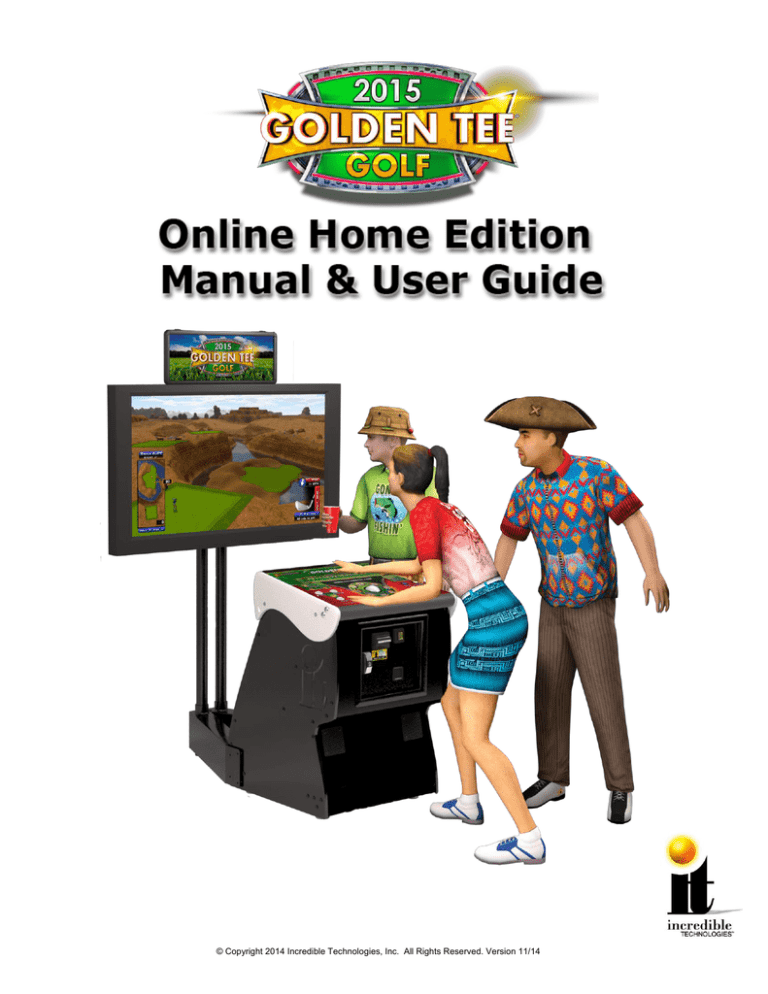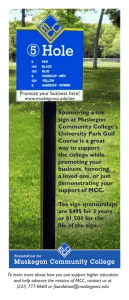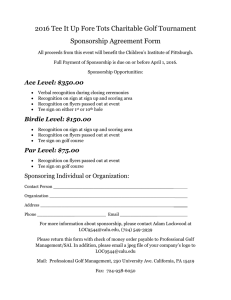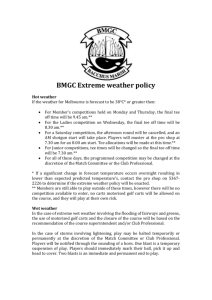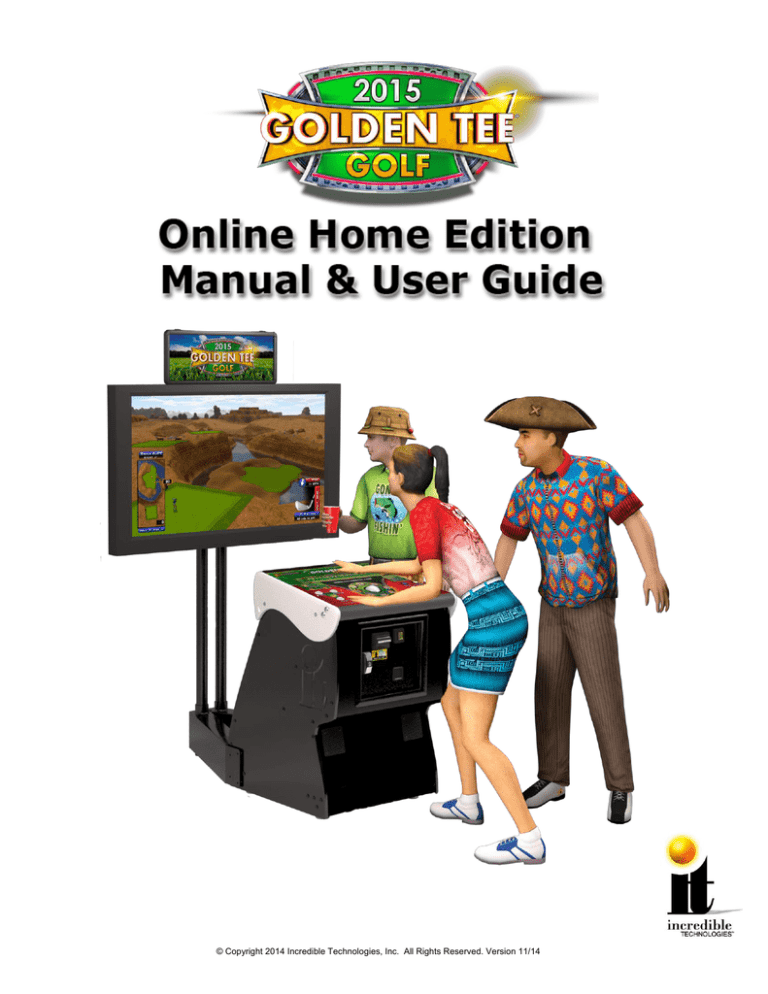
© Copyright 2014 Incredible Technologies, Inc. All Rights Reserved. Version 11/14
WARNINGS AND NOTICES
NOTICE
This game is intended to be operated for amusement purposes only. It is not to be operated in violation of any federal, state, or local laws or
regulations. As the owner and/or operator of this game you are responsible for its operation in compliance with such laws and regulations. The
factory settings for this game may require adjustment in order to comply with the laws and/or regulations in the jurisdiction where the game is
located. It is the sole responsibility of the operator to determine what laws and/or regulations are applicable and to make any adjustments to the
game before operating it for its intended purpose.
This manual and the information contained within is subject to change without notice.
The Showpiece cabinet is intended for use with the Showpiece Integrated Stand (Model 304S) Use of any other integrated or physically attached
stand or other hardware is not intended: IT does not approve or inspect any third-party products for use with its Showpiece cabinet. Any damage or
injury caused by use of other integrated stand or physically attached hardware is not covered by warranty and IT specifically disclaims any and all
liability for such damage or injury.
WARNING
Use of unauthorized parts or making any unauthorized modifications will void the warranty and may result in the game operating in an unsafe or
incorrect manner.
If the supply cord is damaged, it must be replaced by a special cord or assembly available from the manufacturer or its service agent.
This cabinet is not suitable for installation in an area where a water jet would be used. The cabinet must not be cleaned by a water jet.
WARRANTY, REPAIR, AND RETURN POLICY
90-day warranty on all electronic components. All warranty periods begin on the date of purchase from Incredible Technologies, Inc.
There is a minimum $75.00 service charge for all non-warranty repairs or returns.
For all servicing, return to Incredible Technologies, Inc.
ANY non-factory repair or attempted repair voids warranty.
RETURN MERCHANDISE AUTHORIZATION
All returned merchandise must have a Return Merchandise Authorization (RMA) number marked clearly on the outside of the package.
You must obtain all RMA numbers from Incredible Technologies. Please have the product's Cabinet Identification Device (CID) number available
when calling for an RMA number.
Merchandise returned without an RMA number will not be accepted.
Warranty may be void if serial number or security labels are tampered with or removed. Opening the Nighthawk Chassis system will void your
warranty.
Advance replacement hardware will be shipped to the customer address on file unless specified otherwise.
Advance replacement hardware will be billed to the customer until Incredible Technologies, Inc. receives the returned merchandise, at which time a
credit will be issued.
All repairs and/or replacements will ship as soon as possible after receipt or request (subject to availability).
PAYMENT FOR AND STORAGE OF REPAIR MATERIALS
Materials sent to IT for repair must be paid for according to current price schedules and in a reasonable time. Storage fees for repaired equipment
will be charged at a rate of $50.00 (Fifty US Dollars) per calendar month or fraction thereof after 90 (Ninety) days from notice to the customer that
the repairs are complete. IT reserves the right to resell repaired equipment to cover accumulated storage charges when the accumulated storage
charge reaches 100% (One Hundred Percent) of the repaired items’ then-current replacement cost.
- INCREDIBLE TECHNOLOGIES, INC
GOLDEN TEE® GOLF, ITS®, INCREDIBLE TECHNOLOGIES®, IT®, ITNet®, and IT incredible TECHNOLOGIES® are the properties of Incredible Technologies, Inc. All
Rights Reserved.
© Copyright 2014 Incredible Technologies, Inc. All Rights Reserved. Unauthorized duplication is a violation of applicable law. All other marks are the properties of their
respective owners. All rights reserved.
GT HOME SUBSCRIPTION TERMS AND CONDITIONS
If your GOLDEN TEE HOME subscription was not set up when your unit was purchased, you should either call 847-8707027 or email goldenteehome@itsgames.com from your registered email address to request account activation. You will
receive instructions or a call back to get you set up. The following terms and conditions apply:
1) There is a subscription fee for access to the GOLDEN TEE HOME network service. It may be paid either monthly
or yearly. The current rate can be found on IT’s website http://home.goldentee.com, by calling 847-870-7027, or
emailing goldenteehome@itsgames.com and inquiring.
2) To set up a subscription you must provide a charge card number or other information that can be billed on a
recurring basis. Your subscription will remain active until either you or IT elect to cancel it, and will be rebilled
each billing period. IT will not send you a reminder or an inquiry before rebilling your card.
3) If your billing method fails, IT reserves the right to retry it a number of times or to let your subscription lapse, or
both. IT may not contact you before we do either of these things. It is your responsibility to ensure that you have a
good payment method on file with IT.
4) Subscriptions can only be cancelled by calling 847-870-7027 or emailing goldenteehome@itsgames.com
5) There are no refunds for partially billed subscription periods.
6) IT is not liable for connectivity problems that may interfere with your ability to connect to the GOLDEN TEE HOME
network service. Connectivity problems should be discussed with your Internet Service Provider. IT will not
provide technical assistance for network connectivity problems unrelated to the unit itself.
7) IT does not provide Internet access as part of the GOLDEN TEE HOME network service. You must have an
adequate connection to the Internet for the unit to be able to connect with our network.
8) IT will from time to time, either on a scheduled basis or as required, take the GOLDEN TEE HOME network
service off line for maintenance. Maintenance outages are considered a reasonable and customary interruption in
the provision of the GOLDEN TEE HOME network service. No credits or refunds will be issued for unplayable
periods during such maintenance.
9) While your subscription is active, IT will use reasonable efforts to provide you with access to the service.
However, any refund or credit for downtime or other problems shall be at IT’s sole discretion. Your sole remedy
for such downtime is to cancel your subscription to the service.
GOLDEN TEE® GOLF, ITS®, INCREDIBLE TECHNOLOGIES®, IT®, ITNet®, and IT incredible TECHNOLOGIES® are the properties of Incredible Technologies, Inc. All
Rights Reserved.
© Copyright 2014 Incredible Technologies, Inc. All Rights Reserved. Unauthorized duplication is a violation of applicable law. All other marks are the properties of their
respective owners. All rights reserved.
PERPETUAL SOFTWARE LICENSE
Incredible Technologies, Inc. (“IT,”) hereby offers you (“Licensee”) the right to install and use certain copyrighted computer software produced by IT
under the following terms and conditions. This License shall govern the use of the software known as “Golden Tee GOLF Home Edition” (“Update”)
either as supplied installed on an IT Golden Tee GOLF Home Edition cabinet or when applied as an update to pre-existing Golden Tee GOLF-equipped
hardware (either form of cabinet collectively “GT Cabinets”) equipped with an earlier version of any other IT software, including but not limited to
previous versions of the Golden Tee GOLF Home Edition software (“Prior Version.”)
1) Licensing Fee
The Licensing Fee (“LF”) shall be as follows:
US$0.00 (Zero United States Dollars and zero cents.)
2) Term
The License shall be valid on the first date that both the LF is paid for the Update and it is installed on a GT Cabinet. If the Update has been offered or
sold to you under the terms of a Term Software License, the terms of this License shall become applicable if and when the Term Software License
terminates in favor of this Perpetual Software License, as set forth in the Term Software License. The term shall be perpetual and throughout the
Universe for the Update on the GT Cabinet upon which it is installed at the time the LF is paid. Updates are not transferrable to any other GT Cabinet,
for any reason. If a GT Cabinet with an Update is destroyed or otherwise taken out of operation, this License shall terminate.
3) License Rights
Licensee shall have the right to utilize the Update on authorized GT Cabinets in the normal course of business and as controlled by the Rules of ITNet,
as set forth in a separate “Operator Agreement” document, the terms and conditions of which, where not conflicting with the terms and conditions herein,
are hereby incorporated by reference. Updates may only be operated on GT Cabinets which are installed in commercial locations, as that term is defined
by IT, and to which there is general access by all parties with a general right to enter the location where the GT Cabinet is operated.
4) Legal Operation
Updates include various features which may not be lawful to operate in any given jurisdiction. No provision of any feature, or its licensure to Licensee
under the terms herein shall be deemed as advice that operation of that feature is lawful or not lawful in any given jurisdiction. Licensee shall make
reasonable efforts to disable any user-adjustable feature which they know or should have known as not lawful to operate in the location where a GT
Cabinet with an Update is being operated.
5) Termination and Rollback
In the event that this License is terminated for whatever reason, Licensee shall have absolutely no right to operate any GT Cabinet upon which an
Update has been installed. IT reserves the absolute right, at its sole discretion, to terminate the operation of any GT Cabinet upon which an unlicensed
Update is installed. If Licensee wishes to restore such a GT Cabinet to operating condition without acquiring a new License for the Update, IT will rollback that GT Cabinet, at no charge to the Licensee, to the Prior Version upon return (at Licensee’s expense) of the required hardware to IT’s service
center.
6) Governing Law and Jurisdiction
The validity and construction of this License and of the rights and obligations set forth herein shall be determined and governed by the laws of the State
of Illinois. The parties hereby submit to the Jurisdiction of any state or federal court in Cook County Illinois. Licensees operating outside the borders of
the United States of America, regardless of their citizenship or residency, explicitly agree to allow any assets they may have in the USA or any other
foreign country to be attached, garnished, forfeited or otherwise reached by any legal act if, after due process of law, they are found to be liable to IT for
damages by reason of breach of this License.
7) Warranty
If the Licensee discovers any physical defect in the media (disk, EPROM, flash media, etc.) on which the Update is distributed or in the documentation,
which in the opinion of Incredible Technologies, Inc. (IT) prevents the product from being used as reasonably intended, IT will replace the media or
documentation at no charge. The purchaser must return the item to be replaced, with proof of purchase, to IT within 90 days after taking delivery of the
Update.
8) Disclaimer and Waiver of Remedies
Acceptance of this License and installation of the Update includes disclaimer and waiver of any and all implied, statutory, or common-law warranties,
including warranties of merchantability and fitness for a particular purpose, and limits the purchaser's remedy to returning the Update to IT for
replacement.
IT makes no warranty or representation, either express or implied, with respect to Updates, their quality, performance, merchantability, or fitness for a
particular purpose. Updates are licensed "as is," and the Licensee, by installing the Update, assumes the entire risk as to their quality and performance
other than as explicitly set forth herein.
Acceptance of this License and installation of the Update includes disclaimer and waiver of any and all direct, indirect, special, incidental, or
consequential damages arising out of the use or inability to use the Update, even if advised of the possibility of such damages. The warranty and
remedies set forth above are exclusive and in lieu of all others, oral or written, express or implied. No person, seller, dealer, agent, or employee is
authorized to make any modification or addition to this limited warranty.
In jurisdictions which do not allow the exclusion of implied warranties or liability for incidental or consequential damages, acceptance of this License and
installation of the Update includes stipulation that the most minimal requirements of the law of those jurisdictions shall govern any additional required
additional rights of Licensee.
9) Severability
If any provision of this License shall be held by a court of competent jurisdiction to be illegal, invalid or unenforceable, the parties nevertheless agree that
the court should endeavor to give effect to the parties' intentions as reflected in the provision, and the remaining provisions shall remain in full force and
effect.
GOLDEN TEE® GOLF, ITS®, INCREDIBLE TECHNOLOGIES®, IT®, ITNet®, and IT incredible TECHNOLOGIES® are the properties of Incredible Technologies, Inc. All
Rights Reserved.
© Copyright 2014 Incredible Technologies, Inc. All Rights Reserved. Unauthorized duplication is a violation of applicable law. All other marks are the properties of their
respective owners. All rights reserved.
Online Home Edition Manual & User Guide
TABLE OF CONTENTS
TABLE OF CONTENTS ......................................................................................................................................... 1 SHOWPIECE CABINET ......................................................................................................................................... 3 Showpiece Cabinet Contents................................................................................................................................. 3 Leg Leveler Adjustment ......................................................................................................................................... 3 Mount Main Screen Display ................................................................................................................................... 3 Install Marquee....................................................................................................................................................... 3 HDTV DIP SWITCH SETTINGS and NIGHTHAWK SYSTEM BOX...................................................................... 4 Video Connections for 720p/1080p HDTV ............................................................................................................. 5 INSTALL SECONDARY MONITOR for Showpiece ............................................................................................... 6 ABOUT THE SECONDARY MONITOR................................................................................................................. 6 Final Check............................................................................................................................................................. 6 Apply Power ........................................................................................................................................................... 6 General Cabinet Maintenance................................................................................................................................ 7 Care and Cleaning of Rubber Bumper .................................................................................................................. 7 Nighthawk Air Filter ................................................................................................................................................ 7 Trackball Maintenance ........................................................................................................................................... 7 Care and Cleaning of Cooling Fans and Vents ..................................................................................................... 7 Showpiece Cabinet Repair Procedures ................................................................................................................. 8 Nighthawk System Box .......................................................................................................................................... 8 I/O Board ................................................................................................................................................................ 8 Control Panel ......................................................................................................................................................... 9 Speakers .............................................................................................................................................................. 10 SYSTEM SETUP MENUS.................................................................................................................................... 11 Navigating The Menu System .............................................................................................................................. 11 Entering System Setup Mode .............................................................................................................................. 11 Selecting a Menu ................................................................................................................................................. 11 Choosing a Menu/Option ..................................................................................................................................... 11 Changing a Value................................................................................................................................................. 11 Main Menu ............................................................................................................................................................ 11 General Settings .................................................................................................................................................. 12 Operator Adjustables ........................................................................................................................................... 12 General Adjustments ........................................................................................................................................... 12 Upper Monitor Settings ........................................................................................................................................ 13 Sound Adjustments .............................................................................................................................................. 13 Reset to factory settings ...................................................................................................................................... 13 System Tests ....................................................................................................................................................... 14 Video Tests .......................................................................................................................................................... 14 Color Test............................................................................................................................................................. 15 Contrast Test........................................................................................................................................................ 15 Screen Size Adjustment ....................................................................................................................................... 16 Sound Tests ......................................................................................................................................................... 16 Player Control Tests ............................................................................................................................................ 16 Hardware Tests .................................................................................................................................................... 17 Hardware/Software .............................................................................................................................................. 17 Golden Tee GOLF™ Online Home Edition
Version 11/14
© Copyright 2014 Incredible Technologies, Inc. All Rights Reserved. Unauthorized duplication is a violation of applicable law.
All other marks are the properties of their respective owners. All rights reserved.
Page 1
System Info .......................................................................................................................................................... 18 USB Info ............................................................................................................................................................... 18 Version Info .......................................................................................................................................................... 18 Check Hard Drive ................................................................................................................................................. 19 Check Cooling ...................................................................................................................................................... 19 Check Card Reader ............................................................................................................................................. 19 Troubleshooting Shortcuts ................................................................................................................................... 20 Golden Tee Settings & Audits .............................................................................................................................. 20 Golden Tee Settings ............................................................................................................................................ 21 Casual Golf Spotlight Player ................................................................................................................................ 22 Spotlight Player Prize Settings............................................................................................................................. 22 Golden Tee Audits ............................................................................................................................................... 23 Reset Leaderboards & Records........................................................................................................................... 23 ITNet Settings ...................................................................................................................................................... 24 Communication Settings ...................................................................................................................................... 24 Configure Ethernet Settings ................................................................................................................................. 25 Connection Tests ................................................................................................................................................. 25 TROUBLESHOOTING & REFERENCE .............................................................................................................. 26 APPENDIX A Troubleshooting Guide .................................................................................................................. 26 APPENDIX B – SHOWPIECE Input/Output Connections (I/O Power, Trackball, etc.) ....................................... 31 APPENDIX C Replacement Part Numbers .......................................................................................................... 32 APPENDIX D Nighthawk Component Diagrams ................................................................................................. 33 APPENDIX F Menu Navigation Shortcuts ........................................................................................................... 37 Game Icon Descriptions ....................................................................................................................................... 37 NOTE
PLEASE RETAIN ORIGINAL SHIPPING BOX FOR SERVICE AND REPAIR.
Do NOT perform any installation or repair when the cabinet is powered on.
Make sure the cabinet is unplugged from all power sources before and during
installation.
Incredible Technologies cabinets are shipped with the USB cables disconnected
from the I/O Board and the Cabinet Identification Device (CID). This prevents
vibrations during shipment from damaging the contacts on the connectors.
These cables must be connected before operating the equipment.
IT recommends disconnecting these USB cables whenever transporting the unit.
Golden Tee GOLF™ Online Home Edition
Version 11/14
© Copyright 2014 Incredible Technologies, Inc. All Rights Reserved. Unauthorized duplication is a violation of applicable law.
All other marks are the properties of their respective owners. All rights reserved.
Page 2
SHOWPIECE CABINET
SHOWPIECE CABINET CONTENTS
(1) Golden Tee GOLF Online HE Showpiece Cabinet
Shipped inside a plastic parts bag attached to the front of the
cabinet:
(1) Marquee Header
(1) Power Cord
(1) Game Manual
(1) HDMI Cable
Shipped inside the cardboard sleeve on the top of the control
panel:
(2) Marquee Header Brackets
NOT Included with your Showpiece Cabinet
You will need to supply a digital display for the game's main
monitor, and an appropriate stand or wall mount. Be sure that the
stand or wall mount is UL listed. Incredible Technologies
recommends a 42" HDTV that supports 720p or 1080p for the best presentation and game play. A list of
Recommended Mounting Solutions can be found under Purchasing Info and Specs at the following address on
the IT web site: http://amusement.itsgames.com/games/golden-tee-live/specs
LEG LEVELER ADJUSTMENT
Once your game is in position at the location, it is necessary to adjust the leg levelers. The leg levelers will help
stabilize the game on an uneven floor, and help it from moving or shifting during game play. The game is shipped
with the two front and two rear leg levelers installed. Adjust the levelers as necessary to level and stabilize the
game.
MOUNT MAIN SCREEN DISPLAY
Position the Showpiece cabinet in front of an HDTV. Incredible Technologies recommends either a 720p or 1080p
flat panel HDTV from 42" or larger.
The HDTV can be mounted to a wall or to an appropriate display stand. There are many different types of wall
mounts and floor stands available through retail, wholesale and Internet outlets. Be sure that the wall mount or
stand you select must be UL listed. Be sure that the top of the Showpiece cabinet has at least 24" clearance in all
directions. Insufficient clearance may result in damage to your display or player injury.
Recommended height for your display may vary depending on your location and player base. As a general rule,
the minimum height of the bottom of the display viewing area should be 42" from the floor.
INSTALL MARQUEE
Your Showpiece cabinet comes with a framed marquee header
that can be easily attached to the top of your monitor. The
brackets for the header are shipped inside a separate cardboard
insert labeled Parts – Do Not Discard within the cabinet
packaging. The insert is located on the top of the control panel.
First, attach the two brackets to the back of the universal
mounting plate you are using for your HD display. The brackets
share the same screws used to affix the display to the mounting
plate, and are sandwiched between the plate and the back of the
monitor. Once the brackets are in place, slide the marquee frame onto the clips on the two newly mounted
brackets. Be sure the tab on the clips rest inside the channel on the marquee frame.
Golden Tee GOLF™ Online Home Edition
Version 11/14
© Copyright 2014 Incredible Technologies, Inc. All Rights Reserved. Unauthorized duplication is a violation of applicable law.
All other marks are the properties of their respective owners. All rights reserved.
Page 3
HDTV DIP SWITCH SETTINGS AND NIGHTHAWK SYSTEM
BOX
Before making any Nighthawk connections, make sure the USB cables are connected for the I/O Board
and CID. See Complete System Box Connections for details.
Nighthawk System Box
DIP Switch Settings for HDTVs
The DIP switch settings in your Showpiece cabinet have been factory set to accommodate a 1080p HDTV
connected through HDMI cables. DIP switch bank Sw201 on the I/O Board controls the video resolution for the
main monitor. If using a DVI-D or VGA connection, or for different resolutions such as 720p, use this chart:
Notes:
A reboot is required when changing resolutions
Video and audio connections to HDTVs vary, and may require additional cables not included with the Showpiece cabinet. Also, some displays
may not support the resolution needed for your game. Check your display's manual for additional information.
Golden Tee GOLF™ Online Home Edition
Version 11/14
© Copyright 2014 Incredible Technologies, Inc. All Rights Reserved. Unauthorized duplication is a violation of applicable law.
All other marks are the properties of their respective owners. All rights reserved.
Page 4
VIDEO CONNECTIONS FOR 720P/1080P HDTV
Golden Tee Golf Showpiece 2015 supports 1920x1080 (1080p) and 720p (1280x720) resolutions. Be sure your
HDTV is compatible. 1080p is only available on the approved video cards listed on the Video Card Compatibility
sheet: http://amusement.itsgames.com/service/manuals.
If you plan to use a Single HDTV as your only video output, follow the instructions below.
Connect to HDMI
Connect the HDMI cable (supplied) to the HDMI output on the
Nighthawk system. Route the cable through the clip under the
lock on the back wall, and down through the access panel on
the back of the cabinet. Connect the other end of the HDMI
cable to the proper HDMI input on your television.
Set Up Your HDTV
Refer to the HDTV manual to adjust the video signal to match
the correct input for your game. Selecting the correct input is
commonly found from a system menu accessed from the
remote, or an Input Select button on the HDTV.
Audio Connections for HDMI
The HDMI cable will also supply audio to the speakers on your
HDTV. See Audio/Video Connections Table
below for details on other connection types.
Note:
Be aware that when connecting any monitor with other than HDMI you will need to use an analog audio
connection. Follow the setup instructions for VGA.
Audio/Video Connections Table
Video Mode
Primary Video
Connector
Audio
1920x1080 (HDMI) 1080p
HDMI with HDMI Cable
Digital – Via HDMI cable
VGA
1280x720 (HDMI) 720p
HDMI with HDMI Cable
Digital – Via HDMI cable
VGA
1280x720 (DVI-D) 720p
DVI-D to HDMI
Analog – Via 3.5mm Yaudio from I/O Board to
Nighthawk (green port)
VGA
1280x720 (SVGA) 720p
VGA
Analog – Via 3.5mm Yaudio from I/O Board to
Nighthawk (green port)
Not Available
Golden Tee GOLF™ Online Home Edition
Secondary Video Connector
Version 11/14
© Copyright 2014 Incredible Technologies, Inc. All Rights Reserved. Unauthorized duplication is a violation of applicable law.
All other marks are the properties of their respective owners. All rights reserved.
Page 5
INSTALL SECONDARY MONITOR FOR SHOWPIECE
If you plan to use Two TVs for your video outputs, follow the instructions below.
ABOUT THE SECONDARY MONITOR
Most Incredible Technologies games, including
Golden Tee GOLF, support a secondary monitor. The second monitor in Golden Tee displays unique information,
including game replays and advertising screens. Most other games from IT support a second monitor to display
the main game screen, so more of your players can see the action. Golden Tee GOLF can also show the main
display on the second monitor. See the System Setup Menus section of the Golden Tee 2015 manual.
Incredible Technologies recommends using a 16:9 computer monitor. In all cases, the second monitor requires a
VGA connection from the Nighthawk system box to the digital display of your choice. See the Sw202 DIP switch
settings on the HDTV Monitor Application chart.
FINAL CHECK
APPLY POWER
Connect the power cable to the socket on the back of the cabinet. Then plug the cable into a 3-pronged,
grounded wall socket. Locate the power switch on the back of the cabinet and turn it ON.
Note: If the supply cord is damaged, it must be replaced by a special cord or assembly available from the manufacturer or its
service agent.
Watch the game carefully when you first turn it on. Look and smell for smoke. Turn it OFF immediately if there is
smoke. Make sure the fan inside the system box is running and the LEDs on the I/O Board are flashing. If not,
something is wrong, turn off the game.
Check the Cabinet ID Device (CID) Number
Watch the screen during boot-up and wait for the Golden Tee boot verification screen to appear. Note the
Cabinet ID Number (CID) that appears on this screen, and verify that it matches the CID number printed on the
back of the cabinet. The screen will automatically time out and boot-up will continue.
Cabinet Temperature
The state of the art Nighthawk hardware is extremely powerful, and therefore generates a
substantial amount of heat. Measures have been taken to keep the various components
cool during normal use. If overheating occurs, game play and hardware longevity may be
affected. Use the Check Cooling menu in the System Setup menus to monitor the
temperature within your cabinet. Reach under the front right side of the cabinet and press
the Test button to access the game’s System Setup software menu system. Once at the
main System Setup menu, use the trackball and Start button to select Troubleshooting
Shortcuts, then Check Cooling.
Golden Tee GOLF™ Online Home Edition
Version 11/14
© Copyright 2014 Incredible Technologies, Inc. All Rights Reserved. Unauthorized duplication is a violation of applicable law.
All other marks are the properties of their respective owners. All rights reserved.
Page 6
GENERAL CABINET MAINTENANCE
Games that are in good working condition, with clear monitors, clean control panels and working trackballs are
easier to play and more fun than those in poor condition. It is definitely worth your time and attention to protect
your investment with a little common care. Each week, clean the display and wipe down the control panel to bring
back that new game look. Test the trackball and buttons regularly to make sure they are playing properly.
CARE AND CLEANING OF RUBBER BUMPER
The rubber bumper on the front of the cabinet’s control panel is made from durable nitrile rubber. Clean it using a
mild soap and water solution or blue window cleaner.
NIGHTHAWK AIR FILTER
The Nighthawk System Box comes equipped with an external electrostatic air filter. This filter is held in place by a
metal bracket, attached to the system box. The filter prevents debris from entering the system box and damaging
the electronic components. A clogged filter will impede airflow, thus building up unwanted heat which can cause
damage to your hardware. Be sure to check this filter at least once a month. Remove the filter by sliding it out of
its housing. Shake off excess dirt and if necessary clean it with soap and water. Be sure the filter is completely
dry before reinstalling the filter.
TRACKBALL MAINTENANCE
The trackball will require periodic maintenance to assure optimum performance. In most cases the inside of the
trackball simply needs to be cleaned of any accumulated dust and debris.
To access the inside of the trackball, remove the 6 Phillips head screws that hold the trackball together and
remove the top cover. Clean out any dust and debris inside the trackball. Polish the rollers and remove any
foreign material that may be on the rollers. Do not lubricate the bearings, as this will only attract more dust. If the
bearings do not spin freely it is best to replace the bearing assembly. Inspect the rollers for any nicks that may
cause poor performance and replace if needed. Inspect the ball for any nicks and replace if needed.
Parts can be obtained from Happ Controls and is an economical option rather than replacing the entire trackball
assembly.
It is critical that the green field ground wire be properly connected to field ground. This prevents the trackball from
building a static charge that can cause the game to lock up or reset. A static discharge can also damage the
trackball’s electronic components, as well as the main system.
CARE AND CLEANING OF COOLING FANS AND VENTS
The hardware that runs Golden Tee GOLF Online HE is quite sophisticated, and many of the chips and
processors will get hot very quickly. Like your desktop PC, the Golden Tee GOLF Online HE hardware needs
adequate ventilation to work properly. Dust and dirt can be a major cause to overheating and will lead to costly
repairs. At least once a month, check to make sure the cabinet and system box fans are working and free of dust
and debris. Use a vacuum to clear all the ventilation holes on the cabinet at this time as well.
CAUTION:
Incredible Technologies cabinets are shipped with the USB cables disconnected from the I/O
Board and the Cabinet Identification Device (CID). This prevents vibrations during shipment from
damaging the contacts on the connectors. These cables must be connected before operating the
equipment.
IT recommends disconnecting these USB cables whenever transporting the unit.
Golden Tee GOLF™ Online Home Edition
Version 11/14
© Copyright 2014 Incredible Technologies, Inc. All Rights Reserved. Unauthorized duplication is a violation of applicable law.
All other marks are the properties of their respective owners. All rights reserved.
Page 7
SHOWPIECE CABINET REPAIR PROCEDURES
NIGHTHAWK SYSTEM BOX
The Nighthawk System Box houses most of the game electronics and hardware in one box that can be easily
installed. As with all electronic equipment, the system box should be handled with extreme care. Shock, severe
temperature, or sudden impacts can damage the internal components that require costly repair.
Note: Turn off power to the cabinet and remove the power cord from the back of the cabinet when performing any of the following.
System Box Removal
1. Unlock the control panel and open to expose the Nighthawk
system box.
2. Disconnect all connections to the system box. Be sure all wires
and connectors are clear and out of the way. Label the
connectors for easy reconnection.
3. Loosen the 6 ¼" hex-head screws that secure the system box.
4. Carefully lift the system box off the screws and up out of the
cabinet.
System Box Installation
1. Unlock the control panel and open to expose the inside of the
cabinet.
2. Align the system box onto the 6 mounting screws of the internal
slanted panel. The connection ports face up. Once the system
box is in place, tighten the 6 ¼" hex-head screws to secure the
box to the panel.
3. Connect the required connections. See the Connections
Diagram for more details.
I/O BOARD
Note: The I/O Board is game title specific and is not interchangeable with other game titles produced by Incredible Technologies
on this system. Dedicated and Retrofit Kit I/O Boards are different and are not interchangeable.
I/O Board Removal
First, unlock the control panel and open to expose the interior of the Showpiece cabinet. Disconnect all
connections from the I/O Board. Label the connectors for easy reconnection and move them safely out of the
way. Next, remove the six ¼” wood screws that secure the board to the interior left side of the cabinet (as you
face the game). Carefully remove the I/O Board from the cabinet.
I/O Board Installation
Place the I/O Board in the proper location on the interior left side of the cabinet (as you face the control panel of
the game). Be sure it is oriented properly so the cables reach the board (the USB port on the I/O Board facing the
top of the cabinet). Secure the I/O Board to the side of the cabinet with the six ¼” wood screws. Use the factory
mounting holes if at all possible. Be sure the board does not “bow” or is not stressed in any way. Once mounted,
connect the appropriate connections.
Golden Tee GOLF™ Online Home Edition
Version 11/14
© Copyright 2014 Incredible Technologies, Inc. All Rights Reserved. Unauthorized duplication is a violation of applicable law.
All other marks are the properties of their respective owners. All rights reserved.
Page 8
Cabinet Identification Device (CID)
This device contains a specific ID number that identifies your cabinet. The CID is a permanent number and must
be connected to the main system box via the USB cable and working properly in order for the game to operate.
CID Removal and Replacement
If for some reason you must replace the CID, disconnect the USB cable from the CID. This is the only connection
to the CID. Next, remove the four ¼” wood screws that secure the CID to the interior left side of the cabinet (as
you face the game). The CID is located above the I/O Board. To install a CID, mount the CID in the proper
location using four ¼” wood screws. The CID should be mounted so the USB port is facing the top of the cabinet
and the electronics are facing the wall.
Note: The Cabinet Identification Device should NEVER be removed from the cabinet, even when replacing any of the other
components. The CID is the cabinet’s PERMANENT Identifier, regardless of any other components.
Lock
The lock on the rear of the Showpiece cabinet allows access to the Nighthawk system box under the control
panel.
Service Button
Mounted under the outer edge of the Showpiece cabinet are controls for System Setup. Reach under the rounded
ledge on the front right side of the cabinet and press the red button to access the game’s System Setup software
menu system. The System Setup menus cover a variety of important areas including tests, game adjustments,
and optional settings.
CONTROL PANEL
Opening the control panel provides access to all game controls and hardware components. To open the control
panel, simply use the supplied key in the lock on the back of the cabinet and lift from the back. The control panel
is hinged in front and will stay open when fully extended.
Soft Power Switch
A “soft power” switch has been added to the underside of the control panel, to assist in the update process. This
switch will turn off power to the cabinet so you don’t have to reach around to the main power switch located on the
back of the cabinet.
Note: If you turn power off using the Soft Power Switch, you must use this same switch when turning power back on.
Trackball Replacement
To replace a trackball, open the control panel and remove the 4 long screws holding the trackball in place. Be
careful not to lose any of the screws, washers and lock washers. Disconnect the wire harness and ground wire
and remove the old trackball. Position the new trackball in the proper orientation over the existing standoffs.
Make sure that the arrow on the trackball that points to the monitor is pointing up. Replace the 4 long screws and
washers. Do not over tighten! Screw in until the lock washer is fully compressed. Reconnect the wiring
connector and ground wire.
Note: The field ground wire is critical to avoid electrical problems and assure optimal performance.
Golden Tee GOLF™ Online Home Edition
Version 11/14
© Copyright 2014 Incredible Technologies, Inc. All Rights Reserved. Unauthorized duplication is a violation of applicable law.
All other marks are the properties of their respective owners. All rights reserved.
Page 9
Button Replacement
All of the buttons on the control panel require a 1 1/8th inch hole, and are pre-drilled on the dedicated control
panel. To remove a button, disconnect the wires from the button assembly by sliding the wires off of the micro
switch posts. Next carefully twist the micro-switch assembly off of the button posts. Finally, unscrew the nut to
remove the button from the control panel.
Place the new button assembly into the hole and position the smaller side of the micro-switch housing to face the
rubber bumper, angled towards the middle. Tighten the supplied nut using a pushbutton wrench. Do not over
tighten. Install the micro-switch by snapping it onto the pushbutton assembly by hand. Position the assembly so
the micro switch posts face the rubber bumper, angling towards the middle. Reconnect the wires by sliding the
wire assembly onto the contact posts of the appropriate micro switch. See the wiring diagrams in the back of this
manual.
L.E.D. Lighted Buttons
The Help and Options buttons on Golden Tee GOLF Online HE are Light Emitting Diode buttons.
The housing for the L.E.D. snaps into the back of the button assembly. The L.E.D. must be
installed properly for the light to function properly. The Anode/positive side of the L.E.D. is
connected to the +5 volts, and the Cathode/negative side of the L.E.D. is connected to the
appropriate signal wire. The L.E.D. slides into the housing and the housing is marked Positive and
Negative. See the lamps connector J202 in the cabinet wiring diagram in Appendix D.
Control Panel Removal
To remove the control panel from its hinge, Disconnect the trackball cable, field-ground wire, and
the control panel interconnect connector to the I/O Board. Remove the screw that attaches the
safety cable to the control panel. Remove the four ¼” screws holding the panel to the hinge.
Control Panel Graphics Removal
The control panel artwork has been screened onto a solid sheet of polycarbonate, which is resistant to scratches
and burns. Unfortunately long exposure to excessive situations may damage the surface over time. To remove
and replace this piece, the pushbutton and trackball assemblies must first be removed. Separate the
polycarbonate piece from the wood portion of the panel by starting at one corner and slowly peeling the two apart.
The overlay has adhesive on the entire surface and will take some force to separate the pieces due to the
adhesive. Once removed, the graphic overlay will not be able to be used again.
Control Panel Graphics Installation
To install a new polycarbonate graphics overlay, make sure the wood control panel surface is clean, smooth, and
free from glue, dirt and debris. Remove the paper protecting the adhesive from the new artwork/cover panel.
Carefully place it on the wood panel, aligning it properly. Press and smooth firmly to assure that it is secure.
Replace the buttons and trackball in the correct orientation.
SPEAKERS
The speakers are mounted in the bottom front of the cabinet, just below the card reader. Sounds and speech are
important aspects to the play experience and should be adjusted and maintained for optimal results. Make sure
your speakers are in good working condition, are wired correctly, and are grounded properly to avoid buzz or hiss.
Speaker Access
In order to reach the speakers, unlock and raise the hinged control panel. The speakers are located on the front
underside of the cabinet. Remove the 4 nuts with an 11/32” nut driver to remove the speakers from their
mounting.
Note: Both speakers must be identically wired to work properly. For optimal sounds, both speakers must be in phase with one
another. Be sure the positive wire is connected to the positive terminal of each speaker and the negative speaker wire is
connected to the negative terminal of each speaker.
Golden Tee GOLF™ Online Home Edition
Version 11/14
© Copyright 2014 Incredible Technologies, Inc. All Rights Reserved. Unauthorized duplication is a violation of applicable law.
All other marks are the properties of their respective owners. All rights reserved.
Page 10
SYSTEM SETUP MENUS
NAVIGATING THE MENU SYSTEM
The System Setup menus cover a variety of important areas including tests, game adjustments, and optional
settings. You should familiarize yourself with these menus because they are important for changing your game
cabinet settings.
ENTERING SYSTEM SETUP MODE
There are two ways to enter System Setup. Reach under the front right side of the cabinet and press the red
button to access the game’s System Setup software menu system. Or, from the I/O Board, move the DIP switch
SW202 position 4 to the ON position. This switch needs to be moved back to OFF to exit the System Setup
menus. Refer to the diagram in Appendix D for all DIP switch settings.
SELECTING A MENU
A menu option can be selected at any time by rolling the trackball up or down or by pressing the Left or Right
buttons.
CHOOSING A MENU/OPTION
A menu option can be chosen at any time by pressing the Start button.
CHANGING A VALUE
A value can be changed at any time by rolling the trackball left or right.
MAIN MENU
The Main Menu displays five main areas that make up System
Setup mode. Please familiarize yourself with these areas, as
they will help you maximize your earnings potential.
Collections & Earnings (Not Available)
Not available on Golden Tee GOLF Online HE.
General Settings – See Page 12
This area allows you to change adjustments, perform system
tests, and reset your game back to factory settings.
Troubleshooting Shortcuts – See Page 20
This section presents a variety of tests and menus that will help
you troubleshoot any problems you may be having with your
game. The available sections are also accessible through the
other main sections.
Golden Tee Settings & Audits – See Page 21
This area allows you to adjust settings specific to Golden Tee GOLF Online HE including the game adjustments,
game audits and leaderboards.
ITNet Settings See Page 24
This section details various ITNet settings, such as game registration and connection settings with ITNet.
Exit
This will exit the System Setup menus and take you back into the game’s attract mode.
Golden Tee GOLF™ Online Home Edition
Version 11/14
© Copyright 2014 Incredible Technologies, Inc. All Rights Reserved. Unauthorized duplication is a violation of applicable law.
All other marks are the properties of their respective owners. All rights reserved.
Page 11
GENERAL SETTINGS
The General Settings menu has various adjustable settings relating to the cabinet, and is divided into two
sections.
Operator Adjustables
This area allows you to adjust options like volume and
attract mode sounds.
System Tests
This area allows you to perform diagnostics including video
adjustments, input tests, and sound tests.
Back
This will take you back to the Main Menu.
OPERATOR ADJUSTABLES
Operator Adjustables lets you change the game mode and show all advertisements, change sound settings and
reset to factory defaults.
General Adjustments
This allows you to adjust options like game mode and
advertisements.
Money Slot Adjustments (Not Available)
Not available on Golden Tee GOLF Online HE.
Sound Adjustments
Allows you to adjust the various sound settings including
attract mode sounds, game volume, and stereo setup.
Collection Settings (Not Available)
Not available on Golden Tee GOLF Online HE.
Reset to Factory Settings
This option allows you to reset all the settings to factory
defaults.
Back
This will take you back to the General Settings menu.
GENERAL ADJUSTMENTS
Allows you to adjust game mode and advertisements
settings.
Golden Tee GOLF™ Online Home Edition
Version 11/14
© Copyright 2014 Incredible Technologies, Inc. All Rights Reserved. Unauthorized duplication is a violation of applicable law.
All other marks are the properties of their respective owners. All rights reserved.
Page 12
UPPER MONITOR SETTINGS
Allows you to check and adjust the upper monitor connection
and output.
SOUND ADJUSTMENTS
In Game Volume
This option lets you adjust the In Game volume from OFF to
100%. The default is set to 30%.
Attract Volume
This option lets you adjust the Attract Mode Volume from OFF
to 100%. The default is set to 30%.
Attract Mode Sounds
This adjusts how often sounds are played in the attract mode:
Never, Rarely, Sometimes, Often, and Always. The default is
set to On - Sometimes.
Stereo/Mono
This option is where you select stereo or mono setup. The
default is set to Stereo.
Reset Values
This resets all values to their default value located on this page.
Back
This will take you back to the Operator Adjustables menu.
RESET TO FACTORY SETTINGS
This resets ALL settings to their default values. A verification
screen will display to make sure you agree to the change.
Please Note:
This process may take several minutes to complete.
Golden Tee GOLF™ Online Home Edition
Version 11/14
© Copyright 2014 Incredible Technologies, Inc. All Rights Reserved. Unauthorized duplication is a violation of applicable law.
All other marks are the properties of their respective owners. All rights reserved.
Page 13
SYSTEM TESTS
This area allows you to perform diagnostics including video
adjustments, input tests, and sound tests.
Video Tests
This area has tests that will help you to adjust your game’s
color, contrast, and screen size.
Sound Tests
This area has tests that will help you adjust your game’s
audio setup by playing a stored sound, a streaming sound,
and testing the speaker(s).
Player Control Tests
This option allows you to test all inputs.
Mechanical Meter (Not Available)
Not available on Golden Tee GOLF Online HE.
Hardware Tests
This area includes a series of diagnostic screens and tests to help you make sure your game is functioning
correctly.
Back
This will take you back to the General Settings menu.
VIDEO TESTS
The Video Tests section has a variety of tests that will help you adjust your monitor.
Color Test
This area will take you to a series of tests to adjust your
monitor’s RGB settings to have each color display
properly.
Contrast Test
This area will take you to a series of tests to adjust your
monitor’s brightness/contrast so the game displays
properly.
Screen Size Adjustments
Use this screen to align your monitor so that all the circles
appear as circles and the boundary line appears on the
edge of each side of the screen.
Back
This will take you back to the System Tests menu.
Golden Tee GOLF™ Online Home Edition
Version 11/14
© Copyright 2014 Incredible Technologies, Inc. All Rights Reserved. Unauthorized duplication is a violation of applicable law.
All other marks are the properties of their respective owners. All rights reserved.
Page 14
COLOR TEST
Color Grid Adjustment
Adjust your monitor to have each colored box display
properly.
Red Screen
Adjust your monitor to have red display properly.
Green Screen
Adjust your monitor to have green display properly.
Blue Screen
Adjust your monitor to have blue display properly.
Back
This will take you back to the Video Tests menu.
CONTRAST TEST
White Screen
Adjust your monitor to have white display properly.
50% White Screen
Adjust your monitor to have 50% white display properly.
25% White Screen
Adjust your monitor to have 25% white display properly.
Black Screen
Adjust your monitor to have black display properly.
Contrast Screen
This option is a test you can use to adjust your monitor’s
contrast and brightness settings to have the boxes
displayed properly.
Note: May not work on older or often used monitors. If you have a monitor that's old or has been used often you may not be able
to adjust the contrast and/or brightness levels accordingly. In this case adjust the monitor for best performance while getting close
to the recommended settings.
Contrast Screen
This option is a test you can use to adjust your monitor’s
contrast and brightness settings to have the boxes
displayed properly.
Back
This will take you back to the Video Tests menu.
Golden Tee GOLF™ Online Home Edition
Version 11/14
© Copyright 2014 Incredible Technologies, Inc. All Rights Reserved. Unauthorized duplication is a violation of applicable law.
All other marks are the properties of their respective owners. All rights reserved.
Page 15
SCREEN SIZE ADJUSTMENT
Use this screen to adjust the size and aspect ratio of your
picture. Press the Start button to exit.
You may need to adjust this screen to see the complete
image. Use the trackball to highlight BIGGER or SMALLER
and press the Start button to adjust the screen image. Press
DONE to exit.
Note: Adjusting the screen size will prompt a reboot upon
exit of this menu.
SOUND TESTS
Stored Sound
This will play a stored sound so you can make sure your
audio setup is functioning properly.
Streaming Sound
This will play a streaming sound so you can make sure your
audio setup is functioning properly.
Speaker Test
This test will say MONO if you have your game set to Mono
or LEFT and RIGHT if you have it set to stereo so you can
make sure your audio setup is functioning properly.
Back
This will take you back to the System Tests menu.
PLAYER CONTROL TESTS
Some of the features on this screen, such as Coin 1 and Coin
2 are not available in the Golden Tee GOLF Online HE.
Golden Tee GOLF™ Online Home Edition
Version 11/14
© Copyright 2014 Incredible Technologies, Inc. All Rights Reserved. Unauthorized duplication is a violation of applicable law.
All other marks are the properties of their respective owners. All rights reserved.
Page 16
HARDWARE TESTS
This area includes a series of diagnostic screens and tests to help you make sure your game is functioning
correctly.
Hardware/Software
This area has options to view your system, USB and version
info.
Check Hard Drive
This test checks the integrity of your hard drive’s data.
Note: This test can take several minutes.
Check Cooling
This test helps you make sure your game is functioning at the
proper temperature and all fans are working.
Check Card Reader
This tests the functionality of the card reader and displays
some details about the card tested.
Back
This will take you back to the System Tests menu.
HARDWARE/SOFTWARE
System Info
This is a list of your game’s current basic system info.
USB Info
This is a list of your game’s current USB devices.
Version Info
This is a list of your game’s software version information.
Back
This will take you back to the Hardware Tests menu.
Golden Tee GOLF™ Online Home Edition
Version 11/14
© Copyright 2014 Incredible Technologies, Inc. All Rights Reserved. Unauthorized duplication is a violation of applicable law.
All other marks are the properties of their respective owners. All rights reserved.
Page 17
SYSTEM INFO
This is a list of your game’s current basic system
information, including Hard Drive, CPU and Video Card.
Back
The Back button takes you back to the Hardware/Software
menu.
USB INFO
This is a list of your game’s current USB devices.
Back
The Back button takes you back to the Hardware/Software
menu.
VERSION INFO
This is a list of your machine’s software versioning.
Back
The Back button takes you back to the Hardware/Software
menu.
Golden Tee GOLF™ Online Home Edition
Version 11/14
© Copyright 2014 Incredible Technologies, Inc. All Rights Reserved. Unauthorized duplication is a violation of applicable law.
All other marks are the properties of their respective owners. All rights reserved.
Page 18
CHECK HARD DRIVE
Check File Data
This test checks the integrity of your hard drive’s data.
Select Begin Test to initiate the process.
Note: This test can take up to 3 hours to complete.
If this test succeeds you will see the message: Status:
Hard Drive Functioning Properly. If this test fails, you will
see the message: Hard Drive Error (#)
Select Back to skip the test and return to the Check Hard
Drive menu.
Check File System
This test REBOOTS YOUR GAME and performs a low level
systems check of the integrity of your hard drive.
Note: This can take several minutes.
Back
This will take you back to the Hardware Tests menu.
CHECK COOLING
This checks that your game is functioning at the proper
temperature and all fans are working. The current status is
color-coded for easy viewing. If the results are displayed in
green, your cabinet is at normal settings.
Back
The Back button takes you back to the Hardware Tests
menu.
CHECK CARD READER
This test will check to see if your card reader can read and
recognize properly encoded IT and credit cards.
From this screen, insert a card into the card reader. If the
card can be read, a message will appear on the screen.
Back
The Back button takes you back to the Hardware Tests
menu.
Golden Tee GOLF™ Online Home Edition
Version 11/14
© Copyright 2014 Incredible Technologies, Inc. All Rights Reserved. Unauthorized duplication is a violation of applicable law.
All other marks are the properties of their respective owners. All rights reserved.
Page 19
TROUBLESHOOTING SHORTCUTS
This section gathers many of the commonly used tests and
menus into one convenient area. Check here first when
troubleshooting problems or questions about the integrity of
your machine.
The tests that are available in this section are:
Check Card Reader
Check Cooling
Check Hard Drive
Screen Size Adjustments
Communications Settings
Player Control Tests
System Tests
Descriptions of each of these tests and sections can be
found elsewhere in this manual.
Back
This will take you back to the Main Menu.
GOLDEN TEE SETTINGS & AUDITS
Golden Tee Settings
This allows you to make custom adjustments to certain
features, such as the delay of game timer.
Golden Tee Audits
Allows you to view your game play and reset audits.
Player Cost Schedule
Not available on Golden Tee GOLF Online HE.
Reset Leaderboards & Records
Allows you to clear any or all local Leaderboards and high
score screens.
Note: This process may take several minutes to complete.
Back
This will take you back to the Main Menu.
Golden Tee GOLF™ Online Home Edition
Version 11/14
© Copyright 2014 Incredible Technologies, Inc. All Rights Reserved. Unauthorized duplication is a violation of applicable law.
All other marks are the properties of their respective owners. All rights reserved.
Page 20
GOLDEN TEE SETTINGS
Note: Some of these settings can be turned “On” but if
listed below as “Not Available” they will NOT Work.
LIVE Prizes (Not Available)
Not available on Golden Tee GOLF Online HE.
Delay of Game Timeout
Adjust the timer that senses activity between shots.
Closest To The Pin LIVE (Not Available)
Not available on Golden Tee GOLF Online HE.
Operator CTP
Activate the ability for the game to enter Closest to the Pin
(CTP) mode.
Hole-N-Win (Not Available)
Not available on Golden Tee GOLF Online HE.
More
Selecting More brings you to a second page of Golden Tee
settings.
Locked Conditions
Activates the ability for the game to allow for special
contests where course conditions are the same for each
player.
Daily Prize Contest (Not Available)
Best score competition with other players from across the
country.
Casual Difficulty
You can set the difficulty of the courses for casual games
but will not impact glory or stats play. Difficulty settings can be adjusted from 1 (easiest) to 5 (hardest). The
default setting is 2.
Pre-game Casual Clothing
This setting allows a random selection of 30 clothing items (including 2015 clothing but not promotional items)
available as a quick selection in Casual format. There are 10 random item types of shirts, pants and hats.
Mulligans
Mulligans allow casual game players to retake a bad shot during their game. To disable this feature select OFF.
Allow Casual Straight Shots
This allows casual players the option to choose whether to play with only straight shots or to allow curved shots
as in standard settings mode. To disable this feature select NO.
Spotlight Player Settings
These settings allow you to offer prizes for in-home contests based on Golden Tee casual golf game play.
Reset Values
This will reset all Golden Tee Settings to their factory defaults.
Back
This will take you back to the Golden Tee Settings & Audits page.
Golden Tee GOLF™ Online Home Edition
Version 11/14
© Copyright 2014 Incredible Technologies, Inc. All Rights Reserved. Unauthorized duplication is a violation of applicable law.
All other marks are the properties of their respective owners. All rights reserved.
Page 21
CASUAL GOLF SPOTLIGHT PLAYER
This allows operators to set the prize for a weekly
drawing based on all players who achieved a score of
PAR +17 or better.
Prize Settings
This opens This Week’s Prize Settings to set the prize
available for the winner of the drawing.
Clear Last Winner
This removes the last winner from the results.
Reset Values
This will reset all Casual Weekly Drawing settings
SPOTLIGHT PLAYER PRIZE SETTINGS
Edit Prize Text
Enter the text that best explains the prize offered. For
example, “Free dinner any week night to this week’s
winner!”
Remove Prize
Select this option if you do not wish to run a prize
drawing.
Golden Tee GOLF™ Online Home Edition
Version 11/14
© Copyright 2014 Incredible Technologies, Inc. All Rights Reserved. Unauthorized duplication is a violation of applicable law.
All other marks are the properties of their respective owners. All rights reserved.
Page 22
GOLDEN TEE AUDITS
This section displays various counts and totals for a
number of game options. The following values are based
on the last reset, the date of which is shown at the top of
the screen.
Total Number of 18-hole games
Total Number of 9-hole games
18 hole unregistered contest games
9 hole unregistered contest games
Number of 18 hole stats play
Number of 9 hole stats play
Number of casual 1 hole purchases
Number of 18 hole purchases
Number of 9 hole purchases
Reset Audits
This will reset all audits to zero, and update the date of the last audit reset.
Back
This takes you back to the previous screen.
RESET LEADERBOARDS & RECORDS
Use this menu to reset various machine-specific Leaderboards.
Reset Leaderboards
This leaderboard is displayed after every hole during a
casual game. Use this setting to clear the current play
data. This option resets all Local Leaderboards.
Reset Course Records
Course records, such as best score on each course, are
displayed on various screens during a game and in the
attract mode, and replayed in the game’s attract mode.
Use this setting to clear all course records and game
highlights.
Reset All
Use this setting to clear all Leaderboards, local records
and game highlights. This process could take up to a
minute to run so please be patient.
Golden Tee GOLF™ Online Home Edition
Version 11/14
© Copyright 2014 Incredible Technologies, Inc. All Rights Reserved. Unauthorized duplication is a violation of applicable law.
All other marks are the properties of their respective owners. All rights reserved.
Page 23
ITNET SETTINGS
This section details various ITNet settings, such as game
registration and connection settings with ITNet.
Change Location (Not Available)
Not available on Golden Tee GOLF Online HE.
Location Information
This describes the cabinet location.
Communication Settings
This section lets you select and adjust various communication
options. It is important for testing the Ethernet signal on your
Golden Tee GOLF Online HE cabinet.
Connection Tests
This section tests your communication connections for integrity
and reliability.
Re-Activate Modem (Not Available)
Not available on Golden Tee GOLF Online HE.
Back
Select this to return to the Main Menu.
COMMUNICATION SETTINGS
This screen shows the type of communication device that is
currently in use, and its status and signal strength.
Configure Ethernet Settings
In some cases it may be necessary to reconfigure your
Ethernet settings. See following page.
Back
Select this to return to the ITNet Settings menu.
Golden Tee GOLF™ Online Home Edition
Version 11/14
© Copyright 2014 Incredible Technologies, Inc. All Rights Reserved. Unauthorized duplication is a violation of applicable law.
All other marks are the properties of their respective owners. All rights reserved.
Page 24
CONFIGURE ETHERNET SETTINGS
Depending on your system setup, you may need to
manually set specific settings for Ethernet to work. Use this
menu to enter these settings.
Enable DHCP
Set this to Yes if your service provider or your router
hardware has DHCP enabled. DHCP automatically sets
the IP, Gateway and Net Mask.
If you edit the IP below to anything other than 0.0.0.0, it
automatically changes Enable DHCP to No.
If No DHCP, Static IP
Set this to the IP that your service provider issued, or an IP
from your router’s subnet that is not already being used.
If the IP is set to 0.0.0.0, it automatically changes Enable DHCP to Yes.
Gateway
Set this to the Gateway that your service provider issued, or the IP address of your router. Example: 192.168.1.1
Net Mask
Set this to the Net Mask that your service provider issued, or if you are using a router it is typically 255.255.255.0.
Example: 255.255.255.0
Test Ethernet
Selecting this will initiate a network connection using your entered network settings for DHCP or Static IP,
Gateway and Net Mask. If the connection succeeds, a latency time check is also performed. Results are
displayed at the end of the tests. It is a good idea to perform this test anytime you make changes to any of these
settings to make sure everything works.
Back
Select this to return to the Communication Settings menu.
CONNECTION TESTS
Use this section to test the connection to ITNet.
Check Latency Time
This test will measure the time it takes for your game to
communicate with ITNet. If successful, the delay time in
seconds will be displayed.
Force Call to ITNet
This test will initiate a connection with the ITNet system
and give a result status.
Back
Select this to return to the ITNet Settings menu.
Golden Tee GOLF™ Online Home Edition
Version 11/14
© Copyright 2014 Incredible Technologies, Inc. All Rights Reserved. Unauthorized duplication is a violation of applicable law.
All other marks are the properties of their respective owners. All rights reserved.
Page 25
TROUBLESHOOTING & REFERENCE
APPENDIX A
TROUBLESHOOTING GUIDE
Video Problems
Symptom
No picture on the Monitor
Probable Cause
I/O Board DIP Switch settings are
wrong.
Incorrect video connection
configuration.
Monitor does not have a proper
A.C. voltage input.
Monitor is defective.
Nighthawk System box is defective
No picture but game sounds are
heard
Scrambled Picture
Incorrect video connection
configuration.
Since you hear game sounds the
system is working.
I/O Board DIP Switch settings are
set wrong.
Incorrect video connection
configuration.
Entire picture is not seen on the
screen or it does not fill the entire
screen
Misadjusted monitor.
Missing or washed out colors
Bad Video connections
Contrast and brightness on the
monitor needs to be adjusted.
Defective Monitor.
Golden Tee GOLF™ Online Home Edition
Solution
Adjust DIP Switch settings to match
the resolution of the monitor you are
using. Refer to I/O DIP Switch
Settings in Appendix D.
Be sure the video connections are
correct according to the type of
monitor you are using. Refer to the
diagrams in Appendix D.
Verify A.C. power to the Nighthawk
System box. Verify monitor is
working on a known good system.
Repair or replace.
Go to Nighthawk System box
troubleshooting section.
Verify video is connected to the
system correctly. Refer to the
diagrams in Appendix D.
Review no picture troubleshooting
section above.
Adjust DIP Switch settings to match
the resolution of the monitor you are
using. Refer to DIP Switch Settings
in Appendix D.
Be sure the video connections are
correct according to the type of
monitor you are using. Refer to the
diagrams in Appendix D.
Adjust the monitor width and height.
Use video screen adjustment in
system tests. Refer to the monitor
manual.
Verify continuity from the monitor to
the video out on the I/O Board. Red,
Green, Blue video signal. Mid. and
Low resolution monitors only.
Refer to the monitor manual to make
adjustments.
Verify by connecting a known good
monitor to the system.
Version 11/14
© Copyright 2014 Incredible Technologies, Inc. All Rights Reserved. Unauthorized duplication is a violation of applicable law.
All other marks are the properties of their respective owners. All rights reserved.
Page 26
Sound Problems
Symptom
No audio
Probable Cause
Audio Cable between the I/O Board
and the Nighthawk system box are
not connected.
Speakers are not connected
properly.
Volume is set to the lowest level.
Attract mode sounds may be set to
all off. You will have sounds when
playing the game.
Defective I/O Board.
Defective Nighthawk system box.
DIP switch settings are incorrect for
your application
Distorted or scratchy game audio
Bad speaker.
Loose speaker or grill cover is
causing vibration.
Loose/defective audio cables from
the Nighthawk system box to the
I/O Board.
Defective I/O Board.
Defective Nighthawk system box.
Solution
Verify audio cables are connected.
Refer to Appendix D.
Verify continuity from the I/O Board
speaker output pins to the speakers.
Refer to Appendix D.
Adjust the volume to an audible
level.
Choose one of the 5 Attract Mode
sound options in Sound
Adjustments.
Verify on a known working system.
Replace if necessary.
Be certain all other possibilities are
explored before replacing the
Nighthawk system box.
Refer to Monitor Applications at the
back of this manual for proper
setup.
Replace blown speaker.
Verify all components are installed
properly and securely.
Check the audio cable connections.
Replace cable.
Verify on a known working system.
Replace if necessary.
Be certain all other possibilities are
explored before replacing the
Nighthawk system box.
Nighthawk System Box Problems
Symptom
No video and no green lights on
the I/O Board. Fans are not heard
on the Nighthawk System Box.
Probable Cause
No AC power to the Nighthawk
System Box.
Power switch on the Nighthawk
System Box is off.
Main cabinet power switch is off.
Soft Power Shutdown
Defective Nighthawk System Box.
No video and no green lights on
the I/O Board. Fans are heard on
the Nighthawk System Box.
Golden Tee GOLF™ Online Home Edition
DC power cord not connected from
Nighthawk System Box to I/O
Board.
Defective I/O Board.
Solution
Verify A.C. voltage is connected to
the Nighthawk System Box.
Flip the Nighthawk System Box
power switch to on.
Be certain the main cabinet switch is
set to on.
Press the Soft Power button with the
power turned on. Or, short the top 2
pins of the 6-pin connector on the
system box. See Appendix D.
Be certain all other possibilities are
explored before replacing the
Nighthawk System Box.
Connect the DC power cord from the
Nighthawk System Box to the I/O
Board.
Try it on a known good system.
Verify by disconnecting all cables
from the I/O Board except the DC
power and USB cable to the
Nighthawk System Box. No green
lights, replace the I/O Board.
Version 11/14
© Copyright 2014 Incredible Technologies, Inc. All Rights Reserved. Unauthorized duplication is a violation of applicable law.
All other marks are the properties of their respective owners. All rights reserved.
Page 27
Control Problems
Symptom
Button does not work.
Button always indicates closed in
the player control test. Pressing it
will show it is not depressed.
Button always indicates closed in
player control test even with the
switch disconnected entirely.
Trackball is not functioning in any
direction.
Probable Cause
Switches Common post is not
connected to digital ground.
Signal wire is not connected to the
Normally Open post of the switch.
Switch is defective.
Signal wire is connected to the
Normally Closed post of the switch.
Defective I/O Board.
Test on a known good system.
Replace if necessary.
Trackball is not connected to the
I/O Board properly.
Verify the trackball is connected to
J208 labeled trackball on the I/O
Board.
Verify continuity on the trackball
Interconnect cable.
Replace trackball.
Replace I/O Board. Try it on a
known good system.
Verify continuity on the trackball
cable. Repair or replace if needed.
Repair or replace the trackball. Try it
on a known working system.
Repair or replace the I/O Board. Try
it on a known working system.
Clean the inside of the trackball.
Replace the rollers and bearings.
Do not over-tighten the trackball.
Tighten just enough to flatten the
lock washers.
Defective trackball Interconnect
cable.
Trackball is defective.
I/O Board is defective
Trackball does not work in a
certain direction.
Trackball cable is defective.
Trackball is defective.
I/O Board is defective.
Trackball works intermittently.
Solution
Verify continuity to digital/power
supply ground.
Verify continuity from the I/O Board
to the Normally Open post of the
switch.
Replace defective switch.
Connect signal wire to the Normally
Open post of the switch.
Inside of the trackball is dirty.
Rollers are worn.
Trackball is over-tightened.
HDTV Video Problems
Symptom
Probable Cause
Solution
Incorrect video cable configuration.
Be sure you are using the proper
cable connections. Refer to the
HDTV connections configurations.
Connected to the wrong output on
the system box
Refer to the HDTV connections
configurations.
Connected to the wrong input on
the HDTV
HDTVs usually have more than 1
input for a certain input type.
Examples are Component 1 & 2;
HDMI 1 & 2.
Incorrect input selected on the
HDTV
Be sure the correct input is selected
from the HDTV input menu.
Example: If using HDMI 1 that input
must be selected from the HDTV
video input menu.
DIP switch setting SW 201 on the
I/O Board set incorrectly.
Sw201 on the I/O Board must be
configured to match the method of
video you are using.
There is no picture during boot up.
Golden Tee GOLF™ Online Home Edition
Version 11/14
© Copyright 2014 Incredible Technologies, Inc. All Rights Reserved. Unauthorized duplication is a violation of applicable law.
All other marks are the properties of their respective owners. All rights reserved.
Page 28
Symptom
Probable Cause
Solution
Normal black screen is displayed
for a period of time just before 3D
graphics are displayed.
This is normal operation. Be sure to
wait at least two minutes after
LOADING GAME is displayed to
see if video appears.
Your VGA cable is connected to
the second monitor output.
Connect the VGA connector to the
main output port.
Incompatible video mode
Many monitors will not accept SVGA
720p or 800 x 600. A commercial
grade HDTV will usually work.
Improper cable connection
Be sure the video cables are
securely connected at the computer
video card and at the HDTV. This is
especially critical if using a
component video cable.
Incorrect DIP switch configuration.
Be sure Sw201 is configured to
match the desired video.
Increase or decrease screen size in
games adjustments.
Location is in General
Settings>Operator>System
Tests>Video Screen
Settings>Screen Size Adjust
RCA audio cable is not connected
to the system box or HDTV
Connect the RCA audio cable to the
system box and then to the proper
input on the HDTV.
RCA audio cable is connected to
the wrong audio input of the HDTV
You must connect the audio cable to
the matching video input selected.
For example: If you are using
Component 1 the audio must go to
Component 1.
HDTV audio is muted
Turn the mute off in the HDTV
menu.
Volume is turned down on the
monitor or game sounds are set too
low.
Adjust the volume on the game to
75% and then adjust the game
volume to your desired level.
Low volume
Volume is turned down on the
monitor or game sounds are set too
low.
Adjust the volume on the game to
75% and then adjust the game
volume to your desired level.
Scratchy or distorted audio
Poor cable connection RCA cable
Be sure the RCA audio cable is
securely and entirely connected to
the mating connectors.
No audio
DIP switch settings are incorrect for
your application
Refer to Monitor Applications at the
back of this manual for proper
setup.
No picture after boot up
Distorted or fuzzy picture
Picture is too big for the screen or
does not fill the entire screen.
HDTV Audio Problems
No Audio
Golden Tee GOLF™ Online Home Edition
Version 11/14
© Copyright 2014 Incredible Technologies, Inc. All Rights Reserved. Unauthorized duplication is a violation of applicable law.
All other marks are the properties of their respective owners. All rights reserved.
Page 29
Flash Code Messages
Flash Code (I/O Diode
D102)
Code Description
Solution
Flash Code 3
First Check Connections. Turn off game,
wait 10 seconds, turn game on. If
Possible IO board failure
Problem persists call IT tech support.
Turn off game, wait 10 seconds, turn
Info: Last reboot due to Watchdog time game on. If Problem persists call IT tech
out.
support.
Flash Code 4
Error When updating CID to latest
Version
Flash Code 2
Typically CID failure. Turn off game, wait
10 seconds, turn game on. If Problem
persists call IT tech support.
Turn off game, wait 10 seconds, turn
Updated USB CID was detected. This game on. If Problem persists call IT tech
is not an error but a notification.
support.
Flash Code 5
Flash Code 6
Flash Code 7
Flash Code 10
Flash Code 11
Flash Code 12
Flash Code 13
Flash Code 14
Check USB connection. Turn off game,
Disconnected Cabinet ID Device (CID) wait 10 seconds, turn game on. If
was detected.
Problem persists call IT tech support.
Turn off game, wait 10 seconds, turn
CID Malfunction. Typically CID is
game on. If Problem persists call IT tech
defective.
support.
Error When updating USB I/O board to Turn off game, wait 10 seconds, turn
latest version. Typically an I/O board
game on. If Problem persists call IT tech
failure
support.
Updated USB I/O board to latest
Turn off game, wait 10 seconds, turn
version. This is not an error but a
game on. If Problem persists call IT tech
notification.
support.
Turn off game, Check USB and power
connections, turn game on. If Problem
A disconnected IO board was detected. persists call IT tech support.
Turn off game, wait 10 seconds, turn
I/O board malfunction. Typically I/O
game on. If Problem persists call IT tech
board has failed.
support.
This usually means the wrong type of I/O
board. It does not match the system box
software. Try turning off game, wait 10
Game is incompatible with USB I/O
seconds, turn game on. If problem
board.
persists call IT tech support.
Miscellaneous Problems
Symptom
Unable to exit Operator Menus.
No fluorescent light
Golden Tee GOLF™ Online Home Edition
Probable Cause
DIPswitch SW202 position 4 is in
the on position.
Test switch wired from the I/O
Board is closed.
No 120 volts A.C. power going to
the light fixture.
Defective fluorescent light.
Defective starter
Defective ballast.
Solution
Set position 4 of SW202 to off.
Press start to exit.
Verify satellite test switch is not
closed.
Verify A.C. voltage to the light
fixture.
Replace fluorescent light.
Replace the starter.
Replace the ballast.
Version 11/14
© Copyright 2014 Incredible Technologies, Inc. All Rights Reserved. Unauthorized duplication is a violation of applicable law.
All other marks are the properties of their respective owners. All rights reserved.
Page 30
APPENDIX B – SHOWPIECE INPUT/OUTPUT CONNECTIONS (I/O POWER,
TRACKBALL, ETC.)
For Standard Online Kit and Deluxe Retrofit Kit
Trackball Harness Connector Pin Outs
I/O Power Cable Pin Outs
I/O Board Connector
Trackball Connector
Wire Color
Function
PIN WIRE #6 – Black
PIN WIRE #1 – Black
1
Yellow
+ 12 Volts DC
PIN WIRE #1 – Red
PIN WIRE #2 – Red
2
Black
Ground
PIN WIRE #2 – Yellow
PIN WIRE #3 – Yellow
3
Red
+ 5 Volts DC
PIN WIRE #3 – Green
PIN WIRE #4 – Green
4
Black
Ground
PIN WIRE #5 – Blue
PIN WIRE #5 – Blue
PIN WIRE #4 – Purple
PIN WIRE #6 – Purple
Control Panel J203 Connector Pin Outs
Pin
Color
Function
Pin Number
Lamps J202 Connector Pin Outs
Pin
Color
Function
1
Green-White
Options
1
Red-Black
Lamp Power – Buttons
2
Brown-White
Left
5
Red-Yellow
Help Lamp
No Connection
6
Red-Green
Options Lamp
Yellow-White
Right
3
4
5
Violet-White
Flyby
6
Black
Volume GND
7
Black-White
Spin
8
Blue-White
Help
9
Red-White
Start
10
Black
Ground
Speakers J301
Pin
Color
Service Panel J206
Function
Pin
Color
Function
1
Yellow-Red
Left Speaker +
1
Red-Black
Meter Power
2
Yellow-Green
Left Speaker -
No Connection
Red-Green
Coin Meter
3
White-Red
Right Speaker +
4
White-Green
Right Speaker -
3
4
OrangeWhite
OrangeYellow
Volume Down
No Connection
5
Golden Tee GOLF™ Online Home Edition
Volume Up
6
Blue
Test
7
Black
Test Ground
Version 11/14
© Copyright 2014 Incredible Technologies, Inc. All Rights Reserved. Unauthorized duplication is a violation of applicable law.
All other marks are the properties of their respective owners. All rights reserved.
Page 31
APPENDIX C
REPLACEMENT PART NUMBERS
Please refer to these IT part numbers when placing orders.
Part Number
925342000P
900146007R
915000310R
915000173R
915015400R
760007104R
900342000R
815000342
820000341R
850000001R
850000003R
861000022R
861000025R
900675340R
753304004
880000030R
885000030R
Description
SHOWPIECE CABINET, US GOLDEN TEE GOLF 2015 ONLINE HOME EDITION
CABINET IDENTIFICATION DEVICE, GOLDEN TEE GOLF
CABLE ASSY, USB CABLE, 6 FT.
CABLE ASSY, TRACKBALL INTERFACE
CABLE ASSY, HDMI, 15 FT.
CARD READER, MODEL 7104USB
I/O BOARD FOR GT GOLF ONLINE HOME EDITION (2015)
MANUAL, GT GOLF HOME EDITION ONLINE HOME EDITION
MARQUEE, GT GOLF 2015
PUSHBUTTON ASSY, RED WITH VERTICAL MOUNTED SWITCH
PUSHBUTTON ASSY, WHITE WITH VERTICAL MOUNTED SWITCH
PUSHBUTTON ASSY, BLUE ROUND, ILLUMINATED
PUSHBUTTON ASSY, YELLOW ROUND, ILLUMINATED
SYSTEM BOX, GT 2015
SYSTEM BOX FILTER
TRACKBALL ASSY, 3" WHITE
TRACKBALL PLATE FOR 3" TRACKBL WITH STANDOFFS
Golden Tee GOLF™ Online Home Edition
Version 11/14
© Copyright 2014 Incredible Technologies, Inc. All Rights Reserved. Unauthorized duplication is a violation of applicable law.
All other marks are the properties of their respective owners. All rights reserved.
Page 32
APPENDIX D
NIGHTHAWK COMPONENT DIAGRAMS
Nighthawk System Box Diagram
I/O Board Diagram
Golden Tee GOLF™ Online Home Edition
Version 11/14
© Copyright 2014 Incredible Technologies, Inc. All Rights Reserved. Unauthorized duplication is a violation of applicable law.
All other marks are the properties of their respective owners. All rights reserved.
Page 33
Showpiece Cabinet Connection Diagram
Golden Tee GOLF™ Online Home Edition
Version 11/14
© Copyright 2014 Incredible Technologies, Inc. All Rights Reserved. Unauthorized duplication is a violation of applicable law.
All other marks are the properties of their respective owners. All rights reserved.
Page 34
APPENDIX E
GNU General Public License
TERMS AND CONDITIONS FOR COPYING, DISTRIBUTION AND MODIFICATION
0. This License applies to any program or other work which contains a notice placed by the copyright holder saying it may be distributed under
the terms of this General Public License. The "Program", below, refers to any such program or work, and a "work based on the Program"
means either the Program or any derivative work under copyright law: that is to say, a work containing the Program or a portion of it, either
verbatim or with modifications and/or translated into another language. (Hereinafter, translation is included without limitation in the term
"modification".) Each licensee is addressed as "you".
Activities other than copying, distribution and modification are not covered by this License; they are outside its scope. The act of running the
Program is not restricted, and the output from the Program is covered only if its contents constitute a work based on the Program
(independent of having been made by running the Program). Whether that is true depends on what the Program does.
1. You may copy and distribute verbatim copies of the Program's source code as you receive it, in any medium, provided that you
conspicuously and appropriately publish on each copy an appropriate copyright notice and disclaimer of warranty; keep intact all the notices
that refer to this License and to the absence of any warranty; and give any other recipients of the Program a copy of this License along with
the Program.
You may charge a fee for the physical act of transferring a copy, and you may at your option offer warranty protection in exchange for a fee.
2. You may modify your copy or copies of the Program or any portion of it, thus forming a work based on the Program, and copy and distribute
such modifications or work under the terms of Section 1 above, provided that you also meet all of these conditions:
a) You must cause the modified files to carry prominent notices stating that you changed the files and the date of any change.
b) You must cause any work that you distribute or publish, that in whole or in part contains or is derived from the Program or any part thereof,
to be licensed as a whole at no charge to all third parties under the terms of this License.
c) If the modified program normally reads commands interactively when run, you must cause it, when started running for such interactive use
in the most ordinary way, to print or display an announcement including an appropriate copyright notice and a notice that there is no warranty
(or else, saying that you provide a warranty) and that users may redistribute the program under these conditions, and telling the user how to
view a copy of this License. (Exception: if the Program itself is interactive but does not normally print such an announcement, your work based
on the Program is not required to print an announcement.) These requirements apply to the modified work as a whole. If identifiable sections
of that work are not derived from the Program, and can be reasonably considered independent and separate works in themselves, then this
License, and its terms, do not apply to those sections when you distribute them as separate works. But when you distribute the same sections
as part of a whole which is a work based on the Program, the distribution of the whole must be on the terms of this License, whose
permissions for other licensees extend to the entire whole, and thus to each and every part regardless of who wrote it.
Thus, it is not the intent of this section to claim rights or contest your rights to work written entirely by you; rather, the intent is to exercise the
right to control the distribution of derivative or collective works based on the Program.
In addition, mere aggregation of another work not based on the Program with the Program (or with a work based on the Program) on a volume
of a storage or distribution medium does not bring the other work under the scope of this License.
3. You may copy and distribute the Program (or a work based on it, under Section 2) in object code or executable form under the terms of
Sections 1 and 2 above provided that you also do one of the following:
a) Accompany it with the complete corresponding machine-readable source code, which must be distributed under the terms of Sections 1 and
2 above on a medium customarily used for software interchange; or,
b) Accompany it with a written offer, valid for at least three years, to give any third party, for a charge no more than your cost of physically
performing source distribution, a complete machine-readable copy of the corresponding source code, to be distributed under the terms of
Sections 1 and 2 above on a medium customarily used for software interchange; or,
c) Accompany it with the information you received as to the offer to distribute corresponding source code. (This alternative is allowed only for
noncommercial distribution and only if you received the program in object code or executable form with such an offer, in accord with
Subsection b above.)
The source code for a work means the preferred form of the work for making modifications to it. For an executable work, complete source
code means all the source code for all modules it contains, plus any associated interface definition files, plus the scripts used to control
compilation and installation of the executable. However, as a special exception, the source code distributed need not include anything that is
normally distributed (in either source or binary form) with the major components (compiler, kernel, and so on) of the operating system on which
the executable runs, unless that component itself accompanies the executable.
If distribution of executable or object code is made by offering access to copy from a designated place, then offering equivalent access to copy
the source code from the same place counts as distribution of the source code, even though third parties are not compelled to copy the source
along with the object code.
4. You may not copy, modify, sublicense, or distribute the Program except as expressly provided under this License. Any attempt otherwise to
copy, modify, sublicense or distribute the Program is void, and will automatically terminate your rights under this License. However, parties
who have received copies, or rights, from you under this License will not have their licenses terminated so long as such parties remain in full
compliance.
5. You are not required to accept this License, since you have not signed it. However, nothing else grants you permission to modify or
distribute the Program or its derivative works. These actions are prohibited by law if you do not accept this License. Therefore, by modifying or
distributing the Program (or any work based on the Program), you indicate your acceptance of this License to do so, and all its terms and
conditions for copying, distributing or modifying the Program or works based on it.
6. Each time you redistribute the Program (or any work based on the Program), the recipient automatically receives a license from the original
licensor to copy, distribute or modify the Program subject to these terms and conditions. You may not impose any further restrictions on the
recipients' exercise of the rights granted herein. You are not responsible for enforcing compliance by third parties to this License.
7. If, as a consequence of a court judgment or allegation of patent infringement or for any other reason (not limited to patent issues),
conditions are imposed on you (whether by court order, agreement or otherwise) that contradict the conditions of this License, they do not
excuse you from the conditions of this License. If you cannot distribute so as to satisfy simultaneously your obligations under this License and
any other pertinent obligations, then as a consequence you may not distribute the Program at all. For example, if a patent license would not
Golden Tee GOLF™ Online Home Edition
Version 11/14
Page 35
© Copyright 2014 Incredible Technologies, Inc. All Rights Reserved. Unauthorized duplication is a violation of applicable law.
All other marks are the properties of their respective owners. All rights reserved.
permit royalty-free redistribution of the Program by all those who receive copies directly or indirectly through you, then the only way you could
satisfy both it and this License would be to refrain entirely from distribution of the Program.
If any portion of this section is held invalid or unenforceable under any particular circumstance, the balance of the section is intended to apply
and the section as a whole is intended to apply in other circumstances.
It is not the purpose of this section to induce you to infringe any patents or other property right claims or to contest validity of any such claims;
this section has the sole purpose of protecting the integrity of the free software distribution system, which is implemented by public license
practices. Many people have made generous contributions to the wide range of software distributed through that system in reliance on
consistent application of that system; it is up to the author/donor to decide if he or she is willing to distribute software through any other system
and a licensee cannot impose that choice.
This section is intended to make thoroughly clear what is believed to be a consequence of the rest of this License.
8. If the distribution and/or use of the Program is restricted in certain countries either by patents or by copyrighted interfaces, the original
copyright holder who places the Program under this License may add an explicit geographical distribution limitation excluding those countries,
so that distribution is permitted only in or among countries not thus excluded.
In such case, this License incorporates the limitation as if written in the body of this License.
9. The Free Software Foundation may publish revised and/or new versions of the General Public License from time to time. Such new
versions will be similar in spirit to the present version, but may differ in detail to address new problems or concerns.
Each version is given a distinguishing version number. If the Program specifies a version number of this License which applies to it and "any
later version", you have the option of following the terms and conditions either of that version or of any later version published by the Free
Software Foundation. If the Program does not specify a version number of this License, you may choose any version ever published by the
Free Software Foundation.
10. If you wish to incorporate parts of the Program into other free programs whose distribution conditions are different, write to the author to
ask for permission. For software which is copyrighted by the Free Software Foundation, write to the Free Software Foundation; we sometimes
make exceptions for this. Our decision will be guided by the two goals of preserving the free status of all derivatives of our free software and of
promoting the sharing and reuse of software generally.
NO WARRANTY
11. BECAUSE THE PROGRAM IS LICENSED FREE OF CHARGE; THERE IS NO WARRANTY FOR THE PROGRAM, TO THE EXTENT
PERMITTED BY APPLICABLE LAW. EXCEPT WHEN OTHERWISE STATED IN WRITING THE COPYRIGHT HOLDERS AND/OR OTHER
PARTIES PROVIDE THE PROGRAM "AS IS" WITHOUT WARRANTY OF ANY KIND, EITHER EXPRESSED OR IMPLIED, INCLUDING,
BUT NOT LIMITED TO, THE IMPLIED WARRANTIES OF MERCHANTABILITY AND FITNESS FOR A PARTICULAR PURPOSE. THE
ENTIRE RISK AS TO THE QUALITY AND PERFORMANCE OF THE PROGRAM IS WITH YOU. SHOULD THE PROGRAM PROVE
DEFECTIVE, YOU ASSUME THE COST OF ALL NECESSARY SERVICING, REPAIR OR CORRECTION.
12. IN NO EVENT UNLESS REQUIRED BY APPLICABLE LAW OR AGREED TO IN WRITING WILL ANY COPYRIGHT HOLDER, OR ANY
OTHER PARTY WHO MAY MODIFY AND/OR REDISTRIBUTE THE PROGRAM AS PERMITTED ABOVE, BE LIABLE TO YOU FOR
DAMAGES, INCLUDING ANY GENERAL, SPECIAL, INCIDENTAL OR CONSEQUENTIAL DAMAGES ARISING OUT OF THE USE OR
INABILITY TO USE THE PROGRAM (INCLUDING BUT NOT LIMITED TO LOSS OF DATA OR DATA BEING RENDERED INACCURATE
OR LOSSES SUSTAINED BY YOU OR THIRD PARTIES OR A FAILURE OF THE PROGRAM TO OPERATE WITH ANY OTHER
PROGRAMS), EVEN IF SUCH HOLDER OR OTHER PARTY HAS BEEN ADVISED OF THE POSSIBILITY OF SUCH DAMAGES.
How to Apply These Terms to Your New Programs If you develop a new program, and you want it to be of the greatest possible use to the
public, the best way to achieve this is to make it free software which everyone can redistribute and change under these terms.
To do so, attach the following notices to the program. It is safest to attach them to the start of each source file to most effectively convey the
exclusion of warranty; and each file should have at least the "copyright"
line and a pointer to where the full notice is found.
One line to give the program's name and an idea of what it does.
Copyright (C) yyyy name of author
This program is free software; you can redistribute it and/or modify it under the terms of the GNU General Public License as published by the
Free Software Foundation; either version 2 of the License, or (at your option) any later version.
This program is distributed in the hope that it will be useful, but WITHOUT ANY WARRANTY; without even the implied warranty of
MERCHANTABILITY or FITNESS FOR A PARTICULAR PURPOSE. See the GNU General Public License for more details.
You should have received a copy of the GNU General Public License along with this program; if not, write to the Free Software Foundation,
Inc., 59 Temple Place - Suite 330, Boston, MA 02111-1307, USA.
Copyright 2004 Incredible Technologies, Inc. (IT). Certain programs, identified at IT's Website are free software subject to an
associated license.
1. Because certain programs are licensed free of charge, see it's website, there is no warranty for such programs to the extent permitted by
applicable law. Except when otherwise stated in writing the copyright holders and/or other parties provide those programs "as is" without
warranty of any kind, either expressed or implied, including, but not limited to, the implied warranties of merchantability and fitness for a
particular purpose. The entire risk as to the quality and performance of those programs is with you. Should the programs prove defective, you
assume the cost of all necessary servicing, repair or correction.
2. In no event unless required by applicable law or agreed to in writing will any copyright holder, or any other party who may modify and/or
redistribute those programs be liable to you for damages including any general, special, incidental or consequential damages arising out of the
use or inability to use those programs (including but not limited to loss of data or data being rendered inaccurate or losses sustained by you or
third parties or a failure of those programs to operate with any other programs), even if such holder or other party has been advised of the
possibility of such damages.
A complete machine-readable copy of the source code of those programs and associated license is available to any third party, at the it
website.
Golden Tee GOLF™ Online Home Edition
Version 11/14
© Copyright 2014 Incredible Technologies, Inc. All Rights Reserved. Unauthorized duplication is a violation of applicable law.
All other marks are the properties of their respective owners. All rights reserved.
Page 36
Contact Information
IT Sales and Service
To purchase additional Golden Tee machines or any of IT's other fine products
please visit IT's website at www.itsgames.com and click on PRODUCTS!
For the phone numbers below, when prompted “if you know your party’s extension you may enter it at any time”, enter the
three-digit number following the “x”.
General Numbers
IT Sales Hotline:
800-262-0323 x383
847-870-7027 x383
Technical Support, Warranty & Repair:
Parts and Customer Service:
Incredible Technologies, Inc.
800-262-0323 x380 or x381
847-870-7027 x380 or x381
847-454-9008 Fax
Incredible Technologies, Inc.
800-262-0323 x386
847-870-7027 x 386
847-454-9156 Fax
Operator Services:
Accounting
Incredible Technologies, Inc.
800-262-0323 x382
847-870-7027 x382
847-454-9155 Fax
Incredible Technologies, Inc.
800-262-0323 x382
847-870-7027 x382
847-454-9007 Fax
IT Mailing Address:
Incredible Technologies, Inc.
200 Corporate Woods Parkway
Vernon Hills, IL 60061
ITNet Registration Fax Number
847-454-9155
Sales Fax Number
847-454-9156
General Fax Number: 847-870-0120
Tech Services Fax Number: 847-454-9008
IT Vendor Information
Mars Technical Service:
Phone: 800-345-8172
Happ Controls:
Phone: 888-289-4277
GOLDEN TEE® GOLF, ITS®, INCREDIBLE TECHNOLOGIES®, IT®, ITNet®, and IT incredible TECHNOLOGIES® are the properties of Incredible Technologies, Inc. All
Rights Reserved.
© Copyright 2014 Incredible Technologies, Inc. All Rights Reserved. Unauthorized duplication is a violation of applicable law. All other marks are the properties of their
respective owners. All rights reserved.
Incredible Technologies, Inc.
200 Corporate Woods Parkway
Vernon Hills, IL 60061
Phone (847) 870-7027 (800) 262-0323
www.itsgames.com
GOLDEN TEE® GOLF, ITS®, INCREDIBLE TECHNOLOGIES®, IT®, ITNet®, and IT incredible TECHNOLOGIES® are the properties of Incredible Technologies, Inc. All
Rights Reserved.
© Copyright 2014 Incredible Technologies, Inc. All Rights Reserved. Unauthorized duplication is a violation of applicable law. All other marks are the properties of their
respective owners. All rights reserved.