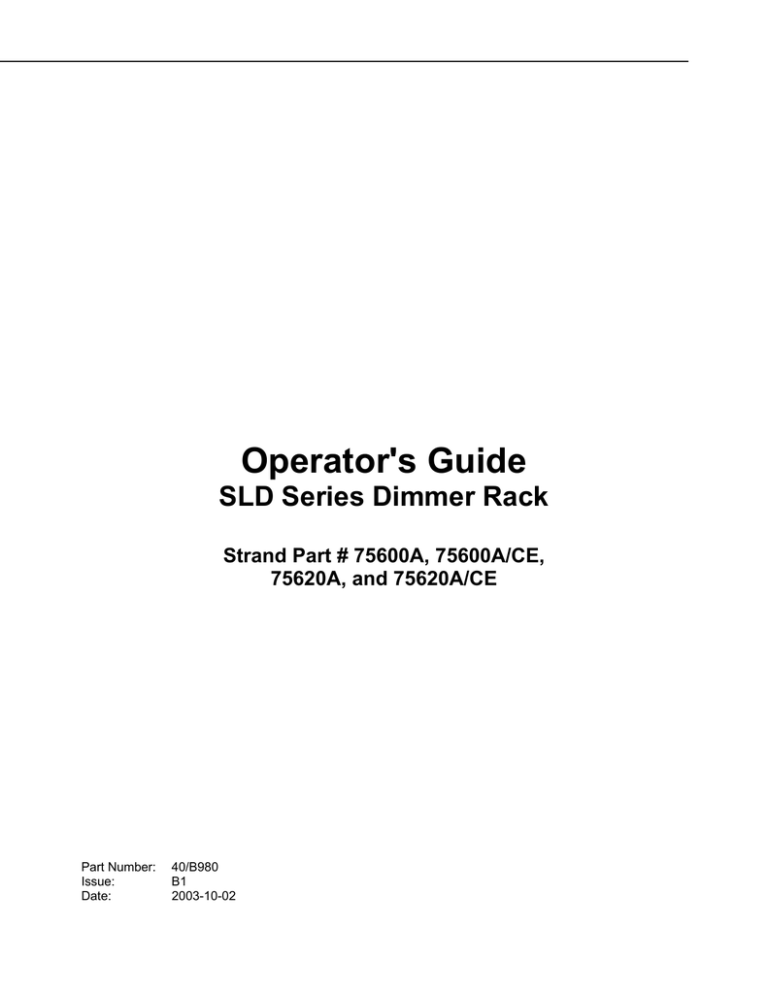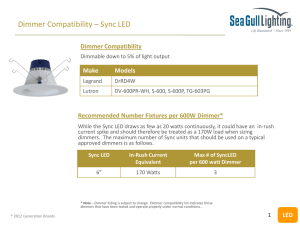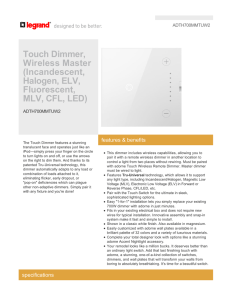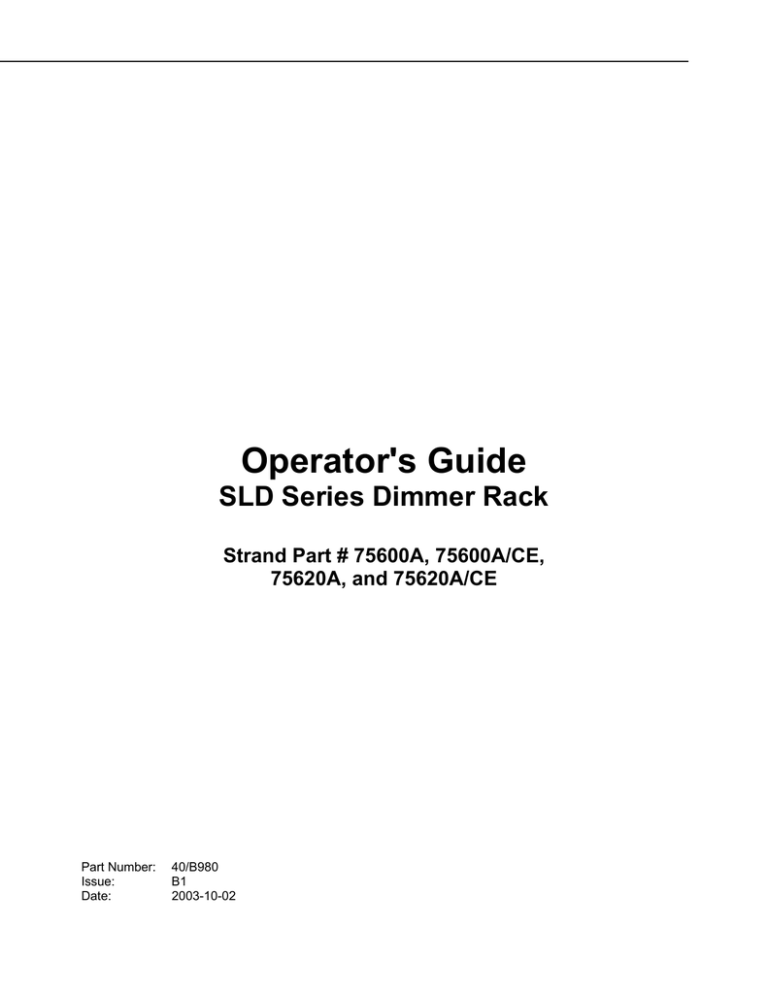
Operator's Guide
SLD Series Dimmer Rack
Strand Part # 75600A, 75600A/CE,
75620A, and 75620A/CE
Part Number:
Issue:
Date:
40/B980
B1
2003-10-02
Prefix
Thank you for choosing Strand Lighting SLD series dimmer racks. We trust that the
equipment will meet all your dimming needs and will provide you with reliable
service for many years.
Strand Lighting can assure you that every effort has been made to ensure that the
equipment has been designed to meet the highest professional standards and that
dimmer racks and their components have been assembled, inspected, and tested
in accordance with our strict quality assurance program.
SLD series dimmer racks also comply with the requirements of UL, cUL, CE, and
TUV.
Should you encounter any problems or difficulties with your dimmer racks, please
contact the nearest Strand Lighting service representative. For a complete list of
Strand Lighting offices and service centers, see the back of this manual or our Web
site (www.strandlighting.com).
This manual describes the operation of for SLD series dimmer racks. A separate
Installation Guide provided with the dimmer racks describes how to install the
dimmer racks and perform initial setup procedures.
Page i
SLD Series Dimmer Rack
The material in this manual is for information purposes only and is subject to
change without notice. Strand Lighting assumes no responsibility for any errors or
omissions, which may appear in this manual. For comments and suggestions
regarding corrections and/or updates to this manual, please contact the nearest
Strand Lighting office.
El contenido de este manual es solamente para información y está sujeto a
cambios sin previo aviso. Strand Lighting no asume responsabilidad por errores o
omisiones que puedan aparecer. Cualquier comentario, sugerencia o corrección
con respecto a este manual, favor de dirijirlo a la oficina de Strand Lighting más
cercana.
Der Inhalt dieses Handbuches ist nur für Informationszwecke gedacht,
Aenderungen sind vorbehalten. Strand Lighting uebernimmt keine Verantwortung
für Fehler oder Irrtuemer, die in diesem Handbuch auftreten. Für Bemerkungen
und Verbesserungsvorschlaege oder Vorschlaege in Bezug auf Korrekturen
und/oder Aktualisierungen in diesem Handbuch, moechten wir Sie bitten, Kontakt
mit der naechsten Strand Lighting-Niederlassung aufzunehmen.
Le matériel décrit dans ce manuel est pour information seulement et est sujet à
changements sans préavis. La compagnie Strand Lighting n’assume aucune
responsibilité sur toute erreur ou ommission inscrite dans ce manuel. Pour tous
commentaires ou suggestions concernant des corrections et/ou les mises à jour de
ce manuel, veuillez s’ll vous plait contacter le bureau de Strand Lighting le plus
proche.
Copyright 2001-2003, Strand Lighting. All rights reserved.
Information contained in this document may not be duplicated in full or in part by
any person without prior written approval of Strand Lighting Ltd. Its sole purpose is
to provide the user with detailed installation information for the equipment supplied.
The use of this document for all other purposes is specifically prohibited.
Definition of Terms
This manual uses the following terms throughout:
channel
circuit
circuit ID
crossfade
dimmer
default
A connection device and wiring for powering a lighting fixture from a dimmer.
A unique four-digit numeric identity which you can assign to each dimmer. The
circuit ID may be the same as the dimmer number, or may be a number used to
indicate circuit location, phase, channel number, etc. This feature is useful for
system wide control and Reporter™ Pro functions.
A fade that contains both an up-fade and a down-fade, or any fade where the
levels of one cue are replaced by the levels of another cue.
A device controlling power to a lighting fixture. Two lights on the same dimmer
cannot be separately controlled.
The original factory settings.
DMX
A protocol used to transmit data (usually dimmer information) from a lighting
controller to a dimmer rack using a single cable to control all dimmers rather than a
pair of wires for each dimmer.
fade
A gradual change in stage levels from one set of intensities (“look”) to another.
fade time
level
Micro-control
Outlook
The time it takes for dimmer levels to go from their current levels to the levels in the
selected preset, or DMX value. Each preset has its own fade time.
A numerical value used to express the “brightness” of the load on a dimmer.
Usually shown as %.
An analog architectural control system for use with SLD series dimmer racks.
A digital architectural control system for use with SLD dimmer racks.
patch
Historically, the process of physically connecting circuits to dimmers. Now usually
refers to electronic assignment of dimmers to channels.
phase
The three phases of the mains supply to which the dimmers are connected.
Usually identified as phase 1, phase 2, and phase 3 in Europe and as phase A,
phase B, and phase C in the United States.
preset
A pre-defined setup of intensities for a set of channels, stored in memory for later
replay. For Outlook applications, the SLD series dimmer rack processor module
stores 8 programmable presets per room for up to 16 rooms. For SWC
applications, the processor module stores 99 programmable presets. Preset 0
(ZERO) is always a blackout.
profile
The relationship between a control level and the actual dimmer output. Also known
as ‘dimmer law‘ or ‘curve’.
rack number
Operator's Guide
A device controlling a dimmer or group of dimmers. Historically, there is a physical
controller (such as a slider) for each channel. On most current control systems,
channels are numbers accessed by a numeric keypad. Each channel can control
multiple dimmers.
A number used to uniquely identify each dimmer rack in a multiple rack system.
Rack numbers are set from the front panel of the rack processor module, and are
usually set by the installation engineer.
Page ii
Reporter
There are two reporting products that can operate with SLD dimmer racks.
Reporter Pro is a program that runs under Microsoft Windows and lets you set up
certain Strand Lighting dimmer racks and cabinets (including SLD racks). The
Reporter for Consoles software for Strand 300 and 500 series lighting control
consoles lets you record and display the status of all lights and record rack-based
backup cues.
room
An area separately defined for purposes of architectural lighting control (e.g.,
Outlook control stations). This is usually a room in the traditional sense (an indoor
enclosed area) or a portion of a room that can be partitioned off. Each room may
be separately and simultaneously controlled by the system.
SSR
(Solid State relay) A power control device used in Strand dimmers that contains
two silicon control rectifiers (SCRs), control circuitry, and optical isolation circuitry.
SWC
(System Wide Control) A method of programming and controlling more than one
dimmer rack simultaneously. A hand held controller lets you program and recall 99
presets, and control individual dimmers.
XCross
Page iii
The point in time when each individual phase passes through zero volts.
SLD Series Dimmer Rack
Contents
This manual describes the operation and setup of the dimmer rack. It does not
contain information about installing the rack. See the separate SLD Dimmer Rack
Installation Manual for detailed information concerning installation and wiring of the
dimmer rack, then go to Section 3 - Programming the SLD series Dimmer Rack
starting on page 15 in this manual for initial rack setup and, if necessary, see
Section 4 - Basic Troubleshooting starting on page 53 of this manual.
Menu Structure............................................................................... 3
Section 1 - General ........................................................................ 4
Summary Specification.......................................................................................4
Available Dimmer Modules.................................................................................5
Rack Components..............................................................................................6
Dimmer Modules ................................................................................................7
Power Supply Unit..............................................................................................8
Ethernet Module .................................................................................................8
Rack Processor Module .....................................................................................9
Rack Ventilation ...............................................................................................10
Section 2 - Operational Features................................................ 11
Rack Configuration...........................................................................................11
Dimmer Configuration ......................................................................................11
Control Inputs...................................................................................................11
Control Outputs and Communication Lines......................................................12
Load Status Reporting......................................................................................12
Safety Features................................................................................................12
System Wide Control (SWC)............................................................................13
Outlook.............................................................................................................13
Reporter Pro Software......................................................................................13
Reporter for Consoles Software .......................................................................14
Section 3 - Programming the SLD series Dimmer Rack .......... 15
Controls and Displays ......................................................................................15
Key Lock ..........................................................................................................15
Using the Menu Keypad ...................................................................................15
Field Types.......................................................................................................16
The Status Log.................................................................................................16
The Main Menu ................................................................................................17
Set Dimmer Levels ...........................................................................................17
Outlook Presets................................................................................................18
System Wide Control Presets ..........................................................................22
Set Dimmer DMX Mode ...................................................................................26
Set Dimmer Patching .......................................................................................27
Set Dimmer Profiles .........................................................................................30
Set Dimmer Response .....................................................................................33
Dimmer Event Reporting ..................................................................................33
Set Rack Configuration ....................................................................................37
Page 1
SLD Series Dimmer Rack
Calibration Menu ..............................................................................................45
Event Report Configuration ..............................................................................49
Section 4 - Basic Troubleshooting............................................. 53
General ............................................................................................................53
Control Signal Flow ..........................................................................................54
Failure and Status LEDs ..................................................................................55
Dimmer LEDs ...................................................................................................55
The Error Log ...................................................................................................55
Error Messages ................................................................................................56
Startup Errors ...................................................................................................59
Loading New Software .....................................................................................60
Replacing Major Parts ......................................................................................62
Fault Finding ....................................................................................................62
Index.............................................................................................. 67
Offices and Service Centers ....................................................... 72
Figures
Figure 1 – SLD Series Dimmer Rack Fully Populated (doors removed) ..................6
Figure 2 - Dual Dimmer Module ...............................................................................7
Figure 3 - Power Supply Module..............................................................................8
Figure 4 - Ethernet Module Strand Part #75785 ......................................................8
Figure 5 - Rack Processor Module...........................................................................9
Figure 6 - Rack Processor Module Front Panel .....................................................15
Figure 7 - Control Signal Precedence ....................................................................26
Figure 8 - Incandescent Dimmer Curves ...............................................................31
Figure 9 - Control Signal Flow................................................................................54
Figure 10 - RS-232 Cable ......................................................................................60
Operator's Guide
Page 2
Menu Structure
The Status Log..................................... 16
Dimmer
Event
Error
The Main Menu...................................... 17
Set Dimmer Levels ................................ 17
Outlook Presets .................................... 18
System Wide Control Presets ................ 22
Set Dimmer DMX Mode ......................... 26
Set Dimmer Patching ............................. 27
Set Dimmer Profiles ............................... 30
Set Dimmer Response........................... 33
Dimmer Event Reporting........................ 33
Set Rack Configuration .......................... 37
Set Rack Configuration............. 37
Set Display Language ................. 37
LCD Contrast............................... 38
View Module Type ....................... 38
Set Rack Number ........................ 39
Set Maximum Output Voltage...... 39
Set Minimum Dimmer Level......... 40
Set Processor Key Lock .............. 40
Set Fan Speed............................. 41
Edit User Dimmer Profiles ........... 41
Calibration Menu ......................... 45
View Error Log............................. 42
Set Time and Date....................... 43
View Processor Serial Number.... 43
Set Panic Map ............................. 44
Set Cable Compensation............. 44
Dimmer Event Reporting ...........33
Current Dimmer Events................34
Live Dimmer Status......................34
Learn Dimmer Load .....................34
Enabling Event Reporting ............35
View Dimmer Loads .....................36
Set Dimmer Patching .................27
Outlook Patch...............................27
DMX Start Address ......................28
DMX Patch ...................................28
Analog Patch................................29
Circuit ID Start..............................29
Circuit ID Patch ............................30
Password protected
Calibration Menu ....................... 45
Set All Defaults ............................ 45
Phase Voltage Calibration ........... 47
Phase Filters Calibration ............. 47
Mains Waveform Compensation.. 48
Analog Input ................................ 48
Set Rack Type ............................. 48
Set Screen Saver ........................ 49
Event Report Configuration ......... 49
Event Report Configuration...... 49
Load Percentage Tolerance ........ 50
Load Absolute Tolerance............. 50
No Load Threshold ...................... 51
Overload Threshold ..................... 51
Fade Rate Limit ........................... 52
Page 3
System Wide Control Presets ...22
Recall Presets ..............................23
Record Presets ............................23
No DMX Preset ............................24
Fade Time Preset.........................25
No DMX Mode..............................25
Outlook Presets..........................18
Recalling Preset ...........................19
Record Presets ............................19
Channel Preset ............................20
Fade Time Preset.........................21
Power Up Preset ..........................22
SLD Series Dimmer Rack
Section 1 - General
Summary Specification Dimmer Rack
Capacity:
96-way rack: 48 Dimmer Modules (dual or single)
48-way rack: 24 Dimmer Modules (dual or single)
Supply:
90 to 264VAC, 3-phase, neutral + earth (Delta on request),
47 to 63 Hz
Max Current (per
96-way rack: 800 amps (NA), 600 amps (Europe)
phase):
48-way rack: 400 amps (NA), 300 amps (Europe)
Dimensions:
96-way rack: Width 600mm (23.62 in), height 2050mm
(80.70 in), depth 575mm (22.64 in)
48-way rack: Width 600mm (23.62 in), 1326mm (52.2 in),
depth 575mm (22.64 in)
Weight:
96-way rack: 208 kg (459 lbs) empty and 344 kg (758 lbs)
with all modules and electronics installed.
48-way rack: 137 kg (302 lbs) empty and 210 kg (463 lbs)
with all modules and electronics installed.
Busbar Rating:
100,000 AIC
Control Circuit
Optical isolation between high voltage and control
Isolation:
electronics is 2500VAC. Control inputs are also isolated
from the processor at 2500VAC, offering double optical
isolation between the controller and high power circuits.
Storage Temp:
-40°C to 70°C
Operating Temp:
0°C to 35°C
Storage Humidity:
0% to 95% RH, non-condensing
Operating Humidity: 10% to 95% RH, non-condensing
Dimmer Modules
Rise time:
Standard choke: 500µs at 120V or 225µs at 230V
Hi-Rise choke: 800µs at 120V or 350µs at 230V
Non-dim:
25A relay with no choke
RCD (GFCI):
Residual Current Device with circuit protection.
Circuit
Appropriately sized fully magnetic circuit breaker of 10,000 AIC
protection:
(15A, 20A, & 50A @ 120V) or 5000 AIC (15A, 25A & 50A @
230V) fault current rating.
Output voltage: Maximum full load voltage loss under normal operating
conditions is 3 volts. Maximum output voltage for each dimmer
can be limited through a software setting.
Load regulation: Dimmers will maintain their output within +/- 1% of the set output
with load changes from 1kW to the maximum rating of the
dimmer.
Line
The system regulates dimmer outputs to within 1V over
compensation: operating voltage range. Each dimmer is separately regulated.
Efficiency:
Minimum power efficiency for dimmers is 97% at full load.
Maximum full load dimmer loss is 3V RMS.
Contactor non-dim power efficiency is 99%.
DC component Less than 1 volt with tungsten loads from 60W to the maximum
of output:
rating of the dimmer, at all control levels.
Input response The response time (time between OFF and 100%) can be set to
time:
‘Fast’ (30msec), ‘Medium’ (100ms), or ‘Slow’ (300ms). The
default is medium (100ms).
Operator's Guide
Page 4
Available Dimmer
Modules
Page 5
The following status reporting modules are currently available:
Description
15A Single Pole Dimmer
15A Double Pole Dimmer
15A Double Pole RCD Dimmer
15A Single Pole Hi-Rise Dimmer
15A Double Pole Hi-Rise Dimmer
15A Double Pole Hi-Rise RCD Dimmer
15A Single Pole Non-Dim Contactor
15A Single Pole Non-Dim Contactor
15A Double Pole Non-Dim Contactor
15A Double Pole Non-Dim Contactor
15A Double Pole Non-Dim Contactor RCD
15A Single Pole Constant Voltage Module
15A Double Pole Constant Voltage Module
20A Single Pole Dimmer 120V
20A Double Pole Dimmer 120V
20A Single Pole Hi-Rise Dimmer
20A Single Pole Non-Dim Contactor
20A Double Pole Non-Dim Contactor
20A Single Pole Constant Voltage Module
20A Double Pole Constant Voltage Module
5Kw Single Pole Dimmer
5Kw Double Pole Dimmer
5Kw Single Pole Hi-Rise Dimmer
5Kw Double Pole Hi-Rise Dimmer
5Kw Double Pole Hi-Rise RCD Dimmer
5Kw Double Pole RCD Dimmer
5Kw Single Pole Non-Dim Contactor
5Kw Double Pole Non-Dim Contactor
5Kw Double Pole Non-Dim Contactor RCD
5Kw Single Pole Constant Voltage Module
5Kw Double Pole Constant Voltage Module
50A Single Pole Dimmer
10Kw Single Pole Dimmer
50A Double Pole Dimmer
10Kw Double Pole Dimmer
50A Single Pole Hi-Rise Dimmer
10Kw Single Pole Hi-Rise Dimmer
50A Double Pole Hi-Rise Dimmer
10Kw Double Pole Hi-Rise Dimmer
3Kw Fluorescent
3Kw Fluorescent RCD
Voltage
230
230
120
230
120
230
230
120
120
120
120
120
120
120
230
230
230
230
230
230
230
230
230
230
230
120
230
120
230
120
230
120
230
Type
Dual
Dual
Dual
Dual
Dual
Dual
Dual
Dual
Dual
Dual
Dual
Dual
Dual
Dual
Dual
Dual
Dual
Dual
Dual
Dual
Dual
Dual
Dual
Dual
Dual
Dual
Dual
Dual
Dual
Dual
Dual
Single
Single
Single
Single
Single
Single
Single
Single
Single
Single
Part #
75700
75701
75709
75702
75703
75704
75745
75705
75746
75706
75707
75760
75761
75710
75711
75712
75747
75748
75763
75764
75720
75721
75722
75723
75724
75729
75725
75726
75727
74766
74767
75730
75730/CE
75731
75731/CE
75732
75732/CE
75733
75733/CE
75775
75766
SLD Series Dimmer Rack
Rack Components
SLD series dimmer racks are UL, cUL, CE, and TUV listed, freestanding units that
can house up to 48 dual dimmer modules (96 dimmers), 48 single dimmer
modules, or a combination of single and dual modules. Dimmer connectors in the
rack are keyed so that higher amperage dimmer modules cannot be plugged into
lower amperage slots.
The rack also houses a processor assembly containing a power supply module, an
optional Ethernet module, and either one or two rack processor modules used to
program and store the setup and preset data for each dimmer and to report on rack
and load status to a console or remote PC. Forced-air cooling is provided by fan
housings at the top and bottom of the rack.
Fan
Housing
Single or
Dual
Dimmer
Modules
Ethernet
Module
(optional)
Power
Supply
Module
Backup Rack
Processor
Module
(optional)
Master Rack
Processor
Module
Half Rack
Fan
Housing
Figure 1 – SLD Series Dimmer Rack Fully Populated (doors removed)
Operator's Guide
Page 6
Dimmer Modules
Dimmer modules can be easily inserted and removed from the dimmer rack and
have the following protection.
•
•
•
The mechanical arrangement of the rack and modules prevents the insertion
of a module into a load termination connector corresponding to a smaller
capacity.
Dimmer module thyristor (SSR) drives are automatically turned off if the
temperature exceeds a preset threshold.
Each dimmer is protected by a fully magnetic circuit breaker of the appropriate
current rating and rated for 100% switching duty. All circuit breakers are UL,
cUL and CE recognized devices.
Solid State Relays (SSRs) are encapsulated units with isolated firing circuits and
two silicon controlled rectifiers (SCRs). Isolation between power and control lines is
2.5kV.
SLD series dimmer modules are designed to provide the following performance
characteristics:
•
•
Capable of ‘hot patching’ cold, incandescent loads up to the full rated capacity
with the control signal at full ON.
The dimmer power efficiency is at least 97% at full load with a no load loss of
3V RMS for all dimmer modules.
Circuit Breaker 1
Rating Label
Dimmer
LEDs
Circuit Breaker 2
Figure 2 - Dual Dimmer Module
All SLD series dimmer modules, including contactor non-dims are load status
reporting. Each dimmer reports a range of parameters to the rack processor
module. The processor uses this information to create fault and diagnostic data
used in the Dimmer Event Log.
Dimmer LEDs A green status LED is located under each breaker on all dimmer modules. These
LEDs perform a number of functions, as follows:
•
•
•
•
•
Page 7
Luminaire Intensity: The brightness of the LED represents the intensity of
luminaires controlled by the dimmer output.
All LEDs Flashing: The panic button has been pressed or the processor
module has failed or is not fitted.
All LEDs on a Vertical Column Flashing: Loss of AC supply to that column
of dimmers.
Individual LEDs Flashing: Dimmer overtemperature shutdown
LEDs Off: Luminaire at 0% intensity.
SLD Series Dimmer Rack
Power Supply Unit
The Power Supply Unit supplies power to the cooling fans, Rack Processor Units
and all low voltage electronic controls in the SLD series dimmer rack. It also
supplies power to external Outlook and SWC wall stations, if used.
Figure 3 - Power Supply Module
Ethernet Module
The optional Ethernet module lets you include the rack in a Strand ShowNet
network or other compatible Ethernet network.
Figure 4 - Ethernet Module
Strand Part #75785
Operator's Guide
Page 8
Rack Processor Module
The plug-in, fully digital, Rack Processor Module contains the main operator
controls and displays comprising an LCD, associated menu keys and status LEDs.
LCD
Menu Keys
LEDs
RS232
Connector
Figure 5 - Rack Processor Module
An optional second Rack Processor Module can be plugged into the processor
assembly to provide full Redundant Tracking Backup (RTB). The backup processor
automatically tracks all setup, preset and other commands of the main RPM and
will automatically take over all communication and dimming controls if the main
processor fails. If a backup processor is not specified, a blank plate is fitted.
Each Rack Processor Module has a 2-line x 16-character backlit LCD, menu keys
to control menu functions and enter data, and nine LEDs that display the following
conditions.
Normal Conditions (green LED)
•
Active
•
Phase 1
•
Phase 2
•
Phase 3
•
DMX A
•
DMX B
Abnormal Conditions (red LED)
•
Overtemperature
•
Panic
•
Module event
If Reporter Pro supervision is specified, your contractor will have wired a signal
cable from the dimmer racks to a remote PC running Strand Lighting’s Reporter
Pro software. This will let you set up the rack remotely and monitor the status of all
racks in your lighting system.
Alternatively, if you are using a Strand 300 or 500 series lighting control console
with Reporter for Consoles installed, your console will report on the status of all
dimmers in the SLD dimmer racks and will provide the facility to set up backup
cues. See your console manual for Reporter for Consoles setup instructions.
An RS232 connector on the front of the rack processor module permits connection
to a local PC for software upgrades. When using this connector, the Reporter Pro
link from the rack to a remote PC is disabled.
Page 9
SLD Series Dimmer Rack
Rack Ventilation
Fans (2)
Air intake
Adequate ventilation must be provided in order to maintain an ambient operating
temperature of 0 to 350C and humidity of 10-90% non-condensing. Special
attention should be paid to maintaining ambient temperature within these limits
when racks are located in a small room.
Air flow is from the top and bottom of the rack, as shown in the diagram, supplied
to an air plenum at the rear of the rack, by two axial fans and exhausted through
the vents in the front of each dimmer module.
Removal of a dimmer module will affect the pressurization of the air plenum at the
rear of the rack. Removed modules should be either replaced with spare modules
or the slots filled with a filler module (Part No. 75780).
Rack Front
The optional status reporting software will report the current fan speed setting (Fan
Fixed or Fan Variable). Overtemperature conditions are also indicated locally at the
rack processor module by means of a warning LED. If the fan speed is set to
Variable, an overtemperature condition will automatically set all fans to full on until
the module temperature reduces below the threshold.
The fixed speed fan setting is for situations where changes in ambient noise are a
problem. With this setting, the fans are always on full when the dimmer rack is on.
Fans (2)
Air intake
The variable speed fan setting minimizes noise and maximizes fan life. With this
setting, the fan speed is automatically adjusted to ensure that the fans provide
cooling to the rack only when required. Increases in fan speed take 1 minute with
this setting, while decreases in fan speed take 10 minutes. Fans are automatically
turned off when no dimmers are in use.
Note: Activation of a Panic button, or Automatic Panic, (link LK8 on
Termination Board set to Automatic Panic and the Processor Modules
removed) will automatically set the cooling fans to full speed continuously.
Operator's Guide
Page 10
Section 2 - Operational Features
Rack Configuration
The following configuration items are usually programmed during commissioning,
but can also be reprogrammed by the user.
•
•
•
•
•
•
•
•
•
•
•
•
•
•
Dimmer Configuration
Since the control electronics for all dimmers is in the processor module, several
configuration items traditionally associated with the dimmer module can be set
from the processor module front panel.
•
•
•
•
Control Inputs
The output response profile can be set to Linear, Square, S-Curve, FluoElectric (for electronic fluorescent ballasts), Fluo-Magnetic (for magnetic
fluorescent ballasts), and Non-Dim. The two fluorescent settings let you set
the top end voltage and the bottom end cutoff voltage. The Non-Dim setting
lets you set the turn-on threshold for the non-dim. Five additional user
programmable profiles are available through the Set Rack Configuration menu
or from the optional status reporting software.
Dimmer response (per dimmer): fast (30ms), normal (100ms) or slow (300ms).
This determines a dimmer’s rate of response to a change in control level. Slow
is usually set for large tungsten loads to reduce filament inrush, medium or
fast for small loads.
Dimmer control assignment (per dimmer) to the “combined” levels of Outlook
preset, SWC preset, DMX A, DMX B, and analog (“Input”) or to a fixed level
(0% - 99% or “Full”). The way in which the various input levels combine is also
determined on a per dimmer basis by setting the dimmer DMX mode.
A special smoothing algorithm is applied to small level changes to maintain
smooth fades with long fade times.
The following control inputs are available for dimmer control.
•
•
•
Page 11
Processor module display is set to English, French, German, or Russian.
Rack number (1-999). This number is used by the status reporting software.
Panic selection and configuration
Maximum output voltage (per dimmer): 20-250 volts (e.g. set to 105V for
extended lamp life).
Minimum level (per dimmer): 0% - 100% (e.g. set to 10% for aisle lights or
large lamp preheat).
Room and channel Patching (for applications using Outlook)
Each dimmer can be patched to any valid DMX512 address number for the
standard input A (DMX A) or input B (DMX B)
Circuit ID—used by SWC and status reporting software.
Record and recall presets (1-8, ON and OFF per room for Outlook control, and
0-99 per rack for System Wide Control).
Define Preset Number or “Hold” condition on DMX failure.
Define power-up preset per rack for Outlook architectural presets.
Set LCD contrast.
Error log accessible from the processor module or status reporting software.
Individual dimmer reporting enable/disable.
DMX A and B inputs.
Twelve analog inputs patchable to any dimmer.
Remote Panic Input
SLD Series Dimmer Rack
Control Outputs and
Communication Lines
The following outputs and communication lines are available from the SLD dimmer
rack processor assembly.
•
•
•
•
•
•
•
Load Status Reporting
Variable fan speed control available to minimize acoustic noise.
Master/backup processor communication line.
Two SBus communication lines to control up to 96 dimmers.
Communication line between the dimmer racks and a PC with Reporter Pro
software.
Communication lines suitable for use with Outlook™ and compatible
architectural control stations.
Communication lines suitable for use SWC (system wide control) for remote
preset panels, A/V interface, and hand held programmer.
RS232 port for updating the dimmer rack software from a local PC.
All SLD series dimmer modules, including contactor non-dims are reporting
modules. These dimmers report many dimmer status items back to the processor.
The processor can then determine a wide range of faults and diagnostic data.
Reported items include:
•
•
•
Module type
Module output current
Module temperature
In addition, the rack processor calculates the module output voltage.
Safety Features
In order to minimize the impact of failures to any part of SLD series dimmer racks,
a number of security features, some of which are optional, are provided.
Standard safety features for SLD series dimmer racks are:
•
•
•
•
•
•
•
•
•
Convection cooling of all components with fan assist.
Two fans each at the top and bottom of the rack for redundancy in case of one
fan failure.
Module over-temperature shutdown.
The processor module can be set to hold the last dimmer levels forever, or to
fade to a specified SWC preset after a preset interval in cases of DMX signal
failure.
Setup data is stored in non-volatile RAM.
2500V optical isolation of DMX A and DMX B inputs, SWC, Outlook and
Reporter Pro communication.
All, or selected dimmers in a rack can be set to either Off or full On when the
external Panic button is pressed.
Automatic Panic on removal of processor module. In racks with two processor
modules, both modules must be removed to activate Panic.
Keypad lock.
Optional safety features for SLD series dimmer racks include:
•
•
Operator's Guide
Redundant tracking backup (requires a second processor module fitted to the
rack). The backup processor automatically tracks the master processor and
takes over control of the dimmer rack on failure of the master processor.
Status reporting software (Reporter Pro or Reporter for Consoles) that lets you
store setup data off-line.
Page 12
System Wide Control
(SWC)
SWC lets you control multiple SLD series dimmer racks from a single location. A
hand held controller lets you program and recall all 99 presets, and control
individual dimmers. 8 and 16 channel push-button stations let you record or recall
any 8 or 16 of the 99 presets at each station. An audiovisual interface is also
available to activate presets from external contacts. Contact Strand Lighting or see
the System Wide Control User’s Manual for details on how SWC works.
Outlook
Outlook is a comprehensive family of control stations designed for architectural
applications needing a simple, flexible control solution with minimal installation and
cabling costs. These control stations can access, modify, and recall lighting levels
stored in the rack processor module. Outlook control station features and options
include:
•
•
•
•
•
•
•
•
•
Reporter Pro Software
Control up to 16 separate rooms, with up to 15 channels per room
8 preset scenes plus ON and OFF for each room
Manual sliders (3, 6, 9, or 15 sliders per station) for direct control of individual
circuits
Record facility for saving slider levels for future push-button recall
Programmable fade times between 0 and 4 minutes from Outlook control
stations or 0 to 10 minutes from the processor module or status reporting
software
Record lockout facility for playback-only operation
1, 4, and 8 preset push-button stations
Audiovisual interface
Room combine stations for room partitioning
Reporter Pro software running on a PC under Microsoft Windows lets you control
multiple SLD series dimmer racks. This software lets you remotely program all
processor features, plus lets you download an additional 5 user programmable
dimmer curves.
Reporter Pro software lets you access the raw load status information returned
from the dimmers, plus other information including:
•
•
•
•
•
•
Dimmer DMX mode
Dimmer level (%)
Dimmer load (W), load deviation, no load, and overload conditions
Input line voltage per phase
DMX A and DMX B input fail
Rack overtemperature warnings and shutdowns
Reporter Pro software also lets you access the dimmer log.
Contact your Strand Lighting representative or see the Reporter Pro Software
User’s Manual for more details on how this software works.
Caution: Status reporting will not work correctly if you have a PC
with Reporter Pro and a console with Reporter for Consoles
connected and operating at the same time.
Page 13
SLD Series Dimmer Rack
Reporter for Consoles
Software
Reporter for Consoles software is a standard software package for use with many
Strand Lighting consoles that lets you monitor multiple SLD series dimmer racks. It
is used to monitor and report temperature, electronic status and system and load
information. This software lets you monitor the status of all lamps on a rig and to
easily record rack-based backup cues. For more information, see the user
documentation supplied with your Strand Lighting control console.
Caution: Status reporting will not work correctly if you have a PC
with Reporter Pro and a console with Reporter for Consoles
connected and operating at the same time.
Operator's Guide
Page 14
Section 3 - Programming the SLD series Dimmer Rack
Controls and Displays
You can access the range of SLD series dimmer rack programmable features
using the Rack Processor Module keypad and 16 character, 2 line display. Menus
can be shown in French, German, Russian, or English. English is the default
language. It is assumed in this manual that English has been selected.
LCD
Control Buttons
Strand Lighting
SLD96 Rack:01
Status LEDs
OK
Figure 6 - Rack Processor Module Front Panel
The six control buttons, and the 16 character, 2-line LCD let you scan through the
various menus and options and set the programmable features of the SLD series
dimmer rack.
Key Lock
To avoid accidental or unauthorized use of the keys, you can lock the keypad.
When the option is enabled, the processor keys are locked automatically after 10
minutes with no keyboard input. When disabled, the keys are unlocked. The factory
default setting for this option is disabled. When locked, a key symbol is displayed
on the right side of the default display.
To temporarily unlock the keys
•
Using the Menu Keypad
Press and hold and simultaneously for 2 seconds. Unless the Set
Processor Key Lock option is disabled, the keys will again lock after 10
minutes of no key activity.
The default display appears if no keys are pressed for 10 minutes, unless one or
more error conditions have occurred. If more than one error has occurred, they are
displayed continuously in sequence.
Press or to cycle through the status menu, which shows a summary of the
main rack statistics.
In general the rack processor keys do the following:
Selects a sub-menu or moves the cursor to the next field or the next digit
of a field. Displays with sub-menus have a in the lower right-hand
corner
Moves the cursor to the previous field or the previous digit of a field.
Selects the next option in a menu or in a selected field.
Selects the previous option in a menu or in a selected field.
In fields that are not changed live, pressing sets the selected value. If
you select ALL as a field option, you must use to action the change. If
you are prompted to confirm changes, press to confirm the changes.
Returns the display to the previous menu level. If you are prompted to
confirm changes, press to discard the changes.
Page 15
SLD Series Dimmer Rack
Field Types
There are three different types of field used in Rack Processor Module displays.
•
•
•
Display fields
Selection fields
Scrolling fields
Display Fields Display fields are used to display data that cannot be changed or to show a title
field. When you use the or keys to move the cursor within a display, the
cursor will skip display fields.
Selection Fields When the cursor is located below the character of a selection field, you can use the
or keys to change the field to one of the legitimate values permitted for the
field. Selection fields can have text values, numeric values or both. Text values
permitted in otherwise numeric fields are Off, Full and ‘-’, (meaning ‘none’).
Scrolling Fields When the cursor is located below one of the digits of a numeric field, you can use
the or keys to change its value to one of the legitimate values permitted for
that field digit. You can also use the or keys to move the cursor to another
digit in the field and use the or keys to change its value. Text values for
scrolling numeric fields include Off, Full, ‘-’ (meaning ‘none’) and Hold.
The Status Log
Strand Lighting
SLD96 Rack:01
If one or more error conditions occur, the status display automatically shows the
Error Log, (see The Error Log starting on page 55). If a Dimmer Event occurs, the
Event Log is automatically displayed, (see Dimmer Event Reporting starting on
page 33). Multiple errors or events are auto-scrolled.
v1.8.2
Jul 31 2003
Proc Enabled
and Tracking
or
Master
96 ways
DMX A OK
No DMX B
Phase 1 Active
121v 60.0Hz 80A
Phase 2 Active
119v 60. Hz 76A
Phase 3 Active
120v 60.0Hz 122A
The Status Log lets you quickly check the status of the rack, using the or keys to display each parameter in turn.
To
Main
menu
The Status log for each rack, lists the rack number and software version number,
together with the information shown in the example.
The example shown is for a rack called Rack 1 running v1.8.2 software. A backup
rack processor is fitted and is tracking the master processor. This rack processor is
the master and is enabled. There are 96 dimmers. There is a DMXA input, but no
DMXB input. The voltages, frequency, and current draw for each phase are shown.
Note: When the backup and main processor are functioning, both displays should
show “Tracking.” When the system is properly tracking, data is continuously copied
from the “Enabled” processor (Master) to the “Disabled” processor (Backup).
Phase current will always be 0 (zero) on the backup processor.
The Status Log will return to the default display 5 seconds after the last key press.
Operator's Guide
Page 16
The Main Menu
Default
display
or
The main menu lets you access all the other menus for configuring SLD series
dimmer racks.
To enter the main menu
•
Set Dimmer
Levels
This page
Outlook
Presets
Page 18
System Wide
Control Presets
Page 22
Set Dimmer
DMX Mode
Page 26
Set Dimmer
Patching
Page 27
Set Dimmer
Profiles
Page 30
Set Dimmer
Response
Page 33
Dimmer Event
Reporting
Page 33
Set Rack
Configuration
Page 37
To return to the default display
Set Dimmer Levels
Main menu
Set Dimmer
Levels
•
Press .
Note: If no dimmer event is registered, returning from the main menu
brings you back to the display from which you called the main menu. If a
dimmer event is registered you will return to the dimmer events display.
The Set Dimmer Levels menu lets you set individual dimmers directly from the
processor module, regardless of the signal being received from presets and other
inputs.
The default setting is All=Input. This setting lets the input signals from DMX
inputs, analog inputs and presets to control the level of all dimmers in the rack.
Dimmer: All
=Input
Dimmer: 01
=Input
or
Select
dimmer
Dimmer: 96
=Input
Warning: Since setting dimmer levels to something other than ‘Input’ overrides
the control inputs, including presets, you can easily lose control of dimmers by
forgetting to set them back to ‘Input’. The levels set in this menu are remembered
even when you shut down the rack.
You can use the Set Dimmer Levels menu to set dimmer levels in order to record
SWC and Outlook presets where there is no conventional lighting control system.
Dimmer: All
=Input
Dimmer: All
=Off
Set
dimmer or
level
From any of the status displays, Press .
Dimmer: All
=01%
Dimmer: All
=99%
Dimmer: All
=Full
To set a level for all dimmers
You can temporarily set the value of all dimmers in the rack to Off, Full, or any
percentage value between 1% and 99%.
1.
2.
3.
4.
5.
From the main menu, select Set Dimmer Levels.
Press and use or to select the level for all dimmers.
Press to set the dimmer levels.
Press to return to the main menu, you will be asked to confirm the change.
Press to confirm, or to cancel.
For All
Page 17
SLD Series Dimmer Rack
To set a level for one dimmer
You can set the level of individual dimmers to Off, Full or any value between 1%
and 99%.
1. From the main menu, select Set Dimmer Levels.
2. Press and use or to select the desired dimmer.
3. Press and use or to select the desired dimmer level. The level for the
selected dimmer changes immediately.
4. Press to return to the main menu. No confirmation is necessary when you
modified the level for only one dimmer.
Note: A cursor ( _ ) is shown on the LCD to identify the field that will be
modified when you press or . You can use or to move the
cursor between fields. You can also use or to move the cursor
between digits in a field and increment or decrement any single digit.
Note: Setting the value of all dimmers will override any value set for
individual dimmers.
Outlook Presets
Main menu
Outlook
Presets
or
The Outlook Presets menu provides the facility to set all of the preset values
associated with the Outlook architectural lighting control stations.
Note: Before setting the Outlook presets, make sure that each dimmer is
assigned to a channel in a room. See Set Dimmer Patching starting on
page 27.
Recall
Preset
Page 19
Record
Preset
Page 19
Channel
Preset
Page 20
Fade Time
Preset
Page 21
Power Up
Preset
Page 22
There are 10 Outlook presets per room. Eight of them (1-8) are user
programmable. Preset 0 is a non-recordable blackout state (off), preset 9 is all
dimmers full on and MAN is the current slider setting being received from an active
slider control station.
When you record a preset, you record dimmer levels as they appear in the room
regardless of their control source.
Outlook presets and SWC presets are completely separate, and separately
controlled, even though they may control the same dimmer. If you are using the
SWC hand-held controller, SWC push-button controllers, or SWC A/V interface,
see System Wide Control Presets starting on page 22.
Outlook presets can be recalled and added to the dimmer output on a ‘highest
takes precedence’ (HTP) basis from the processor module or from a control
station. Selecting a preset crossfades the output of the Outlook preset processor
from the previously selected preset to the new preset in the programmed fade time.
Note: If a dimmer has control input from sources other than Outlook
Presets, the Dimmer DMX Mode setting for the dimmer determines what
signals appear at the dimmer. If a dimmer is On from another source, you
may not be able to fade it Off using Outlook Presets. Max Voltage and Min
Level settings also affect dimmer levels.
Operator's Guide
Page 18
Recalling Preset You can recall one of the preset lighting states at any time.
Outlook Presets menu
Recall
Preset
Note: ‘Recall Preset’ changes the live lighting state by activating an
Outlook preset. It is not a “blind” viewing facility.
To recall a previously recorded Outlook preset
Room: All
Preset: Off
Room: 01
Preset: Off
Select
room
or
Room: 16
Preset: Off
Room: 01
Preset: Off
1. From the Outlook Presets menu, select Recall Presets.
2. Press and then use or to select a room number or All (all rooms).
3. Press and then use or to select the preset number (1-8) or set the
selected room lights to On (all room lights On), Off (all room lights Off) or Man
(room lights controlled by the room slider). The default setup is all dimmers set
to OFF.
4. Press to change the lighting state.
5. Press to return to the Outlook Presets menu.
Room: 01
Select
preset
Room: 01
Preset: 08
or
Room: 01
Preset: On
Room: 01
Preset: M an
To
Select
Record Presets You can record the current dimmer output to any of the eight recordable Outlook
presets per room.
Outlook Presets menu
Record
Preset
To record an Outlook preset
1.
2.
3.
4.
Room: All
Preset: 01
Room: 0 1
Preset: 01
Select
room
or
Room: 1 6
Preset: 01
Use any means of control to set up the lighting state.
From the Outlook Presets menu, select Record Preset.
Press and use and to select a room number (1-16) or All.
Press and use and to assign a preset number (1-8) to the lighting
state.
5. Press to record the preset.
6. Press to return to the Outlook Presets menu.
Room: 01
Select
preset
or
Room: 01
Preset: 08
To record
Page 19
SLD Series Dimmer Rack
Channel Preset You can set channel levels directly from the processor module by selecting a room
and channel number and setting the channel level. This facility overrides all other
control inputs to selected dimmers, and is handy for testing those dimmers and
their loads.
Outlook Presets menu
Channel
Preset
RM: All CH: All
=Input
RM: 01 CH: All
=Input
Select
room
or
RM: 16 CH: All
=Input
Normally, all channel levels in all rooms are set to ‘Input,’ and presets control the
dimmer levels. The relationships of the inputs to each other are determined by the
Dimmer DMX Mode setting (see page 26).
RM: 01 CH: All
=Input
Select
channel or
Warning: Since setting the values of individual, or all dimmers to a value
other than ‘Input’ overrides the control inputs, including presets, you can
easily lose control of dimmers by forgetting to set them back to ‘Input’ .The
levels set in this menu are remembered even when you shut down the
rack.
The Channel Levels setting can be used to control dimmers recording into SWC
and Outlook presets where there is no conventional lighting control system.
RM: 01 CH: 01
=Input
To set levels for all channels
RM: 01 CH: 15
=Input
RM: 01 CH: 01
=Input
RM: 01 CH: 01
=Off
RM: 01 CH: 01
=01 %
Set level
or
RM: 01 CH: 01
=99 %
RM: 01 CH: 01
=Full
For All
Operator's Guide
1. From the Outlook Presets menu select Channel Preset.
2. Press and use the or to select a room number (1 to 16 or All).
3. Press and use or to select the required level (1-99, Off, Full, or
Input).
4. Press to change the channel levels.
5. Press to return to the Outlook Presets menu. You will be asked to confirm
the change.
6. Press to confirm, or to cancel the channel level change.
To set levels for one channel
1. From the Outlook Presets menu select Channel Preset.
2. Press and use the or to select a room number (1 to 16 or All).
3. Press and use or to select the channel for the selected room (1 to
15).
4. Press and use or to select the required level (1-99, Off, Full, or
Input). The level for the selected channel changes immediately.
5. Press to return to the Outlook Presets menu.
Page 20
Fade Time Preset You can set the fade time (up to 10 minutes) for all Outlook presets in all rooms, for
all presets in a specified room, or for one preset at a time, by using the Fade Time
Preset menu option. The default fade time for all presets (except manual faders) is
5 seconds.
Outlook Presets menu
RM: All PR: All
Time 00:05
RM: 01 PR: All
Time 00:05
Select
room
or
RM: 16 PR: All
Time 00:05
To set the fade time for all presets in all rooms
RM: 01 PR: All
Time 00:05
RM: 01 PR: Off
Time 00:05
RM: 01 PR: 01
Time 00:05
Select
preset
or
RM: 01 PR: 08
Time 00:05
RM: 01 PR: On
Time 00:05
RM: 01 PR: Man
Time 00:05
1. From the Outlook Presets menu, select Fade Time Preset.
2. Press repeatedly until the cursor is located under the time field.
3. Use or to set a fade time from 00.00 to 10.00 minutes in one-second
increments, or use to move the cursor to the left and increment the fade
time value faster.
4. Press to change the fade time.
5. Press to return to the Outlook Presets menu. You will be asked to confirm
the change.
6. Press to confirm, or to cancel the fade time change.
Note: This will not change the fade time setting for manual slider control
(the Man preset).
To set the fade time for all presets in one room
From the Outlook Presets menu, select Fade Time Preset.
Press and use or to select a room number (1-15).
Press repeatedly until the cursor is located under the time field.
or RM: 01 PR: On
Use or to set a fade time from 00.00 to 10.00 minutes in one-second
Time 10:00
increments, or use to move the cursor to the left and increment the fade
time value faster.
For All
5. Press to change the fade time.
6. Press to return to the Outlook Presets menu. You will be asked to confirm
the change.
7. Press to confirm, or to cancel the fade time change.
RM: 01 PR: On
Time 00:00
Set Fade
Time
To set a fade time for the manual faders, select the Man setting in the Preset (PR)
field. With a zero second (default) time set, when you press ‘Manual’ or ‘Take
Control’ on an Outlook slider station, the lighting instantly fades from the current
level to the level set on the sliders. If a manual fade time is programmed, the
channels fade from their current levels to the slider levels in the programmed time.
1.
2.
3.
4.
Note: This will not change the fade time setting for manual slider control
(the Man preset).
To set the fade time for one preset in a room
1.
2.
3.
4.
5.
6.
From the Outlook Presets menu, select Fade Time Preset.
Press and use or to select a room number (1-15).
Press to put the cursor under the Preset (PR) field.
Use or to select a preset number (1-8, On, Off, or Man).
Press to put the cursor under the time field.
Use or to set a fade time from 00.00 to 10.00 minutes in one-second
increments, or use to move the cursor to the left and increment the fade
time value faster. The fade time changes immediately.
7. Press to return to the main menu.
Page 21
SLD Series Dimmer Rack
Power Up Preset You can select an Outlook preset that will always appear when the system is
powered up (e.g., after a power failure). On power up, all rooms will fade to the
selected preset (1-8, On, Off, or Man). The default preset is Off.
Outlook Presets menu
Power Up
Preset
or
Power Up
to: Off
The No DMX SWC preset can act as an overall system power-up preset if desired.
If a No DMX preset and a power-up preset are assigned, the dimmer levels will be
combined according to the Dimmer DMX Mode settings (see page 26).
Power Up
to: 01
To set the power up preset condition
Power Up
to: 08
1. From the Outlook Preset menu, select Power Up Preset.
2. Press and use or to select a preset (1-8, On, Off, or Man).
3. Press to return to the Outlook Presets menu.
Power Up
to: On
The power up preset takes effect the next time that the system is powered up.
Power Up
to: Man
System Wide
Control Presets
Main menu
Outlook presets and System Wide Control presets are completely separated and
separately controlled, even though they can control the same dimmers. For
information on Outlook presets, see Outlook Presets starting on page 18.
System Wide
Control Presets
or
Recall
Preset
Page 23
Record
Preset
Page 23
No DMX
Preset
Page 24
Fade Time
Preset
Page 25
No DMX
Mode
Page 25
Operator's Guide
There are 99 user-programmable System Wide Control (SWC) presets per system,
plus a non-recordable Off preset (blackout).
Any System Wide Control preset can be added to the dimmer output on a highest
takes precedence (HTP) basis, by activating it from a processor module, remotely
from the SWC hand-held controller, or remotely from the Reporter Pro software.
When you activate a System Wide Control preset, the system crossfades from any
previously selected System Wide Control preset (or from a blackout).
Note: SWC Presets are not the only source of control in an SLD series
dimmer rack. If a dimmer has control input from other sources, the Dimmer
DMX Mode setting for each dimmer determines what signals appear at the
dimmer. If a dimmer is ON from another source, you may not be able to
fade it OFF using SWC Presets. In addition, the dimmer levels are affected
by Max Voltage and Min Level settings.
Page 22
Recall Presets You can activate any one of the 99 System Wide Control presets or the Off preset
SWC Presets menu
Recall
Presets
using the Recall Preset menu option. By default the Off preset is active.
Note: ‘Recall Preset’ changes the live lighting state by activating the
selected SWC preset. It is not a ‘blind’ viewing facility.
To recall a System Wide Control preset
Preset: Off
Active
1. From the main menu, use or to select System Wide Control Presets.
2. Press and then use or to select Recall Preset.
3. Press and then use or to select one of the 99 recordable SWC
presets.
4. Press to activate the selected preset. Lights will fade to their new levels in
the recorded fade time.
5. Press to return to the System Wide Control Presets menu.
Preset: 01
Active
or
Preset: 99
Active
To activate
preset
To switch System Wide Control presets off
1.
2.
3.
4.
5.
From the main menu, use or to select System Wide Control Presets.
Press and then use or to select Recall Preset.
Press and then use or to select the Off preset.
Press .
Press to return to the System Wide Control Presets menu.
Record Presets You can record the current dimmer output to any of the 99 recordable SWC
SWC Presets menu
Record
Presets
Preset: 99
Active
To record
preset
Page 23
To record a System Wide Control preset
1.
2.
3.
4.
5.
6.
7.
Preset: 01
Active
or
presets.
Set up the lighting state using any means of control.
Use or to select System Wide Control Presets from the main menu.
Press and then use or to select Record Preset.
Press to select preset 1.
Use or to select the preset to record.
Press to record the preset.
Set up a new lighting state and repeat steps 5 and 6 as needed to record
additional presets.
8. Press to return to the System Wide Control Presets menu.
SLD Series Dimmer Rack
No DMX Preset The No DMX Preset is the lighting state that the system will fade to in the event of
SWC Presets menu
No DMX
Preset
No DMX
Preset: 00
No DMX
Preset: 01
or
No DMX
Preset: 99
No DMX
Preset: Hold
Hold
Time
No DMX
00:10
Mode
or
Hold Time
Fade
10:00
Preset
loss of the DMX signal. You can set the No DMX preset to any of the 99 SWC
presets or to 'Hold'. When set to ‘Hold’, the system holds the current levels on loss
of DMX signal. The Hold Time menu is disabled if this option is selected. The
default setting is No DMX=00 (blackout). No-DMX=Hold is a useful safety feature
in live performance situations.
Note: Setting No DMX to Hold may cause problems if the dimmers are left
ON after the control desk is turned OFF. Many desks produce unwanted
signals as the power fails. When the desk is turned OFF, the dimmers are
therefore susceptible to noise pick-up on the DMX Input, which can leave
the dimmers unexpectedly ON. If you set No DMX to Hold, make sure that
unattended dimmers are turned OFF.
To set the No DMX Preset
Use or to select System Wide Control Presets from the main menu.
Press and then use or to select No DMX Preset.
Press to show the No DMX options.
Use or to set the No DMX preset, which can be any of the recorded
presets from 00 (blackout) to 99, or Hold.
5. When done, press to return to the System Wide Control Presets menu.
1.
2.
3.
4.
If you select an option other than Hold, you can then set a Hold Time (default = 10
seconds), which determines how long the last condition will be held before fading
to the No DMX Preset.
To set the Hold Time
1. From the No DMX Preset option, press to show the Hold Time menu.
2. Use or to set a time between 10 seconds and 10 minutes. You can use
to position the underline cursor below tenths of seconds or minutes. The
preset and hold time will take effect immediately.
Operator's Guide
Page 24
Fade Time Preset You can set the fade time for all SWC presets in the rack or for individual presets.
By default all presets have a fade time of 5 seconds.
SWC Presets menu
Fade Time
Preset
To set the preset fade time for all SWC presets
1. Use or to select System Wide Control Presets from the main menu.
2. Press and then use or to select Fade Time Preset.
3. Press and then use or to set a fade time between zero (00:00)
and ten minutes (10:00). You can use to move the cursor to the left-hand
digit, if required.
4. Press to set the fade time for all presets.
5. Press to return to the System Wide Control Presets menu. You will be
asked to confirm the changes.
6. Press to confirm, or to cancel the changes.
Preset: All
Time 00:05
or
Preset: 01
Time 00:05
Preset: 99
Time 00:05
To set the preset fade time for one System Wide Control preset
Use or to select System Wide Control Presets from the main menu.
Press and then use or to select Fade Time Preset.
Press to show the Preset Time options.
Use or to select a preset number (01-99 or off).
Press to move the cursor to the time field and use or to set a fade
time between zero (00:00) and ten minutes (10:00). You can use to move
the cursor to the left-hand digit, if required.
6. Press to return to the System Wide Control Presets menu.
1.
2.
3.
4.
5.
Preset: 01
Time 00:00
or
Preset:
01
Fade
Time
Time 10:00
Preset
For All
No DMX Mode You can apply the No DMX Preset if signal is lost from DMX A, DMX B, or both by
SWC Presets menu
No DMX
Mode
No DMX Mode
= A and B
or
No DMX Mode
=A
setting the No DMX Mode. The default No DMX Mode is A and B (both).
To set the No DMX Mode
1. Use or to select System Wide Control Presets from the main menu.
2. Press and then use or to select No DMX Mode.
3. Press to display the mode options and use or to select the desired
mode (A, B, or A and B). The selected mode will take effect immediately.
No DMX Mode
=B
Page 25
SLD Series Dimmer Rack
Set Dimmer DMX Mode
Main menu
Set Dimmer
DMX Mode
You can set the way in which the various control inputs interact with each other to
produce the dimmer output signal as shown below:
DMX A htp DMX B
Dimmer: All
DMX A htp DMX B
Dimmer: 01
DMX A htp DMX B
DMX A
or
Select
dimmer
Dimmer: 96
DMX A htp DMX B
Dimmer: All
DMX A only
Set
DMX or
mode
Dimmer: All
DMX over Preset
DMX B
Analog
Inputs
SWC
Presets
Outlook
Presets
DMX A
DMX Over Preset
DMX A
Analog
Inputs
DMX B
DMX A Only
SWC
Presets
Output
Output
Highest level takes precedence
Highest level takes precedence
Analog
Inputs
DMX B
SWC
Presets
Outlook
Presets
DMX B is not used
DMX A&B
HTP
SWC
Presets
Outlook
Presets
Analog
Inputs
Outlook
Presets
DMX over SWC and Outlook if either DMX > 0%
DMX Over SWC
Dimmer: All
SWC over DMX
SWC Over DMX
Output
Output
Highest level takes precedence
Highest level takes precedence
DMX A&B
HTP
Dimmer: All
For All
Highest level takes precedence
DMX A is not used
Dimmer: All
DMX over SWC
Dimmer: All
Output
Highest level takes precedence
Higher of DMX A and DMX B takes precedence
Dimmer: All
DMX A htp DMX B
Dimmer: All
DMX B only
DMX B Only
Output
SWC
Presets
Outlook
Presets
Analog
Inputs
SWC
Presets
Analog
Outlook
Inputs
Presets
SWC over DMX A and DMX B if SWC > 0%
DMX A
DMX over SWC if either DMX > 0%
DMX B over DMX A
DMX B if present
Output
Output
Highest level takes precedence
Highest level takes precedence
DMX B
DMX B
DMX A
DMX B
SWC
Presets
Outlook
Presets
Analog
Inputs
DMX A
Analog
Inputs
SWC
Presets
Outlook
Presets
DMX B over DMX A if DMX B > 0%
DMX B over DMX A if DMX B signal is present
Figure 7 - Control Signal Precedence
To set the dimmer DMX Mode for all dimmers
1.
2.
3.
4.
5.
Use or to select Set Dimmer DMX Mode from the main menu.
Press and use or to select a DMX Mode.
Press to action the change.
Press to return to the main menu. You will be asked to confirm the change.
Press to confirm the change or to cancel the command.
To set the dimmer DMX Mode for one dimmer
1. Use or to select Set Dimmer DMX Mode from the main menu.
2. Press and use or to select a dimmer.
3. Press and use or to select a DMX Mode. The change takes effect
immediately.
4. Press to return to the main menu.
Operator's Guide
Page 26
Set Dimmer Patching
Main menu
Set Dimmer
Patching
or
Outlook
Patch
This Page
DMX Start
Address
Page 28
DMX
Patch
Page 28
Analog
Patch
Page 29
Circuit ID
Start
Page 29
Circuit
Patch
Page 30
The Set Dimmer Patching menu lets you assign dimmer numbers according to
your own requirements.
Outlook Patch If you are using Outlook (or compatible) controllers, you can patch dimmers to
specified channels in specific rooms. The Outlook Patch options allow you to set
up the association between individual dimmers and channels within rooms. By
default, all dimmers are set to Room 16, Channel 15.
Set Dimmer Patching menu
Outlook
Patch
To set up the Outlook patch
Dimmer: 01
Rm: 16 Ch: 15
Select
dimmer
or Dimmer: 96
Rm: 16 Ch: 15
Dimmer: 25
Rm: 16 Ch: 15
Select
room
or
1.
2.
3.
4.
From the Set Dimmer Patching menu, select Outlook Patch.
Press and use or to select a dimmer number.
Press and use or to select a room.
Press and use or to select a channel. The Outlook patch takes effect
immediately.
5. Repeat steps 2 through 4 as necessary to set the patch for additional dimmers.
6. When done, press to return to the Set Dimmer Patching menu.
Dimmer: 25
Rm: 01 Ch: 15
Dimmer: 25
Rm: 08 Ch: 15
Select
channel
Page 27
or
Dimmer: 25
Rm: 08 Ch: 01
SLD Series Dimmer Rack
DMX Start Address The DMX Start Address option lets you patch all dimmers in the rack sequentially
after the specified DMX Start number. This is an easy way to assign the DMX
patch without going through the slow process of assigning each dimmer
individually.
Set Dimmer Patching menu
DMX Start
Address
In most systems, dimmers are numbered consecutively throughout the system.
The first dimmer in a rack is set to one number higher than the last number in the
previous rack.
DMX: A Start: 001
Mode: Gaps
or
Select
DMX
input
DMX: B Start: 001
Mode: Gaps
DMX: A Start: 001
Mode: Gaps
or
DMX: A Start: 512
Mode: Gaps
Select
start
address
DMX: A Start: 001
Mode:Gaps
DMX: A Start: 001
Mode:No Gaps
Select or
mode
DMX: A Start: 001
Mode:Gaps
You can set the numbering mode to number all slots (“Gaps” means that there are
DMX signals with no associated dimmer) or only number slots with dimmers
present (“No Gaps” means that every DMX signal is assigned to an existing
dimmer), and to number dimmers vertically or horizontally.
To set the DMX Start Address
1.
2.
3.
4.
From the Set Dimmer Patching menu, select Start Address.
Press and use or to select DMX A or DMX B.
Press and use or to set the start address.
Press and use or to select the numbering mode (Gaps or No Gaps
and horizontal or vertical numbering).
5. Press to return to the Set Dimmer Patching menu. You will be asked to
confirm the changes.
6. Press to confirm, or to cancel the changes.
DMX: A Start: 001
Mode:No Gaps
DMX Patch You can patch one or more dimmers to be controlled by one DMX signal. This lets
you reassign dimmers to different DMX signals or group various sets of dimmers to
be controlled by one DMX signal.
Set Dimmer Patching menu
DMX
Patch
DMX: A Dim 01
= 0001 Address
or DMX: B Dim 01
= 0001 Address
To patch dimmers to DMX signals
Select
DMX
input
DMX: A Dim 01
= 0001 Address
Select
dimmer or
DMX: A Dim 96
= 0096 Address
DMX: A Dim 01
= 0001 Address
Select
DMX
address
or
DMX: A Dim 01
= 0512 Address
1. From the Set Dimmer Patching menu, select DMX Patch.
2. Press and use or to select either DMX A or DMX B.
3. Press and use or to select the dimmer number for the DMX input.
You can use to position the underline cursor under digits to the left in order
to set a high dimmer number.
4. Press and use or to select the DMX address for the dimmer.
5. Repeat steps 2 through 4 as necessary to patch other DMX inputs to dimmers.
6. Press to action the change.
7. Press to return to the Set Dimmer Patching menu. You will be asked to
confirm the changes.
8. Press to confirm, or to cancel the changes.
To unpatch dimmers from DMX signals
You can unpatch dimmers by setting the DMX field to Park (press when the
DMX address field is set to 001).
DMX: A Dim 01
= Park Address
Operator's Guide
Page 28
Analog Patch You can patch one or more dimmers to be controlled by any of the 12 analog
inputs. Dimmers patched to analog inputs can also be patched to DMX signals.
Set Dimmer Patching menu
Analog
Patch
Note: Patching a dimmer to an analog input does not unpatch it from any
DMX signals.
To patch an analog input to a dimmer
Dimmer: 01
Analog In: - Select
dimmer
or Dimmer: 96
Analog In: - -
Dimmer: 01
Analog In: - Select
room
or
Dimmer: 01
Analog In: 12
1. From the Set Dimmer Patching menu, select Analog Patch.
2. Press and use or to select a dimmer.
3. Press and use or to select the analog input (1-12) that will control the
dimmer.
4. Press to change the setting.
5. Repeat steps 2-4 as required for other analog inputs.
6. When done, press to return to the Set Dimmer Patching menu. You will be
asked to confirm the changes.
7. Press to confirm, or to cancel the changes.
Circuit ID Start The Circuit ID Start Number option lets you set a starting circuit number for each
Set Dimmer Patching menu
Circuit ID
Start
Start: 1
Mode:Gaps
or
Start: 9
Mode:Gaps
To set
start ID
Go to
next digit
Start: 1
Mode:Gaps
Select or
mode
If there are 90 dimmers in the first rack of a four rack installation, 96 in the second,
92 in the third and 94 in the fourth, you would leave the circuit ID Start number for
the first rack at the default value of 1, set the start number for the second rack to
91, the third to 188 and the fourth to 281.
You can set the numbering mode to give all slots a circuit ID (“Gaps” means that
there are circuit IDs with no associated dimmer) or only give IDs to slots with
dimmers present (“No Gaps” means that every circuit ID is assigned to an existing
dimmer), and to assign IDs vertically or horizontally.
Start: 1
Mode:No Gaps
Once each dimmer is allocated a unique circuit number, all dimmers can report any
malfunction to the status reporting software.
Start: 1
Mode:Gaps
To set a Circuit ID Start number
Start: 1
Mode:No Gaps
Page 29
rack to uniquely identify each dimmer in a multiple rack installation. When you
enter a Circuit ID Start number for the rack, the software automatically numbers the
remaining circuits in the rack from the Circuit ID start number. This is an easy way
to set up a rack so that circuit IDs are offset by a fixed amount from the DMX
addresses.
1. From the Set Dimmer Patching menu, select Circuit ID Start.
2. Press and use or to set the first digit of the start number (1 to 9).
3. Press to move the cursor to the next digit of the start number and use or
to set the next number (1 to 9).
4. Repeat step 3 until you have entered the complete start number.
5. Use or to select the numbering mode (Gaps or No Gaps and horizontal
or vertical numbering).
6. Press to action the change.
7. Press to return to the Set dimmer patching menu. You will be asked to
confirm the changes.
8. Press to confirm, or to cancel the changes.
SLD Series Dimmer Rack
Circuit ID Patch The Circuit ID Patch option lets you assign your own dimmer numbers
independently of the Start Number or Dimmer patch.
Set Dimmer Patching menu
Circuit ID
Patch
This is important when used with the SWC hand held controller or with the status
reporting software. This facility lets you use your desk’s channel numbering
scheme, or even a geographic numbering scheme, (e.g. 100, 101, 102... 110, 111,
112 etc. when remotely controlling dimmers in a complete system.
Dimmer: 01
Circuit ID: 1
or Dimmer: 96
Circuit ID: 1
Select
dimmer
Dimmer: 01
Circuit ID: 1
Set
circuit
number
or Dimmer: 01
Circuit ID: 9
Go to
next digit
To patch a circuit ID
1.
2.
3.
4.
From the Set Dimmer Patching menu, select Circuit ID Patch.
Press and use or to set the dimmer number.
Press and use or to set the first digit of the circuit ID (1 to 9).
Press to move the cursor to the next digit of the circuit ID and use or to set the next number (1 to 9).
5. Repeat step 4 until you have entered the complete circuit ID.
6. Repeat steps 2 through 5 for additional dimmers as required.
7. Press to return to the Circuit ID Patch display.
Note: When using Reporter for Consoles, the Circuit IDs should match the
Output Number in the consoles patch. This allows fault reporting to be
displayed against the correct output on the console.
Set Dimmer Profiles
Main menu
Set Dimmer
Profiles
There are three incandescent, two fluorescent and one non-dim profile
programmed into the Rack Processor Module that you can assign to dimmers for
compatibility with other dimmers or specific application requirements. You can also
select from one of five user-defined curves. The factory default is Square.
To set a dimmer profile
Dimmer: All
Square
Dimmer: 01
Square
or
Dimmer: 96
Square
Dimmer: All
Square
Select
profile
Dimmer: All
S-Curve
See
Fluorescent
Dimmer
Profiles
Dimmer: All
Fluo-Electronic
See
Non-Dims
Dimmer: All
Non-Dim
Select
dimmer
1. From the main menu, select Set Dimmer Profiles.
2. Press and use or to select an individual dimmer number or All.
3. Press and use or to set the dimmer profile to Square, S-Curve, FluoElectronic, Fluo-Magnetic, Non-Dim, one of the five user-defined profiles, or
Linear.
4. If you selected one of the fluorescent profiles, set the top and cutoff voltages
(see page 31). If you selected Non-Dim, set the non-dim threshold (see page
32).
5. Press .
6. Make any additional changes necessary to dimmer profiles.
7. Press to return to the Set Dimmer Profiles menu.
8. If you made profile changes to all dimmers, you will be asked to confirm the
changes. Press to confirm or to cancel the changes.
Dimmer: All
Fluo-Magnetic
Dimmer: All
User 1
See
Edit User
Profiles
or
Operator's Guide
Dimmer: All
User 5
Dimmer: All
Linear
Page 30
Incandescent Dimmer Profiles
The graph below illustrates the relationship between input signals and output
voltages for the incandescent profiles. In general, you can use Square for TV
requirements, Linear for theatre use and S-curve for architectural installations, or
when you need to match older dimmers.
Figure 8 - Incandescent Dimmer Curves
Fluorescent Dimmer Profiles
SLD series dimmer racks support magnetic and electronic (phase-controlled)
fluorescent ballasts. For optimum performance, set the appropriate fluorescent
profile for each fluorescent dimmer. The Fluo-Magnetic profile creates a 1 second
pause between when you turn the dimmer on and when voltage is applied to the
fixture. The Fluo-Electronic profile applies a high voltage pulse to the fixture for one
second when it is turned on. Both curves follow a “scaled” square law curve.
Dimmer Profiles menu
Dimmer: All
Fluo-Electric
Select
profile
Dimmer: All
Fluo-Magnetic
or
Dimmer: All
Top 100 Cut 010
Select
max (top)
voltage
Dimmer: All
Top 250 Cut 010
The setting for top end voltage and cutoff voltage are done the same way for
magnetic and electronic ballast curves.
Fluorescent lamps operate best when the dimmer response is set to ‘Slow’ (see
Set Dimmer Response on page 33).
Select
cutoff
voltage
Dimmer: All
Top 100 Cut 010
or
Dimmer: All
Top 100 Cut 160
To set
voltages
Note: For fluorescent ballasts with heater circuits, connect the heater
circuit to a separate non-dim or contactor and patch the non-dim to the
same channel as the fluorescent dimmer. The Fluo-Magnetic setting
delays the start-up of the dimmed circuit so the heater circuit turns on first.
This note does not apply when using 230 volt 4-Wire fluorescent modules,
which include a contactor in the dimmer module.
To set a fluorescent dimmer profile
1.
2.
3.
4.
5.
6.
7.
8.
9.
Page 31
From the main menu, select Set Dimmer Profiles.
Press and use or to select an individual dimmer number or All.
Press and use or to select Fluo-Electric or Fluo-Magnetic.
Press and use or keys to set the top voltage (Top) between 100 and
250volts. The default top voltage is 195.
Press and use or to set the cutoff voltage (Cut), between 10 and 160
volts. The default cutoff voltage is 080.
Press .
Make any additional changes necessary to dimmer profiles.
Press to return to the Set Dimmer Profiles menu.
If you made profile changes to all dimmers, you will be asked to confirm the
changes. Press to confirm or to cancel the changes.
SLD Series Dimmer Rack
Non-Dims
You can assign a non-dim profile to a dimmer, thereby providing the facility to set a
threshold percentage. Non-dims remain at ZERO when the controller is below the
threshold percentage and at FULL when the controller is above the threshold
percentage.
Dimmer Profiles menu
Dimmer: All
Non-Dim
Non-Dim: All
= 04 %
or
Non-Dim: All
= 96 %
Select
threshold
voltage
To set
threshold
Note: In order to keep dimmers from turning ON and OFF with slight
voltage fluctuations, if the controller is set to the threshold value, non-dims
are turned ON about 2% above the threshold percentage, and not turned
OFF until about 2% below the threshold percentage.
Contactor non-dim modules are automatically set with a non-dim profile.
Note: When dimmers are set to Non-Dim, they are still affected by the
Max Voltage, Min Level and Response Time settings. For contactors,
these settings are not applied.
1.
2.
3.
4.
5.
6.
7.
8.
9.
From the main menu, select Set Dimmer Profiles.
Press and use or to select an individual dimmer number or All.
Press and use or to set the dimmer profile to Non-Dim.
Press and use or keys to set the Non-Dim threshold percentage
between 4% and 90%.
Press .
Press to return to the Set Dimmer Profiles menu.
Make any additional changes necessary to dimmer profiles.
Press to return to the main menu.
If you made profile changes to all dimmers, you will be asked to confirm the
changes. Press to confirm or to cancel the changes.
User Defined Profiles
There are 5 profiles that you can define as needed. For information on how to set
up and edit these profiles, see Edit User Dimmer Profiles starting on page 41.
Operator's Guide
Page 32
Set Dimmer Response
Main menu
Set Dimmer
Response
Dimmer: All
=Medium
Dimmer: 01
=Medium
Select
dimmer
or
Dimmer: 96
=Medium
The Response Speed of a dimmer is the rate at which it responds to increases or
decreases in the control level. SLD series dimmer racks provide Fast (30ms),
Medium (100ms), and Slow (300ms) response times, which you can assign to all
dimmers or to any single dimmer. Slow is generally used for large lamp loads (e.g.,
5kW fittings, such as QuartzColor Pollux), while Fast is used for the small lamp
loads that you might use in a chase effect.
Note: The ‘Fast’ setting, together with the accuracy of digital dimmers can
cause very high inrush currents to flow. These may damage large lamp
filaments and cause circuit breakers to trip. Only set dimmers to ‘Fast’ if
necessary for a particular effect. Do not use ‘Fast’ for lamps that are 5Kw
or higher.
To set the dimmer response for all dimmers
Dimmer: All
Medium
Set
dimmer
response or
Dimmer: All
Fast
Dimmer: All
Slow
To set
All
1. From the main menu, select Set Dimmer Response.
2. Press and use or to set the dimmer response for all dimmers
(Medium, Fast, or Slow).
3. Press to set the dimmer response.
4. Press to return to the main menu. You will be asked to confirm the changes
you just made.
5. Press to confirm or to cancel the changes.
To set the dimmer response for one dimmer
1. From the main menu, select Set dimmer Response.
2. Press and use or to select a dimmer.
3. Press and use or to set the response for the selected dimmer
(Medium, Fast, or Slow).
4. Press to return to the main menu.
Dimmer Event
Reporting
Main menu
Dimmer Event
Reporting
or
The Dimmer Event Reporting menu lets you see the current events for each
dimmer, the live dimmer status statistics, lets the system “learn” the load
characteristics of installed dimmers and lets you turn event reporting ON or OFF
for any or all dimmers.
The defined dimmer events, in priority order, are shown below. The persistence
rating is the length of time an event must remain in order to be reported. This
minimizes false event reports. The settings for the various thresholds are under the
Event Report Configuration item in the Calibration menu.
Current Dimmer
Events
Page 34
Live Dimmer
Status
Page 34
Event Mnemonic Description
Learn dimmer
Load
Page 34
OVERHEAT
NO_LOAD
Enable Event
Reporting
Page 35
View Dimmer
Load
Page 36
OVERLOAD
LOW_LOAD
HIGH_LOAD
Persistence
Dimmer temperature >90 C
Output current < load profile min.
threshold and no load threshold
Output current > dimmer maximum rating
Output current < load profile minimum
threshold
Output current > load profile maximum
threshold
o
3 secs
3 secs
10 secs
3 secs
3 secs
With no dimmer events logged and no errors in the Error Log, the display will show
the default display.
Page 33
SLD Series Dimmer Rack
Current Dimmer Events When dimmer events are logged, the display will change to show the number of
Dimmer Event Reporting menu
Current Dimmer
Events
or
dimmer events. In addition the Dimmer Event LED on the front of the rack
processor module will be illuminated.
The number of events shown is automatically updated as new events occur.
Dimmer events include dimmer overload, no load, etc.
Dimmer: 01
HIGH_LOAD
To view dimmer events
Dimmer: 14
OVERLOAD
1. From the main menu, select Dimmer Events Reporting.
2. Press and use or to select Current Dimmer Events.
3. Press and use or to view dimmer events for the selected dimmer.
Note: If more than one event has been logged for a particular dimmer,
only the most important event is displayed.
Live Dimmer Status You can check the status of all dimmers in the rack using the Live Dimmer Status
Dimmer Event Reporting menu
Live Dimmer
Status
Dimmer: 01 119V
4.56A 60°C
or
Dimmer: 96 119V
3.33A 60°C
menu option. The live status display shows the voltage, current and temperature of
each dimmer in turn.
1. From the main menu, select Dimmer Events Reporting.
2. Press and use or to select Live Dimmer Status.
3. Press and use or to view dimmer status for the selected dimmer.
Note: The settings for the various thresholds associated with the Event
Report are set up in the Event Report Configuration options in the
Calibration menu (see page 49).
Learn Dimmer Load Some of the parameters reported by the processor module about dimmers (e.g.,
Dimmer Event Reporting menu
Learn Dimmer
Load
Learn Dimmer
All: Sets
or
Learn Dimmer
01: - - - -
Learn Dimmer
96: - - - To learn
HIGH_LOAD) require a baseline for measurement. To create this baseline, you
“learn” the dimmer loads. You can learn any or all of the dimmer loads in a rack
using the Learn Dimmer Load function in the Dimmer Event Reporting menu.
Note: Learning loads can be beneficial where loads are not moved around
(such as in a long-running show or a saturated rig in a TV studio), as it lets
you detect a failure of 1 lamp in 10 in a parallel arrangement. However,
using this feature where loads are moved around (such as repertory
theatre) requires considerable operational discipline, since you need to
constantly relearn loads. All reporting features except load error detection
and cable compensation are available without learning loads.
To learn all loads in a rack
1. From the main menu, select Dimmer Event Reporting.
2. Press and use or to select Learn Dimmer Load.
3. Press and then to start learning loads for this rack. You will be asked to
confirm this action.
4. Press to confirm or to cancel the action.
Note: When you learn loads by ‘All Sets’, the rack processor takes control
of 1/4 of the dimmers in the rack at a time, increasing their level to full and
then fading to zero over about 30 seconds. The voltage and current
recorded at 100% is used to calculate the wattage of the loads. This
procedure takes about 2 minutes.
Operator's Guide
Page 34
To learn the loads on a single dimmer
1.
2.
3.
4.
From the main menu, select Dimmer Event Reporting.
Press and use or to select Learn Dimmer Load.
Press and then use or to select a dimmer number.
Press to learn the loads on the selected dimmer.
Note: You can “Unlearn” all dimmers using the Clear Learned Loads
function under Set All Defaults (see page 45).
To stop the learn process before it is completed
1. Press . You will be asked to confirm the action.
2. Press to stop the learn process or to continue.
Enabling Event Reporting You can enable or disable event reporting on all dimmers or only on selected
Dimmer Event Reporting menu
Enable Event
Reporting
dimmers using the Enable Event Reporting function in the Dimmer Event Reporting
menu. This function lets you turn off reporting for dimmers you already know have
a problem.
To enable or disable reporting for all dimmers
Dimmer: All
Disabled
or
Dimmer: 01
Disabled
Select
dimmer
Dimmer: 96
Disabled
Set
reporting
status
Dimmer: 01
Enabled
For
All
Page 35
From the main menu, select Dimmer Event Reporting.
Press and use or to select Enable Event Reporting.
Press and use or to select Enable or Disable.
Press to enable or disable all dimmers.
Press to return to the Dimmer Event Reporting menu.
When asked to confirm the changes you just made, press to confirm or to cancel the changes.
To enable or disable reporting for one dimmer
Dimmer: 01
Disabled
or
1.
2.
3.
4.
5.
6.
1.
2.
3.
4.
5.
From the Main menu, select Dimmer Event Reporting.
Press and use or to select Enable Event Reporting.
Press and use or to select a dimmer number.
Press and use or to select Enable or Disable.
Press to return to the Dimmer Event Reporting menu.
SLD Series Dimmer Rack
View Dimmer Loads You can view but not edit the current load statistics, determined when you use
Dimmer Event Reporting menu
View Dimmer
Loads
01:MaxV - - -V
MaxI - - - - -A
or
96:MaxV - - -V
MaxI - - - - -A
View
absolute or
tolerance
01:
AbsT I = - - - - - A
01:
AbsT I = - - - - - A
Operator's Guide
View
Volts/
Current
Learn Dimmer Load, by using the View Dimmer Loads menu item in the Dimmer
Event Reporting menu. The first entry shows the maximum voltage (MaxV) and
maximum current (MaxI). Pressing from this display shows the absolute
tolerance of the current used for calculating load deviations (AbsT).
Absolute tolerance is a percentage of the maximum current (the default is 5%), so
this tells you the minimum current deviation that the dimmer will detect. For
example, if MaxI is 10A and AbsT is 5%, then the minimum current deviation the
dimmer will detect is 500mA.
To view the load statistics
1. From the main menu, select Dimmer Event Reporting.
2. Press and use or to select View Dimmer Loads.
3. Press and use or to select a dimmer number. The maximum voltage
(MaxV) and maximum current (MaxI) are shown when you select the dimmer.
4. To see the absolute tolerance (AbsT), press . Then press to return to the
MaxV and MaxI values.
5. Press to return to the Dimmer Event Reporting menu.
Page 36
Set Rack Configuration
Main menu
Set Rack
Configuration
or
Set Display
Language
This Page
Set LCD
Contrast
Page 38
View Module
Types
Page 38
Set Rack
Number
Page 39
Set Maximum
Output Voltage
Page 39
Set Minimum
Dimmer Level
Page 40
Set Processor
Key Locking
Page 40
Set Fan
Speed
Page 41
Edit User
Dimmer Profiles
Page 41
Calibration
Menu
Page 45
View Error
Log
Page 42
Set Time
& Date
Page 43
View Processor
Serial Number
Page 43
Set Panic
Map
Page 44
Set Cable
Compensation
Page 44
The Set Rack Configuration menu provides access to system functions for initial
setup.
Set Display Language By default, all LCD text is displayed in English. However, you can change the
Set Rack Configuration menu
Set Display
Language
Language
English
or
Sprache
Deutsch
Page 37
display language to Russian, German or French using the Set Display Language
option in the Set Rack Configuration menu.
Note: Languages available depend on the software build installed.
To set the display language
1.
2.
3.
4.
From the main menu, select Set Rack Configuration.
Press and use or to select Set Display Language.
Press and use or to select the language.
Press to return to the Set Rack Configuration menu.
SLD Series Dimmer Rack
LCD Contrast You can set the LCD contrast to suit the lighting conditions at the dimmer rack. By
Set Rack Configuration menu
LCD
Contrast
Contrast
=Off
or
Contrast
=01%
default, the contrast is set to 80%. The visible range will vary according to the
environmental conditions.
To set the LCD contrast
1.
2.
3.
4.
From the main menu, select Set Rack Configuration.
Press and use or to select Set LCD Contrast.
Press and use or to select the contrast level (off, 1-99%, or Full).
Press to return to the Set Rack Configuration menu.
Contrast
=99%
Contrast
=Full
View Module Type The type of module installed in each module slot is automatically detected when
Set Rack Configuration menu
View Module
Type
Dimmer: 01
Single Thyr
or
Dimmer: 96
Dual Thyr
the module is installed. This menu is view only.
If there is no module in a slot the dimmer will be reported as ‘Not Present’.
Note: Slots are numbered left to right and top to bottom. Each of the 48
slots in the rack is numbered as if the slot contained a dual module, i.e., all
racks are numbered 1 to 96. When a single module is located in a slot, the
module is allocated two adjacent dimmer numbers. The first dimmer in the
pair will be reported as ‘Not Present.’
Dimmer types are displayed as follows:
•
•
•
•
•
•
Dual Thyristor
50A Thyristor
100A Thyristor
Dual Contactor
Dual Permanent
4-Wire Fluoresc
Note: Dual modules may be 15A, 20A or 25A.
To view the module type for a slot
1.
2.
3.
4.
Operator's Guide
From the main menu, select Set Rack Configuration.
Press and use or to select View Module Types.
Press and use or to select the dimmer number (0-96).
Press to return to the Set Rack Configuration menu.
Page 38
Set Rack Number For multiple rack installations using the status reporting software or a SWC handSet Rack Configuration menu
Set Rack
Number
held controller, you must set a unique rack number for each dimmer rack so that
you can identify racks from the controller.
To set a rack number
1. From the main menu, select Set Rack Configuration.
2. Press and use or to select Set Rack Number.
3. Press and use or to select a digit, and then use or to set the
number for that digit. Racks can be numbered from 1 to 999.
4. Press to return to the Set Rack Configuration menu.
Rack Number
001
or
Rack Number
999
Set Maximum You can set a maximum output voltage for any or all of the dimmers in the rack.
Output Voltage For instance, you can set the maximum voltage lower than the rated voltage of
Set Rack Configuration menu
Set Maximum
Output Voltage
The maximum output voltage is applied to all dimmers and dimmers assigned as
non-dims. It is not applied to contactor non-dims. You cannot use contactor nondims for devices that need a maximum output voltage setting.
Maximum Voltage
Dim: All = 120V
or
Maximum Voltage
Dim: 01 = 120V
Select
dimmer
Maximum Voltage
Dim: 96 = 120V
Set
maximum or
voltage
your lamps for improved lamp life. If you have lamps or other equipment that
operate at a lower line voltage, you can set the output from the dimmer to an
appropriate voltage for the devices.
Maximum Voltage
Dim: All = 120V
Maximum Voltage
Dim: All = 120V
For All
Note: This function sets the dimmer output voltage, not the maximum
control level applied to the dimmer.
Caution: Be careful when using a maximum output voltage with
dimmers set for PANIC. When panic is activated, full output voltage
appears at the output of any dimmer or non-dim set for PANIC,
regardless of how the maximum output voltage is set.
To set the maximum output voltage for all dimmers
1. From the Set Rack Configuration menu, select Set Maximum Voltage.
2. Press and use or to set a voltage between 20 and 250 volts. (The
default maximum voltage is 230V or 120V).
3. Press to action the change.
4. Press to return to the Set Rack Configuration menu. You will be asked to
confirm the change of maximum voltage for all dimmers.
5. Press to confirm the change or to cancel the change.
To set the maximum output voltage for one dimmer
1. From the Set Rack Configuration menu, select Set Maximum Voltage.
2. Press and use or to select a dimmer.
3. Press and use or to set a voltage between 20 and 250 volts. (The
default maximum voltage is 230V or 120V).
4. Press to return to the Set Rack Configuration menu.
Page 39
SLD Series Dimmer Rack
Set Minimum You can set a minimum level for any or all dimmers. This can be used for
Dimmer Level security/safety lighting in locations where a minimum light level is required under all
Set Rack Configuration menu
Set Minimum
Dimmer Level
Minimum Level
Dim: All = Off
or
Minimum Voltage
Dim: 01 = Off
Note: This function sets the minimum control level applied to the dimmer,
not the minimum dimmer output voltage.
To set the minimum dimmer level for all dimmers
Select
dimmer
Minimum Voltage
Dim: 96 = Off
Minimum Level
Dim: All = Off
Set
minimum
level
circumstances. This function can also be used as a preheat for large lamps.
Minimum levels can be 1% to 99%, off, or full.
Minimum Level
Dim: All = 01%
or
Minimum Level
Dim: All = 99%
Minimum Level
Dim: All = Full
1. From the Set Rack Configuration menu, select Set Minimum Voltage.
2. Press and use or to set a minimum dimmer level (off, full, or 1%99%) for all dimmers.
3. Press to set the minimum level for all dimmers.
4. Press to return to the Set Rack Configuration menu. You will be asked to
confirm the change of minimum level for all dimmers.
5. Press to confirm the change or to cancel the change.
To set the minimum dimmer level for one dimmer
1. From the Set Rack Configuration menu, select Set Minimum Voltage.
2. Press and use or to select a dimmer.
3. Press and use or to set a minimum dimmer level (off, full, or 1%99%) for the selected dimmer.
4. Press to return to the Set Rack Configuration menu.
For All
Set Processor Key Lock To avoid accidental or unauthorized use of the keys, you can lock the keypad.
Set Rack Configuration menu
Set Processor
Key Lock
or
Key Locking
Disabled
Key Locking
Enabled
When the option is enabled, the processor keys are locked automatically after 10
minutes with no keyboard input. When disabled, the keys are always unlocked.
The factory default setting for this option is disabled. When locked, a key symbol is
displayed in the bottom right corner of the default display.
To enable or disable the processor key lock option
1.
2.
3.
4.
From the main menu, select Set Rack Configuration.
Press and use or to select Set Processor Key Locking.
Press and use or to select Disabled (the default) or Enabled.
Press to return to the Set Rack Configuration menu.
To enable the processor key lock option from the main menu
•
From the main menu, press and hold and simultaneously for 2
seconds. If key locking is enabled, the keypad will be locked and the key
symbol displayed in the bottom right corner of the default display.
To temporarily unlock the keys
•
Operator's Guide
Press and hold and simultaneously for 2 seconds. Unless the Set
Processor Key Lock option is disabled, the keys will again lock after 10
minutes of no key activity.
Page 40
Set Fan Speed You can set the speed of the cooling fans to vary automatically to provide cooling
Set Rack Configuration menu
Set Fan
Speed
as required, or to run at full speed continuously. Under normal operating
conditions, the fans should be set to variable speed, as this will normally reduce
noise and current consumption.
To set the fan speed
or
1. From the Set Rack Configuration menu, select Set Fan Speed.
2. Press and use or to set the fan speed control to Fixed or Variable.
3. Press to return to the Set Rack Configuration menu.
Fan Speed
Variable
Fan Speed
Fixed
Note: Activation of a Panic button, or Automatic Panic (link LK8 on Central
Termination Card set to automatic panic and the Processor Modules
removed), or detection of a module overtemperature condition, will
automatically set the cooling fans to full speed continuously.
Edit User Dimmer Profiles This function lets you set up or edit the five user-defined dimmer profiles that may
be applied using the Set Dimmer Profiles function of the main menu (see page 30).
You can set input and output values for up to 100 steps for each user profile.
Set Rack Configuration menu
Edit User
Dimmer Profiles
These curves initially contain 2 steps, at 0% and at 100%. To change a user profile
from its default, specify the profile number, then the number of steps, and then edit
the value for each of the steps.
User Profile: 1
Num Steps: 2
Choose
profile
or
User Profile: 5
Num Steps: 2
To set up, or edit user profiles
User Profile: 1
Num Steps: 2
Choose
# of
steps
or
User Profile: 1
Num Steps: 100
Choose
or
step
number
Choose
step
input
value
Step Number: 1
In 0 = 0 Out
Step Number:100
In 0 = 0 Out
Step Number: 1
In 0 = 0 Out
or
Choose
step
output
value
Page 41
Both 0% and 100% are counted as steps. To create a profile divided equally into 4
parts you need to specify 5 steps. As you enter new values, the software linearly
interpolates between each pair of adjoining steps. To get a smooth profile, you will
need to enter a considerable number of steps.
Step Number: 1
In 10 0 = 0 Out
1.
2.
3.
4.
From the main menu, select Set Rack Configuration.
Press and use or to select Edit User Dimmer Profiles.
Press and use or to select the profile number (1-5).
Press and use or to select the number of steps to create in this
profile (2-100).
5. Press to and select a step number (1-100).
6. Press and select an input percentage value (0-100).
7. Press and select an output percentage value (0-100).
8. Repeat steps 5-7 as needed to input and output values for all the steps in the
profile.
9. Press to return to the user profile selection screen. You will be asked to
confirm creating the new profile.
10. Press to confirm the changes or to cancel them.
11. Repeat steps 3-10 as needed to set additional user profile information.
12. Press to return to the Set Rack Configuration menu.
Step Number: 1
In 10 = 0 Out
or
Step Number: 1
In 10 = 100 Out
SLD Series Dimmer Rack
Calibrating the Rack The Calibration menu lets service representatives calibrate the rack for the status
reporting software. This menu is password protected, and is discussed in detail
starting on page 45.
Note: You should not make any changes to options available in this menu
unless specifically advised to do so by a Strand Lighting representative.
View Error Log The dimmer rack software monitors the system for faults and displays an error
Set Rack Configuration menu
View Error
Log
Error: 06065
Battery Empty
or
Error Log
End
code on the LCD when a fault condition occurs. Each error has a unique error
number and is logged internally and in non-volatile memory (see page 56).
Automatic error log display
If an error occurs when you are in any of the menus, the error will be displayed
automatically when you press to exit the menu.
1. Use or to scroll through the error log.
2. Press to escape from the error log back to the original menu. You will be
asked if you want to clear the error log.
3. Press to clear the error log, or to leave the errors in the log and return to
the original menu.
To view the error log when it is not automatically displayed
1.
2.
3.
4.
From the Set Rack Configuration menu, select View Error Log.
Press .
Use or to scroll through the error log.
Press to return to the Set Rack Configuration menu. You will be asked if
you want to clear the error log.
5. Press to clear the error log, or to leave the errors in the log and return to
the Set Rack Configuration menu.
Note: if there are no entries in the error log, pressing to enter the log
will do nothing.
Operator's Guide
Page 42
Set Time and Date This function lets you set the system time and date, ensuring that all system
reporting is time-stamped correctly. System time is set in 24-hour mode.
Set Rack Configuration menu
Set Time
& Date
To set the system time and date
1.
2.
3.
4.
5.
6.
7.
8.
9.
Time
00:00
Set
Hours
or
Time
23:00
Time
23:00
Set
minutes
or
Time
23:59
To set
time
From the Set Rack Configuration menu, select Set Time & Date.
Press . And use or to change the hours display.
Press . And use or to change the minutes display.
Press .
Press . And use or to change the date.
Press . And use or to change the month.
Press . And use or to change the year.
Press .
Press to return to the Set Rack Configuration menu.
Note: You must press after each change, e.g., press after changing
the time and after changing the date, otherwise the change will not be
recorded.
Note: The system date will automatically change to the 29th February
after midnight on the 28th of February each leap year.
Date
01 - Jan - 2000
Set or
date
Date
31 - Jan - 2000
Date
31 - Jan - 2000
Set
month
or
Date
31 - Dec - 2000
Date
01 - Dec - 2000
Set
year
or
Date
01 - Dec - 2900
To set
date
View Processor For referencing a specific rack processor to Strand Lighting, you may need to find
Serial Number its serial number.
Set Rack Configuration menu
View Processor
Serial Number
Processor Serial
Number 12300000
Page 43
To check the serial number of your rack processor module
1. From the Set Rack Configuration menu, select View Processor Serial Number.
2. Press .
3. Press to return to the Set Rack Configuration menu.
SLD Series Dimmer Rack
Set Panic Map This function lets you set dimmers that will be set to full On (High) or Off (Low)
Set Rack Configuration menu
Set Panic
Map
when Panic is activated. Panic takes precedence over all other control inputs, and
will set the dimmer output to High or Low irrespective of the Maximum Voltage
setting for the dimmer.
To set all dimmers for Panic activation
Dimmer: All
Panic Low
or
Dimmer: 01
Panic Low
Select
dimmer
Dimmer: 96
Panic Low
1.
2.
3.
4.
From the Set Rack Configuration menu, select Set Panic Map.
Press and use or to select panic status (High or Low).
Press to set the panic status for all dimmers.
Press to return to the Set Rack Configuration menu. You will be asked to
confirm your changes.
5. Press to confirm the changes or to cancel them.
To set individual dimmers for Panic activation
Set
panic
status
or
Dimmer: All
Panic Low
Dimmer: All
Panic High
To set
status
1.
2.
3.
4.
5.
From the Set Rack Configuration menu, select Set Panic Map.
Press and use or to select a dimmer number (1 to 96) or All.
Press and use or to select panic status (High or Low).
Repeat steps 2 and 3 as needed.
Press to return to the Set Rack Configuration menu. You will be asked to
confirm your changes.
6. Press to confirm the changes or to cancel them.
Caution: The Panic states of High and Low are positive states
controlled by Automatic Panic, or an external Panic switch. If a
dimmer is set to ‘Panic Low’ the output is positively driven from its
current value to 0%. Likewise, if a dimmer is set to ‘Panic High’ the
output is positively driven to 100% as the result of panic activation.
Set Cable Compensation This function lets you set cable resistance (in milliohms) for each dimmer. To
Set Rack Configuration menu
Set Cable
Compensation
activate cable compensation, you must ‘Learn’ the dimmer loads so that the
system knows what current will be drawn at each specified dimmer level, and
therefore what voltage to add to the dimmer.
The default setting for cable compensation is Disabled.
Dimmer: 01
Disabled
To set the cable compensation for selected dimmers
Select
dimmer
or
Dimmer: 96
Disabled
Dimmer: 01
Disabled
or
Set
cable
compensaton
Operator's Guide
1. From the Set Rack Configuration menu, select Set Cable Compensation.
2. Press and use or to select a dimmer number (1 to 96).
3. Press and use or to set the cable compensation to a value between
00001mΩ and 50000mΩ.
4. Repeat step 2 and step 3 as needed.
5. Press to return to the Set Rack Configuration menu.
Dimmer: 01
=00001mΩ
Dimmer: 01
=50000mΩ
Page 44
Calibration Menu
Main menu
Set Rack
Configuration
To enter the Calibration menu
1.
2.
3.
4.
From the main menu, select Set Rack Configuration.
Press and use or to select Calibration Menu.
Press to display the password entry.
Use or to enter each digit of the password, pressing to move to the
next digit.
5. Press .
Calibration
Menu
Password
>0000<
Enter Password
Invalid Value
or
Calibration Menu functions are protected by a four-digit password. The Calibration
Menu will not appear unless the password is entered.
Set All
Defaults
This page
Phase Voltage
Calibration
Page 47
Phase Filters
Calibration
Page 47
Mains Waveform
Compensation
Page 47
Analog
Input
Page 48
Set Rack Type
Screen Saver
If you enter an incorrect password the Calibration menu will not be displayed. Reenter the password.
The SLD series dimmer rack password is 2606
Caution: The Calibration Menu is normally used only by a service
representative of Strand Lighting. You should not make any changes
to the options available in this menu unless advised to do so by
Strand Lighting.
Page 48
Page 48
Event Reporter
Concfiguration
Page 49
Set All Defaults This option enables you to reset the system to the factory default settings, clear all
Calibration menu
Set All
Defaults
Reset to Factory
Defaults?
or
Default
SR Cfg
Clear All
Learned Loads
Are You
Sure?
the learned load profiles, or set only the event report configuration limits to their
factory defaults.
To set the defaults
1.
2.
3.
4.
5.
From the Calibration menu, select Set All Defaults.
Press and use or to select the default you want to set.
Press . You will be asked to confirm changing the settings to defaults.
Press to reset settings to default or to cancel the operation.
Press to return to the Calibration menu.
The Default SR Cfg option lets you set only the defaults for the Event Report
Configuration menu. The default tolerances for the Event Report Configuration
menu are shown below.
The Clear Learned Loads option can be used if you decide that learning loads is
too time consuming due to frequently changing loads. Clearing the learned loads
will return the system to a simple load/no load sensing system.
Factory default settings are shown below.
Page 45
SLD Series Dimmer Rack
Event Log Tolerances
Load % Tolerance
Load Absolute Tolerance
No Load Threshold
Overload Threshold
Fade Rate Limit
10% of expected load
5% of maximum learnt load
188mA for 20A modules, 250mA for 25A modules
110%
1000mv/mains cycle
Dimmer Defaults
Dimmer Level
Profile
Response
Max Voltage
Min Level
Fluorescent Topset
Fluorescent Cutoff
Non-Dim Threshold
Dimmer DMX Mode
All = Input. Dimmers take level from control inputs.
All dimmers = square
All dimmers = medium
230V/120V
Off
120V for 120VAC racks, 195V for 230V racks
40V for 120VAC racks, 80V for 230V racks
5%
A htp B
Rack Defaults
Rack Number
Rack Language
Fan Speed
DMX Fail Preset
DMX Fail Hold Time
Keypad Lock Enable
DMX Patch
User Profiles
Waveform Compensation
Analogue Patch
Circuit ID Patch
SWC Fade Time
SWC Preset Levels
SWC Preset Number
SWC Manual Levels
Outlook Fade Time
Outlook Preset Levels
Outlook Power Up
Outlook Patch
Outlook Room Links
Panic Map
Screen Saver
Operator's Guide
1
English
Variable
Off. On DMX fail, dimmers fade OFF after 10 secs.
10 secs.
Disabled
1...n sequential (DMX A and DMX B)
1:1 exact linear
On
All inputs disabled and unpatched
1, 2, 3...n
5 secs.
0
Off
0
5 secs., except ON Preset, which is 0 secs. Manual
fade time default is also 0 secs.
P1= All Dimmers 100%, P2=85%, P3=70%, P4=60%,
P5=50%, P6=40%, P7=30%, P8=20%
Preset off. On power-up, no Outlook Preset activated.
All dimmers Room 16, Channel15
All rooms unlinked
All dimmers set to Panic=Off
On
Page 46
Phase Voltage Calibration This function lets you set the voltage of each phase of the supply against the
measured voltage.
Calibration menu
Phase Voltage
Calibration
To view the voltage on each phase
Phase L1
=125V
or
Phase L2
=125V
Phase L3
=125V
Phase L1
=85V
Set
or
voltage
Phase L1
=270V
Select
phase
1. From the Calibration menu, select Phase Voltage Calibration.
2. Press and use or to view the phase voltages as they are currently
set.
3. Press to return to the Calibration menu.
To set the phase voltage to the measured voltage
1.
2.
3.
4.
5.
6.
From the Calibration menu, select Phase Voltage Calibration.
Press and use or to select the phase to change.
Press and use or to set the voltage to the measured value.
Press to set the voltage.
Repeat steps 2 through 4 to set the other phase voltages.
Press to return to the Calibration menu.
Caution: Do not adjust the Phase Voltage unless specifically advised
to do so by a representative of Strand Lighting
Note: When you remove or insert a backup rack processor, the measured
phase voltage will increase or decrease by about 2% (about 5 volts for 230
volt systems or 2.4 volts for 120 volt systems). This is due to the additional
load that the backup processor generates. To maintain accurate control of
your rack, whenever a backup processor is inserted or removed you
should recalibrate phase voltages.
Phase Filters Calibration This function ensures that the processor module zero crossover time is
Calibration menu
Phase Filters
Calibration
Press OK
to Action
Change
Actioned
Page 47
synchronized with the mains. You must not activate this while a DMX signal is
connected.
To calibrate the phase filters
1. From the Calibration menu, select Phase Filters Calibration.
2. Press . You will be asked to confirm that you want to calibrate the phase
filters.
3. Press to calibrate the phase filters.
4. Press to return to the Calibration menu.
Caution: Do not adjust the Phase Filters unless specifically advised
to do so by a representative of Strand Lighting.
SLD Series Dimmer Rack
Mains Waveform This function is designed to compensate for deformations in the shape of the
Compensation supply waveform. The default setting is On.
Calibration menu
Mains Waveform
Compensation
or
To change the status of the Waveform Compensation
1. From the Calibration menu, select Mains Waveform Compensation.
2. Press and use or to select the waveform compensation status (On or
Off).
3. Press . To return to the Calibration menu. You will be asked to confirm the
change to the waveform compensation setting.
4. Press to accept the new setting or to cancel the change.
Caution: Do not adjust the Waveform Compensation status unless
specifically advised to do so by a representative of Strand Lighting.
Analog Input This function lets you set the Analog Input scaling factor such that a 100% output
Calibration menu
Analog
Input
Calc 99%
RawA 95%
Calc 100%
RawA 95%
from the analog controls will be correctly read as 100% by the rack processor
module. This factor is normally set on site during commissioning.
Two values are displayed as shown:
•
•
‘RawA’ is the unscaled average of Analog Input channels 1 and 2.
‘Calc’ is the RawA value scaled by the current Analog Input scaling factor.
To recalculate the analog input scaling
1.
2.
3.
4.
Set analog inputs 1 and 2 to FULL.
From the Calibration menu, select Analog Input.
Press .
Press . The analog input scaling factor will be recalculated and the Calc
value displayed as 100%.
5. Press to return to the Calibration menu.
Set Rack Type This function lets you set whether you have a 96-way dimmer rack (SLD96) or a
Calibration menu
Set Rack Type
48-way dimmer rack (SLD48).
To set rack type
1. From the Calibration menu, select Set Rack Type.
2. Press and use or to set the rack type.
3. Press to return to the Calibration menu.
or
Caution: Do not change the rack type unless specifically advised to
do so by a representative of Strand Lighting.
Operator's Guide
Page 48
Set Screen Saver This function lets you turn the screen saver on and off. The screen saver is used to
prevent the LCD from degrading over time.
Calibration menu
Screen Saver
To set the screen saver
1. From the Calibration menu, select Screen Saver.
2. Press and use or to select On or Off.
3. Press to return to the Calibration menu.
or
Configure the The Event Reporter Configuration menu lets service representatives configure the
Event Reporter event reporter. This menu is under the Calibration menu, and is discussed in detail
starting on page 49.
Caution: Do not make changes to options in this menu unless
specifically advised to do so by a Strand Lighting representative.
Event Report
Configuration
Calibration menu
Event Reporter
Configuration
or
Page 49
The Event Report Configuration menu lets you set the tolerances for the various
parameters that are monitored by the dimmers. Any parameter measured as being
outside the tolerance limits set in this function will result in a dimmer event being
reported in the event log.
Caution: Do not make changes to options in this menu unless
specifically advised to do so by a Strand Lighting representative.
Load Percentage
Tolerance
This page
To get to the Event Reporter Configuration menu
Load Absolute
Tolerance
Page 50
No Load
Threshold
1. From the Calibration menu, select Event Reporter Configuration.
2. Press and use or to select the event to configure.
Page 50
Overload
Thresholdr
Page 51
Fade Rate
Limit
Page 51
SLD Series Dimmer Rack
Load Percentage This function lets you set a load tolerance of between 5 and 75% of expected load
Tolerance for all dimmers, or selected dimmers in the rack.
Event Reporter Configuration menu
Load Percentage
Tolerance
Dimmer: All
= 10%
or
Dimmer: 01
= 10%
Select
dimmer
1. From the Event Reporter Configuration menu, select Load Percentage
Tolerance.
2. Press and use or to set the tolerance for all dimmers to between
5 and 75%.
3. Press .
4. Press to return to the Event Reporter Configuration menu.
To set the Load Percentage Tolerance for one dimmer
Dimmer: 96
= 10%
Set
load
percentage or
tolerance
To set the Load Percentage Tolerance for all dimmers
1. From the Event Reporter Configuration menu, select Load Percentage
Tolerance.
2. Press and use or to select a dimmer (1-96).
3. Press and use or to set the tolerance for the selected dimmer to
between 5 and 75%.
4. Press to return to the Event Reporter Configuration menu.
Dimmer: All
= 5%
Dimmer: All
= 75%
Note: The default Load Percentage Tolerance is 10% of expected load
For All
Load Absolute Tolerance This function lets you set a load tolerance of between 5 and 75% of the maximum
Event Reporter Configuration menu
Load Absolute
Tolerance
Dimmer: All
= 5%
or
Dimmer: 01
= 5%
Select
dimmer
To set the Load Absolute Tolerance for all dimmers
1. From the Event Reporter Configuration menu, select Load Absolute Tolerance.
2. Press and use or to set the tolerance for all dimmers to between
5 and 75%.
3. Press .
4. Press to return to the Event Reporter Configuration menu.
To set the Load Absolute Tolerance for one dimmer
Dimmer: 96
= 5%
Set
load
absolute
tolerance
learnt load for all dimmers, or selected dimmers in the rack.
Dimmer: All
= 5%
or
Dimmer: All
= 75%
1. From the Event Reporter Configuration menu, select Load Absolute Tolerance.
2. Press and use or to select a dimmer (1-96).
3. Press and use or to set the tolerance for the selected dimmer to
between 5 and 75%.
4. Press to return to the Event Reporter Configuration menu.
Note: The default Load Absolute Tolerance is 5% of maximum learnt load.
For All
Operator's Guide
Page 50
No Load Threshold This function lets you set up a threshold current value for all dimmers, or selected
Event Reporter Configuration menu
No Load
Threshold
Dimmer: All
= 188mA
or
Dimmer: 01
= 188mA
Select
dimmer
To set the no load threshold for all dimmers
1. From the Event Reporter Configuration menu, select No Load Threshold.
2. Press and use or to set the no load threshold for all dimmers to
between 94mA and 50,000mA.
3. Press .
4. Press to return to the Event Reporter Configuration menu.
To set the no load threshold for one dimmers
Dimmer: 96
= 188mA
Set
no load
threshold
dimmers, below which a ‘No Load’ event report will be logged.
1. From the Event Reporter Configuration menu, select No Load Threshold.
2. Press and use or to select a dimmer.
3. Press and use or to set the no load threshold for the selected
dimmer to between 94mA and 50,000mA.
4. Press to return to the Event Reporter Configuration menu.
Dimmer: All
= 94mA
or
Dimmer: All
= 50000mA
Note: The default No Load Threshold is 188mA for 20A modules and
250mA for 25A modules.
For All
Overload Threshold This function lets you set up a threshold current percentage for all dimmers or
Event Reporter Configuration menu
Overload
Threshold
Select
dimmer
or
selected dimmers above which an Overload event report will be logged.
To set the overload threshold for all dimmers
1. From the Event Reporter Configuration menu, select Overload Threshold.
2. Press and use or to set the overload threshold for all dimmers to
between 50% and 110%.
3. Press to set the threshold percentage.
4. Press to return to the Event Reporter Configuration menu.
To set the overload threshold for one dimmer
Set
overload
threshold
1. From the Event Reporter Configuration menu, select Overload Threshold.
2. Press and use or to select a dimmer.
3. Press and use or to set the overload threshold for the selected
dimmer to between 50% and 110%.
4. Press to return to the Event Reporter Configuration menu.
or
For All
Page 51
SLD Series Dimmer Rack
Fade Rate Limit This function lets you set up a fade rate limit for all dimmers, or individual dimmers,
Event Reporter Configuration menu
Fade Rate
Limit
beyond which load errors are not reported. The fade rate limit can be set between
100mV and 9900 mV per mains cycle, representing the maximum rate of change of
output voltage per mains cycle.
To set the fade rate limit for all dimmers
Dimmer: All
= 1000mV
or
Dimmer: 01
= 1000mV
Select
dimmer
Dimmer: 96
= 1000mV
Set
fade rate
limit
1. From the Event Reporter Configuration menu, select Fade Rate Limit.
2. Press and use or to set the fade rate limit for all dimmers to
between 100mV and 9900mV.
3. Press .
4. Press to return to the Event Reporter Configuration menu.
To set the fade rate limit for one dimmer
1. From the Event Reporter Configuration menu, select Fade Rate Limit.
2. Press and use or to select a dimmer.
3. Press and use or to set the fade rate limit for the selected dimmer to
between 100mV and 9900mV.
4. Press to return to the Event Reporter Configuration menu.
Dimmer: All
= 0100mV
or
Dimmer: All
= 9900mV
For All
Operator's Guide
Page 52
Section 4 - Basic Troubleshooting
General
This section provides basic troubleshooting procedures for SLD series dimmer
racks. It does not provide comprehensive maintenance data, but lets you solve
simple problems and helps Strand Lighting with initial data when these procedures
are not effective.
For best system operation, do a routine check and cleaning once per year unless
the operating environment is unusually harsh or dirty. Please consult Strand
Lighting Field Service if you are in doubt about the frequency of maintenance
required for your system. Service and maintenance operations other than routine
checks and cleaning are seldom required. In case of problems, and in order to
save time, follow the procedures outlined in this section before calling Strand
Lighting. Take note of the results of each step, as you will be asked this information
if you call a Strand Lighting service representative. In order to avoid
miscommunication, ensure that the person contacting Strand Lighting is the person
doing the tests. All servicing except dimmer and mechanical components should
be performed by sub-assembly replacement.
Page 53
SLD Series Dimmer Rack
Control Signal Flow
The following diagram illustrates the control signal flow through the dimmer rack. It
is included to show how the programmable settings interrelate.
SWC
Hand Held
Controller
All other functions
NoDMX (both A&B), or
SWC or Keypad
SWC and Keypad
take priority on a Latest
Takes Precedence basis
Digital Network Control
or Keypad
Level selection only
PANIC
+10VDC
SWC
Preset:
0-99
Processor Module
Strand Lighting
SLD96 Rack:01
Outlook
Preset:
0-9 & MAN
per room
OK
Local control takes priority on a
dimmer by dimmer basis through
the Level menu or the
Preset/Outlook/Level menu
Digital Network Control or
keypad takes priority on
a Latest Takes Precedence basis
DMX A
DMX B
DMX Mode
Processor
Analog
Inputs
External
Control Signals
Demanded
Level
Min.
Level
Response
Time
Fluorescent
processing
Cable
Compensation
Max.
Voltage
Profile
Phase Control
and
Line regulation
Non-dim and
fluorescent
options
~
Supply Frequency
V
Supply Voltage
PANIC
Switch
Dimmer
Figure 9 - Control Signal Flow
Notes on control signal flow
1. The Outlook Presets, SWC Presets, DMX and Analog inputs are all active at
the same time. The Dimmer DMX Mode setting determines how these inputs
interrelate (see Section 3 - Programming the SLD series Dimmer Rack starting
on page 15).
2. The keys on the Rack Processor Module override all external control signals.
3. PANIC activation overrides everything. Dimmers will be set to their configured
panic level (full ON or OFF) when the external PANIC switch is activated. The
PANIC signal also forces the Rack Processor Module to stop driving dimmers.
4. Cycle-by cycle voltage and frequency compensation is built in.
Operator's Guide
Page 54
Failure and Status LEDs
The LEDs on the front of each Rack Processor Module are the first level of
diagnostics and provide immediate visual status indication. The nine LEDs on the
front of the Processor Module indicate the following:
Active (green):
Phase 1 (green):
Phase 2 (green):
Phase 3 (green):
DMX A (green):
DMX B (green):
Module Event (red):
Overtemp (red):
Panic (red):
Dimmer LEDs
A green status LED is located under each breaker on all dimmer modules. These
LEDs perform a number of functions, as follows:
•
•
•
•
•
The Error Log
Set Rack Configuration menu
View Error
Log
Error: 06065
Battery Empty
or
Error Log
End
This Rack Processor Module is controlling the
dimmers. The backup Rack Processor Module LED
will be extinguished unless a failure of the master
processor causes automatic changeover.
Phase 1 power is present and within tolerances.
Phase 2 power is present and within tolerances.
Phase 3 power is present and within tolerances.
DMX A signal is present and OK.
DMX B signal is present and OK.
A dimmer module error has been reported.
Flashes to indicate rack is about to go into
overtemperature condition. If fans are set to variable,
they are switched to full on at this time. LED on
steady indicates overtemperature condition.
Panic mode is activated.
Luminaire Intensity: The brightness of the LED represents the intensity of the
luminaires controlled by the dimmer output.
All LEDs Flashing: The Panic button has been pressed or loss of DC supply to
the dimmer rack processor.
All LEDs on a Vertical Column Flashing: Loss of AC supply to that column of
dimmers.
Individual LEDs Flashing: Dimmer shutdown on overtemperature.
LEDs Off: Luminaires at 0% intensity.
Dimmer rack software monitors the system for faults and will display an error code
on the LCD if a fault condition occurs. Each error has a unique error number as
shown in the Error Messages table below, and is logged internally and in nonvolatile memory.
Warning: An error appearing in the error log indicates a serious
problem, which should be reported to Strand Lighting. Do not ignore
error log entries. Write down the error number, find the software
version, and contact your Strand Lighting service agent or dealer.
Automatic error log display
If an error occurs when you are in any of the menus, the error will be displayed
automatically when you press to exit the menu.
1. Use or to scroll through the error log.
2. Press to escape from the error log back to the original menu. You will be
asked if you want to clear the error log.
3. Press to clear the error log, or to leave the errors in the log and return to
the original menu.
Page 55
SLD Series Dimmer Rack
To view the error log when it is not automatically displayed
1.
2.
3.
4.
From the Set Rack Configuration menu, select View Error Log.
Press .
Use or to scroll through the error log.
Press to return to the Set Rack Configuration menu. You will be asked if
you want to clear the error log.
5. Press to clear the error log, or to leave the errors in the log and return to
the Set Rack Configuration menu.
Error Messages
The following table provides a list of possible error messages, together with a
description of the error.
Error Status Messages
Message
Invalid Error Code
Error nnnnn
Tests OK
Please Birth!
Release EXIT key
Finished testing
Error Log Empty
Error Log End
Error Log Start
Testing ... Wait
Test OK
Setting Database
Clear Error Log?
Description
An invalid error code has been received
An error occurred (see codes below)
All Tests OK
The processor should be re-birthed
Release EXIT key
All tests have been completed
There are no errors in the error log
You have reached the end of the error log
You have reached the start of the error log
Tests are in progress
All tests have passed
The database is being initialized
Do you want to clear the error log?
Error Messages
n = number
Code
04224
04225
04226
04227
04228
04229
04230
04231
04233
04234
04235
04480
04481
Operator's Guide
c = character
Message
A/D Timeout
A/D Timeout
Dghtr ID Unknown
Conf Lvn Unknown
Volt RtgChanged >
MaxVoltsReset
Wiring Changed >
SlotMap Reset
Phasing Changed >
SlotMap Reset
RackTypeChanged >
SlotMap Reset
Main ID Unknown
Co Proc Reset
Co Proc Missing
LCD Failed
ANSI error
Description
A/D faulty
A/D faulty
Daughter ID Unknown
Config Link Unknown
Volt Rating Changed
Wiring Type Changed
Phases Fitted Changed
Rack Type Changed
Main Processor ID Unknown
Co Processor Reset
Co Processor Missing
LCD failure
Invalid escape sequence
Page 56
n = number
Code
05632
06041
06042
06043
Invalid Db Rqst >
nn nn nn nn nnnn
Clock Access
I2C bus error
R/W FailCalib >
EEAdd: nnW:nnR:nn
RT ClockStopped
RT ClockFast
Proc A/D NotConv
Proc A/DFailure >
Half-Way=n.nnV
Min:n.nnMax:n.nn
A/D No Conv
A/Dfailure Half-Way=n.nn
Min:n.nnMax:n.nn
A/D No Conv
A/DFailure > Half-Way=n.nnV
Min:n.nn Max:n.nn
An.InputMuxFail > An.Mux n =
n.nnV Min:n.nnMax:n.nn
PrecRectBoard n >
Reading=n.nnV Min:n.nnMax:n.nn
Real RMSMainsEr Phase n=nnnV
Min:nnnVMax:nnnV
LCD ContRegistr > Reg:nn
W:nnR:nn
Battery Not Det > Reading=n.nnV
Min:n.nnMax:n.nn
X-Cross GrossEr > Phase n
nnn.nHz nnn.nHz nnn.nH
X-Cross Not Sym > Phase n
O:nnnnusE::nnnnus
X-Cross MainsEr > Phase n
nnn.nHz nnn.nHz nnn.nHz
Panic IPStuckLo
Panic IPStuckHi
ExtCon nn StuckLo
ExtCon nn StuckHi
10V ISO Level > Reading =n.nnV
Min:n.nnMax:n.nn
An.In nn StuckLo
An.In nn StuckHi>DimOutnn
Bad Ser.Config
06044
06045
06046
RS232 No Tx > Tx c
RS232 No Rx > Tx c Rx c
RS232 NoRxNow TX c Rx c
05762
06016
06017
06020
06021
06022
06023
06024
06025
06026
06027
06028
06029
06030
06031
06032
06033
06034
06035
06036
06037
06038
06039
06040
Page 57
c = character
Message
Description
Invalid database request
TOY Clock access error
I2C bus error
EEPROM write error
Real Time Clock stopped
Real Time Clock running fast
Processor A/D not converting
Processor A/D failure on reading
Half-Way signal
A/D not converting
A/D failure on reading Half-Way
signal
A/D not converting
UPP5 A/D failure on reading HalfWay signal
Analogue Input Multiplexer failure
Precision Rectifier on Board 1/2
error
Real RMS mains input error
LCD Controller Test write/read
error
Battery missing
Zero Cross gross error
Zero Cross not symmetrical
Zero Cross Mains error
Panic test input signal stuck low
Panic test input signal stuck high
External Contact signal stuck low
External Contact signal stuck high
Isolated 10V level error
Analogue Input stuck low
Analogue Input stuck high
Serial setup given wrong
configuration data
RS232 no transmitter activity
RS232 no receiver activity
RS232 data received when not
expected
SLD Series Dimmer Rack
n = number
Code
06047
06048
06049
06050
06055
06056
RX232 Rx Bad
Tx ccccccccccccc
Rx ccccccccccccc >
Tx Data cccccccc
Rx Data cccccccc
RS485 No Tx Tx c
RS485 No Rx
RS485 Rx Bad > Tx c Rx c Tx
Data c > Rx Data c
Bad EE Csum > Now:nn Ref:nn
06059
BadFLASHCsum >
Now:nnnnRef:nnnn
BadNVRAMCsum >
PnnAnnnnW:nnR:nn
FLASH no NMI
06060
FLASH NMI det
06061
06063
06066
FLASH Bad wrt
SRAM Pattern >
A:n:nnnnW:nnR:nn
NVRAM Pattern >
A:n:nnnnW:nnR:nn
Battery Empty > Reading=n.nn
Min:n.nnMax:n.nn
RT ClockNo Int
06067
Main CalData ??
06068
06069
06070
06071
06072
06075
Fan1 outError
Fan2 outError
X-Cros n Timeout
MFilt n Error
Pwr FailStuckLow
NVRAM no NMI
06076
NVRAM NMI det
06077
06078
06079:
06080
An.In nnStuckHi > An.Out nn
SlaveTx No Tx
SlaveRx No Rx
SlaveRx Bad > Tx Data cccccccc
Rx Data cccccccc
SlaveClkStuck Lo
SlaveClkStuck Hi
SlaveRstStuck Lo
SlaveRstStuck Hi
FanFailnStuckLo
FanFailnStuckHi
PANIC swStuckHi
06058
06064
06065
06082
06083
06084
06085
06087
06088
06089
Operator's Guide
c = character
Message
Description
RS232 corrupt data received
RS485 no transmitter activity
RS485 no receiver activity
RS485 corrupt data received
EEPROM calculated checksum
does not match stored value
FLASH calculated checksum
doesnot match stored value
Bad NVRAM checksum
FLASH NMI not detected during
write
FLASH NMI was incorrectly
detected
FLASH write was bad
SRAM pattern test failure
NVRAM pattern test failure
Battery empty
No real time clock interrupt
detected
Main calibration data may be
suspect
Fan1 test error
Fan2 test error
Zero Cross n timeout error
Mains Filter error
Power Fail input stuck low
NVRAM NMI not detected during
write
NVRAM NMI was incorrectly
detected
Analogue input stuck high
Slave tx error
Slave rx timeout error
RS485 corrupt data received
Slave clock line stuck low
Slave clock line stuck high
Slave reset stuck low
Slave reset stuck high
Fan Fail input stuck low
Fan Fail input stuck high
Panic input stuck high
Page 58
n = number
Code
06090
06091
06404
06658
06659
PANIC swStuckLo
An.In nn Shorted > DimOut nn
NMI Detected > Ad=n nnnn
ln delay=nnnnnn >
Lo/Hi=nnnn/nnnn
EEP LoadError
06660
EEP SaveError
06661
EEP CsumError
06662
CAL CsumError
06663
10170
10496
10497
10498
10499
10500
CAL DataUpdated
StackRAMfailPat
A/D busy
Invalid opcode > Ad=n nnnn
Stack under > Ad=n nnnn
Stack overflow > Ad=n nnnn
Assert failed > File: ccccccccccc
Line: nnnn
smx: ccb not rd
smx init lnk
smx: init sys
Wbox nnnn
Reporter nnnn
Arch Err nnnn
Wdog nn timeout
17282
21377
21379
23168
23296
23552
26241
Startup Errors
c = character
Message
Description
Panic input stuck low
Analogue Input Shorted
Unexpected NMI
Phase delay out of range
Can’t load from calibration
EEPROM
Can’t save to calibration
EEPROM
Invalid checksum in calibration
EEPROM
Invalid checksum in main
calibration EEPROM
Cal Data updated from EEP
Stack RAM pattern test failure
A/D stuck busy
Invalid opcode
Stack underflow
Stack Overflow
Assert failed
smx: ccb not ready
smx: link
smx: init. system
Wall box Error
Reporter Error
Architecture Wbox Error
Watchdog timed out
If you are installing a system that has been on-site for a long period of time (more
than 5 months) or have had the dimmer rack turned OFF for a long period of time,
the battery may be low. You may get an error #06065 (battery empty), or this error
with an additional error #06058 (bad NVRAM checksum)
Battery Empty This error by itself informs you that the battery is low (less than 3.0VDC). If you do
not also have the error #06058, no information has been lost. Clear the error log
and leave the dimmer rack ON for at least 12 hours.
Bad NVRAM Checksum This message informs you that the data stored in non-volatile RAM on the
processor has been corrupted. The message will appear if the battery voltage
drops below 2.2VDC. At this level, data cannot be maintained. When the system is
powered up, the memory is checked to make sure that it has not changed. If it has,
the system automatically resets all data to the default values. You will need to
reprogram the rack if this message is displayed.
Note: Before programming, you should re-birth the processor. See Rebirth the Processor on page 61.
Page 59
SLD Series Dimmer Rack
Loading New Software
The dimmer rack software is stored in Flash ROM and can be updated on site from
a PC running MS-DOS. In order to perform a software reload, you require the
following items:
•
•
•
An SLD series dimmer rack processor module.
An IBM compatible PC with COM1 or COM2 serial port.
An RS232 serial reload cable.
Connecting the PC Connect the PC to the rack processor module using a standard PC serial extension
cable (9-way male ‘D’ type connector to 9-way female ‘D’ type connector).
DB9 Male
2
3
5
RS232 RX (from PC)
RS232 TX (from PC)
GND
To Rack Processor Module
2
3
5
DB9 Female
To PC
Figure 10 - RS-232 Cable
Put the Rack into Reload Mode
1. Press and hold , , and .
2. When the rack processor module is in reload mode, the LCD will be blank and
you can release the keys.
Caution: When reloading software on a rack with a backup rack processor
module, the backup module must be disabled by disconnecting it. Entering
reload mode automatically enables the rack processor module and would
cause electrical contention or even damage if the backup module was left
connected.
Load the Software
1.
2.
3.
4.
Turn the PC ON and make sure that it is in DOS.
Switch to the directory that contains the reload software.
Run crccheck to check files are ok
Type “load”, then ENTER to start the reload process. This command will use
the COM1 port. If you want to use the com2 port, type “load /COM2” instead. If
you have problems loading the software, type “load /?” for a list of options. The
load process will take a few minutes.
If error messages are displayed during software loading, write them down and
contact your nearest Strand Lighting service department.
Note: If the rack has a master and backup processor, you must load the
new software into each processor while the other processor is removed
from the rack. Two processors should never be inserted together as
master and backup unless they contain the same version of software.
Operator's Guide
Page 60
Re-birth the Processor
After installing new software you should re-birth the processor. This ensures that
all information is returned to its default factory settings. After re-birthing the
software you must recalibrate the phase filters and phase voltages.
Note: If you have Reporter Pro software you can save the dimmer rack
configuration to your PC before re-birthing and restore it to the rack
processor once this process is completed. For information on how to do
this, see the online help that came with your Reporter Pro software. Even
if you save the configuration, you must at least recalibrate the phase filters
and phase voltages after re-birthing the processor.
To re-birth the processor
1. If you have Reporter Pro software, save the rack configuration to a PC. For
information on how to do this, see the online help that came with your Reporter
Pro software.
2. Remove the processor from the rack.
3. Fit a jumper on link 15 (marked LK15) at the right edge of the processor board.
4. Insert the processor into the rack. The database initializes itself and the serial
number entry menu appears.
5. Press repeatedly until menu changes to the time display.
6. Press to get to the date display.
7. Press to run the tests. Once the tests are finished you will be
prompted to press a key.
8. Press . The display should read “Birth – No error.”
9. Remove the processor from the rack.
10. Remove the jumper you installed earlier on LK15.
11. Replace the processor into the rack.
12. If you saved the rack configuration to a PC, restore it. For information on how to
do this, see the online help that came with your Reporter Pro software.
13. Recalibrate the phase filters and phase voltages (see Phase Voltage
Calibration and Phase Filters Calibration starting on page 47.)
Page 61
SLD Series Dimmer Rack
Replacing Major Parts
The modular design of SLD series dimmer racks and the immediate visual
identification of a faulty module by means of the processor module LEDs and LCD
allows for rapid replacement of a faulty module while the system is in operation.
The system is designed so that any failure will usually disable, at most, a single
dimmer, or rack processor module.
Dimmer modules may be removed after turning OFF the circuit breakers for the
module, without the need to turn OFF the dimmer rack. You can replace the
dimmer module with one of the same rating and type to verify that the problem is in
the dimmer module and not in the rack, lamp, or load wiring.
Replacing Dimmer To replace a dimmer module
Modules 1. Switch OFF the circuit breakers on the suspect dimmer module.
2. Pull the dimmer module straight out of the dimmer rack.
3. Ensure that the circuit breakers on the replacement module are switched OFF.
4. Fit the replacement dimmer module by firmly pushing it into its slot. Do not
force the module into position.
5. Switch ON the circuit breakers on the replacement module.
Replacing a Rack Rack processor modules may be unplugged live and replaced in an emergency,
Processor Module however, the rack should normally be switched off for this operation.
If you have only one rack processor module in your dimmer rack, but have more
than one rack, you may be able to substitute a module from a less important rack
for a faulty module in a critical rack. Otherwise you will have to fit a new module.
If you have Reporter Pro software and have saved the configuration information for
the rack, you can download the configuration information from the PC to the
replacement rack processor module. For information on how to do this, see the
online help that came with your Reporter Pro software.
Note: When you remove or insert a backup rack processor, the measured
phase voltage will increase or decrease by about 2% (about 5 volts for 230
volt systems or 2.4 volts for 120 volt systems). This is due to the additional
load that the backup processor generates. To maintain accurate control of
your rack, whenever a backup processor is inserted or removed you
should recalibrate phase voltages.
Fault Finding
If a failure occurs, you can speed up fault isolation by considering the following
categories of malfunction.
•
•
•
Major rack problems common to all dimmers or to a whole phase.
Dimmer problems associated with a single dimmer.
Dimmer problems not related by phase or rack.
Establish the fault location by interchanging dimmer modules as required. You can
swap modules between racks or within a rack providing they are of the same type
and rating.
Operator's Guide
Page 62
Rack Faults Symptom: None of the lights will come on
1. Make sure that all three phase LEDs are illuminated. If not, make sure that
power to the rack is isolated.
2. Make sure that ‘DMX A’ and/or ‘DMX B’ LEDs are illuminated, as appropriate.
If not, make sure that connectors are secure at both ends, and, using an
ohmmeter, make sure that signals and shield are not shorted. If they are not
shorted, the most likely cause is an open circuit somewhere along the line.
3. Make sure the DMX mode is correctly set (see page 26).
4. Make sure the DMX start number and/or patch is correctly set (see page 28).
Symptom: Some lights cannot be turned off
Since SLD series dimmer racks take their level control signals from multiple
sources, you need to make sure that none of the signals are present.
1. Make sure that the lights are not controlled by a PANIC switch and the switch is
turned ON
2. Make sure that presets are not being called up from a hand-held control or wall
station.
3. Make sure that the dimmer level is not being set manually from the rack
processor module (see page 17).
4. Make sure that an Outlook or SWC preset controlling the lights is not switched
ON (see page 19 or 23).
5. Make sure that a minimum level is not set for the dimmer. You cannot switch
OFF a dimmer with a minimum level set (see page 40).
6. Make sure that the DMX A and DMX B LEDs are illuminated, as appropriate.
Loss of DMX signal may have caused the lights to go into No DMX preset (see
page 24).
7. Make sure that the Outlook power-up preset is not set for the dimmers in
question (see page 22).
If all control signals appear to be OFF the problem may be a faulty dimmer module.
Check using the rack keypad Set Level menu to isolate the module from all
external control. Swap the dimmer module to verify the problem.
Symptom: The lights flash or become erratic. The DMX A or DMX B LED goes
ON and OFF erratically.
Problems can be caused by over-terminating the line, or not terminating the line at
all. Make sure that the last rack in the control run, and only this rack, is terminated.
For more information about rack termination, see the SLD Dimmer Rack
Installation Manual.
Symptom: The lights occasionally flash or misbehave.
This may be caused by interaction with other systems. Try to isolate the
occurrence of the problem and tie it in with activity in other parts of the building. Arc
welding or unsuppressed motors (elevators, other large motors, etc.) can cause
mains disturbances or corruption of control signals. The SLD series rack processor
module is highly immune to such problems, but in extreme cases interference can
occur.
If you can leave all dimmers ON long enough for one of the disturbances to
happen, use Set Level in the main menu to set All dimmers to a given (low) level
from the processor module keypad. This isolates the external control signals and
allows observation of the dimmers alone. If the problem still occurs, then it is a
mains-borne interference. The solution will be to reroute the feeder cables to
Page 63
SLD Series Dimmer Rack
another supply (if at all possible), or suppress the offending equipment. If,
however, the problem goes away, then it may be in the signal wiring (see above),
the routing of the wiring (make sure it is not near noisy equipment), or a fault in the
control desk
Symptom: The hand-held control or wall station operates erratically.
The wiring between the dimmer racks and control system is similar to the handheld or wall station wiring. The same apply.
Symptom: Panic state not activated on Panic
•
•
Check Panic Map settings (see page 44).
Improper Panic station wiring. Check wiring from Panic station.
Symptom: Cooling fans are not working.
Check the fans by setting Fan Speed Control in the Set Rack Configuration menu
to Fixed. The fans should come ON immediately. When this setting is Variable, the
fan speed is automatically adjusted to ensure that either, or both fans, provide the
cooling to the rack as, and when required. Make sure that the fan connector is
firmly connected.
Symptom: Cannot control dimmers from a single control station.
•
•
•
Incorrectly wired control station. Check wiring from the control station to the
rack.
Defective control station. Swap control station with a known good control
station to verify problem. Replace the defective station.
Defective processor module. Replace the processor module.
Symptom: Cannot control dimmers, but PANIC is working.
•
•
Incorrectly seated processor module. Reseat the processor module.
Defective processor module. Replace the processor module.
Symptom: One rack doesn’t work properly, the others do.
This can be caused by the wiring faults as described above. It may also be caused
by incorrect programming. It is quite easy to set a dimmer to a level from the
keypad, and in so doing disable DMX control. Setting the level from the keypad
verifies electrical operation of the dimmer regardless of control system.
An extreme example of a wiring fault is a loose power connection to the rack.
Loose neutral connections in particular cause havoc!
Symptom: Some dimmers don’t appear to work.
Use the Set Dimmer Level menu to check dimmer operation (see page 17).
•
•
If the dimmer fails to work, and all load wiring and connected load has been
tested, then the dimmer module will require service.
If the dimmer works from the keypad, but not from the control desk, make sure
that the START NUMBER and PATCH are set correctly.
Make sure that the Dimmer DMX Mode and Profile settings for the dimmer are
correct.
Symptom: Lights reach 100% intensity with control setting at less than 100%.
Maximum voltage is set incorrectly (see page 39).
Operator's Guide
Page 64
Symptom: Lights don’t appear to track each other in fades.
This can be caused by using different dimming curves on each dimmer or setting
dimmers to different max. output voltages. The keypad can be used to set ALL
dimmers in a rack to the same profile and voltage to rectify the problem (see pages
30 and 39).
Symptom: Lights don’t reach 100% intensity.
Max Voltage is set incorrectly (see page 39).
Individual Dimmer Problems related to individual dimmers are due to one of the following:
Problems
•
•
•
•
•
•
Dimmer Circuit Breaker is OFF
Load wiring is disconnected
Burned out lamp in fixture
Too much load on dimmer caused circuit breaker to trip
Short circuit in load wiring or fixture caused circuit breaker to trip
Defective dimmer (probably the thyristor block)
Load circuits are protected by fully magnetic circuit breakers in the dimmer module.
These safeguard the thyristors in case of a dimmer overload or short-circuit in the
load. Although you can quickly reset a circuit breaker to turn a circuit back ON, you
should always first determine what caused the circuit breaker to trip.
Although the circuit breakers are rated for continuous operation at full nominal
current, occasional “nuisance” tripping may occur when running a dimmer close to
or at its rated maximum load, especially in improperly ventilated dimmer rooms.
Make sure that the problem is not in the load or load wiring by shifting the load to
another dimmer.
Verify the bad power module by swapping it with an identical known good unit. If
the problem moves, replace or repair the power module.
Make sure that all of the connectors and cables between the dimmer rack and the
processor module are seated correctly.
Check for bent connectors on the power supply module.
Check for problems in any external analog circuitry by measuring the DC voltage
from the suspected analog input to GND. When the dimmer is supposed to be at
100%, this voltage should be about +10VDC (subject to the calibration
programmed for that input).
Page 65
SLD Series Dimmer Rack
Reporting Problems Before troubleshooting for specific troubles which may be encountered with
dimmer reporting, all other power module problem categories should be
investigated.
Caution: Status reporting will not work correctly if you have a PC
with Reporter Pro and a console with Reporter for Consoles
connected and operating at the same time. Disconnect one or the
other before proceeding.
Symptom: Dimmer keeps generating load profile errors.
The load profile % and abs tolerances have probably been set too tight. Set them
back to default by using the “Default SR Config” option in the Set All Default item of
the Set Rack Configuration menu (see page 45). If this fails, try widening these
variables a little at a time until the problem goes away (see page 50). Please
consult Strand Field Service before adjusting these variables.
Symptom: Can’t control a dimmer, though it has output
The dimmer is currently being learnt (see page 34)
Fluorescent Dimmer Before troubleshooting for problems specific to fluorescent circuits, investigate all
Problems other power module problem categories.
Fluorescent lamps operate best when the dimmer response is set to “Slow.” See
Set Dimmer Response on page 33 for how to change this setting.
Periodic Maintenance Periodic maintenance should be done every six to twelve months, depending on
the environmental conditions. Full details of maintenance procedures are beyond
the scope of this manual. However, a basic checklist is provided summarizing the
procedures. Users wishing to carry out periodic maintenance themselves should
contact Strand Lighting field service for details.
1. Disconnect the rack from power or turn OFF power to the rack.
2. Inspect the dimmer rack for loose connections and build-up of dust that could
impede airflow. Tighten any loose connections found at this time.
3. Vacuum out any excessive dust build-up in the dimmer rack, while power to the
rack is shut down.
4. Reconnect the rack, turn ON power and make sure that all dimmers work
correctly. Check the Panic switch to make sure that it turns ON the selected
dimmers.
5. Make sure that the fans are operational. If not, trouble shoot as necessary and
replace or repair the defective fan.
6. Make sure that ventilation to the rack has not been blocked.
7. Exercise all circuit breakers by turning them ON and OFF several times. The
arc produced when the circuit breakers engage and disengage will clean
corrosion and dust off of the contacts. The lights for the dimmers should be ON
when you do this.
Operator's Guide
Page 66
Index
A
analog
input scaling factor, 48
inputs, 11
patching dimmers to analog signals, 29
B
bad NVRAM checksum, 58
battery empty, 58
busbar rating, 4
C
cable compensation, 44
calibrating
analog input scaling factor, 48
mains waveform compensation, 47
phase filters, 47
phase voltage, 47
rack type, 48
screen saver, 48
set all defaults, 45
Calibration menu, 45
CE listing, 6
channel, ii
chokes
specifications, 4
circuit, ii
circuit breakers, 4, 64
circuit ID, ii
circuit IDs
patching dimmer to, 30
setting start number, 29
circuit isolation, 4
circuit protection
circuit breaker, 4
GFCI, 4
RCD, 4
configuring
cable compensation, 44
fan speed, 41
language, 37
LCD contrast, 38
maximum output voltage, 39
minimum dimmer level, 40
panic map, 44
processor key lock, 15, 40
rack number, 39
time and date, 43
user profiles, 41
view module type, 38
view rack serial number, 43
control
Page 67
circuit isolation, 4
control signal flow, 53
inputs, 11
outputs, 12
control circuit isolation, 4
controls and displays, 15
key lock, 15, 40
menu keypad, 15
module front panel, 15
cooling, 6
crossfade, ii
cUL listing, 6
current dimmer event, 34
D
DC component of output, 4
default, ii
default display, 16
defaults
dimmers, 46
event log tolerances, 46
rack, 46
dimensions, 4
dimmer, ii
dimmer configuration, 11
dimmer events
current event, 34
dimmer loads, 36
enabling and disabling, 35
learning dimmers, 34
live status, 34
reporting, 33
dimmer modules
available modules, 5
DC component of output, 4
defaults, 46
description, 7
dimmer rack capacity, 4
DMX mode, 26
event reporting, 33
fade rate limit, 51
learning, 34
LEDs, 7, 54
load absolute tolerance, 50
load status reporting, 12
load tolerance, 49
loads, 36
maximum output voltage, 39
minimum dimmer level, 40
no load threshold, 50
Outlook patching, 27
output voltage, 4
overload threshold, 51
patching to circuit IDs, 30
replacing, 61
SLD Series Dimmer Rack
set levels, 17
setting profiles, 30
setting response, 33
SSR, 7
summary specification, 4
troubleshooting, 64
troubleshooting fluorescents, 65
view type, 38
viewing load statistics, 36
Dimmer Patching menu, 27
dimmer profiles. See profiles
dimmer racks
analog input scaling factor, 48
busbar rating, 4
cable compensation, 44
calibrating phase filters, 47
calibrating phase voltage, 47
Calibration menu, 45
capacity, 4
control circuit isolation, 4
control signal flow, 53
controls and displays, 15
cooling, 6
defaults, 46
description, 6
dimensions, 4
dimmer connectors, 6
Dimmer Patching menu, 27
Ethernet module, 8
Event Report Configuration menu, 49
fan speed, 41
fans, 10
key lock, 15, 40
main menu, 17
mains waveforms compensation, 47
maximum current, 4
mkenu keypad, 15
operating humidity, 4
operating temperature, 4
Outlook Presets menuj, 18
panic map, 44
power supply unit, 8
processor key lock, 15, 40
processor module, 9
rack number, 39
rack type, 48
safety features, 12
serial number, 43
set all defaults, 45
Set Rack Configuration menu, 37
starting address, 28
status log, 16
storage humidity, 4
storage temperature, 4
summary specification, 4
System Wide Control Presets menu, 22
time and date, 43
troubleshooting, 62
Operator's Guide
user profiles, 41
ventilation, 10
weight, 4
dimmer response, 33
DMX
description, ii
patching dimmers to DMX, 28
setting rack starting address, 28
DMX mode, 26
E
error log, 42, 54
error messages, 55
Ethernet module, 8
Event Report Configuration menu, 49
F
fade, ii
fade rate limit, 51
fade time, ii
fade times
setting Outlook fade times, 21
setting SWC fade times, 25
failure and status LEDs, 54
fan speed, 41
fault current rating, 4
features
control inputs, 11
control outputs, 12
dimmer configuration, 11
load status reporting, 12
rack configuration, 11
safety, 12
fluorescent dimmer profiles, 31
forced-air cooling, 6
G
GFCI, 4
H
hardware description
busbar rating, 4
chokes, 4
circuit breaker, 4
control circuit isolation, 4
cooling, 6
current, 4
DC component of output, 4
dimensions, 4
dimmer modules, 7
dimmer rack capacity, 4
efficiency, 4
Ethernet module, 8
fans, 10
GFCI, 4
Input response time, 4
Page 68
LEDs, 7
line compensation, 4
load regulation, 4
mains supply, 4
maximum current, 4
operating humidity, 4
operating temperature, 4
output voltage, 4
power supply unit, 8
processor module, 9
RCD, 4
SSR, 7
storage humidity, 4
storage temperature, 4
supply voltage, 4
ventilation, 10
weight, 4
Hi-Rise choke, 4
I
incandescent dimmer profiles, 31
input
circuit isolation, 4
control, 11
to processor module, 11
K
key lock, 15, 40
keypad, 15
L
language, 37
LCD contrast, 38
learning dimmers, 34
LEDs, 7
level, ii
levels
power up preset, 22
recalling Outlook presets, 19
recalling SWC presets, 23
recording Outlook presets, 19
recording SWC presets, 23
set dimmer levels, 17
setting Outlook channel levels, 20
listing
CE, 6
cUL, 6
TUV, 6
UL, 6
live dimmer status, 34
load absolute tolerance, 50
load status reporting, 12
load tolerance, 49
loading new software, 59
Page 69
M
main menu, 17
mains supply, 4
mains waveform compensation, 47
maximum current, 4
maximum output voltage, 39
menu
Calibration, 45
Dimmer Event Reporting, 33
Dimmer Patching, 27
Event Report Configuration, 49
main menu, 17
Outlook Presets, 18
Set Rack Configuration, 37
status log, 16
System Wide Control Presets, 22
menu keypad, 15
Micro-control, ii
minimum dimmer level, 40
N
No DMX mode, 25
No DMX preset, 24
no load threshold, 50
non-dim profiles, 32
O
operating humidity, 4
operating temperature, 4
opto-isolation, 4
Outlook
definition, ii
patching dimmers to channels, 27
recalling presets, 19
recording presets, 19
setting channel levels, 20
setting fade times, 21
setting power up preset, 22
Outlook Presets menu, 18
output
control, 12
from processor module, 12
voltage, 4
Output
description, 13
overload threshold, 51
P
panic map, 44
patch, ii
patching
dimmers to analog inputs, 29
dimmers to circuit IDs, 30
dimmers to DMX signals, 28
Outlook channels to dimmers, 27
rack starting address, 28
SLD Series Dimmer Rack
setting circuit ID start number, 29
periodic maintenance, 65
phase, ii
phase filters, 47
phase voltage, 47
power module
DC component of output, 4
output voltage, 4
power supply unit, 8
power up preset, 22
preset, ii
processor module
Outlook Presets menu, 18
status log, 16
processor key lock, 15, 40
processor module, 9
Calibration menu, 45
controls and displays, 15
Dimmer Patching menu, 27
Event Report Configuration menu, 49
main menu, 17
screen saver, 48
Set Rack Configuration menu, 37
System Wide Control Presets menu, 22
profile, ii
profiles
fluorescent, 31
incandescent, 31
non-dim, 32
setting, 30
R
rack. See dimmer racks
rack configuration, 11
rack number, ii, 39
rack processor module, 9
replacing, 61
rack type, 48
RCD, 4
recalling presets
Outlook, 19
System Wide Control, 23
recording presets
Outlook, 19
System Wide Control, 23
replacing
dimmer modules, 61
rack processor module, 61
Reporter
definition, iii
Reporter for Consoles, 14
Reporter Pro, 13
troubleshooting, 65
Residual Current Device, 4
room, iii
Operator's Guide
S
safety, 12
safety listings, 6
screen saver, 48
serial number, 43
Set Rack Configuration menu, 37
setting
analog input scaling factor, 48
cable compensation, 44
defaults, 45
dimmer DMX mode, 26
dimmer levelss, 17
dimmer profiles, 30
dimmer response, 33
fade rate limit, 51
fan speed, 41
key lock, 15, 40
language, 37
LCD contrast, 38
load absolute tolerance, 50
load tolerance, 49
maximum output voltage, 39
minimum dimmer level, 40
No DMX mode, 25
No DMX preset, 24
no load threshold, 50
Outlook channel levels, 20
Outlook fade times, 21
overload threshold, 51
panic map, 44
phase filter calibration, 47
phase voltage calibration, 47
processor key lock, 15, 40
rack number, 39
rack type, 48
screen saver mode, 48
SWC fade times, 25
time and date, 43
signal flow, 53
specifications
busbar rating, 4
chokes, 4
circuit breakers, 4
control circuit isolation, 4
current, 4
DC component of output, 4
dimensions, 4
dimmer rack capacity, 4
efficiency, 4
GFCI, 4
input response time, 4
line compensation, 4
load regulation, 4
mains supply, 4
maximum current, 4
operating humidity, 4
operating temperature, 4
output voltage, 4
Page 70
RCD, 4
storage humidity, 4
storage temperature, 4
supply voltage, 4
weight, 4
SSR, iii, 7
standard choke, 4
startup errors, 58
status log, 16
storage humidity, 4
storage temperature, 4
summary specification
dimmer modules, 4
dimmer rack, 4
supply voltage, 4
SWC. See System Wide Control
System Wide Control
definition, iii
description, 13
recalling presets, 23
recording presets, 23
setting fade times, 25
setting No DMX mode, 25
setting No DMX preset, 24
System Wide Control Presets menu, 22
T
time and date, 43
troubleshooting
bad NVRAM checksum, 58
basic troubleshooting, 52
battery empty, 58
control signal flow, 53
dimmer LEDs, 54
dimmer modules, 64
Page 71
dimmer racks, 62
error log, 54
error messages, 55
failure and status LEDs, 54
fluorescent dimmers, 65
isolating the problem, 61
loading new software, 59
periodic maintenance, 65
replacing a rack processor module, 61
replacing dimmer modules, 61
reporting problems, 65
startup errors, 58
TUV listing, 6
U
UL listing, 6
user profiles, 41
V
viewing
current dimmer event, 34
dimmer events, 35
dimmer loads, 36
error log, 42
live dimmer status, 34
module type, 38
rack serial number, 43
W
weight, 4
X
XCross, iii
SLD Series Dimmer Rack
Offices and Service Centers
World Wide Web: http://www.strandlighting.com
Berlin
Strand Lighting GmbH Ullsteinstrasse 114-142, Haus C, Berlin D-12109, Germany
Tel: +49 30 707 9510, Fax: +49 30 707 95199
E mail: service@strand-lighting.de
Hong Kong
Strand Lighting Asia 20/F Delta House, 3 On Yiu Street, Shatin, N.T., Hong Kong.
Tel: +852 2757 3033, Fax: +852 2757 1767
E mail: service@stranda.com.hk
London
Strand Lighting London Unit 3 Hammersmith Studios, Yeldham Road
Hammersmith, London W68JF
Tel: +44 (0)208 735 9790, Fax: +44 (0)208 735 9799
E mail: service@stranduk.com
Los Angeles
Strand Lighting Inc 6603 Darin Way, Cypress, CA 90630, USA.
Tel: +1 714 230 8200, Fax: +1 714 899 0042
E mail: service@strandlight.com
US Service & Support: +1 800 4 STRAND (+1 800.478.7263)
Moscow
Strand Lighting Moscow Novinsky Boulevard 20A, Buildings 3-6, Moscow 121069,
Russia
Tel: +7 095 234 42 20, Fax: +7 095 234 42 21
E mail: service@strand-lighting.de
Paris
Strand Lighting France 1 Rue de l’Arc de Triomphe, Paris 75017, France
Tel: +33 15 805 1130, Fax: +33 144 09 0233
E mail: service@stranduk.com
Rome
Strand Lighting Italia srl Via delle Gardenie 33, 00040 Pomezia-Roma, Italy
Tel: +39 06 919 631, Fax: +39 06 914 7136,
E mail: service@stranduk.com
Toronto
Strand Lighting - Eclairages Strand Lighting Canada 2430 Lucknow Drive #15,
Mississauga, Ontario, L5S 1V3, Canada
Tel: +1 905 677 7130 or +1 800-387-3403, Fax: +1 905 677 6859,
E mail: service@strand.ca
Operator's Guide
Page 72