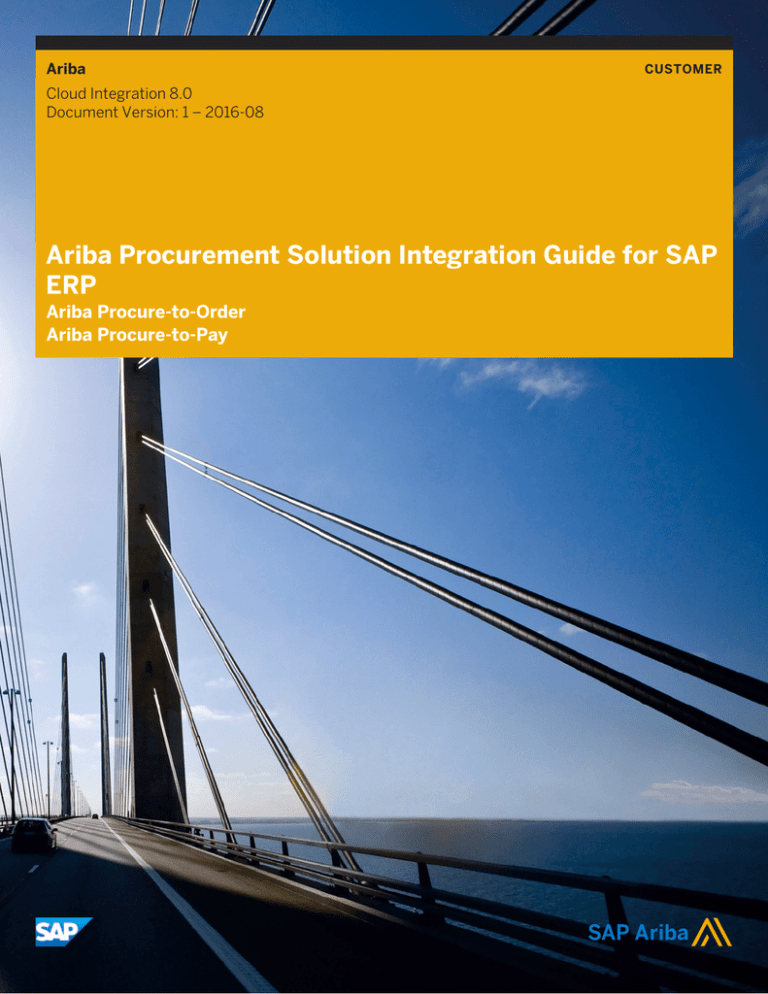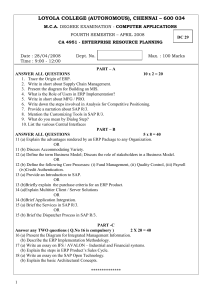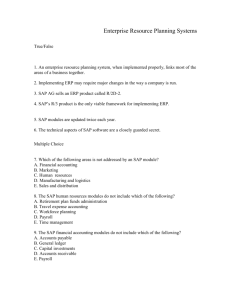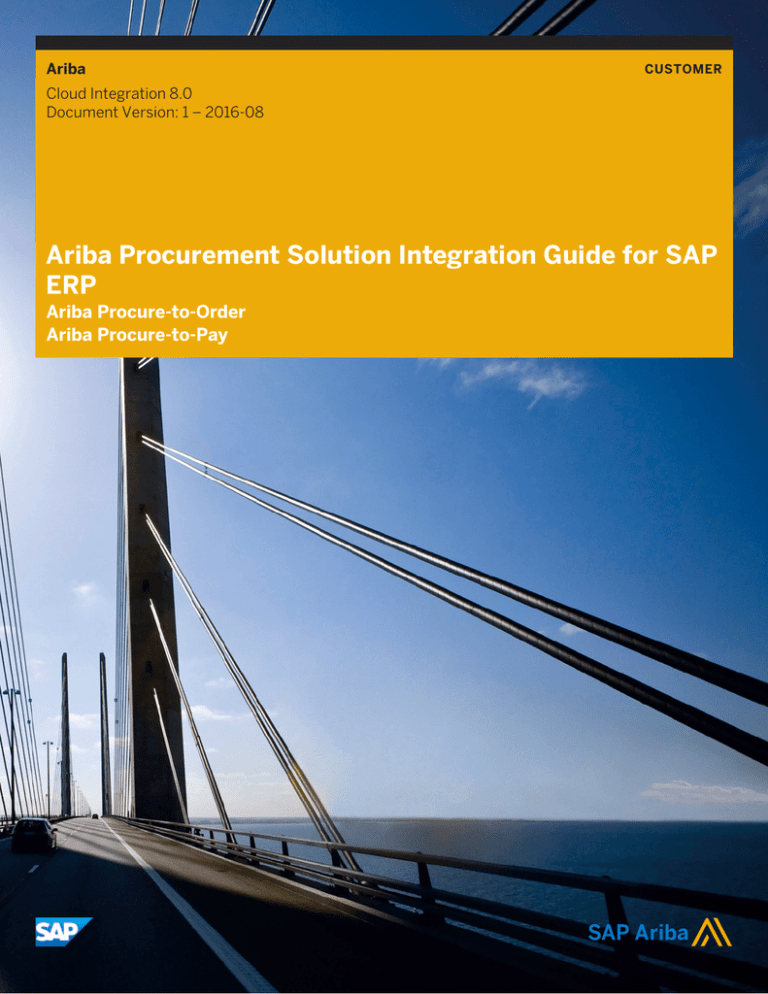
Ariba
CUSTOMER
Cloud Integration 8.0
Document Version: 1 – 2016-08
Ariba Procurement Solution Integration Guide for SAP
ERP
Ariba Procure-to-Order
Ariba Procure-to-Pay
Content
SAP Integration - Overview. . . . . . . . . . . . . . . . . . . . . . . . . . . . . . . . . . . . . . . . . . . . . . . . . . . . . . .10
About SAP Integration. . . . . . . . . . . . . . . . . . . . . . . . . . . . . . . . . . . . . . . . . . . . . . . . . . . . . . . . . . . .10
Master Data. . . . . . . . . . . . . . . . . . . . . . . . . . . . . . . . . . . . . . . . . . . . . . . . . . . . . . . . . . . . . . . . . . . 10
Transactional Data. . . . . . . . . . . . . . . . . . . . . . . . . . . . . . . . . . . . . . . . . . . . . . . . . . . . . . . . . . . . . . 11
Data Integration Methods. . . . . . . . . . . . . . . . . . . . . . . . . . . . . . . . . . . . . . . . . . . . . . . . . . . . . . . . . 12
File-Based Integration. . . . . . . . . . . . . . . . . . . . . . . . . . . . . . . . . . . . . . . . . . . . . . . . . . . . . . . . . 12
Web Services Based Integration. . . . . . . . . . . . . . . . . . . . . . . . . . . . . . . . . . . . . . . . . . . . . . . . . . 14
Direct Connectivity Integration. . . . . . . . . . . . . . . . . . . . . . . . . . . . . . . . . . . . . . . . . . . . . . . . . . . 15
Mediated Connectivity Integration. . . . . . . . . . . . . . . . . . . . . . . . . . . . . . . . . . . . . . . . . . . . . . . . . 15
Supported Document Transactions. . . . . . . . . . . . . . . . . . . . . . . . . . . . . . . . . . . . . . . . . . . . . . . . . . 16
Supported Versions and Integration Landscapes. . . . . . . . . . . . . . . . . . . . . . . . . . . . . . . . . . . . . . . . . 17
Installation. . . . . . . . . . . . . . . . . . . . . . . . . . . . . . . . . . . . . . . . . . . . . . . . . . . . . . . . . . . . . . . . . . . . 17
Configuring SAP Process Integration. . . . . . . . . . . . . . . . . . . . . . . . . . . . . . . . . . . . . . . . . . . . . . . 18
Configuring the System Landscape Directory. . . . . . . . . . . . . . . . . . . . . . . . . . . . . . . . . . . . . . . . . . . 18
Importing Product and Component Definitions for Ariba Procurement Solutions. . . . . . . . . . . . . . . . 19
Configuring the Technical Landscape for Ariba Procurement Solutions. . . . . . . . . . . . . . . . . . . . . . .19
Configuring the Business Landscape for Ariba Procurement Solutions. . . . . . . . . . . . . . . . . . . . . . . 20
Configuring the Technical Landscape for SAP ERP. . . . . . . . . . . . . . . . . . . . . . . . . . . . . . . . . . . . . 21
Configuring the Business Landscape for SAP ERP. . . . . . . . . . . . . . . . . . . . . . . . . . . . . . . . . . . . . .21
Configuring Transaction Processes. . . . . . . . . . . . . . . . . . . . . . . . . . . . . . . . . . . . . . . . . . . . . . . . . . 22
About Importing the Design Package. . . . . . . . . . . . . . . . . . . . . . . . . . . . . . . . . . . . . . . . . . . . . . .22
Configuring SAP ERP Connectivity. . . . . . . . . . . . . . . . . . . . . . . . . . . . . . . . . . . . . . . . . . . . . . . . 23
Assigning Business Systems in the Integration Directory. . . . . . . . . . . . . . . . . . . . . . . . . . . . . . . . 24
Creating Communication Channels for SAP ERP. . . . . . . . . . . . . . . . . . . . . . . . . . . . . . . . . . . . . . 25
Configuring SAP NetWeaver PI Value Mapping. . . . . . . . . . . . . . . . . . . . . . . . . . . . . . . . . . . . . . . . . . 26
Configuring Global Variables. . . . . . . . . . . . . . . . . . . . . . . . . . . . . . . . . . . . . . . . . . . . . . . . . . . . 26
About Configuring Integration Scenarios in the Integration Directory. . . . . . . . . . . . . . . . . . . . . . . . . . 26
About Configuring the Integration Scenario. . . . . . . . . . . . . . . . . . . . . . . . . . . . . . . . . . . . . . . . . . . . .27
Transferring the Integration Scenario. . . . . . . . . . . . . . . . . . . . . . . . . . . . . . . . . . . . . . . . . . . . . . 28
Configuring the Integration Scenario. . . . . . . . . . . . . . . . . . . . . . . . . . . . . . . . . . . . . . . . . . . . . . . 29
Activating the Integration Scenario. . . . . . . . . . . . . . . . . . . . . . . . . . . . . . . . . . . . . . . . . . . . . . . . 37
Integration Scenario Parameter Values. . . . . . . . . . . . . . . . . . . . . . . . . . . . . . . . . . . . . . . . . . . . . 37
Configuring NetWeaver PI for Web Services Integration. . . . . . . . . . . . . . . . . . . . . . . . . . . . . . . . . . . . 40
Generating Keys for Signing NetWeaver PI Messages. . . . . . . . . . . . . . . . . . . . . . . . . . . . . . . . . . . 40
Validating Messages by Ariba Procurement Solutions. . . . . . . . . . . . . . . . . . . . . . . . . . . . . . . . . . .40
Configuration for Inbound Messages Received by NetWeaver PI. . . . . . . . . . . . . . . . . . . . . . . . . . . .41
2
CUSTOMER
Ariba Procurement Solution Integration Guide for SAP ERP
Content
Configuring Parameters. . . . . . . . . . . . . . . . . . . . . . . . . . . . . . . . . . . . . . . . . . . . . . . . . . . . . . . . . 43
About /ARBA/TVARV. . . . . . . . . . . . . . . . . . . . . . . . . . . . . . . . . . . . . . . . . . . . . . . . . . . . . . . . . . . .43
How to edit /ARBA/TVARV parameters. . . . . . . . . . . . . . . . . . . . . . . . . . . . . . . . . . . . . . . . . . . . 43
Parameters. . . . . . . . . . . . . . . . . . . . . . . . . . . . . . . . . . . . . . . . . . . . . . . . . . . . . . . . . . . . . . . . . . . 44
Tables for Taxes and Charges. . . . . . . . . . . . . . . . . . . . . . . . . . . . . . . . . . . . . . . . . . . . . . . . . . . . . . 46
Parameter Descriptions. . . . . . . . . . . . . . . . . . . . . . . . . . . . . . . . . . . . . . . . . . . . . . . . . . . . . . . . . . 48
Days Past Parameter. . . . . . . . . . . . . . . . . . . . . . . . . . . . . . . . . . . . . . . . . . . . . . . . . . . . . . . . . . 48
Currency Conversion Rates. . . . . . . . . . . . . . . . . . . . . . . . . . . . . . . . . . . . . . . . . . . . . . . . . . . . . 48
Internal Order Types. . . . . . . . . . . . . . . . . . . . . . . . . . . . . . . . . . . . . . . . . . . . . . . . . . . . . . . . . . 49
Vendor Export Task. . . . . . . . . . . . . . . . . . . . . . . . . . . . . . . . . . . . . . . . . . . . . . . . . . . . . . . . . . . 49
Using General Ledger Balance Sheet Accounts. . . . . . . . . . . . . . . . . . . . . . . . . . . . . . . . . . . . . . . 53
Language for Texts Parameter. . . . . . . . . . . . . . . . . . . . . . . . . . . . . . . . . . . . . . . . . . . . . . . . . . . 53
Allow Duplicates for Invoice. . . . . . . . . . . . . . . . . . . . . . . . . . . . . . . . . . . . . . . . . . . . . . . . . . . . . 54
Document Type for Creating Expense Report Invoices. . . . . . . . . . . . . . . . . . . . . . . . . . . . . . . . . . 54
Document Type for Creating OK-to-Pay Invoices. . . . . . . . . . . . . . . . . . . . . . . . . . . . . . . . . . . . . . 54
Rounding of Gross Amount for Invoices. . . . . . . . . . . . . . . . . . . . . . . . . . . . . . . . . . . . . . . . . . . . . 54
Document Type for Creating Purchase Orders. . . . . . . . . . . . . . . . . . . . . . . . . . . . . . . . . . . . . . . . 55
Budget Check Requisition Variables. . . . . . . . . . . . . . . . . . . . . . . . . . . . . . . . . . . . . . . . . . . . . . . 56
Taxes and Charges Parameter. . . . . . . . . . . . . . . . . . . . . . . . . . . . . . . . . . . . . . . . . . . . . . . . . . . 57
Non-PO (FI) invoices parameters. . . . . . . . . . . . . . . . . . . . . . . . . . . . . . . . . . . . . . . . . . . . . . . . . 57
Maintaining a temporary directory in /ARBA/TVARV. . . . . . . . . . . . . . . . . . . . . . . . . . . . . . . . . . . . . .58
How to maintain a temporary directory while running master data directly. . . . . . . . . . . . . . . . . . . . 58
How to maintain a temporary directory while running transaction data directly. . . . . . . . . . . . . . . . . 59
Configuring SAP ERP. . . . . . . . . . . . . . . . . . . . . . . . . . . . . . . . . . . . . . . . . . . . . . . . . . . . . . . . . . . 60
About Configuring Time-out Intervals. . . . . . . . . . . . . . . . . . . . . . . . . . . . . . . . . . . . . . . . . . . . . . . . .60
How to set the time-out interval. . . . . . . . . . . . . . . . . . . . . . . . . . . . . . . . . . . . . . . . . . . . . . . . . . 60
Verifying Data. . . . . . . . . . . . . . . . . . . . . . . . . . . . . . . . . . . . . . . . . . . . . . . . . . . . . . . . . . . . . . . . . .61
About the Bank Selling Rate. . . . . . . . . . . . . . . . . . . . . . . . . . . . . . . . . . . . . . . . . . . . . . . . . . . . . 61
Blank Descriptions. . . . . . . . . . . . . . . . . . . . . . . . . . . . . . . . . . . . . . . . . . . . . . . . . . . . . . . . . . . 62
Vendor Restrictions. . . . . . . . . . . . . . . . . . . . . . . . . . . . . . . . . . . . . . . . . . . . . . . . . . . . . . . . . . . 62
Vendor ERS Tax Status. . . . . . . . . . . . . . . . . . . . . . . . . . . . . . . . . . . . . . . . . . . . . . . . . . . . . . . . 62
Catalog Item Validation. . . . . . . . . . . . . . . . . . . . . . . . . . . . . . . . . . . . . . . . . . . . . . . . . . . . . . . . 63
How to deactivate the company code validation. . . . . . . . . . . . . . . . . . . . . . . . . . . . . . . . . . . . . . . . . 63
Configuring Ariba Procurement Solution. . . . . . . . . . . . . . . . . . . . . . . . . . . . . . . . . . . . . . . . . . . . 64
Verifying Connection Information. . . . . . . . . . . . . . . . . . . . . . . . . . . . . . . . . . . . . . . . . . . . . . . . . . . 64
Receiving Tolerances. . . . . . . . . . . . . . . . . . . . . . . . . . . . . . . . . . . . . . . . . . . . . . . . . . . . . . . . . . . . 64
Receiving System Parameters. . . . . . . . . . . . . . . . . . . . . . . . . . . . . . . . . . . . . . . . . . . . . . . . . . . 65
Enabling Generation of an ERP Order by Default. . . . . . . . . . . . . . . . . . . . . . . . . . . . . . . . . . . . . . . . . 65
Specifying the Preferred Ordering Method. . . . . . . . . . . . . . . . . . . . . . . . . . . . . . . . . . . . . . . . . . . . . 66
Specifying a Unique Number for Purchase Orders. . . . . . . . . . . . . . . . . . . . . . . . . . . . . . . . . . . . . . . . 66
Ariba Procurement Solution Integration Guide for SAP ERP
Content
CUSTOMER
3
Enabling Cancel Order Integration. . . . . . . . . . . . . . . . . . . . . . . . . . . . . . . . . . . . . . . . . . . . . . . . . . . 66
Enabling Creation of Split Orders Based on Currency. . . . . . . . . . . . . . . . . . . . . . . . . . . . . . . . . . . . . . 67
About ERP Orders. . . . . . . . . . . . . . . . . . . . . . . . . . . . . . . . . . . . . . . . . . . . . . . . . . . . . . . . . . . . 67
Support for Split Amount Charges. . . . . . . . . . . . . . . . . . . . . . . . . . . . . . . . . . . . . . . . . . . . . . . . 68
Requirements for Split by Amount Accounting. . . . . . . . . . . . . . . . . . . . . . . . . . . . . . . . . . . . . . . . 68
Customizing the Goods Receipt Transaction to Support Accounting Information. . . . . . . . . . . . . . . 69
Specifying Ad-hoc Ship-To Addresses to Requisition and Purchase Orders. . . . . . . . . . . . . . . . . . . . . . 69
Ship-To Address Fields with Ad-hoc Ship-To Information. . . . . . . . . . . . . . . . . . . . . . . . . . . . . . . . 70
Integrating master data. . . . . . . . . . . . . . . . . . . . . . . . . . . . . . . . . . . . . . . . . . . . . . . . . . . . . . . . . 72
About master data. . . . . . . . . . . . . . . . . . . . . . . . . . . . . . . . . . . . . . . . . . . . . . . . . . . . . . . . . . . . . . 72
Importing master data. . . . . . . . . . . . . . . . . . . . . . . . . . . . . . . . . . . . . . . . . . . . . . . . . . . . . . . . . . . 73
Required data. . . . . . . . . . . . . . . . . . . . . . . . . . . . . . . . . . . . . . . . . . . . . . . . . . . . . . . . . . . . . . . 74
Requirements for importing master data. . . . . . . . . . . . . . . . . . . . . . . . . . . . . . . . . . . . . . . . . . . . 75
Limitations for importing master data. . . . . . . . . . . . . . . . . . . . . . . . . . . . . . . . . . . . . . . . . . . . . . 75
Backward compatibility. . . . . . . . . . . . . . . . . . . . . . . . . . . . . . . . . . . . . . . . . . . . . . . . . . . . . . . . 75
Simplified master data integration. . . . . . . . . . . . . . . . . . . . . . . . . . . . . . . . . . . . . . . . . . . . . . . . 76
Defining authorizations for running Ariba Procure-to-Pay transactions. . . . . . . . . . . . . . . . . . . . . . . 77
Importing supplier data. . . . . . . . . . . . . . . . . . . . . . . . . . . . . . . . . . . . . . . . . . . . . . . . . . . . . . . . 78
Importing payment terms data. . . . . . . . . . . . . . . . . . . . . . . . . . . . . . . . . . . . . . . . . . . . . . . . . . . 84
Importing user data and user group data. . . . . . . . . . . . . . . . . . . . . . . . . . . . . . . . . . . . . . . . . . . . 84
Support integration for outline agreements in SAP ERP. . . . . . . . . . . . . . . . . . . . . . . . . . . . . . . . . 85
Importing master data to Federated Process Control-enabled systems. . . . . . . . . . . . . . . . . . . . . . . . . 89
Prerequisites for importing master data to Federated Process Control-enabled systems. . . . . . . . . . 91
Limitations for importing master data to Federated Process Control-enabled systems. . . . . . . . . . . .91
User master data elements exported to a parent site . . . . . . . . . . . . . . . . . . . . . . . . . . . . . . . . . . . 92
How to maintain table entries. . . . . . . . . . . . . . . . . . . . . . . . . . . . . . . . . . . . . . . . . . . . . . . . . . . . 92
How to import master data in Federated Process Control-enabled environments. . . . . . . . . . . . . . . 97
How to configure Direct Connectivity. . . . . . . . . . . . . . . . . . . . . . . . . . . . . . . . . . . . . . . . . . . . . . 99
Incremental Load Events. . . . . . . . . . . . . . . . . . . . . . . . . . . . . . . . . . . . . . . . . . . . . . . . . . . . . . . . . .99
Asset Incremental Load. . . . . . . . . . . . . . . . . . . . . . . . . . . . . . . . . . . . . . . . . . . . . . . . . . . . . . . 100
Cost Center Incremental Load. . . . . . . . . . . . . . . . . . . . . . . . . . . . . . . . . . . . . . . . . . . . . . . . . . .102
General Ledger Incremental Load. . . . . . . . . . . . . . . . . . . . . . . . . . . . . . . . . . . . . . . . . . . . . . . . 104
Internal Order Incremental Load. . . . . . . . . . . . . . . . . . . . . . . . . . . . . . . . . . . . . . . . . . . . . . . . . 107
WBS Element Incremental Load. . . . . . . . . . . . . . . . . . . . . . . . . . . . . . . . . . . . . . . . . . . . . . . . . 107
User and User Group Incremental Load. . . . . . . . . . . . . . . . . . . . . . . . . . . . . . . . . . . . . . . . . . . . 108
Supplier Incremental Load. . . . . . . . . . . . . . . . . . . . . . . . . . . . . . . . . . . . . . . . . . . . . . . . . . . . . 110
Company Code Import RFC Example. . . . . . . . . . . . . . . . . . . . . . . . . . . . . . . . . . . . . . . . . . . . . . . . .115
Customizing RFC. . . . . . . . . . . . . . . . . . . . . . . . . . . . . . . . . . . . . . . . . . . . . . . . . . . . . . . . . . . . . . .116
About Extension Structures. . . . . . . . . . . . . . . . . . . . . . . . . . . . . . . . . . . . . . . . . . . . . . . . . . . . . 117
Adding Fields to Extension Structures. . . . . . . . . . . . . . . . . . . . . . . . . . . . . . . . . . . . . . . . . . . . . 118
Typical Extension Structure. . . . . . . . . . . . . . . . . . . . . . . . . . . . . . . . . . . . . . . . . . . . . . . . . . . . .119
4
CUSTOMER
Ariba Procurement Solution Integration Guide for SAP ERP
Content
Filtering Data. . . . . . . . . . . . . . . . . . . . . . . . . . . . . . . . . . . . . . . . . . . . . . . . . . . . . . . . . . . . . . . . . 119
Static Filtering. . . . . . . . . . . . . . . . . . . . . . . . . . . . . . . . . . . . . . . . . . . . . . . . . . . . . . . . . . . . . . 119
ABAP Filtering. . . . . . . . . . . . . . . . . . . . . . . . . . . . . . . . . . . . . . . . . . . . . . . . . . . . . . . . . . . . . . 124
Post-Hook Filtering. . . . . . . . . . . . . . . . . . . . . . . . . . . . . . . . . . . . . . . . . . . . . . . . . . . . . . . . . . 126
Master Data Integration Events. . . . . . . . . . . . . . . . . . . . . . . . . . . . . . . . . . . . . . . . . . . . . . . . . . . . 128
Understanding the Master Data Import. . . . . . . . . . . . . . . . . . . . . . . . . . . . . . . . . . . . . . . . . . . . 128
Integrating Master Data Using the User Interface. . . . . . . . . . . . . . . . . . . . . . . . . . . . . . . . . . . . . 128
Running the Master Data Import Event. . . . . . . . . . . . . . . . . . . . . . . . . . . . . . . . . . . . . . . . . . . . . 131
Checking Output CSV Files. . . . . . . . . . . . . . . . . . . . . . . . . . . . . . . . . . . . . . . . . . . . . . . . . . . . . 133
About Importing Data in Multiple Languages. . . . . . . . . . . . . . . . . . . . . . . . . . . . . . . . . . . . . . . . .135
Customizing Funds Management Extracts. . . . . . . . . . . . . . . . . . . . . . . . . . . . . . . . . . . . . . . . . . 136
Integrating Master Data Using the Direct Connectivity Integration Method from SAP ERP . . . . . . . . . . . 138
Limitations on Integrating Master Data Directly from an SAP ERP System. . . . . . . . . . . . . . . . . . . .139
Importing Master Data Using the Direct Connectivity Integration Method . . . . . . . . . . . . . . . . . . . . 139
Integrating Master Data Using the Mediated Connectivity Integration Method. . . . . . . . . . . . . . . . . . . 147
About Integrating Master Data Using the Mediated Connectivity Integration Method. . . . . . . . . . . . 148
Prerequisites and limitations. . . . . . . . . . . . . . . . . . . . . . . . . . . . . . . . . . . . . . . . . . . . . . . . . . . .148
How to configure the Proxy on SAP ERP Systems. . . . . . . . . . . . . . . . . . . . . . . . . . . . . . . . . . . . . 149
How to configure client certificate-based authentication for Mediated Connectivity. . . . . . . . . . . . . 151
How to configure certificates and keys to import master data using SAP Process Integration. . . . . . 152
How to configure the shared secret authentication for Mediated Connectivity. . . . . . . . . . . . . . . . . 153
How to configure the Integration Scenario. . . . . . . . . . . . . . . . . . . . . . . . . . . . . . . . . . . . . . . . . . 153
Integrating Transactional Data. . . . . . . . . . . . . . . . . . . . . . . . . . . . . . . . . . . . . . . . . . . . . . . . . . . 156
Integrating Transactional Data Using File Channel. . . . . . . . . . . . . . . . . . . . . . . . . . . . . . . . . . . . . . . 156
Transactional Data Integration Event Process Flow. . . . . . . . . . . . . . . . . . . . . . . . . . . . . . . . . . . . 156
Advanced Pricing Details. . . . . . . . . . . . . . . . . . . . . . . . . . . . . . . . . . . . . . . . . . . . . . . . . . . . . . 162
Exporting Purchase Orders. . . . . . . . . . . . . . . . . . . . . . . . . . . . . . . . . . . . . . . . . . . . . . . . . . . . . 162
Exporting Change Purchase Orders. . . . . . . . . . . . . . . . . . . . . . . . . . . . . . . . . . . . . . . . . . . . . . . 165
Exporting Cancel Purchase Orders. . . . . . . . . . . . . . . . . . . . . . . . . . . . . . . . . . . . . . . . . . . . . . . 167
Importing Purchase Order Header Status. . . . . . . . . . . . . . . . . . . . . . . . . . . . . . . . . . . . . . . . . . .168
Exporting Receipts. . . . . . . . . . . . . . . . . . . . . . . . . . . . . . . . . . . . . . . . . . . . . . . . . . . . . . . . . . . 169
Exporting Invoices. . . . . . . . . . . . . . . . . . . . . . . . . . . . . . . . . . . . . . . . . . . . . . . . . . . . . . . . . . . 171
Exporting Expense Reports. . . . . . . . . . . . . . . . . . . . . . . . . . . . . . . . . . . . . . . . . . . . . . . . . . . . . 175
Accommodating Custom Fields. . . . . . . . . . . . . . . . . . . . . . . . . . . . . . . . . . . . . . . . . . . . . . . . . . 177
Calling the SAP BAPI. . . . . . . . . . . . . . . . . . . . . . . . . . . . . . . . . . . . . . . . . . . . . . . . . . . . . . . . . 177
Scheduling. . . . . . . . . . . . . . . . . . . . . . . . . . . . . . . . . . . . . . . . . . . . . . . . . . . . . . . . . . . . . . . . 178
Importing Remittance Advice. . . . . . . . . . . . . . . . . . . . . . . . . . . . . . . . . . . . . . . . . . . . . . . . . . . 179
Integrating Transactional Data Using the Web Services Channel. . . . . . . . . . . . . . . . . . . . . . . . . . . . . 182
About Transaction Data. . . . . . . . . . . . . . . . . . . . . . . . . . . . . . . . . . . . . . . . . . . . . . . . . . . . . . . 182
Components of an Integration Event. . . . . . . . . . . . . . . . . . . . . . . . . . . . . . . . . . . . . . . . . . . . . . 185
Integrating Purchase Orders. . . . . . . . . . . . . . . . . . . . . . . . . . . . . . . . . . . . . . . . . . . . . . . . . . . . 188
Ariba Procurement Solution Integration Guide for SAP ERP
Content
CUSTOMER
5
Integrating Changed and Canceled Purchase Orders. . . . . . . . . . . . . . . . . . . . . . . . . . . . . . . . . . .189
Integrating Receipts. . . . . . . . . . . . . . . . . . . . . . . . . . . . . . . . . . . . . . . . . . . . . . . . . . . . . . . . . . 191
Integrating Payments. . . . . . . . . . . . . . . . . . . . . . . . . . . . . . . . . . . . . . . . . . . . . . . . . . . . . . . . 202
Integrating Remittance. . . . . . . . . . . . . . . . . . . . . . . . . . . . . . . . . . . . . . . . . . . . . . . . . . . . . . . 203
Integrating Amount-Based Purchase Orders. . . . . . . . . . . . . . . . . . . . . . . . . . . . . . . . . . . . . . . . 206
Integrating Real-Time Budget Check. . . . . . . . . . . . . . . . . . . . . . . . . . . . . . . . . . . . . . . . . . . . . . 206
Integrating Taxes and Charges. . . . . . . . . . . . . . . . . . . . . . . . . . . . . . . . . . . . . . . . . . . . . . . . . . 210
Integrating non-PO (FI) invoices. . . . . . . . . . . . . . . . . . . . . . . . . . . . . . . . . . . . . . . . . . . . . . . . . 214
How to customize an existing integration event. . . . . . . . . . . . . . . . . . . . . . . . . . . . . . . . . . . . . . .216
Integrating Transactional Data Directly Using the User Interface. . . . . . . . . . . . . . . . . . . . . . . . . . . . . 216
About Integrating Transactional Data Directly Using the User Interface. . . . . . . . . . . . . . . . . . . . . .216
Configuring Transactional Data Directly Using the User Interface. . . . . . . . . . . . . . . . . . . . . . . . . . 218
Integrating Transactional Data Using the Mediated Connectivity Integration Method. . . . . . . . . . . . . . 223
About Integrating Transactional Data Using the Mediated Connectivity Integration Method. . . . . . . 224
Configuring Transactional Data Using the Mediated Connectivity Integration Method. . . . . . . . . . . 225
Error Handling and Troubleshooting. . . . . . . . . . . . . . . . . . . . . . . . . . . . . . . . . . . . . . . . . . . . . . . 231
About Error Handling and Troubleshooting. . . . . . . . . . . . . . . . . . . . . . . . . . . . . . . . . . . . . . . . . . . . 231
Application Errors. . . . . . . . . . . . . . . . . . . . . . . . . . . . . . . . . . . . . . . . . . . . . . . . . . . . . . . . . . . . . . 231
Application Errors When Importing Master Data Using Direct Connectivity. . . . . . . . . . . . . . . . . . . 232
Application Errors When Exporting Transactional data Using the File Channel. . . . . . . . . . . . . . . . . 232
Application Errors When Exporting Transactional Data Using the Web Service Channel. . . . . . . . . . 233
System Errors. . . . . . . . . . . . . . . . . . . . . . . . . . . . . . . . . . . . . . . . . . . . . . . . . . . . . . . . . . . . . . . . 234
System Errors When Importing Master Data Using Direct Connectivity. . . . . . . . . . . . . . . . . . . . . .234
System Errors When Exporting Transactional Data Using Direct Connectivity. . . . . . . . . . . . . . . . . 235
System Errors When Exporting Transactional Data Using the File Channel. . . . . . . . . . . . . . . . . . . 236
System Errors When Exporting Transactional Data Using the Web Service Channel. . . . . . . . . . . . . 236
Viewing the Application Log. . . . . . . . . . . . . . . . . . . . . . . . . . . . . . . . . . . . . . . . . . . . . . . . . . . . . . . 237
Troubleshooting. . . . . . . . . . . . . . . . . . . . . . . . . . . . . . . . . . . . . . . . . . . . . . . . . . . . . . . . . . . . . . . 238
Enabling Debugging. . . . . . . . . . . . . . . . . . . . . . . . . . . . . . . . . . . . . . . . . . . . . . . . . . . . . . . . . . . . 239
Debugging Using the SAP User Interface. . . . . . . . . . . . . . . . . . . . . . . . . . . . . . . . . . . . . . . . . . . 239
Debugging Parameters in Receipts. . . . . . . . . . . . . . . . . . . . . . . . . . . . . . . . . . . . . . . . . . . . . . . 240
Account Assignment Categories. . . . . . . . . . . . . . . . . . . . . . . . . . . . . . . . . . . . . . . . . . . . . . . . . .241
About Account Assignment Categories. . . . . . . . . . . . . . . . . . . . . . . . . . . . . . . . . . . . . . . . . . . . . . . 241
Account Assignment Category Imports. . . . . . . . . . . . . . . . . . . . . . . . . . . . . . . . . . . . . . . . . . . . 241
Configuring Account Assignment Categories. . . . . . . . . . . . . . . . . . . . . . . . . . . . . . . . . . . . . . . . . . 242
Understanding Ariba Procurement Solutions Accounting Types. . . . . . . . . . . . . . . . . . . . . . . . . . 242
Configuring SAP Accounting Fields. . . . . . . . . . . . . . . . . . . . . . . . . . . . . . . . . . . . . . . . . . . . . . . 243
Understanding Field Status Group Strings. . . . . . . . . . . . . . . . . . . . . . . . . . . . . . . . . . . . . . . . . . 244
Viewing Field Status Group Strings. . . . . . . . . . . . . . . . . . . . . . . . . . . . . . . . . . . . . . . . . . . . . . . 245
Importing New Accounting Objects From SAP. . . . . . . . . . . . . . . . . . . . . . . . . . . . . . . . . . . . . . . 246
6
CUSTOMER
Ariba Procurement Solution Integration Guide for SAP ERP
Content
Integration Events Reference. . . . . . . . . . . . . . . . . . . . . . . . . . . . . . . . . . . . . . . . . . . . . . . . . . . .248
Common Integration Events. . . . . . . . . . . . . . . . . . . . . . . . . . . . . . . . . . . . . . . . . . . . . . . . . . . . . . 248
Integration Events. . . . . . . . . . . . . . . . . . . . . . . . . . . . . . . . . . . . . . . . . . . . . . . . . . . . . . . . . . . 248
Ariba SAP Objects. . . . . . . . . . . . . . . . . . . . . . . . . . . . . . . . . . . . . . . . . . . . . . . . . . . . . . . . . . . . 252
Naming Conventions for Ariba SAP Objects. . . . . . . . . . . . . . . . . . . . . . . . . . . . . . . . . . . . . . . . . . . 252
Summary of Ariba SAP Packages. . . . . . . . . . . . . . . . . . . . . . . . . . . . . . . . . . . . . . . . . . . . . . . . . . . 253
/ARBA/MASTER_DATA_EXPORT Package. . . . . . . . . . . . . . . . . . . . . . . . . . . . . . . . . . . . . . . . . . . .253
Function Groups and Modules. . . . . . . . . . . . . . . . . . . . . . . . . . . . . . . . . . . . . . . . . . . . . . . . . . 254
Tables. . . . . . . . . . . . . . . . . . . . . . . . . . . . . . . . . . . . . . . . . . . . . . . . . . . . . . . . . . . . . . . . . . . 256
Structures. . . . . . . . . . . . . . . . . . . . . . . . . . . . . . . . . . . . . . . . . . . . . . . . . . . . . . . . . . . . . . . . 256
Proxy Structures. . . . . . . . . . . . . . . . . . . . . . . . . . . . . . . . . . . . . . . . . . . . . . . . . . . . . . . . . . . . 258
Table Types. . . . . . . . . . . . . . . . . . . . . . . . . . . . . . . . . . . . . . . . . . . . . . . . . . . . . . . . . . . . . . . 259
Data Elements. . . . . . . . . . . . . . . . . . . . . . . . . . . . . . . . . . . . . . . . . . . . . . . . . . . . . . . . . . . . . 260
Message Class. . . . . . . . . . . . . . . . . . . . . . . . . . . . . . . . . . . . . . . . . . . . . . . . . . . . . . . . . . . . . .261
BAdI. . . . . . . . . . . . . . . . . . . . . . . . . . . . . . . . . . . . . . . . . . . . . . . . . . . . . . . . . . . . . . . . . . . . . 261
/ARBA/PURCHREQP2P Package. . . . . . . . . . . . . . . . . . . . . . . . . . . . . . . . . . . . . . . . . . . . . . . . . . . 261
/ARBA/PURCHREQP2P Tables. . . . . . . . . . . . . . . . . . . . . . . . . . . . . . . . . . . . . . . . . . . . . . . . . .261
/ARBA/PURCHREQP2P Table Types. . . . . . . . . . . . . . . . . . . . . . . . . . . . . . . . . . . . . . . . . . . . . 262
/ARBA/PURCHREQP2P Structures. . . . . . . . . . . . . . . . . . . . . . . . . . . . . . . . . . . . . . . . . . . . . . 262
/ARBA/PURCHREQP2P Domain. . . . . . . . . . . . . . . . . . . . . . . . . . . . . . . . . . . . . . . . . . . . . . . . 262
/ARBA/PURCHREQP2P Function Group. . . . . . . . . . . . . . . . . . . . . . . . . . . . . . . . . . . . . . . . . . . 262
/ARBA/PURCHREQP2P Function Modules. . . . . . . . . . . . . . . . . . . . . . . . . . . . . . . . . . . . . . . . . 263
/ARBA/PURCHREQP2P BAdI. . . . . . . . . . . . . . . . . . . . . . . . . . . . . . . . . . . . . . . . . . . . . . . . . . .263
/ARBA/INVOICE_CREATE Package. . . . . . . . . . . . . . . . . . . . . . . . . . . . . . . . . . . . . . . . . . . . . . . . . 263
/ARBA/INVOICE_CREATE Tables. . . . . . . . . . . . . . . . . . . . . . . . . . . . . . . . . . . . . . . . . . . . . . . . 263
/ARBA/INVOICE_CREATE Structures. . . . . . . . . . . . . . . . . . . . . . . . . . . . . . . . . . . . . . . . . . . . . 263
/ARBA/INVOICE_CREATE Table Types. . . . . . . . . . . . . . . . . . . . . . . . . . . . . . . . . . . . . . . . . . . .264
/ARBA/INVOICE_CREATE Programs. . . . . . . . . . . . . . . . . . . . . . . . . . . . . . . . . . . . . . . . . . . . . 264
BAdI. . . . . . . . . . . . . . . . . . . . . . . . . . . . . . . . . . . . . . . . . . . . . . . . . . . . . . . . . . . . . . . . . . . . . 265
/ARBA/REMITTANCE_EXPORT Package. . . . . . . . . . . . . . . . . . . . . . . . . . . . . . . . . . . . . . . . . . . . . 265
/ARBA/REMITTANCE_EXPORT Function Group. . . . . . . . . . . . . . . . . . . . . . . . . . . . . . . . . . . . . 265
/ARBA/REMITTANCE_EXPORT Data Element. . . . . . . . . . . . . . . . . . . . . . . . . . . . . . . . . . . . . . 265
/ARBA/REMITTANCE_EXPORT Function Group. . . . . . . . . . . . . . . . . . . . . . . . . . . . . . . . . . . . . 265
/ARBA/REMITTANCE_EXPORT Structures. . . . . . . . . . . . . . . . . . . . . . . . . . . . . . . . . . . . . . . . . 266
/ARBA/REMITTANCE_EXPORT Table Types. . . . . . . . . . . . . . . . . . . . . . . . . . . . . . . . . . . . . . . . 266
BAdI. . . . . . . . . . . . . . . . . . . . . . . . . . . . . . . . . . . . . . . . . . . . . . . . . . . . . . . . . . . . . . . . . . . . .266
/ARBA/PO_IMPORT Package. . . . . . . . . . . . . . . . . . . . . . . . . . . . . . . . . . . . . . . . . . . . . . . . . . . . .266
/ARBA/PO_IMPORT Function Group. . . . . . . . . . . . . . . . . . . . . . . . . . . . . . . . . . . . . . . . . . . . . 266
/ARBA/PO_IMPORT Table Types. . . . . . . . . . . . . . . . . . . . . . . . . . . . . . . . . . . . . . . . . . . . . . . . 267
/ARBA/PO_IMPORT Structures. . . . . . . . . . . . . . . . . . . . . . . . . . . . . . . . . . . . . . . . . . . . . . . . . 269
BAdI. . . . . . . . . . . . . . . . . . . . . . . . . . . . . . . . . . . . . . . . . . . . . . . . . . . . . . . . . . . . . . . . . . . . .271
Ariba Procurement Solution Integration Guide for SAP ERP
Content
CUSTOMER
7
/ARBA/CHANGEORDER Package. . . . . . . . . . . . . . . . . . . . . . . . . . . . . . . . . . . . . . . . . . . . . . . . . . 271
/ARBA/CHANGEORDER Function. . . . . . . . . . . . . . . . . . . . . . . . . . . . . . . . . . . . . . . . . . . . . . . . 271
/ARBA/CHANGEORDER Table Types. . . . . . . . . . . . . . . . . . . . . . . . . . . . . . . . . . . . . . . . . . . . . 271
/ARBA/CHANGEORDER Structures. . . . . . . . . . . . . . . . . . . . . . . . . . . . . . . . . . . . . . . . . . . . . . 273
/ARBA/CHANGEORDER Data Element. . . . . . . . . . . . . . . . . . . . . . . . . . . . . . . . . . . . . . . . . . . . 273
BAdI. . . . . . . . . . . . . . . . . . . . . . . . . . . . . . . . . . . . . . . . . . . . . . . . . . . . . . . . . . . . . . . . . . . . . 273
/ARBA/GOODS_RECEIPTS_CREATE Package. . . . . . . . . . . . . . . . . . . . . . . . . . . . . . . . . . . . . . . . . 273
/ARBA/GOODS_RECEIPTS_CREATE Function Groups. . . . . . . . . . . . . . . . . . . . . . . . . . . . . . . . . 274
/ARBA/GOODS_RECEIPTS_CREATE Structures. . . . . . . . . . . . . . . . . . . . . . . . . . . . . . . . . . . . . 274
/ARBA/GOODS_RECEIPTS_CREATE Tables. . . . . . . . . . . . . . . . . . . . . . . . . . . . . . . . . . . . . . . . 274
ARBA/GOODS_RECEIPTS_CREATE Table Types. . . . . . . . . . . . . . . . . . . . . . . . . . . . . . . . . . . . . 274
Data Element. . . . . . . . . . . . . . . . . . . . . . . . . . . . . . . . . . . . . . . . . . . . . . . . . . . . . . . . . . . . . . 275
BAdI. . . . . . . . . . . . . . . . . . . . . . . . . . . . . . . . . . . . . . . . . . . . . . . . . . . . . . . . . . . . . . . . . . . . . 275
/ARBA/GR_INTEGRATION Package. . . . . . . . . . . . . . . . . . . . . . . . . . . . . . . . . . . . . . . . . . . . . . . . .275
ARBA/GR_INTEGRATION Program. . . . . . . . . . . . . . . . . . . . . . . . . . . . . . . . . . . . . . . . . . . . . . . 275
ARBA/GR_INTEGRATION Structures. . . . . . . . . . . . . . . . . . . . . . . . . . . . . . . . . . . . . . . . . . . . . 276
BAdI. . . . . . . . . . . . . . . . . . . . . . . . . . . . . . . . . . . . . . . . . . . . . . . . . . . . . . . . . . . . . . . . . . . . 276
/ARBA/FILE_CHANNEL Package. . . . . . . . . . . . . . . . . . . . . . . . . . . . . . . . . . . . . . . . . . . . . . . . . . .276
/ARBA/FILE_CHANNEL Programs. . . . . . . . . . . . . . . . . . . . . . . . . . . . . . . . . . . . . . . . . . . . . . . 276
Data Element. . . . . . . . . . . . . . . . . . . . . . . . . . . . . . . . . . . . . . . . . . . . . . . . . . . . . . . . . . . . . . .277
/ARBA/FILE_CHANNEL Function Group. . . . . . . . . . . . . . . . . . . . . . . . . . . . . . . . . . . . . . . . . . . 277
/ARBA/FILE_CHANNEL Structures. . . . . . . . . . . . . . . . . . . . . . . . . . . . . . . . . . . . . . . . . . . . . . .277
/ARBA/FILE_CHANNEL Table. . . . . . . . . . . . . . . . . . . . . . . . . . . . . . . . . . . . . . . . . . . . . . . . . . 278
/ARBA/FILE_CHANNEL Table Types. . . . . . . . . . . . . . . . . . . . . . . . . . . . . . . . . . . . . . . . . . . . . 278
BAdI. . . . . . . . . . . . . . . . . . . . . . . . . . . . . . . . . . . . . . . . . . . . . . . . . . . . . . . . . . . . . . . . . . . . . 279
/ARBA/INVOICE_INTEGRATION Package. . . . . . . . . . . . . . . . . . . . . . . . . . . . . . . . . . . . . . . . . . . . 279
/ARBA/INVOICE_INTEGRATION Function Group. . . . . . . . . . . . . . . . . . . . . . . . . . . . . . . . . . . . . 279
/ARBA/INVOICE_INTEGRATION Tables. . . . . . . . . . . . . . . . . . . . . . . . . . . . . . . . . . . . . . . . . . . 279
/ARBA/INVOICE_INTEGRATION Table Types. . . . . . . . . . . . . . . . . . . . . . . . . . . . . . . . . . . . . . . 280
BAdI. . . . . . . . . . . . . . . . . . . . . . . . . . . . . . . . . . . . . . . . . . . . . . . . . . . . . . . . . . . . . . . . . . . . . 281
/ARBA/EXPENSE_INTEGRATION Package. . . . . . . . . . . . . . . . . . . . . . . . . . . . . . . . . . . . . . . . . . . . 281
Function Groups. . . . . . . . . . . . . . . . . . . . . . . . . . . . . . . . . . . . . . . . . . . . . . . . . . . . . . . . . . . . 281
/ARBA/EXPENSE_INTEGRATION Table. . . . . . . . . . . . . . . . . . . . . . . . . . . . . . . . . . . . . . . . . . . 281
/ARBA/EXPENSE_INTEGRATION Structures. . . . . . . . . . . . . . . . . . . . . . . . . . . . . . . . . . . . . . . 282
/ARBA/EXPENSE_INTEGRATION Table Types. . . . . . . . . . . . . . . . . . . . . . . . . . . . . . . . . . . . . . 282
BAdI. . . . . . . . . . . . . . . . . . . . . . . . . . . . . . . . . . . . . . . . . . . . . . . . . . . . . . . . . . . . . . . . . . . . 282
/ARBA/EXPENSE_REPORT Package. . . . . . . . . . . . . . . . . . . . . . . . . . . . . . . . . . . . . . . . . . . . . . . . 283
/ARBA/EXPENSE_REPORT Programs. . . . . . . . . . . . . . . . . . . . . . . . . . . . . . . . . . . . . . . . . . . . 283
/ARBA/EXPENSE_REPORT Function Group. . . . . . . . . . . . . . . . . . . . . . . . . . . . . . . . . . . . . . . . 283
/ARBA/EXPENSE_REPORT Table Types. . . . . . . . . . . . . . . . . . . . . . . . . . . . . . . . . . . . . . . . . . 283
BAdI. . . . . . . . . . . . . . . . . . . . . . . . . . . . . . . . . . . . . . . . . . . . . . . . . . . . . . . . . . . . . . . . . . . . 284
8
CUSTOMER
Ariba Procurement Solution Integration Guide for SAP ERP
Content
/ARBA/REMITTANCE_FILE Package. . . . . . . . . . . . . . . . . . . . . . . . . . . . . . . . . . . . . . . . . . . . . . . . 284
/ARBA/REMITTANCE_FILE Program. . . . . . . . . . . . . . . . . . . . . . . . . . . . . . . . . . . . . . . . . . . . . 284
/ARBA/REMITTANCE_FILE Function Group. . . . . . . . . . . . . . . . . . . . . . . . . . . . . . . . . . . . . . . . 284
/ARBA/REMITTANCE_FILE Table. . . . . . . . . . . . . . . . . . . . . . . . . . . . . . . . . . . . . . . . . . . . . . . .284
/ARBA/CONTRACT Package. . . . . . . . . . . . . . . . . . . . . . . . . . . . . . . . . . . . . . . . . . . . . . . . . . . . . 285
/ARBA/CONTRACT Program. . . . . . . . . . . . . . . . . . . . . . . . . . . . . . . . . . . . . . . . . . . . . . . . . . . 285
/ARBA/CONTRACT Function Groups. . . . . . . . . . . . . . . . . . . . . . . . . . . . . . . . . . . . . . . . . . . . . 285
/ARBA/CONTRACT Tables. . . . . . . . . . . . . . . . . . . . . . . . . . . . . . . . . . . . . . . . . . . . . . . . . . . . 285
/ARBA/CONTRACT Table Types. . . . . . . . . . . . . . . . . . . . . . . . . . . . . . . . . . . . . . . . . . . . . . . . 285
/ARBA/CONTRACT Structures. . . . . . . . . . . . . . . . . . . . . . . . . . . . . . . . . . . . . . . . . . . . . . . . . 286
Enhancement Spot. . . . . . . . . . . . . . . . . . . . . . . . . . . . . . . . . . . . . . . . . . . . . . . . . . . . . . . . . . 286
/ARBA/BUDGET_MGMT Package. . . . . . . . . . . . . . . . . . . . . . . . . . . . . . . . . . . . . . . . . . . . . . . . . . 286
/ARBA/BUDGET_MGMT Tables. . . . . . . . . . . . . . . . . . . . . . . . . . . . . . . . . . . . . . . . . . . . . . . . . 287
/ARBA/BUDGET_MGMT Table Types. . . . . . . . . . . . . . . . . . . . . . . . . . . . . . . . . . . . . . . . . . . . . 287
/ARBA/BUDGET_MGMT Structures. . . . . . . . . . . . . . . . . . . . . . . . . . . . . . . . . . . . . . . . . . . . . . 287
/ARBA/BUDGET_MGMT Data Elements. . . . . . . . . . . . . . . . . . . . . . . . . . . . . . . . . . . . . . . . . . . 287
/ARBA/BUDGET_MGMT Function Groups. . . . . . . . . . . . . . . . . . . . . . . . . . . . . . . . . . . . . . . . . .288
/ARBA/BUDGET_MGMT Enhancement Spot. . . . . . . . . . . . . . . . . . . . . . . . . . . . . . . . . . . . . . . . 288
About SAP ERP Transports. . . . . . . . . . . . . . . . . . . . . . . . . . . . . . . . . . . . . . . . . . . . . . . . . . . . . 289
Installing Transport Files. . . . . . . . . . . . . . . . . . . . . . . . . . . . . . . . . . . . . . . . . . . . . . . . . . . . . . . . . 289
Revision History. . . . . . . . . . . . . . . . . . . . . . . . . . . . . . . . . . . . . . . . . . . . . . . . . . . . . . . . . . . . . .290
Ariba Procurement Solution Integration Guide for SAP ERP
Content
CUSTOMER
9
SAP Integration - Overview
About SAP Integration [page 10]
Master Data [page 10]
Transactional Data [page 11]
Data Integration Methods [page 12]
Supported Document Transactions [page 16]
Supported Versions and Integration Landscapes [page 17]
Installation [page 17]
About SAP Integration
The Ariba Procurement Solution integrated with SAP allow administrators to import master data and export
transactional data from SAP ERP systems to a procurement system seamlessly.
The Ariba Integration Toolkit is a Java-based tool that Ariba provides to upload master data or download
transactional data. This tool reads the .csv files on the SAP ERP system, zips them and sends them as MIME
messages using the HTTP post to the Ariba Procurement Solution. For more information, see the Ariba On
Demand Solutions Integration Toolkit Guide.
Buyer administrators can enable the integration of data through the following methods:
● File-based integration
● Web Services
● Direct Connectivity
● Mediated Connectivity
Related Information
Data Integration Methods [page 12]
Master Data
Master data consists of general information stored on the SAP ERP system that is used in the Ariba Procurement
Solution to create business documents such as requisitions, receipts, or invoices. Master data is extracted from
your SAP ERP system and sent to your Ariba Procurement Solution system. The Ariba Procurement Solution
integrated with SAP provides the integration events for standard data imports from the SAP ERP system.
10
CUSTOMER
Ariba Procurement Solution Integration Guide for SAP ERP
SAP Integration - Overview
Master data is extracted from your SAP ERP system and sent to your Ariba Procurement Solution system. The
Ariba Procurement Solution provide the integration events for standard data imports from the SAP ERP system.
To import master data, you require the latest version of the SAP transports installed on your SAP ERP system. The
SAP transports contain the Ariba-specific ABAP programs required for master data export extractions. When you
export master data from the SAP ERP system, the ABAP programs runs the scheduled task on the SAP ERP
system. To run master data, you must schedule the master data extraction ABAP programs that , extracts the
master data and creates the CSV files. The .csv file is then sent to the Ariba procurement solution. You can import
master data using the following methods:
● Ariba Integration Toolkit
● Direct Connectivity
● Mediated Connectivity
Related Information
Integrating master data [page 72]
Transactional Data
Transactional data includes information about purchase orders, invoices, receipts, and remittance advice.
Transactional data is sent from the Ariba Procurement Solution to the SAP ERP system. However, transactional
data for Remittances and the Purchase Order Header Status is always sent from the SAP ERP system to the Ariba
Procurement Solution. You can import master data using the following methods:
● Ariba Integration Toolkit
● Direct Connectivity
● Mediated Connectivity
● Web services
You can export transactional data using either the File channel or Web services:
● File Channel
○ The File channel uses the Data Transfer tool to export transactional data from Ariba Procurement Solution
to the SAP ERP system as CSV files for each integration event that you run.
○ The integration event extracts the data, converts the data to a .csv file and sends the file embedded in a
MIME message to the Data Transfer tool. Based on the configurations, the Data Transfer tool downloads
the .csv files to your SAP ERP system.
● Web services
○ If you are using the Web services to export transactional data, the SAP Process Integration middleware is
used to export transactional data between your Ariba Procurement Solution and SAP ERP system.
Ariba Procurement Solution Integration Guide for SAP ERP
SAP Integration - Overview
CUSTOMER
11
Related Information
Integrating Transactional Data Using File Channel [page 156]
Integrating Transactional Data Using the Web Services Channel [page 182]
Integrating Transactional Data Directly Using the User Interface [page 216]
Integrating Transactional Data Using the Mediated Connectivity Integration Method [page 223]
Data Integration Methods
Buyers can import master data and export transactional data from SAP ERP systems to a procurement system
through the following methods:
● File-based integration
● Web Services
● Direct Connectivity
● Mediated Connectivity
File-Based Integration [page 12]
Web Services Based Integration [page 14]
Direct Connectivity Integration [page 15]
Mediated Connectivity Integration [page 15]
Related Information
File-Based Integration [page 12]
Web Services Based Integration [page 14]
Direct Connectivity Integration [page 15]
Mediated Connectivity Integration [page 15]
File-Based Integration
File-based integration enables you to import master data and transactional data using the Data Transfer Tool in
the Ariba Integration Toolkit as follows:
● Ariba provides SAP transports that extracts master data from the SAP ERP system and writes to a *.csv file.
The *.csv files are then transferred to the Ariba procurement solution using the Ariba Integration Toolkit.
● You can export transactional data using the Data Transfer Tool. o The Data Transfer tool downloads master
data and transactional data from the Ariba procurement solution to the configured location on your file system
based on the configuration specified in the .bat file. The data is stored as .csv files.
Master Data - File-Based Integration [page 13]
12
CUSTOMER
Ariba Procurement Solution Integration Guide for SAP ERP
SAP Integration - Overview
Transactional Data - File-Based Integration [page 13]
Related Information
Integrating master data [page 72]
Integrating Transactional Data Using File Channel [page 156]
Master Data - File-Based Integration
The following figure illustrates the integration of master data on file-based integration.
1. The ABAP program provided by Ariba downloads master data from SAP ERP in the form of CSV files.
2. The Data Transfer Tool then reads these CSV files and uploads data into Ariba Procurement Solutions.
Figure 1: Integration of Master Data on File-Based Integration
Related Information
Master Data [page 10]
Transactional Data - File-Based Integration
The following figure illustrates the integration of transactional data on file-based integration.
Ariba Procurement Solution Integration Guide for SAP ERP
SAP Integration - Overview
CUSTOMER
13
Figure 2: Integration of Transactional Data on File-Based Integration
1. The Data Transfer Tool exports data from Ariba Procurement Solutions in the form of CSV files.
2. The ABAP program provided by Ariba then read these CSV files and transfers data to the SAP ERP system.
3. The ABAP program provided by Ariba then retrieve the status of each export transaction from the SAP ERP
system.
4. The Data Transfer tool reads these CSV files and uploads the status into Ariba procurement solutions.
Web Services Based Integration
Web Services based integration allows integration of master data and transactional data. However, master data
integration is not complete and allows you to import only some master data.
The following diagram illustrates the integration between Ariba procurement solutions and SAP ERP using Web
Services.
Figure 3: Integration Between Ariba Procurement Solutions and SAP ERP Using Web Services
The Web Services provide for real-time integration of the Ariba procurement solutions with SAP ERP systems
using SAP Process Integration. The integration using SAP Process Integration is built out of the box. If you want to
use any other application system through a SOA supporting middleware, then you will have to build your
integration.
When an object is created in a procurement solution, which is configured to be sent to SAP, the Web Services
generate a SOAP message based on the WSDL and dispatches it to a Web Services server such as SAP Process
Integration using the URL configured through the Ariba Administrator.
14
CUSTOMER
Ariba Procurement Solution Integration Guide for SAP ERP
SAP Integration - Overview
SAP Process Integration is configured to receive SOAP messages using the SOAP adapter. It transforms the data
using the messaging mapping and converts the SOAP message to SAP format (typically RFC). The RFC adapter
then transmits the information to SAP ERP system based on the configuration.
In SAP ERP, data is created using RFC/BAPI and the response (Success or failure) is sent back to SAP Process
Integration, which again transforms the data and sends it back to the Ariba procurement solutions through the
Web Services. The response is then updated in the respective procurement solution.
Related Information
Integrating Transactional Data Using the Web Services Channel [page 182]
Direct Connectivity Integration
Integrate master data and transactional data directly from an SAP ERP system to an Ariba procurement solution
system seamlessly without using the Ariba Integration Toolkit through the Direct Connectivity Integration method.
The CSV files containing the master data is sent to the Ariba procurement solution system through SOAP
messages as follows:
● The master data is compressed in a zip file and embedded in a SOAP message header.
● A proxy is called with the request header.
● If there are failures while trying to connect to the Ariba procurement solution system, the retry is based on the
time duration you have configured.
Buyer administrators must configure the necessary parameters required to integrate master data. For more
information, see Integrating Master Data Using the Direct Connectivity Integration Method from SAP ERP [page
138].
Note
The Direct Connectivity integration method for master data is available from Ariba Cloud Integration Release
4.0 and above. You can import transactional data using the Direct Connectivity integration method from Ariba
Cloud Integration Release 6.0 and above.
Related Information
Mediated Connectivity Integration [page 15]
Mediated Connectivity Integration
Buyers using the Ariba Procurement Solution integrated with SAP can integrate master data and transactional
data from an SAP ERP system to the Ariba Procurement Solution system seamlessly using the SAP Process
Ariba Procurement Solution Integration Guide for SAP ERP
SAP Integration - Overview
CUSTOMER
15
Integration layer through the Mediated Connectivity Integration Method. Buyers can securely download master
data from an SAP ERP system to an Ariba Procurement Solution system or Fieldglass system through the SAP
Process Integration using SOAP messages. Buyers can use either the shared secret or client certificate-based
authentication.
Buyer administrators must configure the necessary parameters required to integrate master data. For more
information,
Note
The Mediated Connectivity integration method for master data is available from Ariba Cloud Integration Release
5.0 and above. You can integrate transactional data using the Mediated Connectivity integration method from
Ariba Cloud Integration Release 6.0 and above.
Related Information
Integrating Master Data Using the Mediated Connectivity Integration Method [page 147]
Integrating Transactional Data Using the Mediated Connectivity Integration Method [page 223]
Integrating Transactional Data Directly Using the User Interface [page 216]
Direct Connectivity Integration [page 15]
Supported Document Transactions
Ariba supports the following document transactions from the SAP ERP and Ariba Procurement Solution:
Document Sent From SAP ERP
Document Sent From Ariba Procurement Solution
Master Data for Supplier, User, Organization, Accounting,
Cross/Application Configuration
Transactional Data
Purchase Orders, Change Purchase Orders, Cancel Purchase
Orders
Purchase Order Status
Receipts
Receipt Status
Invoices
Invoice Status
Remittances
Expense Report
Contracts
16
CUSTOMER
Ariba Procurement Solution Integration Guide for SAP ERP
SAP Integration - Overview
Document Sent From SAP ERP
Document Sent From Ariba Procurement Solution
Requisitions, Revert Requisitions, Budget Checks, Funds
Derivation: Requisition Derivations, Invoice Derivations
Supported Versions and Integration Landscapes
You can integrate Ariba Procurement Solution in the following SAP ERP versions:
● SAP ERP 6.0 SPS02 (SAP_APPL 600 SPS02 and SAP_BASIS 700 SP18) (minimum requirement)
● SAP S/4HANA, on-premise edition 1503
● SAP S/4HANA, on-premise edition 1511
If you use the web services-based integration between Ariba Procurement Solution and SAP ERP, the following
SAP Process Integration versions are supported:
● SAP Process Integration 7.1
● SAP Process Integration 7.3
● SAP Process Integration 7.4
● SAP Process Integration 7.5
Note
To prevent errors for the mandatory target fields containing a combination of NodeFunctions, CopyValue
and Text Functions, ensure that you upgrade the SAP Process Integration 7.5 to SP00 Patch Level 4.
Ariba recommends that you maintain separate installations of the integration for your Development and
Production environments.
Installation
You must install the Ariba Integration Toolkit if you are using file-based integration. For more information, see the
Ariba On Demand Solutions Integration Toolkit Guide.
Based on the solution you use, such as Ariba Procure-to-Pay and Ariba Procure-to-Order, or both, you must
import the appropriate transports into your SAP system. For more information on the installation and new
features available in the different Ariba Cloud Integration releases, see the Installation Guide for Ariba Procurement
Solution Integrated with SAP ERP.
Ariba Procurement Solution Integration Guide for SAP ERP
SAP Integration - Overview
CUSTOMER
17
Configuring SAP Process Integration
Configuring the System Landscape Directory [page 18]
Configuring Transaction Processes [page 22]
Configuring SAP NetWeaver PI Value Mapping [page 26]
About Configuring Integration Scenarios in the Integration Directory [page 26]
About Configuring the Integration Scenario [page 27]
Configuring NetWeaver PI for Web Services Integration [page 40]
Configuring the System Landscape Directory
Configure the System Landscape Directory (SLD) by importing the Ariba procurement solutions product
definition, and defining the systems involved in the integration. The SAP System Landscape Directory is a central
repository that holds the information on the systems and software in the customer environment. It consolidates
the information about components actively available, and on which machines, instances, and clients they are
available.
The Ariba procurement solutions leverages all the advantages of the SLD in order to maintain the coherence of the
system landscape as follows:
● It is defined as a product and component expressed in Common Information Interface (CIM) format
importable in the SLD
● It uses a configuration using technical and business systems involved in the Ariba procurement solutions
integration and defined in the SLD.
You must make the following settings in the SLD:
● Import Ariba Procurement Product and Component definitions
● Define Technical and Business Landscape for the Ariba procurement solutions
● Define Technical and Business Landscape for SAP ERP
The SAP Process Integration design packages (.tpz files) are available on Connect.ariba.com in a zip file. You must
download the zip file and extract the files for your required version.
18
CUSTOMER
Ariba Procurement Solution Integration Guide for SAP ERP
Configuring SAP Process Integration
Importing Product and Component Definitions for Ariba
Procurement Solutions
Context
Import the product and component definitions for Ariba Procurement Solution that you require to work with SAP
Process Integration, as a CIM file.
Procedure
1. From the XI main page, open the SLD administration home page.
2. Navigate to the Content section, and then click on Import.
3. Select the AribaOnDemand.SoftwareCatalog.zip by clicking on the Browse button, and then navigating
to the file location.
4. Start the import.
5. In the Product Catalog, verify that the following product is available:
○ Vendor: ariba.com
○ Product: Ariba Ondemand
○ Version: Applicable version
6. Next, verify that the following components are available:
○ Vendor: ariba.com
○ Component: ARIBA_ONDEMAND_PURCHASEORDER, ARIBA_ONDEMAND_INVOICE,
ARIBA_ONDEMAND_RECEIPT, ARIBA_ONDEMAND_REMITTANCE, ARIBA_ONDEMAND_ER_INVOICE
○ Version: Applicable version
Results
The Ariba procurement solutions will now be recognized by the Integration Repository and Directory.
Configuring the Technical Landscape for Ariba
Procurement Solutions
Procedure
1. Select Technical Landscape from the main SLD page to open the Technical Landscape page.
2. Click New Technical System here to open the Technical System Wizard.
Ariba Procurement Solution Integration Guide for SAP ERP
Configuring SAP Process Integration
CUSTOMER
19
3. In the Wizard, select Third-Party as the Technical System Type to set up a third-party (non-SAP) application
such as Ariba procurement solutions, and then click Next.
4. Specify the system details as follows:
○ System Name: Specify a user-defined system name here. For example, TS_BUYER.
○ Host Name: Enter ariba_buyer as the host name.
5. Click Next.
6. Associate the Ariba Procurement product and components to the system next. Select the product Ariba
Procurement, and then click Add. Ensure that the components you want to implement are selected.
7. Click Finish.
Next Steps
Set up the business landscape for the Ariba Procurement Solution system using the Business Landscape Wizard.
Configuring the Business Landscape for Ariba Procurement
Solutions
Procedure
1. Select Business Landscape from the main SLD page to open the Business Landscape page.
2. Click New Business System to open the Business System Wizard.
3. In the wizard, enter the business system name, for example, BS_BUYER, and then click Next.
4. Select Third-Party as the Technical System Type, and then click Next.
5. Associate the new business system with the required Technical System. From the drop-down list, select the
technical system, TS_BUYER, created in the previous procedure, and then click Save.
Note
The Logical System Name is not mandatory.
6. Specify the installed products. Make sure that the product Ariba procurement solutions and the related
components to be implemented (for example, ARIBA_ONDEMAND_PURCHASEORDER) on the technical system
are selected, and then click Next.
7. Select the role of the business system. The only available Business System Role for a third-party Business
System is Application System. Select your SAP Process Integration instance name from the drop-down list to
specify the Related Integration Server.
8. Click Finish.
20
CUSTOMER
Ariba Procurement Solution Integration Guide for SAP ERP
Configuring SAP Process Integration
Configuring the Technical Landscape for SAP ERP
Procedure
1. Select Technical Landscape from the main SLD page to open the Technical Landscape page.
2. Click New Technical System to open the Technical System Wizard.
3. In the wizard, select Web AS ABAP as the Technical System Type, and then click Next.
4. To specify the SAP ERP system details enter the Web AS ABAP name (SID), installation number, and database
host name, and then click Next.
5. Specify the Message Server and Central Application Server. Specify the Host Name, Message Port, and
Logon Groups for the Message Server. Enter the Host Name and Instance Number for the Central
Application Server, and then click Next.
6. Define additional application servers, if required. Specify the Host Name and Instance Number for the
Application Server, and then click Add.
7. Click Next.
8. Define the Client. Specify the Client Number, and then click Next.
9. To add a Logical System Name, enter the system name, and then click Add. The logical system name is
required for enabling the communication using IDocs between the SAP Process Integration and ERP systems,
and is used for routing documents in multi-ERP implementations.
10. Define software product and components. Select the SAP ERP version installed on this technical system, as
well all other products installed on the system, and then click Add.
11. Click Finish.
Next Steps
Set up the business landscape for the SAP ERP system using the Business Landscape Wizard.
Configuring the Business Landscape for SAP ERP
Procedure
1. Select Business Landscape from the main SLD page to open the Business Landscape page.
2. Click New Business System to open the Business System Wizard.
3. In the wizard, enter the business system name. For example, BS_SAPR3_47.
4. Click Next.
5. Select Web AS ABAP as the Technical System Type, and then click Next.
6. Select the technical system created in the previous procedure from the drop-down list, to associate it with the
business system, select a client for the selected technical system, and then click Next.
Ariba Procurement Solution Integration Guide for SAP ERP
Configuring SAP Process Integration
CUSTOMER
21
7. Specify the installed products. Select the products that must be supported by this business system from the
ones available from the associated technical system, to install them in the business system, and then click
Next.
8. Select the role of the business system. Select Application System as the Business System Role and select
your SAP Process Integration instance name from the drop-down list to specify the Related Integration
Server. In the case of application systems, specify the integration server.
9. Click Finish.
Configuring Transaction Processes
After you have installed the SLD, do the following:
● Import the design package containing the transactions supported by the Ariba Procurement Solution.
● Configure SAP Process Integration connectivity to SAP ERP.
● Configure SAP Process Integration value mapping to provide the global configuration.
● Configure the different transactions in the Integration Directory by importing the scenarios from the
Integration Repository.
● Configure the communication channels and the conditions for routing messages, for each supported
transaction.
For more information on installing or upgrading the Ariba components for Ariba Procurement Solution, see the
Installation Guide for Ariba Procurement Solution Integrated with SAP ERP.
Note
The names for objects in the Directory used in the configuration procedures are examples provided for
illustration. You may use them or replace them with names and format corresponding to your system
environment.
About Importing the Design Package
The following design files are relevant for the transactions described:
Transport File
XI7_1_ARIBA_ONDEMAND_PURCHASEORDER_CIx_of_ariba.com
.tpz
Transactions
●
Purchase Order
●
Change Purchase Order
●
Cancel Purchase Order
●
Purchase Order Header Status Import
XI7_1_ARIBA_ONDEMAND_RECEIPT_CIx_of_ariba.com.tpz
Receipts (Receipt Export)
XI7_1_ARIBA_ONDEMAND_INVOICE_CIx_of_ariba.com.tpz
Invoices (Payment Export)
XI7_1_ARIBA_ONDEMAND_REMITTANCE_CIx_of_ariba.com.tp Remittance (Remittance Import)
z
22
CUSTOMER
Ariba Procurement Solution Integration Guide for SAP ERP
Configuring SAP Process Integration
Transport File
Transactions
XI7_1_ARIBA_ONDEMAND_ER_INVOICE_CIx_of_ariba.com.tp Expense Report (Export)
z
XI7_1_ARIBA_ONDEMAND_BUDGET_MGMT_CIx_of_ariba.com.t
pz
●
Budget Check
●
Requisition Submit
●
Requisition Revert
●
Requisition Derive
●
Invoice Derive
Importing the Design Package
Procedure
1. Copy the package file XI7_1_ARIBA_ONDEMAND_<transaction>_CIx_of_ariba.com.tpz to the import
directory on the SAP Process Integration server, *****\SYS\global\xi\repository_server\import.
For example, D:\usr\sap\ARB\SYS\global\xi\repository_server\import
2. Open the Integration Builder: Design Tool from the SAP Process Integration main page.
3. From the Tools menu, select the Import Design Objects option.
4. Select XI7_1_ARIBA_ONDEMAND_<transaction>_CIx_of_ariba.com.tpz from the available files list,
and then click OK.
Results
After the import is complete, the component ARIBA_ONDEMAND_<transaction>, for CIx ariba.com appears in
the components list of the Integration Builder Design Tool.
Configuring SAP ERP Connectivity
Context
To enable communication between SAP Process Integration and SAP ERP using IDoc documents, you need to
configure several parameters on the SAP Process Integration ABAP stack.
Ariba Procurement Solution Integration Guide for SAP ERP
Configuring SAP Process Integration
CUSTOMER
23
Procedure
1. Using Transaction SM59, create an RFC destination of type R/3 to connect to the SAP ERP system.
2. Using Transaction IDX1, create a Port for the new RFC destination. For example, for the SAP ERP system D47
client 800, you must use specify following parameters to create the port:
○ Port: SAPD47.
○ Client 800.
○ RFC Destination: Specify the destination created in SM59 here.
Note
Enter the password in UPPER case.
Assigning Business Systems in the Integration Directory
Context
The Integration Directory configuration uses the information on the Technical and Business systems from the
SLD. You must assign the Business Systems defined and involved in the integration setup.
Procedure
1. Open the Configuration: Integration Builder from the XI main page.
2. In the Objects tab of the Integration Builder, navigate to Service Without Party > Business System.
3. From the context menu for Business System, select Assign Business System to start the Assign Business
System wizard.
4. Click Continue in the first and second windows. Leave the Party field in the second window blank.
5. In the third window, Select Business Systems, select the business systems BS_BUYER and BS_SAPR3_46C,
created earlier, from the list. For more information about creating business systems, see Configuring the
System Landscape Directory [page 18].
In the case of Multi-ERP implementation, you must select all the Business Systems representing your SAP
ERP instances involved in the integration.
Also, uncheck the Create Communication Channel Automatically option to avoid the creation of unwanted
channels.
6. Click Finish.
24
CUSTOMER
Ariba Procurement Solution Integration Guide for SAP ERP
Configuring SAP Process Integration
Creating Communication Channels for SAP ERP
Context
Create the communication channels used for SAP ERP connectivity. You must create the RFC Receiver
communication channels from the Integration Builder, to enable communication using the RFC invocation on the
remote SAP ERP system. This channel will be used by almost all the scenarios and are common to all of them.
Therefore, you only need to create them once, for each Business System corresponding to your SAP ERP.
Procedure
1. In the Objects tab of the Integration Builder, navigate to Service Without Party > Business System >
BS_SAPR3_46C > Communication Channel.
2. From the context menu for Communication Channel, select New.
3. In the Create Object window, specify CC_RFC_Receiver as the name of the communication channel, in the
Communication Channel field, and then click Create.
4. From the Parameters tab of the Edit Communication Channel window, click on the icon next to the Adapter
Type field to display the list of adapter types. From the adapter type list window, select the following adapter
and click OK:
○ Name: RFC
○ Namespace: http://sap.com/xi/XI/System
○ Software Component Version: SAP BASIS 7.10 of SAP Process Integration 7.1 and SAP Basis 7.11 for SAP
Process Integration 7.1 Ehp1
5. After selecting the adapter, click the Receiver option, to select the corresponding type.
6. In the Adapter Engine field, select Integration Server or Non-Central Adapter Engine, depending on your
configuration.
7. Edit the other parameters to match your SAP ERP system (Application Server, System Number,
Authentication Mode, Logon User, Logon Password, Logon Language, Logon Client).
Note
Enter the password in UPPER case.
8. Edit the Maximum Connections option according to the excepted load.
9. Save and activate the communication channel.
In the case of Multi-ERP implementation, you must create one CC_RFC_Receiver channel per Business
System, representing each of the SAP ERP instances involved in the integration.
Ariba Procurement Solution Integration Guide for SAP ERP
Configuring SAP Process Integration
CUSTOMER
25
Configuring SAP NetWeaver PI Value Mapping
Configure SAP NetWeaver PI value mapping for supporting facilities such as IDoc Payload and standard code
conversions.
Configuring Global Variables
Because SAP NetWeaver XI/PI acts as the integration platform between SAP ERP and Ariba Procurement
Solution, there are many parameters that are global for each of the supported scenarios. This section describes
the steps to configure global variables.
In the value mappings, use the following parameters for Global Variables:
● Source Values:
● Agency: XI_Global
● Schema: GlobalVariable
● Target Values:
● Agency: XI
● Schema: GlobalVariable
Key Value Pairs
XI_Global
XI
Description
AribaBuyerTimeZone
+5:30
Time zone of Ariba procurement solutions
The XI column in the above table has a sample value.
About Configuring Integration Scenarios in the
Integration Directory
The following sections describe how to import and configure the integration scenarios in the SAP NetWeaver XI/PI
Integration Directory for the supported transactions. Use an integration scenario from the Integration Repository
as a template for configuring the corresponding transaction in the Integration Directory. The Integration Scenarios
are part of the Design package, which has to be imported into the Integration Repository first.
Note
Do not activate the Change Lists feature of Integration Builder Configuration Tool until all the configuration
steps are completed.
26
CUSTOMER
Ariba Procurement Solution Integration Guide for SAP ERP
Configuring SAP Process Integration
About Configuring the Integration Scenario
You need to configure the integration scenario for the all transactions in the Integration Directory to be able to run
each transaction. All the steps of a configuration scenario section must be completed to fully configure a scenario.
If you are using a SAP Process Integration version that is higher than SAP BASIS 7.10, then you must ensure that
you edit the software component version for the communication channel template to avoid receiving the following
error: "Software component version with name SAP BASIS 7.10 not found. See error log for details." For more
information, see Configuring the Software Component Version for Communication Channel Templates [page
34].
Ensure that the following design packages corresponding to the different transactions and functions are imported
into your system before you configure an Integration Scenario.
Table 1: Integration Scenario Design Packages
Integration Scenario
Design Package
Requisition
XI7_1_ARIBA_ONDEMAND_BUDGET_MGMT_CIx_of_ariba.com.tpz
Requisition Revert
XI7_1_ARIBA_ONDEMAND_BUDGET_MGMT_CIx_of_ariba.com.tpz
Purchase Order
XI7_1_ARIBA_ONDEMAND_PURCHASEORDER_CIx_of_ariba.com.tpz
Change Purchase Order
XI7_1_ARIBA_ONDEMAND_PURCHASEORDER_CIx_of_ariba.com.tpz
Cancel Order
XI7_1_ARIBA_ONDEMAND_PURCHASEORDER_CIx_of_ariba.com.tpz
Purchase Order Header Status
XI7_1_ARIBA_ONDEMAND_PURCHASEORDER_CIx_of_ariba.com.tpz
Receipt
XI7_1_ARIBA_ONDEMAND_RECEIPT_CIx_of_ariba.com.tpz
Invoice
XI7_1_ARIBA_ONDEMAND_INVOICE_CIx_of_ariba.com.tpz
Remittance
XI7_1_ARIBA_ONDEMAND_REMITTANCE_CIx_of_ariba.com.tpz
Expense Report
XI7_1_ARIBA_ONDEMAND_ER_INVOICE_CIx_of_ariba.com.tpz
Budget Check
XI7_1_ARIBA_ONDEMAND_BUDGET_MGMT_CIx_of_ariba.com.tpz
Funds Derivation
XI7_1_ARIBA_ONDEMAND_BUDGET_MGMT_CIx_of_ariba.com.tpz
●
Requisition Derive
●
Invoice Derive
The following steps assume that the different Business Systems are defined in the SLD. For more information
about configuring the SLD, see Configuring the System Landscape Directory [page 18].
Follow these procedures to configure an Integration Scenario:
1. Transfer the Integration Scenario from the Integration Repository to the Integration Directory. See
Transferring the Integration Scenario [page 28]
2. Configure the Integration Scenario. See Configuring the Integration Scenario [page 29].
3. Activate the new Integration Scenario. See Activating the Integration Scenario [page 37].
Ariba Procurement Solution Integration Guide for SAP ERP
Configuring SAP Process Integration
CUSTOMER
27
Related Information
Integration Scenario Parameter Values [page 37]
Transferring the Integration Scenario
Context
The first step to configure the integration scenario for a transaction is to transfer to the Integration Directory. The
integration scenario is loaded into the Integration Repository when the Design package is imported.
Procedure
1. From the SAP NetWeaver PI main page, select Integration Directory
in to the Configuration: Integration Builder application.
2. In the Integration Builder menu, select
Tools
Integration Builder , and then log
Apply Model from ES Repository .
3. In the first screen of the Transfer Model from ES Repository wizard, select Process Integration Scenario.
4. Click the Name field, click the Display Input Help pull-down menu and then select Input Help.
5. Select the following options for the Process Integration Scenario from the Enterprise Services Repository
screen:
○ Name
○ Namespace
○ Software Component Version
For information about the values that you must specify for these fields, see Integration Scenario Parameter
Values [page 37].
6. Click Continue.
7. If required, change the name of the scenario for the Integration Directory.
8. Click Finish.
After the transfer is completed, the Integration Scenario Configurator window appears.
9. (Required only for transferring the budget integration scenario) Repeat step 3 through step 6. Select the
following options for the Process Integration Scenario from the Enterprise Services Repository screen:
○ Name: AR_PurchaseRequisition_Send
○ Namespace: urn:ariba.com:xi:OnDemand:BudgetCheck
○ Software Component Version: ARIBA_ONDEMAND_BUDGET_MGMT CIx of ariba.com
28
CUSTOMER
Ariba Procurement Solution Integration Guide for SAP ERP
Configuring SAP Process Integration
Next Steps
Configure the integration scenario. See Configuring the Integration Scenario [page 29].
Related Information
About Configuring the Integration Scenario [page 27]
Configuring the Integration Scenario
To configure the integration scenario, you must perform the following tasks:
Selecting the Model for the Integration Scenario [page 29]
Assigning Components for the Integration Scenario [page 30]
Configuring the Sender and Receiver Relations for Individual Connections for the Integration Scenario [page
31]
Generating Objects for the Integration Scenario [page 32]
Configuring Interface Determination Settings for the Integration Scenario [page 33]
Configuring the Software Component Version for Communication Channel Templates [page 34]
Selecting the Model for the Integration Scenario
Procedure
In the Model Configurator window, click Select Component View, and then click Apply to select the unique
component view that is selected by default.
Next Steps
After selecting the component view, you must assign components to the application components of the selected
integration scenario. See Assigning Components for the Integration Scenario [page 30].
Related Information
About Configuring the Integration Scenario [page 27]
Ariba Procurement Solution Integration Guide for SAP ERP
Configuring SAP Process Integration
CUSTOMER
29
Assigning Components for the Integration Scenario
Prerequisites
● Transfer the Integration scenario. See Transferring the Integration Scenario [page 28].
● Select the model for the scenario. See Selecting the Model for the Integration Scenario [page 29].
Context
Perform the following procedure to assign the business systems to the Ariba Procurement Solution and SAP ERP
components:
Procedure
1. In the Model Configurator, click Assign Component.
2. In the Assign Components window, select the Business System Components for A2A tab to assign
components for the Ariba Network.
3. Click Insert Line ('+') to add a component entry in the table if no component entry line is available.
4. Click the row under the Communication Component column, click the Value List pull-down menu, and select
Value List or <F4>. Select the communication component name of the business system for your SAP ERP,
from the selection list and click Apply.
Note
If you have multiple ERP systems, add communication components defined for each of your SAP ERP by
repeating step 3 through step 4.
5. Click Next Role (the right arrow) to go to the next screen on the window.
6. Click Insert Line (’+’) to add a component entry in the table if no component entry line is available.
7. Click the row under the Communication Component column, click the Value List pull-down menu, and select
Value List <F4>. Select the communication component name of the business system for the Ariba
Procurement Solution from the selection list and click Apply.
8. Click Save Settings.
Next Steps
Configure the sender and receiver relations for individual connections for the integration scenario. See Configuring
the Sender and Receiver Relations for Individual Connections for the Integration Scenario [page 31].
30
CUSTOMER
Ariba Procurement Solution Integration Guide for SAP ERP
Configuring SAP Process Integration
Related Information
About Configuring the Integration Scenario [page 27]
Configuring the Sender and Receiver Relations for Individual
Connections for the Integration Scenario
Prerequisites
● Assign the components for the integration scenario. See Assigning Components for the Integration Scenario
[page 30].
● Create the communication channels for the SAP ERP. See Creating Communication Channels for SAP ERP
[page 25].
Context
To activate the assignment of sender and receiver communication components at connection level for the
integration scenario, perform the following steps:
Procedure
1. In the Model Configurator, click Configure Connections.
2. In the Connections from Component Assignment tab in the Configure Connection window, click the empty
Communication Channel cell corresponding to the business system for the Ariba Network in the Sender
Business System Components table.
3. On the top left corner of the screen, click New Communication Channel and then select Create
Communication Channel with Template to start the Create Communication Channel wizard.
4. Click Continue.
5. On the next page, click the Name field, click the Display Input Help pull-down menu, and select Input Help.
Select the following Communication Channel Template:
○ Name
○ Namespace
○ Software Component Version
6. Click Apply and then click Continue and if required, modify the channel name.
7. Click Finish and then click Close.
8. In the Connections from the Component Assignment tab in the Configure Connection window, click on the
empty Communication Channel cell corresponding to the business system for SAP ERP in the Receiver
Business System Components table.
Ariba Procurement Solution Integration Guide for SAP ERP
Configuring SAP Process Integration
CUSTOMER
31
9. Click Value List (F4) from the pull-down menu, and then select RFC communication channel from the
Communication Channel for Receiver Communication Component.
10. Click Apply and then click Next Connection.
For configurations other than requisitions and funds derivation, go to step 12.
11. To configure the sender and receiver relations for requisitions and funds derivation, you must repeat step 2
through step 10 with the following changes:
○ For requisitions:
○ In step 5, replace the communication channel template name CCT_ReqSubmit_Sender with
CCT_ReqWithdraw_Sender.
○ In step 6, replace the channel name CCT_ReqSubmit_Sender with CCT_ReqWithdraw_Sender.
○ For funds derivation:
○ In step 5, replace the communication channel template name CCT_ReqFMDerive_Sender with
CCT_InvFMDerive_Sender.
○ In step 6, replace the channel name CCT_ReqFMDerive_Sender with CCT_InvFMDerive_Sender.
12. Click Activate All Connections and then click OK.
Next Steps
Generate objects for the integration scenario. See Generating Objects for the Integration Scenario [page 32].
Related Information
About Configuring the Integration Scenario [page 27]
Generating Objects for the Integration Scenario
Prerequisites
Configure sender and receiver relations for the integration scenario. See Configuring the Sender and Receiver
Relations for Individual Connections for the Integration Scenario [page 31].
Context
Generating the objects creates the configuration objects if they do not yet exist. If they already exist, they are
reused and enhanced, if required. You can also simulate generation of objects for test purposes.
32
CUSTOMER
Ariba Procurement Solution Integration Guide for SAP ERP
Configuring SAP Process Integration
Procedure
1. In the Model Configurator, click Create Configuration Object.
2. In the Create Configuration Object window, do the following:
○ Click Generation in the General section.
○ Select the Receiver Determination and the Interface Determination check boxes in the Scope of
Generation section.
3. Click Create New in the Change List for Generated Objects section. The text box already contains an object
name that you can use or modify.
4. Click Start to begin generating objects.
5. After the object generation is complete, click Apply to save the new configuration settings. Close the log that is
created and save it, if required.
Next Steps
Configure interface determination settings for the integration scenario. See Configuring Interface Determination
Settings for the Integration Scenario [page 33].
Related Information
About Configuring the Integration Scenario [page 27]
Configuring Interface Determination Settings for the Integration
Scenario
Prerequisites
Assign the communication channels for the integration scenario. See Creating Communication Channels for SAP
ERP [page 25].
Ariba Procurement Solution Integration Guide for SAP ERP
Configuring SAP Process Integration
CUSTOMER
33
Context
To configure the interface to process the data message for the Integration scenario, perform the following steps:
Procedure
1. Expand Interface Determination, and then click
MIOut_Sync_WSDL_<transaction>
| Name of the Business System for Ariba Network
|
| | Name of the Business System for SAP ERP .
2. In the Receiver Interfaces section of the Edit Interface Determination window, click the operation mapping
value under the Operation Mapping column. Click the Value List pull-down menu and select Value List.
3. Select the appropriate operation mapping and click Apply.
4. The Multiplicity column displays the value “0..unbounded”.
5. Save and activate the interface determination settings.
If the integration scenario includes multiple Interface Determinations then you must repeat the above
procedure for each interface.
Note
Configuring the Interface Determination is a mandatory step if you configure the mappings.
Next Steps
Configure the software component version for communication channel templates. See Configuring the Software
Component Version for Communication Channel Templates [page 34].
Related Information
About Configuring the Integration Scenario [page 27]
Configuring the Software Component Version for Communication
Channel Templates
Context
If you are using a SAP NetWeaver PI version that is higher than SAP BASIS 7.10, then you must ensure that you
edit the communication channel template to avoid receiving an error.
34
CUSTOMER
Ariba Procurement Solution Integration Guide for SAP ERP
Configuring SAP Process Integration
Important: Ensure that you have the necessary options enabled for the Object Properties on the Software
Component Version page that allows you to edit the communication channel template.
Procedure
1. Go to the Enterprise Service Builder and edit each of the following Software Component Versions to allow you
to modify the objects:
○ ARIBA_ONDEMAND_BUDGET_MGMT CIx of ariba.com
○ ARBA_ONDEMAND_ER_INVOICE CIx of ariba.com
○ ARBA_ONDEMAND_INVOICE CIx of ariba.com
○ ARBA_ONDEMAND_PURCHASEORDER CIx of ariba.com
○ ARBA_ONDEMAND_RECEIPT CIx of ariba.com
○ ARBA_ONDEMAND_REMITTANCE CIx of ariba.com
2. Double click the required communication channel template. The Display Communication Channel Template
page appears.
3. In the Parameters tab, click the Display Input Help button in the Adapter Type field. The Choose Adapter
Metadata page appears.
4. Choose the common Basis version for each of the following communication channel templates:
Communication Channel Template
Adapter
Type
Namespace
Software
Component
Version
ARIBA_ONDEMAND_BUDGET_MGMT CIx of
ariba.com
SOAP
common
Basis
version. For
example,
SAP BASIS
7.40.
CCT_BudgetCheck_Sender
ARIBA_ONDEMAND_ER_INVOICE CIx of
ariba.com
SOAP
SOAP
Ariba Procurement Solution Integration Guide for SAP ERP
Configuring SAP Process Integration
http://sap.com/xi/XI/System Choose the
common
Basis
version. For
example,
SAP BASIS
7.40.
CCT_Invoice_WSDL_Sender
ARIBA_ONDEMAND_PURCHASEORDER CIx of
ariba.com
http://sap.com/xi/XI/System Choose the
common
Basis
version. For
example,
SAP BASIS
7.40.
CC_Ondemand_ER_Sender
ARIBA_ONDEMAND_INVOICE CIx of
ariba.com
http://sap.com/xi/XI/System Choose the
SOAP
http://sap.com/xi/XI/System Choose the
common
Basis
version. For
CUSTOMER
35
Communication Channel Template
Adapter
Namespace
Software
Type
Component
Version
CCT_CancelPurchaseOrder_WSDL_Sender
example,
SAP BASIS
7.40.
CCT_ChangePurchaseOrder_WSDL_Sender
CCT_PurchaseOrder_WSDL_Sender
CCT_PurchaseOrderHeader_WSDL_Sender
ARIBA_ONDEMAND_RECEIPT CIx of
ariba.com
SOAP
http://sap.com/xi/XI/System Choose the
common
Basis
version. For
example,
SAP BASIS
7.40.
CCT_Receipts_WSDL_Sender
ARIBA_ONDEMAND_REMITTANCE CIx of
ariba.com
SOAP
http://sap.com/xi/XI/System Choose the
common
Basis
version. For
example,
SAP BASIS
7.40.
CCT_RemittanceImport_WSDL_Sender
ARIBA_ONDEMAND_BUDGET_MGMT CIx of
ariba.com
SOAP
http://sap.com/xi/XI/System Choose the
common
Basis
version. For
example,
SAP BASIS
7.40.
CCT_BudgetCheck_Sender
ARIBA_ONDEMAND_BUDGET_MGMT CIx of
ariba.com
SOAP
http://sap.com/xi/XI/System Choose the
common
Basis
version. For
example,
SAP BASIS
7.40.
CCT_ReqFMDerive_Sender
5. Save and activate the changes.
Next Steps
Activate the integration scenario. See Activating the Integration Scenario [page 37].
Related Information
Configuring the Integration Scenario [page 29]
36
CUSTOMER
Ariba Procurement Solution Integration Guide for SAP ERP
Configuring SAP Process Integration
Activating the Integration Scenario
Using the Change List tab on the main application screen, activate all the Change Lists containing the objects
created and modified during the scenario setup.
This completes the configuration of the integration scenario in SAP NetWeaver XI/PI.
Related Information
About Configuring the Integration Scenario [page 27]
Integration Scenario Parameter Values
The following table contains information about the values you need to specify when you are configuring an
integration scenario for the different transactions:
Table 2: Integration Scenario Parameter Values
Transaction
Submit Requisition
Cancel/Revert
Requisition
Purchase Order
Integration Scenario
Transfer
Communication Channel
Template
Values for configuring communication chan­
nels
●
AR_PurchaseRequisi­
tion_Send
●
CCT_ReqFMDer­
ive_Sender
●
urn:ariba.com:xi:OnDemand:PurchaseRe­
quisition
●
urn:ariba.com:xi:On­
̧l—ŽõO®f¦I
v#
hÐéÔöÆ‚¾Õ[¯—™RF²ú
quisition
●
urn:ariba.com:xi:On­
̧l—ŽõO®f¦I
v#
hÐéÔöÆ‚¾Õ[¯—™RF²ú
quisition
●
MIOut_Sync_WSDL_ReqSubmit
●
ARIBA_ONDE­
MAND_BUDGET_MGM
T CIx of ariba.com
●
ARIBA_ONDE­
MAND_BUDGET_MGM
T CIx of ariba.com
●
AR_PurchaseRequisi­
tion_Send
●
CCT_ReqWith­
draw_Sender
●
urn:ariba.com:xi:OnDemand:PurchaseRe­
quisition
●
urn:ariba.com:xi:On­
̧l—ŽõO®f¦I
v#
hÐéÔöÆ‚¾Õ[¯—™RF²ú
quisition
●
urn:ariba.com:xi:On­
̧l—ŽõO®f¦I
v#
hÐéÔöÆ‚¾Õ[¯—™RF²ú
quisition
●
MIOut_Sync_WSDL_ReqWithdraw
●
ARIBA_ONDE­
MAND_BUDGET_MGM
T CIx of ariba.com
●
ARIBA_ONDE­
MAND_BUDGET_MGM
T CIx of ariba.com
●
AR_PurchaseOr­
der_Send
●
CCT_PurchaseOr­
der_WSDL_Sender
●
urn:ariba.com:xi:OnDemand:Create­
PurchaseOrder
●
urn:ariba.com:xi:On­
●
̧l—ŽõO®f¦I
v#ˇh×éÃôÆ‚ºÕ%[¿—²R@™‡Õ]ák
seOrder
●
ARIBA_ONDE­
̧e—½õ5O0®W¦}
ˇ#hæéîÔÆ3‚ıÕ:[Ÿ¤Ð
DER, CIx of ariba.com
Ariba Procurement Solution Integration Guide for SAP ERP
Configuring SAP Process Integration
●
urn:ariba.com:xi:On­
●
̧l—ŽõO®f¦I
v#ˇh×éÃôÆ‚ºÕ%[¿—²R@™‡Õ]ák
seOrder
MI_Out_Sync_WSDL_WSPurchaseOrder­
PushRequestMessage
ARIBA_ONDE­
̧e—½õ5O0®W¦}
ˇ#hæéîÔÆ3‚ıÕ:[Ÿ¤Ð
DER, CIx of ariba.com
CUSTOMER
37
Transaction
Change Purchase
Order
Integration Scenario
Transfer
●
AR_ChangePurchase­
Order_Send
●
urn:ariba.com:xi:On­
ÛÔ«òSlëBÝÄaO<„2-˚U5xÁК`h �õB
®Vê|⁄…@ ●
aseOrder
●
Cancel Purchase
Order
Purchase Order
Header Status
Receipt
CUSTOMER
CCT_ChangePurcha­
ÛÔœòSlÉBÎ#º
der_WSDL_Sender
●
urn:ariba.com:xi:OnDemand:Change­
PurchaseOrder
●
MI_Out_Sync_WSDL_WSPurchaseOrder­
ChangePushRequestMessage
urn:ariba.com:xi:On­
ÛÔ«òSlëBÝÄaO<„2-˚U5xÁК`h �õB
®Vê|⁄…@
aseOrder
●
ARIBA_ONDE­
ÛÔ¢òwlÈBøõa{<ã2<˚~5QÁÿšTh�êe*Ì
DER, CIx of ariba.com
AR_CancelPurchase­
Order_Send
●
CCT_CancelPurchase­
Order_WSDL_Sender
●
urn:ariba.com:xi:OnDemand:Cancel­
PurchaseOrder
●
urn:ariba.com:xi:On­
ÛÔ«òSlëBÝÄaO<„2-˚\5wÁÝšbh)�õB
®Vê|⁄…@
aseOrder
●
urn:ariba.com:xi:On­
ÛÔ«òSlëBÝÄaO<„2-˚\5wÁÝšbh)�õB
®Vê|⁄…@
aseOrder
●
MI_Out_Sync_WSDL_WSPurchaseOrder­
CancelRequestMessage
●
ARIBA_ONDE­
ÛÔ¢òwlÈBøõa{<ã2<˚~5QÁÿšTh�êe*Ì
DER, CIx of ariba.com
●
ARIBA_ONDE­
ÛÔ¢òwlÈBøõa{<ã2<˚~5QÁÿšTh�êe*Ì
DER, CIx of ariba.com
●
AR_PurchaseOrder­
Header_Send
●
CCT_PurchaseOrder­
Header_WSDL_Sender
●
urn:ariba.com:xi:OnDemand:PurchaseOr­
derHeaderStatus
●
urn:ariba.com:xi:On­
ÛÔ«òSlëBÝÄaO<„2>˚H5kÁÝšoh$�ÖR
fiVû\ÿ
derHeaderStatus
●
urn:ariba.com:xi:On­
●
ÛÔ«òSlëBÝÄaO<„2-˚O5|Áßšsh �õB
®Vê|⁄£1>J
seOrder
MI_Out_Sync_WSDL_WSPurchaseOrder­
HeaderRequestMessage
●
ARIBA_ONDE­
ÛÔ¢òwlÈBøõa{<ã2<˚~5QÁÿšTh�êe*Ì
DER, CIx of ariba.com
●
ARIBA_ONDE­
ÛÔ¢òwlÈBøõa{<ã2<˚~5QÁÿšTh�êe*Ì
DER, CIx of ariba.com
●
AR_Receipt_Send
●
●
urn:ariba.com:xi:On­
Demand:Receipt
CCT_Re­
ceipt_WSDL_Sender
●
urn:ariba.com:xi:On­
Demand:Receipt
●
ARIBA_ONDE­
ÛÔ¢òwlÈBøõat<õ2<˚x5XÁêšBhˆ�÷r*Ì
CEIPT, CIx of
ariba.com
ARIBA_ONDE­
ÛÔ¢òwlÈBøõah<ä2+˚|5MÁûšXh�à"'
CEIPT, CIx of
ariba.com
●
AR_Invoice_Send
●
●
urn:ariba.com:xi:On­
Demand:Invoice
CCT_In­
voice_WSDL_Sender
●
urn:ariba.com:xi:On­
Demand:Invoice
●
ARIBA_ONDE­
MAND_IINVOICE, CIx
of ariba.com
●
38
ARIBA_ONDE­
ÛÔ¢òwlÈBøõa{<ã2<˚~5QÁÿšTh�êe*Ì
DER, CIx of ariba.com
●
Values for configuring communication chan­
nels
●
●
Invoice
Communication Channel
Template
ARIBA_ONDE­
MAND_IINVOICE, CIx
of ariba.com
●
urn:ariba.com:xi:OnDemand:Receipt
●
MI_Out_Sync_WSDL_WSReceiptPushRe­
questMessage
●
urn:ariba.com:xi:OnDemand:Invoice
●
MI_Out_Sync_WSDL_WSInvoicePushRe­
questMessage
Ariba Procurement Solution Integration Guide for SAP ERP
Configuring SAP Process Integration
Transaction
Remittance
Expense Report
Integration Scenario
Transfer
●
Communication Channel
Template
AR_RemittanceIm­
port_Send
●
●
urn:ariba.com:xi:On­
Demand:Remittance
●
urn:ariba.com:xi:On­
Demand:Remittance
●
ARIBA_ONDE­
pf¶´(FVÊłp%^7�gƒþ=×@@¬D›OíØÆ-›(Óh
MITTANCE, CIx of
ariba.com
●
ARIBA_ONDE­
pf¶´(FVÊłp%^7�gƒþ=×@@¬D›OíØÆ-›(Óh
MITTANCE, CIx of
ariba.com
●
AR_Expense_Re­
port_Send_Integration
●
●
urn:ariba.com:xi:On­
pf¶½(bVéłU%o7Rgÿþ*×:@q¬u›díôƈ›?ó˛g
port
●
ARIBA_ONDE­
MAND_ER_INVOICE,
CIx of ariba.com
Values for configuring communication chan­
nels
●
urn:ariba.com:xi:OnDemand:Remittance
●
MI_Out_Sync_WSDL_RemittanceImpor­
tRequestMessage
CCT_ExpenseRe­
port_WSDL_Sender
●
urn:ariba.com:xi:OnDemand:ExpenseRe­
port
●
urn:ariba.com:xi:On­
pf¶½(bVéłU%o7Rgÿþ*×:@q¬u›díôƈ›?ó˛g
port
●
MI_Out_Sync_WSDL_WSExpenseReport­
PushRequestMessage
●
ARIBA_ONDE­
MAND_ER_INVOICE,
CIx of ariba.com
CCT_RemittanceIm­
port_WSDL_Sender
Table 3: Integration Scenario Parameter Values
Function
Budget Check
Funds Derivation
Integration Scenario
Transfer
●
AR_Budget­
Check_Send
●
urn:ariba.com:xi:OnDe­
mand:BudgetCheck
●
ARIBA_ONDE­
MAND_BUDGET_MGM
T CIx of ariba.com
●
●
●
ARIBA_ONDE­
MAND_BUDGET_MGM
T CIx of ariba.com
Communication Channel Template
Values for configuring communi­
cation channels
●
CCT_BudgetCheck_Sender
●
●
urn:ariba.com:xi:OnDe­
mand:BudgetCheck
urn:ariba.com:xi:OnDe­
mand:BudgetCheck
●
MIOut_Sync_WSDL_Budget­
Check
●
urn:ariba.com:xi:OnDe­
mand:Derivation
●
ARIBA_ONDE­
MAND_BUDGET_MGMT CIx of
ariba.com
AR_Derivation_Send
●
CCT_ReqFMDerive_Sender
urn:ariba.com:xi:OnDe­
mand:Derivation
●
CCT_InvFMDerive_Sender
●
urn:ariba.com:xi:OnDemand:Der­
ivation
●
MIOut_Sync_WSDL_ReqFund­
Derive
●
ARIBA_ONDE­
MAND_BUDGET_MGMT CIx of
ariba.com
●
MIOut_Sync_WSDL_InvFund­
Derive
Related Information
About Configuring the Integration Scenario [page 27]
Transferring the Integration Scenario [page 28]
Ariba Procurement Solution Integration Guide for SAP ERP
Configuring SAP Process Integration
CUSTOMER
39
Configuring NetWeaver PI for Web Services
Integration
This section provides information on the activities that you need to perform to enable Ariba procurement solutions
to integrate with NetWeaver PI by using the Web services channel.
Generating Keys for Signing NetWeaver PI Messages
Context
In NetWeaver PI, you can manage the certificates from the key storage of the Visual administrator.
Procedure
1. To start the visual administrator, go to link: /usr/sap//DVEBMGS00/j2ee/admin and run the script go(.bat)
and click service KeyStorage.
2. In the Runtime tab, under the Entry section for Generate a pair of keys (public/private), click Create.
3. In the Key and Certificate Generation screen, enter values for all the fields as required. You can also modify
existing values.
4. Select the Store Certificate option.
5. Click Generate.
The system creates two entries, one for the private key and the other with appended -cert as suffix as the
certificate (public key).
6. Select the certificate. Under the Entry section, click Export.
7. In the Store Key Entry screen, from the Files of Type field, select x.509 certificate (*.crt) file type.
8. In the File Name field, enter an appropriate name and click OK.
Validating Messages by Ariba Procurement Solutions
Context
To validate messages by Ariba procurement solutions, you need to import the public key exported from Ariba
procurement solutions keystore. You must have copied the certificate into the XI server.
40
CUSTOMER
Ariba Procurement Solution Integration Guide for SAP ERP
Configuring SAP Process Integration
Procedure
1. Select the view where the certificate is stored.
2. In the Runtime tab, under the Entry section, click Load.
3. Select the required certificate and choose OK.
Configuration for Inbound Messages Received by
NetWeaver PI
This configuration enables NetWeaver PI to verify messages sent from the Ariba procurement solutions.
Configuring the Communication Channel for Inbound Messages Received by NetWeaver XI/PI [page 41]
Configuring the Sender Agreement for Inbound Messages Received by NetWeaver XI/PI [page 42]
Configuring the Communication Channel for Inbound Messages
Received by NetWeaver PI
Procedure
1. From the SAP NetWeaver PI main page, select Integration Builder: Configuration, and then login into the
Integration Builder: Configuration application.
2. Select the sender communication channel for the required integration scenario for which you want to
configure the WSS signature.
3. Change to edit mode.
4. Under the Security Parameters section, select Select Security Profile option.
5. For the Security Profile field, select Web Services Security from the drop-down list.
6. In the Persist Duration field, enter 30.
7. Click Save.
Results
The system may display an error because the Sender agreement is not configured.
Ariba Procurement Solution Integration Guide for SAP ERP
Configuring SAP Process Integration
CUSTOMER
41
Configuring the Sender Agreement for Inbound Messages Received
by NetWeaver PI
Procedure
1. From the SAP NetWeaver PI main page, select Integration Builder: Configuration, and then login into the
Integration Builder: Configuration application.
2. Open the sender agreement for the required communication channel.
3. Change to edit mode
4. Under Security Settings, specify values for the following fields:
○ Security Standard - http://docs.oasis-open.org/wss/2004/01/oasis-200401-wss-wssecuritysecext-1.0.xsd
○ Security Procedure - Validate.
○ Partner certificate to verify signature (WS)
Issuer - select the certificate that you imported during the generation of keys.
Subject - select the certificate that you imported during the generation of keys.
○ Certification Authority (WS)
Keystore View - select the private keycertificate that you imported during the generation of keys.
5. Click Save.
Next Steps
Activate the communication channel and sender agreement to ensure that your changes are validated.
42
CUSTOMER
Ariba Procurement Solution Integration Guide for SAP ERP
Configuring SAP Process Integration
Configuring Parameters
You change the way Ariba RFCs function by modifying parameters in the RFCs. This section explains how to
change /ARBA/TVARV RFC parameters. The material in this section is appropriate for SAP developers or
administrators. The following topics explain parameter configuration:
About /ARBA/TVARV [page 43]
Parameters [page 44]
Tables for Taxes and Charges [page 46]
Parameter Descriptions [page 48]
Maintaining a temporary directory in /ARBA/TVARV [page 58]
About /ARBA/TVARV
You configure all Ariba RFC parameters through the /ARBA/TVARV table. By editing the parameter configurations
in /ARBA/TVARV, you:
● Perform static filtering on data pulls through TVARV-like selection options.
● Configure parameters that affect how Ariba RFCs function.
For information on performing static filtering, see Filtering Data [page 119].
For a list of the RFCs affected by parameters in /ARBA/TVARV, see /ARBA/PO_IMPORT Package [page 266].
/ARBA/TVARV contains a special field, called TYPE, which determines whether an entry is for static filtering or
parameter configuration. To change parameters, you enter a “P” in the TYPE field. (If you set the field to S, you
use /ARBA/TVARV for static filtering; see Filtering Data [page 119].)
In your default configuration, /ARBA/TVARV does not contain any parameters. Ariba RFCs that call /ARBA/TVARV
already contain certain default values that they use. Enter a value in /ARBA/TVARV only if you want to change the
default values.
How to edit /ARBA/TVARV parameters
Procedure
1. In the SAP ERP main screen, navigate to
System
Services
Table Maintenance
Extended Table
Maintenance .
The Maintain Table Views initial screen appears.
Ariba Procurement Solution Integration Guide for SAP ERP
Configuring Parameters
CUSTOMER
43
2. Enter /ARBA/TVARV in the Table/View field, and click Maintain.
3. Select
Edit
New Entries , or click the New Entries button.
4. Enter appropriate information in the screen that appears. For details, see the following options:
○ Parameters [page 44]
○ Tables for Taxes and Charges [page 46]
5. To save your changes, select
Table View
Save
or (press F11).
6. If a transport window appears prompting you to enter the change request, click Create Request to create a
new request, or choose an existing request number in the Request field, and then click the check mark to
create the transport request.
Parameters
The following table lists possible /ARBA/TVARV parameters, default values, and the calling functions that
reference them. The remaining sections in this section explain what these parameters do and provide other
possible values.
Parameter Name
Default
Calling Function/Program
BALANCE_SHEET_ACCOUNTS
disallow
/ARBA/GENERAL_LEDGER_EXPORT
/ARBA/CURR_CONV_BANK_RATE
B
/ARBA/CURRENCY_CONVERSION_EXPORT
/ARBA/CURR_CONV_DAYS_PAST
60
/ARBA/CURRENCY_CONVERSION_EXPORT
/ARBA/CURR_CONV_EURO_RATE
EURO
/ARBA/CURRENCY_CONVERSION_EXPORT
/ARBA/INTERNAL_ORDER_AUART
blank
/ARBA/INTERNAL_ORDER_EXPORT
/ARBA/INVOICE_ALLOW_DUPS
blank
/ARBA/CR_INVOICE_CREATE/ARBA/
CR_ER_INVOICE_CREATE
/ARBA/LANGUAGE
E
/ARBA/ACCOUNT_CATEGORY_EXPORT/
ARBA/MATERIAL_GROUP_EXPORT
/ARBA/COST_CENTER_EXPORT
/ARBA/GENERAL_LEDGER_EXPORT
/ARBA/MINORITY_VENDOR_EXPORT
/ARBA/TAX_CODE_EXPORT
/ARBA/VENDOR_ONLY_COUNTPORGS
1
/ARBA/VENDOR_ONLY_EXPORT
/ARBA/ER_DOC_TYPE
ER
/ARBA/CR_ER_INVOICE_CREATE
/ARBA/INVOICE_DOC_TYPE
RE
/ARBA/CR_INVOICE_CREATE
/ARBA/USE_FI_POSTING_NONPO
blank
/ARBA/CR_INVOICE_CREATE
For more information, see
Non-PO (FI) invoices pa­
rameters [page 57].
44
CUSTOMER
Ariba Procurement Solution Integration Guide for SAP ERP
Configuring Parameters
Parameter Name
Default
/ARBA/NOPO_INVOICE_FI_DOC_TYPE KR
Calling Function/Program
/ARBA/CR_INVOICE_CREATE
For more information, see
Non-PO (FI) invoices pa­
rameters [page 57].
/ARBA/ASSET_TR_TYP_FI_NONPO
020
/ARBA/CR_INVOICE_CREATE
For more information, see
Non-PO (FI) invoices pa­
rameters [page 57].
/ARBA/GROSS_AMOUNT_ROUNDED
blank
/ARBA/CR_INVOICE_CREATE
BAPI_PO_CREATE_DOC_TYPE
AR
/ARBA/BAPI_PO_CREATE
BAPI_PO_CREATE_ERP_DOC_TYPE
NB
/ARBA/BAPI_PO_CREATE
ARBA/USE_BAPI_PO_CRT1
If you set the value of this
parameter to X, /ARBA/
/ARBA/BAPI_PO_CREATE
BAPI_PO_CREATE calls
the new BAPI
BAPI_PO_CREATE1 that
supports new structures
and fields and is rich com­
pared to
BAPI_PO_CREATE. If you
do not maintain a value for
this parameter, /ARBA/
BAPI_PO_CREATE calls
the existing BAPI
BAPI_PO_CREATE to cre­
ate purchase orders in SAP
ERP.
/ARBA/BAPI_PR_CRT_ALLOW_DUPS
blank
/ARBA/ACC_PURCHASE_REQUI_CHECK
For more information, see
Budget Check Requisition
Variables [page 56].
/ARBA/PURREQ_DOC_TYP
NB
/ARBA/ACC_PURCHASE_REQUI_CHECK
For more information, see
Budget Check Requisition
Variables [page 56].
/ARBA/HELD_PR_NO
D000000001
/ARBA/ACC_PURCHASE_REQUI_CHECK
For more information, see
Budget Check Requisition
Variables [page 56].
Ariba Procurement Solution Integration Guide for SAP ERP
Configuring Parameters
CUSTOMER
45
Parameter Name
Default
Calling Function/Program
/ARBA/ENABLE_TLC
blank
●
/ARBA/CR_BAPI_PO_Change
For more information, see
●
/ARBA/CR_BAPI_PO_CREATE1
Taxes and Charges Param­
eter [page 57].
Related Information
How to edit /ARBA/TVARV parameters [page 43]
Tables for Taxes and Charges
Following tables support taxes and charges on requisitions, purchase orders, and invoices in SAP ERP.
/ARBA/TAX_CHECK
The /ARBA/TAX_CHECK table is required for requisitions and change requisitions. It has two fields and specifies
the company code for which the non-deductible tax amount (tax on item or tax on charges) is considered while
reserving the budget for requisitions under a particular company code.
The following table shows sample mappings for the /ARBA/TAX_CHECK table:
Table 4: Sample Mappings in the /ARBA/TAX_CHECK Table
Company Code Field
Is Tax Applied Field
3000
Check box to select applicable tax for the corresponding com­
pany code.
Note
If you do not select the check box, the tax amount is ig­
nored while reserving budget for the requisition pertaining
to the relevant company code.
/ARBA/COND_MAP
The /ARBA/COND_MAP condition map table is required for purchase orders and change purchase orders. It has
three fields and maintains mapping between condition types in Ariba Procurement Solution to relevant condition
types in SAP ERP.
46
CUSTOMER
Ariba Procurement Solution Integration Guide for SAP ERP
Configuring Parameters
For example, the condition type might be SHIPPING in Ariba Procurement Solution and FRB1 in SAP ERP. Buyers
must maintain mapping of taxes, charges, and discounts between these condition types in the /ARBA/
COND_MAP table.
The following table shows sample mappings for the /ARBA/COND_MAP table:
Table 5: Sample Mappings in the /ARBA/COND_MAP Table
LINETYPECATEGORY Field For Ariba
LINE_TYPE Field For Ariba Procure­
KSCHL Field For SAP ERP Condition
Procurement Solution Condition Type
ment Solution Condition Type
Type
16
SPECIALCHARGE
ZS00
32
DISCOUNT
RB00
4
FREIGHTCHARGE
FRB1
8
HANDLINGCHARGE
ZB00
Note
● You cannot change the LINETYPECATEGORY for a particular LINE_TYPE as it originates from the Ariba
Procurement Solution and is closely integrated with SAP ERP. To add custom charges in Ariba
Procurement Solution you can only use the LINETYPECATEGORY 16.
● You must maintain the pricing condition type in all the pricing procedures that you want to use in SAP ERP
for integration with the Ariba Procurement Solution. You must select condition types with absolute amount
only, that is, condition types with the suffix (value).
/ARBA/WHT_TYPE
The /ARBA/WHT_TYPE table is required for invoices. It has two fields and maintains mapping between
withholding tax type in Ariba Procurement Solution to the relevant withholding tax code in SAP ERP.
The following table shows sample mappings for the /ARBA/WHT_TYPE table:
Table 6: Sample Mappings in the /ARBA/WHT_TYPE Table
Withholding Tax Field For Ariba Procurement Solution
Withholding Tax Field For SAP ERP
WTHTAX
T1
Related Information
How to edit /ARBA/TVARV parameters [page 43]
Integrating Taxes and Charges [page 210]
Ariba Procurement Solution Integration Guide for SAP ERP
Configuring Parameters
CUSTOMER
47
Parameter Descriptions
This section groups categories of parameters together and explains how to use them in the following topics:
Days Past Parameter [page 48]
Currency Conversion Rates [page 48]
Internal Order Types [page 49]
Vendor Export Task [page 49]
Using General Ledger Balance Sheet Accounts [page 53]
Language for Texts Parameter [page 53]
Allow Duplicates for Invoice [page 54]
Document Type for Creating Expense Report Invoices [page 54]
Document Type for Creating OK-to-Pay Invoices [page 54]
Rounding of Gross Amount for Invoices [page 54]
Document Type for Creating Purchase Orders [page 55]
Budget Check Requisition Variables [page 56]
Taxes and Charges Parameter [page 57]
Non-PO (FI) invoices parameters [page 57]
Days Past Parameter
The DAYS_PAST parameter allows you to configure how far back, in days, the /ARBA/
CURRENCY_CONVERSION_EXPORT program must go to get the conversion rates.
Parameter
/ARBA/CURR_CONV_DAYS_PAST
Description
Default Value
Keeps track of currency conversion
rates
60
Make sure that the days past parameters for Ariba procurement solutions RFCs are values less than or equal to
the scheduled events in the SAP integration table.
Currency Conversion Rates
The /ARBA/CURRENCY_CONVERSION_EXPORT program calls /ARBA/TVARV to look up specifications for SAP
currency conversion rates for banks or for the Euro:
● /ARBA/CURR_CONV_BANK_RATE
● /ARBA/CURR_CONV_EURO_RATE
The defaults are “B” and “Euro”.
48
CUSTOMER
Ariba Procurement Solution Integration Guide for SAP ERP
Configuring Parameters
Note
You can determine how far back the RFC looks to pull historical currency conversion information to deal with
expenses from the past through the following parameter: /ARBA/CURR_CONV_DAYS_PAST.
Internal Order Types
Internal orders contain a field called AUART, which designates their order type. The value of AUART determines
whether SAP can use the internal order to create a purchase order. The Ariba procurement solutions RFCs do not
create purchase orders using internal orders that have an AUART value specified with /ARBA/
INTERNAL_ORDER_AUART.
If you do not specify a value for AUART, your Ariba RFCs can create purchase orders from any internal order in
which the AUART field of the order master data (AUFK):
● Is not equal to a space.
● Is not marked for deletion (LOEKZ).
● Is not already ordered or released.
Vendor Export Task
By default, Ariba RFCs pull only those vendors from SAP they have found associated with at least one purchasing
organization.
The parameter /ARBA/VENDOR_ONLY_COUNTPORGS provides a filtering parameter for vendor pulls. Valid settings
are 1 or 0. The default setting is 1.
● If the parameter is set to 1, the RFC selects only vendors assigned to at least one purchasing organization.
● If the parameter is set to 0, the RFC pulls all vendors without regard to any assigned purchasing organizations.
The default setting of 1 pulls a smaller set of data by executing two select statements within the RFC code. The 0
setting pulls more data, which the RFC refines further through a single selection query.
The Vendor Export task downloads information on the following:
● Supplier
● Supplier location
● Payment terms
● Remittance location
● User data
Function Module
Ariba Procurement Solution Integration Guide for SAP ERP
Configuring Parameters
/ARBA/VENDOR_EXPORT
CUSTOMER
49
CSV Files
SupplierConsolidated.csv
PurchaseOrgSupplierCombo.csv
SupplierLocationConsolidated.csv
RemittanceLocationConsolidated.csv
The supplier location data contains two parameters that you maintain in the /ARBA/TVARV table: /ARBA/
SL_VENDOR_ADDRESS and /ARBA/SL_PARTNER_TYPE.
Prerequisites
● You must maintain at least one of these parameters in the /ARBA/TVARV table while downloading information
for supplier locations. If you do not maintain one of these parameters, an error occurs.
● PARAMETER NAME: /ARBA/SL_PARTNER_TYPE
To maintain the partner type filter for the supplier location:
● Variable Name: /ARBA/SL_PARTNER_TYPE
● Field Name: PARVW
● Selection cat.: S
● Number: 0
In the Change View “TVARV generalized for fields”: Details section, here is an example of how you can
maintain the following values:
● Char20: VSAP
● Char20: PSAP
● INCL/EXCL: I
● Option: EQ
● Selection value: For example, OA. When you specify ‘OA’, Ariba procurement solutions integrated with SAP
downloads all the supplier locations for the supplier.
You can maintain the partner type based on the configuration you have maintained for the partner function for
a vendor.
● Selection value: Blank
● PARAMETER NAME: /ARBA/SL_VENDOR_ADDRESS
To maintain the addresses filter for the supplier location:
● Variable Name: /ARBA/SL_VENDOR_ADDRESS
● Field Name: Blank
● Selection cat.: P
● Number: 0
Here is an example of how you can maintain values in the TVARV generalized for fields section:
● Char20: VSAP
● Char20: PSAP
● INCL/EXCL: I
● Option: EQ
● Selection value: ‘X’
When you specify ‘X’, Ariba procurement solutions integrated with SAP considers the supplier as the supplier
location and downloads all addresses for the supplier location. You can maintain the partner type based on the
configuration you have maintained for the partner function for a vendor.
50
CUSTOMER
Ariba Procurement Solution Integration Guide for SAP ERP
Configuring Parameters
● Selection value: Blank
You can maintain both the parameters in the /ARBA/TVARV table.
Here is how Ariba procurement solutions integrated with SAP processes the supplier location. For example, the
following table displays the values associated to the ABC Supplier:
Supplier
Purchase Organization
Supplier Location 1
Supplier Location 2
ABC Supplier
1000
1004
1005
3000
1006
1007
Case 1: When you export the supplier location data, Ariba procurement solutions integrated with SAP displays the
Supplier Location for ABC supplier as 1004, 1005, 1006 and 1007 in the downloaded CSV file.
Case 2: When ABC Supplier is blocked for Purchase Organization 1000, Ariba procurement solutions integrated
with SAP only displays the Supplier Location as 1006 and 1007 in the downloaded CSV file.
Note
● Ariba procurement solutions integrated with SAP does not support a supplier location linked to multiple
vendors.
● When you do not maintain filters for /ARBA/SL_VENDOR_ADDRESS and /ARBA/SL_PARTNER_TYPE, Ariba
procurement solutions integrated with SAP displays an error stating that you have not maintained filters for
the Supplier Location.
Remittance Location Data
Function Module
/ARBA/REMITTANCE_LOCATION_EXPORT
CSV File
RemittanceLocationConsolidatedExport.csv
You can maintain filters while downloading remittance locations by specifying the following parameters in the /
ARBA/TVARV table.
● You can maintain both the /ARBA/RL_VENDOR_ADDRESS and /ARBA/RL_PARTNER_TYPE parameters.
However, you must maintain at least one of the parameters while downloading the remittance information.
● You can download supplier as remittance location.
● When you want to download the supplier as the remittance location, you must maintain the /ARBA/
RL_VENDOR_ADDRESS filter.
● PARAMETER NAME: /ARBA/RL_PARTNER_TYPE
To maintain the remittance partner type filter, ensure that you maintain the following values:
○ Variable Name: /ARBA/RL_PARTNER_TYPE
○ Field Name: PARVW
○ Selection cat.: S
○ Number: 0
Here is an example of how you can maintain values in the TVARV generalized for fields section:
○ Char20: VSAP
Ariba Procurement Solution Integration Guide for SAP ERP
Configuring Parameters
CUSTOMER
51
○ Char20: PSAP
○ INCL/EXCL: I
○ Option: EQ
○ Selection value: IP
When you specify ‘IP’ as the selection value, Ariba procurement solutions integrated with SAP considers
the Remittance Location (LIFN2) with the Supplier Location (LIFNR) from the WYT3 table and downloads
all the address information for the remittance location.
You can maintain the partner type based on the configuration you have maintained for the partner
function for a vendor.
● PARAMETER NAME: /ARBA/RL_VENDOR_ADDRESS
To maintain the remittance address filter, ensure that you maintain the following values:
○ Variable Name: /ARBA/RL_VENDOR_ADDRESS
○ Field Name: Blank
○ Selection cat.: P
○ Number: 0
Here is an example of how you can maintain values in the TVARV generalized for fields section:
○ Char20: VSAP
○ Char20: PSAP
○ INCL/EXCL: I
○ Option: EQ
○ Selection value: ‘X’
When you specify ‘X’ as the selection value, Ariba procurement solutions integrated with SAP considers
the supplier as the remittance location and downloads all the address details for the supplier.
You can maintain the partner type based on the configuration you have maintained for the partner
function for a vendor.
You can have the following combinations for the supplier location and remittances location:
Supplier Location Partner
Type
Remittance Location
Address
Remittance Location
Partner Type
/ARBA/SL_PART­
/ARBA/
/ARBA/RL_PART­
NER_TYPE
RL_VENDOR_ADDRESS
NER_TYPE
Maintain
-
Maintain
-
Maintain
-
-
Maintain
Maintain
-
Maintain
Maintain
Maintain
Maintain
Maintain
-
Maintain
Maintain
-
Maintain
Maintain
Maintain
Maintain
Maintain
Supplier Location Address
/ARBA/SL_VENDOR_ADDRESS
Note
● When you maintain only the filter for the supplier location address /ARBA/SL_VENDOR_ADDRESS and do not
maintain the supplier location and remittance location for the supplier, Ariba procurement solutions
integrated with SAP considers the supplier as the supplier location and remittance location.
● When you maintain the supplier location but do not maintain the remittance location, Ariba procurement
solutions integrated with SAP considers the supplier location as the remittance location.
52
CUSTOMER
Ariba Procurement Solution Integration Guide for SAP ERP
Configuring Parameters
● When you do not maintain filters for /ARBA/RL_VENDOR_ADDRESS and /ARBA/RL_PARTNER_TYPE, Ariba
procurement solutions integrated with SAP displays an error stating that you have not maintained filters for
the Remittance Location.
● PARAMETER NAME: /ARBA/RL_BANK_DETAILS
To maintain the bank details filter, ensure that you maintain the following values:
○ Variable Name: /ARBA/RL_BANK_DETAILS
○ Field Name: Blank
○ Selection cat.: P
○ Number: 0
Here is an example of how you can maintain values in the TVARV generalized for fields section:
○ Char20: VSAP
○ Char20: PSAP
○ INCL/EXCL: I
○ Option: EQ
○ Selection value: ‘X
Ariba procurement solutions integrated with SAP processes remittance locations as follows:
Maintain filter for /ARBA/RL_BANK_DETAIL
Downloads Bank Details for Remittance Location
Maintain
Yes
Do not maintain
No
Here is an example of how the supplier location and remittance location is mapped for a vendor:
Vendor 1050 has 1001 and 1002 as supplier locations. The remittance location associated to Vendor 1050 is 2000.
This remittance location is associated to two payment banks - Dresden (10050033) and Hypo (19652993).
When you download the SupplierLocationConsolidated.csv, you can see 1001 and 1002 as the
LocationID for VendorID 1050. The RemittanceLocationConsolidated.csv displays the two payment
banks for both the 1001 and 1002 supplier locations.
Using General Ledger Balance Sheet Accounts
You use general ledger balance sheet accounts for your procurement needs in Ariba procurement solutions. By
default, /ARBA/GENERAL_LEDGER_EXPORT does not pull accounts for balance sheets, particularly if your SAP
system is configured not to allow this pull, and returns a hard error message when a user attempts to do so.
To enable /ARBA/GENERAL_LEDGER_EXPORT to pull and use balance sheet accounts, you enter the value allow
in the BALANCE_SHEET_ACCOUNTS parameter. To instruct the RFC not to use balance sheet accounts, even if
balance sheet accounts are permitted on your system, you enter the value disallow instead.
Language for Texts Parameter
To get language-dependent descriptions in languages besides English (if you are running other language
instances), you can set the /ARBA/LANGUAGE parameter. Subsequently, the descriptions are displayed in the
Ariba Procurement Solution Integration Guide for SAP ERP
Configuring Parameters
CUSTOMER
53
language set in the parameter. If English language descriptions are not maintained in SAP, set the value to the
language in which descriptions need to be shown in the Ariba on-demand application.
Allow Duplicates for Invoice
By default, Ariba on-demand applications do not create duplicate invoices. When the integration pushes an invoice
or expense report to SAP, it checks to see if it has already created a invoice with the same reference document for
the given supplier and fiscal year. If so, it does not create a new invoice but returns the existing invoice number.
If the /ARBA/INVOICE_ALLOW_DUPS parameter is set, the program does not check for duplicates.
Document Type for Creating Expense Report Invoices
To distinguish invoices created by the expense report program (/ARBA/CR_ER_INVOICE_CREATE) from invoices
created by the OK-to-pay invoice (/ARBA/CR_INVOICE_CREATE) function module, use different document types
for expense report and Ok-to-pay invoices.
By default, the Ariba on-demand applications use the custom document type “ER” for expense reports. This
document type does not exist in the SAP standard configuration. You need create this document type. If you want
to use any other document type make an entry in /ARBA/TVARV table for the variable /ARBA/ER_DOC_TYPE with
the document type you would like to use.
Document Type for Creating OK-to-Pay Invoices
By default Ariba On-demand applications use a custom document type “RE” for creating invoices using the Ariba
OK-to-Pay SAP integration function module, /ARBA/CR_INVOICE_CREATE. If you want to use any other document
type, make an entry in /ARBA/TVARV table for the variable /ARBA/INVOICE_DOC_TYPE with the document type
to be used.
By default, Ariba on-demand applications use the custom document type “RE” for OK-to-Pay integration. This
document type does not exist in the SAP standard configuration. You need create this document type. If you want
to use any other document type make an entry in /ARBA/TVARV table for the variable /ARBA/ER_DOC_TYPE with
the document type you would like to use.
Rounding of Gross Amount for Invoices
By default, the /ARBA/CR_INVOICE_CREATE program references the GROSS_AMOUNT instead of the
GROSS_AMOUNT_ROUNDED. This results in discrepancy in the total amount calculated after rounding the decimals
to two places and can result in invoices sent from the Ariba Procurement Solution failing in SAP ERP.
When you maintain the GROSS_AMOUNT_ROUNDED parameter in the /ARBA/TVARV table, the /ARBA/
CR_INVOICE_CREATE program maps the GROSS_AMOUNT_ROUNDED to the GROSS_AMOUNT.
54
CUSTOMER
Ariba Procurement Solution Integration Guide for SAP ERP
Configuring Parameters
● Parameter Name: GROSS_AMOUNT_ROUNDED
○ Variable Name: /ARBA/GROSS_AMOUNT_ROUNDED
○ Field Name: Blank
○ Selection cat.: P
○ Number: 0
○ Char20: Blank
○ Char20: Blank
○ INCL/EXCL: I
○ Option: EQ
○ Selection value: X
○ Selection value: Blank
Related Information
Parameters [page 44]
Document Type for Creating Purchase Orders
For creating purchase orders, there are two parameters that you can use to maintain the document type.
BAPI_PO_CREATE_DOC_TYPE
If the document type sent from Ariba is “ERPCC” or blank, then specify the document type that you want to use as
a value for this parameter in the /ARBA/TVARV table. If you do not specify a document type in the table, then the
default value of the document type will be “AR”.
You can create custom document types for purchase orders in the BAPI_PO_CREATE_DOC_TYPE parameter. To
create custom document types, ensure that you enter values in the TVARV generalized for fields section for the
following fields:
Field Name
Description
Ariba Variant
The unique variant name for the Ariba procurement solution in your SAP system for pur­
chase orders.
For example, VREALM_1.
Ariba Partition
The unique name of your site for the Ariba procurement solution in your SAP system for
purchase orders.
For example, PREALM_1.
INCL/EXCL
This field must have the value “i”.
Ariba Procurement Solution Integration Guide for SAP ERP
Configuring Parameters
CUSTOMER
55
Field Name
Description
Option
This field must have the value “eq”.
Selection value
Sets the low value for filtering and settings for the parameter.
For example, ZARB.
Selection value
This field can be left empty.
BAPI_PO_CREATE_ERP_DOC_TYPE
If the document type sent from Ariba is “ERP”, then specify the document type that you want to use as a value for
this parameter in the /ARBA/TVARV table. If you do not specify a document type in the table, then the default value
of the document type will be “NB”.
Budget Check Requisition Variables
To support real-time budget checks on requisitions, you must set the following variables in the /ARBA/TVARV
table :
● /ARBA/BAPI_PR_CRT_ALLOW_DUPS
○ Set X value to allow duplicate values.
○ Set “ “ (blank) values if duplicate values are not allowed.
By default, Ariba on-demand applications do not create duplicate requisitions. When the integration pushes a
requisition to SAP ERP, it checks to find if it has already created a requisition with the same reference
document for the given supplier and fiscal year. If so, it does not create a new requisition but returns the
existing requisition number.
● /ARBA/PURREQ_DOC_TYP
Specify the document type for the requisition. If you do not specify this variable, Ariba Procurement Solution
uses the NB document type to create requisitions.
● /ARBA/HELD_PR_NO:
○ Selection cat.: P
○ Char20: VREALM_40 (always in upper case)
○ Char20: PREALM_40 (always in upper case)
○ INCL/EXCL: I
○ Option: EQ
○ Selection value: 0
Generates an internal requisition number, for example D000000001, and prevents requisition from moving
back to the Composing state when you submit a requisition containing all line items as held in the Ariba
Procurement Solution. If you do not set this parameter and submit a requisition containing all line items as
held, the Ariba Procurement Solution displays the error message: Please enter items first.
56
CUSTOMER
Ariba Procurement Solution Integration Guide for SAP ERP
Configuring Parameters
Taxes and Charges Parameter
The /ARBA/ENABLE_TLC parameter is required to update the SAPPOLineNumber in the Ariba Procurement
Solution.
PARAMETER NAME: /ARBA/ENABLE_TLC
To update the SAPPOLineNumber, ensure that you maintain the following values:
● Variable Name: /ARBA/ENABLE_TLC
● Selection cat.: P
● INCL/EXCL: I
● Option: EQ
● Selection value : X
Non-PO (FI) invoices parameters
To support creation of non-PO (FI) invoices in SAP ERP, you must set the variables for the following parameters in
the /ARBA/TVARV table:
● Parameter: /ARBA/USE_FI_POSTING_NONPO is required to create non-PO based invoice posting in SAP ERP.
Maintain the following values:
○ Variable Name: /ARBA/USE_FI_POSTING_NONPO
○ Selection cat.: P
○ Number: 0
○ Char20: Maintain your realm
○ Char20: Maintain your partition
○ INCL/EXCL: I
○ Option: EQ
○ Selection value : X
● Parameter: /ARBA/NOPO_INVOICE_FI_DOC_TYPE is required to get the document to post for FI invoices. By
default the document type is KR.
Maintain the following values:
○ Variable Name: /ARBA/NOPO_INVOICE_FI_DOC_TYPE
○ Selection cat.: P
○ Number: 0
○ Char20: Maintain your realm
○ Char20: Maintain your partition
○ INCL/EXCL: I
○ Option: EQ
○ Selection value : KR
● Parameter: /ARBA/ASSET_TR_TYP_FI_NONPO is required to maintain the asset transaction type if you use
asset accounting assignment.
Maintain the following values:
○ Variable Name: /ARBA/ASSET_TR_TYP_FI_NONPO
Ariba Procurement Solution Integration Guide for SAP ERP
Configuring Parameters
CUSTOMER
57
○ Selection cat.: P
○ Number: 0
○ Char20: Maintain your realm
○ Char20: Maintain your partition
○ INCL/EXCL: I
○ Option: EQ
○ Selection value : 020
Related Information
Parameters [page 44]
Integrating non-PO (FI) invoices [page 214]
Maintaining a temporary directory in /ARBA/TVARV
How to maintain a temporary directory while running master data directly [page 58]
How to maintain a temporary directory while running transaction data directly [page 59]
How to maintain a temporary directory while running
master data directly
Procedure
1. In the Transaction code /osm 30, go to the /ARBA/TVARV table.
2. Enter the following values:
○ Variable Name: /ARBA/TEMP_DIRECTORY
○ Fieldname: Blank
○ Selection category: P
○ Number: 0
In the TVARV generalized for fields section, specify the following:
○ Char20: Blank
○ Char20: Blank
○ INCL/EXCL: Blank
○ Option: Blank
○ Selection value: /ARBA/TEMP_DIRECTORY
○ Selection value: To be specified by you.
58
CUSTOMER
Ariba Procurement Solution Integration Guide for SAP ERP
Configuring Parameters
How to maintain a temporary directory while running
transaction data directly
Procedure
1. In the Transaction code /osm 30, go to the /ARBA/TVARV table.
2. Enter the following values for purchase order header status and remittances:
○ Variable Name: /ARBA/TEMP_DIRECTORY
○ Fieldname: Blank
○ Selection category: P
○ Number: 0
In the TVARV generalized for fields section, specify the following:
○ Char20: Blank
○ Char20: Blank
○ INCL/EXCL: Blank
○ Option: Blank
○ Selection value: /ARBA/TEMP_DIRECTORY
○ Selection value: To be specified by you.
Related Information
Integrating Transactional Data Directly Using the User Interface [page 216]
Ariba Procurement Solution Integration Guide for SAP ERP
Configuring Parameters
CUSTOMER
59
Configuring SAP ERP
About Configuring Time-out Intervals [page 60]
Verifying Data [page 61]
How to deactivate the company code validation [page 63]
About Configuring Time-out Intervals
The SAP system has a time-out limit on RFC transactions. The limit makes sure no resources stay locked in the
SAP system inadvertently. The SAP time-out interval is defined by the profile parameter rdisp/
max_wprun_time. The default value is 300 seconds.
If you have a large purchase order to export (with a large number of line items) or a large amount of data to import,
you might encounter this time-out limit. In this case, the SAP system could cancel the job. To avoid this problem,
you change your SAP configuration to lengthen the time-out interval. Change the interval on your central instance
as well as any application servers that communicate with Ariba. For the change to take effect, restart each SAP
server.
Note
Make sure to enlist the help of your BASIS administrator to make these changes.
How to set the time-out interval
Context
You can import or export a large amount of data, but you might encounter a time-out limit. To avoid this issue, you
change your SAP configuration to increase the time-out interval.
Procedure
1. Log in as the SAP Administrator.
2. Run transaction RZ10.
3. Enter the Instance Profile.
4. Enter the most current version (you create a new version based on the most current one).
60
CUSTOMER
Ariba Procurement Solution Integration Guide for SAP ERP
Configuring SAP ERP
5. In the Edit profile panel, click the Extended Maintenance radio button.
6. Click Change.
7. Scroll down to Parameter name rdisp/max_wprun_time.
If the value does not appear in your profile, create it by selecting
Parameter
Change .
8. Create or change the value of rdisp/max_wprun_time to something longer, for example, 3000 (for 3000
seconds).
9. Select
Parameter
Change .
10. Click Copy.
This step makes a copy of the new profile. The status line displays the message “Changes were made.”
11. Navigate back to the initial Edit Profiles screen, and save the changes.
12. Select
Profile
Activate .
13. Restart your SAP server for the profile changes to take effect.
14. Repeat the steps in this procedure for each application server that exchanges data with Procurement
Solutions.
Verifying Data
In some cases, the Ariba procurement solutions do not pull data from the SAP system unless that data has been
set up in a particular manner in the SAP system. This section describes a few places to check the data on your SAP
system, to make sure it has been set up to match the requirements of the Ariba procurement solutions.
If an integration entry fails, check this section again to look for problems.
About the Bank Selling Rate [page 61]
Blank Descriptions [page 62]
Vendor Restrictions [page 62]
Vendor ERS Tax Status [page 62]
Catalog Item Validation [page 63]
About the Bank Selling Rate
The Ariba procurement solutions import currency conversion information from the SAP system to make sure all
purchase orders from Ariba use currencies valid in SAP. In the default configuration, the bank selling rate is B. The
currency conversion pull imports all currency conversions associated with the bank setting rate B. The import task
fails if the rate is not configured in the system. If you want to specify a different bank selling rate, add an entry in
the /ARBA/TVARV table for the BANK_SELLING_RATE_SYMBOL parameter.
Ariba Procurement Solution Integration Guide for SAP ERP
Configuring SAP ERP
CUSTOMER
61
How to find the bank selling rate symbol
Procedure
1. Run transaction spro.
2. Choose
General Settings
Currencies
Check Exchange Rate Types . Set the symbol, if necessary.
Blank Descriptions
For most data in the SAP system, such as Purchasing Groups, the SAP integration event imports (and uses) both
ID and description fields from the SAP system. If either value is blank, the import task ignores that item, and it
does not appear in the procurement solution system.
Check your SAP system to make sure all material groups and purchasing groups have valid—that is, non-blank—ID
and description fields.
Vendor Restrictions
The Ariba procurement solutions/SAP integration has some restrictions on vendors. To import all available
vendors, make sure none of the vendors have partner functions specifying multiple ordering addresses. The SAP
integration imports one ordering address only, so users cannot choose from among multiple ordering addresses.
The Ariba procurement solutions do not import vendors that are blocked. SAP uses special codes to designate
blocked vendors. The field SPERQ in table LFA1 specifies the code that SAP uses for blocked vendors. The value
you need to check for the SPERQ field is in table TQ04A in field SPERRFKT.
Vendor ERS Tax Status
The Ariba procurement solutions support vendors from SAP that offer evaluated receipt settlement (ERS)
agreements. These agreements have different tax rates depending on many factors, such as the tax laws in the
location of the supplier and requestor.
Purchase orders from the Ariba procurement solutions for SAP contain a field to determine whether a vendor has
ERS tax information. The Ariba procurement solutions always set a value for the ERS tax field. If the Ariba
procurement solutions have no tax ERS information about a vendor, it sets this field to a blank, empty, or null
value.
Some SAP systems require you to set a default value for empty tax code values. Such systems return an error
message during purchase order pushes if you have not configured them to handle empty values.
● To correct this problem, configure SAP to set a default tax code.
● If you cannot configure a default tax code, change the message type from error to information or warning in
SAP.
62
CUSTOMER
Ariba Procurement Solution Integration Guide for SAP ERP
Configuring SAP ERP
Catalog Item Validation
Catalog items are validated against the purchasing organization. The vendor for each catalog item must be defined
in the purchasing organization.
If a user picks a catalog item that originated in the SAP system, the Ariba procurement solutions validate the
vendor of that item against the user’s purchasing organization. If the vendor is not defined in the purchasing
organization, the Ariba procurement solutions flag the field as invalid and does not allow the user to submit the
purchase requisition until the field has been corrected.
How to deactivate the company code validation
Context
You can avoid the dump error when creating receipts from MIGO and invoices from MIRO by deactivating the
validation at the company-code level.
Procedure
1. 1. Go to TCode OBBH.
This transaction code validates the fields in the BSEG table. For example, the fields in the BSEG table validates
ZZREGION at the company-code level.
2. Deactivate the validation at the company-code level.
Ariba Procurement Solution Integration Guide for SAP ERP
Configuring SAP ERP
CUSTOMER
63
Configuring Ariba Procurement Solution
Verifying Connection Information [page 64]
Receiving Tolerances [page 64]
Enabling Generation of an ERP Order by Default [page 65]
Specifying the Preferred Ordering Method [page 66]
Specifying a Unique Number for Purchase Orders [page 66]
Enabling Cancel Order Integration [page 66]
Enabling Creation of Split Orders Based on Currency [page 67]
Specifying Ad-hoc Ship-To Addresses to Requisition and Purchase Orders [page 69]
Verifying Connection Information
In Web-Services based integration, for all export tasks, the URL of the XI/PI system is configured through the Ariba
Administrator.
A generic URL looks similar to the following:
SoapURL="http:///XISOAPAdapter/MessageServlet?
channel=:<BusinessSystemName>:<Communication ChannelName>";
For example:
SoapURL="http://<PIserver>:<port> sapnw01:50000/XISOAPAdapter/MessageServlet?
channel=:BS_Procurement:CC_ChangePurchaseOrder_WSDL_Sender";
where,
● sapnw01: is the server name
● 50000: is the port
● BS_Procurement: is the business system name and
● CC_ChangePurchaseOrder_WSDL_Sender: is the communication channel name
Receiving Tolerances
The Ariba procurement solutions allow users to enter receiving information about the items they order. To support
this feature, the procurement solution and SAP both need to receive items in the same way. For example, both
must have similar receiving tolerances, or similar ways of allowing users to account for times when they receive
fewer or more items than they have ordered.
64
CUSTOMER
Ariba Procurement Solution Integration Guide for SAP ERP
Configuring Ariba Procurement Solution
Receiving System Parameters
The Ariba procurement solutions allow you to configure receiving tolerances through the following settings in the
system parameters table:
● Application.Procure.OverReceivingOperator
● Application.Procure.OverReceivingPercentage
● Application.Procure.OverReceivingQuantity
● Application.Procure.OverReceivingValue
● Application.Procure.UnderReceivingOperator
● Application.Procure.UnderReceivingQuantity
● Application.Procure.UnderReceivingValue
● Application.Procure.UnderReceivingPercentage
These values have to be set from the Service Manager. To set values for these parameters, please have your
Designated Support Contact log a service request and an Ariba Customer Support representative will contact you.
Make sure you know the following facts about Ariba procurement solutions receiving integration:
● Procurement solutions export both UnderReceiving and OverReceiving Percentages when exporting a
purchase order.
● Procurement solutions do not import tolerances from SAP, but instead uses only those tolerances in the
system parameters table.
● For receiving integration to work, make sure the receiving tolerances in Ariba procurement solutions match
the receiving tolerances in SAP.
Enabling Generation of an ERP Order by Default
Context
When you create a requisition for the first time, a direct order or PCardOrder is generated on approval. To ensure
that an ERP Order is generated by default, you must change the default behavior.
Procedure
1. Log in to the Service Manager as Superuser.
2. From the navigation bar on the left, under Site Manager, click Customer Sites.
3. Log in as Customer Support Admin to the relevant realm.
4. Click Customization Manager.
5. Click on Advanced on the top right corner.
6. Click Parameters.
7. Under Search Filters, search for ordermethods.
Ariba Procurement Solution Integration Guide for SAP ERP
Configuring Ariba Procurement Solution
CUSTOMER
65
8. Click Edit.
9. Move ariba.sap.server.SAPPOERP to the top of the list.
10. Click OK.
11. Click Save.
Specifying the Preferred Ordering Method
The preferred ordering method determines the format in which the purchase order must be sent to the supplier
based on the supplier location. The purchase order can be sent in the following formats:
● Fax
● URL
● Print
● cXML
By default the value is set to URL. To ensure that the purchase order is downloaded in a CSV file, you must set the
value of the preferred ordering method to Print. To set your preferred ordering method, please have your
Designated Support Contact log a service request and an Ariba Customer Support representative will contact you.
Specifying a Unique Number for Purchase Orders
By default, the order numbers in Ariba procurement solution are generated starting from EP10. To specify your
preferred unique numbers for purchase orders, please have your Designated Support Contact log a service
request and an Ariba Customer Support representative will contact you.
Note
Oracle Financials does not accept order numbers that are more than 20 characters even though in Ariba
procurement solution you can provide more than 20 characters. Therefore, ensure that you do not specify
order numbers that exceed 20 characters.
Enabling Cancel Order Integration
To enable cancel order integration, the parameter Application.Procure.UseCancelOrderIntegration
must be set to Yes. To set the value for this parameter, please have your Designated Support Contact log a service
request and an Ariba Customer Support representative will contact you.
66
CUSTOMER
Ariba Procurement Solution Integration Guide for SAP ERP
Configuring Ariba Procurement Solution
Enabling Creation of Split Orders Based on Currency
Context
If you create a requisition that has line items having different currencies, then the order that will be created must
be split based on the different currencies. This is because SAP ERP does not accept a purchase order that
contains line items having different currencies.
Procedure
1. Log in to the Service Manager as Superuser.
2. From the navigation bar on the left, under Site Manager, click Customer Sites.
3. Log in as Customer Support Admin to the relevant realm.
4. Click Customization Manager.
5. Click Field Configuration.
6. In Browse Classes, enter procurelineitem and click Search.
7. Click ProcureLineItem.
8. Click on Create Field on the bottom right side and select Computed Field.
9. In the Label field, enter a label for the field.
10. In the Expression field, click Add.
11. Expand Amount and click on Currency.
12. Click Add next to the currency field.
13. Click on the Advanced tab
14. Select Split Order on this Field and click OK.
15. Click on Customizing on the top of the page.
16. Select Publish.
About ERP Orders
ERP orders are purchase orders that Ariba procurement solutions push to an ERP (such as SAP) instead of
sending them to the vendor. Procurement solutions expect SAP to handle the ERP orders and transmit them to
vendors.
Be careful about receiving integration with ERP orders because SAP users and processes can change an ERP
order after the ERP order is in SAP. Such changes can cause errors, especially if SAP applies release strategies to
purchase orders from Ariba procurement solutions. SAP does not allow you to receive against a purchase order
until all the release strategies have been fulfilled.
See your Ariba Solutions Delivery representative to obtain more information and to decide if ERP orders are
appropriate for your implementation.
Ariba Procurement Solution Integration Guide for SAP ERP
Configuring Ariba Procurement Solution
CUSTOMER
67
Support for Split Amount Charges
Users using the Ariba procurement solutions integrated with SAP can send accounting information for a line item
split by amount in a purchase order, change purchase order, and invoice to an SAP ERP system using the filebased or web services-based integration. ERP buyers can also send the accounting information to suppliers on
Ariba Network.
Requirements for Split by Amount Accounting
You require the following to send split by amount accounting information:
● Procurement users and ERP buyers must apply the SAP Note:1387485 for split by amount to use this
functionality on their SAP ECC systems. You must also activate the MM Multiple Account Assignment
business function (LOG_MM_MAA_1) to use amount-based distribution for amount and percentage distribution.
This function is available as part of the SAP Enhancement Package 4 for SAP ERP 6.0.
Note
When you activate the MM Multiple Account Assignment business function (LOG_MM_MAA_1), it
automatically also enables the valuated goods receipt for document items with multiple account
assignments. Ariba procurement solutions integrated with SAP does not support receipt that contain the
accounting information. However, you can customize the goods receipt transaction to support sending
accounting information in receipts. For more information, see Customizing the Goods Receipt Transaction
to Support Accounting Information [page 69].
● Procurement users must enable the parameter AllowSAPSplitByAmountInPOExport to send accounting
information split by amount to an SAP system.
● To support split accounting by amount, changes have been made to the purchase order, change purchase
order, and invoice integration events. You must download and import the necessary mapping changes in your
SAP PI system and transport requests into your SAP ECC system.
Additional References
● The BAPI /ARBA/BAPI_PO_CREATE1 support split accounting by amount in purchase orders. The existing /
ARBA/BAPI_PO_CREATE is no longer applicable.
● The BAPI /ARBA/BAPI_PO_CHANGE supports split accounting by amount in change purchase orders.
● Mapping changes are available in the WSDL accountassignment amount field.
● The BADI /ARBA/PO_IMPORT-publish_po_create1 supports customization for split accounting by amount
in purchase orders.
Note
Ensure that you go to the Customization Manager page in your Ariba procurement solution and accept and
publish the new parameter AllowSAPSplitByAmountInPOExport.
68
CUSTOMER
Ariba Procurement Solution Integration Guide for SAP ERP
Configuring Ariba Procurement Solution
Customizing the Goods Receipt Transaction to Support
Accounting Information
Use the following BADI to customize the goods receipt transaction to support the accounting information in
receipts:
BADI Definition Name: /ARBA/GR_CREATE
Method: GOODS_RECEIPTS_BDCDATA
Ensure that you populate the BDCDATA for the split accounting information in the GOODS_RECEIPTS_BDCDATA
method.
Specifying Ad-hoc Ship-To Addresses to Requisition
and Purchase Orders
The Ariba Procurement Solution integrated for SAP allows buyers to integrate the ad-hoc Ship-To addresses
available in the purchase orders sent from Ariba Procurement Solution.
When a buyer enables the parameter, Application.Procure.AllowAdhocShipToAddress in their Ariba
Procurement Solution system, they can create an ad-hoc ship-to address while creating a requisition or editing the
purchase order. The Export Purchase Order to ERP task exports the ad-hoc ship-to-address available in the
purchase order to the SAP ERP system. Ariba Procurement Solution for SAP processes the ad-hoc ship-toaddress instead of the address ID stored at the plant-level on the SAP ERP system. The ad-hoc ship-to address
gives buyers the flexibility to receive the goods at a different location.
The ad-hoc ship-to address is stored in the PurcOrdLineDetails.csv file and exported to the SAP ERP system
through the Export Purchase Order to ERP task.
Prerequisites
Buyers must enable the parameter Application.Procure.AllowAdhocShipToAddress in theirAriba Procurement
Solution system to create an ad-hoc ship-to address while creating a requisition or editing the purchase order.
Limitations
● When a buyer specifies an ad-hoc ship-to address for line items, the ad-hoc Ship-To address is stored as the
delivery address on the SAP ERP system. When a buyer resets the delivery address to use the plant address
when changing purchase orders on the Ariba Procurement Solution, the delivery addressed is updated to the
plant address accordingly on the SAP ERP system. However, the delivery address does not get updated to the
plant address for buyers using SAP ERP 6.0 EHP0. Buyers must ensure that they manually select the delivery
address to use the plant address when changing purchase orders on the SAP ERP system.
Ariba Procurement Solution Integration Guide for SAP ERP
Configuring Ariba Procurement Solution
CUSTOMER
69
● When a buyer using the Ariba Procurement Solution creates a purchase order having an ad-hoc Ship-To
address, the purchase order is created successfully with the ad-hoc Ship-To address on the SAP ERP system.
However, when an invoice is created against this purchase order, the invoice fails with a tax calculation error
as the Ariba Procurement Solution cannot identify the tax code for the ad-hoc Ship-To address. To process
invoices with ad-hoc Ship-To addresses, buyers must ensure that they specify a valid tax code for the ad-hoc
Ship-To address while creating an invoice on the Ariba Procurement Solution system.
Customization
Customers can also use the BAdI to customize and add additional fields on a purchase order. The following are the
available BAdIs for customization:
● BAdI for /ARBA/BAPI_PO_CREATE1
○ /ARBA/PO_IMPORT
○ Method PUBLISH_PO_CREATE1
● BAdI for /ARBA/BAPI_PO_CHANGE
○ /ARBA/PO_CHANGEORDER
○ Method PUBLISH_PO_CHANGE
Ship-To Address Fields with Ad-hoc Ship-To Information [page 70]
Ship-To Address Fields with Ad-hoc Ship-To Information
Ariba Procurement Solution for SAP processes the following fields for the ad-hoc ship-to address available in the
PurchOrdLineDetails.csv file:
Field Name
This field stores…
PLANT
The temporary Plant ID for the newly created ad-hoc ship to
address. When the requisition does not have an ad-hoc shipto address, this field stores the Plant ID for the SAP ERP
system.
HAS_ADHOC_SHIPTO_ADDRESS
The “Yes” value to denote that the requisition stores an adhoc ship-to address.
CITY
The name of the city.
POSTAL_CODE
The postal code of the city.
ADDRESS_LINES
The street information for the ad-hoc ship-to address. Buyers
can view the address details for the ad-hoc ship-to address in
the Delivery Address tab while creating or updating the
purchase order on the SAP ERP system. When the requisition
does not store the ad-hoc ship-to address, this field stores
the address details of the Plant ID for the SAP ERP system.
STATE
The state for the ship-to address.
COUNTRY
The country for the ship-to address.
70
CUSTOMER
Ariba Procurement Solution Integration Guide for SAP ERP
Configuring Ariba Procurement Solution
Field Name
This field stores…
DEFAULT_SHIPTO
The Plant ID for the SAP ERP system. The Plant ID is derived
from the user profile data. Ensure that you do not store the
ad-hoc address on your SAP ERP system.
Although the following fields are available in the Ariba Procurement Solution system, they are not sent to the SAP
ERP system:
● NAME
● STREET 2
● STREET 3
● PHONE
● FAX
● EMAIL
Ariba Procurement Solution Integration Guide for SAP ERP
Configuring Ariba Procurement Solution
CUSTOMER
71
Integrating master data
About master data [page 72]
Importing master data [page 73]
Importing master data to Federated Process Control-enabled systems [page 89]
Incremental Load Events [page 99]
Company Code Import RFC Example [page 115]
Customizing RFC [page 116]
Filtering Data [page 119]
Master Data Integration Events [page 128]
Integrating Master Data Using the Direct Connectivity Integration Method from SAP ERP [page 138]
Integrating Master Data Using the Mediated Connectivity Integration Method [page 147]
About master data
Master data consists of general information from SAP ERP that is used in the Ariba procurement solutions to
construct business documents such as requisitions, receipts, and invoices.
The Ariba procurement solutions provide the integration events for standard data imports from SAP. Because
your SAP ERP implementation might contain additional data to be included with the Ariba procurement solutions
purchase orders, invoices, or receipts, you modify these data imports to include such data.
The information presented in this chapter is intended for SAP ERP administrators and developers. Performing the
tasks detailed in this chapter requires familiarity with the ABAP/4 (Advanced Business Application Programing)
language and proficiency in basic SQL tasks.
This chapter describes how to create and edit objects in your SAP instance. When you make changes to Ariba
procurement solutions objects in SAP, you might encounter the following warning: “Only urgent repairs in the
consolidation system.” This warning appears when you change objects on both consolidation and development
systems and indicates that you are making changes to objects that originated in another system. In this particular
case, the objects originated from Ariba. The SAP ERP client expects you to develop your own objects on a
development system rather than to change objects from third-party vendors. Therefore, in the context of this
chapter, it is safe to disregard this warning message.
72
CUSTOMER
Ariba Procurement Solution Integration Guide for SAP ERP
Integrating master data
Importing master data
This section has the following topics:
● Required Data [page 74]
● Requirements for Importing Master Data [page 75]
● Limitations for Importing Master Data [page 75]
● Backward Compatibility [page 75]
● Simplified Master Data Integration [page 76]
● Defining authorizations for running Ariba Procure-to-Pay transactions [page 77]
● Support Integration for Outline Agreements in SAP [page 85]
Master data consists of general information stored in SAP that is used in Ariba procurement solutions to construct
requisitions, receipts, or invoices. Transaction data includes information like remittance advice, invoice, purchase
orders, and receipts.
You can import master data using only one of the following methods:
● Using the Data Transfer Tool.
● Running integrations events manually from Ariba Administrator.
● Importing directly without using the Ariba Integration Toolkit through the Direct Connectivity Integration
method.
● Integrating master data directly from an SAP ERP system to the Ariba Procurement Solution system
seamlessly using the SAP Process Integration through the Mediated Connectivity Integration method.
Buyers using the Ariba procurement solutions integrated with SAP can do the following:
● Perform a simplified master data integration for supplier, supplier location, payment terms, remittance
location, and user data between the Ariba procurement solution and SAP ERP.
● Integrate master data through the Direct Connectivity Integration method from an SAP system to an Ariba
procurement solution system more efficiently using the interface in the ARBA/MASTER_DATA_EXPORT
program.
● Integrate master data directly from SAP ERP to an Ariba procurement solution system seamlessly directly or
using the Ariba Integration Toolkit.
● Run the Incremental Load while running the master data events directly or using the Ariba Integration Toolkit.
● Integrate master data from SAP ERP to Ariba procurement solutions in a Federated Process Control-enabled
environments. You can use the Direct Connectivity or Mediated Connectivity integration methods to integrate
master data with Federated Process Control-enabled systems..
● Pull the Payment Terms Language master data in different languages directly or using the Ariba Integration
Toolkit.
● Run the Full and Incremental Delete operation directly through the Direct Connectivity Integration method or
using the Ariba Integration Toolkit while integrating master data from the buyer’s SAP ERP.
● Integrate master data directly from an SAP ERP system to the Ariba Procurement Solution system seamlessly
using the SAP Process Integration through the Mediated Connectivity Integration method.
Related Information
Ariba Procurement Solution Integration Guide for SAP ERP
Integrating master data
CUSTOMER
73
Direct Connectivity Integration [page 15]
Mediated Connectivity Integration [page 15]
Integrating Master Data Using the Direct Connectivity Integration Method from SAP ERP [page 138]
Integrating Master Data Using the Mediated Connectivity Integration Method [page 147]
Required data
Ariba procurement solutions imports only the data it needs to create properly formed purchase orders, invoice,
and receipt information for SAP.
Ariba procurement solutions imports the following data from SAP:
● Account assignment categories
● Accounting field display status
● Language-specific names for data imports
● Asset accounts
● Cost centers
● Company Codes
● General ledger accounts
● Internal orders
● WBS (Work Breakdown Structure) elements
● Currency conversion rates
● Material groups
● Plants
● Purchasing organizations
● Purchasing groups
● Vendors
● Tax codes
● Supplier Locations
● Payment terms
● Remittance Locations
● User and User groups
Optionally, you can import the following data from SAP with some configuration on your part:
● Users
● Release authorizations
● User release authority
Note
Vendor master payment terms import is available in Ariba procurement solutions.
The Ariba Procurement Data Import and Administration Guide discusses how to configure this optional data and
also about imports and integration events related to SAP.
74
CUSTOMER
Ariba Procurement Solution Integration Guide for SAP ERP
Integrating master data
Requirements for importing master data
● You must download and export the transport requests into your SAP ERP system. Ensure that you implement
the following SAP notes before importing the master data to avoid a dump occurring with the runtime error:
○ 1402826 - Supplement to Note 548131
○ 1716777 - Runtime error IMPORT_WRONG_END_POS when displaying class
● Before you import the master data, you must create the Authorization Object class. For more information, see
Defining authorizations for running Ariba Procure-to-Pay transactions [page 77].
Note
When you import large amounts of master data from your procurement ERP system, ensure that you run the /
ARBA/MASTER_DATA_EXPORT task in the background.
Limitations for importing master data
The following limitations are applicable while importing the master data:
● You cannot archive the master data (supplier information, payment terms, remittance location, and user data)
that has been exported directly without the Ariba Integration Toolkit.
● Ariba Procurement Solution integrated with SAP does not support a supplier location linked to multiple
vendors.
● The legacy supplier export task is no longer supported. You must use the Export Supplier Data (Consolidated
File) task.
● You can create payment terms with day limit in SAP. But Ariba Procurement Solution integrated with SAP
does not support the day limit. If you have maintained payment terms in your SAP ERP system, Ariba
Procurement Solution integrated with SAP downloads only one entry.
For more limitations, see the specific sections for each type of incremental load export tasks in Incremental Load
Events [page 99].
Backward compatibility
This feature is compatible with previous versions of the Ariba Cloud Integration releases. However, if you have
customization for Customer Exit functions, then it is required that you migrate the changes to the corresponding
BADI.
Ariba Procurement Solution Integration Guide for SAP ERP
Integrating master data
CUSTOMER
75
Simplified master data integration
To export the master data from your SAP system to your Ariba Procurement Solution system, a custom table /
ARBA/FIELD_MAP must be maintained to map the SAP and Ariba Procurement Solution system field values.
Ensure that you maintain the following values:
Field Name in
the /ARBA/
FIELD_MAP
Key
Initial
Values
Data Element
Data Type
Length
Decimals
Description
STRUCTURE
Selected
Selected
/ARBA/STRUCTURE
CHAR
30
0
The structure
name used in
the TABLES
parameter for
the RFC func­
tion.
FIELD_SAP
Selected
Selected
/ARBA/FNAME_SAP
CHAR
30
0
The field name
in the SAP sys­
tem.
ARBA/FNAME_ARIBA
CHAR
255
0
The field name
in the ARIBA
system that
you want to re­
ceive in the
output .csv file.
FIELD_ARIBA
Note
If you add fields to the customized RFC structure, add this field and the corresponding column name to the /
ARBA/FIELD_MAP table to have a preferred column name in the output csv files. If you do not add this field,
Ariba Procurement Solution integrated with SAP displays the SAP field name for that column in the Ariba
Procurement Solution system.
Here is an example of how a field name in SAP can be maintained to a corresponding preferred column name in
the /ARBA/FIELD_MAP table.
For example,
Field Name in the Ariba Pro­
curement Solution system
Field Name in the Ariba Pro­
curement Solution system
FIELD_SAP
FIELD_ARIBA
/ARBA/PAYMENT_TERMS
NAME
UniqueName
/ARBA/PAYMENT_TERMS
PRZTY
DiscountType
/ARBA/PAYMENT_TERMS
RATNR
InstallmentNumber
STRUCTURE
76
CUSTOMER
Ariba Procurement Solution Integration Guide for SAP ERP
Integrating master data
Defining authorizations for running Ariba Procure-to-Pay
transactions
If you want to authorize only selected users to execute these transactions, you must create the profiles for the
authorization objects /ARBA/RFC and /ARBA/PROG. These authorization objects are part of the transport and
they must be assigned to a role in PFCG transaction code. If the role exists for the RFC Communication Channel
user, assign the authorization object to the role directly, or create a new role and profile, and then assign the
authorization object.
In PFCG, while assigning the authorization object to the role, select the check box FUGR for RFC_TYPE and for
RFC_NAME, provide the names of the Ariba Procure-to-Pay RFC function modules based on the user’s transaction
level authorization. For example, /ARBA/BAPI_PO_CREATE1 and other Ariba Procure-to-Pay function modules
must be assigned to users who are authorized to run the transaction data export report transaction.
You must create the authorization object with the following details:
● Object name: F_KKMIGRAT
● Description: FI-CA IS Migration Workbench
● Authorization Class: FI Authorization
Fields:
● EMG_ACTVT = 1
● EMG_FIRMA = *
● EMG_GROUP = FIL
Creating roles for the authorization object
Context
You create roles for the authorization objects in SAP ERP to authorize only selected users to execute certain
transactions.
Procedure
1. Create roles for the authorization object using TCode, PFCG. Enter the following values:
○ Role: for example, ZTRANSACTION_DATA
2. Click Single Role.
The Change Roles page appears.
3. Click the Authorizations tab and click Change Authorization Data.
The Choose Template page appears.
4. Click Do not select templates.
5. In the Manual selection of authorizations page, enter a name in the Authorization object text box. Ensure that
you enter /ARB.
Ariba Procurement Solution Integration Guide for SAP ERP
Integrating master data
CUSTOMER
77
6. Click Continue.
The Change Role: Authorizations page appears.
7. Click the parent node, for example, ZTRANSACTION_DATA to expand it.
You can see the /ARB object class you created.
8. Click the second child Manually node.
The Activity and Program Name with Search Help child nodes appear.
9. Click the Program Name child node.
The Field Values dialog box appears.
10. In the Field values dialog box, ensure that you have the following entries:
○ Object: /ARBA/PROG
○ Field name: PROGRAM
11. In the Value Intrvl section, enter all the transaction data report names in the From column.
12. Save the entries and regenerate the profiles created.
13. In the Change Roles page, you must see the profiles assigned to the role.
The Authorization tab turns to Green color to indicate that the roles have been created successfully.
14. In the Roles tab, copy the role, for example, ZTRANSACTION_DATA. Go to SU01, click the Roles tab and
assign the role to the user.
15. Save the changes.
Now, you can export the transaction data task.
Importing supplier data
Function Module
/ARBA/VENDOR_EXPORT
CSV Files
SupplierConsolidated.csv
PurchaseOrgSupplierCombo.csv
When you import the supplier data, Ariba Procurement Solution integrated with SAP downloads supplier data in
the SupplierConsolidated.csv for the following:
● Suppliers available in the LFA1 (Vendor Master Table)
● Suppliers that are not marked for deletion for a given PORG
● Suppliers that do not have a centrally imposed purchasing block
● Suppliers that are not blocked for any function
The /ARBA/SYSTID_MAPS table stores values for the systemID and vendor. Before you import the supplier data,
ensure that you maintain the correct values in the SystemID and Vendor fields in this table. When you import the
supplier data, the values for the SystemID field is imported in the SupplierConsolidated.csv file.
Here is an example of how you can download a subset of the master data for suppliers by specifying the following
parameters in the /ARBA/TVARV table.
● Variable Name: /ARBA/VENDOR_ONLY_EXPORT
78
CUSTOMER
Ariba Procurement Solution Integration Guide for SAP ERP
Integrating master data
● Field Name: LIFNR
● Selection cat.: S
● Number: 0
In the Change View “TVARV generalized for fields”: Details section, you can enter the following values:
● Char20: VSAP
● Char20:PSAP
● INCL/EXCL: I
● Option: EQ
● Selection value: 0000001001
● Selection value: Blank
PurchaseOrg Supplier Combo
Ariba Procurement Solution integrated with SAP downloads supplier data in the
PurhaseOrgSupplierCombo.csv for the following:
● Suppliers available in the LFM1 (Vendor Master Record Purchasing Organization Data)
● Suppliers that are not marked for deletion for a given PORG
● Suppliers that do not have a centrally imposed purchasing block
Supplier Location Data
Function Module
/ARBA/SUPPLIER_LOCATION_EXPORT
CSV File
SupplierLocationConsolidated.csv
The supplier location data contains two parameters that you maintain in the /ARBA/TVARV table: /ARBA/
SL_VENDOR_ADDRESS and /ARBA/SL_PARTNER_TYPE.
● You must maintain at least one of these parameters in the /ARBA/TVARV table while downloading information
for supplier locations. If you do not maintain one of these parameters, an error occurs.
● PARAMETER NAME: /ARBA/SL_PARTNER_TYPE
To maintain the partner type filter for the supplier location:
● Variable Name: /ARBA/SL_PARTNER_TYPE
● Field Name: PARVW
● Selection cat.: S
● Number: 0
In the Change View “TVARV generalized for fields”: Details section, here is an example of how you can
maintain the following values:
● Char20: VSAP
● Char20: PSAP
● INCL/EXCL: I
Ariba Procurement Solution Integration Guide for SAP ERP
Integrating master data
CUSTOMER
79
● Option: EQ
● Selection value: For example, OA. When you specify ‘OA’, Ariba Procurement Solution integrated with SAP
downloads all the supplier locations for the supplier.
You can maintain the partner type based on the configuration you have maintained for the partner function for
a vendor.
● Selection value: Blank
● PARAMETER NAME: /ARBA/SL_VENDOR_ADDRESS
To maintain the addresses filter for the supplier location:
● Variable Name: /ARBA/SL_VENDOR_ADDRESS
● Field Name: Blank
● Selection cat.: P
● Number: 0
Here is an example of how you can maintain values in the TVARV generalized for fields section:
● Char20: VSAP
● Char20: PSAP
● INCL/EXCL: I
● Option: EQ
● Selection value: ‘X’
When you specify ‘X’, Ariba Procurement Solution integrated with SAP considers the supplier as the supplier
location and downloads all addresses for the supplier location. You can maintain the partner type based on the
configuration you have maintained for the partner function for a vendor.
● Selection value: Blank
You can maintain both the parameters in the /ARBA/TVARV table.
Here is how Ariba Procurement Solution integrated with SAP processes the supplier location. For example, the
following table displays the values associated to the ABC Supplier:
Supplier
Purchase Organization
Supplier Location 1
Supplier Location 2
ABC Supplier
1000
1004
1005
3000
1006
1007
Case 1: When you import the supplier location data, Ariba Procurement Solution integrated with SAP displays the
Supplier Location for ABC supplier as 1004, 1005, 1006 and 1007 in the downloaded CSV file.
Case 2: When ABC Supplier is blocked for Purchase Organization 1000, Ariba Procurement Solution integrated
with SAP only displays the Supplier Location as 1006 and 1007 in the downloaded CSV file.
Note
● Ariba Procurement Solution integrated with SAP does not support a supplier location linked to multiple
vendors.
● When you do not maintain filters for /ARBA/SL_VENDOR_ADDRESS and /ARBA/SL_PARTNER_TYPE, Ariba
Procurement Solution integrated with SAP displays an error stating that you have not maintained filters for
the Supplier Location.
80
CUSTOMER
Ariba Procurement Solution Integration Guide for SAP ERP
Integrating master data
Remittance Location Data
Function Module
/ARBA/REMITTANCE_LOCATION_EXPORT
CSV File
RemittanceLocationConsolidatedExport.csv
You can maintain filters while downloading remittance locations by specifying the following parameters in the /
ARBA/TVARV table.
● You can maintain both the /ARBA/RL_VENDOR_ADDRESS and /ARBA/RL_PARTNER_TYPE parameters.
However, you must maintain at least one of the parameters while downloading the remittance information.
● You can download supplier as remittance location.
● When you want to download the supplier as the remittance location, you must maintain the /ARBA/
RL_VENDOR_ADDRESS filter.
● PARAMETER NAME: /ARBA/RL_PARTNER_TYPE
To maintain the remittance partner type filter, ensure that you maintain the following values:
● Variable Name: /ARBA/RL_PARTNER_TYPE
● Field Name: PARVW
● Selection cat.: S
● Number: 0
Here is an example of how you can maintain values in the TVARV generalized for fields section:
● Char20: VSAP
● Char20: PSAP
● INCL/EXCL: I
● Option: EQ
● Selection value: IP
When you specify ‘IP’ as the selection value, Ariba Procurement Solution integrated with SAP considers the
Remittance Location (LIFN2) with the Supplier Location (LIFNR) from the WYT3 table and downloads all the
address information for the remittance location.
You can maintain the partner type based on the configuration you have maintained for the partner function for
a vendor.
● PARAMETER NAME: /ARBA/RL_VENDOR_ADDRESS
To maintain the remittance address filter, ensure that you maintain the following values:
● Variable Name: /ARBA/RL_VENDOR_ADDRESS
● Field Name: Blank
● Selection cat.: P
● Number: 0
Here is an example of how you can maintain values in the TVARV generalized for fields section:
● Char20: VSAP
● Char20: PSAP
● INCL/EXCL: I
● Option: EQ
● Selection value: ‘X’
When you specify ‘X’ as the selection value, Ariba Procurement Solution integrated with SAP considers the
supplier as the remittance location and downloads all the address details for the supplier.
Ariba Procurement Solution Integration Guide for SAP ERP
Integrating master data
CUSTOMER
81
You can maintain the partner type based on the configuration you have maintained for the partner function for
a vendor.
You can have the following combinations for the supplier location and remittances location:
Supplier Location Partner
Type
Remittance Location
Address
Remittance Location
Partner Type
/ARBA/SL_PART­
/ARBA/
/ARBA/RL_PART­
NER_TYPE
RL_VENDOR_ADDRESS
NER_TYPE
Maintain
-
Maintain
-
Maintain
-
-
Maintain
Maintain
-
Maintain
Maintain
Maintain
Maintain
Maintain
-
Maintain
Maintain
-
Maintain
Maintain
Maintain
Maintain
Maintain
Supplier Location Address
/ARBA/SL_VENDOR_ADDRESS
Note
● When you maintain only the filter for the supplier location address /ARBA/SL_VENDOR_ADDRESS and do not
maintain the supplier location and remittance location for the supplier, Ariba Procurement Solution
integrated with SAP considers the supplier as the supplier location and remittance location.
● When you maintain the supplier location but do not maintain the remittance location, Ariba Procurement
Solution integrated with SAP considers the supplier location as the remittance location.
● When you do not maintain filters for /ARBA/RL_VENDOR_ADDRESS and /ARBA/RL_PARTNER_TYPE, Ariba
Procurement Solution integrated with SAP displays an error stating that you have not maintained filters for
the Remittance Location.
● PARAMETER NAME: /ARBA/RL_BANK_DETAILS
To maintain the bank details filter, ensure that you maintain the following values:
● Variable Name: /ARBA/RL_BANK_DETAILS
● Field Name: Blank
● Selection cat.: P
● Number: 0
Here is an example of how you can maintain values in the TVARV generalized for fields section:
● Char20: VSAP
● Char20: PSAP
● INCL/EXCL: I
● Option: EQ
● Selection value: ‘X
Ariba procurement solutions integrated with SAP processes remittance locations as follows:
Maintain filter for /ARBA/RL_BANK_DETAIL
Downloads Bank Details for Remittance Location
Maintain
Yes
Do not maintain
No
82
CUSTOMER
Ariba Procurement Solution Integration Guide for SAP ERP
Integrating master data
Here is an example of how the supplier location and remittance location is mapped for a vendor:
Vendor 1050 has 1001 and 1002 as supplier locations. The remittance location associated to Vendor 1050 is 2000.
This remittance location is associated to two payment banks - Dresden (10050033) and Hypo (19652993).
When you download the SupplierLocationConsolidated.csv, you can see 1001 and 1002 as the
LocationID for VendorID 1050. The RemittanceLocationConsolidated.csv displays the two payment
banks for both the 1001 and 1002 supplier locations.
Note
SAP ERP allows you to specify multiple bank accounts for the remittance location for a supplier. However, Ariba
Procurement Solution does not support multiple bank accounts having the same payment method for a
remittance location.
Limitations for supplier location and remittance location
When a supplier is either marked for Block or Delete and you run the master data for suppliers, Ariba Procurement
Solution integrated for SAP does not extract the supplier, supplier purchase org, supplier location, or remittance
location .
However, if the supplier is not marked for Block or Delete and active, but the supplier location or remittance
location is either marked for Block or Delete, Ariba Procurement Solution integrated for SAP processes the
information as follows:
● When you run the full load master data, , Ariba Procurement Solution integrated for SAP downloads the:
○ Supplier information
○ Supplier purchase org, supplier location, or remittance location in the SupplierLocationConsolidated.csv
and RemittanceLocationConsolidated.csv files . This information is downloaded as the supplier/vendor is
active and not marked for Block or Delete.
● When you run the incremental master data:
○ Downloads information on the supplier, supplier location, or remittance location that has been changed
recently for the supplier. The changed information is only available in the first run of the incremental load
in the SupplierLocationConsolidated__Delete.csv files and
RemittanceLocationConsolidated__Delete.csv files.
For example, you have Supplier 1000, having Supplier Location 2000 and Remittance Location 3000.
Use Case 1
1. Supplier 1000 is marked for Block or Delete.
2. When running the full load master data, Supplier 1000, Supplier Location 2000, and Remittance Location
3000 are not available in the SupplierLocationConsolidated.csv and
RemittanceLocationConsolidated.csv files.
3. When you run the incremental load for suppliers, Supplier 1000 is available as blocked or deleted in the
SupplierConsolidated_Delete.csv file.
Use Case 2
1. Supplier 1000 is not marked for Block or Delete.
2. Supplier Location 2000 or Remittance Location 3000 are marked for Block or Delete.
Ariba Procurement Solution Integration Guide for SAP ERP
Integrating master data
CUSTOMER
83
3. When running the full load master data, Supplier 1000 is extracted. However, Supplier Location 2000, and
Remittance Location 3000 are also extracted and available in the SupplierLocationConsolidated.csv
and RemittanceLocationConsolidated.csv files.
4. When running the incremental load for suppliers, Supplier Location 2000, and Remittance Location 3000 are
extracted and available in the SupplierConsolidated_Delete.csv file.
Note
Although SAP ERP supports the Mark for Block or Delete functionality, Ariba Procurement Solution
integrated for SAP does not support the Mark for Block or Delete functionality. When you run the master
data for suppliers, this information about the supplier location or remittance location that has been blocked
or deleted is still available in the .csv files.
Importing payment terms data
Payment terms indicate the negotiated discount between a buying organization and supplier for a specified
number of days before payment is due.
Function Module
/ARBA/PAYMENTTERM_EXPORT
CSV File
PaymentTermsConsolidated.csv
Note
● When you import the payment terms data, Ariba Procurement Solution integrated with SAP imports only
the Normal Payment Terms; the Installment Payment terms are excluded.
● /ARBA/PAYMENT_TERMS is the parameter to specify filters for payment terms.
For information on ERP considerations for importing payment terms and adding payment terms using a
CSV file, see the Ariba Invoicing and Payment Data Import and Administration Guide.
Importing user data and user group data
Function Modules
/ARBA/USER_EXPORT
/ARBA/USER_GROUP_EXPORT
CSV Files Downloaded
UserConsolidated.csv
GroupConsolidated.csv
● The /ARBA/USR_GRP table must contain all the groups (SAP roles) for users. If the user group is not
maintained in this table, the user and the related user groups are not exported to the Ariba procurement
solution system.
● Create user groups in the Ariba procurement solution system with the SAP role names using the import event
Import User Group Mapping.
84
CUSTOMER
Ariba Procurement Solution Integration Guide for SAP ERP
Integrating master data
● Import the users in the Ariba procurement solution system using the import event Import User to Group
Mapping Data.
You can specify the following parameters in the program /ARBA/MASTER_DATA_EXPORT to specify filters for user
and user group data export task:
● /ARBA/USER_EXPORT
● /ARBA/USER_GROUP_EXPORT
Note
If you add fields to the customized RFC structure, add this field and the corresponding column name to the /
ARBA/FIELD_MAP table to have a preferred column name in the output csv files. If you do not add this field,
Ariba Procurement Solution integrated with SAP displays the SAP field name for that column available in the
procurement system. For more information, see Simplified master data integration [page 76].
When you export user data, only the information available in the Tcode SU01 is exported to the Ariba
Procurement Solution. The HR information for the cost center, company code and the locale is also exported.
The locale is the concatenation of HR nationality plus the HR Language (info type 0002). Ariba Procurement
Solution integrated with SAP does not import information about users maintained in the HR Info tables.
Support integration for outline agreements in SAP ERP
Buyers can create contracts from outline agreements on their SAP ERP system and send them to the Ariba
procurement solutions integrated with SAP. ERP buyers can export contract information to the Ariba procurement
solutions using CSV files in the Ariba Integration Toolkit or directly without the Ariba Integration Toolkit for the
following:
● Single line contracts
● Multiple line contracts
● Service line contracts
● Contracts containing split-accounting
● Contracts containing tiered pricing
● Contracts containing term pricing
Requirements for outline agreements in SAP ERP
Before you import contract information, you must ensure that the master data information for the user, company
code, plant, UOM, and accounting information on your ERP ECC system already exists on the Ariba procurement
solution system.
You must maintain the parameter /ARBA/TEMP_DIRECTORY in the /ARBA/TVARV table before you import the
contract information. For more information, see . [page 58]
You must download the transport requests into your SAP ECC system and maintain the required parameters. For
more information on the parameters, see Additional Information [page 86].
Ariba Procurement Solution Integration Guide for SAP ERP
Integrating master data
CUSTOMER
85
Limitations for outline agreements in SAP ERP
● The Ariba procurement solution integrated with SAP does not support the “Update” operation.
● Contracts containing both parent and child line items are not exported with this hierarchy. All child line items
in contracts are exported as individual line items.
● You cannot export contracts for all the term types; only item-level containing specific items from supplier is
supported.
● No support is available for split by amount accounting information. It also does not support the multi-line
contract with duplicate material numbers.
● The following are the limitations for the term and tiered pricing:
○ The Ariba procurement solution integrated with SAP supports only two condition types:
“PRICE_CONDITION_TYPE”, and “DISCOUNT_CONDITION_TYPE”
However, the same line item cannot contain both these condition types.
○ The Term-based pricing supports only Discount Percentage and Gross Price. The Gross Price condition
type is considered as the unit price. Only the Scale Type “From” is supported.
○ When a contract contains both tiered and term-based pricing, the Ariba procurement solution integrated
with SAP only supports tiered-based pricing.
○ When the contract contains both the discount type and pricing type in a tiered pricing, only the pricing
type values is used.
○ Only the current time validity period option in the tiered or term pricing is supported.
Additional references
● If you choose to use the Ariba Integration Toolkit to send the contract information, you require the following:
Configure the /ARBA/CONTRACT_EXPORT report with the following parameters:
● Enable the usage of the Ariba Integration Toolkit to export files to the procurement systems,
● Parent Directory: Specify the absolute directory path to which the Ariba Data Transfer Tool exports the
ZIP file.
● Encoding: Specify the character encoding to zip and unzip the files.
Note
If you have not enabled the Ariba Integration Toolkit, the ERP system sends the contract files to the
procurement systems.
● If you use the Ariba Integration Toolkit, the ERP buyer extracts the contract information in the following CSV
files:
○ ContractHeader.csv
○ ContractItemInformation.csv
○ Accounting.csv
○ TermPricing.csv
○ TieredPricing.csv
● If the Ariba Integration Toolkit parameter is not enabled:
86
CUSTOMER
Ariba Procurement Solution Integration Guide for SAP ERP
Integrating master data
The function module /ARBA/DIRECT_CONNECT extracts the contract information as batch files and sends it to
the procurement system as MIME type documents in to a temporary location.
Ensure that you maintain the following parameters in the configuration tables using the transaction code SM30:
● ARBA/P2P_VENDOR: Stores the vendors with contracts.
● ARBA/LAST_CONTR: This parameter is used for incremental exports. You must set the CONTRACTID and its
associated CONTRACTTYPE. The parameter exports contracts with the CONTRACTID you set for the
contract type. The CONTRACTID is a mandatory parameter; the CONTRACTTYPE is not mandatory.
If you maintain a different number range for different contract types, you must maintain the CONTRACTTYPE
parameter here.
If you filter contracts by CONTRACTTYPE, then it is recommended that you use the CONTRACTTYPE parameter
in this table.
● ARBA/TVARV: Use this parameter to filter by the document type adding the following entries in the /ARBA/
TVARV table:
○ Variable Name: ARBA/CONTRACT_EXPORT
○ Field Name: BSART
○ Selection cat.: S
○ Number: 1
TVARV generalized for fields
● Char20: Blank
● Char20: Blank
● INCL/EXCL: I
● Option: EQ
● Selection value: WK
● Selection value: Blank
● Variable Name: ARBA/CONTRACT_EXPORT
● Field Name: BSART
● Selection cat.: S
● Number: 2
TVARV generalized for fields
● Char20: Blank
● Char20: Blank
● INCL/EXCL: I
● Option: EQ
● Selection value: MK
● Selection value: Blank
The /ARBA/TVARV table contains two additional parameters required only for term and tiered-based pricing:
● PRICE_CONDITION_TYPE
● DISCOUNT_CONDITION_TYPE
Ariba Procurement Solution Integration Guide for SAP ERP
Integrating master data
CUSTOMER
87
Note
The Ariba procurement solutions integrated with SAP supports only the price and discount type condition
types.
Ensure that you maintain the following parameters for term based and tired pricing contracts:
● Variable Name: PRICE_CONDITION_TYPE
● Field Name: Blank
● Selection cat.: P
● Number: Blank
TVARV generalized for fields
● Char20: Blank
● Char20: Blank
● INCL/EXCL: I
● Option: EQ
● Selection value: PB00
● Selection value: Blank
● Variable Name: DISCOUNT_CONDITION_TYPE
● Field Name: Blank
● Selection cat.: P
● Number: Blank
TVARV generalized for fields
● Char20: Blank
● Char20: Blank
● INCL/EXCL: I
● Option: EQ
● Selection value: RA00
● Selection value: Blank
● The report /ARBA/CONTRACT_EXPORT is available to export contracts to the procurement system using
the Ariba Integration Toolkit or directly without the Ariba Integration Toolkit.
If you choose to export contracts directly without the Ariba Integration Toolkit, ensure that you maintain the
following parameters in the table /ARBA/HTTP_POST:
● Realm
● SharedSecret
● URL
When you enable the Ariba Integration Toolkit, the following parameters are available:
● Parent Directory
● Encoding to be used
● Variant
● Partition
88
CUSTOMER
Ariba Procurement Solution Integration Guide for SAP ERP
Integrating master data
Importing master data to Federated Process
Control-enabled systems
Master data integration between SAP ERP and Ariba procurement solutions supports export of master data from
SAP ERP to Ariba procurement solutions in Federated Process Control-enabled environments. Buyers using Ariba
procurement solutions integrated with SAP ERP can enable master data integration for Federated Process
Control-enabled systems and specify the site, or realm, to which they want to export the master data.
You can implement this feature over Direct Connectivity or Mediated Connectivity integration methods.
To export master data to Federated Process Control-enabled systems, you must set the /ARBA/FPC_ENABLED
parameter in the /ARBA/TVARV table to X. When you access the master data export program after you set the /
ARBA/FPC_ENABLED to X, SAP ERP provides additional options in the Export All Master Data Required for OnDemand Applications window to help you specify settings for exporting master data to Federated Process
Control-enabled systems.
You can specify the name of the site to which you want to export the master data in the Realm field of the Export
All Master Data Required for On-Demand Applications window. In a Federated Process Control-enabled
environment, you can export the same set of master data to multiple sites.
You can export the following master data from SAP ERP to Federated Process Control-enabled systems:
● Organizational Data
● Accounting Data
● Cross/Application Configuration Data
● Supplier Related Data
● User Related Data
SAP ERP supports both full load and incremental load export of the master data.
Incremental export of Master Data to Federated Process Control-enabled systems
SAP ERP uses a combination of the following three variables to ensure that the incremental master data is
available to all sites to which you want to do incremental exports:
● Site information
● Date and time stamp
● Retention Period
When you do an incremental export to a Federated Process Control-enabled system, SAP ERP tags each of the
records that you export with the date and time of the export and the name of the site to which you export the
record. SAP ERP uses the site information and date and time stamp to identify the records to be exported when a
new incremental export is triggered.
You can configure the /ARBA/CHANGELOG_RETENTION_DAYS in the /ARBA/TVARV table to specify the number of
days you want SAP ERP to retain the change records in the /ARBA/CHANGE_DOC table. When the configured
retention period expires, SAP ERP clears the change log.
Ariba Procurement Solution Integration Guide for SAP ERP
Integrating master data
CUSTOMER
89
Note
If you set the /ARBA/FPC_ENABLED parameter in /ARBA/TVARV to X and do not maintain a value for /ARBA/
CHANGELOG_RETENTION_DAYS, SAP ERP returns an error when you access the master data export program.
Segregation of supplier and user master data elements for specific sites
When you export user and supplier master data to a Federated Process Control-enabled system, you can
segregate various elements of the user and supplier master data and send subsets or supersets based on the
specific requirements. When you export user master data to a parent site, as configured in the /ARBA/
AUTH_PARAM table, SAP ERP sends only those master data elements that are relevant for the parent site. If the
realm is not marked as a parent realm in the /ARBA/AUTH_PARAM table, SAP ERP sends only those master data
fields that are relevant for a child site.
For example, the user master data sent to a parent site does not contain accounting information, whereas the user
master data sent to a child site contains accounting information.
When you select user master data for export in non-Federated Process Control-enabled environment, SAP ERP
sends both user and user group master data. However, in Federated Process Control-enabled environments, you
can choose to export either the user or the user group master data, or both.
Similarly, you can choose to segregate the supplier master data into various master data elements based on the
specific requirements of the site to which you export the supplier master data. The supplier master data
segregation options include supplier location, supplier purchase organization, and remittance location.
The parent and child differentiation applies only to user and supplier master data events. The following table lists
the .CSV files generated for the user and supplier master data events and their availability to parent and child sites:
.CSV Filename
Applicable Site
UserConsolidated.csv
Parent and child sites.
Note
The UserConsolidated.csv file for the parent realm
contains only a subset of master data elements. For a list of
master data elements that are exported to a parent sites
User master data elements exported to a parent site [page
92].
SupplierConsolidated.csv
Parent and child sites
Note
The SupplierConsolidated.csv file for Federated
Process Control-enabled sites contains a new field,
ImportCtrl.
90
CUSTOMER
Ariba Procurement Solution Integration Guide for SAP ERP
Integrating master data
.CSV Filename
Applicable Site
GroupConsolidated.csv
Child sites
PurchaseOrgSupplierCombo.csv
Child sites
RemittanceLocationConsolidated.csv
Child sites
SupplierLocationConsolidated.csv
Child sites
Prerequisites for importing master data to Federated
Process Control-enabled systems
● SAP ERP 6 EhP 0 SP14 or later versions.
● Install the latest transports. If you want to use Mediated Connectivity, import the latest TPZ files.
● Configure Direct or Mediated Connectivity settings.
● Run the database utility to update the enhancements made to the following tables:
○ /ARBA/AUTH_PARAM
○ /ARBA/INCR_DTTIM
○ /ARBA/TVARV
○ /ARBA/USR_GRP
● Maintain values for the REALM, LOGICAL_PORT, and IS_PARENT fields in the /ARBA/AUTH_PARAM table. The
logical port field contains the logical port that you configure as part of the SOAMANAGER configuration.
Note
If you are using Mediated Connectivity, ensure that the logical port field is empty.
● Maintain supplier and remittance location in the /ARBA/TVARV table.
● Maintain the /ARBA/USR_GRP table.
● If you are upgrading from a non-Federated Process Control system to Federated Process Control-based
system, maintain the last run time for the user master data export in the /ARBA/INCR_DTTIM table.
● If you are using Mediated Connectivity, in SAP Process Integration create a business system each for the
parent and child sites you have configured.
Limitations for importing master data to Federated Process
Control-enabled systems
● Integrated Toolkit-based connections are not supported for master data integration between SAP ERP and
Ariba procurement solutions in Federated Process Control-enabled environments.
● The remittance location data is linked to the supplier location. When you export remittance location, even if
you select only the remittance location for export, SAP ERP extracts the corresponding supplier location
information too. When you export supplier location in the incremental load mode after exporting remittance
Ariba Procurement Solution Integration Guide for SAP ERP
Integrating master data
CUSTOMER
91
location, the export does not contain those supplier location records that SAP ERP extracted while exporting
remittance location master data.
● Remittance location option is not available for Procure-to-Order users.
User master data elements exported to a parent site
The UserConsolidated.csv file exported to a parent site contains the following user master data elements:
● UniqueName
● Name
● EmailAddress
● DefaultCurrency.UniqueName
● LocaleID.UniqueName
● TimeZoneID
● Phone
● Fax
● Supervisor.UniqueName
● Supervisor.PasswordAdapter
● Title Prefix
● First Name
● Last Name
● Mobile Number
● Address 1
● Address 2
● City
● Country
● State
● Postal Code
● Employee ID
● Deactivation Date
● Role Name
How to maintain table entries
Before you can export master data from SAP ERP to Ariba procurement solutions in Federated Process Controlenabled environments, you must maintain the table parameters listed in the following sections:
● /ARBA/AUTH_PARAM [page 93]
● /ARBA/TVARV [page 93]
● /ARBA/USR_GRP [page 96]
● /ARBA/INCR_DTTIM [page 97]
You can use the sm30 transaction code to access tables. To maintain a table, enter the name of the table in
theTable/View field of the Maintain Table Views: Initial Screen, and click Maintain.
92
CUSTOMER
Ariba Procurement Solution Integration Guide for SAP ERP
Integrating master data
/ARBA/AUTH_PARAM
In the /ARBA/AUTH_PARAM table, maintain the following parameters.
Parameter
Description
Example
Solution
Name of the Ariba solution that you inte­
Ariba
grate SAP ERP with.
Ariba Realm ID
The name of your company as config­
s4All
ured in the Ariba application.
Wait Time
Number of minutes to wait before SAP
02
ERP attempts to reconnect with the
Ariba application.
Logical Port
Name of the logical port that you config­
ARIBA_PARENT
ure as part of the SOAMANAGER config­
uration.
Is Parent
Whether the realm is a parent realm.
Checked or unchecked
A checked Is Parent check box indi­
cates that the corresponding realm is a
parent realm. An unchecked Is
Parent check box indicates that the
corresponding realm is a child realm.
/ARBA/TVARV
Maintain the following parameters in the /ARBA/TVARV table:
● /ARBA/EXTERNAL_SID is a mandatory parameter that is required for the Direct Connectivity configuration.
Field
Values for
Variable Name
/ARBA/EXTERNAL_SID
Field Name
--
Selection Category
P
Number
0
Char 20
--
Char 20
--
Ariba Procurement Solution Integration Guide for SAP ERP
Integrating master data
CUSTOMER
93
Field
Values for
INCL/EXCL
I
Options
EQ
Selection Value
External system ID. For example, SAPERPSYSTEM1
Selection Value
--
● /ARBA/FPC_ENABLED is a mandatory parameter for exporting master data to Federated Process Controlenabled systems. The value you set for this parameter indicates whether master data export is enabled for
Federated Process Control-enabled systems or not.
Field
Values for FPC_ENABLED
Variable Name
/ARBA/FPC_ENABLED
Field Name
--
Selection Category
P
Number
0
Char 20
--
Char 20
--
INCL/EXCL
I
Options
EQ
Selection Value
X
Selection Value
--
● /ARBA/CHANGELOG_RETENTION_DAYS is a mandatory parameter for exporting master data to Federated
Process Control-enabled systems. The value you set for this parameter indicates the number of days that you
want SAP ERP to retain change log for incremental export.
94
Field
Values for CHANGELOG_ RETENTION_DAYS
Variable Name
/ARBA/CHANGELOG_ RETENTION_DAYS
Field Name
--
Selection Category
P
Number
0
Char 20
--
CUSTOMER
Ariba Procurement Solution Integration Guide for SAP ERP
Integrating master data
Field
Values for CHANGELOG_ RETENTION_DAYS
Char 20
--
INCL/EXCL
I
Options
EQ
Selection Value
2
Note
Number of days you want to retain the change log for incremental exports.
Selection Value
--
● /ARBA/TEMP_DIRECTORY is a mandatory parameter for exporting master data using CSV files.
Field
Values for TEMP_DIRECTORY
Variable Name
/ARBA/TEMP_DIRECTORY
Field Name
--
Selection Category
P
Number
0
Char 20
--
Char 20
--
INCL/EXCL
I
Options
EQ
Selection Value
The location to which you want to extract the master data.
For example, .\MASTERDATA.
Selection Value
--
● /ARBA/RL_PARTNER_TYPE is a mandatory parameter for supplier master data export. The value you set for
this parameter indicates the remittance location.
Field
Values for RL_PARTNER_TYPE
Variable Name
/ARBA/RL_PARTNER_TYPE
Field Name
PARVW
Selection Category
S
Ariba Procurement Solution Integration Guide for SAP ERP
Integrating master data
CUSTOMER
95
Field
Values for RL_PARTNER_TYPE
Number
0
Char 20
--
Char 20
--
INCL/EXCL
I
Options
EQ
Selection Value
IP
Selection Value
--
● /ARBA/SL_PARTNER_TYPE is a mandatory parameter for supplier master data export. The value you set for
this parameter indicates the supplier location.
Field
Values for SL_PARTNER_TYPE
Variable Name
/ARBA/SL_PARTNER_TYPE
Field Name
PARVW
Selection Category
S
Number
0
Char 20
--
Char 20
--
INCL/EXCL
I
Options
EQ
Selection Value
OA
Selection Value
--
/ARBA/USR_GRP
In the /ARBA/USR_GRP table, maintain the following parameters:
Parameter
Description
Example
Solution
Name of the Ariba solution that you inte­
Ariba
grate SAP ERP with.
96
CUSTOMER
Ariba Procurement Solution Integration Guide for SAP ERP
Integrating master data
Parameter
Description
Role
User role.
Realm
The name of your company as config­
Example
S4all
ured in the Ariba application.
/ARBA/INCR_DTTIM
For user master data integration, maintain the following values In the /ARBA/INCR_DTTIM table:
Parameter
Description
Example
Export Name
Name of the export.
USER
Realm
Name of the Ariba procurement realm to
P2P
which the data was exported.
Timestamp
Date and time of the export. Configure
0
an initial value of 0. After every success­
ful export, the timestamp value gets up­
dated based on the timestamp Ariba
procurement solution sends to SAP ERP.
If you are moving from a non-FPC imple­
mentation to an FPC-based implementa­
tion, specify the timestamp of the last
succesful run of the user master data ex­
port.
How to import master data in Federated Process Controlenabled environments
Prerequisites
● Configure Direct [page 99] or Connectivity integration method.
● Maintain necessary table entries as explained in How to maintain table entries [page 92].
Context
In Federated Process Control-enabled environments, you can specify the site to which you want to import the
master data from SAP ERP. When you import user and supplier master data in a Federated Process ControlAriba Procurement Solution Integration Guide for SAP ERP
Integrating master data
CUSTOMER
97
enabled environment, you can segregate user and supplier master data into specific elements that you want to
export to specific sites.
Note
Always export the master data to the parent realm before you export the master data to child realms.
Procedure
1. Go to transaction code /ARBA/MASTER_DATA.
The Export All Master Data Required for On-Demand Application screen appears.
2. Select one of the following options from the Specify the Scope of the Procurement Solutions section:
○ Procure-to-Pay
○ Procure-to-Order
3. From Connectivity Methods, select Direct Connectivity.
Note
Integration Toolkit-based connections are not supported for master data integration with Federated
Process Control-enabled systems.
4. From Load Options, select one of the following options:
○ Full Load
○ Incremental Load
5. In the Realm text box, enter the name of the site to which you want to send the master data.
6. From the Select Master Data for Export list of check boxes, select the master data elements that you want to
export.
When master data integration for Federated Process Control-enabled systems is enabled, the following
additional check boxes are available for the Supplier and User master data groups:
For the Supplier master data:
○ Supplier Location
○ Remittance Location
Note
The additional check boxes appear after you check the Supplier check box.
The Remittance Location option is not available for Procure-to-Order users.
○ Supplier PurchaseOrg
For the User master data:
○ User Group
7. Click Execute.
98
CUSTOMER
Ariba Procurement Solution Integration Guide for SAP ERP
Integrating master data
How to configure Direct Connectivity
You can configure Direct Connectivity to enable seamless integration of master data between Ariba procurement
solutions and SAP ERP. You can use the SOAMANAGER [page 142] configuration to set up direct connectivity
between Ariba procurement solutions and SAP ERP.
Prerequisites
● Install the latest transports as explained in .
● Maintain the table parameters as listed in How to maintain table entries [page 92].
● Install the SSL client certificates as explained in How to install the SSL client certificate for HTTPS connection
[page 145].
● Create a logical file path for the ISMW_ROOT. For more information, see How to create a logical file path [page
144].
● Specify the system ID of SAP ERP on the
Data Manager
application.
Service Manager
External System Configuration
Site Manager
Create External System
Customer Site
Master
window of the Ariba
● Based on the security model you choose, configure one of the following:
○ If you are using Shared Secret-based authentication, configure the Shared Secret settings in the
Service Manager
Security
Site Manager
Customer Site
Integration Manager
Integration Toolkit
window of the Ariba application.
○ If you are using the certificate-based authentication, install the client certificates and configure the
certificate settings at the
Service Manager
Site Manager
Customer Site
Integration Manager
Integration Toolkit Security window of the Ariba application.
For more information on installing the certificate, see How to configure the client certificate for certificatebased authentication [page 147].
Incremental Load Events
You can run the Incremental change transactions either using the Ariba Integration Toolkit or directly while
running the master data events to pick up the new, updated, or deleted changes.
You can run the incremental change transactions for the following master data tasks:
● User and User Group information
For more information, see User and User Group Incremental Load [page 108].
● Supplier-related information that includes supplier location and supplier remittance location
For more information, see Supplier Incremental Load [page 110].
● General Ledger
For more information, see General Ledger Incremental Load [page 104].
Ariba Procurement Solution Integration Guide for SAP ERP
Integrating master data
CUSTOMER
99
● Internal Order and Company Code
For more information, see Internal Order Incremental Load [page 107].
● Cost Center
For more information, seeCost Center Incremental Load [page 102].
● WBS Element and Company Code
For more information, see WBS Element Incremental Load [page 107].
● Assets
For more information, see Asset Incremental Load [page 100].
The function module /ARBA/CHANGE_DOC stores details of all the changes to the master data in the /ARBA/
CHANGE_DOC table.
The /ARBA/INCR_DTTIM table captures the time stamp for the last run master data export tasks.
The Ariba procurement solutions integrated with SAP supports the following incremental change transactions
operations for the master data export tasks:
Object
Create
Change
Block
Unblock
Lock
Unlock
Delete
Undelete
Supplier
Y
Y
Y
Y
N/A
N/A
Y
Y
User
Y
Y
N/A
N/A
Y
Y
Y
N
Asset
Y
Y
Y
Y
N/A
N/A
Y
N
Cost Center
Y
Y
N/A
N/A
Y
Y
N
N
General Ledger
Y
Y
Y
Y
N/A
N/A
Y
Y
WBS
Y
Y
N/A
N/A
Y
Y
Y
Y
Internal Order
Y
Y
N/A
N/A
Y
Y
Y
Y
Asset Incremental Load
The asset incremental change transaction supports the following:
● Creating a new asset - AS01
● Changing an existing asset - AS02
● Blocking an existing asset - AS05
● Deleting an existing asset - AS06
The /ARBA/CHANGE_DOC table records all the changes for these transactions. All the created and changed assets
are stored in the Asset.csv file. The Asset_Delete.csv file stores all the deleted changes.
The following parameters have been added to the /ARBA/ASSET_EXPORT function module:
● INCREMENTAL: This parameter is required for the full and incremental load.
● CHANGE_DOC: This parameter stores the changes that are fetched from the /ARBA/CHANGE_DOC table. This
can be used to delete the processed records from the change log table.
100
CUSTOMER
Ariba Procurement Solution Integration Guide for SAP ERP
Integrating master data
The following is the configuration that your ERP system maintains for the asset incremental change transaction:
In SWO1, the business object, /ARBA/1022 contains the following events:
● AssetCreated
● AssetChanged
● AssetDeleted
In the SWEC, the change document object ANLA is assigned to the business object /ARBA/1022.
The following are the options maintained for the create, change, delete, and block events:
Business Obj. Type
Event
Select Option
/ARBA/1022
ASSETCREATED
On Create
/ARBA/1022
ASSETDELETED
On Delete
/ARBA/1022
ASSETDELETED
On Change
/ARBA/1022
ASSETCHANGED
On Change
Note
This option is also for block events.
Note
Ariba procurement solutions integrated with SAP tracks only the changes to the fields in the change and block
event; all other changes are ignored. The field restrictions for the change and block events track only the
changes to the fields; all other changes are ignored.
The following are field restrictions available for change events:
Ariba Procurement Solution Integration Guide for SAP ERP
Integrating master data
CUSTOMER
101
The following are field restrictions available for block events:
In the SWETYPV, following are the options assigned to the receiver function for each event:
● Object Category: BOR Object Type
● Object Type: Specify the extension value for each of the change object.
● Event: Specify the event type. For example, CHANGEGL.
● Receiver Type: CHANGE
The Linkage Setting (Event Receiver) section contains the following settings:
● Receiver Call: Function Module
● Receiver Function Module: /ARBA/CHANGE_DOC
● Check Function Module: /ARBA/CHANGE_DOC
● Receiver Type Function Module: Blank
● Destination of Receiver: Blank
● Event Delivery: Using tRFC (Default)
● Linkage Activated check box: Checked
● Behavior Upon Error Feedback pull-down list: System defaults
● Receiver Status pull-down list: No errors
Cost Center Incremental Load
The cost center change transaction supports the following:
● Creating a new cost center - KS01
● Changing an existing cost center- KS02
● Locking an existing cost center - KS02
Note
You cannot run the incremental delete load for cost centers.
The /ARBA/CHANGE_DOC table records all the changes for these transactions. All the created and changed
information for cost centers is stored in the CostCenter.csv file. The CostCenter_Delete.csv file stores all the
deleted changes.
The following parameters have been added to the /ARBA/COST_CENTER_EXPORT function module:
● INCREMENTAL: This parameter is required for the full and incremental load.
102
CUSTOMER
Ariba Procurement Solution Integration Guide for SAP ERP
Integrating master data
● CHANGE_DOC: This parameter stores the changes that are fetched from the /ARBA/CHANGE_DOC table. This
can be used to delete the processed records from the change log table.
The following is the configuration that your ERP system maintains for the cost center incremental change
transaction.
In SWO1, the business object, /ARBA/0012 contains the following events:
● CostCenterCreated
● CostCenterChanged
● CostCenterDeleted
In the SWEC, the change document object event is assigned to the business object /ARBA/0012.
The following are the options maintained for the create, change, and delete events:
Object Type
Event
Select Option
/ARBA/USER
CLONED
On Change
Note
This entry is for user export.
/ARBA/0012
COSTCENTERCREATED
On Create
/ARBA/0012
COSTCENTERDELETED
On Change
Note
This entry is for block events.
/ARBA/0012
COSTCENTERCHANGED
On Change
Note
Ariba procurement solutions integrated with SAP tracks only the changes to the fields in the change and block
event; all other changes are ignored. The field restrictions for the change and block events track only the
changes to the fields; all other changes are ignored.
The following are the field restrictions available for change events:
The following are the field restrictions available for block events:
Ariba Procurement Solution Integration Guide for SAP ERP
Integrating master data
CUSTOMER
103
In the SWETYPV, following are the options assigned in the receiver function module /ARBA/CHANGE_DOC:
● Object Category: BOR Object Type
● Object Type: Specify the extension value for each of the change object.
● Event: Specify the event type. For example, COSTCENTERCHANGED.
● Receiver Type: CHANGE
The Linkage Setting (Event Receiver) section contains the following settings:
● Receiver Call: Function Module
● Receiver Function Module: /ARBA/CHANGE_DOC
● Check Function Module: /ARBA/CHANGE_DOC
● Receiver Type Function Module: Blank
● Destination of Receiver: Blank
● Event Delivery: Using tRFC (Default)
● Linkage Activated check box: Checked
● Behavior Upon Error Feedback pull-down list: System defaults.
● Receiver Status pull-down list: No errors
General Ledger Incremental Load
The general ledger incremental change transaction supports the following:
● Creating a new general ledger - FS01
● Changing an existing general ledger- FS02
● Blocking an existing general ledger - FS02
● Deleting an existing general ledger - FS02
The block general ledger supports the following operations:
● Block in chart of accounts
○ Block for creation
104
CUSTOMER
Ariba Procurement Solution Integration Guide for SAP ERP
Integrating master data
○ Block for posting
○ Block for planning
● Block in company code
○ Block for posting
The delete general ledger supports the following operations:
● Deletion flag chart of accounts
○ Mark for deletion
● Deletion flag in company code
○ Mark for deletion
The /ARBA/CHANGE_DOC table records all the changes for these transactions. All the created and changed events
are stored in the GeneralLedger.csv file. The GeneralLedger_Delete.csv file stores all the deleted changes.
The following parameters have been added to the /ARBA/GENERAL_LEDGER_EXPORT function module:
● INCREMENTAL: This parameter is required for the full and incremental load.
● CHANGE_DOC: This parameter stores the changes that are fetched from the /ARBA/CHANGE_DOC table. This
can be used to delete the processed records from the change log table.
The following is the configuration that your ERP system maintains for the incremental load for general ledgers.
In the SWO1, the business object, /ARBA/3066 contains the following events:
● CreateGL
● ChangeGL
● DeleteGL
In the SWEC, the change document object event is assigned to the business object /ARBA/3006.
The following are the entries for the create, change, and delete events:
Object Type
Event
Select Option
/ARBA/3066
CREATEGL
On Create
/ARBA/3066
DELETEGL
On Change
Note
This entry is also for block events.
/ARBA/3066
CHANGEGL
On Change
Note
Ariba procurement solutions integrated with SAP tracks only the changes to the fields in the change and block
event; all other changes are ignored. The field restrictions for the change and block events track only the
changes to the fields; all other changes are ignored.
The following are the field restrictions available for change events:
Ariba Procurement Solution Integration Guide for SAP ERP
Integrating master data
CUSTOMER
105
The following are the field restrictions available for block events:
In the SWETYPV, following are the options assigned in the receiver function module /ARBA/CHANGE_DOC for each
event:
● Object Category: BOR Object Type
● Object Type: Specify the extension value for each of the change object.
● Event: Specify the event type. For example, CHANGEGL.
● Receiver Type: CHANGE
In the Linkage Setting (Event Receiver) section, specify the following:
● Receiver Call: Function Module
● Receiver Function Module: /ARBA/CHANGE_DOCS
● Check Function Module: /ARBA/CHANGE_DOCS
● Receiver Type Function Module: Blank
106
CUSTOMER
Ariba Procurement Solution Integration Guide for SAP ERP
Integrating master data
● Destination of Receiver: Blank
● Event Delivery: Using tRFC (Default)
● Linkage Activated check box: Checked
● Behavior Upon Error Feedback pull-down list: System defaults.
● Receiver Status pull-down list: No errors
Internal Order Incremental Load
The internal order incremental change transaction supports the following:
● Creating an internal order - KO01
● Changing an existing internal order - KO02
● Locking an existing internal order - KO02
● Deleting an internal order - KO02
Changes for the internal order is maintained and tracked using the last run time stamp in the /ARBA/INCR_DTTIM
table. All the created and changed assets are stored in the InternalOrder.csv and CompanyCodeIOCombo.csv files.
The InternalOrder_Delete.csv and CompanyCodeIOCombo_Delete.csv files store all the locked and deleted
changes.
The following parameter has been added to the /ARBA/INTERNAL_ORDER_EXPORT function module:
● INCREMENTAL: This parameter is required for the full and incremental load.
You must configure the date and time on your SAP system to run the incremental load for internal orders.
Configuring the Date and Time in the Incremental Load for Internal
Orders
Procedure
In the /ARBA/INCR_DTTIM table, ensure that you maintain the following entries:
○ MANDT: Specify the number of the client SAP system.
○ ExportName: IO
○ DTTIME: Specify the date and time.
WBS Element Incremental Load
The WBS incremental change transaction supports the following:
● Creating a WBS element - CJ11
● Changing a WBS element - CJ12
Ariba Procurement Solution Integration Guide for SAP ERP
Integrating master data
CUSTOMER
107
● Deleting a WBS element - CJ12
The /ARBA/INCR_DTTIM table stores the date and time stamp in the DTTIME column. However, Ariba
procurement solution integrated with SAP does not export the time stamp value available in this column. To export
the date stamp correctly, Ariba recommends that you maintain a zero value for the timestamp in the DTTIME
column for the WBS element. For example, 20140916000000.
Note
The timestamp changes in the WBS element are not considered while exporting the incremental load. Ariba
procurement solution integrated with SAP exports only the date stamp.
Configuring the Date and Time in the Incremental Load for WBS
Element
Procedure
In the /ARBA/INCR_DTTIM table, ensure that you maintain the following entries:
○ MANDT: Specify the number of the client SAP system.
○ ExportName: WBS
○ DTTIME: Specify the date and time.
User and User Group Incremental Load
The user and user group incremental change transaction supports the following:
● Changes to users maintained in SU01
● Changes to users HR data in PA transactions
Supported operations for change of users in SU01:
● Lock users
● Delete users permanently
● Change validity dates
● Add or delete Ariba groups
● Change addresses
Supported operations for change of users HR data:
● Create info type PA0105 (communications) with the user type as user ID, lock of PA0105, validity changes of
PA0105
● Changes to organizational assignment PA0001
● Changes to personal data PA0002
108
CUSTOMER
Ariba Procurement Solution Integration Guide for SAP ERP
Integrating master data
The following are not supported for Users in SU01:
● The incremental changes for the time zone in the Defaults tab in the Tcode SU01 are not supported as there no
changes logged in SAP.
The incremental changes for the parameter tab in SU01 is not supported as there no changes logged in SAP, The
Ariba procurement solutions integrated with SAP extracts only the Purchase Org., Purchase Group, Currency from
the parameters tab. In the parameter tab, changes done to these fields are not recorded and hence we do not
support an incremental load.
The following are not supported for the HR- PA transactions:
● SAP does not support the delete, change, lock and change validity dates. Hence Ariba procurement solutions
integrated with SAP does not support the delete, lock, or validity changes of 0001 (Organization) and 0002
(Personal) info types.
● The delete of infotype 0105 (Communications) does not trigger any changes.
● Changes to the Organizational, Communication, or Personal infotypes are recorded only if there is a user to
the HR link (Infotype 0105) (valid or locked).
● No field restrictions are available in the Organizational, Communication, or Personal infotypes. Ariba
procurement solutions integrated with SAP records all field changes.
● If the infotype 0105 (Communications) is locked, deleted, or not valid, no HR details is pulled in either the
incremental or full load export task.
● Any addition or deletion to user groups in the SU01 Role tab is only maintained in the SAP ERP system.
● When user information has been changed, deleted or locked, Ariba procurement solutions integrated with SAP
does not validate if the user is already available in the Ariba procurement solution system.
● If a user is locked on the SAP ERP system and you export the user, the user is removed from the Ariba
procurement solution system. However, the user that is locked still remains on the ERP system. If you make
changes to the locked user on the ERP system and then run the incremental load, Ariba procurement solution
error out while exporting the locked user to the buyer system. This is because the locked user does not exist in
the buyer system.
Configuring the Date and Time in the Incremental Load for Users
Prerequisites
● You must configure the date and time for users. See Configuring the Date and Time in the Incremental Load
for Users [page 109].
● See Exporting User Data and User Group Data [page 84] for more information on the other prerequisites
required for the user and user group incremental change transaction.
Procedure
In the /ARBA/INCR_DTTIM table, ensure that you maintain the following entries:
○ MANDT: Specify the number of the client SAP system.
○ ExportName: USER
Ariba Procurement Solution Integration Guide for SAP ERP
Integrating master data
CUSTOMER
109
○ DTTIME: Specify the date and time.
Supplier Incremental Load
The supplier incremental change transaction supports the following:
● Creating suppliers - XK01
○ Extending suppliers to certain purchase organizations
● Changing suppliers - XK02
○ Changes to the supplier address fields that have been configured
○ Unblock for quality reasons
○ Unblock selected purchase organizations
○ Unblock all purchase organizations
○ Undo the delete flags for all areas
○ Create supplier location
○ Create remittance location
○ Delete supplier location
○ Delete remittance location
● Delete or block suppliers - XK02 (XK05/XK06)
○ Block for quality reasons
○ Block selected purchase organizations
○ Block all purchase organizations
○ Delete flags for all areas
Note
To extract deleted suppliers, select only the All areas checkbox. If you select the checkbox for All areas,
Selected company code, and/or Selected purchasing organization, then the suppliers are extracted not
as deleted suppliers but as changed suppliers.
The supplier incremental load uses the /ARBA/VENDOR_INCRMENT_EXPORT function module and supports the
following events:
● VENDORCREATED
● VENDORCHANGED
● VENDORDELETED
Prerequisites
● The /ARBA/CHANGE_DOC table captures all the changes for the supplier incremental load event.
● The business object LFA1 is extended to the sub object /ARBA/LFA1. The change or delete events for supplier,
supplier location, and remittance location is captured using the business object and event linkages.
● In the transaction code, SWETYVP, create a link between the function module /ARBA/CHANGE_DOC and the /
ARBA/LFA1 for the VENDORCREATED, VENDORCHANGED, and VENDORDELETED events.
● The /ARBA/LFA1 is linked to the change document object VENDORCREATED and VENDORCHANGED in the
SWEC transaction and has the following field restrictions:
○ Name
110
CUSTOMER
Ariba Procurement Solution Integration Guide for SAP ERP
Integrating master data
○ Postal Code
○ Region
○ House or Street Number
○ Telephone Number
○ Fax Number
○ URL
○ Vendor Number
○ Purchase Organization
○ Partner Function
○ Center Deletion Flag For Master Data
○ Centrally imposed purchasing block
○ Function that is blocked
The following is the configuration that your ERP system maintains for the incremental load for suppliers.
In the SWO1, the business object, /ARBA/LFAI contains the following events:
● VENDORCREATED
● VENDORCHANGED
● VENDORDELETED
In the SWEC, the change document object event is assigned to the business object /ARBA/LFAI.
The following are the options maintained for the create, change, and delete events:
Object Type
Event
Select Option
/ARBA/LFAI
VENDORCREATED
On Create
/ARBA/LFAI
VENDORDELETED
On Change
Note
This entry is also for block events.
/ARBA/LFAI
VENDORCHANGED
On Change
The following are the field restrictions available for VENDORDELETED and VENDORCHANGED events:
VENDORDELETED
Ariba Procurement Solution Integration Guide for SAP ERP
Integrating master data
CUSTOMER
111
VENDORCHANGED
112
CUSTOMER
Ariba Procurement Solution Integration Guide for SAP ERP
Integrating master data
For email address changes, maintain the On Change option and the VENDORCHANGED event for the Change
Doc.Obj. ADRESSE.
Working with Changes to Supplier Locations and Remittance
Locations
Administrators must make changes when modifying existing supplier locations or remittance locations.
When you make changes to the existing supplier location or remittance location for a supplier and run the supplier
incremental load, the changes are not downloaded in the Supplierlocationconsolidated.csv,
Remittancelocation.csv, and Remittancelocationconsolidated.csv files.
For example,
Supplier 1000
Supplier Location 2000
Ariba Procurement Solution Integration Guide for SAP ERP
Integrating master data
CUSTOMER
113
Remittance Location 3000
1. In the Partner Function tab, change the value for the Supplier Location from 2000 to 2100.
2. In the Partner Function tab, change the value for the Remittance Location from 3000 to 3100
3. Save the changes.
When running the incremental load for suppliers, the newly changed Supplier Location 2100 and Remittance
Location 3100 is not available in the Supplierlocationconsolidated.csv and Remittancelocationconsolidated.csv
files.
Note
Ariba Procurement Solution integrated for SAP does not support downloading the changes done for existing
supplier locations or remittance locations.
To pull the newly changed values for the supplier location and remittance location in the incremental load ,
administrators must delete the existing supplier location and remittance location and create new values for the
supplier location and remittance location for the supplier.
Note
When you run the incremental load after deleting the supplier location or remittance location for a supplier, the
SupplierLocationConsolidated_Delete.csv files and the RemittanceLocationConsolidated_Delete.csv files
display information on the supplier location and remittance location that have been deleted.
Making Changes to Supplier Locations and Remittance Locations
Context
To download the changes in the incremental load, administrators must make changes to the supplier locations and
remittance locations:
Procedure
1. Go to TCode XL02 (change mode) for the supplier that needs changes in the supplier location and remittance
location.
2. In the Partner Function tab, delete the existing Supplier Location and Remittance Location. Save the changes.
3. In the Partner Function tab, add a new Supplier Location and Remittance Location. Save the changes.
The supplier information displays the newly changed supplier location and remittance location.
114
CUSTOMER
Ariba Procurement Solution Integration Guide for SAP ERP
Integrating master data
Company Code Import RFC Example
The content of the company code import RFC, /ARBA/COMPANY_CODE_EXPORT, provides an example of the
mechanisms and techniques this chapter presents:
FUNCTION /ARBA/COMPANY_CODE_EXPORT.
*"---------------------------------------------------------------------*"*"Local Interface:
*" IMPORTING
*" VALUE(FILE_NAME) LIKE RLGRAP-FILENAME OPTIONAL
*" VALUE(ENCODING) TYPE CHAR10 OPTIONAL
*" VALUE(VARIANT) TYPE /ARBA/TVARV-VARIANT1 OPTIONAL
*" VALUE(PARTITION) TYPE /ARBA/TVARV-PARTIT OPTIONAL
*" TABLES
*" COMPANY_INFO STRUCTURE /ARBA/COMPANY_CODE
*" EXCEPTIONS
*" NOAUTHORIZATION
*"---------------------------------------------------------------------* DATA Declaration
*---------------------------------------------------------------------* Internal table
*************************SLIN CHECK CHANGES *********************
types: t_wtab type standard table of /arba/wheretab initial size 0,
t_select_list type standard table of sdit_qry initial size 0.
data: wtab type t_wtab,
* DATA: wtab LIKE /arba/wtab OCCURS 1 WITH HEADER LINE,
*l_fm_name TYPE rs38l_fnam VALUE '/ARBA/MATERIAL_MANAGE_RFC',
select_list type t_select_list.
*---------------------------------------------------------------------*Authority check for the Remote Function module
PERFORM authorization_check USING C_fm_name.
if sy-subrc <> 0.
raise noauthorization. "#EC RAISE_OK
endif.
* refresh internal table
REFRESH company_info. CLEAR company_info.
* Get the addtional filter. The parameter /arba/company_export
* needs to be maintained in /ARBA/TVARV table
CALL FUNCTION '/ARBA/PREFILTER'
EXPORTING
name = '/ARBA/COMPANY_CODE_EXPORT'
variant = variant
partition = partition
TABLES
where = wtab
EXCEPTIONS
invalid_selection_sign = 1
invalid_selection_option = 2
OTHERS = 3.
IF sy-subrc <> 0. "#EC NEEDED
ENDIF.
* Get the Columns to be downloaded
CALL FUNCTION '/ARBA/SELECT_LIST'
EXPORTING
structure_name = '/ARBA/COMPANY_CODE'
intersection_struct = 'T001'
TABLES
select_fields = select_list
EXCEPTIONS
OTHERS = 1.
IF sy-subrc <> 0. "#EC NEEDED
ENDIF.
* Fetch data's from T001
SELECT (select_list) FROM t001
INTO CORRESPONDING FIELDS OF TABLE company_info
Ariba Procurement Solution Integration Guide for SAP ERP
Integrating master data
CUSTOMER
115
WHERE (wtab).
*BADI - Modify Company Code
CALL METHOD cl_exithandler=>get_instance
EXPORTING
exit_name = '/ARBA/MASTER_DATA'
null_instance_accepted = 'X'
CHANGING
instance = l_badi
EXCEPTIONS
OTHERS = 1.
IF l_badi IS NOT INITIAL.
CALL METHOD l_badi->publish_companycode
EXPORTING
variant = variant
partition = partition
CHANGING
company_info = company_info[].
ENDIF.
* Downloading the data to the file
IF NOT file_name IS INITIAL.
CALL FUNCTION '/ARBA/DATA_CONVERT_WRITE_FILE'
EXPORTING
i_filename = file_name
i_fileformat = 'CSV'
i_field_seperator = ','
i_tabname = '/ARBA/COMPANY_CODE'
i_encoding = encoding
TABLES
i_tab_sender = company_info
EXCEPTIONS
open_failed = 1
close_failed = 2
write_failed = 4
conversion_failed = 5
OTHERS = 6.
IF sy-subrc <> 0. "#EC NEEDED
ENDIF.
ENDIF.
ENDFUNCTION.
Customizing RFC
This section describes how to configure Ariba procurement solutions custom RFCs to import additional fields into
Ariba procurement solutions for existing import integration events. It includes the following sections:
● About Extension Structures [page 117]
● Adding Fields to Extension Structures [page 118]
● Typical Extension Structure [page 119]
To customize Ariba procurement solutions RFCs, you identify the data to be imported, the RFCs to be used, and
the structures where this data appears.
116
CUSTOMER
Ariba Procurement Solution Integration Guide for SAP ERP
Integrating master data
About Extension Structures
The term extrinsic refers to any data field you import into an Ariba procurement solutions object that is not part of
the object as supplied with Ariba procurement solutions. You import extrinsics into Ariba procurement solutions
from CSV (comma separated value) files, databases, or ERP systems.
Customer packages provide special structures, called extension structures. You use extension structures to define
extrinsic data in the Ariba procurement solutions RFCs on your SAP instance. Most Ariba procurement solutions
RFCs offer one or more extension structures for you to configure extrinsic import tasks. See Summary of Ariba
SAP Packages [page 253] for a comprehensive list of customer packages.
Extension Structures for Import Tasks
Ariba procurement solutions RFCs use these extension structures to determine which fields to create in the tables
they export to Ariba procurement solutions. Essentially, extension structures function as a template to define the
structure of the Ariba procurement solutions RFC tables. A diagram of this concept follows:
Figure 4: Extension Structure Example
Ariba Procurement Solution Integration Guide for SAP ERP
Integrating master data
CUSTOMER
117
Extension structures have all the fields in the core Ariba development structures in addition to any fields you add.
The contents of an extension structure are shown in the following diagram:
Figure 5: Contents of an Extension Structure
For example, the /ARBA/ASSET_EXPORT extension structure for asset imports contains a substructure called /
ARBA/ASSET_EXPORT. The /ARBA/ASSET_EXPORT substructure holds all the base fields that Ariba procurement
solutions RFCs need to run. To add new asset fields to Ariba procurement solutions RFC data imports, you add
them to the /ARBA/ASSET_EXPORT structure.
Note
If you change the original structures of Ariba-supplied RFCs, your SAP integration might not function properly.
Similarly, you include the original structures as well as the .include statements within the extensions.
This chapter explains only how to define extrinsic data within an extension structure. If you make changes to
extension structures, you modify your channel’s data mapping (AML Mapping) to map and transform these fields
appropriately. You also modify the Ariba procurement solutions metadata XML to include your changes.
Adding Fields to Extension Structures
Context
In most circumstances, each structure and extension structure selects data from one table only. Consequently,
you return additional fields from one table only.
118
CUSTOMER
Ariba Procurement Solution Integration Guide for SAP ERP
Integrating master data
Procedure
1. Determine the table in SAP that contains the column of data you want to import.
2. Determine which Ariba procurement solutions RFC selects data from that particular table.
3. Add the field to the RFC extension structure for the table.
4. Click Activate.
Typical Extension Structure
Assume you want Ariba procurement solutions to identify the country where an asset originates. The asset master
record, ANLA, contains a column called LAND1, which indicates the country origin of an asset. In this case, the
Ariba procurement solutions RFC that handles asset imports from ANLA is /ARBA/ASSET_EXPORT. For a detailed
list of Ariba procurement solutions SAP objects, see Ariba SAP Objects [page 252].
ARBA/ASSET_EXPORT exports an extension structure called /ARBA/ASSET, which includes the Ariba procurement
solutions structure /ARBA/ASSET. The /ARBA/ASSET structure does not contain the LAND1 field by default, so
you add it to the Ariba procurement solutions extrinsic asset import structure, /ARBA/ASSET, and then activate
your changes. Make sure to enter AM_LAND1 for the data element description exactly as it appears in the ANLA
table. Subsequently, your SAP system includes a new extrinsic, LAND1, in /ARBA/ASSET, which it imports from
ANLA.
You use the exact field name and data element descriptions for the column from which you import data. When the
Ariba procurement solutions RFC runs, it uses the information you provided to find the column in the table.
Note
Whenever you make changes to a structure, make sure to click Activate.
Filtering Data
Your SAP packages for Ariba procurement solutions offer three ways to filter, or restrict the data included in a data
import. These filtering methods are described in the following sections:
● Static Filtering [page 119]
● ABAP Filtering [page 124]
● Post-Hook Filtering [page 126]
Static Filtering
Static filtering allows you to construct conditional searches of your SAP tables according to the values of specified
fields. The table /ARBA/TVARV allows you to construct queries to limit the data you import from SAP into Ariba
Ariba Procurement Solution Integration Guide for SAP ERP
Integrating master data
CUSTOMER
119
procurement solutions. Defining queries within /ARBA/TVARV is referred to as static filtering because the data
exists in a structured form within /ARBA/TVARV, and data isn’t selected based on dynamically formed queries.
Every Ariba procurement solutions RFC that imports data from your SAP system first makes a call to /ARBA/
TVARV to see if it needs to restrict its search. The RFCs search for any entries that match their names. If they find a
match, they restrict the query according to the instructions in the /ARBA/TVARV entry. The RFCs used to import
master data from SAP into Ariba procurement solutions can use the table /ARBA/TVARV to filter the data before it
is imported into Ariba procurement solutions. Each RFC has a specific table whose fields can be used in /ARBA/
TVARV. For more information, see About /ARBA/TVARV [page 43].
Static filtering is quick and simple, but it does not handle inner join queries against more than one table. If you need
to restrict data imports from more than one table, use the filtering techniques explained in ABAP Filtering [page
124]
Modifying /ARBA/TVARV
To restrict the data that an Ariba procurement solutions RFC imports, make a corresponding entry in /ARBA/
TVARV. Enter a new row in the /ARBA/TVARV table with the RFC name, the field you want to use, and information
about what you’re trying to find.
Note
Ariba suggests you run transaction SM30 to examine /ARBA/TVARV. Your SAP user ID must have authorization
S_TABU_DIS to run transaction SM30. /ARBA/TVARV resides as a table within the dictionary objects for the /
ARBA/MASTER_DATA_EXPORT package.
You also use the /ARBA/TVARV table to configure variable settings in certain RFCs. In particular, you use it to store
and retrieve parameters through calls to the /ARBA/TVARV_PARAMETER RFC. This text refers to /ARBA/TVARV’s
configuration and parameter capabilities as parameter use. To learn more about parameter use, see Configuring
Parameters [page 43]. For instructions on editing the /ARBA/TVARV parameters, see About /ARBA/TVARV [page
43].
/ARBA/TVARV Field Reference
The following table presents the fields you set in /ARBA/TVARV.
Table 7: /ARBA/TVARV Field Reference (continued)
Field Name
Description
Use and Necessity
Ariba Variant
Identifies the unique name for the shape of data in your SAP
system as it appears within Ariba procurement solutions. An
Ariba procurement solutions variant is different from a variant
in SAP.
Necessary for both filtering and pa­
rameter use (selection types S
and P).
Ariba Partition
Describes the unique instance name of a specified variant shape Necessary for both filtering and pa­
as you represent it to Ariba procurement solutions.
rameter use (selection types S
and P).
120
CUSTOMER
Ariba Procurement Solution Integration Guide for SAP ERP
Integrating master data
Field Name
Description
Use and Necessity
Variable Name
Provides an index to the table. Ariba procurement solutions
uses the Name field either to pass the name of the calling func­
tion or to pass the name of the parameter it seeks. See , “Con­
figuring Parameters,” [page 43] to find out more about /ARBA/
TVARV and parameters.
Necessary for both filtering and pa­
rameter use (selection types S
and P).
Field Name
Refers to the column name you use to filter data. Leave this field Necessary for filtering only (selec­
blank to use /ARBA/TVARV for parameters and selection type tion type S).
P.
Selection Category
Determines whether to use /ARBA/TVARV to filter data or to
configure a parameter for an RFC. Enter a value of S to perform
filtering and P to configure parameters.
Necessary for both filtering and pa­
rameter use (selection types S
and P).
See Configuring Parameters [page 43] to find out more about /
ARBA/TVARV and parameters.
Number
Determines the sequential order of selection statements. The
order determines how to construct the entire selection.
Optional and used for filtering (se­
lection type S).
See Selection Condition Options [page 122].
Incl/Excl
Determines whether to include or exclude the selection condi­
tion. Set this value to I for inclusion if the condition is positive or
to E for exclusion if the condition is negative.
Required for filtering use (selection
type S).
See Selection Condition Options [page 122]
Option
Allows you to create conditions based on equality, value ranges,
and patterns. Set it to the following conditions:
Required for filtering use (selection
type S).
BT — The “BeTween” option specifies a selection within the
range of values in the LOW and HIGH fields. For example, names
between “Reid” and “Sligh”.
CP — The “Contains Pattern” option allows you to return data
with a given pattern, for instance, names that begin with “Dan”.
EQ — The “EQual” option determines equivalency, such as
names = “Angus”.
GE — The “Greater than or Equal to” option determines if the
FIELDNAME is greater than or equal to a value, such as names
>= “Bruce”.
Selection Value (LOW)
Sets the low value for filtering and settings for parameters. To
enter particularly long values—like strings—overlap values to
the HIGH field.
Selection Value (HIGH) Sets the high value and works with LOW values and BT option
fields.
Optional for parameter configura­
tion and required for most filtering
statements.
Optional for most parameter con­
figuration and filtering, except BT
option fields.
Ariba Procurement Solution Integration Guide for SAP ERP
Integrating master data
CUSTOMER
121
Selection Condition Options
The selection options in the /ARBA/TVARV table reflect the internal structure of select options in SAP report
tables. The /ARBA/TVARV structure itself resembles the SAP TVARV structure, and the fields function similarly.
The /ARBA/TVARV structure allows you to create the following conditions:
● Equality and inclusion
● Ranges and exclusion
● Patterns and comparisons
Equality and Inclusion
Equality and inclusion conditions allow you to set a selection criteria that equals or includes a specified value.
The following example takes you through the steps of creating an equality and inclusion filter condition.
Scenario: You need to create a static filter that pulls only company information for companies in specific
countries.
Creating a Static Filter
1. See /ARBA/COMPANY_CODE_EXPORT to determine where this information originates.
In this example, the information originates from table T001. Table T001 contains an entry called LAND1, which
designates countries. In this example, the only countries you want to import company information from are
Australia and Japan, which LAND1 designates with the strings AU and JP.
You have the information you need to build your static filter:
○ The Ariba procurement solutions RFC that imports the data
○ The column that contains the data (and the table)
○ The data set you want to return
2. Build your select statement.
The statement depends on the data set you want to capture. In this example, you want to import rows where
LAND1 is equal to AU or rows in which LAND1 is equal to JP. Another way of saying this might be:
(LAND1 = “AU”) OR (LAND1 = “JP”)
In this example, you want to define a logical “OR” based on two conditions of equality. Each condition in a
selection requires its own row in /ARBA/TVARV. The two rows might look similar to the entries in the following
table (the VARIANT and PARTITION fields are not included):
122
VARIABLE NAME
FIELD
NAME
SELECTION NUMBER
CATEGORY
INCL/EXCL OPTION
SELECTION SELECTION
VALUE
VALUE
(LOW)
(HIGH)
/ARBA/
COMPANY_CODE_EX­
PORT
LAND1
S
I
AU
CUSTOMER
0000
EQ
Ariba Procurement Solution Integration Guide for SAP ERP
Integrating master data
VARIABLE NAME
FIELD
NAME
SELECTION NUMBER
CATEGORY
INCL/EXCL OPTION
SELECTION SELECTION
VALUE
VALUE
(LOW)
(HIGH)
/ARBA/
COMPANY_CODE_EX­
PORT
LAND1
S
I
JP
0001
EQ
The fields in the VARIABLE NAME column indicate this filter is for the data imported by the RFC /ARBA/
COMPANY_CODE_EXPORT.
The fields in the FIELD NAME column indicate you are importing data from the LAND1 column.
The fields in the SELECTION CATEGORY column specify to the calling function that the row is for filtering, or
selecting, data. In this case, the S specifies filtering.
The fields in the NUMBER column include more than one row of the same filtering table in the condition. It starts
at zero, or 0000. The order is not significant.
The fields in the INCL/EXCL column indicate whether to exclude the condition from the statement or include
it, signified by I or E. An included condition is generally specified with an OR statement. To specify an excluded
condition, you generally use an AND NOT statement. For an example of exclusion, see Ranges and Exclusion
[page 123].
The fields in the OPTION column determine that you’re selecting for a condition of equality (EQ). It is also
possible to specify:
○ Ranges of values (BT)—The “BeTween” option specifies a selection within the range of values in the LOW
and HIGH fields, such as the names between “Daly” and “Thompson.”
○ Pattern matches (CP)—The “Contains Pattern” option allows you to return data with a given pattern, for
example, names that begin with “Lu.” For more information, see Patterns and Comparisons [page 124]
○ Greater than or equal to conditions (GE)—The “Greater than or Equal to” option determines if the
FIELDNAME is greater than or equal to a value, for example names >= “Bruce.”
Ranges and Exclusion
You can also create other kinds of selection options. Suppose you want to import only countries whose SAP codes
alphabetically range between, and include, AU and GB (for Australia and Great Britain). However, you need to
exclude Canada (CA) from this import. Here’s a rough statement of the logic:
(“AU” >= LAND1 >= “GB”) AND NOT (LAND1 = “CA”)
The /ARBA/TVARV entries could resemble the rows in the following table.
VARIABLE
NAME
FIELD
NAME
SELECTION
TYPE
NUMBER
INCL/EXCL
OPTION
SELECTION
VALUE
(LOW)
SELECTION
VALUE
(HIGH)
/ARBA/
COMPANY_CODE_EX­
PORT
LAND1
S
0000
I
BT
AU
GB
/ARBA/
COMPANY_CODE_EX­
PORT
LAND1
S
0001
E
EQ
CA
The selection first includes the range between AU and GB and then excludes CA.
Ariba Procurement Solution Integration Guide for SAP ERP
Integrating master data
CUSTOMER
123
Patterns and Comparisons
You also select data according to its pattern and by comparing values.
Suppose you want to import only vendors that certain users have created, according to the user’s name. You want
to import only users who have names that begin with the letter “M” or “N”. For some reason, however, you want
only some of the “N” users, specifically, only those in the alphabetic range “N” through “NE”.
The Ariba procurement solutions RFC, /ARBA/VENDOR_ONLY_EXPORT, imports vendors from the table LAFI.
LAFI contains the column ERNAM for the user name. The logic of the selection can resemble the following
statement:
(ERNAM LIKE “M*”) OR (ERNAM LIKE “N*”) AND NOT (ERNAM >= “ND”)
You do not have to use AND NOT ERNAM >= “ND”, but this example does so for illustrative purposes. Using AND
ERNAM < “ND” is more concise.
The values in /ARBA/TVARV might resemble the following:
VARIABLE NAME
FIELD
NAME
SELECTION
TYPE
NUMBER
INCL/EXCL
OPTION
SELECTION
VALUE
(LOW)
/ARBA/
ERNAM
VENDOR_ONLY_EXPORT
S
0000
I
CP
M
/ARBA/
ERNAM
VENDOR_ONLY_EXPORT
S
0001
I
CP
N
/ARBA/
ERNAM
VENDOR_ONLY_EXPORT
S
0002
E
GE
ND
SELECTION
VALUE
(HIGH)
This filter selects three conditions:
● Names that begin with “M.”
● Names that begin with “N.”
● After the first two conditions, the filter refines the set to only those names that are equal to or less than “NE”
(or not greater than or equal to “ND”).
ABAP Filtering
ABAP filtering is a method by of selecting data by implementing the BAdI /ARBA/MASTER_DATA. To customize
programs, use the PUBLISH_PREFILTER method to customize the ABAP filtering.
You use conditional tests to determine how and if the BAdI method restricts the data set of the table based on the
calling RFC name. This process is called ABAP filtering because you write ABAP/4 code to get the results you
want.
This section explains how ABAP filtering:
● Performs inner joins
● Provides an RFC interface
● Works in a sample configuration
124
CUSTOMER
Ariba Procurement Solution Integration Guide for SAP ERP
Integrating master data
Joins and ABAP Filters
You use ABAP filters to reduce your data set through references to more than one table. Because you are writing
the code yourself, you can implement inner join statements.
Prefilter Interface
METHOD PUBLISH_PREFILTER.
The following are the method parameters:
Parameter
Type
P
O
Typing
Associated Type
Default
value
Description
NAME
Importing
Unchecked
Checked
Type
/ARBA/TVARV-NAME
Blank
ABAP: Name of
variant variable
VARIANT
Importing
Unchecked
Checked
Type
/ARBA/TVARV-VARIANT1
Blank
Char20
PARTITION
Importing
Unchecked
Checked
Type
/ARBA/TVARV-PARTIT
Blank
Char20
WHERE
Changing
Unchecked
Checked
Type
/ARBA/PREFILTER_T
Blank
Table Type for
Prefilter
The RFCs pass your unique Ariba procurement solutions variant, site, and RFC name.
Sample ABAP Filter
It is possible for you to create dynamic WHERE statements for selections in the WHERE structure. The example code
in PUBLISH_PREFILTER demonstrates the use of dynamic WHERE statements. The WHERE statements in the code
can come from another table.
Following is an example of an inner join ABAP filter. This example joins a purchase organization table to a company
code table to retrieve all purchase organizations for company codes tied to the US:
TABLES: T001.
DATA: US_BUKRS LIKE T001-BUKRS.
IF '/ARBA/PURCHASE_ORG_EXPORT' = NAME.
SELECT DISTINCT BUKRS INTO US_BUKRS
FROM T001
WHERE LAND1 = 'US'.
DESCRIBE TABLE WHERE LINES COUNT.
IF COUNT > 0.
WHERE = 'or'. APPEND WHERE.
ENDIF.
CONCATENATE 'bukrs = ''' US_BUKRS '''' INTO WHERE.
APPEND WHERE.
ENDSELECT.
ENDIF.
Ariba Procurement Solution Integration Guide for SAP ERP
Integrating master data
CUSTOMER
125
Post-Hook Filtering
Both static filters and ABAP filters cut down on data before an Ariba procurement solutions RFC begins to process
anything. You filter data after the Ariba procurement solutions RFCs complete through post-hook filtering. SAP
commonly provides this feature through “BAdI methods.”
This section introduces:
● BAdI Methods
● Post-hook filtering suggestions
BAdI Methods
The following are the available BAdI methods:
Method
Description
PUBLISH_COMPANYCODE
Publish Company Code Details After Processing
PUBLISH_PLANT
Publish Plant Details After Processing
PUBLISH_PREFILTER
Publish Prefilter Details After Processing
PUBLISH_PURCHASE_GROUP
Publish Purchase Group Details After Processing
PUBLISH_PURCHASE_ORGANIZATION
Publish Purchase Organization Details After Processing
PUBLISH_ACCOUNT_CATEGORY
Publish Account Category Details After Processing
PUBLISH_ASSET
Publish Asset Details After Processing
PUBLISH_COST_CENTER
Publish Cost Center Details After Processing
PUBLISH_GENERAL_LEDGER
Publish General Ledger Details After Processing
PUBLISH_INTERNAL_ORDER
Publish Internal Order Details After Processing
PUBLISH_WBS
Publish WBS Details After Processing
PUBLISH_MATERIAL_GROUP
Publish Material Group Details After Processing
PUBLISH_CURRENCY_CONVERSION
Publish Currency Conversion Details After Processing
PUBLISH_PLANT_PURCHAGE_ORG
Publish Plant Purchase Organization Details After Processing
PUBLISH_ACCOUNT_FIELD
Publish Account Field Details After Processing
PUBLISH_VENDOR_ONLY
Publish Vendor Only Details After Processing
PUBLISH_VENDOR
Publish Vendor Details After Processing
PUBLISH_TAX_CODE
Publish Tax Code Details After Processing
PUBLISH_COST_CENTER_NAMES
Publish Cost Center Names Details After Processing
PUBLISH_GENERAL_LEDGER_NAMES
Publish General Ledger Names Details After Processing
PUBLISH_MATERIAL_GROUP_NAMES
Publish Material Group Names Details After Processing
126
CUSTOMER
Ariba Procurement Solution Integration Guide for SAP ERP
Integrating master data
Method
Description
PUBLISH_TAX_CODE_NAMES
Publish Tax Code Names Details After Processing
PUBLISH_ACCOUNT_CAT_NAMES
Publish Account Category Names Details After Processing
PUBLISH_ADDITIONAL_DATA
Publish File Path Details After Processing
PUBLISH_PAYMENT_TERMS
Publish Terms of Payment details after processing
PUBLISH_USER_DATA
Publish User Data
MODIFY_USER_DATA
Modify User Data
PUBLISH_USER_GROUP
Publish User Data
PUBLISH_SUPPLIER_LOC
Publish Supplier Location
PUBLISH_REMITTANCE_LOC
Publish Remittance Location
PUBLISH_PAYMENT_TERM_LANG_PULL
Publish Payment Terms Language Pull
PUBLISH_SUPPLIER_INCREMENT
Publish Supplier Incremental
Ariba procurement solutions provides post- hook filtering through BAdI methods. Ariba procurement solutions
RFCs call BAdI methods just before they exit.
Each Ariba procurement solutions RFC has its own BAdI method. Here is an example for the PUBLISH_ASSET:
Parameter
Type
Part Value
Optional
Typing
Method
Associated Type
Default
value
Description
VARIANT
Importing
Unchecked
Checked
Type
/ARBA/TVARV-VAR­
IANT1
Blank
Char20
PARTITION
Importing
Unchecked
Checked
Type
/ARBA/TVARV-PARTIT
Blank
Char20
ASSET_INFO
Changing
Unchecked
Checked
Type
/ARBA/ASSET_T
Blank
Table Type for
Prefilter
Post-Hook Filtering Suggestions
Ariba procurement solutions RFCs expose filtering for only some of the tables from which they take data in SAP.
Ariba procurement solutions RFCs sometimes depend on filtering for one table to restrict the data imported from
a second table. For example, you might filter one table for a data type in the first table, and then use that filtered
result to import data from a second table.
In most circumstances, this arrangement works just fine. However, if the Ariba procurement solutions RFCs
retrieve data from the second table that you do not want, you need some mechanism to restrict it further. ABAP
and static filters do not work because they only provide you access to the first table, not the second. You need to
restrict the data after the Ariba procurement solutions RFCs have finished with it. Post-hook filters let you restrict
the data.
You need to write ABAP code to change the data within the given internal table for an Ariba procurement solutions
RFC.
Ariba Procurement Solution Integration Guide for SAP ERP
Integrating master data
CUSTOMER
127
Master Data Integration Events
Ariba procurement solutions imports master data from CSV files that the SAP integration program /ARBA/
MASTER_DATA_EXPORT creates on your SAP instance client.
This section has the following topics:
● Understanding the Master Data Import [page 128]
● Exporting Master Data Using the User Interface [page 128]
● Running the Master Data Import Event [page 131]
● Checking Output CSV Files [page 133]
● About Importing Data in Multiple Languages [page 135]
Understanding the Master Data Import
The following high-level steps describe the master data import process:
1. Run the SAP program /ARBA/MASTER_DATA_EXPORT. This program transfers the SAP master data into Ariba
CSV files on the SAP server.
2. Set up the Ariba Data Transfer Tool on the SAP server to run when the master data download is complete.
3. The Ariba Data Transfer Tool picks up the master data CSV files and sends them to the Ariba procurement
solutions.
4. Ariba procurement solutions then creates the master data objects.
Note
● All master data loads can be run as full loads or incremental master data loads
● The /ARBA/MASTER_DATA_EXPORT program displays the text for the fields only in English. Ensure that you
log in to the SAP ERP system in the English (EN) language.
.
Integrating Master Data Using the User Interface
The ARBA/MASTER_DATA_EXPORT program has an user interface that provides different options to select either a
full or incremental load while running the master data events using the Ariba Integration Toolkit. You can use the
Ariba Integration Toolkit option to transfer mater data.
The following are the options available while running the ARBA/MASTER_DATA_EXPORT program using the Ariba
Integration Toolkit:
Option
This option allows you to....
Connectivity
128
CUSTOMER
Ariba Procurement Solution Integration Guide for SAP ERP
Integrating master data
Option
This option allows you to....
Ariba Integration Toolkit (ITK)
Use the Ariba Integration Toolkit to run the master data integration events.
If you do not use the Ariba Integration Toolkit, but use your own tool, select this option and
specify the export tasks to transfer master data.
Load Option
Full Load
Import the complete master data from your SAP ERP to your Ariba Procurement Solution.
The Full Load option allows you to run all the import master data tasks.
This option uses the Load and Delete operations.
Incremental Load
Import only the changed or newly added master data from your SAP ERP to your Ariba Pro­
curement Solution.
The Incremental Load option allows you to run the following import master data tasks:
Accounting Data:
●
GeneralLedger
●
InternalOrder
●
CostCenter
●
WBSElement
●
Asset
Supplier Related Data:
●
Supplier
User Related Data:
●
User and User Group
Funds Management Data
Earmarked Fund
The incremental change transaction for the earmarked fund supports the following:
●
Creating a new earmarked fund
●
Changing an existing earmarked fund
●
Marking an existing line item for deletion
Note
You must perform a one-time initial setup of /ARBA/INCR_DTTM.
Incremental Earmarked Fund data import from SAP ERP is based only on the date and
not the time.
Scope of Ariba Solution
P2P Customers
Import master data for Ariba Procure-to-Pay customers.
P2O Customers
Import master data for Ariba Procure-to-Order customers.
This option does not support downloading the remittance location of suppliers.
Configuration
Encoding to be used
Specify the encoding type for the data transfer or use the default value available to you.
Ariba Procurement Solution Integration Guide for SAP ERP
Integrating master data
CUSTOMER
129
Option
This option allows you to....
Variant
Specify the unique variant name for the Ariba Procurement Solution in your SAP ERP for
purchase orders.
For example, VREALM_1.
If you have maintained a value for the variant in the /ARBA/TVARV table, ensure that you
maintain the same value in this field. If the values differ, an error occurs and the files fail dur­
ing download.
Partition
Specify the unique name of your site for the Ariba Procurement Solution in your SAP ERP
for purchase orders.
For example, PREALM_1
If you have maintained a value for the partition in the /ARBA/TVARV table, ensure that you
maintain the same value in this field. If the values differ, an error occurs and the files fail dur­
ing download.
Download File Location
Dir path for file download
Specify the directory path for downloading the files.
Choose Master Data for Import
Organization Data
Accounting Data
Cross/Application
Configuration Data
130
CUSTOMER
Import data using the following options:
●
Plant
●
CompanyCode
●
PurchaseOrg
●
PlantPurchaseOrg
●
PurchaseGroup
Import data using the following options:
●
GeneralLedger
●
InternalOrder
●
CostCenter
●
WBSElement
●
Asset
Import data using the following options:
●
AccountCategory
●
AcctCategoryFieldStatus
●
ERPCommodityCode
●
CurrencyConversion
●
TaxCode
●
Payment Terms
Ariba Procurement Solution Integration Guide for SAP ERP
Integrating master data
Option
This option allows you to....
Funds Management Data
Import Funds Management data using the following options:
Note
You must select Enable Fund Management to view the following options:
●
Fund
●
Funds Center
●
FM Area
●
Earmarked Fund
●
Commitment Item
●
Grant
●
Functional Area
●
Budget Period
Note
The Budget Period option is available only on SAP ERP version EHP4.0 and above
and when the business function for the budget period is activated.
Supplier Related Data
Import supplier data using the Supplier option.
User Data
Import data for users and user groups using the User & User Group option.
You can use the /ARBA/MASTER_DATA Business AddIns (BADI) to customize the master data for the supplier,
user, and payment terms.
Related Information
About Importing Data in Multiple Languages [page 135]
Running the Master Data Import Event
Context
The input for the /ARBA/MASTER_DATA_EXPORT program includes the directory where the CSV files should be
written, encoding, and the data to import.
Procedure
1. In the command field of the SAP ERP main screen, type /N/ARBA/OND_PROC.
Ariba Procurement Solution Integration Guide for SAP ERP
Integrating master data
CUSTOMER
131
2. Navigate to
SAP menu
Master Data
Report
option to expand the tree structure.
3. Double-click Master Data Report Integration.
The Export All Master Data Required For Ariba On-Demand Application page appears.
4. Do one of the following:
○ Click Ariba Integration Toolkit to run the master data using the Ariba Integration Toolkit or your own tool,
○ Click Direct Connectivity to run the master data tasks directly. For more information, see Integrating
Master Data Directly From an SAP ERP System [page 138].
5. Choose one of the following load options:
○ Click Full Load to run the complete master data on your SAP system.
○ Click Incremental Load to fetch the changed or updated master data on your SAP system.
6. Choose one of the Ariba solutions in the Scope of Ariba Solution section
7. Enter the following configuration for the master data:
Encoding to be used: Specify the encoding type or use the default value available. For example, UTF-8.
Variant: Specify the variant for your Ariba procurement solution system.
Partition: Specify the partition for your Ariba procurement solution system.
Note
If you have maintained values for the variant and partition in the /ARBA/TVARV table, ensure that you
maintain the same values in these fields. If the values differ, an error occurs and files are not downloaded.
8. Specify the file path to the application server to download files in the Download File Location section.
Note
This option is only available if you have selected the Ariba Integration Toolkit option.
9. Select the master data tasks to be exported to the Ariba procurement solution system.
10. Click the Execute button.
Next Steps
● To schedule /ARBA/MASTER_DATA_EXPORT to run at regular intervals, save the program input as a variant
that you can specify to run as a job. Schedule this program using SAP transaction SM36. For more information
about this transaction or scheduling SAP function modules, see your SAP documentation.
● When writing the master data CSV files is complete:
○ Schedule the Ariba Data Transfer Tool to run event “Import Batch Data” to load the CSV files each time /
ARBA/MASTER_DATA_EXPORT has written them.
○ Make sure the Ariba Data Transfer Tool input directory specification matches the directory where you
created the CSV files, as noted in step 2.
132
CUSTOMER
Ariba Procurement Solution Integration Guide for SAP ERP
Integrating master data
Checking Output CSV Files
When /ARBA/MASTER_DATA_EXPORT has completed, you can check that the CSV files are generated as expected
and that they are located where the Ariba Data Transfer Tool can find them.
The /ARBA/MASTER_DATA_EXPORT program creates a temporary directory called
processingyyyymmddhhmmss, where yyyymmddhhmmss is the date and time stamp indicating when the directory
was created. It writes all the requested CSV files into this directory, depending on which data you chose to pull.
The Processing directory is placed inside the folder you specified as input in step 2, above.
Note
Set your Ariba Data Transfer Tool options file to specify “processing” as the filterPrefix value so that the Ariba
Data Transfer Tool ignores it.
When /ARBA/MASTER_DATA_EXPORT is finished writing the files, it renames the temporary directory to
processedyyyymmddhhmmss. This directory is where the Ariba Data Transfer Tool looks for the CSV files. The
next time the Ariba Data Transfer Tool runs, it finds this directory and transfers the data.
The following table lists the SAP remote function calls (RFCs) and the CSV files they generate for each data import
task.
RFC Used
Generated CSV File
/ARBA/COMPANY_CODE_EXPORT
CompanyCode.csv
/ARBA/PLANT_EXPORT
Plant.csv
/ARBA/PURCHASE_ORG_EXPORT
PurchaseOrg.csv
/ARBA/PURCHASE_GROUP_EXPORT
PurchaseGroup.csv
/ARBA/PLANT_PURCHASE_EXPORT
PlantPurchaseOrgCombo.csv
/ARBA/ASSET_EXPORT
Asset.csv
/ARBA/COST_CENTER_EXPORT
CostCenter.csv
/ARBA/GENERAL_LEDGER_EXPORT
GeneralLedger.csv
/ARBA/INTERNAL_ORDER_EXPORT
InternalOrder.csv
/ARBA/WBS_EXPORT
WBSElement.csv
/ARBA/ACCOUNT_CATEGORY_EXPORT
AccountCategory.csv
/ARBA/ACCOUNT_FIELD_EXPORT
AccCategoryFieldStatus
Combo.csv
/ARBA/INTERNAL_ORDER_EXPORT
CompanyCodeIOCombo.csv
/ARBA/WBS_EXPORT
CompanyCodeWBSCombo.csv
/ARBA/MATERIAL_GROUP_EXPORT
ERPCommodityCode.csv
/ARBA/CURRENCY_CONVERT_EXPORT
CurrencyConversion Rate.csv
Ariba Procurement Solution Integration Guide for SAP ERP
Integrating master data
CUSTOMER
133
RFC Used
Generated CSV File
/ARBA/VENDOR_EXPORT
PurchaseOrgSupplierCombo.csv
SupplierConsolidated.csv
SupplierLocationConsolidated.csv
RemittanceLocationConsolidated.csv
/ARBA/SUPPLIER_LOCATION_EXPORT
SupplierLocationConsolidated.csv
/ARBA/PAYMENT_TERM_EXPORT
PaymentTermsConsolidated.csv
/ARBA/REMITTANCE_LOCATION_EXPORT
RemittanceLocationConsolidatedExport.csv
/ARBA/USER_EXPORT
UserConsolidated.csv
/ARBA/USER_GROUP_EXPORT
GroupConsolidated.csv
/ARBA/TAX_CODE_EXPORT
TaxCode.csv
The following table lists the class used and the CSV files they generate for each Funds Management data import
task.
Class Used
Generated CSV File
/ARBA/CL_BP_EXPORT
BudgetPeriod.csv
/ARBA/CL_COMMIT_EXPORT
Commit.csv
/ARBA/CL_FMAREA_EXPORT
FMArea.csv
/ARBA/CL_GRANT_EXPORT
Grantee.csv
/ARBA/CL_FUNCTAREA_EXPORT
FunctionalArea.csv
/ARBA/CL_FUNDS_CTR_EXPORT
FundsCenter.csv
/ARBA/CL_FUND_EXPORT
Fund.csv
/ARBA/CL_EARMARKED_EXPORT
●
EarmarkedFundsDocuement.csv
●
EarmarkedFundsItem.csv
Buyers can use the SLG1 T-code to view all messages in the application log on the SAP system.
Viewing the Application Log
Procedure
1. Go to Transaction Code SLG1.
The Analyze Application Log appears.
2. Enter /ARBA/MASTERDATA in the Object field.
3. Enter /ARBA/SUB_MASTERDATA in the SubObject field.
134
CUSTOMER
Ariba Procurement Solution Integration Guide for SAP ERP
Integrating master data
About Importing Data in Multiple Languages
The /ARBA/MASTER_DATA_LANG_EXPORT program provides options to download translations of the following
master data:
RFC Used
Generated CSV File
/ARBA/GENRAL_LDGR_NAMES_EXPORT
GeneralLedgerLang.csv
/ARBA/ACCOUNT_CAT_NAMES_EXPORT
AccountCategoryLang.csv
/ARBA/PAYMENT_TERM_NAMES_EXPORT
PaymentTermsLang.csv
/ARBA/TAX_CODE_NAMES_EXPORT
TaxCodeLang.csv
/ARBA/MATERAL_GRP_NAMES_EXPORT
CommodityCodeLang.csv
/ARBA/COST_CENTER_NAMES_EXPORT
CostCenterLang.csv
Table 8: Funds Management Master Data
Class Used
Generated CSV File
/ARBA/CL_BP_LANG_EXPORT
BudgetPeriod.csv
/ARBA/CL_COMMIT_LANG_EXPORT
Commit.csv
/ARBA/CL_FMAREA_LANG_EXPORT
FMArea.csv
/ARBA/CL_GRANT_LANG_EXPORT
Grantee.csv
/ARBA/CL_FUNCTAREA_LANG_EXPORT
FunctionalArea.csv
/ARBA/CL_FUNDS_CTR_LANG_EXPORT
FundsCenter.csv
/ARBA/CL_FUND_LANG_EXPORT
Fund.csv
You can run the following Master Data Language Export tasks directly or using theAriba Integration Toolkit using
the /ARBA/MASTER_DATA_LANG_EXPORT program:
● Account Category Language
● General Ledger Language
● TaxCode Language
● Cost Center Language
● ERPCommodityCode Language
● Payment Terms Language
● Funds Management Data Language
Importing Data in Multiple Languages from SAP Systems
Procedure
1. Download the relevant SAP transports from connect.ariba.com. In the Readme file, the SAP transport
corresponding to the description “Contains objects for Master data pulls and Language pulls (File)” must
be imported into your SAP ERP system.
Ariba Procurement Solution Integration Guide for SAP ERP
Integrating master data
CUSTOMER
135
2. Configure the Import ERP Master Data Translations data import task for use with the Ariba Data Transfer Tool.
For information on configuring data import tasks in the Data Transfer Tool, refer to the Ariba Integration
Toolkit Guide.
Customizing Funds Management Extracts
You can customize the Funds Management extract from SAP ERP to Ariba Procurement Solution to meet your
requirements.
To add a new field to extract Funds Management data from SAP ERP and map the field to Ariba Procurement
Solution, see the following sections:
Adding Custom Fields for Funds Management Extract in SAP ERP
Prerequisites
Identify the export for which you want to perform the customization.
Context
You can customize extraction of Funds Management data to extract only the Funds Management data relevant for
you. The following procedure lists the steps required to add field(s) to extract Funds Management data:
Procedure
1. Copy the class name. For example, /ARBA/CL_FUND_EXPORT.
2. From the SAP ERP main screen, navigate to
Workflow
Definition tools
Tools
ABAP Workbench
Application Integration
Development
SAP Business
Class Builder .
Class Builder: Initial Screen window appears.
3. Paste the class name in the Object type field.
4. Click Display.
Class Builder: Display Class /ARBA/CL_FUND_EXPORT window appears which lists all the methods.
5. Double-click GET_STRUCT_NAME method listed under Methods.
6. Copy the STRUCTURE_NAME, /ARBA/FMFINCODE_STR.
7. From the SAP ERP main screen, navigate to
Tools
ABAP Workbench
Development
ABAP
Dictionary .
136
CUSTOMER
Ariba Procurement Solution Integration Guide for SAP ERP
Integrating master data
ABAP Dictionary: Initial Screen window appears.
8. Paste the structure name /ARBA/FMFINCODE_STR in the Data Type field.
9. Click Display.
Dictionary: Initial Screen screen appears.
10. To add a new field, click Display/Change icon (Ctrl+F1).
11. Add a new field, for example, FINUSE by entering the following details and then press Enter:
○ Component: FINUSE
○ Typing Method: Types
○ Component Type: FM_FINUSE (data element name)
Data Type, Length, Decimal, and Short Description fields are auto-populated.
12. To add more fields in the structure name, repeat the above steps and then click Save.
Prompt for local Workbench Request appears. Close this prompt.
13. Click Activate (Ctrl+F3).
14. Repeat step 6 through step 13 to activate the STRUCTURE_NAME, CSV_STRUC_Name.
Next Steps
You must map the custom fields for Funds Management extract added in SAP ERP to Ariba Procurement Solution.
Mapping Custom Fields for Funds Management Extract between
SAP ERP and Ariba Procurement Solution
Context
The names of the custom fields for Funds Management extract in SAP ERP may be different from the names of
these fields in Ariba Procurement Solution. To map these custom fields, perform the following steps in SAP ERP.
Procedure
1. In the command field of the SAP ERP main screen, type /N/ARBA/OND_PROC.
SAP Easy Access Transaction Code for Ondemand Procurement window appears.
2. Navigate to
SAP menu
Configuration Parameters
Define SAP to Buyer field Map
.
Display View "Table to maintain mapping of SAP to Buyer Fields": Overview window appears.
3. To add a new field, click Display/Change icon (Ctrl+F1).
Caution: The table is cross-client window appears. Click Continue to continue.
Ariba Procurement Solution Integration Guide for SAP ERP
Integrating master data
CUSTOMER
137
4. Click New Entries (F5).
New Entries: Overview of Added Entries window appears.
5. Add a new field to map from SAP ERP to Ariba Procurement Solution, for example, FINUSE by entering the
following details:
○ Structure: /ARBA/FUND_STR (CSV structure in SAP ERP)
○ Field Sap: FINUSE (field name in SAP ERP)
○ Field Ariba: Source Fund (field name in Ariba Procurement Solution)
6. Click Save (Ctrl+S).
Prompt for Workbench request window appears. Click Continue to continue.
7. In the Create Task window, click Continue.
The FINUSE field in SAP ERP is now mapped to the Source Fund field in Ariba Procurement Solution.
To map additional fields, as needed, repeat step 4 through step 7.
Integrating Master Data Using the Direct
Connectivity Integration Method from SAP ERP
This section has the following topics:
● Limitations of Integrating Master Data Directly from an SAP ERP System [page 139]
● Exporting Master Data Directly Using the User Interface [page 139]
Integrate master data directly from SAP ERP to the Ariba Procurement Solution seamlessly without using the
Ariba Integration Toolkit through the Direct Connectivity Integration method .
Note
This feature is supported on SAP ERP 6.0 SPS02 (SAP_APPL 600 SPS02 and SAP_BASIS 700 SP18) and
higher versions.
Buyers must configure the necessary parameters required to export master data seamlessly. You must:
● Configure the LPCONFIG if you are using ECC6.0 EHP3
● Configure the SOAMANAGER if you are using ECC 6.0 EHP4 and higher
Buyers can use the SLG1 T-code to view all messages in the application log on the SAP system. For more
information, see Viewing the Application Log [page 134].
Prerequisites
● You must maintain the parameter /ARBA/TEMP_DIRECTORY in the /ARBA/TVARV table before you export
the master data through the Direct Connectivity Integration method. For more information see, Maintaining a
Temporary Directory While Running Master Data Directly [page 58].
● Before you export the master data, you must create the Authorization Object class. For more information, see
Defining authorizations for running Ariba Procure-to-Pay transactions [page 77].
● Ensure that you maintain the following parameters on your SAP ERP :
138
CUSTOMER
Ariba Procurement Solution Integration Guide for SAP ERP
Integrating master data
In the Transaction code /nsm30, go to the table /ARBA/AUTH_PARAM and enter the following values:
○ Realm: Specify the name of your company as defined in your Ariba procurement solution. If you use
something like, “http://mycompany-T.procurement.ariba.com to access your Ariba product, specify your
company name as “mycompany-T” without the quotes. For example, mycompany-T.
○ Shared Secret: Specify the shared secret in the SOAMANAGER or LPCONFIG based on your SAP ERP
EHP version.
○ Wait (in minutes): Specify the wait duration between the retry attempts.
● Ensure the you install the client certificates before running the master data.
○ While you export master data, the Ariba Procurement Solution attempts to connect to the procurement
system up to three times.
○ If the export master data fails due to incorrect shared secret, go to the table /ARBA/AUTH_PARAM, enter
the correct shared secret and export the master data again.
● Create a logical file path for the ISMW_ROOT. For more information, see How to create a logical file path [page
144].
Limitations on Integrating Master Data Directly from an SAP ERP System [page 139]
Importing Master Data Using the Direct Connectivity Integration Method [page 139]
Related Information
Direct Connectivity Integration [page 15]
Integrating Master Data Using the Mediated Connectivity Integration Method [page 147]
Limitations on Integrating Master Data Directly from an
SAP ERP System
● When you run the master data tasks without using the Ariba Integration Toolkit, you cannot do the following:
○ The NTLM and digestproxyAuthMod authentication methods are not supported while exporting master
data.
○ Send any email notifications when the mater data integration fails. Buyers can use the SLG1 T-code to
view all messages in the application log on the SAP system.
○ Run the Incremental Delete for User information master data.
○ Run the Incremental load for the Plant Export master data.
Importing Master Data Using the Direct Connectivity
Integration Method
The ARBA/MASTER_DATA_EXPORT program has an user interface that provides different options to select either a
full or incremental load while running the master data events directly. You can use the Direct Connectivity option
to transfer mater data.
Ariba Procurement Solution Integration Guide for SAP ERP
Integrating master data
CUSTOMER
139
The following are the options available while running the ARBA/MASTER_DATA_EXPORT program using Direct
Connectivity:
Option
This option allows you to....
Connectivity
Direct Connectivity
Run the master data integration events without the use of the Ariba Integration Toolkit. The
master data is sent directly using the /ARBA/DIRECT_CONNECT function module to the
Ariba procurement solution system.
Load Option
Full Load
Import the complete master data from your ERP system to your Ariba procurement solution
system. This option uses the Load and Delete operations.
The Full Load option allows you to run all the import master data tasks.
Incremental Load
Import only the changed or newly added master data from your ERP system to your Ariba
procurement solution system. The incremental load option uses the Load operation.
The Incremental Load option allows you to run the following export master data tasks:
Accounting Data:
●
GeneralLedger
●
InternalOrder
●
CostCenter
●
WBSElement
●
Asset
Supplier Related Data:
●
Supplier
●
Supplier Location
●
Remittance Location
●
PurchaseOrgSupplierCombo
●
User and User Group
User Related Data:
Scope of Ariba Solution
P2P Customers
Import master data for Ariba Procure-to-Pay customers.
P2O Customers
Import master data for Ariba Procure-to-Order customers.
This option does not support downloading the remittance location of suppliers.
Configuration
Encoding to be used
Specify the encoding type for the data transfer or use the default value available to you.
Variant
Specify the unique variant name for the Ariba procurement solution in your SAP system for
purchase orders.
For example, VREALM_1.
If you have maintained a value for the variant in the /ARBA/TVARV table, ensure that you
maintain the same value in this field. If the values differ, an error occurs and the files fail dur­
ing download.
140
CUSTOMER
Ariba Procurement Solution Integration Guide for SAP ERP
Integrating master data
Option
This option allows you to....
Partition
Specify the unique name of your site for the Ariba procurement solution in your SAP system
for purchase orders.
For example, PREALM_1
If you have maintained a value for the partition in the /ARBA/TVARV table, ensure that you
maintain the same value in this field. If the values differ, an error occurs and the files fail dur­
ing download.
Choose Master Data for Export
Organization Data
Accounting Data
Cross/Application
Configuration Data
Import data using the following options:
●
Plant
●
CompanyCode
●
PurchaseOrg
●
PlantPurchaseOrg
●
PurchaseGroup
Import data using the following options:
●
GeneralLedger
●
InternalOrder
●
CostCenter
●
WBSElement
●
Asset
Import data using the following options:
●
AccountCategory
●
AcctCategoryFieldStatus
●
ERPCommodityCode
●
CurrencyConversion
●
TaxCode
●
Payment
Terms
Supplier Related Data
Import supplier data using the Supplier option.
User Data
Import data for users and user groups using the User & User Group option.
This section has the following procedures:
● How to configure SOAMANAGER [page 142]
● How to configure the LPCONFIG for ECC6.0 EHP3 [page 143]
● How to maintain table entries [page 92]
● How to install the SSL client certificate for HTTPS connection [page 145]
● How to configure the client certificate for certificate-based authentication [page 147]
● How to create a logical file path [page 144]
Ariba Procurement Solution Integration Guide for SAP ERP
Integrating master data
CUSTOMER
141
How to configure SOAMANAGER
Context
You can use the SOAMANAGER configuration to set up Direct Connectivity between Ariba procurement solutions
and SAP ERP.
Procedure
1. Go to transaction code SOAMANAGER.
2. In the Service Administration tab, click Web Service Configuration.
3. Specify the following Search Criteria:
○ In the Search By pull-down list, select Consumer Proxy.
○ Select Contains from the options.
○ Enter the first few characters of the proxy name, /ARBA/CO_MIOUT_SYNC_ARIBA_UPLO, and click
Search.
The Proxy Class page appears.
4. From the list of proxies, click the name of the proxy, /ARBA/CO_MIOUT_SYNC_ARIBA_UPLO, that you want to
configure.
The Details of Consumer Proxy: <proxy name> page appears.
5. From the Configuration tab, click Create Logical Port. and select Manual Configuration.
6. Under General Configuration, specify the following:
○ Logical Port name.
○ Description
○ Check the Logical Port is Default check box.
7. Click Next.
The New Manual Configuration of Logical Port for Consumer Proxy <proxy name> page appears.
8. From the Authentication Settings, select one of the following options:
○ To use Shared Secret-based authentication, select User ID/Password, and enter the User ID and the
Password in the corresponding fields that appear.
Note
User ID is the name of the procurement realm and the password the shared secret that you configured
in the Ariba application.
○ To use client certificate-based authentication, select X 509 SSL Client Certificate, and specify the
certificate file in the SSL Client PSE of transaction STRUST field. For more information, see .How to
configure the client certificate for certificate-based authentication [page 147].
9. Click Next.
The Transport Bindings page appears.
142
CUSTOMER
Ariba Procurement Solution Integration Guide for SAP ERP
Integrating master data
10. In the Transport Bindings page, specify the following:
○ URL Access Path: /Buyer/fileupload?realm=<p2prealm>. Realm name should be the same name
that you maintain in the AUTH_PARAM table.
○ Computer Name of Access URL: Specify the path to your Ariba application.
For example, s1.ariba.com.
If you are using client certificate-based authentication, enter certs1.ariba.com.
○ Port Number of Access URL: 443
○ URL Protocol Information: HTTPS
11. Save the changes.
How to configure the LPCONFIG for ECC6.0 EHP3
Procedure
1. You must create a new RFC connection. For more information, see Creating a New RFC Connection [page
144] .
2. Go to LPCONFIG on your SAP instance,
3. Search for the proxy class ARBA/MIOut_Sync_AribaUpload,
The Display/Create Logical Port page appears.
4. Enter the port name in the Logical Port field.
5. Click Create.
6. Enter a description for the logical port.
7. Select the Default Port check box.
8. In the General Settings > Runtime tab, click Web Service Infrastructure.
9. In the Application-Specific Settings > Global Settings tab, select the State Management check box.
10. Click the Call Parameters tab and select HTTP Destination.
11. Specify the newly created RFC destination.
12. Select the Operations tab. You can see the proxy MIOut_Sync_AribaUploadthat has been generated.
13. In the SOAP Action field, enter the following URL:
http://<Path to your Ariba procurement solutions>/Buyer/fileupload?realm name <realm name that you
maintain in SM30>. For example, https://s1.ariba.com/Buyer/fileupload?realm=ERP2PTESAP_T.
14. Save and activate the entries.
Next Steps
How to maintain a temporary directory while running master data directly [page 58].
Ariba Procurement Solution Integration Guide for SAP ERP
Integrating master data
CUSTOMER
143
Creating a New RFC Connection
Context
Create a new RFC Connection before you configure the LPCONFIG for ECC6.0 EHP3.
Procedure
1. Go to Tcode sm59.
The Configuration of RFC Connection page appears.
2. Click to select HTTP Connection to External Server.
3. Click Create.
The RFC Destination page appears.
4. Click the Connection Type check box and select the G connection type.
5. Enter a description in the Description 1 text box.
6. Click the Technical Settings tab.
7. Enter values in the following fields: .
○
1. Target Host: Enter the host name of the Ariba procurement system
2. Path Prefix: Enter the URL of the Ariba procurement solution system -http://<Path to your Ariba
procurement solutions>/Buyer/fileupload?realm name <realm name that you maintain in SM30>.
For example, https://s1.ariba.com/Buyer/fileupload?realm=ERP2PTESAP_T.
8. Click the Logon & Security tab.
9. Click Basic Authentication.
10. In the Logon section enter the following:
○
1. User ID: Enter the user name for the procurement realm. For example, ERP2PTESAP_T.
2. Password: Enter the shared secret that you specified on the Integration Toolkit Security page of
your Ariba Buyer system..
How to create a logical file path
Context
You must create a logical file path for the ISMW_ROOT. This is required when you import master data and export
transactional data for Purchase Order Header Status, Remittances, and any status updates sent for the
transactions through the Direct Connectivity Integration method.
144
CUSTOMER
Ariba Procurement Solution Integration Guide for SAP ERP
Integrating master data
Procedure
1. Go to Tcode file.
2. Click New Entries.
3. Enter ISMW_ROOT as an entry in the Logical file path column.
4. Enter a name for the ISMW_ROOT logical file path.
5. Select the ISMW_ROOT logical file path and then double-click Logical File Name Definition, Cross-Client in
the Dialog Structure section.
6. Ensure you have the following values for the ISMW_ROOT logical file path:
○ Logical File: ISMW_FILE
○ Name: ISMW_FILE-logical file name
○ Physical file: To be left blank without any values.
○ Data format: DIR
○ Applcat.area: To be left blank without any values.
○ Logical path: ISMW_ROOT
7. Save the changes.
Related Information
About Integrating Transactional Data Directly Using the User Interface [page 216]
How to install the SSL client certificate for HTTPS connection
Context
To enable HTTPS connection between Ariba procurement solutions and SAP ERP, install SSL client certificate.
Procedure
1. Open your browser in Internet Explorer or Google Chrome and download the client certificate for the URL that
you have configured in SOAMANAGER.
2. Click the Secure Lock indicator on the address bar and then click the Connection tab.
3. Click the Certificate information link to download the certificates.
The Certificate dialog box appears.
4. Click the Details tab and then click Copy to File.
The Certificate Export Wizard appears.
5. Follow the steps in the Certificate Export Wizard. Ensure that you select the DER encoded binary X.509
(.CER) option. This option is selected by default.
Ariba Procurement Solution Integration Guide for SAP ERP
Integrating master data
CUSTOMER
145
6. Specify the path where you want to store the certificates. Click Finish.
7. On your ERP system, go to STRUST and click SSL Client SSL Client(Anonymous).
8. Click the Import Certificates button and then choose the path where you exported the certificates.
9. Click Allow and then Continue to download the certificates.
10. Click Add to Certificate List.
You will see a message that you have added the certificates successfully.
Note
Ensure that you save the newly added certificates. This notifies the ICM about the new certificates you have
just imported.
11. After you have saved the entries in the STRUST, go to the Tcode SMICM.
12. On the Administration menu, click ICM > Exit Soft and then Global.
13. In the Internet Communication Manager dialog box, Do you really want to restart all ICM processes in the
system?, click Yes.
14. On the Administration menu, click ICM > Exit Hard and then Global. Restart the services for the Exit Global.
15. In the Internet Communication Manager dialog box, Do you really want to restart all ICM processes in the
system?, click Yes.
16. Test your connection using SOAMANAGER.
17. On the Search tab, select Consumer Proxy in the Search By pull-down list.
18. Enter /ARBA/CO* in the Search Pattern text box and select Both Names in the Field pull-down list.
19. From the list of results, select /ARBA/CO_MIOUT_SYNC_ARIBA_UPLO.
20.On the Configurations tab, click Ping Web Service.
21. In case you see an ICM_HTTP_SSL_ERROR, go to the Tcode SM59 and search for the HTTP destination. You
can see the HTTP destination in the HTTP Destination text box.
22. If there is an ICM_HTTP_SSL_ERROR, go to SM59 and search for the HTTP destination.
23. Check if there is any service number available for the HTTP destination in the Service No. text box. By default,
the value for this port is set to 80.
24.Delete the default service number in the Service No. text box and test the connection again.
Results
You must see a message that the connection was successful.
146
CUSTOMER
Ariba Procurement Solution Integration Guide for SAP ERP
Integrating master data
How to configure the client certificate for certificate-based
authentication
Procedure
1. Ensure that you have the client certificate that you have received from an Ariba trusted Certificate Authority.
2. Import the private key of the certificate into the SAP Business Site system by using the Trust Manager
(transaction STRUST)..You can only import certificates in the Personal Security Environment (PSE) format.
Certificates in other formats must first be converted to the PSE format. Use the command line tool
SAPGENPSE to do the conversion. Install the SAPGENPSE tool with the SAP Cryptographic Library
installation package. For more information, see The SAP Cryptographic Library Installation Package [external
document].
For example, to convert the P12 (Public-Key Cryptography Standards) format to PSE format, enter the
following command line:
sapgenpse import_p12 -v -r <root certificate> -p <Target PSE file><Source File>.
1. Create a new Client Identity in the Trust Manager. Go to Environment > SSL Client Identities.
○ Enter “ARIBA” as the identify name and “Ariba Network Client” as the description.
○ Save the entries.
2. Import the private key of the certificate into the SAP Business Site system by using the Trust Manager
(transaction STRUST).
○ Select the newly created ARIBA SSL Client ID and choose PSE > Import to import the PSE file.
○ Enter the password for the certificate. if required.
○ To save, click PSE > Save as > SSL Client.
○ Enter “ARIBA” as the SSL Client.
○ Navigate to the Own Certificate group box on the Trust Manager screen, and double click the
certificate to add it to the certificate list. You can now see the newly added certificate in the
Certificate List of the Trust Manager.
3. Import the root certificate into the SAP Business Suite system by using Trust Manager as follows:
1. Double-click the SSL Client Identity ARIBA that you have created.
2. Navigate to the Certificate group box and choose Import certificate. Click Add to Certificate List to add
the imported certificate to the certificate list.
4. Use transaction SMICM to activate the changes and restart the Internet Communication Manager (ICM). Click
Administration ICM Restart Yes . For more information, go to the SAP documentation portal and
search for the phrase “Using the ICM Monitor.”
Integrating Master Data Using the Mediated
Connectivity Integration Method
Buyers using the Ariba Procurement Solution integrated with SAP can integrate master data directly from an SAP
ERP system to the Ariba Procurement Solution system seamlessly using the SAP NetWeaver PI layer through the
Mediated Connectivity Integration Method.
Ariba Procurement Solution Integration Guide for SAP ERP
Integrating master data
CUSTOMER
147
Related Information
Integrating Master Data Using the Direct Connectivity Integration Method from SAP ERP [page 138]
About Integrating Master Data Using the Mediated
Connectivity Integration Method
Buyers using the Ariba Procurement Solution integrated with SAP can integrate master data directly from an SAP
ERP system to the Ariba Procurement Solution seamlessly using the SAP Process Integration through the
Mediated Connectivity Integration Method.
Mediated Connectivity provides enhanced security while transferring master data from an SAP ERP system to an
Ariba Procurement Solution system. Ariba downloads master data from an SAP ERP system to the Ariba
Procurement Solution through SAP Process Integration using SOAP messages.
To integrate master data, a buyer can use either client certificates or shared secret authentication to connect to
the Ariba Procurement Solution through SAP Process Integration.
If you are using the client certificate [page 151], the SAP Process Integration keystore stores the certificates and
keys that you create in SAP Process Integration. You can create a view to group these certificates and keys based
on views.
If you are using the shared secret-based authentication [page 153], you must configure the shared secret in the
Communication Channel of SAP Process Integration.
Note
Buyer using the Ariba Procurement Solution can also choose to integrate master data from an SAP ERP system
to the Ariba Procurement Solution directly. To do this, the administrator must configure SOAMANAGER [page
99].
Prerequisites and limitations
● Install the latest Ariba procurement transports and TPZ files. For more information, see .
● Maintain the table entries as explained in How to maintain table entries [page 92].
Note
If you have configured logical port for the realms to which you export master data, you must delete or
deactivate the logical port configuration.
● Configure SSL client certificate for HTTPS connection. For more information, see .
● Specify the system ID of SAP ERP on the
Service Manager
Data Manager External System Configuration
procurement application.
148
CUSTOMER
Site Manager
Create External System
Customer Site
Master
window of the Ariba
Ariba Procurement Solution Integration Guide for SAP ERP
Integrating master data
● Based on the security model you choose, configure one of the following:
○ For Shared Secret-based authentication, configure the Shared Secret settings such as the user name and
password on the
Service Manager
Site Manager
Customer Site
Integration Manager
Integration Toolkit Security window of the Ariba application.
For more information, see How to configure the shared secret authentication for Mediated Connectivity
[page 153].
○ For client certificate-based authentication, install the client certificates and configure the certificate
settings at the
Service Manager
Site Manager
Customer Site
Integration Manager
Integration Toolkit Security window of the Ariba application.
For more information on configuring client certificate, see How to configure client certificate-based
authentication for Mediated Connectivity [page 151].
● Ensure that software component ARIBA_UPLOAD 1.0 of ariba.com is available in the System, Landscape
Directory (SLD).
● Set up the proxy configuration between the SAP ERP and SAP Process Integration to send and receive the
proxy request and response messages. For more information, see How to configure the Proxy on SAP ERP
Systems [page 149].
Requirements for Federated Process Control-enabled systems
1. Maintain a parent realm and a child realm and create a business system each for the parent and child realms.
2. Create a communication channel each for the parent and child realms based on the same communication
channel template. Set the target URL of the communication channel for the child realm to the child realm
name and the target URL of the communication channel for the parent realm to the parent realm name.
3. Create the integration scenario and specify the communication channels that you created for the parent and
child realm.
4. Specify receiver determination condition for the integration scenario.
Limitations
Mediated Connectivity has the following limitations:
● Administrators do not get email notifications when an error occurs during the master data integration.
● Administrators can only view the log files in the runtime monitor of the SAP ERP and SAP Process Integration.
● The log files do not store a record of all the error conditions in the SLGI
How to configure the Proxy on SAP ERP Systems
Procedure
1. Start Transaction SM59 and check if following configurations exist:
Ariba Procurement Solution Integration Guide for SAP ERP
Integrating master data
CUSTOMER
149
○ SAP_PROXY_ESR under HTTP Connections to External Server
○ XI_INTEGRATIONSERVER_<SID> (SID - system identifier) under HTTP Connections to ABAP
System (H Type RFC)
○ LCRSAPRFC under TCP/IP Connections. Specify the program ID similar to the one created under Jco
RFC destinations (LCRSAPRFC_<SID>, where SID - system identifier)
○ SAPSLDAPI under TCP/IP Connections. Specify the program ID similar to the one created under Jco RFC
destinations (SAPSLDAPI_<SID>, where SID - system identifier)
2. Start transaction SLDAPICUST.
3. Enter SAP XI hostname, port, XI user ID, and password.
4. Start transaction SXMB_ADM.
5. Expand Integration Engine> Configuration.
6. Click Integration Engine Configuration to edit global configuration data.
7. In the Global Configuration Data section, enter the following:
○ Role of Business System: Application System
○ Corresponding Integ. Server: dest://<XI_INTEGRATIONSERVER_PPI>
This is the same H Type RFC destination mentioned in Step 1.
8. Run SLDCHECK command in SAP ERP.
The SAP Process Integration server appears and the Summary section indicates that the connection to XI is
successful.
How to configure proxy for Single Stack (Java Only) instances for
SAP Process Integration 7.3 and Higher
Procedure
1. Start Transaction SM59 and create RFC destination SAP_PROXY_ESR (Type G) under HTTP Connections to
External Server.
1. Under the Technical Settings tab, add AEX (PI Java Stack) server host name and port.
2. In the Path Prefix field, enter /rep.
3. Under the Logon & Security tab, you must ensure that the user is assigned to the role
SAP_XI_REP_SERV_USER.
2. Create an HTTP destination to AEX of Type G (example: PI_AEX) as follows:
1. Under the Technical Settings tab, add AEX (PI Java Stack) server host name and port.
2. In the Path Prefix field, enter /XISOAPAdapter/MessageServlet?ximessage=true.
3. Under the Logon & Security tab, user must be assigned to role SAP_XI_REP_SERV_USER.
3. Start transaction SXMB_ADM.
4. Expand Integration Engine > Configuration.
5. Click Integration Engine Configuration to edit global configuration data.
6. Under Global Configuration Data, enter:
150
CUSTOMER
Ariba Procurement Solution Integration Guide for SAP ERP
Integrating master data
○ Role of Business System: Application System
○ Corresponding Integ. Server: dest://<PI_AEX>
This is the same G Type RFC destination mentioned in step 2.
7. Click Specific Configuration and enter the following:
○ Category: Runtime
○ Parameter: IS_URL
○ Current Value: dest://<PI_AEX>
This is the same G Type RFC destination mentioned in step 2.
8. Start transaction SLDAPICUST.
9. Enter SAP XI hostname, port, XI user ID, and password.
10. Run SLDCHECK command in SAP ERP.
How to configure client certificate-based authentication for
Mediated Connectivity
Context
For Mediated Connectivity integration that uses client certificate-based authentication, configure the certificate
that you want to use for authentication.
You must download the client certificate from an Ariba-trusted Certificate Authority and store the certificate in the
SAP Process Integration keystore.
Procedure
1. From the SAP Process Integration main page, go to Administration , and click Configuration Management.
2. Click Certificate and Keys.
The Certificate and Keys page appears.
3. Click Create View and enter the view name and description.
4. Select the created view and click Import Entry button.
5. From the Entry Import window, select an entry type based on the certificate and key format.
6. Based on the entry type you selected, specify the certificate attributes.
7. Click Import.
8. Click Edit button corresponding to the communication channel and click Configure Certificate
Authentication.
The communication channel for master data integration between Ariba procurement solutions and SAP ERP is
CCT_Ariba_Upload_Receiver.
9. In the Target URL field, specify the location of your procurement system.
Ariba Procurement Solution Integration Guide for SAP ERP
Integrating master data
CUSTOMER
151
The URL starts with the prefix cert. For Example: http://cert.<URL to your Ariba procurement
solutions>/Buyer/fileupload?<realm> such as, https://cert.buyer.ariba.com/Buyer/
fileupload?p2p.
10. Select the Keystore Entry and Keystore View that you have created.
11. Save and activate the communication channel.
How to configure certificates and keys to import master
data using SAP Process Integration
Procedure
1. Go to
SAP Process Integration
Netweaver Administration
and click Configuration Management.
2. Click Certificate and Keys.
3. On the Certificate and Keys page, click Create to create a new view. Create the required keys and certificates
for the newly created view.
Note
Ensure that your required certificates are signed by an Ariba trusted Certificate Authority to successfully
establish the SSL connection.
4. Go the SOAP Receiver Communication Channel page and in the General tab, click the Configure Certificate
Authentication check box.
5. In the Keystore Entry field, select the key newly created in the keystore.
6. In the Keystore View field, select the newly created view in the keystore.
7. In the Target URL field, ensure that you specify the location of the certificates stored on your SAP NetWeaver
Administrator system.
Note
Ensure that your URL starts with “https://cert...
8. Save and activate the communication channel.
9. Log in to your Ariba Buyer account. Go to Core Administrator > Integration Tool Kit Security. The
Integration Toolkit Security page appears.
10. In the Select the Authentication Method pull-down menu, choose Certificate. Paste the contents of the client
certificates.
152
CUSTOMER
Ariba Procurement Solution Integration Guide for SAP ERP
Integrating master data
How to configure the shared secret authentication for
Mediated Connectivity
Procedure
1. Open the Configuration Integration Builder from the main page of SAP Process Integration.
2. In the Objects tab of the Integration Builder, click Communication Channel.
3. Click Edit button that corresponds to the Communication Channel, and click Configure User Authentication.
4. In the Target URL field, specify the URL of the procurement system. For Example:
http://<URL to the Ariba procurement solution>/Buyer/fileupload?<realm<realm name that you maintain
in /ARBA/AUTH_PARAM>> such as, https://buyer.ariba.com//Buyer/fileupload?<realmp2p>
5. In the User text box, enter the realm name for your procurement system.
6. In the Password text box, enter the same shared secret that you specified on the Integration Toolkit Security
page of your Ariba procurement system.
7. Save and activate the communication channel.
How to configure the Integration Scenario
Procedure
1. From the SAP Process Integration main page, select Integration Directory > Integration Builder and log in to
the Configuration: Integration Builder application.
2. In the Integration Builder page, select Tools > Apply Model from ES Repository.
3. From the Transfer Model from ES Repository wizard, go to Select ES Repository Model and click Process
Integration Scenario.
4. Click the Name field and click Input Help from the Display Input Help drop-down list.
5. Select the following from the Select Process Integration Scenario from Enterprise Services Repository
screen.
○ AR_Ariba_Upload
6. Click Apply. The Transfer Model from ES Repository wizard appears. The Namespace and the Software
Component Version are available in the wizard.
7. Click Continue and then, click Close. This completes the configuration scenario.
8. In the Model Configurator, click the Select Component View button.
9. In the Select Component View for Configuration page, select the Business System Components for A2A
tab to assign components for the Ariba procurement solution.
10. Click the Insert Line button ('+') to add a component entry in the table if no component entry line is present.
11. Click the row under the Communication Component column, then click the Value List drop down and select
Value List ..F4. Select the communication component name AR_Ariba_Upload from the selection list and
click Apply.
12. Click the Assign Component button.
Ariba Procurement Solution Integration Guide for SAP ERP
Integrating master data
CUSTOMER
153
13. In the Model Configurator page, select the Business System Components for A2A tab to assign the
communication component for your Ariba procurement solution.
14. Click the row under the Communication Component column, then click the Value List pull down menu and
select Value List <F4>. Select the communication component name from the selection list and click Apply..
15. Click the Next Application Component button (the right arrow) to go to the next screen in the window.
16. Click the Insert Line button (’+’) to add a component entry in the table if no component entry line is present.
17. Click the row under the Communication Component column, then click the Value List pull down and select
Value List ..F4. Select the communication component name for the business system from the selection list
and click Apply.
18. Click the Save Settings button to save the changes.
19. In the Model Configurator page, click the Configure Connections button. You must assign a Communication
Channel to set up the connections.
20.In the Connections from Component Assignment tab, click the empty Communication Channel cell
corresponding to the to the business system component value.
21. Click the Value List pull down menu and select Value List ..F4. Select the communication component and
click Apply.
22. Select the CC_Proxy_Sender communication channel from the selection list and click Apply.
Note
You require the Proxy Sender communication channel only for a single stack Java machine. If you are using
a dual stack Java machine, the Communication Channel cell must be left blank.
23. Click the New Communication Channel button (the icon at the top left) on the Communication Channels
page to start the Create Communication Channel wizard.
24.Click Continue and in the next page click the Name field, then click the Display Input Help drop down list and
select Input Help.
1. Select the following Communication Channel Template: CCT_Ariba_Upload_Receiver
2. Specify the communication channel name.
3. Select the communication component that corresponds to the business system to which you want to
associate this channel.
Note
When you integrate master data with FPC-enabled systems, repeat these steps to create
communication channels for parent and child realms. Communication channels for parent and child use
the same communication channel template, CCT_Ariba_Upload_Receiver.
When you specify the target URL for the communication channel, ensure that you specify the URL of
the child site for the channel created for the child site and the parent site URL for the one created for
the parent site.
25. Click Finish. The Model Configurator window appears.
26.In the Model Configurator, click the Create Configuration Object button.
27. In the Create Configuration Object window, do the following:
○ Click Generation in the General section.
○ Select the Receiver Determination, and Interface Determination check boxes in the Scope of
Generation section.
154
CUSTOMER
Ariba Procurement Solution Integration Guide for SAP ERP
Integrating master data
28.Click Create New in the Change List for Generated Objects section. The text box already contains an object
name that you can use or modify.
29.Click Start to begin generating objects.
30.After the object generation is complete, click Apply to save the new configuration settings. Close the log that is
created without saving. You can save it, if required.
31. On the Communication Channel page, you can specify the shared secret or client certificate authentication in
the Parameters tab. Ensure that you set the parameters in the General tab>Connection Parameters section
that matches your Ariba Buyer account configuration.
32. Save the changes.
Next Steps
After you create the integration scenario, edit the integration scenario to specify the following condition for
receiver determination:/p1:MT_UploadReq/Header/Parameters/Parameter/@name = realm AND /
p1:MT_UploadReq/Header/Parameters/Parameter/value = <realmname>. You need to specify the
condition for both parent and child realms and associate the condition with the corresponding business system
communication components.
Ariba Procurement Solution Integration Guide for SAP ERP
Integrating master data
CUSTOMER
155
Integrating Transactional Data
Integrating Transactional Data Using File Channel [page 156]
Integrating Transactional Data Using the Web Services Channel [page 182]
Integrating Transactional Data Directly Using the User Interface [page 216]
Integrating Transactional Data Using the Mediated Connectivity Integration Method [page 223]
Integrating Transactional Data Using File Channel
Transaction data includes information like remittance advice, invoice, purchase orders, and receipts. You import/
export data using scheduled integration events, or run integrations events manually from Ariba Administrator.
Transactional Data Integration Event Process Flow [page 156]
Advanced Pricing Details [page 162]
Exporting Purchase Orders [page 162]
Exporting Change Purchase Orders [page 165]
Exporting Cancel Purchase Orders [page 167]
Importing Purchase Order Header Status [page 168]
Exporting Receipts [page 169]
Exporting Invoices [page 171]
Exporting Expense Reports [page 175]
Accommodating Custom Fields [page 177]
Calling the SAP BAPI [page 177]
Scheduling [page 178]
Importing Remittance Advice [page 179]
Transactional Data Integration Event Process Flow
An executable program is defined for each File channel integration event. This program can be scheduled to run in
the background listening to input CSV data files from Ariba procurement solutions and export it to SAP database.
156
CUSTOMER
Ariba Procurement Solution Integration Guide for SAP ERP
Integrating Transactional Data
The following illustration shows a typical data integration process flow using the File channel:
Transactional data is downloaded into CSV file formats by executing the appropriate transaction integration
events. The Data Transfer Tool then picks up these CSV files and moves them into the SAP database.
The custom RFC programs are provided to read the data from CSV files on the SAP database. Invoke the SAP
RFC/BAPI to create the data in SAP, and send the response back to Ariba procurement solutions.
Figure 6: Typical Data Integration Process Flow Using the File Channel
Configuration Tasks
Importing SAP Transports [page 157]
File Channel Integration - Program Structure [page 158]
Working with Logical File Names [page 160]
Importing SAP Transports
Integrating transactional data using the File channel involves importing of SAP Transports as a prerequisite.
These SAP Transports contain SAP Programs, RFCs, and supporting structures. The SAP executable programs
are used to move the exported data into SAP. Each program internally calls the BAPI function. The BAPI function
facilitates the moving of data into SAP.
Ariba Procurement Solution Integration Guide for SAP ERP
Integrating Transactional Data
CUSTOMER
157
For more information on how to import SAP transports, see the Installation Guide for Ariba Procurement Solution
Integrated with SAP ERP.
File Channel Integration - Program Structure
The following diagram illustrates how the SAP programs are wrapped around the BAPI function modules.
Each stage (layer) in this illustration is acted upon by an executable program and is explained briefly below.
Figure 7: How SAP Programs Wrap Around BAPI Function Modules
158
CUSTOMER
Ariba Procurement Solution Integration Guide for SAP ERP
Integrating Transactional Data
Selection Screen
This program comprises five parameters. These parameters are briefly described in the following table:
Parameter
Description
Logical File Name
Defines the logical path and the physical location of the CSV files.
Directory Separator
Physical separator for directories in SAP.
Encoding in response files
Encoding technique that is used. This is UTF-8 by default.
Variant
Variant Name.
Partition
Partition Name.
Read CSV Files
At this stage, the executable program reads the CSV files that are specified in the logical path directory and inserts
them into the internal tables.
Populate Data from Internal Tables to RFC Structures
Here, program picks up the data from internal tables and moves it to the appropriate RFC Function Module.
Call RFC Function Module
This program exports the data into the SAP database.
RFC Returns Response Messages
In this final stage, the messages are written into CSV files. If the export is successful, the messages are written to
the NumberImport CSV files. If there are errors in the export event, messages are written to the ErrorImport CSV
files and placed under the Response directory.
Move CSV Files to Processed Folder
The corresponding program finally moves the incoming CSV files into a processed folder. The output is displayed
with corresponding Order Numbers.
Ariba Procurement Solution Integration Guide for SAP ERP
Integrating Transactional Data
CUSTOMER
159
Working with Logical File Names
A logical file name defines the logical path and the physical location of the CSV files in SAP. Every transaction has a
default Logical File Name.
You can choose to modify the logical path to the file directory, or create a new logical file name to overwrite the
default logical file name. To do this, execute the corresponding program (for transactional data integration) and
specify the new logical file name that you are creating, and save it as a variant.
Note
The physical path to the logical file name should not exceed more than 50 characters.
Ensure the CSV file is placed under the incoming\ERPOrder directory, which is preceded by the logical file path.
For example, if the logical file path is
C:\usr\sap\<SYSID>\DVEBMGS00\work\POPush\<CSV FileName>
you must create an “incoming” directory in the server and place the CSV file in this directory, as shown below:
C:\usr\sap\<SYSID>\DVEBMGS00\work\POPush\incoming\ERPOrder\<FileName>
Here:
● \incoming: is common to all transactions
● ERPOrder: is specific to each transaction.
Note
● Do not change the ERPOrder directory name. You can choose to extend this directory name, for example,
ERPOrder_FOO.
● The number of characters comprising the full path (for example, C:\usr\sap\<SYSID>
\DVEBMGS00\work\POPush) must not exceed 50 characters.
During run time, the following two directories are created under the Root directory:
● processed
● response
For example:
C:\usr\sap\<SYSID>\DVEBMGS00\work\POPush\processed
C:\usr\sap\<SYSID>\DVEBMGS00\work\POPush\response
The processed directory contains the executed CSV files (that are moved from the incoming directory location
to here), and the response directory contains the response CSV files for Ariba procurement solutions.
Configuring the Options File
When running any export integration event, the corresponding SAP program picks up the CSV files from a predetermined location. This directory path must be configured in the Options file of the Data Transfer Tool.
160
CUSTOMER
Ariba Procurement Solution Integration Guide for SAP ERP
Integrating Transactional Data
Configure the Options file as follows:
● Include \incoming at the end of the downloadDir option.
● Specify the downloadDir and filePrefix options.
Scheduling Data Transfer Tool
In a scenario where there are very frequent transactions occurring, you can schedule the Data Transfer Tool to run
at regular time intervals to automatically download the transaction CSV files and export them to the SAP
database.
You can use any third-party scheduler, such as the one that is provided with your operating system.You must also
schedule the corresponding SAP program to automatically pick up the CSV files every time the files are
downloaded by the Data Transfer Tool.
Transaction Data Integration Event Components
The following table lists the various components that constitute every transactional data integration event.
Transactional
Data
Event Name
SAP Program
RFC Used
Purchase Order
PurchaseOrderEx­
port
/ARBA/CR_BAPI_PO_CREATE
/ARBA/BAPI_PO_CREATE
Changed Pur­
chase Order
PurchaseOrder­
ChangeExport
/ARBA/CR_BAPI_PO_CHANGE
/ARBA/BAPI_PO_CHANGE
Canceled Pur­
chase Order
PurchaseOrder­
CancelExport
/ARBA/CR_BAPI_PO_CANCEL
/ARBA/BAPI_PO_CANCEL
Purchase Order
Header Status
PurchaseOrdHea­
derStatusImport
/ARBA/CR_PO_HEADER_STATUS
/ARBA/PO_HEADER_STATUS
Receipts
ReceiptExport
/ARBA/CR_GR_CREATE
/ARBA/GOODS_RECEIPTS_CREATE
Invoice
PaymentExport
/ARBA/CR_INVOICE_CREATE
/ARBA/BAPI_INVOICE_CREATE
Remittance
RemittanceImport
/ARBA/CR_REMITTANCE_EXPORT
/ARBA/REMITTANCE_EXPORT
Requisition Sub­
mit
RequisitionRealTi­
meBudgetExport
/ARBA/PURREQ
Requisition Re­
vert
RequisitionRealTi­
HEíÝÝ+©vJtc[G¦U%'ú¿x{+ÓIꚧ¬êMyê
port
/ARBA/PURREQ_DELETE
Budget Check
RequisitionBudg­
etCheckExport
/ARBA/
ACC_PURCHASE_REQUI_CHECK
Ariba Procurement Solution Integration Guide for SAP ERP
Integrating Transactional Data
CUSTOMER
161
Transactional
Data
●
Requisition
Derive
●
Invoice De­
rive
Event Name
●
Requisition­
6h‘©�R*ô“‡œêJÚ=.ê6SzLèzcd<ı
tingExport
●
InvoiceRecon­
6h‘”�^*꓇œýJË=ê:Szgèjcx˝ãñ,
6h‘ł�R*Ç“‹œÿJÐ=ˆê;SzJèaCˆ
gExport
SAP Program
RFC Used
/ARBA/DERIVATION
Note
Ariba Procurement Solution integrated with SAP does not support purchase orders or invoices containing
service line items.
Advanced Pricing Details
While creating a requisition in Ariba procurement solutions, the user can specify advanced pricing details for a line
item or multiple line items. Advanced pricing details includes:
● Quantity Based Pricing
● Unit Conversion Pricing
Quantity based pricing allows the unit price of an item to be based on a different price unit quantity than 1. Unit
Conversion Pricing allows unit of measure conversion in the pricing calculation, when the unit of measure on the
order differs from the pricing unit of measure.
Exporting Purchase Orders
Purchase Orders that are in the Ordering state are exported to SAP ERP. Ariba Procurement Solution writes the
exported purchase order details into five CSV files:
● PurchOrdAcctDetails.csv
● PurchOrdHeaderDetails.csv
● PurchOrdLineDetails.csv
● PurchOrdScheduleDetails.csv
● PurchOrdLineAddDetails.csv
While creating a requisition in Ariba Procurement Solution, if the user has specified advanced pricing details for a
line item, then in the exported PurchOrdLineDetails.csv file, the following fields are added:
● PriceBasisQuantity
● PriceBasisQuantityUOM
● ConversionFactor
● PriceBasisQuantityDesc
162
CUSTOMER
Ariba Procurement Solution Integration Guide for SAP ERP
Integrating Transactional Data
Advanced pricing details are also applicable for change purchase order and payment requests. Therefore, when a
change PO and payment request are exported, the above mentioned fields are available in the
ChangePurchOrdLineDet.csv and PaymentLineItemDet.csv files respectively.
A sample CSV file with the above mentioned fields appears as follows:
“UTF-8”
PurchOrdLineDetails.csv
ERPOrderID,RequisitionRequester,Due_Time,BillTo,ServiceLineItemDetails,ShortName,Sup
plierPartAuxiliaryID,ShipTo,ERPCommodityCode,ConversionFactor,UnitPrice,Line_Amount,
Quantity,PriceBasisQuantityUOM,Description,SupplierLocation,ReceivingType,ReqID,Curr
ency_cd,SupplierPartNumber,PriceBasisQuantityDesc,UOM,SupplierLocationName,PriceBasi
sQuantity,SupplierName,CommodityCode,DeliverToOrigSysRefID,OrigSysLineNumber,Line_Am
ount_InBaseCurrency,POLineNum
“ERP1”,”ADeep”,”4:00:00 PM”
"2445","PO1292464699548","1","1","AdHocItem","PR313","adeep","AdHocItem",,"RANDOM123
","EA","43211
503","150.0000","USD","150.0000","100","15000.0000","USD","15000.0000","US002","US01
7","Arnold
Deep",,,,,"1",,,,
To ensure that the above mentioned fields related to advanced pricing details are processed in SAP ERP, download
the relevant SAP ERP transport requests from connect.ariba.com and import them into your SAP ERP.
To perform a purchase order export event, you run the Ariba Data Transfer Tool from the SAP server. The Data
Transfer Tool downloads these CSV files from Ariba Procurement Solution and places them in a location that is
accessed by the /ARBA/CR_BAPI_PO_CREATE SAP program. This SAP program picks up these CSV files and
transfers them into the SAP database.
Related Information
Integrating Taxes and Charges [page 210]
How to run the purchase order export event
Prerequisites
The purchase order integration with Ariba Procurement Solution does not provide support for the following
features:
● Exporting tax code information
● Split accounting for service-line items
● Ariba procurement solutions export field mapping mechanism.
If you need to add Ariba Procurement Solution extrinsic fields to RFC objects, you add these fields to the RFC
structures. Next, you add this field in the AML mapping, re-import the schema and make appropriate changes
in the mapping.
If a purchase order or a change purchase order is exported using a RFC, the carriage returns in the line item
text are exported and displayed as the hash character ('#') in the line item text in the SAP ERP purchase order.
Ariba Procurement Solution Integration Guide for SAP ERP
Integrating Transactional Data
CUSTOMER
163
● You cannot export amount-based purchase orders with line items that have a zero price.
Procedure
1. Create a purchase order (PO) with multiple line items in Ariba Procurement Solution.
Note
When creating the PO, the NeedByDate field is not mandatory. However, when you push the PO to SAP
ERP, this field is required else the PO push fails.
2. In the SAP ERP, use the SAP Transaction code SE38 to start the SAP user interface and run the /ARBA/
CR_BAPI_PO_CREATE program.
3. Specify the parent directory path and folder to which the Data Transfer Tool downloads the CSV files from
Ariba Procurement Solution. The /ARBA/CR_BAPI_PO_CREATE program also requires a logical file path as an
input parameter. This logical file path must be the same as the one specified in the Data Transfer Tool and is
the location where the CSV files are located.
Note
○ You can create a new logical file name (use ZARIBA_POPUSH_LOG_FNAME, which is the default value)
using the FILE transaction. When running this transaction, you must specify a logical path and a
physical file name. See Working with Logical File Names [page 160].
The parent directory that you specify must contain a sub-directory called incoming. The Data Transfer
Tool loads the CSV files into the incoming directory.
○ This directory name and path must match the %downloadDir%\%filePrefix% directory that you
specified in the Data Transfer Tool Options file.
4. Specify the path directory separator value (\ or /).
5. To schedule the /ARBA/CR_BAPI_PO_CREATE program to run at regular (or pre-defined) time intervals, save
the program input as a variant, which you can later specify to be run as a job.
You can schedule this program using the SAP ERP SM36 transaction.
6. When this program is executed, it returns the response records in CSV file format and places these files in
the /response directory.
Results
● If the export event is successful, the program returns a NumberImportxxxxxx.csv file (where xxxxxx is the
timestamp).
● If the export event failed due to errors, the program returns an ErrorImportxxxxxx.csv file (where xxxxxx
is the timestamp).
164
CUSTOMER
Ariba Procurement Solution Integration Guide for SAP ERP
Integrating Transactional Data
Adjusting the Need By Date
When exporting purchase orders, the Need by Date field value contained only the date and not the time or time
zone information. Because of time zone differences, the Need by Date specified while creating a requisition was
not getting stored correctly in the Ariba server. As a result, when you executed the Export Purchase Order to ERP
integration task, incorrect date was getting exported. This behavior was seen in both file-based and Web Servicesbased integrations.
To ensure that the correct date is stored in Ariba Server, you can adjust the Need by Date based on the time zone
of the requester. To achieve this, new fields called DLV_DT and SAPNeedByDate have been added to File-based
and Web Services-based integrations respectively.
Note
You need to apply this fix only if you want the Need By Date value adjusted to the time zone of the requester.
To adjust the Need By Date based on the time zone of the requester, you must:
1. Import the relevant SAP Transports.
2. Import the SAP NetWeaver design package for purchase Orders into your SAP NetWeaver system.
You can download the changed SAP transports and the design package for purchase orders from
connect.ariba.com.
Exporting Change Purchase Orders
Purchase Orders that are in the Ordering state are exported from Ariba Procurement Solution to SAP ERP. After
the export, the exported change purchase order details are available in the following seven CSV files:
● ChangePurchOrdAcctDet.csv
● ChangePurchOrdDelAcct.csv
● ChangePurchOrdDelItems.csv
● ChangePurchOrdHeaderDet.csv
● ChangePurchOrdLineDet.csv
● ChangePurchOrdLineText.csv
● ChangePurchOrdSchdlDet.csv
To perform a change/cancel purchase order export event, you run the Ariba Data Transfer Tool from the SAP
server. The Data Transfer Tool downloads these CSV files fromAriba Procurement Solution and places them in a
location that is acessed by the /ARBA/CR_BAPI_PO_CHANGE SAP program. This SAP program picks up these CSV
files and transfers them into the SAP database.
The following are important notes on exporting changed and canceled purchase orders to SAP ERP:
● If you enable the change/cancel purchase order feature, users must always change and cancel orders through
Ariba Procurement Solution and not change or cancel them through SAP ERP. Therefore, apply the
appropriate authorization concept in SAP ERP to prevent users from changing purchase orders directly in SAP
ERP.
Ariba Procurement Solution Integration Guide for SAP ERP
Integrating Transactional Data
CUSTOMER
165
● To enable the change/cancel purchase order feature, you install the change/cancel order transport. The
transport number is listed in the transport readme.txt file. For more information see the Installation Guide for
Ariba Procurement Solution Integrated with SAP ERP.
● A limitation in the standard SAP BAPI creates the following situation: If the Account Assignment category is
modified in Ariba Procurement Solution, the Account Assignment category is changed in SAP ERP.
Furthermore, the GLAccount is changed to a default GLAccount after it has been pushed to SAP ERP. To
resolve this issue, modify the GLAccount in SAP ERP using the Account Assignment tab in the Item Detail
section.
● On SAP ERP service orders, you cannot change the line items, but you can delete them or cancel the entire
order.
● To debug the change/cancel purchase order feature, set the parameter /ARBA/DEBUG_CPO to X and set
Z_ARIBA_CPO_FNAME to the name of a log file where the change/cancel order information is logged. You set
both of these parameters in the /ARBA/TVARV table.
● Plant data is not editable if the purchase order line Item is partially or fully received or partially or fully invoiced
in Ariba Procurement Solution or SAP ERP.
● Changing the net price of a zero amount line item in a purchase order to a non-zero value is not supported.
● You cannot export amount-based purchase orders with line items that have a zero price.
Related Information
Integrating Taxes and Charges [page 210]
How to run the change purchase order export event
Procedure
1. In SAP ERP, use the SAP Transaction code SE38 to start the SAP user interface and run the /ARBA/
CR_BAPI_PO_CHANGE program.
2. Specify the parent directory path and folder to which the Data Transfer Tool downloads the CSV files from
Ariba Procurement Solution. The /ARBA/CR_BAPI_PO_CHANGE program also requires a logical file path as an
input parameter. This logical file path must be the same as the one specified in the Data Transfer Tool and is
the location where the CSV files are located.
Note
○ You can create a new logical file name (use ZARIBA_CHANGEPO_LOG_FNAME, which is the default value)
using the FILE transaction. When running this transaction, you must specify a logical path and a
physical file name. For more information, see Working with Logical File Names [page 160].
The parent directory that you specify must contain a sub-directory called incoming. The Data Transfer
Tool loads the CSV files into the incoming directory.
○ This directory name and path must match the %downloadDir%\%filePrefix% directory that you
specified in the Data Transfer Tool Options file.
166
CUSTOMER
Ariba Procurement Solution Integration Guide for SAP ERP
Integrating Transactional Data
3. Specify the path directory separator value (\ or /).
4. To schedule the /ARBA/CR_BAPI_PO_CHANGE program to run at regular (or pre-defined) time intervals, save
the program input as a variant, which you can later specify to be run as a job.
You can schedule this program using the SAP SM36 transaction.
5. When this program is executed, it returns the response records in CSV file format and places these files in
the /response directory.
Results
● If the export event is successful, the program returns a NumberImportxxxxx x.csv file (where xxxxxx is
the timestamp).
● If the export event failed due to errors, the program returns an ErrorImportxxxxxx.csv file (where xxxxxx
is the timestamp).
Payment Terms Integration
The payment terms information is now exported as part of the purchase order (PO) and change purchase order
(CPO) transactions and sent to the SAP ERP system. To export payment terms, a new field called PaymentTerms
is added to the PurchOrdHeaderDetails.csv and ChangePurchOrdHeaderDet.csv files.
When a user creates a requisition in Ariba procurement solutions, the payment terms information associated with
the specified supplier is selected. When the purchase order or change purchase order is exported, this value is
populated to the new field PaymentTerms in the respective CSV file.
Exporting Cancel Purchase Orders
Purchase Orders that are in the Ordering state are exported from Ariba procurement solutions to SAP. After the
export, the exported cancel purchase order details are available in the CancelPurchOrdHeader.csv file.
To perform a cancel purchase order export event, you run the Ariba Data Transfer Tool from the SAP server. The
Data Transfer Tool downloads these CSV files from Ariba procurement solutions and places them in a location that
is acessed by the /ARBA/CR_BAPI_PO_CANCEL SAP program. This SAP program picks up these CSV files and
transfers them into the SAP database.
Ariba Procurement Solution Integration Guide for SAP ERP
Integrating Transactional Data
CUSTOMER
167
How to run the cancel purchase order export event
Procedure
1. In SAP ERP, use the SAP Transaction code SE38 to start the SAP user interface and run the /ARBA/
CR_BAPI_PO_CANCEL program.
2. Specify the parent directory path and folder to which the Data Transfer Tool downloads the CSV files from
Ariba Procurement Solution. The /ARBA/CR_BAPI_PO_CANCEL program also requires a logical file path as an
input parameter. This logical file path must be the same as the one specified in the Data Transfer Tool and is
the location where the CSV files are located.
Note
○ You can create a new logical file name (use ZARIBA_CANCELPO_LOG_FNAME, which is the default value)
using the FILE transaction. When running this transaction, you must specify a logical path and a
physical file name. For more information, see Working with Logical File Names [page 160].
The parent directory that you specify must contain a sub-directory called incoming. The Data Transfer
Tool loads the CSV files into the incoming directory.
○ This directory name and path must match the %downloadDir%\%filePrefix% directory that you
specified in the Data Transfer Tool Options file.
3. Specify the path directory separator value (\ or /).
4. To schedule the /ARBA/CR_BAPI_PO_CANCEL program to run at regular (or pre-defined) time intervals, save
the program input as a variant, which you can later specify to be run as a job.
You can schedule this program using the SAP SM36 transaction.
5. When this program is executed, it returns the response records in CSV file format and places these files in
the /response directory.
Results
● If the export event is successful, the program returns a NumberImportxxxxxx.csv file (where xxxxxx is the
timestamp).
● If the export event failed due to errors, the program returns an CancelPOErrorpullXXXXXX.csv file (where
xxxxxx is the timestamp).
Importing Purchase Order Header Status
When changed orders are in Received, Receiving, Invoiced, or Invoicing state, Ariba procurement
solutions cannot cancel the orders. Similarly, when purchase orders have been received or invoiced in SAP, the
cancel export event to SAP fails.
If an order reaches SAP successfully, its status can still change in SAP. For example, if you receive against an order
in SAP, a subsequent cancel order from Ariba procurement solutions is certain to be rejected. To reduce the
168
CUSTOMER
Ariba Procurement Solution Integration Guide for SAP ERP
Integrating Transactional Data
occurrence of such situations, the ProcessERPHeaderStatusPull scheduled task, imports header status
information from SAP. This task sets the ERPAllowCancel field, which specifies whether or not the order can be
canceled.
Note
● Use ProcessERPHeaderStatusPull only if you have enabled change and cancel order exports to SAP,
and you are doing a lot of receiving in SAP.
● The ProcessERPHeaderStatusPull scheduled task does not eliminate all the cancel export failure
errors. SAP uses many factors to determine if it is possible to cancel an order. However, the status import is
based on the invoicing and receiving status. This is applicable for the Web services channel. For file channel,
this is a batch data import and pulled as part of status import.
ProcessERPHeaderStatusPull imports the status for all orders that are in the Ordered state for the time
period (days before the current date) you specify in the QueryPeriod parameter.
Running the Purchase Order Header Status Import
The /ARBA/CR_PO_HEADER_STATUS RFC program is used to import the status information from SAP. It
downloads the PurchaseOrderERPHeaderStatusFileImport.csv file. The file path would be based on the
logical file name defined on the selection screen. This file will be picked up when the
ProcessERPHeaderStatusPull schedule task is run in Ariba procurement solutions.
You can also specify the schedule for the ProcessERPHeaderStatusPull task in the ScheduledTask.table.
Exporting Receipts
The files received in Ariba procurement solutions are:
● ReceiptHeaderDetails.csv
● ReceiptLineDetails.csv
To perform a receipt export event, you run the Ariba Data Transfer Tool from the SAP server. The Data Transfer
Tool downloads these CSV files from Ariba procurement solutions and places them in a location that is acessed by
the /ARBA/CR_GR_CREATE SAP program. This SAP program picks up these CSV files and transfers them into the
SAP database.
How to run the receipts export event
Procedure
1. In SAP ERP, use the SAP Transaction code SE38 to start the SAP user interface and run the /ARBA/
CR_GR_CREATE program.
Ariba Procurement Solution Integration Guide for SAP ERP
Integrating Transactional Data
CUSTOMER
169
2. Specify the parent directory path and folder to which the Data Transfer Tool downloads the CSV files from
Ariba Procurement Solution. The /ARBA/CR_GR_CREATE program also requires a logical file path as an input
parameter. This logical file path must be the same as the one specified in the Data Transfer Tool and is the
location where the CSV files are located.
Note
○ You can create a new logical file name (use ZARIBA_GRPUSH_LOG_FNAME, which is the default value)
using the FILE transaction. When running this transaction, you must specify a logical path and a
physical file name. See Working with Logical File Names [page 160].
The parent directory that you specify must contain a sub-directory called incoming. The Data Transfer
Tool loads the CSV files into the incoming directory.
○ This directory name and path must match the %downloadDir%\%filePrefix% directory that you
specified in the Data Transfer Tool Options file.
3. Specify the path directory separator value (\ or /).
4. To schedule the /ARBA/CR_GR_CREATE program to run at regular (or pre-defined) time intervals, save the
program input as a variant, which you can later specify to be run as a job.
You can schedule this program using the SAP SM36 transaction.
5. When this program is executed, it returns the response records in CSV file format and places these files in
the /response directory.
Results
● If the export event is successful, the program returns a NumberImportxxxxxx.csv file (where xxxxxx is the
timestamp).
● If the export event failed due to errors, the program returns an ErrorImportxxxxxx.csv file (where xxxxxx
is the timestamp).
Filtering and BAdI Methods
Customized fields must be extended in the zxtgrheadr and /ARBA/GOODS_RECEIPTS_ITEM custom structures
that are provided in the program.
Custom Error Process Routines
The customer_exit_gr_error routine is available in the /ARBA/CR_GR_CREATE program. If you want to
perform any other error data processing on the internal tables, you must do so before writing them on to the CSV
file.
170
CUSTOMER
Ariba Procurement Solution Integration Guide for SAP ERP
Integrating Transactional Data
Limitations for Exporting Receipts
In a receipt, if you have both accepted quantity and rejected quantity, only accepted quantity is integrated with the
SAP system. All rejected quantities are ignored.
Exporting Invoices
After an invoice has been approved, the final step is to send a payment to the supplier. When it creates an invoice
reconciliation document, Ariba Procurement Solution also creates a new approvable document, called a payment
request, to track the payment process.
Ariba Procurement Solution exports payment requests that use the External System payment model only. Ariba
Procurement Solution does not export partial payments, even if you import a partial remittance from your SAP
ERP.
Related Information
Integrating non-PO (FI) invoices [page 214]
Integrating Taxes and Charges [page 210]
Prerequisites for Exporting Payments
Ensure the following prerequisites are met before proceeding with the payment export:
1. Tax Data is populated (includes Tax Code Pull, TaxCodelookup, TaxRatelookupbuTaxCode)
2. Remittance Location Information is loaded
3. Payment Term and Method are loaded
In general, the process works as follows:
● Ariba Procurement Solution writes the reconciled invoices to the following CSV files:
○ PaymentAccountDet.csv
○ EnhancedPaymentAccountDet.csv
○ PaymentGLAccDet.csv
○ PaymentHeaderExport.csv
○ PaymentLineItemDet.csv
○ PaymentTaxExport.csv
For information about these files, see Understanding SAP Payment Data in the Ariba Procurement Data Import and
Administration Guide. You configure the directory path to these files in the Ariba Data Transfer Tool.
● On the SAP server, run the Ariba Data Transfer Tool, which requestsAriba Procurement Solution to download
the CSV files.
Ariba Procurement Solution Integration Guide for SAP ERP
Integrating Transactional Data
CUSTOMER
171
● Run the SAP ERP program /ARBA/CR_INVOICE_CREATE, which transfers the invoice data from the CSV files
into the SAP ERP database. The response files are stored in the Response directory.
How to run the payments export event
Context
The input for /ARBA/CR_INVOICE_CREATE includes the directory where the CSV files should be written and the
path separator character. The file location is specified in the Ariba Data Transfer Tool options file for this
download. Set the options file as follows:
● Use the Ariba Data Transfer Tool Event ExportPaymentFile.
● The downloadDir option must include \incoming at the end.
● The downloadDir + filePrefix options.
Procedure
1. In SAP ERP, run the program /ARBA/CR_INVOICE_CREATE using SAP transaction code SE38 to start the SAP
user interface for this program.
2. Specify the parent directory path and folder to which the Ariba Data Transfer Tool writes the invoice CSV files.
ZARIBA_INVOICE_LOG_FNAME expects as input, a logical file path, which indicates where the Ariba Data
Transfer Tool has downloaded the files. To input to this field you must create a logical file name (you can use
ZARIBA_INVOCIE_LOG_FNAME as it is defaulted) using the transaction FILE. In this transaction, you must
specify a logical path and assign a physical file name. This physical file path should be less than 50 characters
in length. /ARBA/CR_INVOICE_CREATE expects this input directory to contain subdirectories called
Incoming, Processed, and Response. The Ariba Data Transfer Tool loads the data into the Incoming
directory.
This directory should match the %downloadDir%\%filePrefix% directory you specified in the Ariba Data
Transfer Tool options file.
3. Specify the path directory separator character (\ or /).
4. To schedule /ARBA/CR_INVOICE_CREATE to run at regular intervals, save the program input as a variant that
you can specify to be run as a job. Schedule this program using SAP transaction SM36. For more information
about this transaction or scheduling SAP programs, see your SAP documentation.
Ensuring that Shipping and Special Handling are Included as Charges
When exporting invoices to SAP, if shipping and special handling were included as Charges, the export was failing
in SAP. This was happening for both file-based integration and Web services-based integration. To ensure that the
export is successful if shipping and special handling are included as Charges, a new field CHARGE_FLAG is
172
CUSTOMER
Ariba Procurement Solution Integration Guide for SAP ERP
Integrating Transactional Data
introduced in Ariba procurement solutions. To ensure that invoices with shipping and special handling included as
Charges are exported successfully, you must perform the following steps:
1. Publish the new field CHARGE_FLAG in Ariba procurement solution.
2. Import the latest ARIBA_ONDEMAND_INVOICE_CI_x_of_ariba.com.tpz file into your SAP NetWeaver
system. You can download this file from connect.ariba.com. this step is applicable only for Web servicesbased integration.
3. Import the relevant SAP transport request into your SAP ERP system. You can download the transport
request from connect.ariba.com.
Accommodating Custom Fields
The /ARBA/CR_INVOICE_CREATE program reads the CSV files through CSV structures and internally calls the /
ARBA/BAPI_INVOICE_CREATE RFC. If you want to add any custom/ additional fields, you must add the fields in
the CSV structures. The following are extendable structures in RFC:
● Header data: /ARBA/INVOICE_CSV_HEADER
● GL Account data: /ARBA/INVOICE_CSV_LINE
● Account data: /ARBA/INVOICE_CSV_LINE
● Item data: /ARBA/INVOICE_CSV_ITEMDATA
● Tax data: /ARBA/INVOICE_CSV_TAX
The following are extendable structures in RFC:
● Header data: /ARBA/INVOICE_CREATE_HEADER
● GL Account data: /ARBA/INVOICE_CREATE_GLACCOUNT
● Account data: /ARBA/BAPI_INVOICE_CREATE
● Item data: /ARBA/INVOICE_CREATE_ITEM
● Tax data: BAPI_INCINV_CREATE_TAX
Calling the SAP RFC
The /ARBA/CR_INVOICE_CREATE program internally calls the /ARBA/BAPI_INVOICE_CREATE RFC, process the
data, and exports the invoice to SAP through the BAPI.
Checking for Duplicate Invoices
Duplicate invoices are detected when there is an existing invoice with the same Ref_Doc_No (supplier invoice
number), vendor, and fiscal year of the posting date. You can allow duplicate invoices by setting the /ARBA/
INVOICE_ALLOW_DUPS parameter in the /ARBA/TVARV table. This table is the custom table for specifying
parameter values for the integration function module.
Ariba Procurement Solution Integration Guide for SAP ERP
Integrating Transactional Data
CUSTOMER
173
Posting Special Charges
Header level shipping and special handling charges are posted as unplanned delivery costs in SAP, if the SAP
configuration is set to “Distribute among invoice line items” for unplanned delivery costs. If this value is set to
“Different GL Line,” the header level charges are posted to GL accounts sent from the Ariba on-demand product.
Jurisdiction Codes
Jurisdiction code comes from the plant master and is placed in the GL account data table structure of the RFC.
This is because Ariba procurement solutions do not maintain a jurisdiction code and it is not included in the CSV
files. However, jurisdiction codes are required for tax calculations and tax postings in SAP.
Time-Out Settings for Invoice Exports
Users can configure time-out settings for the Invoice export task to prevent invoices from being locked in the SAP
system. The RFC Connection time interval setting is maintained in seconds in the /ARBA/TVARV table.
You can specify the following column values in the /ARBA/TVARV table:
● Variable Name = /ARBA/INVOICE_PUSH
● Selection Category = P
● INCL/EXCL = I
● Selection Value = <Specify the SAP RFC Time Interval>
Scheduling
You should schedule the Ariba Data Transfer Tool frequently enough to keep up with new transactions. Use a thirdparty scheduler such as the one provided by your operating system. The frequency you set will vary depending on
the nature of your business. You should schedule /ARBA/CR_INVOICE_CREATE to pick up new CSV files whenever
they arrive.
Limitations for Exporting Invoices
Payments integration in this release has the following limitations:
● Ariba does not include mixed invoices in CSV files for SAP. A mixed invoice is one that has both positive and
negative amounts. For example, if there is a cash discount line, that is represented as a negative amount in
Ariba.
● Invoices are sent to the SAP ERP after reconciliation in Ariba procurement solutions. Hence, these are
reconciled Invoices sent to ERP.
174
CUSTOMER
Ariba Procurement Solution Integration Guide for SAP ERP
Integrating Transactional Data
● Ariba procurement solutions send Tax Code to SAP ERP. During invoice reconciliation, if you accept any tax
variances, it can fail in the SAP system based on the ERP system set up.
● Taxes shipping and handling.
● Discounts are not supported.
● When you create an invoice for a PO which has a line item split into two line items, you must retain the same
accounting information combination for each line item as was specified while creating the PO.
● An invoice cannot have only zero amount line items.
● If an invoice contains a mix of both zero and non-zero amount line items, invoices are created only for the nonzero amount line items.
● The OK-to-Pay Invoice Push feature applies only to Ariba Procure-to-Pay.
● PO based and non-PO based invoices are integrated to MM module of SAP. Ariba provided ABAP programs
ensure that all MM invoices create an FI document (accounting document) internally.
● There is no OOTB contract integration with SAP. Therefore, contract reference information is not sent to SAP
along with non-PO invoice integration. To do this, customers need to perform customizations accordingly.
● When you create a non-PO based invoice, Ariba does not support Assets as an account assignment category.
Exporting Expense Reports
The SAP integration function module /ARBA/CR_ER_INVOICE_CREATE loads expense report CSV files into your
SAP instance client as invoices. You can run /ARBA/CR_ER_INVOICE_CREATE manually or by scheduling it in
SAP. The following topics explain /ARBA/CR_ER_INVOICE_CREATE:
● Understanding the Expense Report Export [page 175]
● Running the Expense Report Export [page 176]
● Accommodating Custom Fields [page 177]
● Calling the SAP BAPI [page 177]
● Scheduling [page 178]
Note
Expense reports are created as invoices in SAP. For this reason you should create employees as suppliers. Load
the supplier information for the employee into Ariba on-demand applications using the User.csv file (the
SAPEmployeeSupplierID field). For more information on this CSV file, see the Ariba Travel and Expense Data
Import Guide for SAP.
Understanding the Expense Report Export
In general, the process works as follows:
● The Ariba procurement solutions applications create the invoice data objects in the following CSV files:
○ SAPExpenseReportHeaderExport.csv.
○ SAPExpenseReportDistributionExport.csv
○ SAPExpenseReportTaxationExport.csv
For information on these files see the Ariba Travel and Expense Administration Guide.
Ariba Procurement Solution Integration Guide for SAP ERP
Integrating Transactional Data
CUSTOMER
175
● Run the Ariba Data Transfer Tool on the SAP server to make sure all the latest data is present in the CSV files.
● Run the SAP program /ARBA/CR_ER_INVOICE_CREATE. This pushes the Ariba expense report data in the
CSV files into the SAP database.
Running the Expense Report Export
The input for this function module includes the directory where the CSV files should be written and the path
separator character. Setting that up requires the following settings in the Ariba Data Transfer Tool options file for
this download:
● Use the Ariba Data Transfer Tool Event “Export Expense Reports.”
● The downloadDir option must include \incoming at the end.
● The downloadDir + filePrefix options cannot exceed 75 characters.
How to run the invoice data push
Procedure
1. In SAP ERP, run the program /ARBA/CR_ER_INVOICE_CREATE using SAP transaction code SE38. This starts
the SAP user interface for this program.
2. /ARBA/CR_ER_INVOICE_CREATE expects as input, a logical file path, which indicates where the Ariba Data
Transfer Tool has downloaded the files. To input to this field, you must create a logical file name (you can use
ZARIBA_INV_SSP_LOG_FNAME as it is defaulted) using the transaction FILE. In this transaction, you must
specify a logical path and assign a physical file name. This physical file path should be less than 50 characters
in length. /ARBA/CR_ER_INVOICE_CREATE expects this input directory to contain subdirectories called
Incoming, Processed, and Error. The Ariba Data Transfer Tool loads the data into the Incoming directory.
The specified parent directory must match the %downloadDir%\%filePrefix% directory you specified in
the Ariba Data Transfer Tool options file that you are using to push expense report data to SAP.
3. Specify the path directory separator character (\ or /).
4. To schedule /ARBA/CR_ER_INVOICE_CREATE to run at regular intervals, save the program input as a variant
that you can specify to run as a job. Schedule this program using SAP transaction SM36. For more information
about this transaction or scheduling SAP programs, see your SAP documentation.
Note
The /ARBA/CR_ER_INVOICE_CREATE program has the following includes:
○ /ARBA/CR_ER_ERRORHANDLING
○ /ARBA/CR_ER_READERF01
176
CUSTOMER
Ariba Procurement Solution Integration Guide for SAP ERP
Integrating Transactional Data
Accommodating Custom Fields
The main function module is /ARBA/READ_ER_FILES, which reads all the folders in the parent directory. There are
three BAdI methods so that you can use to extend the CSV file read and populate any additional fields.
The main function module uses these additional function modules:
● RZL_READ_DIR – This is a standard SAP function module that reads all the files.
● /ARBA/KCD_CSV_FILE_CONVERSION – This function module is copied from the standard SAP function
module KCD_CSV_FILE_TO_INTERN_CONVERT. The difference is that /ARBA/KCD_CSV_FILE_CONVERSION
calls the function module FILE_OPEN and the input parameter UPL = ‘ ‘, to read data from the application
server. Input to /ARBA/KCD_CSV_FILE_CONVERSION is the file name and the file separator.
/ARBA/KCD_CSV_FILE_CONVERSION is called three times to read the three CSV files. It opens the CSV files and
uses the data to populate the data internal table. The main table reads the internal table and populates the internal
tables HEADERDATA, GLACCOUNTDATA, and TAXDATA which are in the Ariba structures /ARBA/ER_CSV_HEADER, /
ARBA/ER_CSV_LINE, and /ARBA/ER_CSV_TAX.
If you have made any changes to the downloaded CSV files and want to get additional information into internal
tables, add the additional fields to the structures /ARBA/ER_CSV_HEADER, /ARBA/ER_CSV_LINE, and /ARBA/
ER_CSV_TAX.
If you would like to ask Ariba to consider adding a new field to a CSV file, call Ariba Customer Support to find out if
this addition is feasible.
Calling the SAP BAPI
The Ariba on-demand applications use /ARBA/ER_INVOICE_CREATE to create the expense data in SAP. Before
calling this BAPI, the function module code does some messaging or computations, as described in the following
sections.
Determining Document Type
The document type that SAP uses to create invoices for expense report integration is determined by the /ARBA/
ER_DOC_TYPE parameter, which is set in the /ARBA/TVARV table. If there is no value there, the document type is
set to ER.
Offset Entry for Company Paid expense
The expense report could contain expenses that are paid by the company and are paid by the employee. In the
distribution file, if the column EMP_PAID is NO and DB_CR_IND is S, then it is a company-paid expense and the
employee will not get reimbursed. Therefore, you must add an additional line item with the posting for the offset/
clearing account.
Ariba Procurement Solution Integration Guide for SAP ERP
Integrating Transactional Data
CUSTOMER
177
To determine the offset/clearing account there is a custom table /ARBA/ER_GL_DATA. This table has the following
fields:
● MANDT – client
● BUKRS – company code
● SAKNR – G/L account
There is a table maintenance generated for this table and you can populate the values in this table using the SAP
transaction SM30.
Calculating the Gross Amount
The Ariba/SAP integration does not consider the cash advance for two reasons:
● Cash advances are paid to employees before travel. There would be some accounting documents created
before the payment is made to the employee.
● The cash advance on the T&E expense report is a single field that can just capture the amount but no
accounting information related to it. Therefore, you cannot include this as-is amount line in the invoice.
For this reason, you must compute the gross amount in the invoice header. To compute this, Ariba adds the
ITEM_AMOUNT on all the lines of the expense report, and adds the TAX_AMOUNT on each line to the ITEM_AMOUNT
to arrive at the GROSS_AMOUNT.
Changing INVOICE_IND
The INVOICE_IND set in the CSV file is based on the GROSS_AMOUNT, which considers the CASH_ADVANCE.
Therefore, in some cases it may indicate the credit memo, but with the CASH_ADVANCE taken into account, it may
have to be created as an INVOICE. This is determined by the GROSS_AMOUNT computation mentioned above. If the
GROSS_AMOUNT computed is positive, then Ariba creates INVOICE. If it is negative, Ariba creates a CREDIT_MEMO.
Scheduling
You should schedule the Ariba Data Transfer Tool frequently enough to keep up with new transactions. The
frequency you set will vary depending on the nature of your business. You should schedule /ARBA/
CR_ER_INVOICE_CREATE to pick up new CSV files whenever they arrive.
178
CUSTOMER
Ariba Procurement Solution Integration Guide for SAP ERP
Integrating Transactional Data
Importing Remittance Advice
Ariba procurement solutions load remittance data from CSV files that the SAP integration program /ARBA/
CR_REMITTANCE_EXPORT creates on your SAP instance client. This function module can import remittance advice
for payments created for the following:
● Invoices
● Credit and debit memos
● Future-dated payments
● Voided payments, including voided checks and reverse payments
The following topics explain the remittance import process:
● Understanding the Remittance Data Import Event [page 179]
● Running the Remittance Data Import Event [page 180]
● Checking Output CSV Files [page 180]
● Additional Considerations for Remittance Data Import [page 181]
● Accommodating Custom Fields [page 182]
Understanding the Remittance Data Import Event
The following high-level steps describe the remittance data import process:
Note
To process remittances, customers must first maintain the following document type entry in the /ARBA/
TVARV table before running the /ARBA/CR_REMITTANCE_EXPORT program:
● Variable Name: REMITTANCE_EXPORT
● Field name: BLART
● Selection cat.: P
● Number: 0
In the TVARV generalized for fields section, enter the document type for remittances in the Selection value
field.
1. Run the /ARBA/CR_REMITTANCE_EXPORT SAP program. This function program reads from the /arba/
rem_datetm table to get the last date time when this program was run, picks up all the payments done after
the last run, and transfers the SAP remittance data into the CSV files on the SAP server.
2. Set up the Ariba Data Transfer Tool on the SAP server to run when the remittance data download is complete.
3. The Ariba Data Transfer Tool picks up the remittance data CSV files and sends them to the Ariba procurement
solutions.
Ariba Procurement Solution Integration Guide for SAP ERP
Integrating Transactional Data
CUSTOMER
179
How to run the remittance data import event
Context
The input for /ARBA/CR_REMITTANCE_EXPORT includes the directory where the CSV files should be written, the
path separator character, and the character encoding to use.
Procedure
1. In SAP ERP, run the function module /ARBA/CR_REMITTANCE_EXPORT using SAP transaction code SE38.
This starts the SAP user interface for this function module.
2. Specify the directory path on the SAP application server in which to create the CSV files. This directory should
already exist. For example c:\remittance\InDir. Be sure to use the same directory you specify in the Ariba
Data Transfer Tool options file that you use when you import remittance data from SAP ERP. The directory
should match %topDir%\%inDir%.
3. Specify the directory separator character (/ or \).
4. Specify the character encoding to use in the generated CSV files. Use the encoding that corresponds to the
data you are supplying from SAP ERP. Ariba supports any of the encodings listed for the Java.io API at
http://java.sun.com/j2se/1.4.2/docs/guide/intl/encoding.doc.html
5. To schedule /ARBA/CR_REMITTANCE_EXPORT to run at regular intervals, save the function module input as a
variant that you can specify to be run as a job. Schedule the job using SAP transaction SM36. For more
information about this transaction or scheduling SAP function modules, see your SAP documentation.
Note
To import remittance advice from a specified date for the initial run, use SAP transaction SM30. Specify the
table /arba/rem_datetm and click Maintain. Enter the start date/time as YYYYMMDDHHMMSS. When /
ARBA/CR_REMITTANCE_EXPORT runs, it stores the run date/time in this table and uses it for the next run.
6. When writing the remittance data CSV files is complete:
○ Schedule the Ariba Data Transfer Tool to run event Import Remittance Data to load the CSV files each
time /ARBA/CR_REMITTANCE_EXPORT has written them.
○ Make sure the Ariba Data Transfer Tool input directory specification matches the directory where you
created the CSV files, as noted in step 2.
Checking Output CSV Files
When /ARBA/CR_REMITTANCE_EXPORT has finished, you can check that the CSV files are generated as expected
and they are located where the Ariba Data Transfer Tool can find them.
/ARBA/CR_REMITTANCE_EXPORT creates a temporary directory called processingyyyymmddhhmmss, where
yyyymmddhhmmss is the time stamp indicating when the directory was created. It writes the Remittance.csv
180
CUSTOMER
Ariba Procurement Solution Integration Guide for SAP ERP
Integrating Transactional Data
and RemittanceDetails.csv files into this directory. The Processing directory is placed inside the folder you
specified as input in step 2, above.
Note
In the Ariba Data Transfer Tool options file, leave the default value of “processing” as the filterPrefix value so
that the Ariba Data Transfer Tool ignores this directory.
When /ARBA/CR_REMITTANCE_EXPORT is finished writing the files, it renames the temporary directory to
processedyyyymmddhhmmss. This directory is where the Ariba Data Transfer Tool looks for the CSV files. The
next time the Ariba Data Transfer Tool runs, it finds this directory and transfers the data.
The /ARBA/CR_REMITTANCE_EXPORT program creates two files, Remittance.csv, and
RemittanceDetails.csv.
Additional Considerations for Remittance Data Import
SAP does not support remittance import in the following scenarios:
● The payment document contains withholding tax.
● The payment document has been reset.
● The payment document is an intercompany payment.
● The payment is for an invoice created for an expense report.
● The payment document is a down payment or a residual payment.
The following considerations pertain to remittance advice import:
● When you use the Check Payment method, remittance advice is imported only after the checks have been
printed.
● If you make a payment to a special general ledger (G/L) account, remittance advice is not imported into your
Ariba on-demand application. Common special G/L accounts might include:
○ Down payments
○ Bills of exchange
○ Guarantees
○ Security deposits
○ Individual value adjustments
○ Amortization
○ Interest payable
● The payment documents generated in SAP from manual payment might not include the payment method by
default as this is not a required field in SAP. However, in Ariba procurement solutions, the payment method is
a required field and if it is empty in Remittance.csv, the load fails. To avoid a load failure, make sure you
enter the payment method in the payment documents generated from a manual payment.
● The payment documents generated in SAP from cancel payment might not include the payment method by
default as this is not a required field in SAP. However, in Ariba procurement solutions, the payment method is
a required field and if it is empty in Remittance.csv, the load fails. To avoid a load failure, when mapping the
values in Ariba procurement solutions, ensure Ariba procurement solutions map the payment method as “C”
(Check) for cancel Payments, when there is no value set in SAP.
● For manual payment, if you print the check after /ARBA/CR_REMITTANCE_EXPORT runs, then /ARBA/
CR_REMITTANCE_EXPORT pulls the check number into Ariba on-demand application during the next
Ariba Procurement Solution Integration Guide for SAP ERP
Integrating Transactional Data
CUSTOMER
181
remittance advice run and updates the Payment Number in the Payment Transaction object. However, the
payment number is not pushed to the Ariba Network supplier.
● /ARBA/CR_REMITTANCE_EXPORT imports down payments as credit-line items after subsequent payments
are made, not at the time they are created.
Accommodating Custom Fields
The custom user BAdI methods /ARBA/CR_REMITTANCE_EXPORT is provided so that you can add or change
fields in the transferred data. Restricting your customizations to custom user BAdI methods will help you integrate
new versions of the Ariba SAP integration function modules.
Integrating Transactional Data Using the Web
Services Channel
About Transaction Data [page 182]
Components of an Integration Event [page 185]
Integrating Purchase Orders [page 188]
Integrating Changed and Canceled Purchase Orders [page 189]
Integrating Receipts [page 191]
Integrating Payments [page 202]
Integrating Remittance [page 203]
Integrating Amount-Based Purchase Orders [page 206]
Integrating Real-Time Budget Check [page 206]
Integrating Taxes and Charges [page 210]
Integrating non-PO (FI) invoices [page 214]
How to customize an existing integration event [page 216]
About Transaction Data
Transaction data includes information like remittance advice, invoice, purchase orders, and receipts. Export
events, when using the Web Services channel occur in real-time (triggered when the transactions are ready to be
sent to the SAP ERP).
Import events such as a Remittance Import are scheduled tasks.
182
CUSTOMER
Ariba Procurement Solution Integration Guide for SAP ERP
Integrating Transactional Data
Typical Integration Event Process Flow
The following illustration shows a typical data integration process flow using Web Services:
Figure 8: Typical Data Integration Process Flow Using Web Services
Understanding SOAP URLs
The SOAP URL is the endpoint on the Web Service. For outbound events (where performs the request: RequestReply and Publish), this SOAP URL needs to be explicitly configured through Ariba Administrator.
For outbound events (where the external EAI system performs the request: Service and Subscribe), the SOAP URL
is generated automatically to be present in the generated WSDL according to the following logic:
<IncomingHttpServerURL> / <ContextRoot> / soap / <realm name> / <event_name>
where:
● IncomingHttpServerURL, ContextRoot: are taken from the AppInfo.xml file located in <install>/
config/asmshared
● soap: is the static alias for the Web Service Servlet intended to process the WS requests
● soap_servlet_alias: is the alias used for the WS channel servlet
● partition: is the name of the partition
● event_name: is the name of the event
Consider the following AppInfo.xml example, where the partition is psap and the topic name is
PurchaseOrderExport:
<AppInfo Version="3.0">
<Instance isCDS="true" name="Buyer">
<Param name="ContextRoot" value="Buyer"/>
<Param name="IncomingHttpServerURL" value="https://buyer.ariba.com:4443"/>
[...]
</Instance>
</AppInfo>
The generated SOAP URL will be:
https://buyer.ariba.com:4443/Buyer/soap/psap/PurchaseOrderExport
The value of the SOAP URL for the inbound events can be configured through the Ariba Administrator.
Ariba Procurement Solution Integration Guide for SAP ERP
Integrating Transactional Data
CUSTOMER
183
Understanding WSDLs
WSDL is an XML format for describing network services as a set of endpoints operating on messages containing
either document-oriented or procedure-oriented information. It provides a model and an XML format for
describing Web services.
The abstract definition of ports and messages is separated from their concrete use or instance, allowing the reuse
of these definitions. A port is defined by associating a network address with a reusable binding, and a collection of
ports define a service. Messages are abstract descriptions of the data being exchanged, and port types are
abstract collections of supported operations. The concrete protocol and data format specifications for a particular
port type constitutes a reusable binding, where the operations and messages are then bound to a concrete
network protocol and message format. In this way, WSDL describes the public interface to the web service.
WSDL is often used in combination with SOAP and XML Schema to provide web services over the Internet. A client
program connecting to a web service can read the WSDL to determine what functions are available on the server.
Any special data types used are embedded in the WSDL file in the form of XML Schema. The client can then use
SOAP to actually call one of the functions listed in the WSDL.
A WSDL is made up of the following sections:
Section
Description
import
This element is used to associate a namespace with a document location. We do not cur­
rently use this tag.
types
This element is used to define user created data types which will be used in the document.
message
This element defines all the parts of an individual message.
portType
This is a container of supported operations by the web service. The operations in the port­
Type are ordered and indicate whether a message is inbound or outbound.
binding
This element defines the operation to protocol mapping. (for example, http, https, MIME,
etc.).
service
This element defines the operation to address mapping. So this is the actual address the re­
quest should be sent to.
Ariba provides vsap as the default target namespace in the WSDL. You must convert your target namespace to
vsap namesapce, otherwise all transactions fail with an error message, for example:
EXCEPTION_DURING_EXECUTE
com/sap/xi/tf/_MM_WSPurchaseOrderPush_RequestMess~
com.sap.aii.mappingtool.tf7.IllegalInstanceException: Cannot create target element /
ns1:_-ARBA_-BAPI_PO_CREATE1/PARTITION.
Values missing in queue co~
Runtime exception occurred during application mapping
com/sap/xi/tf/_MM_WSPurchaseOrderPush_RequestMess~;
com.sap.aii.mappingtool.tf7.IllegalInstanceException: Cannot create target element /
ns1:_-ARBA_-BAPI_PO_CREATE1/PARTITION.
Values missing in queue co~
To convert your target namespace to vsap namespace, contact your Ariba Support Representative.
184
CUSTOMER
Ariba Procurement Solution Integration Guide for SAP ERP
Integrating Transactional Data
Additional References
For more information about how to configure Web Services events from the Ariba Administrator, see the Ariba
Procurement Data Import and Administration Guide.
Components of an Integration Event
The following table lists the various components that constitute every transactional data integration event. These
components are spread across both Ariba Procurement Solution and SAP ERP.
Transactional
Data
Event Name
SWC Name and NameSpace
RFC/IDoc
Requisition
RequisitionRealTimeBudgetEx­
port
ARIBA_ONDE­
MAND_BUDGET_MGMT CIx of
ariba.com
/ARBA/PURREQ
(urn:ariba.com:xi:OnDemand:Pur­
chaseRequisition)
Delete Requisition
RequisitionRealTimeRevert­
BudgetExport
ARIBA_ONDE­
MAND_BUDGET_MGMT CIx of
ariba.com
/ARBA/PURREQ_DELETE
(urn:ariba.com:xi:OnDemand:Pur­
chaseRequisition)
Purchase Order
PurchaseOrderExport
ARIBA_ONDEMAND_PURCHASE­
ORDER, CIx of ariba.com
/ARBA/BAPI_PO_CREATE
(urn:ariba.com:xi:OnDemand:Crea­
tePurchaseOrder)
Changed Pur­
chase Order
PurchaseOrderChangeExport
-do-
/ARBA/BAPI_PO_CHANGE
(urn:ariba.com:xi:OnDe­
mand:ChangePurchaseOrder)
Canceled Pur­
chase Order
PurchaseOrderCancelExport
-do- (urn:ariba.com:xi:OnDe­
mand:CancelPurchaseOrder)
/ARBA/BAPI_PO_CANCEL
Purchase Order
Header Status
PurchaseOrdHeaderStatusIm­
port
-do- (urn:ariba.com:xi:OnDe­
y˘Lܤ’ñQ<3ÝOÛ[˛
Æ,ù×Á‡å¼–¡:ŒÔƒæIåãÐç2^雘ÆG{ч2„˝ö
tus)
/ARBA/PO_HEADER_STATUS
Receipts
ReceiptExport
ARIBA_ONDEMAND_RECEIPT, CIx
of ariba.com (urn:ariba.com:xi:On­
Demand:Receipt)
/ARBA/
GOODS_RECEIPTS_CREATE
Invoice
PaymentExport
ARIBA_ONDEMAND_INVOICE, CIx
of ariba.com (urn:ariba.com:xi:On­
Demand:Invoice)
/ARBA/
BAPI_INVOICE_CREATE
Ariba Procurement Solution Integration Guide for SAP ERP
Integrating Transactional Data
CUSTOMER
185
Transactional
Data
Event Name
SWC Name and NameSpace
RFC/IDoc
Remittance (Is a
scheduled task)
RemittanceImport
ARIBA_ONDEMAND_REMIT­
TANCE, CIx of ariba.com
(urn:ariba.com:xi:OnDemand:Re­
mittance)
/ARBA/
CR_REMITTANCE_EXPORT
The following table lists the various components that constitute every functional data integration event. These
components are spread across both Ariba Procurement Solution and SAP ERP.
Functional Data
Event Name
SWC Name and NameSpace
RFC/IDoc
Budget Check
RequisitionBudgetCheckEx­
port
ARIBA_ONDE­
MAND_BUDGET_MGMT CIx
of ariba.com
/ARBA/
ACC_PURCHASE_REQUI_C
HECK
(urn:ariba.com:xi:OnDe­
mand:BudgetCheck)
Funds Derivation:
●
Requisition Derive
●
Invoice Derive
●
●
ARIBA_ONDE­
MAND_BUDGET_MGMT CIx
InvoiceReconciliationDer­ of ariba.com
iveAccountingExport
(urn:ariba.com:xi:OnDe­
RequisitionDeriveAc­
countingExport
/ARBA/DERIVATION
mand:Derivation)
The sample URLs in the Ariba Administrator under Integration Manager -> End Point Configuration for each data
integration event is listed here:
● PurchaseRequisitionExport
http://sapnw01:50000/XISOAPAdapter/MessageServlet?channel=:BS_Procurement:CC_ReqSubmit_Sender
● PurchaseOrderExport
http://sapnw01:50000/XISOAPAdapter/MessageServlet?
channel=:BS_Procurement:CC_PurchaseOrder_WSDL_Sender
● PurchaseOrderChangeExport
http://sapnw01:50000/XISOAPAdapter/MessageServlet?
channel=:BS_Procurement:CC_ChangePurchaseOrder_WSDL_Sender
● PurchaseOrderCancelExport
http://sapnw01:50000/XISOAPAdapter/MessageServlet?
channel=:BS_Procurement:CC_CancelPurchaseOrder_WSDL_Sender
● PurchaseOrdHeaderStatusImport
http://sapnw01:50000/XISOAPAdapter/MessageServlet?
channel=:BS_Procurement:CC_PurchaseOrderHeader_WSDL_Sender
● ReceiptExport
http://sapnw01:50000/XISOAPAdapter/MessageServlet?
channel=:BS_Procurement:CC_Receipts_WSDL_Sender
● PaymentExport
186
CUSTOMER
Ariba Procurement Solution Integration Guide for SAP ERP
Integrating Transactional Data
http://sapnw01:50000/XISOAPAdapter/MessageServlet?channel=:BS_Procurement:CC_Invoice_WSDL_Sender
● RemittanceImport
http://sapnw01:50000/XISOAPAdapter/MessageServlet?
channel=:BS_Procurement:CC_RemittanceImport_WSDL_Sender
Advanced Pricing Details
While creating a requisition in Ariba procurement solutions, the user can specify advanced pricing details for a line
item or multiple line items. Advanced pricing details includes:
● Quantity Based Pricing
● Unit Conversion Pricing
Quantity based pricing allows the unit price of an item to be based on a different price unit quantity than 1. Unit
Conversion Pricing allows unit of measure conversion in the pricing calculation, when the unit of measure on the
order differs from the pricing unit of measure.
While creating a requisition in Ariba procurement solutions, if the user has specified advanced pricing details for a
line item, then in the exported SOAP message, the following fields are added:
● PriceBasisQuantity
● PriceBasisQuantityUOM
● ConversionFactor
● PriceBasisQuantityDesc
Advanced pricing details are also applicable for change purchase order and payment requests. Therefore, when a
change PO and payment request are exported, the above mentioned fields are available in the respective SOAP
message.
To ensure that the above mentioned fields related to advanced pricing details are processed in SAP NetWeaver PI
and your SAP ERP system, download the relevant .TPZ files and SAP transport requests from connect.ariba.com
and import them into SAP NetWeaver PI and SAP ERP system respectively.
Scheduled Task for PurchaseOrdHeaderStatusImport
The PurchaseOrderHeaderStatusImport integration event can also be scheduled by using the
ProcessERPHeaderStatusPull scheduled task. An example of the scheduled task is as follows:
ProcessERPHeaderStatusPull = {
QueryPeriod = 30;
ScheduledTaskClassName = "ariba.purchasing.ordering.ProcessERPHeaderStatusPull";
Schedules = { Schedule1 = { DayOfWeek = Everyday; Hour = 1;};};
};
This schedule tasks picks up all ERP Orders in having the “Ordered” status, and have been created in the last 30
days (QueryPeriod), and exports them to SAP through NetWeaverXI.
SAP returns values such as ERPAllowCancel to be True or False (that determines whether or not to allow the
Cancel PO action.
Ariba Procurement Solution Integration Guide for SAP ERP
Integrating Transactional Data
CUSTOMER
187
Scheduled Task for RemittanceImport
The RemittanceImport integration event can also be scheduled using the IncrementalRemittanceImport
scheduled task. An example of the scheduled task is as follows:
IncrementalRemittanceImport = {
DefaultStartDate = 20080901000000;
Event = RemittanceImport;
LoggingName = IncrementalRemittanceImport;
Partition = psap;
ScheduledTaskClassName = "ariba.integration.core.IncrementalIntegrationEventTask";
Variant = vsap;
Schedules = { Schedule1 = { DayOfWeek = Everyday; Hour = 4;};};
};
Note
The DefaultStartDate parameter can be used as shown in the above example, to import the remittance
documents from a particular date and time when running event for the very first time.
Subsequent runs will be incremental and the start date submitted in the event request will be the end date of the
previously executed instance of the event.
Scheduled Task for ReceiptExport
The ReceiptExport integration event can also be scheduled by using the ProcessPendingReceipts scheduled
task. An example of the scheduled task is as follows:
ProcessPendingReceipts = {
ProcessPeriod = 1;
ScheduledTaskClassName = ariba.receiving.ProcessPendingReceipts;
Schedules = { Schedule1 = { DayOfWeek = Weekday; Hour = 0;};};
};
Note
The ProcessPeriod parameter value indicates the lag in the number of days before the receipts are exported
to SAP when the scheduled task is executed.
If you want the scheduled task to pick up the receipts created on the current day, the ProcessPeriod parameter
value needs to be changed to “0” (zero.)
Integrating Purchase Orders
An Ariba Procurement Solution purchase order is exported to SAP as soon as it is fully approved in Ariba
Procurement Solution.
188
CUSTOMER
Ariba Procurement Solution Integration Guide for SAP ERP
Integrating Transactional Data
The following steps explain how a purchase order export integration event works:
1. Create a purchase order (PO) with multiple line items in. After the Requisition is fully approved, ERP Order
Objects is created and sent to NetWeaverXI as per the WSDL.
Note
When creating the PO, the NeedByDate field is not mandatory. However, when you push the PO to SAP,
this field is required else the PO push fails.
2. NetWeaverXI transmits the XML messages to the RFC Adapter, which process data and sends the response
back, either as a Success (Number Import) or Error (Error Import). If the ERP Order is created successfully in
SAP ERP, you receive the PO number from the SAP ERP, and the order status changes from Ordering to
Ordered. If there is an error in the event, the status changes to Composing
3. Update the Requisition Object with the ERP Order ID. The Requisition status changes to Ordered.
The following features are not provided in the export purchase order integration event:
● Exporting the PO titles to SAP ERP.
● Support for the “deliver to” or “ship to” address in an Ariba Procurement Solution PO. In many circumstances,
the plant field provides the information for SAP ERP to deliver to the address field in PO.
Related Information
Integrating Real-Time Budget Check [page 206]
Integrating Taxes and Charges [page 210]
Understanding BAPI Import Limitations
The BAPI integration with Ariba procurement solutions does not provide support for the following features:
● Exporting tax code information
● Split accounting for service-line items
● Ariba procurement solutions export field mapping mechanism. If you need to add Ariba procurement solutions
extrinsic fields to RFC objects, you add these fields to the RFC structures. Next, you add this field in the AML
mapping, re-import the schema into XI and make appropriate changes in the mapping.
If a purchase order or a change purchase order is exported using a RFC, the carriage returns in the line item text
are exported and displayed as the hash character ('#') in the line item text in the SAP purchase order.
Integrating Changed and Canceled Purchase Orders
Ariba Procurement Solution can export changed and canceled purchase orders (CPO) to SAP. For information on
this feature and how to enable it, see the chapter on changing existing orders in the Ariba Procurement Data
Import and Administration Guide.
Ariba Procurement Solution Integration Guide for SAP ERP
Integrating Transactional Data
CUSTOMER
189
When Ariba Procurement Solution exports a changed or canceled purchase order, it uses the RFC /ARBA/
BAPI_PO_CHANGE or /ARBA/BAPI_PO_CANCEL to fill the RFC tables, and, in turn, calls BAPI_PO_CHANGE to
export the purchase order to SAP.
The following are important notes on exporting changed and canceled purchase orders to SAP ERP:
● If you enable the change/cancel purchase order feature, users must always change and cancel orders through
Ariba Procurement Solution and not change or cancel them through SAP ERP. Therefore, apply the
appropriate authorization concept in SAP ERP to prevent users from changing purchase orders directly in SAP
ERP.
● To enable the change/cancel purchase order feature, you install the change/cancel order transport. The
transport number is listed in the transport readme.txt file. For more information see the Installation Guide for
Ariba Procurement Solution Integrated with SAP ERP.
● A limitation in the standard SAP BAPI creates the following situation: If the Account Assignment category is
modified in Ariba Procurement Solution, the Account Assignment category is changed in SAP ERP.
Furthermore, the GLAccount is changed to a default GLAccount after it has been pushed to SAP ERP. To
resolve this issue, modify the GLAccount in SAP ERP using the Account Assignment tab in the Item Detail
section.
● On SAP ERP service orders, you cannot change the line items, but you can delete them or cancel the entire
order.
● Plant data is not editable if the Purchase Order Line Item is partially or fully received or partially or fully
invoiced in Ariba Procurement Solution or SAP ERP.
Related Information
Integrating Real-Time Budget Check [page 206]
Integrating Taxes and Charges [page 210]
Adjusting Net Price
When exporting amounts, the Ariba procurement solutions RFC adjusts the net price to the number of decimals
specified for that currency in the SAP TCURX table.
If the currency is listed and specifies a number greater than zero in the Decimals column, the RFC adjusts the net
price to the number of decimals and price unit accordingly.
● If the currency is not listed in the table, the RFC adjusts the net price to two decimal places, which is the
default specified in the RFC.
● If the currency is listed in the table, but specifies zero in the Decimals column, the lengths of the net price and
price unit are adjusted accordingly.
● Price units are adjusted to a maximum of 10,000 units, at which point, an error message is sent.
● In a changed purchase order, you cannot export a zero value amount in the Net Price for line items.
For example, if the number of decimals allowed in SAP is two for USD, and if Ariba procurement solutions
sends a net price (price unit) of 100.023, the wrapper RFC adjusts the net price to 1000.23 and the price unit
to 10. If the price unit exceeds 10000, an error message is sent to Ariba procurement solutions if PO Push
using RFC is in use.
190
CUSTOMER
Ariba Procurement Solution Integration Guide for SAP ERP
Integrating Transactional Data
Importing Header Status of Purchase Orders
When changed orders are in a Received, Receiving, Invoiced, or Invoicing state, Ariba procurement solutions
cannot cancel them. Similarly, when purchase orders have been received or invoiced in SAP, the cancel export to
SAP fails.
If an order reaches SAP successfully, its status can still change in SAP. For example, if you receive against an order
in SAP, a subsequent cancel order from Ariba procurement solutions is certain to be rejected. To reduce the
occurrence of such situations, the scheduled task, ProcessERPHeaderStatusPull, imports header status
information from SAP. This task sets a field in Ariba procurement solutions, ERPAllowCancel, which specifies
whether the order can be canceled.
Note
Use ProcessERPHeaderStatusPull only if you have enabled change and cancel order exports to SAP, and you
are doing a lot of receiving in SAP.
The scheduled task ProcessERPHeaderStatusPull does not eliminate all the cancel export failure errors. SAP uses
many factors to determine if it is possible to cancel an order. However, the status import is based on invoicing and
receiving status.
ProcessERPHeaderStatusPull imports the status for all orders in the Ordered state for the time period (days
before the current date) you specify in the QueryPeriod parameter.
You can also specify the schedule for the ProcessERPHeaderStatusPull task in ScheduledTask.table.
The RFC /ARBA/PO_HEADER_STATUS is used to import the status information from SAP.
Integrating Receipts
A receipt is an acknowledgment of the goods that have arrived. The receiving process starts when an order has
been sent to a supplier and the supplier ships goods in exchange. When the shipment arrives, the person who
receives those items, submits a receipt to acknowledge that the items have indeed arrived. The Ariba provided
integration code integrates receipts as goods receipts with Movement Type as 101.
You may also need to create a negative receipt in Ariba procurement solutions if you want to reverse some
received quantity as a result of incorrect shipment or manual errors. The ariba provided integration code
integrates negative receipts as goods receipts with Movement Type as 102.
The following steps explain how a receipt export integration event works:
1. When an item is received in Ariba procurement solutions, a receipt object instance is approved.
2. When the scheduled receipt export scheduled task runs, Ariba procurement solutions sends the receipt object
to the NetWeaver XI/PI process.
Note
The scheduled task ProcessRendingReceipts posts receipts from Ariba procurement solutions to SAP.
However, you cannot post a receipt successfully in SAP if the period has been closed in SAP.
Ariba Procurement Solution Integration Guide for SAP ERP
Integrating Transactional Data
CUSTOMER
191
The following are ways to address this problem:
ProcessPendingReceipts scheduled task’s delay period must be set to ensure the receipt is approved in Ariba
procurement solutions and, in turn, is posted in SAP on the same day.
Postpone the closing period in SAP for one or two days so that when you post the receipt in SAP, the period is
still open.
For more information on scheduled tasks, see the Ariba Procurement Data Import and Administration Guide.
3. The NetWeaver XI mapping defines the transformation of the data into the format required by the RFC. Then
NetWeaver XI sends the data to the Ariba procurement solutions receipt export RFCs through the RFC
Adapter for SAP ERP.
4. Ariba procurement solutions /ARBA/GOODS_RECEIPTS_CREATE RFC processes the data and inserts it in
receipt creation screens in SAP.
5. The RFC returns a receipt line number and any error information to Ariba procurement solutions.
Related Information
Integrating Receipts - Cloud Integration Release 6.0 Onwards [page 192]
Integrating Receipts - Cloud Integration Release 5.0 and Earlier [page 196]
Integrating Receipts - Cloud Integration Release 6.0 Onwards
Starting from Cloud Integration release 6.0, receipts are created using a standard SAP delivered BAPI,
BAPI_GOODSMVT_CREATE which provides following enhanced receipt functionalities:
● Fields customization using the BAPI parameter options
● Multiple account assignments for purchase orders
In addition, this feature reduces implementation efforts and avoids disruption in case of future SAP upgrades.
The following sections apply if you are using Cloud Integration release 6.0:
Functional Changes [page 193]
Mandatory Fields for Creating Receipts [page 195]
Migrating Customization for Receipts [page 195]
About Filtering and BAdI Methods [page 196]
Extension Structures for Export Tasks [page 196]
Related Information
Time-out Settings for Receipt Exports [page 201]
Exporting Amount-Based Receipts [page 201]
Limitations for Integrating Receipts [page 202]
192
CUSTOMER
Ariba Procurement Solution Integration Guide for SAP ERP
Integrating Transactional Data
Additional References
For more information pertaining to BAPI, see BAPI_GOODSMVT_CREATE documentation [external document].
Functional Changes
Buyers using the Ariba Procurement Solution integrated with SAP ERP can create receipts using a standard SAP
delivered BAPI, BAPI_GOODSMVT_CREATE instead of using the batch input technique.
The following table describes the functional changes implemented to support BAPI_GOODSMVT_CREATE:
Functional Area
SAP Object Name
Change Description
Goods Receipt Program
/ARBA/CR_GR_CREATE
The calls to RFC function module /ARBA/
GOODS_RECEIPTS_CREATE is updated with a new
signature to support the BAPI.
The error handling logic has been updated to ac­
commodate the field changes in /ARBA/
GOODS_RECEIPTS_ERROR structure.
Remote Function Module
/ARBA/GOODS_RECEIPTS_CREATE
To replace the batch input logic with BAPI:
●
Deleted
○
The BDC codes from the RFC function
module /ARBA/
GOODS_RECEIPTS_CREATE.
○
Calls to BAdI method
GOODS_RECEIPTS_BDCDATA.
●
Modified
○
/ARBA/GOODS_RECEIPTS_ERROR
structure to accommodate the BAPI return
errors and display the same in the new re­
port.
○
Call transaction to MB01 replaced with
BAPI_GOODSMVT_CREATE in the func­
tion module /ARBA/
GOODS_RECEIPTS_CREATE.
Ariba Procurement Solution Integration Guide for SAP ERP
Integrating Transactional Data
CUSTOMER
193
Change Description
Functional Area
SAP Object Name
Business Add-ins
/ARBA/GR_CREATE
●
Deleted the BAdI method
GOODS_RECEIPTS_BDCDATA from /ARBA/
GR_CREATE.
●
Created a new method in existing BADI /
ARBA/GR_CREATE as PUBLISH_GR_CREATE
with an option for customer enhancements.
●
Exposed all the importing and tables parame­
ters of BAPI_GOODSMVT_CREATE excluding
BAPIRET2 structure for enhancement. The
new method PUBLISH_GR_CREATE consists
of parameters that can be customized and are
passed to BAPI_GOODSMVT_CREATE.
Structure
/ARBA/GOODS_RECEIPTS_ERROR
In the /ARBA/GOODS_RECEIPTS_ERROR struc­
ture:
●
The BDC screen fields have been replaced with
BAPI return fields to display errors in the new
report.
●
The earlier embedded structure /ARBA/
ERROR_MESSAGE_CORE has been deleted.
The fields used for the present interface are di­
rectly included in the /ARBA/
GOODS_RECEIPTS_ERROR structure.
Note
For MSGID, the field length is now increased
from 2 characters to 20 characters.
Data Dictionary Objects
The following table lists the structures created and provided as modifiable parameters in the method BADI /
ARBA/GR_CREATE~PUBLISH_GR_CREATE:
Note
To enhance customization options, the structures and table types are created in /ARBA namespace.
Structure
Parameter
/ARBA/GOODS_RECEIPTS_HEADER
Structure embeds BAPI2017_GM_HEAD_01
(Material Document Header Data from: BAPI_GOODSMVT_CREATE)
194
CUSTOMER
Ariba Procurement Solution Integration Guide for SAP ERP
Integrating Transactional Data
Structure
Parameter
/ARBA/GOODS_RECEIPTS_ITEM
Structure embeds BAPI2017_GM_ITEM_CREATE
(BAPI Communication Structure: Create Material Document Item)
Mandatory Fields for Creating Receipts
To create receipts in SAP ERP, the following mandatory fields that are required to be populated in the
BAPI_GOODSMVT_CREATE are available and mapped, in the Ariba Procurement Solution integrated with SAP:
● GOODSMVT_HEADER
○ Posting Date
○ Document Date
● GOODSMVT_CODE – 01 (for PO)
● GOODSMVT_ITEM
○ Cost Center
○ Movement Type
○ Quantity
○ Unit of Measurement
○ Plant
○ PO Number
○ PO Item
○ Movement Indicator
The RFC function module /ARBA/GOODS_RECEIPTS_CREATE signature has been enhanced with the BAPI
parameter options, Import and Tables, and is accessible for customization.
Migrating Customization for Receipts
Buyers upgrading from an earlier version to Cloud Integration release 6.0 or higher are required to manually
migrate receipts customization, if any, from the previous versions which used batch input technique.
After the upgrade, buyers can update the customization in the following BADI /ARBA/GR_CREATE methods:
● GOODS_RECEIPTS_CREATE
● GOODS_RECEIPTS_ERROR
● PUBLISH_GR_CREATE
Ariba Procurement Solution Integration Guide for SAP ERP
Integrating Transactional Data
CUSTOMER
195
About Filtering and BAdI Methods
The goods receipt RFCs offer several BAdI methods that allow you to filter the data they export. The BAdI methods
work the same for exports as they do for imports—the only difference is the direction in which the data is moving.
For example, the goods receipt export RFCs offer several BAdI methods, which execute in the following order:
● BAdI method before any data processing begins:
GOODS_RECEIPTS_CREATE
● BAdI method consisting of parameters that can be customized:
PUBLISH_GR_CREATE
● BAdI methods at the end for testing error conditions:
GOODS_RECEIPTS_ERRORS
Use these BAdI methods to manipulate goods receipt pushes in ways that field mappings do not offer.
Extension Structures for Export Tasks
Ariba procurement solutions export RFCs provide extension structures that work the same as the extension
structures for imports. The extension structures allow you to add fields or columns to the data that Ariba
procurement solutions sends to SAP.
For example, goods receipt export RFC, /ARBA/GOODS_RECEIPTS_CREATE, provides the following extension
structures:
● /ARBA/GOODS_RECEIPTS_ITEM - for line item receiving information
● /ARBA/GOODS_RECEIPTS_HEADER - for header-level receiving information
● /ARBA/GOODS_RECEIPTS_ERROR - for error messages the RFC sends to Ariba procurement solutions (not
part of the export)
Make sure that the corresponding worksheets set values for any fields you add to the extension structures.
Integrating Receipts - Cloud Integration Release 5.0 and Earlier
In Cloud Integration release 5.0 and earlier versions, receipts were created using batch input technique. This
method populated values to BDCDATA table and processed updates screen by screen. The following sections apply
if you are using Cloud Integration release 5.0 and earlier:
About Filtering and BAdI Methods [page 197]
Extension Structures for Export Tasks [page 197]
Understanding Screen Field Mappings [page 198]
About Mapping Fields for Receipts [page 198]
How to find the screen field to map [page 199]
Finding the Source Field [page 199]
How to edit the extension table [page 200]
196
CUSTOMER
Ariba Procurement Solution Integration Guide for SAP ERP
Integrating Transactional Data
Changing and Removing Fields [page 200]
Related Information
Time-out Settings for Receipt Exports [page 201]
Exporting Amount-Based Receipts [page 201]
Limitations for Integrating Receipts [page 202]
About Filtering and BAdI Methods
The goods receipt RFCs offer several BAdI methods that allow you to filter the data they export. You use these
BAdI methods to manipulate data at different stages:
● From when the RFCs first import the data to the final batch data control (BDC) posting for receipt export
● To the completion of the RFC
The BAdI methods work the same for exports as they do for imports—the only difference is the direction in which
the data is moving.
For example, the goods receipt export RFCs offer several BAdI methods, which execute in the following order:
● BAdI method before any data processing begins:
GOODS_RECEIPTS_CREATE
● BAdI methods before the batch data control push:
GOODS_RECEIPTS_BDCDATA
● BAdI methods at the end for testing error conditions:
GOODS_RECEIPTS_ERRORS
Use these BAdI methods to manipulate goods receipt pushes in ways that field mappings do not offer.
Extension Structures for Export Tasks
Ariba procurement solutions export RFCs provide extension structures that work the same as the extension
structures for imports. The extension structures allow you to add fields or columns to the data that Ariba
procurement solutions sends to SAP.
For example, goods receipt export RFC, /ARBA/GOODS_RECEIPTS_CREATE, provides the following extension
structures:
● /ARBA/GOODS_RECEIPTS_ITEM - for line item receiving information
● /ARBA/GOODS_RECEIPTS_HEADER - for header-level receiving information
● /ARBA/GOODS_RECEIPTS_BDCDATA - can be used when you want to include a customized field in receipts
● /ARBA/GOODS_RECEIPTS_ERROR - for error messages the RFC sends to Ariba procurement solutions (not
part of the export)
Make sure that the corresponding worksheets set values for any fields you add to the extension structures.
Ariba Procurement Solution Integration Guide for SAP ERP
Integrating Transactional Data
CUSTOMER
197
Understanding Screen Field Mappings
This section discusses screen field mappings that are applicable for pushes using the CALL transaction method. If
you add new fields to push extension structures, you also define and map these fields in the screen field mappings.
Ariba procurement solutions exports orders into SAP by populating fields within the SAP purchase order entry
screens, and Ariba procurement solutions exports goods receipts to SAP by populating the fields within SAP
goods receipts entry screens. The Ariba procurement solutions RFC determines which fields to export and what
information the fields contain through special tables for field mappings.
This section describes:
● Field mappings
● Data export mapping tables
● Sources of data for export mapping tables
Field Mappings
The Ariba procurement solutions packages allow you to modify the following kinds of SAP screen field information.
You change the way to set or remove values for fields as screens by notifying the Ariba procurement solutions
RFCs about:
● Specific fields in a screen where it should insert or set values.
● Specific fields in a screen where it should not insert or set values. It is possible to change or remove the fields
that Ariba procurement solutions RFCs set for purchase orders or goods receipts as part of your default Ariba
procurement solutions RFC configuration.
● Where to find the information to place within a given field, for example, from a purchase order or goods receipt
internal table or elsewhere in your SAP system.
About Mapping Fields for Receipts
This section explains how to map fields to the GR Creation transaction screens available within your SAP system.
This section does not explain how to send new fields to Ariba procurement solutions RFCs. It describes only how to
map the fields to screens.
The process of mapping fields for goods receipt export consists of three steps:
1. Find the screen field to map (also called the destination field).
2. Find the source field.
3. Edit the corresponding extension table.
These steps are related to each other and can become complex. You might find it easier to complete each of
these steps in a separate SAP user interface session, and to keep all three SAP user interface sessions open,
for cross reference, until you have finished your field mappings.
198
CUSTOMER
Ariba Procurement Solution Integration Guide for SAP ERP
Integrating Transactional Data
How to find the screen field to map
Context
The first step in mapping new fields is to determine the destination of the field you want to map in either of the
goods receipt screens.
Procedure
1. View a goods receipt.
2. To find the field you need, either display an existing document or create a new one. To do so, use one of the
following transaction codes:
○ MB01—allows you to create new goods receipts
○ MB03—displays existing goods receipts
If you choose to create a new document, be prepared to enter any necessary information, and remember not
to submit the document when you finish.
3. Find the field.
4. If you chose to create a new goods receipt, navigate through the SAP ERP screens until you find the field you
want to map, entering information, as necessary.
5. If you chose to display an existing goods receipt, enter the material document number or use the selection box
to locate a document on your system to display. Then, navigate through the SAP ERP screens until you find
the field you want to map.
6. Find the field information.
7. Select the field you want to map, and press the F1 key. In the help screen, click Technical Info.
The screen that appears provides most of the information you need to enter in the extension table about the
destination field, including:
○ Program name
○ Screen number
○ Table name
○ Field name
8. Write down this information, or keep your SAP ERP user interface open and use another session to find the
source field and edit the extension table.
Finding the Source Field
You need to know two things about the source of a field mapping:
● The table from which the data comes
● The field name
Ariba Procurement Solution Integration Guide for SAP ERP
Integrating Transactional Data
CUSTOMER
199
How to edit the extension table
Context
This topic describes how to edit the extension table, mapping fields that exist within your SAP ERP, including those
within Ariba Procurement Solution RFC internal tables. Make changes to the extension table by adding new rows,
not by adding new columns.
Procedure
1. Run transaction SE11.
2. Access the initial screen of the ABAP Dictionary, and enter the following data export extension table within the
Database table field:
○ ZARGRFMAPX—to map fields for Ariba Procurement Solution goods receipts
3. Click Display.
4. In the Display Table window, choose
Utilities
Table Contents
Create Entries .
5. Press F5, or click New Entries.
6. Enter the following information in the New Entries window:
○ Ariba Variant—the name of the Ariba Procurement Solution SAP variant where the purchase order or
goods receipt originates.
○ Ariba Partition—the name of the Ariba Procurement Solution SAP site where the purchase order or goods
receipt originates.
○ Program name—the program name of the destination screen field.
○ Screen number—the number of the destination screen.
○ Table name—the destination table of the screen field.
○ Field name—the destination field.
○ Import parameter—the source import parameter or other table.
○ Field name—the source field from the import parameter or other table.
○ Short Description—a short description of the mapping for documentation purposes.
○ Indicator: delete entry—the field for removing field mappings from your default Ariba Procurement
Solution RFC configuration. Leave this field blank if you are creating a new field mapping.
7. Choose Table View
changes.
Change
Display , and then choose
Table
Activate
to activate your
Changing and Removing Fields
The purchase order and goods receipt extension mapping tables allow you to change or delete the default field
mappings that Ariba procurement solutions RFCs use.
To change a mapping of a field that Ariba procurement solutions RFCs map, enter a mapping for the field you need
to change within the extension table, together with the relevant source information.
200
CUSTOMER
Ariba Procurement Solution Integration Guide for SAP ERP
Integrating Transactional Data
To remove a mapping of a field that Ariba procurement solutions RFCs already maps, enter a mapping for the field
you want to change within the extension table, but place an “X” in the Deletion Flag field.
Additional Tables
You only add extrinsic fields to the header and line item tables for purchase orders or goods receipts. The
extension table mechanism does not allow you to create new tables and add fields to them. If you need the Ariba
procurement solutions export RFCs to use additional tables, write the code to do so within the BAdI methods.
Additional Screens
The Ariba procurement solutions export RFCs and mapping files navigate through SAP goods receipt screens in a
predefined order, based on the configuration of SAP screens in an IDES (International Demo Education System)
SAP instance. If you changed the order or content of the goods receipts screens on your SAP system, you might
be able to use the BAdI methods to implement the changes you need to Ariba procurement solutions RFCs. You
cannot use the mapping mechanism to map to fields in screens not included in the RFCs navigation sequence.
For example, you can use the BAdI methods that execute before the BDC export to insert rows as appropriate
within the BDC table. See the Ariba procurement solutions export RFC ABAP code for more information.
Time-out Settings for Receipt Exports
The RFC Connection Time Interval is maintained in the /ARBA/TVARV table as an entry in seconds. This time
interval must be the SAP RFC connection time interval.
The column values for the /ARBA/TVARV table are;
● Varible Name = /ARBA/GOODS_RECEIPTS_CREATE
● Selection Category = P
● INCL/EXCL = I
● Selection Value = <RFC Time Interval >
Exporting Amount-Based Receipts
The Ariba procurement solutions allows you to receive based on quantity or amount. For more information, see the
Ariba Procurement User Guide.
For amount-based receipts, the Ariba integration code maps the amount to the quantity in SAP, and sets the price
to 1. For example, if the amount of the receipt in the Ariba procurement solutions is $95, it is exported to SAP as an
receipt with a quantity of 95 and with a price of $1.
Ariba Procurement Solution Integration Guide for SAP ERP
Integrating Transactional Data
CUSTOMER
201
Limitations for Integrating Receipts
In a receipt, if you have both accepted quantity and rejected quantity, only accepted quantity is integrated with the
SAP system. All rejected quantities are ignored.
Integrating Payments
Related Information
Integrating non-PO (FI) invoices [page 214]
About Payment Requests
After an invoice has been approved, the final step is to send a payment to the supplier. When it creates an invoice
reconciliation document, Ariba procurement solutions also creates a new approvable document, called a payment
request, to track the payment process.
Most payment requests represent amounts due to a supplier, such as for an unpaid invoice. Ariba procurement
solutions also provides support for payment requests associated with credit memos. A credit memo is an invoice
that represents a refund owed to your company by the supplier. For example, if your company purchased
equipment that was later returned, the supplier might first issue an invoice and then (after the return) a credit
memo, which represents the amount due to be refunded to you. Ariba procurement solutions creates credit
payment requests to represent credit memos.
Ariba procurement solutions exports payment requests that use the External System payment model only. Ariba
procurement solutions does not export partial payments, even if you import a partial remittance from your SAP
system.
When exporting payments, discounts are supported both at header level and line level.
Note
● PO based and non-PO based invoices are integrated to MM module of SAP. Ariba provided ABAP programs
ensure that all MM invoices create an FI document (accounting document) internally.
● There is no OOTB contract integration with SAP. Therefore, contract reference information is not sent to
SAP along with non-PO invoice integration. To do this, customers need to perform customizations
accordingly.
202
CUSTOMER
Ariba Procurement Solution Integration Guide for SAP ERP
Integrating Transactional Data
Prerequisites for Integrating Payments
Ensure the following prerequisites are met before proceeding with the payment export:
1. Tax Data is populated (includes Tax Code Pull, TaxCodelookup, TaxRatelookupbuTaxCode)
2. Remittance Location Information is loaded
3. Payment Term and Method are loaded
Integration Events for Exporting Payment Requests
The following table describes the integration event that exports payment requests.
Integration Event
Integration Channel
Integration Event
PaymentExport
Ariba Web Services Channel
Exports payment request data to SAP. The display name for
this integration event in Ariba Administrator is “Export Pay­
ment Requests.”
You can run this integration event by using either Ariba Administrator or the Ariba Data Transfer Tool. For
information on using the Ariba Data Transfer Tool, see the Ariba On-Demand Integration Toolkit Guide.
Limitations for Integrating Payments
Payments integration in this release has the following limitations:
● Invoices are sent to the SAP ERP after reconciliation in Ariba procurement solutions. Hence, these are
reconciled Invoices sent to ERP.
● Ariba procurement solutions send Tax Code to SAP ERP. During invoice reconciliation, if you accept any tax
variances, it can fail in the SAP system based on the ERP system set up.
● Taxes shipping and handling.
● Invoices with zero value amount for line items.
● Invoices with line items containing the net price and zero value amount. In such a case, Ariba procurement
solution create an invoice only for the line items have the Net Price.
Integrating Remittance
Importing Remittance Advice
Remittance advice is an electronic or paper document that identifies and provides details about the open invoices
that are in the process of being paid. Remittance details include the payment methods, bank information, and a list
of paid invoices with discount and paid amounts.
Ariba Procurement Solution Integration Guide for SAP ERP
Integrating Transactional Data
CUSTOMER
203
Remittance import is available through the Ariba Settlement module. You can import remittance advice for
payments created for the following, within a specified time period:
● Invoices
● Credit and debit memos
Remittance import is also available for:
● Future-dated payments
● Voided payments, including void checks and reverse payments
Note
To process remittances, customers must maintain the following document type entry in the /ARBA/TVARV
table before running the /ARBA/CR_REMITTANCE_EXPORT program:
● Variable Name: REMITTANCE_EXPORT
● Field name: BLART
● Selection cat.: P
● Number: 0
In the TVARV generalized for fields section, enter the document type for remittances in the Selection value
field.
Limitations for Integrating Remittance
SAP does not support remittance imports in the following scenarios:
● Payment document contains withholding tax.
● Residual payments are involved.
● Payment document has been reset.
● Payment document is an intercompany payment.
● Payment document is a down payment.
Process Flow for Integrating Remittance
1. Run or schedule the IncrementalRemittanceImport schedule task from Ariba procurement solutions.
This incremental task uses the defaultStartDate specified in the Scheduledtask.table as input for the
first time. The date and time sent by SAP is used as input for all subsequent imports.
Note
With the date and time sent from Ariba procurement solutions, SAP returns all payments completed in the
SAP system (including Full and partial payments).
2. Each payment document in SAP is mapped to create a payment transaction in Ariba procurement solutions,
or, in the case of a void document, is mapped to update a payment transaction in Ariba procurement
solutions.
204
CUSTOMER
Ariba Procurement Solution Integration Guide for SAP ERP
Integrating Transactional Data
In SAP, it is possible to cancel a payment document for a specified payment, or to re-issue a check for a
payment document without cancelling the payment document.
○ If a payment document is cancelled in SAP, the corresponding payment transaction imported into Ariba
procurement solutions is voided.
○ If a check is re-issued in SAP without cancelling the payment document, the entire payment transaction in
Ariba procurement solutions is voided, and a new payment transaction with a new check number is
created.
Remittance Advice Import Considerations
SAP does not support remittance import in the following scenarios:
● The payment document contains withholding tax.
● The payment document has been reset.
● The payment document is an intercompany payment.
● The payment is for an invoice created for an expense report.
● The payment document is a down payment or a residual payment.
The following considerations pertain to remittance advice import:
● When you use the Check Payment method, remittance advice is imported only after the checks have been
printed.
● If you make a payment to a special general ledger (G/L) account, remittance advice is not imported into Ariba
procurement solutions. Common special GL accounts might include:
○ Down payments
○ Bills of exchange
○ Guarantees
○ Security deposits
○ Individual value adjustments
○ Amortization
○ Interest payable
● The payment documents generated in SAP from manual payment might not include the payment method by
default as this is not a required field in SAP. However, in Ariba procurement solutions, the payment method is
a required field and if it is empty in <RemittanceEventName>.response, the load fails.
● The payment documents generated in SAP from cancel payment might not include the payment method by
default as this is not a required field in SAP. However, in Ariba procurement solutions, the payment method is
a required field and if it is empty in <RemittanceEventName>.response, the load fails. To avoid a load
failure, when mapping the values in Ariba procurement solutions map the payment method as “C” (Check) for
cancel Payments, when there is no value set in SAP.
● For manual payment, if you print the check after /ARBA/CR_REMITTANCE_EXPORT runs, then /ARBA/
CR_REMITTANCE_EXPORT imports the check number into Ariba procurement solutions during the next
remittance advice run and updates the Payment Number in the Payment Transaction object. However, it is not
exported to the supplier on the Ariba Network.
/ARBA/CR_REMITTANCE_EXPORT imports down payments as credit-line items after subsequent payments
are made. Down payments are not imported at the time of creation.
For additional information on ERP considerations when importing remittance advice, see the Ariba Settlement
Guide.
Ariba Procurement Solution Integration Guide for SAP ERP
Integrating Transactional Data
CUSTOMER
205
Integrating Amount-Based Purchase Orders
Ariba procurement solutions allows you to export amount-based purchase orders to SAP. For amount-based
purchase orders, Ariba procurement solutions map the amount to the quantity in SAP, and sets the unit price to 1.
For example, if the amount of the purchase order in Ariba procurement solutions is $95, it is exported to SAP as a
receipt with a quantity of 95 and with a price of $1.
Note
Ariba procurement solutions does not support exporting zero value amount for line items in amount-based
purchase orders.
Integrating Real-Time Budget Check
This feature is supported on Ariba Procurement Solution integrated with SAP ERP versions starting with SAP ERP
6.0 up to SAP ERP 6.0 EHP 7.
Buyers using SAP ERP must complete the configuration tasks required for integration with the Ariba Procurement
Solution to enable budget checks. The budget check functionality is available for WBS elements, Internal Orders,
Funds Management, and Grants Management in SAP ERP.
In addition, using the ARBA/MASTER_DATA_EXPORT program, buyers can extract the Funds Management master
data from SAP ERP to integrate Funds Management accounting with the Ariba Procurement Solution. Using the
Full Load option, you can extract all the fields of the Funds Management master data, excepting Earmarked Funds.
You can extract Earmarked Funds using the incremental load only. Funds Management derivation is supported on
the following transactions:
● Requisitions (Internal Orders, WBS, Funds Management, and Grants Management)
● Change Requisitions (Internal Orders, WBS, Funds Management, and Grants Management)
● Purchase Orders
● Change Purchase Orders
● Invoices
To enable real-time budget check, you must configure the integration scenario for the following:
1. Budget check
2. Requisition
For more information about configuring the integration scenario, see About Configuring the Integration Scenario
[page 27].
To configure enhancements for budgets, see How to configure enhancements for budgets [page 208].
Prerequisites
● Before creating requisitions, if not already applied, apply the following SAP Notes in your SAP ERP:
○ 1279915
206
CUSTOMER
: Purchase requisition BAPI: Release date is not transferred.
Ariba Procurement Solution Integration Guide for SAP ERP
Integrating Transactional Data
○ 970686
: Item category change deletes source of supply.
○ 962638
: Valuation price is not output.
○ 1510700
: BAPI_PR_CHANGE: account assignment failure.
● Set the following variables in the /ARBA/TVARV table in your SAP ERP to support real-time budget checks on
requisitions:
○ /ARBA/BAPI_PR_CRT_ALLOW_DUPS
○ /ARBA/PURREQ_DOC_TYP
○ /ARBA/HELD_PR_NO
For more information about setting variable in the /ARBA/TVARV, see How to edit /ARBA/TVARV parameters
[page 43].
Limitations
● The Ariba Procurement Solution integrated with SAP ERP does not support both web services and file channel
to integrate all transactional documents containing the budget information. Ariba recommends that you use
only web services to integrate corresponding transactional documents associated with a requisition
containing the budget information.
● When users edit a requisition in the Ariba Procurement Solution and change a multiple split-accounting to a
single account assignment, the Distribution flag indicator for the requisition cannot be reset to zero on SAP
ERP.
The Ariba Procurement Solution integrated with SAP ERP resets the Distribution flag indicator to 1
(Distribution by Quantity) and sets the Partial Invoice indicator to 2.
Ariba recommends that you update the requisition only on the Ariba Procurement Solution. However, if you
edit the requisition in SAP ERP and change the multiple split accounting to a single account assignment, the
following error appears: If only one account assignment item, choose "Single Account
Assignment.
● The Ariba Procurement Solution integrated with SAP ERP does not support non-PO based invoices with
earmarked fund as the signature of the BAPI BAPI_INCOMINGINVOICE_CREATE does not have the following
fields for the earmarked fund:
○ Document Number for Earmarked Funds
○ Earmarked Funds Document Item
As a result, for non-PO based invoices, the amount is consumed from the overall budget instead of the
earmarked fund.
Ariba Procurement Solution Integration Guide for SAP ERP
Integrating Transactional Data
CUSTOMER
207
How to configure enhancements for budgets
Context
To configure the implicit enhancement for budgets, perform the following steps:
Procedure
1. In the SAP ERP main screen, navigate to
SAP Menu
Tools
ABAP Workbench
Development
ABAP
Editor .
The ABAP Editor: Initial Screen screen appears.
2. Open include LACC4F10 in the display mode.
3. Click
Menu
Program
4. Click
Menu
Edit
Enhance .
Enhancement Option
Show Implicit Enhancement options .
5. To add the enhancement, click on the line containing quotes (' ' ') after the code as shown:
Source Code
FORM check_awtyp
USING r_awtyp
LIKE acchd-awtyp
r_parameter LIKE accbapifd1-parameter
r_tabix
LIKE accbapifd1-tabix.
'''''''''''''''''''''''''''''''''''''''''''''''
6. Click
Menu
Edit
Enhancement Option
Create Implementation .
7. Click Declaration.
8. Click Create in the next screen.
9. Enter the name for the enhancement implementation. For example, ZPREQ.
10. Enter a short description.
11. Click the green colored check mark.
12. Enter the package name and transport number in the next screen.
13. Select the newly created enhancement and click the green colored check mark.
14. Enter the following code:
Source Code
DATA: L_CALL_TYPE TYPE FLAG.
CLEAR L_CALL_TYPE.
CALL METHOD /ARBA/CL_PURREQ_P2P=>BUD_CHK_DOCTYPE_CHECK
IMPORTING
ARIBA_CALL = L_CALL_TYPE.
IF L_CALL_TYPE = 'X'.
EXIT.
ENDIF.
208
CUSTOMER
Ariba Procurement Solution Integration Guide for SAP ERP
Integrating Transactional Data
15. Activate the program.
Integrating Funds Management
When Funds Management accounting functionality is enabled, Funds Management master data from the SAP ERP
system is loaded in the Ariba Procurement Solution. This functionality allows Ariba Procurement Solution to derive
accounting values from the SAP ERP for Funds Management account assignment fields on requisitions and invoice
reconciliation documents based on other accounting information that is included in such documents.
Fields Available for Funds Management Integration
The following screens in SAP ERP include the Enable Funds Management check box under Funds Management
Data:
● Export All Master Data Required For On-DemandApplication
● Pull All The Master Data In Diff Lang Required For Ariba Application
Selecting the Enable Funds Management check box displays the following check boxes:
● Fund
● Funds Center
● FM Area
● Earmarked Fund
● Commitment Item
● Grant
● Functional Area
● Budget Period
Integrating Funds Management Master Data
To integrate Funds Management master data with the Ariba Procurement Solution, see
● Integrating Master Data Using the User Interface [page 128]
● About Importing Data in Multiple Languages [page 135]
To configure funds derivation integration scenario, see About Configuring the Integration Scenario [page 27].
Maintaining Filtering for Funds Management Extract
To restrict the data that an Ariba Procurement Solution RFC imports, make a corresponding entry in the /ARBA/
TVARV table by creating a variable Variable Name.
Ariba Procurement Solution Integration Guide for SAP ERP
Integrating Transactional Data
CUSTOMER
209
Note
Prefilter name is the same as the class name for Funds Management extract but without the CL_ prefix. For
example:
● Class name: /ARBA/CL_FUND_EXPORT
● Prefilter name: /ARBA/FUND_EXPORT
For more information about filtering data, see Static Filtering [page 119].
To customize the Funds Management extract from SAP ERP to Ariba Procurement Solution, see Customizing
Funds Management Extracts [page 136].
Related Information
Prerequisites [page 206]
Limitations [page 207]
Integrating Taxes and Charges
This feature is supported on Ariba Procurement Solution integrated with SAP ERP versions starting with SAP ERP
6.0 up to SAP ERP 6.0 EHP 7.
The following transactions have been enhanced to support this feature:
Table 9: Supported Transactions
Using Web Services
Using File Channel
Requisitions (with budget check functionality)
-
Change Requisitions
-
Purchase Orders
Purchase Orders
Change Purchase Orders
Change Purchase Orders
Invoices
Invoices
Note
The Ariba Procurement Solution sends discount and charges to SAP ERP only in amount and not in percentage
values.
To configure taxes and charges on requisitions, purchase orders, and invoices, you can use the following
configuration parameters available on the SAP Easy Access Transaction Code for Ondemand Procurement
screen under
210
SAP Menu
CUSTOMER
Transactional Data
Configuration Parameter :
Ariba Procurement Solution Integration Guide for SAP ERP
Integrating Transactional Data
● Define tax check at company code level
● Maintain Ariba condition mappings in SAP
● Maintain Withholding Tax Type for Buyer tax type
The following sections describe the behavior in SAP ERP for requisitions, purchase orders, and invoices with taxes,
charges, and discounts received from the Ariba Procurement Solution:
Requisitions
Note
The budget reserved amount is equal to the final requisition amount derived in SAP ERP after calculating all
applicable taxes, charges, and discounts.
The following examples describe the behavior of SAP ERP when requisitions received from Ariba Procurement
Solution contain a:
line item with a charge
From Ariba Procurement Solution: A line item of USD 100 has a shipping charge of
USD 10.
Result in SAP ERP: Single line with amount = USD 110.
line item with charges
From Ariba Procurement Solution: A line item of USD 100 has a shipping charge of
USD 10 and a handling charge of USD 5.
Result in SAP ERP: Single line with amount = USD 115.
line item with a charge
and tax on charge
From Ariba Procurement Solution: A line item of USD 100 has a shipping charge of
USD 10 along with a tax amount of USD 5.
Result in SAP ERP: Two lines:
● First line contains the actual line item amount = USD 100.
● Second line contains the total amount of shipping charge and tax on the shipping
charge = USD 15.
line item with a nondeductible tax amount
From Ariba Procurement Solution: A line item of USD 100 has a non-deductible tax of
USD 5.
Result in SAP ERP: Single line with amount = USD 105.
line item with a
deductible tax amount
From Ariba Procurement Solution: A line item of USD 100 has a deductible tax of USD
5.
Result in SAP ERP: Single line with amount = USD 100.
line item with a discount From Ariba Procurement Solution: A line item of USD 100 has a discount of USD 10.
Result in SAP ERP: Single line with amount = USD 90.
Ariba Procurement Solution Integration Guide for SAP ERP
Integrating Transactional Data
CUSTOMER
211
Purchase Orders
The following examples describe the behavior of SAP ERP when purchase orders received from Ariba Procurement
Solution contain a:
line item with a
charge
From Ariba Procurement Solution: A line item of USD 100 has a shipping charge of USD 10.
Result in SAP ERP: Single line with amount = USD 110.
Shipping charge = USD 10 is maintained as a condition in the Conditions tab of the purchase
order transaction.
line item with
charges
From Ariba Procurement Solution: A line item of USD 100 has a shipping charge of USD 10
and a handling charge of USD 5.
Result in SAP ERP: Single line with amount = USD 115.
Shipping charge = USD 10 and Handling charge = USD 5 are maintained as separate
conditions in the Conditions tab of the purchase order transaction.
line item with a
charge and tax
on charge
From Ariba Procurement Solution: A line item of USD 100 has a shipping charge of USD 10
along with a tax code, for example, I1.
Result in SAP ERP: Two lines:
● First line contains the actual line item amount = USD 100.
● Second line contains the shipping charge (net price) and tax on the shipping charge.
Tax code I1 is maintained in the Invoice tab of the purchase order transaction.
line item with a
tax amount
From Ariba Procurement Solution: A line item of USD 100 has a tax code, for example, I1.
Result in SAP ERP: Single line with amount = USD 100.
Tax code I1 is maintained in the Invoice tab of the purchase order transaction.
line item with a
discount
From Ariba Procurement Solution: A line item of USD 100 has a discount of USD 10.
Result in SAP ERP: Single line with amount = USD 90.
Discount = USD 10 is maintained as a condition in the Conditions tab of the purchase order
transaction.
Invoices
The following example describes the behavior of SAP ERP when invoices received from Ariba Procurement
Solution contains a:
header with a
withholding tax
From Ariba Procurement Solution: Total amount = USD 100 has a header with a
withholding tax WT1 = USD 5.
Result in SAP ERP: Withholding tax = USD 5 along with the Tax Code and Tax Type is
displayed in the Withholding Tax tab of the invoice transaction.
Related Information
212
CUSTOMER
Ariba Procurement Solution Integration Guide for SAP ERP
Integrating Transactional Data
Tables for Taxes and Charges [page 46]
Prerequisites
● You must maintain the following tables in SAP ERP for:
○ Requisitions: /ARBA/TAX_CHECK - To specify the company code for which the non-deductible tax amount
(tax on item or tax on charges) is considered while reserving the budget for requisitions under a particular
company code.
○ Purchase orders: /ARBA/COND_MAP - To specify the condition types in the Ariba Procurement Solution to
the relevant condition types in SAP ERP.
○ Invoices: /ARBA/WHT_TYPE - To specify the withholding tax type in the Ariba Procurement Solution to the
relevant withholding tax code in SAP ERP.
To support withholding tax on invoices, you must configure and enable the withholding tax at the vendor
level in SAP ERP. The tax code configuration must be in sync between the Ariba Procurement Solution and
SAP ERP.
● For purchase orders and change purchase orders, you must maintain the /ARBA/ENABLE_TLC parameter in
the /ARBA/TVARV table in SAP ERP. The /ARBA/ENABLE_TLC parameter is required to update the
SAPPOLineNumber in the Ariba Procurement Solution.
For more information about setting variables in the /ARBA/TVARV, see How to edit /ARBA/TVARV
parameters [page 43].
● To avoid calculation errors in SAP ERP, you must not exceed the configured decimal limit when entering values
in the Ariba Procurement Solution.
Related Information
Tables for Taxes and Charges [page 46]
Limitations
● Conditions must be amount based (fixed value). Percentage is not supported.
● When a new line item contains tax on charges on a change purchase order, addition of split on the line item is
supported only from SAP ERP 6.0 EHP5 and higher.
● Withholding tax is not supported for the following:
○ line items on invoices
○ remittances
● Header-level credit memos and line-level credit memos with tax code are not supported.
● When real-time budget check is enabled in the Ariba Procurement Solution, SAP ERP does not support
changing units of measure in a purchase order referencing a requisition. If you attempt to change the units of
measure when creating the purchase order in the Ariba Procurement Solution, the following error message
appears in SAP ERP:
Order unit XX not convertible into unit XX of requisition"
Ariba Procurement Solution Integration Guide for SAP ERP
Integrating Transactional Data
CUSTOMER
213
Integrating non-PO (FI) invoices
This feature enables buyers using Ariba Procurement Solution integrated with SAP ERP to create non-PO (FI)
invoices in SAP ERP.
The following graphic shows the process flow for creation of non-PO (FI) invoices:
Creation of non-PO (FI) invoice in SAP ERP supports the current non-PO (MIRO) invoice fucntionalities such as
discounts and withholding taxes. In addition, it has the following advantages when compared to the logistics
invoice verification API BAPI_INCOMINGINVOICE_CREATE to create non-PO (MIRO) invoices:
● Does not require MM module on SAP ERP to integrate payments from Ariba Procure-to-Pay.
● Supports asset posting.
To support non-PO (FI) invoices in SAP ERP :
● RFC /ARBA/BAPI_INVOICE_CREATE has been enhanced.
● BAPI BAPI_ACC_INVOICE_RECEIPT_POST is called in the RFC.
● BAdI /ARBA/INVOICE_CREATE has been enhanced and uses the method FI_INVOICE_CREATE.
Note
Shipping and special handling as unplanned delivery costs are posted as G/L lines.
Related Information
Non-PO (FI) invoices parameters [page 57]
Configuring the Integration Scenario [page 29]
Exporting Invoices [page 171]
/ARBA/INVOICE_INTEGRATION Package [page 279]
214
CUSTOMER
Ariba Procurement Solution Integration Guide for SAP ERP
Integrating Transactional Data
Prerequisites
SAP ERP
● Maintain the following parameters in the table /ARBA/TVARV:
○ /ARBA/USE_FI_POSTING_NONPO to use FI based posting for non-PO invoices.
○ /ARBA/NOPO_INVOICE_FI_DOC_TYPE to set the document for an FI invoice.
By default the document type is KR.
○ /ARBA/ASSET_TR_TYP_FI_NONPO to maintain the asset transaction type, if you use asset accounting
assignment.
By default the asset transaction type is 020.
● If you use the withholding tax or asset account assignment functionality, then you must:
○ Maintain the table /ARBA/WHT_TYPE to specify the relevant withholding tax code in SAP ERP
correspoding to the tax type in the Ariba Procurement Solution.
○ To support withholding tax on invoices, you must configure and enable the withholding tax at the vendor
level in SAP ERP. The tax code configuration must be in sync between the Ariba Procurement Solution and
SAP ERP.
1. Create a custom project in the TCode CMOD and link it to the enhancement ACBAPI01.
2. Use the function exit EXIT_SAPLACC4_001 and create the include ZXACCU15.
3. Place the SAP Ariba provided include program /ARBA/FILL_MISS_FI_NONPO in the ZXACCU15 as
follows:
INCLUDE /ARBA/FILL_MISS_FI_NONPO IF FOUND
The above steps are in accordance with the following SAP Notes:
○ SAP Note 556311
- BAPI in the extended withholding tax (for withholding tax)
○ SAP Note 487722
- Using EXTENSION1 for accounting BAPIs (for withholding tax and asset
account assignment)
Limitations
SAP ERP
● Tax-relevant posting in a company code in which the line-by-line tax calculation is active is not supported.
For more information, see section 4.6 Postings with a customer program in the SAP Note 2011553
- FAQ:
Error FF 817 or FF 818 with postings via BAPI_ACC_DOCUMENT_POST.
● Although tax code with dual tax rates is supported, both the tax rates must be either with a G/L account or
with a non-GL account. Dual tax rates with both G/L account and non-GL account together are not supported.
● Header-level credit memos and line-level credit memos with tax code are not supported.
● The withholding tax is supported only at the header level.
Ariba Procure-to-Pay
Ariba Procure-to-Pay does not provide G/L account for asset lines. Therefore, the G/L account for asset lines is
derived from the table T095_ACI based on chart of accounts.
If the table T095_ACI also does not include G/L account for asset lines, then the G/L account for asset lines is
derived from the table T095 based on the chart of accounts, account determination, and real depreciation area.
The real depreciation area is always 01.
Ariba Procurement Solution Integration Guide for SAP ERP
Integrating Transactional Data
CUSTOMER
215
How to customize an existing integration event
Prerequisites
Before proceeding with the customization, ensure the following prerequisites are met:
● The required fields have been added using the Customization Manager or any other customizing tool.
● The SAP ERP code (Custom RFC among others) has been modified to handle the newly introduced fields.
Procedure
1. Generate the required WSDL.
2. Reload the WSDL file in the External Definition, which can be found at the following location in the SAP XI
Integration Repository.
SWC > NameSpace > Interface Objects > External Definitions
3. Save the file and activate it.
4. Import the RFC into Imported Objects on NetWeaver XI/PI. Save and activate it.
5. Now, re-import the modified RFC from the SAP ERP system. Save and activate it.
6. Open the appropriate Messaging Mapping object in edit mode and load the new WSDL schema.
7. Complete the mapping between the new elements in the source and target structures.
8. Save and activate.
Integrating Transactional Data Directly Using the
User Interface
About Integrating Transactional Data Directly Using the User Interface [page 216]
Configuring Transactional Data Directly Using the User Interface [page 218]
About Integrating Transactional Data Directly Using the
User Interface
Buyers using the Ariba Procurement Solution can integrate transactional data directly from the Ariba Procurement
Solution to an SAP ERP system using the Direct Connectivity option.
Note
This feature is supported on SAP ERP 6.0 SPS02 (SAP_APPL 600 SPS02 and SAP_BASIS 700 SP18) and
higher versions.
216
CUSTOMER
Ariba Procurement Solution Integration Guide for SAP ERP
Integrating Transactional Data
In direct connectivity, the SAP ERP sends a request to Ariba Procurement Solution. The request in its header
contains all the required parameters for successful extraction of transactional data. Parameters include event
name, operation, and time stamp. The download of files to SAP ERP involves two synchronous proxies with a
Request
Response
Request
Response
approach.
Prerequisites
You must download and export the transport requests into your SAP ERP system.
Ensure that you do the following:
● Create a logical port in the SOAMANAGER for the consumer proxy class: /ARBA/
CO_MIOUT_SYNC_ARIBA_DOWN.
● Implement the following SAP notes:
○ 1402826 - Supplement to Note 548131
○ 1716777 - Runtime error IMPORT_WRONG_END_POS when displaying class
● Before you export the transactional data, you must create the Authorization Object class.
● Maintain the parameter /ARBA/TEMP_DIRECTORY in the /ARBA/TVARV table before you export the
transactional data for the folowing transactions:
○ Purchase Order Header Status
○ Remittances
For more information see, How to maintain a temporary directory while running transaction data directly
[page 59].
● Create a logical file path for the ISMW_ROOT. This is only required to export data for purchase order header
status, remittances, and any status updates sent for the transactions through the Direct Connectivity
Integration method. For more information, see How to create a logical file path [page 144].
Limitations
● Administrators do not get email notifications when an error occurs during the transactional data integration.
● Administrators can only view the error messages in the runtime monitor of the SAP ERP and SAP Process
Integration.
● The error messages do not store a record of all the error conditions in the transaction SLGI.
Ariba Procurement Solution Integration Guide for SAP ERP
Integrating Transactional Data
CUSTOMER
217
Configuring Transactional Data Directly Using the User
Interface
Perform the following procedures to configure transactional data directly using the user interface:
1. Installing Client Certificates [page 218]
2. Defining authorizations for running Ariba Procure-to-Pay transactions [page 77]
3. Defining Site Name in the Maintenance Table [page 219]
4. Configuring the SOAMANAGER for ECC 6.0 EHP5 and ECC 6.0 EHP6 Systems [page 219]
5. Configuring Client Certificates to Import Transactional Data Directly [page 221]
6. Running the Transactional Data Integration Tasks [page 223]
Installing Client Certificates
Context
To ensure that the connection request is originating from a known client, you must install client certificates before
importing transactional data using direct or mediated connectivity.
Procedure
1. On your SAP ERP system, go to STRUST and click SSL Client SSL Client(Anonymous).
2. Click the Import Certificates button and then choose the path where you exported the certificates.
3. Click Allow and then click Continue to download the certificates.
4. Click Add to Certificate List.
You see a message that you have added the certificates successfully.
Note
Ensure that you save the newly added certificates. This notifies the ICM about the new certificates you have
just imported.
5. After you have saved the entries in the STRUST, go to the Tcode SMICM.
6. On the Administration menu, click
ICM
Exit Soft
Global .
7. On the ICM Monitor page, restart the services.
8. On the Administration menu, click
ICM
Exit Hard
Global . Restart the services for the Exit Global.
The certificate is now displayed in STRUST.
218
CUSTOMER
Ariba Procurement Solution Integration Guide for SAP ERP
Integrating Transactional Data
Defining Site Name in the Maintenance Table
Context
You can define the direct connectivity parameters using Tcode SM30 in /ARBA/AUTH_PARAM table. Defining site
name is required for mediated connectivity using SAP NetWeaver PI and direct connectivity.
Procedure
1. Go to Tcode SM30.
2. Enter /ARBA/AUTH_PARAM.
3. Click on Maintain.
4. Select ARIBA from the drop-down menu under Solution.
5. Enter the site name under Realm.
6. Optional: Specify the wait duration between the retry attempts in Wait (in minutes).
Configuring the SOAMANAGER for ECC 6.0 EHP5 and ECC 6.0
EHP6 Systems
Context
To establish connectivity for transactional data between the SAP ERP system and Ariba Procurement Solution,
you must define the endpoints for the service by configuring SOAMANAGER.
You must create two logical ports for transactional data:
● Download port: to download the transactional data from Ariba Procurement Solution
● Upload port: to upload the status to Ariba Procurement Solution
To create the logical ports, you must perform the following procedure separately, for download and upload:
Procedure
1. Go to TCode SOAMANAGER.
2. In the Service Administration tab:
○ For EHP5, click Single Service Configuration
○ For EHP6, click Web Service Configuration
3. Select the following in the Search tab:
Ariba Procurement Solution Integration Guide for SAP ERP
Integrating Transactional Data
CUSTOMER
219
○ In the Search By pull-down list, select Consumer Proxy.
○ In the Search Pattern pull-down list, enter “MIO*”.
○ (only for EHP5) In the Field pull-down list, select “Both Names”.
The following Proxy Class appears:
○ For download: MIOut_Sync_AribaDownload.
○ For upload: MIOut_Sync_AribaUpload.
The Proxy Class MIOut_Sync_AribaUpload appears for upload.
The Proxy Class MIOut_Sync_AribaDownload appears for download.
4. Click Apply Selection.
5. Click Create Logical Port.
6. In the SOA Management page, enter the port name in the Logical Port field.
7. In the Description field, enter a description.
8. Click to select the Logical Port is Default check box.
9. In the Configuration Type, select Manual Configuration.
10. Click Apply Settings.
11. Click the Consumer security tab.
12. In the Authentication settings, enter the following:
○
1. User ID: Enter the user name for the procurement realm. For example, ERP2PTESAP_T.
2. Password: Enter the shared secret that you specified on the Integration Toolkit Security page of
your Ariba Buyer system.
13. Click the Transport Settings tab and enter the following details:
○ URL Access Path:
○ For download: MIOut_Sync_AribaDownload /Buyer/filedownload?realm= <realm name that you
maintain in SM30>
○ For upload: MIOut_Sync_AribaUpload /Buyer/fileupload?realm= <realm name that you maintain in
SM30>
○ Computer Name of Access URL: Specify the path to your Ariba procurement solution. For example,
s1.ariba.com.
○ URL Protocol Information: HTTPS
○ Logon Language: Language of User Context
○ Make Local Call: No Call in Local System
○ Transport Binding Type: SOAP 1.1
○ Maximum Wait for WS Consumer: 0 (zero)
○ Optimized XML Transfer: None
○ Compress HTTP Message: Inactive
○ Compress Response: False
14. Save the changes and send a ping message to the web service. You receive the following Web Service ping
error message:
“Web Service ping failed (RC-503). Service Ping ERROR. Service Temporarily Unavailable.”
220
CUSTOMER
Ariba Procurement Solution Integration Guide for SAP ERP
Integrating Transactional Data
Configuring Client Certificates to Import Transactional Data
Directly
Prerequisites
You must have the client certificate that you have received from an Ariba trusted Certificate Authority.
Context
To ensure that the connection request is originating from a known client, you must configure client certificates
when importing transactional data using direct connectivity.
Note
You are not required to perform this procedure if you already use direct connectivity for the master data on the
same service.
Procedure
1. Import the private key of the certificate into the SAP Business Site system by using the Trust Manager
(transaction STRUST).You can only import certificates in the Personal Security Environment (PSE) format.
Certificates in other formats must first be converted to the PSE format. Use the command line tool
SAPGENPSE to do the conversion. Install the SAPGENPSE tool with the SAP Cryptographic Library
installation package. For more information, see The SAP Cryptographic Library Installation Package [external
document].
For example, to convert the P12 (Public-Key Cryptography Standards) format to PSE format, enter the
following command line:
sapgenpse import_p12 -v -r <root certificate> -p <Target PSE file><Source File>.
1. Create a new Client Identity in the Trust Manager. Go to
Environment
SSL Client Identities
.
○ Enter ARIBA as the identify name and Ariba Network Client as the description.
○ Save the entries.
2. Import the private key of the certificate into the SAP Business Site system by using the Trust Manager
(transaction STRUST).
○ Select the newly created ARIBA SSL Client ID and choose
PSE
Import
to import the PSE file.
○ Enter the password for the certificate, if required.
○ To save, click
PSE
Save as
SSL Client
○ Enter ARIBA as the SSL Client.
○ Navigate to the Own Certificate group box on the Trust Manager screen, and double click the
certificate to add it to the certificate list. You can now see the newly added certificate in the
Certificate List of the Trust Manager.
Ariba Procurement Solution Integration Guide for SAP ERP
Integrating Transactional Data
CUSTOMER
221
2. Import the root certificate into the SAP Business Suite system by using Trust Manager as follows:
1. Double-click the SSL Client Identity ARIBA that you have created.
2. Navigate to the Certificate group box and choose Import certificate. Click Add to Certificate List to add
the imported certificate to the certificate list.
3. Obtain the server certificate from Ariba for the HTTPS SSL encryption:
1. Go to https:\\buyer.ariba.com.
2. Download the certificate using your browser:
For example, if you are using Internet Explorer, go to Internet Explorer, click
View
Security Report
View Certificates . On the Details tab, click Copy to File and export it in the Base-64 encoded X.509
format.
3. Import the server certificate into the SAP Business Suite system using Trust Manager.
4. Double click the ARIBA SSL Client ID that you have created.
5. Navigate to the Certificate group box and choose Import certificate. Add the imported certificate to the
certificate list by clicking Add to Certificate List.
4. Use transaction SMICM to activate the changes and restart the Internet Communication Manager (ICM). Click
Administration ICM Restart Yes . For more information, go to the SAP documentation portal and
search for the phrase Using the ICM Monitor.
5. Go to TCode SOAMANAGER to configure the Web services.
1. Click Web Service Configuration.
2. In the Design Time Object Search tab, search for MIOut* consumer proxy.
3. In the Search Result section, click /ARBA/CO_MIOUT_SYNC_ARIBA_DOWN.
4. In the Configurations tab, click Create and then click Manual Configuration to create a manual logical
port.
5. In the Logical Port Name text box, enter a name for the logical port.
6. Enter a description in the Description text box.
7. Click the Logical Port is Default check box.
8. Click Next.
9. On the Consumer Security page, select the X.509 SSL Client Certificate and then click X.509 SSL
Client Certificate.
10. Enter ARIBA in the SSL Client PSE of transaction STRUST text box and click Next.
11. On the HTTP Settings page, enter the URL Access Path, Computer Name of Access URL, Port number
of Access URL and URL Protocol Information.
Note
If you choose HTTPS as the URL Protocol Information, ensure that you enter 443. If you choose HTTP,
enter 80.
12. Click Finish.
13. Ping the webservice URL. The following error message appears: Web service ping failed.
(RC=403. Service Ping ERROR Forbidden.
6. Log in to your Ariba Buyer account and go to
Core Administrator
Integration Tool Kit Security .
The Integration Toolkit Security page appears.
222
CUSTOMER
Ariba Procurement Solution Integration Guide for SAP ERP
Integrating Transactional Data
7. In the Select the Authentication Method pull-down menu, choose Certificate. Paste the contents of the
public certificate.
Running the Transactional Data Integration Tasks
Context
To create transactional data in SAP ERP using either direct connectivity or Ariba Integration Toolkit, you run the
following transactional data integration tasks.
Procedure
1. In the command field of the SAP ERP main screen, type /N/ARBA/OND_PROC.
2. Navigate to
SAP menu
Transactional Data
Reports
option to expand the tree structure.
3. Double-click the required transactional data report.
4. Do one of the following:
○ Click Ariba Integration Toolkit to run the transactional data using the Ariba Integration Toolkit or your
own tool.
○ Click Direct Connectivity to run the transactional data tasks directly.
5. Enter the following configuration for the transactional data:
○ Encoding to be used: Specify the encoding type or use the default value available. For example, UTF-8.
○ Variant: Specify the variant for your Ariba Procurement Solution.
○ Partition: Specify the partition for your Ariba Procurement Solution.
6. Select the transactional data tasks to be exported to the Ariba Procurement Solution system.
7. Click Execute.
Integrating Transactional Data Using the Mediated
Connectivity Integration Method
About Integrating Transactional Data Using the Mediated Connectivity Integration Method [page 224]
Configuring Transactional Data Using the Mediated Connectivity Integration Method [page 225]
Ariba Procurement Solution Integration Guide for SAP ERP
Integrating Transactional Data
CUSTOMER
223
About Integrating Transactional Data Using the Mediated
Connectivity Integration Method
Buyers can integrate transactional data directly from the Ariba Procurement Solution to an SAP ERP system using
the SAP NetWeaver PI layer using the Mediated Connectivity integration method. This provides enhanced security
while downloading transactional data from Ariba Procurement Solution to the SAP ERP system using the mediated
connectivity.
To integrate transactional data, a buyer can use either client certificates or shared secret authentication to
connect to the Ariba Procurement Solution through the SAP NetWeaver PI using the Direct Connectivity option.
Note
You can use the Direct Connectivity option for both mediated and direct connectivity.
If you are using the client certificate, the SAP NetWeaver PI keystore stores the certificates and keys that you
create in SAP NetWeaver. You can create a view to group these certificates and keys based on views.
If you are using the shared secret authentication, you must configure the shared secret in the Communication
Channel of your NetWeaver PI system.
Note
If you are using direct connectivity, then the shared secret is maintained in the logical port.
Prerequisites
You must download and export the transport requests into your SAP ERP system.
Ensure that you do the following:
● Install client certificates if you use the client certificate authentication. You must get a client certificate from
Certificate Authorities that are trusted by Ariba.
Additionally, you must implement the SAP Note 1669829. This SAP Note is applicable for the following
releases:
○ SAP_BASIS release 7.0 lower than SP27
○ SAP_BASIS release 7.01 lower than SP12
○ SAP_BASIS release 7.02 lower than SP11
○ SAP_BASIS release 7.31 lower than SP03
● Do not create the logical port for the consumer proxy in the SOAMANAGER: MIOut_Sync_AribaDownload.
● Implement the following SAP notes:
○ 1402826 - Supplement to Note 548131
○ 1716777 - Runtime error IMPORT_WRONG_END_POS when displaying class
● Before you export the transactional data, you must create the Authorization Object class.
224
CUSTOMER
Ariba Procurement Solution Integration Guide for SAP ERP
Integrating Transactional Data
Limitations
● Administrators do not get email notifications when an error occurs during the transactional data integration.
● Administrators can only view the error messages in the runtime monitor of the SAP ERP and SAP NetWeaver
PI.
● The error messages do not store a record of all the error conditions in the transaction SLGI.
Related Information
Configuring Client Certificates to Import Transactional Data Directly [page 221]
Configuring the Shared Secret Authentication [page 228]
Configuring Transactional Data Using the Mediated
Connectivity Integration Method
Perform the following procedures to configure transactional data using the SAP NetWeaver PI layer:
1. Installing Client Certificates [page 218]
2. Defining authorizations for running Ariba Procure-to-Pay transactions [page 77]
3. Defining Site Name in the Maintenance Table [page 219]
4. How to configure the Proxy on SAP ERP Systems [page 149]
5. How to configure proxy for Single Stack (Java Only) instances for SAP Process Integration 7.3 and Higher
[page 150]
6. Configuring Certificates and Keys to Import Transactional Data Using the SAP NetWeaver PI Layer [page 227]
7. Configuring the Shared Secret Authentication [page 228]
8. Configuring the Integration Scenario [page 228]
How to configure the Proxy on SAP ERP Systems
Procedure
1. Start Transaction SM59 and check if following configurations exist:
○ SAP_PROXY_ESR under HTTP Connections to External Server
○ XI_INTEGRATIONSERVER_<SID> (SID - system identifier) under HTTP Connections to ABAP
System (H Type RFC)
○ LCRSAPRFC under TCP/IP Connections. Specify the program ID similar to the one created under Jco
RFC destinations (LCRSAPRFC_<SID>, where SID - system identifier)
○ SAPSLDAPI under TCP/IP Connections. Specify the program ID similar to the one created under Jco RFC
destinations (SAPSLDAPI_<SID>, where SID - system identifier)
Ariba Procurement Solution Integration Guide for SAP ERP
Integrating Transactional Data
CUSTOMER
225
2. Start transaction SLDAPICUST.
3. Enter SAP XI hostname, port, XI user ID, and password.
4. Start transaction SXMB_ADM.
5. Expand Integration Engine> Configuration.
6. Click Integration Engine Configuration to edit global configuration data.
7. In the Global Configuration Data section, enter the following:
○ Role of Business System: Application System
○ Corresponding Integ. Server: dest://<XI_INTEGRATIONSERVER_PPI>
This is the same H Type RFC destination mentioned in Step 1.
8. Run SLDCHECK command in SAP ERP.
The SAP Process Integration server appears and the Summary section indicates that the connection to XI is
successful.
How to configure proxy for Single Stack (Java Only) instances for
SAP Process Integration 7.3 and Higher
Procedure
1. Start Transaction SM59 and create RFC destination SAP_PROXY_ESR (Type G) under HTTP Connections to
External Server.
1. Under the Technical Settings tab, add AEX (PI Java Stack) server host name and port.
2. In the Path Prefix field, enter /rep.
3. Under the Logon & Security tab, you must ensure that the user is assigned to the role
SAP_XI_REP_SERV_USER.
2. Create an HTTP destination to AEX of Type G (example: PI_AEX) as follows:
1. Under the Technical Settings tab, add AEX (PI Java Stack) server host name and port.
2. In the Path Prefix field, enter /XISOAPAdapter/MessageServlet?ximessage=true.
3. Under the Logon & Security tab, user must be assigned to role SAP_XI_REP_SERV_USER.
3. Start transaction SXMB_ADM.
4. Expand Integration Engine > Configuration.
5. Click Integration Engine Configuration to edit global configuration data.
6. Under Global Configuration Data, enter:
○ Role of Business System: Application System
○ Corresponding Integ. Server: dest://<PI_AEX>
This is the same G Type RFC destination mentioned in step 2.
7. Click Specific Configuration and enter the following:
○ Category: Runtime
○ Parameter: IS_URL
○ Current Value: dest://<PI_AEX>
This is the same G Type RFC destination mentioned in step 2.
226
CUSTOMER
Ariba Procurement Solution Integration Guide for SAP ERP
Integrating Transactional Data
8. Start transaction SLDAPICUST.
9. Enter SAP XI hostname, port, XI user ID, and password.
10. Run SLDCHECK command in SAP ERP.
Configuring Certificates and Keys to Import Transactional Data
Using the SAP NetWeaver PI Layer
Procedure
1. Go to the NetWeaver PI main page and click NetWeaver Administration and then click Configuration
Management.
2. Click Certificate and Keys.
3. On the Certificate and Keys page, click Create to create a new view. Create the required keys and certificates
for the newly created view.
Note
Ensure that your required certificates are signed by an Ariba trusted Certificate Authority to successfully
establish the SSL connection.
4. Go the SOAP Receiver Communication Channel page and in the General tab, click the Configure Certificate
Authentication check box.
5. In the Keystore Entry field, select the key newly created in the keystore.
6. In the Keystore View field, select the newly created view in the keystore.
7. In the Target URL field, ensure that you specify the location of the certificates stored on your SAP NetWeaver
Administrator system.
Note
Ensure that your URL starts with “https://cert...
8. Save and activate the communication channel.
9. Log in to your Ariba Buyer account. Go to
Core Administrator
Integration Tool Kit Security .
The Integration Toolkit Security page appears.
10. In the Select the Authentication Method pull-down menu, choose Certificate. Paste the contents of the client
certificates.
Ariba Procurement Solution Integration Guide for SAP ERP
Integrating Transactional Data
CUSTOMER
227
Configuring the Shared Secret Authentication
Context
You are required to configure the shared secret in the Communication Channel of your NetWeaver PI system for
upload and download communication channels.
You must perform the following procedure separately for download and upload communication channels:
Procedure
1. Open the Configuration Integration Builder from the main PI page.
2. In the Objects tab of the Integration Builder, click Communication Channel.
3. Go to the Communication Channel page and click Configure User Authentication.
4. In the Target URL field, ensure that you specify the location of your procurement system. For example:
○ For upload: /Buyer/fileupload?realm
○ For download: /Buyer/filedownload?realm
5. In the User text box, enter the realm name for your procurement system.
6. In the Password text box, enter the same shared secret that you specified on the Integration Toolkit Security
page of your Ariba Buyer system.
7. If you are using the HTTPS SSL encryption, you must obtain the server certificate from Ariba. To obtain the
server certificate, do the following:
1. Go to https:\\buyer.ariba.com.
2. Download the certificate using your browser. For example, if you are using Internet Explorer, go to Internet
Explorer, click View > Security Report> View Certificates. On the Details tab, click Copy to File and
export it in the Base-64 encoded X.509 format.
3. Import the server certificate into the SAP NetWeaver PI keystore view.
Configuring the Integration Scenario
Context
To establish a connection between the SAP ERP system and Ariba procurement solution when using Mediated
Connectivity (SAP NetWeaver PI), you need two communication channels. One communication channel for
download and another for upload. This is a one-time configuration that is required to send and receive all
document transactions using the Mediated Connectivity integration method.
228
CUSTOMER
Ariba Procurement Solution Integration Guide for SAP ERP
Integrating Transactional Data
To create the communication channels, you must perform the following procedure separately, for download and
upload:
Procedure
1. From the SAP NetWeaver PI main page, select Integration Directory
login to the Configuration: Integration Builder application.
2. In the Integration Builder page, select
Tools
Integration Builder , and then
Apply Model from ES Repository .
3. In the first screen of the Transfer Model from ES Repository wizard, select ES Repository Model and then
click Process Integration Scenario.
4. Click the Name field and then click the Display Input Help pull-down menu and then click Input Help.
5. From the Select Process Integration Scenario from Enterprise Services Repository screen, select the
required option:
○ For download: AR_Ariba_Download
○ For upload: AR_Ariba_Upload
6. Click Apply. The Transfer Model from ES Repository wizard appears. The Namespace and the Software
Component Version is available in the wizard.
7. Click Continue and then click Close. This completes the configuration scenario for the selected option:
○ AR_Ariba_Download for download
○ AR_Ariba_Upload for upload
8. In the Model Configurator, click Select Component View.
9. In the Select Component View for Configuration page, select the Business System Components for A2A
tab to assign components for your Ariba procurement solution.
10. Click the Insert Line button (+) to add a component entry in the table if no component entry line is present.
11. Click the row under the Communication Component column, then click the Value List drop down and select
Value List ..F4. From the selection list, select the required communication component name and click Apply:
○ AR_Ariba_Download for download
○ AR_Ariba_Upload for upload
12. Click Assign Component.
13. In the Model Configurator page, select the Business System Components for A2A tab to assign the
communication component for your Ariba procurement solution.
14. Click the row under the Communication Component column, then click the Value List pull down menu and
select Value List <F4>. Select the communication component name from the selection list and click Apply.
15. Click the Next Application Component button (the right arrow) to go to the next screen in the window.
16. Click the Insert Line button (+) to add a component entry in the table if no component entry line is present.
17. Click the row under the Communication Component column, then click the Value List pull down and select
Value List <F4>. Select the communication component name for the business system from the selection list
and click Apply.
18. Click the Save Settings button to save the changes.
19. In the Model Configurator page, click Configure Connections. You must assign a Communication Channel to
set up the connections.
Ariba Procurement Solution Integration Guide for SAP ERP
Integrating Transactional Data
CUSTOMER
229
20.In the Connections from Component Assignment tab, click the empty Communication Channel cell
corresponding to the to the business system component value.
21. Click the Value List pull down menu and select Value List <F4>. Select the communication component and
click Apply.
22. Select the CC_Proxy_Sender communication channel from the selection list and click Apply.
Note
You require the Proxy Sender communication channel only for a single stack Java machine. If you are using
a dual stack Java machine, the Communication Channel cell must be left blank.
23. Click the New Communication Channel button (the icon at the top left) on the Communication Channels
page to start the Create Communication Channel wizard.
24.Click Continue and in the next page click the Name field, then click the Display Input Help drop down list and
select Input Help. Select the following Communication Channel Template:
○ Communication Component: Specify the communication component.
○ Communication Channel: Specify the communication channel.
25. Click Finish. The Model Configurator window appears.
26.In the Model Configurator, click Create Configuration Object.
27. In the Create Configuration Object window, do the following:
○ Click Generation in the General section.
○ Select the Receiver Determination, and Interface Determination check boxes in the Scope of
Generation section.
28.Click Create New in the Change List for Generated Objects section. The text box already contains an object
name that you can use or modify.
29.Click Start to begin generating objects.
30.After the object generation is complete, click Apply to save the new configuration settings. Close the log that is
created without saving. You can save it, if required.
31. On the Communication Channel page, you can specify the shared secret or client certificate authentication in
the Parameters tab. Ensure that you set the parameters in the
section that matches your Ariba Buyer account configuration.
General
Connection Parameters
32. Save the changes.
Note
The proxy settings and the subsequent reflection of Ariba_Download ESR or Ariba_Upload ESR object in
the SAP ERP SPROXY transaction is done for integrating transactional data through the SAP NetWeaver PI
layer. By default, the connectivity is always direct through SOAMANAGERor LPCONFIG.
230
CUSTOMER
Ariba Procurement Solution Integration Guide for SAP ERP
Integrating Transactional Data
Error Handling and Troubleshooting
About Error Handling and Troubleshooting [page 231]
Application Errors [page 231]
System Errors [page 234]
Viewing the Application Log [page 237]
Troubleshooting [page 238]
Enabling Debugging [page 239]
About Error Handling and Troubleshooting
The SAP integration provides reliable data exchange between Ariba Procurement Solution integrated with SAP.
The integration is designed to recover automatically whenever possible with minimal intervention. The integration
event can recover automatically from any error that occurs before the data has been committed to the SAP
system. After the data has been committed on the SAP system, the integration event does not try to recover from
errors. The integration event reports the error and waits for an administrator to intervene. However, in some
cases, the integration event on the Ariba Procurement Solution cannot recover automatically and must report the
error to the appropriate administrator. When an error occurs, the integration event on the Ariba Procurement
Solution does the following:
● Recover automatically
● Report the error and wait for an administrator to take action
Errors can occur when you integrate master data and transactional data, directly using the Direct Connectivity
integration method, the File Channel, or Web Service Channel. The following are the two types of errors that can
occur while integrating master data and transactional data:
● Application Error
● System Error
Application Errors
An application error occurs when there are inconsistencies in the data that is being exported to the Ariba
Procurement Solution. Ariba recommends that you ensure that the data already exists before you export either
from your ERP system or the Ariba Procurement Solution.
Application Errors When Importing Master Data Using Direct Connectivity [page 232]
Application Errors When Exporting Transactional data Using the File Channel [page 232]
Application Errors When Exporting Transactional Data Using the Web Service Channel [page 233]
Ariba Procurement Solution Integration Guide for SAP ERP
Error Handling and Troubleshooting
CUSTOMER
231
Application Errors When Importing Master Data Using
Direct Connectivity
When exporting the master data, the data is posted on the Ariba Procurement Solution system. At that point, data
validation does not occur. Ariba Procurement Solution system validates the data later. When there are data
dependencies or inconsistencies, an error is recorded on the Ariba Procurement Solution. Administrators can
check email errors through the following methods:
● Configure email notification alerts on their Ariba Procurement Solution system to receive notification when an
error occurs. This enables the administrator to log in to the Ariba Procurement Solution to check the details of
the errors.
● Log in to the Ariba Procurement Solution and check the details of the errors.
To correct the error, the administrator must ensure that the data inconsistency is resolved in ERP ERP system and
then must run the tasks for the master data again from your ERP ERP system.
Application Errors When Exporting Transactional data
Using the File Channel
Application Errors During Purchase Order Exports [page 232]
Application Errors During Receipt Exports [page 233]
Application Errors During Payment Exports [page 233]
Application Errors During Purchase Order Exports
The SAP program that reads and populates the exported data in the SAP system can fail due to a data error. In
such events, the program generates an error file on the ERP ERP system. This error file creates an error object
(PurchaseOrderError) on uploading to the Ariba Procurement Solution system and the requisition status changes
to “Composing.”
When a requisition is stuck in the “Composing” state, the administrator for Ariba Procurement Solution must
perform the following tasks:
● Check the error in the requisition is in the “Composing” state
● Diagnose the problem
● Correct the error
● Submit or approve the requisition
Errors in SAP are logged as .csv files (for example, PurchaseOrderErrorpullXXXX. csv). These files are transferred
to the Ariba Procurement Solution through an import integration event. The Ariba Procurement Solution creates
the error objects and the order status changes accordingly.
232
CUSTOMER
Ariba Procurement Solution Integration Guide for SAP ERP
Error Handling and Troubleshooting
Application Errors During Receipt Exports
The Receipts File export event can be run manually or scheduled through the Data Transfer Tool. This event
exports the data into CSV files.
After the items are received in the Ariba Procurement Solution, the ProcessReceipts schedule task must be run.
This scheduled task picks up all receipts in the "Awaiting processing" state and adds the entries in PushDataEntry.
If an application-level error occurs during the receipt export (that is, the posting period is not open in SAP), the
SAP ERP system rejects the receipt. The SAP ERP system also generates an error file. After this error file is
uploaded to the Ariba Procurement Solution, the receipt status changes from "Processing" to "Awaiting
processing", and the subsequent ProcessReceipts task processes the receipts.
Application Errors During Payment Exports
When invoices are reconciled, payment objects are generated and entries are added to the PushDataEntry.
Administrators can run the PaymentExport task and download the data into CSV files on the ERP ERP system
While processing the payment files and an application error occurs. This usually occurs when there is an invalid
supplier or a purchase order is already under process or is being processed by another user. In such a case, the
ERP ERP system creates an error file.
When the administrator uploads this error file to the Ariba Procurement Solution, it creates the PayablePushError
objects and the status changes to "Paying Failed". Administrators can correct the data and submit again. This data
is processed again when the next export event is run.
Application Errors When Exporting Transactional Data
Using the Web Service Channel
Application Errors Using Web Service Channel for Purchase Order Exports [page 233]
Application Errors Using Web Service Channel for Receipt Exports [page 234]
Application Errors Using Web Service Channel for Purchase Order
Exports
An Ariba Procurement Solution always initiates a purchase order export with an integration event that exports the
order out to the Web Services integration channel.
The most common error is when the SAP ERP system rejects the incoming order because it contains data that is
not valid for the SAP ERP system. For example, if a supplier is invalid in the SAP ERP system after the order has
been created in the Ariba Procurement Solution, the incoming order is rejected because it has an invalid supplier.
For purchase orders, the export event returns error messages and details about exports immediately. When an
SAP ERP system rejects an order, it sends that order back with an error message indicating why the order has
been rejected
Ariba Procurement Solution Integration Guide for SAP ERP
Error Handling and Troubleshooting
CUSTOMER
233
If an error occurs during the integration event of the real-time purchase order export through Web Services and
NetWeaver PI is initiated, Ariba Procurement Solution logs an error, and the purchase requisition associated with
that order returns to the “Composing” state.
When a requisition is stuck in the “Composing” state, the Ariba procurement solutions administrator should
perform the following tasks:
● Check the error in the requisition that is in the “Composing” state
● Diagnose the problem
● Correct the error
● Submit and approve the requisition
Application Errors Using Web Service Channel for Receipt Exports
If an application-level error occurs during the receipt export (that is, the posting period is not open in SAP), the
SAP ERP system rejects the receipt. The processing state of the receipt object in Ariba procurement solutions
changes from "Processing" to "Awaiting Processing". Ariba Procurement Solution attempt to export the receipts
again when the ProcessReceipts scheduled task is run.
System Errors
A system error occurs when there are network errors due to an incorrect URL address or when the connection to
the Ariba Procurement Solution is lost.
System Errors When Importing Master Data Using Direct Connectivity [page 234]
System Errors When Exporting Transactional Data Using Direct Connectivity [page 235]
System Errors When Exporting Transactional Data Using the File Channel [page 236]
System Errors When Exporting Transactional Data Using the Web Service Channel [page 236]
System Errors When Importing Master Data Using Direct
Connectivity
System error can occur either when data is sent from the ERP system to the PI or from the PI to the NetWeaver
system. An administrator can monitor the errors from the SXMB_MONI if a system error occurs while sending the
data from the ERP system to the PI. The monitor of the NetWeaver system displays the error when the data is sent
from the PI to the NetWeaver system.
When a system error occurs, the ABAP program tries to upload the master data up to three times based on the
time delay specified in the /ARBA/AUTH_PARAM table. If it still fails, the master data is not lost and is available on
the SAP ERP server. To retrieve the master data, the administrator must make the necessary changes to the
configuration (RealmID, shared secret, or URL) based on the error and run the Full or Incremental Load exports for
the master data tasks again from your ERP system.
234
CUSTOMER
Ariba Procurement Solution Integration Guide for SAP ERP
Error Handling and Troubleshooting
When exporting the master data, the data is posted on the Ariba Procurement Solution system. The data validation
does not occur immediately on posting the data but later. When there are data dependencies or inconsistencies,
an error is recorded on the Ariba Procurement Solution.
Administrators can check errors using the following methods:
1. Configure email notification alerts on their Ariba Procurement Solution system to receive notification when an
error occurs. This enables the administrator to log in to the Ariba Procurement Solution to check the details of
the errors.
2. Directly log in to the Ariba Procurement Solution and check the details of the errors.
To correct the error, the administrator must ensure that the data inconsistency is resolved in ERP system and then
must rerun the tasks for the master data again from the ERP system. The administrator must rerun the Full or
Incremental Load for the master data tasks again from your ERP system.
Note
Buyers can also manually run the master data import tasks.
Single Stack
To view errors in a single stack instance, go to the Configuration and Monitoring Home>Adapter
Engine>Message Monitor page. You can also view errors faced when integrating master data using the Mediated
Connectivity integraton method.
Dual Stack
To view errors in a dual stack instance, go to the SXMB_MONI page. You can also view errors faced when
integrating master data using the Mediated Connectivity integraton method.
System Errors When Exporting Transactional Data Using
Direct Connectivity
An administrator can monitor the errors from the SXMB_MONI, of the SAP ECC system or SAP Netweaver PI, if a
system error occurs while sending the data from the SAP ERP system to the SAP Netweaver PI. The monitor of the
SAP Netweaver PI system displays the error when the data is sent from the SAP Netweaver PI to the Ariba
Procurement Solution.
When a system error or application error occurs, timestamp is not updated in the /ARBA/DATE_TIME table. As a
result, the transactional data created in the Ariba Procurement Solution does not change its status. The
administrator must correct the errors in the SAP ERP and then rerun the relevant report.
When any data error occurs, timestamp is updated in the /ARBA/DATE_TIME table. However, the administrator
must correct the errors in the Ariba Procurement Solution and then rerun the relevant report. If there are any data
Ariba Procurement Solution Integration Guide for SAP ERP
Error Handling and Troubleshooting
CUSTOMER
235
errors when creating the transaction data, the corresponding status is uploaded to the Ariba Procurement
Solution.
System Errors When Exporting Transactional Data Using
the File Channel
When exporting transactional data using the File channel through the Ariba Integration Toolkit and an error occurs,
the error is recorded in the log files.
In case of a configuration error, or errors in the Ariba Integration Toolkit, SAP never receives any transactional
data from Ariba Procurement Solution. In such situations, all transactional objects remain in the same state and
will not change.
When there is a system level error the administrator must try to export the data again from Ariba Procurement
Solution using the time stamp from that you need the data. If the CSV file that is exported to the SAP ERP system
is not picked up by the SAP program, these files remain on the SAP server, and are picked up the next time the
SAP program is run. For additional information, see the Ariba Procurement Data Import and Administration Guide.
System Errors When Exporting Transactional Data Using
the Web Service Channel
System Error During the Purchase Order Export [page 236]
System Error During the Receipt Export [page 237]
System Error During the Purchase Order Export
If there is a network issue or the NetWeaver PI is down, the SAP ERP system cannot receive a purchase order from
Ariba Procurement Solution. In this case, the purchase orders or requisitions are stuck in the “Ordering” state.
Once a system-level error has been found, nothing is required to be done to restart the export task. The scheduled
task FailedOrders checks for the unfinished orders and executes the order transmission again. As an
administrator, you can either wait until the next scheduled run of this task, or execute it manually from Ariba
Administrator.
The ProcessStuckERPOrders scheduled task, is not run on a regular schedule but is run manually by an
administrator to correct the error. This task changes the state of purchase orders, change orders, and cancel
orders in the SAP ERP system to "Ordering/Failed" so that the FailedOrders scheduled task can attempt to
process them again. For example, an order might get stuck in "Ordering" if a network problem or web service
channel error occurs and the SAP ERP system does not receive the order or Ariba Procurement Solution does not
receive the status.
236
CUSTOMER
Ariba Procurement Solution Integration Guide for SAP ERP
Error Handling and Troubleshooting
System Error During the Receipt Export
If a system level error occurs during the receipts export, the receipts remain in the "Processing" state. The
administrator must run the ProcessPendingReceipts schedule task. This changes the status from "Processing" to
"Awaiting Processing", and the receipts are picked up by the ProcessReceipts task.
For more information on scheduled tasks, see the Ariba Procurement Data Import and Administration Guide.
Viewing the Application Log
Context
To determine if the connection between the SAP ERP system and Ariba Procurement Solution succeeded or failed,
and the reason for failure, you can view the application log using the following procedure.
Procedure
1. Go to transaction code SLG1.
The Analyze Application Log appears.
2. Enter /ARBA/TR_OBJECT in the Object field.
3. Enter any of the following required sub-object in the SubObject field:
Sub-Object Name
Sub-Object For Ariba Procurement Solution
/ARBA/PURCHASEORDER
Purchase Orders
/ARBA/CHANGEORDER
Change Purchase Orders
/ARBA/CANCELORDER
Cancel Purchase Orders
/ARBA/POHEADER
Purchase Order Header Status
/ARBA/GOODS_RECEIPTS
Goods Receipts
/ARBA/REMITTANCE
Remittances
/ARBA/INVOICE
Invoices
/ARBA/EXPENSE
Expenses
Ariba Procurement Solution Integration Guide for SAP ERP
Error Handling and Troubleshooting
CUSTOMER
237
Troubleshooting
This section provides tips for solving problems associated with integrating Ariba Procurement Solution integrated
with SAP.
The “Internal Error” stack traces that you may encounter do not cause error conditions and can be safely ignored.
Furthermore, your SAP events run successfully while or after these traces appear.
Failures When Importing Remittances from SAP ERP System
When importing remittances, an error can occur due to an application or system error.
Errors while importing remittances using the Web Service channel
When remittances fails during the import, the date and time stamp must be changed in the OverrideStartDate
parameter on the Ariba Procurement Solution and the Incremental Remittance Import task must be run again.
Administrators can run the task manually or schedule it to run.
Errors while importing remittances using the File channel
When remittances fail during the import, the administrator must change the date and time stamp in the /ARBA/
REM_DATETM table and run the RemittanceImport program again. This task can be scheduled or run manually.
Error condition when you re-import the RFC schema for requisition, purchase order, invoice, or
derivation into the SAP NetWeaver PI and you use the RFC schema for mapping:
Error Message:
The source structure, target structure, or a function library has been changed or could
not be found in the Enterprise Services Repository. The mapping definition contains
elements or attributes that do not exist in the changed structure, or functions that
were changed in a function library. The relevant entries will be deleted.
Target structure has no such path:/ns1:_-ARBA_-DERIVATION/CHECK_CODINGBLOCK/item/
BUDGET_PERIOD.
Skipping mapping
Cause: This error occurs when you re-import the RFC schema for requisition, purchase order, invoice, or
derivation into the SAP NetWeaver PI and you are using:
238
CUSTOMER
Ariba Procurement Solution Integration Guide for SAP ERP
Error Handling and Troubleshooting
● SAP ERP EHP version 4.0 and above and you have not activated the budget period business function
● SAP ERP EHP version lower than 4.0
Solution: Perform the following steps when the error message appears:
1. Click Close.
2. On the Definition tab of the Display Message Mapping screen that appears, click the Correct Structural
Inconsistencies button (extreme right).
3. In the Move Field screen that appears, click Skip.
4. Click Save and activate.
Related Information
Application Errors [page 231]
System Errors [page 234]
Enabling Debugging
When you call an RFC, you can turn on a debugging switch. This action enables you to access the SAP user
interface, where you can set breakpoints.
Note
To debug File channel integration programs, you can use the standard SAP ABAP debugging functionality.
Debugging Using the SAP User Interface [page 239]
Debugging Parameters in Receipts [page 240]
Debugging Using the SAP User Interface
Procedure
1. Go the transaction SE38 and open the program that you want to debug, in the display mode.
2. Put the break point at the required code statement.
3. Execute the program. ABAP debugger stops at the break point that you have set
Ariba Procurement Solution Integration Guide for SAP ERP
Error Handling and Troubleshooting
CUSTOMER
239
Debugging Parameters in Receipts
Ariba Procurement Solution RFCs offer the /ARBA/GR_PUSH_DISPLAY_MODE parameter. To view export tasks,
the administrator must change the parameters from ‘N’ to ‘E’ or ‘A’. Changing these parameters also enables you
to view goods receipt screens in debug mode.
240
CUSTOMER
Ariba Procurement Solution Integration Guide for SAP ERP
Error Handling and Troubleshooting
Account Assignment Categories
The material in this chapter is appropriate for SAP administrators and developers and Ariba procurement
solutions implementation personnel.
About Account Assignment Categories [page 241]
Configuring Account Assignment Categories [page 242]
About Account Assignment Categories
SAP uses account assignment categories to specify how to assign a line-item expenditure to an account. Examples
of account assignment categories are assets, WBS elements, or cost centers. Account assignment categories
determine what information a user must provide for a line item, such as the account number of an asset.
For example, if you were to purchase an elevator for your company’s building through Ariba procurement
solutions, you could apply the cost of the elevator through an asset account category. You might do so because
buildings are usually considered assets. Quite often, special tax and accounting considerations exist for expenses
related to the improvement or maintenance of assets.
Such considerations might make it necessary for your SAP system to handle expenses for assets in a different
manner than expenses for other items such as manufacturing raw materials or office supplies. These differences
affect the type of information SAP displays to users who enter asset line items, and what they must do with this
information. Account assignment categories let SAP know how to handle these differences.
For example, if a user chooses an asset account assignment category, SAP does not require the entry of any
information related to cost centers. When possible, SAP includes default values for required information based
upon current data.
It is possible to configure all existing SAP account assignment categories to display and require the accounting
fields you want. If the default account assignment categories do not suit your needs, you create your own
categories.
Account Assignment Category Imports
Ariba Procurement Solution imports account assignment categories from SAP. The import from SAP includes
information about how the Ariba Procurement Solution user interface must treat account assignment categories
to know:
● What types of accounts to display in the user interface.
● Whether to require the user to choose or provide certain types of account information in the user interface.
The default Ariba Procurement Solution SAP configuration imports the categories listed in the following table. The
table identifies which entries are required for each assignment category. The requirement settings for these
entries are fixed; the entries are required regardless of the values in the FAUS1 field in AccountCategory.csv.
Ariba Procurement Solution Integration Guide for SAP ERP
Account Assignment Categories
CUSTOMER
241
Symbol
Assignment Category
Required Entries
A
Asset
Asset Number
F
Order
Internal Order, GL Account, Asset, and Sub Asset
K
Cost Center
Cost Center, GL Account
P
Project
WBS Element, GL Account
Note
In the default configuration, the CostCenter field is not displayed on the line-item details screen when the user
chooses account assignment category “F” (Order).
Note
The /ARBA/MASTER_DATA_EXPORT program does not extract statistical WBS elements.
Configuring Account Assignment Categories
Ariba procurement solutions imports account category information and uses it in similar ways to those used by
SAP. This section explains how SAP allows you to configure account assignment categories, and then explains how
Ariba procurement solutions imports, displays, and handles account assignment categories in the user interface.
Understanding Ariba Procurement Solutions Accounting
Types
Ariba procurement solutions defines a generic accounting entity, which is a piece of accounting information.
Examples of accounting entities include Project, Cost Center, Account, and SubAccount.
In a typical configuration, each site defines its own set of accounting entities. The accounting fields are not
extrinsic—they are just specific instances of the generic accounting entity.
The default Ariba procurement solutions configuration for SAP defines the following accounting entities:
● asset—Asset
● Sub Asset — Sub Asset
● cost center—Cost Center
● general ledger—G/L Account
● internal order—RK/PPC order
● WBS element—Project
Ariba procurement solutions imports appropriate data from your SAP system and uses that data to populate the
choosers and accounting information in Ariba procurement solutions. Ariba procurement solutions imports and
uses SAP account assignment category information to determine what users need to enter for a line item.
242
CUSTOMER
Ariba Procurement Solution Integration Guide for SAP ERP
Account Assignment Categories
When setting up your Ariba procurement solutions configuration, you define the accounting entities you plan to
use. You also set up your configuration to default accounting information for catalog items from commodity codes.
For information on how to configure accounting information in Ariba procurement solutions, see the Ariba
Procurement Data Import and Administration Guide.
Configuring SAP Accounting Fields
Context
SAP has a set of information fields it can display or require for any account assignment category. You control the
way in which the SAP user interface displays a field and how a user can modify it.
Procedure
1. To control how SAP displays fields and how users modify them, choose one of the following four options:
○ Required Entry—SAP displays the accounting field and requires user input. (This setting is ignored for
some account category entries. See Account Assignment Category Imports [page 241] for a list.)
○ Optional Entry—SAP displays the accounting field, and a user can change it, but SAP does not require the
user to make any changes.
○ Display—SAP displays the accounting field, but the user cannot change it.
○ Hidden—SAP does not display the accounting field.
2. To maintain these properties for each account assignment category, choose
OME9
Go to
Details in transaction
in the SAP user interface.
Example Account Assignment Category Settings
The default asset account assignment category settings within an International Demonstration and Education
System (IDES) are as follows:
● Display and require the user to enter an asset name or ID.
● Display but do not require the user to enter the following:
○ Asset sub-number
○ Business area
○ Deletion indicator
○ Details account assignment block
○ Quantity/Percent for material account assignment
○ Goods recipient/Ship-to party
○ Unloading point
○ Special region
● Display the following for informational purposes, but do not allow the user to change:
Ariba Procurement Solution Integration Guide for SAP ERP
Account Assignment Categories
CUSTOMER
243
○ General ledger account
○ Project
○ CO/PP order
● Do not display the remaining fields.
Understanding Field Status Group Strings
SAP stores information about when to display or require user input for account assignment categories in field
status group strings. SAP uses these strings to store the settings previously discussed in the Change View
“Account Assignment Categories”: Details screen, in transaction OME9.
One field status group string exists for each account assignment category in your SAP instance. The strings reside
in table T162K, within field faus1. Ariba procurement solutions imports the strings and interprets them to handle
accounting fields within the user interface.
Each string consists of a series of four characters or spaces. Each of the four characters corresponds to the four
settings SAP allows for accounting fields for a given account assignment category. Ariba procurement solutions
treats some settings differently from SAP within the user interface.
Character
SAP User Interface
Ariba procurement solutions
‘+’ (plus sign)
Required entry
Displays the field and requires user input.
‘.’ (period)
Optional entry
Displays the field, and the user can decide to whether to
change it.
‘*’ (asterisk)
Display
Does not display this field because it does not require user in­
put.
‘-’ (minus sign)
Suppressed
Does not display this field because it is not relevant.
The position of each character within the string determines the accounting field to which it applies. For example, in
an IDES system, the field status group strings for the default Ariba procurement solutions account assignment
categories are as follows:
The position of the characters within the string corresponds to the accounting fields within the OME9 maintenance
screen. Ariba procurement solutions imports all the characters in the string, but the default configuration uses
only those that apply to the five account types. The character positions relevant to a default configuration for an
SAP partition are as follows:
Account Type
Position
Cost Center
10
Internal Order
11
WBS Element
12
Asset
24
General Ledger
51
For example, the positions for an asset category from an IDES system resemble those in the following diagram:
244
CUSTOMER
Ariba Procurement Solution Integration Guide for SAP ERP
Account Assignment Categories
Ariba procurement solutions interprets this field status group string in the following way:
The Cost Center character is a minus sign, which means it is not relevant to asset line items and does not appear in
the Ariba procurement solutions user interface.
The Internal Order, WBS Element (project), and General Ledger characters are asterisks. Ariba procurement
solutions does not display them because it does not require the user to enter a value.
The Asset character is a plus sign. Ariba procurement solutions displays the asset field in the user interface and
requires the user to enter a value.
Ariba procurement solutions imports the entire field status group, even though the default configuration examines
only five of the character positions. Ariba procurement solutions does so in case you want to customize Ariba
procurement solutions to use and display other accounting type objects.
Your SAP sites create objects with unique names. The file ariba/variants/variant/partitions/partition/data/
FieldStatusToAccountingFieldNameMap.csv contains mappings of field positions to the account type. Make sure
to check this file for the new account type you added.
If you implement your own SAP accounting objects to import other accounting categories, the status strings are
available for you to use. You can modify the RFCs that pull account categories with selection filters in /ARBA/
TVARV to include categories for custom accounting objects.
The implementation of a new accounting object in Ariba procurement solutions is beyond the scope of this
document, but generally includes creating a new ClusterRoot object that resembles the existing accounting types.
Viewing Field Status Group Strings
Context
It is possible to view the field status group strings that the Ariba procurement solutions RFC imports for account
assignment categories on your SAP instance.
Ariba Procurement Solution Integration Guide for SAP ERP
Account Assignment Categories
CUSTOMER
245
Procedure
1. Run transaction SE37 to access the Function Builder Library: Initial Screen.
2. Type /ARBA/ACCOUNT_CATEGORY_EXPORT in the Function module field, and click Sngl.test or select
Function mode Test Single test .
The Test Function Module Initial Screen appears.
3. In the Value column, enter your Ariba procurement solutions variant name and partition, and then click the
green check mark button to execute.
For example, enter vsap and sappart1.
Importing New Accounting Objects From SAP
Context
You might want to configure account assignment imports to provide display information for a new accounting
object you have created in Ariba procurement solutions.
Procedure
1. Within SAP, set up a parameter to an entry in /ARBA/TVARV for the account assignment category RFC, /
ARBA/ACCOUNT_CATEGORY_EXPORT.
In the default configuration, use the showField method to validate custom account categories with their field
status strings.
2. The default behavior of displaying these fields is based on the visibility conditions in the code that follows this
task. If you want other behavior, you could add a cluster root object in the metadata XML visibility condition
calls.
3. For ideas about how to validate custom account assignment categories with their field status strings, examine
the code that follows this task. For example, you could use the showField, within a metadata XML user
interface description.
The comments provide a good summary of the showField method:
/**
Given a field on Accounting for the SAP variant, and a given
account assignment category on that Accounting object,
determine if the accounting field should show up. This is
based on SAP's account category property called FieldStatus
Group. We pull this field status group back from SAP when we
pull AACs (Account Assignment Categories. The field status
group is a string of dots, slashes, plusses, and stars.
Each of these means a different thing.
'Optional' ('.') means the accounting field should be shown,
but does not require any kind of input.
'Suppressed' ('-') means the accounting field should not be
shown at all.
'Required' ('+') means the accounting field requires input,
246
CUSTOMER
Ariba Procurement Solution Integration Guide for SAP ERP
Account Assignment Categories
and therefore it should be shown.
'Display' ('*') in SAP means visible, but no input possible.
In Ariba that means that the field is simply not visible. SAP
has this option 'display' for when it defaults values to an
accounting field and wants the field to be visible for
informational purposes only. Since we don't do any defaulting
like that, it's not necessary to show such a field.
@aribaapi external
*/
public static boolean showField (String fieldName, ValueSource aac)
{
if (null == aac) {
return false;
}
String Unique_Name = (String)aac.getFieldValue("UniqueName");
String fstag = (String)aac.getFieldValue("FieldSelectionString1");
char code = fstag.charAt(positionForField(fieldName));
/**For an optional field, if the following combinations of Account
Category (InternalOrder) and Accounting Field (CostCenter) are
encountered, then we will suppress the display of the CostCenter field.*/
if ('.' == code){
if (Unique_Name.equals("F") ) {
if ( fieldName.equals("CostCenter") ) {
return false;
}
}
//Optional
return true;
}
else if ('-' == code) {
// Suppressed
return false;
}
else if ('+' == code) {
// Required
return true;
}
else if ('*' == code) {
// Display-only
return false;
}
else {
// error handling
return false;
}
}
Ariba Procurement Solution Integration Guide for SAP ERP
Account Assignment Categories
CUSTOMER
247
Integration Events Reference
This appendix lists the integration events provided with Ariba procurement solutions that work with SAP
configurations on the Web Services and FIle channels. For complete information on these integration events, see
the Ariba Procurement Data Import and Administration Guide.
Common Integration Events [page 248]
Common Integration Events
The following table provides a comprehensive list of all integration event names. This list includes integration
events for both File as well as Web Services channel.
Note
All master data integration events are performed using the File Channel, while transactional data integration can
be performed using either File or Web Services, with Web Services being the default channel.
In the “SAP Integration Events” [page 248] table, all transactional data integration events specific to File Channel
are indicated explicitly. For example, PaymentFileExport (File Channel).
Integration Events
Table 10: SAP Integration Events
Event Name
Description
AccCategoryFieldStatusComboPull
Imports combinations of Account Category and Field Status
codes, used in Ariba Procurement Solution to simulate ac­
counting combinations used in SAP.
AccountCategoryLanguagePull
Defines translations for the names of Account Categories.
AccountCategoryPull
Defines the accounting entity AccCategory, used in the default
configurations.
AccountTypeLanguagePull
Defines translations for the names of Account Types from
manually maintained CSV files.
AssetPull
Defines the accounting entity Asset, used in the default config­
urations.
BuyerPaymentBankLocationPull
Reads payment bank information for the buying company from
a CSV file. For more information, see the Ariba Invoicing and
Payment Data Import and Administration Guide.
248
CUSTOMER
Ariba Procurement Solution Integration Guide for SAP ERP
Integration Events Reference
Event Name
Description
CombinedDataPull
Performs a batch data load for all master data events. Lan­
guage pulls can also be run in batch and also part of the Combi­
nedDataPull.
CommodityExportMapPull
Defines a mapping from commodity codes to SAP-specific
ones. Data is loaded from manually maintained CSV files.
CompanyCodeIOComboPull
Defines combinations of company codes and internal orders,
used in default configurations.
CompanyCodePull
Defines the SAP accounting entity CompanyCode.
CompanyCodeWBSComboPull
Defines combinations of company codes and WBS elements,
used in default configurations.
CostCenterLanguagePull
Defines translations for the names of Cost Centers.
CostCenterPull
Defines the accounting entity CostCenter.
CurrencyConversionRatePull
Loads the currency conversion rates.
CostCenterIdocImport
Performs real-time cost-center integrations.
FieldStatusToAccountingFieldNameMapPull
Maps SAP field status strings to accounting field names.
GeneralLedgerLanguagePull
Defines translations for General Ledger Pulls. Data is loaded
from manually maintained CSV file.
GeneralLedgerPull
Defines the SAP accounting entity GL (General Ledger).
GlobalCompanyCodeMapPull
Uses a mapped type to map between local and global company
code data within the partition.
InternalOrderPull
Defines the SAP accounting entity IO (InternalOrder).
ItemCategoryPull
Defines the kinds of orders that Ariba Procurement Solution
can generate and push into your SAP ERP system. Data is
loaded from manually maintained CSV file.
PaymentRealTimeExport
Exports payment information using the Web Services channel.
PaymentExport (File Channel)
Exports payment information using the File channel.
PartitionedCommodityCodePull
Loads ERP commodity codes from SAP ERP.
PartitionedCommodityCodeLanguagePull
Defines translations for ERP commodity code names.
PlantPull
Defines a set of “plants,” which is a concept similar to ad­
dresses. Data is loaded from manually maintained CSV file.
PlantPurchaseOrgComboPull
Imports combinations of plants and purchasing organizations,
used in Ariba Procurement Solution to simulate SAP ERP ac­
counting combinations.
PurchaseGroupPull
Defines a set of PurchaseGroups, by reading from SAP ERP.
PurchaseOrderCancelErrorImport(File Channel)
Imports canceled purchase order error data from SAP ERP.
PurchaseOrderCancelExport (File Channel)
Exports the canceled purchase order data from to SAP ERP.
PurchaseOrderCancelNumberImport (File Channel)
Imports the successfully canceled purchase order data from
SAP ERP.
PurchaseOrderErrorImport (File Channel)
Imports the puchase order error information from SAP ERP.
Ariba Procurement Solution Integration Guide for SAP ERP
Integration Events Reference
CUSTOMER
249
Event Name
Description
PurchaseOrderExport (File Channel)
Exports the purchase order data from to SAP ERP.
PurchaseOrderNumberImport (File Channel)
Imports the purchase order status from SAP ERP.
PurchaseOrderChangeErrorImport (File Channel)
Imports changed puchase order error information from SAP
ERP.
PurchaseOrderChangeExport (File Channel)
Exports the changed purchase order data from to SAP ERP.
PurchaseOrderChangeNumberImport (File Channel)
Imports the successfully changed purchase order data from
SAP ERP.
PurchaseOrderCancelRealTimeExport
Exports canceled purchase orders to SAP ERP.
PurchaseOrderChangeRealTimeExport
Exports changed purchase orders to SAP ERP.
PurchaseOrderERPHeaderStatusImport
Imports the SAP ERP header status for a set of Ariba Procure­
ment Solution purchase orders that are in an Ordered state
and that are created during a specified time period.
PurchaseOrderRealTimeExport
Exports purchase orders to SAP ERP.
PurchaseOrgPull
Imports a set of purchasing organizations, by reading from
SAP ERP.
ReceiptErrorImport (File Channel)
Imports the receipt error information from SAP ERP.
ReceiptExport (File Channel)
Exports the receipt data from to SAP ERP.
ReceiptNumberImport (File Channel)
Imports the receipt data from SAP ERP.
ReceiptRealTimeExport
Exports receipts to SAP ERP.
ReleaseAuthorityPull
Imports release authorization information from SAP ERP.
RemittanceImport (File Channel)
Imports remittance data from SAP ERP to Ariba Procurement
Solution using the File Channel.
RemittanceImport
Imports remittance data from SAP ERP to Ariba Procurement
Solution.
TaxCodeLanguagePull
Defines translations for the names of tax codes.
TaxCodePull
Defines tax codes required in SAP ERP partitions and used only
in SAP ERP partitions.
WBSElementPull
Defines the SAP ERP accounting entity WBSElement. The Proj­
ectNumber field was not available in this event. As a result,
WBSElements were not getting linked to the relevant Project­
Numbers in Ariba Procurement Solution. To ensure that the
ProjectNumber field is included in this event, you must down­
load SAP transport, U47K900070 from connect.ariba.com and
import it into your SAP ERP system.
Import Supplier Data (Consolidated File)
Imports the supplier information from the SAP ERP system to
the Ariba Procurement Solution system.
Import Supplier Location Data (Consolidated File)
Imports the supplier location for the supplier from the SAP ERP
system to the Ariba Procurement Solution system.
Import Payment Terms Data (Consolidated File)
Imports the payment terms data from the SAP ERP system to
the Ariba Procurement Solution system.
250
CUSTOMER
Ariba Procurement Solution Integration Guide for SAP ERP
Integration Events Reference
Event Name
Description
Import Remittance Location Data (Consolidated File)
Imports remittance location from SAP ERP system to the Ariba
Procurement Solution system.
Import User Data (Consolidated File)
Imports user information from the SAP ERP system to the
Ariba Procurement Solution system.
Import User to Group Mapping Data (Consolidated File)
Imports user groups from the SAP ERP system to theAriba
Procurement Solution system.
Import Purchase Organization Supplier Combo data (Consoli­
dated File)
Imports the combinations of purchasing organizations and
supplier information from the SAP ERP system to the Ariba
Procurement Solution system.
Import Contracts in 5 CSV files
Imports contract information from the SAP ERP system to the
Ariba Procurement Solution using CSV files.
Ariba Procurement Solution Integration Guide for SAP ERP
Integration Events Reference
CUSTOMER
251
Ariba SAP Objects
This section describes the SAP development objects provided by Ariba as part of the SAP integration and the
naming conventions for those objects. The audience for this appendix includes:
● BASIS administrators who import Ariba’s SAP transports and need to see the list of objects they’re importing.
● ABAP developers who are responsible for customizing the Ariba SAP objects.
Naming Conventions for Ariba SAP Objects [page 252]
Summary of Ariba SAP Packages [page 253]
/ARBA/MASTER_DATA_EXPORT Package [page 253]
/ARBA/PURCHREQP2P Package [page 261]
/ARBA/INVOICE_CREATE Package [page 263]
/ARBA/REMITTANCE_EXPORT Package [page 265]
/ARBA/PO_IMPORT Package [page 266]
/ARBA/CHANGEORDER Package [page 271]
/ARBA/GOODS_RECEIPTS_CREATE Package [page 273]
/ARBA/GR_INTEGRATION Package [page 275]
/ARBA/FILE_CHANNEL Package [page 276]
/ARBA/INVOICE_INTEGRATION Package [page 279]
/ARBA/EXPENSE_INTEGRATION Package [page 281]
/ARBA/EXPENSE_REPORT Package [page 283]
/ARBA/REMITTANCE_FILE Package [page 284]
/ARBA/CONTRACT Package [page 285]
/ARBA/BUDGET_MGMT Package [page 286]
Naming Conventions for Ariba SAP Objects
The general naming conventions for Ariba SAP objects are as follows:
● Package names begin with the prefix /ARBA/.
● Function group names begin with the /ARBA/ prefixes.
● Function module names begin with the prefix /ARBA/. These modules are customizable. Ensure that you do
not modify the Ariba function modules.
● Table names begin with the prefix /ARBA/. Do not modify any of these Ariba core tables.
● Structure names begin with the prefix /ARBA/. The structures are core Ariba structures that you must not
modify; however you can customize them.
252
CUSTOMER
Ariba Procurement Solution Integration Guide for SAP ERP
Ariba SAP Objects
● Data element names begin with the prefix /ARBA/.
● Message class: Ariba’s message class is named /ARBA/.
Summary of Ariba SAP Packages
This section lists the packages and the Ariba SAP objects in those classes. The following table describes the
packages:
Package
Contents
/ARBA/MASTER_DATA_EXPORT
Ariba development objects
/ARBA/INVOICE_CREATE
Ariba on-demand invoice objects
/ARBA/REMITTANCE_FILE
Ariba on-demand remittance pull objects
/ARBA/PO_IMPORT
Ariba purchase order push object
/ARBA/CHANGEORDER
Ariba change purchase order PO push object
/ARBA/GOODS_RECEIPTS_CREATE
Ariba receipt push object
/ARBA/FILE_CHANNEL
Ariba file channel objects
/ARBA/INVOICE_INTEGRATION
Ariba Invoice object
/ARBA/EXPENSE_INTEGRATION
Ariba expense report object
/ARBA/GR_INTEGRATION
Ariba goods receipt object using File Channel
/ARBA/EXPENSE_REPORT
Ariba expense report object using File Channel
/ARBA/REMITTANCE_EXPORT
Ariba remittance export object using Web services
/ARBA/REMITTANCE_FILE
Ariba remittance file object using File Channel
Each package topic describes its objects, including any of the following:
● Function groups and function modules
● Tables
● Structures
● Data elements
● Includes
● Message classes
/ARBA/MASTER_DATA_EXPORT Package
The /ARBA/MASTER_DATA_EXPORT package contains Ariba development objects for master data.
Ariba Procurement Solution Integration Guide for SAP ERP
Ariba SAP Objects
CUSTOMER
253
Function Groups and Modules
The following are the function groups in the /ARBA/MASTER_DATA_EXPORT package:
Function Group
Description
/ARBA/MATERIAL_MANAGE_RFC
Ariba Materials Management RFCs
/ARBA/FICO_RFC
Ariba FICO RFCs
/ARBA/CORE_RFC
Ariba Core RFCs
/ARBA/IMG_RFC
Ariba IMG RFCs
/ARBA/TMG
/ARBA/TVARV maintenance dialog-generated
/ARBA/READ_CSV
Reads the CSV contents
/ARBA/MASTER_LANGUAGE_RFC
Ariba master data language pulls
/ARBA/DOWNLOAD_FILE
Ariba on-demand download CSV files
/ARBA/AUTH_PARAM
Ariba Direct Connectivity parameters
/ARBA/CHANGE_DOCS
Reads the change events for the incremental change transaction
/ARBA/DIRECT_CONNECTIVITY
Applicable to Direct Connectivity
/ARBA/SYSTID_MAP
Maps the system ID for the vendors
/ARBA/USER_RFC
Information on the users and user groups
In the /ARBA/MASTER_DATA_EXPORT package, the function group /ARBA/TMG contains only function modules
automatically generated by the SAP maintenance dialog. The function modules in these function groups are not
customizable and are not described in this document. This is applicable for the following function modules:
● /ARBA/AUTH_PARAM
● /ARBA/CHANGE_DOCS
● /ARBA/SYSTID_MAP
You cannot customize the /ARBA/DIRECT_CONNECTIVITY function module.
The function modules for the rest of the function groups are described in the following tables.
Table 11: /ARBA/MATERIAL_MANAGE_RFC Function Group
Function Module
Description
/ARBA/ACCOUNT_CATEGORY_EXPORT
The function module that exports the account assignment categories
and their properties.
/ARBA/ACCOUNT_FIELD_EXPORT
The function module that exports the account category and field status
information.
/ARBA/COMPANY_CODE_EXPORT
The function module that exports the company code information.
/ARBA/MATERIAL_GROUP_EXPORT
The function module that exports the material group information.
/ARBA/PLANT_EXPORT
The function module that exports the plant (ship To) information.
/ARBA/PLANT_PURCHASE_EXPORT
The function module that exports the plant and purchase organization
information.
254
CUSTOMER
Ariba Procurement Solution Integration Guide for SAP ERP
Ariba SAP Objects
Function Module
Description
/ARBA/PURCHASE_GROUP_EXPORT
The function module that exports the purchase group information.
/ARBA/PURCHASE_ORG_EXPORT
The function module that exports the purchase organization information.
/ARBA/VENDOR_EXPORT
The function module that exports the vendor and purchase organization
information.
/ARBA/VENDOR_ONLY_EXPORT
The function module that exports the vendor information.
/ARBA/REMITTANCE_LOC_EXPORT
The function module that exports the remittance location information.
/ARBA/VENDOR_INCRMENT_EXPORT
The function module that exports the changed vendor information.
/ARBA/SUPPLIER_LOCATION_EXPORT
The function module that exports the supplier location information.
Table 12: /ARBA/FICO_RFC Function Group
Function Module
Description
/ARBA/ASSET_EXPORT
The function module that exports the asset information.
/ARBA/COST_CENTER_EXPORT
The function module that exports the cost center information.
/ARBA/GENERAL_LEDGER_EXPORT
The function module that exports the general ledger information.
/ARBA/INTERNAL_ORDER_EXPORT
The function module that exports the internal order information.
/ARBA/WBS_EXPORT
The function module that exports the WBS information.
Table 13: /ARBA/CORE_RFC Function Group
Function Module
Description
/ARBA/LAST_CHANGE_DATE
Gets last change date for an object given its object class
/ARBA/PARAMETER
Gets the value of a parameter
/ARBA/PREFILTER
Retrieves prefiltering restrictions
/ARBA/SELECT_LIST
Returns fields of structure
Table 14: /ARBA/IMG_RFC Function Group
Function Module
Description
/ARBA/CURRENCY_CONVERSION_EXPORT
Ariba Adapter Currency Conversion Pull Function Module
/ARBA/TAX_CODE_EXPORT
Tax Code Pull for Use in Ariba
Table 15: /ARBA/DOWNLOAD_FILE Function Group
Function Module
Description
/ARBA/CONVERT_TO_CSV_FORMAT
Converts SAP data into CSV format
/ARBA/CONVERT_TO_TEXT_FORMAT
Converts the data into text format
/ARBA/DATA_CONVERT_WRITE_FILE
Converts the SAP data and downloads the data
Table 16: /ARBA/READ_CSV Function group
Function Module
Description
/ARBA/KCD_CSV_FILE_CONVERSION
Parse the data in CSV format
Ariba Procurement Solution Integration Guide for SAP ERP
Ariba SAP Objects
CUSTOMER
255
Table 17: /ARBA/MASTER_LANGUAGE_RFC Function group
Function Module
Description
/ARBA/ACCOUNT_CAT_NAMES_EXPORT
Pulls account assignment category multi-lingual names
/ARBA/COST_CENTER_NAMES_EXPORT
Pulls cost center multi-lingual names
/ARBA/GENERAL_LDGR_NAMS_EXPORT
Pull general ledgers multi-lingual names
/ARBA/MATERIAL_GRP_NAME_EXPORT
Pulls material group multi-lingual names
/ARBA/TAX_CODE_NAMES_EXPORT
Pulls tax code multi-lingual names
/ARBA/PAYMENT_TERM_NAME_EXPORT
Pulls payment terms
Tables
The following are the tables for the /ARBA/MASTER_DATA_EXPORT package:
Table 18: /ARBA/MASTER_DATA_EXPORT Tables
Table
Description
/ARBA/TVARV
TVARV generalized for fields
/ARBA/AUTH_PARAM
Ariba Direct Connectivity parameters
/ARBA/FIELD_MAP
Maps the SAP and Ariba procurement solution system field values
/ARBA/INCR_DTTIM
Stores the time stamp for the last run master data export tasks
/ARBA/SYSTID_MAP
Maps the system ID for the vendors
/ARBA/USR_GRP
Stores the Ariba user roles
Structures
The following are the structures for the /ARBA/MASTER_DATA_EXPORT package:
Table 19: /ARBA/MASTER_DATA_EXPORT Structures
Structure
Description
/ARBA/ACCOUNT_ASSIGNMENT_CATGY
Account assignment category and its properties
/ARBA/ACCOUNT_CATEGORY
Account Category/Field Status Group combination
/ARBA/ACCOUNT_CATEGORY_NAMES
Names for account categories
/ARBA/ASSET
Stores main asset information for use in Ariba
/ARBA/BP_LANG_STR
Budget Period Language Pull
/ARBA/BP_STR
Budget Period Sturcture
/ARBA/CELLS
Ariba cells in flat structure for flexible excel upload.
256
CUSTOMER
Ariba Procurement Solution Integration Guide for SAP ERP
Ariba SAP Objects
Structure
Description
/ARBA/COMMIT_LANG_STR
Commitment Item language pull csv structure
/ARBA/COMPANY_CODE
Company code, name, and other details
/ARBA/COST_CENTER
To export all cost structure information for use in Ariba
/ARBA/COST_CENTER_NAMES
Cost center names
/ARBA/CURRENCY_CONVERSION
Currency Conversion Type information for use in Ariba
/ARBA/CURRENCY_TIME_ZONE
Structure for currency conversion type information for Ariba AribaFCURR F.
/ARBA/FM01T_STR
FMArea language structure
/ARBA/FMAREA_LANG_STR
FMArea language pull csv structure
/ARBA/FMBUDGETPD_STR
Budget Period Query Structure
/ARBA/FMBUDGETPDT_STR
Budget Period Language Pull
/ARBA/FMCIT_STR
Commitment item language structure
/ARBA/FMFCTR_STR
Funds Center
/ARBA/FMFCTRT_STR
Fund Center Language Pull
/ARBA/FMFINCODE_STR
FIFM: Financing code
/ARBA/FMFINT_STR
Fund Lanuage Pull
/ARBA/FMGRANT_LANG_STR
Grant Language Pull
/ARBA/FMGRANT_STR
FM Grant Structure
/ARBA/FUNCTAREA_LANG_STR
Functional Area Language Pull
/ARBA/FUND_LANG_STR
Fund language pull
/ARBA/FUND_STR
Fund Export
/ARBA/FUNDCTR_LANG_STR
Fund Center language Pull
/ARBA/FUNDCTR_STR
Funds Center Export
/ARBA/GENERAL_LEDGER
General ledger information
/ARBA/GENERAL_LEDGER_NAMES
Names of general ledgers
/ARBA/GMGR_STR
Grant Query Structure
/ARBA/GMGRTEXTS_STR
Grant Language Pull
/ARBA/KBLK_STR
Document Header: Manual Document Entry
/ARBA/KBLP_STR
Document Item: Manual Document Entry
/ARBA/MATERIAL_GROUP
To export all material group information for use in Ariba
/ARBA/MATERIAL_GROUP_NAMES
Material group names
/ARBA/ORDER
Holds order numbers for Ariba
/ARBA/PAYMENT_TERMS
Payment terms
/ARBA/PAYMENT_TERM_NAMES
Payment terms names
Ariba Procurement Solution Integration Guide for SAP ERP
Ariba SAP Objects
CUSTOMER
257
Structure
Description
/ARBA/PLANT
To export all plant information for use in Ariba
/ARBA/PLANT_PURCHASE
Plant/Purchase Orgs combinations for use in Ariba
/ARBA/PURCHASE_ORGANISATION
To export purchase organizations for use in Ariba
/ARBA/PURCHASING_GROUP
To export all purchasing Groups for use in Ariba
/ARBA/TAX_CODE
Tax code information for use in Ariba
/ARBA/TAX_CODE_NAMES
Tax code names for use in Ariba
/ARBA/TFKBT_STR
Functional Area Language Pull
/ARBA/USER
User information
/ARBA/USER_GROUP
User group names
/ARBA/USER_HR
User HR information
●
/ARBA/VENDOR
●
/ARBA/SUPPLIER_LOCATION
●
/ARBA/REMITTANCE_LOCATION
To export vendor information for use in Ariba
/ARBA/VENDOR_PO
To export vendor/purchase org information for use in Ariba
/ARBA/WBS
WBS element information
/ARBA/WTAB
Table structure for “WHERE (itab)” statement
Proxy Structures
The following are the proxy structures for the /ARBA/MASTER_DATA_EXPORT package:
/ARBA/DT_MASTER_DATA
● /ARBA/DT_MASTER_DATA_ATTACHMEN
● /ARBA/DT_MASTER_DATA_HEADER
● /ARBA/DT_MASTER_DATA_PARAMETE1
● /ARBA/DT_MASTER_DATA_PARAMETER
● /ARBA/DT_MASTER_DATA_PARAM_TAB
● /ARBA/DT_MAScTER_DATA_REQ
● /ARBA/DT_MASTER_DATA_REQ_ATTAC
● /ARBA/DT_MASTER_DATA_REQ_HEADE
● /ARBA/DT_MASTER_DATA_REQ_PARA1
● /ARBA/DT_MASTER_DATA_REQ_PARAM
● /ARBA/DT_MASTER_DATA_REQ_P_TAB
● /ARBA/DT_MASTER_DATA_RES
● /ARBA/DT_RESPONSE
● /ARBA/DT_MASTER_DATA_PARAM_TAB
● /ARBA/DT_MASTER_DATA_REQ_P_TAB
258
CUSTOMER
Ariba Procurement Solution Integration Guide for SAP ERP
Ariba SAP Objects
Table Types
The following are the table types for the structures in the /ARBA/MASTER_DATA_EXPORT package:
Table Type
Description
/ARBA/ACCOUNT_ASSIGMNT_CTG_T
Table type for Account Assignment Category
/ARBA/ACCOUNT_CATEGORY_NAMES_T
Table type for names of the Account Category/Field Status Group com­
bination
/ARBA/ACCOUNT_CATEGORY_T
Table type for Account Category/Field Status Group combination
/ARBA/ACCOUNT_FIELD_T
Table type For Account Category/Field Status
/ARBA/ADDFAX_T
BAPI structure Fax Numbers
/ARBA/ADDPAG_T
BAPI structure Pager Numbers
/ARBA/ADDSMTP_T
E-mail addresses BAPI Structure
/ARBA/ADDTEL_T
BAPI structure Telephone Numbers
/ARBA/ADDTLX_T
BAPI structure Telex Numbers
/ARBA/ADDTTX_T
BAPI structure Teletex Numbers
/ARBA/ASSET_T
Table type for Asset information for use in Ariba
/ARBA/BAPIRET_DC
Table type for Return Parameter
/ARBA/BP_LANG_STR_T
Budget Period Language Pull
/ARBA/BP_STR_T
Budget Period Table Type
/ARBA/CHANGE_DOC_T
Table type for Change Docs
/ARBA/COMMIT_LANG_STR_T
Commitment item language pull CSV structure table
/ARBA/COMPANY_CODE_T
Table type for Company Code, Name, and other details
/ARBA/COST_CENTER_NAMES_TTable type for
Table type for Cost Center names
/ARBA/COST_CENTER_T
Table type for Cost Centers
/ARBA/CURRENCY_CONVERSION_T
Table type for Currency Conversion Type information for use in Ariba
/ARBA/EXCHANGE_LOG_DATA_TAB
Proxy table type (generated)
/ARBA/FM01T_STR_T
FMArea Language Table Type
/ARBA/FMAREA_LANG_STR_T
FMArea Language pull
/ARBA/FMGRANT_LANG_STR_T
Grant Language Pull
/ARBA/FMGRANT_STR_T
FM Table Type
/ARBA/FUNCTAREA_LANG_STR_T
Functional Area Language Pull
/ARBA/FUNDCTR_STR_T
Funds Center Export
/ARBA/FUNDCTR_LANG_STR_T
Fund Center Language Pull
/ARBA/FUND_LANG_STR_T
Fund Language Pull
/ARBA/FUND_STR_T
Fund Export
Ariba Procurement Solution Integration Guide for SAP ERP
Ariba SAP Objects
CUSTOMER
259
Table Type
Description
/ARBA/GENERAL_LEDGER_NAMES_T
Table type for General Ledger names
/ARBA/GENERAL_LEDGER_T
Table type for General Ledgers
/ARBA/INTERNAL_ORDER_T
Table type For Internal Orders
/ARBA/MATERIAL_GROUP_NAMES_T
Table type For Material Group Names
/ARBA/MATERIAL_GROUP_NAME_T
Table type for Material Group names
/ARBA/MATERIAL_GROUP_T
Table type for the Material Groups
/ARBA/PARAMETER1_T
Replaces parameter (Length 18 -> 40)
/ARBA/PARAMETER_T
Table with User Parameters
/ARBA/PAYMENT_TERMS_T
Table type for Payment terms
/ARBA/PAYMENT_TERM_NAMES_T
Table type for Payment terms names
/ARBA/PLANT_PURCHASE_T
Table type for Plant/Purchase Orgs Combinations information
/ARBA/PLANT_T
Table type for Plant information
/ARBA/PREFILTER_T
Table type For Prefilter
/ARBA/PURCHASE_ORGANISATION_T
Table type for Purchasing organizations
/ARBA/PURCHASING_GROUP_T
Table type for Purchasing groups
/ARBA/REMITTANCE_LOCATION_T
Table type for Remittance locations
/ARBA/SDIT_QRY_T
SG01, Internal Structure: Input Table for Dynamic SQL
/ARBA/SUPPLIER_LOCATION_T
Table type for Supplier locations
/ARBA/TAX_CODE_NAMES_T
Table type for Tax code names
/ARBA/TAX_CODE_T
Table type for Tax codes
/ARBA/USER_GROUP_T
Table type for User groups
/ARBA/USER_T
Table type for Users
/ARBA/VENDOR_PO_T
Table type for Vendor/Purchase Org
/ARBA/VENDOR_T
Table type for Vendors
/ARBA/WBS_T
Table type for WBS elements
Data Elements
The following are the data elements for the /ARBA/MASTER_DATA_EXPORT package:
Data Element
Description
/ARBA/FM_BUDGET_PERIOD_NAME
Budget Period Name
/ARBA/FNAME_ARIBA
Field name in Ariba
260
CUSTOMER
Ariba Procurement Solution Integration Guide for SAP ERP
Ariba SAP Objects
Data Element
Description
/ARBA/FNAME_SAP
Field name for SAP
/ARBA/LOWER_CASE
Field name case sensitive
/ARBA/PASSWORD
Field name for password
/ARBA/STRUCTURE
Field name for structure
Message Class
The following is the message class for the /ARBA/MASTER_DATA_EXPORT package:
Message Class
Description
/ARBA/MESSAGE_CLASS
Error messages for Ariba SAP ABAP code
BAdI
The following is the BAdI information for the /ARBA/MASTER_DATA_EXPORT package:
BAdI Class
BAdI Interface
BAdI Name
Description
/ARBA/
CL_EX_MASTER_DATA
/ARBA/
IF_EXP_MASTER_DATA
/ARBA/MASTER_DATA
BADI definition For Master
Data Pull
/ARBA/PURCHREQP2P Package
This package contains the Ariba requisition objects.
/ARBA/PURCHREQP2P Tables
The following is the table for the /ARBA/PURCHREQP2P package:
Table 20: /ARBA/PURCHREQP2P Table
Table
Description
/ARBA/PR_HISTORY
SAP requisitions which were pushed to SAP by Ariba
Ariba Procurement Solution Integration Guide for SAP ERP
Ariba SAP Objects
CUSTOMER
261
/ARBA/PURCHREQP2P Table Types
The following are the table types for the /ARBA/PURCHREQP2P:
Proxy Structure
Description
/ARBA/BNFPO
Requisition line item
/ARBA/TY_BAPIMEREQACCOUNT
Table type for BAPIMEREQACCOUNT
/ARBA/TY_BAPIMEREQITEMIMP
Table type for item map
/ARBA/PURCHREQP2P Structures
The following are the structures for the /ARBA/PURCHREQP2P package:
Table 21: /ARBA/PURCHREQP2P Sructures
Structure
Description
/ARBA/BAPIACCRPO
For posting in FI/CO: commitments (currency fields)
/ARBA/BAPIACPR00
For posting in accounting: requisition (item)
/ARBA/BAPIMEREQITEMIMP
Change toolbar for requisition (item)
/ARBA/PURCHREQP2P Domain
The following is the domain in the /ARBA/PURCHREQP2P package:
Domain
Description
/ARBA/REQ_FILTER
BADI filter parameter for the requisition transaction
/ARBA/PURCHREQP2P Function Group
The /ARBA/PURCHREQP2P package contains the following function group:
Function Group
Description
/ARBA/PURREQ
Ariba Procurement Solution requistion integration
262
CUSTOMER
Ariba Procurement Solution Integration Guide for SAP ERP
Ariba SAP Objects
/ARBA/PURCHREQP2P Function Modules
The /ARBA/PURCHREQP2P package contains the following function modules:
Function Module
Description
/ARBA/PURREQ
Requisition function group
/ARBA/PURREQ_DELETE
Mark requisition line item for deletion
/ARBA/PURCHREQP2P BAdI
The following is the BAdI information for the /ARBA/PURCHREQP2P package:
BAdI Class (ABAP Objects)
BAdI Interface (ABAP Objects) BAdI Name
Description
/ARBA/CL_PURREQ_P2P
/ARBA/IF_PURREQ
Utility class for budget
check
/ARBA/PURREQ
/ARBA/INVOICE_CREATE Package
This package contains the Ariba invoice objects.
/ARBA/INVOICE_CREATE Tables
The following are the tables for the /ARBA/INVOICE_CREATE package:
Table 22: /ARBA/INVOICE_CREATE Tables
Table
Description
/ARBA/PO_HISTORY
SAP POs which were pushed to SAP by Ariba
/ARBA/INVOICE_CREATE Structures
The following are the structures for the /ARBA/INVOICE_CREATE package:
Table 23: /ARBA/INVOICE_CREATE Sructures
Structure
Description
/ARBA/INVOICE_CSV_HEADER
Ariba CSV structure for invoice header
Ariba Procurement Solution Integration Guide for SAP ERP
Ariba SAP Objects
CUSTOMER
263
Structure
Description
/ARBA/INVOICE_CSV_LINE
Ariba CSV structure for invoice line items
/ARBA/INVOICE_CSV_TAX
Ariba CSV structure for invoice tax
/ARBA/INVOICE_CREATE_ACC_DATA
Ariba invoice account data structure
/ARBA/INVOICE_CSV_ITEMDATA
Ariba CSV structure for invoice item (File Channel)
/ARBA/INVOICE_CREATE_TAX
Ariba tax structure for invoice
/ARBA/INVOICE_CSV_ACCOUNT_DATA
Ariba CSV structure for invoice accounting data (File Channel)
/ARBA/INVOICE_CSV_ERROR
Ariba invoice error pull CSV (File channel)
/ARBA/INVOICE_CSV_NUMBER_PULL
Ariba CSV structure for invoice number pull file channel
/ARBA/INVOICE_CREATE Table Types
The following are the table types for the /ARBA/INVOICE_CREATE :
Table 24: /ARBA/INVOICE_CREATE -- Structures
Proxy Structure
Description
/ARBA/INVOICE_CSV_LINE_T
Table type for invoice CSV line
/ARBA/INVOICE_CSV_HEADER_T
Table type for invoice CSV header
/ARBA/INVOICE_CSV_TAX_T
Table type for invoice CSV tax
/ARBA/INVOICE_CREATE_ITEM_T
Table type for item data
/ARBA/INVOICE_CREATE_TAX_T
Table type for invoice create tax
/ARBA/INVOICE_CSV_ACCT_DATA_T
Table type CSV structure for invoice accounting data
/ARBA/INVOICE_CSV_ERROR_T
Table type for CSV error
/ARBA/INVOICE_CSV_NUMBER_PUL_T
Table type for Number Pull
/ARBA/INVOICE_CREATE Programs
The following are the programs in the /ARBA/INVOICE_CREATE package:
Table 25: /ARBA/INVOICE_CREATE -- Programs
Program
Description
/ARBA/CR_INVOICE_CREATE
Create Ariba invoices into SAP
/ARBA/CRINVOICE_READ
Include program for invoices
/ARBA/CRINVOICE_ERROR_HANDLING
Include program for invoices
264
CUSTOMER
Ariba Procurement Solution Integration Guide for SAP ERP
Ariba SAP Objects
BAdI
The following is the BAdI information for the /ARBA/INVOICE_CREATE package:
BAdI Class (ABAP Objects)
BAdI Interface (ABAP Objects) BAdI Name
Description
/ARBA/
CL_EX_INVOICE_LOAD
/ARBA/IF_EX_INVOICE_LOAD
Add-in to load Ariba invoi­
ces into SAP
/ARBA/INVOICE_LOAD
/ARBA/REMITTANCE_EXPORT Package
This class contains Ariba remittance pull programs.
/ARBA/REMITTANCE_EXPORT Function Group
The following is the function group in the /ARBA/REMITTANCE_EXPORT package:
Function Group
Description
/ARBA/REMITTANCE_RFC
Function group for the Remittance RFC
/ARBA/REMITTANCE_EXPORT Data Element
The following is the element in the /ARBA/REMITTANCE_EXPORT package:
Data Element
Description
/ARBA/REM_DATETIME
Data element for date time stamp
/ARBA/REMITTANCE_EXPORT Function Group
The following is the function group in the /ARBA/REMITTANCE_EXPORT package:
Function Group
Description
/ARBA/REMITTANCE_RFC
Function group for the Remittance RFC
Ariba Procurement Solution Integration Guide for SAP ERP
Ariba SAP Objects
CUSTOMER
265
/ARBA/REMITTANCE_EXPORT Structures
The following are the structures in the /ARBA/REMITTANCE_EXPORT package:
Function Group
Description
/ARBA/REMDETAIL
Ariba payment export line items
/ARBA/REMHEADER
Ariba payment export line items
/ARBA/REMITTANCE_EXPORT Table Types
The following are the table types in the /ARBA/REMITTANCE_EXPORT package:
Table Type
Description
/ARBA/REMDETAIL_T
Table type for Ariba payment export line items
/ARBA/REMHEADER_T
Table type for Ariba payment export line items
BAdI
The following is the BAdI information for the /ARBA/REMITTANCE_EXPORT package:
BAdI Class (ABAP Objects)
BAdI Interface (ABAP Objects)
BAdI Name
Description
/ARBA/
CL_EX_REMIT_EXPORT
/ARBA/IF_EX_REMIT_EXPORT
/ARBA/REMIT_EXPORT
BAdI for remittance ex­
port
/ARBA/PO_IMPORT Package
This package contains Ariba purchase order export objects.
/ARBA/PO_IMPORT Function Group
The following is the function group in the /ARBA/PO_IMPORT package:
Function Group
Description
/ARBA/PO_RFC
Function group for PO RFC’s
266
CUSTOMER
Ariba Procurement Solution Integration Guide for SAP ERP
Ariba SAP Objects
/ARBA/PO_IMPORT Table Types
The following are the table type structures in the /ARBA/PO_IMPORT package:
Table Type
Description
/ARBA/BAPIESKLC_T
Table type for Acct Assgt Distr. for service lines
/ARBA/BAPIESLLC_T
Table type for Communication Structure: Create Service Line
/ARBA/BAPIESUCC_T
Table type for Communication Structure: Contract Limits
/ARBA/BAPIESUHC_T
Table type for Communication Structure: Limits
/ARBA/BAPIMEPOACCOUNTX_T
Table type for Account Assignment Fields in Purchase Order
/ARBA/BAPIMEPOACCOUNT_T
Table type for Account Assignment Fields for Purchase Order
/ARBA/BAPIMEPOADDRDELIVERY_T
Table type for Address Structure BAPIADDR1 for Inbound Delivery
/ARBA/BAPIMEPOCONDHEADERX_T
Table type for conditions (Header, Change Bar)
/ARBA/BAPIMEPOCONDHEADER_T
Table type for conditions
/ARBA/BAPIMEPOCONDX_T
Table type for conditions in purchase order
/ARBA/BAPIMEPOCOND_T
Table type for conditions in purchase order
/ARBA/BAPIMEPOITEM_T
Table type for purchase order item
/ARBA/BAPIMEPOSCHEDULE_T
Table type for fields for purchase order delivery schedule
/ARBA/BAPIMEPOSCHEDULX_T
Table type for fields for schedule lines in purchase order
/ARBA/BAPIMEPOTEXT_T
Table type for texts: (Header or Item)
/ARBA/BAPIPAREX_T
Table type for BAPI parameter ExtensionIn/ExtensionOut
/ARBA/BAPIEIKPX_T
Foreign trade: Import/Export Header Data (Change Parameter)
/ARBA/BAPIEIKP_T
Foreign trade: Export/Import: Header Data
/ARBA/BAPIEIPOX_T
Table type for Import/Export: Item Data (Change Bar)
/ARBA/BAPIEIPO_T
Table type for foreign trade: Export/Import: Item Data
/ARBA/BAPIEKKOP_T
Table type for transfer structure for partner roles purchase order create
/ARBA/BAPIEKLC_T
Table type for: Acct Assgt Distr. for service lines
/ARBA/BAPIELLC_T
Table type for create service lines
/ARBA/BAPIESLTX_T
Table type for BAPI Services long text
/ARBA/BAPIITEMSHIPX_T
BAPI Shipping Data Change parameter
/ARBA/BAPIITEMSHIP_T
BADI shipping data for stock transport orders
/ARBA/BAPIMEDCM_ALLVERSIONS_T
Table type for version management - all version data
/ARBA/BAPIMEPACCOUNT_T
Table type for Account Assignment fields for purchase order
/ARBA/BAPIMEPOACCOUNTPROFTS_T
Table type for BAPI_PROFITABILITY_SEGMENT
/ARBA/BAPIMEPOACOUNTX_T
Table type for Account Assignment fields in purchase order
Ariba Procurement Solution Integration Guide for SAP ERP
Ariba SAP Objects
CUSTOMER
267
Table Type
Description
/ARBA/BAPIMEPOADDRDELVERY_T
Table type for BAPIADDR1 for Inbound Delivery
/ARBA/BAPIMEPOCOMPONENTX_T
Update information for components in BUS2012 API
/ARBA/BAPIMEPOCOMPONENT_T
BADI table for components
/ARBA/BAPIMEPOCONDHEDERX_T
Table type for conditions (Header, Change Bar)
/ARBA/BAPIMEPOCONDHEDER_T
Table type for conditions (Header)
/ARBA/BAPIMEPOITEM1_T
Structure for BAPIitem
/ARBA/BAPIMEPOITMX_T
Table type for purchase order item data (Change Toolbar)
/ARBA/BAPIMEPOITM_T
Table type for purchase order item
/ARBA/BAPIMEPOSCEDULX_T
Table type for fields for schedule lines in purchase orders
/ARBA/BAPIMEPOSCHEDLE_T
Table type for fields for purchase order delivery schedule
/ARBA/BAPIMEPOSHIPPEXP_T
Export structure for shipping data
/ARBA/BAPIMEPOTEXTHEDER_T
Table type for header texts
/ARBA/BAPIMEPOTXT_T
Table type for texts: (Header or Item)
/ARBA/BAPIMPOCONDX_T
Table type for conditions in purchase orders
/ARBA/BAPIMPOCOND_T
Table type for conditions in purchase orders
/ARBA/BAPIPREX_T
Table type for BAPI parameter ExtensionIn/ExtensionOut
/ARBA/BAPIRET2_T
Table type for Return parameter
/ARBA/BAPISUCC_T
Table type for Communication Structure: Contract Limits
/ARBA/BAPISUHC_T
Table type for limits
/ARBA/ERROR_MESSAGE_T
Table type for error messages
/ARBA/IT_BAPIEIPOX_T
Foreign Trade: Change Parameter: Item Data
/ARBA/IT_BAPIEIPO_T
Foreign Trade: Item Data
/ARBA/IT_BAPIEKKOP_T
Partner
/ARBA/IT_BAPIESKLC_T
External Services: Account Assignment Distribution for Services
/ARBA/IT_BAPIESLLC_T
External Services: Service Lines
/ARBA/IT_BAPIESLLTX_T
External Services: Service Long Text
/ARBA/IT_BAPIESUHC_T
External Services: Limits
/ARBA/IT_BAPIESUCC_T
External Services: Contract Limits
/ARBA/IT_BAPIITEMSHIPX_T
BAPI Shipping Data Change parameter
/ARBA/IT_BAPIITEMSHIP_T
BAPI Shipping data for stock transport orders
/ARBA/IT_BAPIMED_ALLVERSIONS_T
All versions (Export Parameter)
/ARBA/IT_BAPIMEPOACCOUNTX_T
BAPI PO accounts
/ARBA/IT_BAPIMEPOACCOUNT_T
BAPI PO account
268
CUSTOMER
Ariba Procurement Solution Integration Guide for SAP ERP
Ariba SAP Objects
Table Type
Description
/ARBA/IT_BAPIMEPOACCPROFITSE_T
BAPI PO account profit segment
/ARBA/IT_BAPIMEPOADDRDELIVER_T
BAPI PO Address Delivery
/ARBA/IT_BAPIMEPOCOMPONENTX_T
Update information for Components in BUS2012 API
/ARBA/IT_BAPIMEPOCOMPONENT_T
BAPI structure for Components
/ARBA/IT_BAPIMEPOCONDHEADERX_T
BAPI PO condition headers
/ARBA/IT_BAPIMEPOCONDHEADER_T
BAPI PO condition header
/ARBA/IT_BAPIMEPOCONDX_T
BAPI PO conditions
/ARBA/IT_BAPIMEPOCOND_T
BAPI PO conditions
/ARBA/IT_BAPIMEPOITEMX_T
BAPI PO Items table type
/ARBA/IT_BAPIMEPOITEM_T
BAPI PO Item
/ARBA/IT_BAPIMEPOSCHEDULEX_T
Delivery schedule (Change Parameter)
/ARBA/IT_BAPIMEPOSCHEDULE_T
BAPI PO schedule
/ARBA/IT_BAPIMEPOSCHEDULX_T
BAPI PO schedule
/ARBA/IT_BAPIMEPOSHIPPEXP_T
Export structure for shipping data
/ARBA/IT_BAPIMEPOTEXTHEADER_T
Header texts
/ARBA/IT_BAPIMEPOTEXT_T
Item texts
/ARBA/IT_BAPIPAREX_IN_T
Customer's Own fields (Import Parameters)
/ARBA/IT_BAPIPAREX_OUT_T
Customer's Own fields (export Parameters)
/ARBA/IT_NFM_BAPIDOCITM_T
BAPI Communication Structure NF Document Item Data
/ARBA/NFM_BAPIDOCITM_T
BAPI Communication Structure NF Document Item Data
/ARBA/PO_IMPORT Structures
The following are the structures for the /ARBA/PO_IMPORT package:
Structure
Description
/ARBA/APIMEPOACC_PROF_SEGMENT
Reservation Profitability Seg
BAPI_PROFITABILITY_SEGMENT
/ARBA/BAPIEIKP Foreign Trade
Export/Import: Header Data
/ARBA/BAPIEIKPX Foreign Trade
Import/Export Header Data (Change Parameter)
/ARBA/BAPIEIPO Foreign Trade
Export/Import: Item Data
/ARBA/BAPIEIPOX Foreign Trade
Import/Export: Item Data (Change Parameter)
/ARBA/BAPIEKKOP
Transfer Structure for Partner Roles in BAPI_PO_CREATE
Ariba Procurement Solution Integration Guide for SAP ERP
Ariba SAP Objects
CUSTOMER
269
Structure
Description
/ARBA/BAPIESKLC Create Comm. Structure Acct Assgt Distr. for Service Line
/ARBA/BAPIESLLC Communication
Structure
Create Service Line
/ARBA/BAPIESLLTX
BAPI Services Long Text
/ARBA/BAPIESUCC Communication
Structure
Contract Limits
/ARBA/BAPIESUHC
Structure for Limit
/ARBA/BAPIITEMSHIP BAPI
Shipping Data for Stock Transport Orders
/ARBA/BAPIITEMSHIPX
BAPI Shipping Data Change Parameter
/ARBA/BAPIMEDCM
Version Management
/ARBA/BAPIMEDCM_ALLVERSIONS
Version Management - All Version Data
/ARBA/BAPIMEPOACCOUNT Transfer
Structure
Bapi PO Create Account Assignment
/ARBA/BAPIMEPOACCOUNTX
Account Assignment Fields in Purchase Order (Change Toolbar)
/ARBA/BAPIMEPOADDRDELIVERY PO Item
Address Structure BAPIADDR1 for Inbound Delivery
/ARBA/BAPIMEPOADDRVENDOR
Transfer Structure: Address of Vendor
/ARBA/BAPIMEPOCOMPONENT BAPI
Structure for Components
/ARBA/BAPIMEPOCOMPONENTX
Update Information for Components in BUS2012 API
/ARBA/BAPIMEPOCOND
Conditions in Purchase Order
/ARBA/BAPIMEPOCONDHEADER
Transfer Structure: Bapi PO Create Condition Header
/ARBA/BAPIMEPOCONDHEADERX
Conditions (Header, Change Bar)
/ARBA/BAPIMEPOCONDX
Change Toolbar: Conditions in Purchase Order
/ARBA/BAPIMEPOHEADER
Transfer Structure: Create PO header
/ARBA/BAPIMEPOHEADERX
Purchase Order Header Data (Change Parameter)
/ARBA/BAPIMEPOITEM
Transfer Structure: Bapi PO Create Item
/ARBA/BAPIMEPOITEMX
Purchase Order Item Data (Change Parameter)
/ARBA/BAPIMEPOSCHEDULE
Transfer Structure: Bapi PO Create Schedule
/ARBA/BAPIMEPOSCHEDULX
Fields for Schedule Lines in Purchase Order (Change Toolbar)
/ARBA/BAPIMEPOSHIPPEXP
Export Structure for Shipping Data
/ARBA/BAPIMEPOTEXT
Transfer Structure: PO Create Item Text
/ARBA/BAPIMEPOTEXTHEADER
Transfer Structure: Bapi PO Create Header Text
/ARBA/BAPIPAREX
Ref. structure for BAPI parameter ExtensionIn/ExtensionOut
/ARBA/ERROR_MESSAGE
Error Message Structure for PO Push
/ARBA/NFM_BAPIDOCITM /NFM/
BAPI Communication Structure NF Document Item Data
270
CUSTOMER
Ariba Procurement Solution Integration Guide for SAP ERP
Ariba SAP Objects
Structure
Description
/ARBA/PO_CREATE_HRADER_INFO
Ariba structure for BAPI_PO_CREATE Header information
/ARBA/PO_CREATE_ITEMS/
Transfer Structure: Create PO Item
/ARBA/PO_DELIVERY_INFO
Ariba Purchase Order delivery date
/ARBA/PO_DETAILS
Structure for pulling purchase order details
/ARBA/PO_HEADER1
Structure for the purchase order header data
/ARBA/PO_POHEADERX
Header Data (Change Parameter)
BAdI
The following is the BAdI information for the /ARBA/PO_IMPORT package:
BAdI Class (ABAP Objects)
BAdI Interface (ABAP Objects) BAdI Name
/ARBA/CL_EX_PO_IMPORT
/ARBA/IF_EX_PO_IMPORT
/ARBA/PO_IMPORT
Description
BADI for PO Import
/ARBA/CHANGEORDER Package
The /ARBA/CHANGEORDER package contains Ariba development objects for change and cancel order integration.
/ARBA/CHANGEORDER Function
The /ARBA/CHANGEORDER package has the following function:
Function
Description
/ARBA/CHANGEORDER_RFC
Holds change/cancel & PO Header status function modules
/ARBA/CHANGEORDER Table Types
The following are the table type structures in the /ARBA/CHANGEORDER package:
Table Type
Description
/ARBA/BAPIESKLC_T
Table type for Acct Assgt Distr. for service line
/ARBA/BAPIESLLC_T
Table type for communication structure: Create Service Line
Ariba Procurement Solution Integration Guide for SAP ERP
Ariba SAP Objects
CUSTOMER
271
Table Type
Description
/ARBA/BAPIESLLTX_T
Table type for BAPI Services Long Text
/ARBA/BAPIESUCC_T
Table type for communication structure: Contract Limits
/ARBA/BAPIESUHC_T
Table type for communication structure: Limits
/ARBA/BAPIMEPOACCOUNTPROFITS_T
Table type for BAPI_PROFITABILITY_SEGMENT
/ARBA/BAPIMEPOACCOUNTX_T
Table type for Account Assignment Fields in Purchase Order
/ARBA/BAPIMEPOACCOUNT_T
Table type for Account Assignment Fields for Purchase Order
/ARBA/BAPIMEPOADDRDELIVERY_T
Table type for Address Structure BAPIADDR1 for Inbound Delivery
/ARBA/BAPIMEPOCONDHEADERX_T
Table type for conditions (Header, Change Bar)
/ARBA/BAPIMEPOCONDHEADER_T
Table type for conditions
/ARBA/BAPIMEPOCONDX_T
Table type for conditions in purchase orders
/ARBA/BAPIMEPOCOND_T
Table type for conditions in purchase orders
/ARBA/BAPIMEPOITEMX_T
Table type for purchase order item data (Change Toolbar)
/ARBA/BAPIMEPOITEM_T
Table type for purchase order item
/ARBA/BAPIMEPOSCHEDULE_T
Table type for purchase order delivery schedule fields
/ARBA/BAPIMEPOSCHEDULX_T
Table type for schedule lines in purchase order fields
/ARBA/BAPIMEPOTEXTHEADER_T
Table type for header text
/ARBA/BAPIMEPOTEXT_T
Table type for texts: (Header or Item)
/ARBA/BAPIPAREX_T
Table type for BAPI parameter ExtensionIn/ExtensionOut
/ARBA/POHEADER_INFO_T
Table type for PO Header Info for Change Orders
/ARBA/PO_ACCOUNT_INFO_T
Table type for PO Account Info
/ARBA/PO_DELETE_ACCOUNTS_T
Table type for PO Delete Accounts
/ARBA/PO_DELETE_ITEMS_T
Table type for PO Delete Items
/ARBA/PO_HEADER_STATUS_T
Table type for PO Header Status Structure
/ARBA/PO_ITEM_T
Table type for PO Items for Change Orders (Ensure that you do not modify
this table type)
/ARBA/PO_ITMS_T
Table type for PO Items
/ARBA/STRING_T
Table type for String
272
CUSTOMER
Ariba Procurement Solution Integration Guide for SAP ERP
Ariba SAP Objects
/ARBA/CHANGEORDER Structures
The following are the structures for the /ARBA/CHANGEORDER package:
Structure
Description
/ARBA/POHEADER_INFO
PO Header information for Change Orders (Ensure that you do not
modify this structure)
/ARBA/PO_ACCOUNT_INFO
PO Accounting information for Change Orders (Ensure that you do
not modify this structure)
/ARBA/PO_DELETE_ACCOUNTS
PO Deleted Accounts for Change Orders (Ensure that you do not
modify this structure)
/ARBA/PO_DELETE_ITEMS
PO Deleted Items for Change Orders (Ensure that you do not mod­
ify this structure)
/ARBA/PO_HEADER_STATUS
Ariba Extension for Order Header Status Structure
/ARBA/PO_ITEMS
PO Items for Change Orders (Ensure that you do not modify this
structure)
/ARBA/STRING
Structure for text data for PO Push for Ariba
/ARBA/CHANGEORDER Data Element
The following is the element are the in the /ARBA/CHANGEORDER package:
Data Element
Description
/ARBA/SERIAL_NUM
Serial number of account assignment
BAdI
The following is the BAdI information for the /ARBA/CHANGEORDER package:
BAdI Class (ABAP Objects)
/ARBA/
CL_EX_PO_CHANGEORDER
BAdI Interface (ABAP Ob­
jects)
BAdI Name
Description
/ARBA/IF_EX_PO_CHANGE­
ORDER
/ARBA/PO_CHANGEORDER BADI for change pur­
chase order
/ARBA/GOODS_RECEIPTS_CREATE Package
The /ARBA/GOODS_RECEIPTS_CREATE package comprises the function groups listed in the following section.
Ariba Procurement Solution Integration Guide for SAP ERP
Ariba SAP Objects
CUSTOMER
273
/ARBA/GOODS_RECEIPTS_CREATE Function Groups
The /ARBA/GOODS_RECEIPTS_CREATE package contains the following function groups:
Function Group
Description
/ARBA/GOODSRECEIPTS_CREATE
Ariba goods receipts function group
/ARBA/GR_TMG
Table maintenance function group for the receipt table
/ARBA/GOODS_RECEIPTS_CREATE Structures
The /ARBA/GOODS_RECEIPTS_CREATE package contains the following structures:
Table 26: /ARBA/GOODS_RECEIPTS_CREATE Structures
Structure
Description
/ARBA/ERROR_MESSAGE_CORE
Error message structure for po_push
/ARBA/GOODS_RECEIPTS_ERROR
Error message structure for goods receipt push
/ARBA/GOODS_RECEIPTS_HEADER
Goods receipt header information
/ARBA/GOODS_RECEIPTS_ITEM
Material document item information for Ariba goods receipt (En­
sure that you do not modify this table,)
/ARBA/GOODS_RECEIPTS_CREATE Tables
The /ARBA/GOODS_RECEIPTS_CREATE package contains the following tables:
Table
Description
/ARBA/GR
Goods receipt pushed to SAP from Ariba
/ARBA/GRFLDSMAP
Maps interface tables to screen fields (This is maintained by the customer,)
/ARBA/GRFLDS_MAP
Maps interface tables to screen fields (Ensure that you do not modify this
table,)
ARBA/GOODS_RECEIPTS_CREATE Table Types
The /ARBA/GOODS_RECEIPTS_CREATE package contains the following table types:
Table Type
Description
/ARBA/BDCDATA_T
Table type for BDCdata
/ARBA/GOODS_RECEIPTS_ERROR_T
Table type for error messages
274
CUSTOMER
Ariba Procurement Solution Integration Guide for SAP ERP
Ariba SAP Objects
Table Type
Description
/ARBA/GOODS_RECEIPTS_ITEM_T
Table type for goods receipts item
Data Element
The following is the element in the /ARBA/GOODS_RECEIPTS_CREATE package:
Data Element
Description
/ARBA/FILE Line Number
File number of the receipt
BAdI
The following is the BAdI information for the /ARBA/GOODS_RECEIPTS_CREATE package:
BAdI Class (ABAP Objects)
BAdI Interface (ABAP Ob­
jects)
BAdI Name
Description
/ARBA/CL_EX_GR_CREATE
/ARBA/IF_EX_GR_CREATE
/ARBA/GR_CREATE
Add-in for goods receipts
creation
/ARBA/GR_INTEGRATION Package
The /ARBA/GR_INTEGRATION package is applicable for the Ariba goods receipts push using the file channel
integration.
ARBA/GR_INTEGRATION Program
The ARBA/GR_INTEGRATION package contains the following programs:
Program
Description
/ARBA/CR_GR_CREATE
Ariba goods receipts push for file channel integration
/ARBA/CR_GR_CREATEF01
Include for receipt program
Ariba Procurement Solution Integration Guide for SAP ERP
Ariba SAP Objects
CUSTOMER
275
ARBA/GR_INTEGRATION Structures
The ARBA/GR_INTEGRATION package contains the following structures:
Table 27: /ARBA/GR_INTEGRATION Structures
Structure
Description
/ARBA/GR_CSV_LINEITEMS
Ariba customer CSV goods receipt lineitems structure
/ARBA/GR_CSV_NUMBERPULL
Ariba goods receipt push structure for the PO Number Pull response
BAdI
The following is the BAdI information for the ARBA/GR_INTEGRATION package:
BAdI Class (ABAP Objects)
BAdI Interface (ABAP Ob­
jects)
BAdI Name
Description
/ARBA/CL_EX_CREATE_GR
/ARBA/IF_EX_CREATE_GR
/ARBA/CREATE_GR
Add-in for Goods Re­
ceipts
/ARBA/FILE_CHANNEL Package
The /ARBA/FILE_CHANNEL package is applicable for the Ariba file channel objects.
/ARBA/FILE_CHANNEL Programs
The /ARBA/FILE_CHANNEL package contains the following programs:
Program
Description
/ARBA/CI_BAPI_PO_COMMON
Include for PO create, change, cancel and header status pull
/ARBA/CR_BAPI_PO_CANCEL
Ariba Cancel Purchase Order for File Channel Integration
/ARBA/CR_BAPI_PO_CHANGE
Ariba Purchase Order Change for File Channel Integration
/ARBA/CR_BAPI_PO_CREATE1
PO Push File Channel Import
/ARBA/CR_PO_HEADER_STATUS
Ariba Purchase Order header status pull for File Channel
276
CUSTOMER
Ariba Procurement Solution Integration Guide for SAP ERP
Ariba SAP Objects
Data Element
The following is the element in the /ARBA/FILE_CHANNEL package:
Data Element
Description
/ARBA/DATE_TIME_STAMP
DateTime stamp
/ARBA/FILE_CHANNEL Function Group
The /ARBA/FILE_CHANNEL package contains the following function group:
Function Group
Description
/CREATE/ARBA/FILE_TABL
Table maintenance generator function group
/ARBA/FILE_CHANNEL Structures
The /ARBA/FILE_CHANNEL package contains the following structures:
Table 28: /ARBA/FILE_CHANNEL Structures
Structure
Description
/ARBA/CANCELPO_CSV_NUMBERPULL
Ariba CSV structure for Cancel PO response message
/ARBA/CPOPUSH_CSV_ACCTDATA
Ariba CSV structure for Change PO accounting data
/ARBA/CPOPUSH_CSV_DELACCNTS
Ariba CPO deleted accounts for File channel
/ARBA/CPOPUSH_CSV_DEL_LINES
Ariba CPO deleted line items CSV for File channel
/ARBA/CPOPUSH_CSV_LINEITEMS
Ariba CSV structure for Change PO push line items
/ARBA/CPOPUSH_CSV_PO_TEXT
Ariba CPO text data CSV for File channel
/ARBA/POPUSH_CSV_ACCDATA
Ariba custom CSV structure for PO Account Assignment
/ARBA/POPUSH_CSV_HEADER
Ariba customer CSV PO Header Structure for PO
/ARBA/POPUSH_CSV_LADDETAIL
Ariba customer CSV PO Lineitems add details Structure for PO
/ARBA/POPUSH_CSV_LINEITEMS
Ariba customer CSV PO Lineitems Structure for PO
/ARBA/POPUSH_CSV_LINETEXT
Ariba customer CSV PO LINE Structure for PO
/ARBA/POPUSH_CSV_LINETEXT_NEW
Ariba structure for PO Line item text for reading CSV file
/ARBA/POPUSH_CSV_NUMBERPULL
Ariba PO Push Structure for PO Number Pull response
/ARBA/POPUSH_CSV_SCHEDULES
Ariba customer CSV Structure for PO Schedule lines
Ariba Procurement Solution Integration Guide for SAP ERP
Ariba SAP Objects
CUSTOMER
277
/ARBA/FILE_CHANNEL Table
The /ARBA/FILE_CHANNEL package contains the following table:
Table
Description
/ARBA/POH_DAT_TM
Ariba On-demand - Remittance date time storage
/ARBA/FILE_CHANNEL Table Types
The /ARBA/FILE_CHANNEL package contains the following table types:
Table Type
Description
/ARBA/BAPIMEPOACCOUNTF_T
Table type for PO File Channel Accounting
/ARBA/BAPIMEPOADDRVENDORF_T
Table type for PO File Channel Vendor Address
/ARBA/BAPIMEPOHEADERF_T
Table type for File Channel Header Table Type
/ARBA/BAPIMEPOITEMF_T
Table type for PO File Channel Item Table Type
/ARBA/BAPIMEPOSCHEDULEF_T
Table type for PO File Channel Schedule item Table Type
/ARBA/BAPIMEPOTEXTHEADR_T
Table type for Header Text
/ARBA/ERRORS_MESSAGE_T
Table type for Error Message
/ARBA/POPUSH_CSV_ACCDATA_T
Table type for PO PUSH CSV ACCDATA
/ARBA/POPUSH_CSV_HEADER_T
Table type for POPUSH CSV HEADER
/ARBA/POPUSH_CSV_LADDETAIL_T
Table type for POPUSH CSV LADDETAIL
/ARBA/POPUSH_CSV_LINEITEMS_T
Table type for POPUSH CSV LINEITEMS
/ARBA/POPUSH_CSV_LINETEXT_T
Table type for POPUSH CSV LINETEXT
/ARBA/POPUSH_CSV_SCHEDULES_T
Table type For POPUSH CSV SCHEDULES
/ARBA/PO_ACCOUNTS_INFO_T
Table type for PO account information
/ARBA/PO_IATEM_T
Table type for PO items
/ARBA/STRINGS_T
Table type for string
278
CUSTOMER
Ariba Procurement Solution Integration Guide for SAP ERP
Ariba SAP Objects
BAdI
The following is the BAdI information for the /ARBA/FILE_CHANNEL package:
BAdI Class (ABAP Objects)
/ARBA/
CL_EX_PO_FILE_CHANNL
BAdI Interface (ABAP Ob­
jects)
BAdI Name
Description
/ARBA/
IF_EX_PO_FILE_CHANNL
/ARBA/PO_FILE_CHANNL
Badi Definition For PO
File Channel
/ARBA/INVOICE_INTEGRATION Package
The /ARBA/INVOICE_INTEGRATION package is applicable for the Ariba Invoice Integration package.
/ARBA/INVOICE_INTEGRATION Function Group
The /ARBA/INVOICE_INTEGRATION package contains the following function group:
Function Group
Description
/ARBA/INVOICE_CREATE
Invoice verification function group
/ARBA/INVOICE_INTEGRATION Tables
The ARBA/INVOICE_INTEGRATION package contains the following tables:
Tables
Description
/ARBA/BAPIRETURN
Ariba return structure for invoices
/ARBA/BAPI_INVOICE_CREATE
Ariba invoice account data structure
/ARBA/INVOICE_CREATE_GLACCOUNT
Ariba GL account structure for invoices
/ARBA/INVOICE_CREATE_HEADER
Ariba header structure for invoices
/ARBA/INVOICE_CREATE_ITEM
Ariba item structure for invoices
Ariba Procurement Solution Integration Guide for SAP ERP
Ariba SAP Objects
CUSTOMER
279
/ARBA/INVOICE_INTEGRATION Table Types
The /ARBA/INVOICE_INTEGRATION package contains the following table types:
Table Types
Description
/ARBA/BAPI_INCINV_CREATE_MAT_T
Table type for BAPI material
/ARBA/BAPI_INCINV_CREATE_TAX_T
Table type for BAPI tax
/ARBA/BAPI_INCINV_CR_ADRDATA_T
Table type for BAPI address data
/ARBA/BAPI_INCINV_CR_HEADER_T
Table type for BAPI Invoice header
/ARBA/BAPI_INCIN_CREATE_ACCT_T
Table type for BAPI invoice create account
/ARBA/BAPI_INCIN_CREATE_GLAC_T
Table type for BAPI GL account
/ARBA/BAPI_ININV_CREATE_ITEM_T
Table type for BAPI item data
/ARBA/BAPI_ININV_CREATE_WTAX_T
Table type for BAPI witholding tax
/ARBA/BAPI_ININV_CR_VENSPLIT_T
Table type for vendor invoice vendor split
/ARBA/BAPI_INVOICE_CREATE_T
Table type for invoice create
/ARBA/INVOICE_CREATE_HEADER_T
Table type for invoice create header
/ARBA/INV_CREATE_GLACC_T
Table type for invoice create GL account text
/ARBA/ITEM_DATA_T
Table type for item data
/ARBA/BAPIACAP03_T
Table type for vendor line items
/ARBA/BAPIACCR01_T
Table type for line item currency fields
/ARBA/BAPIACCRPO_T
Table type for posting in FI/CO: commitments (currency fields)
/ARBA/BAPIACGL03_T
Table type for G/L account line items
/ARBA/BAPIACKECR_T
Table type for posting in accounting: CO-PA account assignment char­
acteristics
/ARBA/BAPIACKEVA_T
Table type for posting in FI/CO: CO-PA account assignment value fields
/ARBA/BAPIACPO00_T
Table type for posting in accounting: purchase order (item)
/ARBA/BAPIACTX01_T
Table type for posting to FI accounting: tax (item)
/ARBA/BAPIEXTC_T
Table type for container for Customer Exit parameter
/ARBA/BAPIRETURN_T
Table type for Ariba return table type
/ARBA/INVOICE_CREATE_GLACCNT_T
Table type for Ariba GL account structure for invoice
280
CUSTOMER
Ariba Procurement Solution Integration Guide for SAP ERP
Ariba SAP Objects
BAdI
The following is the BAdI information for the /ARBA/INVOICE_INTEGRATION package:
BAdI Class (ABAP Objects)
/ARBA/
CL_EX_INVOICE_CREATE
BAdI Interface (ABAP Ob­
jects)
BAdI Name
Description
/ARBA/
IF_EX_INVOICE_CREATE
/ARBA/INVOICE_CREATE
Add-in for Invoice Create
/ARBA/EXPENSE_INTEGRATION Package
The following /ARBA/EXPENSE_INTEGRATION package is applicable for the Ariba Expense Report Integration
package:
Related Information
Integrating non-PO (FI) invoices [page 214]
Ariba SAP Objects [page 252]
Function Groups
The /ARBA/EXPENSE_INTEGRATION package contains the following function groups:
Function Group
Description
/ARBA/ER_INVOICE
Ariba ER Invoice Create function group
/ARBA/ER_TMG
Table maintenance function group
/ARBA/EXPENSE_INTEGRATION Table
The /ARBA/EXPENSE_INTEGRATION package contains the following table:
Table
Description
/ARBA/ER_GL_DATA
Offset G/L entry information for the Expense report Integration
Ariba Procurement Solution Integration Guide for SAP ERP
Ariba SAP Objects
CUSTOMER
281
/ARBA/EXPENSE_INTEGRATION Structures
The /ARBA/EXPENSE_INTEGRATION package contains the following structures:
Structure Name
Description
/ARBA/ER_CSV_HEADER
Ariba structure for CSV ER header
/ARBA/ER_CSV_LINE
Ariba structure for CSV ER line
/ARBA/ER_CSV_TAX
Ariba structure for CSV ER tax
/ARBA/EXPENSE_INTEGRATION Table Types
The /ARBA/EXPENSE_INTEGRATION package contains the following table types:
Table Types
Description
/ARBA/BAPI_ERINV_CREATE_ITEM_T
Table type for BAPI item data
/ARBA/BAPI_ERINV_CREATE_MAT_T
Table type for BAPI material
/ARBA/BAPI_ERINV_CREATE_TAX_T
Table type for BAPI tax
/ARBA/BAPI_ERINV_CREATE_WTAX_T
Table type for BAPI witholding tax
/ARBA/BAPI_ERINV_CR_VENSPLIT_T
Table type for vendor invoice vendor split
/ARBA/BAPI_ERIN_CREATE_ACCT_T
Table type for BAPI invoice create account
/ARBA/BAPI_ERIN_CREATE_GLAC_T
Table type for BAPI GL account
/ARBA/ER_CSV_HEADER_T
Table type for ER CSV header
/ARBA/ER_CSV_LINE_T
Table type for the general ledger account
/ARBA/ER_CSV_TAX_T
Table type for tax data
BAdI
The following is the BAdI information for the /ARBA/EXPENSE_INTEGRATION package:
BAdI Class (ABAP Objects)
BAdI Interface (ABAP Ob­
jects)
BAdI Name
Description
/ARBA/
CL_EX_EXPENSE_CREATE
/ARBA/
IF_EX_EXPENSE_CREATE
/ARBA/EXPENSE_CREATE
Add-in for Expense Cre­
ate
282
CUSTOMER
Ariba Procurement Solution Integration Guide for SAP ERP
Ariba SAP Objects
/ARBA/EXPENSE_REPORT Package
The following /ARBA/EXPENSE_REPORT package is applicable for the Ariba Expense Report Push Integration
package:
/ARBA/EXPENSE_REPORT Programs
The /ARBA/EXPENSE_REPORT package contains the following programs:
Program
Description
/ARBA/CR_ER_INVOICE_CREATE
Read the ER files and create invoices
/ARBA/CR_ER_ERRORHANDLING
Include program for Expense Report
/ARBA/CR_ER_READERF01
Include program for Expense Report
/ARBA/EXPENSE_REPORT Function Group
The /ARBA/EXPENSE_REPORT package contains the following function group:
Function Group
Description
/ARBA/READ_ER_FILE
Function group for Expense CSV reading
/ARBA/EXPENSE_REPORT Table Types
The /ARBA/EXPENSE_REPORT package contains the following table types:
Table Types
Description
/ARBA/BAPI_INCINV_CRTE_ADATA_T
Table type for address data
/ARBA/BAPI_INCINV_CRTE_GLACC_T
Table type for invoice GL account
Ariba Procurement Solution Integration Guide for SAP ERP
Ariba SAP Objects
CUSTOMER
283
BAdI
The following is the BAdI information for the /ARBA/EXPENSE_REPORT package:
BAdI Class (ABAP Objects)
BAdI Interface (ABAP Ob­
jects)
BAdI Name
Description
/ARBA/CL_EX_READ_ER
/ARBA/IF_EX_READ_ER
/ARBA/READ_ER
Add-in for Expense re­
port
/ARBA/REMITTANCE_FILE Package
The /ARBA/REMITTANCE_FILE package using the File Channel comprises the function groups listed in the
following section.
/ARBA/REMITTANCE_FILE Program
The /ARBA/REMITTANCE_FILE package contains the following program:
Program
Description
/ARBA/CR_REMITTANCE_EXPORT
Read the ER files and create invoices
/ARBA/REMITTANCE_FILE Function Group
The /ARBA/REMITTANCE_FILE package contains the following function group:
Function Group
Description
/ARBA/REM_TMG
Table maintenance generator package
/ARBA/REMITTANCE_FILE Table
The /ARBA/REMITTANCE_FILE package contains the following table:
Table
Description
/ARBA/REM_DATETM
Ariba on-demand - Remittance Date Time Storage
284
CUSTOMER
Ariba Procurement Solution Integration Guide for SAP ERP
Ariba SAP Objects
/ARBA/CONTRACT Package
The /ARBA/CONTRACT package comprises the function groups listed in the following section.
/ARBA/CONTRACT Program
The /ARBA/CONTRACT_EXPORT package contains the following program:
Program
Description
/ARBA/CONTRACT_EXPORT
Export contract information to Ariba On-Demand application
/ARBA/CONTRACT Function Groups
The /ARBA/CONTRACT_EXPORT package contains the following function groups:
Function Group
Description
/ARBA/CONTRACT
Function group for Contract RFC's
/ARBA/LAST_CONTR
Table maintenance function group
/ARBA/P2P_VENDOR
Table maintenance function group
/ARBA/CONTRACT Tables
The /ARBA/CONTRACT_EXPORT package contains the following tables:
Table
Description
/ARBA/LAST_CONTR
Ariba last-pulled contract document
/ARBA/P2P_VENDOR
Ariba procurement vendor table
/ARBA/CONTRACT Table Types
The /ARBA/CONTRACT package contains the following table types:
Table Types
Description
/ARBA/CONTRACTACCOUNTINGS_T
Table type for Ariba Contract Accountings
Ariba Procurement Solution Integration Guide for SAP ERP
Ariba SAP Objects
CUSTOMER
285
Table Types
Description
/ARBA/CONTRACTHEADER_T
Table type for Ariba Contract Header Details
/ARBA/CONTRACTLINEITEMS_T
Table type for Ariba Contract Line Item Details
/ARBA/CONTRACTTERMPRICING_T
Table type for Ariba Contract Pricing
/ARBA/CONTRACTTIEREDPRICING_T
Table type for Ariba Contract Tiered Pricing
/ARBA/LAST_CONTR_T
Table type for /ARBA/LAST_CONTR
/ARBA/RET_T
Table type for BAPIRET2
/ARBA/CONTRACT Structures
The /ARBA/CONTRACT package contains the following structures:
Structure Name
Description
/ARBA/CONTRACTACCOUNTINGS
Ariba structure for Contract Accounting Details
/ARBA/CONTRACTHEADER
Ariba structure for Contract Header Export
/ARBA/CONTRACTLINEITEMS
Ariba structure for Contract Line Item Details
/ARBA/CONTRACTTERMPRICING
Ariba structure for Contract Term Pricing
/ARBA/CONTRACTTIEREDPRICING
Ariba structure for Contract Tiered Pricing
Enhancement Spot
The following is the Enhancement Sport information for the /ARBA/CONTRACT package:
Enhancement Spot
Interface (ABAP Objects)
/ARBA/CONTRACT_DETAIL /ARBA/IF_EX_CONT_DETAIL
Description
Enhancement spot to customize contract details
/ARBA/BUDGET_MGMT Package
This package contains the Ariba budget check objects.
286
CUSTOMER
Ariba Procurement Solution Integration Guide for SAP ERP
Ariba SAP Objects
/ARBA/BUDGET_MGMT Tables
The following is the table for the /ARBA/BUDGET_MGMT package:
Table 29: /ARBA/BUDGET_MGMT Table
Table
Description
/ARBA/TAX_CHECK
Check tax applied or not at company code level
/ARBA/BUDGET_MGMT Table Types
The following are the table types for the /ARBA/BUDGET_MGMT:
Proxy Structure
Description
/ARBA/BAPICOBL_AAT_T
BAPICOBL_AAT data type
/ARBA/BAPICOBL_T
Poss. derived coding block
/ARBA/RESPONSE_IMPORT_ITEM_T
Response Derivation Item Structure
/ARBA/BUDGET_MGMT Structures
The following are the structures for the /ARBA/BUDGET_MGMT package:
Table 30: /ARBA/BUDGET_MGMT Structures
Structure
Description
/ARBA/BAPICOBL
Poss. derived coding block
/ARBA/BAPICOBL_AAT
BAPICOBL_AAT data type
/ARBA/BAPICOBL_CUST
Customer fields to validate in coding block
/ARBA/BAPIMEREQACCOUNT
Transfer structure for requisition - account assignment
/ARBA/BAPIRETURN1
Funds Management return table
/ARBA/RESPONSE_IMPORT_ITEM
Response derivation item structure
/ARBA/BUDGET_MGMT Data Elements
The following are the elements in the /ARBA/BUDGET_MGMT package:
Data Element
Description
/ARBA/REQ_NO
Ariba requisition number
Ariba Procurement Solution Integration Guide for SAP ERP
Ariba SAP Objects
CUSTOMER
287
Data Element
Description
/ARBA/TAX_APPLIED
Specifies whether the tax is applied or not
/ARBA/BUDGET_MGMT Function Groups
The /ARBA/BUDGET_MGMT package contains the following function groups:
Function Group
Description
/ARBA/BUDGET_MGMT
Function group for budget management
/ARBA/DERIVATION
Function group to hold fund derivations
/ARBA/TAX_CHECK
Extended table maintenance (generated)
/ARBA/BUDGET_MGMT Function Modules
The /ARBA/BUDGET_MGMT package contains the following function modules:
Table 31: /ARBA/BUDGET_MGMT Function Group
Function Module
Description
/ARBA/ACC_PURCHASE_REQUI_CHECK
Real-time budget check function module
Table 32: /ARBA/DERIVATION Function Group
Function Module
Description
/ARBA/DERIVATION
Function module to derive FM/GM related data from standard account­
ing elements
Table 33: /ARBA/TAX_CHECK Function Group
Function Module
Description
TABLEFRAME_/ARBA/TAX_CHECK
Upper-level extended table maintenance
TABLEPROC_/ARBA/TAX_CHECK
Lower-level extended table maintenance
/ARBA/BUDGET_MGMT Enhancement Spot
The following is the enhancement spot information for the /ARBA/BUDGET_MGMT package:
Enhancement Spot
BAdI Interface (ABAP Objects) BAdI Name
Description
/ARBA/DERIVATION
/ARBA/IF_DERIVATION
Derivation
288
CUSTOMER
/ARBA/DERIVATION
Ariba Procurement Solution Integration Guide for SAP ERP
Ariba SAP Objects
About SAP ERP Transports
If you are integrating your procurement solution with SAP ERP, you must install the SAP ERP transports as part of
your Ariba Procurement Solution installation.
Ariba recommends that you ask your SAP BASIS personnel to install the Ariba-delivered transports.
Installing Transport Files [page 289]
Installing Transport Files
The process for installing transports is the same for both first-time installations and upgrades. Before you start,
note the following:
● The transports contain both client-dependent and independent configurations. Therefore, specify a target
client when adding these transports to the import queue. If you are using SAP’s Transport Management
System (STMS), use extended transport control to specify the target client.
● Do not use umodes when installing the transports.
In general, you do not use any umodes when installing these transports. Use umodes in the following
instances:
○ You have a previous version of the Ariba objects in your SAP ERP, and some core objects have been
modified. In this situation, override the repair flag on import by using a umode. Reinstate any overwritten
modifications to Ariba core objects using the appropriate SAP ERP tools.
○ You need to re-import one of the delivered transports. In this case, make sure the transport is fully reimported by using umode 1.
● Ariba recommends that you ask your SAP BASIS personnel to install the Ariba transports.
● The order in which you need to install the transports is specified in the Readme.txt file. This file is available in
the ZIP file that you download from connect.ariba.com.
● If you do not require real-time integration, you do not have to import the real-time integration transport.
However, if you do install this transport, configure your SAP ERP to use real-time integration with Ariba
Procurement Solution after the import is complete.
Ariba Procurement Solution Integration Guide for SAP ERP
About SAP ERP Transports
CUSTOMER
289
Revision History
The following table provides a brief history of the updates to this guide. Ariba updates the technical documentation
for its On Demand solutions if
● software changes delivered in service packs or hot fixes require a documentation update to correctly reflect
the new or changed functionality;
● the existing content is incorrect or user feedback indicated that important content is missing.
Ariba reserves the right to update its technical documentation without prior notification. Most documentation
updates will be made available in the same week as the software service packs are released, but critical
documentation updates may be released at any time.
Document
Version
Month/Year of
Update
Updated Chapter/
Section
Short Description of Change
1
August 2016
N/A
Reset revision history for release Cloud Integration Release 8.0.
Multiple Chapters
Ariba Cloud Integration Release 8.0
●
290
CUSTOMER
Updated throughout for the Ariba Cloud Integration Release
8.0.
Ariba Procurement Solution Integration Guide for SAP ERP
Revision History
Important Disclaimers and Legal Information
Coding Samples
Any software coding and/or code lines / strings ("Code") included in this documentation are only examples and are not intended to be used in a productive system
environment. The Code is only intended to better explain and visualize the syntax and phrasing rules of certain coding. SAP does not warrant the correctness and
completeness of the Code given herein, and SAP shall not be liable for errors or damages caused by the usage of the Code, unless damages were caused by SAP
intentionally or by SAP's gross negligence.
Accessibility
The information contained in the SAP documentation represents SAP's current view of accessibility criteria as of the date of publication; it is in no way intended to be a
binding guideline on how to ensure accessibility of software products. SAP in particular disclaims any liability in relation to this document. This disclaimer, however, does
not apply in cases of wilful misconduct or gross negligence of SAP. Furthermore, this document does not result in any direct or indirect contractual obligations of SAP.
Gender-Neutral Language
As far as possible, SAP documentation is gender neutral. Depending on the context, the reader is addressed directly with "you", or a gender-neutral noun (such as "sales
person" or "working days") is used. If when referring to members of both sexes, however, the third-person singular cannot be avoided or a gender-neutral noun does not
exist, SAP reserves the right to use the masculine form of the noun and pronoun. This is to ensure that the documentation remains comprehensible.
Internet Hyperlinks
The SAP documentation may contain hyperlinks to the Internet. These hyperlinks are intended to serve as a hint about where to find related information. SAP does not
warrant the availability and correctness of this related information or the ability of this information to serve a particular purpose. SAP shall not be liable for any damages
caused by the use of related information unless damages have been caused by SAP's gross negligence or willful misconduct. All links are categorized for transparency (see:
http://help.sap.com/disclaimer).
Ariba Procurement Solution Integration Guide for SAP ERP
Important Disclaimers and Legal Information
CUSTOMER
291
www.ariba.com
Copyright © 1996–2016 Ariba, Inc. All rights reserved.
This documentation, as well as the Ariba solutions, software and/or
services described in it, contain proprietary information. They are
provided under a license or other agreement containing restrictions
on use and disclosure and are also protected by copyright, patent
and/or other intellectual property laws. Except as permitted by such
agreement, no part of the document may be reproduced or
transmitted in any form by any means, electronic, mechanical or
otherwise, without the prior written permission of Ariba, Inc.
Ariba, Inc. assumes no responsibility or liability for any errors or
inaccuracies that may appear in the documentation. The
information contained in the documentation is subject to change
without notice.
Ariba and Ariba products and services mentioned herein as well as
their respective logos are trademarks or registered trademarks of
Ariba, Inc. in the United States and other countries. Please see
http://www.ariba.com/legal/trademarks for additional trademark
information and notices.
Ariba Sourcing solutions (On Demand and software) are protected
by one or more of the following patents, including without limitation:
U.S. Patent Nos. 6,199,050; 6,216,114; 6,223,167; 6,230,146;
6,230,147; 6,285,989; 6,408,283; 6,499,018; 6,564,192; 6,871,191;
6,952,682; 7,010,511; 7,072,061; 7,130,815; 7,146,331;
7,152,043;7,225,152; 7,277,878; 7,249,085; 7,283,979; 7,283,980;
7,296,001; 7,346,574; 7,383,206; 7,395,238; 7,401,035; 7,407,035;
7,444,299; 7,483,852; 7,499,876; 7,536,362; 7,558,746; 7,558,752;
7,571,137; 7,599,878; 7,634,439; 7,657,461; 7,693,747; 8,364,577;
and 8,392,317. Patents pending.
Other Ariba product solutions are protected by one or more of the
following patents:
U.S. Patent Nos. 6,199,050, 6,216,114, 6,223,167, 6,230,146,
6,230,147, 6,285,989, 6,408,283, 6,499,018, 6,564,192, 6,584,451,
6,606,603, 6,714,939, 6,871,191, 6,952,682, 7,010,511, 7,047,318,
7,072,061, 7,084,998; 7,117,165; 7,225,145; 7,324,936; 7,536,362;
8,364,577; and 8,392,317. Patents pending.
Certain Ariba products may include third party software or other
intellectual property licensed from a third party. For information
regarding software or other intellectual property licensed from a
third party, go to http://www.ariba.com/copyrights.cfm.