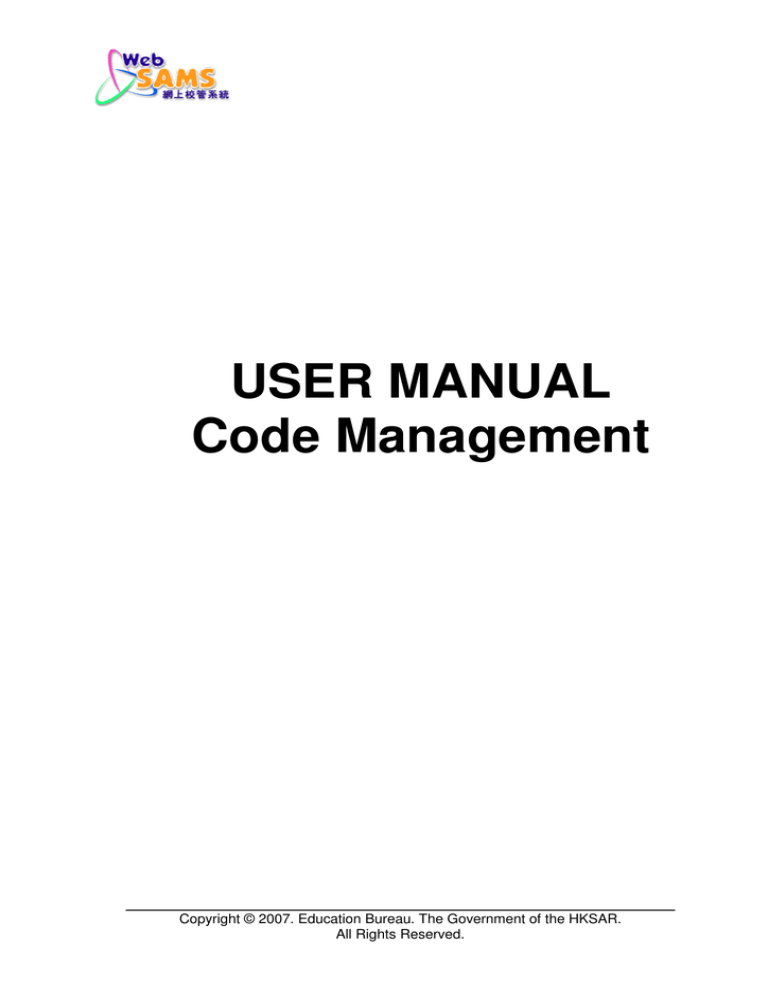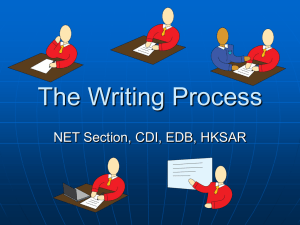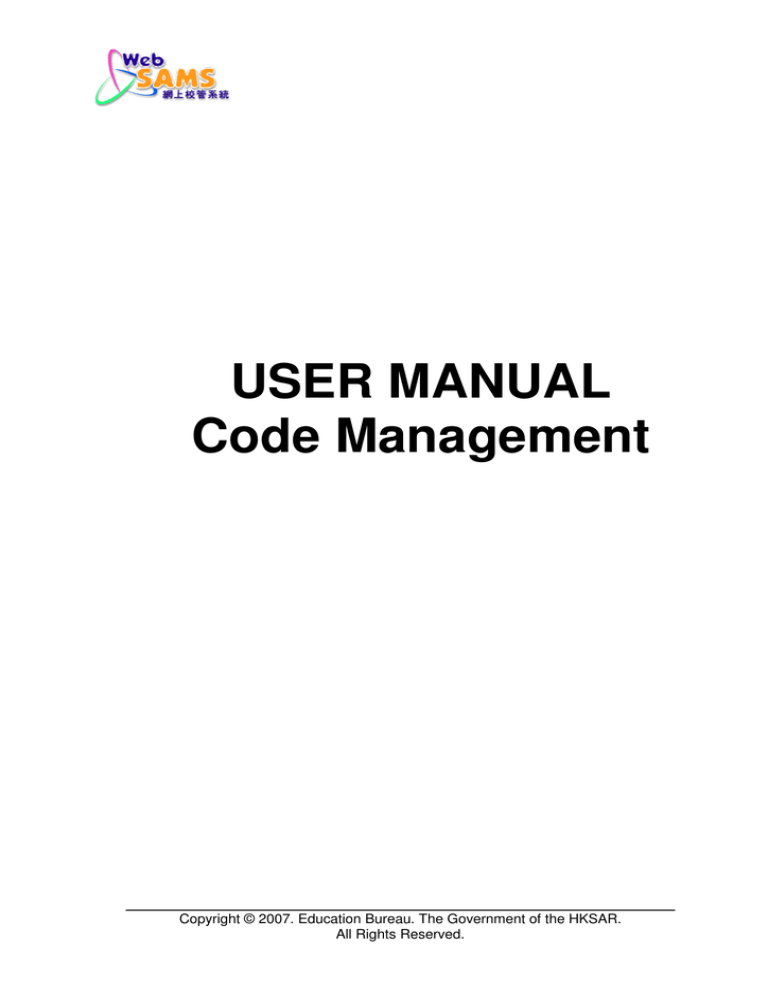
USER MANUAL
Code Management
Copyright © 2007. Education Bureau. The Government of the HKSAR.
All Rights Reserved.
WEB-SAMS
User Manual
Version 1.4
Table of Content
1
MODULE OVERVIEW............................................................................................................... 1
1.1
INTRODUCTION ........................................................................................................................ 1
1.1.1
Objective ......................................................................................................................... 1
1.2
FUNCTION CHART ................................................................................................................... 1
1.3
FLOW DIAGRAM ...................................................................................................................... 2
1.4
INTERACTIONS WITH OTHER MODULES ................................................................................... 2
2
OPERATION PROCEDURES.................................................................................................... 4
2.1
CODE TABLE ........................................................................................................................... 4
2.1.1
Sorting and Ordering Code Table Items......................................................................... 4
2.1.2
Maintain Code table........................................................................................................ 6
2.2
REPORTING ............................................................................................................................ 14
2.2.1
View report.................................................................................................................... 14
2.3
IMPORT CODES IN SCHOOL ................................................................................................... 16
2.3.1
Maintain Import Codes in School ................................................................................. 16
Copyright © 2007. Education Bureau. The Government of the HKSAR.
All Rights Reserved.
WEB-SAMS
User Manual
Version 1.4
1
Module Overview
1.1
Introduction
1.1.1 Objective
Code Management Module is used in the initial setup of the WebSAMS after its
installation. It can be used to manage the EDB code table, School code table
and EDB / School code table to facilitate data input. This document provides
knowledge on Code Management Module functions and the corresponding
procedural guide.
1.2
Function Chart
Maintenance
Report
Data Communication
Copyright © 2007. Education Bureau. The Government of the HKSAR.
All Rights Reserved.
Page 1
WEB-SAMS
User Manual
Version 1.4
1.3
Flow Diagram
1.4
Interactions with other modules
CDS
- HSE03 Import Codes in School
HSE
Security
- HSE01 Maintain school code
- HSE02 Reporting
- HSE03 Import Codes in School
HSE01 – Maintain school code
•
Security
• Get permission right
HSE02 – Reporting
• Security
• Get permission right
Copyright © 2007. Education Bureau. The Government of the HKSAR.
All Rights Reserved.
Page 2
WEB-SAMS
User Manual
Version 1.4
HSE03 – Reporting
• CDS
• Depend on CDSAPI to get the message
• Security
• Get permission right
Copyright © 2007. Education Bureau. The Government of the HKSAR.
All Rights Reserved.
Page 3
WEB-SAMS
User Manual
Version 1.4
2
Operation Procedures
2.1
Code Table
2.1.1 Sorting and Ordering Code Table Items
Function Description
Users can sort the list of code tables in “Alphabetical” order by:
•
Table Type
•
•
Table Name
•
•
i.e. EDB table, School table, EDB / School table
(EDB:57; Sch: 17; EDB / Sch: 8)
Category
•
General
•
School Management
•
Special Education
•
Staff
•
Attendance
•
Award & Punishment
•
Student
•
Student Activities
Pre-requisites
N/A
User Procedures
1. Click [Code Management] [Maintenance] from the left menu.
2. Click on the table headings in the first row to sort / arrange the order of the
table items.
Copyright © 2007. Education Bureau. The Government of the HKSAR.
All Rights Reserved.
Page 4
WEB-SAMS
User Manual
Version 1.4
Table Heading
Post-effects
N/A
Notes
N/A
Copyright © 2007. Education Bureau. The Government of the HKSAR.
All Rights Reserved.
Page 5
WEB-SAMS
User Manual
Version 1.4
2.1.2 Maintain Code table
Update Code table
Function Description
Users can update the status of a code table and code.
The functional matrix of maintaining school codes is as below:
Operation
C
Codified
EDB code Table
School code Table
EDB / School Code Table
Create
Update
Delete
Active /
Inactive
No
Yes
Yes (can only
add school
codes)
No
Yes
Yes (can only
update
school codes)
No
No
No
Yes
Yes
Yes
Pre-requisites
Addition and updating are allowed to authorized users only.
User Procedures
1. Click [Code Management] [Maintenance] from the left menu.
2. Click on the table headings in the first row to sort / arrange the order of the
table items.
Copyright © 2007. Education Bureau. The Government of the HKSAR.
All Rights Reserved.
Page 6
WEB-SAMS
User Manual
Version 1.4
Table Name link
3.
Click on the Table Name hyperlink to select a code table.
4.
Change the activate status of code table.
A – Active, I - Inactive
Copyright © 2007. Education Bureau. The Government of the HKSAR.
All Rights Reserved.
Page 7
WEB-SAMS
User Manual
Version 1.4
The authorized users can update the code information by modifying the English
and / or Chinese descriptions.
Click [Save] button and confirm the operation.
5
5
Post-effects
1. A newly modified code can be chosen in a particular code table for user
selection after successful saving of the modification.
2. Update information of codes will be effective at once for other module usage.
Notes
The status of expired code items is dimmed and cannot be changed.
Add New Code
Function Description
Users can update the status of the code table and add new code.
The functional matrix of maintaining school codes is as below:
Create
Update
Delete
Operation
Codified C
EDB code Table
School code Table
EDB / School Code Table
No
Yes
Yes (can only
add school
No
Yes
Yes (can only
update
Copyright © 2007. Education Bureau. The Government of the HKSAR.
All Rights Reserved.
No
No
No
Active /
Inactive
Yes
Yes
Yes
Page 8
WEB-SAMS
User Manual
Version 1.4
codes)
school codes)
Pre-requisites
Addition and updating are allowed to authorized users only.
User Procedures
1. Click [Code Management] [Maintenance] from the left menu.
2. Click table headings in the first row to sort / arrange the order of the table
items.
Table Name link
3. Click on the Table Name hyperlink to select a code table.
4. Click [Add] button and then input the Code ID and English and Chinese
Descriptions for the new code record.
Copyright © 2007. Education Bureau. The Government of the HKSAR.
All Rights Reserved.
Page 9
WEB-SAMS
User Manual
Version 1.4
4
Copyright © 2007. Education Bureau. The Government of the HKSAR.
All Rights Reserved.
Page 10
WEB-SAMS
User Manual
Version 1.4
5. Update the code record or change the activate status of the code table.
6. Click [Save] button and confirm the operation.
Post-effects
1. Newly added code can be chosen in particular code table for user selection
after successful creation of field.
2. Update information of codes will be effective at once for other module usage.
Notes
1. Once a code has been added, it can be activated or inactivated but not
deleted.
2. Validation:
•
Code number
•
•
•
The range of code number in EDB / School Code table is
•
EDB – EDB-defined
•
School – school-defined (e.g. 900-997 in Subject code table,
0051-9999 in ECA/Service Post code table)
Code Description
•
English
•
Chinese
Status
•
Active
•
Inactive
Search Code table
Function Description
Users can search the code according to the search criteria. (This function is
available for Award Event and Punishment Event only).
Pre-requisites
The search function is only available for Award Event and Punishment.
User Procedures
1. Click [Code Management] [Maintenance] from the left menu.
2. Select either Award Event or Punishment Event.
Copyright © 2007. Education Bureau. The Government of the HKSAR.
All Rights Reserved.
Page 11
WEB-SAMS
User Manual
Version 1.4
3. Enter the search criteria and click [Search].
4. User can perform the operation [Save] and [Add] discussed before.
Copyright © 2007. Education Bureau. The Government of the HKSAR.
All Rights Reserved.
Page 12
WEB-SAMS
User Manual
Version 1.4
Post-effects
The list of code is displayed according to the search criteria.
Notes
N/A
Copyright © 2007. Education Bureau. The Government of the HKSAR.
All Rights Reserved.
Page 13
WEB-SAMS
User Manual
2.2
Version 1.4
Reporting
2.2.1 View report
Function Description
Users can generate reports for various code tables and view the report results in
the Adobe Acrobat Reader or print them out.
Pre-requisites
Abode Acrobat Reader is installed.
User Procedures
1. Click [Code Management] [Report] from the left menu.
2. Click on the table headings in the first row to sort / arrange order of the table
items.
3. Click on the Table Name hyperlink to select a code table or simply click
Preview All.
Change code
status
Preview all reports
Table Name link
4. Preview and click [Print] button.
Copyright © 2007. Education Bureau. The Government of the HKSAR.
All Rights Reserved.
Page 14
WEB-SAMS
User Manual
Version 1.4
Post-effects
N/A
Notes
N/A
Copyright © 2007. Education Bureau. The Government of the HKSAR.
All Rights Reserved.
Page 15
WEB-SAMS
User Manual
2.3
Version 1.4
Import Codes in School
2.3.1 Maintain Import Codes in School
View Import Codes
Function Description
Users can view the import code table from CDS server to school server.
Pre-requisites
1. School-end CDS has already downloaded the file and CDS message sent by
EDB.
2. CDS has already decrypted the file as common key.
3. Table structure and information such as code table type (EDB, EDB / School,
School), category, and table name for new code table must be set up in
school Web-SAMS.
User Procedures
1. Click [Code Management] [Data Communication] from the left menu.
2. Click on table headings in the first row to sort / arrange order of the table
items.
3. Click on the Description hyperlink to select an imported code and then a
pop-up window will display the imported code information.
Description link
Copyright © 2007. Education Bureau. The Government of the HKSAR.
All Rights Reserved.
Page 16
WEB-SAMS
User Manual
Version 1.4
4. Click [View] button to view or download the attached file.
4
Post-effects
The error is recorded in the log file if the import is unsuccessful.
Notes
N/A
Delete Import Code Message
Function Description
Users can delete the import code message.
Pre-requisites
1. School-end CDS has already downloaded the file and CDS message sent by
EDB.
2. CDS has already decrypted the file as common key.
3. Table structure and information such as code table type (EDB, EDB / School,
School), category, and table name for new code table must be set up in
school Web-SAMS.
Copyright © 2007. Education Bureau. The Government of the HKSAR.
All Rights Reserved.
Page 17
WEB-SAMS
User Manual
Version 1.4
User Procedures
1. Click [Code Management] [Data Communication] from the left menu.
2. Click on table headings in the first row to sort / arrange order of the table
items.
3. Click on the Description hyperlink to select an import code and then a popup window will display the import code information.
Description link
4. Click [Delete] button to delete the import code message.
Copyright © 2007. Education Bureau. The Government of the HKSAR.
All Rights Reserved.
Page 18
WEB-SAMS
User Manual
Version 1.4
4
Post-effects
N/A
Notes
N/A
Copyright © 2007. Education Bureau. The Government of the HKSAR.
All Rights Reserved.
Page 19