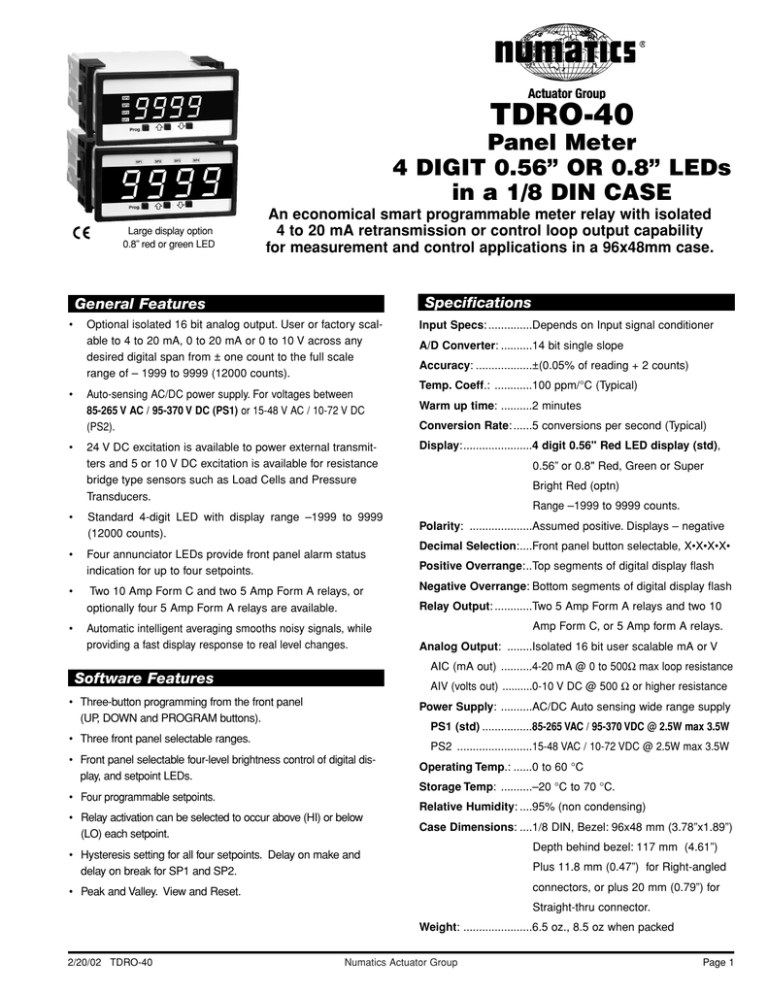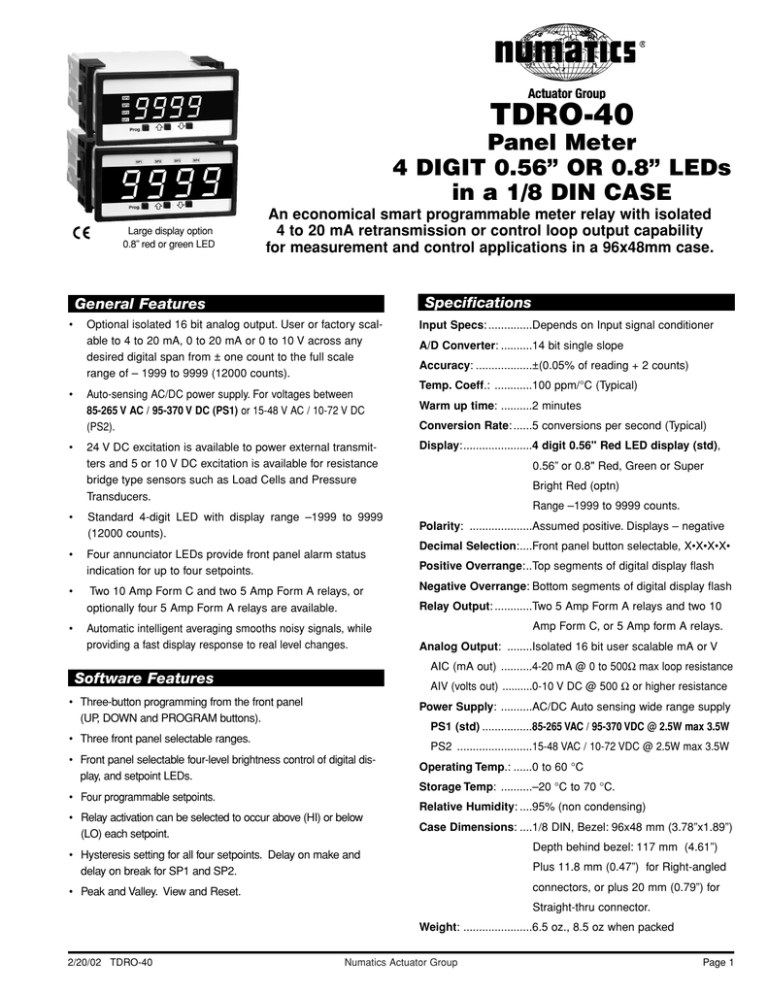
TDRO-40
Panel Meter
4 DIGIT 0.56” OR 0.8” LEDs
in a 1/8 DIN CASE
Large display option
0.8” red or green LED
An economical smart programmable meter relay with isolated
4 to 20 mA retransmission or control loop output capability
for measurement and control applications in a 96x48mm case.
Specifications
General Features
•
•
•
Optional isolated 16 bit analog output. User or factory scalable to 4 to 20 mA, 0 to 20 mA or 0 to 10 V across any
desired digital span from ± one count to the full scale
range of – 1999 to 9999 (12000 counts).
Auto-sensing AC/DC power supply. For voltages between
85-265 V AC / 95-370 V DC (PS1) or 15-48 V AC / 10-72 V DC
(PS2).
24 V DC excitation is available to power external transmitters and 5 or 10 V DC excitation is available for resistance
bridge type sensors such as Load Cells and Pressure
Transducers.
•
Standard 4-digit LED with display range –1999 to 9999
(12000 counts).
•
Four annunciator LEDs provide front panel alarm status
indication for up to four setpoints.
•
•
Two 10 Amp Form C and two 5 Amp Form A relays, or
optionally four 5 Amp Form A relays are available.
Automatic intelligent averaging smooths noisy signals, while
providing a fast display response to real level changes.
Input Specs: ..............Depends on Input signal conditioner
A/D Converter: ..........14 bit single slope
Accuracy: ..................±(0.05% of reading + 2 counts)
Temp. Coeff.: ............100 ppm/°C (Typical)
Warm up time: ..........2 minutes
Conversion Rate: ......5 conversions per second (Typical)
Display:......................4 digit 0.56" Red LED display (std),
0.56” or 0.8" Red, Green or Super
Bright Red (optn)
Range –1999 to 9999 counts.
Polarity: ....................Assumed positive. Displays – negative
Decimal Selection:....Front panel button selectable, X•X•X•X•
Positive Overrange:..Top segments of digital display flash
Negative Overrange: Bottom segments of digital display flash
Relay Output: ............Two 5 Amp Form A relays and two 10
Amp Form C, or 5 Amp form A relays.
Analog Output: ........Isolated 16 bit user scalable mA or V
AIC (mA out) ..........4-20 mA @ 0 to 500Ω max loop resistance
Software Features
AIV (volts out) ..........0-10 V DC @ 500 Ω or higher resistance
• Three-button programming from the front panel
(UP, DOWN and PROGRAM buttons).
Power Supply: ..........AC/DC Auto sensing wide range supply
PS1 (std) ................85-265 VAC / 95-370 VDC @ 2.5W max 3.5W
• Three front panel selectable ranges.
PS2 ........................15-48 VAC / 10-72 VDC @ 2.5W max 3.5W
• Front panel selectable four-level brightness control of digital display, and setpoint LEDs.
Operating Temp.: ......0 to 60 °C
Storage Temp: ..........–20 °C to 70 °C.
• Four programmable setpoints.
Relative Humidity: ....95% (non condensing)
• Relay activation can be selected to occur above (HI) or below
(LO) each setpoint.
Case Dimensions: ....1/8 DIN, Bezel: 96x48 mm (3.78”x1.89”)
Depth behind bezel: 117 mm (4.61”)
• Hysteresis setting for all four setpoints. Delay on make and
delay on break for SP1 and SP2.
Plus 11.8 mm (0.47”) for Right-angled
connectors, or plus 20 mm (0.79”) for
• Peak and Valley. View and Reset.
Straight-thru connector.
Weight: ......................6.5 oz., 8.5 oz when packed
2/20/02 TDRO-40
Numatics Actuator Group
Page 1
Controls and Indicators
Front Panel Buttons
Setpoint
Annunciator
LEDs
Program
lockout
header
behind
face plate.
SP4
SP3
SP2
SP1
PROGRAM
BUTTON
UP ARROW
BUTTON
P
DOWN ARROW
BUTTON
Setpoint Annunciator LEDs
SP1 SP2 SP3 SP4
Program Button
The P button is used to move from one program step to the next.
When pressed at the same time as the
button, it initiates the
calibration mode.When pressed at the same time as the
button,
it initiates the setpoint setting mode.
Up Button
When in the operational display, pressing the
button alone,
allows you to view and reset the Peak and Valley (Highest and
Lowest Readings.)
When in the calibration mode or the setpoint setting mode the
button is used to increase the value of the displayed parameter.
Down Button
Program
lockout
header
behind
face plate.
When in the operational display, pressing the
button alone,
allows you to view, but not change, the setting of setpoint 1,2,3 & 4.
When in the calibration mode or the setpoint setting mode the
button is used to decrease the value of the displayed parameter.
Glossary of Programming Symbols
To explain software programming procedures, logic diagrams are
used to visually assist in following the programming steps. The following symbols are used to represent various functions and associated display elements of the meter:
When two displays are shown together with
bursts, this indicates that the display is
toggling (flashing) between the name of the
function and the value.
Explanation
Symbol
This symbol represents the OPERATIONAL
DISPLAY.
P
Text or numbers shown between square
[Span]
[10000]
This is the PROGRAM button.
brackets in a procedure indicate the programming code name of the function or the
value displayed on the meter display.
This is the UP button.
When the
This is the DOWN button.
and
buttons are shown
together, the display value can be increased
by pressing and releasing the
When a button is shown, press and
release it to go onto the next step in the
direction indicated by the arrow. When two
or more buttons are shown, each with an
arrow, this indicates that there is a number
of programming choices.
P
button
or decreased by pressing and releasing the
button.
When the
and
buttons are shown
with two displays, either display can be
selected by pressing and releasing the
or
buttons.
P
When two buttons are shown side by side
and enclosed by a dotted line, they must
be pressed at the same time then released
to go onto the next programming step.
When there are more than two display selections they are shown in brackets below the
[LhLh]
[hLhh]
If the display is shown with XXXX it means
the value displayed will be the previously set
value. When a number is shown it indicates
the initial factory default setting or a specific
“example number”.
Page 2
Numatics Actuator Group
[LLLh]
first display and are also selectable by pressing and releasing the
or
buttons.
A dotted box indicates these functions are
omitted or bypassed when the related hardware is not present
2/20/02 TDRO-40
Software Logic Tree
The TDRO-40 is an intelligent meter with a hierarchical software structure designed for easy programming and operation,
as shown below in the software logic tree.
After the meter has been powered up, the
four digits light up for three seconds and then
settle to the operational display indicating
the input signal.
MAIN MENU
Operational Display
Sub-menu
MODE
SETPOINT
VIEW ONLY MODE
Setpoint 1
(SP1)
PEAK & VALLEY
VIEW & RESET
Set Setpoint 1
(SP1)
Peak
Reset
PEAK
Setpoint 2
(SP2)
SETPOINT SETTING AND
RELAY CONFIGURATION MODE
See Page 6
Calibration
Mode
DECIMAL POINT AND
BRIGHTNESS SELECTION
See Page 5
Calibration
Mode
Delay-on-Make
(doM)
Valley
Decimal Point
(dp)
Reset
VALY
[X¥XXX]
[XX¥XX]
[XXX¥X]
[XXXX¥]
[XXXX]
TWO POINT DIGITAL
CALIBRATION MODE
SEE PAGE 4
Setpoint 3
(SP3)
TWO POINT ANALOG OUTPUT
RANGE SETTING AND
CALIBRATION
SEE PAGE 5
Display
Brightness (br)
Zero
Setpoint 4
(SP4)
Calibrate
Analog
Output
Lo
Delay-on-Break
(dob)
[2]
[3]
[4]
DIGITAL SPAN
SELECTION FOR ANALOG
RANGE OUTPUT
See Page 5
Span
Hysteresis
(hYSt)
Setpoint 2
(SP2)
Calibrate
Analog
Output
Hi
Delay-on-Make
(doM)
Err. Any new setting
canceled and previous
settings are retained
Delay-on-Break
(dob)
15 Second Program Timeout
The meter has a 15 second program timeout. If
no buttons are pressed for 15 seconds, at any
stage of the programming sequence the meter
will exit the programming mode and return to
the operational display. Any program changes
that were made prior to pressing the P button
in the preceding step will not be saved.
Hysteresis
(hYSt)
Setpoint 3
(SP3)
Hysteresis
(hYSt)
NOTE: [dob] [dom] Functions are
only available for SP1 and SP2
Setpoint 4
(SP4)
Hysteresis
(hYSt)
Relays Activation [rLYS]
(H) High the relay energizes
when the setpoint is exceeded.
(L) Low the relay energizes below
the setpoint. Setpoint are indicated
from left to right SP1, SP2, SP3, SP4
2/20/02 TDRO-40
Numatics Actuator Group
[LhLh]
[hLhL]
[hhhh]
Page 3
Digital Calibration Mode
This mode enables the meter to be calibrated with an automatic scale factor calculation, by applying a high input signal, entering the
desired reading for that signal, then applying a zero or low input signal, and then entering the desired 0 or low reading. The meter then
automatically calculates and programs in the requisite scale factor, within the following parameters.
1. Positive and negative signals may be applied, but the difference between the high and the low signal inputs must be at least 1000
counts or Err will be indicated.
2. Positive and Negative values for the desired reading can be entered, but the scale factor created can not exceed the Digital
Display Span capability of the meter which is 12,000 counts between –1999 to 9999.
3. The internal Signal Span is limited to 3 V DC between – 1 V DC to + 2 V DC. Any outputs from an Input Signal Conditioning
module that exceed these limits will cause the meter to indicate overrange regardless of the Digital Display Span scaled.
Note: Most input signal conditioners have provisions for analog calibration and scaling. If the meter’s digital scale factor is set to
read zero with a zero input (shorted input), and to read 1000 with a 1.000 V input, any pre-calibrated signal conditioner with an output that does not exceed – 1 V to + 2 V, will read correctly in the meter without any further calibration.
Digital Calibration Procedure
STEP A Enter the Calibration Mode
1) Press the P and
buttons at the same time.
Display toggles between [cAL] and [oFF].
2) Press the
or
button.
Display changes from [oFF] to [on].
3) Press the P button. Display toggles between [ZEro] and the
previous zero setting.
STEP B Select Between Two Point Digital Calibration of Input Signal and
Two Point Analog Output
Note: If the analog output option is not present, Step B is skipped and the
program goes directly from Step A to Step C.
1) Press the
or
button to select the display toggling from [cAL]
to [iP] input calibration.
2) Press the P button. Display toggles between [ZEro] and the
previous zero setting.
STEP C Set the Meter’s Low Input Signal Reading on the Digital Display
1) Apply a zero or low signal to the meter.
(Positive or negative values are allowed)
2) Using the
and
buttons, adjust the meter display to the
desired reading for the applied low input signal.
3) Press the P button. Display toggles between [SPAn] and the
previous span setting.
STEP D Set the Meter’s High Input Signal Reading on the Digital Display
1) Apply a high input signal to the meter.
2) Using the
and
buttons, adjust the digital display to the
desired reading for the applied high input signal.
3) Press the P button.
MAIN MENU
Operational Display
Sub-menu
MODE
STEP A Calibration
Mode
DECIMAL POINT AND
BRIGHTNESS SELECTION
See Page 5
STEP B Calibration
Mode
TWO POINT ANALOG
OUTPUT RANGE SETTING
AND CALIBRATION
SEE PAGE 5
STEP C Zero
STEP D Span
The Digital Calibration Procedure Mode is Now Complete.
If the digital calibration was successfully completed, the menu
branches to the DISPLAY FUNCTION CONFIGURATION MODE,
(see page 7) and the display flashes [dP] and the previous setting.
ERROR
Page 4
Indicates Unsuccessful Calibration
If the calibration was unsuccessful, the display indicates [Err],
the new calibration settings just entered will not take effect and
the previously stored setting will remain.
The three most likely causes of an error during calibration are:
1) The full scale and zero signals were too similar. The full scale
signal must be at least 1000 counts greater than the zero or
low input signal (positive and negative values are allowed).
2) The scaling requirement exceeded the capability of the meter
(–1999 to 9999).
3) No input signal present, or incorrect connections.
Numatics Actuator Group
Err. Any new setting
canceled and previous
settings are retained
DECIMAL POINT AND
BRIGHTNESS SELECTION
See Page 5
Decimal Point
(dp)
2/20/02 TDRO-40
Two Point Analog Output Range Setting and Calibration
STEP A Enter the Calibration Mode
1) Press the P and
buttons at the same time.
Display toggles between [cAL] and [oFF].
2) Press the
or
button. Display changes from [oFF] to [on].
3) Press the P button. Display toggles between [cAL] and [out] input calibration.
Note: If at this point the display skips directly to toggle between [SPAn] and the previous
[SPAn], the software is detecting that the optional analog output hardware is NOT installed.
MAIN MENU
Operational Display
Sub-menu
MODE
STEP A Calibration Mode
STEP B Enter the Analog [oUT] Output Mode
1) Press the P button. Display toggles between [cLo] and an internal scale factor.
STEP C Set or Calibrate the [cLo] Low Analog Output Range
1) Select the voltage or current loop output header position on the output
module. (See Component Layout on page 9).
2) Connect a multimeter to pins 16 and 17 on the output module. (See Rear
Panel Pinouts on page 8). Using the
and
buttons, adjust the analog
output to the desired low value as shown on the multimeter display.
cLo may be adjusted to any value from –0.3 mA to 17 mA (mA output
selected) or from –0.6 V to 8 V (volt output selected)
3) Press the P button. Display toggles between [chi] and an internal scale factor.
STEP D Set or Calibrate the [chi] High Analog Output Range
1) Using the
and
buttons, adjust the analog output to the desired high
value as shown on the multimeter display. chi may be adjusted to any value
from 17 mA to 21 mA (mA output selected) or from 8 V to 10.3 V (volt
output selected)
2) Press the P button. The display exits the calibration mode and returns to
the operational display.
STEP B Calibration Mode
TWO POINT DIGITAL
CALIBRATION MODE
SEE PAGE 4
STEP C Calibrate Analog
Output Lo
STEP D Calibrate Analog
Output Hi
Note: Having established the Low and High range of the analog output, the digital span
can now be selected which will set the two digital points between which the analog output
will occur. (See Digital Span Selection below).
Decimal Point and Brightness Selection
Enter the Decimal Point and Brightness Mode Through the Sub Menu
[CAL] [oFF]
1) Press the P and
buttons at the same time.
Display toggles between [cAL] and [oFF].
2) Press the P button. Display shows previous [dp] selection.
DECIMAL POINT AND
BRIGHTNESS SELECTION
STEP E Decimal
Point (dp)
STEP E Set the Decimal Point
1) Using the
and , adjust the display to the desired decimal point setting.
2) Press the P button. Display toggles between [Br] and the previous [Br] setting.
STEP F Set the Display Brightness
1) Using the
and
buttons, adjust the display to the desired brightness
setting (4 is the brightest setting).
2) Press the P button. Display brightness changes to new setting and display
toggles between [Anhi] and the previous [Anhi] setting.
Digital Span Selection for Analog Range Output
[X•XXX]
[XX•XX]
[XXX•X]
[XXXX•]
[XXXX]
STEP F Display
Brightness (br)
[2]
[3]
[4]
DIGITAL SCALE AND SPAN
SELECTION FOR FULL SCALE
ANALOG RANGE OUTPUT
STEP G Setting the Digital Span Point for Analog High Output
1) Using the
and
buttons, adjust the display to the desired digital value
which sets the point at which the selected analog high output range will occur.
2) Press the P button. Display toggles between [AnLo] and previous [AnLo] setting.
STEP G Analog
High (Anhi)
STEP H Setting the Digital Span Point for Analog Low Output
1) Using the
and
buttons, adjust the display to the desired digital value
which sets the point at which the selected analog low output range will occur.
2) Press the P button. The display exits the calibration mode and returns to
the operational display.
STEP H Analog
Low (AnLo)
Note: Any two digital scale points from –1999 to 9999 can be selected. The digital scale
points for analog high and analog low can be reversed for reversed 20-4 mA output. The
span of the digital scale can be as small as two counts however small spans cause the 16
bit D to A to increment in stair case steps.
2/20/02 TDRO-40
Numatics Actuator Group
Page 5
Setpoint Setting and Relay Configuration Mode
The following programming steps are required to enter the setpoint values and configure the relay
functions in a meter with four relays using four setpoints. Generally if less than four relays are
installed the software auto detects missing relays and deletes reference to them from the menu. In
some cases setpoints without relays are operational for display only purposes.
STEP A Enter the Setpoint Mode
1) Press the P and
buttons at the same time.
Display toggles between [SP1] and the previous [SP1] setting.
STEP B Set Setpoint 1 (SP1)
1) Using the
and
buttons, adjust the display to the desired SP1 value.
2) Press the P button. Display toggles between [doM] and the previous [doM] setting.
STEP C Set the SP1 Delay-on-Make (doM) Delay Time Setting
1) Using the
and
buttons, adjust the display to the desired [doM] value
(0 to 9999 seconds). The reading must continuously remain in an alarm condition
until this delay time has elapsed before the relay will make contact (energize).
2) Press the P button. Display toggles between [dob] and the previous [dob] setting.
STEP D Set the SP1 Delay-on-Break (dob) Delay Time Setting
1) Using the
and
buttons, adjust the display to the desired [dob] value (0 to 9999
seconds). The reading must continuously remain in an non-alarm condition until this
delay time has elapsed before the relay will break contact (de-energize).
2) Press the P button. Display toggles between [hYSt] and the previous [hYSt] setting.
STEP E
Set the Hysteresis Setting for Setpoint 1
1) Using the
and
buttons, adjust the display to the desired hysteresis [hYSt] value.
2) Press the P button. Display toggles between [SP2] and the previous [SP2] setting.
NOTE: Half of the Hysteresis value selected is applied above and below the setpoint.
MAIN MENU
Operational Display
STEP A
SETPOINT SETTING AND
RELAY CONFIGURATION MODE
See Page 6
STEP B Set
Setpoint 1 (SP1)
STEP C Delay on
Make (doM)
STEP D Delay on
Break (dob)
STEP E Hysteresis
(hYSt)
STEP F Setpoint 2
(SP2)
STEP G Delay on
Make (doM)
NOTE: Steps F, G, H and J have functionally the same procedure as steps B, C, D, and E shown above.
STEP
STEP
STEP
STEP
F
G
H
I
Set Setpoint 2 (SP2)
Set the SP2 Delay-on-Make (doM) Delay Time Setting
Set the SP2 Delay-on-Break (dob) Delay Time Setting
Set the Hysteresis Setting for Setpoint 2
1) Using the
and
buttons, adjust the display to the desired hysteresis [hYSt] value.
2) Press the P button. Display toggles between [SP3] and the previous [SP4] setting.
STEP J
Set Setpoint 3 (SP3) (No [doM] or [dob])
1) Using the
and
buttons, adjust the display to the desired SP3 value.
2) Press the P button. Display toggles between [hYSt] and the previous [hYSt] setting.
STEP K Set the Hysteresis Setting for Setpoint 3
1) Using the
and
buttons, adjust the display to the desired hysteresis [hYSt] value.
2) Press the P button. Display toggles between [SP4] and the previous [SP4] setting.
STEP L
Set Setpoint 4 (SP4) (No [doM] or [dob])
1) Using the
and
buttons, adjust the display to the desired SP4 value.
2) Press the P button. Display toggles between [hYSt] and 0.
STEP M Set the Hysteresis Setting for Setpoint 4
1) Using the
and
buttons, adjust the display to the desired hysteresis [hYSt] value.
2) Press the P button. Display toggles between [rLYS] and the previous relay setting.
STEP N Set Relay Activation mode [rLYS]
(h) High the relay energizes when the setpoint is exceeded. (L) Low the relay energizes
below the setpoint. The setpoint is indicated from left to right SP1, SP2, SP3, SP4.
1) Using the
and
buttons, adjust the reading on the display to the desired
relay settings: [LLLL], [LhLh], [LLhh], [hhhh].
If only 2 relays installed [Lh] hL] [hh] [LL].
2) Press the P button.
The meter exits the setpoint mode and returns to the operational display.
STEP H Delay on
Break (dob)
STEP I Hysteresis
(hYSt)
STEP J Setpoint 3
(SP3)
STEP K Hysteresis
(hYSt)
NOTE: [dob] [dom]
Functions are
only available for
SP1 and SP2
STEP L Setpoint 4
(SP4)
STEP M Hysteresis
(hYSt)
STEP N Relays
Activation [rLYS]
[LhLh]
[hLhL]
[hhhh]
The Setpoint Relay programming mode is now complete.
Page 6
Numatics Actuator Group
2/20/02 TDRO-40
Functional Diagram
1 3 5 7 9
I-Series Input Signal
4
Socket for Input Signal
Conditioning Module
10
2 4 6 8
100K
Input Hi
Input Lo
Multiplexer
100K
and
+5VDC
0.1
Buffer
0.1
Amplifier
-5VDC
5
+24VDC
6
Analog Common
7
8
9
10
Ref Hi
System Ground
MUXO
Conditioning Module
1
2
3
1
Input and output
pins vary for
different modules.
Please see the
specific module
for details.
2
3
4
5
8
9
10
SP2 NO
11
NO Connection 12
SP1 NO
AC Neutral, – DC 14
AC Line, + DC 15
1.25 V
Bandgap
Reference
MOV
MOV
24 V Return
5A
+5V
SP1
5A
+5V
SP2
PTC
GND
+5V
Micro
Processor
Display
Driver
+15 V DC
+5 V DC
Isolated
Optional
Switching
External
Grounding Supply
Pin
MOV
GND
+5V
14 Bit
Single
Slope
A to D
GND
DIM
Lock
Analog Output
Hold
N/C
SP4
SP3
SP1
GND
LOCK
+5 V ON OFF
N/C
+5V
-5 V DC
+24 V DC
EMI Filter
ISO
GND
GND
SP2
SP3
SP4
0.8" LED Display Board - Front View
SP4
LOCK
SP3
SP2
SP1
ISO
GND
AC/DC Power Input
ON
OFF
0.56" LED Display Board - Front View
DL-40 Functional Diagram
OPTIONAL TOP BOARD
5 Amp Form A 10 Amp Form C
SP3 NO
NO CONNECTION
SP3 NO
SP4 NO
NO CONNECTION
SP4 NO
SP3 NO 30
SP3 NC 29
SP3 COM 28
SP3
5A
10A
+5 V
MOVs
SP4 NO 27
SP4 NC 26
SP4 COM 25
SP4
5A
10A
+5 V
MOVs
Prog. Lock
Hold
Common
Dim
21
20
19
18
GND
DIM
Lock
Analog Output
Hold
N/C
SP4
SP3
GND
+5 V
N/C
I
0 - 4/20 mA
Selection Header
Analog Output – 17
Isolated 16 Bit Sigma Delta D to A
Analog Output + 16
+ 15 V
ISO GND
0 - 10 V
V
2/20/02 TDRO-40
Numatics Actuator Group
Page 7
The TDRO-40 uses plug-in type screw terminal
connectors for all input and output connections.
The power supply connections (pins 14 and 15)
have a unique plug and socket outline to prevent
cross connection. The main board and input signal conditioner use right-angled connectors as
standard. The output module uses straight-thru
connectors as standard.
28
27
26
21
25
ANALOG
OUTPUT +
29
SP4
COM
ANALOG
OUTPUT –
30
SP3 SP3 SP4 SP4
NC COM NO NC
DIM
SP3
NO
COMMON
The Rear View of the Meter diagram shows the
meter with the relay configuration: dual
10 Amp Form C and dual 5 Amp Form A
relays. An analog output module is also shown
as installed.
LOCK
Pinout Diagram
HOLD
Connector Pinouts
20
19
18
17
16
See Leopard Family input
signal conditioning modules
1
2
3
5
4
6
8
9
10
11
SP1
NO
SP1
NO
SP2
NO
SP2
NO
12
14
15
AC
AC
Neutral Line
– DC + DC
Auto-sensing AC/DC power supply. For voltages between
85-265 V AC / 95-370 V DC (PS1) or 18-48 V AC / 10-72 V DC (PS2).
Replacement 2-, 3-, and 4-pin plug connectors
are available (see Accessories on page 16).
Connectors
Standard plug-in screw terminal connectors provided by Numatics:
!
WARNING
AC and DC input signals and power
supply voltages can be hazardous.
Do Not connect live wires to screw
terminal plugs, and do not insert,
remove or handle screw terminal
plugs with live wires connected.
Pin Socket
Pin Socket
Pin Socket
Input Power
Screw Terminal Plug
Right-angled
Screw Terminal Plug
Straight-thru
Screw Terminal Plug
Pin Descriptions
Input Signal – Pins 1 to 6
Pins 1 to 6 are reserved for the input signal conditioner.
See the data sheet for the selected input signal conditioner.
Pins 8 to 12 – Relay Output Pins
Pin
Pin
Pin
Pin
Pin
8
9
10
11
12
SP1 NO.
Normally Open 5 Amp Form A.
SP1 NO.
SP2 NO.
Normally Open 5 Amp Form A.
SP2 NO.
NO CONNECTION.
Pins 14 and 15 – AC/DC Power Input
Auto-sensing AC/DC power supply. For voltages between
85-265 V AC/95-370 V DC (PS1) or 18-48 V AC/10-72 V DC (PS2).
Pin 14 AC/DC Neutral. Neutral power supply line.
Pin 15 AC/DC line. Live power supply line.
Pin 18 DIM. By connecting the display dim (DIM) pin to
the COMMON pin, the display brightness setting
is halved.
Pin 19 COMMON. To activate the LOCK or DIM
functions from the rear of the meter, the
respective pins have to be connected to the
COMMON pin. This pin is connected to the
internal power supply ground.
Pin 20 HOLD. By connecting the HOLD pin to the
COMMON pin, the displayed reading is frozen,
however, A/D conversions continue. When the
HOLD pin is disconnected from the COMMON
pin, the correct reading is displayed.
Pin 21 LOCK. By connecting the LOCK pin to the
COMMON pin, the meter's programmed
parameters can be viewed but not changed.
Pins 25 to 30 – Top Board Relay Output Pins
The top board also supports the secondary relays. These
can be either two 5 Amp Form A relays, two 10 Amp Form
C relays, or a combination of both types.
Optional Top Board Pins
Pins 16 and 17 – Analog Output
Pins 16 and 17 are the analog output pins on the optional
output module. Their pin definitions are:
Pin 16 Positive (+) analog output.
Pin 17 Negative (–) analog output.
Pins 18 to 21 – Rear Panel Function Pins
Pins 18 to 21 provide functions that can be implemented
with an external switch. Their pin definitions are:
Page 8
Pin
Pin
Pin
Pin
Pin
Pin
Numatics Actuator Group
25
26
27
28
29
30
SP4
SP4
SP4
SP3
SP3
SP3
10 Amp Form C
Common
Normally Closed
Normally Open
Common
Normally Closed
Normally Open
5 Amp Form A
Normally Open
No Connection
Normally Open
Normally Open
No Connection
Normally Open
2/20/02 TDRO-40
Component Layout
Display Board – Rear View
Display Board – Front View
SP1
SP2
SP3
SP4
LOCK
ON
SP4
Connector Pins to Analog
Output Board
OFF
LOCK
SP3
SP2
SP1
ON
OFF
0.8" LED Display Board - Front View
0.56" LED Display Board - Front View
PS1 High Volt Main Board
With Typical Input Signal Conditioner
PS2 Low Volt Main Board
With Typical Input Signal Conditioner
LV
Low Voltage
Transformer is
Colored Black
HV
High Voltage
Transformer is
Colored Grey
LOW VOLTS MODULE
Offset
Offset
0
0
SPAN
CUSTOM
2V
200V
20V
Increase
20V
No Exc
DC VOLTS
200V
Increase
DC VOLTS
CUSTOM
24 V Exc
Primary Relays
Two Optional 5 Amp
Form A
SPAN
No Exc
Decrease
24 V Exc
Decrease
+
+
2V
GAIN HEADER
GAIN HEADER
Analog Output Board – Viewed From Bottom
Analog Output
Volts/Milliamps
Selection
Header
2/20/02 TDRO-40
Secondary Relays
Two Optional 5 Amp
Form A
or
Two Optional 10 Amp
Form C
V
mA
Numatics Actuator Group
Page 9
Linear Potentiometer Input Signal Conditioning Module
IR03: Linear Potentiometer 1KΩ min
Digital Scaling
TIGER
Input
POTENTIOMETER
Exc
Gnd
LEOPARD
1KΩ Minimum
1MΩ Maximum
Stackable Cases
Mosaic and Stacked Array
1/8 DIN 96x48 mm (3.78”x1.89”)
Stack Mounting Case
International DIN cases are particularly suited for mounting individually or in stacked arrays in
mosaic panels or thick insulative panels.
96x48 mm case can mount in thin panels or panels up to 50 mm (2.0”) thick. They can also stack
mount, 2 up in existing cutouts for 1/4 DIN (96x96 mm) or 4 up in 1/2 DIN (96X192 mm).
For additional strength, extra Mounting Slide Clips can be ordered & doubled up one behind the
other. (P/N: 75-DMTCLIPF).
When extra panel mounting tightness is required, optional Screw Mounting Clips are included which
fit on the Mounting Slide Clips. (P/N: OP-MTLCLIP).
1/8 DIN 96x48 mm (3.78”x1.89”)
Page 10
Numatics Actuator Group
2/20/02 TDRO-40
Metal Surround Case OP-MTL96X48
The meter’s plastic case is made from fire retardant polycar-
With the metal case in place, the meter’s plastic ratchet-type
bonate. A metal surround case can be ordered to enhance the
mounting clips can no longer be used. A pair of screw-type
meter’s fire retardant capabilities and also provide shielding
mounting clips are inserted into holes on the side of the metal
against electromagnetic interference (EMI). The metal case
case and used to mount the meter in the panel. A ground tab
slides over the polycarbonate case and is held firmly in place by
on the metal case provides a ground connection between the
spring-type non-return clips. Once the metal case has been fit-
meter’s main board and the metal case.
ted to the polycarbonate case it cannot be removed.
* Metal Surround Case must be factory installed.
Metal Surround Case
Meter with metal
surround case
and screw-type
mounting clips assembled
Ground Tab
Screw-type Mounting Clip
P/N: OP-MTLCLIP
Metal Surround Case
P/N: OP-MTL96X48
Lens Cover OP-N4X/96X48
The lens cover is designed to be dust and water proof to
NEMA-4 standards. The lens cover consists of a base and
cover with a cam hinge and key-lock locking device.
An O-ring, or neoprene gasket forms a seal between the base
and the panel. The cam hinge prevents the cover from closing
when opened until pushed closed. The cover has a tapered
recess that, when closed, forms a capillary seal with a tapered
ridge on the base. Turning the key-lock tightens the cover to the
base, ensuring seal integrity. A safety catch keeps the cover
closed even when the key is turned to the open position and
removed. The keyhole can also be used to attach a safety seal
clip, preventing unauthorized opening.
2/20/02 TDRO-40
Numatics Actuator Group
Page 11
Case Dimensions
FRONT VIEW 1/8 DIN 96x48mm
PANEL CUTOUT
Case will mount in standard 1/8 DIN coutouts
4mm
(0.16")
8 places
3mm
(0.12")
8 places
1/8 DIN
Cutout spacers
Mosaic Fitting 87.4mm
(3.45") 43.4mm
40.8mm
(1.71")
(1.61") 91.6mm
Snug Fitting
(3.6")
45 mm
(1.77")
Loose Fitting
92 mm
(3.62")
Metal Surround Case uses
Metal Screw Mount Clips and
has a max. panel thickness
mounting of 15.5 mm
(0.61").
48 mm
(1.89")
3.9 mm
(0.15") typical
96 mm
(3.78")
Metal Surround Case
(P/N: OP-MTL96X48)
NOTE: The Metal Surround Case
is pre-installed at the factory and cannot
be removed without damage to the case.
Max. panel thickness
50mm
(1.97")
SP1
SP2
SP3
SP4
g.
Pro
96 mm
(3.78")
Cam
Opening
optional screw mount clip.
P/N:(OP-MTLCLIP)
(1.61")
117 mm
(4.61")
5.3 mm
(0.21")
Clear Lockable NEMA 4X
When extra panel
Standard Push-button faceplate
Splash Proof Cover
mounting tightness is
Various bezel
P/N:(OP-N4/96x48)
required, order the
Saftety
Catch
Panel adaptor plates are
available to retrofit most
40.8 mm existing panel cutouts.
43.4 mm
(1.71")
DIN Cutout spacers
Metal Surround Case: These dimensions are increased
by 1.6mm (0.06") when the metal surround case is installed.
Removable
Key-lock
Straight-thru Connector for
meters with output board
20mm (0.79")
SIDE VIEW
3.7mm
(0.15")
Optional NEMA-4X Water and Dust Proof
Membrane Touch-pad faceplate
91.6mm
(3.6")
DIN
Cutout
Spacer
Right-angled Connector
11.8mm (0.47")
TOP VIEW
To open rear cover,
use a small flat
bladescrew driver.
Press down lightly to
release catch on top
or bottom of case
and leaver outwards.
SP1
SP1
SP2
SP3
SP4
SP5
SP6
Prog.
SP1
SP1
SP2
SP3
SP4
SP5
SP6
95.4mm
(3.77") The 96x48mm case is
87.4mm
(3.45")
mosaic
fitting
colors are available.
Black is standard.
4.7mm
(0.19")
DIN Cutout Spacer
Prog.
For additional strength, extra Mounting
Slide Clips can be ordered and doubled up
one behind the other. P/N: (75-DMTCLIPF)
particularly suitable for
mounting in mosaic panels
or insulative panels up to 2"
thick. They can also stack
mount, 2 up in existing
cutouts for 1/4 DIN
(96x96mm) or 4 up in 1/2
DIN (96X192mm).
2mm
(0.08")
Connector
Socket
NEMA-4X Panel to Case Seal Adapters
Part Number:OP-PSA/96X48
96 x48 Panel Seal Adaptor
Enables 96x48 cases to be mounted in a
86.4x43.4mm (3.45”x1.171”) panel cutout for
extra high vibration or impact resistance.
Panel
Bezel
Foam Seal Gasket
Seal Backplate (Plastic)
O-Ring (039, x1/16")
Seal Frame (Plastic)
The Panel Seal Kit consists of:
An Interlocking Seal Frame and Seal
Backplate that hold an O-Ring in a water tight
seal between the meter and the seal frames. An
adhesive backed Foam Seal Gasket provides a seal
between the Seal Backplate and the panel surface.
High Strength Panel Mounting
Adapter Kit
O Ring (039, x1/6")
Seal Frame
Seal Backplate
Foam Seal Gasket
Bezel
Panel
Meter Case
Panel Seal Section View
Part Number: OP-PMA96X48
WARRANTY
USER’S RESPONSIBILITY
The supplier warrants that its products are free from defects in material and workmanship under
normal use and service for a period of one year from date of shipment. The supplier’s obligations under this warranty are limited to replacement or repair, at its option, at its factory, of any
of the products which shall, within the applicable period after shipment, be returned to The supplier’s facility, transportation charges pre-paid, and which are, after examination, disclosed to
the satisfaction of The supplier to be thus defective. The warranty shall not apply to any equipment which shall have been repaired or altered, except by The supplier, or which shall have
been subjected to misuse, negligence, or accident. In no case shall The supplier’s liability
exceed the original purchase price. The aforementioned provisions do not extend the original
warranty period of any product which has been either repaired or replaced by The supplier.
We are pleased to offer suggestions on the use of our various products either by way of printed matter or through direct contact with our sales/application engineering staff. However, since
we have no control over the use of our products once they are shipped, NO WARRANTY
WHETHER OF MERCHANTABILITY, FITNESS FOR PURPOSE, OR OTHERWISE is made
beyond the repair, replacement, or refund of purchase price at the sole discretion of The supplier. Users shall determine the suitability of the product for the intended application before
using, and the users assume all risk and liability whatsoever in connection therewith, regardless
of any of our suggestions or statements as to application or construction. In no event shall The
supplier’s liability, in law or otherwise, be in excess of the purchase price of the product.
The supplier cannot assume responsibility for any circuitry described. No circuit patent licenses are implied. The supplier reserves the right to change circuitry, specifications, and prices
without notice at any time.
Local Distributor Address:
Copyright © 2002 Numatics Inc. All Rights Reserved.
Page 12
Numatics Actuator Group
2/20/02 TDRO-40