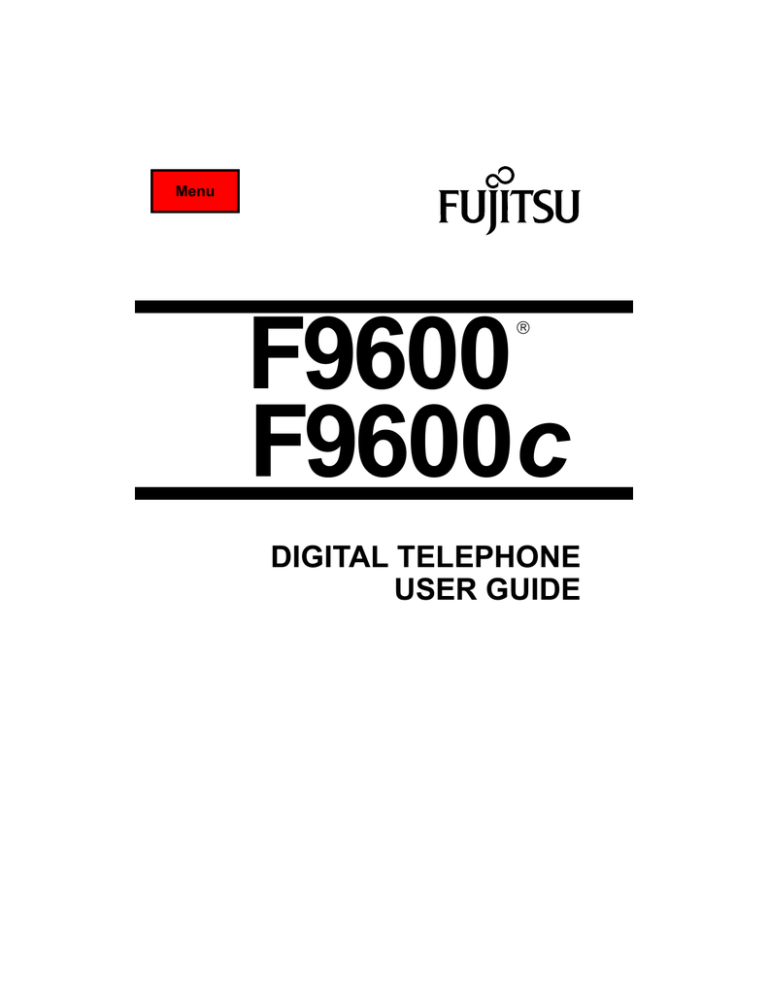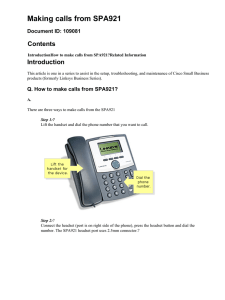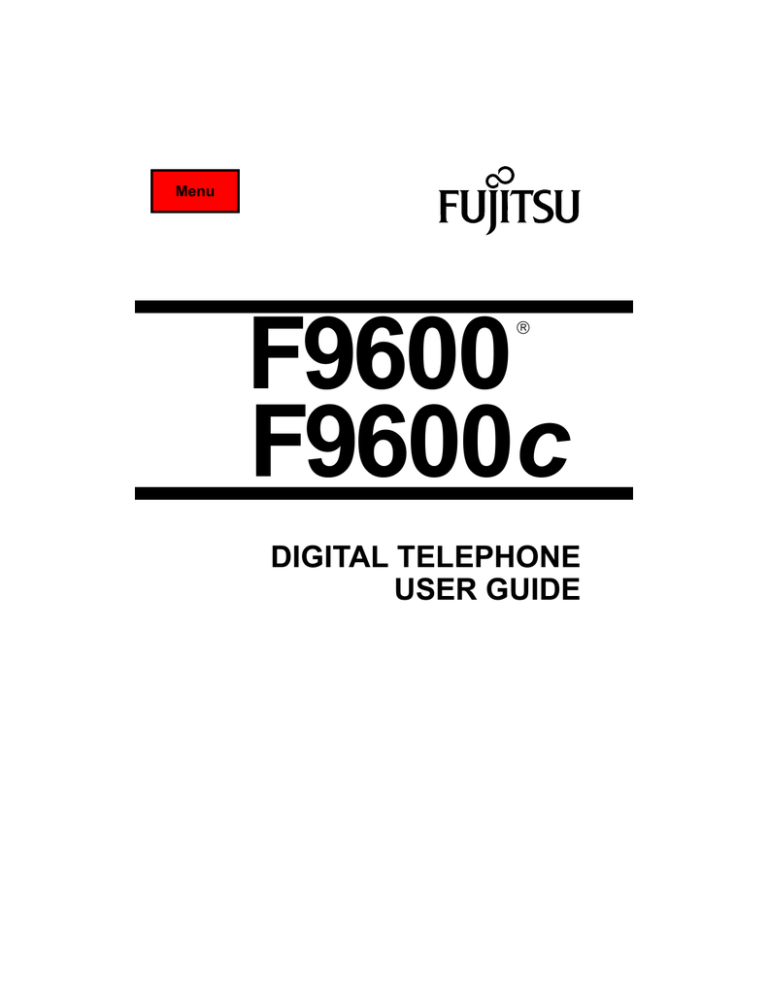
Menu
F9600
F9600c
DIGITAL TELEPHONE
USER GUIDE
FUJITSU BUSINESS
COMMUNICATION SYSTEMS
Return to:
MENU
DIGITAL TELEPHONE
USER GUIDE
Copyright © 2001 Fujitsu Business Communication Systems
All rights reserved.
Fujitsu Business Communication Systems shall not be liable for
any commercial losses, loss of revenues or profits,
loss of goodwill, inconvenience, or exemplary, special, incidental,
indirect or consequential damages whatsoever, or
claims of third parties, regardless of the form of any claim
that may result from the use of this practice.
THE SPECIFICATIONS AND INFORMATION PROVIDED
HEREIN ARE FOR INFORMATIONAL PURPOSES ONLY AND
ARE NOT A WARRANTY OF ACTUAL PERFORMANCE,
WHETHER EXPRESSED OR IMPLIED. THE SPECIFICATIONS
AND INFORMATION ARE SUBJECT TO CHANGE WITHOUT
NOTICE. ACTUAL PERFORMANCE MAY VARY BASED ON
INDIVIDUAL CONFIGURATIONS, USE OF COLLATERAL
EQUIPMENT, OR OTHER FACTORS.
9001
ISO
C
ER
TIF IC A TI O
N
SECTION 119-034-015
Issue 1, January 2001
TABLE OF CONTENTS
Title
Page
INTRODUCTION ..................................................................................1
Hookflash Signal to Trunk ....................................................................2
DIGITAL TELEPHONE DESCRIPTION ...............................................3
STANDARD FEATURES ......................................................................3
Fixed (Basic) Feature Buttons .......................................................5
Programmable Feature Buttons .....................................................5
Button Indicators ............................................................................5
Microphone and Speaker ...............................................................5
Display Capability ..........................................................................6
Contrast Control .............................................................................6
Ringer Tone Control .......................................................................6
Ringer, Handset Receiver, and Speaker Volume Control ..............6
Wall-Mounting Capability ...............................................................6
Tape Recording Capability on Digital Telephones .........................6
FIXED FEATURE BUTTONS ...............................................................7
NEW CALL Button .........................................................................7
PARK Button ..................................................................................7
FLASH Button ................................................................................7
CAMP-ON Button ...........................................................................7
TRANSFER Button ........................................................................8
MIC-OFF Button .............................................................................8
HOLD Button ..................................................................................8
SPEAKER Button ...........................................................................8
PROGRAMMABLE FEATURE BUTTONS ...........................................9
OPTIONS ...........................................................................................10
30-Button Add-on Module ............................................................10
Custom Colored Faceplate ..........................................................10
Analog Modem Port/Recording Module .......................................10
MOUNTING AND REMOVING THE CLEAR FACEPLATE ................11
FEATURE OPERATION ....................................................................13
Account Code .....................................................................................13
Account Code - Forced .......................................................................15
Annoyance Call Alarm ........................................................................16
Annoyance Call Hold ..........................................................................17
Attendant Recall .................................................................................18
Authorization Code .............................................................................19
i
TABLE OF CONTENTS (Cont’d)
Title
Page
Autodial ...............................................................................................20
Automatic Alternate Routing (AAR) ....................................................22
Automatic Answer ...............................................................................23
Automatic Handsfree Operation .........................................................24
Automatic Route Selection (ARS) ......................................................25
Automatic Route Selection - Manual ..................................................26
Advance ..............................................................................................26
Bad Line Reporting .............................................................................27
BLF/DSS .............................................................................................29
Call Forward - All Calls .......................................................................30
Call Forward - Busy/No Answer .........................................................33
Call Forward - Flexible ........................................................................35
Call Forward - Follow Me ....................................................................37
Call Forward - Forced .........................................................................39
Call Forward - No Answer ..................................................................40
Call Forward Password ......................................................................42
Call Forward Password - Follow Me ...................................................46
Call Hold .............................................................................................49
Call Park/Retrieval ..............................................................................52
Call Pick-Up ........................................................................................55
Call Pick-Up - Directed .......................................................................56
Call Pick-Up Multi-Group ....................................................................57
Call Transfer (to an Attendant) ...........................................................58
Call Transfer (to another Extension) ...................................................59
Call Transfer (to an Outside Party) .....................................................60
Call Transfer (to a Single Line Telephone of
Same Line Appearance) ..............................................................61
Call Waiting - Answer/Alternate/Transfer ...........................................63
Camp-On ............................................................................................66
Code Call ............................................................................................68
Consultation Hold ...............................................................................69
Consultation Hold - Release ...............................................................70
Data Secure - Selective ......................................................................71
Day/Night Change ..............................................................................72
Dial Intercom Line (Private) ................................................................73
Dial Intercom Line (1- or 2-Digit) ........................................................74
Dictation Machine Access ..................................................................75
Direct Outward Dialing ........................................................................76
Directory Book ....................................................................................77
Display of Non-Prime Line Ringing Call Information ..........................82
ii
TABLE OF CONTENTS (Cont’d)
Title
Page
Do Not Disturb (DND) .........................................................................83
Do Not Disturb (DND) - Advisory Message ........................................85
Do Not Disturb (DND) - from Another Extension ................................88
Do Not Disturb Override .....................................................................89
Do Not Disturb (DND) - Selective Exemption .....................................90
Eight-Way Conference .......................................................................92
Emergency Call to Attendant ..............................................................95
Executive Busy Override ....................................................................96
Executive Camp-On ...........................................................................97
External Dialer ....................................................................................99
Group Paging through DT Speakers ................................................101
Headset Operation ...........................................................................103
Hold ..................................................................................................104
Hookflash Signal to Trunk ................................................................106
ISDN Calling Number Privacy ..........................................................108
Joint Call ...........................................................................................110
Last Number Redial ..........................................................................112
Meet-Me Conference ........................................................................113
Message Waiting (MW) - Overview .................................................114
Message Waiting Display .................................................................115
Message Waiting - Multiple Indicators ..............................................124
Message Waiting - Time Stamped Callback .....................................125
Message Waiting - Canned ..............................................................130
Message/Semi-Free Text .................................................................130
Paging ..............................................................................................132
Personal CO Line .............................................................................135
Placing a Call ....................................................................................136
Privacy/Privacy Release ...................................................................138
Remote System Access (RSA) .........................................................140
Ring Over Busy ................................................................................141
Saved Number Redial ......................................................................142
Self Number Display .........................................................................143
Speakerphone ..................................................................................144
Silent Monitor ....................................................................................145
Silent Monitor by ACD Group ...........................................................148
Speed Calling ...................................................................................151
Three-Way Conference - Extension .................................................153
Three-Way Conference - Outside Party ...........................................154
Universal Night Answer ....................................................................155
Universal Registration/Cancellation ..................................................156
iii
TABLE OF CONTENTS (Cont’d)
Title
Page
Voice Calling .....................................................................................161
Voice Message .................................................................................162
Whisper Call Announce ....................................................................164
PROGRAM MODE ...........................................................................165
DESCRIPTION .................................................................................165
PROGRAM MODE - OPERATING PROCEDURES ........................169
Feature Button Assignment Via Program Mode ..............................169
Alarm/Reminder Setting ...................................................................171
Automatic Handsfree Operation .......................................................175
Feature Button Programming ...........................................................176
Last Number Display ........................................................................177
Post-Selection Option .......................................................................178
Ring Over Busy ................................................................................179
Ringing Line Preference ...................................................................180
Saved Number Display .....................................................................181
Security Code Assignment ...............................................................182
Touch Tone Option ...........................................................................184
DISPLAY FEATURES ......................................................................185
Call Duration Display .................................................................185
Calling/Called Name Display .....................................................185
Calling/Called Number Display ..................................................185
Calling Number Display Masking ...............................................188
Call Status/Dialed Number Display ............................................188
Ringing Call Information Display ................................................188
DEFINITIONS ...................................................................................191
Call Tones ..................................................................................191
Class of Service/Restriction Mode (COS/RSM) .........................191
Dial Intercom and Extension Buttons .........................................191
Display .......................................................................................191
Extension ...................................................................................192
Facility Restriction Level (FRL) ..................................................192
Feature Codes ...........................................................................192
Idle Line Preference ...................................................................193
Line Status Indicators ................................................................193
Manual Selection .......................................................................193
Mask ..........................................................................................193
iv
TABLE OF CONTENTS (Cont’d)
Title
Page
Message Waiting Indicator .........................................................193
Mode Change Button .................................................................194
Multi-Line Capability ...................................................................194
Non-Prime Line ..........................................................................194
Parking Position .........................................................................194
Prime Line Preference ...............................................................195
Private Intercom .........................................................................195
Ringing Line Preference ............................................................195
Ringing Patterns ........................................................................195
Voice Message Indicator ............................................................195
SYSTEM TONES .............................................................................197
Internal Dial Tone .......................................................................197
External Dial Tone .....................................................................197
Recall Dial Tone .........................................................................197
Busy Tone ..................................................................................197
Service Tone ..............................................................................197
Reorder Tone .............................................................................197
Call Waiting Tone .......................................................................198
Call Warning Tone .....................................................................198
Override Tone ............................................................................198
Meet-Me Conference Tone ........................................................198
Confirmation Tone .....................................................................198
Ringing .......................................................................................198
Distinctive Ringing .....................................................................198
CUSTOMIZED LISTINGS ................................................................204
v
LIST OF TABLES
Table
1
2
3
4
5
6
Title
Page
Digital Telephone Models ........................................... 3
Programmable Features ......................................... 165
Function Codes....................................................... 166
Line Status LED Indicators ..................................... 199
Ringing Patterns ..................................................... 200
Feature Codes ........................................................ 201
LIST OF ILLUSTRATIONS
Figure
1
2
3
4
Title
Page
Digital Telephone Model Types .................................. 4
Digital Telephone Controls and Indicators.................. 4
Analog Modem Port/Recording Module for
Digital Telephones .................................................... 10
Faceplate Removal/Replacement............................. 12
vi
Your new F9600/ F9600c Digital Telephone is among the first of its
kind to be incorporated into a PBX telephone system. The F9600/
F9600c integrates both data interface units and telephones. This gives
you the performance capabilities of each of these separate units. The
advanced technology behind the new Digital Telephone provides
access to the system's digital facilities and supports the concept of the
worldwide Integrated Services Digital Network (ISDN).
Each Digital Telephone model can access all extension features that
are programmed within your particular PBX system. There is an
optional 30-button add-on module that supports additional lines and/or
features and an optional Analog Modem Port/Recording Module that
allows data access from some Digital Telephones. All FT model
telephones are ADA-compliant and hearing-aid compatible.
The following models are available with this release.
•
•
•
•
FT12
FT12D
FT12DS
FT24DS
Please take time to look through this guide in order to become familiar
with the contents and organization. The following sections are
included:
•
Digital Telephone Description: Describes your telephone's
external features and basic configuration (see Table 1).
•
Feature Operation: Describes the operating procedures for the
available extension features on all Digital Telephone models. Many
of these features can be assigned a programmable feature button
for single button operation (see Table 2 towards the end of this
guide for a list of programmable features).
F9600 is a registered trademark of Fujitsu Business Communication Systems.
1
INTRODUCTION
INTRODUCTION
•
Program Mode: Explains the methods for:
-
Assigning features to specific buttons on your Digital
Telephones.
Changing features at your Digital Telephones.
Displaying features or functions on your Digital Telephones.
•
Program Mode/Operating Procedures: Details the specific
instructions for assigning each feature.
•
Display Features: Describes the various types of displays with
definitions.
•
Definitions: Clarifies any unfamiliar terminology used in this
guide.
•
System Tones: Details the various tones heard while using your
telephone.
Convenient tables are included at the end of this guide that briefly
explain line status LED (lamp) indications, and ringing patterns (Tables
4 and 5). Table 6 provides a place for you to record feature codes
specific to your system. There are also customized lists for you to
record paging and code call zones.
Hookflash Signal to Trunk
The Hookflash Signal to Trunk feature enables an extension user to
send a hookflash signal to a CO trunk or remote PBX in order to use
the features associated with that outside source. When this feature is
activated in your system, replace all references to the FLASH button
with the TRANSFER button. Only when this feature is in service will
this change be necessary. Contact your System Administrator to
determine whether or not this feature has been implemented.
2
STANDARD
FEATURES
Each Digital Telephone model has an
assigned number that indicates the hardware
features included. This is shown in Table 1.
Table 1. Digital Telephone Models
Hardware Feature
FT12
FT12D
FT12DS
FT24DS
Display
No
Yes
Yes
Yes
Speakerphone
No
No
Yes
Yes
Programmable Buttons
12
12
12
24
Add-On Module
N/A
Optional
Optional
Optional
Analog Modem Port/
Recording Module
No
Optional
Optional
Optional
Each Digital Telephone is equipped with a
dialpad, fixed and programmable buttons, and
a conveniently styled handset with modular
cord (see Figures 1 and 2). Additional features
(depending on the Digital Telephone model)
include the following:
•
•
•
•
•
•
•
•
•
•
•
Basic (Fixed) Feature Buttons.
Programmable Buttons.
Dual-Colored Indicators (lamps).
Microphone and Speaker.
Display Capability.
Contrast Control.
Ringer Tone Control.
System Tones.
Wall-Mounting Capability.
Ringer, Handset Receiver, Speaker
Volume Control.
Analog Modem Port/Recording Module.
3
DIGITAL TELEPHONE DESCRIPTION
DIGITAL TELEPHONE DESCRIPTION
Figure 1. Digital Telephone Model Types
Figure 2. Digital Telephone Controls and Indicators
4
Fixed (Basic)
Feature Buttons
Every Digital Telephone has eight fixed
feature buttons (see Figure 2). The features
accessed by these buttons are standard on all
Digital Telephones, except for speakerphone
operation.
NOTE
Basic feature buttons are shown in
CAPITALIZED, BOLDFACE letters.
Programmable
Feature Buttons
Figure 2 shows the programmable feature
buttons. One programmable feature button is
always assigned to the extension number
(prime line). The remaining buttons can be
used to automatically dial either an extension,
feature, or speed calling code. All extension
lines on your telephone can be programmed
as either a ringing or non-ringing line using the
system M&A commands. Features, however,
are programmable by the user.
NOTE
Programmable feature buttons are shown in
lowercase, boldface letters.
Button Indicators
Each fixed and programmable button has an
associated indicator lamp that lights whenever
you use the button or assigned feature.
Microphone and
Speaker
A speaker is built-in on every Digital
Telephone. It lets you hear the various audible
ringing patterns that come from the
telephone's electronic ringer.
The FT12DS and FT24DS sets include a
microphone that let you use your telephone
without lifting the handset (speakerphone
operation) (see Table 1).
5
Display Capability
The FT12D, FT12DS, and FT24DS models
have unique 2-line, 40-character LCD displays
that show:
•
The current date and time (when the
phone is not in use).
•
Information such as the calling/called
name and number, called party status,
and call duration (when the phone is in
use).
Contrast Control
The contrast control button (arrows on either
side of the RG TONE button) lets you adjust
the contrast of the display screen. Press the
up arrow to darken the display or the down
arrow to lighten the display while handset is
on-hook.
Ringer Tone
Control
The RG TONE button adjusts the ringer pitch
to one of eight possible settings. These
settings can be adjusted using the RG TONE
button while the telephone is ringing.
Ringer, Handset
Receiver, and
Speaker Volume
Control
Wall-Mounting
Capability
Tape Recording
Capability on
Digital Telephones
This control button is located on the lower
front exterior of the Digital Telephone. It
regulates the volume of the ringer, the handset
receiver, and the speaker while in use.
Digital Telephones can be easily adapted to
mount on a wall. See your System
Administrator to have your telephone
instrument wall-mounted.
The FT12D, FT12DS, and the FT24DS have
an audio output jack on the underside of the
instrument which provides the capability of
connecting a customer-provided tape
recording device that will record voice
conversations. When using the tape recording
capability of the Digital Telephones, a warning
beep tone is not provided. The jack on the
phone is output only; even if a beep tone is
generated by the recorder, it cannot be heard
by either party.
NOTE: Check with your local/state/federal
agencies for legal restrictions when
using this feature.
6
FIXED FEATURE
BUTTONS
There are eight standard fixed feature buttons
on every Digital Telephone. The following is a
brief description of each of these buttons.
NEW CALL Button
The NEW CALL button disconnects your
current call and gives you new dial tone. This
eliminates the need to hang up the handset to
make a new call. This button is convenient
when you use the headset or speaker. In
Program mode, the NEW CALL button also
assumes other functions.
PARK Button
The PARK button lets you “park” a call or pick
up a parked call from your extension or from a
different extension. Once a call is parked, you
can make or receive other calls on your
extension.
FLASH Button
The FLASH button is used to:
•
Enter feature codes that are programmed
into your system.
•
Alternate between calls when using the
Call Waiting - Answer/Alternate/Transfer
feature.
Pressing the button once is the same as
briefly pressing the hookswitch on a standard
single line telephone.
This fixed feature button is used when the
Hookflash Signal to Trunk feature is in effect.
Refer to this feature for more information.
CAMP-ON Button
The CAMP-ON button is used whenever you
get a distinctive busy signal when dialing an
outside number. When you press this button,
your outgoing call automatically goes into a
waiting pattern until an outside line is
available.
7
TRANSFER Button
The TRANSFER button lets you transfer a call
to another extension or outside line and
activate features.
Pressing the button once is the same as
briefly pressing the hookswitch on a standard
single line telephone.
MIC-OFF Button
HOLD Button
The MIC-OFF button turns the telephone
microphone on or off. You use this button in
speakerphone operation to keep the
connected party from hearing any
conversation. This button does not turn off the
handset.
The HOLD button places a call on nonexclusive or exclusive hold.
•
Non-exclusive hold lets any telephone with
the same extension button pick up the call.
•
Exclusive hold lets only your telephone
pick up the call. Other telephones with the
same line appearance are not allowed to
pick up the call.
The Program Mode section describes other
functions of the button.
SPEAKER Button
The SPEAKER button operation for those
models using the Speakerphone feature is as
follows:
If the handset is in place on the telephone,
pressing the SPEAKER button is the same as
picking up the handset. Pressing the
SPEAKER button again is the same as
placing the handset back on the cradle
(hanging up). If the handset is lifted, each
press of the SPEAKER button causes you to
alternate between handset and speaker
operation.
8
SPEAKER Button
(Cont'd)
When your Digital Telephone is in Speaker
mode and you are currently connected to an
extension or outside call, your extension
automatically becomes available when the
calling or called party hangs up.
If your Digital Telephone is not equipped with
the Speakerphone capability, the SPEAKER
button is used for handsfree dialing or
handsfree monitoring only. Conversation
cannot occur without the use of the handset.
PROGRAMMABLE
FEATURE
BUTTONS
FT12, FT12D, and FT12DS sets have twelve
programmable feature buttons. The FT24DS
has 24 programmable feature buttons. FT12D,
FT12DS, and FT24DS telephones that are
equipped with the 30-button add-on module
have additional button capabilities.
Each programmable feature button can be
assigned to access a specific extension,
feature, or speed calling code. Programming is
accomplished by assigning a particular feature
code (Table 6) to one of these buttons. A list
of programmable features is shown in Table 2
in the Program Mode section towards the end
of this guide.
Instructions for assigning these features are
found in the Program Mode section. Operation
procedures for the specific features are
provided in the Feature Operation section.
NOTE
Programmable feature button names appear
in bold, lowercase letters in this guide to
distinguish them from basic feature buttons.
9
OPTIONS
30-Button Add-on
Module
This enhancement increases the number of
programmable feature buttons. The FT12D,
FT12DS and FT24DS are the only models that
can accommodate the 30-button module.
Adding this module allows 42 or 54-button
capability depending on Digital Telephone
model type. Each button on the add-on
module has a corresponding lamp indicator
which lights whenever the programmed
feature is used.
Custom Colored
Faceplate
The optional custom colored faceplate is
available for each Digital Telephone. It mounts
underneath the standard clear plastic
faceplate.
Analog Modem
Port/Recording
Module
With the FT12D, FT12DS, and FT24DS, an
optional analog modem port/recording module
can be installed in the base of the Digital
Telephone for PC-based external dialing.
Refer to Figure 3.
Figure 3. Analog Modem Port/Recording Module for Digital
Telephones
10
MOUNTING AND
REMOVING THE
CLEAR
FACEPLATE
Your Digital Telephone comes equipped with a
faceplate that labels each feature and
extension button. You can alter the recorded
information or install an optional colored insert
in its place.
To remove the clear faceplate:
1. Insert a small tool, e.g. a computer-sized
screwdriver, under the tab opening at the
bottom center of the faceplate. Refer to
Figure 4.
2. Pull up towards you on the faceplate
gently until all of the plastic hooks at the
bottom and on either side of the faceplate
are free.
3. Lift the clear faceplate cover off of the
Digital Telephone.
To install an insert sheet and remount the
faceplate:
1. With the clear faceplate removed, place
the insert sheet over the Digital Telephone
faceplate area.
2. Hold the clear faceplate over the top and
parallel to the Digital Telephone face and
then push it down toward the telephone
until the plastic hooks are firmly in place.
11
Figure 4. Faceplate Removal/Replacement
12
ACCOUNT CODE
The Account Code feature lets you bill incoming and outgoing trunk
calls to a specific account. Multiple account codes can be entered for a
call that is tied to multiple accounts.
FEATURE BUTTON
Action
Results
1. While on a call, press the
account code button.
The account code lamp
goes on. The following
message displays:
ENTER ACCOUNT CODE
2. Dial an account code.
3. Press the FLASH
button, if the code used is
less than the maximum digit
length.
The entry is completed.
The account code lamp
goes off. The following
message displays:
If the code used is the
maximum digit length, no
action is required.
ACC CODE ACCEPTED
You return to the call.
FEATURE CODE
Action
Results
1. While on a call, ask the party
to wait.
2. Press the FLASH button.
You hear recall dial tone.
The party is automatically
placed on hold.
13
FEATURE OPERATION
FEATURE OPERATION
Account Code (Cont'd)
Action
Results
3. Dial the account code
registration code ________.
The account code lamp goes
on. The following message
displays:
ENTER ACCOUNT CODE
4. Dial the account code.
5. Press the FLASH button, if the
code used is less than the
maximum digit length. If the code
used is the maximum digit length,
no action is required.
The entry is completed. The
account code lamp goes off.
The following message is
displayed:
ACC CODE ACCEPTED
You return to the call.
NOTES
1. Your System Administrator sets the system configuration for the
maximum number of account code digits allowed.
• You are automatically reconnected with the dialed party if the
account code you use is the maximum number of digits.
• You must press the FLASH button if the code you use is less
than the maximum digit length for the account code to be
accepted by the system and to reconnect to the dialed party.
2. If this feature is accessed using the account code button, you
can enter the account code without interrupting the conversation.
However, you are required to place a call on hold if you use the
feature code. Conversation is temporarily interrupted.
3. The FT12D, FT12DS, and FT24DS models show ACC CODE
ACCEPTED on the top row of the display panel after an account
code is registered.
14
ACCOUNT CODE - FORCED
Your class of service (COS) may require you to enter an account code
to place outgoing calls. An outside line code is required before you
begin dialing your outside number.
Action
Results
1. Dial the code _______ for an
outside line.
You hear recall dial tone.
2. Dial the account code.
You hear recall dial tone.
3. Dial an outside number.
You hear ringback.
OR
1. Dial the code _______ for an
outside line.
You hear recall dial tone.
2. Dial an outside number.
You hear recall dial tone.
3. Dial the account code.
You hear ringback.
NOTES
1. You must dial your account code within ten seconds or the
system times out and you hear reorder tone.
2. Press the # button after dialing the account code if the code used
has less digits than the system maximum.
3. One of the above two procedures is selected for feature operation
based on programming.
15
ANNOYANCE CALL ALARM
The Annoyance Call Alarm feature lets you notify the System
Administrator when a troublesome call occurs. A call report prints with
the following information:
•
•
•
•
Date.
Time.
Your extension number.
Caller's extension or incoming telephone line identification number.
To register the Annoyance Call Alarm:
Action
Results
1. Remain on the line.
2. Press the FLASH button.
You hear recall dial tone. The
caller is automatically placed
on hold.
3. Dial the annoyance call
alarm code _________.
You hear service tone.
An alert message is sent to
your System Administrator.
The following message
displays if you have a display
telephone:
ACCEPTED
4. Press the FLASH button to
return to the call.
16
ANNOYANCE CALL HOLD
The Annoyance Call Hold feature lets you put an annoying caller on
hold. This type of hold disables the calling extension by holding the
call in the system for as long as you remain on the line.
To register Annoyance Call Hold:
Action
Results
1. Remain on the line.
2. Press the FLASH button.
You hear recall dial tone. The
caller is automatically placed
on hold.
3. Dial the annoyance call hold
code _____________.
You hear service tone.
The following message
displays if you have a
display telephone:
ACCEPTED
4. Notify your supervisor.
5. If needed, press the FLASH
button.
You return to original
connection.
NOTE
Press the FLASH button a second time if you dialed a wrong
number, receive no answer, receive a recorded announcement, or
any other undesired result.
17
ATTENDANT RECALL
The Attendant Recall feature lets you transfer a call back to the
attendant. This is useful when a call has been misdirected and needs
attendant assistance in order to be rerouted.
Action
Results
1. Ask the connected party to
wait.
2. Press the FLASH button.
You hear recall dial tone. The
party is automatically placed
on hold.
3. Press 0 or the specific
attendant access code and
the specific attendant number.
You hear ringback.
4. Announce the call to the
attendant.
5. Hang up.
NOTE
You do not have to wait for the attendant to answer after you hear
ringback. However, it is courteous to announce the call.
18
AUTHORIZATION CODE
The Authorization Code feature lets you override possible calling
restrictions at an extension and apply the calling privileges defined by
your personal authorization code. The feature applies to only one call
at a time. The procedure must be repeated for each successive call.
To place a call using Authorization Code:
Action
Results
1. Lift handset or press
SPEAKER.
You hear dial tone.
2. Dial the code __________ for
an outside line and an outside
number.
You hear dial tone if
there is any restriction.
3. Dial the authorization code.
You hear ringing if the call
has been allowed. You hear
reorder tone if the call is still
restricted.
NOTE
If all outside lines are busy, you will hear distinctive busy tone
instead of ringing. You cannot camp-on, but may try again later.
19
AUTODIAL
The Autodial feature lets you automatically dial a frequently called
number or program frequently used features with one button. With the
FT24DS, two levels of programming are available for each autodial
button.
To program a single level Autodial button:
Action
Results
1. Press the program mode
button. Dial the security code
(if applicable).
The associated lamp
flashes.
2. Press the autodial (ATD)
button to be programmed.
The program mode lamp
lights steadily.
3. Dial the number you want to
register on the ATD button.
The dialed number displays.
4. Verify the autodial number if
you have a display Digital
Telephone.
5. Press the program mode
button to save the number
and exit the Program mode.
The program mode lamp
goes out.
To program a dual level Autodial button:
Action
Results
1. Press the autodial line change
(ATL) button to select the upper
or lower program position.
The ATL lamp turns on. A
light above the button displays
to show upper or lower
program position.
2. Press the program button.
The program mode flashes.
3. Press the ATD button to be
programmed.
The ATD lamp flashes and
the program mode lights
steadily.
4. Dial the number you want to
register on the ATD button.
The dialed number displays.
20
Autodial (Cont'd)
5. Verify the autodial number if
you have a display Digital
Telephone.
6. Press the program mode
button to save the number
and exit the Program mode.
The program mode lamp
goes out.
NOTES
1. When programming an outside number, the outside line code
must be programmed first.
2. Pressing TRANSFER displays “-” and inserts a pause.
3. Pressing FLASH displays “/” and inserts a flash. This must be
entered before any other digits.
4. Pressing MIC-OFF displays “X” and inserts a mask. Any digits
entered between the Xs display as X when that autodial button is
used so that the programmed number does not display. The
programmed number will redisplay after an outside line has been
accessed.
5. The programmed number can consist of any digits including #, *,
hookflash, and pauses for a set time, dial tone detection, or
manually-dialed digits.
To use the Autodial feature:
Action
Results
1. Select the upper or lower
position by pressing the ATL
button.
The ATL lamp lights.
2. Lift handset or press
SPEAKER.
You can hear dial tone.
3. Press the autodial button.
The autodial (ATD)
lamp flashes.
NOTES
1. Wait until the first autodial lamp goes out before pressing another
autodial button when you place calls using successive autodial
buttons.
2. After a number has been dialed, it is possible to dial additional
numbers by pressing another preprogrammed autodial button.
When the autodial button is pressed, the lamp will flash briefly.
21
AUTOMATIC ALTERNATE ROUTING (AAR)
The AAR feature provides automatic selection of the least expensive
outgoing line available. The selection is based on the outside number
dialed. AAR provides alternate routing of private network (on-net) calls
over a preprogrammed route pattern.
To place a network-linked AAR call:
Action
Results
1. Lift handset or press
SPEAKER.
You hear dial tone.
2. Dial the AAR code _______.
You hear dial tone.
3. Dial the network number.
You hear ringback.
NOTE
Any time you receive a distinctive busy tone after dialing, you have
three options:
• Camp-On to the AAR route, hang up, and wait for a camp-on
callback.
• Hang up and try the call again later.
• Camp-On to the busy line, remain on the line, and wait for an
available AAR route.
4. Dial your personal authorization
code if you receive another
dial tone.
NOTE
If you dial the wrong authorization code or wait too long to enter it,
you receive reorder tone indicating your call cannot be completed.
22
AUTOMATIC ANSWER
The Automatic Answer feature lets you answer incoming calls in
handsfree mode after you hear one ring and a one burst tone. This
tone signals that a call has automatically cut-through to your speaker.
This feature can be used for extension-to-extension calls only.
To register the Automatic Answer feature:
Action
•
Results
Press the auto answer
button.
The corresponding
lamp goes on.
NOTES
1. When the other party disconnects, your extension automatically
becomes available.
2. This feature remains active until the auto answer button is
pressed again and the corresponding lamp goes out.
23
AUTOMATIC HANDSFREE OPERATION
The Automatic Handsfree Operation feature lets you place a call and
have a conversation in handsfree mode. This feature automatically
activates when you leave your handset on the cradle and dial a
number from the dialpad. When the caller disconnects, your extension
automatically becomes available.
This feature can be activated on the prime line or the idle line (nonprime line) if your extension has this option. See the Definitions
section at the end of this manual or the Dial Intercom features for
further information.
Action
Results
1. Leave the handset on the
cradle.
2. Dial the first digit of a telephone
number.
You hear dial tone.
OR
Press a programmed feature
button.
You hear ringback.
You hear the caller's
voice over the speaker
when he/she answers.
NOTES
1. The FT12 and FT12D can only use this feature as a handsfree
monitor. The FT12DS and FT24DS can use the microphone and
speaker to talk with the called party.
2. Preselection can be used with this feature. This means that you
can use the automatic handsfree operation for dial intercom lines
and other lines that appear.
3. The system ignores the first digit of the number you enter if the
prime line or selected line is not idle, or if the extension is in the
Program mode or Test mode.
24
AUTOMATIC ROUTE SELECTION (ARS)
The ARS feature is used to place an outgoing call over the least
expensive route available using the outside lines.
Action
Results
1. Lift handset or press
SPEAKER.
You hear dial tone.
2. Dial the ARS code ________.
You hear dial tone.
3. Dial the outside number.
You hear ringback.
NOTE
Any time you receive a distinctive busy tone after dialing, you have
three options:
• Camp-On to the ARS route, hang up, and wait for a camp-on
callback.
• Hang up and try the call again later.
• Camp-On to the busy line, remain on the line, and wait for an
available ARS route.
4. Dial your personal authorization
code if you receive another
dial tone.
NOTE
If you dial the wrong authorization code or wait too long to enter it,
you receive reorder tone indicating your call cannot be completed.
25
AUTOMATIC ROUTE SELECTION - MANUAL
ADVANCE
The ARS Manual Advance feature lets you use another outside line
without redialing the entire number. This feature is useful if you
connect with a bad outside line or receive a recorded announcement
that the call cannot be completed.
To get another outside line without redialing the entire number:
Action
Results
1. Tell the called party that the
connection is bad.
2. Use the Bad Line Reporting
feature, if desired.
3. Ask the party to hang up so
that you can call back on a
better connection.
4. Press the FLASH button.
You hear recall dial tone.
5. Dial the ARS - manual
advance code __________.
Your number automatically
redials over a different route.
NOTES
1. Manual Advance can be used as many times as necessary after
the number is dialed.
2. You have ARS camp-on capability if you receive a distinctive busy
tone.
26
BAD LINE REPORTING
The Bad Line Reporting feature lets you report a bad line to system
maintenance. System maintenance will print a bad line report with the
date, time, and the incoming telephone line identification number.
FEATURE BUTTON
Action
Results
1. Remain on the line.
2. Press the bad line button.
The call is not interrupted. The
following message displays if
you have a display telephone:
ACCEPTED
3. Verify that the bad line
lamp goes on.
4. Tell the party that you will
call them back, or have
them call you back.
FEATURE CODE
Action
Results
1. Remain on the line.
2. Press the FLASH button.
You hear recall dial tone. The
calling party is automatically
placed on hold.
3. Dial the bad line reporting
code _______.
You hear service tone.
4. Press the FLASH button.
You return to the original call.
27
Bad Line Reporting (Cont'd)
Action
Results
5. Tell the party that you will
call them back, or have them
call you back.
NOTE
If you placed the call, you may use the ARS-Manual Advance
feature to call the party back.
28
BLF/DSS
The BLF/DSS feature is defined as a Busy Lamp Field (BLF) or Direct
Station Selection (DSS) function. The BLF feature allows you to
identify the line status, whether busy (lamp on) or available (lamp
dark), of an extension that appears on your telephone. The DSS
feature provides you with the capability of placing calls to an extension
that appears on your telephone by simply pressing the extension
button.
To make a call using DSS:
FEATURE BUTTON
Action
Results
1. Lift handset or press
SPEAKER.
You hear dial tone.
2. Press the BLF/DSS button.
The extension associated with
the pressed DSS button is
dialed.
NOTES
1.
2.
Pressing a BLF/DSS button while in conversation will
automatically place the current party on hold and dial the party
associated with the BLF/DSS button.
Pressing a BLF/DSS button after flashing the hookswitch
enables a call to be transferred to a BLF/DSS extension.
29
CALL FORWARD - ALL CALLS
The Call Forward - All Calls feature lets you forward all calls to another
extension, to an outside destination, or to the attendant console. Only
Digital Telephones with a display panel will view messages. INVALID
will display if an invalid number is entered.
FEATURE BUTTON
To forward all incoming calls to another extension:
Action
Results
1. Lift handset or press
SPEAKER.
Your hear dial tone.
2. Press the call forward
button.
The following message
displays:
FORWARD ALL CALLS
3. Dial the extension number or
outside number (including the
code for an outside line) where
you want to forward your calls.
You hear service tone. The
call forward lamp lights
steadily. The following
message displays:
EXTENSION NO. NAME
FORWARD ALL CALLS
4. Hang up.
To cancel Call Forward - All Calls:
Action
Results
1. Lift handset or press
SPEAKER.
You hear dial tone.
2. Press the call forward
button.
You hear service tone. The
call forward lamp goes off.
The following message
displays:
CANCELED
3. Hang up.
30
Call Forward - All Calls (Cont'd)
FEATURE CODE
To forward all incoming calls to another extension:
Action
Results
1. Lift handset or press
SPEAKER.
You hear dial tone.
2. Dial the call forward - all
calls registration code
________.
The following message
displays:
FORWARD ALL CALLS
3. Dial the extension number or
outside number (including the
the code for an outside line)
where you want to forward
your calls.
You hear service tone. The
following message displays:
EXTENSION NO. NAME
FORWARD ALL CALLS
4. Hang up.
31
Call Forward - All Calls (Cont'd)
To cancel Call Forward - All Calls:
Action
Results
1. Lift handset or press
SPEAKER.
You hear dial tone.
2. Dial the call forward - all
calls cancellation code
_________.
You hear service tone. The
following message displays:
CANCELED
3. Hang up.
NOTE
Both registration and cancellation of the Call Forward - All Calls
feature applies to your extension's prime line even if the feature has
been registered or canceled on another line on your telephone.
32
CALL FORWARD - BUSY/NO ANSWER
The Call Forward - Busy/No Answer feature lets you automatically
forward your calls to another extension or outside destination when
your prime line is busy or you do not answer your phone within a preprogrammed time. Only Digital Telephones with a display panel will
see the messages.
To forward all calls to another extension if your line is busy or
unanswered:
Action
Results
1. Lift handset or press
SPEAKER.
You hear dial tone.
2. Dial the call forward - busy/
no answer registration
code ______.
The following message
displays:
FORWARD BUSY/NANS
3. Dial the extension number or
outside number (including the
code for an outside line) where
you want to forward your calls.
You hear service tone. The
following message displays:
ACCEPTED
4. Hang up.
To cancel Call Forward - Busy/No Answer:
Action
Results
1. Lift handset or press
SPEAKER.
You hear dial tone.
2. Dial the call forward busy/no answer cancellation
code __________.
You hear service tone. The
following message displays:
CANCELED
3. Hang up.
33
Call Forward - Busy/No Answer (Cont’d)
NOTES
1. The Call Forward-Busy/No Answer registration and cancellation
feature applies to your extension's prime line even when the
feature has been registered or canceled on another line on your
telephone.
2. Twelve seconds (3 to 4 rings) is the standard ringing time before
the call automatically forwards to the programmed extension.
34
CALL FORWARD - FLEXIBLE
The Call Forward - Flexible feature allows you to forward a ringing call
from an extension that appears on your telephone (prime line or line
appearance) to a new extension of your choice. The Flexible Call
Forward button must be programmed on your telephone.
To forward a ringing call:
Action
Results
1. When you hear an extension
ring on your telephone, press the
flexible call forward
button.
The flexible call forward
lamp goes on. The following
message displays:
SELECT LINE KEY
2. Press the flashing (ringing) line
button.
The following message
displays:
TRANSFER DIAL
>_
3. Dial an extension number and “#” The call is transferred. The
or press an Auto Dial button to
flexible call forward lamp
direct the call to another extension. goes off.
NOTES
1. The transfer cannot be completed if the ringing call has already
been answered and cleared or forwarded by another user prior to
your attempt. If you have begun the transfer and cannot complete
the process, press the flexible call forward button a second time
to return to the available state.
2. Press the new call button to clear a misdialed number during
transfer.
3. The system can monitor up to 19 digits of the number you dialed
to transfer the forwarded call. Excess digits can be available as
the destination number.
35
Call Forward - Flexible (Cont’d)
To cancel flexible call forwarding:
Action
Results
1. After the feature has been
activated, press the flexible
call forward button a second
time.
The telephone returns to the
display viewed prior to
activating the feature.
36
CALL FORWARD - FOLLOW ME
The Call Forward - Follow Me feature lets you register your extension's
Call Forward - All Calls feature from another telephone so that you can
receive your calls at this extension. Each time this feature is registered,
the previous Call Forward registration is automatically canceled. Only
Digital Telephones with a display panel get the messages.
To register Call Forward - Follow Me (All Calls) from another
extension:
Action
Results
1. Lift handset or press SPEAKER.
You hear dial tone.
2. Dial the call forward follow me registration
code _________.
The following message
displays:
FORWARD ALL CALL
3. Dial your extension number.
You hear service tone. The
following message displays:
EXTENSION NO. NAME
FORWARD ALL CALLS
4. Hang up.
NOTE
Call Forward - Follow Me registration overrides Call Forward - All
Calls.
To cancel Call Forward - Follow Me from another extension:
1. Lift handset or press
SPEAKER at the extension
where the calls are being
received.
You hear dial tone.
37
Call Forward - Follow Me (Cont'd)
Action
Results
2. Dial the call forward follow me cancellation
code _________ and your
extension number.
You hear service tone. The
following message displays:
CANCELED
3. Hang up.
To cancel Call Forward - Follow Me from your extension:
Action
Results
1. Lift handset or press
SPEAKER.
You hear dial tone.
2. Dial the call forward - all
calls cancellation code
_________ and hang up.
You hear service tone.
OR
Press the call forward button.
You hear service tone. The
call forward lamp goes off.
The following message
displays:
CANCELED
38
CALL FORWARD - FORCED
The Call Forward - Forced feature lets you forward a call immediately
rather than having your extension ring until the system forwards the
call. Your extension must be programmed with the forced call forward
button. You must also register the Call Forward - Busy/No Answer or
Call Forward - No Answer feature to an extension before using this
feature.
To register a forced call forward:
Action
Results
1. Listen for ringing.
2. Press the forced call forward
button.
The incoming call forwards to
the registered extension.
NOTE
Either Call Forward - Busy/No Answer or Call Forward - Busy must
be registered to your extension before this feature can be activated.
39
CALL FORWARD - NO ANSWER
The Call Forward - No Answer feature lets you forward all calls to
another extension or an outside destination if you do not answer your
telephone within a certain time.
To forward all calls to another extension if you do not answer
within a certain time:
Action
Results
1. Lift handset or press
SPEAKER.
You hear dial tone.
2. Dial the call forward - no
answer registration code
__________.
The following message
displays:
FORWARD NANS
3. Dial the extension number or
outside number (including the
code for an outside line) where
you want to forward your calls.
You hear service tone. The
following message displays:
ACCEPTED
4. Hang up.
To cancel Call Forward - No Answer:
Action
Results
1. Lift handset or press
SPEAKER.
You hear dial tone.
2. Dial the call forward - no
answer cancellation code
_________.
You hear service tone. The
following message displays:
CANCELED
3. Hang up.
40
Call Forward - No Answer (Cont'd)
NOTES
1. Registration and cancellation of Call Forward - No Answer apply
to your extension's prime line even if these features are
registered or canceled by another line on your telephone.
2. Twelve seconds (3 to 4 rings) is the standard ringing time before
the call automatically forwards.
3. If a user receives a call waiting tone while on a call and the call
waiting is not answered, the waiting call will forward to the Call
Forward - No Answer destination.
41
CALL FORWARD PASSWORD
This service protects the user from having the Call Forward feature
misused. A password must be defined before this procedure is used.
FEATURE BUTTON
Action
Results
1. Lift the handset or press
SPEAKER.
You hear dial tone.
2. Press the call forward
button.
The following message
displays:
FORWARD ALL CALLS
3. Dial the extension number
where you want your calls
forwarded.
You hear dial tone. The
following message displays:
ENTER PASSWORD
4. Enter your password.
You hear service tone. The
following messages display:
PASSWORD NO.
ENTER PASSWORD
EXTENSION NO. NAME
FORWARD ALL CALLS
The call forward lamp goes
on. If the password is not
authorized, you hear reorder
tone and the message
INVALID displays.
5. Hang up.
42
Call Forward Password (Cont'd)
To cancel Call Forward - All Calls:
Action
Results
1. Lift the handset or press
SPEAKER.
You hear dial tone.
2. Press the call forward
button.
The following message
displays:
ENTER PASSWORD
3. Enter your password.
You hear service tone. The
call forward lamp goes off.
The following message
displays:
CANCELED
If the password is not
authorized, you hear reorder
tone and the message
INVALID displays.
4. Hang up.
FEATURE CODE
To forward incoming calls to another extension using Call
Forward All Calls, Busy/No Answer or No Answer:
Action
Results
1. Lift handset or press
SPEAKER.
You hear dial tone.
2. Dial the call forward
registration code _______.
The following message
displays:
FORWARD ALL CALLS or
FORWARD BUSY/NANS or
FORWARD NANS
43
Call Forward Password (Cont'd)
Action
Results
3. Dial the extension number where
you want your calls forwarded.
You hear dial tone. The
following message displays:
ENTER PASSWORD
4. Enter your password.
You hear service tone. The
following messages display:
PASSWORD NO.
ENTER PASSWORD
EXTENSION NO. NAME
FORWARD ALL CALLS
OR
EXTENSION NO. NAME
ACCEPTED
If the password is not
authorized, you hear reorder
tone and the message
INVALID displays.
5. Hang up.
44
Call Forward Password (Cont'd)
To cancel Call Forward All Calls, Busy/No Answer or No Answer:
Action
Results
1. Lift handset or press
SPEAKER.
You hear dial tone.
2. Dial the call forward
cancellation code _______.
You hear dial tone. The
following message displays:
ENTER PASSWORD
3. Enter your password.
You hear service tone. The
following message displays:
CANCELED
If the password is not
authorized, you hear reorder
tone and the message
INVALID displays.
4. Hang up.
45
CALL FORWARD PASSWORD - FOLLOW ME
Using a password with the Call Forward - Follow Me feature prevents
this feature from being misused. A password must be defined before
this procedure is used.
To register Call Forward - Follow Me from another extension:
Action
Results
1. Lift the handset or press
SPEAKER.
You hear dial tone.
2. Dial the call forward follow me registration code
_________.
The following message
displays:
FORWARD ALL CALLS
3. Dial your extension number.
You hear dial tone. The
following message displays:
ENTER PASSWORD
4. Enter your password.
You hear service tone. The
following messages display:
PASSWORD NO.
ENTER PASSWORD
EXTENSION NO. NAME
FORWARD ALL CALLS
If the password is not
authorized, you hear reorder
tone and the message
INVALID displays.
5. Hang up.
46
Call Forward Password - Follow Me (Cont'd)
To cancel Call Forward - Follow Me from another extension:
Action
Results
1. Lift handset or press
SPEAKER at the extension
where forwarded calls are
being received.
You hear dial tone.
2. Dial the call forward follow me cancellation code
______ and your extension
number.
You hear dial tone.
The following message
displays:
ENTER PASSWORD
3. Enter your password.
You hear service tone. The
following message displays:
CANCELED
If the password is not
authorized, you hear reorder
tone and the message
INVALID displays.
4. Hang up.
47
Call Forward Password - Follow Me (Cont'd)
To cancel Call Forward - Follow Me at your extension:
Action
Results
1. Lift handset or press
SPEAKER.
You hear dial tone.
2. Dial the call forward - all
call cancellation code ______.
You hear dial tone. The
following message displays:
ENTER PASSWORD
3. Enter your password.
You hear service tone. The
following message displays:
CANCELED
If the password is not
authorized, you hear reorder
tone and the message
INVALID displays.
4. Hang up.
48
CALL HOLD
The Call Hold feature is activated using a programmable button to put
an ongoing telephone call on hold. The extension is then free to handle
other calls. The call on hold can be picked up from any other extension
(unlike the “Hold” feature).
When a call is on hold for longer than the predefined period, it recalls
to the holding extension. The holding call is routed to the attendant
console if the recalled extension is busy. In Night mode, the holding
call remains on hold until the extension is available or the call is picked
up from another extension.
FEATURE BUTTON
To place a call on hold from your extension:
Action
Results
1. Ask the party to wait and
remain on the line.
2. Press the call hold button.
You hear service tone. The
call hold lamp goes on.
3. Hang up.
To pick up a call on hold from your extension:
Action
Results
1. Lift handset or press
SPEAKER.
You hear dial tone.
2. Press the call hold button.
The call hold lamp goes off
and you are connected to the
call.
49
Call Hold (Cont'd)
To pick up a call from another extension:
Action
Results
1. Lift handset or press
SPEAKER.
You hear dial tone.
2. Press the call hold button.
3. Dial the extension where the
call is holding.
You are connected with
the call.
FEATURE CODE
To place a call on hold from your extension:
Action
Results
1. Remain on the line.
2. Press the FLASH button.
You hear recall dial tone.
3. Dial the call hold code
________.
You hear service tone.
4. Hang up.
To pick up a call on hold from your extension:
Action
Results
1. Lift handset or press
SPEAKER.
You hear dial tone.
2. Dial the call hold local
retrieve code ________.
You are connected with the
call.
50
Call Hold (Cont'd)
To pick up a call on hold from another extension:
Action
Results
1. Lift handset or press
SPEAKER.
You hear dial tone.
2. Dial the call hold remote
retrieve code ________.
3. Dial the extension number
where the call is holding.
You are connected with the
call.
51
CALL PARK/RETRIEVAL
The Call Park/Retrieval feature lets you place a call in a specific
parking position so that additional calls can be made or received at
your extension. You can park as many calls as you want, but only one
call may be parked per parking position number. You can pick up the
call from your own extension or from another extension.
FEATURE BUTTON
To place a call in a parking position:
Action
Results
1. Ask the caller to wait and
remain on the line.
2. Press the PARK button.
The PARK lamp flashes.
3. Dial a parking position
number.
You hear service tone. The
PARK lamp lights steadily.
NOTES
1. If a time out occurs before you dial a parking position, you will
hear reorder tone. Press the PARK button to reconnect to the
call.
2. See your System Administrator for available parking position
numbers.
4. Hang up.
The PARK lamp goes off.
To pick up a parked call from your extension or a different
extension:
Action
Results
1. Lift handset or press
SPEAKER.
You hear dial tone.
2. Press the PARK button.
The PARK lamp flashes.
52
Call Park Retrieval (Cont'd)
Action
Results
3. Dial the same parking
position number that you
used to park the call.
You are connected with the
call. The PARK lamp goes off.
FEATURE CODE
To place a call in a parking position:
Action
Results
1. Ask the caller to wait and
remain on the line.
2. Press the FLASH button.
You hear recall dial tone.
3. Dial the call/park retrieval
code _________.
4. Dial a parking position
number.
You hear service tone.
5. Hang up.
To pick up a parked call from your extension or a different
extension:
Action
Results
1. Lift handset or press
SPEAKER.
You hear dial tone.
2. Dial the call park/retrieval
code _________ .
3. Dial the same parking position
number that you used to park
the call.
You are connected with the
call.
53
Call Park/Retrieval (Cont'd)
NOTES
1. You can park the call for a predetermined time (normally three
minutes) before your extension is recalled. If your extension is
busy at the time it is recalled, the call is routed to the attendant
(day mode operation). In night mode, the call remains parked
until your extension is available or the call is retrieved from
another extension.
2. You can park any number of calls at one time by assigning
different parking position numbers.
3. You can make or retrieve code calls with calls parked.
54
CALL PICK-UP
The Call Pick-Up feature lets you answer a call that is ringing at
another extension within your preprogrammed pick-up group.
FEATURE BUTTON
Action
Results
1. Lift handset or press
SPEAKER.
You hear dial tone.
2. Press the call pick-up
button.
You are connected with the
incoming call.
FEATURE CODE
Action
Results
1. Lift handset or press
SPEAKER.
You hear dial tone.
2. Dial the call pick-up
code ________.
You are connected with the
incoming call.
55
CALL PICK-UP - DIRECTED
The Call Pick-Up - Directed feature lets you answer a call for any
ringing extension.
FEATURE BUTTON
To answer any ringing extension:
Action
Results
1. Lift handset or press
SPEAKER.
You hear dial tone.
2. Press the directed call
pick-up button.
The directed call pick-up
lamp goes on.
3. Dial the ringing extension's
number.
You are connected with the
incoming call. The directed
call pick-up lamp goes off.
FEATURE CODE
To answer any ringing extension:
Action
Results
1. Lift handset or press
SPEAKER.
You hear dial tone.
2. Dial the directed call
pick-up code ________.
3. Dial the ringing extension's
number.
You are connected with the
incoming call.
56
CALL PICK-UP MULTI-GROUP
The Call Pick-Up - Multi-Group feature gives your designated multigroup extension the ability to answer a call in your subgroup.
FEATURE BUTTON
Action
Results
1. Lift handset or press
SPEAKER.
You hear dial tone.
2. Press the multi-group call
pick-up button.
The multi-group call pick-up
lamp goes on.
3. Dial the subgroup number (0-9).
You are connected with the
incoming call. The multigroup call pick-up lamp
goes off.
FEATURE CODE
Action
Results
1. Lift handset or press
SPEAKER.
You hear dial tone.
2. Dial the multi-group call
pick-up code ________.
3. Dial the subgroup number (0-9).
57
You are connected with the
incoming call.
CALL TRANSFER (To an Attendant)
The Call Transfer (to an attendant) feature provides the user with the
capability to pass a misdirected call to the attendant console.
To transfer a misdirected call to the attendant console:
Action
Results
1. Ask the connected party
to wait.
2. Press the FLASH button.
You hear recall dial tone.
The connected party is
automatically placed on hold.
3. Dial 0 or the listed extension
for the attendant console.
You hear ringback.
4. Announce the call when the
attendant answers.
5. Hang up.
The call is transferred.
58
CALL TRANSFER (To Another Extension)
The Call Transfer (to another extension) feature lets you pass a call to
another extension.
To transfer the call to another extension:
Action
Results
1. Ask the connected party
to wait.
2. Press the FLASH
button.
You hear recall dial tone.
The connected party is
automatically placed on hold.
3. Dial the extension number
where you want the call
transferred.
You hear ringback tone.
4. Announce the call when the
called party answers and
hang up.
OR
Hang up without announcing
the call.
NOTES
1. Press the FLASH button to reconnect to the original party if the
extension where you want the call transferred does not answer or
is busy.
2. You are automatically reconnected with the original party if the
extension where the call is transferred answers and then hangs
up.
3. If the extension you have called is Call Forwarded to a voice mail
system, contact your System Administrator for instructions on
releasing the call to return to the original party.
4. If the called party does not answer, your extension will be
recalled.
59
CALL TRANSFER (To an Outside Party)
The Call Transfer (to an outside party) feature lets you pass a call on
your extension to an outside party if your system is programmed to
allow this feature.
To transfer a call to an outside party:
Action
Results
1. Ask the connected party
to wait.
2. Press the FLASH button.
You hear recall dial tone.
The connected party is
automatically placed on hold.
3. Dial the code _______ for an
outside line and the outside
number.
OR
Dial the speed calling
code _______.
You hear ringback.
4. Announce the call when the
outside party answers.
5. Hang up.
The call transfers.
NOTES
1. If the party does not answer or is busy, press the FLASH button
and listen for service tone. You will return to the original call in
four seconds.
2. You can also provide an unannounced transfer by simply hanging
up once the called number begins ringing.
3. If the extension you have called is Call Forwarded to a voice mail
system, contact your System Administrator for instructions on
releasing the call to return to the original party.
4. If the called party does not answer, your extension will be
recalled.
60
CALL TRANSFER (To a Single Line Telephone of
Same Line Appearance)
This Call Transfer feature lets you pass a call to a Single Line
Telephone (SLT) that shares the same non-prime line appearance.
To transfer a call to an SLT:
Action
Results
1. Ask the party to wait.
2. Press the FLASH
button.
You hear recall dial tone.
The party is automatically
placed on hold.
3. Press the line button whose
lamp is flashing in the I-USE
pattern (see Table 5).
You hear ringback tone.
4. Announce the call when the
party answers.
OR
1. Ask the party to wait.
2. Press the FLASH
button.
You hear recall dial tone.
The party is automatically
placed on hold.
3. Dial the SLT's extension
number.
You hear ringback.
61
Call Transfer (To a Single Line Telephone of
Same Line Appearance) (Cont'd)
NOTES
1. Press the FLASH button to reconnect with the original extension
if the SLT is busy or does not answer.
2. You are able to release the transfer call once you hear the dialed
extension ringing. The system calls you back if the SLT does not
answer.
3. If the extension you have called is Call Forwarded to a voice mail
system, contact your System Administrator for instructions on
releasing the call to return to the original party.
62
CALL WAITING - ANSWER/ALTERNATE/TRANSFER
The Call Waiting - Answer/Alternate/Transfer feature lets you know that
a call is waiting while you are on a call. You hear a two burst (call
waiting) tone to indicate that a third party (the call waiting) has
camped-on to your line. This feature lets you do one of the following:
•
•
•
•
Complete your existing call and hang up.
Place your existing call on hold and answer the waiting call.
Alternate between the original and the waiting call.
Transfer the connected party and return to the call on hold.
FEATURE BUTTON
To answer the Call Waiting and keep the original call on hold:
Action
Results
1. Ask the connected party
to wait.
2. Press the FLASH button.
You connect to the
camped-on party. Your
original call is automatically
placed on hold.
3. Complete the call and hang up.
The waiting call automatically
rings your telephone.
To alternate between the original and the waiting call:
Action
Results
1. Ask the connected party
to wait.
2. Press the call waiting/return or
You connect with the
FLASH button instead of hanging up. original or the waiting call.
NOTES
1. If the called party does not answer or is busy, press the FLASH
button twice.
2. Pressing the FLASH button to alternate between calls is a feature
set on a system-wide basis.
63
Call Waiting - Answer/Alternate/Transfer (Cont'd)
FEATURE CODE
To answer the Call Waiting and keep the original call on hold:
Action
Results
1. Ask the connected party
to wait.
2. Press the FLASH button.
You connect to the
camped-on party. Your
original call is automatically
placed on hold.
3. Complete the call and hang up.
The waiting call automatically
rings your telephone.
To alternate between the original and the waiting call:
Action
Results
1. Ask the connected party
to wait.
2. Press the FLASH button
instead of hanging up.
The connected party is
automatically placed on hold.
You are connected to the
original or waiting call.
OR
Press the call waiting/return
button instead of hanging up.
You hear recall dial tone.
The connected party is
automatically placed on hold.
3. Dial the call waiting/return
code _________.
You are connected to the
original or the waiting call.
NOTES
1. You are automatically reconnected to the party on hold when you
finish with the first call.
2. Pressing the FLASH button to alternate between calls is a feature
set on a system-wide basis.
64
Call Waiting - Answer/Alternate/Transfer (Cont'd)
To transfer a connected call and return to the original call on
hold:
Action
Results
1. Ask the connected party
to wait.
2. Press the FLASH button.
You hear recall dial tone.
The connected party is
automatically placed on hold.
3. Dial the extension number
where you want the call
transferred.
OR
Dial the code ________ for an
outside line and the outside
number.
4. Announce the call when the
destination answers.
5. Press the FLASH button.
The call transfers and you
automatically reconnect with
the original call on hold.
NOTES
1. Press the FLASH button to return to the original call if the
extension to where you are transferring the call does not answer
or is busy.
2. If Call Forward - No Answer is programmed for your extension, an
unanswered call waiting will forward to the destination set for Call
Forward - No Answer.
3. The Call Waiting - Transfer feature cannot be used if the system
has been programmed to allow the FLASH button to be used for
alternating between calls.
65
CAMP-ON
The Camp-On feature lets the F9600/F9600c system perform an
automatic callback to your extension when the busy extension or
outside line is available. You can send a call waiting tone to a busy
extension if you wait on the line. You can continue to use your
extension for additional calls while you are in the camp-on mode.
To camp-on to a busy extension or outside line:
Action
Results
1. Remain on the line.
You hear distinctive busy
tone.
2. Press the CAMP-ON
button.
You hear service tone. The
CAMP-ON lamp goes on.
3. Hang up and continue to
use your extension as
needed.
You hear the camp-on
callback ring when the busy
extension or outside line is
available.
OR
Wait on the line until service
tone ends and the call is
answered.
The busy extension gets a
call waiting tone. When a
camp-on is made to an
outside line, the number is
automatically redialed when
an outside line becomes
available.
4. Answer the call.
The CAMP-ON lamp goes off.
66
Camp-On (Cont'd)
To cancel a registered camp-on:
Action
Results
1. Lift handset or press
SPEAKER.
You hear dial tone.
2. Press the CAMP-ON
button.
You hear service tone. The
CAMP-ON lamp goes off.
3. Hang up.
To register camp-on to a busy AAR/ARS route:
Action
•
Results
Remain on the line.
You automatically camp-on
the AAR/ARS route.
OR
Press the CAMP-ON
button.
You are camped-on the
AAR/ARS route.
NOTES
1. When you camp-on to an extension, your extension receives the
camp-on callback ring once the called extension is available. The
extension you camp-on to rings when you pick up the handset or
press SPEAKER.
2. The outside number you camp-on to is automatically redialed
when your system uses Automatic Route Selection (ARS).
3. You get dial tone if you camp-on to an outside number and your
system does not use Automatic Route Selection. Dial the desired
number.
4. You can register only one camp-on at a time.
5. Registration and cancellation of a camp-on apply to your
extension's prime line even if the feature has been registered or
canceled by another line on your telephone.
6. If you do not answer the camp-on callback ring within a specified
interval, the ringing stops and the camp-on is canceled.
67
CODE CALL
The Code Call feature lets you notify a party using a bell or chime to
answer a call. The signal repeats as long as you remain on the line or
until the paged person answers. This feature also lets the paged party
answer the code call from any extension.
To place a Code Call:
Action
Results
1. Lift handset or press
SPEAKER.
You hear dial tone.
2. Dial the code call
registration code ______
and the zone number.
3. Dial the two-digit called
party code.
4. Remain on the line.
You hear the code call
equipment (typically a chime
or a bell).
NOTE
You must remain on the line to let the called party answer. When the
code call is answered, you are connected with the party.
To answer a Code Call (when you hear the Code Call chime or
bell):
Action
Results
1. Lift handset or press
SPEAKER.
You hear dial tone.
2. Dial the code call answer
code _______ and the zone
number.
You are connected with the
paging party.
68
CONSULTATION HOLD
The Consultation Hold feature allows you to place a party on a
temporary hold in order to consult with another party.
To place a party on Consultation Hold:
Action
Results
1. While on a call, press the
FLASH button.
The party is on hold. You hear
dial tone.
2. Dial the extension number
you wish to consult.
You hear ringing.
3. When the called party answers,
begin speaking to the called
party.
NOTE
To disconnect from a Consultation Hold and return to the original
caller, refer to the Consultation Hold - Release feature.
69
CONSULTATION HOLD - RELEASE
The use of pre-programmed buttons, RETK (Return to Talk) and REDL
(Return to Dial), allows the user to return to the original caller after
placing a Consultation Hold without initiating a three-way conference.
To return to the original caller after consulting another party,
misdialing, receiving a busy or reorder tone:
Action
Results
1. After a Consultation Hold has
been placed, press the retk
button.
2. Begin talking to the caller.
To return to dialing:
Action
•
Results
Press the redl button.
You hear dial tone.
NOTE
This feature cannot be used when a caller’s extension is in service
(for example, during an Eight-Way Conference).
70
DATA SECURE - SELECTIVE
The Data Secure - Selective feature prevents interruptions by call
processing tones, busy overrides, and break-ins during a telephone
connection. This feature can be used during a conversation but has
more use in the Data Transmission mode where it is used to prevent
the corruption of transmitted data. This feature is in effect for one call
only. The procedure must be repeated for each successive call.
To register the Data Secure - Selective feature:
Action
Results
1. Lift handset or press
SPEAKER.
You hear dial tone.
2. Dial the data secure selective code ______.
You hear dial tone.
3. Dial the extension number.
OR
Dial the code _______ for an
outside line and the outside
number.
NOTES
1. Data security automatically cancels when your call ends.
2. You hear reorder tone if an incorrect code is entered.
3. Data security remains in effect until you receive the callback from
a busy line (if camp-on to a busy outside line or extension has
been registered). You cannot use this feature on another call until
you receive the callback.
71
DAY/NIGHT CHANGE
The Day/Night Change feature is used to change the Day/Night mode
access from an extension. This feature can be used only when there is
no Attendant Console in the system tenant.
To change the mode to Night mode:
Action
Results
1. Lift handset or press SPEAKER.
You hear dial tone.
2. Dial the night mode code
_____.
You hear service tone.
3. Hang up.
To change the mode to Day mode:
Action
Results
1. Lift handset or press SPEAKER.
You hear dial tone.
2. Dial the day mode code
_____.
You hear service tone.
3. Hang up.
NOTES
1. If the Day/Night button is assigned to the DT, the lamp will display
while the station is in Night Mode.
2. Changing to the Night Mode while in Night Mode or changing to
the Day Mode while in Day Mode is acceptable
72
DIAL INTERCOM LINE (Private)
The Dial Intercom Line (Private) feature lets you access a private
intercom line within your own intercom group. One of the following
methods will be used with your system.
To place a call to a private intercom line with Auto Answer:
Action
•
Results
Press the private intercom
button.
You hear service tone for four
seconds and connection is
made.
To place a call to a private intercom line with Auto Answer using
the Voice Call button:
1. Press the private intercom
button.
You hear ringback tone.
2. Wait for the call to be answered.
The call will be answered
manually.
OR
Press the voice call button.
The voice call lamp lights and
goes out. Service tone is
heard and connection is
made. No action is required
by the called party.
NOTE
Contact your System Administrator for the proper method to be used
with your system.
73
DIAL INTERCOM LINE (1- or 2-Digit)
The Dial Intercom Line (1- or 2-digit) feature lets you access an
intercom line that uses a one or two-digit numbering plan. One of the
following methods will be used with your system.
To place a call to an intercom line using a 1- or 2-digit number
with Auto Answer:
Action
Results
1. Press the intercom button.
You hear dial tone.
2. Dial the one or two-digit
intercom number.
The voice call lamp lights and
goes out. Service tone is
heard and connection is
made. No action is required
by the called party.
To place a call to an intercom line using a 1- or 2-digit number
with Auto Answer and Voice Call:
Action
Results
1. Press the intercom button.
2. Dial the one or two-digit
intercom number.
You hear ringback tone.
3. Wait for the call to be answered.
The call will be answered
manually.
OR
Press the voice call button.
The voice call lamp lights
and goes out. Service tone is
heard and connection is
made. No action is required
by the called party.
NOTE
Contact your System Administrator for the proper method to be used
with your system.
74
DICTATION MACHINE ACCESS
The Dictation Machine Access feature lets you access dictation
equipment. Your dialpad is used to:
•
•
•
•
Activate record.
Playback.
Rewind.
Use other dictation machine features after you connect with the
dictation machine.
To access a Dictation Machine:
Action
Results
1. Lift handset or press
SPEAKER.
You hear dial tone.
2. Dial the specific dictation
machine's code _______.
OR
Dial the dictation machine's
extension number.
You hear ringback or dial
tone.
3. Hang up after you finish
recording or listening to the
recorded message.
NOTES
1. A touch tone phone is needed to control the dictation machine (for
an extension-ended call).
2. If the dictation machine is assigned an extension number, you will
hear ringing until the call is answered.
3. If the dictation machine is assigned an outside line, the call will
connect without hearing a tone.
75
DIRECT OUTWARD DIALING
The Direct Outward Dialing feature lets you use your telephone to
place a call on an outside line without the assistance of the attendant.
You must have the following outside access privileges:
•
Central Office (CO) - lets you access a public telephone network.
•
Foreign Exchange (FX) - lets you access a number in another
calling area the same way you access a number in your own area.
•
WATS (Wide Area Telephone Service) - lets you use your
organization's WATS lines.
•
Tie - lets you directly call another facility within your organization.
To register Direct Outward Dialing:
Action
Results
1. Lift handset or press
SPEAKER.
You hear dial tone.
2. Dial one of the following
outside line codes:
•
•
•
•
CO:
FX:
WATS:
Tie:
_______
_______
_______
_______
You hear dial tone.
3. Dial the number.
NOTE
You hear distinctive busy tone if all outside lines are busy. You can
manually camp-on the outside line.
76
DIRECTORY BOOK
The Directory Book feature allows a Digital Telephone user to register
a person’s name and associated directory number into the local
directory book database of the Digital Telephone. Calls can be made
directly to the destination using the information set in the Directory
Book. Up to 50 name and number entries can be registered. This
feature is available with display models of the Digital Telephone only.
To register an entry in Directory Book:
Action
Results
1.
Press the RG TONE button to
access Directory mode.
2.
Press the HOLD button to select Sample numeric character
between the alpha or numeric
mode:
character modes. Press once for
_
the numeric character mode.
Enter name to dial
Press a second time to access the
alpha character mode.
Sample alpha character
mode:
_
Enter name
3.
Enter a name in the alpha charac- You view the name as it is
ter mode. Use the dialpad to enter entered:
the associated letters. Each numDavid
ber on the keypad will display first
Enter name
upper case, then lower case letters. Up to 10 characters can be
entered.
NOTE
If the same button must be used twice in a row, press the ’#’ button
at the bottom of the keypad to advance to the next entry. Use the
CAMP-ON button to backspace.
4.
After the name has been entered,
press the MIC-OFF button. If no
name is to be entered, press MICOFF at the alpha character
prompt.
77
Directory Book (Cont'd)
To register an entry in Directory Book (Cont’d):
Action
5.
6.
Results
Enter the directory number for the
name. Up to 30 digits may be
entered.
When complete, press the MICOFF button.
0123456789
Enter telephone number
The message displays indicating
the location number, ’xxx’, in the
directory database.
SET COMPLETE REST XXX
7.
Press the RG TONE button twice
to exit Directory Book and return
to normal telephone operation. To
continue Directory Book, do not
press RG TONE and repeat from
step 3.
To make a call using Directory Book (searching by name):
Action
1.
2.
3.
Results
Press the RG TONE button to
access Directory mode.
You see:
Press the HOLD button to select
the alpha character mode.
You see:
Enter the first letter or two of the
name you are searching.
You see:
You can also scroll using the up
or down arrows on the RG TONE
button.
78
_
Enter name to dial
_
Enter name
Da
Enter name
Directory Book (Cont'd)
To make a call using Directory Book (searching by name)
(Cont’d):
Action
4.
5.
Results
Press the RG TONE button to dis- You see:
play the search. The name that
David
matches with the combination of
0123456789
characters entered displays.
When the down arrow on the RG
TONE button is pressed, the
searched data is displayed in
alphabetical order.
If there is no result for the search,
you see:
When the target name is
displayed, go off-hook or press
SPEAKER.
The call is placed and ringing for
the destination is heard.
DATA NOTHING
If you do not wish to place the
call, press RG TONE to exit
Directory Book.
To correct an entry in Directory Book:
Action
Results
1.
Display the directory data to be
You see the entry displayed:
corrected by searching or scrolling
David
for the name.
0123456789
2.
Press the HOLD button to select
the alpha character mode.
3.
Press the # (forward) or * (backward) keys on the dialpad to the
character to be corrected.
4.
Enter the correct character(s).
79
You see the name displayed:
David
Enter name
Directory Book (Cont'd)
To correct an entry in Directory Book (Cont’d):
NOTES
1. You can press the CAMP-ON button to delete spaces up to the
character to be deleted.
2. If you want to delete the entire entry, hold the CAMP-ON button
down until all entries are cleared.
Action
4.
Results
Re-enter the characters correctly
and press the MIC-OFF button.
You see:
SET COMPLETE REST XXX
To delete an entry in Directory Book:
Action
Results
1.
You see the entry displayed:
Display the directory data to be
corrected by searching or scrolling
David
for the name.
0123456789
2.
Press the MIC-OFF button and
then the CAMP-ON button
immediately after.
The following message displays:
To delete the entry, press 1.
The following message displays:
3.
DELETE? YES(1)/NO(0)
DELETE COMPLETE
4.
To keep the entry, press 0.
The following message displays:
DELETE CANCELD
5.
You are returned to the directory.
80
Directory Book (Cont'd)
NOTES
1. The Directory Book feature is available only when the Digital
Telephone is on-hook.
2. A user can answer a call while in the Directory Book mode.
81
DISPLAY OF NON-PRIME LINE RINGING CALL
INFORMATION
The Display of Non-Prime Line Ringing Call Information feature
provides displaying ringing call information on the LCD display when a
call is terminated to the non-prime line.
FEATURE BUTTON
To display the ringing call information on non-prime:
Action
Results
1. No action is required.
The ringing call information is
automatically displayed by the
system.
To clear the ringing call information and redisplay the previous
information:
Action
Results
1. Press the refresh button.
You can see the previous
information on the LCD
screen.
NOTES
1. If you are in idle status, the ringing call information is
automatically cleared and returns to the calendar display after
the call is answered by another user (as in Call Pick-Up) or after
the call is abandoned.
2. If you are in busy status, the ringing call information is still
displayed even after the call is answered by the other user or
after the call is abandoned. To clear the display, you must press
the refresh button or go on-hook to disconnect the current call.
82
DO NOT DISTURB (DND)
The Do Not Disturb (DND) feature denies a caller access to your
extension. This feature displays DO NOT DISTURB if the caller's
telephone has a display. All internal callers hear DND tone. Outside
callers will hear reorder (fast busy) tone.
FEATURE BUTTON
To register a Do Not Disturb to your extension:
Action
•
Results
Press the DND button.
The DND lamp lights steadily.
To cancel a registered Do Not Disturb:
Action
•
Results
Press the DND button.
The DND lamp goes off.
FEATURE CODE
To register Do Not Disturb to your extension:
Action
Results
1. Lift handset or press
SPEAKER.
You hear dial tone.
2. Dial the DND registration
code _______.
You hear service tone.
3. Hang up.
83
Do Not Disturb (DND) (Cont'd)
To cancel a registered Do Not Disturb:
Action
Results
1. Lift handset or press
SPEAKER.
You hear dial tone.
2. Dial the DND cancellation
code ______.
You hear service tone.
3. Hang up.
NOTES
1. You hear distinctive busy tone if all outside lines are busy. You
can manually camp-on to the outside line.
2. Registration and cancellation of Do Not Disturb apply to your
extension's prime line, even if the feature has been registered or
canceled on another line on your telephone.
84
DO NOT DISTURB (DND) - ADVISORY MESSAGE
The Do Not Disturb - Advisory Message feature registers an advisory
message to a caller's display telephone. The default message is 00 DO
NOT DISTURB if no other message selection is made. A calling party
without a display telephone hears the DND tone only.
To register a DND - Advisory Message:
Action
Results
1. Lift handset or press
SPEAKER.
You hear dial tone.
2. Press the DND button.
The DND lamp flashes.
OR
Dial the DND registration
code ______.
You hear recall dial tone.
85
Do Not Disturb (DND) - Advisory Message (Cont'd)
Action
Results
3. Dial one of the following
preprogrammed advisory
message numbers (00-09):
00
DO NOT DISTURB
01
PLEASE CALL LATER
02
OUT OF OFFICE
03
GONE FOR THE DAY
04
BACK IN TOMORROW
05
ON VACATION
06
BE BACK SOON
07
IN A MEETING
08
OUT TO LUNCH
09
OUT OF TOWN
OR
Dial a predetermined
customized message
using numbers 10-29.
You hear service tone.
4. Hang up.
The DND lamp goes on.
NOTE
Customized messages (10-29) are set up by the System
Administrator.
86
Do Not Disturb (DND) - Advisory Message (Cont'd)
To change an advisory message:
Action
Results
1. Lift handset or press
SPEAKER.
You hear dial tone.
2. Press the DND button.
The DND lamp goes on.
OR
Dial the DND registration
code _______.
You hear recall dial tone.
3. Dial the new advisory
message number.
You hear service tone and
the DND lamp goes on.
4. Hang up.
To cancel a registered advisory message:
Action
Results
1. Lift handset or press
SPEAKER.
You hear dial tone.
2. Press the DND button.
The DND lamp goes out.
OR
Dial the DND cancellation
code _______.
You hear service tone and
the DND lamp goes out.
3. Hang up.
87
DO NOT DISTURB (DND) FROM ANOTHER EXTENSION
The Do Not Disturb from Another Extension feature registers DND to a
specific extension number from another extension.
To register Do Not Disturb from another extension:
Action
Results
1. Lift handset or press
SPEAKER.
You hear dial tone.
2. Dial the DND registration
from another extension
code _______.
3. Dial the extension number
where you want to register
Do Not Disturb.
You hear service tone.
4. Hang up.
To cancel DND from another extension:
Action
Results
1. Lift handset or press
SPEAKER.
You hear dial tone.
2. Dial the DND cancellation
from another extension
code ______.
3. Dial the extension number
from which you want to
cancel Do Not Disturb.
4. Hang up.
88
DO NOT DISTURB OVERRIDE
The Do Not Disturb Override feature rings through a registered DND at
the extension you are calling. You hear reorder tone if this feature is
not available to your extension's class of service (COS).
FEATURE BUTTON
To register a DND Override:
Action
Results
1. Dial an extension where
DND is registered.
You hear DND tone.
2. Press the DND - override
button.
You hear ringback.
3. Wait for the extension to
answer.
FEATURE CODE
To register a DND Override:
Action
Results
1. Dial an extension where
DND is registered.
You hear DND tone.
2. Press the FLASH button.
You hear recall dial tone.
3. Dial the DND override code
_______.
You hear ringback.
4. Wait for the extension to answer.
89
DO NOT DISTURB (DND) - SELECTIVE EXEMPTION
The Do Not Disturb - Selective Exemption feature lets you exempt
selected extensions from your extension's registered DND. These
extensions can call you if you register DND. You can register as many
as ten exempted extensions, even before you have registered the Do
Not Disturb feature.
FEATURE BUTTON
To register the exempted extension's directory number:
Action
Results
1. Lift handset or press
SPEAKER.
You hear dial tone.
2. Press the DND - selective
exemption button.
You hear recall dial tone.
3. Dial the exempted
extension's number.
You hear service tone.
NOTE
Repeat step 3 for each extension you want exempted from your
registered DND.
4. Hang up.
The DND - selective
exemption lamp goes on.
To cancel the DND - Selective Exemption:
Action
Results
1. Lift handset or press
SPEAKER.
You hear dial tone.
2. Press the DND - selective
exemption button.
You hear service tone.
3. Hang up.
The DND - selective
exemption lamp goes off.
90
Do Not Disturb - Selective Exemption (Cont'd)
FEATURE CODE
To register the exempted extension's directory number:
Action
Results
1. Lift handset or press
SPEAKER.
You hear dial tone.
2. Dial the DND - selective
exemption registration
code _______.
You hear recall dial tone.
3. Dial the exempted
extension's number.
You hear service tone.
NOTE
Repeat step 3 for each extension you want exempted from your
registered DND.
To cancel the selective exemption:
Action
Results
1. Lift handset or press
SPEAKER.
You hear dial tone.
2. Dial the DND - selective
exemption cancellation
code _______.
You hear service tone.
3. Hang up.
91
EIGHT-WAY CONFERENCE
The Eight-Way Conference feature lets up to eight persons speak
together in a conference call. The people can be extension and
outside callers. The ability to hear outside calls can decrease if several
of the calls are from the outside.
FEATURE BUTTON
To initiate an Eight-Way Conference and add a third member:
Action
Results
1. Ask the first party to wait.
2. Press the conference
button.
You hear recall dial tone.
3. Dial the third party's
extension number.
You hear ringback until the
party answers.
4. Announce the call and
press the FLASH button.
(Press once for an internal
call, twice for an external call.)
You are in a three-way
conference call.
To add the fourth through eighth parties to the conference call:
Action
Results
1. Ask the connected parties
to wait.
2. Press the conference
button.
3. Dial the next party's
extension number.
You hear ringback until the
party answers.
4. Announce the call and
press the FLASH button.
(Press once for an internal
call, twice for an external call.)
The next party connects to
the conference call.
92
Eight-Way Conference (Cont'd)
FEATURE CODE
To initiate an Eight-Way Conference call and add a third member:
Action
Results
1. Ask the first party to wait.
2. Press the FLASH button.
You hear recall dial tone.
The first party is automatically
placed on hold.
3. Dial the eight-way
conference code _______.
4. Dial the third party's
extension number.
The party answers.
5. Announce the call and
press the FLASH button.
(Press once for an internal
call, twice for an external call.)
You are in a three-way
conference call.
To add the fourth through eighth parties to the conference call:
Action
Results
1. Ask the connected parties
to wait.
2. Press the FLASH button.
You hear recall dial tone.
3. Dial the next party's
extension number.
You hear ringback until the
extension answers.
4. Announce the call and press
the FLASH button.
(Press once for an internal
call, twice for an external call.)
The next party connects
to the conference call.
93
Eight-Way Conference (Cont'd)
To transfer the conference control to another extension:
Action
Results
1. Ask the connected parties
to wait.
2. Press the FLASH button.
You hear recall dial tone.
3. Dial the extension number
that you want to become the
controlling party.
You hear ringback.
4. Hang up after the extension
answers.
NOTES
1. If you receive no answer, a busy tone, a recorded announcement,
or if you dialed a wrong number, press the FLASH button to go
back to your original call connection and drop the wrong call.
2. Press FLASH twice to add the party to the conference if the called
party is using an outside line. You may press FLASH once to add
the party to the conference if the system is programmed to do so.
You may also press FLASH twice to add the party to the
conference if the called party is an extension in the system. The
second FLASH must be entered within four seconds of the first.
3. An Eight-Way Conference call cannot be placed on hold.
4. You cannot transfer conference control to a station already in the
conference.
5. You can enter an account code for each party being added to a
conference if the account code is entered after the dialed number
as specified by the system programming.
94
EMERGENCY CALL TO ATTENDANT
The Emergency Call to Attendant feature allows the user to make an
emergency call, which is treated with a higher priority than most other
types of calls.
To place an emergency call to the attendant:
Action
Results
1. Lift handset or press
SPEAKER.
You hear dial tone.
2. Dial the emergency call to
attendant code _______.
You hear ringback.
3. Remain on the line until the
attendant answers.
95
EXECUTIVE BUSY OVERRIDE
The Executive Busy Override feature lets a preprogrammed extension
interrupt a busy line in order to speak to both parties.
FEATURE BUTTON
Action
Results
1. After calling an extension,
listen for distinctive busy tone
and remain on the line.
2. Press the override button.
You hear override tone.
3. Make your announcement
when the override tone ends.
4. Hang up.
FEATURE CODE
Action
Results
1. After calling an extension,
listen for distinctive busy tone
and remain on the line.
2. Press the FLASH button.
You hear recall dial tone.
3. Dial the executive busy
override code _______.
You hear override tone.
4. Make your announcement
when the override tone ends.
5. Hang up.
NOTE
The interrupted parties hear two seconds of distinctive busy tone.
The interrupting party hears two seconds of service tone. After two
seconds, a three-way conversation is established with a continuous
low volume override tone.
96
EXECUTIVE CAMP-ON
The Executive Camp-On feature gives you increased transfer
capability. If you try to transfer a call to a busy extension, you can
camp the call onto the busy extension and hang up. When the
extension is available, the camped on call rings the extension
automatically.
FEATURE BUTTON
To register the Executive Camp-On:
Action
Results
1. Ask the caller to wait.
2. Press the executive camp-on
button and dial the busy
extension number.
You hear service tone.
3. Hang up.
When the busy extension
becomes available, your
extension rings.
FEATURE CODE
To register the Executive Camp-On:
Action
Results
1. Ask the caller to wait.
2. Press the FLASH button.
You hear recall dial tone.
3. Dial the executive camp-on
code _________ and the busy
extension number.
You hear service tone.
4. Hang up.
When the busy extension
becomes available, your
extension rings.
97
Executive Camp-On (Cont'd)
NOTES
1. This feature may be used whether or not you know the called
extension is busy. If the called extension is not busy, your call will
be processed as a normal transfer.
2. The executive camp-on automatically cancels if the call on hold
hangs up.
3. The registering extension receives an automatic callback if the
busy extension does not answer within a predetermined time.
98
EXTERNAL DIALER
The External Dialer feature allows you to dial a destination number
using a PC-originated database via the external dialer on a Digital
Telephone. This feature is designed to be used as an originate-only
function. Calls may be switched from the analog modem to a voice
application. The Digital Telephone models equipped to use this feature
are the FT12D, FT12DS, and the FT24DS.
To make an outgoing voice call with the external dialer:
Action
Results
1. Lift the handset or press
SPEAKER.
You hear dial tone.
2. Using a PC database program,
dial the extension number or
outside number, including the
code for an outside line.
You hear the modem dialing.
3. The called party answers the call.
You are in conversation.
4. Hang up when call is completed.
NOTE
Step 1 can be completed before or after Step 2. You must go off-hook
sometime prior to the called party answering to have a voice
conversation.
To disconnect from a voice call with the external dialer:
Action
Results
1. While in conversation, place the
handset on-hook or press the
SPEAKER button.
99
The call is disconnected.
External Dialer (Cont'd)
To make an outgoing data call with the external dialer:
Action
Results
1. Using a PC database program,
dial the extension number or
outside number, including the
code for an outside line.
You hear the modem dialing.
2. The called destination answers.
Conduct data session.
3. Hang up when call is completed.
The connection is
discontinued.
NOTES
1. If hunt block is encountered on the DTMF receiver or the system
is missing the DTMF receiver card at call origination, you cannot
hear dial tone and the dialing digits are ignored. The call is
abandoned.
2. In the handsfree dialing mode, you can dial the destination
number using the external dialer at first, then go off-hook or press
the SPEAKER button during the ringing to the destination.
However, when using the headset, you must first go off-hook or
press the SPEAKER button before dialing the destination number.
100
GROUP PAGING THROUGH DT SPEAKERS
The Group Paging feature gives you the ability to page other members
of a group through the DT speakers.
FEATURE BUTTON
Action
Results
1. Lift the handset or press the
SPEAKER button.
You hear dial tone.
2. Press the group paging button.
The group paging lamp
flashes. The display shows:
PAGING
You hear service tone. The
group paging lamp lights.
3. Dial the number for the group
where you want to page.
4. After the service tone ends,
announce your page.
Your call ends.
5. Press the SPEAKER button or
gently replace the handset.
FEATURE CODE
Action
Results
1. Lift the handset or press the
SPEAKER button.
You hear dial tone.
2. Dial the group paging code.
The group paging lamp
flashes if the feature button is
programmed onto the DT. The
display shows:
PAGING
You hear service tone. The
group paging lamp lights.
3. Dial the number for the group
where you want to page.
4. After the service tone ends,
announce your page.
Your call ends.
5. Press the SPEAKER button or
gently replace the handset.
101
Group Paging Through DT Speakers (Cont’d)
NOTE
The station where the Group Paging is being activated will display a
flashing SPEAKER lamp for the duration of the page.
102
HEADSET OPERATION
The Headset Operation feature lets you speak to a caller using a
headset instead of a handset. You must use the SPEAKER button
instead of the handset to answer calls or hang up.
Action
Results
1. Press the programmable
headset button.
The headset lamp goes on.
2. Press the SPEAKER button.
You hear dial tone.
3. Talk to the other party using
the headset.
4. Press the SPEAKER button.
Your call ends.
103
HOLD
The Hold feature lets you place a call on hold using the red button on
your telephone so that you can temporarily hang up or use another
line. There are two types of hold:
•
Non-Exclusive Hold lets any telephone with the same line
appearance (same extension button) pick up the call.
•
Exclusive Hold lets only your telephone pick up the call. Other
telephones with the same line appearance are prohibited from
picking up the call.
Use the “Call Hold” feature to place a call on hold, and then pick it up
from any other extension.
Non-Exclusive Hold:
Action
Results
1. Ask the party to wait.
2. Press the HOLD button
once.
The lamp flashes in the I-USE
pattern (see Table 4). The
lamps on telephones with the
same line appearance show
the HOLD pattern.
Exclusive Hold:
Action
Results
1. Ask the party to wait.
2. Press the HOLD button
twice.
The lamp flashes in the I-USE
pattern (see Table 4). Other
telephones with the same line
appearance show the BUSY
pattern.
104
Hold (Cont'd)
To pick up a call placed on hold:
Action
•
Results
Press the line button at your
extension or at an extension
with the same line appearance
(non-exclusive).
The lamp flashes in the I-USE
pattern (See Table 4).
NOTES
1. To change the status of a held call (i.e., from non-exclusive hold to
exclusive hold, or vice versa), you must first pick up the call and
then reenter the Hold feature by pressing the HOLD button once
or twice.
2. A mutual hold can be established if both parties place a call on a
non-exclusive hold simultaneously. After a predetermined time,
both parties will receive a recall ring at the same time. The ring will
continue until the call is answered.
105
HOOKFLASH SIGNAL TO TRUNK
The Hookflash Signal to Trunk feature allows a Digital Telephone user
to send a hookflash signal to an outside line assigned as a CO while
he/she is talking with someone else on the line.
FEATURE BUTTON
To register a hookflash signal:
Action
Results
1. Ask the connected party
to wait.
2. Press the hookflash signal
to trunk button.
You hear dial tone from
another PBX or central office.
The connected party is
automatically placed on hold.
Follow the instructions given
to you by the outside source
to activate features or place
outgoing calls.
FEATURE CODE
To register a hookflash signal:
Action
Results
1. Ask the connected party
to wait.
2. Press the FLASH button.
3. Press the hookflash signal
to trunk code _______.
You hear dial tone from
another PBX or central office.
The connected party is
automatically placed on hold.
Follow the instructions given
to you by the outside source
to activate features or place
outgoing calls.
106
Hookflash Signal to Trunk (Cont'd)
NOTE
Refer to Hookflash Signal to Trunk in the Introduction for
information on using this feature with other features described in this
guide.
107
ISDN CALLING NUMBER PRIVACY
The ISDN Calling Number Privacy feature allows you to select whether
sending your DID number (CLID) to the destination user via PRI CO is
allowed or restricted.
To allow to send your DID number to the destination:
Action
Results
1. Lift the handset or press
SPEAKER.
You hear dial tone.
2. Dial the calling number
presentation code ________.
You hear dial tone.
3. Dial the code ________ for a PRI
CO line.
You hear dial tone.
4. Dial the outside line.
NOTE
Whether or not your DID number is sent to the destination depends
on your telephone system programming. Following the procedure
above will activate the feature only if the system data base is
programmed to accept it.
108
ISDN Calling Number Privacy (Cont’d)
To restrict your DID number from being sent to the destination:
Action
Results
1. Lift the handset or press
SPEAKER.
You hear dial tone.
2. Dial the calling number
restriction code ________.
You hear dial tone.
3. Dial the code ________ for a
PRI CO line.
You hear dial tone.
4. Dial the outside number.
NOTE
Whether or not your DID number is sent to the destination depends
on your telephone system programming. Following the procedure
above will activate the feature only if the system data base is
programmed to accept it.
109
JOINT CALL
The Joint Call feature lets you join a call established on your line with a
call holding on another line.
To join two calls:
Action
Results
1. Ask the party on your line to hold
while you join in a party holding on
another line.
2. Press the joint call button.
The joint call lamp goes on.
The following message
displays:
JOINT
3. Press the holding line button.
The joint call lamp goes off.
The parties are joined in a
three-way conference and the
following message displays:
CONF-3
4. Hang up to drop yourself from the
three-way conference.
OR
Disconnect the held party by
pressing FLASH and remain in
a two-way conversation with the
original party.
110
The conference call remains
in a two-way conversation.
Joint Call (Cont’d)
NOTES
1. A party connected in a two-way conversation with you can be
joined in a three-way conference under the following conditions:
• The connected party cannot not be involved in another
three-way conference.
• The party may not be restricted for override.
• The party may be an extension user or connected from
an outside trunk.
• The party cannot be extended by an attendant using the
supervised loop mode or the Serial Call feature.
2. A party on hold can be conferenced into your established
conversation under the following conditions:
• The party is held on an extension that appears on your
telephone instrument.
• The party is not in a three-party hold.
• The party is not in a mutual hold.
• The party may not be restricted for override.
• The party cannot be extended by an attendant using the
supervised loop mode or the Serial Call feature.
• The held party cannot be monitored using the Silent Monitor
feature.
3. The attendant may not participate in the Joint Call feature.
4. After joint call is selected, you must press the desired line button
to join another party within a predetermined time. (The default is
10 seconds.) If a line button is not selected within the predetermined time, INVALID displays on your Digital Telephone
telephone and the feature must be reentered.
111
LAST NUMBER REDIAL
The Last Number Redial feature lets your extension automatically
redial the last number you called. For example, you get a busy tone or
no answer when you place a call (extension or outside line). This
feature allows you to keep trying the call until you get an answer.
FEATURE BUTTON
Action
•
Results
Press the last number redial
button.
The last number called
automatically redials. The
last number redial lamp
flashes while redialing takes
place, but stops once dialing
is complete.
NOTES
1. Incomplete numbers and numbers dialed using other forms of
automatic dialing (such as Speed Calling) and numbers using
special dialing are not kept in memory.
2. As you dial each number, it is automatically saved until the next
new number is dialed.
112
MEET-ME CONFERENCE
The Meet-Me Conference feature lets you schedule in advance up to
eight extensions for a dial-up conference call. The parties must be
notified of the intended date, time, and meet-me conference code.
To establish the conference at the agreed date and time:
Action
Results
1. Lift handset or press
SPEAKER.
You hear dial tone.
2. Dial the meet-me
conference code _______.
3. Dial the specific code (0-9)
for your conference.
The first party to enter the
conference hears service
tone for a short time.
Subsequent parties hear the
meet-me conference tone
before being connected to the
conference.
NOTE
You hear reorder tone if all conference lines are busy.
113
MESSAGE WAITING (MW) - OVERVIEW
Your extension is capable of sending and receiving messages.
Fifteen messages can be left at one time. After your extension reaches
the message limit, the next new message will be saved and the oldest
message will be deleted.
Telephones without message waiting lamps have an audible
message waiting tone (see System Tones) as a message waiting
indicator. Voice messages are retrieved or saved before canned/semifree text messages can be retrieved.
The Message Waiting feature can be used on the display. You can dial
a message waiting code or press the message waiting button to see
the available options. Detailed directions for registering, canceling,
and viewing waiting messages are described on the following pages.
In addition, there are three types of text messages:
•
•
•
Time Stamped Callback (TSCB) Message.
Canned Message.
Semi-Free Text Message.
Detailed directions for registering and canceling these features are also
described in the section following Message Waiting Display.
114
MESSAGE WAITING DISPLAY
The Message Waiting Display has three capabilities:
•
•
•
Register message waiting to another extension.
View the message waiting on your extension.
Cancel a message waiting that you have registered to another
extension.
To register Message Waiting to another extension:
Action
Results
1. Press the message waiting
button.
OR
Dial the message waiting
code _______.
The lamp flashes in I-USE
pattern (See Table 4). The
program mode lamp lights
steadily. The message
waiting lamp flashes. The
display shows the following
example text:
MW:SND,CAN,VEW(1-3)#
TEXT=5, VOICE=1
The top line shows the user
options:
SND (1#), send a message
CAN (2#), cancel a message
VEW (3#), view a message
The bottom line shows
the number of messages
currently registered to the
extension as well as the type
of message.
115
Message Waiting Display (Cont'd)
Action
Results
2. Dial 1# to enter the
message sending mode.
The display shows:
SND:ENTER MSG(0-29)#
3. Dial the message number
(1 or 2 digits) and #.
The display shows:
SND:NXT,SND(#,1#)
WILL CALL AGAIN
The bottom line shows the
message corresponding to the
number you entered.
You have three options before you dial the extension number.
•
Press # to move to the second page of the message if the
message is longer than 21 characters and you want to read the
latter part of the message. The display shows the 21st character
to the end of the message.
•
Press # to move to the next message number if the message is
shorter than 20 characters. You can also move to the next
message when your display shows the second page of a longer
message.
•
Press the NEW CALL button to move back to the previous
message number. If the display shows the second page of a
message, it moves back to the first page.
NOTES
1. For semi-free text messages, use your dialpad to enter 0-9 digits
for an * (represents a blank) to fill in the free text portion of the
message.
2. Omit this step if the message is a time stamped callback or a
canned message.
4. Dial up to ten digits on your
dialpad (optional).
The display shows the
message with the free space
filled in.
116
Message Waiting Display (Cont'd)
Action
Results
5. Dial 1#.
The display shows:
SND:ENTER EXT#
6. Dial the extension number
where you want to register
your message and press #.
The display shows:
SND:NXT EXT#
SENT TO NAME/EXN
7. Press # to return to step 6 if
you want to send the same
message to another
extension.
8. Press the message waiting or
program mode button.
You exit the Message
Waiting Display mode. All
lights go off.
NOTES
1. EXN is an abbreviation of "extension number."
2. If you register a new message to an extension where you
previously left a message, the old message is deleted.
3. You cannot register a message to a FT12 model that is in the
Message Waiting Display mode. The display on your telephone
(the calling party) shows an error message.
117
Message Waiting Display (Cont'd)
To View Message Waiting
When a message waiting has been registered to you, the MW lamp will
flash, or you will hear an audible message waiting tone when you lift
your handset. You can view the waiting messages, confirming the
content of message, the extension's number/name, and date/time of
registration on your display.
Action
Results
1. Press the message waiting
button.
The message waiting lamp
flashes in the I-USE pattern.
The program lamp will light.
The display shows:
MW:SND,CAN,VEW(1-3)#
TEXT=5, VOICE=1
The numbers show the
amount of text and voice
messages registered to your
extension.
2. Dial 3# to view the
messages.
You automatically call back
the extension that left the
voice message and go back
to the beginning. The display
shows:
EXN
RINGING
OR
The text message displays.
3. Lift handset to talk or follow
the instructions for returning
a text message.
118
Message Waiting Display (Cont'd)
To pick up a Voice Message Waiting and call back:
Action
Results
1. Dial 3#.
The display shows:
NEW VMSG
ENTER 4# TO
RETRIEVE
2. Dial 4#.
EXN
RINGING
VMS is called back. Follow
the voice mail system
instructions for receiving your
message(s).
To view Text Messages Waiting:
Action
Results
1. Dial 3#.
The message display in
first-in/first-out order. The
display shows:
NAME/EXN
MM-DD
HH:MM
WILL CALL AGAIN
The last line displays the
message.
2. Enter one of the following
options:
#
You can move through all
messages waiting or see the
second page of a longer
message.
119
Message Waiting Display (Cont'd)
Action
Results
The display shows:
NAME/EXN MM-DD
HH:MM
URGENT
2#
You can cancel and erase a
message; the next message
displays. The display shows:
NAME/EXN MM-DD
HH:MM
URGENT
4#
You automatically call back
the extension that left the
message and go back to the
beginning. The display shows:
NAME/EXN MM-DD
HH:MM
5#
You save the message; the
next message waiting
displays. The display shows:
NAME/EXN MM-DD
HH:MM
URGENT
NEW CALL button
You read previous message
or the first page of a longer
message.
120
Message Waiting Display (Cont'd)
After viewing all the new messages, the display shows the number of
saved messages. You can read, retrieve, and cancel the saved
messages. The messages appear on the display in the first-in/first-out
order of the saved messages.
The display shows:
SAVED MESSAGE
TEXT=2
After viewing all the saved messages, the display shows:
TEXT MESSAGE END
3. Press # to return to step 1.
You can review a message
you have not canceled or
returned.
4. Press the message waiting
or program mode button.
You exit the Message Waiting
Display mode.
If there is no message waiting, return to step 4 to exit the Message
Waiting mode.
The display shows:
NO MESSAGE
NOTES
1. You can go back to the beginning from the Message Waiting
Display mode by pressing the MW or program button.
2. If you want to view a text message before voice messages, dial 6#
instead of 3# at step 2.
3. If you do not cancel or return a registered message for a long
period (normally seven days) the system automatically cancels
the message waiting.
4. If any errors are encountered during the programming, ERROR PRESS NEW CALL is displayed and the message waiting lamp
flashes rapidly.
121
Message Waiting Display (Cont'd)
To Cancel Message Waiting
You can cancel a message waiting you have registered to other
parties.
To cancel a message you have registered to another extension:
Action
Results
1. Press the message waiting
button.
The lamp flashes in the I-USE
pattern. The program mode
lamp goes on. The display
shows:
MW:SND,CAN,VEW(1-3)#
TEXT=5, VOICE=1
2. Dial 2#.
The display shows:
CAN:ENTER EXT#
>>_______
3. Dial the registered extension
number.
The display shows:
CAN:NAME/EXN
WILL CALL AGAIN
The last line shows the
message you registered.
4. Press #.
You move to the second
page of a long message.
The display shows the 21st
character to the end of the
the message.
122
Message Waiting Display (Cont'd)
Action
Results
5. Dial 2#.
The display shows:
CAN:NXT EXT(#)
CANCELED NAME/EXN
6. Press # to return to step 3 if
you want to cancel another
message.
7. Press the message waiting
or program mode button.
You exit the Message Waiting
Display mode.
NOTE
You cannot cancel a message to a FT12 model that is in the
Message Waiting Display mode. The display on your telephone (the
calling party) shows an error message if you try to cancel the
message at this time.
123
MESSAGE WAITING - MULTIPLE INDICATORS
The Message Waiting - Multiple Indicators feature provides additional
message waiting lamps on your DT so that a message waiting from
another group can be accessed from your telephone.
To pick up a voice message:
When a voice message is sent to your message group, the Common
Message Waiting lamp will flash.
FEATURE BUTTON
Action
Results
1. Press the common message
waiting button.
124
You hear ringback tone. The
Voice Mail system is called
back and the message is
played. If a message is not
played, follow the instructions
from the voice mail system for
receiving group messages.
MESSAGE WAITING - TIME STAMPED CALLBACK
The Time Stamped Callback Message Waiting feature registers the
time, date, and extension number of the caller. This information
displays on those telephone models with display capability.
Telephones without a display hear audible message waiting tone. All
Digital Telephones can register and receive this type of message
waiting.
FEATURE BUTTON
To register a Message Waiting - Time Stamped Callback at an
extension that is busy, does not answer, or is in DND:
Action
Results
1. Press the message waiting
button.
You hear service tone. The
message waiting lamp
flashes.
2. Hang up.
To leave a message while in conversation with another extension:
Action
Results
1. Press the HOLD button.
Your caller is placed on hold.
2. Wait for the time and date
display to return. Press the
message waiting button.
The message waiting menu
displays.
3. Dial 1#.
The display shows:
SND: ENTER MSG (0-29)#
4. Dial the message number
(0-29) and #.
The display shows:
SND: NXT, SND (#, 1#)
5. Dial 1#.
The display shows:
SND: ENTER EXT #
125
Message Waiting - Time Stamped Callback (Cont'd)
Action
Results
6. Dial the extension and #.
The display shows:
SND: NEXT EXT (#)
SENT TO ...
7. Press the message waiting
button.
The message waiting lamp
goes dark.
8. Press the flashing line button.
You return to your caller.
NOTE
A feature code may not be used to leave a message while in
conversation with another party.
To answer a waiting message:
Action
Results
1. Lift handset or press
SPEAKER.
You hear dial tone and see
the flashing message
waiting lamp.
2. Press the flashing message
waiting lamp button.
The extension that left the
message is called back.
3. Wait for the party to answer.
NOTE
If the extension leaving the message is busy when you return the
call, wait on the line. Your display shows:
CAMP-ON BUSY?
You have the option of pressing the CAMP-ON button and hanging
up or pressing your MSG button and hanging up to leave a text
message.
126
Message Waiting - Time Stamped Callback (Cont'd)
To cancel a TSCB waiting message from the calling extension:
Action
Results
1. Lift handset or press SPEAKER.
You hear dial tone.
2. Dial the message waiting
cancellation code _______.
3. Dial the registered extension
number and #.
You hear service tone.
4. Hang up.
To cancel a TSCB waiting message from the called extension:
Action
Results
1. Press the message waiting
button.
The program mode lamp
goes on.
2. Press 3# and then 2#.
The display shows:
TEXT MESSAGE END
OR
The display shows the next
message.
3. Press the message waiting
or program mode button.
The corresponding lamps
go off.
127
Message Waiting - Time Stamped Callback (Cont'd)
FEATURE CODE
To register a Message Waiting - Time Stamped Callback at an
extension that is busy, does not answer, or is in DND:
Action
Results
1. Press the FLASH button.
You hear recall dial tone.
2. Dial the message waiting
registration code _______.
You hear service tone.
3. Hang up.
To answer a waiting message:
Action
Results
1. Lift handset or press
SPEAKER.
You hear dial tone if your
extension has a message
waiting lamp. You hear
audible message waiting tone
if you do not have a
message waiting lamp.
2. Dial the message waiting
answer (retrieval) code
______.
You hear ringback.
3. Wait for the party to answer.
128
Message Waiting - Time Stamped Callback (Cont'd)
To cancel a TSCB waiting message from the calling extension:
Action
Results
1. Lift handset or press
SPEAKER.
You hear dial tone.
2. Dial the message waiting
cancellation code _______.
3. Dial the registered extension
number.
You hear service tone.
4. Hang up.
NOTES
1. If your registration/cancellation is denied, you hear reorder tone.
This tone is not heard when you register message waiting while in
conversation with another extension.
2. Follow the screen instructions to register, view, and cancel
message waiting on display telephones.
3. Messages registered via the VMS will be retrieved first.
129
MESSAGE WAITING - CANNED
MESSAGE/SEMI-FREE TEXT
The Message Waiting - Canned Message/Semi-Free Text feature is
used to send this type of message to FT12DS or FT24DS model. An
extension without a display is unable to receive canned and semi-free
text messages.
Canned messages are preprogrammed into the system. Your
extension cannot modify this type of message.
Semi-free text is a canned message with areas within the text for
inserting specific information, e.g., time.
FEATURE CODE
To register Canned/Semi-Free Text Message Waiting to a display
telephone:
Action
Results
1. Lift handset or press
SPEAKER.
You hear dial tone.
2. Dial the canned message
or semi-free text message
waiting registration code
_______.
3. Dial the extension number
where you want the message
left and a two-digit message
number.
You hear service tone.
4. Enter digits (1-10) in the areas
for inserting information, if
you are registering a semi-free
text message.
5. Hang up.
130
Message Waiting - Canned
Message/Semi-Free Text (Cont'd)
To cancel a waiting message from a calling extension:
Action
Results
1. Lift handset or press
SPEAKER.
You hear dial tone.
2. Dial the message waiting
cancellation code _______.
You hear service tone.
3. Dial the registered extension
number.
4. Hang up.
NOTES
1. For semi-free text messages, use your dialpad to enter 0-9 digits
or an * (represents a blank) to fill in the free text portion of the
message.
2. You can also register a time stamped callback message using the
process by entering 00 for the message number.
3. Message content is defined by your company's requirements.
4. If your registration/cancellation is denied, you hear reorder tone.
5. Messages registered via the VMS will be canceled first.
131
PAGING
The Paging feature lets you page a party within the paging system
range and wait on the line for the person to answer the (meet-me
paging) page.
Your class of service determines your extension's paging zone
capabilities. You can have the following:
•
•
•
All system zones.
All tenant zones.
Individual zones.
FEATURE BUTTON
To page using all system and all tenant zones:
Action
Results
1. Lift handset.
You hear dial tone.
2. Press the system page or
the tenant page button.
You hear service tone.
NOTE
If you have more than one paging button, use the paging button that
corresponds to the zone you want to access.
3. Announce your page after
service tone ends.
4. Hang up gently.
To page using individual zones and paging meet-me:
Action
Results
1. Lift handset.
You hear dial tone.
2. Press the individual zone
button and a zone number.
You hear service tone.
3. Page the party after service
tone ends.
132
Paging (Cont'd)
Action
Results
4. Ask the party to dial the
paging answer code.
5. Remain on the line until the
paged party answers.
NOTE
If you do not want the paged party to meet you, hang up gently after
you announce the page in step 3.
FEATURE CODE
To page over all system zones:
Action
Results
1. Lift handset.
You hear dial tone.
2. Dial the paging system all zones code _______.
You hear service tone.
3. Announce your page after
service tone ends.
4. Hang up gently.
To page over all tenant zones:
Action
Results
1. Lift handset.
You hear dial tone.
2. Dial the paging - tenant
all zones code _______.
You hear service tone.
3. Announce your page when
service tone ends.
4. Hang up gently.
133
Paging (Cont'd)
To page using individual zones and paging meet-me:
Action
Results
1. Lift handset.
You hear dial tone.
2. Dial the individual zone
code _______ and a zone
number.
You hear service tone.
3. Page the party after service
tone ends.
4. Ask the party to dial the
paging answer code.
5. Remain on the line until the
paged party answers.
NOTE
If you do not want the paged party to meet you, hang up gently after
you announce the page in step 3.
To answer a page:
Action
Results
1. Lift handset at any extension.
You hear dial tone.
2. Dial the paging - answer
back code _______ and the
zone number.
You are connected with the
paging party.
NOTE
If you prefer to have the attendant announce your call, press 0 or the
appropriate number and tell the operator you wish to page.
134
PERSONAL CO LINE
The Personal Central Office (CO) Line feature lets you access a
preprogrammed personal CO line. You can make outgoing calls
without dialing a code for an outside line if you have a personal CO
line. You can also receive incoming calls directly without attendant
assistance.
To make an outgoing call:
Action
Results
1. Press the personal CO
button.
The personal CO lamp
flashes.
2. Dial the outside number.
To answer an incoming call:
Action
•
Results
Press the personal CO
button.
OR
Lift handset or press
SPEAKER if your extension
has ringing line preference.
The corresponding lamp
goes on.
135
PLACING A CALL
The Placing a Call feature lets you place a call to an attendant console,
an inside extension, or an outside number.
To place a call to an attendant console:
Action
Results
1. Lift handset or press
SPEAKER.
You hear dial tone.
2. Press 0 or the specific
attendant access code and
the attendant number.
You hear ringback.
3. Remain on the line until the
attendant answers.
NOTE
The attendant must release the call before your extension can be
used again.
To place an inside call:
Action
Results
1. Lift handset or press
SPEAKER.
You hear dial tone.
2. Dial the extension number.
You hear ringback.
3. Remain on the line until the
called party answers.
136
Placing a Call (Cont'd)
To place an outside call:
Action
Results
1. Lift handset or press
SPEAKER.
You hear dial tone.
2. Dial the code _______ for
an outside line.
You hear dial tone.
3. Dial the outside number.
NOTES
1. See the AAR and ARS features for further information in placing
an outside call.
2. You hear distinctive busy tone if the outside line is busy. You may
be given the option to camp-on.
137
PRIVACY/PRIVACY RELEASE
The Privacy feature prevents another Digital Telephone with the same
line appearance from entering your conversation.
The Privacy Release feature lets an extension override the Privacy
feature so that another party with the same line appearance can enter
the call.
Automatic privacy release lets an extension with the same line
appearance override your extension's privacy automatically.
To override the privacy feature:
Action
Results
1. Press the privacy release
button.
The privacy release lamp
goes on.
2. Tell the person sharing the same
line to enter the conversation.
To reestablish privacy:
Action
•
Results
Press the privacy release
button.
The privacy release lamp
goes off.
NOTE
When the Privacy Release feature is activated, all Digital Telephones
sharing the line appearance have access. However, only one
extension is allowed to enter in the conversation.
138
Privacy/Privacy Release (Cont'd)
To enter a two-way conversation on the non-privacy line from a
Digital Telephone:
Action
Results
1. Verify that the line button
lamp for the line you want
to access is flashing in the
HOLD pattern.
2. Lift handset or press
SPEAKER.
You hear dial tone.
3. Press the line button.
You can enter the
conversation.
To enter a two-way conversation on the non-privacy line from a
single line telephone:
Action
•
Results
Lift handset.
You can enter the
conversation.
To set privacy for a non-privacy line:
Action
•
Results
Press the privacy release
button for privacy release
lamp that is on.
The privacy release lamp
goes off.
139
REMOTE SYSTEM ACCESS (RSA)
The Remote System Access feature provides direct access to certain
F9600/F9600c features from a remote location. This lets you make a
call from outside of the system using cost-saving, long distance calling
and other conveniences provided by the F9600/F9600c. The features
you can access are determined by your security code call privileges or
authorization code.
This feature is also known as Direct Inward System Access (DISA).
To use RSA from an outside telephone:
Action
Results
1. Lift handset or press
SPEAKER.
You hear dial tone.
2. Dial your office's RSA
directory number.
You hear dial tone.
3. Dial the security code
if necessary.
You hear dial tone.
4. Call using your normal
extension privileges.
NOTES
1. A touch tone telephone must be used to perform an outside
telephone RSA call.
2. You hear reorder tone if the RSA directory number or the security
code you enter is denied.
3. Your System Administrator can tell you whether you need to enter
a security code.
140
RING OVER BUSY
The Ring Over Busy feature alerts you to an incoming outside call to
another extension that appears on your telephone by providing muted
ringing through the extension's speaker while you are talking.
FEATURE BUTTON
Action
Results
1. Press the HOLD button.
This places the existing call
on hold.
OR
Hang up.
This ends the existing call.
You can answer the new call.
2. Press the flashing line
button of the incoming call.
You are connected with
the call.
NOTE
If you have ringing line preference, lifting the handset or pressing
SPEAKER automatically connects you with the incoming call.
141
SAVED NUMBER REDIAL
The Saved Number Redial feature lets you save an extension or
outside number on your telephone to redial at a later time. This feature
can be activated during a busy tone, no answer, or during a
conversation before you hang up the telephone. The system saves
this number even though you place other calls in between.
To save the dialed number:
Action
•
Results
Press the saved number
redial button.
The saved number redial
lamp flashes red twice, and
then goes out.
To redial the saved number:
Action
•
Results
Press the saved number
redial button.
Your number
automatically redials. The
saved number redial lamp
flashes until the redial is
complete.
NOTES
1. The system cannot save incomplete numbers; for example,
feature codes, account codes, and authorization codes.
2. The system can only store one number per extension at a time.
142
SELF NUMBER DISPLAY
The Self Number Display feature lets you see your extension's
assigned prime line number. The feature can only be used by
telephones with a display panel.
FEATURE CODE
Action
Results
1. From the Programmable buttons
The prime line extension
on the upper half of the telephone, number displays with the
press the lowest left-hand button. message “IDLE”.
This is the telephone’s prime line
extension.
143
SPEAKERPHONE
The Speakerphone feature lets you have a conversation without using
your handset. The FT12DS and FT24DS models have speakerphone
capability.
Action
Results
1. While the caller is on the
line, press the SPEAKER
button.
The SPEAKER light goes on.
2. Replace the handset.
3. Press the MIC-OFF button
to prevent any conversation
in your area from being
overheard by the other party.
The MIC-OFF lamp goes on.
4. Listen for the other party to
resume speaking.
5. Pick up the handset and continue
with the conversation.
OR
Press the MIC-OFF button
and continue with the
conversation.
The MIC-OFF lamp goes off.
NOTE
When the MIC-OFF button is in use (the lamp goes on beside the
corresponding button), the mouthpiece on the handset will not work.
144
SILENT MONITOR
The Silent Monitor feature allows you to monitor other extensions
during conversations and override the ongoing conversation, if desired.
This feature, however, is restricted to all users except those stations
that are permitted in Class of Service.
FEATURE BUTTON
To monitor other calls:
Action
Results
1. Lift handset or press
SPEAKER.
You hear dial tone.
2. Press the silent monitor
button.
You hear dial tone. The
silent monitor lamp lights.
3. Dial the extension number
that you want to monitor.
You hear service tone.
The following message is
displayed:
MONITOR
Monitoring begins.
To override a monitored call:
Action
•
Results
While monitoring a call, press
the silent monitor button.
You hear service tone.
The silent monitor lamp
flashes. The following
message displays:
OVERRIDE
You may now enter the
conversation.
145
Silent Monitor (Cont'd)
To cancel a monitored call override:
Action
•
Results
After overriding a monitored call,
press the silent monitor button.
You return to call monitor
status.
NOTE
If the station being monitored/overridden disconnects from the call,
the monitoring function will remain in a waiting status until another
call is made, then Silent Monitoring will resume.
To cancel monitoring and return to normal status:
Action
•
Results
Hang up.
FEATURE CODE
To monitor other calls:
Action
Results
1. Lift handset or press
SPEAKER.
You hear dial tone.
2. Dial the silent monitor
registration code _______.
You hear dial tone. The
silent monitor lamp lights.
3. Dial the extension number
that you want to monitor.
You hear service tone.
The following message
is displayed:
MONITOR
Monitoring begins.
146
Silent Monitor (Cont'd)
To cancel monitoring and return to normal status:
Action
•
Results
Hang up.
NOTE
If the extension being monitored disconnects from the call, the
monitoring function will remain in a waiting status until another call is
made, then Silent Monitoring will resume.
147
SILENT MONITOR BY ACD GROUP
The Silent Monitor by ACD Group feature allows you to monitor other
agents in an ACD group during conversations and override the ongoing
conversation, if desired.
FEATURE BUTTON
To monitor other calls in an ACD group:
Action
Results
1. Lift the handset or press
SPEAKER.
You hear dial tone.
2. Press the silent monitor by
ACD group button.
You hear dial tone. The
silent monitor by ACD
group lamp lights.
3. Dial the ACD group number
(fixed 3 digits) that you want
to monitor.
You hear service tone.
The following message is
displayed:
MONITOR
Monitoring begins.
To override a monitored call:
Action
•
Results
While monitoring a call, press
the silent monitor by ACD
group button.
You hear service tone.
The silent monitor by ACD
group lamp flashes. The
following message displays:
OVERRIDE
You may now enter the
conversation.
148
Silent Monitor by ACD Group (Cont'd)
To cancel a monitored call override:
Action
•
Results
After overriding a monitored call,
press the silent monitor by ACD
group button.
You return to call monitor
status.
NOTE
If the agent being monitored/overridden disconnects from the call,
the monitoring function will begin for the next call in the group that
has the shortest waiting duration in the group. If the group does not
receive a call, the monitoring function will remain in a waiting status
until another call is made, then Silent Monitoring will resume.
FEATURE CODE
To monitor other calls in an ACD group:
Action
Results
1. Lift the handset or press
SPEAKER.
You hear dial tone.
2. Dial the silent monitor by
ACD group registration code
________.
You hear dial tone. The
silent monitor by ACD
group lamp lights.
3. Dial the ACD group number
(fixed 3 digits) that you want to
monitor.
You hear service tone. The
following message is
displayed:
MONITOR
Monitoring begins.
149
Silent Monitor by ACD Group (Cont'd)
To cancel monitoring and return to normal status:
Action
•
Results
Hang up.
NOTE
If the agent being monitored disconnects from the call, the monitoring
function will begin for the next call in the group that has the shortest
waiting duration. If the group does not receive a call, the monitoring
function will remain in a waiting status until another call is made, then
Silent Monitoring will resume.
150
SPEED CALLING
The Speed Calling feature lets you call a person without entering the
whole number. There are three types of speed calling:
•
System:
Pre-programmed into the system's data base; cannot
be registered from an individual extension.
•
Group:
Registered by members of a preprogrammed speed
calling group.
•
Extension: Registered by the user at the individual extension; can
set up as many as 100 identification numbers (00-99).
An extension can have all three types of speed calling.
To place a speed call:
Action
Results
1. Lift handset or press
SPEAKER.
You hear dial tone.
2. Dial the appropriate speed
calling code _______ and
an entry code.
You hear ringback tone.
To register or change an extension level number for Speed
Calling:
Action
Results
1. Press the program
mode button.
The program lamp lights.
2. Press the speed calling
button you wish to program.
3. Dial the number that you want
to register and remain on the line.
4. Press the program mode
button again.
151
The information associated
with that button displays.
Speed Calling (Cont'd)
To register a group level (#A or #B) number for Speed Calling:
Action
Results
1. Lift handset or press
SPEAKER.
You hear dial tone.
2. Dial the group level (#A or
#B) speed calling code
_______ and an entry code
(00-99).
3. Dial the number that you
want to register and remain
on the line.
You hear service tone.
4. Hang up.
NOTES
1. System speed calling codes must be entered by a qualified
maintenance technician.
2. An entry code is the 2-5 digit number that is used to identify the
individual number that was programmed.
3. Your extension's class of service determines your access to
system speed calling and/or group and extension speed calling.
4. When programming an outside number, first dial the code for an
outside line.
5. You can be a member of up to two speed calling groups.
152
THREE-WAY CONFERENCE - EXTENSION
The Three-Way Conference - Extension feature lets you add a third
extension to an existing two-way conversation.
Action
Results
1. Ask the connected party
to wait.
2. Press the FLASH button.
You hear recall dial tone.
The connected party is
automatically placed on hold.
3. Dial the extension number.
The called party answers.
4. Tell the called party that you
are forming a three-way
conference call.
5. Press the FLASH button to
establish the conference.
All three parties are
connected.
NOTES
1. Press the FLASH button to return to the first person if the third
party's line is busy or unanswered, or to drop an unwanted third
party, for example, an answering machine.
2. If your F9600/F9600c system has been registered to activate the
“Third Party Release” in conference mode, you can establish the
conference by pressing FLASH once. You can release the third
party by pressing the FLASH once again.
3. A Three-Way Conference call can be placed on a non-exclusive
hold by one or all parties. The recall ringback will activate
simultaneously to all parties after a predetermined time. If the hold
function does not operate correctly, contact the System
Administrator to change system programming.
4. If the party that placed a conference call on hold then uses a
second line to place or receive a call, a call waiting tone will be
heard instead of a ringback when the held conference call recalls.
153
THREE-WAY CONFERENCE - OUTSIDE PARTY
The Three-Way Conference - Outside Party feature is used to add an
outside party to an existing two-way conversation.
FEATURE CODE
Action
Results
1. Ask the connected party
to wait.
2. Press the FLASH button.
You hear recall dial tone.
The connected party is
automatically placed on
hold.
3. Dial the code _______ for an
outside line.
4. Dial the outside number.
The called party answers.
5. Tell the called party that you
are forming a three-way
conference call.
6. Press the FLASH button.
The conference is
established.
NOTES
1. Press the FLASH button a second time if you dialed incorrectly,
receive no answer, receive a recorded announcement, or any
other undesired result. This will return you to your first call.
2. If your F9600/F9600c system has been registered to activate the
“Third Party Release” in conference mode, you can establish the
conference by pressing FLASH once. You can release the third
party by pressing the FLASH once again.
3. A Three-Way Conference call can be placed on hold by one or all
parties. The recall ringback will activate simultaneously to all
parties after a predetermined time.
4. If the party that placed a conference call on hold then uses a
second line to place or receive a call, a call waiting tone will be
heard instead of a ringback when the held conference call recalls.
154
UNIVERSAL NIGHT ANSWER
The Universal Night Answer feature is used to answer calls when the
system is without an attendant and is in the night mode. A night bell or
some other type of audible device sounds when a call comes in on an
outside line.
FEATURE BUTTON
To answer a call when the night answer alarm sounds:
Action
Results
1. Lift handset or press
SPEAKER.
You hear dial tone.
2. Press the universal night
answer button.
3. Dial the zone number.
You are connected with the
incoming call.
FEATURE CODE
To answer a call when the night answer alarm sounds:
Action
Results
1. Lift handset or press
SPEAKER.
You hear dial tone.
2. Dial the universal night
answer code _______
and the zone number.
You are connected with the
incoming call.
NOTE
Once you answer the call, your extension can access the same
system features that are available in the day operating mode.
155
UNIVERSAL REGISTRATION/CANCELLATION
The Universal Registration/Cancellation feature lets an extension
register and cancel certain features for other extensions in its preprogrammed group. The following chart lists the affected features and
their service identification codes:
SERVICE
IDENTIFICATION
CODE
FEATURE
Do Not Disturb (DND)
1
Call Forward - All Calls
2
Call Forward - Busy/No Answer
3
Call Forward - No Answer
4
Message Waiting
5
To assign Universal Registration to a specific extension:
Action
Results
1. Lift handset or press
SPEAKER.
You hear dial tone.
2. Dial the universal
registration code _______.
The following message
displays:
UNIVERSAL REGISTER
3. Dial an appropriate service
identification code from the
chart above.
The selected feature name
displays.
4. Dial the extension number
where you want to register
DND.
You hear service tone.
The following message
displays:
ACCEPTED
OR
156
Universal Registration/Cancellation (Cont'd)
Action
Results
Dial the extension that is
forwarding the calls or dial
the extension number that
will receive the message.
NOTE
DND requires no further action.
5. Dial the extension number
of the location where calls
will be forwarded.
OR
Dial the extension number of
the party leaving the message.
You hear service tone. The
following message displays:
ACCEPTED
To cancel Universal Registration from a specific extension:
Action
Results
1. Lift handset or press
SPEAKER.
You hear dial tone.
2. Dial the universal
cancellation code ______.
The following message
displays.
UNIVERSAL CANCEL
3. Dial the appropriate service
identification code from the
chart.
The selected feature name
displays.
4. Dial the extension number
where you want to cancel
DND.
157
Universal Registration/Cancellation (Cont'd)
Action
Results
OR
Dial the extension number
where call forwarding was
registered.
OR
Dial the extension number
where you left a message
followed by the extension
number of the party that
left the message.
You hear service tone.
The following message
displays:
CANCELED
To assign Universal Registration to a group:
Action
Results
1. Lift handset or press
SPEAKER.
You hear dial tone.
2. Dial the universal
registration group
code _______.
The following message
displays:
UNIVERSAL
REGISTER
3. Dial an appropriate service
identification code from the
chart.
The selected feature
name displays.
4. Dial the group number
where you want to register
DND.
You hear service tone.
The following message
displays:
OR
ACCEPTED
158
Universal Registration/Cancellation (Cont'd)
Action
Results
Dial the group whose members
will have call forwarding registered
or dial the group number whose
members will receive the message.
NOTE
DND requires no further action.
5. Dial the extension number of the
location where the group's calls
will be forwarded.
OR
Dial the extension number
of the party leaving the
message to the group.
You hear service tone. The
following message displays:
ACCEPTED
To cancel Universal Registration from a group:
Action
Results
1. Lift handset or press
SPEAKER.
You hear dial tone.
2. Dial the universal
cancellation group
code _______.
The following message
displays:
UNIVERSAL CANCEL
3. Dial the appropriate service
identification code from the
chart.
The selected feature name
displays.
4. Dial the group number where
you want to cancel DND.
159
Universal Registration/Cancellation (Cont'd)
Action
Results
OR
Dial the number of the
group where call forwarding
was registered.
OR
Dial the group number where
you left a message followed
by the extension number of
the party that left the message.
You hear service tone. The
following message displays:
CANCELED
NOTES
1. The INVALID message indicates that the extension programming
the universal registration is unable to activate the feature. This
can be caused by an invalid service ID, an invalid extension
number, an unregistered group number, etc.
2. If an extension number within the group is denied access to a
feature, the extension number and the INVALID message
displays. Press the # button to scroll through the list of numbers
to cancel the feature at other telephones.
160
VOICE CALLING
The Voice Calling feature lets you send a brief, voice message to be
heard over another extension's speaker. A two burst tone and your
voice replaces the normal ringing. The receiving extension can
respond to the message by pressing the extension's SPEAKER button
or by using the handset. The Voice Call button can also be used to
provide handsfree auto answer on intercom or transferred calls.
FEATURE BUTTON
To place a voice call instead of ringing:
Action
Results
1. Dial the extension number.
You hear ringback.
2. Press the voice call button.
The voice call lamp flashes.
You hear one second of
service tone.
3. Leave your message after
service tone ends using the
handset or the SPEAKER.
NOTES
1. You can alternate between the voice calling status and the ringing
status by pressing the voice call button.
2. Only the prime line on a multi-line telephone can be called using
this feature.
To place a voice call allowing handsfree auto answer:
Action
•
Result
Dial the desired extension
within your intercom group
or when you are transferring
a call. Press the voice call
button.
You hear four seconds of
service tone and the receiving
party may respond handsfree.
161
VOICE MESSAGE
The Voice Message feature works with voice mail systems. This
feature lets you leave a message or listen to a recorded voice
message. Your telephone is equipped with a message waiting (MW)
button and a corresponding lamp. The flashing lamp indicates a
waiting voice message. You can also check for messages using a
feature code.
FEATURE BUTTON
To listen to a voice message registered to your extension:
Action
Results
1. Lift handset or press
SPEAKER.
You hear message
waiting tone.
2. Press the message waiting
button.
You are guided through the
voice messaging process by
the voice mail system. You
hear the voice message.
To leave a voice message:
Action
Results
1. Lift handset or press
SPEAKER.
You hear dial tone.
2. Press the message waiting
button.
You hear ringback tone.
You are guided through the
voice messaging process by
the voice mail system.
162
Voice Message (Cont'd)
FEATURE CODE
To listen to a voice message registered to your extension:
Action
Results
1. Lift handset or press
SPEAKER.
You hear message waiting
tone.
2. Dial the message waiting
return code _______.
You are guided through the
voice messaging process by
the voice mail system. You
hear the voice message.
To leave a voice message:
Action
Results
1. Lift handset or press
SPEAKER.
You hear dial tone.
2. Dial the voice mail system
extension.
You hear ringback tone.
You are guided through the
voice messaging process by
the voice mail system.
NOTES
1. The message waiting lamp automatically stops flashing after
you listen to all of your voice messages.
2. You can access the voice mail system to leave a message even if
you do not have any voice messages waiting. The voice mail
system provides specific instructions that describe leaving a voice
mail message.
163
WHISPER CALL ANNOUNCE
The Whisper Call Announce feature allows an ACD agent to hear the
announcement when an ACD call is terminated to the agent.
To receive a whisper call announce:
Action
•
Results
Answer the call by lifting the
handset or pressing SPEAKER.
164
You hear the announcement.
Then, you connect to the
calling party.
DESCRIPTION
Program mode lets you assign, change, or
display features to programmable buttons
on your telephone. Table 2 lists the
service codes that can be changed or
displayed with the Program mode.
Table 2. Programmable Features
SERVICE
FUNCTION/FEATURE
CODE/FAB
00
Security Code
01
Key Touch Tone
02
Auto Handsfree
03
Ring Over Busy
04
Post-Selection
05
Ringing Line Preference
10
Feature Button Program
30
Data Attribute Change
60-79
TCSI Application
FAB
Alarm
FAB
Autodial
FAB
Last Number Redial
FAB
Saved Number Redial
Table 3 shows the features and functions
that are assigned to the buttons by your
system's System Administrator. These can
be changed or displayed with the Feature
Button Program mode (Service Code 10).
165
PROGRAM MODE
PROGRAM MODE
Table 3. Function Codes
Code Feature Name
Code
Feature Name
01
Autodial
27
Bad Line
02
Alarm
28
Display Mode Change
03
DND Override
29
Malicious Call
04
DND-Exemption
30
Hookflash Signal
05
Call Wait/Return
32
Re-Display (Refresh)
06
Forced Call Forward
33
Joint Call
07
Last Number Redial
34
Call Forward - Flexible
08
Saved Number Redial
36
Group Paging through
DT speakers
09
Account Code
37
Return to Talk (RETK)
10
Call Hold
38
Return to Dial (REDL)
11
Call Forward
56
New Call
12
Pick-Up
57
Park
13
Multi-Group Pick-Up
58
Camp-On
14
Override
59
Mic-Off
15
Paging - Zone
80
Silent Monitor
16
Paging - Tenant
81
ACD Wrap-Up
17
Paging - System
82
ACD Sign-On/Off
18
Auto Answer
83
ACD Ready
19
Universal Night
Answer
84
ACD Supervisor
Alert
20
Privacy Release
85
ACD Emergency Alert
21
Headset
86
ACD Bad Line
22
Message Waiting
87
ACD Idle
23
Voice Call
88
ACD CW Indicator
24
Conference
89
ACD Group Monitor
25
Executive Camp-On
26
Direct Pick-Up
90-93
166
TCSI Application
DESCRIPTION
(Cont'd)
Program mode is independent from the
Voice and Data modes on your telephone.
Therefore, you can answer any incoming
call while your set is in this mode without
losing any programmed information. To
accomplish this feature, your telephone
must be assigned with a mode change
button.
Your incoming calls are shown by a
flashing lamp and a ringing tone. You can
answer the incoming call and then return
to this mode when you hang up. If you
choose to change back to Voice mode,
press the mode change button.
NOTES
1. The NEW CALL button can be used to
cancel any entered parameter
information.
A special help mode is available to the
FT12D, FT12DS, and FT24DS models
that can be accessed by pressing the
HOLD button.
2. The # button can be used to divide two
parameters.
3. Your extension automatically exits the
Program mode if more than 30 seconds
go by before programming.
167
This page is intentionally left blank.
FEATURE BUTTON ASSIGNMENT
VIA PROGRAM MODE
When you want to assign a specific feature to one of your
programmable feature buttons, see Table 3 for a list of features and
corresponding feature codes that can be assigned.
To enter the Program mode and assign feature functions to a
button:
Action
Results
1. Press the program mode
button. Dial the security
code (if applicable).
The program mode lamp
goes on. The mode change
lamp lights steadily. The
program mode lamp:
• Flashes slowly if valid
security code is entered.
• Flashes quickly if invalid
security code is entered.
2. Dial 10#.
The program mode lamp
stays on.
3. Select a feature button to be
programmed (the * will move
through all button assignments
after a button has been selected).
The selected feature access
lamp flashes slowly.
4. Dial the two-digit ID code for
the feature you are assigning.
The program mode lamp
flashes quickly if you make
an invalid entry. The feature
name is displayed on the
telephone.
NOTE
If you want to program another feature button, press the
programmable button you want to use and repeat this procedure.
169
PROGRAM MODE - OPERATING PROCEDURES
PROGRAM MODE - OPERATING PROCEDURES
Feature Button Assignment
Via Program Mode (Cont'd)
Action
Results
5. Press the program mode
button.
You save your feature
assignments and exit Program
mode. The program mode
and mode change lamps
go off.
NOTES
1. A two-digit function code or feature button is required to enter the
Program mode.
2. If the extension is left available in the Program mode for more
than 30 seconds, the mode automatically cancels and you return
to normal operation.
3. A time-out affects the entire Program mode, not just feature
programming. The only codes the system saves if a time-out
occurs are those which have been entered and accepted. This
means that the ACCEPTED message should display before the
programmed button's lamp goes off.
4. Extension numbers cannot be programmed or changed by the
extension user.
5. A feature button cannot be changed while the assigned feature is
in use; for example, Call Forwarding.
6. Features cannot be assigned more than once on Digital
Telephone buttons with the exception of autodial buttons.
7. Programming of the programmable buttons may only be finished
when your telephone is not in use. A feature is available to use
10-20 seconds after programming is finished.
8. Pressing the HOLD button while in the Program mode displays
function codes.
9. To erase a feature from a button without assigning a new one,
press the NEW CALL button instead of dialing a new feature
code.
170
ALARM/REMINDER SETTING
The Alarm/Reminder setting lets you change or set the alarm feature of
your FT12D, FT12DS, or FT24DS telephone. You can program the
alarm to sound one time only, daily, weekly, or monthly.
Action
Results
1. Press the program mode
button. Dial the security
code (if applicable).
The program mode lamp
flashes. The mode change
lamp lights steadily.
2. Press the alarm reminder
button.
The alarm reminder lamp
goes on.
3. Verify the last registered
alarm interval.
The display shows the first
time setting step for this
particular interval.
4. Dial the appropriate number
from the dialpad followed by
# as shown below.
•
•
•
•
1#
2#
3#
4#
one time only
daily
weekly
monthly
ONCE
Alarm sounds one time only at a specific time.
DAILY
Alarm sounds every day at the chosen time.
Pressing the alarm reminder button silences the
alarm for that day only. It can be canceled in the
Program mode.
WEEKLY
Alarm sounds at the designated time on the
selected day of the week.
MONTHLY
Alarm sounds at the designated time on the
selected day of the month.
171
Alarm/Reminder Setting (Cont'd)
NOTES
1. Hour, minute, and date settings can only be two digits long. Any
successive entries after the first two digits move the ones digit to
the tens digit location; this overrides the tens digit.
2. Only certain numbers are accepted for alarm time registration. If
an invalid number is entered from the dialpad, an error message
displays. Allowable numbers for time registration are as follows:
•
•
•
00-12 = hour
00-59 = minute
01-31 = day (depending on the month)
To set the hour:
Action
•
Results
Dial the numbers from the
dialpad followed by #.
To set the minute:
Action
Results
1. Dial the numbers from the
dialpad followed by #.
2. Press one of the following to
register a.m. or p.m.:
•
•
1# a.m.
2# p.m.
172
Alarm/Reminder Setting (Cont'd)
To set the day of the week (for monthly alarm):
Action
•
Results
Dial the numbers from the
dialpad:
•
•
•
•
•
•
•
1#
2#
3#
4#
5#
6#
7#
=
=
=
=
=
=
=
Sunday
Monday
Tuesday
Wednesday
Thursday
Friday
Saturday
To save the Alarm Settings and exit Program mode:
Action
•
Results
Press the program mode
button.
The program mode lamp
goes out. The alarm
reminder lamp stays on.
The mode change lamp
goes out.
NOTES
1. You can press the program mode button to save and exit the
Program mode at any time.
2. You can press the NEW CALL button to cancel any registered
data.
173
Alarm/Reminder Setting (Cont'd)
To cancel the Alarm Settings and exit Program mode:
Action
Results
1. Press the program mode
button.
The program mode lamp
flashes and the mode
change lamp lights steadily.
2. Press the alarm reminder
button.
3. Press the NEW CALL
button.
The alarm reminder lamp
goes out.
4. Press the program mode
button.
The program mode and
mode change lamp goes out.
To silence the alarm after it sounds:
Action
•
Results
Press the alarm reminder
button.
The alarm reminder lamp
goes out.
174
AUTOMATIC HANDSFREE OPERATION
You want to cancel or activate the Automatic Handsfree feature at your
extension.
Action
Results
1. Press the program mode
button. Dial the security code
(if applicable).
The program mode lamp
flashes and the mode change
lamp lights steadily.
2. Dial 02#.
The program mode lamp
lights steadily. The mode
change lamp flashes.
3. Dial one of the following:
•
•
1 to cancel
2 to activate
4. Press the program mode
button to save the
information.
The program mode and
mode change lamps go out.
175
FEATURE BUTTON PROGRAMMING
Feature Button Programming lets you assign, change, or delete a
desired function on a programmable feature button. Your telephone
must be available.
Action
Results
1. Press the program mode
button. Dial the security code
(if applicable).
You enter the Program mode.
The program mode lamp
flashes and the mode change
lamp lights steadily.
2. Dial 10#.
3. Press the button you want
to program and enter the
function code (Table 2).
4. Dial one of the following to
program another button:
•
•
#
*
5. Press the program mode
button.
You exit Program mode.
The program mode and the
mode change lamps go out.
NOTES
1. Press the HOLD button while in Program mode to view function
codes.
2. To delete the pre-assigned function from the feature button, press
the NEW CALL button instead of entering the function code.
3. Your extension is out of service for 10-20 seconds after exiting
from this mode.
176
LAST NUMBER DISPLAY
Last Number Display lets you verify the last dialed number that has
been stored.
Action
Results
1. Press the program mode
button. Dial the security
code (if applicable).
The program mode lamp
flashes and the mode
change lamp lights steadily.
2. Press the last number
redial button.
The program mode
lamp lights steadily. The
mode change and last
number redial lamps flash.
3. Verify that the last number
dialed is shown on the display.
4. Press the # key to alternate
last number display between
voice and data calls.
5. Press the program mode
button.
All associated lamps go out.
NOTE
For information regarding the complete use of the Last Number
Redial feature, refer to the Feature Operation section of this guide.
177
POST-SELECTION OPTION
Your telephone has the capability to automatically place an existing call
on hold whenever you select another line. Post-Selection Option allows
you to cancel or activate this capability.
Action
Results
1. Press the program mode
button. Dial the security
code (if applicable).
The program mode lamp
flashes and the mode change
lamp lights steadily.
2. Dial 04#.
The program mode lamp
lights steadily. The mode
change lamp flashes.
3. Dial one of the following:
•
•
1 to activate automatic
hold
2 to deactivate automatic
hold
NOTE
Canceling this feature causes an existing call to be cut off when a
new line is selected.
5. Press the program mode
button to save the information.
178
The program mode and
the mode change lamps go
out.
RING OVER BUSY
The Ring Over Busy feature lets you know that you have another call
while you are engaged in another telephone conversation. You hear a
muted ringing through your extension's speaker.
Action
Results
1. Press the program mode
button. Dial the security
code (if applicable).
The program mode lamp
flashes and the mode change
lamp lights steadily.
2. Dial 03#.
The program mode lamp
lights steadily. The mode
change lamp flashes.
3. Dial one of the following:
•
•
1 to cancel ring over
busy
2 to activate ring over
busy
4. Press the program mode
button to save the information.
179
The program mode and
the mode change lamps go
out.
RINGING LINE PREFERENCE
Ringing Line Preference can be canceled or activated at your
extension. Ringing Line Preference allows you to automatically select
the ringing line whenever you lift the handset or press SPEAKER.
Action
Results
1. Press the program mode
button. Dial the security
code (if applicable).
The program mode lamp
flashes and the mode change
lamp lights steadily.
2. Dial 05#.
The program mode lamp
lights steadily.
3. Dial one of the following:
•
•
1 to cancel ringing line
preference.
2 to activate ringing line
preference.
4. Press the program mode
button to save the information.
180
The program mode and the
mode change lamps go out.
SAVED NUMBER DISPLAY
Saved Number Display lets you verify the last number you saved by
the saved number display button operation.
Action
Results
1. Press the program mode
button. Dial the security
code (if applicable).
The program mode lamp
flashes and the mode change
lamp lights steadily.
2. Press the saved number
button.
The program mode lamp
lights steadily. The saved
number and mode change
lamps flash.
3. Verify the last number you
saved.
4. Press the # button to alternate
the saved number display
between voice and data calls.
5. Press the program mode
button.
All associated lamps go out.
181
SECURITY CODE ASSIGNMENT
Security Code Assignment allows you to assign or change your
security code in order to prevent unauthorized entry into the Program
mode.
To assign or change the security code:
Action
Results
1. Press the program mode
button. Dial your security
code (if applicable).
The program mode lamp
flashes and the mode change
lamp lights steadily.
2. Dial 00#.
The current security code
displays. The program mode
lamp lights steadily. The
mode change lamp flashes.
3. Dial the new security code
and press #.
The new security code
displays.
4. Press the program mode
button to save the information.
The program mode and the
mode change lamps go out.
To cancel the security code:
Action
Results
1. Press the program mode
button. Dial the security
code (if applicable).
The program mode lamp
flashes and the mode change
lamp lights steadily.
2. Dial 00#.
The current security code
displays. The program mode
lamp lights steadily. The
mode change lamp flashes.
182
Security Code Assignment (Cont'd)
Action
Results
3. Press the NEW CALL button.
4. Press #.
The following message
displays:
NO SECURITY
DEFENSE
5. Press the program mode
button to save information.
The program mode and the
mode change lamps go out.
NOTES
1. Once a security code has been programmed, this code cannot be
changed or deleted without reentering the current security code.
2. Up to 4 digits can be programmed as a security code.
183
TOUCH TONE OPTION
Touch Tone Option lets you activate or deactivate the confirmation
tone (touch tone) of the dialpad.
Action
Results
1. Press the program mode
button. Dial the security
code (if applicable).
You enter Program mode.
The program mode lamp
flashes and the mode
change lamp lights steadily.
2. Dial 01#.
The program mode lamp
lights steadily. The mode
change lamp flashes.
3. Dial one of the following:
•
•
1 to cancel the tone.
2 to activate the tone.
4. Press the program mode
button to save the information.
184
The program mode and the
mode change lamps go out.
Call Duration
Display
Call Duration displays in the lower right-hand
corner of the FT12D, FT12DS, and FT24DS
LCD screens. It times any call that comes to
your extension.
The display begins timing when:
•
•
Incoming DID calls are answered.
Outgoing calls are connected.
A running-time readout of hours, minutes, and
seconds is shown. The readout continues until
the connection is ended or transferred.
At the time of disconnection, the accumulated
time remains on the LCD screen for up to ten
seconds. Timing continues but is not displayed
while a call is on hold or parked. The display
returns when the call is continued.
Calling/Called
Name Display
Calling/Called
Number Display
The Calling/Called Name Display identifies an
extension's calling/called party's name on the
screen in addition to the extension number.
This display identifies the line you select when
answering an incoming call on your extension
that rings on a non-prime line. Otherwise, the
display automatically shows the status of the
prime or ringing line.
The Calling/Called Number Display shows
each call made from your extension. The
calling and called extension numbers display
on the top row of your LCD screen.
185
DISPLAY FEATURES
DISPLAY FEATURES
Display readouts appear in the following variations:
2000 FOR 2001
Extension 2000 called for your extension. You
are extension 2001.
2000 FOR 2002 NANS
Extension 2000 called for extension 2002.
Extension 2002 was Call Forwarded - No
Answer to your extension.
2000 FOR 2002 BUSY
Extension 2000 called for extension 2002.
Extension 2002 was Call Forwarded - Busy/No
Answer to your extension.
2000 FOR 2002 FWD
Extension 2000 called for extension 2002.
Extension 2002 was Call Forwarded - All Calls
to your extension.
2000 FOR 2002 PKUP
Extension 2000 called for extension 2002.
You answered the ringing call using the Call
Pick-Up feature.
2000 FOR 2002 HUNT
Extension 2000 called for extension 2002
which was busy. The call hunted to your
extension.
186
2002
BUSY
CAMP-ON?
You dialed extension 2002 which was busy.
You are given the option to use the Camp-On
feature.
A call originating from outside the F9600/
F9600c system is identified by its outside line
(trunk) type (CO, tie, WATS, QDID, etc.) in
place of the extension number. Calls from the
attendant are shown on the display as ATT in
the place of the calling extension number.
Only one calling/called number readout can
display at a time. The display remains until
one of the calling parties hangs up.
If two or more FT12D, FT12DS, or FT24DS
sets have the same line appearance, the
display of a call to that line shows on each set
until the call is answered. Only the extension
that answers the call keeps this information.
The display disappears completely if the call is
picked up by another extension sharing that
line.
In a situation where there are several
incoming calls ringing at once, the display
always shows information regarding the prime
line.
When a call is answered, no competing
information from other calls displays. When a
call is placed on hold using the HOLD button,
the display disappears but the number of the
call on hold redisplays once you go back to
the call.
187
Calling Number
Display Masking
Call Status/Dialed
Number Display
Calling Number Display Masking prevents the
extension number of the calling party from
displaying at the called extension or attendant
console. This feature is controlled by the COS
of the calling extension, and when it is used,
the called extension displays five asterisks
(*****) instead of the calling extension.
The Call Status/Dialed Number Display lists
the numbers dialed from your FT12D,
FT12DS, or FT24DS. It also shows the status
of the called line, for example, RINGING,
BUSY, DENIED, OUT OF SERVICE, etc.
This information lets you check for proper
dialing and provides you with information
affecting your outgoing calls. The display lists
up to 20 digits on the screen as they are
dialed. If more numbers are required to
complete a call, the display shifts the entered
digits to the left one by one. Information
remains on the display screen until the status
changes. The dialed digits are kept in the
display until the connection is broken.
Ringing Call
Information
Display
The Ringing Call Information displays the
calling number / name of the incoming call on
the lines that have been registered in the
system data base to receive ringing call
information. In this case, the current
information such as calendar, calling number /
name, called number / name, or call duration
time is overridden by the new ringing call
information on the LCD screen.
188
Basic display patterns are as follows:
2000
You called extension 2000 and it is ringing.
2000 ANSWERED
Extension 2000 was answered.
2000 FWD TO 2220
You called extension 2000 and it was Call
Forwarded to extension 2220.
2002 ANSWERED
You called extension 2000. Extension 2000
was Call Forwarded to extension 2002 and the
call was answered.
9-555-55555
CO
You called an outside number.
DENIED
Your extension is denied access to the
number or feature you dialed.
9-976-55555
NUMBER RESTRICTED
The number you dialed is restricted in the
system.
9-555-5555
CONNECT FAILURE
You dialed an outside number but there are no
available outside lines to place your call.
Hang up and try again later.
189
This page is intentionally left blank.
Call Tones
A number of call tones are provided through
the handset and/or speaker of each telephone.
They indicate the following:
•
•
•
Feature availability.
Call waiting.
Feature registration or cancellation
acceptance.
These call tones are described in the System
Tones section at the end of this guide.
Class of Service/
Restriction Mode
(COS/RSM)
These two terms define a particular
extension's ability or inability to access
features.
Class of service specifically pertains to which
outside areas can be dialed and which
features can be used. Restriction mode is in
effect once an extension accesses an outside
line and involves access/denial to specific
area and office dialing codes. Both class of
service and restriction mode are typically used
to customize an extension's capabilities to its
calling requirements.
Dial Intercom and
Extension Buttons
Display
When using a dial intercom or extension
button, you have the option of pressing the
button before or after lifting the handset or
activating the speakerphone.
The 20x2 character display panel is standard
on each FT12D, FT12DS, and FT24DS and is
located at the top of the telephone. The panel
shows information about the length of each
call and messages, and provides the identity
of incoming callers by name, number and type
of call, such as WATS, and Quasi-Direct
Inward Dial (QDID).
191
DEFINITIONS
DEFINITIONS
Display (Cont'd)
When accessing the Program mode, the
display offers visual instructions about how to
properly program features. All of this display
information appears across the upper and
lower sections of the display panel.
When information regarding call status and
identification is not required, the lower panel
area indicates the current time, day, month,
and date.
Specific information regarding each display
capability is explained in the section of this
guide entitled Display Features.
Extension
This is a term that refers to your telephone or
your telephone's number assignment.
Facility Restriction
Level (FRL)
This information is programmed into the
system for each extension and provides data
regarding allowable calling routes and priority
for ARS camp-on.
Feature Codes
Feature codes, also referred to in this guide as
code(s), are numbers programmed into the
F9600/F9600c that allow a user to register or
cancel a feature. The majority of features that
are available to your extension can be
accessed in one of two ways:
•
•
Using a programmed button.
Entering a specific feature code.
A few features, however, can be accessed in
one way only. For example, a dial intercom
line can be reached only through a button
programmed on your extension.
If a button is not programmed for a desired
feature, access can be obtained by using a
feature code. Each feature is allowed or
disallowed to each extension through system
programming called Class of Service.
192
Idle Line
Preference
Each Digital Telephone can be programmed to
give you idle line preference. In this case, an
available line (non-prime line) is automatically
selected whenever a new call is placed while
the prime line is in use.
Line Status
Indicators
Each Digital Telephone button assigned has
an associated line status indicator lamp. This
indicator lights or flashes in various patterns
according to the status of the line. These
patterns are described in Table 4 at the end of
this guide.
Manual Selection
Manual selection of an idle or ringing line is
always available whether the handset is up or
down and overrides the automatic line
preference selection options. To manually
select a line, press the corresponding line
button. This procedure applies to both
standard extension and dial intercom lines.
Mask
This is a function used to blank out the display
for the dialed number. It is useful for "hiding"
authorization codes, account codes, etc., from
casual observers.
Message Waiting
Indicator
The message waiting lamp on a Digital
Telephone flashes rapidly when a code is
entered from a message center. This lamp
also flashes whenever another extension has
left a message directly at the telephone.
This message waiting display indicates the
extension number that left you a message. It
gives you the option of either saving or
canceling the message, or automatically
calling back the party.
A constantly or steadily lit message waiting
lamp on a Digital Telephone indicates that
there are saved messages within the
telephone memory.
193
Mode Change
Button
One of the programmable buttons can be
assigned as a mode change button. It is used
to access the desired mode of your telephone.
Your extension has three different handling
modes: Voice, Data, and Program. Each of
these modes is accessed and operated
independently by pressing the mode change
button. Your extension defaults to Voice
mode when Data or Program modes are not in
use at your extension.
You can verify the Program mode's status on
FT12D, FT12DS, and FT24DS sets by
pressing the designated program mode
button. Press the data call button to view the
status of the Data mode.
The accompanying mode change lamp
shows the current handling mode of your
extension. The lamp is off (dark) when your
Digital Telephone is in the Voice mode,
steadily on in Data mode, and flashes in the
Program mode.
Multi-Line
Capability
Non-Prime Line
Parking Position
This feature allows several different lines to be
assigned to any or all buttons on your Digital
Telephone. These lines can be shared among
two or more extensions, or belong only to your
extension. A line can be accessed by manual,
ringing, prime, or idle line preference.
This term refers to other extension numbers
that may be assigned to your telephone, for
example, a co-worker's.
This is an arbitrary system number assigned
by you when parking a call. It can be any
number defined in the system numbering plan.
See your System Administrator for further
information.
194
Prime Line
Preference
Private Intercom
Your assigned extension is your prime line.
One programmable button is always assigned
to access this line. Your set can be
programmed to give you prime line
preference. This means that your extension's
prime line is selected automatically when you
lift the handset or press the SPEAKER button.
The lamp indicator for your prime line flashes
to show that you are using the line.
A two-extension intercom group.
Ringing Line
Preference
Each Digital Telephone can be programmed to
allow ringing line preference. A ringing line is
automatically selected whenever you lift the
handset or press the SPEAKER button. (If you
have both prime line and ringing line
preference and a non-prime line is ringing, the
ringing line is selected when you lift the
handset or press the SPEAKER button.)
Ringing line preference applies to both
standard and dial intercom lines.
Ringing Patterns
Four different ringing patterns are produced by
each Digital Telephone. These patterns
indicate the following:
•
•
•
•
Extension calls.
Incoming calls.
Camp-On callback and forwarded calls.
Data calls.
Data call ringing pattern is produced in Digital
Telephones that are equipped with a Data
Terminal Adapter to indicate an incoming data
call. Each of these ringing patterns is
described in Table 5 at the end of this guide.
Voice Message
Indicator
The lamp indicator above a preprogrammed
message waiting (MW) button flashes to let
you know that there is a voice message
waiting. The indicator stops flashing after you
listen to all waiting voice messages.
195
This page is intentionally left blank.
Internal Dial Tone
External Dial Tone
Recall Dial Tone
Busy Tone
You get this tone when you lift the
handset. This tone indicates that you are
free to dial.
This tone is heard when you lift the
handset and dial a code for an outside
line. This tone indicates that you can
place an outside call.
You get this tone when you press flash
during a conversation. It is three short
beeps followed by internal dial tone that
indicates you have properly accessed the
system and can proceed to dial a feature
code.
There are two types of busy tones in the
F9600/F9600c system:
•
A standard busy tone (a repetitive
0.5 second tone followed by a 0.5
second pause) indicating that the
number dialed is busy.
•
A distinctive busy tone (a repetitive
0.2 second tone followed by a 0.1
second pause) indicating that the
number dialed is busy but that you
can camp-on or override the busy
number, depending on the extension's
class of service.
Service Tone
You get a series of three short beeps after
you request a feature. This tone indicates
that you have successfully accessed the
feature.
Reorder Tone
This is a fast busy tone that indicates one
of the following three conditions:
•
Your extension's class of service does
not include the requested feature.
•
You have dialed an incorrect feature
code or number.
•
Your extension was left off-hook after
the other party disconnected.
197
SYSTEM TONES
SYSTEM TONES
Call Waiting Tone
This is two short beeps heard during a
conversation to indicate that an incoming
outside call is waiting. A call waiting tone
from extension to extension is one short
beep.
Call Warning Tone
This is two brief bursts of tone indicating
that the most expensive route has been
chosen for your outgoing call.
Override Tone
This is two seconds of the override tone
followed by a continuous lower volume
tone. The override tone is heard by all
parties prior to an override. The lower
volume tone is heard by all parties during
an override.
Meet-Me Conference
Tone
This is a three second tone heard during
conference calls indicating that additional
parties are entering the conference.
Confirmation Tone
Confirmation tone is heard each time you
press a dialpad button on your telephone
(this feature can be turned off).
Ringing
Distinctive Ringing
A repetitive ringing cycle indicates an
incoming call has been received.
•
Internal Call: A repetitive onesecond ringing cycle with a threesecond pause.
•
External Call: A repetitive ringing
cycle of two short rings followed by a
two-second pause.
198
Table 4. Line Status LED Indicators
LINE ACCESS
Idle
The line is not is use.
Ringing
(Red lamp)
The call is from an
outside line or from
another extension.
Recall
(Red lamp)
Callback from either
a Camp-On
registration or a
Forwarded call.
Busy
(Red lamp)
Another line
appearance on your
telephone is in use.
I-Use
(Green lamp)
You are using the
line.
HOLD
(Red lamp)
Another line
appearance on your
telephone is in a
non-exclusive hold.
HOLD EXCLUSIVE
I-Hold
(Green lamp)
You have placed a
call on hold so that
only you can pick up
the call.
HOLD - NON
EXCLUSIVE
I-Hold
(Green lamp)
You have placed a
call on hold so that
anyone with the
same extension
appearance can pick
up the call.
PRIVACY
RELEASE
Privacy
Release
Privacy is in effect
when the lamp is off;
released when the
lamp is on.
NOTE:
The lamp is on.
The lamp is off.
199
Table 5. Ringing Patterns
ON/OFF INTERVAL
(IN SECONDS)
TONE TYPE
1
2
3
4
5
6
7
8
9
10 11 12 13 14
STATION TO
STATION CALL
1 SECOND ON, 3 SECONDS OFF
INCOMING
CALL
2/5 SECOND ON, 1/5 SECOND OFF, 2/5 SECOND ON, 3 SECONDS OFF
CAMP ON
CALLBACK
AND
FORWARDED
CALL
1 SECOND ON, 1 SECOND OFF
DATA
CALL
1/4 SECOND ON, 1/4 SECOND OFF
NOTE: Intercom Call ringing patterns are determined by software
command.
200
Table 6. Feature Codes
FEATURE
FEATURE CODE
Record your system's customized feature codes
in the spaces provided below.
Account Code Registration
FLASH +
Attendant Access
FLASH +
Attendant Recall
Automatic Alternate Routing (AAR)
Automatic Route Selection (ARS)
FLASH +
Automatic Route Selection Manual Advance
Bad Line Reporting
+ EXT
Call Forward - All Calls (registration)
Call Forward - All Calls (cancellation)
+ EXT
Call Forward - Busy/No Answer
(registration)
+ EXT
Call Forward - No Answer (registration)
Call Forward - Busy/No Answer or
No Answer (cancellation)
+ EXT
Call Forward - Follow Me (registration)
Call Forward - Follow Me (cancellation)
FLASH +
+ PN
FLASH +
+ PN
Call Hold
Call Hold - Local Retrieve
Call Hold - Remote Retrieve
Call Park
+ PN
Call Park - Retrieve
Call Pick-Up
+ EXT
Call Pick-Up - Directed
+ EXT
Call Pick-Up - Multi-Groups
FLASH +
Call Waiting - Return
FLASH +
Camp-On (registration)
Camp-On (cancellation)
PN: Position Number
EXT: Extension Number
201
Table 6. Feature Codes (Cont'd)
FEATURE
FEATURE CODE
Code Call
+ ZN + IDC
Code Call - Meet-Me
+ ZN
Data Secure - Selective
Day Mode
Dictation Machine Access
Do Not Disturb (registration)
Do Not Disturb (cancellation)
Do Not Disturb Override
FLASH +
Do Not Disturb - Selective Exemption
(registration)
+ EXT
Do Not Disturb - Selective Exemption
(cancellation)
Do Not Disturb - from Other Extension
(registration)
Do Not Disturb - from Other Extension
(cancellation)
Eight-Way Conference
FLASH +
Emergency Call to Attendant
Executive Busy Override
FLASH +
Executive Camp-On
FLASH +
Group Paging through DT Speakers
+ SGN
Individual Modem Access
+ MID
ISDN Calling Number Privacy (presentation)
ISDN Calling Number Privacy (restriction)
Last Number Redial
Meet-Me Conference
Message Waiting Canned
Message Waiting (TSCB)
FLASH +
Message Waiting Semi-Free
Message Waiting (cancellation)
IDC:
ZN:
ID Code
Zone Number
+ EXT
MID: Modem ID
EXT: Extension Number
202
Table 6. Feature Codes (Cont'd)
FEATURE
FEATURE CODE
Message Waiting Retrieval
Night Answer
Night Mode
Paging (System - All Zones)
Paging (Tenant - All Zones)
Paging (Individual Zone)
Paging (Meet-Me - Individual Zone)
Silent Monitor by ACD Group (registration)
Speed Calling (System Level)
+ EC
Speed Calling (Group #A access)
+ EC
Speed Calling (Group #A registration)
+ EC + EXT
Speed Calling (Group #B access)
+ EC
Speed Calling (Group #B registration)
+ EC+ EXT
Three-Way Conference
FLASH +
Transfer
FLASH +
Universal Registration/Cancellation
+ SC
Universal Registration/Cancellation Group
+ SGN + SC
Voice to Data Switch Access (Type 1)
Voice to Data Switch Access (Type 2)
Voice to Data Switch Access (Type 3)
FLASH +
Voice Message
EC: Entry Code
SGN: Subgroup Number
SC: Service Code
EXT: Extension Number
203
CUSTOMIZED LISTINGS
ZONE
Paging Zone List
PAGING AREA
GROUP
Group Paging List
PAGING MEMBERS
ZONE
Code Call Zone List
CODE CALL AREA
204
CUSTOMIZED LISTINGS (Cont’d)
ZONE
Code Call Paging List
PERSON PAGED
205
NOTES
SECTION 119-034-015
P/N D119-034-015
January 2001
Printed in U.S.A.