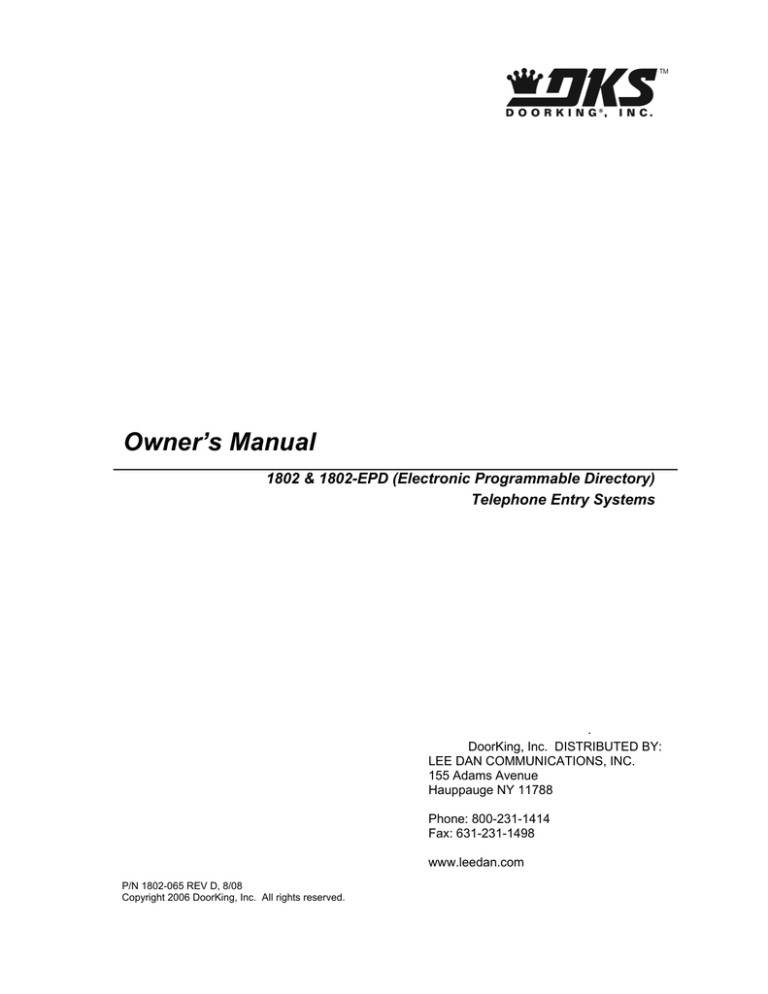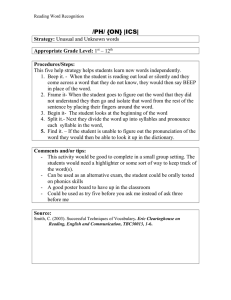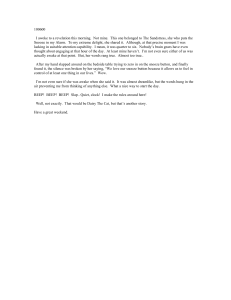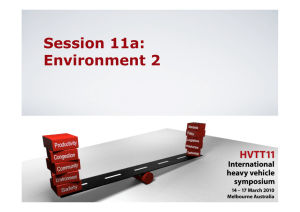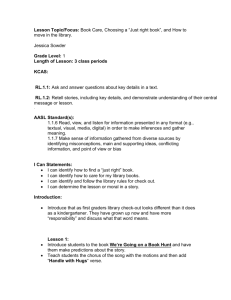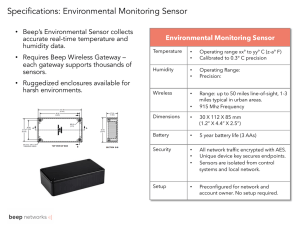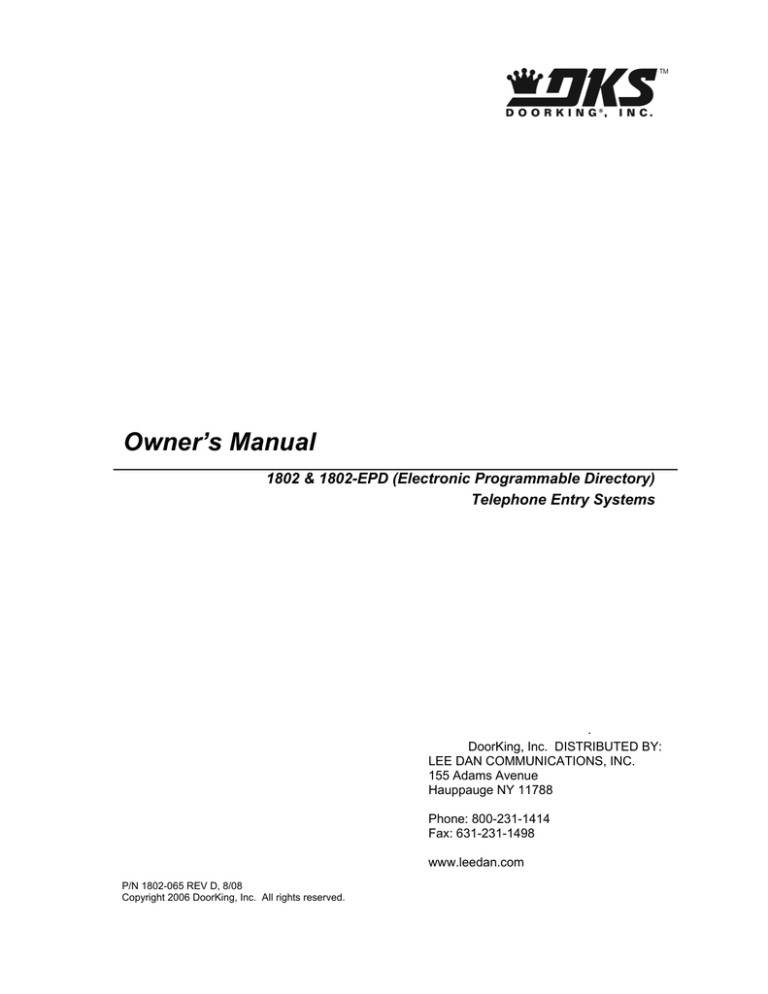
Owner’s Manual
1802 & 1802-EPD (Electronic Programmable Directory)
Telephone Entry Systems
.
DoorKing, Inc. DISTRIBUTED BY:
LEE DAN COMMUNICATIONS, INC.
155 Adams Avenue
Hauppauge NY 11788
Phone: 800-231-1414
Fax: 631-231-1498
www.leedan.com
P/N 1802-065 REV D, 8/08
Copyright 2006 DoorKing, Inc. All rights reserved.
Page 2
1802-065-D-8-08
Use this manual with the following models only.
1802 and 1802-EPD Telephone Entry Systems with circuit board 1862-010, Rev L or higher.
DoorKing, Inc. reserves the right to make changes in the products described in this manual
without notice and without obligation of DoorKing, Inc. to notify any persons of any such revisions
or changes. Additionally, DoorKing, Inc. makes no representations or warranties with respect to
this manual. This manual is copyrighted, all rights reserved. No portion of this manual may be
copied, reproduced, translated, or reduced to any electronic medium without prior written consent
from DoorKing, Inc.
NOTE: The log tables and resident instruction sheet (pages 50-53) may be copied as needed.
1802-065-D-8-08
Page 3
Page 4
1802-065-D-8-08
QUICK START
1
Mount the Telephone Entry System. If the unit is being used to provide access through an
automated vehicular gate, the unit must be mounted at least 10-feet away from the gate.
See pages 11-13.
2
Connect 16 VAC power to terminals 13-14. Connect a dedicated touch-tone loop-start
phone line to terminals 1-2. Connect ground wire to terminal 3.
See pages 19-20.
3
Connect device(s) to be activated (gate operator, door strikes, etc.) to relay terminals as
required.
See pages 19-20.
4
Program a MASTER CODE ( Section 3.1.1) - Factory Default is 9999
1. Open the cabinet and turn the Master Code switch ON.
2. Enter a four-digit Master Code on the keypad and then press *.
3. Turn the Master Code switch OFF.
5
Set the DIRECTORY CODE Length ( Section 3.2.1) - Factory Default is 3-digits
1. Press *20 and enter the Master Code.
2. Enter the desired Directory Code length (1-2-3 or 4 digits) then press *.
6
7
Program Phone Numbers ( Section 3.2.2)
1. Press *01 and enter Master Code.
2. Enter a Directory Code then press *.
3. Enter a 7-digit Phone Number then press *.
4. Repeat 2-3 to enter more numbers.
5. Press 0# TOGETHER when finished.
Adjustments ( Section 2.4)
1. Make a phone call.
2. Adjust microphone volume**, speaker volume and feedback.
3. Have tenant press 9 to open door or gate.
** Rev H boards and higher only.
1802-065-D-8-08
Page 5
Table of Contents
Important Notices......................................................................................................................................................8
Important Information................................................................................................................................................9
Features ..................................................................................................................................................................10
Section 1 – Installation
1.1
Installation Guidelines ..............................................................................................................................11
1.2
Surface Mount ..........................................................................................................................................12
1.3
Flush Mount..............................................................................................................................................13
1.4
Flush Mount Rough-in Box .......................................................................................................................14
1.5
Memory Chip Installation ..........................................................................................................................15
1.6
Postal Lock Installation.............................................................................................................................16
Section 2 – Wiring & Adjustments
General Information ..................................................................................................................................................17
2.1
Circuit Board Adjustments ........................................................................................................................18
2.2
Wiring Diagram.........................................................................................................................................19
2.3
Main Terminal Description........................................................................................................................20
2.4
Adjustments
2.4.1
Speaker Volume.......................................................................................................................21
2.4.2
Microphone Volume .................................................................................................................21
2.4.3
Feedback..................................................................................................................................21
2.4.4
Click Sensitivity ........................................................................................................................21
2.4.5
Display Contrast .......................................................................................................................21
2.4.6
Master Code Switch .................................................................................................................22
2.4.7
Ring Pin....................................................................................................................................22
2.4.8
Handset / Hands Free ..............................................................................................................22
Section 3 – Programming
General Information ..................................................................................................................................................23
3.1
3.2
Page 6
General Programming
3.1.1
Master Code.............................................................................................................................24
3.1.2
Single or Multiple Systems .......................................................................................................24
3.1.3
Relay Strike Time .....................................................................................................................24
3.1.4
Open Tone On or OFF .............................................................................................................24
3.1.5
Talk Time..................................................................................................................................25
3.1.6
Tone Open Numbers................................................................................................................25
3.1.7
Touch-tone / Rotary-dial...........................................................................................................25
3.1.8
Programming Switch Inputs to Activate a Relay or Dial-Out a Phone Number........................26
3.1.9
Number of Rings to Answer .....................................................................................................26
3.1.10
PBX Line Access Code programming ......................................................................................26
3.1.11
Star (*) Key Function ................................................................................................................26
3.1.12
Keypad Function ......................................................................................................................27
3.1.13
System Stay On Line after Touch Tone ...................................................................................27
3.1.14
Automatic Hang-up...................................................................................................................27
Phone Number Programming
3.2.1
Directory Code Length .............................................................................................................28
3.2.2
7-Digit Phone Numbers ............................................................................................................28
3.2.3
Area Codes ..............................................................................................................................29
3.2.4
Phone Numbers with Area Code Reference ............................................................................29
3.2.5
Deleting Individual Phone Numbers .........................................................................................29
3.2.6
Delete All Phone Numbers .......................................................................................................30
3.2.7
Display / Delete Phone Numbers .............................................................................................30
3.2.8
Display Phone Numbers with Known Directory Code ..............................................................30
1802-065-D-8-08
3.3
3.4
3.5
Programming Messages and Names (1802-EPD only)
3.3.1
Programming Letters and Numbers .........................................................................................31
3.3.2
Programming the Welcome Message ......................................................................................32
3.3.3
Reset the Welcome Message to Default..................................................................................32
3.3.4
Programming the Instruction Message ....................................................................................33
3.3.5
reset the Instruction Message to Default..................................................................................33
3.3.6
Programming Names ...............................................................................................................34
3.3.7
Delete a Single Name ..............................................................................................................35
3.3.8
Delete ALL Names ...................................................................................................................35
Entry Code Programming
3.4.1
Four-Digit Entry Code Programming........................................................................................36
3.4.2
Delete Individual Four-Digit Entry Codes .................................................................................36
3.4.3
Delete All Four-Digit Entry Codes ............................................................................................36
3.4.4
Four-Digit Entry Code Divide Number......................................................................................36
3.4.5
Five-Digit Entry Code Programming ........................................................................................37
3.4.6
Delete Individual Five-Digit Entry Codes..................................................................................37
3.4.7
Delete All Five-Digit Entry Codes .............................................................................................37
3.4.8
Five-Digit Entry Code Divide Number ......................................................................................37
Time Functions Programming
3.5.1
Time Clock Programming.........................................................................................................38
3.5.2
Automatic Relay Activation Time Zones ..................................................................................38
3.5.3
Four-Digit Entry Code Time Zone ............................................................................................39
3.5.4
Five-Digit Entry Code Time Zone .............................................................................................39
3.5.5
Flash Entry Codes....................................................................................................................40
Section 4 – Operating Instructions
4.1
4.2
4.3
General Instructions
4.1.1
Guest Instructions ....................................................................................................................41
4.1.2
Responding to a Guest Call .....................................................................................................41
4.1.3
Using Entry Codes ...................................................................................................................41
System Administrator
4.2.1
Remote Programming ..............................................................................................................42
4.2.2
Remote Relay Activation..........................................................................................................42
4.2.3
Relay Check .............................................................................................................................42
4.2.4
Entry Code Time Zone Enable / Disable..................................................................................43
4.2.5
Auto Relay Activation Time Zone Enable / Disable..................................................................43
Miscellaneous Operating Instructions
4.3.1
Switch Input Operation .............................................................................................................44
4.3.2
Talk Time..................................................................................................................................44
4.3.3
Line Sharing .............................................................................................................................44
4.3.4
Connection to a PBX................................................................................................................45
4.3.5
10-digit Dialing .........................................................................................................................45
Section 5 – Maintenance and Trouble Shooting
5.1
Replacement Parts ...................................................................................................................................47
5.2
Trouble Shooting ......................................................................................................................................47
5.3
Accessories ..............................................................................................................................................49
5.4
Log Tables................................................................................................................................................50
Resident Data Sheets ..............................................................................................................................51
Resident Instruction Sheet .......................................................................................................................53
1802-065-D-8-08
Page 7
Important Notice
FCC – United States
This equipment has been tested and found to comply with the limits for a class A digital device,
pursuant to Part 15 of the FCC Rules and Regulations. These limits are designed to provide
reasonable protection against harmful interference when the equipment is operated in a commercial
environment. This equipment generates, uses, and can radiate radio frequency energy and, if not
installed and used in accordance with the instruction manual, may cause harmful interference to radio
communications. Operation of this equipment in a residential area is likely to cause harmful
interference in which case the user will be required to correct the interference at his own expense.
FCC Registration Number: DUF6VT-12874-OT-T
DOC - Canada
The Canadian Department of Communications label identifies certified equipment. This certification
means that the equipment meets certain telecommunications network protective, operational, and
safety requirements. The Department does not guarantee the equipment will operate to the users
satisfaction.
Before installing this equipment, users should ensure that it is permissible to be connected to the
facilities of the local telecommunications company. The equipment must also be installed using an
acceptable means of connection. The customer should be aware that compliance with the above
conditions may not prevent degradation of service in some situations.
Repairs to certified equipment should be made by an authorized Canadian maintenance facility
designated by the supplier. Any repairs or alterations made by the user to this equipment, or
equipment malfunctions, may give the telecommunications company cause to request the user to
disconnect the equipment.
Users should ensure, for their own protection, that the electrical ground connections of the power
utility, telephone lines, and internal metallic water pipe system, if present, are connected together.
This precaution may be particularly important in rural areas.
CAUTION: Users should not attempt to make such connections themselves, but should contact the
appropriate electric inspection authority, or electrician, as appropriate.
DOC Registration Number: 1736 4528 A
Notice:
The Load Number (LN) assigned to each terminal device denotes the percentage of the total load to
be connected to a telephone loop which is used by the device, to prevent overloading. The
termination on a loop may consist of any combination of devices subject only to the requirement that
the sum of the load numbers of all the devices does not exceed 100.
Notice:
DoorKing does not provide a power transformer on units sold into Canada. Use only transformers that
are CSA listed to power the telephone entry system. 1802, 1803, 1808, 1810, 1814, 1815, 1818 and
all "P" series systems require a 16.5-volt, 20 VA transformer. The models 1816 and 1817 require a
16.5-volt, 40 VA transformer. The model 1812 requires a 24-volt, 20 VA transformer.
Listing:
This product has been tested to and found to be in compliance with the U.L 294 Safety Standard by
Intertek Testing Services NA Inc. (a Nationally Recognized Testing Laboratory) and is ETL listed.
Page 8
1802-065-D-8-08
Important Information
•
Prior to beginning the installation of the telephone entry system, we suggest that you become
familiar with the instructions, illustrations, and wiring guidelines in this manual. This will help
insure that you installation is performed in an efficient and professional manner.
•
The proper installation of the telephone entry panel is an extremely important and integral
part of the overall access control system. Check all local building ordinances and building
codes prior to installing this system. Be sure your installation is in compliance with local
codes.
•
When used to control a door or pedestrian gate, try to locate the telephone entry system as
near as possible to the entry point. The unit should be mounted on a rigid wall to prevent
excessive shock and vibration from closing doors or gates. Continuous vibration and shock
from slamming doors or spring-loaded pedestrian gates will damage the circuit board. Under
no circumstances should the unit be mounted directly to a moving door or gate.
•
ADA mounting requirements for door control. The mounting of the unit shall be in such a
way that the LCD display is positioned so that it is readily visible to and usable by a person
sitting in a wheelchair with an approximate eye level of 45 inches and shall comply with the
following requirements:
1. If mounted vertically or tipped no more than 30 degrees away from the viewer, the
center line of the LCD shall be located a maximum of 52 inches above grade.
2. If the clear floor space allows only forward approach to the system, the maximum
high forward reach allowed is 48 inches above grade to the top of the keypad.
3. If the high forward reach to the system is over an obstruction of greater than 20
inches but less than 25 inches, the maximum high forward reach allowed is 44 inches
above grade to the top of the keypad.
4. If the clear floor space allows parallel approach by a person in a wheelchair, the
maximum high side reach shall be 54 inches above grade to the top of the keypad.
5. If the high side reach is over an obstruction of 24 inches or less, the maximum high
side reach allowed is 46 inches above grade to the top of the keypad.
•
When used to control a vehicular gate with an automatic gate operator, the telephone
entry system must be mounted a minimum of ten (10) feet away from the gate and gate
operator, or in such a way that a person cannot operate the entry system and/or touch
the gate or gate operator at the same time.
•
Be sure that the system is installed so that it is not directly in the traffic lane. Goose neck
mounting post and kiosks work well for these type systems. When planning where to locate
the system, take into consideration traffic lane layouts, turn around lanes for rejected access,
conduit runs, power availability, etc.
•
Environmental factors must also be taken into account. Surface mount units are designed for
direct outdoor installations, however it is preferable to protect them from direct exposure to
driven rain or snow whenever possible. Flush mount and wall mount units must be protected
from direct exposure to the elements. Be sure that ample lighting is provided so that guest
can read both the directory and the operating instructions at night.
•
This telephone entry system contains a number of static sensitive components that can be
damaged or destroyed by static discharges during installation or use. Discharge any static
prior to removing the circuit board from the lobby panel by touching a proper ground device.
•
Instruct the end user to read and follow these instructions. Instruct the end user to
never let children play with or operate any access control device. This Owner’s
Manual is the property of the end user and must be left with them when installation is
complete.
1802-065-D-8-08
Page 9
Features
•
1802-EPD has a built-in electronic directory using a 16-character LCD display.
•
Simple to use A and Z scroll buttons - Big CALL button to simplify use (EPD model only).
•
1802 can provide service for up to 1000 residents. 1802-EPD provides service for up to 100
residents.
•
1802 and 1802-EPD are programmed from the front keypad. 1802 can be programmed
remotely using a touch-tone telephone.
•
System keypad will emit DTMF tones after a call is answered allowing the system to be used
with auto-attendants, answering machines, etc.
•
Directory codes can be set from 1 to 4 digits in length and can be randomly assigned.
•
15 programmable area codes allow the system to be used in areas requiring 10 and 11-digit
dialing.
•
Two internal relays allow the system to control a main entry point plus an additional entry
point.
•
Built in time clock provides hold open time zones, entry code time zones and “Flash” entry
codes.
•
5-digit entry codes available for special needs.
•
Programmable switch inputs can be set to activate a relay or to dial a preprogrammed phone
number.
Page 10
1802-065-D-8-08
SECTION 1 - INSTALLATION
Order your telephone line at least two weeks prior to the planned installation date. This will assure
that a phone line is available when the unit is installed. The telephone company will require the
following information from you:
Type:
Ringer Equivalence:
Jack Type:
FCC Registration (US):
DOC (Canada):
Electrical Listing:
Touch Tone, Loop Start
0.0 A
RJ11C
DUF6VT-12874-OT-T
1736 4528 A
Complies with U.L. 294 - ETL Listed
CALLER ID: You may want to consider ordering caller ID blocking from the telephone company for
the entry system phone line. Without caller ID blocking, tenants with the proper phone equipment will
be able to identify the telephone number that the entry system is installed on. This may or may not
be desirable.
1.1
Installation Guidelines
1. Open the cabinet of the telephone entry system and disconnect the keypad ribbon cable
from the main circuit board.
2. Remove the 6-32 x 1/2 round head screws from the upper corners of the circuit board.
3. Remove the circuit board by gently pulling it out of the main terminal edge connector.
CAUTION - the circuit board contains static sensitive components. Discharge any static
electricity from your hands by touching a proper ground device before removing the
circuit board. Place the circuit board where it will not be damaged.
4. Mount the cabinet of the telephone entry system. Be sure that mounting screws do not
protrude into the cabinet where they could cause a short on the back of the circuit board.
Make any necessary conduit connections.
5. Route wiring into the cabinet. Do not apply any power at this time.
6. Clean out the cabinet. Be sure that all dirt, metal and/or wood debris is removed from the
cabinet and that the terminal strip edge connector is clean and free of any loose particles.
7. Re-install the circuit board into the cabinet by gently pushing the circuit board terminals
into the edge connector. CAUTION - the circuit board contains static sensitive
components. Discharge any static electricity from your hands by touching a proper
ground device before removing the circuit board.
8. Secure the circuit board to the cabinet using the screws removed in step 2.
9. Plug the keypad ribbon cable into the circuit board. The cable points down.
WARNING! If this entry system is used to control a vehicular gate with an
automatic gate operator, the entry system must be mounted a minimum of
ten (10) feet away from the gate and gate operator, or in such a way that a
person cannot operate the entry system and touch the gate or gate operator
at the same time.
1802-065-D-8-08
Page 11
1.2
Surface Mount Only
Surface mount units can be mounted directly to a wall or pilaster, or can be post mounted using a
DoorKing mounting post (p/n 1200-045 and 1200-046). Be sure the unit is mounted securely and is
not subject to vibration from closing doors or gates.
WARNING! If this entry system is used to control a vehicular gate with an
automatic gate operator, the entry system must be mounted a minimum of
ten (10) feet away from the gate and gate operator, or in such a way that a
person cannot operate the entry system and touch the gate or gate operator
at the same time.
1802 Surface Mount Housing
12
5.0
.875 D
.875
1.75
3.375
6.50
1.75
.875 D
1.625
DOORKING, INC., INGLEWOOD, CA 90301
Title:
Date:
Page 12
1802 Surface Mount Case
9/03
Dwg. No.
M1800-065-9
Rev.
A
1802-065-D-8-08
1.3
Flush Mount Only
The 1802 flush mount unit can be used in outdoor applications. The 1802 rough-in box (page 21) is
included with the 1802 flush system. Be sure the unit is mounted securely and is not subject to
vibration from closing doors or gates.
WARNING! If this entry system is used to control a vehicular gate with an
automatic gate operator, the entry system must be mounted a minimum of
ten (10) feet away from the gate and gate operator, or in such a way that a
person cannot operate the entry system and touch the gate or gate operator
at the same time.
1802 Flush Mount Housing
12
14
3.25
.875 D
8.375
1.75
.875 D
1.625
DOORKING, INC., INGLEWOOD, CA 90301
Title:
Date:
1802-065-D-8-08
1802 Flush Mount Case
5/05
Dwg. No.
M1800-065-13
Rev.
A
Page 13
1.4
Flush Mount Rough-in Box
The flush mount rough-in box simplifies flush mount installations.
12.5
1802 Flush Mount Rough-in Box
1.25D
1.25
3.0
3.375
1.75
6.875
DOORKING, INC., INGLEWOOD, CA 90301
Title:
Date:
Page 14
1802 Flush Mount Rough-in Box
5/05
Dwg. No.
M1800-065-14
Rev.
A
1802-065-D-8-08
1.5
Memory Chip Installation
The telephone entry system is shipped with a memory chip packaged in a separate box inside the
shipping container. The memory chip must be installed for the telephone entry system to operate.
Note: This section does not apply to the 1802-EPD model, which is shipped with the memory
chip installed.
CAUTION!! Do not install the memory chip with power to the telephone entry system turned
on. Attempting to install the memory chip with power on will irrevocably damage the chip.
CAUTION!! The memory chip is a static sensitive component. Discharge any static electricity
from your hands by touching a proper ground device before removing the control board.
Handle the memory chip with care.
1. The large memory chip socket is colored blue and is located on the right hand side of the
circuit board. Be sure that the handle is in the un-locked position (towards the left). Be
sure that power to the telephone entry system is off.
2. Carefully insert the memory chip into the socket. The small half circular indentation on
the chip must be at the top. CAUTION: Installing the memory chip upside down will
cause permanent damage to the chip. Be sure that the memory chip is seated correctly
in the socket.
3. Move the lever on the chip socket to the locked position (towards the right).
1802-065-D-8-08
Page 15
1.6
Postal Lock Installation
At some locations, such as gated communities, it will be necessary to provide access to the mail
carrier so that they can deliver the mail. Mail carrier access will be provided by the installation of an
Arrow Postal Lock. This is the same lock that the Post Office uses for gang mailboxes. These locks
are not available to the public. The installer or the building owner/manager will have to call the Post
Office and arrange for the installation of this lock into the telephone entry system.
Prior to installation of the postal lock, be sure power to the telephone entry system is turned off.
1.
2.
3.
Remove the hole plug on the faceplate of the telephone entry system.
Cut the wire tie wrapped around the micro switch next to the postal lock access hole.
Remove the two hex nuts from the postal lock-mounting studs. Mount the postal lock
on the two studs and secure with the hex nuts.
When the lock is installed, check to be sure that the pawl of the lock, in its extended position, is
depressing the micro switch (the micro switch is wired normally closed). When the mail carrier inserts
his key and turns the postal lock, the pawl is withdrawn and the micro switch will activate the relay
that has been programmed for this function for the programmed strike time.
Postal Lock Installation Detail
Common to Terminal 8
Normally Closed to Terminal 4
1
3
2
4
1
2
Micro-switch is wired Normally Closed. Switch is
held “open” by tie-wrap or postal lock.
Cut tie-wrap only if postal lock is installed.
3
Micro-switch is pre-wired. Controller terminals are
shown for clarification only.
4
Postal lock supplied by others.
DOORKING, INC., INGLEWOOD, CA 90301
Title:
Date:
Page 16
Postal Lock Installation Detail
3/03
Dwg. No.
M1800-065-8
Rev.
A
1802-065-D-8-08
SECTION 2 – WIRING & ADJUSTMENTS
Prior to installing wiring to the telephone entry system, we suggest that you become familiar with the
instructions, illustrations, and wiring guidelines in this manual. This will help insure that you
installation is performed in an efficient and professional manner.
The wiring of the telephone entry panel is an extremely important and integral part of the
overall access control system. Use proper wire for the communication line, power wires, and
be sure that the system is properly grounded. Check all local building ordinances and
building codes prior to installing this system. Be sure your installation is in compliance with
National Electric and local building codes.
WARNING! If this telephone entry system is used to control a vehicular gate
with an automatic gate operator, the telephone entry system must be
mounted a minimum of ten (10) feet away from the gate and gate operator or
in such a way that a person cannot operate the entry system and touch the
gate or gate operator at the same time. If this unit has not been installed in
compliance with these instructions, do not proceed with any wiring until the
unit has been moved and re-installed in accordance with these instructions.
Use only the supplied transformers (or U.L. listed equivalent) to power the telephone entry
system (16.5 VAC, 20 VA, 60 Cycle). Do not connect the power transformer to a receptacle
controlled by a switch.
Do not power any other devices (electric strikes, magnetic locks, etc.) from this power transformer.
For wire runs up to 100 feet, use 18 AWG, 600 volt insulated wire. For wire runs up to 200 feet, use
16 AWG, 600 volt insulated wire. Power wires are susceptible to noise and hum pickup; therefore it is
preferable that you keep power wire runs as short as possible.
This telephone entry system contains a number of static sensitive components that can be damaged
or destroyed by static discharges during installation or use. Discharge any static prior to removing
the circuit board from the lobby panel by touching a proper ground device.
Proper grounding of this system is a requirement. The use of surge suppressers can significantly
reduce the chance of component failure because of static charges or surges. To be effective, ground
connections should be made with a minimum 12 AWG, 600 volt insulated wire to a ground point
within 10 feet of the telephone entry system. The ground point must be at an electrical panel, a
metallic cold water pipe that runs in the earth, or a grounding rod driven at least ten (10) feet into the
soil.
Be sure that you use proper wire that has an insulation rated for an underground environment. All
wires should be placed in conduits. Proper pre-planning can greatly ease the installation and wiring
of this system. Always check with the local building code to determine the type of wire required in
your municipality.
1802-065-D-8-08
Page 17
2.1
Circuit Board Adjustments
1862-010 Control Board Adjustments
CONTRAST
DISPLAY
MIN
MAX
SWITCH 2
INPUT
2
3
A-Z-CALL
BUTTON
CONNECTOR
ON
Master
Code
OFF
CLICK
SENS
MIN
MAX
KEYPAD CONNECTOR
1
MIC
VOLUME
MIN
MAX
FEEDBACK
2
1
REV H Boards and later.
2
REV I Boards and later.
3
Used on 1802-EPD model only.
2
3
4
5
6
HANDS
FREE
7
8
9
10
11
12
13
14
RELAY 2
TERMINALS
N.O.
1
N.C.
2
MAX
MAX
HANDSET
TONE OFF
MIN
MIN
COM
TONE ON
RING PIN
SPEAKER
VOLUME
DOORKING, INC., INGLEWOOD, CA 90301
Title:
Date:
Page 18
1862 Control Board Adjustments
8/06
Dwg. No.
M1800-065-12
Rev.
C
1802-065-D-8-08
2.2
Wiring Diagram
Field Wire Diagram - 1862-010 Control Board
Gate
Operator
1
2
7
Strike /
Mag Lck
Lock
Pwr
3
2
1862-010
Circuit Board
SWITCH 2
INPUT
8
NO NC COM
RELAY 2 CONTACTS
MAIN TERMINAL
1
2
3
4
5
6
7
8
9 10 11 12 13 14
Phone Line Wiring Max Distance
800 Feet
1600 Feet
24 AWG
22 AWG
Power Wiring Max Distance
Phone
Line
PWR
INPUT
6
5
100 Feet
200 Feet
18 AWG
16 AWG
1
Earth
Ground
4
Gate
Operator
Lock
Pwr
Strike /
Mag Lck
2
3
1
16 Volt, 20 VA UL Listed power transformer.
2
Power for door strikes or magnetic lock is not provided by the
system. It must be provided by an external power supply.
3
Electric strikes are wired to Normally Open (N.O.) contacts; magnetic
locks are wired to the Normally Closed (N.C.) contacts.
4
Optional 12 Volt gel cell for backup power.
5
Dedicated Central Office (C.O.) phone line - touch tone, loop start.
6
A switch closure across terminals 4 & 8 will activate relay 1 for its programmed
strike time. This is where the postal switch is prewired.
7
A switch closure across these terminals will activate relay 2 for its programmed strike
time or cause the system to dial a preprogrammed phone number. See 3.1.6.
8
Display must be removed to access these terminals (1802-EPD models only).
DOORKING, INC., INGLEWOOD, CA 90301
Title:
Field Wire Diagram - 1862 Control Board
All wiring to be performed in accordance with National Electric Code.
Date:
1802-065-D-8-08
8/06
Dwg. No.
M1800-065-11
Rev.
B
Page 19
2.3
Terminal Description
MAIN
TERMINAL
DESCRIPTION
1
Phone Line Connection – 800 ft. maximum with 24 AWG wire; 1600 ft. maximum with 22 AWG wire.
2
Phone Line Connection – 800 ft. maximum with 24 AWG wire; 1600 ft. maximum with 22 AWG wire.
3
Earth Ground Only – Not a Low Voltage Common!
4
Switch Input 1. A closure between terminals 4 and 8 will cause relay 1 to activate for the programmed
strike time. The Postal Switch is connected here.
5
Microphone Input – White Wire.
6
Microphone Input – Green Wire.
7
Speaker Output.
8
Common for switch input 1, speaker and battery NEGATIVE (12 VDC).
9
Microphone Input – Red Wire and battery POSITIVE (12 VDC).
10
Relay 1 Common.
11
Relay 1 Normally Closed (N.C.).
12
Relay 1 Normally Open (N.O.).
13
16 VAC Input Power – 20 VA minimum.
100 ft. maximum with 18 AWG wire; 200 ft. maximum with 16 AWG wire.
14
16 VAC Input Power – 20 VA minimum.
100 ft. maximum with 18 AWG wire; 200 ft. maximum with 16 AWG wire.
RELAY 2
TERMINAL
Left
Center
Right
SWITCH 2
INPUT
1&2
DESCRIPTION
Relay 2 Normally Open (N.O.).
Relay 2 Normally Closed (N.C.).
Relay 2 Common.
DESCRIPTION
Switch Input 2. A closure between these terminals will cause relay 2 to activate for the programmed
strike time or dial a preprogrammed phone number (see 3.1.6).
Do not run high voltage (115 V) power lines and communication lines in the same conduit. These
should be in separate conduits at least six (6) inches apart. Be sure that all phone line wiring is
twisted and completely isolated from ground.
Use only the supplied 16.5 VAC (or U.L. listed equivalent) to power the entry system. Do not power
any other devices (electric strikes, magnetic locks, lights, etc.) from this transformer. Do not
run 16 VAC entry system power lines over 200 feet. It is advisable to keep these wires as short as
possible. Use 18 AWG wire for wire runs up to 100 feet, and 16 AWG wire for wire runs up to
200 feet. Install a low voltage surge suppresser (DoorKing p/n 1878-010 or equivalent) to help
protect the entry system from power surges.
Page 20
1802-065-D-8-08
2.4
Adjustments
2.4.1 Speaker Volume
1. Open the front of the telephone entry system and locate the speaker volume adjustment.
2. Place a phone call from the telephone entry system to a resident. While they are talking,
adjust the speaker volume potentiometer for adequate sound. To increase the volume
rotate the potentiometer clockwise, to decrease the volume rotate the potentiometer
counter clockwise. See Feedback adjustment (2.4.3 step 4).
2.4.2 Microphone Volume
1. Open the front of the telephone entry system and locate the microphone volume
adjustment (Rev H boards and higher only).
2. Place a phone call from the telephone entry system to a resident. Talk to the resident in
a normal voice while adjusting the microphone volume potentiometer. Ask the resident to
let you know when the sound in their telephone is adequate. To increase the volume
rotate the potentiometer clockwise, to decrease the volume rotate the potentiometer
counter clockwise. See Feedback adjustment (2.4.3 step 4).
2.4.3 Feedback
1. Place a phone call from the telephone entry system to a resident. After they answer, ask
the resident to remain silent.
2. Open the front of the telephone entry system. Remove the jumper from the TONE OFF
terminals and place it on the TONE ON terminals. A tone will be heard in the speaker.
3. Rotate the feedback potentiometer clockwise, and then counter clockwise. When the
tone from the speaker is minimum, this is the correct adjustment.
4. Move the jumper back to the TONE OFF terminals when complete.
5. High microphone and speaker volume levels may cause feedback. It may be necessary
to reduce the speaker volume if the microphone volume is set too high. Likewise, it may
be necessary to reduce the microphone volume if the speaker volume is set too high.
2.4.4 Click Sensitivity
1. Open the front of the telephone entry system and locate the click sensitivity adjustment.
2. Place a phone call from the telephone entry system to a resident with a rotary dial type
phone. After they answer, ask the resident to dial 9 while you adjust the click sensitivity
potentiometer (the resident may have to dial 9 several times for you to obtain the correct
adjustment). When the door or gate opens, this is the correct adjustment for the click
sensitivity.
3. NOTE: Adjusting the click sensitivity too high (potentiometer fully clockwise) could cause
the system to respond to loud noises while it is in use. If this happens, rotate the click
sensitivity potentiometer counter clockwise 1/8 turn and re-test the system. You may
have to perform this step several times to find the correct adjustment.
2.4.5 Display Contrast
1. Open the front of the telephone entry system and locate the contrast adjustment.
2. Turn the master code switch on. The display will read MST CODE. While the display is
lighted, turn the contrast potentiometer clockwise and then counter clockwise until the
display is satisfactory.
3. Turn the master code switch off.
4. NOTE: Approximately 30 seconds after the master code switch is turned on, the system
will signal a long tone. This is normal and can be ignored. After the master code switch is
turned off, the display will read MST CODE for approximately 30 seconds.
1802-065-D-8-08
Page 21
2.4.6
Master Code Switch
The master code switch is left in the off position for normal operation. Turn the master code
switch on when setting the system master code. See programming instructions to set the
system master code.
If the master code switch is turned on and a new master code is not entered, the system will
sound a long tone after approximately 30 seconds. This tone will continue every 30 seconds
until a new master code is entered, or until the switch is turned off. After the switch is turned
off, the display will remain lit for approximately 30 seconds, and then will go off.
2.4.7
Ring Pin
The ring pin-shorting bar is labeled RING on the control board. This shorting pin must be
installed to allow the system to answer any calls placed to it. If remote programming or
remote relay operation is to be used, the shorting bar must be installed. Removing the
shorting bar will cause the system to never answer any call placed to it.
2.4.8
Handset / Hands Free
The handset shorting pins are labeled HS, and the hands free shorting pins are labeled HF
on the control board. The shorting bar is factory set and will be placed in the HF position for
hands free operation, or will be placed in the HS position for those entry systems ordered
with the optional handset. Do not place shorting bars on both the HS and HF pins at the
same time.
Page 22
1802-065-D-8-08
SECTION 3 – PROGRAMMING
The DoorKing 1802 Telephone Entry Systems can be programmed from the keypad on the front of
the entry system, or remotely from an off premise location using a touch tone telephone. When
programming from an off site location with a touch-tone telephone, the RING pin must be installed on
the circuit board (see 2.2.6). We recommend that you do not attempt programming from an off site
location until you become familiar with these programming instructions.
Programming from the Keypad
Follow the programming instructions as described in each section of this manual. The system will
prompt you with short (beep) tones when programming steps have been followed correctly and with a
long tone (beeeeeep) when the programming step is ended. The LCD display will prompt you for
information that you will need to enter.
Programming from an Offsite Location
Follow these steps when programming the system from an offsite location. You must use a touchtone telephone and the RING pin must be installed to perform off site programming.
1. Call the telephone number that the entry system is installed on from a touch-tone
telephone. The entry system will answer with a one second tone.
2. Follow the programming instructions as described in each section of this manual. The
system will prompt you with short (beep) tones when programming steps have been
followed correctly.
3. When complete, hang up. (You cannot use 0 # to end remote programming sessions).
Programming Notes
When each programming step is performed correctly, a short tone (beep) will be heard. When the
programming session is ended, a long tone (beeeeeep) will be heard.
The blank symbol _ in the programming steps indicates numbers that you will need to enter, one
number per blank.
The amount of telephone numbers that can be programmed into the standard 1802 system is
dependent on the memory size ordered. Memory sizes available are 125 - 500 - 1000. The 1802-EPD
model has a standard memory size of 100. The memory size also determines the number of fourdigit entry codes (memory size + 12) that can be programmed into the system. Five-digit entry codes
are limited to six.
1802-065-D-8-08
Page 23
3.1
General Programming
3.1.1 Master Code
This programming step sets the system MASTER CODE. The master code is the four-digit number
required to gain access to the system memory. You need to know the master code prior to
performing any of the programming functions on the following pages.
NOTE: The master code cannot be programmed from an off-site location. The master code
can only be programmed from the system keypad.
Factory setting = 9999
1. Open the cabinet of the telephone entry system and turn the master code switch (the
small toggle switch) on.
2. Enter a four-digit master code _ _ _ _ then press * (beep).
3. Turn the master code switch off and close the cabinet.
3.1.2 Single or Multiple Systems
This program sequence sets the telephone entry system to operate as a single unit on the phone line,
or to share the phone line with other units. If multiple systems are sharing the same phone line, then
each one must be set as a "multiple system" and each must have a unique master code.
Factory setting = 0 (Single System).
1. Press *04 and then enter the four-digit MASTER CODE _ _ _ _ (beep).
2. Enter 0* (beep) for a single system or 1* (beep) for multiple systems.
3. Press 0# TOGETHER to end this programming step (beeeeeep).
3.1.3 Relay Strike Time
These steps will program Relay 1 and Relay 2 strike times. Strike times can be programmed from 1/4
second (enter 00 in step 3) up to 99 seconds by entering the desired time in seconds.
Factory setting for relay strike times are: Relay 1 = 01, Relay 2 = 01.
1.
2.
3.
4.
5.
Press *03 and enter the four-digit MASTER CODE _ _ _ _ (beep).
Press 1* to set relay 1, or 2* to set relay 2 strike time.
Enter the two-digit strike time _ _ (00-99) then press * (beep).
Repeat steps 2 and 3 to set the other relay strike time.
Press 0# TOGETHER to end this programming step (beeeeeep).
3.1.4 Open Tone ON / OFF (Rev L boards and higher only)
This step allows you to turn the open tone (when relay activates) either on or off.
Factory setting = 1 (Tone ON).
1.
2.
3.
Page 24
Press *17 and enter the four-digit MASTER CODE _ _ _ _ (beep).
Display indicates: 1=Y 0=N
Press 1* to turn the tone ON, or 0* to turn the tone OFF.
Press 0# TOGETHER to end this programming step (beeeeeep).
1802-065-D-8-08
3.1.5 Talk Time
This programming sequence sets the maximum time allowed for conversation when the entry system
places a call to the resident. The talk time can be set from 1 second up to 255 seconds (4 minutes,
15 seconds) and is entered as a three-digit number. For example, to set a talk time of 20 seconds,
enter 020 in step 3. The talk time set here does not affect the telephone numbers that are
programmed under directory codes 0, 00, 000, 0000 and 1, 01, 001, 0001. The talk time for these
two directory codes are factory set to the maximum. Phone numbers programmed under these
directory codes should be reserved for management or emergency phone numbers that generally
require longer conversations.
Factory setting for talk time = 060 (60-sec).
1. Press *08 and enter the four digit MASTER CODE _ _ _ _ (beep).
2. Enter three digits for talk time (seconds) _ _ _ (001-255) then press * (beep).
3. Press 0# TOGETHER to end this programming step (beeeeeep).
3.1.6 Tone Open Numbers
These steps will program the tone open numbers for relays 1 and 2. You will need to enter a fourdigit number (see chart below) to set the relay functions. If a function is not desired, enter # in place
of a number. For example, if you want the relay to have a momentary activation function only, and
you want the relay to activate when the number 9 is pressed, enter 9 # # # in step 3. Do not duplicate
tone open numbers, i.e., don’t set relay 1, and 2 tone-open numbers to 9.
Factory setting is: Relay 1 = 9876, Relay 2 = 5432.
1.
2.
3.
4.
5.
Press *05 and enter the four-digit MASTER CODE _ _ _ _ (beep).
Press 1* to set relay 1 or 2* to set relay 2 tone numbers.
Enter the four-digit tone open number code _ _ _ _ then press * (beep).
Repeat steps 2 and 3 to set the other relay tone open numbers.
Press 0# TOGETHER to end this programming step (beeeeeep).
CODE (step 3)
FUNCTION
st
Momentary activation. Relay will activate for the programmed strike time (3.1.3).
nd
Relay hold. Relay will activate and remain activated until commanded to release.
rd
Relay release. Deactivates the relay hold command.
th
Relay hold 1-hour. Relay will activate for 1-hour and then will automatically deactivate itself.
1 Digit
2 Digit
3 Digit
4 Digit
3.1.7 Touch-tone / Rotary-dial
This programming sequence will set the telephone entry system to dial out in either a touch-tone or
rotary format. Generally, this will be set for touch-tone.
Factory setting = 0 (touch-tone).
1.
2.
3.
Press *07 and enter the four digit MASTER CODE _ _ _ _ (beep).
Enter 0* (beep) for touch-tone or enter 1* (beep) for rotary.
Press 0# TOGETHER to end this programming step (beeeeeep).
1802-065-D-8-08
Page 25
3.1.8 Programming Switch Inputs
This programming sequence will set how the two switch inputs on the telephone entry system control
board will operate. Switch input 1 is labeled PSW (postal switch) and is found on terminal 4 of the
main terminal strip. Switch input 2 is a two terminal auxiliary input located on the upper left hand
corner of the control board. These switch inputs can be programmed to activate their respective
relays (switch 1 - relay 1, switch 2 - relay 2). They can also be programmed so that switch 1 dials out
the phone number programmed in directory code 0, 00, 000, or 0000, and switch 2 dials out the
phone number programmed in directory code 1, 01, 001, or 0001. Each switch is programmed
independently.
Factory setting is: Switch input 1 = 0 (relay 1 activates), Switch input 2 = 0 (relay 2 activates).
1.
2.
3.
4.
Press *23 and enter the four-digit MASTER CODE _ _ _ _ (beep).
Press 1* (beep) to set switch 1, or press 2* (beep) to set switch 2.
Press 0* (beep) to set the switch input to activate the relay, or press 1* (beep) to set
the switch input to dial-out a preprogrammed phone number.
Press 0# TOGETHER to end this programming step (beeeeeep).
3.1.9 Number of Rings to Answer
This programming sequence sets the number of rings to allow before the telephone entry system
answers a call placed to it. This programming sequence does not affect the number of times that a
resident’s telephone will ring when a call is placed from the entry system to the resident.
Factory setting = 02 (two rings).
1.
2.
3.
Press *18 and enter the four-digit MASTER CODE _ _ _ _ (beep).
Enter the number of rings _ _ then press * (beep).
Press 0# TOGETHER to end this programming step (beeeeeep).
3.1.10 PBX Line Access Code Programming
If the telephone entry system is connected to a PBX telephone system rather than a dedicated C.O.
line, you may need to set the unit to dial a line access code prior to dialing the resident phone
number. Typically, the line access code is “9”, but check with the PBX system administrator to be
sure.
1.
2.
3.
Press *21 and enter the four-digit MASTER CODE _ _ _ _ (beep).
Enter the line access code number _ then press * (beep).
Press 0# TOGETHER to end this programming step (beeeeeep).
NOTE: To change a line access number, enter the correct number in step 2. To
delete a line access number, enter # in step 2.
3.1.11 Star (*) Key Function
This programming sequence sets the function of the * key on the keypad during conversation. This
key can be set to hang-up the entry system when pressed during conversation, or it can be
programmed to touch-tone out during conversation.
Factory setting = 0 (hang-up).
1.
2.
3.
Page 26
Press *27 and enter the four-digit MASTER CODE _ _ _ _ (beep).
Press 0* (beep) for hang-up, or press 1* (beep) for touch-tone.
Press 0# TOGETHER to end this programming step (beeeeeep).
1802-065-D-8-08
3.1.12 Keypad Function
This programming sequence sets the function of the 0 through 9, and the # keys on the keypad
during conversation. The keys can be set to hang-up the entry system when they are pressed during
conversation, or they can be programmed to DTMF tone out during conversation. The later may be
desirable if the entry system is used with an auto-attendant type telephone system where the caller is
prompted to enter numbers from a touch-tone telephone. HINT: If DTMF tones are required, program
the # or * key to hang-up the system.
Factory setting = 0 for all numbers (hang-up).
1.
2.
3.
4.
5.
Press *26 and enter the four-digit MASTER CODE _ _ _ _ (beep).
Enter the desired key number _ then press * (beep).
Press 0* (beep) for hang-up, or press 1* (beep) for touch-tone.
Repeat steps 2 and 3 to program other keys.
Press 0# TOGETHER to end this programming step (beeeeeep).
3.1.13 System to Stay On-Line or Hang Up after Touch Tone
This programming sequence provides a method for the telephone entry system to remain on line after
a resident has pressed the touch tone number to open the door or gate. Each relay can be set
independently to either remain on line or hang up.
Factory setting = 1 (hang up after touch tone) for both relays.
1.
2.
3.
4.
5.
Press *28 and enter the four-digit MASTER CODE _ _ _ _ (beep).
Press 1* for relay 1 (beep), or press 2* for relay 2 (beep).
Press 0* (beep) to keep the system on line, or press 1* (beep) to make it hang up.
Repeat steps 2 and 3 to program the other relay.
Press 0# TOGETHER to end this programming step (beeeeeep).
3.1.14 Automatic Hang-up Function
This programming sequence determines when the phone system will automatically hang itself up
after a predetermined time of inactivity. You can program the system to not hang-up (0), to hang-up
after 5 sec of dial-tone (1), to hang-up after 15 sec of silence (2) or to hang-up after either 5 sec of
dial-tone or 15 sec of silence (3). NOTE: This programming function is available on REV G
boards or higher only.
Factory setting = 1 (hang-up after 5 sec of dial-tone).
1.
2.
3.
Press *40 and enter the four-digit MASTER CODE _ _ _ _ (beep).
Enter the hang-up code desired _ then press * (beep).
Press 0# TOGETHER to end this programming step (beeeeeep).
Code
Function
0
No hang-up.
1
Hang-up after 5 sec. of dial-tone (Factory setting).
2
Hang-up after 15 sec. of silence.
3
Hang-up after 5 sec. of dial-tone OR 15 sec. of silence.
1802-065-D-8-08
Page 27
3.2
Phone Number programming
3.2.1 Programming the Directory Code Length
This programming sequence sets the directory code length to 1 - 2 - 3 or 4 digits. If 11 or more
resident names or telephone numbers are going to be programmed into the system, the directory
code must be at least two-digits. If 101 or more resident names or telephone numbers are going to
be programmed, the directory code must be at least three-digits.
Factory setting is three (3) digits.
CAUTION: This programming sequence will delete all phone numbers and directory codes
that have been previously programmed into the system.
1. Press *20 and enter the four-digit MASTER CODE _ _ _ _ (beep).
2. Enter the directory code digit length (1-2-3 or 4) then press * (beep).
3. Press 0* (beep) to cancel this function or press 1* (beeeeeep) to confirm the change.
The programming sequence will automatically end itself after pressing 1*.
3.2.2 Programming 7-digit Phone Numbers
In this programming sequence, the directory codes and 7-digit phone numbers will be programmed
into the system. Be sure you have programmed the directory code length that you desire as
described in 3.2.1. Changing the directory code length after programming the telephone
numbers will erase all the numbers and directory codes that have been programmed. To
program phone numbers that will be referenced to an area code (long distance calls and 10 digit
calling), follow the instructions under Long Distance Phone Number Programming on the next page.
If you use directory codes 0, 00, 000, 0000 and/or 1, 01, 001, 0001 remember that the talk time for
these directory codes are factory set to the maximum and cannot be changed. Use these directory
codes to program management or emergency phone numbers, which generally require longer
conversation periods.
NOTE: If this telephone entry system is being used in an area that requires 10-digit dialing,
proceed to 3.2.3 and 3.2.4 to program the area code and phone number.
1. Press *01 and enter the four-digit MASTER CODE _ _ _ _ (beep).
2. Enter the directory code (1, 2, 3 or 4 digits depending on what was programmed in 3.2.1)
then press * (beep).
3. Enter the seven-digit phone number _ _ _ _ _ _ _ then press * (beep). If the number that
you are entering in this step is less than seven-digits, enter # in the empty spaces. For
example, if the system is connected to a PBX that requires four-digit extension numbers
and you want to enter extension 2217, you would enter this number as 2217### then
press * (beep).
4. Repeat steps 2 and 3 to enter additional directory codes and phone numbers.
5. Press 0# TOGETHER to end this programming step (beeeeeep).
Page 28
1802-065-D-8-08
3.2.3 Programming Area Codes
Up to 15 different area codes can be programmed for any 10-digit or long distance calling
requirements and will be referenced 01 through 15. The area codes will be entered as a four-digit
number (1 + the three digit area code). If area codes are being programmed to facilitate 10-digit
calling requirements, precede the three-digit area code with #.
1.
2.
3.
4.
5.
Press *24 and enter the four-digit MASTER CODE _ _ _ _ (beep).
Enter a 2-digit area code reference number _ _ (01 through 15) then press * (beep).
Enter the area code _ _ _ _ then press * (beep). NOTE-1: for long distance calling
requirements, enter 1 and the three-digit area code. NOTE-2: for 10-digit calling
requirements, enter # and the three-digit area code.
Repeat steps 2 and 3 to enter additional area codes. Remember to use a different
area code reference number when entering more area codes.
Press 0# TOGETHER to end this programming step (beeeeeep).
3.2.4 Programming Phone Numbers with Area Code Reference
In this section, phone numbers that are referenced to an area code (long distance and 10-digit dialing
calls) will be programmed. Be sure that the area code(s) have been programmed as described in the
preceding section.
NOTE: If long distance or 10-digit dialing is not required, program the seven digit telephone
numbers as described in 3.2.2.
1.
2.
3.
4.
5.
6.
Press *41 and enter the four-digit MASTER CODE _ _ _ _ (beep).
Enter a directory code (1, 2, 3 or 4 digits depending on what was programmed in
3.2.1) then press * (beep).
Enter the 2 digit area code reference number _ _ then press * (beep).
Enter the seven-digit phone number _ _ _ _ _ _ _ then press * (beep). If the number
that you are entering in this step is less than seven-digits, enter # in the empty
spaces. For example, if the system is connected to a PBX that requires four-digit
extension numbers and you want to enter extension 2217, you would enter this
number as 2217### then press * (beep).
Repeat steps 2, 3, and 4 to enter additional long distance phone numbers.
Press 0# TOGETHER to end this programming step (beeeeeep).
3.2.5 Deleting Individual Phone Numbers
This programming sequence is used to delete a single phone number under a known directory code.
1.
2.
3.
4.
5.
Press *01 and enter the four-digit MASTER CODE _ _ _ _ (beep).
Enter the directory code of the phone number to be deleted (1, 2, 3 or 4 digits
depending on what was programmed in 3.2.1) then press * (beep).
Press # # # # # # # then press * (beep).
Repeat steps 2 and 3 to delete additional phone numbers.
Press 0# TOGETHER to end this programming step (beeeeeep).
1802-065-D-8-08
Page 29
3.2.6 Delete All Phone Numbers
This programming step deletes all phone numbers previously programmed into the system.
CAUTION: this programming step is irreversible once it is started.
1.
2.
Press *22 and enter the four-digit MASTER CODE _ _ _ _ (beep).
Press 9999 then press * (beep). This programming sequence will automatically end
itself. This will be indicated by a long tone (beeeeeep).
3.2.7 Display / Delete Phone Numbers
This program sequence is useful to display phone numbers, area codes and area code reference
numbers when you do not know what directory code they have been programmed under. This
sequence also gives you the option to delete the phone number after it is displayed.
1.
2.
3.
4.
5.
Press * 25 and enter the four-digit MASTER CODE _ _ _ _ (beep).
The first directory code will be displayed. Press * to view the phone number, area
code reference number and area code programmed under this directory code. The
telephone number will display for 2 seconds, then the area code reference number
and area code will display for 2 seconds. This sequence will repeat itself.
Press * to go to the next step.
Press * to move forward to the next directory code, or press 0 to delete the shown
phone number and move forward to the next directory code.
After the last phone number is displayed and * or 0 is pressed, this programming
sequence will automatically end itself. This will be indicated by a long tone
(beeeeeep) or you can press 0#TOGETHER to end this programming step at any
time (beeeeeep).
3.2.8 Display Phone Numbers with known Directory Codes
Use this programming sequence to display phone numbers, area codes and area code reference
numbers programmed under known directory codes, i.e. if you wanted to see what is programmed
under directory code 2719 (assuming directory codes have been programmed for four digits). This
programming sequence will not allow you to delete phone numbers.
1.
2.
3.
4.
5.
Page 30
Press *06 and enter the four-digit MASTER CODE _ _ _ _ (beep).
Enter the directory code that you wish to display the information for (1, 2, 3 or 4 digits
depending on what was programmed in 3.2.1) then press * (beep).
The information programmed under the directory code entered in step 2 will be
displaced on the programming display. The telephone number will display for 2
seconds, then the area code reference number and area code will display for 2
seconds. This sequence will repeat itself. If C C C C C C C is displayed, this
indicates that no phone number has been programmed under the entered directory
code. If the first digit is flashing, this is the area code reference code and indicates
that the number displayed is a long distance number.
To display additional phone numbers press * and repeat step 2.
Press 0# TOGETHER to end this programming step (beeeeeep).
1802-065-D-8-08
3.3
Programming Messages and Names (1802-EPD only)
These programming steps in Section 3.3 apply only to the 1802-EPD system. The keypad on the
1802-EPD has all the letters of the alphabet, the numbers 0 through 9, and a space key printed on it.
This allows the keypad to be used to program all names and numbers into the systems electronic
directory.
NOTE: Messages or names can only be programmed from the system keypad. You cannot program
messages or names from a remote location using a touch-tone telephone.
3.3.1
Programming Letters and Numbers
When entering names into the electronic directory using the system keypad, pressing the key once
will display the first letter listed on the button, pressing twice will display the second letter, pressing it
a third time will display the third letter, and pressing it a fourth time will display the number (or fourth
letter).
Example using the number 6 key:
MNO
Press one time to display the letter M
Press two times to display the letter N
Press three times to display the letter O
Press four times to display the number 6
6
The chart below provides the sequence required to enter each letter and number from the keypad into
the system memory. A sequence is also provided to add a space, clear the display if a mistake is
made, and a sequence to skip a name if there is a desire not to provide a name with a phone number.
To Display
Press
To Display
Press
To Display
Press
A
2*
N
66*
0
0*
B
22*
O
666*
1
11*
C
222*
P
7*
2
2222*
D
3*
Q
77*
3
3333*
E
33*
R
777*
4
4444*
F
333*
S
7777*
5
5555*
G
4*
T
8*
6
6666*
H
44*
U
88*
7
77777*
I
444*
V
888*
8
8888*
J
5*
W
9*
9
99999*
K
55*
X
99*
SPACE
1*
L
555*
Y
999*
CLEAR
#
M
6*
Z
9999*
SKIP LINE
*
1802-065-D-8-08
Page 31
3.3.2
Programming the Welcome Message
The welcome message, followed by the instruction message, scrolls across the screen from right to
left when the system is not in use. The welcome message can be a maximum of 48 characters
(spaces count as a character) and is entered into the system memory in three lines of 16 characters
each. The example below shows how the sample message was divided into three lines. Use the
blank matrix to organize your own message.
Default Welcome Message = WELCOME TO THE DKS PHONE SYSTEM HAVE A NICE DAY
Example
WELCOME TO THE DKS PHONE SYSTEM HAVE A NICE DAY
1
2
3
4
5
6
7
Line 1
W
E
L
C
O
M
E
Line 2
K
S
P
H
O
N
Line 3
H
A
V
E
1
2
3
4
A
5
6
7
8
9
10
T
O
E
11
S
Y
N
I
C
E
8
9
10
11
12
13
14
T
H
E
S
T
E
M
D
A
Y
13
14
15
12
15
16
D
16
Line 1
Line 2
Line 3
After organizing your welcome message in the matrix above, follow the instructions below to enter the
message into the system. After each desired letter, number or space is displayed on the directory,
remember to press * to enter that character. Spaces count as a character and must be entered into
memory as a character. After a complete line has been entered, press * to enter the line, then start
the next line.
1. Press *80 and enter the four-digit MASTER CODE _ _ _ _ (beep). The screen will
display: 1ST LINE WEL MSG.
2. Enter up to 16 characters in line 1. Remember to press * (beep) after each character.
3. After the last character in line 1 has been entered, press * (beep) to enter the entire line.
The screen will display: 2ND LINE WEL MSG.
4. Enter up to 16 characters in line 2. Remember to press * (beep) after each character.
5. After the last character in line 2 has been entered, press * (beep) to enter the entire line.
The screen will display: 3RD LINE WEL MSG.
6. Enter up to 16 characters in line 3. Remember to press * (beep) after each character.
7. After the last character in line 3 has been entered, press * (beep) to enter the entire line.
8. Press * to enter all three lines into the system memory.
9. The new welcome message will begin to scroll across the screen.
3.3.3 Reset Welcome Message to Default
This programming sequence allows you to reset the welcome message to the factory default.
1.
2.
Page 32
Press *82 and enter the four-digit MASTER CODE _ _ _ _ (beep).
Enter 1* (beep) to reset the message to default, or enter 0* (beep) to keep the
current programmed message.
1802-065-D-8-08
3.3.4
Programming the Instruction Message
The instruction message follows the welcome message and scrolls across the screen from right to left
when the system is not in use. The instruction message can be a maximum of 48 characters (spaces
count as a character) and is entered into the system memory in three lines of 16 characters each.
The example below shows how the default instruction message was divided into three lines. Use the
blank matrix to organize your own message.
Default Instruction Message = PUSH A Z TO FIND NAME THEN PUSH THE CALL BUTTON
Example
PUSH A Z TO FIND NAME THEN PUSH THE CALL BUTTON
1
2
3
4
Line 1
P
U
S
H
A
Line 2
N
A
M
E
T
H
Line 3
H
E
1
2
3
5
6
7
8
9
Z
C
A
L
L
4
5
6
7
E
8
10
11
12
13
14
15
T
O
F
I
N
D
P
U
S
H
N
B
U
T
T
O
N
9
10
11
12
13
14
16
T
15
16
Line 1
Line 2
Line 3
After organizing your instruction message in the matrix above, follow the instructions below to enter
the message into the system. After each desired letter, number or space is displayed on the
directory, remember to press * to enter that character. Spaces count as a character and must be
entered into memory as a character. After a complete line has been entered, press * to enter the line,
then start the next line.
1. Press *81 and enter the four-digit MASTER CODE _ _ _ _ (beep). The screen will
display: 1ST LIN INSTRUCT.
2. Enter up to 16 characters in line 1. Remember to press * (beep) after each character.
3. After the last character in line 1 has been entered, press * (beep) to enter the entire line.
The screen will display: 2ND LIN INSTRUCT.
4. Enter up to 16 characters in line 2. Remember to press * (beep) after each character.
5. After the last character in line 2 has been entered, press * (beep) to enter the entire line.
The screen will display: 3RD LIN INSTRUCT.
6. Enter up to 16 characters in line 3. Remember to press * (beep) after each character.
7. After the last character in line 3 has been entered, press * (beep) to enter the entire line.
8. Press * to enter all three lines into the system memory.
9. The new welcome message will begin to scroll across the screen.
3.3.5 Reset Instruction Message to Default
This programming sequence allows you to reset the welcome message to the factory default.
1.
2.
Press *83 and enter the four-digit MASTER CODE _ _ _ _ (beep).
Enter 1* (beep) to reset the message to default, or enter 0* (beep) to keep the
current programmed message.
1802-065-D-8-08
Page 33
3.3.6 Programming Names
Before beginning manual programming of this telephone entry system from the keypad, it is strongly
recommended that the resident log sheets in the back of this manual be competed in their entirety.
This will make programming easier and can be used as a reference when entering phone numbers,
names and entry codes.
When you are entering names into the electronic directory, remember to press * after each desired
letter, number, or space is displayed on the LCD. When the entire name is displayed on the
directory, press * again to enter the entire name into the directory. If you make a mistake, simply
press # to clear the display and start over. Names cannot be more than 11 characters in length spaces count as a character. Names are referenced to a phone number by entering the directory
code that the persons phone number has been programmed to.
The example below shows the keypad sequence to enter JONES APT 1 into the directory.
To Enter: JONES APT 1
J
5*
Press the 5 key one time to display J, then press the * key to enter.
O
666*
Press the 6 key three times to display O, then press the * key to enter.
N
66*
Press the 6 key twice to display N, then press the * key to enter.
E
33*
Press the 3 key three times to display E, then press the * key to enter.
S
7777*
Press the 7 key four times to display S, then press the * key to enter.
1*
Press the 1 key one time for a space, then press the * key to enter.
A
2*
Press the 2 key one time to display A, then press the * key to enter.
P
7*
Press the 7 key once to display P, then press the * key to enter.
T
8*
Press the 8 key one time to display T, then press the * key to enter.
1*
Press the 1 key one time for a space, then press the * key to enter.
11*
Press the 1 key twice to display 1, then press the * key to enter.
*
Press the * key to enter the entire name.
1
1.
2.
3.
4.
5.
6.
7.
Page 34
Press *66 and enter the four-digit MASTER CODE _ _ _ _ (beep). DIR CODE is
displayed.
Enter the directory code (1, 2, 3 or 4 digits depending on what was programmed in
3.2.1) then press * (beep). 11 CHAR NAME is displayed.
Begin entering the residents name one character at a time. When the desired
character (letter, number or space) is displayed, press * to enter that character.
Repeat step 3 to enter additional characters until the desired name is displayed in the
directory. NOTE 1: 11 characters maximum. NOTE 2: If you make a mistake, press #
to clear the display and start over.
After the last character has been entered, press * again (beep) to enter the complete
name. The display will be blank.
Repeat steps 2, 3, 4, and 5 to enter additional names.
Press 0# TOGETHER to end this programming step. SORTING will be displayed
while the system alphabetizes the names. This may take a few minutes. When the
sorting is complete, a long beep (beeeeeep) will be heard.
1802-065-D-8-08
3.3.7 Delete a Single Name
This program sequence is useful to delete a single name that has been programmed into the
directory.
1.
Press * 65 and enter the four-digit MASTER CODE _ _ _ _ (beep). The display
shows: *=NEXT, 0=ERASE. Press any key to display the first name in the memory.
2.
Press * to keep the name or press 0 to erase the name. The next name is displayed.
3.
Repeat step 2 to keep skipping or erasing names.
4.
Press 0# TOGETHER to end the programming session. When the programming is
ended, the display will read SORTING while the system alphabetizes the names.
This may take a few minutes. A long beep (beeeeeep) will be heard when the sorting
is complete.
3.3.8 Delete ALL Names
This program sequence will delete ALL names that have been programmed into the directory.
Caution: once the deletion process begins (pressing 1* in step 2), it is irreversible.
1.
2.
3.
Press * 67 and enter the four-digit MASTER CODE _ _ _ _ (beep). The display
shows: 1=Y 0=N
Press 1* to erase all names or press 0* to keep the names.
Once you press 1* in step 2, the display will read ERASING. A long beep
(beeeeeep) will be heard when the erasing is complete.
1802-065-D-8-08
Page 35
3.4
Entry Code Programming
3.4.1 Four-Digit Entry Code Programming
This programming sequence programs four-digit entry codes into the system memory. The number of
four-digit entry codes that can be programmed is the same as the telephone number memory
capacity, plus 12. We suggest that all entry codes that are programmed into the system be listed with
the names of persons that they have been assigned to (see appendix).
1.
2.
3.
4.
Press *02 and enter the four-digit MASTER CODE _ _ _ _ (beep).
Enter the four-digit entry code _ _ _ _ then press * (beep).
Repeat step 2 to enter additional entry codes.
Press 0# TOGETHER to end this programming step (beeeeeep).
3.4.2 Delete Four-Digit Entry Codes
1.
Press *14 and enter the four-digit MASTER CODE _ _ _ _ (beep).
2.
Enter the four-digit entry code _ _ _ _ to be deleted and then press * (beep).
3.
Repeat step 2 to delete more entry codes.
4.
Press 0# TOGETHER to end this programming step (beeeeeep).
3.4.3 Delete All Four-Digit Entry Codes
This programming sequence deletes all four-digit entry codes that have been programmed
into the system. CAUTION: this programming step is irreversible once it is started.
1.
2.
Press *00 and enter the four-digit MASTER CODE _ _ _ _ (beep).
Press 9999 then press * (beep). This programming sequence will automatically end
itself. This will be indicated by a long tone (beeeeeep).
3.4.4 Four-Digit Entry Code Divide Number
The four-digit entry codes can be made to activate either relay 1 or relay 2 by programming a fourdigit divide number. Four-digit entry codes equal to or less than the divide number will activate relay
1. Four-digit entry codes greater than the divide number will activate relay 2. HINT: you can make all
four-digit entry codes (except 0000) activate relay 2 by programming divide number 0000, or make all
four-digit entry codes activate relay 1 by programming divide number 9999.
The factory default divide number is 9999.
1.
2.
3.
Page 36
Press *12 and enter the four-digit MASTER CODE _ _ _ _ (beep).
Enter the four-digit divide number _ _ _ _ then press * (beep).
Press 0# TOGETHER to end this programming step (beeeeeep).
1802-065-D-8-08
3.4.5 Five-Digit Entry Code Programming
This programming sequence programs five-digit entry codes into the system memory. The number of
five digit entry codes that can be programmed is limited to six. We suggest that all entry codes that
are programmed into the system be listed with the names of persons that they have been assigned to
(see appendix).
1.
2.
3.
4.
Press *09 and enter the four-digit MASTER CODE _ _ _ _ (beep).
Enter the five-digit entry code _ _ _ _ _ then press * (beep).
Repeat step 2 to enter additional entry codes.
Press 0# TOGETHER to end this programming step (beeeeeep).
3.4.6 Delete Five-Digit Entry Codes
1.
Press *10 and enter the four-digit MASTER CODE _ _ _ _ (beep).
2.
Enter the five-digit entry code _ _ _ _ _ then press * (beep).
3.
Repeat step 2 to delete more entry codes.
4.
Press 0# TOGETHER to end this programming step (beeeeeep).
3.4.7 Delete All Five-Digit Entry Codes
This programming sequence deletes all five-digit entry codes that have been programmed into
the system. CAUTION: this programming step is irreversible once it is started.
1.
2.
Press *11 and enter the four-digit MASTER CODE _ _ _ _ (beep).
Press 9999 then press * (beep). This programming sequence will automatically end
itself. This will be indicated by a long tone (beeeeeep).
3.4.8 Five-Digit Entry Code Divide Number
The five-digit entry codes can be made to activate either relay 1 or relay 2 by programming a five-digit
divide number. Five-digit entry codes equal to or less than the divide number will activate relay 1.
Five-digit entry codes greater than the divide number will activate relay 2. HINT: you can make all
five-digit entry codes (except 00000) activate relay 2 by programming divide number 00000, or make
all five-digit entry codes activate relay 1 by programming divide number 99999.
1.
2.
3.
Press *13 and enter the four-digit MASTER CODE _ _ _ _ (beep).
Enter the five-digit divide number _ _ _ _ _ then press * (beep).
Press 0# TOGETHER to end this programming step (beeeeeep).
1802-065-D-8-08
Page 37
3.5
Time Functions Programming
3.5.1 Time Clock Programming
This programming sequence programs the calendar chip in the telephone entry system for the current
time and date. The calendar chip must be programmed if you are going to use any of the time
functions available with the entry system.
1.
2.
3.
4.
5.
6.
7.
Press *33 and enter the four-digit MASTER CODE _ _ _ _ (beep).
Enter the current hour and minutes _ _ _ _ then press * (beep). Do not use military
(24 hour) time format, simply enter the hour (2 digits) and the minutes (2 digits). For
example, 8:30 is entered as 0830 whether it is AM or PM.
Press 0* (beep) for AM, or press 1* (beep) for PM.
Enter the month _ _ then press * (beep).
Enter the day of the month _ _ then press * (beep).
Enter the year _ _ then press * (beep).
Enter the day of the week _ (Sun = 1, Sat = 7) then press * (beeeeeep).
3.5.2 Automatic Relay Activation Time Zones
This program sequence sets up time zones to automatically activate and deactivate the relays on the
control board. Each relay can be programmed with two independent time zones. Time zones 1 and 2
affect relay 1 operation; time zones 3 and 4 affect relay 2 operation. Use the chart in the appendix to
record the time zones that are programmed. These time zones can be independently turned on or
turned off after they have been programmed (see operating instructions 5.2.5).
1.
2.
3.
4.
5.
6.
7.
8.
9.
10.
Page 38
Press *35 and enter the four-digit MASTER CODE _ _ _ _ (beep).
Enter a time zone number (1, 2, 3 or 4) then press * (beep).
Press 1* (beep) to turn the time zone ON, or press 0* (beep) to turn the time zone
OFF.
Enter the beginning hour and minutes _ _ _ _ then press * (beep).
Press 0* (beep) for AM, or press 1* (beep) for PM.
Enter the ending hour and minutes _ _ _ _ then press * (beep).
Press 0* (beep) for AM, or press 1* (beep) for PM.
Enter the days of the week _ _ _ _ _ _ _ then press * (beep). To skip any days of the
week, enter # in place of the day. For example, to have a time zone active on
Saturday and Sunday only (Sun = 1, Sat = 7), enter 1 7 # # # # #.
Repeat steps 2 through 8 to enter additional time zones.
Press 0# TOGETHER to end this programming step (beeeeeep).
1802-065-D-8-08
3.5.3 Four-Digit Entry Code Time Zone
This programming sequence sets up a time zone for the four-digit entry codes. This time zone uses a
range of four-digit entry codes and can be programmed for certain days of the week. This time zone
can be turned on and turned off after it is programmed (see operating instructions 5.2.4).
1.
2.
3.
4.
5.
6.
7.
8.
9.
10.
Press *36 and enter the four-digit MASTER CODE _ _ _ _ (beep).
Press 1* (beep) to turn the time zone ON, or press 0* (beep) to turn the time zone
OFF.
Enter the beginning hour and minutes _ _ _ _ then press * (beep). (Four-digit entry
codes that are within the boundaries of the time zone will begin to work at this time.)
Press 0* (beep) for AM, or press 1* (beep) for PM.
Enter the ending hour and minutes _ _ _ _ then press * (beep). (Four-digit entry
codes that are within the boundaries of the time zone will cease to work at this time.)
Press 0* (beep) for AM, or press 1* (beep) for PM.
Enter the days of the week _ _ _ _ _ _ _ then press * (beep). To skip any days of the
week, enter # in place of the day. For example, to have a time zone active on
Saturday and Sunday only (Sun = 1, Sat = 7), enter 1 7 # # # # #.
Enter the lower four-digit boundary _ _ _ _ then press * (beep).
Enter the upper four-digit boundary _ _ _ _ then press * (beep).
Press 0# TOGETHER to end this programming step (beeeeeep).
3.5.4 Five-Digit Entry Code Time Zone
This programming sequence sets up a time zone for the five-digit entry codes. This time zone uses a
range of five-digit entry codes and can be programmed for certain days of the week. This time zone
can be turned on and turned off after it is programmed (see operating instructions 5.2.4).
1.
2.
3.
4.
5.
6.
7.
8.
9.
10.
Press *37 and enter the four-digit MASTER CODE _ _ _ _ (beep).
Press 1* (beep) to turn the time zone ON, or press 0* (beep) to turn the time zone
OFF.
Enter the beginning hour and minutes _ _ _ _ then press * (beep). (Five-digit entry
codes that are within the boundaries of the time zone will begin to work at this time.)
Press 0* (beep) for AM, or press 1* (beep) for PM.
Enter the ending hour and minutes _ _ _ _ then press * (beep). (Five-digit entry
codes that are within the boundaries of the time zone will cease to work at this time.)
Press 0* (beep) for AM, or press 1* (beep) for PM.
Enter the days of the week _ _ _ _ _ _ _ then press * (beep). To skip any days of the
week, enter # in place of the day. For example, to have a time zone active on
Saturday and Sunday only (Sun = 1, Sat = 7), enter 1 7 # # # # #.
Enter the lower five-digit boundary _ _ _ _ _ then press * (beep).
Enter the upper five-digit boundary _ _ _ _ _ then press * (beep).
Press 0# TOGETHER to end this programming step (beeeeeep).
1802-065-D-8-08
Page 39
3.5.5 Flash Entry Codes
This programming sequence sets up "FLASH" four-digit entry codes. Flash codes are entry codes
that will operate on a specific day of the month only - they will not operate before or after the
programmed day. The flash code will be valid for a single 24-hour period only. For example, if you
program a flash code on July 1st to be active on the 10th, the code will become valid at 00:00 AM on
July 10th and expire at 11:59 PM. The code will not be valid on August 10th. You can program up to
eight flash codes in the system. Flash codes 1 through 4 will activate relay 1, flash codes 5 through 8
will activate relay 2.
1.
2.
3.
4.
5.
6.
Page 40
Press *15 and enter the four-digit MASTER CODE _ _ _ _ (beep).
Enter a flash code number (1 - 8) then press * (beep).
Enter the day of the month that the code is to be active _ _ then press * (beep).
Enter a four-digit FLASH ENTRY CODE _ _ _ _ then press * (beep).
Repeat steps 2 through 4 to enter additional flash codes.
Press 0# TOGETHER to end this programming step (beeeeeep).
1802-065-D-8-08
SECTION 4 – OPERATING INSTRUCTIONS
Never allow children to operate or play with any access control device.
4.1
General Instructions
4.1.1 Guest Instructions
Instructions on the faceplate of the standard unit will instruct guest on the operation of the telephone
entry system. 1802-EPD systems use an electronic display to show a welcome message and user
instructions. Guests will locate a residents name and directory code in a directory associated with the
telephone entry system. This may be a letter board type directory, an add-on directory or a built-in
directory like that found in the 1810 unit. The 1802-EPD model has a built in electronic directory that
allows guest to use the A and Z buttons to electronically display a resident’s name.
When a directory code is entered on the keypad, or if the CALL button is pressed on the 1802-EPD
system when the residents name is displayed, the telephone entry system will call the
preprogrammed telephone number stored under that directory code. If the line is busy, the system
will emit a busy signal. Pressing the hang-up key (any key or the preprogrammed hang-up key) will
hang the system up. Guest can then try again. Residents can avoid missing calls from the telephone
entry system by ordering call waiting from the local telephone company.
The system can be programmed so that the keypad emits DTMF tones after a connection is made.
For example, in a business application, a call from the telephone entry system may be answered by
an auto-attendant requesting that you enter a person’s extension number. This is possible with the
system provided that it has been programmed to emit DTMF tones once the call is answered.
4.1.2 Responding to a Guest Call
When communication is established, the resident has the option of opening the door(s) or gate(s) by
pressing the programmed tone open number(s) on their touch tone telephone, or they can deny
access to their guest by pressing # on their telephone. If access is granted, the resident will hear a
confirmation tone in their handset indicating that the door or gate has opened, then the system will
automatically hang up.
Residents should be instructed by management to always press the # key on their telephone if
they wish to deny a guest access. If a resident hangs up to deny access instead of pressing #, the
telephone entry system will remain on line until its programmed talk time expires or until it detects dial
tone.
Some newer type telephones emit a short tone rather than a continuous tone when their keys are
pressed. This may cause the telephone entry system to not respond to the tone open number. If this
happens, simply press the tone open number twice in rapid succession to open the door or gate.
If a resident is using rotary dial telephone, they will grant access to their guest by dialing 9. To deny
access to their guest, residents with rotary phones must simply hang up.
4.1.3 Using an Entry Code
The four and five-digit entry codes will operate either relay 1, relay 2, or they can be programmed so
that certain codes will activate only relay 1 while others will activate only relay 2. Both four and fivedigit entry codes can be time zone restricted.
1. To use four-digit codes, press # and then enter the four-digit entry code _ _ _ _ .
2. To use five-digit codes, press ## and then enter the five-digit entry code _ _ _ _ _ .
If management decides to utilize resident entry codes, residents should be instructed to keep their
unique code secret. Telling other persons their code or allowing other persons to use their code
compromises security and defeats the purpose of the system.
1802-065-D-8-08
Page 41
4.2
System Administrator
The administrator can perform the following operations from a remote location using a touch-tone
telephone. You must know the phone number of the system and the system master code.
4.2.1 Remote Programming
1. Call the telephone number that the entry system is installed on. The system will answer
with a short tone (beep). Note: the number of rings before the system answers is
dependent on the programming in 3.1.8.
2. After the system answers, follow the desired programming steps in Section 3.
3. When complete, hang up. You cannot use 0# together to end the programming step from
a touch-tone telephone.
4.2.2 Remote Relay Activation
1. Call the telephone number that the entry system is installed on. The system will answer
with a short tone (beep). Note: the number of rings before the system answers is
dependent on the programming in 3.1.8.
2. Press *16 and enter the four-digit MASTER CODE _ _ _ _ (beep).
3. Press the desired tone open number _ (beep). NOTE: Refer to 3.1.5 to determine which
tone open features have been programmed, i.e. momentary open, hold open, release,
hold open one hour and then release.
4. Hang up.
4.2.3 Relay Check
The telephone entry system can be called and a check can be made to determine if any of the relays
in the system are in a "hold open" mode. This check can be useful if yourr gate (or door) is held open
and you suspect that the telephone entry system relay may be the cause.
1. Call the telephone number that the entry system is installed on. The system will answer
with a short tone (beep). Note: the number of rings before the system answers is
dependent on the programming in 3.1.8.
2. Press *16 and enter the four-digit MASTER CODE _ _ _ _ (beep).
3. The system will emit a series of short tones if the relay is in a continuous activation mode.
Relay 1 activated:
beep - pause - beep - pause . . .
Relay 2 activated:
beep beep - pause - beep beep - pause . . .
Relay 1 & 2 activated:
beep beep beep - pause - beep beep beep - pause . . .
4. Press the programmed tone number _ to deactivate the relay (beep). The system will
automatically hang up.
Page 42
1802-065-D-8-08
4.2.4 Entry Code Time Zone Enable / Disable
The entry code time zones can be turned off or on remotely from a touch-tone telephone at any time
without changing the time zone boundaries. To program the time zone boundaries, see sections
3.4.3 and 3.4.4. Entry code time zones can also be turned off or on at the system keypad by skipping
step 1 and proceeding directly to step 2 in the sequence below.
1. Call the telephone number that the entry system is installed on. The system will answer
with a short tone (beep). Note: the number of rings before the system answers is
dependent on the programming in 3.1.8.
2. Press *36 for four-digit entry code time zones or press *37 for five-digit entry code time
zones and enter the four-digit master code _ _ _ _ (beep).
3. Press 0* (beep) to turn the time zone OFF, or press 1* (beep) to turn the time zone ON.
4. Hang up or if at the system keypad, press 0# together (beeeeeep).
4.2.5 Auto Relay Time Zone Enable / Disable
The four time zones that automatically activate and deactivate the relays can be turned off or on from
a touch-tone telephone at any time without changing the time zone boundaries. To program the auto
relay activation time zone boundaries, see section 3.4.2. Auto relay time zone boundaries can also
be turned off or on at the system keypad by skipping step 1 and proceeding directly to step 2 in the
sequence below.
1. Call the telephone number that the entry system is installed on. The system will answer
with a short tone (beep). Note: the number of rings before the system answers is
dependent on the programming in 3.1.8.
2. Press *35 and enter the four-digit master code _ _ _ _ (beep).
3. Enter the time zone number _ that you want to turn off or on, then press * (beep).
4. Press 0* (beep) to turn the time zone OFF, or press 1* (beep) to turn the time zone ON.
5. Hang up or if at the system keypad, press 0# together (beeeeeep).
1802-065-D-8-08
Page 43
4.3
Miscellaneous Operating Instructions
4.3.1 Switch Input Operation
The two switch inputs can be programmed to either activate their respective relay (switch 1 input
activates relay 1; switch 2 input activates relay 2) or they can be programmed to call the phone
number programmed under the first two directory codes (switch 1 input calls the phone number
programmed under directory code 0, 00, 000 or 0000; switch 2 input calls the phone number
programmed under directory code 1, 01, 001 or 0001). Each switch input is programmed
independently (3.1.6).
Switch 1 input is typically used as the postal switch and is pre-wired and pre-programmed for postal
switch operation. We suggest that switch input 1 should be left programmed to activate relay 1 to
allow the mail carrier entry.
Switch 2 input can be programmed as the application requires. For example, if the telephone entry
system is controlling a vehicular gate with relay 1 and a pedestrian gate with relay 2, a postal lock box
(DoorKing P/N 1402-080) could be installed at the pedestrian gate for the mail carrier and connected
to switch input 2. In this manner, the postal lock box would allow the mail carrier access through the
pedestrian gate when it is activated. Another use of switch input 2 is to program the input to call a
preprogrammed telephone number instead of activating relay 2. An auxiliary button can be installed
and connected to switch input 2 and labeled “assistance.” When the button is pressed, the system
will automatically dial the phone number programmed under directory code 1, 01, 001 or 0001.
4.3.2 Talk Time
The talk time for directory codes 0, 00, 000, 0000 and 1, 01, 001, 0001 is factory set to 4 minutes 15
seconds and cannot be changed. These directory codes should be reserved for use with
management or emergency phone numbers that typically require longer talk times. For example, if
directory code 000 was programmed to call a management phone number, the system will allow the
full 4 minutes and 15 seconds of talk time before automatically ending the call.
4.3.3 Line Sharing
More than one telephone entry system can share the same phone line provided that the units have
been programmed for multiple systems on the same line (see 3.1.2). When the unit is programmed
for multiple systems sharing the same line, it checks the phone line for 48 volts (not busy) before
attempting to place a call. If the phone line is in use, the system will emit a busy signal. If two or
more systems are sharing the same phone line, it is important that each system be programmed with
its own unique master code. When more than one system is on the same phone line, and a call is
placed from one of the systems to a resident, only the system that placed the call will respond to any
tone open numbers. Do not be concerned that all the units will activate their relay when the resident
presses the tone open number.
Page 44
1802-065-D-8-08
4.3.4 Connection to a PBX
If the telephone entry system is going to be connected to a PBX system, you may need to program
extension numbers in place of a seven-digit telephone number. To do this, enter the extension
number and fill the remaining spaces with the # key in the phone number programming step. For
example, if the PBX system uses four-digit extensions and you want to program extension 2217 as a
phone number, in step 3, section 3.2.2 press:
3.
2 2 1 7 # # # * (beep).
If the PBX system requires you to dial 9 to obtain an outside line, and you want to program some
outside line phone numbers in the system, program the number 9 as one of the alternate area codes.
In step 3, section 3.2.3 press:
3.
9 # # # *(beep).
Then program the outside phone number as a long distance number (3.2.4) using the area code
reference number used to program 9.
4.3.5 Areas with 10-digit Dialing
If the telephone entry system is installed in an area where the telephone company has instituted 10
digit dialing, simply program the required number of alternate area codes into the system without
preceding the area code with the number 1. If 310 was one of the area codes required, in step 3,
section 3.2.3 press:
3.
3 1 0 # * (beep).
Then program the outside phone number as a long distance number (3.2.4) using the area code
reference number used to program 310. Program additional area codes and phone numbers as
described in sections 3.2.3 and 3.2.4.
1802-065-D-8-08
Page 45
Page 46
1802-065-D-8-08
SECTION 5 – MAINTENANCE
The DoorKing telephone entry system is essentially a maintenance free device. When the unit is
properly installed, it should provide years of trouble free service. Maintenance is limited to updating
the directory and phone number and/or entry codes when residents move in or out.
The faceplate of the unit should be cleaned on a regular basis to keep contaminants in the air from
sticking to the surface and possibly causing pitting. When cleaning the faceplate of the system, never
use an abrasive cleaner or cloth. Stainless steel cleaner works very well with a soft cloth for systems
with a stainless steel faceplate. A clean damp soft cloth should be used to clean gold plated
faceplates.
5.1
Replacement Parts
The following items are replaceable and can be ordered from your installing dealer.
Circuit Board
Keypad
Transformer
5.2
Replacement Circuit Board P/N 1862-010 REV I or higher.
Replacement keypad – DoorKing P/N 1804-055
Replacement power transformer – 16.5 VAC, 20 VA U.L. Listed
DoorKing P/N 1804-060
Trouble Shooting
If problems should develop with your telephone entry system, refer to the trouble-shooting guide on
the following pages to try and correct any problems. Our experience has shown that a majority of
reported problems are actually programming related and can be corrected on site. If problems persist
and they cannot be corrected, contact your authorized DoorKing dealer for assistance. Before
performing any trouble-shooting, check the following:
1.
2.
3.
4.
5.
6.
7.
Have a good VOM meter handy to check voltages and continuity.
Have a telephone test set (DoorKing p/n 1800-050 or equivalent) to check the
telephone line. Noise on the phone line will cause problems with the entry system.
Be sure that the entry system case is properly grounded.
Be sure that the telephone wires are twisted.
A hum on the system indicates that the phone line or 16 VAC power lines may be
grounded. Check to be sure that the phone lines or power lines are not shorted to
ground.
Check the 16 VAC system power. Be sure that the transformer is properly rated (16
VAC, 20 VA). Keep the wire run from the transformer to the entry system as short as
possible. Use 16 or 18 AWG, 600 volt insulated wire only. The importance of
proper power wiring cannot be over stressed!
Isolate the telephone entry system. Disconnect any external devices, such as gate
operators, electric strikes, magnetic locks, etc., which may affect the operation of the
system.
1802-065-D-8-08
Page 47
SYMPTON
Cannot get into
programming mode.
POSSIBLE SOLUTION(S)
•
Wrong master code entered. Start over.
•
Waiting too long between pushing buttons. Enter information quicker.
•
Keypad is not plugged into board correctly. Cable points down.
•
Memory chips are installed upside down.
System emits a long
tone and cancels
programming.
•
Waiting too long between pushing buttons.
•
Forgetting to press * first when programming.
Keypad is dead.
•
No power. Check for 16 VAC input power.
•
Check that the keypad is properly connected to the circuit board. The cable on
the plug points down when connected to the circuit board.
•
Disconnect the phone line from the system and check it with a handset. If line
is noisy, problem is with the phone line and not the entry system.
•
Check for any shorts to ground behind the circuit board.
•
Check for pinched wires near the door hinge.
•
Check for 16-volt power shorted to ground.
•
Check for phone line shorted to ground.
Buzz or noise on the
phone line.
•
Check that phone wires are twisted.
•
Check that the proper type of phone wire was used for an outdoor and / or
underground application.
•
Check that all wires, speaker, keypad, etc. are isolated from ground.
•
Check that the cabinet is properly grounded. Be sure that case ground
(terminal 3) is not used as a low voltage common.
•
Check for excessive voltage drop on 16 VAC power.
Ringing or howling
from the speaker.
•
Feedback improperly adjusted (4.2).
•
Volume is set too high (4.1).
After dial out, dial tone
is heard on the
speaker.
•
Phone line is a rotary-dial line. Have the phone company change it to a touchtone line.
Door strike locks on.
•
Excessive voltage-drop on 16 VAC line.
•
Using a transformer with too low VA rating.
•
Relay strike time programmed too long (3.1.3).
•
Auto relay time zone enabled. Turn auto relay feature off or reprogram the
time zone (5.2.5).
•
System was given a hold open command. Call the system and press the tone
deactivate number (5.2.2).
Entry system will not
answer when called.
•
Ring pin is not installed (4.6).
•
Number of rings to answer is set to high. Reprogram (3.1.8).
•
Bad phone line or insufficient ring voltage.
Rotary dial 9 will not
activate relay.
•
Adjust click sensitivity (4.3).
Touch-tone 9 will not
activate relay.
•
Re-program tone-open number to 9 (3.1.5).
•
If resident phone emits a short pulse rather than a long tone, press 9 twice in
rapid succession 99.
•
Try another phone that is known to work.
•
Lower speaker volume (4.1) and re-adjust feedback (4.2).
Relay activates but
gate operator will not
open.
•
Re-program relay strike time for a longer period (3.1.3).
•
Check wiring to gate operator.
•
Check gate operator.
Postal switch will not
activate relay.
•
Be sure that the wire-tie has been clipped off the postal switch.
•
Be sure that the relay has been programmed for postal switch input (3.1.6).
Switch 2 input will not
activate relay.
•
Reprogram switch input 2 to activate relay (3.1.6).
Door strike or gate
operator holds open.
Page 48
1802-065-D-8-08
SYMPTON
POSSIBLE SOLUTION(S)
Four-digit entry codes
will not work.
•
Forgetting to press # first.
•
Entry code is time zone restricted. Reprogram time zone or turn time zone off
(5.2.4).
•
Entry code attempted was a flash code that is no longer valid.
Five-digit entry codes
will not work.
•
Forgetting to press ## first.
•
Entry code is time zone restricted. Reprogram time zone or turn time zone off
(5.2.4).
Entry codes will not
activate relay 1.
•
Programmed entry codes are greater than the divide number. Reprogram
divide number or program entry codes less than the divide number.
Entry codes will not
activate relay 2.
•
Programmed entry codes are less than or equal to the divide number.
Reprogram divide number or program entry codes greater than the divide
number
System emits a beep
every 30 seconds.
•
Master code switch is in the ON position.
LCD is unreadable
(1802, 1803, 1810
units only).
•
Adjust contrast.
5.3
Accessories
Surge Suppressers
Mounting Post
Telephone Test Set
Battery
1802-065-D-8-08
High voltage (120 V) suppresser: P/N 1878-076.
Phone line suppresser: P/N 1878-077.
Low voltage (28 V) suppresser: P/N 1878-078.
Standard gooseneck mounting post: P/N 1200-045.
Standard gooseneck mounting post – long: P/N 1200-046
Includes clips, cord and carrying case. P/N 1800-050.
12 volt .8 amp hour gel cell provides stand by power during power
interruptions. P/N 1801-008.
Page 49
5.4
Log Tables
Complete the information in the tables on the following pages to maintain a record of the information
that has been programmed into the telephone entry system if the system. Make copies of the
resident log sheet so that you have enough to complete a listing of all residents and data.
MASTER CODE
RELAY STRIKE TIME
RELAY 1
TONE OPEN NUMBERS RELAY 1
RELAY 2
TONE OPEN NUMBERS RELAY 2
Momentary
Momentary
Continuous
Continuous
Release
Release
Hold 1 Hour
Hold 1 Hour
AREA CODES
1
2
3
4
5
6
7
8
9
10
11
12
13
14
4-DIGIT ENTRY CODE TIME ZONE
5-DIGIT ENTRY CODE TIME ZONE
Begin Time
Begin Time
End Time
End Time
Days of Week
Days of Week
Lower Boundary
Lower Boundary
Upper Boundary
Upper Boundary
15
RELAY AUTO ACTIVATE TIME ZONES
ZONE 1
ZONE 2
ZONE 3
ZONE 4
Begin Time
End Time
Days of Week
Page 50
1802-065-D-8-08
NAME
1802-065-D-8-08
PHONE
NUMBER
DIRECTORY
CODE
ENTRY
CODE
ALTERNATE
AREA CODE
Page 51
NAME
Page 52
PHONE
NUMBER
DIRECTORY
CODE
ENTRY
CODE
ALTERNATE
AREA CODE
1802-065-D-8-08
Resident Instruction Sheet
Your building / community has been equipped with a DoorKing Telephone Entry System that will provide communication for your guest from the lobby door / gated entrance to your home by use of the local telephone network. If you have any questions regarding the use or operation of this system, please see your system administrator (building manager / HOA representative) or call Guest Communication
Your name (or apartment number) and telephone number have been programmed into the telephone entry system under a specific DIRECTORY CODE. This directory code can be from 1 to 4 digits long depending on the needs of the application. When a guest comes to visit you, they will look your name up in a directory. Next to your name will be listed your DIRECTORY CODE. When your guest enters this code on the system keypad, the system will place a call to your home. If your guest already knows your directory code, they can simply enter the code on the keypad without having to look up your name. Granting or Denying Access
Once you have answered the phone call and you have identified your guest, you have the choice to either grant access or deny access to your guest. To grant access to your guest, press on your touch‐tone telephone. The telephone entry system will respond with a confirmation tone indicating that the door or gate is opening and will automatically disconnect itself. Some newer telephones emit a very short duration tone when the number is pressed. If your telephone does this, you may have to press the open number twice in rapid succession to open the door or gate. To deny access to your guest, press the # key. Rotary Phone Only. If you have a rotary dial phone, dial 9 to grant access. To deny access, hang up. Call Waiting
If you are on the telephone when a guest tries to contact you from the telephone entry system, they will hear a busy signal and will have to wait for you to end your call before they can contact you. To eliminate this problem, you can order call waiting from your local telephone company. Privacy
If you do not want your name and/or apartment number listed in the electronic directory, inform the system administrator of this. Your telephone number can be stored in the system without your name being displayed on the directory. If you choose this option, you will need to inform your guest of your directory code, otherwise they will have no method of contacting you from the entry of your building / community through the telephone entry system. Access Code
Your system may be equipped with an access code that will allow you to open the door / gate by entering this code on the system keypad. Your system administrator will advise you of your access code if this option is available. To use the access code, first press the # key, and then enter the four digit code. System Administrator ­ Fill in the blanks above and copy this instruction sheet for your residents. 1802-065-D-8-08
Page 53