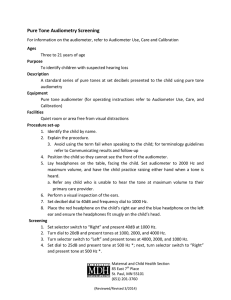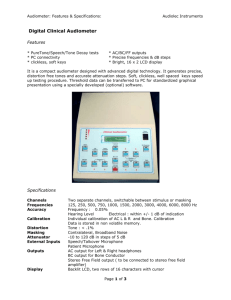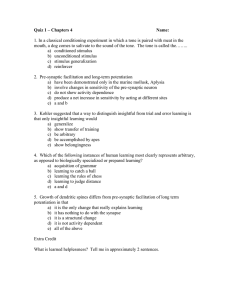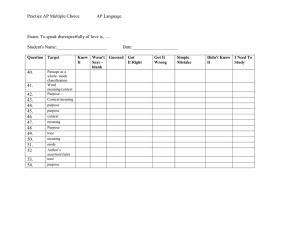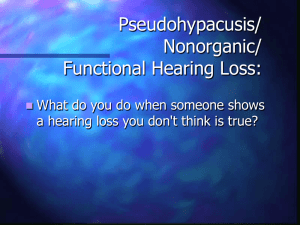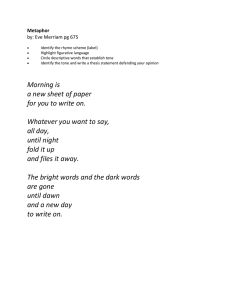Earscan Audiometer (ES-AM) - Owner`s Manual
advertisement
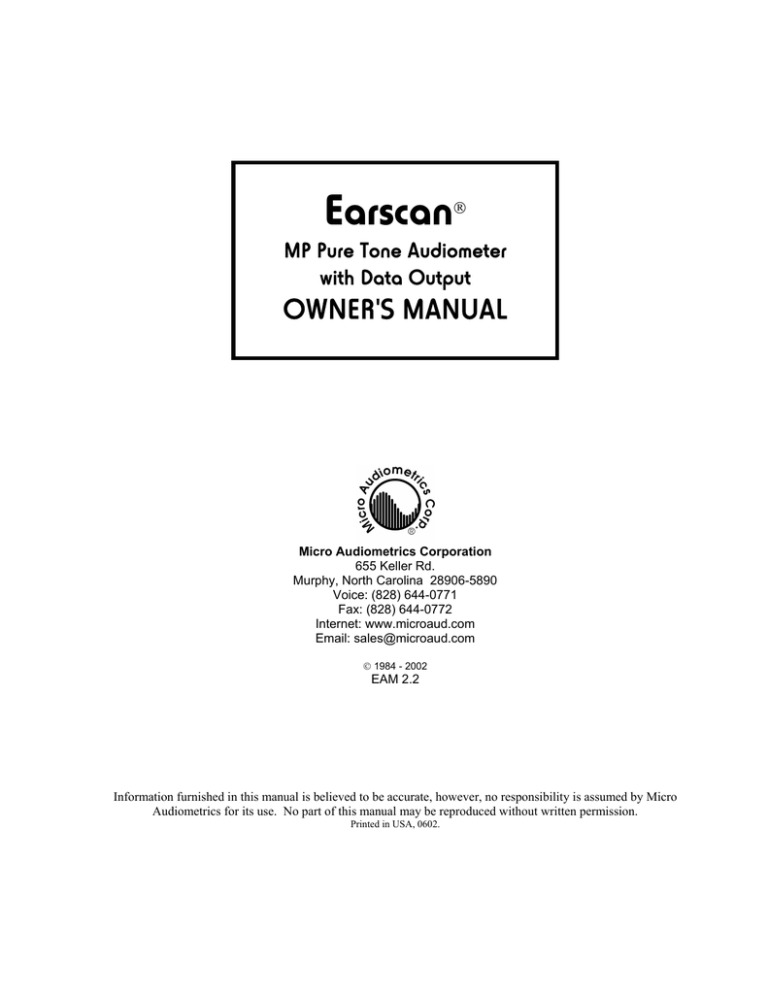
Earscan MP Pure Tone Audiometer with Data Output OWNER'S MANUAL Micro Audiometrics Corporation 655 Keller Rd. Murphy, North Carolina 28906-5890 Voice: (828) 644-0771 Fax: (828) 644-0772 Internet: www.microaud.com Email: sales@microaud.com 1984 - 2002 EAM 2.2 Information furnished in this manual is believed to be accurate, however, no responsibility is assumed by Micro Audiometrics for its use. No part of this manual may be reproduced without written permission. Printed in USA, 0602. TABLE OF CONTENTS Chapter 1 INTRODUCTION The Earscan Line ................................................................................................. 1-4 Earscan MP Pure Tone Audiometer with Data Output........................................ 1-4 Contents of Earscan Package ............................................................................... 1-5 The Manual .......................................................................................................... 1-5 Contents ........................................................................................................ 1-5 Notations....................................................................................................... 1-6 Chapter 2 INSTALLATION Connections ......................................................................................................... 2-7 Power ................................................................................................................... 2-8 Getting Ready To Test ......................................................................................... 2-8 Chapter 3 AUDIOMETER Programming Test Parameters............................................................................. 3-9 Accessing Programming Mode.................................................................... 3-9 Programming Mode ...................................................................................... 3-9 Programming Frequencies .......................................................................... 3-10 Programming Stimulus Range .................................................................... 3-10 Testing Procedure .............................................................................................. 3-11 Control Panel Display........................................................................................ 3-12 Manual Audiometry ........................................................................................... 3-13 Tone Stimulus Selection ............................................................................. 3-13 Initiate Test ................................................................................................. 3-13 Frequency Select......................................................................................... 3-13 Level Select ................................................................................................ 3-13 Ear Select .................................................................................................... 3-13 Tone On & Save ......................................................................................... 3-13 Thresholds................................................................................................... 3-14 Automatic Audiometry ...................................................................................... 3-14 Start Testing................................................................................................ 3-14 Test Protocol for Automatic Testing .......................................................... 3-14 Threshold Version.................................................................................. 3-14 Pass/Fail Screening Version .................................................................. 3-15 Pause ........................................................................................................... 3-16 Abort ........................................................................................................... 3-16 Restart ......................................................................................................... 3-16 Retest .......................................................................................................... 3-16 Display Thresholds ............................................................................................ 3-17 Talk-Over Mode ................................................................................................ 3-17 Scale of Hearing Loss ........................................................................................ 3-17 Chapter 4 REPORTS Types of Reports ................................................................................................ 4-18 Data Description ................................................................................................ 4-18 Loading Information .......................................................................................... 4-19 Ear Testing.................................................................................................. 4-19 User-Entered Numbers ............................................................................... 4-19 Reports ............................................................................................................... 4-20 Immediate Reports...................................................................................... 4-20 Hand-Recorded Reports.............................................................................. 4-20 Hard Copy Reports ..................................................................................... 4-20 Data Report Options .............................................................................. 4-21 Output Device Selection ........................................................................ 4-21 Single Report Per Page Format.............................................................. 4-22 Multiple Reports Per Page Format......................................................... 4-22 Output to Computer .................................................................................... 4-23 Clearing Test Data Before New Test ................................................................. 4-23 Sample Single Full Report Sample Multiple Full Reports Sample Single Abbreviated Report Sample Multiple Abbreviated Reports Addendum Keypad Summary Warranty Abbreviations Instrument Return Introduction 1-4 INTRODUCTION Micro Audiometrics Corporation is dedicated to hearing health care through the manufacture of microprocessor ear testing instrumentation. The Earscan hearing testing instrument line has been carefully engineered to provide proven testing features including tympanometry, reflex plots, manual, and automatic pure tone audiometry. Data management, convenience, accuracy, and ease of use are also given a high priority since these more practical considerations weigh heavily in the effectiveness of hearing health care. Features found in Earscan have taken many years of evolution to perfect and may be further improved by user suggestions. Please contact us if you have any questions or suggestions about our products. THE EARSCAN LINE Earscan is a compact computer ear testing instrument line which can be configured with a variety of options to fill the user's needs at a minimum initial cost. Available in the Earscan line are: manual/automatic audiometry in a threshold or screening version, tympanometry, acoustic reflex, and output to printers or computers. Any of these options may be installed at the factory or authorized service center at any time. This flexibility is made possible by using a multipurpose keypad, an alphanumeric/graphics display, and microprocessor circuitry. Earscan can display results immediately on the LCD screen, send hard copy reports to a separate printer, and transfer test results directly to a host computer for data base management. EARSCAN MP Pure Tone Audiometer with Data Output This instrument is a manual/automatic audiometer, purchased in a pass/fail screening or threshold version. With either version the user may set his own test parameters prior to actual testing, thus providing maximum speed and thoroughness during the test procedure. This Earscan is capable of output to a separate printer or to a computer. You may, at any time, upgrade Earscan MP Pure Tone Audiometer with Data Output with any of the options included in the Earscan line. Contact Micro Audiometrics or your distributor for additional information. Introduction 1-5 CONTENTS of EARSCAN MP Pure Tone Audiometer with Data Output PACKAGE STANDARD Earscan MP Pure Tone Audiometer with Data Output TDH-39 Earphones Patient Response Button Earscan Owner's Manual Laminated Operating Guide OPTIONAL Carrying Case Noise Excluding Headphone Enclosure Printer Sound Room Cords THE MANUAL CONTENTS This manual is divided into chapters and appendices. Refer to the Table of Contents for a listing of each topic and its location in the manual. The following is a summary of the contents of the manual: INTRODUCTION A basic description of Earscan and this manual. INSTALLATION Instructions for external connections and basic operation. AUDIOMETRY Procedures for operating the manual and automatic audiometer and programming test parameters. REPORTS Procedures for using the keypad to enter date, operator ID and patient ID numbers, descriptions of types of reports, and data output operation. Introduction 1-6 NOTATIONS This manual uses the following notations to illustrate user interaction with the Earscan. KEY ENTRIES appear in < > i.e. <TONE>. MULTIPLE ENTRIES appear in the order shown and must be keyed-in sequentially. i.e. <CLEAR>, <DISP> DISPLAY MESSAGES appear in the manual as shown: MICRO AUDIOMETRICS (EA ###) Installation 2-7 INSTALLATION This chapter helps you prepare the instrument for testing by explaining how to connect accessories and what happens after turning on the power. CONNECTIONS The headphones and patient response button are connected as follows: headphones connect to the jack labeled PHONE and the patient response button connects to the jack labeled BUTTON. NOTE: DO NOT swap headsets among units as they are not interchangeable. Each Earscan is calibrated to match a particular headset. The last digits of the Earscan serial number are engraved on each headphone label. Reports are sent out of the instrument through the rear connector. Connect either the printer or a host computer specially programmed to receive Earscan files to the 5-pin DIN connector at the rear of the instrument. Installation 2-8 POWER Connect the female end of the power cord to the plug on the rear of Earscan, and the male end of the power cord to a properly grounded outlet which supplies the voltage specified on the serial tag on the bottom of the instrument. GETTING READY TO TEST Switch power on by pressing the side of the rocker arm labeled ( ) on the switch located on the rear of the unit. The screen will display the sign-on message and EPROM revision number for approximately two seconds while the internal calibration and the diagnostics take place. MICRO AUDIOMETRICS (EA ###) After initialization, Earscan goes into the manual audiometry mode and is ready to begin manual or automatic testing as prescribed by the default frequencies and stimuli custom programmed at the factory. R M FREQ. = 1000 Hz LEVEL = 25 dB UNTESTED Or, Earscan can be temporarily re-programmed for a specific set of test parameters as described in Chapter 3, Programming Test Parameters section. Audiometer 3-9 AUDIOMETER Earscan MP Pure Tone Audiometer with Data Output is equipped with a pure tone manual and automatic audiometer, available in either a pass/fail screening version or a threshold version. The threshold version tests frequencies from 250 to 8K Hz, with a range from 0 to 90 dB HL (except 250 and 8K to 70 dB HL). The frequencies and hearing levels for the screening version were set at the factory to customer specifications. Both versions can store thresholds and status codes for each frequency for both ears. Audiometric results may be included in a report with other information and printed, or sent to a host computer. Providing additional flexibility, the user may set his own test parameters prior to testing, further described below. PROGRAMMING TEST PARAMETERS The user may find it advantageous to set his own frequencies and hearing levels for a particular testing situation. These user set parameters appear in both manual and automatic modes, and are held in Earscan memory until the instrument is turned off. Earscan then returns to the factory set parameters. ACCESSING PROGRAMMING MODE To activate the frequency and stimulus level programming, press and hold <MAN> until an audible alert signal announces access to the AUDIOMETER SET-UP MODE. AUDIOMETER SET-UP MODE Press <DISP> to scroll menu PROGRAMMING MODE Press <DISP> to view the menu screen. The menu screen displays the following functions that may be performed when in the programming mode. <TONE>- ADD <CLEAR> - REMOVE <MAN>- EXIT <DISP>- (more) <TONE> <CLEAR> <MAN> Add frequency to your test parameters. Remove frequency from your test parameters. Exit programming mode. Audiometer <DISP> <AUTO> 3 - 10 Display next screen. Set selected frequency as starting frequency in test sequence. NOTE: Entering the Audiometer Programming Mode automatically clears any threshold previously tested. PROGRAMMING FREQUENCIES <←,→>-SEL FREQ ↓ 250 1KP 500 1K * * <←,→> -SEL FREQ ↓ 2K 3K 4K 6K 8K * * * Select a frequency to be programmed by pressing <Hz Õ> or <Hz Ö>, thus moving the pointer ( ↓ ) on the screen to the desired frequency. When the ( ↓ ) is displayed above the desired frequency, press <TONE> to add the frequency, or press <CLEAR> to remove the frequency from the sequence. Repeat this procedure for each frequency to be changed. The starting frequency in the test sequence is indicated by (-) and is set by pressing <AUTO>. The (*) indicates frequencies to be included in the test sequence. Press <DISP> to continue programming, or press <MAN> to exit the programming mode. PROGRAMMING STIMULUS RANGE STIMULUS RANGE <←> <→> ↓↑ MIN/MAX 00/90 Press <Hz Õ> to select the 'minimum stimulus range' position on the screen. Set the desired minimum dB level by pressing the <dB Ø> and <dB ×> keys. Press <Hz Ö> to select the 'maximum stimulus range' position on the screen. Set the desired maximum dB level by pressing the <dB ×> and <dB Ø> keys. Press <DISP> to continue programming, or press <MAN> to exit the programming mode. Audiometer 3 - 11 (↑↓) indicates the range selected; minimum or maximum. NOTE: The dB level for the 'minimum stimulus range' can not be set higher than the dB level for the 'maximum stimulus range.' Conversely, the dB level for the 'maximum stimulus range' can not be set lower than the dB level for the 'minimum stimulus range.' Example: If the dB level for the 'maximum stimulus range' is set to 50 dB HL, then the dB level for the 'minimum stimulus range' can not be set higher than 50 dB HL. TESTING PROCEDURE Audiometric testing entails the following steps: 1. Ensure that the headphones are connected to the jack labeled PHONE and the patient response button is connected to the jack labeled BUTTON before testing. 2. Seat the patient so the front panel of the audiometer cannot be seen by the patient. If doing manual audiometry, instruct the patient to raise his hand on the same side the sound is coming from, or press the patient response button when tone is heard. When the patient response button is pressed, an asterisk (*) will be displayed on the LCD. If doing automatic audiometry, instruct the patient to press and release the patient response button when the tone is heard. 3. Place headphones securely over the ears, making sure the red phone covers the right ear and the blue phone covers the left ear. 4. Press <DISP>, then press and hold <CLEAR> until NEW TEST appears. 5. Conduct test by following the procedures described in the section on Manual Audiometry or Automatic Audiometry. Earscan functions the same as any conventional audiometer, but is controlled by pressing keys instead of turning knobs. 6. Press <DISP> to cycle display of thresholds. Retest any results in question. 7. Audiometric results may be saved by following the procedure in Chapter 4, REPORTS. Audiometer 3 - 12 CONTROL PANEL DISPLAY The display shows the operator selections during the course of testing or a detailed review of the stored data. R M FREQ. = 1000 Hz LEVEL = 25 dB UNTESTED The first line displays the ear and testing mode selected. <RIGHT/LEFT> <MAN> <AUTO> R L M A Right Ear Left Ear Manual Mode Automatic Mode The second line displays the frequency selected. Sequence <Hz Ö> <Hz Õ> 250, 1K, 500, 1K, 2K, 3K, 4K, 6K, and 8K Hz Moves selection right in the sequence. Moves selection left in the sequence. The third line displays the level in dB HL and is calibrated to comply with ANSI S3.6-1996 when used with Telephonics TDH-39 earphones. <dB ×> <dB Ø> Increases level by 5 dB HL. Decreases level by 5 dB HL (10 dB HL for industrial). The fourth line displays a message about the test; in this example the frequency has not been tested. They are: UNTESTED Indicates that the frequency for the ear shown has not been tested and stored in memory. -ON- Indicates that a tone is being presented at the specified frequency and level. NO RESPONSE Indicates that no response was obtained at the maximum output level. BUTTON DOWN Indicates that an automatic test has been terminated because the patient response button was held down. NOT CONSISTENT Indicates that 18 tone presentations have not detected two consistent thresholds. FALSE RESPONSE Response button randomly pressed twice outside of the response window during the testing of a given frequency. VALIDITY ERROR Indicates that a threshold difference greater than 5 dB was obtained during the 1K validity check. NOTE: The Audiometer 3 - 13 validity error check is not pre-programmed at the factory unless specified. This error check is not user programmable. If no message is displayed, the frequency has been tested and recorded in memory according to the dB level, the R/L ear, and the A/M audiometry mode as displayed. An individual level or message may be removed from memory by pressing <CLEAR>. MANUAL AUDIOMETRY While in this mode the audiometer is under the operator's control. Earscan manual audiometer is activated upon power-up, or by pressing the <MAN> key, and then manipulating the <Hz Õ>, <Hz Ö>, <dB ×>, <dB Ø>, <RIGHT/LEFT>, <TONE>, <DISP>, and <CLEAR> keys. The controls are: TONE STIMULUS SELECTION The Manual Audiometer can present the stimulus as a 3-pulsed tone or continuous tone by toggling <TONE MODE>. Normal default is to the 3-pulsed tone. INITIATE NEW TEST Press <DISP>, then press and hold <CLEAR> until an audible alert signal is sounded and NEW TEST appears. FREQUENCY SELECT The <Hz Õ> and <Hz Ö> keys are used to select successively lower or higher frequencies from the sequence: 250, 1K, 500, 1K, 2K, 3K, 4K, 6K, and 8K Hz Note: The sequence ....1K, 500, 1K...is part of the automatic audiometry validity check and therefore appears in the manual mode as well. LEVEL SELECT The <dB ×> <dB Ø> keys are used to increase and decrease level by +5 and -5 dB HL (-10 dB HL for industrial). Increment levels beyond the maximum level will display NO RESPONSE (NR). EAR SELECT Pressing <RIGHT/LEFT> toggles the earphone selection between Right and Left. TONE ON & SAVE The <TONE> key presents the stimulus as a 3-pulsed-tone when it is pressed and released, or as a continuous tone for the duration it is pressed, depending upon the stimulus option chosen. It also stores the level in memory as a threshold and erases previous levels at that frequency. Audiometer 3 - 14 THRESHOLDS To establish a threshold for later printing or review, test the frequency, establish threshold, present the tone at the threshold, and move to a new frequency. Each time Earscan moves to a new frequency, it "remembers" the last decibel level of the "old" frequency. To record a "no response" condition (NR), increment the level until the display message reads NO RESPONSE, then present the tone <TONE>. AUTOMATIC AUDIOMETRY In this mode the audiometer is controlled by the computer. Changes in level are made based upon the patient's response and a threshold is determined for each frequency for both ears. START TESTING To clear old test data press <DISP>, then press and hold <CLEAR> until an audible alert signal is sounded and NEW TEST appears. Testing the "Better Ear First" is possible by allowing the user to toggle <RIGHT/LEFT>, therefore selecting which ear to begin testing with. Press <AUTO> to start automatic testing. TEST PROTOCOL for AUTOMATIC AUDIOMETRY (THRESHOLD VERSION) 1. The automatic test starts at a stimulus level of 25dB at the start frequency preprogrammed at the factory, or at the start frequency selected in the programming mode. 2. The stimulus increment and decrement size is initially set to +20 dB and -10 dB, respectively, for the start of each frequency. The increment size remains at +20 dB until a positive response is detected from the Patient Response Button. After a positive response, the increment size is set to +5 dB, and remains set at this level until the threshold is established for this frequency, or until the test is aborted. 3. After each stimulus presentation, Earscan will either decrease the level by 10 dB if a positive response is detected, or increase the level by 5 dB if a negative response is detected (20 dB if no previous response has been detected for a given frequency). 4. Two ascending thresholds are required at a given level for Earscan to record that level as a threshold. An ascending threshold occurs when a positive response to a stimulus presentation immediately follows a 'negative response' to the previous stimulus presentation. 5. If the stimulus is presented at 90 dB HL and there is no response, Earscan will display the message NO RESPONSE and again present the stimulus. If no response is still detected, Earscan will record the threshold as NO RESPONSE, NR, and continue testing with the next frequency in the test sequence. 6. The next frequency in the test sequence will start at a level 5 dB greater than the threshold for the preceding frequency. However, there is a minimum and maximum starting level of 20 dB HL and 60 dB HL, respectively. Ex: if a threshold has been established at 60 dB HL or greater, then Earscan will start the next frequency at a level of 60 dB HL. If the threshold for the previous Audiometer 7. 8. 3 - 15 frequency is less than 20 dB HL, Earscan will start the next frequency at 20 dB HL. After the last frequency in the test sequence has been tested for the selected ear, Earscan will review each frequency in the test sequence, starting with the first frequency in the test sequence; 250, 1K, 500, 1K, 2K, 3K, 4K, 6K, 8K, and test any frequencies for that ear that have not been tested. After all of the frequencies have been tested for one ear, Earscan will check the other ear to see if all of the frequencies have been tested. If both ears have not been tested, Earscan will select the other ear, start testing at the frequency and level as indicated in step (1) above, and continue testing in the manner as described. If both ears have been tested, Earscan will emit an audible 'End of Test' signal, and display: TEST COMPLETE (Select Mode) 9. The results can be displayed from the Display Mode by pressing <DISP>, or from the Manual Audiometry Mode by pressing <MAN>. TEST PROTOCOL for AUTOMATIC AUDIOMETRY (PASS/FAIL SCREENING VERSION) 1. 2. 3. 4. 5. The automatic screening test starts testing at the minimum stimulus level and 'start' frequency pre-programmed at the factory, or re-programmed by the user. The stimulus level is incremented in 5 dB steps until a positive response is detected, or until the maximum level is presented. a. If a positive response is detected, the stimulus level at that presentation is recorded (corresponding to a PASS condition), and the next frequency in the sequence is tested. b. If the maximum stimulus level is presented and no response is detected, the stimulus is again presented with a NO RESPONSE message displayed. c. If there is a positive response this time, the stimulus level is recorded, and the next frequency in the sequence is tested. d. If there is still no response, the stimulus level is recorded as NR (corresponding to a FAIL condition), and the next frequency in the sequence is tested. The test proceeds in this manner for each frequency in the test sequence until the last frequency is tested for the selected ear. Earscan will then review each frequency, starting with the first, and test any frequencies that have not been tested. After completing the first ear, Earscan will test the other in the same manner as described above. Upon completion of both ears, Earscan will emit an audible 'end of test signal' and display: Audiometer 3 - 16 TEST COMPLETE (Select Mode) 6. The results can be reviewed from the Display Mode by pressing <DISP>, or from the Manual Audiometry Mode by pressing <MAN>. PAUSE Press <MAN> once to stop the automatic test. You may display audiometric results, test in the manual mode, or restart the automatic sequence as desired. ABORT The automatic sequence is aborted when the patient response button is held down continuously, two false responses have been detected, or when 18 tone presentations have not resulted in a threshold. The test will stop, an audible signal will emit, and the LCD will display the error condition as BUTTON DOWN, FALSE RESPONSE, OR NOT CONSISTENT, respectively. RESTART Once the automatic sequence has been aborted the operator should re-instruct the patient and press <CLEAR> to return the audiometer to the manual mode. You may review the current test status by pressing the <DISP> key or manipulating the <Hz> and <RIGHT/LEFT> keys to cycle through each frequency. Restart the automatic test by pressing <AUTO> and the sequence will start at the ear, frequency, and level indicated on the display, skipping any frequencies already tested. RETEST Locate the desired frequency and ear by using the appropriate keys and press the <CLEAR> key. This removes the entry from memory and may be repeated for as many questionable thresholds as desired. All cleared values will be retested when the automatic test is started by pressing <AUTO> or may be retested manually by the operator. Audiometer 3 - 17 DISPLAY THRESHOLDS Press <DISP> when in the manual audiometry mode to view thresholds. 1K .5 1K 2K RT 10 05 10 20 LT 05 00 05 15 Press <DISP> again and view: 3K 4K 6K 8K RT 40 65 NR NR LT 25 50 55 65 In addition to these screens of information you may also review both threshold and status messages using the <Hz Õ> and <Hz Ö> keys in the manual audiometry mode. This is the only way to see 250 Hz. TALK-OVER MODE If the optional talk-over mode is installed, you may access talk-over mode by pressing <ENTER> from manual audiometry, or <MAN>, <ENTER> from automatic audiometry. Use the <Hz Ö> or <dB ×> keys to increase the talk-over level or the <Hz Õ> or <dB Ø> keys to decrease the talk-over level. Press <ENTER> to exit the talk-over mode and return to manual audiometry, or press <ENTER>, <AUTO> to exit talk-over and return to automatic audiometry. SCALE OF HEARING LOSS Reporting the degree of hearing loss is somewhat subjective in that not all hearing tests are conducted in the same manner. Test results vary from person to person depending on ambient noise levels present while testing. If testing conditions are optimal, the following scale may be helpful in understanding or reporting results. Lowest Level Heard Within 0 dB - 20 dB 25 dB - 40 dB 45 dB - 55 dB 60 dB - 70 dB 75 dB - 90 dB 90 dB + Indication Hearing within normal limits Slight to mild hearing loss Moderate hearing loss Moderately severe hearing loss Severe hearing loss Profound hearing loss Reports 4 - 18 REPORTS Earscan is particularly well suited for record keeping and report generation. All tests for an individual may be stored in memory at one time for immediate display and review. When a permanent report is required the operator has several options from which to choose. He may hand-record test results on an audiogram pad or allow Earscan to output the report to either a printer or a host computer. Data may be sent to a host computer where detailed analysis and record comparisons may be made. TYPES OF REPORTS Earscan outputs information in different ways. IMMEDIATE Displays information on the graphics screen. May be handrecorded on an audiogram pad. HARD COPY Outputs test data to a printer. COMPUTER Sends information directly to a computer. DATA DESCRIPTION There are eight data arrays in memory that are used for storing data: two for test results; three for user-entered numbers, and three permanently loaded with instrument related information. TEST RESULTS Right Ear Left Ear USER ENTERED NUMBERS Current Date Patient ID Number Operator ID Number PERMANENT DATA Instrument Serial Number Instrument Calibration Date Printout Heading Reports 4 - 19 LOADING INFORMATION Information is loaded into Earscan in three different ways. 1. The actual tests are loaded during testing and remain there until another test is run, <CLEAR> is pressed, or the power is interrupted. 2. User-entered data is entered through the keypad and only a patient ID number must be reentered after the command to start a new test is entered. DATE and OPERATOR ID remain in memory until power is turned off or specifically cleared. 3. Permanent data is entered at the factory and remains there until instrument calibration. EAR TESTING If you choose to produce reports, conduct testing according to the instructions found in this manual. Test both ears using the <RIGHT/LEFT> key. To review results toggle <DISP> in the manual audiometry mode. Retest any questionable results. USER-ENTERED NUMBERS DATE, SUBJECT ID, and OPERATOR ID numbers are entered using the keys with legends appearing in the lower right hand corner: <0> through <9>, <->, and <ENTER>. These numbers may be entered before you generate a report, or may be left "blank" for reserving an "underlined space" on the report. To ENTER a number press: <DATE> for date. <SBJT ID> for patient or record identification number. <OPER ID> for operator identification number. If <DATE> is pressed the screen will display: DATE: DD/MM/YY ENTER -XX/XX/XX Enter DATE and ID numbers using the numerical keys. The DATE entry is made by entering two digits for day, month, and year (slashes are entered automatically). The <-> key will print a "-" in either ID mode. ID numbers are limited to 12 digits and ""s. After verifying your entry, press ENTER to load the number into memory. The screen will display: DATE: DD/MM/YY 31/05/99 31May99 Reports 4 - 20 To ignore actual number entry simply press <ENTER> without pressing any digit keys. This will leave the entry "empty". To display a DATE or ID number, press the required key(s) for the desired entry. If there is a number stored in memory it will be displayed: DATE: DD/MM/YY 31/05/99 31May99 If the memory is empty, Earscan will prompt you to enter a number: DATE: DD/MM/YY ENTER -XX/XX/XX To clear an entry or an error when entering the DATE or ID number, press <CLEAR> and re-enter the entire number. Earscan cannot erase partial numbers. REPORTS IMMEDIATE REPORTS In some cases a printed or computer report is unnecessary and a visual display of test results is sufficient. Manual entry of numbers is not required. Conduct test and toggle <DISP> to view the results. HAND-RECORDED REPORTS While viewing results on the LCD screen, a record may be hand-recorded on a hearing test results pad. If recording on an audiogram graph, a "0" is plotted for the right ear, and a "X" for the left ear. HARD COPY REPORTS A printer can be connected to Earscan for hard copy reports. Connect the printer to Earscan's serial connector on the rear of the unit. Earscan is capable of outputting a single report per 8.5" x 11" page or multiple reports per page (see below). Load as much information as desired and ensure that the "Output To Printer" mode is selected. This mode can be verified from the Data Report Options menu described below. The hard copy report does not require entry of the three user-entered numbers. If left blank, the printed report will leave an "underlined space." The audiogram is printed with a blank space for those frequencies not tested, and an "M" next to thresholds that were achieved manually. Reports 4 - 21 DATA REPORT OPTIONS Earscan has an options menu to allow the user to set-up the data output format. These options allow the data to output to a printer or a computer. When outputting the data to a printer, the user can select from: a) a single full report per 8.5" x 11" page, b) multiple full reports per page, or c) multiple abbreviated reports per page. To access the Data Report Options menu, press <DISP>, then press and hold <ENTER> until an audible signal is heard. Earscan will momentarily display DATA REPORT OPTIONS and then display the choice of options: <SEND> -PRN/CPU <AUTO> -SINGLE <MAN>-MULTIPLE <CLEAR> -EXIT OUTPUT DEVICE SELECTION The data can be output to either a printer (PRN) or to a computer (CPU). Press <SEND> to view the currently selected device. The following screen will appear: OUTPUT TO - PRINTER <SEND> -TOGGLE <ENTER>-ACCEPT Press <SEND> again to toggle the output device selection from printer to computer. OUTPUT TO - COMPUTER <SEND> -TOGGLE <ENTER>-ACCEPT Press <SEND> until the desired device is displayed, and press <ENTER> to accept that choice. Earscan will then exit the "OPTIONS" menu and return to the manual audiometry mode. Reports 4 - 22 SINGLE REPORT PER PAGE FORMAT When using 8.5" x 11" fanfold paper in the single report per page mode, the printer will feed the paper to the top of the next page after a report is printed. To select this mode, from the main menu of the Data Report Options, <SEND>-PRN/CPU <AUTO>-SINGLE <MAN>-MULTIPLE <CLEAR>-EXIT Press <AUTO>. Earscan will momentarily display the following screen: - SINGLE REPORT/PAGE and then return to the manual audiometry mode. MULTIPLE REPORTS PER PAGE FORMAT Earscan is also capable of outputting multiple reports on the same page. In this mode, the reports can either be full reports or abbreviated reports. To select the multiple report per page mode, from the main menu, of Data Report Options, press <MAN>. Earscan will momentarily display - MULTIPLE REPORTS/PAGE and then display the currently selected data format. REPORT FORMAT: - FULL <MAN> -TOGGLE <ENTER>-ACCEPT With this format selected, a full report will be printed that includes the personal 2-line heading, the subject ID, the date of the test, the right and left thresholds, the instrument serial number, the instrument calibration date, the operator ID, a line for signature, and an area for remarks or comments. After the report is printed, the printer will feed the paper only a few lines to allow for tear-off. Reports 4 - 23 Press <SEND> and the data format will toggle from full report to abbreviated report. REPORT FORMAT: -ABBREVIATED<MAN> -TOGGLE <ENTER>-ACCEPT With this format selected, an abbreviated report will be printed that excludes the 2-line heading, the signature line, and the comment area. This data output is formatted such that each report is slightly less than 1.5" in length (vertically), and the distance from the top of one report to the top of the next is exactly 1.5". This makes it suitable for printing to labels that are 4" wide x 1 7/16" high, and spaced 1.5" from the top of one label to the top of the next label. After selecting the desired data format, press <ENTER>. Earscan will accept the choice and return to the manual audiometry mode. OUTPUT TO COMPUTER Earscan reports can be downloaded to a computer with Micro Audiometrics' software. Connect the computer to Earscan's serial output connector on the rear of the unit. From the Data Report Options menu, press <SEND> to toggle the output device selection to Output To Computer. Press <ENTER>. CLEARING TEST DATA BEFORE NEW TEST After testing is complete and the information has been printed or sent to a host computer, press <DISP> and then press and hold <CLEAR> until an audible alert signal is sounded. The LCD will momentarily display NEW TEST and then return you to the audiometry mode. -NEW TEST- This 2-key sequence erases all test data and patient ID number. This command does not erase the Operator ID number or the DATE or any of the permanent data. After clearing, Earscan is ready to test a new person. It is not necessary to re-enter DATE or Operator ID before printing each new test. It is not necessary to clear between each person tested although it does guarantee that no data from the previous person will appear in the new report. Retesting will overwrite any old information. KEYPAD SUMMARY <AUTO> Automatic audiometer. <MAN> Manual audiometer. Stop automatic, revert to manual audiometry mode. <DISP> Display audiometric thresholds. <CLEAR> Reset/Erase/Abort key. Clear user-entered information: subject ID, operator ID, and date. Clear single thresholds in manual audiometry mode. Exit error condition during "automatic" testing. <DISP><CLEAR> Clears old test from memory to start a new test. <SEND> Output report to printer or computer. <Hz Õ> Decrement stimulus frequency in manual audiometry. <DATE> Load/display date. <RIGHT/LEFT> Select earphone. <dB ×> Increment stimulus level in manual audiometry. <TONE> Present stimulus tone in manual audiometry. <dB Ø> Decrement stimulus level in manual audiometry. <TONE MODE> Toggles manual audiometer stimulus between 3-pulse tone and continuous tone. <SBJT ID> Load/display subject ID. <HZ Ö> Increment stimulus frequency in manual audiometry. <OPER ID> Load/display operator ID. <0> - <9> Numeric keypad for entering date and ID numbers. <-> "-" is printed when in the ID modes. <ENTER> Locks numeric entries for date, patient ID, and operator ID in memory. ABBREVIATIONS AND THEIR DEFINITIONS dB Decibel: The unit of measurement for intensity (loudness) of pure tones. HL Hearing Level: Refers to decibel level of hearing based on widely accepted normative values, i.e. 0 dB HL is the softest sound a normal good ear can hear. Hz Hertz: A unit of measurement for frequency (pitch) of pure tones, i.e. 2000 Hz; equivalent to cycles per second. LCD Liquid Crystal Display: A low power graphics display which emits no light.