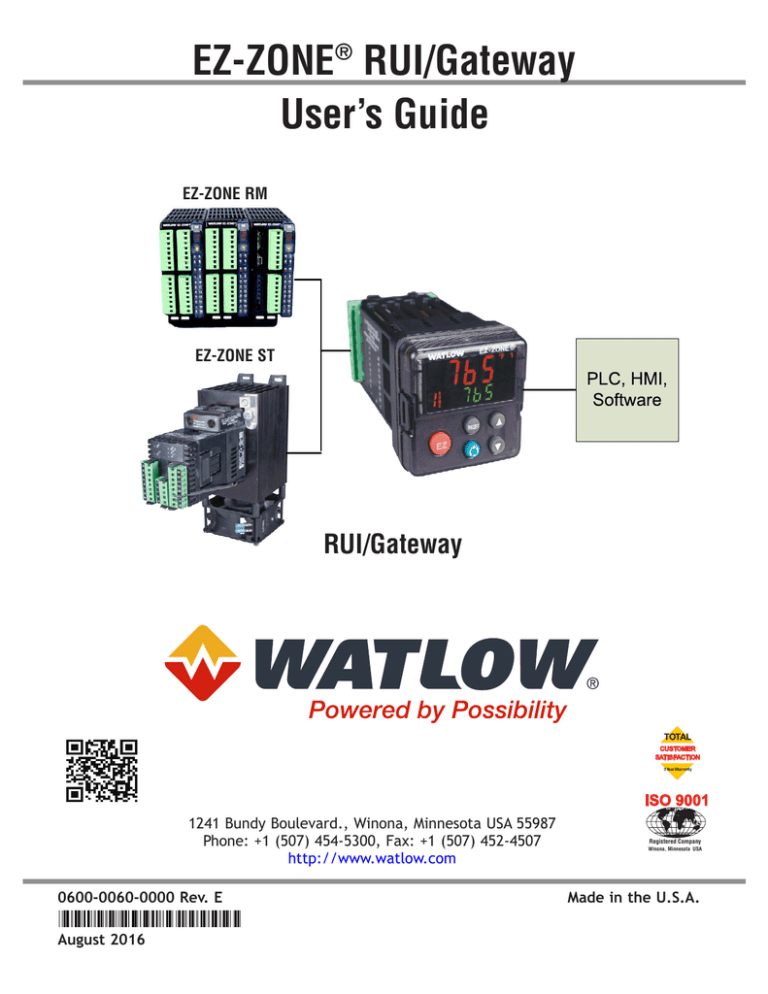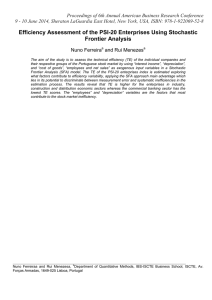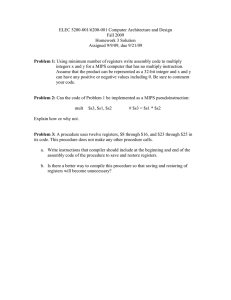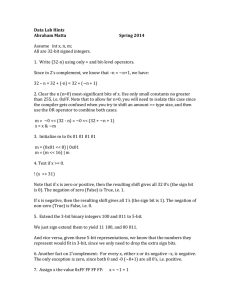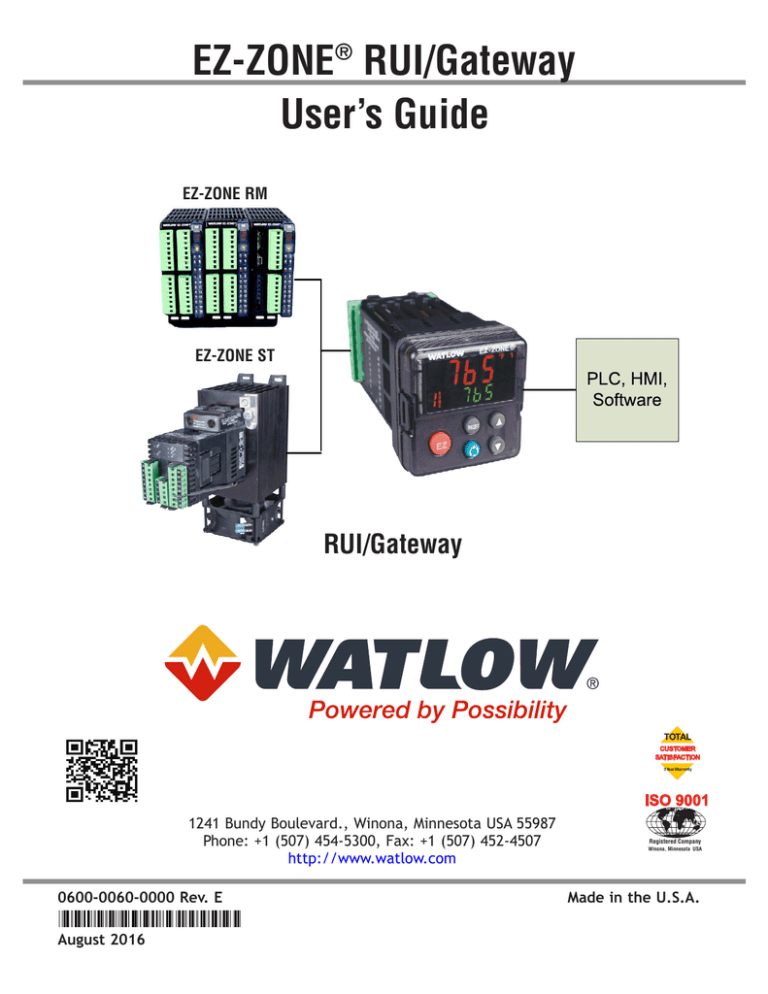
EZ-ZONE® RUI/Gateway
User’s Guide
EZ-ZONE RM
EZ-ZONE ST
RUI/Gateway
TOTAL
CUSTOMER
SATISFACTION
3 Year Warranty
ISO 9001
1241 Bundy Boulevard., Winona, Minnesota USA 55987
Phone: +1 (507) 454-5300, Fax: +1 (507) 452-4507
http://www.watlow.com
0600-0060-0000 Rev. E
August 2016
Registered Company
Winona, Minnesota USA
Made in the U.S.A.
Safety Information
We use note, caution and warning symbols throughout this book to draw your attention to
important operational and safety information.
• A “NOTE” marks a short message to alert you to an important detail.
• A “CAUTION” safety alert appears with information that is important for protecting
your equipment and performance. Be especially careful to read and follow all cautions
that apply to your application.
• A “WARNING” safety alert appears with information that is important for protecting
you, others and equipment from damage. Pay very close attention to all warnings that
apply to your application.
• The safety alert symbol,
(an exclamation point in a triangle) precedes a general
CAUTION or WARNING statement.
• The electrical hazard symbol,
(a lightning bolt in a triangle) precedes an electric
shock hazard CAUTION or WARNING safety statement. Further explanations follow:
Symbol
Explanation
CAUTION – Warning or Hazard that needs further explanation than label
on unit can provide. Consult User's Guide for further information.
ESD Sensitive product, use proper grounding and handling techniques
when installing or servicing product.
Unit protected by double/reinforced insulation for shock hazard prevention.
Do not throw in trash, use proper recycling techniques or consult manufacturer for proper disposal.
Enclosure made of Polycarbonate material. Use proper recycling techniques or consult manufacturer for proper disposal.
Unit can be powered with either alternating current (ac) voltage or
direct current (dc) voltage.
Unit is a Listed device per Underwriters Laboratories®. It has been
evaluated to United States and Canadian requirements for Process
Control Equipment. UL 61010 and CSA C22.2 No. 61010. File E185611
QUYX, QUYX7. See: www.ul.com
Unit is a Listed device per Underwriters Laboratories®. It has been
evaluated to United States and Canadian requirements for Hazardous
Locations Class 1 Division II Groups A, B, C and D. ANSI/ISA 12.12.012007. File E184390 QUZW, QUZW7. See: www.ul.com
Unit is compliant with European Union directives. See Declaration of
Conformity for further details on Directives and Standards used for
Compliance.
Unit has been reviewed and approved by CSA International for use as
Temperature Indicating-Regulating Equipment per CSA C22.2 No. 24.
See: www.csa-international.org
Unit has been reviewed and approved by ODVA for compliance with
DeviceNet communications protocol. See: www.odva.org
Unit has been reviewed and approved by ODVA for compliance with
Ethernet/IP communications protocol. See: www.odva.org
Warranty
The EZ-ZONE® RUI/Gateway is manufactured by ISO 9001-registered processes and is backed
by a three-year warranty to the first purchaser for use, providing that the units have not
been misapplied. Since Watlow has no control over their use, and sometimes misuse, we cannot guarantee against failure. Watlow’s obligations hereunder, at Watlow’s option, are limited
to replacement, repair or refund of purchase price, and parts which upon examination prove
to be defective within the warranty period specified. This warranty does not apply to damage
resulting from transportation, alteration, misuse or abuse. The purchaser must use Watlow
parts to maintain all listed ratings.
Technical Assistance
If you encounter a problem with your Watlow controller, review your configuration information to verify that your selections are consistent with your application: inputs, outputs,
alarms, limits, etc. If the problem persists, you can get technical assistance from your local
Watlow representative (see back cover), by e-mailing your questions to wintechsupport@watlow.com or by dialing +1 (507) 494-5656 between 7 a.m. and 5 p.m., Central Standard Time
(CST). Ask for for an Applications Engineer. Please have the following information available
when calling:
• Complete model number
Return Material Authorization (RMA)
1. Call Watlow Customer Service, (507) 454-5300, for a Return Material Authorization (RMA)
number before returning any item for repair. If you do not know why the product failed,
contact an Application Engineer or Product Manager. All RMA’s require:
• Ship-to address
• Bill-to address
• Contact name
• Phone number
• Method of return shipment
• Your P.O. number
• Detailed description of the problem
• Any special instructions
• Name and phone number of person returning the product.
2. Prior approval and an RMA number from the Customer Service Department is required when
returning any product for credit, repair or evaluation. Make sure the RMA number is on
the outside of the carton and on all paperwork returned. Ship on a Freight Prepaid basis.
3. After we receive your return, we will examine it and try to verify the reason for returning
it.
4. In cases of manufacturing defect, we will enter a repair order, replacement order or issue
credit for material returned. In cases of customer mis-use, we will provide repair costs
and request a purchase order to proceed with the repair work.
5. To return products that are not defective, goods must be be in new condition, in the original boxes and they must be returned within 120 days of receipt. A 20 percent restocking
charge is applied for all returned stock controls and accessories.
6. If the unit is not repairable, you will receive a letter of explanation and be given the
option to have the unit returned to you at your expense or to have us scrap the unit.
7. Watlow reserves the right to charge for no trouble found (NTF) returns.
The EZ-ZONE® Remote User's Interface User's Guide is copyrighted by Watlow Electric
Manufacturing Company, © August 2016 with all rights reserved.
TC
Table of Contents
Table of Contents . . . . . . . . . . . . . . . . . . . . . . . . . . . . . . 1
Chapter 1: Overview . . . . . . . . . . . . . . . . . . . . . . . . . . . . 3
Standard Features and Benefits. . . . . . . . . . . . . . . . . . . . . . . 4
Using the RUI/GTW as a Gateway. . . . . . . . . . . . . . . . . . . . . 5
Chapter 2: Install and Wire. . . . . . . . . . . . . . . . . . . . . . . . 6
Dimensions. . . . . . . . . . . . . . . . . . . . . . . . . . . . . . . . . . . . . . 6
Mounting the Remote User Interface (RUI). . . . . . . . . . . . . . 7
Standard Bus EIA-485 Communications . . . . . . . . . . . . . . . . 8
EIA-232/485 Modbus RTU Communications. . . . . . . . . . . . . 9
EtherNet/IP™ and Modbus TCP Communications. . . . . . . . 10
DeviceNet™ Communications . . . . . . . . . . . . . . . . . . . . . . . 10
Profibus DP Communications. . . . . . . . . . . . . . . . . . . . . . . 11
Wiring a Serial EIA-485 Network. . . . . . . . . . . . . . . . . . . . . 12
A Network Using Watlow's Standard Bus and an RUI. . . . . 13
Chapter 3: Keys and Displays . . . . . . . . . . . . . . . . . . . . . 14
Programming the EZ Key Using an RUI. . . . . . . . . . . . . . . . 17
Using the RUI with PM Family Controllers . . . . . . . . . . . . . 17
Using the RUI with RM Family Controllers . . . . . . . . . . . . . 18
Using the RUI with ST Family Controllers. . . . . . . . . . . . . . 18
Changing the Set Point . . . . . . . . . . . . . . . . . . . . . . . . . . . . 19
Default EZ-ZONE Home Pages. . . . . . . . . . . . . . . . . . . . . . . 19
Modifying the Home Page . . . . . . . . . . . . . . . . . . . . . . . . 19
Modifying the Display Pairs . . . . . . . . . . . . . . . . . . . . . . . 20
PM Express Home Page. . . . . . . . . . . . . . . . . . . . . . . . . . 21
ST Home Page . . . . . . . . . . . . . . . . . . . . . . . . . . . . . . . . . 22
PM Home Page. . . . . . . . . . . . . . . . . . . . . . . . . . . . . . . . . 23
RMC (Controller) Home Page. . . . . . . . . . . . . . . . . . . . . . 24
RME (Expansion) Home Page. . . . . . . . . . . . . . . . . . . . . . 24
RMS (Scanner) Home Page. . . . . . . . . . . . . . . . . . . . . . . 25
RMH (High Density) Home Page . . . . . . . . . . . . . . . . . . . 25
RML (Limit) Home Page. . . . . . . . . . . . . . . . . . . . . . . . . . 25
RMA (Access) Home Page. . . . . . . . . . . . . . . . . . . . . . . . 25
Chapter 4: RUI Page . . . . . . . . . . . . . . . . . . . . . . . . . . . . 26
Communications Menu. . . . . . . . . . . . . . . . . . . . . . . . . . . . 28
Global Menu. . . . . . . . . . . . . . . . . . . . . . . . . . . . . . . . . . . . . 33
Local Remote Gateway Menu . . . . . . . . . . . . . . . . . . . . . . . 34
Remote User Interface (RUI) Security Settings. . . . . . . . . . 35
Remote User Interface (RUI) Security Settings. . . . . . . . . . 37
Diagnostics Menu . . . . . . . . . . . . . . . . . . . . . . . . . . . . . . . . 37
Watlow EZ-ZONE ® RUI/Gateway
•
1 •
Table of Contents
TC
Table of Contents (cont.)
Chapter 5: Using an RUI/Gateway. . . . . . . . . . . . . . . . . . . 40
Conceptual View of the RUI/GTW . . . . . . . . . . . . . . . . . . . . 40
Using RUI Lockout and Password Security. . . . . . . . . . . . . 40
Using Lockout Method 1 (Read and Set Lock). . . . . . . . . 41
Using Lockout Method 2 (Password Enable). . . . . . . . . . 41
Using Modbus RTU. . . . . . . . . . . . . . . . . . . . . . . . . . . . . . . 43
Modbus - Using Programmable Memory Blocks. . . . . . . 45
CIP - Communications Capabilities. . . . . . . . . . . . . . . . . . . 46
Using DeviceNet™ . . . . . . . . . . . . . . . . . . . . . . . . . . . . . . 47
DeviceNet RUI/GTW LED Indicators. . . . . . . . . . . . . . . . . 48
Ethernet Communications. . . . . . . . . . . . . . . . . . . . . . . . . . 49
Using EtherNet/IP™ . . . . . . . . . . . . . . . . . . . . . . . . . . . . . 49
Using Modbus TCP . . . . . . . . . . . . . . . . . . . . . . . . . . . . . 51
Ethernet RUI/GTW LED Indicators . . . . . . . . . . . . . . . . . . 52
Using Profibus DP . . . . . . . . . . . . . . . . . . . . . . . . . . . . . . 53
Profibus DP RUI/GTW LED Indicators . . . . . . . . . . . . . . . 55
Software Configuration . . . . . . . . . . . . . . . . . . . . . . . . . . . . 55
Saving Settings to Non-volatile Memory. . . . . . . . . . . . . . . 60
Chapter 6: Appendix . . . . . . . . . . . . . . . . . . . . . . . . . . . . 62
Troubleshooting. . . . . . . . . . . . . . . . . . . . . . . . . . . . . . . . . . 62
Modbus - Programmable Memory Blocks. . . . . . . . . . . . . . 63
Remote User Interface (RUI) Specifications . . . . . . 78
Ordering Information. . . . . . . . . . . . . . . . . . . . . . . . . . . . . . 79
How to Reach Us. . . . . . . . . . . . . . . . . . . . . . . . . . . . . . . . . 81
Watlow EZ-ZONE ® RUI/Gateway
•
2 •
Table of Contents
1
Chapter 1: Overview
Available EZ-ZONE Literature and Resources
DVD and Part Number
Watlow Support Tools DVD,
part number: 0601-0001-0000
Description
Contains all related EZ-ZONE user documents, tutorial
videos, application notes, utility tools, etc...
The DVD described above ships with the product and as stated contains all of the literature
above as well as much more. If the DVD is not available, one can be acquired by contacting
Watlow Customer Service at 1-507-454-5300.
As an alternative to the DVD, all EZ-ZONE user manuals can also be found on the Watlow
website. Click on the following link to find your document of choice: http://www.watlow.
com/en/resources-and-support/Technical-Library/User-Manuals. Once there, simply type in
the desired part number (or name) into the search box and download free copies. Printed
versions of all user documents can also be purchased here as well.
Your Comments are Appreciated
In an effort to continually improve our technical literature and ensure that we are providing
information that is useful to you, we would very much appreciate your comments and suggestions. Please send any comments you may have to the following e-mail address:
TechlitComments@watlow.com
Introduction
The EZ-ZONE® Remote User Interface (RUI) allows a user to connect, view and change any
readable and writable parameters within any EZ-ZONE controller. As the name implies, this
can be accomplished while being connected at a distance of up to 200 feet away from the
monitored controller.
If your application requires communications from EZ-ZONE controllers to better manage system performance or to initiate real-time changes over a network, the RUI provides a means
to do so. Along with its default communications protocol (Standard Bus), the RUI can also
communicate with many other popular industrial protocols. When used with other protocols,
the RUI will serve as a gateway or bridge between Standard Bus and any of the industrial
protocols listed below:
•EtherNet/IP
•DeviceNet
•Modbus TCP
•Modbus RTU
•Profibus DP
Watlow EZ-ZONE ® RUI/Gateway
•
3
•
Chapter 1 Over view
Standard Features and Benefits
Remote User Interface/Gateway (RUI/GTW)
•Uses one RUI for multiple zones
•The RUI without a gateway card utilizes minimal panel depth allowing it to fit in small
spaces
•Eliminates the costs and complexity of having to bring all controller related wires to the
front
panel
•Enables the use of multiple RUIs to improve the system’s usability and flexibility
Agency Approvals: UL Listed, cULus, CSA, CE, RoHS,
•Assures prompt product acceptance
•Reduces end product documentation costs
Short Case
•CSA C22.2 #14 Approved File 158031
•cULus UL 508 Listed approval File E102269
•UL® 50 Type 4X, NEMA 4X indoor locations, IP65 front panel seal (indoor use only)
Long Case
•UL® Listed to UL 61010-1 File E185611
•UL® Reviewed to CSA C22.2 No.61010-1-04
•UL® 50 Type 4X, NEMA 4X indoor locations, IP65 front panel seal (indoor use only)
•ODVA-EtherNet/IP™ and DeviceNet Compliance
•CSA C22.2 No. 24 File 158031 Class 4813-02
•Profibus DP
P3T Armor Sealing System
•NEMA 4X and IP65, indoor use only
•Offers water and dust resistance, can be cleaned and washed down
Three Year Warranty
•Demonstrates Watlow’s reliability and product support
EZ-Key
•Programmable EZ-Key enables simple one-touch operation of repetitive user activities.
Watlow EZ-ZONE ® RUI/Gateway
•
4
•
Chapter 1 Over view
Using the RUI/GTW as a Gateway
The addition of a gateway card allows information to be passed from the Standard Bus side of
the gateway (EZ-ZONE®-family controllers) to one or more of the following popular field bus
networks:
•EtherNet/IP™
•DeviceNet™
•Modbus TCP
•Modbus RTU
•Profibus DP
The networks see the gateway and RUI as separate devices. Both sides (1 port on each side)
of the gateway will require unique addresses based on the protocol specifications.
RUI/Gateway
Fieldbus
Network Protocol
PLCs
or PCs
- EtherNet/IP
- DeviceNet
- Modbus TCP
- Modbus RTU
- Profibus DP
Watlow
Standard
Bus
Network
EZ-ZONE-family
Controllers or RUIs
Note:
Excessive writes through the gateway to other EZ-ZONE® family controllers may cause premature EE-PROM failure. For more detail see the section entitled “Saving Settings to Nonvolatile Memory.”
Note:
A Standard Bus network can communicate with a maximum of eight RUIs with up to four of
those being gateways. Valid Standard Bus addresses for RUIs equipped with the gateway option are 1, 2, 3 or 4. As is always the case with devices on a network, each RUI must have a
unique Standard Bus address.
Watlow EZ-ZONE ® RUI/Gateway
•
5
•
Chapter 1 Over view
2
Dimensions
Chapter 2: Install and Wire
44.96 to 45.47 mm
(1.77 to 1.79 inches)
15.8 mm
(0.62 in)
101.6 mm
(4.00 in)
53.3 mm
(2.10 in)
44.96 to 45.47 mm
(1.77 to 1.79 inches)
53.3 mm
(2.10 in)
Side
panel thickness 1.53 to 9.52 mm
(0.060 to 0.375)
Front
E8
51.2 mm
(2.02 in)
21.6 mm
(0.85 in)
Minimum
98
E7
99
E6
CF
E5
CD
E4
CE
E3
E2
E1
Top
Back
Top View
long case
(EZK_-_(2, 3, 5 or 6)_ _-_ _ _ _)
21.6 mm
(0.85 in)
Minimum
76.25 mm
(3.00 in)
15.75 mm
(0.62 in)
1.40 mm
(0.06 in)
59.10 mm
(2.33 in)
44.70 mm
(1.76 in)
Back View
short case
Side View
short case
(EZK _ - _ A _ _ - _ _ _ _)
10.16 mm
(4.00 in)
30.73 mm
(1.21 in)
EtherNet/IP™ and Modbus TCP gateway in slot
B. Shown with supplied
cable.
Watlow EZ-ZONE ® RUI/Gateway
•
6
•
Chapter 2 Install and Wire
Mounting the Remote User Interface (RUI)
1.Make the panel cutout using the mounting template
dimensions in this chapter. Insert the case assembly
into the panel cutout.
2. While pressing the case assembly firmly against the panel, slide the mounting collar over the back of the RUI. If
the installation does not require a NEMA 4X seal, simply
slide together until the gasket is compressed.
3. For a NEMA 4X, IP65 seal, alternately place and push the
blade of a screwdriver against each of the four corners of
the mounting collar assembly. Apply pressure to the face of
the RUI while pushing with the screwdriver. Don't be afraid
to apply enough pressure to properly install the RUI. If you
can move the case assembly back and forth in the cutout,
you do not have a proper seal. The tabs on each side of the
mounting collar have teeth that latch into the ridges on
the sides of the RUI. Each tooth is staggered at a different
depth from the front so that only one of the tabs, on each
side, is locked onto the ridges at a time.
WARNING! ç
•This equipment is suitable for use in class 1, div. 2, Groups A, B, C and D or Non-Hazardous locations only. Temperature Code T4A.
•WARNING – EXPLOSION HAZARD. Substitution of component may impair suitability for
class 1, div. 2.
•WARNING – EXPLOSION HAZARD. Do not disconnect equipment unless power has been
switched off or the area is known to be nonhazardous.
WARNING! ç
All electrical power to the RUI must be disconnected before removing the RUI from the
front panel or disconnecting other wiring. Failure to follow these instructions may cause
an electrical shock and/or sparks that could cause an explosion in class 1, div. 2 hazardous
locations.
Watlow EZ-ZONE ® RUI/Gateway
•
7
•
Chapter 2 Install and Wire
Warning: ç
Use National Electric (NEC) or
other country-specific standard
wiring and safety practices when
wiring and connecting this controller to a power source and to
electrical sensors or peripheral
devices. Failure to do so may
result in damage to equipment
and property, and/or injury or
loss of life.
Note:
Maximum wire size termination
and torque rating:
• 0.0507 to 3.30 mm2 (30 to 12
AWG) single-wire termination
or two 1.31 mm2 (16 AWG)
• 0.56 Nm (5.0 in-lb.) torque
ç
Power
• Minimum/Maximum Ratings
• 85 to 264VÅ (ac)
• 20.4 to 26.4 Vı (ac/dc)
• 47 to 63Hz
• 6VA maximum
Slot C
Long Case
98
99
power
power
CF
fuse
CD
Slot C
Short Case
CE
98
B5
99
D6
CF
D5
CD
power
power
fuse
CE
Standard Bus EIA-485 Communications
Warning:
Explosion Hazard - Dry contact
closure Digital Inputs shall not be
used in Class I Division 2 Hazardous Locations unless switch used
is approved for this application.
Warning: ç
Explosion Hazard – Substitution
of component may impair suitability for CLASS I, DIVISION 2.
Slot C
Long Case
Warning: ç
Explosion Hazard - Do not disconnect while the circuit is live
or unless the area is known to be
free of ignitable concentrations
of flammable substances.
Note:
Excessive writes through the
gateway to other EZ-ZONE family
controllers may cause premature EEPROM failure. For more
detail see the section entitled
“Saving Settings to Non-volatile
Memory.”
98
99
CF common
CD
CE
B5
D6
T-/RT+/R+
Slot C
Short Case
98
D5
99
CF common
CD
CE
T-/RT+/R+
• Wire T-/R- to the A terminal of
the EIA-485 port.
• Wire T+/R+ to the B terminal of
the EIA-485 port.
• Wire common to the common terminal of the EIA-485 port.
• Do not route network wires with
power wires. Connect network
wires in daisy-chain fashion when
connecting multiple devices in a
network.
• Do not connect more than 16 controllers on a network.
• Maximum network length: 1,200
meters (4,000 feet)
• 1/8th unit load on EIA-485 bus
Note:
Disconnect any USB to EIA-485
converter when not connected to
a PC (without power). Failure to
do so may cause communications
errors.
Note:
Maximum recommended distance
between the RUI and EZ-ZONE
controller is 200 feet.
Watlow EZ-ZONE ® RUI/Gateway
•
8
•
Chapter 2 Install and Wire
Warning: ç
Use National Electric (NEC) or
other country-specific standard
wiring and safety practices when
wiring and connecting this controller to a power source and to
electrical sensors or peripheral
devices. Failure to do so may
result in damage to equipment
and property, and/or injury or
loss of life.
Note:
Maximum wire size termination
and torque rating:
• 0.0507 to 3.30 mm2 (30 to 12
AWG) single-wire termination
or two 1.31 mm2 (16 AWG)
• 0.56 Nm (5.0 in-lb.) torque
EIA-232/485 Modbus RTU Communications
• Wire T-/R- to the A terminal of the EIA485 port.
• Wire T+/R+ to the B terminal of the EIA485 port.
• Wire common to the common terminal
of the EIA-485 port.
• Do not route network wires with power
wires. Connect network wires in daisychain fashion when connecting multiple
devices in a network.
• A termination resistor may be required.
Place a 120Ω resistor across T+/R+ and
T-/R- of last controller on network.
• Do not wire to both the EIA-485 and the
EIA-232 pins at the same time.
• Two EIA-485 terminals of T/R are provided to assist in daisy-chain wiring.
• Do not connect more than one EZZONE® RUI on a EIA-232 network.
• Maximum number of EZ-ZONE RUI on a
Modbus® RTU EIA-485 network: 247
• Maximum EIA-232 network length: 15
meters (50 feet)
• Maximum EIA-485 network length: 1,200
meters (4,000 feet)
• 1/8th unit load on EIA-485 bus.
EZK _-_ 2 _ _-A _ A A
Slot B
485 T+/R+
CB
485 T-/R-
CA
485 common
CC
485 T+/R+
CB
485 T-/R-
CA
232 common
C5
232 (TX) to DB9 pin 2 (RD)
C3
232 (RD) to DB9 pin 3 (TX)
C2
Warning: ç
Explosion Hazard - Dry contact
closure Digital Inputs shall not be
used in Class I Division 2 Hazardous Locations unless switch used
is approved for this application.
Warning: ç
Explosion Hazard – Substitution
of component may impair suitability for CLASS I, DIVISION 2.
Warning: ç
Explosion Hazard - Do not disconnect while the circuit is live
or unless the area is known to be
free of ignitable concentrations
of flammable substances.
Note:
Excessive writes through the
gateway to other EZ-ZONE family
controllers may cause premature EEPROM failure. For more
detail see the section entitled
“Saving Settings to Non-volatile
Memory.”
Watlow EZ-ZONE ® RUI/Gateway
Modbus-IDA
Terminal
DO
D1
common
•
EIA/TIA-485
Name
A
B
common
9
•
Watlow Terminal
Label
CA or CD
CB or CE
CC or CF
Function
T-/RT+/R+
common
Chapter 2 Install and Wire
Warning: ç
Use National Electric (NEC) or
other country-specific standard
wiring and safety practices when
wiring and connecting this controller to a power source and to
electrical sensors or peripheral
devices. Failure to do so may
result in damage to equipment
and property, and/or injury or
loss of life.
Note:
Maximum wire size termination
and torque rating:
• 0.0507 to 3.30 mm2 (30 to 12
AWG) single-wire termination
or two 1.31 mm2 (16 AWG)
• 0.56 Nm (5.0 in-lb.) torque
EtherNet/IP™ and Modbus TCP Communications
Slot B
unused
E8
unused
E7
receive -
E6
unused
E5
unused
E4
receive +
E3
transmit -
E2
transmit +
E1
Ethernet IP
RJ-45 Pin
8
7
6
5
4
3
2
1
Warning: ç
Explosion Hazard - Dry contact
closure Digital Inputs shall not be
used in Class I Division 2 Hazardous Locations unless switch used
is approved for this application.
Warning: ç
Explosion Hazard – Substitution
of component may impair suitability for CLASS I, DIVISION 2.
Warning: ç
Explosion Hazard - Do not disconnect while the circuit is live
or unless the area is known to be
free of ignitable concentrations
of flammable substances.
Note:
Excessive writes through the
gateway to other EZ-ZONE family
controllers may cause premature EEPROM failure. For more
detail see the section entitled
“Saving Settings to Non-volatile
Memory.”
• Do not route network wires with power wires.
• Connect one Ethernet cable per device to a
10/100 mbps Ethernet switch. Both Modbus®
TCP and EtherNet/IP™ are available on the network.
T568B Wire Color
brown
brown & white
green
white & blue
blue
white & green
orange
white & orange
Signal
unused
unused
receive unused
unused
receive +
transmit transmit +
Slot B
E8
E7
E6
E5
E4
E3
E2
E1
Note:
When changing the fixed IP address on the RUI cycle module
power for new address to take effect.
DeviceNet™ Communications
Slot B
V+
V+
CAN_H
CH
shield
SH
CAN_L
CL
Watlow EZ-ZONE ® RUI/Gateway
V-
Terminal
V+
CH
T2
DeviceNet™ power
positive side of DeviceNet™
CAN_H
bus
shield shield interconnect
negative side of DeviceNet™
CAN_L
bus
VDeviceNet™ power return
S2
V-
R2
•
10
Function
V+
SH
CL
V-
Signal
•
Chapter 2 Install and Wire
Warning: ç
Use National Electric (NEC) or
other country-specific standard
wiring and safety practices when
wiring and connecting this controller to a power source and to
electrical sensors or peripheral
devices. Failure to do so may
result in damage to equipment
and property, and/or injury or
loss of life.
Note:
Maximum wire size termination
and torque rating:
• 0.0507 to 3.30 mm2 (30 to 12
AWG) single-wire termination
or two 1.31 mm2 (16 AWG)
• 0.56 Nm (5.0 in-lb.) torque
Warning: ç
Explosion Hazard - Dry contact
closure Digital Inputs shall not be
used in Class I Division 2 Hazardous Locations unless switch used
is approved for this application.
Warning: ç
Explosion Hazard – Substitution
of component may impair suitability for CLASS I, DIVISION 2.
Warning: ç
Explosion Hazard - Do not disconnect while the circuit is live
or unless the area is known to be
free of ignitable concentrations
of flammable substances.
Profibus DP Communications
• Wire T-/R- to the A terminal of the EIA485 port.
485 T+/R+
B
• Wire T+/R+ to the B terminal of the EIA485 T-/RA
485 port.
Digital ground
DG
• Wire Digital Ground to the common terTermination resistor B
trB
minal of the EIA-485 port.
485 T+/R+
B
• Do not route network wires with power
485 T-/RA
wires. Connect network wires in daisyTermination resistor A
trA
chain fashion when connecting multiple
devices in a network.
• A termination resistor should be used if
Note:
this controller is the last one on the netWhen terminawork.
tion jumpers are
• If using a 150Ω cable Watlow provides
in place, there is
internal termination. Place a jumper
a 392 ohm pull-up
across pins trB and B and trA and A.
resistor to 5V and a
• If external termination is to be used with
392 ohm pull-down
a 150Ω cable place a 390Ω resistor across
resistor to DG.
pins VP and B, a 220Ω resistor across pins
There is also a 221
B and A, and lastly, place a 390Ω resistor
ohm resistor beacross pins DG and A.
tween A and B.
• Do not connect more than 32 EZ-ZONE
devices on any given segment.
• Maximum EIA-485 network length: 1,200
meters (4,000 feet)
• 1/8th unit load on EIA-485 bus.
Slot B
+5Vdc Voltage Potential
VP
Note:
Excessive writes through the
gateway to other EZ-ZONE family
controllers may cause premature EEPROM failure. For more
detail see the section entitled
“Saving Settings to Non-volatile
Memory.”
Watlow EZ-ZONE ® RUI/Gateway
•
11
•
Chapter 2 Install and Wire
Wiring a Serial EIA-485 Network
Do not route network wires with power wires. Connect network wires in daisy-chain fashion
when connecting multiple devices in a network.
A termination resistor may be required. Place a 120Ω resistor across T+/R+ and T-/R- of the
last controller on a network.
Note:
The RUI without a gateway installed, can communicate using Watlows' Standard Bus only.
Note:
Do not route network wires with power wires.
Power
Supply
EZ-ZONE ST
EZ-ZONE RMC
RMC _ _ _ _ _ _ _ _ _ A _ _
ST_ _ - _ _ A _ -_ _ _ _
fuse
98
99
CF
CD
B5
CE
D6
D5
T-/R-
T+/R+
power
power
common
Standard Bus
Network
98
99
EZ-ZONE PM
CF
CD
PM _ _ _ _ _ - A _ _ _ _ _ _
CE
power
power
com
T-/R-
T+/R+
Slot C
B5
D6
CY
CZ
CX
CD
CE
99
CF
98
D5
power
power
EZ-ZONE RUI/GTW
EZK _ - _ 3 _ _ - _ _ _ _
common
power
E8
98
E7
99
E6
CF
E5
CD
T-/R-
E4
CE
T+/R+
power
T-/R-
common
T+/R+
Standard Bus
Network
E3
E2
Note:
Excessive writes through the
gateway to other EZ-ZONE family
controllers may cause premature EEPROM failure. For more
detail, see the section entitled
“Saving Settings to Non-volatile
Memory.”
E1
Ethernet
Switch
PC
Watlow EZ-ZONE ® RUI/Gateway
EtherNet IP and/or Modbus TCP
Network
HMI
PLC
PLC
•
12
•
Chapter 2 Install and Wire
A Network Using Watlow's Standard Bus and an RUI
Power
Supply
EZ-ZONE ST
ST_ _ - _ _ A _ -_ _ _ _
fuse
EZ-ZONE RMC
RMC _ _ _ _ _ _ _ _ _ A _ _
98
99
CF
CD
B5
CE
D6
D5
T+ / R+
T- / R-
power
common
98
EZ-ZONE PM
PM _ _ _ _ _ - A _ _ _ _ _ _
99
CF
CD
CE
power
com
T- / RT+ / R+
B5
Slot C
D6
EZ-ZONE RUI
EZK _ - _ A _ _ - _ _ _ _
CY
CZ
CX
CD
CE
99
power
common
98
99
CF
CD
CE
Watlow EZ-ZONE ® RUI/Gateway
CF
98
D5
•
power
common
T- / R-
T- / RT+ / R+
13
T+ / R+
•
Chapter 2 Install and Wire
3
Chapter 3: Keys and Displays
Upper Display:
In the Home Page, displays
the parameter specified
by Custom 1 in the factory
page, otherwise displays
the value of the parameter
in the lower display.
Zone Display:
Indicates the controller
zone that the RUI is currently communicating
with.
1 to q = zones 1 to 9
A = zone 10 E = zone 14
b = zone 11 F = zone 15
C = zone 12 h = zone 16
d = zone 13 J = zone 17
Lower Display:
Indicates the set point or
Manual Power value during
operation, or the parameter whose value appears
in the upper display.
Temperature Units:
Indicates whether the
temperature is displayed
in Fahrenheit or Celsius.
®
Percent Units:
Lights when the controller is displaying values
as a percentage or when
the open-loop set point
is displayed.
Profile Activity;
Lights when a profile is
running. Flashes when a
profile is paused.
Communications Activity
Flashes when another
device is communicating
with the RUI.
EZ Key/s:
This key can be programmed to do various
tasks, such as starting a
profile.
Infinity Key ˆ
In the Home Page, press to
scroll through the network
zones, clears alarms and
errors if clearable. On other pages, press to back up
one level, or press and hold
for two seconds to return
to the Home Page.
Watlow EZ-ZONE ® RUI/Gateway
Output Activity:
Number LEDs indicate activity of outputs. A flashing light indicates output
activity.
Advance Key ‰
Advances through parameter prompts.
Up and Down Keys ¿ ¯
In the Home Page, the
parameter specified by
Custom 1 in the factory
page. In other pages,
changes the upper display to a higher or lower
value, or changes a parameter selection.
Note:
Upon power up, the upper or left display will briefly indicate the firmware
revision and the lower or right display
will show RUI.
•
14
•
Chapter 3 Keys and Displays
Responding to a Displayed Message
Attention Codes
An active message (see Home Page for listing) will cause the display to toggle between the
normal settings and the active message in the upper display and Attention attn in the
lower display. Your response will depend on the message and the controller settings. Some
messages, such as Ramping and Tuning, indicate that a process is underway. If the message
was generated by a latched alarm or limit condition, the message can be cleared when the
condition no longer exists by simply pushing the Infinity ˆ or alternatively by following the
steps below. If an alarm has silencing enabled, it can also be silenced.
Push the Advance Key ‰ to display Ignore ignr in the upper display and the message
source (such as Alarm High AL.hi in the lower display. Use the Up ¿ and Down ¯ keys to
scroll through possible responses, such as Clear CLr or Silence SiL, then push the Advance
‰ or Infinity ˆ key to execute the action. See the table for further information on the Attention Codes.
Display
attn
Parameter Name
Description
Attention
An active message will cause the
display to toggle between the
normal settings and the active
message in the upper display and
attn in the lower display, and the
Zone will flash reflecting the Zone
which generated the message. Your
response will depend on the message and the controller settings.
Some messages, such as Ramping
and Tuning, indicate that a process
is underway. If the message was
generated by a latched alarm or
limit condition, the message can be
cleared when the condition no longer exists. If an alarm has silencing
enabled, it can be silenced.
1. Push the Advance Key ‰ to display ignr in the upper display
and the message source (such as
AL.h1) in the lower display.
Range
Default
Note:
Due to the fact that the RUI/GTW can
be used with all EZ-ZONE controllers,
the prompts and the number of instances shown below reflect features
and the maximum values that could be
available across the family of controllers at the time this guide was written.
The maximum values shown are subject
to change in the future. To determine
the features and the maximum number
of instances available for your controller, please reference the associated
product User's Guide.
Appears
If
An alarm
or error
message
is active.
AL.L1 to AL.24 Alarm Low 1 to 24
AL.h1 to AL.24 Alarm High 1 to 24
AL.E1 to AL.24 Alarm Error 1 to 24
Er.i1 to Er.16 Error Input 1 or 16
Li.L1 to Li.16 Limit Low 1 to 16
Li.h1 to Li.16 Limit High 1 to 16
Li.E1 to Li.16 Limit Error 1 to 16
2. Use the Up ¿ and Down ¯
tUn1 to tU16 Tuning 1 to 16
keys to scroll through possible
responses, such as Clear CLr or rp1 to rp16 Ramping 1 to 16
Lp.o1 to Lp.16 Loop Open Error 1 to
Silence SiL.
3. Press the Advance Key ‰ or
Infinity ˆ key to execute the
action.
Alternatively, rather than scrolling
through all messages, simply push
the Infinity ˆ button to generate
a clear.
Watlow EZ-ZONE ® RUI/Gateway
16
Lp.r1 to Lp.16 Loop Reversed Error 1
to 16
C.Er1 to C.Er4 Current Error 1 to 4
h.Er1 to h.Er4 Heater Error 1 to 4
vaL.h Value to high to be displayed in 4
digit LED display >9999
vaL.L Value to low to be displayed in 4
digit LED display <-1999
•
15
•
Chapter 3 Keys and Displays
Display
Parameter Name
Description
P.St1
Profile Start
Select a profile or step number
that will be affected by Profile
Action.
P.AC1
Profile Action Request
Select the action to apply to the
profile or step selected in Profile
Start.
Range
0 to 250
nonE No Action
ProF Start a Profile
PAUS Pause
rESU Resume
End End
Default
Appears
If
0
The controller
includes
profiling.
None
The controller
includes
profiling.
No Device Connected
If there is no device connected to the RUI/GTW or the controller on the selected zone is
disconnected, no will appear in the upper display and dEu will appear in the lower display.
Press the Infinity Key ˆ to move to the next zone.
If a zone disappears, ensure that its Standard Bus address was not intentionally changed. Also,
check all network wiring and ensure that communications wiring is routed seperately from
power wiring, and check that the Number of Zones parameter nU.2n in the RUI Page, Communications Menu, is set to cover address of the module being accessed.
Changing the Position of a Controllers Operations Page and or Profiling Page in the Lockout Menu
To change the position of the Operations Page or Profiling Page in the Lockout Menu, you must
go to the Lock Operations Page parameter LoC.o or Lock Profiling Page parameter LoC.P in
the Factory Page, Lockout Menu LoC.
•To go to the Factory Page from the Home Page, press both the Advance ‰ and Infinity ˆ
keys for six seconds. CUSt will appear in the Upper Display and FCty will appear in the
Lower Display.
•Press the Up ¿ or Down ¯ key to move to the Lockout Menu LoC.
•Press the Advance Key ‰ to select a parameter.
•Press the Up ¿ or Down ¯ key to change the parameter value. The value you select (1, 2
or 3) will determine the position of the Operations Page or Profiling Pages in the Lockout
Menu in the RUI Page.
•Press the Infinity Key ˆ to move backwards through the levels: parameter to menu; menu to
Home Page.
•Press and hold the Infinity Key ˆ for two seconds to return to the Home Page.
Note:
rLoC and SLoC settings of the RUI will always take precedence over any other individual
controller settings. In other words, if an RUI is on a network with multiple PM controllers
where all of the PM controllers have SLoC set to 0 (not writable) and the RUI has SLoC set
to 5, all writable parameters in all PM controllers can be written to via the RUI. Conversely,
if all PM controllers have SLoC set to 5 and the RUI has it set to 0 all of the PM controllers will be write protected. If it is required that protection for any given controller not be
overridden by the RUI, turn to the Features section of the controller User's Guide and find
the section entitled "Using Password Security".
Watlow EZ-ZONE ® RUI/Gateway
•
16
•
Chapter 3 Keys and Displays
Example 1
The operator wants to read all the menus and not allow any parameters to be changed.
In the RUI Page, Lockout Menu, set Read Lock rLoC to 5 and Set Lock SLoC to 0.
Example 2
The operator wants to read and write to the Home Page and Profiling Page, and lock all other
pages and menus.
In the RUI Page, Lockout Menu, set Read Lock rLoC to 2 and Set Lock SLoC to 2.
In the Factory Page, Lockout Menu, set Lock Operations Page LoC.o to 3 and Lock Profiling
Page LoC.P to 2.
Example 3
The operator wants to read the Operations Page, Setup Page. Profiling Page, Diagnostics
Menu, Lock Menu, Calibration Menu and Custom Menus. The operator also wants to read and
write to the Home Page.
In the RUI Page, Lockout Menu, set Read Lock rLoC to 1 and Set Lock SLoC to 5.
In the Factory Page, Lockout Menu, set Lock Operations Page LoC.o to 2 and Lock Profiling
Page LoC.P to 3.
Programming the EZ Key Using an RUI
The following examples show how to program the EZ Key to start and stop a profile using PM,
RM and ST family controllers.
Note:
This functionality is embedded in the configuration of the control, therefore, any "EZ" Function Key from any RUI pointing to the programmed control will assume the programmed
function.
Using the RUI with PM Family Controllers
Note:
The steps shown below were created using PM firmware version 11.00. Slight differences
may exist if your controller has a different version. The firmware version can be found by
cycling power to the controller (first numerical value displayed in the upper display) or by
navigating to the revision rEu prompt found in the Diagnostic Menu diag in the Factory
Page
1. Go to the Setup Page from the Home Page, press both the Up ¿ and Down ¯ keys for six seconds. Ai will appear in the upper display and SEt will appear in the lower display.
•Keys must be held continuously until SEt is displayed in green. If keys are released when
OPEr is displayed, press the Infinity key ˆ to exit and repeat until SEt is displayed.
2. Press the Up ¿ or Down ¯ key until FUn ap-pears in the upper display and SEt will appear
in the lower display.
3. Press the Advance Key ‰ once, high will appear in the upper display and LEu (high or low)
will appear in the lower display. Select whether a high state or a low state will start the profile.
4. Press the Up ¿ or Down ¯ key to scroll through the functions that can be assigned to the
EZ Key. When P.StS (Profile Start/Stop) appears in the up-per display and Fn appears in
Watlow EZ-ZONE ® RUI/Gateway
•
17
•
Chapter 3 Keys and Displays
the lower display, press the Infinity Key ˆ once to select that function and move to the Fi
(Function Instance equals Profile 1, 2, 3 or 4) parameter.
5. Press the Up ¿ or Down ¯ key to select the profile of choice.
6. Press the Infinity Key ˆ once to return to the submenu, twice to return to the Home Page.
Using the RUI with RM Family Controllers
Note:
The steps shown below were created using RM firmware version 6.00. Slight differences may
exist if your controller has a different version. The firmware version can be found by navigating to the revision rEu prompt found in the Diagnostic Menu diag in the Factory Page.
1. Go to the Setup Page from the Home Page, press both the Up ¿ and Down ¯ keys for six seconds. Ai will appear in the upper display and SEt will appear in the lower display.
•Keys must be held continuously until SEt is displayed in green. If keys are released when
OPEr is displayed, press the Infinity key ˆ to exit and repeat until SEt is displayed.
2. Press the Up ¿ or Down ¯ key until the Action prompt ACt appears in the upper display
and SEt will appear in the lower display.
3. Press the Advance Key ‰ once and select the Action instance (1-8) using the Up ¿ or Down ¯
key. Upon entry, the upper display will show 1 and the lower display will show ACt.
4. Press the Advance Key ‰ once and then using the Up ¿ or Down ¯ key to select Profile
Start/Stop p.sts as the Function Fn.
5. Press the Advance Key ‰ once and then using the Up ¿ or Down ¯ key select the Function
Instance Fi (Function Instance equals Profile 1, 2, 3...25).
6. Press the Advance Key ‰ once to define the source of this Action by using the Up ¿ or Down
¯ key to select the Function Key Fun as the Source Function SFn.a.
7. Press the Advance Key ‰ once and then using the Up ¿ or Down ¯ key select the Source Instance Si.a (Source Instance in this case equals EZ-Key 1 or 2.
8. Press the Advance Key ‰ once and then using the Up ¿ or Down ¯ key select the Source
Zone S2.a (Source Zone equals 0 -16).
Note:
Zone 0 represents the current module being configured while in this example, this selection
represents the module in which the profile will run.
9. Press the Advance Key ‰ once and then using the Up ¿ or Down ¯ key select the Level LEu
desired to trigger the Action, high high or low LoФІ.
10. Press the Infinity Key ˆ three times to return to the Home Page.
Using the RUI with ST Family Controllers
Note:
The steps shown below were created using PM firmware version 8.00. Slight differences may
exist if your controller has a different version. The firmware version can be found by cycling
power to the controller (first numerical value displayed in the upper display) or by navigating to the revision rEu prompt found in the Diagnostic Menu diag in the Factory Page
1. Go to the Setup Page from the Home Page, press both the Up ¿ and Down ¯ keys for six seconds. Ai will appear in the upper display and SEt will appear in the lower display.
Watlow EZ-ZONE ® RUI/Gateway
•
18
•
Chapter 3 Keys and Displays
•Keys must be held continuously until SEt is displayed. If keys are released when OPEr is displayed, press the Infinity key ˆ to exit and repeat until SEt is displayed.
2. Press the Up ¿ or Down ¯ key until FUn appears in the upper display and SEt will appear in the lower
display.
3. Press the Advance Key ‰ once,1 will appear in the upper display and FUn will appear in the
lower display. At this time select instance 1.
Note:
As of this firmware revision (8.0), two instances appear to be available and selectable. However, instance 2 is provided for future firmware enhancements only.
4. Press the Advance Key ‰ once and then using the Up ¿ or Down ¯ key to select Profile
Start/Stop p.sts as the Function Fn.
5. Press the Advance Key ‰ once and then using the Up ¿ or Down ¯ key select the Function
Instance Fi (Function Instance equals Profile 1, 2, 3 or 4).
6. Press the Infinity Key ˆ twice to return to the submenu, three times to return to the
Home Page.
Changing the Set Point
You can change the set point by using the Up ¿ or Down ¯ keys when a profile is not running.
Default EZ-ZONE Home Pages
Watlow’s patented user-defined menu system improves operational efficiency. The userdefined Home Page provides you with a shortcut to monitor or change the parameter values
that you use most often. The default Home Pages for the EZ-ZONE PM Express, ST, Panel
Mount (PM) and Rail Mount (RM) controllers are shown on the following pages. When a parameter normally located in the Setup Page or Operations Page is placed in the Home Page,
it is accessible through both. If you change a parameter in the Home Page, it is automatically
changed in its original page. If you change a parameter in its original page it is automatically
changed in the Home Page.
Use the Advance Key ‰ to step through the Home Page parameters. When not in pairs, the
parameter prompt will appear in the lower display, and the parameter value will appear in
the upper display. You can use the Up ¿ and Down ¯ keys to change the value of writable
parameters, just as you would in any other menu. If Control Mode is set to Auto, the Process
Value is in the upper display and the Closed Loop Set Point (read-write) is in the lower display.
If a profile is running, the process value is in the upper display and the Target Set Point (read
only) is in the lower display. If Control Mode is set to Manual, the Process Value is in the upper display and the output power level (read-write) is in the lower display. If Control Mode is
set to Off, the Process Value is in the upper display and oFF (read only) is in the lower display.
If a sensor failure has occurred, the upper display will show four dashes ---- and the output
power level (read-write) is in the lower display.
Modifying the Home Page
To modify the Home Page proceed to the Factory Menu by pushing and holding the Advance ‰
key and the Infinity ˆ key for approximately six seconds. Upon entering the Factory Page the
Watlow EZ-ZONE ® RUI/Gateway
•
19
•
Chapter 3 Keys and Displays
first menu will be the Custom Menu Cust. Once there push the Advance Key ‰ where the
lower display will show Cust and the upper display will show 1. Again, push the Advance Key
‰ where the prompt for the Process Value aC.pu will be displayed on the top and Parameter
par on the bottom. Using the Up ¿ or Down ¯ arrow keys will allow for a customized selection of choice. There are twenty positions available that can be customized.
Modifying the Display Pairs
The Home Page, being a customized list of as many as 20 parameters can be configured in
pairs of up to 10 via the Display Pairs d.prs prompt found in the Global Menu gLbL (Setup
Page).
As stated above, the user can define pairs of prompts to appear on the display every time the
Advance Key ‰ is pushed. For each controller the first pair will always be as defined in the
Custom Menu and as stated will default (factory settings) to the Active Process Value loop 1
aC.pu, and the Active Set Point loop 1 aC.sp. For the Limit, it would be the Active Process
Value aC.pu,and Limit Status, either Safe safE or FaiL. When configuring the Custom Menu
to your liking it should be noted that if 2 changeable (writable) prompts are displayed in a
Pair, i.e., Control Mode on top and Idle Set Point on the bottom, only the lower display (Idle
Set Point) can be changed.
Using the RUI connected to multiple EZ-ZONE controls, if you navigate to the Global Menu
and then set the Display Time d.ti parameter to something other than 0, the RUI, once back
at the Home Page will scroll through each of the EZ-ZONE zone addresses on the network. By
default this would show the first two custom display prompts for each of those controls at the
rate specified.
On each individual control, if you navigate to the Global Menu on the Setup Page and change
the Display Pairs d.prs parameter to something other than the default, the RUI will continue
to scroll through all the connected controllers as well as all pairs for each individual control
prior to moving on to the next control.
Watlow EZ-ZONE ® RUI/Gateway
•
20
•
Chapter 3 Keys and Displays
PM Express Home Page
Custom
Menu
Number
Home Page
Custom
Display
Parameter Name Menu Display
(defaults)
(defaults)
Parameter Page and Menu
If 4th digit of part number is equal to: PM _ [L] _ _ _ - _ _ _ _ B _ _ (Limit Controller)
1 Upper or
left display
(value only)
2 Lower or
right display
safE
Active Process Value
AC.Pu
Limit State
Home Page
Home Page
or
L.st
faiL
----
(value only)
Low Limit Set Point
----
(value only)
High Limit Set Point
----
(value only)
Minimum Set Point
----
(value only)
Maximum Set Point
----
(value only)
Calibration Offset
LL.s
Lh.s
a.Lo
a.hi
i.Ca
Operations Page
Operations Page
Operations Page
Operations Page
Operations Page
If 4th digit of PN is equal to: PM _ [C] _ _ _ - _ _ _ _ B _ _ (PID Controller)
1 Upper or
left display
(value only)
Active Process Value
2 Lower or
right display
(value only)
Active Set Point
----------------------------------
AC.Pu
AC.SP
Home Page
Home Page
Autotune
----
Operations Menu
User Control Mode
----
Operations Menu
h.pb1
Heat Proportional
Band
----
C.pb1
Cool Proportional
Band
----
Time Integral
----
Operations Menu
Time Derivative
----
Operations Menu
Time Base Output 1
----
Operations Menu
Time Base Output 2
----
Operations Menu
Minimum Set Point
----
Operations Menu
Maximum Set Point
----
Operations Menu
Calibration Offset
----
Operations Menu
AUt1
C.ЛЏ1
ti1
td1
o.tb1
o.tb2
a.Lo1
a.hi1
i.Ca1
Watlow EZ-ZONE ® RUI/Gateway
•
21
•
Operations Menu
Operations Menu
Chapter 3 Keys and Displays
ST Home Page
Custom Home Page
Menu
Display
Number (defaults)
Custom
Menu Display
(defaults)
Parameter Name
1 Upper
Display
(value only)
Active Process Value
AC.Pu
2 Lower
Display
(value only)
*Active Set Point
AC.SP
Parameter Page and Menu
Operations Page, Analog Input
Menu
Operations Page, Monitor Menu
If 4th digit of PN is equal to: ST _ [L] - _ _ _ _ - _ _ _ _ (Integrated Limit included)
3
(value only)
4
L.st
Process Value Analog Input 2
pro
Operations Page, Analog Input
Menu
Limit State
L.st
Operations Page, Limit Menu
If 4th digit of PN is equal to: ST _ [A] - _ _ _ _ - _ _ _ _
3
None
----
----
----
4
NonE
C.ЛЏ1
h.Pr1
C.Pr1
AUt1
id.s1
----
----
----
5
6
7
8
9
User Control Mode
C.ЛЏ
h.Pr
C.Pr
AUt
idLE
Heat Power
Cool Power
Autotune
Idle Set Point
Operations Page, Monitor Menu
Operations Page, Monitor Menu
Operations Page, Monitor Menu
Operations Page, Loop Menu
Operations Page, Loop Menu
If 12th digit of PN is equal to: ST _ _ - _ _ _ _ - _ [P] _ _ (Profile Ramp and Soak included)
10
P.St1
Profile Start
P.Str
Home Page only (See ST User Manual, Profile Page Chapter.)
11
P.AC1
Profile Action Request
P.ACr
Home Page only (See ST User Manual, Profile Page Chapter.)
If 12th digit of PN is equal to: ST _ _ - _ _ _ _ - _ [A, S] _ _
10 to 20
(skipped)
None
nonE
(Add parameters to the Home
Page in the Custom Menu, Factory
Page.)
•If Control Mode is set to Auto, the process value is in the upper display and the Closed
Loop Set Point (read-write) is in the lower display.
•If a profile is running, the process value is in the upper display and the Target Set Point
(read only) is in the lower display.
•If Control Mode is set to Manual, the process value is in the upper display and the output
power level (read-write) is in the lower display.
•If Control Mode is set to Off, the process value is in the upper display and oFF (read only)
is in the lower display.
•If a sensor failure has occurred, dashes ---- will appear in the upper display and the output power level (read-write) is in the lower display.
Watlow EZ-ZONE ® RUI/Gateway
•
22
•
Chapter 3 Keys and Displays
PM Home Page
Custom
Menu
Number
Home
Page
Display
Custom
Menu Display
(defaults)
Home Page Defaults
Parameter Page and Menu
All Models
1
Numerical
Active Process Value (1)
value
AC.Pu
Operations Page, Monitor Menu
2
Numerical
Active Set Point (1)*
value
AC.SP
Operations Page, Monitor Menu
If 10th digit of PN is equal to: PM _ _ _ _ _ - _ [L, M] _ _ _ _ _
3
Numerical
value
Process Value (2)
AC.Pu
Operations Page, Monitor Menu
Limit Status
AC.SP
Home Page
safE
4
or
faiL
If 10th digit of PN is equal to: PM _ _ _ _ _ - _ [A, C, J, R, P, T] _ _ _ _ _
3
pu.a2
4
C.sp2
5
C.ЛЏ1
h.pr1
C.pr1
aut1
id.s1
C.ЛЏ2
h.pr2
C.pr2
aut2
id.s2
6
7
8
9
10
11
12
13
14
Active Process Value (2)
Closed Loop Set Point
(2)
User Control Mode (1)
Heat Power (1)
Cool Power (1)
Autotune (1)
Idle (1)
User Control Mode (2)
Heat Power (2)
Cool Power (2)
Autotune (2)
Idle (2)
AC.Pu
Operations Page, Monitor Menu
AC.SP
Operations Page, Monitor Menu
C.ЛЏ
h.Pr
C.Pr
AUt
idLE
C.ЛЏ
h.Pr
C.Pr
AUt
idLE
Operations Page, Monitor Menu
Operations Page, Monitor Menu
Operations Page, Monitor Menu
Operations Page, Loop Menu
Operations Page, Loop Menu
Operations Page, Monitor Menu
Operations Page, Monitor Menu
Operations Page, Monitor Menu
Operations Page, Loop Menu
Operations Page, Loop Menu
If 10th digit of PN is equal to: PM _ _ _ _ _ - _ [L, M] _ _ _ _ _
15
16
LL.s1
Lh.s1
Limit Set Point Low
LL.s
Lh.s
Limit Set Point High
Operations Page, Limit Menu
Operations Page, Limit Menu
If 10th digit of PN is equal to: PM _ _ _ _ _ - _ [R, B, N, E] _ _ _ _ _
17
p.st1
Start Profile
18
p.aC1
Action Request
19 to 20
P.Str
Home Page only (See Profile Page Chapter.)
P.ACr
Home Page only (See Profile Page Chapter.)
None
•If Control Mode is set to Auto, the process value is in the upper display and the Closed
Loop Set Point (read-write) is in the lower display.
•If a profile is running, the process value is in the upper display and the Target Set Point
(read only) is in the lower display.
Watlow EZ-ZONE ® RUI/Gateway
•
23
•
Chapter 3 Keys and Displays
•If Control Mode is set to Manual, the process value is in the upper display and the output
power level (read-write) is in the lower display.
•If Control Mode is set to Off, the process value is in the upper display and oFF (read only)
is in the lower display.
•If a sensor failure has occurred, ---- is in the upper display and the output power level
(read-write) is in the lower display.
Note:
Numbers within parenthesis indicates the instance.
RMC (Controller) Home Page
Custom
Menu
Number
Home
Page
Display
1 Upper
Display
Numerical
value
Active Process
Value
Ac.Pu
2 Lower
Display
Numerical
value
Active Set Point
Ac.SP
3
C.ЛЏ1
h.pr1
C.pr1
aut1
id.s1
Control Mode
C.ЛЏ
h.Pr
C.Pr
AUt
idLE
4
5
6
7
Parameter
Name
Heat Power
Cool Power*
Autotune
Idle Set Point
Custom
Menu
Display
Parameter Page and Menu
Operations Page, Analog Input Menu
Operations Page, Monitor Menu
Operations Page, Loop Menu
Operations Page, Monitor Menu
Operations Page, Monitor Menu
Operations Page, Loop Menu
Operations Page, Loop Menu
If 4th digit of PN is equal to: RM _ [3, 4] _ _ _ _ _ _ _ _ _ _ (Profile Ramp and Soak included)
8
p.st1
Profile Start
P.Str
9
p.aC1
Profile Action
Request
P.ACr
10 to 20
(skipped)
None
nonE
Home Page only (See Profile Page Chapter.)
Home Page only (See Profile Page Chapter.)
(Add parameters to the Home Page in the Custom Menu,
Factory Page.)
RME (Expansion) Home Page
Custom
Menu
Number
Home
Page
Display
1 Upper
Display
(skipped)
2 Lower
Display
f
3
4
A.Lo1
A.hi1
5 to 20
(skipped)
Parameter Name
None
Custom
Menu
Display
nonE
Display Units
C_F
Alarm Set Point Low
A.Lo
A.hi
Alarm Set Point High
None
Watlow EZ-ZONE ® RUI/Gateway
nonE
•
24
Parameter Page and Menu
(Add parameters to the Home Page in the Custom
Menu, Factory Page.)
Setup Page, Global Menu
Operations Page, Alarm Menu
Operations Page, Alarm Menu
(Add parameters to the Home Page in the Custom
Menu, Factory Page.)
•
Chapter 3 Keys and Displays
RMS (Scanner) Home Page
Custom
Menu
Number
Home
Page
Display
1 Upper
Display
Numerical
value
Active Process Value 1
2 Lower
Display
Numerical
value
Active Process Value 2
3 - 16
17 - 30
Custom
Menu
Display
Parameter Name
Parameter Page and Menu
Operations Page, Analog Input Menu
Ac.Pu
Operations Page, Analog Input Menu
Ac.Pu
Same as above instance 3 - 16
(skipped)
None
(Add parameters to the Home Page in the Custom
Menu, Factory Page.)
nonE
RMH (High Density) Home Page
Custom
Menu
Number
Home
Page
Display
1 Upper
Display
Numerical
value
2 Lower
Display
Numerical
value
3
C.ЛЏ1
Active Process Value 1
Ac.Pu
Active Set Point 1
Ac.SP
Control Mode
4 to 48
49 to 50
Custom
Menu
Display
Parameter Name
Parameter Page and Menu
Operations Page, Analog Input Menu
Operations Page, Monitor Menu
Operations Page, Loop Menu
C.ЛЏ
Same as above instance 4 - 16
(skipped)
None
(Add parameters to the Home Page in the Custom Menu, Factory Page.)
nonE
RML (Limit) Home Page
Custom
Menu
Number
Home
Page
Display
Parameter Name
Custom
Menu
Display
1 Upper
Display
Numerical
value
Active Process Value 1
Ac.Pu
2 Lower
Display
Safe or Fail Limit Status
3 to 24
25 to 30
Parameter Page and Menu
Operations Page, Analog Input Menu
Setup Page, Global Menu
L.st
Same as above instance 4 - 16
(skipped)
None
nonE
(Add parameters to the Home Page in the Custom
Menu, Factory Page.)
RMA (Access) Home Page
Custom
Menu
Number
1 Upper
Display
2 Lower
Display
Home Page
Display
Parameter
Name
EZ-ZONE RMA None
RMA Part
Number
Part Number
Watlow EZ-ZONE ® RUI/Gateway
Custom
Menu
Display
Cannot be modified
----
Cannot be modified
----
•
Parameter Page and Menu
25
•
Chapter 3 Keys and Displays
4
Chapter 4: RUI Page
Navigating the RUI Page
To navigate to the RUI Page follow the steps below:
1.From the Home Page, press and hold both the Down arrow ¯ and the Advance Key ‰ for six
seconds. CoЛЏ will appear in the upper display and rUi will appear in the lower display.
2.Press the Up ¿ or Down ¯ key to view available menus.
3.Press the Advance Key ‰ to enter the menu of choice.
4.If a submenu exists (more than one instance), press the Up ¿ or Down ¯ key to select and
then press the Advance Key ‰ to enter.
5.Press the Up ¿ or Down ¯ key to move through available menu prompts.
6.Press the Infinity Key ˆ to move backwards through the levels: parameter to submenu, submenu to menu, menu to Home Page.
7.Press and hold the Infinity Key ˆ for two seconds to return to the Home Page.
On the following pages, top level menus are identified with a yellow background color.
ipg2IP Fixed Gateway Part 2
ipg3IP Fixed Gateway Part 3
ipg4IP Fixed Gateway Part 4
ЛЏb.EModbus TCP Enable
Eip.EEtherNet/IP Enable
Ad.d DeviceNet™ Node Address
BAUd Baud Rate DeviceNet™
FC.E DeviceNet™ Quick Connect Enable
P.add Profibus Address
A.LoC Profibus Address Lock
C_f Display Units
COЛЏ
sEt Communications Menu (1 to 2)
1
COЛЏ Communications
a.ds Standard Bus Address
St.2nStart Zone Address
nU.2nNumber of Zones
2
COЛЏ Communications
ad.ЛЏModbus Address
baUdBaud Rate
par Parity
ЛЏ.hLModbus Word Order
iP.ЛЏIP Address Mode
ip.f1IP Fixed Address Part 1
ip.f2IP Fixed Address Part 2
ip.f3IP Fixed Address Part 3
ip.f4IP Fixed Address Part 4
ips1IP Fixed Subnet Part 1
ips2IP Fixed Subnet Part 2
ips3IP Fixed Subnet Part 3
ips4IP Fixed Subnet Part 4
ipg1IP Fixed Gateway Part 1
Watlow EZ-ZONE ® RUI/Gateway
gLbL
sEt Global Menu
C.LEdCommunications LED Action
d.ti Display Time
Usr.sSave Settings As
Usr.rRestore Settings From
gtФІ
SEt Local Remote Gateway Menu (1 to 16)
1
gtФІ Local Remote Gateway
du.En Device Enabled
du.St Device Status
•
26
•
Chapter 4 RUI Page
ФІho Device Selection
ЛЏ.oF Modbus Address Offset
oSt CIP Instance Offset
ao.nb CIP Implicit Assembly Output Mem-
ber Quantity
ai.nb CIP Implicit Assembly Input Member Quantity
s.of Profibus Slot Offset
LoC
rUi Security Setting Menu
pas.E Password Enable
rLoC Read Lock
SLoC Write Security
LoC.L Locked Access Level
roLL Rolling Password
pas.u User Password
pas.a Administrator Password
ULoC
rUi Security Setting Menu
CodE Public Key
pass Password
diAg
rUi Diagnostics Menu
Pn Part Number
rEv Firmware Revision
s.bLd Software Build Number
Sn Serial Number
dAtE Date of Manufacture
ip.aC Actual IP Addressing Mode
ip.a1 IP Actual Address Part 1
ip.a2 IP Actual Address Part 2
ip.a3 IP Actual Address Part 3
ip.a4 IP Actual Address Part 4
Watlow EZ-ZONE ® RUI/Gateway
•
27
•
Chapter 4 RUI Page
Parameter name
Description
Display
Range
Default
Modbus
Relative
Address
CIP
Class
Instance
Attribute
hex (dec)
Profibus
Index
Parameter ID
Data
Type
&
Read/
Write
CoЛЏ
SEt
Communications Menu
Ad.S
Ad.S
St.2n
St.2n
nU.2n
nU.2n
Communications 1
1 to 8
RUI Address
Set the Standard
Bus address of this
RUI. Each RUI on the
network must have a
unique address.
1
410
0x96 (150)
1
1
----
Communications 1
1 to 24
Start Zone
Set the lowest Standard Bus address
that this RUI will
communicate with.
Narrowing the range
of addresses will
speed up some operations.
1
----
----
----
Communications 1
1 to 24
Number of Zones
Set the number of
contiguous Standard
Bus addresses that
this RUI will communicate with.
Narrowing the range
of addresses will
speed up some operations.
8
17001 uint
RWE
----
uint
RWE
17005 uint
RWE
Modbus RTU
Ad.ЛЏ
Ad.M
bAUd
bAUd
Communications (2) 1 to 247
Modbus Address
Set the network address of this gateway. Each device on
the network must
have a unique address.
Communications (2)
Baud Rate
Set the speed of this
RUIs communications
to match the speed
of the Modbus serial
network.
1
96009,600 (188) 9,600
19.2 19,200 (189)
38.4 38,400 (190)
Watlow EZ-ZONE ® RUI/Gateway
•
28
•
432
0x96 (150)
2
2
----
17007 uint
RWE
434
0x96 (150)
2
3
----
17002 uint
RWE
Chapter 4 RUI Page
Display
PAr
PAr
ЛЏ.hL
M.hL
C_F
C_F
Parameter name
Description
Range
Default
Modbus
Relative
Address
CIP
Class
Instance
Attribute
hex (dec)
Profibus
Index
Parameter ID
Data
Type
&
Read/
Write
Communications (2)
Parity
Set the parity of this
controller to match
the parity of the
Modbus serial network.
nonE None (61)
EuEn Even (191)
odd Odd (192)
None
436
0x96 (150)
2
4
----
17003 uint
RWE
Communications (2)
Modbus Word Order
Select the word order of the two 16-bit
words in the floating-point values.
Lohi Low-High
Low-High
438
0x96 (150)
2
5
----
17043 uint
RWE
Communications (2)
Display Units
Select which scale to
use for temperature
passed over communications port 2.
F °F (30)
C °C (15)
°F
440
0x96 (150)
2
6
25
17050 uint
RWE
Communications (2)
Modbus Word Order
Select the word order of the two 16-bit
words in the floating-point values.
Lohi Low-High
Low-High
438
0x96 (150)
2
5
----
17043 uint
RWE
Communications (2)
IP Address Mode
Select DHCP to let a
DHCP server assign
an address to the
gateway.
dhCP DHCP (1281) DHCP
F.Add Fixed Ad-
----
----
----
17012 uint
RWE
(1331)
hiLo High-Low
(1330)
Modbus TCP or EtherNet/IP
ЛЏ.hL
M.hL
iP.ЛЏ
iP.M
(1331)
hiLo High-Low
(1330)
dress (1284)
Note:
When changing IP address, the control power must be cycled for the new address to take effect.
iP.F1
ip.F1
iP.F2
ip.F2
Communications (2) 0 to 255
IP Fixed Address
Part 1
Set the IP address of
this gateway. Each
device on the network must have a
unique address.
169
----
----
----
17014 uint
RWE
Communications (2) 0 to 255
IP Fixed Address
Part 2
Set the IP address of
this gateway. Each
device on the network must have a
unique address.
254
----
----
----
17015 uint
RWE
Watlow EZ-ZONE ® RUI/Gateway
•
29
•
Chapter 4 RUI Page
Display
iP.F3
ip.F3
iP.F4
ip.F4
iP.S1
ip.S1
iP.S2
ip.S2
iP.S3
ip.S3
iP.S4
ip.S4
iP.g1
ip.g1
Parameter name
Description
Range
Default
Modbus
Relative
Address
CIP
Class
Instance
Attribute
hex (dec)
Profibus
Index
Parameter ID
Data
Type
&
Read/
Write
Communications (2) 0 to 255
IP Fixed Address
Part 3
Set the IP address of
this gateway. Each
device on the network must have a
unique address.
1
----
----
----
17016 uint
RWE
Communications (2) 0 to 255
IP Fixed Address
Part 4
Set the IP address of
this gateway. Each
device on the network must have a
unique address.
1
----
----
----
17017 uint
RWE
Communications (2) 0 to 255
IP Fixed Subnet Part
1
Set the IP subnet
mask for this gateway.
255
----
----
----
17020 uint
RWE
Communications (2) 0 to 255
IP Fixed Subnet Part
2
Set the IP subnet
mask for this gateway.
255
----
----
----
17021 uint
RWE
Communications (2) 0 to 255
IP Fixed Subnet Part
3
Set the IP subnet
mask for this gateway.
0
----
----
----
17022 uint
RWE
Communications (2) 0 to 255
IP Fixed Subnet Part
4
Set the IP subnet
mask for this gateway.
0
----
----
----
17023 uint
RWE
Communications (2)
Fixed IP Gateway
Part 1
Used for the purpose of sending and
receiving messages
from another network.
0
----
----
----
17026 uint
RWE
0 to 255
Watlow EZ-ZONE ® RUI/Gateway
•
30
•
Chapter 4 RUI Page
Parameter name
Description
Display
iP.g2
ip.g2
iP.g3
ip.g3
iP.g4
ip.g4
ЛЏb.E
Mb.E
EiP.E
EiP.E
C_F
C_F
Range
Default
Modbus
Relative
Address
CIP
Class
Instance
Attribute
hex (dec)
Profibus
Index
Parameter ID
Data
Type
&
Read/
Write
Communications (2)
Fixed IP Gateway
Part 2
Used for the purpose of sending and
receiving messages
from another network.
0 to 255
0
----
----
----
17027 uint
RWE
Communications (2)
Fixed IP Gateway
Part 3
Used for the purpose of sending and
receiving messages
from another network.
0 to 255
0
----
----
----
17028 uint
RWE
Communications (2)
Fixed IP Gateway
Part 4
Used for the purpose of sending and
receiving messages
from another network.
0 to 255
0
----
----
----
17029 uint
RWE
Communications (2)
Modbus TCP Enable
Activate Modbus TCP.
yEs Yes (106)
no No (59)
Yes
----
----
----
17041 uint
RWE
Communications (2)
EtherNet/IP™ Enable
Activate Ethernet/
IP™.
yEs Yes (106)
no No (59)
Yes
----
----
----
17042 uint
RWE
Communications (2)
Display Units
Select which scale to
use for temperature
passed over communications port 2.
F °F (30)
C °C (15)
°F
440
0x96 (150)
2
6
25
17050 uint
RWE
63
----
----
----
DeviceNet
Ad.d
Ad.d
0 to 63
Communications (2)
DeviceNet™ Node
Address
Set the DeviceNet™
address for this gateway.
Watlow EZ-ZONE ® RUI/Gateway
•
31
•
17052
----
Chapter 4 RUI Page
Display
bAUd
bAUd
FC.E
FC.E
C_F
C_F
Parameter name
Description
Range
Default
Modbus
Relative
Address
CIP
Class
Instance
Attribute
hex (dec)
Profibus
Index
Parameter ID
Data
Type
&
Read/
Write
----
----
----
17053
----
17054
----
Communications (2)
DeviceNet™ Baud
Rate
Set the DeviceNet
speed for this gateway's communications to match the
speed of the serial
network.
125 125 kb (1351) 125
250 250 kb (1352)
500 500 kb (1353)
Communications (2)
DeviceNet™ Quick
Connect Enable
Allows for immediate
communication with
the scanner upon
power up.
no No (59)
yES Yes (106)
No
----
----
----
Communications (2)
Display Units
Select which scale to
use for temperature
passed over communications port 2.
F °F (30)
C °C (15)
°F
440
0x96 (150)
2
6
25
17050 uint
RWE
Communications (2)
Profibus Node Address
Set the Profibus address for this control.
0 to 126
126
----
----
----
17060 uint
RWE
Communications (2)
Profibus Address
Lock
When set to yes will
not allow address
to be changed using
software. Can be
changed from front
panel.
no No (59)
yES Yes (106)
No
----
----
----
17061 uint
RWE
Communications
Profibus DP Status
Current Profibus
status.
rEdy Ready
----
----
----
----
17062
Profibus DP
P.Add
P.Add
a.Loc
A.Loc
stat
Stat
(1662)
rng Running (149)
Watlow EZ-ZONE ® RUI/Gateway
•
32
•
uint
R
Chapter 4 RUI Page
Display
Parameter name
Description
Range
Default
Modbus
Relative
Address
CIP
Class
Instance
Attribute
hex (dec)
Profibus
Index
Parameter ID
Data
Type
&
Read/
Write
gLbL
SEt
Global Menu
C.LEd
C.LEd
Global
Communications LED
Action
Turns comms LED on
or off for selected
comms ports.
Con1 Comm port 1 both
386
0x67 (103)
1
0x0E (14)
----
3014
uint
RWES
(1189)
Con2 Comm port 2
(1190)
both Comm port 1
and 2 (13)
off Off (62)
d.ti
d.ti
USr.S
USr.S
USr.r
USr.r
Global
Display Time
Time delay in toggling between Display Pairs.
0 to 60
0
356
0x67 (103)
1
0x1D (29)
----
3029
uint
RWES
Global
Save Settings As
Save all of this controller's settings to
the selected set.
SEt1 User Set 1
None
26
0x65(101)
1
0xE (14)
8
1014
uint
RWE
24
0x65 (101)
1
0xD (13)
7
1013
uint
RWE
Global
Restore Settings
From
Replace all of this
controller's settings
with another set.
(101)
SEt2 User Set 2
(102)
nonE None (61)
FCty Factory (31) None
nonE None (61)
SEt1 User Set 1
(101)
SEt2 User Set 2
(102)
gtФІ
SEt
Local Remote Gateway Menu
du.En
du.En
du.St
du.St
Local Remote Gateway (1 to 16)
Device Enabled
When set to yes the
gateway attempts to
establish a connection with the specified device.
no No (59)
yES Yes (106)
No
452
offset
+20
0x7C (124)
1 to 16
2
18
24002
uint
RWE
Local Remote Gateway (1 to 16)
Device Status
Indicates whether or
not a valid connection is made.
oFF Off (62)
on On (63)
----
460
offset
+20
0x7C (124)
1 to 16
6
----
24006
uint
R
Watlow EZ-ZONE ® RUI/Gateway
•
33
•
Chapter 4 RUI Page
Display
ФІho
Who
ЛЏ.oF
M.oF
oSt
oSt
Ao.nb
Ao.nb
Parameter name
Description
Local Remote Gateway (16)
Device Selection
Changing this parameter to RUI allows the fieldbus
to communicate
internally to the
RUI rather than a
controller at Standard Bus address 16.
When set to Device,
the RUI passes all
fieldbus communications through RUI to
controller at address
16.
Range
dEv Device (1141)
rUi RUI (197)
Default
Modbus
Relative
Address
----
RUI
CIP
Class
Instance
Attribute
hex (dec)
Data
Type
&
Read/
Write
Profibus
Index
Parameter ID
0x7C (124)
16
0x0C (12)
----
24012
uint
RWE
0 to 65,535
Local Remote Gateway (1 to 16)
Modbus Address Offset
When multiple EZZONE controllers are
used over Modbus
the value entered
allows for parameter differentiation
from control to the
next.
0
454
offset
+20
0x7C (124)
1 to 16
3
----
24003
uint
RWE
0 to 255
Local Remote Gateway (1 to 16)
CIP Instance Offset
When executing explicit messages with
multiple EZ-ZONE
controllers the number entered allows
for differentiation
from control to control.
0
456
offset
+20
0x7C (124)
1 to 16
4
----
24004
uint
RWE
0 to 20
Gateway (1 to 16)
CIP Implicit Assembly Output Member
Quantity
The number entered
determines the size
of the output (produced) assembly.
20
466
offset
+20
0x7C (124)
1 to 16
9
----
24009
uint
RWE
Watlow EZ-ZONE ® RUI/Gateway
•
34
•
Chapter 4 RUI Page
Display
Ai.nb
Ai.nb
s.of
S.of
Parameter name
Description
Range
Default
Modbus
Relative
Address
468
offset
+20
CIP
Class
Instance
Attribute
hex (dec)
Data
Type
&
Read/
Write
Profibus
Index
Parameter ID
0x7C (124)
1 to 16
0x0A (10)
----
24010
uint
RWE
0 to 20
Gateway (1 to 16)
CIP Implicit Assembly Input Member
Quantity
The number entered
determines the size
of the input (consumed) assembly.
20
0 to 254
Gateway (1 to 16)
Profibus DP Slot Offset
Set Profibus instance member offset for this Standard
Bus controller.
Gateway
instance 1
(0), 2 (20),
3 (40), all
other instances (up
to 17) multiple of 20
----
0x7C (124)
1 to 16
0x0B (11)
19
24011
uint
RWE
----
----
----
3015
uint
RWE
378
0x67 (103)
1
0x0A (10)
----
3010
uint
RWE
LoC
FCty
Remote User Interface (RUI) Security Settings
pas.E
PAS.E
rLoC
rLoC
RUI Security Setting
Password Enable
If set to on, a password is required
to change security
clearance level or
password.
on On (63)
off Off (62)
Off
RUI Security Setting
Read Lock
Set the read security clearance level.
The user can access
the selected level
and all lower levels
when using an RUI.
If the Write Lockout Security level is
higher than the Read
Lockout Security,
the Read Lockout
Security level takes
priority.
1 to 5
5
Watlow EZ-ZONE ® RUI/Gateway
•
35
•
Chapter 4 RUI Page
Display
SLoC
SLoC
LoC.L
LoC.L
Parameter name
Description
RUI Security Setting
Write Security
Set the write security clearance level.
The user can access
the selected level
and all lower levels
when using an RUI.
If the Write Lockout Security level is
higher than the Read
Lockout Security,
the Read Lockout
Security level takes
priority.
Range
Default
Modbus
Relative
Address
CIP
Class
Instance
Attribute
hex (dec)
Profibus
Index
Parameter ID
Data
Type
&
Read/
Write
0 to 5
5
380
0x67 (103)
1
0x0B (11)
----
3011
uint
RWE
RUI Security Setting 1 to 5
Locked Access
Level
Determines user
level menu visibility
when security is enabled. See Features
section under Password Security.
5
----
----
----
3016
uint
RWE
----
----
----
3023
uint
R
No Display
RUI Security Setting
Locked State
Current level of security
Lock (228)
User (1684)
Admin (1685)
roLL
RUI Security Setting
Rolling Password
If set on, the
password changes
each time the controller's power is
cycled. The Public
Key is used to determine the present
password changes.
on On (63)
off Off (62)
Off
----
----
----
3019
uint
RWE
RUI Security Setting
User Password
Set user password
- Used to acquire
access to menus
made available
through the
Locked Access Level setting.
10 to 999
63
----
----
----
3017
uint
RWE
roLL
pas.u
PAS.u
Watlow EZ-ZONE ® RUI/Gateway
----
•
36
•
Chapter 4 RUI Page
Display
pas.a
PAS.A
Parameter name
Description
RUI Security Setting
Administrator Password
Set administrator
password - Used to
acquire full access
to change passwords.
Range
10 to 999
Default
Modbus
Relative
Address
CIP
Class
Instance
Attribute
hex (dec)
Profibus
Index
Parameter ID
----
----
----
3018
uint
RWE
----
----
----
3020
uint
R
----
----
----
3022
int
RW
156
Data
Type
&
Read/
Write
ULoC
FCty
Remote User Interface (RUI) Security Settings
CodE
CodE
pass
PASS
RUI Security Setting Customer Specific
Public Key
The Public Key is
used to determine
the present password if the password is unknown.
If Rolling Password
is turned on, this
will generate a new
random number every time the power
is cycled. If Rolling
Password is off, a
fixed number will
be displayed.
RUI Security Setting -1999 to 9999
Password
If password is enabled, enter password here to access
lock settings or
password changes.
----
4999
diAg
rUi
Diagnostics Menu
Pn
Pn
rEu
rEu
s.bLd
S.bLd
Diagnostics Menu
Part Number
Display the RUI/
GTW part number.
15 characters
----
----
0x65 (101)
1
9
5
1009
string
R
Diagnostics Menu
1 to 10
Software Revision
Display the RUI/
GTW firmware revision number.
----
4
0x65 (101)
1
3
6
1003
dint
R
Software Build
View the software
build number.
----
8
0x65 (101)
1
5
----
1005
dint
R
0 to 2,147,483,647
Watlow EZ-ZONE ® RUI/Gateway
•
37
•
Chapter 4 RUI Page
Display
Parameter name
Description
Range
Default
Modbus
Relative
Address
CIP
Class
Instance
Attribute
hex (dec)
Profibus
Index
Parameter ID
Data
Type
&
Read/
Write
Sn
Serial Number
View the controller
serial number.
0 to 2, 147,483,647
----
12
0x65 (101)
1
7
----
1032
dint
R
dAtE
Date of Manufacture 0 to 2, 147,483,647
View the controller
manufacture date.
----
14
0x65 (101)
1
8
----
1008
dint
R
Diagnostics Menu
dhCP DHCP
IP Actual Address
(1281)
Mode
F.Add Fixed AdView the addressing
dress (1284)
mode of the gateway in slot B of this
RUI.
----
----
----
----
17013
uint
R
Diagnostics Menu
0 to 255
IP Actual Address
Part 1
View or change the
first part of the
IP address of the
gateway in slot B of
this RUI..
----
----
----
----
17044
uint
R
Diagnostics Menu
0 to 255
IP Actual Address
Part 2
View or change the
second part of the
IP address of the
gateway in slot B of
this RUI..
----
----
----
----
17045
uint
R
Diagnostics Menu
IP Actual Address
Part 3
View or change the
third part of this
controller's IP address.
0 to 255
----
----
----
----
17046
uint
R
Diagnostics Menu
IP Actual Address
Part 4
View or change the
fourth part of this
controller's IP address.
0 to 255
----
----
----
----
17047
uint
R
----
----
----
17063
uint
R
Sn
dAtE
iP.AC
iP.AC
iP.A1
iP.A1
iP.A2
iP.A2
iP.A3
iP.A3
iP.A4
iP.A4
stat
StAt
Profibus DP Status
None
rEdy Ready
Indicates if the Pro- (1662)
fibus card is ready
rng Running (149)
or currently running.
Watlow EZ-ZONE ® RUI/Gateway
•
38
•
Chapter 4 RUI Page
5
Chapter 5: Using an RUI/Gateway
Conceptual View of the RUI/GTW
As shown in the following network screen shots the gateway allows for connectivity between
dissimilar networks. Within the Watlow controllers there are many parameters (members), of
which, some can be read and some read and or written to. As an example, the Process Value
can be read only, where the Closed Loop Set Point can be read and or written to. In order
for these parameters to be available on the field bus side of the gateway some basic setup is
required in the RUI/GTW. Communications instance 1 will always represent the Standard Bus
side of the network where communications instance 2 represents the field bus side. On each
side of the RUI/GTW there are addresses (unique to each network) that need to be set up;
there are also some network specific settings as well. As an example, when using DeviceNet™
as the field bus of choice, the network baud rate and node address must be specified. When
using Ethernet the user can enable EtherNet/IP™ and or Modbus TCP. On the Standard Bus
side, the user will determine the total number of EZ-ZONE® controllers (slaves) to scan (starting and end zones). Once the RUI/GTW is configured, all accessible parameters for each of
the EZ-ZONE controllers on the Standard Bus network will be available on the field bus side of
the Gateway.
Note:
Excessive writes through the gateway to other EZ-ZONE family controllers may cause premature EEPROM failure. For more detail, open the associated controller User Guide to find
the Non-Volatile Save prompt nU.S. Turn to the Setup Page and then under the Com Menu
and set this prompt to Yes (enable writes) or No (disable writes). To learn more turn to the
section entitled "Saving Settings to Non-volatile Memory".
Using RUI Lockout and Password Security
If unintentional changes to parameter settings might raise safety concerns or lead to downtime, you can use the lockout feature to make them more secure. There are two methods
of lockout that can be deployed through the RUI, both of which are accessible from the RUI
Page. Method 1 is discussed below.
Method 1- Change the value of the Read Lock rLoc (1 to 5) and Set Lock sLoc (0 to 5)
prompts where the higher the value or setting for each translates to a higher security clearance (greater access).
Note:
When using Method 1 Lockout all settings can be modified by anyone who knows how to
find their way to the sLoc and rLoc parameters.
Note:
These lockout settings apply to the RUI only. When utilizing Method 1 described above, the
RUI settings may serve as an override to the local PM settings when it too is using Method 1.
As an example, if a PM control has Read Lock set to 1 and the RUI has the same prompt set
to 5, the RUI will have full visibility to all PM menus when connected to it.
Watlow EZ-ZONE ® RUI/Gateway
•
39
•
Chapter 5 Networking with a Gateway
An example of Method 1 lockout usage could be that it is determined that an operator should
have read access to all menus while allowing write access to the Home Page only.
1.Press and hold the Advance ‰ and Infinity ˆ keys for approximately 6 seconds to enter the
RUI Page.
2.Navigate to the LoC Menu using the Up ¿ or Down ¯ arrow keys.
3.Using the Advance ‰ key, navigate to the Read Lockout Security rLoC and change it to 5.
4.Push the green Advance key and navigate to the and Set Lockout Security SLoC changing
it to 1.
Using Lockout Method 1 (Read and Set Lock)
There are two Pages within an RUI (Home and RUI Page) that are always visible regardless of
Read and Set Lock settings. However, the menus that are visible and which ones can be written to are dependent on these settings. Looking at the table below, "Y" equates to yes (can
write/read) where "N" equates to no (cannot write/read). The colored cells simply differentiate one level from the next. As stated previously, the Set Lockout has 6 levels (0 to 5) of security where the Read Lockout has 5 (1 to 5). Therefore, level "0" applies to Set Lockout only.
RUI Page Menus rLoC and sLoC
Menus
Communications Menu
Global Menu
Gateway Menu
Lock Menu
Diagnostic Menu**
Security Level
0
N
N
N
N*
N
1
N
N
N
Y*
Y
2
N
N
N
Y*
Y
3
N
N
N
Y*
Y
4
N
N
N
Y*
Y
5
Y
Y
Y
Y
Y
* Visible, with limited write capabilities. Read and Set Lock can always be written to.
** Always visible and never writable
Note:
Using Method 1 Lockout all settings can be modified by anyone who knows how to find
their way to the SLoC and rLoC parameters
Method 2- Enable Password Security pas.E and then modify the Lock Level LoC.L value which
ranges from 1 to 5. See the section entitled Using Lockout Method 2 for more detail.
Using Lockout Method 2 (Password Enable)
It is sometimes desirable to apply a higher level of security to the RUI where a password
would be required to access the menus. If Password Enabled pas.E in the RUI Page under the
LoC Menu is set to on, an overriding Password Security will be in effect for the RUI. Without
the appropriate password (User or Administrator), specified menus within the RUI will remain
inaccessible based on the Locked Access Level LoC.L prompt. On the other hand, a User with
a password would have visibility restricted by the Read Lockout rLoC and the Set Lockout
sLoC settings. As an example, with the following settings:
-- Password pas.E Enabled
-- Locked Access Level LoC.L set to 1
Watlow EZ-ZONE ® RUI/Gateway
•
40
•
Chapter 5 Networking with a Gateway
-- Read rLoC and Set sLoC Lock set to 5
A User (having entered a User password) would have access to all menus with the exception
of the Lock menu. Therefore, Read and Set Lock cannot be changed. If an Administrator enters the appropriate password all menus would then become available again.
How to Enable Password Security
Follow the steps below:
1. Go to the RUI Page by holding down the Advance ‰ key and the Down ¯ key for approximately six seconds.
2. Push the Down ¯ or Up ¿ key to get to the LoC menu. Again push the Advance ‰ key until
the Password Enabled pas.E prompt is visible.
3. Push either the Down ¯ or Up ¿ key to turn it on. Once on, 4 new prompts will appear:
a. LoC.L, Locked Access Level (1 to 5) corresponding to the lockout table above.
b. roLL, Rolling Password will change the Customer Code every time power is cycled.
c. pas.u, User Password which is needed for a User to acquire access to the control.
d. pas.a, Administrator Password which is needed to acquire administrative access to the
control.
The Administrator can either change the User and or the Administrator password or leave
them in the default state. Once Password Security is enabled they will no longer be visible to
anyone other than the Administrator. In other words the Lock Menu LoC is not available to a
User. As can be seen in the formula that follows either the User or Administrator will need to
know what those passwords are to acquire a higher level of access to the control. Back out of
this menu by pushing the Infinity ˆ key. Once out of the menu, the Password Security will be
enabled.
How to Acquire Access to the Control
To acquire access to any inaccessible Menus, go to the RUI Page and enter the ULoC menu.
Once there follow the steps below:
Note:
If Password Security (Password Enabled pas.E is on) is enabled the two prompts mentioned
below in the first step will not be visible. If the password is unknown, call the individual or
company that originally setup the control.
1. Acquire either the User Password pas.u or the Administrator Password pas.a.
2. Push the Advance key until the Code CodE prompt appears.
Note:
a. If the Rolling Password is off push the Advance ‰ key until the Password pass prompt
is displayed. Proceed to either step 7a or 8a. Pushing the Up ¿ or Down ¯ arrow keys
enter either the User or Administrator Password. Once entered, push and hold the Infinity ˆ key for two seconds to return to the Home Page.
b. If the Rolling Password roLL was turned on proceed on through steps 3 - 9.
3. Assuming the Code CodE prompt (Public Key) is still visible on the face of the control simply push the Advance key ‰ to proceed to the Password pass prompt. If not find your
way back to the RUI Page as described above.
4. Execute the calculation defined below (7b or 8b) for either the User or Administrator.
Watlow EZ-ZONE ® RUI/Gateway
•
41
•
Chapter 5 Networking with a Gateway
5. Enter the result of the calculation in the upper display by using the Up ¿ and Down ¯ arrow keys or use EZ-ZONE Confgurator Software.
6. Exit the RUI Page by pushing and holding the Infinity ˆ key for two seconds.
Formulas used by the User and the Administrator to calculate the password follows:
Passwords equal:
7. User
a. If Rolling Password roLL is Off, Password pass equals User Password pas.u.
b. If Rolling Password roLL is On, Password pass equals: (pas.u x code) Mod 929 + 70
8. Administrator
a. If Rolling Password roLL is Off, Password pass equals User Password pas.a.
b. If Rolling Password roLL is On, Password pass equals: (pas.a x code) Mod 997 + 1000
Differences Between a User Without Password, User With Password and Administrator
-- User without a password is restricted by the Locked Access Level LoC.L.
-- A User with a password is restricted by the Read Lockout Security rLoC never having access
to the Lock Menu LoC.
-- An Administrator is restricted according to the Read Lockout Security rLoC however, the Administrator has access to the Lock Menu where the Read Lockout can be changed.
An example using Method 2 lockout may be a case where once the RUI gateway is setup
downtime due to inadvertent and unwanted changes to the RUI would be unacceptable. By
enabling Password Security all menus (with the exception of Unlock ULoC) would be inaccessible until a valid password is entered.
1.Press and hold the Advance ‰ and Down ¯ arrow keys for approximately 6 seconds to enter the RUI Page
2.Navigate to the LoC Menu using the Up ¿ or Down ¯ arrow keys.
3.Using the Advance ‰ key, navigate to the Password Enable pas.E prompt and change it to
on.
4.Push the Advance ‰ key and navigate to the Lock Level LoC.L prompt changing it to 1.
5.Push the Advance ‰ key and select whether or not rolling password roLL should be on or
off.
6.Push the Advance ‰ key and select a User Password pas.u by using the Up ¿ or Down ¯
arrow keys.
7.Push the Advance ‰ key and select an Administrator Password pas.a by using the Up ¿ or
Down ¯ arrow keys.
8.Push and hold the Infinity ˆ key for 3 seconds to return to the Home Page.
Using Modbus RTU
Communications To/From a Master:
Once the gateway instance is enabled for Modbus RTU there is one other prompt ЛЏ.of (Modbus Offset) that will have an impact on which parameter is read or written to as well as
which controller.
Watlow EZ-ZONE ® RUI/Gateway
•
42
•
Chapter 5 Networking with a Gateway
As an example, lets assume the offsets are as shown in the graphic on the following page and
the Master wants to read instance one Closed Loop Set Point from both Standard Bus address
1 and 4. Open up the associated PM Users Guide and determine whether or not the controller
is configured to use Map 1 or Map 2 Modbus addresses. This can be found in the Setup Page
under the CoЛЏ Menu. Once this is determined, turn to the Operations Page and look in the
Loop Menu for Closed Loop Set Point. If using Map 1 you’ll notice that the Modbus register
that holds the Closed Loop Set Point value is 2160; if using Map2 then the address would be
2640. To read instance one Closed Loop Set Point from Standard Bus address 1 the appropriate absolute Modbus address would be: 2160 + 400001 + Modbus offset (0) = 402161.
Modbus Offset
0
RUI with Modbus RTU Gateway
1
gtФІ 1 = PM1
COЛЏ= Instance 1
Modbus Offset
5000
Modbus Address
ads=1 to 4
ad.ЛЏ=1 to 247
Start Zone to Scan
2
Baud Rate
st.2n=1 to 24
baud= 9.6,19.2,38.4Kb
End Zone to Scan
Modbus RTU
Parity
nU.2n=1 to 24
Modbus Offset
*10000
PLC, HMI,
Software
COЛЏ= Instance 2
Standard Bus Address*
Par= nonE, EvEn, odd
Modbus Word Order
ЛЏ.hL= Lohi or hiLo
* When the RUI is used as a gateway,
3
C_F= f or C
gtФІ 4 = PM4
Modbus Offset
*15000
4
Units
the Standard Bus address is limited
from 1 to 4.
RUI / Gateway Setup Prompts
gtФІ=1 to 16
Gateway Instance
du.En= yEs or no
Enable Gateway Instance
du.st= on or off
Device Status
Watlow Standard Bus
(Daisy chain EIA-485)
EZ-ZONE devices 1 to
17 maximum
ЛЏ.of= 0 to 65535*
Modbus Offset
* The RUI allows for a maximum entry of 9999 due to the limitations of the 7 segment display. To enter an offset > 9999
EZ-ZONE Configurator software must be used.
To read the Closed Loop Set Point from Standard Bus address 4, the absolute address would
be: 2160 + 400001 + Modbus offset (15000) = 417161.
When considering what the offsets will be for each control, first determine the highest Modbus address that you will need to access from any given control while keeping in mind that
the last available Modbus address is 465535. Ensure the offsets for each control do not overlap one another. As a point of reference, the table below shows the maximum number of
Modbus registers in each of the EZ-ZONE controllers.
With
Profiles
Without
Profiles
PM Express
PM
ST
RMC
RMH
RMS
RML
RME
RMA
----
8,500
8,000
43,400
----
----
----
----
----
2,200
4,000
2,200
5,300
17,000
18,000
9,500
7,000
5,500
Note:
The Modbus Offset ЛЏ.oF as modified through the RUI cannot exceed 9999. Therefore, if it
is desired to utilize a Modbus offset as shown in the following graphic (above 9999) it must
be entered using EZ-ZONE Configurator software. This software can be downloaded free of
Watlow EZ-ZONE ® RUI/Gateway
•
43
•
Chapter 5 Networking with a Gateway
charge from the Watlow web site. After clicking on the link below simply type EZ-ZONE in
the Keyword field and then click the search button.
http://www.watlow.com/en/resources-and-support/Technical-Library/Software-and-Demos
Modbus - Using Programmable Memory Blocks
All EZ-ZONE controllers equipped with the Modbus protocol feature a block of addresses that
can be configured by the user to provide direct access to a list of 40 user configured parameters. This allows the user easy access to this customized list by reading from or writing to a
contiguous block of registers.
To acquire a better understanding of the tables found in the back of this manual (See Appendix: Modbus Programmable Memory Blocks) please read through the text below which defines
the column headers used.
Assembly Definition Addresses
--Fixed addresses used to define the parameter that will be stored in the "Working Address-
es", which may also be referred to as a pointer. The value stored in these addresses will reflect (point to) the Modbus address of a parameter within the controller.
Assembly Working Addresses
- Fixed addresses directly related to their associated Assembly Definition Addresses" (i.e., Assembly Working Addresses 200 & 201 will assume the the parameter pointed to by Assembly
Definition Addresses 40 & 41).
When the Modbus address of a target parameter is stored in an "Assembly Definition Address"
its corresponding working address will return that parameter’s actual value. If it’s a writable
parameter, writing to its working register will change the parameter’s actual value.
As an example (using the EZ-ZONE ST Users Guide), Modbus register 360 and 361 (Map 2) contains the Analog Input 1 Process Value (See Operations Page, Analog Input Menu). If the value
360 and 361 is loaded into Assembly Definition Addresses 90 and 91, the Process Value sensed
by Analog Input 1 will also be stored in Modbus registers 250 and 251. Note that by default
this parameter is also stored in working registers 240 and 241 as well.
Note:
When changing the assembly as in the example above a multi-write function must be used,
i.e., writing 360 to register 90 and 361 to register 91. All members in the assembly are 32
bits.
The table identified as "Modbus Programmable Memory Blocks" found in the appendix of this
Users Guide reflects the assemblies and their associated addresses.
To learn more about the Modbus RTU protocol point your browser address below:
http://www.modbus.org
Note:
To minimize traffic and enable better throughput on Standard Bus, set the Number of Zones
prompt nU.2n in the RUI to the maximum number of EZ-ZONE controllers on the network to
be scanned.
Watlow EZ-ZONE ® RUI/Gateway
•
44
•
Chapter 5 Networking with a Gateway
Note:
The logic used when determining the Modbus offset is based on the number of Modbus addresses needed for any given controller. In the above example, each PM controller would
have access to the first 5000 Modbus registers (400001 - 405001).
Note:
If using a legacy EZ-ZONE ST controller with a firmware version less the 3.0, consider using
the Modbus addresses listed in the ST Users Guide in the column entitled "RUI/GTW Modbus". If the firmware in the ST is 3.0 or higher new features were added and made accessible through the Map 2 registers. If interested in using the new features today or perhaps
in the future configure the ST for Map2 Modbus registers.
CIP - Communications Capabilities
Communications using CIP (EtherNet/IP and DeviceNet) can be accomplished with any EZZONE controller using an RUI/GTW. Reading or writing when using CIP can be accomplished
via explicit and or implicit communications. Explicit communications usually requires the use
of a message instruction within the Programmable Logic Controller (PLC) but there are other
ways to do this as well. Implicit communications is also commonly referred to as polled communications. When using implicit communications there is an I/O assembly that would be
read or written to; the default assemblies are embedded into the firmware of the controller and are different for each. Watlow refers to these assemblies as the T to O (Target to
Originator) and the O to T (Originator to Target) assemblies where the Target is always the
EZ-ZONE controller and the Originator is the PLC or Master on the network. The O to T assembly is made up of 20 (32 bit) members that are user configurable where the T to O assembly
consists of 21 (32 bit) members. The first member of the T to O assembly is called the Device
Status, it is unique to the RUI/GTW and cannot be changed. Bits 16 - 31 of this 32 bit word
represents the communications status of the EZ-ZONE controllers on the Standard Bus side of
the RUI/GTW when enabled. Once a Zone is enabled, valid communications will be represented with the bit set to a "1", if set to "0", the RUI/GTW is not communicating with the zone.
Bit 16 represents Zone 1 where bit 31 represents Zone 16. The 20 members that follow Device
Status are user configurable. The Appendix of this user manual contains the assemblies for
each of the EZ-ZONE controllers. (See Appendix: CIP Implicit Assemblies by product).
To change any given member of either assembly simply write the new class, instance and attribute to the member location of choice. As an example, if it were desired to change the
14th member of the O to T assembly of an EZ-ZONE PM Integrated controller (PM1) from the
default parameter (Heat Proportional Band) to Clear Limit (see Operations Page, Limit Menu)
write the value of 0x70, 0x01 and 0x01 (Class, Instance and Attribute respectively) to 0x77,
0x01 and 0x0E. Once executed, writing a value of zero to this member will reset a limit assuming the condition that caused it is no longer present.
Note:
When changing the implicit assembly of any given controller through the RUI/GTW ensure
that the CIP Instance Offset is added to the documented instance for any given parameter
as well as the assembly instance. As an example, if it were desired to do the above operation on PM3 the value to write would now be 0x70, 0x09 and 0x01 (Class, Instance and Attribute respectively) to 0x77, 0x09 and 0x0E. Notice that the CIP Offset was added to each.
Watlow EZ-ZONE ® RUI/Gateway
•
45
•
Chapter 5 Networking with a Gateway
Using DeviceNet™
Communications To/From Third Party Device:
When using the DeviceNet protocol, there are two methods used in communicating, implicitly and explicitly. Once the gateway instance is enabled there are two prompts that relate
directly to these forms of communication.
Use the graphic below in reference to the descriptions that follow.
CIP Offset
1-4
RUI with DeviceNet Gateway
1
gtФІ 1 = PM1
CIP Offset
5-8
COЛЏ= Instance 1
COЛЏ= Instance 2
Standard Bus Address*
DeviceNet Node Address
ads=1 to 4
ad.d= 0 to 63
Start Zone to Scan
2
Network Baud Rate
st.2n=1 to 24
CIP Offset
9 - 12
baud= 125, 250,500Kb
End Zone to Scan
DeviceNet
DeviceNet Quick Connect
nU.2n=1 to 24
FC.E= yEs or no
Units
C_F= f or C
* When the RUI is used as a gateway,
3
PLC, HMI,
Software
the Standard Bus address is limited
from 1 to 4.
gtФІ 4 = PM4
CIP Offset
13 - 16
RUI / Gateway Setup Prompts
Gateway
4
DeviceNet
gtФІ=1 to 16
ost= 0 to 255
du.En= yEs or no
ao.nb= 0 or 40
CIP Offset
Gateway Instance
Watlow Standard Bus
(Daisy chain EIA-485)
EZ-ZONE devices 1 to
16 maximum
CIP Output Assembly Size
ai.nb= 0 or 40
CIP Input Assembly Size
Enable Gateway Instance
du.st= on or off
Device Status
ЛЏ.of= 0 to 65535*
Modbus Offset
ost CIP Offset, used exclusively with explicit messaging where it defines a specific gateway instance (EZ-ZONE PM or RM controller) to receive a message originating from
the network Master. The CIP offset is unique to each gateway instance and is added
to the published instance of any given parameter.
As an example, when programming the explicit message ensure that the class, instance and
attribute are defined. To read the first instance of the Process Variable in PM1 (see graphic
above) use the following information in the message instruction:
Class = 104 or (0x68)
Instance = 1
Attribute = 1
Note that the instance is identified as instance 1 because there is no offset to add. RUI
prompt entry for gateway instance 1 follows:
oSt = 0
RUI prompt entry for gateway instance 2 (PM2) follows:
oSt = 4
RUI prompt entry for gateway instance 3 follows:
oSt = 8
RUI prompt entry for gateway instance 4 follows:
oSt = 12
Watlow EZ-ZONE ® RUI/Gateway
•
46
•
Chapter 5 Networking with a Gateway
To read the process value instance 2 of PM4 add the offset to the instance. The following information would need to be entered in the message instruction:
Class = 104 or (0x68)
Instance = 14 or (0x0E)
Attribute = 1
ao.nb From the gateway perspective, this assembly represents data that comes from Stan-
dard Bus controllers (EZ-ZONE PM or RM) and is sent out on the network. As seen from
the network, this is the CIP Implicit Output Assembly representing inputs to the Master and is used exclusively when communicating implicitly. For any given RUI gateway
instance (EZ-ZONE controller), the output assembly size will never be greater than
20, 32-bit members. The user entry ranges from 0 to 20.
ai.nb From the gateway perspective, this assembly represents data that comes from the
network Master and is sent to one or more gateway instance (EZ-ZONE PM or RM) on
Standard Bus. As seen from the network, this is the CIP Implicit Input Assembly representing outputs from the Master and is used exclusively when communicating implicitly. For any given RUI gateway instance (EZ-ZONE controller), the input assembly size
will never be greater than 20, 32-bit members. The user entry ranges from 0 to 20.
Note:
The maximum number of implicit input/output members using DeviceNet cannot exceed
200. A network could have up to 10 EZ-ZONE controllers with 20 members each maximum
or the 200 members can be divided any way the user would like as long as 20 I/O members
per controller are not exceeded.
Using the graphic above as an example, if gtФІ instance 1 - 4 has ao.nb and ai.nb set to 5,
each of the four EZ-ZONE family controllers will contain the first 5 members of the assembly
and this information would then be passed implicitly to the Master on the DeviceNet™ network. The EDS (Electronic Data Sheet) can be found on the CD shipped with the product "Controller Support Tools".
Note:
To minimize traffic and enable better throughput on Standard Bus, set the End Zone prompt
nU.2n in the RUI to the maximum number of EZ-ZONE controllers on the network to be
scanned.
DeviceNet RUI/GTW LED Indicators
Viewing the unit from the front and then looking on top of the RUI/GTW
two LEDs can be seen aligned vertically front to back. The LED closest to
the front is identified as the network (Net) LED where the one next to it
would be identified as the module (Mod) LED.
Network Status (NS)
Indicator LED
Off
Green
Description
The device is not online and has not completed the
duplicate MAC ID test yet. The device may not be
powered.
The device is online and has connections in the established state (allcated to a Master).
Watlow EZ-ZONE ® RUI/Gateway
•
47
•
Chapter 5 Networking with a Gateway
Indicator LED
Red
Flashing
Green
Flashing Red
Description
Failed communication device. The device has detected
an error that has rendered it incapable of communicating on the network (duplicate MAC ID or Bus-off).
The device is online, but no connection has been allocated or an explicit connection has timed out.
A poll connection has timed out.
Module Status (MS)
Indicator LED
Description
Off
Flashing Green-Red
Flashing Red
Red
Green
No power is applied to the device.
The device is performing a self-test.
Major Recoverable Fault.
Major Unrecoverable Fault.
The device is operating normally.
To learn more about CIP and DeviceNet point your browser to: http://www.odva.org
Ethernet Communications
Using EtherNet/IP™
When using the EtherNet/IP protocol, there are two methods used in communicating, implicitly and explicitly. Once the gateway instance is enabled there are two prompts that relate
directly to these forms of communication.
Use the graphic below in reference to the descriptions that follow below.
RUI with EtherNet/IP Gateway
CIP Offset
0
gtФІ 1 = PM1
COЛЏ= Instance 1
1
COЛЏ= Instance 2
Standard Bus Address *
CIP Offset
5
EtherNet Addressing Mode
ads=1 to 4
i.pЛЏ= dhcp or f.add
Start Zone to Scan
EtherNet/IP Enable
st.2n=1 to 24
2
Eip.E= yEs or no
End Zone to Scan
EtherNet/IP
nU.2n=1 to 24
CIP Offset
10
OIT, PC, PLC
* When the RUI is used as a gateway,
the Standard Bus address is limited
from 1 to 4.
PLC
gtФІ 4 = PM4
3
RUI / Gateway Setup Prompts
Gateway
= 1 to 17
(Gateway Instance)
gtФІ
CIP Offset
15
du.En
= yEs or No
(Enable gateway instance)
du.st
= On or off
(Device Status)
4
EtherNet/IP (CIP Network)
)
ost = 0 to 255
(CIP Offset)
Ai.nb = 0 to 20
(Consumed Assembly Size)
Ao.nb = 0 to 20
(Produced Assembly Size)
Watlow Standard Bus
(Daisy chain EIA-485)
EZ-ZONE Controllers
1 - 16 maximum
ost - CIP Offset, is used exclusively with explicit messaging where it defines a specific gateway instance (EZ_ZONE PM or RM controller) to receive a message originating from the
network Master. The CIP offset is unique to each gateway instance and is added to the
published instance of any given parameter.
Watlow EZ-ZONE ® RUI/Gateway
•
48
•
Chapter 5 Networking with a Gateway
As an example, when programming an explicit message ensure that the class, instance and
attribute is defined. To read the first instance of the Process Variable in PM1, use the following information in the message instruction:
Class = 104 (0x68)
Instance = 1
Attribute = 1
Note that the instance is identified as instance 1 because there is no offset to add. RUI
prompt entry for gateway instance 1 follows:
oSt = 0
RUI prompt entry for gateway instance 2 (PM2) follows:
oSt = 4
RUI prompt entry for gateway instance 3 follows:
oSt = 8
RUI prompt entry for gateway instance 4 follows:
oSt = 12
To read the process value instance 2 of PM4 add the offset to the instance. The following information would need to be entered in the message instruction:
Class = 104 (0x68)
Instance = 14 or (0x0E)
Attribute = 1
ao.nb From the gateway perspective, this assembly represents data that comes from Standard Bus controllers (EZ-ZONE PM or RM) and is sent out on the network. As seen from
the network, this is the CIP Implicit Output Assembly representing inputs to the Master
and is used exclusively when communicating implicitly. For any given RUI gateway instance (EZ-ZONE controller), the output assembly size will never be greater than 20,
32-bit members. The user entry ranges from 0 to 20.
ai.nb From the gateway perspective, this assembly represents data that comes from the network Master and is sent to one or more gateway instance (EZ-ZONE PM or RM) on Standard Bus. As seen from the network, this is the CIP Implicit Input Assembly representing outputs from the Master and is used exclusively when communicating implicitly.
For any given RUI gateway instance (EZ-ZONE controller), the input assembly size will
never be greater than 20, 32-bit members. The user entry ranges from 0 to 20.
Note:
The maximum number of implicit input/output members using EtherNet/IP cannot exceed
100. A network could have up to 5 EZ-ZONE controllers with 20 members each maximum or
the 100 members can be divided any way the user would like as long as 20 I/O members
per controller are not exceeded.
Using the graphic on the following page as an example, if:
gtФІ instance 1 has ai.nb and ao.nb set to 5
gtФІ instance 2 has ai.nb and ao.nb set to 5
gtФІ instance 3 has ai.nb and ao.nb set to 5
gtФІ instance 4 has ai.nb and ao.nb set to 5
Watlow EZ-ZONE ® RUI/Gateway
•
49
•
Chapter 5 Networking with a Gateway
Each of the four EZ-ZONE family controllers will contain the first 5 members of the assembly
and this information would then be passed implicitly to/from the Master on the EtherNet/IP
network.
Using Modbus TCP
Communications To/From a Master:
When using Modbus TCP there are some unique prompts that need to be addressed. They are:
1.Modbus TCP Enable ЛЏb.E, turns Modbus on or off.
2.Modbus TCP Word Order ЛЏ.hL, which allows the user to swap the high and low order 16
bit values of a 32-bit member.
3.Modbus TCP Offset ЛЏ.of, which defines each of the available Modbus registers for each
gateway instance.
As an example, when using Modbus TCP notice that the Modbus offset now applies. For the
purpose of this discussion assume the offsets are as shown in the graphic below and the Master wants to read the first instance of Closed Loop Set Point from both Standard Bus address
1 and 4. Open up the appropriate PM User's Guide and go to the Operations Page, Control
Loop Menu to find the Set Point.
RUI with Modbus TCP Gateway
Modbus Offset
0
gtФІ 1 = PM1
COЛЏ= Instance 1
1
COЛЏ= Instance 2
Standard Bus Address *
Modbus Offset
5000
2
Modbus Word Order
ads=1 to 4
Modbus Enable
Start Zone to Scan
st.2n=1 to 24
ЛЏ.bE= yEs
End Zone to Scan
or
no
Modbus TCP
nU.2n=1 to 24
Modbus Offset
10000
OIT, PC, PLC
ЛЏ.hL= dhcp or f.add
* When the RUI is used as a gateway,
the Standard Bus address is limited
from 1 to 4.
PLC
gtФІ 4 = PM4
3
RUI / Gateway Setup Prompts
Gateway
Modbus
ЛЏ.of= 0
= 1 to 16
(Gateway Instance)
gtФІ
Modbus Offset
15000
to
яяяя
du.En = yEs or No
(Enable gateway instance)
du.st
= On or off
(Device Status)
4
Watlow Standard Bus
(Daisy chain EIA-485)
EZ-ZONE Controllers
1 - 16 maximum
Note:
If using a legacy EZ-ZONE ST controller with a firmware version less the 3.0, consider using
the Modbus addresses listed in the ST User's Guide in the column entitled "RUI/GTW Modbus". If the firmware in the ST is 3.0 or higher new features were added and made accessible through the Map 2 registers. If interested in using the new features today or perhaps
in the future, configure the ST for Map 2 Modbus registers.
When found, notice that the relative Modbus register is 2160 (Map 1) or 2640 (Map 2). To read
the Closed Loop Set Point from address 1, the appropriate Modbus address would be 2161.
To read the Closed Loop Set Point from Standard Bus address 4 the address would change to
include the offset: 17161.
Watlow EZ-ZONE ® RUI/Gateway
•
50
•
Chapter 5 Networking with a Gateway
Note:
To minimize traffic and enable better throughput on Standard Bus, set the End Zone prompt
nU.2n in the RUI to the maximum number of EZ-ZONE controllers on the network to be
scanned.
Note:
The RUI/GTW allows for a maximum entry of 9999 due to limitations of the 7 segment display. To enter a Modbus offset > 9999 EZ-ZONE Configurator must be used.
Note:
In the above graphic there are several prompts omitted for the sake of saving some space.
When the Ethernet addressing mode is set to Fixed the user will find several more prompts
that will follow the prompt shown for "Ethernet Addressing Mode" related to specifying the
actual IP ip.f1 - ip.f4, subnet ip.s1 - ip.s4 and the gateway ip.g1 - ip.g4 (external gateway) addresses. If set to receive an IP address from a host (dhCp) computer, the prompts
shown above are accurate.
Note:
When changing the RUI/GTW IP address, power must be cycled for the
new address to take effect.
Ethernet RUI/GTW LED Indicators
Viewing the unit from the front and then looking on top of the RUI/GTW
four LEDs can be seen aligned vertically front to back. The LEDs are identified accordingly: closest to the front reflects the Network (Net) status,
Module (Mod) status is next, Activity status follows and lastly, the LED
closest to the rear of the RUI/GTW reflects the Link status.
Network Status
Indicator State
Summary
Steady Off
Not powered,
no IP address
Flashing Green
No connections
Steady Green
Connected
Flashing Red
Connection
timeout
Steady Red
Duplicate IP
Flashing Green
/ Red
Self-test
Watlow EZ-ZONE ® RUI/Gateway
Requirement
If the device does not have an IP address (or is powered
off), the network status indicator shall be steady off.
If the device has no established connections, but has obtained an IP address, the network status indicator shall
be flashing green.
If the device has at least one established connection
(even to the Message Router), the network status indicator shall be steady green.
If one or more of the connections in which this device is
the target has timed out, the network status indicator
shall be flashing red. This shall be left only if all timed
out connections are reestablished or if the device is reset.
If the device has detected that its IP address is already in
use, the network status indicator shall be steady red.
While the device is performing its power up testing, the
network status indicator shall be flashing green / red.
•
51
•
Chapter 5 Networking with a Gateway
Module Status
Indicator State
Summary
Requirement
Steady Off
No power
Steady Green
Device
operational
Flashing Green
Standby
Flashing Red
Minor fault
Steady Red
Major fault
Flashing Green /
Red
Self-test
If no power is supplied to the device, the module status indicator shall be steady off.
If the device is operating correctly, the module status indicator shall be steady green.
If the device has not been configured, the module status indicator shall be flashing green.
If the device has detected a recoverable minor fault, the
module status indicator shall be flashing red.
NOTE: An incorrect or inconsistent configuration would be
considered a minor fault.
If the device has detected a non-recoverable major fault,
the module status indicator shall be steady red.
While the device is performing its power up testing, the
module status indicator shall be flashing green / red.
Link Status
Indicator State
Summary
Requirement
If the device cannot determine link speed or power is off, the
network status indicator shall be steady off.
If power is applied and the cable is good, the link LED will be
green.
Steady Off
Green
Activity Status
Indicator State
Summary
Flashing Green
Detects activity
Red
Requirement
If the MAC detects activity, the LED will be flashing
green.
If the MAC detects a collision, the LED will be red.
Using Profibus DP
Communications To/From Third Party Device:
The RUI/GTW equipped with the Profibus DP protocol supports cyclic (DP-V0) and acyclic
(DP-V1) communications. For your reference, cyclic communications implies that a set of defined parameters (user configured as it relates to the RUI/GTW) are periodically read and or
written. The frequency or period of the read/write operations is determined (setup) via the
Master on the network. You can configure the cyclic parameter set by installing the software
(Profibus GSD Editor for EZ-ZONE Products) which can be found on the DVD that came with
the product (Controller Support Tools) or download the software free of charge by clicking on
the link below and typing GSD into the Keyword field. Once the GSD (Generic Station Description) file is created, simply upload it to the Master device.
http://www.watlow.com/en/resources-and-support/Technical-Library/Software-and-Demos
Acyclic communications will read and or write data on demand and is based on the Slot Offset
and the specific index for any given parameter. Most of the discussion that follows is related
to acyclic communications.
Watlow EZ-ZONE ® RUI/Gateway
•
52
•
Chapter 5 Networking with a Gateway
As with all of the other available protocols prior to establishing communications between Master and the slave the gateway instance must first be enabled du.En. Once enabled, the user
must define the Slot Offsets for each enabled EZ-ZONE controller.
Use the graphic below (RUI being used as a Profibus DP Gateway) in reference to the descriptions that follow below.
RUI with Profibus DP Gateway
Profibus Slot
Offset
0
gtФІ 1 = PM1
COЛЏ= Instance 1
1
COЛЏ= Instance 2
Standard Bus Address *
p.add= 0 to 126
Address Lock
Start Zone to Scan
st.2n=1 to 24
2
a.Loc= yEs
End Zone to Scan
or
Units
nU.2n=1 to 24
Profibus Slot
Offset
40
OIT, PC, PLC
Profibus Address
ads=1 to 4
Profibus Slot
Offset
20
C_F= F
or
* When the RUI is used as a gateway,
the Standard Bus address is limited
from 1 to 4.
C
no
Profibus DP
PLC
gtФІ 4 = PM4
3
RUI / Gateway Setup Prompts
Gateway
Profibus Slot
Offset
60
Profibus DP
s.of= 0
= 1 to 16
(Gateway Instance)
gtФІ
to 254
(Profibus Slot Offset)
du.En = yEs or No
(Enable Gateway Instance)
du.st
= On or off
(Device Status)
4
Watlow Standard Bus
(Daisy chain EIA-485)
EZ-ZONE Controllers
1 - 16 maximum
s.of Slot Offsets are used exclusively with acyclic (DP-V1) communications and define the individual EZ-ZONE controller on the network as well as the instance of the parameter to
be read or written to. The offset defaults are as shown in the graphic in increments of
20, however, they can be changed based on user needs.
As an example, when programming the Master device ensure that the Slot Offset and the Profibus Index (found in each product user manual in the various menus) are defined. To read the
first instance of the Process Value in PM2 use the following information when programming
the Master:
Slot Offset = 20
Index = 0 (See the EZ-ZONE PM Users Manual, Operations Page under the Analog Input Menu)
Note that PM2 and instance 1 is identified in the Slot Offset where the parameter, in this
case, Process Value 1 is identified via the Profibus Index. If it were instance 2 same parameter
that was needed the Slot Offset would change to 21.
Likewise, to read the Process Value instance 2 of PM4 the following information would need to
be entered when programming the Master:
Slot Offset = 61
Index = 0
Watlow EZ-ZONE ® RUI/Gateway
•
53
•
Chapter 5 Networking with a Gateway
Profibus DP RUI/GTW LED Indicators
Viewing the unit from the front and then looking on top of the RUI/GTW two bi-color LEDs
can be seen where only the front one is used. Definition follows:
Closest to the Front
Indicator LED
Red
Red Flashing
Green
Description
Profibus network not detected
Indicates that the Profibus card is waiting for data exchange.
Data exchange mode
To learn more about Profibus DP point your browser to: http://www.profibus.org
Software Configuration
Using EZ-ZONE® Configurator Software
To enable a user to configure the RUI/GTW using a personal computer (PC), Watlow has provided free software for your use. If you have not yet obtained a copy of this software insert
the DVD that came with the product (Controller Support Tools) into your CD/DVD drive and
install the software. Alternatively, if you are viewing this document electronically and have a
connection to the internet simply click on the link below and download the software from the
Watlow web site free of charge.
http://www.watlow.com/en/resources-and-support/Technical-Library/Software-and-Demos
Once the software is installed, double click on the EZ-ZONE Configurator icon placed on your
desktop during the installation process. If you cannot find the icon follow the steps below to
run the software:
1. Move your mouse to the "Start" button
2. Place the mouse over "All Programs"
3. Navigate to the "Watlow" folder and then the subfolder "EZ-ZONE Configurator"
4.Click on EZ-ZONE Configurator to run.
The first screen that will appear is shown below.
Watlow EZ-ZONE ® RUI/Gateway
•
54
•
Chapter 5 Networking with a Gateway
If the PC is already physically connected to the EZ-ZONE RUI/GTW click the next button to go
on-line.
Note:
When establishing communications from PC to the EZ-ZONE RUI/GTW an interface converter
will be required. The Standard Bus network uses EIA-485 as the interface. Most PCs today
would require a USB to EIA-485 converter (consider Watlow Part # 0847-0326-0000). However, some PCs may still be equipped with EIA-232 ports, therefore an EIA-232 to EIA-485
converter would be required.
As can be seen in the above screen shot the software provides the user with the option of
downloading a previously saved configuration as well as the ability to create a configuration off-line to download later. The screen shots that follow will take the user on-line. After
clicking the next button it is necessary to define which communications port the PC will use.
Clicking on the drop down (orange circle below) will show all available communication ports.
The "Advanced" button allows the user to specify how many controller zones (1 - 17) to look
for when scanning as well as whether or not to scan for RUI/GTWs. If it is desired to connect
and configure the RUI/GTW, be sure to check the check box "Also scan for Remote Users Interfaces" as shown in the graphic below.
Watlow EZ-ZONE ® RUI/Gateway
•
55
•
Chapter 5 Networking with a Gateway
The following screen shot shows that the software is scanning for devices on the network and
that progress is being made.
When complete the software will display all of the available devices found on the network as
shown in the graphic below.
In the screen shot above the RUI/GTW is shown highlighted to bring greater clarity to the
subject in focus. Any EZ-ZONE device on the network will appear in this window and would be
available for the purpose of configuration and monitoring. After clicking on the RUI/GTW simply click the next button once again where the screen below will appear.
Watlow EZ-ZONE ® RUI/Gateway
•
56
•
Chapter 5 Networking with a Gateway
Notice in the screen shot above that the device part number is clearly displayed at the top
of the page (yellow highlight added for emphasis). When multiple EZ-ZONE devices are on
the network it is important that the part number be noted prior to configuring so as to avoid
making unwanted configuration changes to another controller.
Looking closely at the left hand column (Parameter Menus) notice that it displays all of the
available menus and associated parameters within the gateway. The menu structure as laid
out within this software follows:
-- Communications
-- Global
-- Local Remote Gateway
-- Lock
-- ULock
-- Diagnostics
Navigating through this software and acquiring a better understanding of the available options is easy. Simply slide the scroll bar up or down to display the menu and parameter of
choice. As an alternative, menus can be collapsed for greater focus on the menu of choice
and or expanded for a broader view of all menus by clicking on the plus or negative symbol
next to menu name. Once the focus is brought to an individual parameter (single click of
mouse) as shown above for Communications 2, all that can be setup related to that parameter will appear in the center column along with context sensitive help in the right hand column. If a parameter is grayed out (not selectable) as shown in the center column above, that
function is either not enabled or it does not apply.
To speed up the process of configuration, notice that at the bottom of the center column
there is an option to copy settings. If gateway settings are the same for all instances click on
"Copy Settings" where a copy from to copy to dialog box will appear allowing for quick duplication of all settings.
Watlow EZ-ZONE ® RUI/Gateway
•
57
•
Chapter 5 Networking with a Gateway
Once the configuration is complete click the "Finish" button at the bottom right of the screen
above. The screen that follows this action can be seen below.
Although the RUI/GTW now contains the configuration (because this entire discussion focused
on doing the configuration on-line) it is suggested that after the configuration process is
completed that the user save this file to the PC for future use. If for some reason someone
inadvertently changed a setting without understanding the impact, it would be easy and perhaps faster to download a saved configuration back to the RUI/GTW versus trying to figure
out what was changed. There is also an option to exit without saving a copy to the local hard
drive.
After selecting Save above, click the "Finish" button once again. The screen below will then
appear.
When saving the configuration note the location where the file will be placed (arrow) and
enter the file name (File name, yellow highlight) as well. The default path for saved files follows:
\My Documents\Watlow\EZ-ZONE CONFIGURATOR\Saved Configurations
The user can save the file to any folder of choice.
Watlow EZ-ZONE ® RUI/Gateway
•
58
•
Chapter 5 Networking with a Gateway
Saving Settings to Non-volatile Memory
When save to EEPROM is enabled, values are saved once every five seconds if a value written
has changed. If the EEPROM is disabled, any changes from the keypad that cause a change in
the controller will initiate a save of all values.
If controller settings are entered from the front panel (PM) or via an RUI, changes are always
saved to non-volatile memory (EEPROM) in the controller (RM, PM or ST). If the controller
loses power or is switched off, its settings will be restored when power is reapplied.
The EEPROM will wear out after about 1,000,000 writes, which should not be a problem with
changes made from the panel or RUI. However, if the controller is receiving data from a Master device on a network such as a PLC via the gateway, the EEPROM could over time, wear
out.
By default, settings made over Standard Bus (Com instance 1) via the gateway or front panel
of the RUI are saved to EEPROM. Whenever new information is sent from these devices, e.g.,
new set point, new control mode, etc... a write to EEPROM will occur. No further writes to
EEPROM will occur until the input data changes again. This would be true over a network
(Com instance 2) as well. If the data is changing, it will be written to the EEPROM. If it is desired to inhibit writes to the EEPROM over a network, write the value of 59 to the addresses
in the controllers specified below.
Note:
This is an individual operation on each EZ-ZONE controller on the Standard Bus side of the
network.
CIP (DeviceNet and EtherNet/IP) by Controller Type
For the following controllers:
RMC, RMS, RML, RMH, ST and PM PID
Class = 150
Instance = 1
Attribute = 8
RMA
Class = 150
Instance = 2
Attribute = 8
PMI and PML
Class = 150Class = 150
Instance = 1
Instance = 2
Attribute = 8
Attribute = 8
Modbus Registers by Controller Type
PM Integrated and PM Limit
Instance 1
Instance 2
Map 1 = 2494
Map 1 = 2514
Map 2 = 2974
Map 2 = 2994
PM PID
Instance 1
Map 1 = 2494
Map 2 = 2974
Watlow EZ-ZONE ® RUI/Gateway
•
59
•
Chapter 5 Networking with a Gateway
ST
Map 1 = 317
Map 2 = 2064
RMC
2834
RMA RMSRMLRMH
444 347435046514
Profibus by Controller Type
RMC, RML, RMH, PM Limit, PM Integrated and PM PID
198
RMS
112
RMA
82
Enumerated values for this member follows:
Yes = 106 (allow writes to EEPROM), No = 59 (Disable writes to EEPROM)
Note:
Some controllers have only 1 communications port where this discussion would apply if
connected to an RUI/GTW or RMA module. Other controllers like the PMI and the PML can
have 2 communications ports therefore you will find 2 instances. This setting relates to the
controller the RUI/GTW is connected to, not the RUI/GTW itself. Everything changed in the
RUI/GTW, either via EZ-ZONE Configurator software or from the front panel will be saved to
the EEPROM in the RUI/GTW.
Watlow EZ-ZONE ® RUI/Gateway
•
60
•
Chapter 5 Networking with a Gateway
6
Chapter 6: Appendix
Troubleshooting
Indication
Description
Possible Cause(s)
Corrective Action
No Display
No display indication • Power to RUI (Remote
or LED illumination
User Interface) is off
• Fuse open
• Breaker tripped
• Safety interlock switch
open
• Separate system limit
controller activated
• Wiring error
• Incorrect voltage to controller
EZ-Key doesn’t EZ-Key does not
• The key is programmed
work
activate required
incorrectly
function
• Communications wired
no upper dis- The RUI (Remote
User
Interface)
will
incorrectly
play
not
communicate
dEu lower dis• Communications wires
with the controller
play
routed with power wires
at the selected zone
• Zone address set out of
range
• RUI or controller defective
Value is too large to • Scaling is out of range
uAL.h
be displayed (>9999)
uAL.L
Value is too small
to be displayed (<1999)
Watlow EZ-ZONE ® RUI/Gateway
• Scaling is out of range
•
61
•
• Turn on power
• Replace fuse
• Reset breaker.
• Close interlock switch
• Reset limit
• Correct wiring issue
• Apply correct voltage
• Replace or repair the RUI
• Check and correct wiring
• Check and correct wiring
• Check zone range and
address
• Replace or repair RUI or
controller
• Check scaling
• Call technical support
• Check scaling
• Call technical support
Chapter 5 Networking with a Gateway
Modbus - Programmable Memory Blocks
PM Modbus Assembly Definition
Assembly Definition
Addresses
Assembly Working
Addresses
Assembly Definition
Addresses
Assembly Working
Addresses
40 & 41
200 & 201
80 & 81
240 & 241
42 & 43
202 & 203
82 & 83
242 & 243
44 & 45
204 & 205
84 & 85
244 & 245
46 & 47
206 & 207
86 & 87
246 & 247
48 & 49
208 & 209
88 & 89
248 & 249
50 & 51
210 & 211
90 & 91
250 & 251
52 & 53
212 & 213
92 & 93
252 & 253
54 & 55
214 & 215
94 & 95
254 & 255
56 & 57
216 & 217
96 & 97
256 & 257
58 & 59
218 & 219
98 & 99
256 & 259
60 & 61
220 & 221
100 & 101
260 & 261
62 & 63
222 & 223
102 & 103
262 & 263
64 & 65
224 & 225
104 & 105
264 & 265
66 & 67
226 & 227
106 & 107
266 & 267
68 & 69
228 & 229
108 & 109
268 & 269
70 & 71
230 & 231
110 & 111
270 & 271
72 & 73
232 & 233
112 & 113
272 & 273
74 & 75
234 & 235
114 & 115
274 & 275
76 & 77
236 & 237
116 & 117
276 & 277
78 & 79
238 & 239
118 & 119
278 & 279
Watlow EZ-ZONE ® RUI/Gateway
•
62
•
Appendix
PM Modbus Default Assembly Structure 40-79
Assembly Definition
Addresses
Default Pointers
Registers 40 & 41
Registers 64 & 65
Registers 204 & 205
Pointer 13 = 2520 & 2521
Profile Start
Value of Pointer 3
Registers 66 & 67
Registers 206 & 207
Pointer 14 = 1890 & 1891
Heat Proportional Band
Value of Pointer 4
Registers 68 & 69
Registers 208 & 209
Pointer 5 = 1482 & 1483
Alarm 1 Low Set Point
Registers 50 & 51
Pointer 12 = 2540 & 2541
Profile Action Request
Value of Pointer 2
Pointer 4 = 1480 & 1481
Alarm 1 High Set Point
Registers 48 & 49
Registers 62 & 63
Registers 202 & 203
Pointer 3 = 2162 & 2163
Open Loop Set Point
Registers 46 & 47
Pointer 11 = 1632 & 1633
Alarm 4 Low Set Point
Value of Pointer 1
Pointer 2 = 2160 & 2161
Closed Loop Set Point
Registers 44 & 45
Registers 60 & 61
Registers 200 & 201
Pointer 1 = 1880 & 1881
Loop Control Mode
Registers 42 & 43
Assembly Definition
Addresses
Default Pointers
Assembly Working
Addresses
Pointer 15 = 1892 & 1893
Cool Proportional Band
Value of Pointer 5
Registers 70 & 71
Registers 210 & 211
Pointer 6 = 1530 & 1531
Alarm 2 High Set Point
Pointer 16 = 1894 & 1895
Time Integral
Value of Pointer 6
Registers 72 & 73
Registers 52 & 53
Registers 212 & 213
Pointer 7 = 1532 & 1533
Alarm 2 Low Set Point
Pointer 17 = 1896 & 1897
Time Derivative
Value of Pointer 7
Registers 74 & 75
Registers 54 & 55
Registers 214 & 215
Pointer 8 = 1580 & 1581
Alarm 3 High Set Point
Pointer 18 = 1900 & 1901
Heat Hysteresis
Value of Pointer 8
Registers 76 & 77
Registers 56 & 57
Registers 216 & 217
Pointer 9 = 1582 & 1583
Alarm 3 Low Set Point
Pointer 19 = 1902 & 1903
Cool Hysteresis
Registers 220 & 221
Value of Pointer 11
Registers 222 & 223
Value of Pointer 12
Registers 224 & 225
Value of Pointer 13
Registers 226 & 227
Value of Pointer 14
Registers 228 & 229
Value of Pointer 15
Registers 230 & 231
Value of Pointer 16
Registers 232 & 233
Value of Pointer 17
Registers 234 & 235
Value of Pointer 18
Registers 236 & 237
Value of Pointer 19
Value of Pointer 9
Registers 78 & 79
Registers 58 & 59
Assembly Working
Addresses
Registers 218 & 219
Pointer 10 = 1630 & 1631
Alarm 4 High Set Point
Watlow EZ-ZONE ® RUI/Gateway
Pointer 20 = 1898 & 1899
Deadband
Registers 238 & 239
Value of Pointer 20
Value of Pointer 10
•
63
•
Appendix
PM Modbus Default Assembly Structure 80-119
Assembly Definition
Addresses
Default Pointers
Registers 80 & 81
Registers 240 & 241
Pointer 21 = 360 & 361
Analog Input 1 Process
Value
Registers 82 & 83
Pointer 34 = 690 & 691
Limit State
Registers 108 & 109
Registers 248 & 249
Pointer 35 = 2520 & 2521
Profile Start
Value of Pointer 25
Registers 110 & 111
Registers 250 & 251
Pointer 36 = 2540 & 2541
Profile Action Request
Value of Pointer 26
Registers 112 & 113
Registers 252 & 253
Pointer 37 = 2524 & 2525
Active File
Value of Pointer 27
Registers 114 & 115
Registers 254 & 256
Pointer 38 = 2526 & 2527
Active Step
Value of Pointer 28
Registers 116 & 117
Registers 256 & 257
Pointer 29 = 1328 & 1329
Digital Input 5 Status
Registers 98 & 99
Registers 106 & 107
Value of Pointer 24
Pointer 28 = 1646 & 1647
Alarm 4 State
Registers 96 & 97
Pointer 33 = 1906 & 1907
Cool Power
Registers 246 & 247
Pointer 27 = 1596 & 1597
Alarm 3 State
Registers 94 & 95
Registers 104 & 105
Value of Pointer 23
Pointer 26 = 1546 & 1547
Alarm 2 State
Registers 92 & 93
Pointer 32 = 1904 & 1905
Heat Power
Registers 244 & 245
Pointer 25 = 1496 & 1497
Alarm 1 State
Registers 90 & 91
Registers 102 & 103
Value of Pointer 22
Pointer 24 = 442 & 443
Analog Input 2 Error Status
Registers 88 & 89
Pointer 31 = 1882 & 1883
Control Mode Active
Registers 242 & 243
Pointer 23 = 440 & 441
Analog Input 2 Process
Value
Registers 86 & 87
Registers 100 & 101
Value of Pointer 21
Pointer 22 = 362 & 363
Analog Input 1 Error Status
Registers 84 & 85
Assembly Definition
Registers
Default Pointers
Assembly Working
Addresses
Pointer 39 = 2528 & 2529
Active Set Point
Value of Pointer 29
Registers 118 & 119
Registers 258 & 259
Pointer 30 = 1348 & 1349
Digital Input 6 Status
Watlow EZ-ZONE ® RUI/Gateway
Pointer 40 = 2536 & 2537
Step Time Remaining
Value of Pointer 30
•
64
•
Assembly Working
Registers
Registers 260 & 261
Value of Pointer 31
Registers 262 & 263
Value of Pointer 32
Registers 264 & 265
Value of Pointer 33
Registers 266 & 267
Value of Pointer 34
Registers 268 & 269
Value of Pointer 35
Registers 270 & 271
Value of Pointer 36
Registers 272 & 273
Value of Pointer 37
Registers 274 & 275
Value of Pointer 38
Registers 276 & 277
Value of Pointer 39
Registers 278 & 279
Value of Pointer 40
Appendix
RM Modbus Assembly Definition
Assembly Definition Address and Assembly Working Addresses
Definition Addresses Working Addresses
40 & 41
200 & 201
42 & 43
202 & 203
44 & 45
204 & 205
46 & 47
206 & 207
48 & 49
208 & 209
50 & 51
210 & 211
52 & 53
212 & 213
54 & 55
214 & 215
56 & 57
216 & 217
58 & 59
218 & 219
60 & 61
220 & 221
62 & 63
222 & 223
64 & 65
224 & 225
66 & 67
226 & 227
68 & 69
228 & 229
70 & 71
230 & 231
72 & 73
232 & 233
74 & 75
234 & 235
76 & 77
236 & 237
78 & 79
238 & 239
80 & 81
240 & 241
82 & 83
242 & 243
84 & 85
244 & 245
86 & 87
246 & 247
88 & 89
248 & 249
90 & 91
250 & 251
92 & 93
252 & 253
94 & 95
254 & 255
96 & 97
256 & 257
98 & 99
256 & 259
100 & 101
260 & 261
102 & 103
262 & 263
104 & 105
264 & 265
106 & 107
266 & 267
108 & 109
268 & 269
110 & 111
270 & 271
112 & 113
272 & 273
114 & 115
274 & 275
116 & 117
276 & 277
118 & 119
278 & 279
Watlow EZ-ZONE ® RUI/Gateway
•
65
Definition Addresses Working Addresses
120 & 121
280 & 281
122 & 123
282 & 283
124 & 125
284 & 285
126 & 127
286 & 287
128 & 129
288 & 289
130 & 131
290 & 291
132 & 133
292 & 293
134 & 135
294 & 295
136 & 137
296 & 297
138 & 139
296 & 299
140 & 141
300 & 301
142 & 143
302 & 303
144 & 145
304 & 305
146 & 147
306 & 307
148 & 149
308 & 309
150 & 151
310 & 311
152 & 153
312 & 313
154 & 155
314 & 315
156 & 157
316 & 317
158 & 159
318 & 319
160 & 161
320 & 321
162 & 163
322 & 323
164 & 165
324 & 325
166 & 167
326 & 327
168 & 169
328 & 329
170 & 171
330 & 331
172 & 173
332 & 333
174 & 175
334 & 335
176 & 177
336 & 337
178 & 179
338 & 339
180 & 181
340 & 341
182 & 183
342 & 343
184 & 185
344 & 345
186 & 187
346 & 347
188 & 189
348 & 349
190 & 191
350 & 351
192 & 193
352 & 353
194 & 195
354 & 355
196 & 197
356 & 357
198 & 199
358 & 359
•
Appendix
RM Modbus Default Assembly Structure 40 - 79
Note:
Notice that in the Modbus tables that follow the first 40 members have predefined definitions from the factory. These members reflect the assembly of the RMC module only. All
other RM module assemblies are undefined as delivered from the factory; if the undefined
members are to be used, they must be configured by the user
Assembly Definition
Addresses
Default Pointers
Registers 40 & 41
Pointer 1 = 0 & 1
Closed Loop Set Point 1
Registers 42 & 43
Pointer 2 = 0 & 1
Closed Loop Set Point 2
Registers 44 & 45
Pointer 3 = 0 & 1
Closed Loop Set Point 3
Registers 46 & 47
Pointer 4 = 0 & 1
Closed Loop Set Point 4
Registers 48 & 49
Pointer 5 = 0 & 1
Open Loop Set Point 1
Registers 50 & 51
Pointer 6 = 0 & 1
Open Loop Set Point 2
Registers 52 & 53
Pointer 7 = 0 & 1
Open Loop Set Point 3
Registers 54 & 55
Pointer 8 = 0 & 1
Open Loop Set Point 4
Registers 56 & 57
Pointer 9 = 0 & 1
Control Mode 1
Registers 58 & 59
Pointer 10 = 0 & 1
Control Mode 2
Watlow EZ-ZONE ® RUI/Gateway
Assembly Working
Addresses
Assembly Definition
Addresses
Default Pointers
Registers 200 & 201
Registers 60 & 61
Pointer 11 = 1632 & 1633
Alarm 4 Low Set Point
Value of Pointer 1
Registers 202 & 203
Registers 62 & 63
Pointer 12 = 2540 & 2541
Profile Action Request
Value of Pointer 2
Registers 204 & 205
Registers 64 & 65
Pointer 13 = 2520 & 2521
Profile Start
Value of Pointer 3
Registers 206 & 207
Registers 66 & 67
Pointer 14 = 1890 & 1891
Heat Proportional Band
Value of Pointer 4
Registers 68 & 69
Registers 208 & 209
Pointer 15 = 1892 & 1893
Cool Proportional Band
Value of Pointer 5
Registers 70 & 71
Registers 210 & 211
Pointer 16 = 1894 & 1895
Time Integral
Value of Pointer 6
Registers 72 & 73
Registers 212 & 213
Pointer 17 = 1896 & 1897
Time Derivative
Value of Pointer 7
Registers 74 & 75
Registers 214 & 215
Pointer 18 = 1900 & 1901
Heat Hysteresis
Value of Pointer 8
Registers 76 & 77
Registers 216 & 217
Pointer 19 = 1902 & 1903
Cool Hysteresis
Value of Pointer 9
Registers 78 & 79
Registers 218 & 219
Pointer 20 = 1898 & 1899
Deadband
Value of Pointer 10
•
66
•
Assembly Working
Addresses
Registers 220 & 221
Value of Pointer 11
Registers 222 & 223
Value of Pointer 12
Registers 224 & 225
Value of Pointer 13
Registers 226 & 227
Value of Pointer 14
Registers 228 & 229
Value of Pointer 15
Registers 230 & 231
Value of Pointer 16
Registers 232 & 233
Value of Pointer 17
Registers 234 & 235
Value of Pointer 18
Registers 236 & 237
Value of Pointer 19
Registers 238 & 239
Value of Pointer 20
Appendix
RM Modbus Default Assembly Structure 80 - 119
Note:
Notice that in the Modbus tables that follow the first 40 members have predefined definitions from the factory. These members reflect the assembly of the RMC module only. All
other RM module assemblies are undefined as delivered from the factory; if the undefined
members are to be used, they must be configured by the user
Assembly Definition
Addresses
Default Pointers
Registers 80 & 81
Pointer 21 = 0 & 1
Analog Input 1
Registers 82 & 83
Pointer 22 = 0 & 1
Analog Input 1 Error Status
Registers 84 & 85
Pointer 23 = 0 & 1
Analog Input 2
Registers 86 & 87
Pointer 24 = 0 & 1
Analog Input 2 Error Status
Registers 88 & 89
Pointer 25 = 0 & 1
Analog Input 3
Registers 90 & 91
Pointer 26 = 0 & 1
Analog Input 3 Error Status
Registers 92 & 93
Pointer 27 = 0 & 1
Analog Input 4
Registers 94 & 95
Pointer 28 = 0 & 1
Analog Input 4 Error Status
Registers 96 & 97
Pointer 29 = 0 & 1
Alarm 1 State
Registers 98 & 99
Pointer 30 = 0 & 1
Alarm 2 State
Watlow EZ-ZONE ® RUI/Gateway
Assembly Definition
Addresses
Default Pointers
Assembly Working
Addresses
Registers 240 & 241
Registers 100 & 101
Pointer 31 = 0 & 1
Alarm 3 State
Value of Pointer 21
Registers 242 & 243
Registers 102 & 103
Pointer 32 = 0 & 1
Alarm 4 State
Value of Pointer 22
Registers 244 & 245
Registers 104 & 105
Pointer 33 = 0 & 1
Alarm 5 State
Value of Pointer 23
Registers 246 & 247
Registers 106 & 107
Pointer 34 = 0 & 1
Alarm 6 State
Value of Pointer 24
Registers 248 & 249
Registers 108 & 109
Pointer 35 = 0 & 1
Alarm 7 State
Value of Pointer 25
Registers 250 & 251
Registers 110 & 111
Pointer 36 = 0 & 1
Alarm 8 State
Value of Pointer 26
Registers 112 & 113
Registers 252 & 253
Pointer 37 = 0 & 1
Control Loop 1 Output Power
Value of Pointer 27
Registers 114 & 115
Registers 254 & 256
Pointer 38 = 0 & 1
Control Loop 2 Output Power
Value of Pointer 28
Registers 116 & 117
Registers 256 & 257
Pointer 39 = 0 & 1
Control Loop 3 Output Power
Value of Pointer 29
Registers 118 & 119
Registers 258 & 259
Pointer 40 = 0 & 1
Control Loop 4 Output Power
Value of Pointer 30
•
67
•
Assembly Working
Addresses
Registers 260 & 261
Value of Pointer 31
Registers 262 & 263
Value of Pointer 32
Registers 264 & 265
Value of Pointer 33
Registers 266 & 267
Value of Pointer 34
Registers 268 & 269
Value of Pointer 35
Registers 270 & 271
Value of Pointer 36
Registers 272 & 273
Value of Pointer 37
Registers 274 & 275
Value of Pointer 38
Registers 276 & 277
Value of Pointer 39
Registers 278 & 279
Value of Pointer 40
Appendix
RM Modbus Default Assembly Structure 120 - 159
Assembly Definition
Registers
Default Pointers
Registers 120 & 121
Pointer 41 = 0 & 1
Undefined
Registers 122 & 123
Pointer 42 = 0 & 1
Undefined
Registers 124 & 125
Pointer 43 = 0 & 1
Undefined
Registers 126 & 127
Pointer 44 = 0 & 1
Undefined
Registers 128 & 129
Pointer 45 = 0 & 1
Undefined
Registers 130 & 131
Pointer 46 = 0 & 1
Undefined
Registers 132 & 133
Pointer 47 = 0 & 1
Undefined
Registers 134 & 135
Pointer 48 = 0 & 1
Undefined
Registers 136 & 137
Pointer 49 = 0 & 1
Undefined
Registers 138 & 139
Pointer 50 = 0 & 1
Undefined
Watlow EZ-ZONE ® RUI/Gateway
Assembly Definition
Registers
Default Pointers
Assembly Working
Registers
Registers 280 & 281
Registers 140 & 141
Pointer 51 = 0 & 1
Undefined
Value of Pointer 41
Registers 282 & 283
Registers 142 & 143
Pointer 52 = 0 & 1
Undefined
Value of Pointer 42
Registers284 & 285
Registers 144 & 145
Pointer 53 = 0 & 1
Undefined
Value of Pointer 43
Registers 146 & 147
Registers 286 & 287
Pointer 54 = 0 & 1
Undefined
Value of Pointer 44
Registers 148 & 149
Registers 288 & 289
Pointer 55 = 0 & 1
Undefined
Value of Pointer 45
Registers 150 & 151
Registers 290 & 291
Pointer 56 = 0 & 1
Undefined
Value of Pointer 46
Registers 152 & 153
Registers 292 & 293
Pointer 57 = 0 & 1
Undefined
Value of Pointer 47
Registers 154 & 155
Registers 294 & 295
Pointer 58 = 0 & 1
Undefined
Value of Pointer 48
Registers 156 & 157
Registers 296 & 297
Pointer 59 = 0 & 1
Undefined
Value of Pointer 49
Registers 158 & 159
Registers 298 & 299
Pointer 60 = 0 & 1
Undefined
Value of Pointer 50
•
68
•
Assembly Working
Registers
Registers 300 & 301
Value of Pointer 51
Registers 302 & 303
Value of Pointer 52
Registers 304 & 305
Value of Pointer 53
Registers 306 & 307
Value of Pointer 54
Registers 308 & 309
Value of Pointer 55
Registers 310 & 311
Value of Pointer 56
Registers 312 &313
Value of Pointer 57
Registers 314 & 315
Value of Pointer 58
Registers 316 & 317
Value of Pointer 59
Registers 318 & 319
Value of Pointer 60
Appendix
RM Modbus Default Assembly Structure 160 - 199
Assembly Definition
Registers
Default Pointers
Registers 160 & 161
Pointer 61 = 0 & 1
Undefined
Registers 162 & 163
Pointer 62 = 0 & 1
Undefined
Registers 164 & 165
Pointer 63 = 0 & 1
Undefined
Registers 166 & 167
Pointer 64 = 0 & 1
Undefined
Registers 168 & 169
Pointer 65 = 0 & 1
Undefined
Registers 170 & 171
Pointer 66 = 0 & 1
Undefined
Registers 172 & 173
Pointer 67 = 0 & 1
Undefined
Registers 174 & 175
Pointer 68 = 0 & 1
Undefined
Registers 176 & 177
Pointer 69 = 0 & 1
Undefined
Registers 178 & 179
Pointer 70 = 0 & 1
Undefined
Watlow EZ-ZONE ® RUI/Gateway
Assembly Definition
Registers
Default Pointers
Assembly Working
Registers
Registers 180 & 181
Registers 320 & 321
Pointer 71 = 0 & 1
Undefined
Value of Pointer 61
Registers 182 & 183
Registers 322 & 323
Pointer 72 = 0 & 1
Undefined
Value of Pointer 62
Registers 184 & 185
Registers 324 & 325
Pointer 73 = 0 & 1
Undefined
Value of Pointer 63
Registers 186 & 187
Registers 326 & 327
Pointer 74 = 0 & 1
Undefined
Value of Pointer 64
Registers 188 & 189
Registers 328 & 329
Pointer 75 = 0 & 1
Undefined
Value of Pointer 65
Registers 190 & 191
Registers 330 & 331
Pointer 76 = 0 & 1
Undefined
Value of Pointer 66
Registers 192 & 193
Registers 332 & 333
Pointer 77 = 0 & 1
Undefined
Value of Pointer 67
Registers 194 & 195
Registers 334 & 335
Pointer 78 = 0 & 1
Undefined
Value of Pointer 68
Registers 196 & 197
Registers 336 & 337
Pointer 79 = 0 & 1
Undefined
Value of Pointer 69
Registers 198 & 199
Registers 338 & 339
Pointer 80 = 0 & 1
Undefined
Value of Pointer 70
•
69
•
Assembly Working
Registers
Registers 340 & 341
Value of Pointer 71
Registers 342 & 343
Value of Pointer 72
Registers 344 & 345
Value of Pointer 73
Registers 346 & 347
Value of Pointer 74
Registers 348 & 349
Value of Pointer 75
Registers 350 & 351
Value of Pointer 76
Registers 352 & 353
Value of Pointer 77
Registers 354 & 355
Value of Pointer 78
Registers 356 & 357
Value of Pointer 79
Registers 358 & 359
Value of Pointer 80
Appendix
CIP Implicit Assembly
Originator (Master) to Target (ST)
Assembly
Members
Assembly
Class, Instance,
Attribute
ST Data
Type
1
2
3
4
5
6
7
8
9
10
11
12
13
14
15
16
17
18
19
20
0x77, 0x01, 0x01
0x77, 0x01, 0x02
0x77, 0x01, 0x03
0x77, 0x01, 0x04
0x77, 0x01, 0x05
0x77, 0x01, 0x06
0x77, 0x01, 0x07
0x77, 0x01, 0x08
0x77, 0x01, 0x09
0x77, 0x01, 0x0A
0x77, 0x01, 0x0B
0x77, 0x01, 0x0C
0x77, 0x01, 0x0D
0x77, 0x01, 0x0E
0x77, 0x01, 0x0F
0x77, 0x01, 0x10
0x77, 0x01, 0x11
0x77, 0x01, 0x12
0x77, 0x01, 0x13
0x77, 0x01, 0x14
DINT
DINT
DINT
DINT
DINT
DINT
DINT
DINT
DINT
DINT
DINT
DINT
DINT
DINT
DINT
DINT
DINT
DINT
DINT
DINT
Parameter
Control Loop 1, User Control Mode
Closed Loop Set Point
Open Loop Set Point
Alarm 1 - Alarm High Set Point
Alarm 1 - Alarm Low Set Point
Alarm 2 - Alarm High Set Point
Alarm 2 - Alarm Low Set Point
Alarm 3 - Alarm High Set Point
Alarm 3 - Alarm Low Set Point
Alarm 4 - Alarm High Set Point
Alarm 4 - Alarm Low Set Point
Profile Action Request
Profile Start
Heat Proportional Band
Cool Proportional Band
Time Integral
Time Derivative
Heat Hysteresis
Cool Hysteresis
Dead Band
Parameter
Class, Instance,
Attribute
PLC
Data Type
0x97, 0x01, 0x01
0x6B, 0x01, 0x01
0x6B, 0x01, 0x02
0x6D, 0x01, 0x01
0x6D, 0x01, 0x02
0x6D, 0x02, 0x01
0x6D, 0x02, 0x02
0x6D, 0x03, 0x01
0x6D, 0x03, 0x02
0x6D, 0x04, 0x01
0x6D, 0x04, 0x02
0x7A, 0x01, 0x0B
0x7A, 0x01, 0x01
0x97, 0x01, 0x06
0x97, 0x01, 0x07
0x97, 0x01, 0x08
0x97, 0x01, 0x09
0x97, 0x01, 0x0B
0x97, 0x01, 0x0C
0x97, 0x01, 0x0A
DINT
REAL
REAL
REAL
REAL
REAL
REAL
REAL
REAL
REAL
REAL
DINT
DINT
REAL
REAL
REAL
REAL
REAL
REAL
REAL
Parameter
Class, Instance,
Attribute
PLC
Data Type
None
0x68, 0x01, 0x01
0x68, 0x01. 0x02
0x68, 0x02, 0x01
0x68, 0x02, 0x02
0x6D, 0x01, 0x09
0x6D, 0x02, 0x09
0x6D, 0x03, 0x09
0x6D, 0x04, 0x09
0x6E, 0x01, 0x05
0x6E, 0x02, 0x05
0x97, 0x01, 0x02
0x97, 0x01, 0x0D
0x97, 0x01, 0x0E
0x70, 0x01, 0x06
0x7A, 0x01, 0x01
0x7A, 0x01, 0x0B
0x7A, 0x01, 0x03
0x7A, 0x01, 0x04
0x7A, 0x01, 0x05
0x7A, 0x01, 0x09
BIN
REAL
REAL
REAL
REAL
DINT
DINT
DINT
DINT
DINT
DINT
DINT
REAL
REAL
DINT
DINT
DINT
DINT
DINT
REAL
DINT
CIP Implicit Assembly
Target (ST) to Originator (Master)
Assembly
Members
Assembly
Class, Instance,
Attribute
ST Data
Type
---1
2
3
4
5
6
7
8
9
10
11
12
13
14
15
16
17
18
19
20
Cannot be changed
0x77, 0x02, 0x01
0x77, 0x02, 0x02
0x77, 0x02, 0x03
0x77, 0x02, 0x04
0x77, 0x02, 0x05
0x77, 0x02, 0x06
0x77, 0x02, 0x07
0x77, 0x02, 0x08
0x77, 0x02, 0x09
0x77, 0x02, 0x0A
0x77, 0x02, 0x0B
0x77, 0x02, 0x0C
0x77, 0x02, 0x0D
0x77, 0x02, 0x0E
0x77, 0x02, 0x0F
0x77, 0x02, 0x10
0x77, 0x02, 0x11
0x77, 0x02, 0x12
0x77, 0x02, 0x13
0x77, 0x02, 0x14
Binary
DINT
DINT
DINT
DINT
DINT
DINT
DINT
DINT
DINT
DINT
DINT
DINT
DINT
DINT
DINT
DINT
DINT
DINT
DINT
DINT
Parameter
Device Status
Analog Input 1, Analog Input Value
Analog Input 1, Input Error
Analog Input 2, Analog Input Value
Analog Input 2, Input Error
Alarm 1, Alarm State
Alarm 2, Alarm State
Alarm 3, Alarm State
Alarm 4, Alarm State
Event Status 1
Event Status 2
Control Mode Active
Heat Power
Cool Power
Limit State
Profile Start
Profile Action Request
Current Profile
Current Step
Active Set Point
Step Time Remaining
Note:
The first T to O member above (Device Status) is always present but not counted when
configuring the gateway size using the RUI or EZ-ZONE Configurator software. However, it
most always be counted when configuring the input size of the Master. As an example, if using the DINT comm format in a PLC and the entire assembly as shown above, the input size
would require 21 members.
Watlow EZ-ZONE ® RUI/Gateway
•
70
•
Appendix
CIP Implicit Assembly
Originator (Master) to Target (PM)
Assembly
Members
Assembly
Class, Instance,
Attribute
PM Data
Type
1
2
3
4
5
6
7
8
9
10
11
12
13
14
15
16
17
18
19
20
21
22
23
24
25
26
27
28
29
30
31
32
33
34
35
36
37
38
39
40
0x77, 0x01, 0x01
0x77, 0x01, 0x02
0x77, 0x01, 0x03
0x77, 0x01, 0x04
0x77, 0x01, 0x05
0x77, 0x01, 0x06
0x77, 0x01, 0x07
0x77, 0x01, 0x08
0x77, 0x01, 0x09
0x77, 0x01, 0x0A
0x77, 0x01, 0x0B
0x77, 0x01, 0x0C
0x77, 0x01, 0x0D
0x77, 0x01, 0x0E
0x77, 0x01, 0x0F
0x77, 0x01, 0x10
0x77, 0x01, 0x11
0x77, 0x01, 0x12
0x77, 0x01, 0x13
0x77, 0x01, 0x14
0x77, 0x02, 0x15
0x77, 0x02, 0x16
0x77, 0x02, 0x17
0x77, 0x02, 0x18
0x77, 0x02, 0x19
0x77, 0x02, 0x1A
0x77, 0x02, 0x1B
0x77, 0x02, 0x1C
0x77, 0x02, 0x1D
0x77, 0x02, 0x1E
0x77, 0x02, 0x1F
0x77, 0x02, 0x20
0x77, 0x02, 0x21
0x77, 0x02, 0x22
0x77, 0x02, 0x23
0x77, 0x02, 0x24
0x77, 0x02, 0x25
0x77, 0x02, 0x26
0x77, 0x02, 0x27
0x77, 0x02, 0x28
DINT
DINT
DINT
DINT
DINT
DINT
DINT
DINT
DINT
DINT
DINT
DINT
DINT
DINT
DINT
DINT
DINT
DINT
DINT
DINT
DINT
DINT
DINT
DINT
DINT
DINT
DINT
DINT
DINT
DINT
DINT
DINT
DINT
DINT
DINT
DINT
DINT
DINT
DINT
DINT
Parameter
Control Loop 1, User Control Mode
Closed Loop Set Point
Open Loop Set Point
Alarm 1 - Alarm High Set Point
Alarm 1 - Alarm Low Set Point
Alarm 2 - Alarm High Set Point
Alarm 2 - Alarm Low Set Point
Alarm 3 - Alarm High Set Point
Alarm 3 - Alarm Low Set Point
Alarm 4 - Alarm High Set Point
Alarm 4 - Alarm Low Set Point
Profile Action Request
Profile Start
Heat Proportional Band
Cool Proportional Band
Time Integral
Time Derivative
Heat Hysteresis
Cool Hysteresis
Dead Band
None Specified
None Specified
None Specified
None Specified
None Specified
None Specified
None Specified
None Specified
None Specified
None Specified
None Specified
None Specified
None Specified
None Specified
None Specified
None Specified
None Specified
None Specified
None Specified
None Specified
Parameter
Class, Instance,
Attribute
PLC
Data Type
0x97, 0x01, 0x01
0x6B, 0x01, 0x01
0x6B, 0x01, 0x02
0x6D, 0x01, 0x01
0x6D, 0x01, 0x02
0x6D, 0x02, 0x01
0x6D, 0x02, 0x02
0x6D, 0x03, 0x01
0x6D, 0x03, 0x02
0x6D, 0x04, 0x01
0x6D, 0x04, 0x02
0x7A, 0x01, 0x0B
0x7A, 0x01, 0x01
0x97, 0x01, 0x06
0x97, 0x01, 0x07
0x97, 0x01, 0x08
0x97, 0x01, 0x09
0x97, 0x01, 0x0B
0x97, 0x01, 0x0C
0x97, 0x01, 0x0A
-------------------------------------------------------------
DINT
REAL
REAL
REAL
REAL
REAL
REAL
REAL
REAL
REAL
REAL
DINT
DINT
REAL
REAL
REAL
REAL
REAL
REAL
REAL
-------------------------------------------------------------
Note:
PM revision 15 and above firmware allows for 40 implicit members. Revisions below 15, allow for a maximum of 20.
Note:
Although 40 members are built into PM/RM controllers, the RUI allows for a maximum of 20.
If 40 members are needed, consider using the EZ-ZONE RMA module.
Watlow EZ-ZONE ® RUI/Gateway
•
71
•
Appendix
CIP Implicit Assembly
Target (PM) to Originator (Master)
Assembly
Members
Assembly
Class, Instance,
Attribute
PM Data
Type
---1
2
3
4
5
6
7
8
9
10
11
12
13
14
15
16
17
18
19
20
21
22
23
24
25
26
27
28
29
30
31
32
33
34
35
36
37
38
39
40
Cannot be changed
0x77, 0x02, 0x01
0x77, 0x02, 0x02
0x77, 0x02, 0x03
0x77, 0x02, 0x04
0x77, 0x02, 0x05
0x77, 0x02, 0x06
0x77, 0x02, 0x07
0x77, 0x02, 0x08
0x77, 0x02, 0x09
0x77, 0x02, 0x0A
0x77, 0x02, 0x0B
0x77, 0x02, 0x0C
0x77, 0x02, 0x0D
0x77, 0x02, 0x0E
0x77, 0x02, 0x0F
0x77, 0x02, 0x10
0x77, 0x02, 0x11
0x77, 0x02, 0x12
0x77, 0x02, 0x13
0x77, 0x02, 0x14
0x77, 0x02, 0x15
0x77, 0x02, 0x16
0x77, 0x02, 0x17
0x77, 0x02, 0x18
0x77, 0x02, 0x19
0x77, 0x02, 0x1A
0x77, 0x02, 0x1B
0x77, 0x02, 0x1C
0x77, 0x02, 0x1D
0x77, 0x02, 0x1E
0x77, 0x02, 0x1F
0x77, 0x02, 0x20
0x77, 0x02, 0x21
0x77, 0x02, 0x22
0x77, 0x02, 0x23
0x77, 0x02, 0x24
0x77, 0x02, 0x25
0x77, 0x02, 0x26
0x77, 0x02, 0x27
0x77, 0x02, 0x28
Binary
DINT
DINT
DINT
DINT
DINT
DINT
DINT
DINT
DINT
DINT
DINT
DINT
DINT
DINT
DINT
DINT
DINT
DINT
DINT
DINT
DINT
DINT
DINT
DINT
DINT
DINT
DINT
DINT
DINT
DINT
DINT
DINT
DINT
DINT
DINT
DINT
DINT
DINT
DINT
DINT
Parameter
Device Status
Analog Input 1, Analog Input Value
Analog Input 1, Input Error
Analog Input 2, Analog Input Value
Analog Input 2, Input Error
Alarm 1, Alarm State
Alarm 2, Alarm State
Alarm 3, Alarm State
Alarm 4, Alarm State
Event Status 1
Event Status 2
Control Mode Active
Heat Power
Cool Power
Limit State
Profile Start
Profile Action Request
Current Profile
Current Step
Active Set Point
Step Time Remaining
None Specified
None Specified
None Specified
None Specified
None Specified
None Specified
None Specified
None Specified
None Specified
None Specified
None Specified
None Specified
None Specified
None Specified
None Specified
None Specified
None Specified
None Specified
None Specified
None Specified
Parameter
Class, Instance,
Attribute
PLC
Data Type
None
0x68, 0x01, 0x01
0x68, 0x01. 0x02
0x68, 0x02, 0x01
0x68, 0x02, 0x02
0x6D, 0x01, 0x09
0x6D, 0x02, 0x09
0x6D, 0x03, 0x09
0x6D, 0x04, 0x09
0x6E, 0x01, 0x05
0x6E, 0x02, 0x05
0x97, 0x01, 0x02
0x97, 0x01, 0x0D
0x97, 0x01, 0x0E
0x70, 0x01, 0x06
0x7A, 0x01, 0x01
0x7A, 0x01, 0x0B
0x7A, 0x01, 0x03
0x7A, 0x01, 0x04
0x7A, 0x01, 0x05
0x7A, 0x01, 0x09
-------------------------------------------------------------
BIN
REAL
REAL
REAL
REAL
DINT
DINT
DINT
DINT
DINT
DINT
DINT
REAL
REAL
DINT
DINT
DINT
DINT
DINT
REAL
DINT
-------------------------------------------------------------
Note:
The first T to O member above (Device Status) is always present but not counted when
configuring the gateway size using the RUI or EZ-ZONE Configurator software. However, it
most always be counted when configuring the input size of the Master. As an example, if using the DINT comm format in a PLC and the entire assembly as shown above, the input size
would require 21 members.
Note:
Although 40 members are built into PM/RM controllers, the RUI allows for a maximum of 20.
If 40 members are needed, consider using the EZ-ZONE RMA module.
Watlow EZ-ZONE ® RUI/Gateway
•
72
•
Appendix
CIP Implicit Assembly
Originator (Master) to Target (RMC)
Assembly
Members
Assembly
Class, Instance,
Attribute
RM Data
Type
1
2
3
4
5
6
7
8
9
10
11
12
13
14
15
16
17
18
19
20
21
22
23
24
25
26
27
28
29
30
31
32
33
34
35
36
37
38
39
40
0x77, 0x01, 0x01
0x77, 0x01, 0x02
0x77, 0x01, 0x03
0x77, 0x01, 0x04
0x77, 0x01, 0x05
0x77, 0x01, 0x06
0x77, 0x01, 0x07
0x77, 0x01, 0x08
0x77, 0x01, 0x09
0x77, 0x01, 0x0A
0x77, 0x01, 0x0B
0x77, 0x01, 0x0C
0x77, 0x01, 0x0D
0x77, 0x01, 0x0E
0x77, 0x01, 0x0F
0x77, 0x01, 0x10
0x77, 0x01, 0x11
0x77, 0x01, 0x12
0x77, 0x01, 0x13
0x77, 0x01, 0x14
0x77, 0x01, 0x15
0x77, 0x01, 0x16
0x77, 0x01, 0x17
0x77, 0x01, 0x18
0x77, 0x01, 0x19
0x77, 0x01, 0x1A
0x77, 0x01, 0x1B
0x77, 0x01, 0x1C
0x77, 0x01, 0x1D
0x77, 0x01, 0x1E
0x77, 0x01, 0x1F
0x77, 0x01, 0x20
0x77, 0x01, 0x21
0x77, 0x01, 0x22
0x77, 0x01, 0x23
0x77, 0x01, 0x24
0x77, 0x01, 0x25
0x77, 0x01, 0x26
0x77, 0x01, 0x27
0x77, 0x01, 0x28
DINT
DINT
DINT
DINT
DINT
DINT
DINT
DINT
DINT
DINT
DINT
DINT
DINT
DINT
DINT
DINT
DINT
DINT
DINT
DINT
DINT
DINT
DINT
DINT
DINT
DINT
DINT
DINT
DINT
DINT
DINT
DINT
DINT
DINT
DINT
DINT
DINT
DINT
DINT
DINT
Parameter
Control Loop 1, Closed Loop Set Point
Control Loop 2, Closed Loop Set Point
Control Loop 3, Closed Loop Set Point
Control Loop 4, Closed Loop Set Point
Control Loop 1, Open Loop Set Point
Control Loop 2, Open Loop Set Point
Control Loop 3, Open Loop Set Point
Control Loop 4, Open Loop Set Point
Control Loop 1, User Control Mode
Control Loop 2, User Control Mode
Control Loop 3, User Control Mode
Control Loop 4, User Control Mode
Alarm 1, Alarm High Set Point
Alarm 2, Alarm High Set Point
Alarm 3, Alarm High Set Point
Alarm 4, Alarm High Set Point
Alarm 1, Alarm Low Set Point
Alarm 2, Alarm Low Set Point
Alarm 3, Alarm Low Set Point
Alarm 4, Alarm Low Set Point
None Specified
None Specified
None Specified
None Specified
None Specified
None Specified
None Specified
None Specified
None Specified
None Specified
None Specified
None Specified
None Specified
None Specified
None Specified
None Specified
None Specified
None Specified
None Specified
None Specified
Parameter
Class, Instance,
Attribute
PLC
Data Type
0x6B, 0x01, 0x01
0x6B, 0x02, 0x01
0x6B, 0x03`, 0x01
0x6B, 0x04, 0x01
0x6B, 0x01, 0x02
0x6B, 0x02, 0x02
0x6B, 0x03, 0x02
0x6B, 0x04, 0x02
0x97, 0x01, 0x02
0x97, 0x02, 0x02
0x97, 0x03, 0x02
0x97, 0x04, 0x02
0x6D, 0x01, 0x01
0x6D, 0x02, 0x01
0x6D, 0x03, 0x01
0x6D, 0x04, 0x01
0x6D, 0x05, 0x01
0x6D, 0x06, 0x01
0x6D, 0x07, 0x01
0x6D, 0x08, 0x01
-------------------------------------------------------------
REAL
REAL
REAL
REAL
REAL
REAL
REAL
REAL
DINT
DINT
DINT
DINT
REAL
REAL
REAL
REAL
REAL
REAL
REAL
REAL
-------------------------------------------------------------
Note:
Although 40 members are built into PM/RM controllers, the RUI allows for a maximum of 20.
If 40 members are needed, consider using the EZ-ZONE RMA module.
Watlow EZ-ZONE ® RUI/Gateway
•
73
•
Appendix
CIP Implicit Assembly
Target (RMC) to Originator (Master)
Assembly
Members
Assembly
Class, Instance,
Attribute
RM Data
Type
---1
2
3
4
5
6
7
8
9
10
11
12
13
14
15
16
17
18
19
20
21
22
23
24
25
26
27
28
29
30
31
32
33
34
35
36
37
38
39
40
Cannot be changed
0x77, 0x02, 0x01
0x77, 0x02, 0x02
0x77, 0x02, 0x03
0x77, 0x02, 0x04
0x77, 0x02, 0x05
0x77, 0x02, 0x06
0x77, 0x02, 0x07
0x77, 0x02, 0x08
0x77, 0x02, 0x09
0x77, 0x02, 0x0A
0x77, 0x02, 0x0B
0x77, 0x02, 0x0C
0x77, 0x02, 0x0D
0x77, 0x02, 0x0E
0x77, 0x02, 0x0F
0x77, 0x02, 0x10
0x77, 0x02, 0x11
0x77, 0x02, 0x12
0x77, 0x02, 0x13
0x77, 0x02, 0x14
0x77, 0x02, 0x15
0x77, 0x02, 0x16
0x77, 0x02, 0x17
0x77, 0x02, 0x18
0x77, 0x02, 0x19
0x77, 0x02, 0x1A
0x77, 0x02, 0x1B
0x77, 0x02, 0x1C
0x77, 0x02, 0x1D
0x77, 0x02, 0x1E
0x77, 0x02, 0x1F
0x77, 0x02, 0x20
0x77, 0x02, 0x21
0x77, 0x02, 0x22
0x77, 0x02, 0x23
0x77, 0x02, 0x24
0x77, 0x02, 0x25
0x77, 0x02, 0x26
0x77, 0x02, 0x27
0x77, 0x02, 0x28
Binary
DINT
DINT
DINT
DINT
DINT
DINT
DINT
DINT
DINT
DINT
DINT
DINT
DINT
DINT
DINT
DINT
DINT
DINT
DINT
DINT
DINT
DINT
DINT
DINT
DINT
DINT
DINT
DINT
DINT
DINT
DINT
DINT
DINT
DINT
DINT
DINT
DINT
DINT
DINT
DINT
Parameter
Device Status
Analog Input 1, Analog Input Value
Analog Input 1, Input Error
Analog Input 2, Analog Input Value
Analog Input 2, Input Error
Analog Input 3, Analog Input Value
Analog Input 3, Input Error
Analog Input 4, Analog Input Value
Analog Input 4, Input Error
Alarm 1, Alarm State
Alarm 2, Alarm State
Alarm 3, Alarm State
Alarm 4, Alarm State
Alarm 5, Alarm State
Alarm 6, Alarm State
Alarm 7, Alarm State
Alarm 8, Alarm State
Control Loop 1, Output Power
Control Loop 2, Output Power
Control Loop 3, Output Power
Control Loop 4, Output Power
None Specified
None Specified
None Specified
None Specified
None Specified
None Specified
None Specified
None Specified
None Specified
None Specified
None Specified
None Specified
None Specified
None Specified
None Specified
None Specified
None Specified
None Specified
None Specified
None Specified
(filtered)
(filtered)
(filtered)
(filtered)
Parameter
Class, Instance,
Attribute
PLC
Data
Type
None
0x68, 0x01, 0x01
0x68, 0x01, 0x02
0x68, 0x02, 0x01
0x68, 0x02, 0x02
0x68, 0x03, 0x01
0x68, 0x03, 0x02
0x68, 0x04, 0x01
0x68, 0x04, 0x02
0x6D, 0x01, 0x09
0x6D, 0x02, 0x09
0x6D, 0x03, 0x09
0x6D, 0x04, 0x09
0x6D, 0x05, 0x09
0x6D, 0x06, 0x09
0x6D, 0x07, 0x09
0x6D, 0x08, 0x09
0x97, 0x01, 0x0F
0x97, 0x02, 0x0F
0x97, 0x03, 0x0F
0x97, 0x04, 0x0F
-------------------------------------------------------------
BIN
REAL
DINT
REAL
DINT
REAL
DINT
REAL
DINT
DINT
DINT
DINT
DINT
DINT
DINT
DINT
DINT
REAL
REAL
REAL
REAL
-------------------------------------------------------------
Note:
The first T to O member above (Device Status) is always present but not counted when
configuring the gateway size using the RUI or EZ-ZONE Configurator software. However, it
most always be counted when configuring the input size of the Master. As an example, if using the DINT comm format in a PLC and the entire assembly as shown above, the input size
would require 21 members.
Note:
Although 40 members are built into PM/RM controllers, the RUI allows for a maximum of 20.
If 40 members are needed, consider using the EZ-ZONE RMA module.
Watlow EZ-ZONE ® RUI/Gateway
•
74
•
Appendix
CIP Implicit Assembly
Originator (Master) to Target (RME / RMH / RMS / RML)
Assembly
Members
Assembly
Class, Instance,
Attribute
RM Data
Type
1
2
3
4
5
6
7
8
9
10
11
12
13
14
15
16
17
18
19
20
21
22
23
24
25
26
27
28
29
30
31
32
33
34
35
36
37
38
39
40
0x77, 0x01, 0x01
0x77, 0x01, 0x02
0x77, 0x01, 0x03
0x77, 0x01, 0x04
0x77, 0x01, 0x05
0x77, 0x01, 0x06
0x77, 0x01, 0x07
0x77, 0x01, 0x08
0x77, 0x01, 0x09
0x77, 0x01, 0x0A
0x77, 0x01, 0x0B
0x77, 0x01, 0x0C
0x77, 0x01, 0x0D
0x77, 0x01, 0x0E
0x77, 0x01, 0x0F
0x77, 0x01, 0x10
0x77, 0x01, 0x11
0x77, 0x01, 0x12
0x77, 0x01, 0x13
0x77, 0x01, 0x14
0x77, 0x01, 0x15
0x77, 0x01, 0x16
0x77, 0x01, 0x17
0x77, 0x01, 0x18
0x77, 0x01, 0x19
0x77, 0x01, 0x1A
0x77, 0x01, 0x1B
0x77, 0x01, 0x1C
0x77, 0x01, 0x1D
0x77, 0x01, 0x1E
0x77, 0x01, 0x1F
0x77, 0x01, 0x20
0x77, 0x01, 0x21
0x77, 0x01, 0x22
0x77, 0x01, 0x23
0x77, 0x01, 0x24
0x77, 0x01, 0x25
0x77, 0x01, 0x26
0x77, 0x01, 0x27
0x77, 0x01, 0x28
DINT
DINT
DINT
DINT
DINT
DINT
DINT
DINT
DINT
DINT
DINT
DINT
DINT
DINT
DINT
DINT
DINT
DINT
DINT
DINT
DINT
DINT
DINT
DINT
DINT
DINT
DINT
DINT
DINT
DINT
DINT
DINT
DINT
DINT
DINT
DINT
DINT
DINT
DINT
DINT
Parameter
None
None
None
None
None
None
None
None
None
None
None
None
None
None
None
None
None
None
None
None
None
None
None
None
None
None
None
None
None
None
None
None
None
None
None
None
None
None
None
None
Specified
Specified
Specified
Specified
Specified
Specified
Specified
Specified
Specified
Specified
Specified
Specified
Specified
Specified
Specified
Specified
Specified
Specified
Specified
Specified
Specified
Specified
Specified
Specified
Specified
Specified
Specified
Specified
Specified
Specified
Specified
Specified
Specified
Specified
Specified
Specified
Specified
Specified
Specified
Specified
Parameter
Class, Instance,
Attribute
-
-
-
-
PLC
Data Type
-
-
-
-
Note:
Although 40 members are built into PM/RM controllers, the RUI allows for a maximum of 20.
If 40 members are needed, consider using the EZ-ZONE RMA module.
Watlow EZ-ZONE ® RUI/Gateway
•
75
•
Appendix
CIP Implicit Assembly
Target (RME / RMH / RMS / RML) to Originator (Master)
Assembly
Members
Assembly
Class, Instance,
Attribute
RM Data
Type
---1
2
3
4
5
6
7
8
9
10
11
12
13
14
15
16
17
18
19
20
21
22
23
24
25
26
27
28
29
30
31
32
33
34
35
36
37
38
39
40
Cannot be changed
0x77, 0x02, 0x01
0x77, 0x02, 0x02
0x77, 0x02, 0x03
0x77, 0x02, 0x04
0x77, 0x02, 0x05
0x77, 0x02, 0x06
0x77, 0x02, 0x07
0x77, 0x02, 0x08
0x77, 0x02, 0x09
0x77, 0x02, 0x0A
0x77, 0x02, 0x0B
0x77, 0x02, 0x0C
0x77, 0x02, 0x0D
0x77, 0x02, 0x0E
0x77, 0x02, 0x0F
0x77, 0x02, 0x10
0x77, 0x02, 0x11
0x77, 0x02, 0x12
0x77, 0x02, 0x13
0x77, 0x02, 0x14
0x77, 0x02, 0x15
0x77, 0x02, 0x16
0x77, 0x02, 0x17
0x77, 0x02, 0x18
0x77, 0x02, 0x19
0x77, 0x02, 0x1A
0x77, 0x02, 0x1B
0x77, 0x02, 0x1C
0x77, 0x02, 0x1D
0x77, 0x02, 0x1E
0x77, 0x02, 0x1F
0x77, 0x02, 0x20
0x77, 0x02, 0x21
0x77, 0x02, 0x22
0x77, 0x02, 0x23
0x77, 0x02, 0x24
0x77, 0x02, 0x25
0x77, 0x02, 0x26
0x77, 0x02, 0x27
0x77, 0x02, 0x28
Binary
DINT
DINT
DINT
DINT
DINT
DINT
DINT
DINT
DINT
DINT
DINT
DINT
DINT
DINT
DINT
DINT
DINT
DINT
DINT
DINT
DINT
DINT
DINT
DINT
DINT
DINT
DINT
DINT
DINT
DINT
DINT
DINT
DINT
DINT
DINT
DINT
DINT
DINT
DINT
DINT
Parameter
Device Status
None
None
None
None
None
None
None
None
None
None
None
None
None
None
None
None
None
None
None
None
None
None
None
None
None
None
None
None
None
None
None
None
None
None
None
None
None
None
None
None
Specified
Specified
Specified
Specified
Specified
Specified
Specified
Specified
Specified
Specified
Specified
Specified
Specified
Specified
Specified
Specified
Specified
Specified
Specified
Specified
Specified
Specified
Specified
Specified
Specified
Specified
Specified
Specified
Specified
Specified
Specified
Specified
Specified
Specified
Specified
Specified
Specified
Specified
Specified
Specified
Parameter
Class, Instance,
Attribute
None
-------------------------------------------------------------------------------------------------------------------------
PLC
Data Type
-
BIN
---------------------------------------------------------------------------------
Note:
The first T to O member above (Device Status) is always present but not counted when
configuring the gateway size using the RUI or EZ-ZONE Configurator software. However, it
most always be counted when configuring the input size of the Master. As an example, if using the DINT comm format in a PLC and the entire assembly as shown above, the input size
would require 21 members.
Note:
Although 40 members are built into PM/RM controllers, the RUI allows for a maximum of 20.
If 40 members are needed, consider using the EZ-ZONE RMA module.
Watlow EZ-ZONE ® RUI/Gateway
•
76
•
Appendix
Remote User Interface (RUI) Specifications
LineVoltage/Power (Minimum/Maximum Ratings)
•85 to 264VÅ (ac), 47 to 63Hz
•20 to 28Vı (ac/dc), 47 to 63Hz
•10VA maximum power consumption
Operator Interface
•Dual 4-digit, 7-segment LED displays
•Forward, backward, up and down keys plus a customer programmable function key
•Typical display update rate 1Hz
•Standard Bus protocol ships with all units
•Optional Communications Protocols:
-- EIA 232/485 Modbus RTU
-- EtherNet/IP and Modbus TCP
-- DeviceNet
-- Profibus DP
Agency Approvals
•Agency approved to IP65/NEMA 4X (indoor use only)
•UL Listed to ANSI/ISA 12.12.01-2007 File E184390
•This equipment is suitable for use in Class 1, Div.2, Groups A, B, C and D or non-hazardous
locations only. Temperature Code T4A
•UL reviewed to Standard No. CSA C22.2 No.213-M1987, Canadian Hazardous locations
Environment
•-18 to 65°C ambient
•-40 to 80°C shipping and storage
Dimensions
Size
Long
Case
Short
Case
Behind Panel (max.)
101.6 mm
(4.00 in)
59.1 mm
(2.33 in)
Width
Height
Display Height
53.3 mm
(2.10 in)
53.3 mm
(2.10 in)
53.3 mm
(2.10 in)
53.3 mm
(2.10 in)
up: 10.80 mm (0.425 in)
low: 6.98 mm (0.275 in)
up: 10.80 mm (0.425 in)
low: 6.98 mm (0.275 in)
Weight
•Controller (short case): 99.8 g (0.22 lb)
•Controller (long case): 162.5 g (0.36 lb)
Modbus® is a trademark of AEG Schneider Automation Inc.
EtherNet/IP™ is a trademark of ControlNet International Ltd. used under license by Open DeviceNet™ Vendor Association, Inc. (ODVA).
UL® is a registered trademark of Underwriters Laboratories Inc.
DeviceNet™ is a trademark of Open DeviceNet™ Vendors Associatlon.
Note:
These specifications are subject to change without prior notice.
Watlow EZ-ZONE ® RUI/Gateway
•
77
•
Appendix
Ordering Information
EZ-ZONE® Remote Users Interface
E Z K __
-
__ __ __
__ - __ __ __ __
Remote User Interface (RUI)
B Basic 1⁄16 DIN
Power Supply Voltage for Remote User Interface (RUI)
L Low voltage 24 to 28V‡ (ac/dc)
H Universal high voltage 100 to 240V‡ (ac/dc)
Communications Options (Standard Bus always included)
A None (short case)
2 EIA 232/485 Modbus® RTU (long case)
3 EtherNet/IP™ Modbus TCP (long case)
5 DeviceNet™ (long case)
6 Profibus DP (long case)
Custom Remote User Interface (RUI)
AA None
XX Custom options, consult factory
Future Option
A None
Future Option
A None
Customized Options
AA None
12 Class 1, Div. 2 (only available with communications options 2, 3, 5 and 6)
Note:
Configurator PC software can be downloaded for free from the Watlow website:
http://www.watlow.com/en/resources-and-support/Technical-Library/Software-and-Demos
Watlow EZ-ZONE ® RUI/Gateway
•
78
•
Appendix
Declaration of Conformity
Series EZ-ZONE® RUI
WATLOW Electric Manufacturing Company
ISO 9001since 1996.
1241 Bundy Blvd.
Winona, MN 55987 USA
Declares that the following product:
®
Series EZ-ZONE RUI
Designation:
Model Numbers:
EZK (A, B, C, D or E) (A, L or H) (any three numbers or letters) A, A,
(any two letters or numbers)
Classification:
Temperature control, Installation Category II, Pollution degree 2
IP65 Environmental seal on front panel.
Rated Voltage and Frequency:
Control 100 to 240 V~ (ac 50/60 Hz) or 24 to 28 V (ac 50/60 Hz or dc)
Rated Power Consumption:
10 VA
Meets the essential requirements of the following European Union Directives by using the relevant
standards show below to indicate compliance.
2004/108/EC Electromagnetic Compatibility Directive
EN 61326-1
2013
EN 61000-4-2
EN 61000-4-3
EN 61000-4-4
EN 61000-4-5
EN 61000-4-6
EN 61000-4-8
EN 61000-4-11
EN 61000-3-2
EN 61000-3-3
SEMI F47
2009
2010
2012
2006
2014
2010
2004
2009
2013
2000
EN 61010-1
20111
Electrical equipment for measurement, control and laboratory use
– EMC requirements (Industrial Immunity, EZK_- _A models are
Class A emissions. Not for use in a Class B environment without
additional filtering), All other models are Class B emissions.
Electrostatic Discharge Immunity
Radiated Field Immunity
Electrical Fast-Transient / Burst Immunity
Surge Immunity (Reviewed to IEC 61000-4-5 2014)
Conducted Immunity
Magnetic Field Immunity
Voltage Dips, Short Interruptions and Voltage Variations Immunity
Harmonic Current Emissions (Reviewed to IEC 61000-3-2 2014)
Voltage Fluctuations and Flicker
Specification for Semiconductor Sag Immunity Figure R1-1
2006/95/EC Low-Voltage Directive
Safety Requirements of electrical equipment for measurement,
control and laboratory use. Part 1: General requirements
1
Compliance with 3rd Edition requirements with use of external surge suppressor installed on 230 Vac~ power line units.
Recommend minimum 1000 V peak to maximum 2000 V peak, 70 joules or better part be used.
Compliant with 2011/65/EU RoHS2 Directive
Per 2012/19/EU WEEE Directive
Please Recycle Properly
Joe Millanes
Name of Authorized Representative
Winona, Minnesota, USA
Place of Issue
Director of Operations
Title of Authorized Representative
September 2014
Date of Issue
Signature of Authorized Representative
CE DOC EZ-ZONE RUI-09-14
Watlow EZ-ZONE ® RUI/Gateway
•
79
•
Appendix
How to Reach Us
Corporate Headquarters
Watlow Electric Manufacturing Company
12001 Lackland Road
St. Louis, MO 63146
Sales: 1-800-WATLOW2
Manufacturing Support: 1-800-4WATLOW
Email: info@watlow.com
Website: www.watlow.com
From outside the USA and Canada:
Tel: +1 (314) 878-4600
Fax: +1 (314) 878-6814
Latin America
Watlow de México S.A. de C.V.
Av. Fundición No. 5
Col. Parques Industriales
Querétaro, Qro. CP-76130
Mexico
Tel: +52 442 217-6235
Fax: +52 442 217-6403
Europe
Watlow France
Tour d'Asnières.
4 Avenue Laurent Cély
92600 Asnières sur Seine
France
Tél: + 33 (0)1 41 32 79 70
Télécopie: + 33(0)1 47 33 36 57
Email: info@watlow.fr
Website: www.watlow.fr
Watlow GmbH
Postfach 11 65, Lauchwasenstr. 1
D-76709 Kronau
Germany
Tel: +49 (0) 7253 9400-0
Fax: +49 (0) 7253 9400-900
Email: info@watlow.de
Website: www.watlow.de
Watlow Italy S.r.l.
Viale Italia 52/54
20094 Corsico MI
Italy
Tel: +39 024588841
Fax: +39 0245869954
Email: italyinfo@watlow.com
Website: www.watlow.it
Asia and Pacific
Watlow Ibérica, S.L.U.
C/Marte 12, Posterior, Local 9
E-28850 Torrejón de Ardoz
Madrid - Spain
T. +34 91 675 12 92
F. +34 91 648 73 80
Email: info@watlow.es
Website: www.watlow.es
Watlow UK Ltd.
Linby Industrial Estate
Linby, Nottingham, NG15 8AA
United Kingdom
Telephone: (0) 115 964 0777
Fax: (0) 115 964 0071
Email: info@watlow.co.uk
Website: www.watlow.co.uk
From outside The United Kingdom:
Tel: +44 115 964 0777
Fax: +44 115 964 0071
Watlow Singapore Pte Ltd.
16 Ayer Rajah Crescent,
#06-03/04,
Singapore 139965
Tel: +65 6773 9488 Fax: +65 6778 0323
Email: info@watlow.com.sg Website: www.watlow.com.sg
Watlow Korea Co., Ltd.
#2208, Hyundia KIC Building B, 70 Doosan-ro
Geumcheon-gu, Seoul
Republic of Korea
Tel: +82 (2) 2169-2600
Fax: +82 (2) 2169-2601
Website: www.watlow.co.kr
Watlow Australia Pty., Ltd.
4/57 Sharps Road
Tullamarine, VIC 3043
Australia
Tel: +61 3 9335 6449
Fax: +61 3 9330 3566
Website: www.watlow.com
Watlow Malaysia Sdn Bhd
1F-17, IOI Business Park
No.1, Persiaran Puchong Jaya Selatan
Bandar Puchong Jaya
47100 Puchong, Selangor D.E.
Malaysia
Tel: +60 3 8076 8745 Fax: +60 3 8076 7186
Email: vlee@watlow.com
Website: www.watlow.com
Watlow Electric Manufacturing Company (Shanghai) Co. Ltd.
Room 501, Building 10, KIC Plaza
290 Songhu Road, Yangpu District
Shanghai, China 200433
China
Phone:
Local: 4006 Watlow (4006 928569)
International: +86 21 3381 0188
Fax: +86 21 6106 1423
Email: vlee@watlow.cn
Website: www.watlow.cn
瓦特龍電機股份有限公司
80143 高雄市前金區七賢二路189號 10樓之一
電話: 07-2885168
傳真: 07-2885568
Watlow Electric Taiwan Corporation
10F-1 No.189 Chi-Shen 2nd Road Kaohsiung 80143
Taiwan
Tel: +886-7-2885168 Fax: +886-7-2885568
Your Authorized Watlow Distributor
ワトロー・ジャパン株式会社
〒101-0047 東京都千代田区内神田1-14-4
四国ビル別館9階
Tel: 03-3518-6630 Fax: 03-3518-6632
Email: infoj@watlow.com
Website: www.watlow.co.jp
Watlow Japan Ltd.
1-14-4 Uchikanda, Chiyoda-Ku
Tokyo 101-0047
Japan
Tel: +81-3-3518-6630 Fax: +81-3-3518-6632
Email: infoj@watlow.com Website: www.watlow.co.jp
TOTAL
CUSTOMER
SATISFACTION
3 Year Warranty
Watlow EZ-ZONE ® RUI/Gateway
•
80
•
Appendix