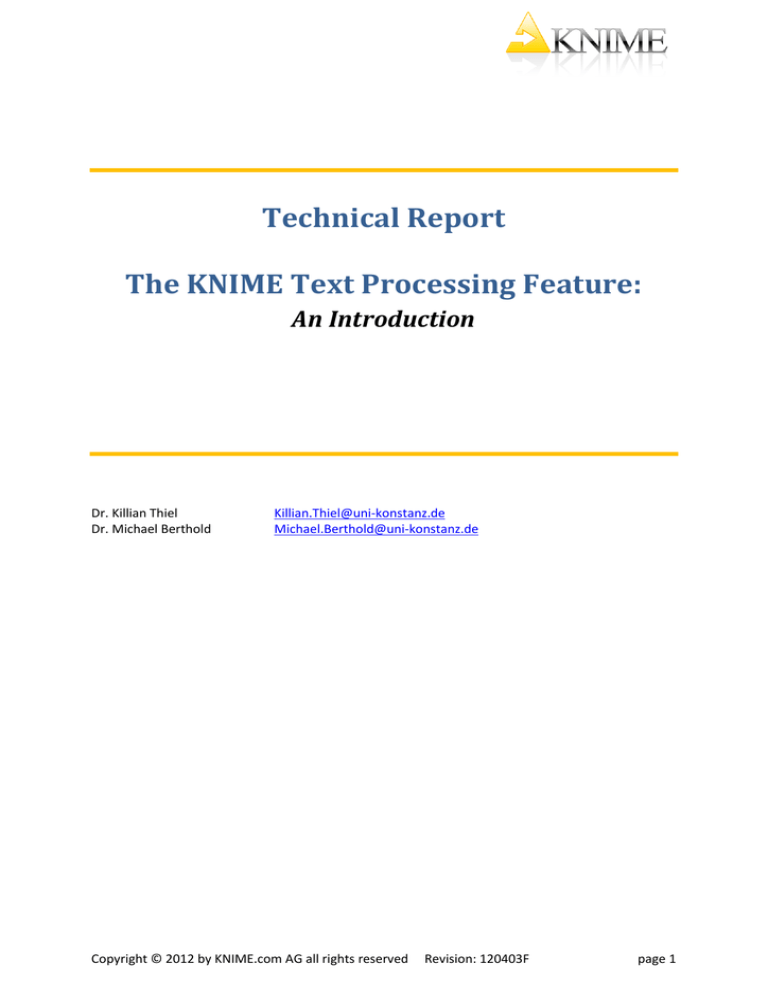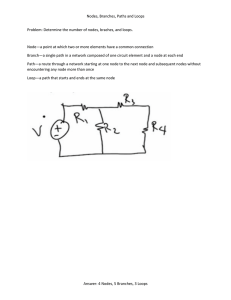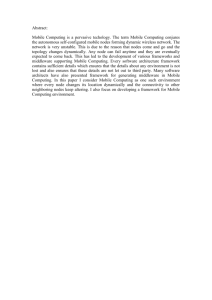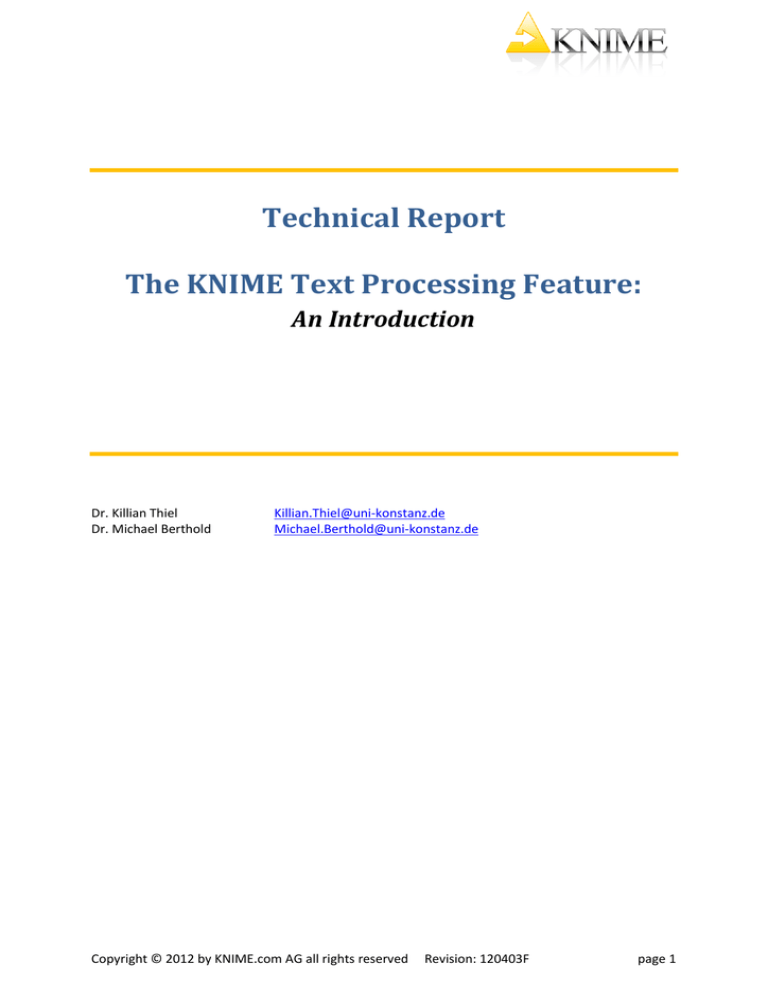
Technical Report
The KNIME Text Processing Feature:
An Introduction
Dr. Killian Thiel
Dr. Michael Berthold
Killian.Thiel@uni-konstanz.de
Michael.Berthold@uni-konstanz.de
Copyright © 2012 by KNIME.com AG all rights reserved
Revision: 120403F
page 1
Table of Contents
Technical Report ................................................................................................................................. 1
The KNIME Text Processing Feature: An Introduction ................................................................ 1
Introduction............................................................................................................................................. 3
Philosophy ............................................................................................................................................... 3
IO ......................................................................................................................................................... 4
Enrichment and Tagging ...................................................................................................................... 5
Unmodifiability .................................................................................................................................... 6
Tagger Conflicts ................................................................................................................................... 6
Preprocessing ...................................................................................................................................... 6
Preprocessing Dialog ........................................................................................................................... 7
Frequencies ......................................................................................................................................... 8
Transformation .................................................................................................................................... 9
Visualization ........................................................................................................................................ 9
Data Structures...................................................................................................................................... 11
Data Table Structures ........................................................................................................................ 11
Data Types ......................................................................................................................................... 13
Document(Blob)Cell .......................................................................................................................... 13
TermCell ............................................................................................................................................ 14
Conclusion ............................................................................................................................................. 15
References ............................................................................................................................................. 15
Copyright © 2012 by KNIME.com AG all rights reserved
Revision: 120403F
page 2
Introduction
The KNIME[1] Text Processing feature was designed and developed to read and process textual data,
and transform it into numerical data (document and term vectors) in order to apply regular KNIME
data mining nodes (e.g. for clustering and classification). This feature allows for the parsing of texts
available in various formats (e.g. Xml, Microsoft Word or PDF and the internal representation of
documents and terms) as KNIME data cells stored in a data table. It is possible to recognize and tag
different kinds of named entities such as names of persons and organizations, genes and proteins or
chemical compounds, thus enriching the documents semantically. Furthermore, documents can be
filtered (e.g. by stop word or named entity filters), stemmed by stemmers for various languages and
preprocessed in many other ways. Frequencies of words can be computed, keywords can be
extracted, and documents can be visualized (e.g.tag clouds). To apply regular KNIME nodes to cluster
or classify documents, they can be transformed into numerical vectors.
This paper is organized as follows: In the next section, the philosophy and usage of the feature is
described; meaning which nodes can be applied in which order, what needs to de done and what can
be done and in which step. In Section "Data Structures" the different structures of data tables are
described as well as the new KNIME data types. The last section concludes this document.
Philosophy
In this section, the philosophy of the Text Processing feature is explained, (i.e. which nodes of which
categories have to or can be applied and in which order). The order of the nodes is important since
they require specific structural specifications of the input data tables, e.g. the “BoW creator” node.
Creating a bag of words requires a data table with one column containing DocumentCells. The output
data table of this node represents a bag of words consisting of two columns; one containing
DocumentCells and the other containing TermCells. This node will only work (configure) properly with
an input data table consisting of a column of DocumentCells. The “BoW creator” node, and all other
nodes of the Text Processing feature require input data tables of specific structure and create output
data tables of specific structure. Consequently, certain types of nodes can only be used in a certain
order. This order or configuration is the basic philosophy of the KNIME Text Processing feature.
To process texts with the KNIME Text Processing feature, usually six different steps need to be
accomplished. These steps are:
•
IO
•
Enrichment
•
Preprocessing
•
Frequencies
•
Transformation
•
Visualization
For each of these steps there exists a category folder in the Text Processing node repository (except
for the visualization nodes, which are located in the “Misc” category).
Copyright © 2012 by KNIME.com AG all rights reserved
Revision: 120403F
page 3
Figure 1: An example workflow illustrating the basic philosophy and order of Text Processing nodes.
IO
First, the text documents have to be parsed. The text and the structure, if available, have to be
extracted and represented in a data structure the Text Processing nodes are able to handle. A
document is represented internally by the KNIME data type DocumentCell and DocumentValue. More
details about these data types can be found in Section "Data Structures". Each parser node reads text
documents of a certain format and creates a DocumentCell for each document.
All provided parser nodes are contained in the IO subcategory of the Text Processing category. For
formatss such as DML, SDML, PubMed (XML format), PDF, Microsoft Word, and flat files, parser
nodes are available. The output of all parser nodes is a data table consisting of one column with
DocumentCells. An example of such a data table is illustrated in Figure 2. The icon, shown in the
header of the second column, indicates that the type of the data contained by this column is the
document data. Such a list of documents can then be used as input by all nodes of the enrichment
category.
Copyright © 2012 by KNIME.com AG all rights reserved
Revision: 120403F
page 4
Figure 2: A data table containing a list of PubMed documents, one in each row.
The DML and SDML formats are XML based formats which represent texts in a structured way. Texts
available in other XML based formats can be transformed into SDML via Xslt and the usage of the
XML nodes provided by the KNIME XML feature.
Textual data which is stored in csv format can be red by the “File Reader” node. All fields of the
documents, such as author, title, abstract, and full text need to separated appropriately and stored in
a corresponding column containing StringCells. Afterwards the node “Strings to Documents” need to
be applied, which creates a DocumentCell for each row. In the dialog of the node it needs to be
specified which column contains the data for which field of the document. Thereby the “Strings to
Documents” node provides an easy way to convert textual data from csv files, Microsoft Excel files, or
also data bases into a list of documents.
Enrichment and Tagging
In the Enrichment step, semantic information is added by named entity recognition and tagging. The
Enrichment category contains nodes which assign part of speech tags and recognize standard named
entities. Examples of these are names of persons, organizations, or locations, biomedical named
entities such as names of genes or proteins and chemical structures. All enrichment nodes require an
input data table containing exactly one column of DocumentCells. The output data table consists of
one column of DocumentCells as well, whereas the recognized entities in the documents have been
tagged.
Each recognized named entity is assigned a tag value, (e.g. person and a tag type, e.g. NE for the
named entity). The tag type represents the domain, or type of a tagger, (e.g. biomedical named
entities or chemical named entities). The value represents a particular characteristic in that domain,
(e.g. gene in the biomedical field). The “POS tagger” node, for example, assigns part of speech tags.
The assigned tag type is POS and the values are those of the Penn Treebank1 tag set. German texts
can be tagged with the “Stanford tagger” node, with the STTS2 tag set. Each tagger usually assigns
tags of its own domain and thus uses its own tag type and set of values. Based on these tag types and
values, filtering can be applied afterwards so that the named entities can be extracted and visualized.
To identify and tag standard named entities, (e.g. persons or organizations), the “OpenNLP NE tagger”
Copyright © 2012 by KNIME.com AG all rights reserved
Revision: 120403F
page 5
node, which is based on the OpenNLP project3, can be used. For biomedical entities, (e.g. gene and
protein names) the “Abner tagger” node, based on[2], can be used. For chemical compounds the
“Oscar tagger” node, based on the Oscar chemical named entity recognizer framework4, can be used.
Additionally, a “Dictionary tagger” is provided by the Text Processing feature, which allows for the
specification of a dictionary of named entities to identify.
Unmodifiability
Named entities can be set to unmodifiable in order to prevent them from being separated,
manipulated or filtered by subsequent nodes of the preprocessing category in the workflow (e.g.
stemmer). Usually recognized named entities, (e.g. gene names), should not be filtered or stemmed
by subsequent nodes in the workflow. To avoid their manipulation of preprocessing nodes, these
terms are set unmodifiable by the corresponding tagger node (by default). In the dialog of each
tagger node it can be specified whether recognized named entities are set unmodifiable or not. This
is shown in Figure 3.
Figure 3: The dialog of the Abner tagger node with a check box to set the recognized named entities
unmodifiable.
Tagger Conflicts
If two named entity recognizers are applied one after the other, the latter will overwrite the tagging
of the former in case of conflicts. For example, if first the “Abner tagger” node recognized “interleukin
7” as a named entity, and second the “Dictionary tagger” node recognizes “interleukin” as a named
entity (based on a specified dictionary), than the previously recognized term “interleukin 7” is split up
and “interleukin” (without 7) is tagged as a named entity.
Preprocessing
In the preprocessing step, terms are filtered and manipulated in order to get rid of terms that do not
contain content. Terms such as stop words, numbers, punctuation marks or very small words are
filtered. Terms are also filtered to remove endings based on declination or conjugation by applying
stemming. Usually the bag of words (bow) is cleaned in the preprocessing step and only those terms
are left over which are used afterwards to create a numerical vector or that are visualized in a tag
cloud.
Copyright © 2012 by KNIME.com AG all rights reserved
Revision: 120403F
page 6
Before nodes of the preprocessing category can be applied on documents, a bag of words has to be
created by the usage of the “BoW creator” node. This node transforms a data table consisting of a
column containing DocumentCells into a bag of words, which is a data table consisting of a column
containing DocumentCells and a column containing TermCells. Figure 4 illustrates a bag of words data
table. The BoW data table structure is explained more detailed in Section "Data Table Structures".
Figure 4: A bag of words data table which consists of one column containing TermCells and one
column containing DocumentCells.
Besides the regular preprocessing nodes such as stemming, stop word filtering, etc., there are various
other preprocessing nodes available in the Text Processing feature to manipulate and filter terms. For
each tag type (tagger) there is a corresponding filter node that filters terms with certain tag values
assigned. The tag values can be specified in the dialog of the nodes. The “Stanford tagger” node for
example assigns part of speech tags of the STTS tag set to German texts. Correspondingly the “STTS
filter” node filters terms which have certain STTS tags assigned. This combination of tagging and
filtering allows for a powerful identification and extraction for named entities of different types. It is
for example easily possible to identify and extract gene names from PubMed articles and visualize
them in a tag cloud.
Other very powerful preprocessing nodes are the “RegEx Filter” node and the “Replacer” node which
are both based on regular expressions that can be specified in the dialog of the nodes. The “Snowball
Stemmer” node allows for the stemming of texts in many languages such as English, German, Spanish
and Italian. The “Dict Replacer” node replaces certain terms which are specified in a dictionary with
certain other terms, which are specified in the dictionary also. This node allows, for example, a
replacement of certain names by specified synonyms.
Preprocessing Dialog
The dialogs of all preprocessing nodes contain a preprocessing tab, shown in Figure 5, in which three
settings can be specified:
•
Deep preprocessing: The preprocessing of a term (e.g. stemming), is on the one hand applied
on each term contained in the term column of the bag of words data table. On the other
hand, it can be applied on the terms contained in the documents of the document column,
which is called deep preprocessing. This is useful if, for example, after preprocessing
Copyright © 2012 by KNIME.com AG all rights reserved
Revision: 120403F
page 7
•
•
frequencies have to be computed. If the terms are only preprocessed in the term column but
not in the corresponding document itself, the preprocessed term cannot be found in the
document afterwards and thus not be counted. Deep preprocessing is applied by default.
Appending: If deep preprocessing is applied, terms in the documents are preprocessed, (i.e.
filtered) and manipulated as well. Sometimes it can be useful to keep the original document.
This option can be selected, which is set by default. The original, unchanged documents are
appended as additional columns in the bag of words data table.
Unmodifiable policy: By default all preprocessing nodes do not apply preprocessing on terms
that have been set unmodifiable beforehand by a certain tagger node of the Enrichment
category. This unmodifiable flag can be ignored.
Figure 5: The preprocessing tab of the "POS filter" node, with the Deep preprocessing check box, the
Appending check box, and the Unmodifiable policy check box.
Frequencies
After preprocessing is finished, frequencies of terms in documents and the complete corpus can be
computed. The Text Processing feature provides nodes for the computation of the most famous
frequency measures, (i.e. term frequency (tf) “TF” node and inverse document frequency (idf) “IDF”
node). In addition to the inverse document frequency, the “ICF” node is available to determine the
inverse category frequency (icf), which is analogue to “IDF” but based on categories. Based on the
computed frequencies, filtering can be applied by the “Frequency Filter” node in order to keep the
high frequent terms. It is possible to specify a range of frequency values for which terms are kept, or
to specify an amount k of terms to keep, which are the k terms with the highest frequencies.
Besides extracting keywords based on their tf or idf values, other nodes can be applied such as the
“Chi-square keyword extractor” node as well using a chi-square measure to score the relevance[3] or
the “Keygraph keyword extractor” node using a graph representation of documents to find
keywords[4].
Copyright © 2012 by KNIME.com AG all rights reserved
Revision: 120403F
page 8
Transformation
Before regular KNIME nodes can be applied on the documents, the textual data has to be
transformed into numerical data. This can be done by the “Document vector” or “Term vector” node.
These nodes create a binary or numerical vector representation for each term or document, based on
the filtered bag of words input data table. The vector representation can then be used by standard
data mining methods, such as clustering or classification nodes. Usually the transformation into
numerical vectors (or visualization) is the final step which is done by nodes of the Text Processing
feature.
In addition to the “Term vector” and “Document vector” nodes there are other transformation
nodes, which allow for the transformation of tags to strings, terms to strings and vice versa. The
“Term to Structure” node converts terms that have been recognized as chemical compounds into,(
e.g. SIMLES structures), which can then be rendered 2D later on. The “BoW creator” node, which
transforms a list of documents into a bag of words is available in the Transformation node category as
well. A very useful transformation node is the “Strings to Documents” node. This node requires an
input data table consisting of several string columns. For each row a document is created. Each of the
contained columns is used as a certain text field in the created documents. It can be specified which
columns contain the abstracts, the full texts or the titles of the documents to create. This node comes
in handy when the textual data is available only in, for example, csv format.
Visualization
There are two nodes that visualize textual data, the “Document Viewer” and the “Tag Cloud” node.
The “Document Viewer” node allows for a simple visualization of documents. A data table consisting
of at least one column containing DocumentCells is required as input data table. The view of the
“Document Viewer” node shows a table of all document titles of the input data table, as illustrated in
Figure 6.
Figure 6: A table showing the titles of all documents of the input data table of the "Document
Viewer" node.
A double click on a particular row (document title) will open a new window showing the details of the
corresponding document. All available data of a document is shown including the meta data. In the
bottom most part of the panel, the documents' filename, publication date, document type,
categories and sources are displayed. In the panel above, all author names are shown and in the
Copyright © 2012 by KNIME.com AG all rights reserved
Revision: 120403F
page 9
main panel the text of the document and its title are displayed. Furthermore, assigned tags of a
specified type can be highlighted, which can be seen in Figure 7. Terms that have been recognized as
biomedical named entities (gene and protein names) by the “Abner tagger” node are emphasized in
red.
Figure 7: The detailed view of a particular document, showing all its data, such as authors, categories,
publication date, text etc., as well as the recognized gene and protein names are emphasized in red.
The “Tag Cloud” node creates a typical tag cloud with additional options such as different
arrangements of terms, (i.e. size sorted, alphabetical, inside out, adjustable minimal and maximal
font size, or transparency of term)s. The node requires an input data table consisting of a bag of
words with an additional column containing a frequency, weight, or score of each term. This weight is
used to determine the font size of the term, its transparency and boldness. The “Tag Cloud” node
provides an image out port, meaning that the created tag cloud can be used (e.g. in KNIME reports).
Figure 8 shows a tag cloud containing the 500 terms with the highest term frequency.
Copyright © 2012 by KNIME.com AG all rights reserved
Revision: 120403F
page 10
Figure 8: A tag cloud view.
It can be seen that named entities recognized and tagged by a tagger node of the enrichment
category can be colored differently. In Figure 8 the recognized gene and protein names are
emphasized in red. Since the “Tag Cloud” node supports coloring that has been assigned beforehand
by the “Color Manager” node the color handling is very flexible. More examples of tag cloud
visualizations can be seen at http://tech.knime.org/gene-and-protein-tag-cloud-example or
http://tech.knime.org/named-entity-recognizer-and-tag-cloud-example.
Data Structures
In this section the different structures of data tables required by the nodes of the Text Processing
feature, as well as the new data types, Document(Blob)Cell and TermCell are described.
Data Table Structures
As already mentioned in Section "Philosophy", certain nodes require a certain structure of the input
data table in order to configure and execute properly. What kind of data table structure is specified by
the category of the nodes. There are three different kind of structures:
•
A data table with only one column containing DocumentCells, shown in Figure 2.
•
A bag of words data table consisting of two columns, one containing DocumentCells, the
other containing TermCells, illustrated in Figure 4. Furthermore additional columns containing
numerical data are possible in a bag of words, (e.g. columns that contain different
frequencies).
Copyright © 2012 by KNIME.com AG all rights reserved
Revision: 120403F
page 11
•
A data table containing term or document vectors, shown in Figure 11.
A single row of a bag of words data table represents the occurrence of a particular term (of the term
column) in a certain document (of the document column). This means that for each term contained in
a document, one row in the corresponding bag of words data table is created. The basic bag of words
data table can be extended by numerical columns that contain frequencies or the original unchanged
documents, which is useful when deep preprocessing is activated. Figure 9 shows such kind of a bag
of words data table where the original document is appended in an additional column.
Figure 9: A bag of words data table with an additional column containing the original, unchanged
document.
It can be seen that the document titles of the column in the middle and those of the right column
differ. The original documents on the right still have the original titles, whereas the titles of the
documents in the middle column, affected by deep preprocessing, have been changed by
preprocessing nodes, (e.g. stop word filtering). Not only the body of the documents will be changed
by preprocessing, the titles will be changed as well.
Figure 10 illustrates a bag of words data table with additional columns containing frequencies of
terms, such as the absolute and relative term frequency and the inverse document frequency.
Figure 10: A bag of words data table with additional columns containing different term frequencies.
The numerical (or binary) representation of documents or terms is a document or term vector. With
the “Document vector” or “Term vector” node it is possible to create numerical or bit vectors, one for
Copyright © 2012 by KNIME.com AG all rights reserved
Revision: 120403F
page 12
each document or term. A document vector represents a document in the term space of the corpus
and a term vector represents a term in the document space of the corpus. Whether binary or
numerical vectors will be created, can be specified in the dialog of the corresponding node. Any
frequency that is contained in the bag of words can be used as numerical value to create the vectors.
Figure 11 illustrates a binary document vector data table. The first column contains the documents,
the following columns, one for each term of the corpus, contain either a 1 if the corresponding term
is contained in the document or a 0 otherwise. The header of each column shows the corresponding
term. Based on these vectors, regular KNIME nodes can be applied to cluster or classify documents or
terms.
Figure 11: A data table consisting of binary document vectors.
Data Types
Almost all of the input and output data tables of the text processing nodes contain documents and/or
terms. To encapsulate documents and terms, two new data types have been designed and
implemented; the Document(Blob)Cell and the TermCell.
Figure 12: A column containing two Document(Blob)Cells.
Document(Blob)Cell
Cells containing documents are illustrated in Figure 12. The icon, shown at the header of the column,
symbolizes that the column contains DocumentBlobCells or DocumentCells. Each cell shows only the
title of the contained document.
Both, the DocumentBlobCells and the DocumentCells encapsulate documents. The only difference is
that the DocumentCells are not KNIME BlobDataCells. The advantage of the DocumentBlobCell in
comparison to the DocumentCell is that multiple occurrences of a certain cell in a data table are
referenced. The cells are not duplicated during the creation of the data table. Especially during the
creation of bag of words data tables, where for each term occurring in a document a row, containing
the term and the document is created, the usage of DocumentBlobCells can save a lot of memory.
DocumentBlobCells are used by default by all nodes of the Text Processing feature.
Copyright © 2012 by KNIME.com AG all rights reserved
Revision: 120403F
page 13
The usage of blob cells as well as other global option can be specified in the preference page of the
Text Processing feature, as illustrated in Figure 13.
Figure 13: Preference page of the Text Processing feature.
The advantage of not using blob cells is an increase of processing speed since the references don't
have to be resolved. However, it is strongly recommended not to switch off the usage of blob cells.
TermCell
For the representation of terms, the TermCell is provided by the feature. A term can contain one or
more words, (e.g. the multi word “text mining”, or the gene name “interleukin 6'”) can represent a
term. In addition, a term can contain one or multiple tags assigned by enrichment nodes. After
parsing of a document, each single word represents a term with no tags assigned. The enrichment
nodes used after the parser nodes bundle words if they have been recognized as a named entity and
a tag is assigned to that particular term. Figure 14 illustrates a column containing TermCells. In the
column heading the term cell icon is displayed. The string representation of a term, shown in table
views is assembled by its words first followed by the attached tags in brackets. First the name of the
tag is shown, (e.g. “PROTEIN'” for a protein name) and second the type of the tag,( e.g. “ABNER”)
indicating the tagger node which assigned the tag.
Copyright © 2012 by KNIME.com AG all rights reserved
Revision: 120403F
page 14
Figure 14: A column containing two TermCells.
Conclusion
In this paper the KNIME Text Processing feature has been introduced. The functionality as well as the
philosophy and usage of the feature has been described. It has been shown which nodes need to be
applied in which order to parse documents, add semantic information by named entity recognition,
preprocess the documents, and finally visualize them or create numerical vectors which can be used
by regular KNIME nodes for clustering or classification. Additionally two new data types, provided by
the feature, the DocumentCell and the TermCell have been described, encapsulating documents or
terms respectively. More information and example workflows for clustering and classification of
documents, usage of tag clouds and other visualizations can be found at
http://tech.knime.org/examples.
Acknowledgments
Thanks to Pierre-Francois Laquerre for his work on the on “Chi-square keyword extractor” node and
“Keygraph keyword extractor” node as well as to Iris Adä for her work on the “Tag Cloud” node.
References
1: Berthold, M.R., Cebron, N., Dill, F., Gabriel, T.R., Kötter, T., Meinl, T., Ohl, P., Thiel, K., Wiswedel, B.:
KNIME - The Konstanz Information Miner. SIGKDD Explorations11( 1) (2009)
2: Settles, B.: Abner: an open source tool for automatically tagging genes, proteins and other entity
names in text. Bioinformatics21( 14) (2005) 3191-3192
3: Matsuo, Y., Ishizuka, M.: Keyword extraction from a single document using word co-occurrence
statistical information. International Journal on Artificial IntelligenceTools13( 1) (2004) 157-169
4: Ohsawa, Y., Benson, N.E., Yachida, M.: KeyGraph: automatic indexing by co-occurrence graph
based on building construction metaphor. IEEE International Forum on Research and Technology
Advances in Digital Libraries, Proceedings (1998) 12-18
Copyright © 2012 by KNIME.com AG all rights reserved
Revision: 120403F
page 15