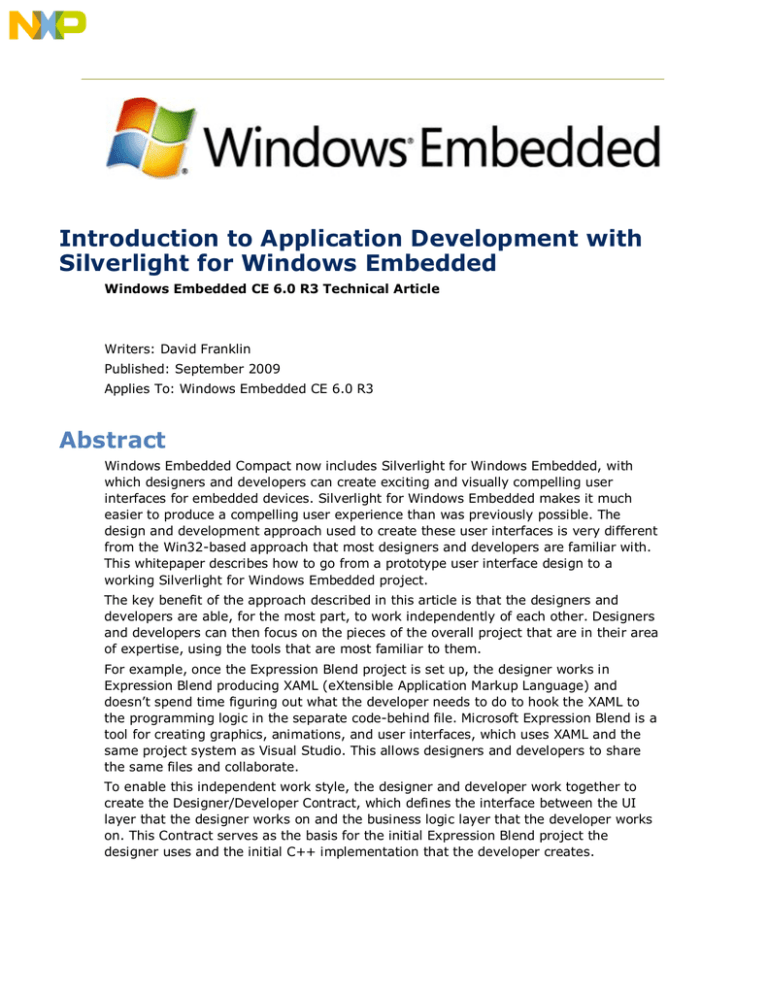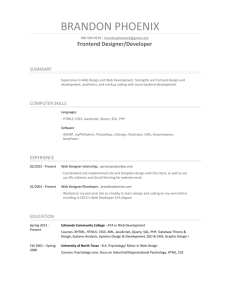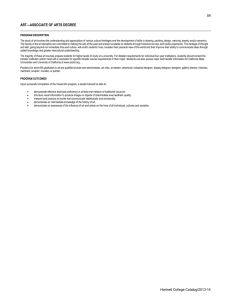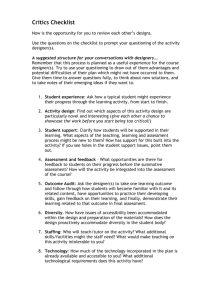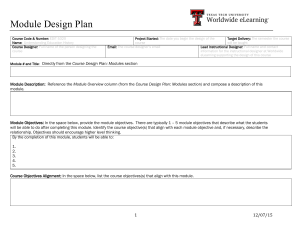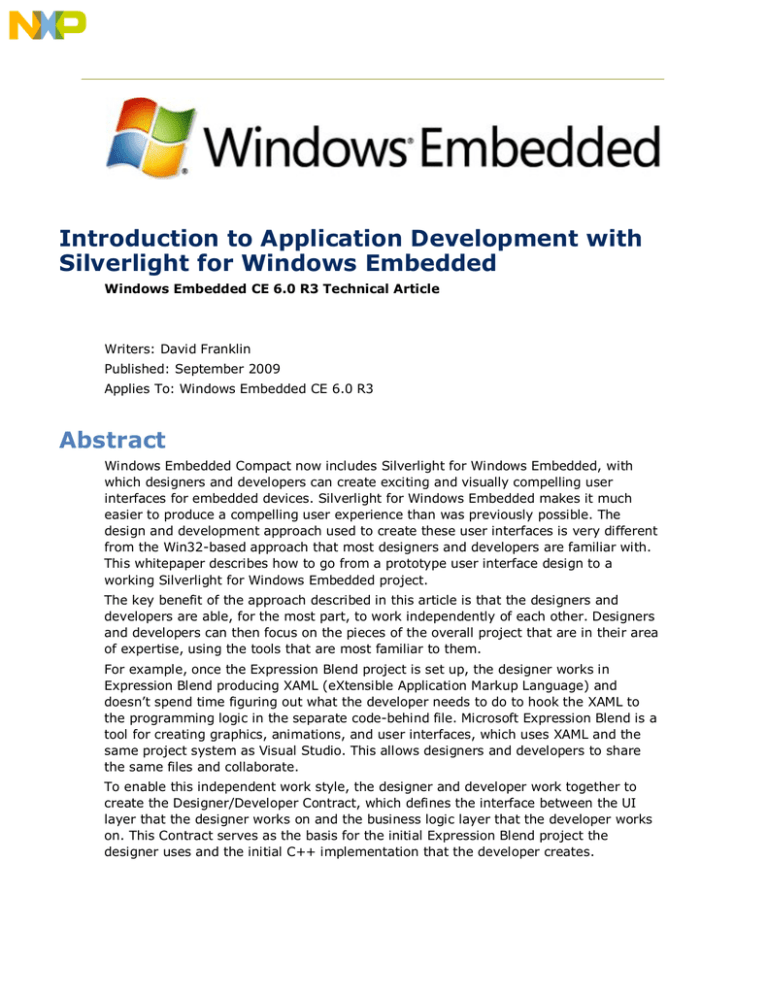
Introduction to Application Development with
Silverlight for Windows Embedded
Windows Embedded CE 6.0 R3 Technical Article
Writers: David Franklin
Published: September 2009
Applies To: Windows Embedded CE 6.0 R3
Abstract
Windows Embedded Compact now includes Silverlight for Windows Embedded, with
which designers and developers can create exciting and visually compelling user
interfaces for embedded devices. Silverlight for Windows Embedded makes it much
easier to produce a compelling user experience than was previously possible. The
design and development approach used to create these user interfaces is very different
from the Win32-based approach that most designers and developers are familiar with.
This whitepaper describes how to go from a prototype user interface design to a
working Silverlight for Windows Embedded project.
The key benefit of the approach described in this article is that the designers and
developers are able, for the most part, to work independently of each other. Designers
and developers can then focus on the pieces of the overall project that are in their area
of expertise, using the tools that are most familiar to them.
For example, once the Expression Blend project is set up, the designer works in
Expression Blend producing XAML (eXtensible Application Markup Language) and
doesn’t spend time figuring out what the developer needs to do to hook the XAML to
the programming logic in the separate code-behind file. Microsoft Expression Blend is a
tool for creating graphics, animations, and user interfaces, which uses XAML and the
same project system as Visual Studio. This allows designers and developers to share
the same files and collaborate.
To enable this independent work style, the designer and developer work together to
create the Designer/Developer Contract, which defines the interface between the UI
layer that the designer works on and the business logic layer that the developer works
on. This Contract serves as the basis for the initial Expression Blend project the
designer uses and the initial C++ implementation that the developer creates.
Introduction to Application Development with Silverlight for Windows Embedded
1
Introduction
Silverlight for Windows Embedded gives designers and developers the functionality they
need to create exciting and visually compelling user interfaces for embedded devices.
The design and development approaches used to develop these user interfaces are very
different from the Win32-based approaches that most designers and developers are
familiar with.
This article describes how to go from a prototype user interface design to a working
Silverlight for Windows Embedded project. The key benefit of this approach is that once
the project implementation begins, the designers and developers can work in parallel
with minimal interaction.
There are two primary roles in the Silverlight for Windows Embedded implementation
process:
•
The designer, whose tools include graphics editors for making visual assets and
Microsoft Expression Blend for creating the XAML that defines the layouts and
animations in the device user interface
•
The developer, whose tools include Visual Studio and Platform Builder
For designers and developers to work efficiently together it is critical that the designer
is able to work on the visual aspects of the project at the same time the developer
works on the underlying business programming logic. To facilitate this, the designer and
developer work together to create a Designer/Developer Contract that defines the
interface between the UI layer and the business logic layer.
This Contract and prototype are used to create a skeleton project in Expression Blend
for the designer and a set of headers and implementation files for the developer. To
guide the designer in transforming a prototype into an Expression Blend project, there
are several design patterns available. The developer then uses the Expression Blend
project to create a corresponding set of C++ header and implementation files.
After the prototype is created, the designer and developer can work independently of
each other on their individual portions of the project. If they both follow the Contract,
they can assemble the XAML from the Expression Blend project and the C++ files at
any time and view the current state of the user interface.
The Contract will probably have to be refined during the course of a project as the
designer improves upon the prototype. In such situations, the designer and developer
simply make the necessary changes to the Contract, reflect those changes in the
Expression Blend project and C++ files, and then continue on with their independent
implementation efforts.
Design and Development Working Together
The key to the approach for the user interface implementation described in this paper is
that the two parties in the process, the designer and the developer, have a clear
division of responsibilities. Designers work on their portion of the project using the tools
they prefer and the developers work on their portion of the project using the tools they
prefer. They both can work without worrying about whether their work is going to break
what the other party is doing.
Throughout this document, the two parties are referred to as “the designer” and “the
developer.” In nearly all projects, there will be more than one designer or more than
Microsoft Corporation ©2009
Introduction to Application Development with Silverlight for Windows Embedded
2
one developer, but for the sake of simplicity the collection of designers are referred to
as “the designer” and the collection of developers are referred to as “the developer.”
The designer’s first responsibility is to create the initial user interface prototype. Then
the designer works with the developer to write the Contract, based on this prototype.
Once the Contract is complete, the designer creates an Expression Blend project that is
a skeleton of the prototype, at the minimum covering everything detailed in the
Contract. Finally, the designer works in Expression Blend to refine the design.
The developer’s first responsibility is to work with the designers to write the Contract.
Depending on the background of the designer, the developer may need to help create
the initial Expression Blend project. Then the developer uses the Contract to create the
C++ files that connect with the XAML files.
Table 1 provides a list of responsibilities for each of the key roles in application
development with Silverlight for Windows Embedded.
Table 1: Key Roles in Application Development with Silverlight for Windows
Embedded
Role
Responsibilities
The Designer
Initial UI prototyping
Coauthors the Contract
Creates visual elements
Uses Expression Blend to author XAML
The Developer
Coauthors the Contract
Uses Visual Studio to write the underlying
business programming logic
Uses Visual Studio to write the code that
connects the business programming logic
to the XAML
Takes the XAML from the designer and
builds the end-to-end project
Starting a Project
One common problem that user interface designers make is starting to write the “real”
implementation too early. It is critical, especially when designing the user interface for
a new product, to spend adequate time prototyping for the following reasons:
•
Prototypes allow designers to quickly try out numerous possible designs and
focus in on their favorites.
•
Some level of usability testing can be performed on prototypes and the cost of
fixing usability issues during prototyping is much less than during the project
implementation phase. Usability testing often leads to new design ideas that
might not otherwise have been found.
•
Prototypes give a development team a tangible example to strive for.
•
The less mature a project concept is before writing the initial
Designer/Developer Contract, the more likely that it will need to be extensively
refined during the course of application development.
Microsoft Corporation ©2009
Introduction to Application Development with Silverlight for Windows Embedded
3
Prototyping Tools
There are numerous prototyping tools available to a designer and numerous excellent
blogs, papers, and books describing how to use them. Designers should use whatever
prototyping tools they are most comfortable with. Common tools include pencil and
paper, Microsoft PowerPoint, or a graphics editor. The latest version of Microsoft
Expression Blend includes Sketchflow, a powerful prototyping tool that allows designers
to quickly create screen layouts and connect the screens together into a functional
prototype.
The Designer/Developer Contract
Once the designer is happy with the structure of the prototype for the application, the
designer and the developer need to work together to define how the UI layer and the
underlying business programming logic (also called the code-behind) fit together. This
is referred to as the Designer/Developer Contract, or, simply, the Contract. This
Contract needs to cover the following items:
•
User Interface Controls: Any text boxes, edit boxes, check boxes, radio
buttons, list boxes, or other controls that need to be accessed in the codebehind need to have agreed-upon names. This allows the code-behind to access
the state of these items and take appropriate actions. A useful convention is to
prefix the names of these controls with an underscore. For example, a list box
that contains a user’s contracts could be named “_contacts”.
•
UserControls: In Expression Blend, designers can encapsulate multiple user
interface controls into entities called UserControls. These can cover concepts as
simple as a set of strings making up a contact card, or as complex as a screen in
the user interface. The code-behind defines the functionality for each of these
UserControls as a C++ class and so the Contract must specify the class name of
this UserControl.
•
Storyboards or Visual States: Expression Blend provides rich support for
defining animations of various items in the user interface. Storyboards and
Visual States (in the Visual State Manager) can be used to provide transitions
between states in the design, as well as just moving things around the screen.
In the code-behind, Storyboards and Visual States are referred to by name and
so the names of these animations must be specified in the Contract.
•
Event Handlers: User actions in the user interface are reported back to the
code-behind as events. For example, when the user clicks on a button, a
callback function associated with that button is called in the code-behind,
allowing the application to take the appropriate action. Depending on how the
developer attaches these callback functions to the user interface controls, the
actual name of these callback functions may or may not be important. However,
it is critical that the Contract enumerates all of the events that need to be
handled in the user interface.
The Contract can be implicit in the structure of the Expression Blend project, but it is
often helpful to write a document that explicitly states the control names, UserControls,
Storyboard names, Visual States, and event handlers that are covered in the Contract.
It may be somewhat intimidating at the start to go from a rough prototype to the
structure and rigor of the Designer/Developer Contract. The following guidelines are
intended to help you create a Contract:
Microsoft Corporation ©2009
Introduction to Application Development with Silverlight for Windows Embedded
4
•
Screens in the user interface should correspond to UserControls. This way the
designer can easily see the layout of each screen in Expression Blend. If a
number of screens share the same layout, it may make sense to have all of
these screens correspond to a single UserControl. For example, if the project has
multiple menu screens, they are likely to share a single layout.
•
Groups of user interface items that function as a single entity, especially if they
appear in multiple places throughout the UI, correspond to UserControls. For
example, in a music playback application albums are likely to be displayed in
lists in a particular way (for example, the album cover art on the left and the
artist name and album name stacked on the right). Because this configuration
will appear numerous times, it should be encapsulated in a UserControl.
•
Simple user interface items like text, buttons, and checkboxes that do not have
complicated interactions with other user interface items should correspond to the
appropriate built-in controls, like TextBlock, Button, and CheckBox.
•
Graphic assets, even if they are only placeholders, should be added to the initial
Expression Blend projects. It is easy to change them later.
•
If a UserControl has multiple modes that are visually distinct, these modes can
be represented as states in the Visual State Manager. In addition to obvious
examples like button click states, the screens making up a wizard can be
represented as Visual States, allowing visually rich transitions between the
screens.
•
For user interface visual transitions that don’t naturally map to Visual States,
Storyboards can be used to capture the transitions.
•
Add event handlers for each type of event for any user interface item that
responds to user input like mouse clicks, mouse drags, or text entry.
Figure 1: An Example of the Contract Details for a Simple Prototype Screen
Microsoft Corporation ©2009
Introduction to Application Development with Silverlight for Windows Embedded
5
Making the Initial Expression Blend Project
With the Contract complete, the designer and developer can begin implementing the
project.
To get started on the design side, the designer needs an initial Expression Blend project
that contains all of the relevant details of the project. If the designer has a reasonable
familiarity with software development, it may be feasible for the designer to create the
Expression Blend project. Otherwise, we recommend that the designer and developer to
work together to create the Expression Blend project.
To create the initial Expression Blend project:
1. In Expression Blend, create a new Project of type Silverlight Application.
2. For each UserControl that is a part of the project, select Add New Item… and add
a UserControl with the desired name.
•
In the example in Figure 1, there are two UserControls to be added:
AlbumViewScreen and AlbumView.
•
For projects with more than a handful of UserControls, it is advisable to add
folders to the project and put the UserControls in the appropriate folders, so that
they can be easily found. The file hierarchy needs to be agreed upon by both the
designer and the developer.
3. For each UserControl, add the user interface items that are specified in the Contract.
•
In the example in Figure 1, the AlbumViewScreen UserControl needs five
items: the Buttons (_Artists, _Albums, _Songs and _Playlists) and the ListBox
(_AlbumList).
4. For UserControls that have Visual States associated with them, add each of the
named states for the UserControl. Similarly, add Storyboards for all other visual
transitions needed for the UserControl. The actual animations are added later.
5. For each user interface item that responds to events, add event handlers in the
Events pane.
•
In the example in Figure 1, the Buttons respond to Click events.
One helpful way that a developer can ensure that the contract is maintained is to write
a C# code-behind for the application that provides some functionality and touches each
item called out in the contract. This code-behind can also be used to populate
UserControls with values that allow the designer to see how they will appear.
Making the Initial C++ Project
Once the initial Expression Blend project is complete, the developer uses the Contract
to create the C++ files that will connect with the XAML files from the designer. Each
UserControl in the Expression Blend project requires a corresponding pair of C++
header and implementation files.
•
The header file includes the class definition for the UserControl, member
variables for each user interface item called out in the Contract, and any event
handlers called out in the Contract.
Microsoft Corporation ©2009
Introduction to Application Development with Silverlight for Windows Embedded
•
6
The source code file includes code stubs for instantiating the UserControl and for
each event handler called out in the Contract.
Now you are ready to begin the implementation phase of your project.
Implementing and Iterating
The primary goal of the Designer/Developer Contract is to allow the designer and the
developer to work in parallel. The Contract also allows the designer to send updated
XAML files and assets to the developer and have them immediately work with the
developer’s code. If the developer has provided C# code-behind for the designer, the
designer should always be quickly notified when the contract is broken and should be
able to backtrack and fix the issue.
The designer’s primary work during the implementation phase will include the following
tasks:
•
Refining the layout of screens and other UserControls. The initial version of the
Expression Blend project consists only of the elements called out in the Contract.
During implementation the designer will likely both refine the locations of these
elements and add new visual elements like backgrounds and borders, which
improve the aesthetics of the design, but not the actual function.
•
Changing the visual appearance of the various user interface items. This includes
choosing fonts, font sizes, border widths, and background gradients.
•
Refining and creating graphic elements. Having excellent icons and other graphic
elements can make the difference between a user interface that looks
professional and one that looks amateur. The designer is likely to spend
significant time creating and refining these assets.
•
Creating the animations. Great Storyboard and Visual State transition
animations can delight end-users and draw their attention to the user interface
items that they need to see or act upon. Expression Blend allows very fine,
timeline-based scripting of animations.
The developer’s primary work during the implementation phase will include the
following tasks:
•
Writing the business logic that maintains the application’s internal state and its
interaction with external systems. This is the underlying functionality that the
developer would need to write, regardless of what type of user interface the
project has.
•
Writing the logic that populates the XAML-based UI with the relevant application
state. The business logic that the developer works on will have data and data
structures that correspond with user interface elements in the XAML. In the
example in Figure 1, the _AlbumList element is a ListBox that will contain one
AlbumView UserControl for each album that is contained in the end-user’s music
collection. The business logic will provide some way of getting this collection.
Then the developer will need to populate the _AlbumList with all of these
albums.
Periodically, the designer and developer should take the XAML from the designer and
the code-behind from the developer and see how the design looks and functions on the
actual hardware. Early in a project you can do this infrequently, because the application
won’t be able to do much until the developer implements a significant amount of
Microsoft Corporation ©2009
Introduction to Application Development with Silverlight for Windows Embedded
7
business logic. Later in a project you should test the design at least once a week. The
benefits of doing so are as follows:
•
Problems with the Contract are discovered early and can be resolved with
minimal cost.
•
The designer can see what the user interface looks like on the actual screen and
how it performs on the actual hardware. This is very important on embedded
devices, because the performance and display on a desktop PC is very different
than the performance and display on an embedded device.
•
The team can see the progress of the project. Regularly seeing the latest
implementation running on the actual hardware can encourage a team and give
management and other stakeholders confidence in the progress of the project.
Updating the Designer/Developer Contract
The designer usually has a lot of flexibility in refining the user interface while working
within the Contract. However, it is very common that the designer will discover a
compelling design idea that doesn’t fit into the current Contract. In this situation, the
designer and developer need to work together to make whatever changes are needed
so that the designer’s vision can be realized.
For simple changes the designer might have a particular change to the Contract in
mind. For more complicated changes the designer may simply have an idea of the
behavior that the user interface should have. In such a case the designer should work
with the developer to figure out what changes to the Contract are needed to achieve
the desired behavior.
After the Contract is revised and the developer and designer make the necessary
changes to the Expression Blend project and C++ files, they can resume
implementation.
Conclusion
Silverlight for Windows Embedded opens up many new options for user interface design
for Windows Embedded Compact devices. User interfaces that were previously very
difficult to implement can now be quickly designed and implemented. However, to take
advantage of the new capabilities, designers and developers need to change how they
implement the user interface. This article describes how a project team can go from a
prototype user interface design to a working Silverlight for Windows Embedded project,
using the Design/Developer Contract as a guide throughout the project.
The Contract specifies how the work that the designer is doing (authoring XAML with
Expression Blend) fits together with the work that the developer is doing (writing C++
code with Visual Studio). A well-defined Contract stipulates the dependencies between
the two parties so that each can work autonomously and each piece of the project will
still fit together. This Contract is used to create the initial Expression Blend project and
the initial C++ files that the designer and developer will each expand upon. If the
designer and developer both carefully follow the Contract, the XAML from the designer
and the C++ from the developer can be combined at any time to show the current state
of the project.
This process allows the designers and developers to completely focus on the work that
they do best while using the tools that they are most comfortable with.
Microsoft Corporation ©2009
Introduction to Application Development with Silverlight for Windows Embedded
8
For more information:
Windows Embedded Web site
Microsoft Corporation ©2009
Introduction to Application Development with Silverlight for Windows Embedded
9
Copyright
The information contained in this document represents the current view of Microsoft
Corporation on the issues discussed as of the date of publication. Because Microsoft
must respond to changing market conditions, it should not be interpreted to be a
commitment on the part of Microsoft, and Microsoft cannot guarantee the accuracy of
any information presented after the date of publication.
This White Paper is for informational purposes only. MICROSOFT MAKES NO
WARRANTIES, EXPRESS, IMPLIED OR STATUTORY, AS TO THE INFORMATION IN THIS
DOCUMENT.
Complying with all applicable copyright laws is the responsibility of the user. Without
limiting the rights under copyright, no part of this document may be reproduced, stored
in or introduced into a retrieval system, or transmitted in any form or by any means
(electronic, mechanical, photocopying, recording, or otherwise), or for any purpose,
without the express written permission of Microsoft Corporation.
Microsoft may have patents, patent applications, trademarks, copyrights, or other
intellectual property rights covering subject matter in this document. Except as
expressly provided in any written license agreement from Microsoft, the furnishing of
this document does not give you any license to these patents, trademarks, copyrights,
or other intellectual property.
2009 Microsoft Corporation. All rights reserved.
Microsoft, Windows and the Windows logo, Windows Embedded, Silverlight, and
Silverlight for Windows Embedded are trademarks of Microsoft group of companies.
The names of actual companies and products mentioned herein may be the trademarks
of their respective owners.
Microsoft Corporation ©2009