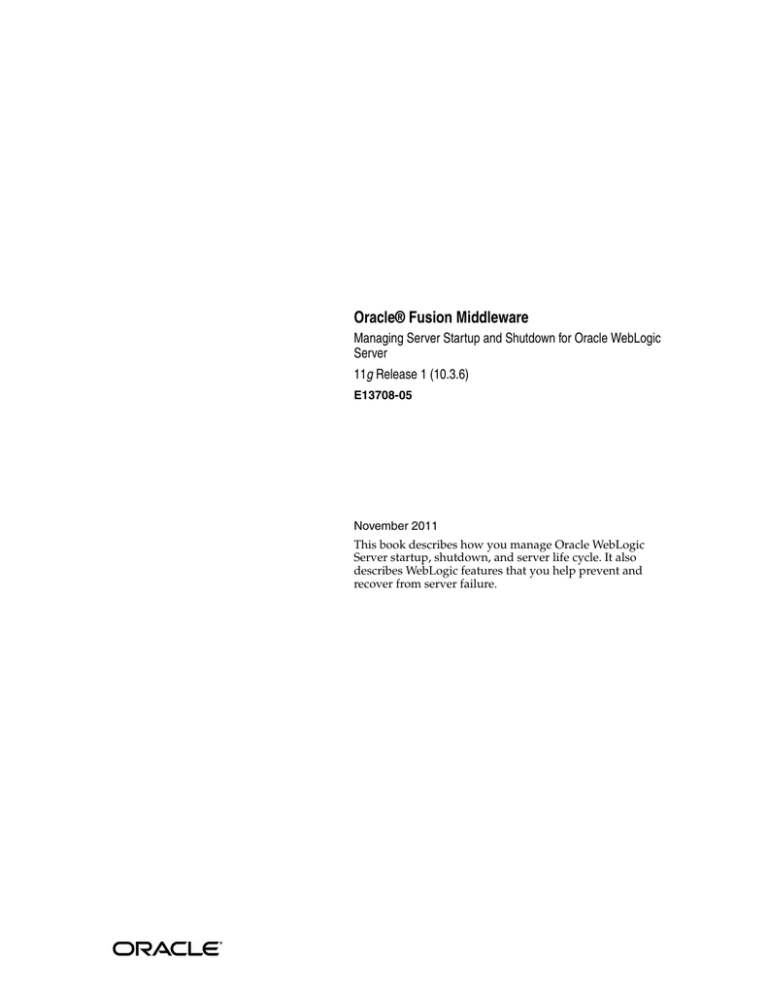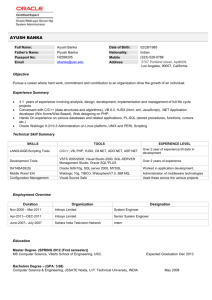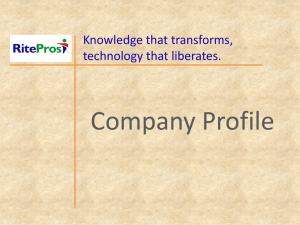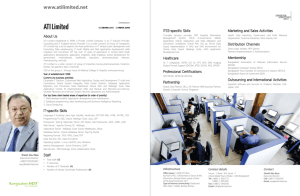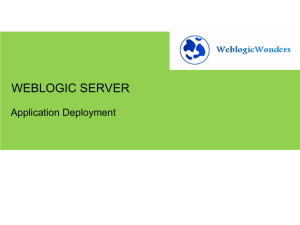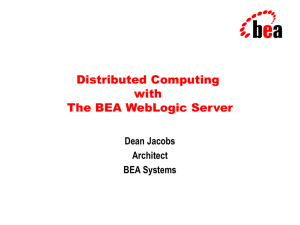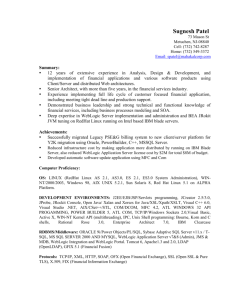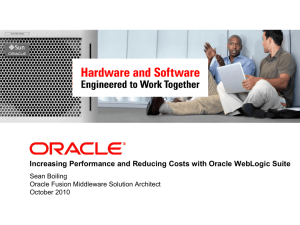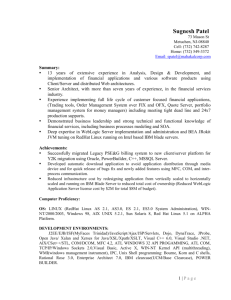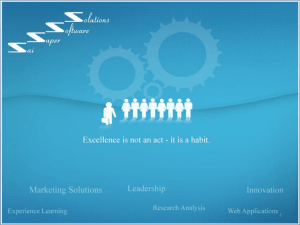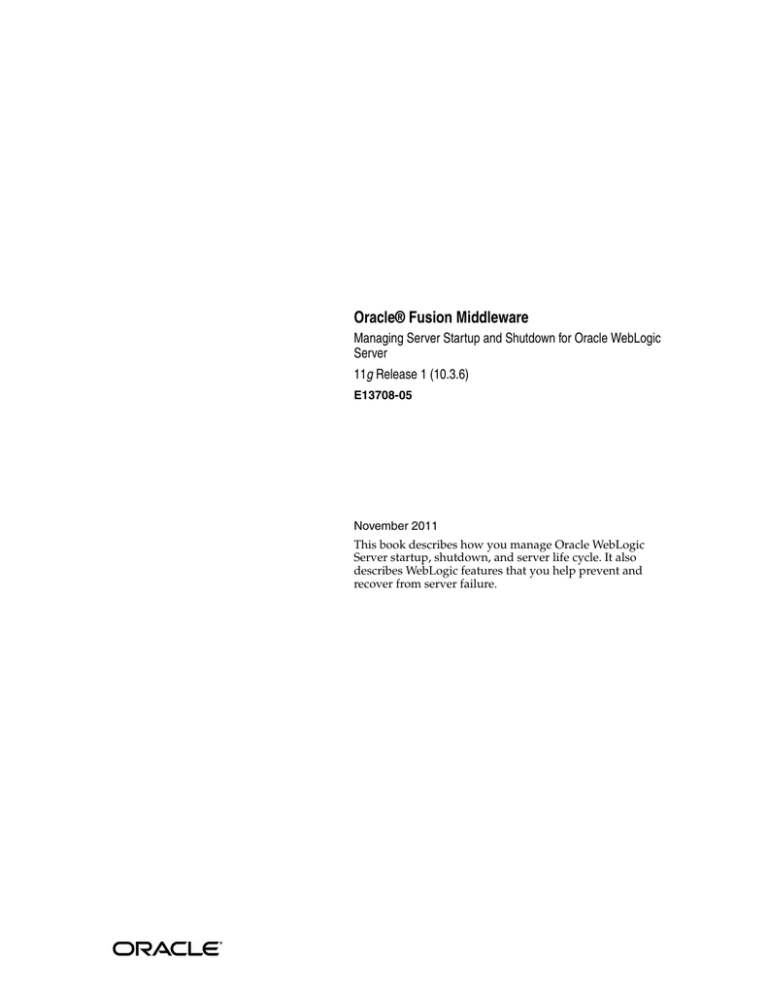
Oracle® Fusion Middleware
Managing Server Startup and Shutdown for Oracle WebLogic
Server
11g Release 1 (10.3.6)
E13708-05
November 2011
This book describes how you manage Oracle WebLogic
Server startup, shutdown, and server life cycle. It also
describes WebLogic features that you help prevent and
recover from server failure.
Oracle Fusion Middleware Managing Server Startup and Shutdown for Oracle WebLogic Server, 11g Release
1 (10.3.6)
E13708-05
Copyright © 2007, 2011, Oracle and/or its affiliates. All rights reserved.
This software and related documentation are provided under a license agreement containing restrictions on
use and disclosure and are protected by intellectual property laws. Except as expressly permitted in your
license agreement or allowed by law, you may not use, copy, reproduce, translate, broadcast, modify, license,
transmit, distribute, exhibit, perform, publish, or display any part, in any form, or by any means. Reverse
engineering, disassembly, or decompilation of this software, unless required by law for interoperability, is
prohibited.
The information contained herein is subject to change without notice and is not warranted to be error-free. If
you find any errors, please report them to us in writing.
If this is software or related documentation that is delivered to the U.S. Government or anyone licensing it
on behalf of the U.S. Government, the following notice is applicable:
U.S. GOVERNMENT RIGHTS Programs, software, databases, and related documentation and technical data
delivered to U.S. Government customers are "commercial computer software" or "commercial technical data"
pursuant to the applicable Federal Acquisition Regulation and agency-specific supplemental regulations. As
such, the use, duplication, disclosure, modification, and adaptation shall be subject to the restrictions and
license terms set forth in the applicable Government contract, and, to the extent applicable by the terms of
the Government contract, the additional rights set forth in FAR 52.227-19, Commercial Computer Software
License (December 2007). Oracle America, Inc., 500 Oracle Parkway, Redwood City, CA 94065.
This software or hardware is developed for general use in a variety of information management
applications. It is not developed or intended for use in any inherently dangerous applications, including
applications that may create a risk of personal injury. If you use this software or hardware in dangerous
applications, then you shall be responsible to take all appropriate fail-safe, backup, redundancy, and other
measures to ensure its safe use. Oracle Corporation and its affiliates disclaim any liability for any damages
caused by use of this software or hardware in dangerous applications.
Oracle is a registered trademark of Oracle Corporation and/or its affiliates. Other names may be trademarks
of their respective owners.
This software and documentation may provide access to or information on content, products, and services
from third parties. Oracle Corporation and its affiliates are not responsible for and expressly disclaim all
warranties of any kind with respect to third-party content, products, and services. Oracle Corporation and
its affiliates will not be responsible for any loss, costs, or damages incurred due to your access to or use of
third-party content, products, or services.
Contents
Preface ................................................................................................................................................................ vii
Documentation Accessibility ....................................................................................................................
Conventions ................................................................................................................................................
vii
vii
1 Introduction and Roadmap
1.1
1.2
1.3
1.4
Document Scope and Audience................................................................................................
Guide to This Document............................................................................................................
Related Documentation..............................................................................................................
New and Changed Features for Managing Server Life Cycle..............................................
1-1
1-1
1-2
1-2
2 Starting and Stopping Servers
2.1
Starting Servers: Before You Begin........................................................................................... 2-2
2.2
Version Requirements for a Domain........................................................................................ 2-2
2.3
Starting an Administration Server with a Startup Script ...................................................... 2-2
2.4
Starting an Administration Server from the Windows Start Menu .................................... 2-4
2.5
Starting an Administration Server with the java weblogic.Server Command .................. 2-4
2.6
Starting an Administration Server Using WLST and Node Manager ................................ 2-4
2.7
Starting an Administration Server Using WLST Without Node Manager......................... 2-5
2.8
Starting Managed Servers with a Startup Script .................................................................... 2-5
2.9
Starting Managed Servers from the Administration Console .............................................. 2-7
2.10
Starting Managed Servers and Clusters with WLST and Node Manager.......................... 2-7
2.11
Starting Managed Servers with the java weblogic.Server Command................................. 2-7
2.12
Starting a Managed Server When the Administration Server Is Unavailable ................... 2-7
2.13
Limiting Run-Time Footprint When Starting WebLogic Server.......................................... 2-7
2.13.1
Server Type Startup Command ......................................................................................... 2-8
2.13.2
Limitations ............................................................................................................................ 2-8
2.14
Provide User Credentials to Start and Stop Servers .............................................................. 2-9
2.14.1
Specifying an Initial Administrative User for a Domain ............................................... 2-9
2.14.2
Boot Identity Files ............................................................................................................. 2-10
2.14.2.1
Creating a Boot Identity File for an Administration Server ................................ 2-11
2.14.2.2
Using java weblogic.Server to Create a Boot Identity File for an Administration
Server 2-11
2.14.2.3
Creating Boot Identity Files for Managed Servers................................................ 2-12
2.14.2.4
How a Server Uses a Boot Identity File at Startup ............................................... 2-12
2.14.2.5
Removing Boot Identity Files After Startup .......................................................... 2-13
iii
2.14.2.6
Limitation Regarding User weblogic......................................................................
2.14.3
Specifying User Credentials for Starting a Server with Node Manager...................
2.15
Other Startup Tasks .................................................................................................................
2.15.1
Making Java Classfiles Globally Available ...................................................................
2.15.2
Configuring Managed Server Connections to the Administration Server...............
2.15.3
Specifying Java Options for a WebLogic Server Instance...........................................
2.15.4
Changing the JVM That Runs Servers ...........................................................................
2.15.5
Configuring Server Level Startup and Shutdown Classes .........................................
2.16
Shutting Down Instances of WebLogic Server ....................................................................
2.16.1
Shutting Down Servers with a Stop Script....................................................................
2.16.2
Killing the JVM..................................................................................................................
2-14
2-14
2-15
2-15
2-15
2-17
2-18
2-18
2-19
2-20
2-20
3 Setting Up a WebLogic Server Instance as a Windows Service
3.1
3.1.1
3.1.2
3.1.3
3.1.4
3.1.4.1
3.1.5
3.1.5.1
3.1.6
3.1.7
3.2
3.2.1
3.3
3.4
3.5
Setting Up a Windows Service: Main Steps ............................................................................ 3-1
Creating a Server-Specific Script ....................................................................................... 3-2
Configuring a Connection to the Administration Server .............................................. 3-4
Requiring Managed Servers to Start After Administration Servers ............................ 3-5
Enabling Graceful Shutdowns ........................................................................................... 3-6
Java Class that Shuts Down a Server Instance ......................................................... 3-8
Redirecting Standard Out and Standard Error to a File ................................................ 3-9
Changing the Default Rotation Criteria ................................................................. 3-10
Adding Classes to the Classpath .................................................................................... 3-11
Run the Server-Specific Script......................................................................................... 3-12
Verifying the Setup .................................................................................................................. 3-13
Verifying the User Account Under Which the Service Runs ..................................... 3-13
Using the Services Window to Stop or Restart a Server Instance..................................... 3-14
Removing a Server as a Windows Service ........................................................................... 3-14
Changing Startup Credentials for a Server Set Up as a Windows Service...................... 3-15
4 Avoiding and Recovering From Server Failure
4.1
4.1.1
4.1.2
4.1.3
4.1.4
4.1.5
4.1.6
4.2
4.2.1
4.2.2
4.2.3
4.3
4.4
4.4.1
4.4.1.1
4.4.1.2
4.4.1.3
iv
Failure Prevention and Recovery Features .............................................................................
Overload Protection ............................................................................................................
Failover for Clustered Services ..........................................................................................
Automatic Restart for Failed Server Instances ................................................................
Server-Level Migration .......................................................................................................
Service-Level Migration......................................................................................................
Managed Server Independence Mode..............................................................................
Directory and File Backups for Failure Recovery ..................................................................
Back Up Domain Configuration Directory .....................................................................
Back Up LDAP Repository .................................................................................................
Back Up SerializedSystemIni.dat and Security Certificates ..........................................
WebLogic Server Exit Codes and Restarting After Failure ..................................................
Restarting a Failed Administration Server..............................................................................
Restarting an Administration Server ................................................................................
Restarting Administration Server Scenarios ............................................................
Restarting an Administration Server on Another Machine ...................................
Managed Servers and the Re-started Administration Server ................................
4-1
4-1
4-2
4-2
4-2
4-2
4-3
4-3
4-3
4-3
4-4
4-4
4-5
4-5
4-5
4-6
4-7
4.5
Restarting a Failed Managed Server ........................................................................................ 4-7
4.5.1
Starting a Managed Server When the Administration Server Is Accessible ............... 4-7
4.5.2
Starting a Managed Server When the Administration Server Is Not Accessible ....... 4-8
4.5.3
Understanding Managed Server Independence Mode .................................................. 4-8
4.5.3.1
MSI Mode and Node Manager ................................................................................... 4-8
4.5.3.2
MSI Mode and the Security Realm ............................................................................ 4-8
4.5.3.3
MSI Mode and SSL ....................................................................................................... 4-9
4.5.3.4
MSI Mode and Deployment........................................................................................ 4-9
4.5.3.5
MSI Mode and the Domain Log File.......................................................................... 4-9
4.5.3.6
MSI Mode and Managed Server Configuration Changes ...................................... 4-9
4.5.4
Starting a Managed Server in MSI Mode ......................................................................... 4-9
4.6
Additional Failure Topics ....................................................................................................... 4-10
5 Understanding Server Life Cycle
5.1
5.2
5.3
5.3.1
5.3.2
5.3.3
5.3.4
5.3.5
5.3.6
5.3.7
5.3.8
5.3.9
5.3.10
5.4
5.4.1
5.4.2
5.4.3
5.4.4
5.4.5
5.4.6
5.4.7
5.4.7.1
5.4.7.2
5.4.8
5.5
5.5.1
5.5.2
5.5.3
5.5.4
5.5.5
5.5.6
5.5.7
5.5.8
Diagram of the Server Life Cycle.............................................................................................. 5-1
Getting and Using Server State ................................................................................................. 5-2
Understanding Server States in the Server Life Cycle........................................................... 5-3
SHUTDOWN State .............................................................................................................. 5-3
STARTING State .................................................................................................................. 5-3
STANDBY State ................................................................................................................... 5-7
ADMIN State ........................................................................................................................ 5-7
RESUMING State................................................................................................................. 5-7
RUNNING State .................................................................................................................. 5-8
SUSPENDING State ............................................................................................................ 5-8
FORCE_SUSPENDING State ............................................................................................. 5-8
SHUTTING_DOWN State.................................................................................................. 5-8
FAILED State ........................................................................................................................ 5-8
Using Server Life Cycle Commands ........................................................................................ 5-9
Start ..................................................................................................................................... 5-10
Start in Standby................................................................................................................. 5-10
Start in Admin................................................................................................................... 5-10
Resume ............................................................................................................................... 5-10
Graceful Suspend.............................................................................................................. 5-11
Force Suspend ................................................................................................................... 5-11
Graceful Shutdown........................................................................................................... 5-11
Controlling Graceful Shutdown .............................................................................. 5-11
Shutdown Operations and Application Undeployment ..................................... 5-12
Force Shutdown ................................................................................................................ 5-12
Processing In-Flight Work During Suspend and Shutdown............................................. 5-12
RMI Subsystem ................................................................................................................. 5-12
Web Container .................................................................................................................. 5-13
Timer Service .................................................................................................................... 5-13
Application Service........................................................................................................... 5-13
EJB Container .................................................................................................................... 5-13
JMS Service ....................................................................................................................... 5-13
JDBC Service ..................................................................................................................... 5-14
Transaction Service........................................................................................................... 5-14
v
A Starting and Stopping Servers: Quick Reference
A.1
A.2
vi
Starting Instances of WebLogic Server ................................................................................... A-1
Shutting Down Instances of WebLogic Server ...................................................................... A-3
Preface
This preface describes the document accessibility features and conventions used in this
guide—Managing Server Startup and Shutdown for Oracle WebLogic Server.
Documentation Accessibility
For information about Oracle's commitment to accessibility, visit the Oracle
Accessibility Program website at
http://www.oracle.com/pls/topic/lookup?ctx=acc&id=docacc.
Access to Oracle Support
Oracle customers have access to electronic support through My Oracle Support. For
information, visit
http://www.oracle.com/pls/topic/lookup?ctx=acc&id=info or visit
http://www.oracle.com/pls/topic/lookup?ctx=acc&id=trs if you are
hearing impaired.
Conventions
The following text conventions are used in this document:
Convention
Meaning
boldface
Boldface type indicates graphical user interface elements associated
with an action, or terms defined in text or the glossary.
italic
Italic type indicates book titles, emphasis, or placeholder variables for
which you supply particular values.
monospace
Monospace type indicates commands within a paragraph, URLs, code
in examples, text that appears on the screen, or text that you enter.
vii
viii
1
Introduction and Roadmap
1
The following sections describe the contents and organization of this guide—Managing
Server Startup and Shutdown for Oracle WebLogic Server.
■
Section 1.1, "Document Scope and Audience"
■
Section 1.2, "Guide to This Document"
■
Section 1.3, "Related Documentation"
■
Section 1.4, "New and Changed Features for Managing Server Life Cycle"
1.1 Document Scope and Audience
This document describes how you manage Oracle WebLogic Server startup,
shutdown, and server life cycle. It also describes WebLogic features that help you
prevent and recover from server failure.
This document is a resource for system administrators and operators responsible for
monitoring and managing a WebLogic Server installation. It is relevant to all phases of
a software project, from development through test and production phases.
It is assumed that the reader is familiar with Java Platform, Enterprise Edition (Java
EE) and Web technologies, object-oriented programming techniques, and the Java
programming language.
1.2 Guide to This Document
The document is organized as follows:
■
■
■
■
■
■
This chapter, Chapter 1, "Introduction and Roadmap," describes the scope of the
guide and lists related documentation.
Chapter 2, "Starting and Stopping Servers," describes several ways to start and
stop server instances.
Chapter 3, "Setting Up a WebLogic Server Instance as a Windows Service,"
describes setting up a WebLogic Server instance as a Windows service on a
Windows host computer.
Chapter 4, "Avoiding and Recovering From Server Failure," describes failover
procedures for WebLogic Server instances.
Chapter 5, "Understanding Server Life Cycle," describes the operational phases of
a WebLogic Server instance, from startup to shutdown.
Appendix A, "Starting and Stopping Servers: Quick Reference," provides simple
procedures for starting and stopping WebLogic Server instances.
Introduction and Roadmap
1-1
Related Documentation
1.3 Related Documentation
■
Creating Domains Using the Configuration Wizard
■
Understanding Domain Configuration for Oracle WebLogic Server
■
Oracle WebLogic Server Administration Console Help
1.4 New and Changed Features for Managing Server Life Cycle
For a comprehensive listing of the new WebLogic Server features introduced in this
release, see What's New in Oracle WebLogic Server.
1-2 Managing Server Startup and Shutdown for Oracle WebLogic Server
2
Starting and Stopping Servers
2
WebLogic Server provides several ways to start and stop server instances. The method
that you choose depends on whether you prefer using the Administration Console or a
command-line interface, and on whether you are using Node Manager to manage the
server's life cycle.
No matter how you start a server, the end result passes a set of configuration options
to initialize a Java Virtual Machine (JVM). The server instance runs within the JVM,
and the JVM can host only one server instance.
For procedures that require the Administration Console, see "Start and
Stop Servers" and various startup and shutdown procedures in the Cluster
section of the Administration Console Online Help. For information on restarting
failed server instances and clusters, see Section 4, "Avoiding and Recovering
From Server Failure".
Note:
The following sections describe other methods of starting and stopping server
instances:
■
Section 2.1, "Starting Servers: Before You Begin"
■
Section 2.2, "Version Requirements for a Domain"
■
Section 2.3, "Starting an Administration Server with a Startup Script"
■
Section 2.4, "Starting an Administration Server from the Windows Start Menu"
■
■
■
Section 2.5, "Starting an Administration Server with the java weblogic.Server
Command"
Section 2.6, "Starting an Administration Server Using WLST and Node Manager"
Section 2.7, "Starting an Administration Server Using WLST Without Node
Manager"
■
Section 2.8, "Starting Managed Servers with a Startup Script"
■
Section 2.9, "Starting Managed Servers from the Administration Console"
■
■
■
■
Section 2.10, "Starting Managed Servers and Clusters with WLST and Node
Manager"
Section 2.11, "Starting Managed Servers with the java weblogic.Server Command"
Section 2.12, "Starting a Managed Server When the Administration Server Is
Unavailable"
Section 2.13, "Limiting Run-Time Footprint When Starting WebLogic Server"
Starting and Stopping Servers
2-1
Starting Servers: Before You Begin
■
Section 2.14, "Provide User Credentials to Start and Stop Servers"
■
Section 2.15, "Other Startup Tasks"
■
Section 2.16, "Shutting Down Instances of WebLogic Server"
For a concise overview of starting and stopping servers, see Appendix A, "Starting and
Stopping Servers: Quick Reference."
2.1 Starting Servers: Before You Begin
Depending on the method you choose to manage server startup and what setup tasks
you have already performed, you might need to complete the following procedures
before you can start server instances:
■
■
■
■
■
■
Meet version requirements—Section 2.2, "Version Requirements for a Domain".
Create a domain—"Choosing the Appropriate Technology for Your Administrative
Tasks" in Introduction to Oracle WebLogic Server.
Provide user credentials—Section 2.14, "Provide User Credentials to Start and Stop
Servers".
Set up Node Manager—"General Node Manager Configuration" in the Node
Manager Administrator's Guide for Oracle WebLogic Server.
Configure Managed Server connections to the Administration
Server—Section 2.15.2, "Configuring Managed Server Connections to the
Administration Server".
Specify Java startup options—Section 2.15.3, "Specifying Java Options for a
WebLogic Server Instance".
2.2 Version Requirements for a Domain
The Administration Server and all Managed Servers in a domain must be the same
WebLogic Server version. The Administration Server must be either at the same
Maintenance Pack (MP) level or at a later MP level than the Managed Servers. For
example, if the Managed Servers are at version 9.1, then the Administration Server can
be either version 9.1, 9.1 MP1 or higher. However, if the Managed Servers are at MP1,
then the Administration Server must be at MP1 or higher.
2.3 Starting an Administration Server with a Startup Script
An Administration Server is a WebLogic Server instance that maintains configuration
data for a domain. In a development environment, it is usually sufficient to start an
Administration Server and deploy your applications directly onto the Administration
Server. In a production environment, you create Managed Servers to run applications.
For more information about Administration Servers and Managed Servers, see
"Understanding WebLogic Server Domains" in Understanding Domain Configuration for
Oracle WebLogic Server.
You can start an Administration Server with a default startup script or create your
own. To start an Administration Server with the WebLogic Server-included startup
script:
1.
If you have not already done so, use the Configuration Wizard or WebLogic
Scripting Tool (WLST) to create a domain.
2-2 Managing Server Startup and Shutdown for Oracle WebLogic Server
Starting an Administration Server with a Startup Script
See Creating Domains Using the Configuration Wizard or "Creating Domains Using
WLST Offline" in Oracle WebLogic Scripting Tool.
2.
Open a shell (command prompt) on the computer on which you created the
domain.
3.
Change to the directory in which you located the domain.
By default, this directory is MW_HOME\user_projects\domains\DOMAIN_
NAME, where DOMAIN_NAME is the root directory of the domain. (The name of this
directory is the name of the domain.)
4.
Run one of the following scripts:
■
■
bin/startWebLogic.cmd (Windows)
bin\startWebLogic.sh (UNIX and Windows. On Windows, this script
supports the MKS and Cygnus BASH UNIX shell emulators.)
If you use a Configuration Wizard template that is provided by
WebLogic Server, your domain directory includes a start script named
startWebLogic. If you use a domain template from another source, the
wizard might not create a start script, or it might create a script with a different
name. The template designer determines whether the wizard creates a start
script and the name of the script.
Note:
The following error occurs when using startWebLogic.cmd to boot
WebLogic Server:
Enter username to boot WebLogic server:weblogic
<Error> <Security> <BEA-090782> <Server is Running in Production Mode and
Native Library(terminalio) to read the password securely from commandline
is not found>
<Notice> <WebLogicServer> <BEA-000388> <JVM called WLS shutdown hook. The
server will force shutdown now>
<Alert> <WebLogicServer> <BEA-000396> <Server shutdown has been requested
by <WLS Kernel>>
<Notice> <WebLogicServer> <BEA-000365> <Server state changed to FORCE_
SHUTTING_DOWN>
This error is caused by installing a 32-bit JDK on a 64-bit OS. To avoid this
error, install a 64-bit JDK on a 64-bit OS.
The startWebLogic script does the following:
1.
Sets environment variables by invoking DOMAIN_
NAME\bin\setDomainEnv.cmd (setDomainEnv.sh on UNIX), where
DOMAIN_NAME is the directory in which you located the domain; for example, WL_
HOME\user_projects\domains\DOMAIN_NAME, and where WL_HOME is the
location in which you installed WebLogic Server.
Note: setDomainEnv is designed to be sourced from other scripts,
such as the startWebLogic script. setDomainEnv should not be
called directly from within an interactive shell. Doing so can cause
unpredictable issues in the domain.
2.
Invokes the java weblogic.Server command, which starts a JVM that is
configured to run a WebLogic Server instance.
Starting and Stopping Servers
2-3
Starting an Administration Server from the Windows Start Menu
When the server successfully completes its startup process, it writes the following
message to standard out (which, by default, is the command window):
<Notice> <WebLogicServer> <BEA-000360> <Server started in RUNNING mode>
2.4 Starting an Administration Server from the Windows Start Menu
When you create an Administration Server on a Windows computer, the Configuration
Wizard creates a shortcut on the Start Menu for starting the server (User Projects >
DOMAIN_NAME > Start Admin Server for WebLogic Server Domain).
The command that the Configuration Wizard adds to the Start menu opens a
command window and calls the startup script that is described in Section 2.3, "Starting
an Administration Server with a Startup Script". When the server has successfully
completed its startup process, it writes the following message to standard out (which,
by default, is the command window):
<Notice> <WebLogicServer> <BEA-000360> <Server started in RUNNING mode>
2.5 Starting an Administration Server with the java weblogic.Server
Command
The weblogic.Server class is the main class for a WebLogic Server instance. You
start a server instance by directly invoking weblogic.Server in a Java command.
Oracle recommends using java weblogic.Server primarily for
initial development but not as a standard mechanism for starting production
systems for the following reasons:
Note:
■
■
java weblogic.Server will not function if you select a product
directory outside of the Oracle Middleware Home directory.
When executing java weblogic.Server, patches will not be recognized
by the WebLogic Server run time.
For more information, see "weblogic.Server Command-Line Reference" and "Using the
weblogic.Server Command Line to Start a Server Instance" in Command Reference for
Oracle WebLogic Server.
2.6 Starting an Administration Server Using WLST and Node Manager
Node Manager is a utility for remote control of WebLogic Server instances. Using
Node Manager you can control and monitor Managed Servers and also, start, stop,
and restart Administration Servers.
You can access these Node Manager features using the WebLogic Scripting Tool
commands and scripts. If you use the nmStart command with WLST connected to a
Node Manager, Node Manager supports monitoring, stopping, and restarting the
Administration Server.
"Using WLST and Node Manager to Manage Servers" in Oracle WebLogic Scripting Tool
describes how to start the Administration Server with WLST and Node Manager.
"How Node Manager Starts an Administration Server" in the Node Manager
Administrator's Guide for Oracle WebLogic Server describes how Node Manager
accomplishes this process.
2-4 Managing Server Startup and Shutdown for Oracle WebLogic Server
Starting Managed Servers with a Startup Script
The WebLogic Server custom installation process optionally installs and starts Node
Manager as a Windows service on Windows systems. Oracle recommends running
Node Manager as an operating system service so that it automatically restarts in the
event of system failure or reboot, and using Node Manager to start and restart both
Administration and Managed Servers.
For more information, see "About Installing Node Manager as a Windows Service" in
the Oracle WebLogic Server Installation Guide and "Restart Administration and Managed
Servers" in the Node Manager Administrator's Guide for Oracle WebLogic Server.
2.7 Starting an Administration Server Using WLST Without Node
Manager
The WLST startServer command starts the Administration Server without using
Node Manager. The server runs in a separate process from WLST; exiting WLST does
not shut down the server. See "Starting an Administration Server Without Node
Manager" in Oracle WebLogic Scripting Tool.
2.8 Starting Managed Servers with a Startup Script
A Managed Server is a WebLogic Server instance that runs deployed applications. It
refers to the Administration Server for all of its configuration and deployment
information. Usually, you use Managed Servers to run applications in a production
environment.
For more information about Managed Servers and Administration Servers, see
"Understanding WebLogic Server Domains" in Understanding Domain Configuration for
Oracle WebLogic Server.
If you use one of the Configuration Wizard templates that WebLogic Server provides,
your domain directory includes a start script named startManagedWebLogic that
you can use to start Managed Servers. You can use this script to start all the Managed
Servers in a cluster.
For more information on domain directory files, see "Domain Configuration Files" in
Understanding Domain Configuration for Oracle WebLogic Server.
This script does not use the Node Manager to start and manage the server. Instead, it
uses a Java command to invoke the weblogic.Server class, which is the main class
for a WebLogic Server instance. For information about invoking weblogic.Server
in a Java command, see "weblogic.Server Command-Line Reference" in Command
Reference for Oracle WebLogic Server.
To use the WebLogic Server scripts to start Managed Servers:
1.
Refer to Section 2.1, "Starting Servers: Before You Begin" for prerequisite tasks.
2.
If you have not already done so, create one or more Managed Servers.
See Creating Domains Using the Configuration Wizard or "Create Managed Servers"
in the Oracle WebLogic Server Administration Console Help.
3.
If you have not already done so, start the domain's Administration Server.
4.
In a shell (command prompt) on the computer that hosts the Managed Server,
change to the directory that contains the startManagedWebLogic script:
■
DOMAIN_NAME\bin\startManagedWebLogic.cmd (Windows)
■
DOMAIN_NAME/bin/startManagedWebLogic.sh (UNIX)
Starting and Stopping Servers
2-5
Starting Managed Servers with a Startup Script
where DOMAIN_NAME is the directory in which you located the domain. By
default, this directory is MW_HOME\user_projects\domains\DOMAIN_
NAME.
5.
Enter one of the following commands:
■
■
startManagedWebLogic.cmd managed_server_name admin_url
(Windows)
startManagedWebLogic.sh managed_server_name admin_url (UNIX)
where managed_server_name specifies the name of the Managed Server
and admin_url specifies the listen address (host name, IP address, or DNS
name) and port number of the domain's Administration Server.
For example, the following command uses startManagedWebLogic.cmd to
start a Managed Server named myManagedServer. The listen address for the
domain's Administration Server is AdminHost:7001:
c:\Oracle\Middleware\user_
projects\domains\mydomain\bin\startManagedWebLogic.cmd myManagedServer
http://AdminHost:7001
6.
For each Managed Server that you want to start, open a separate command shell
and follow steps 4 and 5. If you are starting Managed Servers on another machine,
log in to that machine (remotely or locally) and then follow steps 4 and 5.
For information on running Managed Servers on a remote WebLogic Server host, see
"Creating and Starting a Managed Server on a Remote Machine" in Creating Templates
and Domains Using the Pack and Unpack Commands.
For information on configuring a connection to the Administration Server, see
Section 2.15.2, "Configuring Managed Server Connections to the Administration
Server".
The startManagedWebLogic script does the following:
1.
Calls the startWebLogic script, which sets the environment variables by invoking
WL_HOME\user_projects\domains\DOMAIN_
NAME\bin\setDomainEnv.cmd (setDomainEnv.sh on UNIX), where WL_
HOME is the location in which you installed WebLogic Server.
Note: setDomainEnv is designed to be sourced from other scripts,
such as the startWebLogic script. setDomainEnv should not be
called directly from within an interactive shell. Doing so can cause
unpredictable issues in the domain.
2.
Invokes the java weblogic.Server command, which starts a JVM that is
configured to run a WebLogic Server instance.
When the server successfully completes its startup process, it writes the following
message to standard out (which, by default, is the command window):
<Notice> <WebLogicServer> <000360> <Server started in RUNNING mode>
2-6 Managing Server Startup and Shutdown for Oracle WebLogic Server
Limiting Run-Time Footprint When Starting WebLogic Server
2.9 Starting Managed Servers from the Administration Console
To use the Administration Console to start a Managed Server, see "Start Managed
Servers from the Administration Console" in the Oracle WebLogic Server Administration
Console Help.
2.10 Starting Managed Servers and Clusters with WLST and Node
Manager
To start Managed Servers and clusters using WLST and Node Manager, see "Using
Node Manager to Start Managed Servers in a Domain or Cluster" in Oracle WebLogic
Scripting Tool. For detailed information about WebLogic Server clusters, see "Setting up
WebLogic Clusters" in Using Clusters for Oracle WebLogic Server.
2.11 Starting Managed Servers with the java weblogic.Server Command
The weblogic.Server class is the main class for a WebLogic Server instance. You
start a server instance by directly invoking weblogic.Server in a Java command.
See "weblogic.Server Command-Line Reference" and "Using the weblogic.Server
Command Line to Start a Server Instance" in Command Reference for Oracle WebLogic
Server.
2.12 Starting a Managed Server When the Administration Server Is
Unavailable
Usually, a Managed Server contacts the Administration Server during its startup
sequence to retrieve its configuration information. If a Managed Server cannot connect
to the Administration Server during startup, it can retrieve its configuration by
reading its locally cached configuration data from the config directory.
The first time you start a Managed Server instance, it must be able to
contact the Administration Server. Thereafter, the Managed Server instance can
start even if the Administration Server is unavailable.
Note:
For more information on starting Managed Servers when the Administration Server is
unavailable, see Section 4.5.2, "Starting a Managed Server When the Administration
Server Is Not Accessible".
2.13 Limiting Run-Time Footprint When Starting WebLogic Server
Typically when you start a WebLogic Server instance, all services are started including
EJB, JMS, Connector, Clustering, Deployment, Management, and so forth. However,
WebLogic Server provides a startup option that offers a lighter weight run-time
footprint by excluding a subset of these services from being started. This startup mode
can result in quicker startup times for WebLogic Server and a smaller resource
footprint on the host machine.
The set of services started in a WebLogic Server instance are determined by the Server
Type startup command, which takes a server type option. There are two server type
options:
■
wls — All services are started (default)
■
wlx — All but the following services are started:
Starting and Stopping Servers
2-7
Limiting Run-Time Footprint When Starting WebLogic Server
–
Enterprise JavaBeans (EJB)
–
Java EE Connector Architecture (JCA)
–
Java Message Service (JMS)
If a WebLogic Server instance does not require the use of these services, running the
lighter weight run time instead can provide a number of performance efficiencies.
2.13.1 Server Type Startup Command
You can run the lighter weight run-time instance in any WebLogic domain. A
WebLogic domain does not require any additional configuration settings to support
this server type. However, any JMS or Messaging Bridge resources and applications
that include EJBs or resource adapters will fail to deploy on servers started with the
wlx server type option.
You can start a lighter weight run-time instance by specifying the following
weblogic.Server command option:
-DserverType="wlx"
You can use the -DserverType="wlx" option in any of the methods for starting
WebLogic Server, such as:
■
■
■
■
■
Directly on the command line, as described in Section 2.5, "Starting an
Administration Server with the java weblogic.Server Command" and Section 2.11,
"Starting Managed Servers with the java weblogic.Server Command"
In a server start script, as described in Section 2.3, "Starting an Administration
Server with a Startup Script" and Section 2.8, "Starting Managed Servers with a
Startup Script"
When using WLST, as described in "Managing the Server Life Cycle" in Oracle
WebLogic Scripting Tool
When using Node Manager, as described in "Using Node Manager to Control
Servers" in Node Manager Administrator's Guide for Oracle WebLogic Server.
When using the weblogic.Server command to create a domain, as described in
"Using the weblogic.Server Command Line to Create a Domain" in Command
Reference for Oracle WebLogic Server
2.13.2 Limitations
Note the following limitations regarding lighter weight run-time instances of
WebLogic Server:
■
WebLogic Server contains several services that internally use the EJB service. If
you start a lighter weight run-time instance, some the following features are not
available:
–
Management EJBs
These EJBs are used to support JSR-77. If the EJB service is disabled, JSR-77
support is unavailable, too. However, all other management APIs are still
available.
–
Remote Deployer from WebLogic Server 9.0 and 9.1
The Remote Deployer EJB is only used by the weblogic.Deployer utility in
WebLogic Server 9.0 and 9.1 when the -remote option is specified. You can
2-8 Managing Server Startup and Shutdown for Oracle WebLogic Server
Provide User Credentials to Start and Stop Servers
still use the -remote option from the weblogic.Deployer utility in Version
9.2 and later releases.
■
If the Administration Server is started as a lighter weight run-time instance, the
Administration Console does not display links to JMS, EJB, and Resource
Adapters. This provides a visual cue regarding the server type of the
Administration Server. However, if the Administration Server is started as the
default server type (that is, not started using the wlx server type option), the
Administration Console does not distinguish lighter weight Managed Server
instances that are running in the domain.
2.14 Provide User Credentials to Start and Stop Servers
To start and stop WebLogic Server instances, you must provide the credentials of a
user who is permitted to start and stop servers for the domain. For information on
user credentials, roles, and permissions, see "Users, Groups, and Security Roles" in
Securing Resources Using Roles and Policies for Oracle WebLogic Server.
Table 2–1 describes providing user credentials when starting a WebLogic Server
instance.
Table 2–1
Providing User Credentials
If you specify this...
The server instance does this...
Username and password
on the command line.
Uses them and does not prompt you for either credential.
Username and password
in boot.properties.
Uses them and does not prompt you for either credential.
Neither username nor
password on the
command line.
Username but no
password on the
command line.
Password but no
username on the
command line.
■
Prompts you for the username.
■
Prompts you for the password twice.
■
Uses the username from the command line.
■
Prompts you for the password twice.
■
Prompts you for the username.
■
Ignores the password from the command line and prompts you for the password
twice.
These sections describe the following tasks:
■
Section 2.14.1, "Specifying an Initial Administrative User for a Domain"
■
Section 2.14.2, "Boot Identity Files"
■
Section 2.14.3, "Specifying User Credentials for Starting a Server with Node
Manager"
2.14.1 Specifying an Initial Administrative User for a Domain
When you create a domain, the Configuration Wizard prompts you to provide the
username and password for an initial administrative user. The Configuration Wizard
does the following with this information:
1.
Assigns the user to the Administrators security group.
The Administrators group grants the highest level of privileges for starting and
managing WebLogic Server. For information on administrative privileges, see
Starting and Stopping Servers
2-9
Provide User Credentials to Start and Stop Servers
"Users, Groups, And Security Roles" in Securing Resources Using Roles and Policies
for Oracle WebLogic Server.
2.
Adds the user to the myrealm security realm.
A security realm is a collection of components (providers) that authenticate
usernames, determine the type of resources that the user can access, and provide
other security-related services for WebLogic resources. WebLogic Server installs
the myrealm security realm and uses it by default.
You can use the Administration Console to add users to security realms. If you use
an Authentication provider other than the one that WebLogic Server installs, you
must use the provider's administration tools to create at least one user with
administrative privileges.
3.
If you are creating a domain in development mode, the wizard creates a boot
identity file in the security directory of the Administration Server's root
directory. The boot identity file contains an encrypted version of the username and
password which lets you bypass the login prompt during subsequent
instantiations of the server. See Section 2.14.2, "Boot Identity Files".
In production domains, you are prompted to enter user credentials on the
command line when booting the server.
2.14.2 Boot Identity Files
A boot identity file is a text file that contains user credentials for starting and stopping
an instance of WebLogic Server. An Administration Server can refer to this file for user
credentials instead of prompting you to provide them. Because the credentials are
encrypted, using a boot identity file is much more secure than storing unencrypted
credentials in a startup or shutdown script. If there is no boot identity file when
starting a server, the server instance prompts you to enter a username and password.
If you start a Managed Server from a script that invokes the java
weblogic.Server command (or if you invoke the java weblogic.Server
command directly), a Managed Server can also refer to a boot identity file. If the
Managed Server and Administration Server use the same root directory, the Managed
Server can refer to the Administration Server's boot.properties file. If a Managed
Server's security directory contains a valid boot.properties file, it uses this file
during its startup process by default. The boot.properties file can be different for
each server instance in the domain.
If you use the Node Manager to start a Managed Server, the Node Manager encrypts
and saves the credentials with which it started the server in a server-specific
boot.properties file for use in automatic restarts. This file is located in DOMAIN_
NAME/servers/SERVER_NAME/data/nodemanager, where DOMAIN_NAME is the
name of the directory in which you located the domain and SERVER_NAME is the name
of the server. For more information, see "Node Manager Configuration and Log Files"
in the Node Manager Administrator's Guide for Oracle WebLogic Server.
The following sections describe working with boot identity files:
■
■
Section 2.14.2.1, "Creating a Boot Identity File for an Administration Server"
Section 2.14.2.2, "Using java weblogic.Server to Create a Boot Identity File for an
Administration Server"
■
Section 2.14.2.3, "Creating Boot Identity Files for Managed Servers"
■
Section 2.14.2.4, "How a Server Uses a Boot Identity File at Startup"
■
Section 2.14.2.5, "Removing Boot Identity Files After Startup"
2-10 Managing Server Startup and Shutdown for Oracle WebLogic Server
Provide User Credentials to Start and Stop Servers
■
Section 2.14.2.6, "Limitation Regarding User weblogic"
2.14.2.1 Creating a Boot Identity File for an Administration Server
If you use the Configuration Wizard to create a domain in development mode, the
Configuration Wizard creates an encrypted boot identity file in the security
directory of the Administration Server's root directory. For more information on
domain directory files, see "Domain Directory Contents" in Understanding Domain
Configuration for Oracle WebLogic Server.
If a boot identity file for an Administration Server does not already exist, and if you
want to bypass the prompt for username and password, create one as follows.
1.
Start the Administration Server at least once and provide the user credentials on
the command line.
During the Administration Server's initial startup process, it generates security
files that must be in place before a server can use a boot identity file.
2.
Place the following two lines in a text file:
username=username
password=password
The username and password values must match an existing user account in the
Authentication provider for the default security realm and must belong to a role
that has permission to start and stop a server. For information on roles and
permissions, see "Users, Groups, And Security Roles" in Securing Resources Using
Roles and Policies for Oracle WebLogic Server.
3.
Save the file.
If you save the file as boot.properties and locate it in the security directory
of the server's root directory, the server automatically uses this file during its
subsequent startup cycles. For more information, see Section 2.14.2.4, "How a
Server Uses a Boot Identity File at Startup".
The first time you use this file to start a server, the server reads the file and then
overwrites it with an encrypted version of the username and password.
2.14.2.2 Using java weblogic.Server to Create a Boot Identity File for an
Administration Server
Use this technique only if you invoke the java weblogic.Server
command from the command line. If you use a script to start an
Administration Server, Oracle recommends that you do not use the technique
described in this section for the following reasons:
Note:
■
■
It requires you to store an unencrypted password in the startup script.
Each time you run the script, the server boots with the supplied user
credentials and then creates a new boot identity file.
Instead of following the steps in the previous section, Section 2.14.2.1, "Creating a Boot
Identity File for an Administration Server", you can create a boot identity file by
invoking the weblogic.Server class directly on the command line and including
the following options in the Java command:
-Dweblogic.management.username=username
-Dweblogic.management.password=password
Starting and Stopping Servers 2-11
Provide User Credentials to Start and Stop Servers
-Dweblogic.system.StoreBootIdentity=true
These options cause the server instance to boot with the supplied user credentials and
then store them in a file named boot.properties.
For example, the following command starts an Administration Server named
myAdminServer and creates a boot identity file:
java -Dweblogic.management.username=weblogic
-Dweblogic.management.password=welcome1
-Dweblogic.system.StoreBootIdentity=true
-Dweblogic.Name=myAdminServer weblogic.Server
For more information about invoking the weblogic.Server class directly from a
command line, see "weblogic.Server Command-Line Reference" in Command Reference
for Oracle WebLogic Server.
2.14.2.3 Creating Boot Identity Files for Managed Servers
If a Managed Server uses the same root directory as the Administration Server, it can
use the same boot properties file as the Administration Server. If you use a Node
Manager to start a Managed Server, you do not need to create a boot identity file. For
more information, see "Node Manager Configuration and Log Files" in the Node
Manager Administrator's Guide for Oracle WebLogic Server.
To create a boot identity file for a Managed Server instance:
1.
Start the domain's Administration Server to make sure that the required security
files are in the security directory of the Administration Server's domain and
root directories. If the files are not present, the Administration Server generates
them.
For more information on domain directory files, see "Domain Configuration Files"
in Understanding Domain Configuration for Oracle WebLogic Server.
2.
Place the following two lines in a text file:
username=username
password=password
The username and password values must match an existing user account in the
Authentication provider for the default security realm and must belong to a role
that has permission to start a server. For information on roles and permissions, see
"Users, Groups, And Security Roles" in Securing Resources Using Roles and Policies
for Oracle WebLogic Server.
3.
Save the file.
If you save the file as boot.properties and locate it in the security directory
of the server's root directory, the server automatically uses this file during its
subsequent startup cycles. For more information, see Section 2.14.2.4, "How a
Server Uses a Boot Identity File at Startup".
4.
Repeat steps 2 and 3 for each Managed Server in the domain for which you want
to create a boot identity file.
The first time you use this file to start a server, the server reads the file and then
overwrites it with an encrypted version of the username and password.
2.14.2.4 How a Server Uses a Boot Identity File at Startup
A server instance uses a boot identity file during its startup process as follows:
2-12 Managing Server Startup and Shutdown for Oracle WebLogic Server
Provide User Credentials to Start and Stop Servers
■
■
If a server's security directory contains a valid boot.properties file, it uses
this file during its startup process by default. For information about a server's root
directory, see "A Server's Root Directory" in Understanding Domain Configuration for
Oracle WebLogic Server.
If you want to specify a different file (or if you do not want to store boot identity
files in a server's security directory), you can include the following argument in
the server's weblogic.Server startup command:
-Dweblogic.system.BootIdentityFile=filename
where filename is the fully qualified pathname of a valid boot identity file.
To specify this argument in the startWebLogic script, add
-Dweblogic.system.BootIdentityFile as a value of the JAVA_OPTIONS
variable. For example:
set JAVA_
OPTIONS=-Dweblogic.system.BootIdentityFile=C:\Oracle\user_
domains\mydomain\myidentity.prop
■
If you do not want a server instance to use a boot identity file during its startup
cycle, include the following options in the server's weblogic.Server startup
command:
-Dweblogic.management.username=username
-Dweblogic.management.password=password
These options cause a server instance to ignore any boot identity files and override
other startup options that cause a server to use boot identity files during it startup
cycle.
If you use a script to start a server instance, Oracle recommends that
you do not use this technique because it requires you to store an unencrypted
password in the startup script. Use this technique only if you invoke the
weblogic.Server class directly from the command line. For more
information, see "weblogic.Server Command-Line Reference" in Command
Reference for Oracle WebLogic Server.
Note:
■
If a server is unable to access its boot identity file during its startup cycle, it
displays the username and password prompt in its command shell and writes a
message to the log file.
For a given server instance, use only the boot identity file that the instance has created.
WebLogic Server does not support copying a boot identity file from one server root
directory to another.
For example, if you use ServerA to generate a boot identity file, use only that boot
identity file with ServerA. Do not copy ServerA's boot identity file into the security
directory of ServerB. Instead, create a boot identity file for ServerB as described in
Section 2.14.2.1, "Creating a Boot Identity File for an Administration Server" or
Section 2.14.2.3, "Creating Boot Identity Files for Managed Servers".
2.14.2.5 Removing Boot Identity Files After Startup
If you want to remove the boot identity file after a server starts, you can include the
following argument in the server's weblogic.Server startup command:
-Dweblogic.system.RemoveBootIdentity=true
Starting and Stopping Servers 2-13
Provide User Credentials to Start and Stop Servers
This argument removes only the file that the server used to start. For example, if you
specify
-Dweblogic.system.BootIdentityFile=c:\secure\boot.MyServer, only
boot.MyServer is removed, even if the server's root directory contains a file named
boot.properties. Open a separate command shell and include the
-Dweblogic.system.RemoveBootIdentity=true argument in each Managed
Server's weblogic.Server startup command to remove its boot identity file.
To specify this argument in the startWebLogic script, add
-Dweblogic.system.RemoveBootIdentity=true as a value of the JAVA_
OPTIONS variable. For example:
set JAVA_OPTIONS=-Dweblogic.system.RemoveBootIdentity=true
2.14.2.6 Limitation Regarding User weblogic
If you install the WebLogic Server Examples component, the default user weblogic is
created that has permission to start and stop WebLogic Server. The default password is
welcome1. If you change the password of the weblogic user, WebLogic Server does
not automatically update this password in the boot.properties file, which is
located in the DOMAIN_NAME/servers/AdminServer/security directory.
If you change the password for user weblogic, you can use either of the following
workarounds so that you can continue to boot a WebLogic Server instance using that
username and its new password:
■
■
Remove the boot.properties file. Subsequently each time you start WebLogic
Server, you are prompted for the username and password. The changed password
for the weblogic user will be accepted.
Modify the existing boot.properties file, changing the username and
password as follows:
username=weblogic
password=welcome1
Subsequently during the server startup process, the boot.properties file is
encrypted again.
Caution: Do not install the WebLogic Server Examples on a
production machine. Keeping the samples software and other
development tools off the production machine reduces the leverage
intruders potentially have if they were to get partial access to a
WebLogic Server production machine.
2.14.3 Specifying User Credentials for Starting a Server with Node Manager
If you use the Node Manager to start a Managed Server, you must provide user
credentials on the server's Configuration > Server Start page of the Administration
Console. If you do not provide these credentials, the Node Manager throws an
exception when it tries to start the server.
When you use the Administration Console or the Configuration Wizard to create a
Managed Server, WebLogic Server adds the user credentials to the server's
Configuration > Server Start page. If you want the server instance to run under a
different WebLogic Server user account, see "Configure startup arguments for
Managed Servers" in the Oracle WebLogic Server Administration Console Help.
2-14 Managing Server Startup and Shutdown for Oracle WebLogic Server
Other Startup Tasks
2.15 Other Startup Tasks
The following sections describe miscellaneous startup tasks:
■
■
Section 2.15.1, "Making Java Classfiles Globally Available"
Section 2.15.2, "Configuring Managed Server Connections to the Administration
Server"
■
Section 2.15.3, "Specifying Java Options for a WebLogic Server Instance"
■
Section 2.15.4, "Changing the JVM That Runs Servers"
■
Section 2.15.5, "Configuring Server Level Startup and Shutdown Classes"
2.15.1 Making Java Classfiles Globally Available
There are two methods for making java classes globally available to WebLogic Server:
■
Setting the $DOMAIN_DIR/lib environment variable.
■
Specifying the -Dweblogic.ext.dirs startup option.
You can specify either or both of these methods. When specifying both, classes defined
using the startup option take precedence.
In both cases, you must ensure that your classes are packaged into .jar files.
2.15.2 Configuring Managed Server Connections to the Administration Server
If you will be starting a Managed Server from a script that invokes the java
weblogic.Server command, or if you invoke the java weblogic.Server
command directly, you must make sure that the Managed Server specifies the correct
listen address of the Administration Server. A Managed Server uses this address to
retrieve its configuration from the Administration Server.
Use the following format to specify the listen address:
[protocol://]Admin-host:port
1.
For protocol, specify any of the following:
■
t3
■
t3s
■
http
■
https
If you will be using the domain-wide administration port, you must specify
either T3S or HTTPS. If you do not specify a value, the servers use T3.
Regardless of which protocol you use, the initial download of a
Managed Server's configuration is over HTTP or HTTPS. After the RMI
subsystem initializes, the server instance can use the T3 or T3S protocol.
Note:
2.
For Admin-host, specify any of the following:
■
localhost.
Valid only if you are starting the Managed Server on the same computer as the
Administration Server.
Starting and Stopping Servers 2-15
Other Startup Tasks
■
The DNS name of the computer that is hosting the Administration Server.
Configuring a DNS name for the Administration Server that maps to multiple
IP addresses is particularly useful for Managed Servers to trying to reconnect
after an Administration Server is restarted on a different IP address. For more
information, see Section 4.4.1.3, "Managed Servers and the Re-started
Administration Server."
If you are using the demo certificates in a multi-server domain, Managed
Server instances will fail to boot if you specify the fully-qualified DNS name.
For information about this limitation and suggested workarounds, see
"Limitation on CertGen Usage" in Securing Oracle WebLogic Server.
■
The IP address of the computer that is hosting the Administration Server.
Because of the following security issue, Oracle recommends that you do not
use IP addresses for Admin-host in a production environment:
To connect to the Administration Server through an SSL port, the Managed
Server verifies that the Administration Server's host name matches the host
name that is specified in the URL. If you specify an IP address, and if host
name verification is enabled, the connection fails because the IP address,
which is a series of numbers, does not match the name of the host, which is a
string of characters.
In a development environment, where security is less of a concern, you can
disable host name verification on the Managed Server so SSL connections that
specify an IP address will succeed. See "Using Hostname Verification" in
Securing Oracle WebLogic Server.
If the Administration Server has been configured to use some other listen
address, you must specify the configured listen address.
3.
For port, specify any of the following:
■
The domain-wide administration port.
When configured, the administration port is used by each Managed Server in
the domain exclusively for communication with the domain's Administration
Server. See "Configure the domain-wide administration port" in the Oracle
WebLogic Server Administration Console Help.
If you have enabled the domain-wide administration port, you must specify
this port. You must specify either the T3S or HTTPS protocol to use this port.
■
The non-SSL listen port for the Administration Server's default network
configuration (7001 by default).
If this listen port has been disabled for the Administration Server, you must
use one of the other listen ports described in this list. You must specify either
the T3 or HTTP protocol to use this port.
■
The SSL listen port for the Administration Server's default network
configuration (7002 by default).
If this listen port has been disabled for the Administration Server, you must
use one of the other listen ports described in this list. You must specify either
the T3S or HTTPS protocol to use this port.
■
The port number that is associated with an optional, custom network channel.
If the port is secured with SSL, you must specify either the T3S or HTTPS
protocol.
2-16 Managing Server Startup and Shutdown for Oracle WebLogic Server
Other Startup Tasks
4.
To verify the host IP address, name, and default listen port of the Administration
Server, start the Administration Server in a shell (command prompt). When the
server successfully finishes its startup cycle, it prints to standard out messages that
are similar to the following (among other messages):
<Nov 5, 2004 12:16:04 PM EST> <Notice> <Server> <BEA-002613> <Channel
"DefaultSecure[2]" is now
listening on 127.0.0.1:7012 for protocols iiops, t3s, ldaps, https.>
...
<Nov 5, 2004 12:16:04 PM EST> <Notice> <WebLogicServer> <BEA-000331> <Started
WebLogic Admin Server
"MedRecServer" for domain "medrec" running in Development Mode>
For information on enabling SSL, see "Set up SSL" in the Oracle WebLogic Server
Administration Console Help. For more information on network channels, see
"Understanding Network Channels" in Configuring Server Environments for Oracle
WebLogic Server.
2.15.3 Specifying Java Options for a WebLogic Server Instance
You use Java options to configure operating parameters for the JVM that runs a
WebLogic Server instance. For example, you use Java options to tune the performance
and monitoring capabilities of the JRockit JVM.
You can also use Java options to override a server's configuration temporarily. The
Java options apply only to the current instance of the server. They are not saved in the
domain's config.xml file and they are not visible from the Administration Console.
For example, if a server is configured to listen on port 7201, you can use a Java option
to start the server so that it listens on port 7555. The Administration Console will still
indicate that the server is configured to listen on port 7201. If you do not use the Java
option the next time you start the server, it will listen on port 7201.
If you use a WebLogic Server script to start servers, do the following. If you use the
Node Manager to start servers, see "Set Java options for servers started by Node
Manager" in the Oracle WebLogic Server Administration Console Help.
1.
Create a backup copy of the WebLogic Server start scripts:
■
■
For scripts that start an Administration Server, back up DOMAIN_
NAME\bin\startWebLogic.cmd (startWebLogic.sh on UNIX)
For scripts that start a Managed Server, back up DOMAIN_
NAME\bin\startManagedWebLogic.cmd (startManagedWebLogic.sh
on UNIX)
where DOMAIN_NAME is the name of the directory in which you located the
domain. By default, this directory is MW_HOME\user_
projects\domains\DOMAIN_NAME.
2.
Open the start script in a text editor.
3.
Edit the set JAVA_OPTIONS command to specify the Java options. If you specify
multiple options, separate each option by a space, and place quotes around the
entire set of options. For example:
4.
set JAVA_OPTIONS="-Xgc:gencopy -Xns:30"
For more information, see:
■
"weblogic.Server Command-Line Reference" for information on the Java
options that set run-time behavior of a WebLogic Server instance.
Starting and Stopping Servers 2-17
Other Startup Tasks
■
■
■
"Using Start Scripts" in Node Manager Administrator's Guide for Oracle WebLogic
Server for detailed information on how JAVA_OPTIONS are combined and
how duplicate values are handled.
"Using Oracle JRockit JDK" for information on the Java options that the
JRockit Virtual Machine supports.
The documentation that the JVM vendor provides for information on the Java
options that other JVMs support.
5.
Save the start script.
6.
Start the server.
2.15.4 Changing the JVM That Runs Servers
When you create a domain, if you choose to customize the configuration, the
Configuration Wizard presents a list of SDKs that WebLogic Server installed. From this
list, you choose the JVM that you want to run your domain, and the wizard configures
the Oracle start scripts based on your choice.
After you create a domain, if you want to use a different JVM, you can modify the
scripts as follows:
1.
Change the value for the JAVA_HOME variable.
Specify an absolute pathname to the top directory of the SDK that you want to use.
For example, c:\Oracle\Middleware\jrockit_160_05_R27.6.1-25.
On a Windows or Linux platform, Oracle recommends the following JVMs:
■
■
2.
For development mode, the Sun SDK with the HotSpot Client JVM.
For production mode, the Oracle JRockit SDK. This SDK provides optimal
running performance but initial startup cycles can require more time than
other SDKs.
Change the value for the JAVA_VENDOR variable.
Specify the vendor of the SDK. Valid values depend on the platform on which you
are running. For more information, see the WebLogic Platform Supported
Configurations page.
For example:
■
■
■
3.
Oracle indicates that you are using the JRockit SDK. It is valid only on
platforms that support JRockit.
Sun indicates that you are using the Sun SDK.
HP and IBM indicate that you are using SDKs that Hewlett Packard or IBM
have provided. These values are valid only on platforms that support HP or
IBM SDKs.
Restart any servers that are currently running.
2.15.5 Configuring Server Level Startup and Shutdown Classes
Startup and shutdown (SU/SD) classes are Java programs that you create to provide
custom, system-wide services for your applications. You add the classes to the
WebLogic Server classpath and then configure them to load and run when a server
starts or shuts down. You must deploy each class on one or more specific servers.
2-18 Managing Server Startup and Shutdown for Oracle WebLogic Server
Shutting Down Instances of WebLogic Server
By default, startup classes are loaded and run after all other server subsystems have
initialized and after the server deploys modules. See “Ordering Startup Class
Execution and Deployment” in Deploying Applications to Oracle WebLogic Server.
Shutdown classes are loaded and run when you gracefully shut down a server.
WebLogic Server 9.0 introduced a new and simpler POJO-based approach for SU/SD
classes. This approach requires only that SU/SD classes have a static
main(String args[]) method, which the server invokes after instantiating the
class. Any arguments that you configure for SU/SD classes are passed via the String
args [] parameter.
The POJO-based SU/SD classes follow the same deployment and configuration steps
used in earlier versions—the classes needs to be made available on the server
classpath, SU/SD classes are configured using the Administration Console, and
ultimately stored as an entry in config.xml.
For details, see Example 2–1, Example 2–2, and "Use custom classes to configure
servers" in the Oracle WebLogic Server Administration Console Help.
Example 2–1 Startup Class
package sab.demo.utils;
public class StartupMain {
/**
* @param args
*/
public static void main(String[] args) {
log(StartupMain.class.getName() + "::main");
log("Arguments::");
for(int i=0;args!=null && i<args.length;i++) {
log(" arg[" + i + "]: " + args[i]);
}
}
private static void log(String msg) {
System.out.printf(" --> [SAB]: %s\n", msg);
}
}
Example 2–2 config.xml
<startup-class>
<name>StartupMain</name>
<target>AdminServer</target>
<deployment-order>1000</deployment-order>
<class-name>sab.demo.utils.StartupMain</class-name>
<arguments>arg1 arg2 arg3</arguments>
<failure-is-fatal>false</failure-is-fatal>
<load-before-app-deployments>false</load-before-app-deployments>
<load-before-app-activation>true</load-before-app-activation>
</startup-class>
2.16 Shutting Down Instances of WebLogic Server
It is recommended that you shutdown WebLogic Server instances through the
Administration Console. See "Shut Down a Server Instance," "Control Graceful
Starting and Stopping Servers 2-19
Shutting Down Instances of WebLogic Server
Shutdowns", and "Shutdown servers in a cluster" in the Oracle WebLogic Server
Administration Console Help.
On Windows, you can stop Administration Servers that you have created using the
Configuration Wizard from the Start menu.
2.16.1 Shutting Down Servers with a Stop Script
If you use a Configuration Wizard template that is provided by WebLogic Server, the
bin directory under your domain directory includes a stop script named
stopWebLogic that you can use to stop an Administration Server and one named
stopManagedWebLogic for stopping Managed Servers. To use the scripts, you must
set SERVER_NAME, ADMIN_URL, USERID, and PASSWORD as environment variables or
specify them on the command line. When using the stopWebLogic script, if you do
not specify SERVER_NAME, the Administration Server name is used by default.
■
For an Administration Server, invoke:
DOMAIN_NAME\bin\stopWeblogic.cmd username password admin_url
(Windows)
DOMAIN_NAME/bin/stopWeblogic.sh username password admin_url
(UNIX)
■
For Managed Servers, invoke:
DOMAIN_NAME\bin\stopManagedWeblogic.cmd managed_server_name
admin_url username password (Windows)
DOMAIN_NAME/bin/stopManagedWeblogic.sh managed_server_name
admin_url username password (UNIX)
On the command line, specify parameters in the order shown. User
credentials come before the ADMIN_URL with stopWebLogic.cmd and after
the ADMIN_URL with stopManagedWebLogic.cmd.
Note:
2.16.2 Killing the JVM
Each WebLogic Server instance runs in its own JVM. If you are unable to shut down a
server instance using the methods described in the previous sections, you can use an
operating system command to kill the JVM.
Caution: If you kill the JVM, the server immediately stops all processing. Any
session data is lost. If you kill the JVM for an Administration Server while the
server is writing to the config.xml file, you can corrupt the config.xml
file.
Some common ways to kill the JVM are as follows:
■
■
■
If the shell (command prompt) in which you start the server is still open, you can
type Ctrl-C.
On a Windows computer, you can use the Task Manager to kill a JVM.
On a UNIX computer, you can use the ps command to list all running processes.
Then you can use the kill command to kill the JVM.
2-20 Managing Server Startup and Shutdown for Oracle WebLogic Server
3
Setting Up a WebLogic Server Instance as a
Windows Service
3
If you want a WebLogic Server instance to start automatically when you boot a
Windows host computer, you can set up the server as a Windows service.
In Windows, the Microsoft Management Console (MMC), specifically Services, is
where you start, stop, and configure Windows services.
For each server instance that you set up as a Windows service, WebLogic Server
creates a key in the Windows Registry under HKEY_LOCAL_
MACHINE\SYSTEM\CurrentControlSet\Services. The registry entry contains
such information as the name of the server and other startup arguments.
When you start the Windows host, the Microsoft Management Console uses the
information in the Windows Registry key to invoke the weblogic.Server main
class. The MMC cannot be configured to use Node Manager to start Managed Servers,
therefore the Node Manager's monitoring and automatic restart features cannot be
used for servers that run as a Windows service.
The following tasks set up and manage WebLogic Server instances that run as
Windows services:
■
Section 3.1, "Setting Up a Windows Service: Main Steps"
■
Section 3.2, "Verifying the Setup"
■
Section 3.3, "Using the Services Window to Stop or Restart a Server Instance"
■
Section 3.4, "Removing a Server as a Windows Service"
■
Section 3.5, "Changing Startup Credentials for a Server Set Up as a Windows
Service"
3.1 Setting Up a Windows Service: Main Steps
To set up a Windows service:
1.
Create a script that sets values for server-specific variables and then calls a
WebLogic Server master script. For more information, refer to Section 3.1.1,
"Creating a Server-Specific Script".
2.
If you are installing a Managed Server as a Windows service, add a variable to the
server specific script that specifies the location of the domain's Administration
Server. For more information, refer to Section 3.1.2, "Configuring a Connection to
the Administration Server".
Setting Up a WebLogic Server Instance as a Windows Service 3-1
Setting Up a Windows Service: Main Steps
3.
If you set up both an Administration Server and a Managed Server to run as
Windows services on the same computer, modify the WebLogic Server master
script so that the Managed Server starts only after the Administration Server
finishes its startup cycle. For more information, refer to Section 3.1.3, "Requiring
Managed Servers to Start After Administration Servers".
4.
If you want a server instance to shut down gracefully when you stop the Windows
service, create a Java class and modify the master script so that the Microsoft
Management Console will invoke the class. For more information, refer to
Section 3.1.4, "Enabling Graceful Shutdowns".
5.
If you want to see the messages that a server instance prints to standard out and
standard error (including stack traces and thread dumps), redirect standard out
and standard error to a file. For more information, refer to Section 3.1.5,
"Redirecting Standard Out and Standard Error to a File".
6.
If you have created additional Java classes that you want the WebLogic Server
instance to invoke, add them to the server's classpath. For more information, refer
to Section 3.1.6, "Adding Classes to the Classpath".
7.
Run the server-specific script. For more information, refer to Section 3.1.7, "Run
the Server-Specific Script".
3.1.1 Creating a Server-Specific Script
The script that you create must set values for variables that identify the name of the
server instance and other server-specific information. Then it must call a master script,
WL_HOME\server\bin\installSvc.cmd, where WL_HOME is the directory in
which you installed WebLogic Server. The master scripts invokes the beasvc utility,
which adds a key to the Windows Registry.
For more information about beasvc, enter the following command at a
command prompt: WL_HOME\server\bin\beasvc -help, where WL_HOME
is the directory in which you installed WebLogic Server.
Note:
To see an example of a server-specific script, refer to Example 3–1.
To create a server-specific script:
1.
In the root directory for the domain's Administration Server create a text file.
2.
Add the following, required batch commands to the text file, each command on a
separate line:
■
SETLOCAL
This is a batch command that begins the localization of environment
variables in a batch file.
■
set DOMAIN_NAME=domain-name
where domain-name is the name of your WebLogic Server domain.
■
set USERDOMAIN_HOME=absolute-pathname
where absolute-pathname is the absolute pathname of the Administration
Server's root directory (the directory that contains the domain's configuration
file). See "Specifying a Server Root Directory" in Understanding Domain
Configuration for Oracle WebLogic Server.
■
set SERVER_NAME=server-name
3-2 Managing Server Startup and Shutdown for Oracle WebLogic Server
Setting Up a Windows Service: Main Steps
where server-name is the name of an existing server instance that you want
set up as a Windows service.
3.
Add the following optional batch commands to the text file. Place each
command on a separate line:
■
set WLS_USER=username
■
set WLS_PW=password
where username is the name of an existing user with privileges to start a
server instance and password is the user's password. The beasvc utility
encrypts the login credentials and stores them in the Windows registry.
This is one of two possible methods for avoiding the user name/password
prompt when a server instance starts. The disadvantage to this method is that
changing the user name or password for the server instance requires you to
delete the Windows service and set up a new one with the new user name and
password. Instead of this method, you can use a boot identity file. With a boot
identity file, you can change the login credentials without needing to modify
the Windows service. For more information, see Section 2.14.2, "Boot Identity
Files".
■
set PRODUCTION_MODE=[true]
When the PRODUCTION_MODE variable is set to true, the server instance
starts in production mode. When not specified, or when set to false, the
server starts in development mode. For more information about development
mode and production mode, see "Configure Server Start Mode" in Creating
Domains Using the Configuration Wizard.
■
set JAVA_OPTIONS=java-options
where java-options is one or more Java arguments that you want to pass to
the Java Virtual Machine (JVM). Separate multiple arguments with a space.
For a list of Java options that are specific to WebLogic Server, refer to
"weblogic.Server Command-Line Reference" in the Command Reference for
Oracle WebLogic Server. The JVM that you use supports additional options and
are documented by the JVM vendor.
■
set JAVA_VM=-JVM-mode
where JVM-mode is a text string that indicates the mode in which you want
the JVM to run. The values that you supply depend on the JVM that you are
using. For example, the Sun JDK can run a -hotspot, -client or -server
JVM. If you use the Sun JDK 1.3.1, the default value is -hotspot. If you use
the Sun JDK 1.4.1, the default value is -client. If you use the JRockit JVM,
the default value is -jrockit. For more information, refer to "Starting and
Configuring JRockit JVM" in the JRockit User Guide.
■
set MEM_ARGS=[-XmsNumberm] [-XmxNumberm]
where Numberm is a numerical value in megabytes (MB). The-XmsNumberm
argument establishes a minimum heap size for the JVM and the
-XmxNumberm sets a maximum heap size. By default, the minimum heap size
is 23 MB and the maximum heap size is 200 MB.
To specify a non-default JVM heap size, set the MEM_ARGS values in
WL_HOME\common\bin\commEnv.cmd; however, this change affects all the
domains under the same WL_HOME.
Note:
Setting Up a WebLogic Server Instance as a Windows Service 3-3
Setting Up a Windows Service: Main Steps
■
set MAX_CONNECT_RETRIES=number_of_attempts
■
set HOST=ip_address
■
set PORT=port_number
where number_of_attempts is the number of times that the Windows
service will perform a status check to determine if a WebLogic Server instance
is started. If you specify this variable along with HOST and PORT, the
Windows service will wait until the WebLogic Server instance is started. ip_
address is the IP address of the WebLogic Server instance and port_
number is the port on which the WebLogic Server instance is listening for
requests.
4.
Add the following required commands to the end of the script:
■
call "WL_HOME\server\bin\installSvc.cmd"
where WL_HOME is an absolute pathname for the directory in which you
installed WebLogic Server. This command calls the WebLogic Server master
script.
■
ENDLOCAL
This is a batch command that ends the localization of environment variables
in a batch file.
5.
Save the text file with a .cmd extension. By default, the Windows command
prompt associates the .cmd extension with batch files.
3.1.2 Configuring a Connection to the Administration Server
If you want to install a Managed Server as a Windows service, you must include a
variable that specifies the location of the domain's Administration Server. The
Managed Server must contact the Administration Server to retrieve its configuration
data.
The Administration Server (which is not a service) must be started before installing
and starting Managed Server as a Windows service.
To configure a connection to the Administration Server:
1.
In a text editor, open the server-specific script.
2.
In the text file, between the SETLOCAL command and the call command, create
the following command:
set ADMIN_URL=protocol://listen-address:listen-port
where:
■
protocol is http or https
■
listen-address is a listen address of the Administration Server
■
listen-port is a port of the Administration Server
For more information, see Section 2.15.2, "Configuring Managed Server
Connections to the Administration Server".
For an example, refer to the bold text in Example 3–1.
3.
Save your modifications to the server-specific script.
3-4 Managing Server Startup and Shutdown for Oracle WebLogic Server
Setting Up a Windows Service: Main Steps
Example 3–1 Example Script for Setting Up a Server as a Windows Service
echo off
SETLOCAL
set DOMAIN_NAME=myWLSdomain
set USERDOMAIN_HOME=d:\Oracle\Middleware\user_projects\domains\myWLSdomain
set SERVER_NAME=myWLSserver
set PRODUCTION_MODE=true
set
JAVA_OPTIONS=-Dweblogic.Stdout="d:\Oracle\Middleware\user_projects\domains\myWLSdomain\
stdout.txt" -Dweblogic.Stderr="d:\Oracle\Middleware\user_projects\domains\myWLSdomain\
stderr.txt"
set ADMIN_URL=http://adminserver:7501
set MEM_ARGS=-Xms40m -Xmx250m
call "d:\Oracle\Middleware\wlserver_10.3\server\bin\installSvc.cmd"
ENDLOCAL
If you copy and paste examples, make sure that there are no
trailing spaces in them.
Note:
3.1.3 Requiring Managed Servers to Start After Administration Servers
If you set up both an Administration Server and a Managed Server to run as Windows
services on the same computer, you can specify that the Managed Server starts only
after the Administration Server.
To require a Managed Server to start after the Administration Server Windows service:
1.
Create a backup copy of the WL_HOME\server\bin\installSvc.cmd master
script.
2.
If you have already installed the Administration Server as a Windows service,
remove the service. For more information, refer to Section 3.4, "Removing a Server
as a Windows Service".
3.
Before you install (or reinstall) the Administration Server as a Windows service, do
the following:
a.
In a text editor, open the WL_HOME\server\bin\installSvc.cmd master
script.
The last command in this script invokes beasvc, which is the WebLogic
Server utility that modifies the Windows Registry.
b.
In installSvc.cmd, add the following argument to the command that
invokes the beasvc utility:
-delay:delay_milliseconds
This specifies the number of milliseconds to wait before the Microsoft
Management Console changes the service status from SERVER_START_
PENDING to STARTED.
For example, if your Administration Server requires 2 minutes to complete its
startup cycle and begin listening for requests, then specify -delay=120000.
When you boot the Windows host computer, the Microsoft Management
Console reports a status of SERVER_START_PENDING for 2 minutes. Then it
changes the status to STARTED.
The modified beasvc invocation for the Administration Server will resemble
the following:
Setting Up a WebLogic Server Instance as a Windows Service 3-5
Setting Up a Windows Service: Main Steps
"%WL_HOME%\server\bin\beasvc" -install
-svcname:"%DOMAIN_NAME%_%SERVER_NAME%"
-delay:120000
-javahome:"%JAVA_HOME%" -execdir:"%USERDOMAIN_HOME%"
-extrapath:"%WL_HOME%\server\bin" -password:"%WLS_PW%"
-cmdline:%CMDLINE%
For more information about beasvc, enter the following command at a
command prompt: WL_HOME\server\bin\beasvc -help, where WL_
HOME is the directory in which you installed WebLogic Server.
4.
Install the Administration Server Windows service.
5.
Before you install the Managed Server as a Windows service, do the following:
a.
In a text editor, open the WL_HOME\server\bin\installSvc.cmd master
script.
b.
In installSvc.cmd, add the following argument to the command that
invokes the beasvc utility:
-depend:Administration-Server-service-name
where Administration-Server-service-name is the name of the
Administration Server Windows service. To verify the service name, look in
the Microsoft Management Console under Services.
With this option, the Microsoft Management Console will wait for the
Administration Server Windows service to report a status of STARTED before
it starts the Managed Server Windows service.
For example, the modified beasvc invocation for the Managed Server will
resemble the following:
"%WL_HOME%\server\bin\beasvc" -install
-svcname:"%DOMAIN_NAME%_%SERVER_NAME%"
-depend:"beasvc myDomain_myAdminServer"
-javahome:"%JAVA_HOME%" -execdir:"%USERDOMAIN_HOME%"
-extrapath:"%WL_HOME%\server\bin" -password:"%WLS_PW%"
-cmdline:%CMDLINE%
You can also add the -delay:delay_milliseconds option to a Managed
Server Windows service if you want to configure when the Microsoft
Management Console reports a status of STARTED for the service.
3.1.4 Enabling Graceful Shutdowns
By default, if you use the Microsoft Management Console to stop a server instance, it
kills the server's Java Virtual Machine (JVM). If you kill the JVM, the server
immediately stops all processing. Any session data is lost. If you kill the JVM for an
Administration Server while the server is writing to the config.xml file, you can
corrupt the config.xml file.
To enable graceful shutdowns from Microsoft Management Console:
1.
Create a Java class that invokes the
weblogic.management.runtime.ServerRuntime.shutdown() method.
This method gracefully shuts down a server after the server has completed all
in-flight work. For an example of such a class, refer to Section 3.1.4.1, "Java Class
that Shuts Down a Server Instance".
3-6 Managing Server Startup and Shutdown for Oracle WebLogic Server
Setting Up a Windows Service: Main Steps
2.
Create a backup copy of the WL_HOME\server\bin\installSvc.cmd master
script.
3.
In a text editor, open the WL_HOME\server\bin\installSvc.cmd master
script and do the following:
a.
Add the class that you created to the set CLASSPATH statement.
For example if you archived your class in a file named c:\myJar, the
modified statement will be as follows:
set
CLASSPATH=%JAVA_HOME%\lib\tools.jar;%WL_HOME%\server\lib\weblogic_sp
.jar;%WL_HOME%\server\lib\weblogic.jar;c:\myJar;%CLASSPATH%
b.
Add the following argument to the last line of the script, which calls the
beasvc utility:
-stopclass:javaclass
where javaclass is the full classpath name of the class that you created. This
argument loads javaclass and then invokes its public void static
stop() method.
For example, if you packaged the class in Example 3–2 in com.myClasses,
the modified beasvc command will be as follows:
"%WL_HOME%\server\bin\beasvc" -install
-svcname:"%DOMAIN_NAME%_%SERVER_NAME%"
–stopclass:com.myClasses.ServerStopper
-javahome:"%JAVA_HOME%" -execdir:"%USERDOMAIN_HOME%"
-extrapath:"%WL_HOME%\server\bin" -password:"%WLS_PW%"
-cmdline:%CMDLINE%
For more information about beasvc, enter the following command at a
command prompt: WL_HOME\server\bin\beasvc -help, where WL_
HOME is the directory in which you installed WebLogic Server.
4.
In the WebLogic Server Administration Console, on the server's Control page,
configure the Managed Server's graceful shutdown behavior.
You can determine whether a graceful shutdown operation drops all HTTP
sessions immediately and you can configure the amount of time that a graceful
shutdown operation waits before forcing a shut down. For more information, refer
to "Control graceful shutdowns" in the Oracle WebLogic Server Administration
Console Help.
5.
Consider modifying the default timeout value that the Windows service specifies.
By default, when you use the Microsoft Management Console to stop a Windows
service, it waits 30 seconds for the service to stop before it kills the service and
prints a timeout message to the System event log.
If you use -stopclass to gracefully shut down a server, 30 seconds might not be
enough time for the server to gracefully end its processing.
To configure a timeout period, create a REG_DWORD registry value named
ServicesPipeTimeout under the following registry key:
HKEY_LOCAL_MACHINE\System\CurrentControlSet\Control
The key value must be in milliseconds.
Setting Up a WebLogic Server Instance as a Windows Service 3-7
Setting Up a Windows Service: Main Steps
This value is read from the registry during the startup of the Windows operating
system and it affects all services that are installed.
6.
Save your changes to the WebLogic Server master script.
3.1.4.1 Java Class that Shuts Down a Server Instance
The following Java class uses Java Management Extensions (JMX) to shut down a
server instance. Each server uses JMX Managed Beans (MBeans) to expose its
management attributes and operations. One such MBean, ServerRuntime, exposes a
shutdown() method that gracefully shuts down a server.
The class in Example 3–2 uses the Administration MBeanHome interface, which can
retrieve and call ServerRuntime MBean operations for all server instances in a
domain.
For more information about JMX programming, refer to Developing Custom
Management Utilities With JMX for Oracle WebLogic Server. For more information about
the ServerRuntime MBean, refer to the WebLogic Server Javadoc.
Example 3–2 Java Class that Shuts Down a Server Instance
import
import
import
import
import
import
import
import
java.io.File;
java.net.URL;
java.net.URLClassLoader;
java.util.Set;
java.util.Iterator;
java.rmi.RemoteException;
javax.naming.Context;
javax.management.ObjectName;
import
import
import
import
import
import
import
weblogic.jndi.Environment;
weblogic.management.MBeanHome;
weblogic.management.WebLogicMBean;
weblogic.management.configuration.ServerMBean;
weblogic.management.runtime.ServerRuntimeMBean;
weblogic.management.runtime.ServerStates;
weblogic.management.WebLogicObjectName;
public class ServerStopper {
public static void stop() throws Exception {
MBeanHome home = null;
//url of the Admin server
String url = "t3://qa113:7001";
String username = "system";
String password = "gumby1234";
ServerRuntimeMBean serverRuntime = null;
Set mbeanSet = null;
Iterator mbeanIterator = null;
try {
// Set ContextClassloader to prevent assertions
URL[] urls = { new File("/").toURL() };
Thread.currentThread().setContextClassLoader(new
URLClassLoader(urls));
Environment env = new Environment();
env.setProviderUrl(url);
env.setSecurityPrincipal(username);
env.setSecurityCredentials(password);
3-8 Managing Server Startup and Shutdown for Oracle WebLogic Server
Setting Up a Windows Service: Main Steps
Context ctx = env.getInitialContext();
home = (MBeanHome)
ctx.lookup("weblogic.management.adminhome");
mbeanSet = home.getMBeansByType("ServerRuntime");
mbeanIterator = mbeanSet.iterator();
while(mbeanIterator.hasNext()) {
serverRuntime = (ServerRuntimeMBean)mbeanIterator.next();
if(serverRuntime.getState().equals(ServerStates.RUNNING)){
serverRuntime.shutdown();
}
}
} catch (Exception e) {
e.printStackTrace();
}
}
}
If two or more server instances are running, this sample Java
class shuts down all server instances.
Note:
3.1.5 Redirecting Standard Out and Standard Error to a File
By default, when you install a WebLogic Server instance as a Windows service, you
cannot see the messages that the server or its JVM print to standard out and standard
error.
To view these messages, you must redirect standard out and standard error to a file:
1.
Create a backup copy of the WL_HOME\server\bin\installSvc.cmd master
script.
2.
In a text editor, open the WL_HOME\server\bin\installSvc.cmd master
script.
3.
In installSvc.cmd, the last command in the script invokes the beasvc utility.
At the end of the beasvc command, append the following command option:
-log:"pathname"
where pathname is a fully qualified path and filename of the file that you want to
store the server's standard out and standard error messages.
The modified beasvc command will resemble the following command:
"%WL_HOME%\server\bin\beasvc" -install
-svcname:"%DOMAIN_NAME%_%SERVER_NAME%"
-javahome:"%JAVA_HOME%" -execdir:"%USERDOMAIN_HOME%"
-extrapath:"%WL_HOME%\server\bin" -password:"%WLS_PW%"
-cmdline:%CMDLINE%
-log:"d:\Oracle\Middleware\user_
projects\domains\myWLSdomain\myWLSserver-stdout.txt"
4.
By default, every 24 hours the Windows service archives messages to a file named
pathname-yyyy_mm_dd-hh_mm_ss. New messages collect in the file that you
specified in the previous step.
For information on changing the default behavior, see Section 3.1.5.1, "Changing
the Default Rotation Criteria".
Setting Up a WebLogic Server Instance as a Windows Service 3-9
Setting Up a Windows Service: Main Steps
After you install the service and restart the Windows host, to view the messages that
the server writes to standard out or standard error, do one of the following:
■
■
Make a copy of the file that you specified and view the copy. The Windows file
system cannot write to files that are currently opened.
To view the messages as they are being printed to the file, open a command
prompt and, using a DOS utility that supports the tail command, enter tail -f
stdout-filename.
3.1.5.1 Changing the Default Rotation Criteria
By default, every 24 hours the Windows service archives messages to a file named
pathname-yyyy_mm_dd-hh_mm_ss. New messages collect in the file that you
specified when you set up the service.
You can change the time interval or you can set up rotation to occur based on the size
of the message file instead of a time interval.
To change the default criteria at which the Windows service rotates message files:
1.
If the Windows service is running, shut it down.
2.
Edit the file you specified in the -log: pathname argument. If a file does not
exist, create one.
For example, if you issued the example command in step 3 in the previous section,
create a file named d:\Oracle\Middleware\wlserver_
10.3\config\mydomain\myserver-stdout.txt.
3.
Do one of the following:
■
If you want the Windows service to rotate the message file at a specific time
interval regardless of file size, add the following statements at the top of the
file, each statement on a separate line (make sure to press the Enter or Return
key after typing the last line):
# ROTATION_TYPE = TIME
# TIME_START_DATE = date-in-required-format
# TIME_INTERVAL_MINS = number-of-minutes
where TIME_START_DATE specifies when the first rotation should take place.
If the specified time has already passed, the first rotation occurs when the time
interval specified in TIME_INTERVAL_MINS expires. You must use the
following format to specify the start time: Month Day Year
Hour:Minutes:Seconds
where Month is the first 3 letters of a Gregorian-calendar month as written in
English
Day is the 2-digit day of the Gregorian-calendar month
Year is the 4-digit year of the Gregorian calendar
Hour:Minutes:Seconds expresses time in a 24-hour format
and TIME_INTERVAL_MINS specifies how frequently (in minutes) the
Windows service rotates the file.
For example:
# ROTATION_TYPE = TIME
# TIME_START_DATE = Jul 17 2003 05:25:30
# TIME_INTERVAL_MINS = 1440
3-10 Managing Server Startup and Shutdown for Oracle WebLogic Server
Setting Up a Windows Service: Main Steps
When the time interval expires, the Windows service saves the file as
pathname-yyyy_mm_dd-hh_mm_ss. It then creates a new file named
pathname. This new file, which contains all of the headers that you specified
originally, collects new standard out and standard error messages.
If you specify # ROTATION_TYPE = TIME but do not include the other lines,
the Windows service rotates the message file every 24 hours.
■
If you want the Windows service to rotate the message file after the file grows
beyond a specified size, add the following statements at the top of the file,
each statement on its own line (make sure to press the Enter or Return key
after typing the last line):
# ROTATION_TYPE = SIZE
# SIZE_KB = file-size-in-kilobytes
# SIZE_TRIGGER_INTERVAL_MINS = polling-interval
where SIZE_KB specifies the minimal file size (in kilobytes) that triggers the
Windows service to move messages to a separate file.
SIZE_TRIGGER_INTERVAL_MINS specifies (in minutes) how frequently the
Windows service checks the file size. If you do not include this header, the
Windows service checks the file size every 5 minutes.
For example:
# ROTATION_TYPE = SIZE
# SIZE_KB = 1024
# SIZE_TRIGGER_INTERVAL_MINS = 3
When the Windows service checks the file size, if the file is larger than the size
you specify, it saves the file as pathname-yyyy_mm_dd-hh_mm_ss. It then
creates a new file named pathname. This new file, which contains all of the
headers that you specified originally, collects new standard out and standard
error messages.
If you specify # ROTATION_TYPE = SIZE but do not include the other lines,
the Windows service checks the size of the message file every 5 minutes. If the
file is larger than 1 megabytes, it rotates the file.
To cause the WebLogic Server instance to print a thread dump to standard out, do
either of the following:
■
Use the WLST threadDump command.
■
Open a command prompt and enter the following command:
WL_HOME\bin\beasvc -dump -svcname:service-name
where WL_HOME is the directory in which you installed WebLogic Server and
service-name is the Windows service that is running a server instance.
For example:
D:\Oracle\Middleware\wlserver_10.3\server\bin\beasvc -dump -svcname:mydomain_
myserver
3.1.6 Adding Classes to the Classpath
The classpath is a declaration of the location of Java classes that a JVM can invoke.
When you use the WebLogic Server master script to install a server instance as a
Windows service, the master script specifies all classes required to run a server
Setting Up a WebLogic Server Instance as a Windows Service 3-11
Setting Up a Windows Service: Main Steps
instance. If you want to extend WebLogic Server by adding your own Java classes, you
must add them to the classpath.
To add classes to the classpath:
1.
Create a backup copy of the WL_HOME\server\bin\installSvc.cmd master
script.
2.
In a text editor, open the WL_HOME\server\bin\installSvc.cmd master
script.
3.
Add your class to the set CLASSPATH statement.
For example if you archived your class in a file named c:\myJar, the modified
statement will be as follows:
set
CLASSPATH=%JAVA_HOME%\lib\tools.jar;%WL_HOME%\server\lib\weblogic_sp.
jar;%WL_HOME%\server\lib\weblogic.jar;c:\myJar;%CLASSPATH%
Win32 systems have a 2K limitation on the length of the command line.
If the classpath setting for the Windows service startup is very long, the 2K
limitation could be exceeded.
Note:
To work around this limitation:
a.
Place the value of the set CLASSPATH command in a separate text file.
b.
In the WL_HOME\server\bin\installSvc.cmd master script, find the set
CMDLINE command.
c.
Within the set CMDLINE command, replace the -classpath
\"%CLASSPATH%\" option with the following option:
-classpath @pathname\filename
where pathname\filename is the absolute path and name of the file that
contains the classpath values.
For example:
set CMDLINE="%JAVA_VM% %MEM_ARGS% %JAVA_OPTIONS%
-classpath @c:\myClasspath.txt -Dweblogic.Name=%SERVER_NAME%
-Dbea.home=\"D:\bea_70sp2\" -Dweblogic.management.username=%WLS_USER%
-Dweblogic.management.server=\"%ADMIN_URL%\"
-Dweblogic.ProductionModeEnabled=%STARTMODE%
-Djava.security.policy=\"%WL_HOME%\server\lib\weblogic.policy\"
weblogic.Server"
4.
Save your changes to the WebLogic Server master script.
3.1.7 Run the Server-Specific Script
To run the server-specific script, you must log in to the Windows
computer with a user account that has privileges to modify the Windows
registry.
Note:
3-12 Managing Server Startup and Shutdown for Oracle WebLogic Server
Verifying the Setup
If you install the Windows service in a production environment, Oracle recommends
that you do not run the service under an operating-system user account that has
administrator-level privileges. For more information, see Section 3.2.1, "Verifying the
User Account Under Which the Service Runs".
To run the server-specific script:
1.
Open a command prompt and change to Administration Server's root directory,
which is the directory that contains the server-specific script.
2.
Enter the name of the server-specific script.
The command prompt runs the script as a batch file.
If the script runs successfully, it creates a Windows service named DOMAIN_NAME_
SERVER_NAME and prints a line to standard out that is similar to the following:
mydomain_myserver installed.
By default, standard out is the command prompt in which you run the
server-specific batch file.
3.
If you modified the WL_HOME\server\bin\installSvc.cmd master script,
consider undoing your modifications so the script can be used to set up other
server instances.
3.2 Verifying the Setup
To verify that you successfully set up a WebLogic Server as a Windows service, do the
following:
1.
Open a command window and enter the following command:
set PATH=WL_HOME\server\bin;%PATH%
2.
Navigate to the directory immediately above your domain directory. For example,
to verify the setup for MW_HOME\user_domains\mydomain, navigate to MW_
HOME\user_domains.
3.
Enter:
beasvc -debug "yourServiceName"
For example, beasvc -debug "mydomain_myserver".
If your setup was successful, the beasvc -debug command starts your server. If
the script returns an error similar to the following, make sure that you specified
the correct service name:
Unable to open Registry Key ....... System\CurrentControlSet\Services\beasvc
example_examplesServer\Parameters
3.2.1 Verifying the User Account Under Which the Service Runs
In a production environment, WebLogic Server Windows services should run under a
special operating-system user account that has limited access privileges. For example,
the OS user should have access privileges only to Oracle files and to your domain files.
This should be the only user account that has access to these files.
To ensure that the WebLogic Server instance runs under the special OS user account:
1.
Open Services in the Microsoft Management Console.
For example, from the Windows XP desktop:
Setting Up a WebLogic Server Instance as a Windows Service 3-13
Using the Services Window to Stop or Restart a Server Instance
a.
Select the Start menu.
b.
On the Start menu, select Programs > Administrative Tools > Services.
2.
In the Services window, right click the WebLogic Server Windows service and
select Properties.
3.
In the Properties window, select the Log On tab.
4.
Under Log on, select This account. Then enter the user name and password of the
special OS user account.
5.
Click OK.
When accessing network drives, the Windows service must run under
the same user name as the one who shared the network drive.
Note:
3.3 Using the Services Window to Stop or Restart a Server Instance
After you set up a server instance to run as a Windows service, you can use the
Microsoft Management Console, Services window, to stop and restart the server.
By default, if you use the Microsoft Management Console to stop a server instance, it
kills the server's Java Virtual Machine (JVM). If you kill the JVM, the server
immediately stops all processing. Any session data is lost. If you kill the JVM for an
Administration Server while the server is writing to the config.xml file, you can
corrupt the config.xml file. For information on enabling graceful shutdowns, refer
to Section 3.1.4, "Enabling Graceful Shutdowns".
To stop or restart a WebLogic Server instance that is installed as a Windows service:
1.
Select Start > Programs > Administrative Tools > Services.
2.
In the Services window, find the service that you created. By default, the service
name starts with beasvc.
3.
Right-click the service name and select commands from the menu.
3.4 Removing a Server as a Windows Service
To remove a Windows service that runs a WebLogic Server instance, you can use a
script that causes the beasvc utility to remove the associated key from the Windows
Registry. Removing the Windows service has no effect on the server instance's
configuration that is saved in the domain's configuration file. After you remove the
Windows service, you can start the WebLogic Server instance with start scripts or, for
Managed Servers, the Node Manager.
The script sets values for variables that identify the name of the server instance and
other server-specific information. Then the script calls a master uninstall script, WL_
HOME\server\bin\uninstallSvc.cmd, where WL_HOME is the directory in which
you installed WebLogic Server. The master scripts invokes the beasvc utility, which
removes a key from the Windows Registry.
To see an example of a server-specific uninstaller script, refer to Example 3–3.
To create a script for removing a Windows service that runs a WebLogic Server
instance:
1.
In the root directory for the domain's Administration Server (the directory that
contains the domain's config.xml file), create a text file.
3-14 Managing Server Startup and Shutdown for Oracle WebLogic Server
Changing Startup Credentials for a Server Set Up as a Windows Service
2.
Add the following, required batch commands to the text file, each command on a
separate line:
■
SETLOCAL
This is a batch command that begins the localization of environment
variables in a batch file.
■
set DOMAIN_NAME=domain-name
where domain-name is the name of your WebLogic Server domain.
■
set SERVER_NAME=server-name
where server-name is the name of an existing server instance that you want
remove as a Windows service.
■
call "WL_HOME\server\bin\uninstallSvc.cmd"
where WL_HOME is an absolute pathname for the directory in which you
installed WebLogic Server. This command calls the WebLogic Server master
uninstall script.
■
ENDLOCAL
This is a batch command that ends the localization of environment variables
in a batch file.
3.
Save the text file with a .cmd extension. By default, the Windows command
prompt associates the .cmd extension with batch files.
4.
Enter the name of the server-specific script.
The command prompt runs the script as a batch file.
If the removal script runs successfully, it prints a line similar to the following to
standard out:
mydomain_myserver removed
By default, standard out is the command prompt in which you run the batch file.
Example 3–3 Script to Remove a Windows Service
echo off
SETLOCAL
set DOMAIN_NAME=myWLSdomain
set SERVER_NAME=myWLSserver
call "D:\Oracle\Middleware\wlserver_10.3\server\bin\uninstallSvc.cmd"
ENDLOCAL
3.5 Changing Startup Credentials for a Server Set Up as a Windows
Service
To change a Windows service so that a WebLogic Server instance runs under different
user credentials, do one of the following:
■
If you set up the Windows service to retrieve user names and passwords from a
boot identity file, you can overwrite the existing file with a new one that contains
the new user name and password. You must specify the name of an existing user
in the WebLogic Server default security realm. For more information, see
Section 2.14.2, "Boot Identity Files".
Setting Up a WebLogic Server Instance as a Windows Service 3-15
Changing Startup Credentials for a Server Set Up as a Windows Service
■
If you set up the Windows service to retrieve user names and passwords from the
Windows registry, then you must remove the Windows service and create a new
one that uses your new user name or password:
1.
Uninstall the Windows service that runs the WebLogic Server instance. For
more information, refer to Section 3.4, "Removing a Server as a Windows
Service".
2.
In a text editor, open the script that you used to install the service and enter
the new user name and password as the value for the set WLS_USER and
set WLS_PW commands. WebLogic Server encrypts these values in the
Windows Registry.
3.
Save your modifications to the script.
4.
Enter the name of the server-specific script.
The command prompt runs the script as a batch file.
If the script runs successfully, it creates a Windows service named
DOMAIN_NAME_SERVER_NAME and prints a line to standard out that is similar
to the following:
mydomain_myserver installed
By default, standard out is the command prompt in which you run the
server-specific batch file.
5.
(Optional) Remove the user name and password from the script file.
3-16 Managing Server Startup and Shutdown for Oracle WebLogic Server
4
Avoiding and Recovering From Server
Failure
4
A variety of events can lead to the failure of a server instance. Often one failure
condition leads to another. Loss of power, hardware malfunction, operating system
crashes, network partitions, and unexpected application behavior can all contribute to
the failure of a server instance.
For high availability requirements, implement a clustered architecture to minimize the
impact of failure events. (For information about failover in a WebLogic Server cluster,
see Failover and Replication in a Cluster in Using Clusters for Oracle WebLogic Server.)
However, even in a clustered environment, server instances may fail periodically, and
it is important to be prepared for the recovery process.
The following sections provide information and procedures for recovering failed
server instances:
■
Section 4.1, "Failure Prevention and Recovery Features"
■
Section 4.2, "Directory and File Backups for Failure Recovery"
■
Section 4.3, "WebLogic Server Exit Codes and Restarting After Failure"
■
Section 4.4, "Restarting a Failed Administration Server"
■
Section 4.5, "Restarting a Failed Managed Server"
■
Section 4.6, "Additional Failure Topics"
4.1 Failure Prevention and Recovery Features
WebLogic Server offers several features that facilitate recovery from and protection
against server failure.
4.1.1 Overload Protection
WebLogic Server detects increases in system load that can affect application
performance and stability, and allows administrators to configure failure prevention
actions that occur automatically at predefined load thresholds.
Overload protection helps you avoid failures that result from unanticipated levels of
application traffic or resource utilization.
WebLogic Server attempts to avoid failure when certain conditions occur:
■
Workload manager capacity is exceeded
■
HTTP session count increases to a predefined threshold value
Avoiding and Recovering From Server Failure 4-1
Failure Prevention and Recovery Features
■
Impending out of memory conditions
4.1.2 Failover for Clustered Services
You can increase the reliability and availability of your applications by hosting them
on a WebLogic Server cluster. Clusterable services, such as EJBs and Web applications,
can be deployed uniformly—on each Managed Server—in a cluster, so that if the
server instance upon which a service is deployed fails, the service can fail over to
another server in the cluster, without interruption in service or loss of state.
For more information, see "Failover and Replication in a Cluster" in Using Clusters for
Oracle WebLogic Server.
4.1.3 Automatic Restart for Failed Server Instances
WebLogic Server self-health monitoring improves the reliability and availability of
server instances in a domain. Selected subsystems within each WebLogic Server
instance monitor their health status based on criteria specific to the subsystem. For
example, the JMS subsystem monitors the condition of the JMS thread pool while the
core server subsystem monitors default and user-defined execute queue statistics. If an
individual subsystem determines that it can no longer operate in a consistent and
reliable manner, it registers its health state as "failed" with the host server.
Each WebLogic Server instance, in turn, checks the health state of its registered
subsystems to determine its overall viability. If one or more of its critical subsystems
have reached the FAILED state, the server instance marks its own health state FAILED
to indicate that it cannot reliably host an application.
Using Node Manager, server self-health monitoring enables you to automatically
reboot servers that have failed. This improves the overall reliability of a domain, and
requires no direct intervention from an administrator.
For more information, see "Node Manager and System Crash Recovery" in the Node
Manager Administrator's Guide for Oracle WebLogic Server.
4.1.4 Server-Level Migration
WebLogic Server provides the capability to migrate clustered server instances. A
clustered server that is configured to be migratable can be moved in its entirety from
one machine to another, at the command of an administrator, or automatically, in the
event of failure. The migration process makes all of the services running on the server
instance available on a different machine, but not the state information for the
singleton services that were running at the time of failure. For more information, see
"Whole Server Migration" in Using Clusters for Oracle WebLogic Server.
4.1.5 Service-Level Migration
WebLogic Server supports migration of a individual singleton service as well as the
server-level migration capability described in the previous section. Singleton services
are services that run in a cluster but must run on only a single instance at any given
time, such as JMS and the JTA transaction recovery system.
An administrator can migrate a JMS server or the JTS transaction recovery from one
server instance to another in a cluster, either in response to a server failure or as part of
regularly-scheduled maintenance. This capability improves the availability of pinned
services in a cluster, because those services can be quickly restarted on a redundant
server should the host server fail.
4-2 Managing Server Startup and Shutdown for Oracle WebLogic Server
Directory and File Backups for Failure Recovery
For more information, see "Service Migration" in Using Clusters for Oracle WebLogic
Server.
4.1.6 Managed Server Independence Mode
Managed Servers maintain a local copy of the domain configuration. When a Managed
Server starts, it contacts its Administration Server to retrieve any changes to the
domain configuration that were made since the Managed Server was last shut down. If
a Managed Server cannot connect to the Administration Server during startup, it can
use its locally cached configuration information—this is the configuration that was
current at the time of the Managed Server's most recent shutdown. A Managed Server
that starts up without contacting its Administration Server to check for configuration
updates is running in Managed Server Independence (MSI) mode. By default, MSI mode
is enabled. For information about disabling MSI mode, see "Disable Managed Server
independence" in Oracle WebLogic Server Administration Console Help.
4.2 Directory and File Backups for Failure Recovery
This section describes file backups that WebLogic Server performs automatically, and
recommended backup procedures that an administrator should perform.
Recovery from the failure of a server instance requires access to the domain
configuration and security data. The WebLogic Security service stores its configuration
data in the config.xml file, and also in an LDAP repository and other files.
For more information, see "Domain Configuration Files" in Understanding Domain
Configuration for Oracle WebLogic Server.
4.2.1 Back Up Domain Configuration Directory
By default, an Administration Server stores the domain configuration data in the
domain_name\config directory, where domain_name is the root directory of the
domain.
Back up the config directory to a secure location in case a failure of the
Administration Server renders the original copy unavailable. If an Administration
Server fails, you can copy the backup version to a different machine and restart the
Administration Server on the new machine.
Each time a Managed Server starts up, it contacts the Administration Server and if
there are changes in to the domain configuration, the Managed Server updates its local
copy of the domain config directory.
During operation, if changes are made to the domain configuration, the
Administration Server notifies the Managed Servers which update their local
/config directory. So, each Managed Server always has an current copy of its
configuration data cached locally.
4.2.2 Back Up LDAP Repository
The default Authentication, Authorization, Role Mapper, and Credential Mapper
providers that are installed with WebLogic Server store their data in an LDAP server.
Each WebLogic Server instance contains an embedded LDAP server. The
Administration Server contains the master LDAP server which is replicated on all
Managed Servers. If any of your security realms use these installed providers, you
should maintain an up-to-date backup of the following directory tree:
domain_name\servers\ adminServer\data\ldap
Avoiding and Recovering From Server Failure 4-3
WebLogic Server Exit Codes and Restarting After Failure
where domain_name is the domain root directory and adminServer is the directory
in which the Administration Server stores run time and security data.
Each WebLogic Server instance has an LDAP directory, but you only need to back up
the LDAP data on the Administration Server—the master LDAP server replicates the
LDAP data from each Managed Server when updates to security data are made.
WebLogic security providers cannot modify security data while the domain
Administration Server is unavailable. The LDAP repositories on Managed Servers are
replicas and cannot be modified.
The ldap\ldapfiles subdirectory contains the data files for the LDAP server. The
files in this directory contain user, group, group membership, policies, and role
information. Other subdirectories under the ldap directory contain LDAP server
message logs and data about replicated LDAP servers.
Do not update the configuration of a security provider while a backup of LDAP data is
in progress. If a change is made—for instance, if an administrator adds a user—while
you are backing up the ldap directory tree, the backups in the ldapfiles
subdirectory could become inconsistent. If this does occur, consistent, but potentially
out-of-date, LDAP backups are available, because once a day, a server suspends write
operations and creates its own backup of the LDAP data. It archives this backup in a
ZIP file below the ldap\backup directory and then resumes write operations. This
backup is guaranteed to be consistent, but it might not contain the latest security data.
For information about configuring the LDAP backup, see "Configure backups for
embedded LDAP servers" in Oracle WebLogic Server Administration Console Help.
4.2.3 Back Up SerializedSystemIni.dat and Security Certificates
Each server instance creates a file named SerializedSystemIni.dat and locates it
in the /security directory. This file contains encrypted security data that must be
present to boot the server. You must back up this file.
If you configured a server to use SSL, you must also back up the security certificates
and keys. The location of these files is user-configurable.
4.3 WebLogic Server Exit Codes and Restarting After Failure
When a server instance stops, it issues an exit code. The value of the exit code provides
information about the conditions under which the server process ended. When a
server instance under Node Manager control exits, Node Manager uses the exit code to
determine whether or not to restart the server instance. The server exit code can be
used by other high-availability agents or scripts to determine what, if any action, to
take after a server instance exits. Server exit codes are defined in the following table:
4-4 Managing Server Startup and Shutdown for Oracle WebLogic Server
Restarting a Failed Administration Server
Table 4–1
WebLogic Server Exit Codes
Exit Code
Value
Meaning
Less than 0
Restart Recommendation
A negative value indicates that the server instance failed
Do not attempt to restart the server.
during a state transition, and did not terminate in a stable Diagnose the problem that caused
condition.
the server process to exit.
Example: If a Start in Standby command is issued for a
server instance whose configuration is invalid, the server
instance fails in the transitional STARTING state, and does
not achieve the STANDBY state.
0
Indicates that the server process terminated normally, as a None.
result of a shutdown command, either graceful or forced.
Greater than 0
A positive value indicates that the server instance stopped The server instance can be restarted.
itself after determining that one or more of its subsystems
were unstable.
Example: A server instance detects an out of memory
condition or stuck threads, and shuts itself down.
4.4 Restarting a Failed Administration Server
The following sections describe how to start an Administration Server after a failure.
You can use Node Manager to automatically restart a failed
Administration Server. For more information see "Restart Administration and
Managed Servers" in "Node Manager Overview" in the Node Manager
Administrator's Guide for Oracle WebLogic Server.
Note:
4.4.1 Restarting an Administration Server
See Chapter 2, "Starting and Stopping Servers."
4.4.1.1 Restarting Administration Server Scenarios
Table 4–2
Administration Server Restart Scenarios
Listen Address Definition
Same Machine or Different
Machine with Same IP Address
Not defined
1.
Different Machine with Different IP
Address
If you are starting AS on a
1.
different machine with the same
2.
IP address:
3.
a. Install WebLogic Server.
b. Move data.
2.
Start the Administration Server.
Running MSs will reconnect
automatically at the next
AdminReconnectIntervalS
ecs.
3.
To start an MS that was not
running when AS failed, no
change in command is required. 4.
Install WebLogic Server.
Move data.
Start the Administration Server.
MSs that were running when AS
went down, will not reconnect
because they know only the previous
Administration Server URL. See
Section 4.4.1.3, "Managed Servers and
the Re-started Administration
Server."
Restart MSs supplying the new AS
listen address on the command line.
To start an MS that was not running
when AS failed, supply the new AS
listen address on the command line.
Avoiding and Recovering From Server Failure 4-5
Restarting a Failed Administration Server
Table 4–2 (Cont.) Administration Server Restart Scenarios
Listen Address Definition
DNS name or IP address of the
host
Same Machine or Different
Machine with Same IP Address
1.
Different Machine with Different IP
Address
If you are starting AS on a
1.
different machine with the same
2.
IP address:
a. Install WebLogic Server.
Update the config.xml with the IP
address of the new host machine. See
Section 4.4.1.2, "Restarting an
Administration Server on Another
Machine."
4.
Start the Administration Server.
Start the Administration Server.
Running MSs will reconnect
automatically at the next
AdminReconnectIntervalS
ecs.
3.
Move data.
3.
b. Move data.
2.
Install WebLogic Server.
MSs that were running when AS
went down, will not reconnect
because they know only the previous
Administration Server URL. See
Section 4.4.1.3, "Managed Servers and
the Re-started Administration
Server."
To start an MS that was not
running when AS failed, no
change in command is required.
Restart MSs supplying the new AS
listen address or DNS name on the
command line.
5.
DNS name mapped to multiple
hosts
1.
If you are starting AS on a
1.
different machine with the same
2.
IP address:
a. Install WebLogic Server.
3.
Move data.
Update the config.xml with the IP
address of the new host machine. See
Section 4.4.1.2, "Restarting an
Administration Server on Another
Machine."
4.
Start the Administration Server.
Start the Administration Server.
Running MSs will reconnect
automatically at the next
AdminReconnectIntervalS
ecs.
Install WebLogic Server.
3.
b. Move data.
2.
To start an MS that was not running
when AS failed, supply the new AS
listen address or DNS name on the
command line.
Running MSs that were started with
a DNS name for the Administration
Server URL that maps to multiple
IPs, will attempt reconnection to AS
on all the available URLs. MSs can
then locate the AS that has been
restarted at any of the URLs.
To start an MS that was not
running when AS failed, no
change in command is required.
5.
To start an MS that was not running
when AS failed, supply the DNS
name on the command line.
4.4.1.2 Restarting an Administration Server on Another Machine
If a machine crash prevents you from restarting the Administration Server on the same
machine, you can recover management of the running Managed Servers as follows:
1.
Install the WebLogic Server software on the new administration machine (if this
has not already been done).
2.
Make your application files available to the new Administration Server by
restoring them from backups or by using a shared disk. Your application files
should be available in the same relative location on the new file system as on the
file system of the original Administration Server.
4-6 Managing Server Startup and Shutdown for Oracle WebLogic Server
Restarting a Failed Managed Server
3.
Make your configuration and security data available to the new administration
machine by restoring them from backups or by using a shared disk. For more
information, refer to Section 4.2, "Directory and File Backups for Failure
Recovery".
■
Update the config.xml with the IP address of the new host machine. If the
listen address was set to blank, you do not need to change it. For example:
<server>
<name>AdminServer</name>
...
<listen-address></listen-address>
</server>
■
4.
You can edit config.xml manually or use WLST offline to update the listen
address.
Restart the Administration Server on the new machine.
4.4.1.3 Managed Servers and the Re-started Administration Server
If an Administration Server stops running while the Managed Servers in the domain
continue to run, each Managed Server periodically attempts to reconnect to the
Administration Server, at the interval specified by the ServerMBean attribute
AdminReconnectIntervalSeconds. By default,
AdminReconnectIntervalSeconds is ten seconds.
In order for Managed Servers to reconnect after an Administration Server is restarted
on a different IP address, you must have:
■
■
Configured a DNS name for the Administration Server URL that maps to multiple
IP addresses. For example, a DNS server named wlsadminserver which maps to
10.10.10.1 and 10.10.10.2
Provided the DNS name for the Administration Server URL when starting the
Managed Servers. For example:
-Dweblogic.management.server=protocol://wlsadminserver:port
or
startManagedWebLogic.cmd managed_server_name
protocol://wlsadminserver:port
If the Administration Server goes down, Managed Servers will attempt to
reconnect to the Administration Server on all the available URLs. When the
Administration Server comes up on any of these URLs, Managed Servers connect
to the Administration Server and stop attempting to reconnect on the other URLs.
If the Administration Server goes down again, they attempt to reconnect again.
4.5 Restarting a Failed Managed Server
The following sections describe how to start Managed Servers after failure. For
recovery considerations related to transactions and JMS, see Section 4.6, "Additional
Failure Topics".
4.5.1 Starting a Managed Server When the Administration Server Is Accessible
If the Administration Server is reachable by a Managed Server that failed, you can:
Avoiding and Recovering From Server Failure 4-7
Restarting a Failed Managed Server
■
■
Restart it manually or automatically using Node Manager—You must configure
Node Manager and the Managed Server to support this behavior. For details, see
"Start, Shut Down, Suspend, and Restart Managed Servers" in the Node Manager
Administrator's Guide for Oracle WebLogic Server.
Start it manually with a command or script—For instructions, see Chapter 2,
"Starting and Stopping Servers."
4.5.2 Starting a Managed Server When the Administration Server Is Not Accessible
If a Managed Server cannot connect to the Administration Server during startup, it can
retrieve its configuration by reading its locally cached configuration data from the
config directory. A Managed Server that starts in this way is running in Managed
Server Independence (MSI) mode.
4.5.3 Understanding Managed Server Independence Mode
When a Managed Server starts, it tries to contact the Administration Server to retrieve
its configuration information. If a Managed Server cannot connect to the
Administration Server during startup, it can retrieve its configuration by reading
configuration and security files directly. A Managed Server that starts in this way is
running in Managed Server Independence (MSI) mode. By default, MSI mode is
enabled. For information about disabling MSI mode, see "Disable Managed Server
independence" in Oracle WebLogic Server Administration Console Help.
In Managed Server Independence mode, a Managed Server:
■
■
Looks in its local config directory for config.xml—a replica of the domain
config.xml.
Looks in its security directory for SerializedSystemIni.dat and for
boot.properties, which contains an encrypted version of your username and
password. For more information, see Section 2.14, "Provide User Credentials to
Start and Stop Servers."
If config.xml and SerializedSystemIni.dat are not in these locations in the
server domain directory, you can copy them from the Administration Server domain
directory.
4.5.3.1 MSI Mode and Node Manager
You cannot use Node Manager to start a server instance in MSI mode, only to restart it.
For a routine startup, Node Manager requires access to the Administration Server. If
the Administration Server is unavailable, you must log onto a Managed Server's host
machine to start the Managed Server.
4.5.3.2 MSI Mode and the Security Realm
A Managed Server must have access to a security realm to complete its startup
process.
If you use the security realm that WebLogic Server installs, then the Administration
Server maintains an LDAP server to store the domain security data. All Managed
Servers replicate this LDAP server. If the Administration Server fails, Managed Servers
running in MSI mode use the replicated LDAP server for security services.
If you use a third party security provider, then the Managed Server must be able to
access the security data before it can complete its startup process.
4-8 Managing Server Startup and Shutdown for Oracle WebLogic Server
Restarting a Failed Managed Server
4.5.3.3 MSI Mode and SSL
If you set up SSL for your servers, each server requires its own set of certificate files,
key files, and other SSL-related files. Managed Servers do not retrieve SSL-related files
from the Administration Server though the domain configuration file does store the
pathnames to those files for each server. Starting in MSI Mode does not require you to
copy or move the SSL-related files unless they are located on a machine that is
inaccessible.
4.5.3.4 MSI Mode and Deployment
A Managed Server that starts in MSI mode deploys its applications from its staging
directory: server_root\stage\appName.
4.5.3.5 MSI Mode and the Domain Log File
Each WebLogic Server instance writes log messages to its local log file and a
domain-wide log file. The domain log file provides a central location from which to
view messages from all servers in a domain.
Usually, a Managed Server forwards messages to the Administration Server, and the
Administration Server writes the messages to the domain log file. However, when a
Managed Server runs in MSI mode, it continues to write messages to its local server
log file but does not forward messages to the domain log file.
For more information, see "How a Server Instance Forwards Messages to the Domain
Log" in Configuring Log Files and Filtering Log Messages for Oracle WebLogic Server.
4.5.3.6 MSI Mode and Managed Server Configuration Changes
If you start a Managed Server in MSI mode, you cannot change its configuration until
it restores communication with the Administration Server.
4.5.4 Starting a Managed Server in MSI Mode
Note: If the Managed Server that failed was a clustered Managed Server that
was the active server for a migratable service at the time of failure, perform the
steps described in "Migrating When the Currently Active Host is Unavailable"
in Using Clusters for Oracle WebLogic Server. Do not start the Managed Server in
MSI mode.
To start up a Managed Server in MSI mode:
1.
Ensure that the Managed Server's root directory contains the config subdirectory.
If the config directory does not exist, copy it from the Administration Server's
root directory or from a backup to the Managed Server's root directory.
Note: Alternatively, you can use the -Dweblogic.RootDirectory=path
startup option to specify a root directory that already contains these files.
2.
Start the Managed Server at the command line or using a script—For instructions,
see Chapter 2, "Starting and Stopping Servers."
The Managed Server will run in MSI mode until it is contacted by its
Administration Server. For information about restarting the Administration Server
in this scenario, see Section 4.4, "Restarting a Failed Administration Server".
Avoiding and Recovering From Server Failure 4-9
Additional Failure Topics
4.6 Additional Failure Topics
For information related to recovering JMS data from a failed server instance, see
"Configuring WebLogic JMS Clustering" in Configuring and Managing JMS for Oracle
WebLogic Server.
For information about transaction recovery after failure, see "Transaction Recovery
After a Server Fails" in Programming JTA for Oracle WebLogic Server.
For information about recovering from a corrupt or unusable embedded LDAP server
file, which prevents the Administration Server from starting, see "Backup and
Recovery" in "Managing the Embedded LDAP Server" in Securing Oracle WebLogic
Server.
4-10 Managing Server Startup and Shutdown for Oracle WebLogic Server
5
Understanding Server Life Cycle
5
The series of states through which a WebLogic Server instance can transition is called
the server life cycle. At any time, a WebLogic Server instance is in a particular operating
state. Commands—such as start, stop, and suspend—cause specific changes to the
operational state of a server instance. The following sections describe WebLogic Server
states, state transitions, and life cycle commands.
■
Section 5.1, "Diagram of the Server Life Cycle"
■
Section 5.2, "Getting and Using Server State"
■
Section 5.3, "Understanding Server States in the Server Life Cycle"
■
Section 5.4, "Using Server Life Cycle Commands"
■
Section 5.5, "Processing In-Flight Work During Suspend and Shutdown"
5.1 Diagram of the Server Life Cycle
Figure 5–1 illustrates the server life cycle and the relationships between states and life
cycle commands.
Understanding Server Life Cycle 5-1
Getting and Using Server State
Figure 5–1 State Transitions for Server Life Cycle Commands
To understand each state and the relationships among states, see Section 5.3,
"Understanding Server States in the Server Life Cycle". For information on life cycle
commands, see Section 5.4, "Using Server Life Cycle Commands".
5.2 Getting and Using Server State
WebLogic Server displays and stores information about the current state of a server
instance, and state transitions that have occurred since the server instance started up.
This information is useful to administrators who:
■
Monitor the availability of server instances and the applications they host
■
Perform day-to-day operations tasks, including startup and shutdown procedures
■
Diagnose problems with application services
■
Plan corrective actions, such as migration of services, when a server instance fails
or crashes
Get server state as follows:
■
Administration Console—Multiple pages display state information:
■
■
■
■
On the Summary of Servers page (Environment > Servers), the Servers table
displays the current state of each server instance in the current domain.
The SERVER_NAME > Monitoring page displays the state of the currently
running server instance, and the date and time it entered the state.
Diagnostics > Log Files, includes timestamped messages for state transitions
that have occurred since the server instance was last started.
Programmatically—Use the getState() method on the server's
weblogic.management.runtime.ServerRuntimeMBean. For example, to
5-2 Managing Server Startup and Shutdown for Oracle WebLogic Server
Understanding Server States in the Server Life Cycle
monitor the progress of a long-running graceful shutdown process, issue a
getstate inquiry on a separate thread. For more information, see
ServerRuntimeMBean in Oracle WebLogic Server MBean Reference.
■
WebLogic Scripting Tool—See "Getting Run-Time Information" in Oracle WebLogic
Scripting Tool.
5.3 Understanding Server States in the Server Life Cycle
These sections describe each state in the WebLogic Server life cycle.
5.3.1 SHUTDOWN State
In the SHUTDOWN state, a WebLogic Server instance is configured but inactive.
A server instance enters the SHUTDOWN state as result of a Shutdown or Force
Shutdown command. In addition, a server instance can kill itself when it detects, as a
result of self-health monitoring, that it has become unstable. Only a server instance
with its Auto Kill If Failed attribute is true will kill itself when it detects that it
is failed. For more information, see Section 4.1.3, "Automatic Restart for Failed Server
Instances".
You can transition a server instance in the SHUTDOWN state to the STARTING state with
the Start, Start in Admin, or Start in Standby commands.
5.3.2 STARTING State
During the STARTING state, a WebLogic Server instance transitions from SHUTDOWN to
STANDBY, as a result of a Start, Start in Admin, or Start in Standby command.
In the STARTING state, a server instance cannot accept any client or administrative
requests.
The server instance obtains its configuration data:
■
■
An Administration Server retrieves domain configuration data, including the
domain security configuration, from its config directory.
A Managed Server contacts the Administration Server for its configuration and
security data. If the Managed Server is configured for SSL communications, it uses
its own certificate files, key files, and other SSL-related files and contacts the
Administration Server for the remaining configuration and security data.
If the Managed Server cannot contact its Administration Server, by
default, it starts up in Managed Server Independence mode, using its locally
cached copy of the domain config directory. See Section 4.5.3, "Understanding
Managed Server Independence Mode".
Note:
The server instance starts the services listed in Table 5–1, in the order listed.
Understanding Server Life Cycle 5-3
Understanding Server States in the Server Life Cycle
Table 5–1
Services Started in STARTING State
Service
Function
weblogic.management.provider.internal.Be
anInfoAccessService
weblogic.management.PropertyService
weblogic.management.internal.DomainDirec
toryService
weblogic.upgrade.domain.DomainUpgradeSer
verService
weblogic.management.upgrade.Configuratio
nMigrationService
weblogic.deploy.service.internal.Deploym
entService
weblogic.management.provider.internal.Ru
ntimeAccessDeploymentReceiverService
weblogic.management.provider.internal.Ru
ntimeAccessService
weblogic.diagnostics.lifecycle.Diagnosti
cInstrumentationService
weblogic.t3.srvr.BootService
Includes basic services such as kernel, execute queues, and
the server run time.
weblogic.management.provider.internal.Do
mainAccessService
The root for Administration Server-only services.
weblogic.diagnostics.lifecycle.Diagnosti
cFoundationService
The container service for logging and debugging.
weblogic.nodemanager.NMService
The Node Manager service, responsible for reporting
changes to server status to Node Manager via the server
output stream.
weblogic.timers.internal.TimerService
weblogic.rjvm.RJVMService
During shutdown, closes all RJVMs except the
Administration Server connection.
weblogic.protocol.ProtocolService
weblogic.t3.srvr.DomainLibService
Registers configured protocols, making them available for
outbound traffic and inbound configuration. Managed
Servers require this service to be available early in the
startup sequence, to allow them to provide correct
addressing information to the Administration Server.
weblogic.server.channels.ChannelService
This service is dependent on consistent configuration, and
protocols being registered. By this point in the startup
sequence, all protocols should have been registered.
After this service starts, addressing information, such as
ServerChannelManager.findDefaultLocalServer
Channel(), is available.
weblogic.server.channels.AdminPortServic
e
weblogic.t3.srvr.ListenerService
5-4 Managing Server Startup and Shutdown for Oracle WebLogic Server
Understanding Server States in the Server Life Cycle
Table 5–1 (Cont.) Services Started in STARTING State
Service
Function
weblogic.transaction.internal.Primordial
TransactionService
The transaction helper is initialized, providing utilities that
associate transactions with threads, obtaining the
Transaction Manager, obtain the UserTransaction
object, and perform other tasks.
The transaction service itself is not enabled at this point in
the startup sequence.
weblogic.rmi.internal.RMIServerService
The RMI boot service that is used for initialization only.
weblogic.jndi.internal.NamingService
weblogic.iiop.IIOPClientService
Installs VM-wide delegates.
weblogic.management.PrimordialManagement
Service
weblogic.ldap.EmbeddedLDAP
weblogic.security.SecurityService
weblogic.jndi.internal.RemoteNamingServi
ce
weblogic.security.acl.internal.RemoteSec
urityService
weblogic.rmi.cluster.RemoteBinderFactory
Service
weblogic.cluster.ClusterService
weblogic.iiop.IIOPService
weblogic.protocol.ProtocolHandlerService
weblogic.management.internal.AdminServic
e
weblogic.xml.registry.XMLService
weblogic.messaging.interception.MessageI
nterceptionService
weblogic.cluster.migration.rmiservice.Mi
gratableRMIService
weblogic.messaging.interception.configur
ation.Configurator
weblogic.drs.internal.DataReplicationSer
vice
weblogic.management.provider.internal.Ed
itAccessService
Start the Management Edit Service.
weblogic.health.HealthMonitorService
weblogic.cluster.migration.MigrationServ
ice
weblogic.t3.srvr.T3InitializationService
Initializes deprecated T3 server services such as
BootServicesImpl.
weblogic.server.channels.ChannelRuntimeS
ervice
Addressing information, such as
ServerRuntime.getListenAddress(), and dynamic
updates are available after this point in the startup
sequence.
weblogic.store.admin.DefaultStoreService
Understanding Server Life Cycle 5-5
Understanding Server States in the Server Life Cycle
Table 5–1 (Cont.) Services Started in STARTING State
Service
Function
weblogic.transaction.internal.Transactio
nService
weblogic.jdbc.common.internal.JDBCServic
e
weblogic.connector.common.ConnectorServi
ce
weblogic.store.admin.StoreDeploymentServ
ice
weblogic.jms.JMSServiceServerLifeCycleIm
pl
weblogic.jms.BridgeService
weblogic.application.ApplicationShutdown
Service
Checks pending application work during graceful
shutdown. Applications are also shutdown here.
weblogic.messaging.saf.internal.SAFServe
rService
weblogic.ejb20.deployer.EJB20Service
weblogic.io.common.internal.FileService
weblogic.time.server.TimerService
Cancels application triggers during shutdown.
weblogic.rmi.internal.HeartbeatHelperSer
vice
Supports heartbeats in protocol-only clients.
weblogic.servlet.internal.WebService
weblogic.webservice.conversation.interna
l.ConversationServiceImpl
weblogic.wtc.gwt.WTCServerLifeCycleImpl
com.beasys.CORBA.pool.weblogic.WLECServi
ce
weblogic.management.service.ManagedServe
rNotificationService
weblogic.webservice.WSServerService
weblogic.management.mbeanservers.runtime
.internal.RuntimeServerService
Run-time JMX services.
weblogic.management.mbeanservers.edit.in
ternal.EditServerService
weblogic.management.mbeanservers.compata
bility.internal.CompatabilityMBeanServer
Service
weblogic.management.snmp.SNMPService
weblogic.management.deploy.classdeployme
nt.ClassDeploymentService
Adds handling of startup and shutdown classes.
weblogic.server.ServerLifeCycleService
Handles creation of the server life cycle run-time MBeans
to allow for control of the domain.
weblogic.server.channels.EnableAdminList
enersService
Enables Admin port before server goes into ADMIN state.
domainweblogic.diagnostics.lifecycle.Dia
gnosticSystemService
5-6 Managing Server Startup and Shutdown for Oracle WebLogic Server
Understanding Server States in the Server Life Cycle
5.3.3 STANDBY State
A server instance in STANDBY does not process any request—its regular listen port is
closed. The administration port is open, and accepts life cycle commands that
transition the server instance to either the RUNNING or the SHUTDOWN state. Other
Administration requests are not accepted.
Starting a server instance in standby is a method of keeping it available as a "hot"
backup, a useful capability in high-availability environments.
The only life cycle command that causes a server instance to enter the STANDBY state
and remain in that state is the Start in Standby command. A server instance transitions
through the STANDBY state when you issue a Start or a Start in Admin command.
5.3.4 ADMIN State
In the ADMIN state, WebLogic Server is up and running, but available only for
administration operations, allowing you to perform server and application-level
administration tasks. When a server instance is in the ADMIN state:
■
■
■
■
■
■
The Administration Console is available.
The server instance accepts requests from users with the admin role. Requests
from non-admin users are refused.
Applications are activated in the application ADMIN state. They accept requests
from users with the admin and AppTester roles. Users with these roles,
accessing an application in the application ADMIN state, have access to all
application functionality, not just administrative functions.
The JDBC, JMS, and JTA subsystems are active, and administrative operations can
be performed upon them. However, you do not have to have administrator-level
privileges to access these subsystems when the server is in the ADMIN state.
Deployments or re-deployments are allowed, and take effect when you transition
the server instance from the ADMIN to the RUNNING state (using the Resume
command).
ClusterService is active and listens for heartbeats and announcements from
other cluster members. It can detect that other Managed Servers have joined the
cluster, but is invisible to other cluster members.
You can transition a server instance to the ADMIN state using the Start in Admin,
Suspend, or Force Suspend commands.
A server instance transitions through the ADMIN state as a result of Start, Shutdown,
and Force Shutdown commands.
You can transition a server instance in the ADMIN state to RUNNING with the Resume
command, or to SHUTDOWN, with the Shutdown or Force Shutdown command.
5.3.5 RESUMING State
During this transitional state, WebLogic Server performs the operations required to
move itself from the STANDBY or ADMIN state to the RUNNING state.
A server instance transitions to the RESUMING state when you issue the Resume
command. A server instance transitions through the RESUMING state when you issue
the Start command.
Understanding Server Life Cycle 5-7
Understanding Server States in the Server Life Cycle
5.3.6 RUNNING State
In the RUNNING state, WebLogic Server is fully functional, offers its services to clients,
and can operate as a full member of a cluster.
A server instance transitions to the RUNNING state as a result of the Start command, or
the Resume command from the ADMIN or STANDBY states.
You can transition a server instance in the RUNNING state to the SUSPENDING state or
the FORCE_SUSPENDING state using graceful and force Suspend and Shutdown
commands.
5.3.7 SUSPENDING State
During this transitional state, WebLogic Server performs the operations required to
place itself in the ADMIN state, suspending a subset of WebLogic Server subsystems
and services in an ordered fashion, and completing a predefined portion of the
application work currently in process ("in-flight" work).
A server instance transitions to the SUSPENDING state when you issue the Suspend
command. A server instance transitions through the SUSPENDING state when you
issue a Shutdown command.
For information about in-flight work, see Section 5.5, "Processing In-Flight Work
During Suspend and Shutdown".
While in the SUSPENDING state, Work Managers complete in-flight
processing for pending work in application threads. However, while in this
state, you cannot schedule new work to Work Managers. For more information,
see "Understanding Work Managers" in Configuring Server Environments for
Oracle WebLogic Server.
Note:
5.3.8 FORCE_SUSPENDING State
During this transitional state, WebLogic Server performs the operations required to
place itself in the ADMIN state, suspending a subset of WebLogic Server subsystems
and services in an ordered fashion. During the FORCE_SUSPENDING state, WebLogic
Server does not complete in-flight work gracefully; application work in progress is
abandoned.
A server instance transitions through the FORCE_SUSPENDING state when you issue
the Force Suspend or Force Shutdown command.
5.3.9 SHUTTING_DOWN State
During this transitional state, WebLogic Server completes the suspension of
subsystems and services and does not accept application or administration requests.
A server instance transitions to the SHUTTING_DOWN state when you issue a
Shutdown or Force Shutdown command.
5.3.10 FAILED State
A running server instance can fail as a result of out-of-memory exceptions or stuck
application threads, or if one or more critical services become dysfunctional. A server
instance monitors its health, and upon detecting that one or more critical subsystems
are unstable, it declares itself FAILED.
5-8 Managing Server Startup and Shutdown for Oracle WebLogic Server
Using Server Life Cycle Commands
When a server instance enters the FAILED state, it attempts to return to a non-failed
state. If it failed prior to reaching the ADMIN state, the server instance shuts itself down
with an exit code that is less than zero. For information about server exit codes, see
Section 4.3, "WebLogic Server Exit Codes and Restarting After Failure".
If the server instance fails after reaching the ADMIN state, but before reaching the
RUNNING state, by default, it returns to the ADMIN state, if the administration port is
enabled.
If desired, you can configure a server instance that fails after reaching
the ADMIN state, to shut itself down, rather than return to the ADMIN state.
Note:
A server instance can enter the FAILED state from any other state. However, once a
server instance has entered the FAILED state, it cannot return to a running state
directly. The FAILED state is fatal and a server must go into the ADMIN or SHUTDOWN
state before returning to the RUNNING state.
Note: It is theoretically possible that a server could become available again
once the FAILED state is entered, for example if hung threads causing a failed
state become un-hung.
However, once the FAILED state is entered, a server must go into the ADMIN or
SHUTDOWN states before returning to RUNNING.
You can use the OverlaodProtectionMBean to configure automatic actions, such as
SHUTDOWN or move to the ADMIN state, for when a server instance enters the FAILED
state.
5.4 Using Server Life Cycle Commands
This section describes each life cycle command, how to issue it, and its effect on the
state of a server instance. For more information on:
■
■
■
How to issue life cycle commands, see:
–
"Life Cycle Commands" and "Managing Servers and Server Life Cycle" in
Oracle WebLogic Scripting Tool.
–
"Start and stop servers" in the Oracle WebLogic Server Administration Console
Help
–
Chapter 2, "Starting and Stopping Servers"
Node Manager processing related to key life cycle events in environments that use
Node Manager, see "How Node Manager Works in the WebLogic Server
Environment" in the Node Manager Administrator's Guide for Oracle WebLogic Server.
The processing that occurs during each life cycle state, see Section 5.3,
"Understanding Server States in the Server Life Cycle".
For an illustration of the relationship between server states and server life cycle, see
Figure 5–1.
Understanding Server Life Cycle 5-9
Using Server Life Cycle Commands
5.4.1 Start
The Start command transitions a server instance from the SHUTDOWN state to the
RUNNING state. Depending on the initial state of a server instance, the Start command
causes these state transitions:
SHUTDOWN > STARTING > STANDBY > ADMIN > RESUMING > RUNNING
The ServerMBean.StartupMode attribute lets you specify the state in which a
server instance should be started. Its values are displayed and configurable in the
Administration Console, using WLST, or when specified as a java
weblogic.Server startup option. If you do not specify a startup mode value (either
on the command line, in the Administration Console, or in config.xml), the default
is to start in the RUNNING state.
For more information, see "Specify a startup mode" in the Oracle WebLogic Server
Administration Console Help and "Other Server Configuration Options" in Command
Reference for Oracle WebLogic Server.
Command Usage
See start, startServer, and nmStart in WebLogic Scripting Tool Command Reference
and "Start Managed Servers from the Administration Console" in the Oracle WebLogic
Server Administration Console Help.
5.4.2 Start in Standby
The Start command, with Standby mode enabled, transitions a server instance from
the SHUTDOWN state to the STANDBY state, with this sequence of state transitions:
SHUTDOWN > STARTING > STANDBY
Command Usage
See -Dweblogic.management.startupmode in Command Reference for Oracle
WebLogic Server and "Start Managed Servers in Standby mode" in the Oracle WebLogic
Server Administration Console Help.
5.4.3 Start in Admin
The Start command, with Admin mode enabled, transitions a server instance from the
SHUTDOWN state to the ADMIN state, with this sequence of state transitions:
SHUTDOWN > STARTING > STANDBY > ADMIN
Command Usage
See -Dweblogic.management.startupmode in Command Reference for Oracle
WebLogic Server and "Start Managed Servers in Admin mode" in the Oracle WebLogic
Server Administration Console Help.
5.4.4 Resume
The Resume command transitions a server instance from the STANDBY or ADMIN state
to the RUNNING state, with this sequence of state transitions:
STANDBY > ADMIN > RESUMING > RUNNING
Command Usage
5-10 Managing Server Startup and Shutdown for Oracle WebLogic Server
Using Server Life Cycle Commands
See resume in WebLogic Scripting Tool Command Reference and "Resume a server" in the
Oracle WebLogic Server Administration Console Help.
5.4.5 Graceful Suspend
The Graceful Suspend command transitions a server instance from the RUNNING state
to the ADMIN state, allowing work in process to be handled gracefully, with this
sequence of state transitions:
RUNNING > SUSPENDING > ADMIN
Command Usage
See suspend in WebLogic Scripting Tool Command Reference and "Suspend a server" in
the Oracle WebLogic Server Administration Console Help.
5.4.6 Force Suspend
The Force Suspend command transitions a server instance from the RUNNING state to
the ADMIN state, without handling work in process gracefully, with this sequence of
state transitions:
RUNNING > FORCE_SUSPENDING > ADMIN
Command Usage
See "Suspend a server" in the Oracle WebLogic Server Administration Console Help.
5.4.7 Graceful Shutdown
The Graceful Shutdown command transitions a server instance from the RUNNING
state to the SHUTDOWN state, allowing work in process to be handled gracefully, with
this sequence of state transitions:
RUNNING > SUSPENDING > ADMIN > SHUTTING_DOWN > SHUTDOWN
Command Usage
See shutdown in WebLogic Scripting Tool Command Reference and "Shut down a server
instance" in the Oracle WebLogic Server Administration Console Help.
5.4.7.1 Controlling Graceful Shutdown
ServerMBean has two attributes for controlling the length of the graceful shutdown
process. Their values are displayed and configurable on the SERVER_NAME > Control
> Start/Stop page:
■
■
Ignore Sessions During Shutdown—If you enable this option WebLogic Server will
drop all HTTP sessions immediately, rather than waiting for them to complete or
timeout. Waiting for abandoned sessions to timeout can significantly lengthen the
graceful shutdown process, because the default session timeout is one hour.
Graceful Shutdown Timeout—Specifies a time limit for a server instance to
complete a graceful shutdown. If you supply a timeout value, and the server
instance does not complete a graceful shutdown within that period, WebLogic
Server performs a forced shutdown on the server instance.
See "Control graceful shutdowns" and "Shut down servers in a cluster" in the Oracle
WebLogic Server Administration Console Help.
Understanding Server Life Cycle
5-11
Processing In-Flight Work During Suspend and Shutdown
5.4.7.2 Shutdown Operations and Application Undeployment
During both graceful and forced shutdown, subsystems undeploy applications as
appropriate. This processing can result in invocation of application code, such as
Servlet destroy() or ejbRemove() during shutdown. During the shutdown
sequence, JMS, JDBC, and transactions are shutdown after applications are shutdown,
allowing application code to access JMS, JDBC, and transaction services.
5.4.8 Force Shutdown
The Force Shutdown command transitions a server instance from the any state to the
SHUTDOWN state, without allowing work in process to be handled gracefully. When run
for a server instance in the RUNNING state, the Force Shutdown command results in
these state transitions:
RUNNING > FORCE_SUSPENDING > ADMIN > STANDBY > SHUTDOWN
Command Usage
See shutdown in WebLogic Scripting Tool Command Reference and "Shutdown a server
instance" in the Oracle WebLogic Server Administration Console Help.
A forced shutdown is immediate—WebLogic Server subsystems stop all application
processing currently in progress. A forced shutdown can be performed on a server
instance in any state.
If a fatal exception causes the forced shutdown to fail, the server will exit after the
number of seconds specified by the ServerLifecycleTimeoutVal attribute in
ServerMBean.
When you force shutdown a server instance in a cluster, a clustered
service will fail over to another server instance in the cluster, if its state is
replicated on another server instance. However:
Note:
■
■
If you issue a Forced Shutdown command on a server instance that hosts
an HTTP session for which a secondary session has not yet been created,
the session will be lost.
If you issue a Forced Shutdown command on a server instance that hosts
the replicated state of a stateful session EJB, and the server instance that
hosts the EJB fails (the primary), the EJB will not fail over, because its
replicated state no longer exists.
For information about undeployment processes during a forced shutdown, and related
programming considerations, see Section 5.4.7.2, "Shutdown Operations and
Application Undeployment".
5.5 Processing In-Flight Work During Suspend and Shutdown
The following sections describe how each subsystem handles work in process during
SUSPENDING and SHUTTING_DOWN operations.
5.5.1 RMI Subsystem
The Remote Method Invocation (RMI) subsystem suspends in three steps. Each step in
this process completes before the following step commences.
1.
Non-transaction remote requests are rejected by the Non-Transaction RMI Service.
5-12 Managing Server Startup and Shutdown for Oracle WebLogic Server
Processing In-Flight Work During Suspend and Shutdown
2.
The Client Initiated Transaction Service waits for pending client transactions to
complete.
3.
The Remote RMI Service rejects all remote requests with or without transactions.
After these steps are completed, no remote client requests are allowed. Requests
with administrative privileges and internal system calls are accepted.
When a clustered server instance is instructed to prepare to suspend, the RMI
system refuses any in-memory replication calls, to allow other cluster members to
choose new hosts for replicated sessions.
5.5.2 Web Container
After the Web Container subsystem is instructed to prepare to suspend, it rejects new
sessions requests. Existing sessions are handled according to the persistence method:
■
■
■
No persistence—Pending sessions with no persistence are allowed to complete.
In-memory replication in a cluster—Sessions with secondary sessions are
immediately suspended. If a primary session does not have a secondary session,
the Web Container waits until a secondary session is created, or until the session
times out, whichever occurs first.
JDBC persistence and file persistence—The Web Container immediately suspends
sessions that are replicated in a database or file store.
The completion of pending sessions is optional. To drop all sessions immediately, use
the Ignore Sessions During Shutdown option on the SERVER_NAME > Control >
Start/Stop page in the Administration Console, or the -ignoreSessions option with
the WLST shutdown command.
In a cluster, when a primary session is dropped, the corresponding replicated sessions
on another clustered instance will be also destroyed, in addition to the primary session
on the server that is being gracefully shut down.
5.5.3 Timer Service
The Timer Service cancels all triggers running on application execute queues.
Application execute queues include the default queue and queues configured through
the ExecuteQueueMBean.
5.5.4 Application Service
The Application Service completes pending work in the application queues before
suspending. Application execute queues include the default queue and queues
configured through the ExecuteQueueMBean.
5.5.5 EJB Container
The EJB Container suspends Message Drive Beans (MDBs).
5.5.6 JMS Service
The Java Messaging Service (JMS) marks itself as suspending, which causes new
requests to be rejected. The JMS system suspends gracefully in this fashion:
If the server instance being shut down has a JMS server:
Understanding Server Life Cycle
5-13
Processing In-Flight Work During Suspend and Shutdown
■
Any send requests that are waiting because of message quotas are returned
immediately.
■
All consumers on destinations belonging the JMS Server are closed.
■
The persistent store is closed.
If the server instance being shutdown has a JMS connection factory:
■
Client connections are closed.
Generally each step in the graceful suspend of the JMS subsystem occurs quickly—in
less than a second. Potentially, completion of a client request could take longer, if the
request requires higher than normal disk I/O, for example, a request for a persistent
"send" of a 100-megabyte message.
You can monitor the number of connections to a JMS server, the number of consumers
to a JMS connection factory, and related run-time information using JMS run-time
MBeans, including JMSRuntimeMbean, JMSConnectionRuntimeMBean,
JMSConsumerRuntimeMBean.
5.5.7 JDBC Service
The JDBC Service closes idle connections in the connection pools.
If connections are still in use, the shutdown of the JDBC service will
fail, and the graceful shutdown will not complete. To shut down a server
instance while applications still hold connections, use a forced shutdown
command, described in Section 5.4.8, "Force Shutdown".
Note:
5.5.8 Transaction Service
The Transaction Service waits for the pending transaction count in the Transaction
Manager to drop to zero before suspending. Completing all pending transactions can
be a lengthy process, depending on the configured transaction timeout.
If a graceful shutdown takes too long because of pending transactions, you can halt it
with a forced shutdown command. Force Shutdown suspends all pending work in all
subsystems.
5-14 Managing Server Startup and Shutdown for Oracle WebLogic Server
A
Starting and Stopping Servers: Quick
Reference
A
The following sections describe simple, frequently used ways to start and shut down
instances of WebLogic Server:
■
Section A.1, "Starting Instances of WebLogic Server"
■
Section A.2, "Shutting Down Instances of WebLogic Server"
For a comprehensive discussion of starting and shutting down WebLogic Server
instances, see Chapter 2, "Starting and Stopping Servers".
A.1 Starting Instances of WebLogic Server
In the following table, WL_HOME refers to the top-level installation directory for
WebLogic Server, such as c:\Oracle\Middleware\wlserver_10.3\.
Table A–1
Starting Server Instances
To Start
Do The Following
The MedRec server
Invoke:
WL_HOME\samples\domains\medrec\bin\startWebLogic.cmd (Windows)
WL_HOME/samples/domains/medrec/bin/startWebLogic.sh (UNIX)
The server starts as an Administration Server in the medrec domain.
On Windows, you can start the Medical Records Server from the Start menu
(WebLogic Server > Examples > Start Medical Records Server). By default, the
username for the medrec domain is set to weblogic and the password is welcome1.
The MedRec server
(Spring version)
Invoke:
WL_HOME\samples\domains\medrec-spring\bin\startWebLogic.cmd
(Windows)
WL_HOME/samples/domains/medrec-spring/bin/startWebLogic.sh
(UNIX)
The server starts as an Administration Server in the medrec-spring domain.
On Windows, you can start the Medical Records Server (Spring version) from the
Start menu (WebLogic Server > Examples > Start Medical Records Server (Spring
version)). By default, the username for the medrec domain is set to weblogic and
the password is welcome1.
Starting and Stopping Servers: Quick Reference A-1
Starting Instances of WebLogic Server
Table A–1 (Cont.) Starting Server Instances
To Start
Do The Following
The Examples server
Invoke:
WL_HOME\samples\domains\wl_server\bin\startWebLogic.cmd
(Windows)
WL_HOME/samples/domains/wl_server/bin/startWebLogic.sh (UNIX)
The server starts as an Administration Server in the wl_server domain.
On Windows, you can start the Examples Server from the Start menu (WebLogic
Server > Examples > Start Examples Server). By default, the username for the wl_
server domain is set to weblogic and the password is welcome1.
An Administration Server
that you have created
Invoke:
DOMAIN_NAME\bin\startWebLogic.cmd (Windows)
DOMAIN_NAME/bin/startWebLogic.sh (UNIX)
where DOMAIN_NAME is the name of the directory in which you located the domain,
typically MW_HOME\user_projects\domains\DOMAIN_NAME.
If the server prompts you to enter a username and password, enter the name of a
WebLogic Server user who has permission to start servers. For more information, see
Section 2.14, "Provide User Credentials to Start and Stop Servers".
NOTE: In a development environment, it is usually sufficient to start an
Administration Server and deploy your applications directly on the Administration
Server. In a production environment, you typically create Managed Servers to run
applications.
On Windows, the Configuration Wizard creates a shortcut on the Start menu to start
the Administration Server that you created (User Projects > DOMAIN_NAME > Start
Admin Server for WebLogic Domain ).
A-2 Managing Server Startup and Shutdown for Oracle WebLogic Server
Shutting Down Instances of WebLogic Server
Table A–1 (Cont.) Starting Server Instances
To Start
Do The Following
Managed Servers
1.
Start the domain's Administration Server.
2.
Start the Node Manager on the computer that will host the Managed Server you
want to start.
The WebLogic Server custom installation process optionally installs and starts
Node Manager as a Windows service on Windows systems.
If it's not already running, you can start Node Manager manually at a command
prompt or with a script. See "Starting Node Manager" in the Node Manager
Administrator's Guide for Oracle WebLogic Server.
On Windows, you can use a shortcut on the Start menu to start the Node
Manager (WebLogic Server > Tools > Node Manager).
See "Starting the Administration Console" in Introduction to Oracle WebLogic
Server.
3.
Start the domain's Administration Console.
4.
Associate Managed Servers with Node Manager by assigning them to a Machine
upon which Node Manager runs.
See "Create and configure machines" and "Assign servers instances to machines"
in the Oracle WebLogic Server Administration Console Help.
5.
In the left pane of the Administration Console, expand Environment and select
Servers.
6.
In the right pane, select the Control tab.
7.
In the Server Status table, select the check box next to the name of the server you
want to start and click Start.
8.
Click Yes to confirm.
For information on additional ways to start Managed Servers, see Chapter 2, "Starting
and Stopping Servers".
A cluster of Managed
Servers
To start clustered Managed Servers with Node Manager, see "Start Managed Servers
in a cluster" in the Oracle WebLogic Server Administration Console Help.
A.2 Shutting Down Instances of WebLogic Server
It is recommended that you shutdown WebLogic Server instances through the
Administration Console:
■
■
See "Shut down a server instance" and "Control graceful shutdowns" in the Oracle
WebLogic Server Administration Console Help.
For information on gracefully shutting down the Managed Servers in a cluster, see
"Shutdown servers in a cluster" in the Oracle WebLogic Server Administration Console
Help.
Alternatively, invoke a WebLogic Server stop script to shutdown the server. See
Section 2.16.1, "Shutting Down Servers with a Stop Script".
On Windows, you can stop the Medical Records Server, Medical Records Server
(Spring version), Examples Server, and Administration Servers that you have created
using the Configuration Wizard, from the Start menu.
Starting and Stopping Servers: Quick Reference A-3
Shutting Down Instances of WebLogic Server
A-4 Managing Server Startup and Shutdown for Oracle WebLogic Server