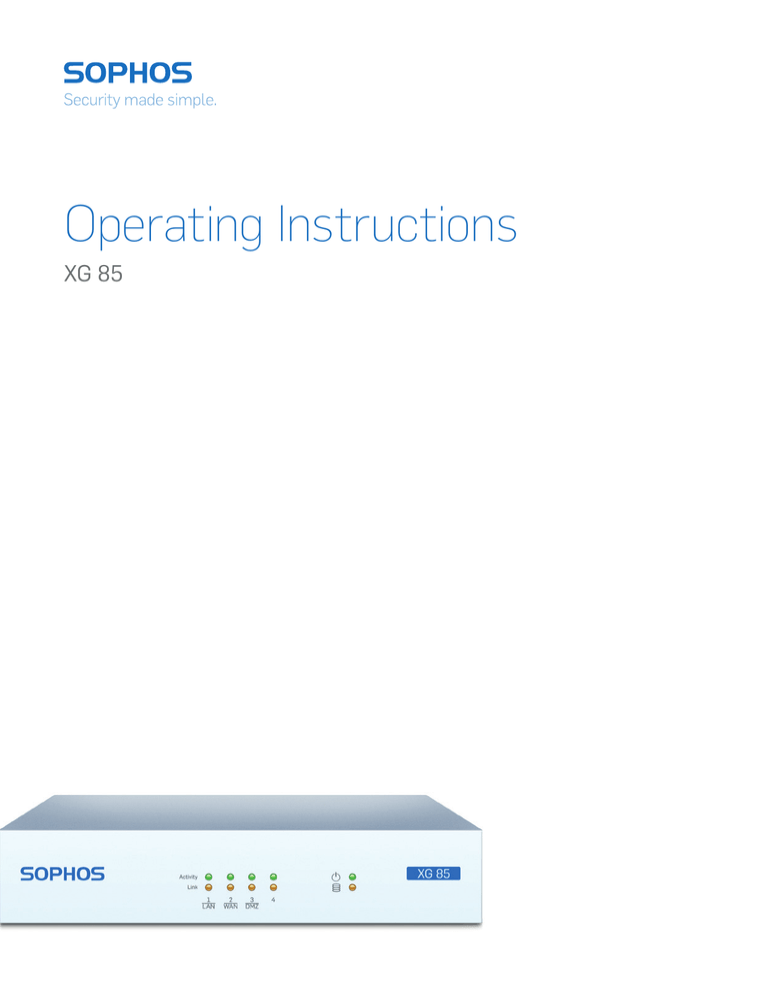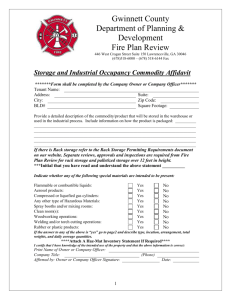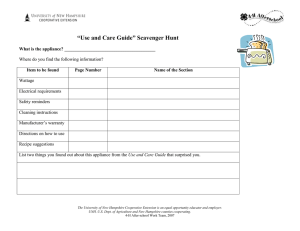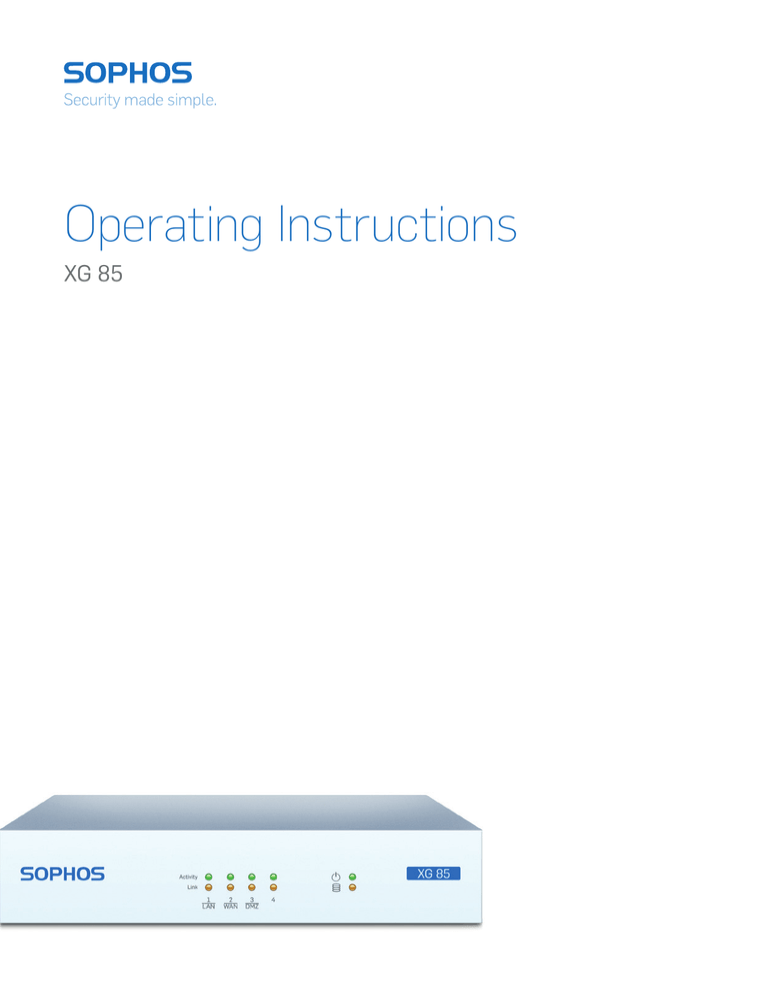
Operating Instructions
XG 85
Operating Instructions
Foreword
We are pleased to welcome you as a new customer of our Sophos XG appliances.
To install and configure the hardware appliance you can use the following documents:
ÌÌ Hardware Quick Start Guide: Connection to the system peripherals in a few steps
ÌÌ Operating Instructions: Notes on the security and
commissioning of the hardware appliance
ÌÌ Administration Guide: Installing and configuring the software appliance
The Hardware Quick Start Guide and the Safety Instructions are also delivered in
printed form together with the hardware appliance. The instructions must be read
carefully prior to using the hardware and should be kept in a safe place.
You may download all user manuals and additional documentation from the support
webpage at: sophos.com/support
Security Symbols
The following symbol and its meaning appears in the Hardware Quick Start Guide,
Safety Instructions and in these Operating Instructions.
Caution and Important Note. If these notes are not correctly observed:
ÌÌ This is dangerous to life and the environment
ÌÌ The appliance may be damaged
ÌÌ The functions of the appliance will be no longer guaranteed
ÌÌ Sophos shall not be liable for damages arising from a
failure to comply with the Safety Instructions
Designed Use
The hardware appliances are developed for use in networks. The XG 85 models
may be operated as a standalone appliance. The hardware appliance can be used in
commercial, industrial and residential environments.
The XG 85 models belongs to the appliance group B.
The hardware appliance must be installed pursuant to the current installation notes.
Otherwise failure-free and safe operation cannot be guaranteed. The EU declaration
of conformity is available at the following address:
Sophos Technology GmbH
Amalienbadstr. 41/Bau 52
76227 Karlsruhe
Germany
XG 85
1
Operating Instructions
CE Labeling, FCC and Approvals
The XG 85 appliance comply with FCC Class B, CE, C-Tick, VCCI and UL.
Important Note: For computer systems to remain CE and FCC compliant, only CE
and FCC compliant parts may be used. Maintaining CE and FCC compliance also
requires proper cable and cabling techniques.
Operating Elements and Connections
XG 85 (Rev. 1)
LED: Data
Activity / Link
LED: Power
Storage
COM
Power
switch
XG 85
2x
USB
4x 10/100/1000
Base-TX ports
2
Operating Instructions
LED Status
LEDs on Front
Power
Green
Constantly
Power on
Storage
Amber
Flashing
Writing to disk
Activity
Green
Flashing
The port is sending or receiving network data
Link
Amber
Constantly
Good connection between the Ethernet port and hub
LEDs on each Ethernet connector
Act/Link (left)
Speed (right)
Amber
Constantly
1.The Ethernet port is receiving power.
2.Good connection between the
Ethernet port and hub.
Off
1.The adapter and switch are not receiving power.
2.No connection between both ends of network.
3.Network drivers have not been loaded
or do not function correctly.
Flashing
The adapter is sending or receiving network data.
Amber
Constantly
Operating at 1000 Mbps
Green
Constantly
Operating at 100 Mbps
Off
Operating at 10 Mbps if Act/Link is on
Putting into Operation
Caution: Risk of explosion if battery is replaced by an incorrect type. Dispose of used
batteries according to the instructions.
Scope of Supply
The supplied parts are indicated in the Hardware Quick Start Guide.
Mounting Instructions
The XG 85 appliance can be placed on a stable horizontal surface or can be mounted
to a rack.
Warnings and Precautions
The appliance can be operated safely if you observe the following notes and the notes
on the appliance itself.
Rack Precautions
ÌÌ Ensure that the leveling jacks on the bottom of the rack are fully
extended to the floor with the full weight of the rack resting on them.
ÌÌ In single rack installation, stabilizers should be attached to the rack.
ÌÌ In multiple rack installations, the racks should be coupled together.
ÌÌ Always make sure the rack is stable before extending a component from the rack.
ÌÌ You should extend only one component at a time—extending two or
more simultaneously may cause the rack to become unstable.
XG 85
3
Operating Instructions
General Server Precautions
ÌÌ Review the electrical and general safety precautions that came
with the components you are adding to your appliance.
ÌÌ Determine the placement of each component in
the rack before you install the rails.
ÌÌ Install the heaviest server components on the bottom
of the rack first, and then work up.
ÌÌ Allow the hot plug hard drives and power supply
modules to cool before touching them.
ÌÌ Always keep the rack‘s front door, all panels and server components
closed when not servicing to maintain proper cooling.
Rack Mounting Considerations
ÌÌ Ambient operating temperature: If installed in a closed or multiunit rack
assembly, the ambient operating temperature of the rack environment
may be greater than the ambient temperature of the room. Therefore,
you should install the equipment in an environment compatible with
the manufacturer’s maximum rated ambient temperature.
ÌÌ Reduced airflow: Equipment should be mounted into a
rack with sufficient airflow to allow cooling.
ÌÌ Mechanical loading: Equipment should be mounted into a rack so that a
hazardous condition does not arise due to uneven mechanical loading.
ÌÌ Circuit overloading: Consideration should be given to the connection
of the equipment to the power supply circuitry and the effect that any
possible overloading of circuits might have on overcurrent protection
and power supply wiring. Appropriate consideration of equipment
nameplate ratings should be used when addressing this concern.
ÌÌ Reliable ground: Reliable grounding must be maintained at all times.
To ensure this, the rack itself should be grounded. Particular attention
should be given to power supply connections other than the direct
connections to the branch circuit (i.e., the use of power strips, etc.).
XG 85
4
Operating Instructions
Connection and Configuration
How to connect the appliance is described in the Hardware Quick Start Guide. For
configuration you can follow the initial setup wizard described in the Web Admin
Quick Start Guide or cancel it and perform a manual setup (see the Sophos XG
Firewall Administrator Guide).
Serial Console
You can connect a serial console to the COM port of the Sophos XG Firewall hardware
appliances. You can use, for instance, the Hyperterminal terminal program which is
included with most versions of Microsoft Windows to log on to the appliance console.
Use the provided RJ45 to DB9 adapter cable to connect the console to your hardware
appliance.
The required connection settings are:
ÌÌ Bits per second: 38,400
ÌÌ Data bits: 8
ÌÌ Parity: N (none)
ÌÌ Stop bits: 1
Access via the serial console is activated by default on ttyS1. The connections of the
appliances and the respective functionality are listed in chapter “Operating Elements
and Connections.”
XG 85
5
Operating Instructions
United Kingdom and Worldwide Sales
Tel: +44 (0)8447 671131
Email: sales@sophos.com
North American Sales
Toll Free: 1-866-866-2802
Email: nasales@sophos.com
Oxford, UK | Boston, USA
© Copyright 2015. Sophos Ltd. All rights reserved.
Registered in England and Wales No. 2096520, The Pentagon, Abingdon Science Park, Abingdon, OX14 3YP, UK
Sophos is the registered trademark of Sophos Ltd. All other product and company names mentioned are
trademarks or registered trademarks of their respective owners.
2015-11-03 OI-NA (DD-2229)
Australia and New Zealand Sales
Tel: +61 2 9409 9100
Email: sales@sophos.com.au
Asia Sales
Tel: +65 62244168
Email: salesasia@sophos.com