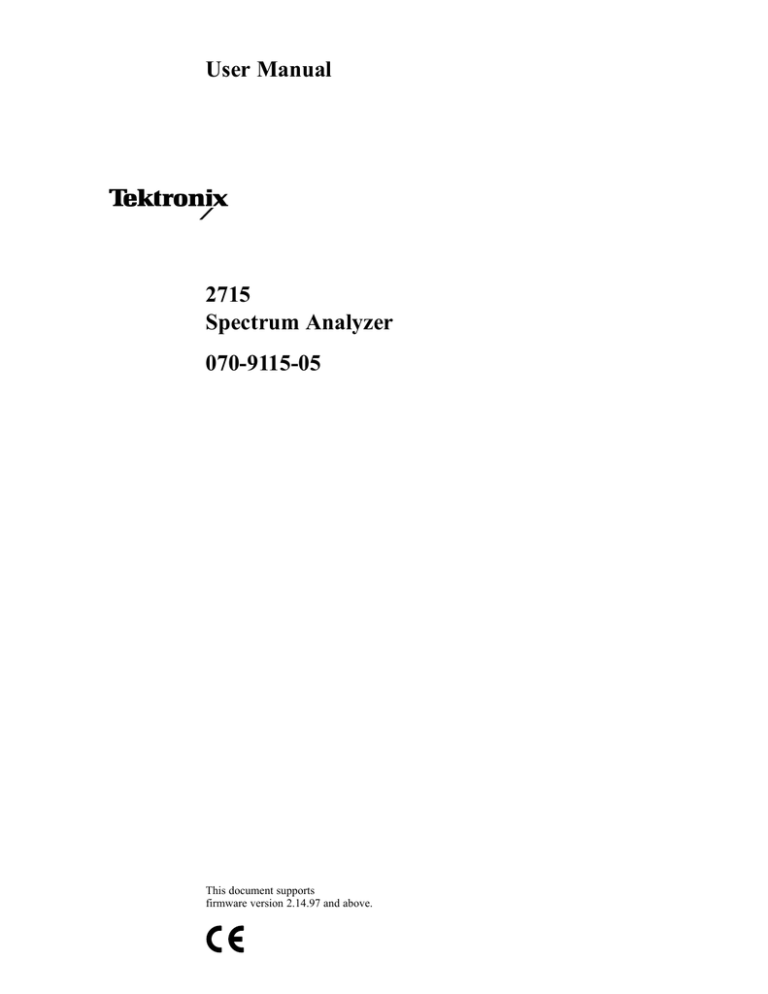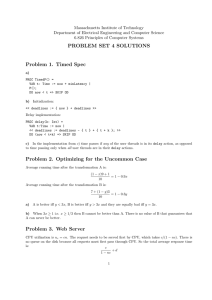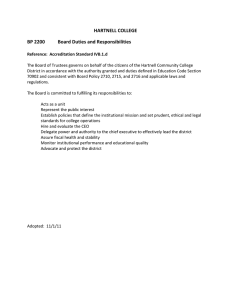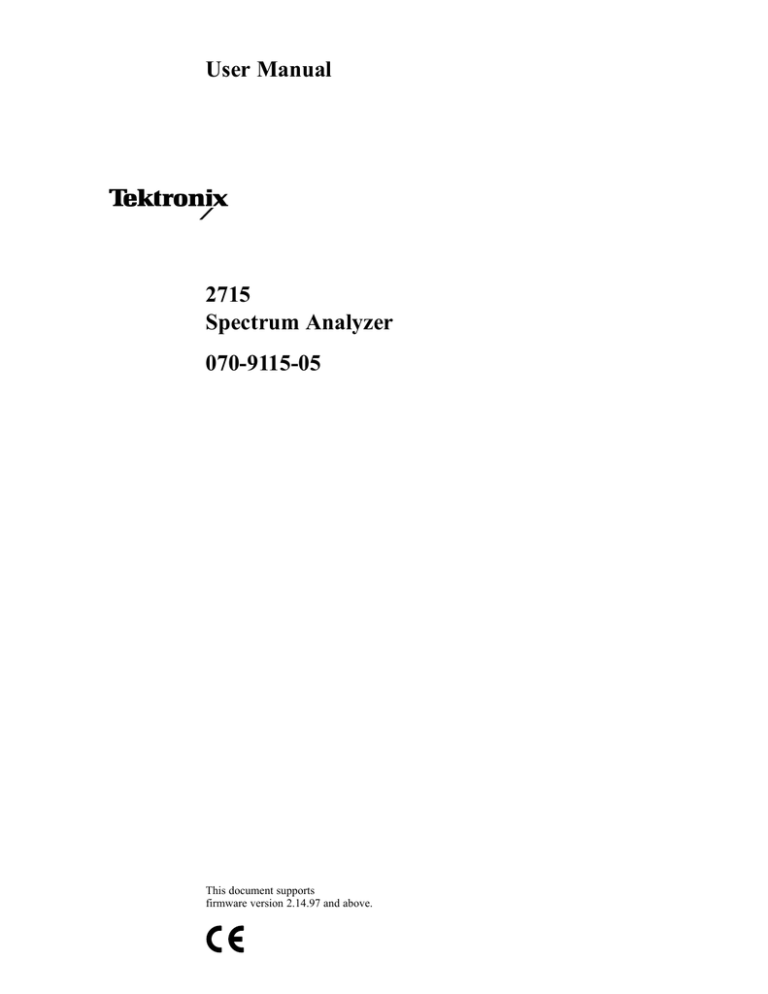
User Manual
2715
Spectrum Analyzer
070-9115-05
This document supports
firmware version 2.14.97 and above.
Copyright E Tektronix, Inc. All rights reserved.
Tektronix products are covered by U.S. and foreign patents, issued and pending. Information in this publication supercedes
that in all previously published material. Specifications and price change privileges reserved.
Printed in the U.S.A.
Tektronix, Inc., P.O. Box 1000, Wilsonville, OR 97070–1000
TEKTRONIX and TEK are registered trademarks of Tektronix, Inc.
WARRANTY
Tektronix warrants that this product will be free from defects in materials and workmanship for a period of one (1) year
from the date of shipment. If any such product proves defective during this warranty period, Tektronix, at its option, either
will repair the defective product without charge for parts and labor, or will provide a replacement in exchange for the
defective product.
In order to obtain service under this warranty, Customer must notify Tektronix of the defect before the expiration of the
warranty period and make suitable arrangements for the performance of service. Customer shall be responsible for
packaging and shipping the defective product to the service center designated by Tektronix, with shipping charges prepaid.
Tektronix shall pay for the return of the product to Customer if the shipment is to a location within the country in which the
Tektronix service center is located. Customer shall be responsible for paying all shipping charges, duties, taxes, and any
other charges for products returned to any other locations.
This warranty shall not apply to any defect, failure or damage caused by improper use or improper or inadequate
maintenance and care. Tektronix shall not be obligated to furnish service under this warranty a) to repair damage resulting
from attempts by personnel other than Tektronix representatives to install, repair or service the product; b) to repair
damage resulting from improper use or connection to incompatible equipment; or c) to service a product that has been
modified or integrated with other products when the effect of such modification or integration increases the time or
difficulty of servicing the product.
THIS WARRANTY IS GIVEN BY TEKTRONIX WITH RESPECT TO THIS PRODUCT IN LIEU OF ANY
OTHER WARRANTIES, EXPRESSED OR IMPLIED. TEKTRONIX AND ITS VENDORS DISCLAIM ANY
IMPLIED WARRANTIES OF MERCHANTABILITY OR FITNESS FOR A PARTICULAR PURPOSE.
TEKTRONIX’ RESPONSIBILITY TO REPAIR OR REPLACE DEFECTIVE PRODUCTS IS THE SOLE AND
EXCLUSIVE REMEDY PROVIDED TO THE CUSTOMER FOR BREACH OF THIS WARRANTY. TEKTRONIX
AND ITS VENDORS WILL NOT BE LIABLE FOR ANY INDIRECT, SPECIAL, INCIDENTAL, OR
CONSEQUENTIAL DAMAGES IRRESPECTIVE OF WHETHER TEKTRONIX OR THE VENDOR HAS
ADVANCE NOTICE OF THE POSSIBILITY OF SUCH DAMAGES.
Table of Contents
General Safety Summary . . . . . . . . . . . . . . . . . . . . . . . . . . . . . . . . . . . .
Preface . . . . . . . . . . . . . . . . . . . . . . . . . . . . . . . . . . . . . . . . . . . . . . . . . . .
vii
xi
Introduction . . . . . . . . . . . . . . . . . . . . . . . . . . . . . . . . . . . . . . . . . . . . . . .
1–1
What is a Spectrum Analyzer? . . . . . . . . . . . . . . . . . . . . . . . . . . . . . . . . . . . . . . .
What Can You Do With a Spectrum Analyzer? . . . . . . . . . . . . . . . . . . . . . . . . . .
About the 2715 . . . . . . . . . . . . . . . . . . . . . . . . . . . . . . . . . . . . . . . . . . . . . . . . . . .
1–1
1–2
1–2
Getting Started . . . . . . . . . . . . . . . . . . . . . . . . . . . . . . . . . . . . . . . . . . . .
2–1
Receiving and Unpacking . . . . . . . . . . . . . . . . . . . . . . . . . . . . . . . . . . . . . . . . . .
Packaging and Storing . . . . . . . . . . . . . . . . . . . . . . . . . . . . . . . . . . . . . . . . . . . . .
Installation . . . . . . . . . . . . . . . . . . . . . . . . . . . . . . . . . . . . . . . . . . . . . . . . . . . . . .
Precautions . . . . . . . . . . . . . . . . . . . . . . . . . . . . . . . . . . . . . . . . . . . . . . . . . . . . . .
System Checkout . . . . . . . . . . . . . . . . . . . . . . . . . . . . . . . . . . . . . . . . . . . . . . . . .
Making Your First Measurement . . . . . . . . . . . . . . . . . . . . . . . . . . . . . . . . . . . . .
2–1
2–1
2–2
2–2
2–4
2–10
Operating Basics . . . . . . . . . . . . . . . . . . . . . . . . . . . . . . . . . . . . . . . . . . .
3–1
Display Screen . . . . . . . . . . . . . . . . . . . . . . . . . . . . . . . . . . . . . . . . . . . . . . . . . . .
Connectors, Controls, and Menus . . . . . . . . . . . . . . . . . . . . . . . . . . . . . . . . . . . .
SWP/TRG Menu Structure . . . . . . . . . . . . . . . . . . . . . . . . . . . . . . . . . . . . . . . . .
UTIL Menu Structure
(1 of 2) . . . . . . . . . . . . . . . . . . . . . . . . . . . . . . . . . . . . . . . . . . . . . . . . . . . . . .
UTIL Menu Structure
(2 of 2) . . . . . . . . . . . . . . . . . . . . . . . . . . . . . . . . . . . . . . . . . . . . . . . . . . . . . .
MRK/FREQ Menu Structure . . . . . . . . . . . . . . . . . . . . . . . . . . . . . . . . . . . . . . . .
CATV/APPL CATV Measurements Page 1 Menu Structure (1 of 3) . . . . . . . . .
CATV/APPL CATV Measurements Page 1 Menu Structure (2 of 3) . . . . . . . . .
CATV/APPL CATV Measurements Page 1 Menu Structure (3 of 3) . . . . . . . . .
CATV/APPL CATV Measurements Page 2 Menu Structure (1 of 2) . . . . . . . . .
CATV/APPL CATV Measurements Page 2 Menu Structure (2 of 2) . . . . . . . . .
CATV/APPL Applications Menu Structure . . . . . . . . . . . . . . . . . . . . . . . . . . . . .
DEMOD Menu Structure . . . . . . . . . . . . . . . . . . . . . . . . . . . . . . . . . . . . . . . . . . .
DSPL Menu Structure . . . . . . . . . . . . . . . . . . . . . . . . . . . . . . . . . . . . . . . . . . . . .
USER DEF Menu Structure . . . . . . . . . . . . . . . . . . . . . . . . . . . . . . . . . . . . . . . . .
INPUT Menu Structure . . . . . . . . . . . . . . . . . . . . . . . . . . . . . . . . . . . . . . . . . . . .
3–1
3–2
3–11
Introduction
Getting Started
Operating Basics
2715 User Manual
3–12
3–13
3–13
3–14
3–15
3–16
3–17
3–18
3–19
3–19
3–20
3–20
3–21
i
Table of Contents
Dedicated Controls
Dedicated Controls . . . . . . . . . . . . . . . . . . . . . . . . . . . . . . . . . . . . . . . . .
4–1
Fundamental Operations . . . . . . . . . . . . . . . . . . . . . . . . . . . . . . . . . . . . . . . . . . .
SPAN/DIV . . . . . . . . . . . . . . . . . . . . . . . . . . . . . . . . . . . . . . . . . . . . . . . . . .
Frequency Entry
(Normal Mode) . . . . . . . . . . . . . . . . . . . . . . . . . . . . . . . . . . . . . . . .
Frequency Entry (NonCATV Mode) . . . . . . . . . . . . . . . . . . . . . . . . . . . . . .
REF LEVEL . . . . . . . . . . . . . . . . . . . . . . . . . . . . . . . . . . . . . . . . . . . . . . . . .
Enhanced Versatility . . . . . . . . . . . . . . . . . . . . . . . . . . . . . . . . . . . . . . . . . . . . . . .
Res BW . . . . . . . . . . . . . . . . . . . . . . . . . . . . . . . . . . . . . . . . . . . . . . . . . . . . .
Video Filter . . . . . . . . . . . . . . . . . . . . . . . . . . . . . . . . . . . . . . . . . . . . . . . . . .
Vert Scale . . . . . . . . . . . . . . . . . . . . . . . . . . . . . . . . . . . . . . . . . . . . . . . . . . .
Sweep . . . . . . . . . . . . . . . . . . . . . . . . . . . . . . . . . . . . . . . . . . . . . . . . . . . . . .
Level . . . . . . . . . . . . . . . . . . . . . . . . . . . . . . . . . . . . . . . . . . . . . . . . . . . . . . .
Display Storage . . . . . . . . . . . . . . . . . . . . . . . . . . . . . . . . . . . . . . . . . . . . . . .
Freq/Mkrs . . . . . . . . . . . . . . . . . . . . . . . . . . . . . . . . . . . . . . . . . . . . . . . . . . .
Miscellaneous Controls . . . . . . . . . . . . . . . . . . . . . . . . . . . . . . . . . . . . . . . . .
4–1
4–2
4–5
4–7
4–9
4–11
4–11
4–14
4–16
4–17
4–20
4–20
4–26
4–33
CATV Measurements . . . . . . . . . . . . . . . . . . . . . . . . . . . . . . . . . . . . . . .
5–1
CATV Preliminary Information . . . . . . . . . . . . . . . . . . . . . . . . . . . . . . . . . . . . . .
General (CATV) 2715 Mode . . . . . . . . . . . . . . . . . . . . . . . . . . . . . . . . . . . . . . . .
CARRIER LEVEL and AVERAGED POWER Measurement . . . . . . . . . . . . . .
CARRIER SURVEY Measurement . . . . . . . . . . . . . . . . . . . . . . . . . . . . . . . . . . .
MODULATION DEPTH Measurement . . . . . . . . . . . . . . . . . . . . . . . . . . . . . . .
AURAL (FM) DEVIATION Measurement . . . . . . . . . . . . . . . . . . . . . . . . . . . . .
CARRIER-TO-NOISE, DESIRED-to-UNDESIRED Measurement . . . . . . . . .
HUM/LFD Measurement . . . . . . . . . . . . . . . . . . . . . . . . . . . . . . . . . . . . . . . . . . .
FREQUENCY RESPONSE . . . . . . . . . . . . . . . . . . . . . . . . . . . . . . . . . . . . . . . . .
ADJACENT CHANNEL LEAKAGE Measurements . . . . . . . . . . . . . . . . . . . . .
CTB and CSO Measurements . . . . . . . . . . . . . . . . . . . . . . . . . . . . . . . . . . . . . . .
CROSS MODULATION Measurement . . . . . . . . . . . . . . . . . . . . . . . . . . . . . . . .
In-Channel Response Measurement . . . . . . . . . . . . . . . . . . . . . . . . . . . . . . . . . . .
Auxiliary Operations . . . . . . . . . . . . . . . . . . . . . . . . . . . . . . . . . . . . . . . . . . . . . .
5–1
5–4
5–20
5–25
5–28
5–32
5–35
5–40
5–43
5–47
5–49
5–60
5–62
5–68
CATV Measurements
Spectrum Analyzer Menus
ii
Spectrum Analyzer Menus . . . . . . . . . . . . . . . . . . . . . . . . . . . . . . . . . . .
6–1
Using the Menus . . . . . . . . . . . . . . . . . . . . . . . . . . . . . . . . . . . . . . . . . . . . . . . . .
Input . . . . . . . . . . . . . . . . . . . . . . . . . . . . . . . . . . . . . . . . . . . . . . . . . . . . . . . . . . .
MKR/FREQ . . . . . . . . . . . . . . . . . . . . . . . . . . . . . . . . . . . . . . . . . . . . . . . . . . . . .
DSPL . . . . . . . . . . . . . . . . . . . . . . . . . . . . . . . . . . . . . . . . . . . . . . . . . . . . . . . . . .
Ensemble Averaging . . . . . . . . . . . . . . . . . . . . . . . . . . . . . . . . . . . . . . . . . . . . . .
APPL . . . . . . . . . . . . . . . . . . . . . . . . . . . . . . . . . . . . . . . . . . . . . . . . . . . . . . . . . .
DEMOD . . . . . . . . . . . . . . . . . . . . . . . . . . . . . . . . . . . . . . . . . . . . . . . . . . . . . . . .
UTIL . . . . . . . . . . . . . . . . . . . . . . . . . . . . . . . . . . . . . . . . . . . . . . . . . . . . . . . . . . .
The Audio Alert . . . . . . . . . . . . . . . . . . . . . . . . . . . . . . . . . . . . . . . . . . . . . .
SWP/TRIG . . . . . . . . . . . . . . . . . . . . . . . . . . . . . . . . . . . . . . . . . . . . . . . . . . . . . .
USER DEF . . . . . . . . . . . . . . . . . . . . . . . . . . . . . . . . . . . . . . . . . . . . . . . . . . . . . .
6–1
6–4
6–17
6–27
6–28
6–43
6–56
6–60
6–71
6–83
6–89
2715 User Manual
Table of Contents
Appendices
Appendix A: Specifications . . . . . . . . . . . . . . . . . . . . . . . . . . . . . . . . . . .
A–1
Electrical Characteristics . . . . . . . . . . . . . . . . . . . . . . . . . . . . . . . . . . . . . . . . . . .
A–1
Appendix B: Broadcast AM, FM, and TV Signal Sources . . . . . . . . .
Appendix C: System Messages . . . . . . . . . . . . . . . . . . . . . . . . . . . . . . . .
Appendix D: Global Resets . . . . . . . . . . . . . . . . . . . . . . . . . . . . . . . . . . .
B–1
C–1
D–1
Definitions . . . . . . . . . . . . . . . . . . . . . . . . . . . . . . . . . . . . . . . . . . . . . . . . . . . . . .
Reset Cycle Description . . . . . . . . . . . . . . . . . . . . . . . . . . . . . . . . . . . . . . . . . . . .
Reset Categories . . . . . . . . . . . . . . . . . . . . . . . . . . . . . . . . . . . . . . . . . . . . . . . . . .
D–1
D–1
D–2
Appendix E: External Input and Output . . . . . . . . . . . . . . . . . . . . . . .
E–1
Mains Power . . . . . . . . . . . . . . . . . . . . . . . . . . . . . . . . . . . . . . . . . . . . . . . . . . . . .
J101 — TV Sideband Analyzer and External Tracking Generator Interface . . .
J102 — External Trigger . . . . . . . . . . . . . . . . . . . . . . . . . . . . . . . . . . . . . . . . . . .
J103 — Accessory Connector . . . . . . . . . . . . . . . . . . . . . . . . . . . . . . . . . . . . . . .
J104 — Digital Communications Port . . . . . . . . . . . . . . . . . . . . . . . . . . . . . . . . .
E–1
E–1
E–2
E–2
E–7
Appendix F: Accessories and Options . . . . . . . . . . . . . . . . . . . . . . . . . .
F–1
Accessories . . . . . . . . . . . . . . . . . . . . . . . . . . . . . . . . . . . . . . . . . . . . . . . . . . . . . .
Options . . . . . . . . . . . . . . . . . . . . . . . . . . . . . . . . . . . . . . . . . . . . . . . . . . . . . . . . .
F–1
F–3
Glossary and Index
2715 User Manual
iii
Table of Contents
List of Figures
Figure 2–1: Display with Factory Default Power-Up Settings . . . . . .
Figure 2–2: Normal On-Screen Data Readouts . . . . . . . . . . . . . . . . . .
Figure 2–3: Typical Measurement Result Display . . . . . . . . . . . . . . . .
Figure 2–4: The Primary Controls . . . . . . . . . . . . . . . . . . . . . . . . . . . . .
Figure 2–5: Calibrator Signal and Harmonics . . . . . . . . . . . . . . . . . . .
Figure 2–6: Calibrator Signal Fundamental . . . . . . . . . . . . . . . . . . . . .
2–6
2–7
2–13
2–14
2–15
2–19
Figure 3–1: Layout of the Text Screen in the Spectral Display Mode
Figure 3–2: Layout of the Text Screen in the Menu Display Mode . .
Figure 3–3: The Frequency/Marker Function Block . . . . . . . . . . . . . .
Figure 3–4: Fundamental Analyzer Controls . . . . . . . . . . . . . . . . . . . .
Figure 3–5: The Keypad . . . . . . . . . . . . . . . . . . . . . . . . . . . . . . . . . . . . .
Figure 3–6: Display Register Control . . . . . . . . . . . . . . . . . . . . . . . . . .
Figure 3–7: Vertical Scale and Other Controls . . . . . . . . . . . . . . . . . . .
Figure 3–8: Resolution BW and Sweep Control . . . . . . . . . . . . . . . . . .
Figure 3–9: The 2715 Back Panel . . . . . . . . . . . . . . . . . . . . . . . . . . . . . .
3–1
3–2
3–3
3–4
3–6
3–6
3–7
3–8
3–10
Figure 4–1: Example of a Waterfall Display . . . . . . . . . . . . . . . . . . . . .
Figure 4–2: Typical Plotter Output Showing TV Channel Spectrum
4–25
4–34
Figure 5–1: CATV MEASUREMENTS Menu . . . . . . . . . . . . . . . . . . .
Figure 5–2: Channel 2 of the STD channel table selected for edit
with menu set to change SCRAMBLED
(toggles between YES/NO) . . . . . . . . . . . . . . . . . . . . . . . . . . . . . . . .
Figure 5–3: Channel with FINISH selected . . . . . . . . . . . . . . . . . . . . . . . .
Figure 5–4: Carrier Level, Averaged Power Measurement Results . .
Figure 5–5: Typical Carrier Survey Report Screen . . . . . . . . . . . . . . .
Figure 5–6: Typical Frequency Response Display Without
Reference . . . . . . . . . . . . . . . . . . . . . . . . . . . . . . . . . . . . . . . . . . . . . .
Figure 5–7: Typical Frequency Response Display With Reference . .
Figure 5–8: Typical CTB (or CSO) Measurement Results Display . .
Figure 5–9: Typical Continuous Mode Results Display . . . . . . . . . . . .
5–4
Figure 6–1: The INPUT Menu . . . . . . . . . . . . . . . . . . . . . . . . . . . . . . . .
Figure 6–2: Sweep/Trigger Menu with SWEEP RATE Selection
Chosen . . . . . . . . . . . . . . . . . . . . . . . . . . . . . . . . . . . . . . . . . . . . . . . .
iv
5–7
5–9
5–24
5–27
5–45
5–46
5–54
5–59
6–2
6–2
2715 User Manual
Table of Contents
Figure 6–3: 75/50 W Matching Minimum Loss Pad . . . . . . . . . . . . . .
Figure 6–4: Equipment Setup for Field Strength Measurements . . . .
Figure 6–5: Average Signal Plus Noise and Average Signal-Plus-Noise
Subtracted from the Current Sweep . . . . . . . . . . . . . . . . . . . . . . . .
Figure 6–6: Average MEAN Noise and MAX HOLD
Signal-Plus-Noise . . . . . . . . . . . . . . . . . . . . . . . . . . . . . . . . . . . . . . . .
Figure 6–7: B, C Minus A Offset to Center . . . . . . . . . . . . . . . . . . . . .
Figure 6–8: B, C Minus A Offset to Top . . . . . . . . . . . . . . . . . . . . . . . .
Figure 6–9: 2715 Plot with Title and Plot Labels . . . . . . . . . . . . . . . . .
Figure 6–10: The SIGNAL SEARCH Frequency Range . . . . . . . . . . .
Figure 6–11: Illustration of Occupied BW Measurement . . . . . . . . . .
Figure 6–12: Portion of U.S. Broadcast FM Band . . . . . . . . . . . . . . . .
Figure 6–13: OCCUPIED BW Mode with MAX HOLD . . . . . . . . . . .
Figure 6–14: Instantaneous Frequency Deviation and
Maximum Observed Deviation . . . . . . . . . . . . . . . . . . . . . . . . . . . .
Figure 6–15: Video Field Using Internal or TV Field Triggering . . . .
Figure 6–16: Video Signal Using Continuous Horizontal
Line Triggering . . . . . . . . . . . . . . . . . . . . . . . . . . . . . . . . . . . . . . . . .
Figure 6–17: Video Signal Using Knob-Selectable Horizontal
Line Triggering
(VITS Visible) . . . . . . . . . . . . . . . . . . . . . . . . . . . . . . . . . . . . . . . . . .
2715 User Manual
6–8
6–11
6–33
6–34
6–35
6–35
6–40
6–49
6–51
6–52
6–53
6–55
6–84
6–86
6–87
Figure A–1: Typical Accuracy Limits for Carrier-to-Noise
Measurement . . . . . . . . . . . . . . . . . . . . . . . . . . . . . . . . . . . . . . . . . . .
Figure A–2: Typical Accuracy Limits for CTB Measurement . . . . . .
Figure A–3: Typical Accuracy Limits for Nongated CSO
Measurement . . . . . . . . . . . . . . . . . . . . . . . . . . . . . . . . . . . . . . . . . . .
Figure A–4: Typical Accuracy Limits for Gated CSO
Measurement . . . . . . . . . . . . . . . . . . . . . . . . . . . . . . . . . . . . . . . . . . .
Figure A–5: Typical ACL Measurement Limits for
2 dB Accuracy . . . . . . . . . . . . . . . . . . . . . . . . . . . . . . . . . . . . . . . . . .
Figure A–6: Typical D/U Measurement Range Limits for
2 dB Accuracy . . . . . . . . . . . . . . . . . . . . . . . . . . . . . . . . . . . . . . . . . .
Figure A–7: Typical Digital Signal CSO Measurement Range
Limit for 2 dB Accuracy . . . . . . . . . . . . . . . . . . . . . . . . . . . . . . . . . .
Figure A–8: Typical Digital Signal CTB Measurement Range
Limit for 2 dB Accuracy . . . . . . . . . . . . . . . . . . . . . . . . . . . . . . . . . .
A–10
Figure E–1: Accessory Connector (J103) . . . . . . . . . . . . . . . . . . . . . . .
Figure E–2: Sweep Gate and Ramp Timing . . . . . . . . . . . . . . . . . . . . .
E–3
E–5
A–7
A–7
A–8
A–8
A–9
A–9
A–10
v
Table of Contents
Figure E–3: IEEE Standard 488 (GPIB) Connector
Pin Assignments . . . . . . . . . . . . . . . . . . . . . . . . . . . . . . . . . . . . . . . .
Figure E–4: RS-232-C Connector Pin Assignments . . . . . . . . . . . . . . .
Figure E–5: 9-Pin Female to 9-Pin Female Null-Modem Cable . . . . .
Figure E–6: 9-Pin Female to 25-Pin Female Null-Modem Cable . . . .
Figure E–7: 9-Pin Female to 25-Pin Male Extension Cable . . . . . . . .
vi
E–7
E–8
E–9
E–10
E–11
2715 User Manual
Table of Contents
List of Tables
Table 5–1: Safe Maximum Signal Levels . . . . . . . . . . . . . . . . . . . . . . .
Table 5–2: Signal Type Measurements . . . . . . . . . . . . . . . . . . . . . . . . .
Table 5–3: Menu Selections . . . . . . . . . . . . . . . . . . . . . . . . . . . . . . . . . .
Table 5–4: STD . . . . . . . . . . . . . . . . . . . . . . . . . . . . . . . . . . . . . . . . . . . .
Table 5–5: HRC . . . . . . . . . . . . . . . . . . . . . . . . . . . . . . . . . . . . . . . . . . .
Table 5–6: IRC . . . . . . . . . . . . . . . . . . . . . . . . . . . . . . . . . . . . . . . . . . . .
Table 5–7: Examples of Cycle Delay/Target Line Duration
Interaction . . . . . . . . . . . . . . . . . . . . . . . . . . . . . . . . . . . . . . . . . . . .
Table 5–8: Locations of Noise Measurement . . . . . . . . . . . . . . . . . . . .
Table 6–1: Equivalent Decibel — Voltage Values . . . . . . . . . . . . . . . .
Table 6–2: AUTO Tuning Increment . . . . . . . . . . . . . . . . . . . . . . . . . .
Table 6–3: The File System . . . . . . . . . . . . . . . . . . . . . . . . . . . . . . . . . .
Table 6–4: Additional File System . . . . . . . . . . . . . . . . . . . . . . . . . . . . .
Table A–1: CATV Characteristics . . . . . . . . . . . . . . . . . . . . . . . . . . . .
Table A–2: Frequency-Related Characteristics . . . . . . . . . . . . . . . . . .
Table A–3: Frequency/Amplitude Related Characteristics . . . . . . . .
Table A–4: Amplitude-Related Characteristics . . . . . . . . . . . . . . . . . .
Table A–5: Input/Output Signal Characteristics . . . . . . . . . . . . . . . . .
Table A–6: Power Requirements . . . . . . . . . . . . . . . . . . . . . . . . . . . . . .
Table A–7: Supplementary Characteristics Due to Options . . . . . . .
Table A–8: General Characteristics . . . . . . . . . . . . . . . . . . . . . . . . . . .
Table A–9: Environmental Characteristics . . . . . . . . . . . . . . . . . . . . .
Table A–10: Physical Characteristics . . . . . . . . . . . . . . . . . . . . . . . . .
Table A–11: Certifications and Compliances . . . . . . . . . . . . . . . . . . . .
Table A–12: Safety Certification Compliance . . . . . . . . . . . . . . . . . . .
Table A–13: Safety Standards . . . . . . . . . . . . . . . . . . . . . . . . . . . . . . . .
Table E–1: 9-Pin Female to 9-Pin Female Null-Modem Cable . . . . .
Table E–2: 9-Pin Female to 25-Pin Female Null-Modem Cable . . . .
Table E–3: 9-Pin Female to 25-Pin Male Extension Cable . . . . . . . . .
Table F–1: Standard Accessories . . . . . . . . . . . . . . . . . . . . . . . . . . . . .
Table F–2: Optional Accessories . . . . . . . . . . . . . . . . . . . . . . . . . . . . . .
Table F–3: Power Cord Identification . . . . . . . . . . . . . . . . . . . . . . . . .
2715 User Manual
5–2
5–5
5–8
5–10
5–12
5–15
5–31
5–37
6–12
6–22
6–76
6–76
A–2
A–11
A–13
A–14
A–17
A–19
A–19
A–20
A–21
A–22
A–23
A–24
A–24
E–9
E–10
E–11
F–1
F–1
F–2
vii
Table of Contents
viii
2715 User Manual
General Safety Summary
Review the following safety precautions to avoid injury and prevent damage to
this product or any products connected to it. To avoid potential hazards, use this
product only as specified.
Only qualified personnel should perform service procedures.
While using this product, you may need to access other parts of the system. Read
the General Safety Summary in other system manuals for warnings and cautions
related to operating the system.
To Avoid Fire or
Personal Injury
Use Proper Power Cord. Use only the power cord specified for this product and
certified for the country of use.
Connect and Disconnect Properly. Do not connect or disconnect probes or test
leads while they are connected to a voltage source.
Ground the Product. This product is grounded through the grounding conductor
of the power cord. To avoid electric shock, the grounding conductor must be
connected to earth ground. Before making connections to the input or output
terminals of the product, ensure that the product is properly grounded.
Observe All Terminal Ratings. To avoid fire or shock hazard, observe all ratings
and marking on the product. Consult the product manual for further ratings
information before making connections to the product.
The common terminal is at ground potential. Do not connect the common
terminal to elevated voltages.
Do not apply a potential to any terminal, including the common terminal, that
exceeds the maximum rating of that terminal.
Do Not Operate Without Covers. Do not operate this product with covers or panels
removed.
Use Proper Fuse. Use only the fuse type and rating specified for this product.
Avoid Exposed Circuitry. Do not touch exposed connections and components
when power is present.
Wear Eye Protection. Wear eye protection if exposure to high-intensity rays or
laser radiation exists.
Do Not Operate With Suspected Failures. If you suspect there is damage to this
product, have it inspected by qualified service personnel.
Do Not Operate in Wet/Damp Conditions.
Do Not Operate in an Explosive Atmosphere.
2715 User Manual
ix
General Safety Summary
Keep Product Surfaces Clean and Dry.
Provide Proper Ventilation. Refer to the manual’s installation instructions for
details on installing the product so it has proper ventilation.
Symbols and Terms
Terms in this Manual. These terms may appear in this manual:
WARNING. Warning statements identify conditions or practices that could result
in injury or loss of life.
CAUTION. Caution statements identify conditions or practices that could result in
damage to this product or other property.
Terms on the Product. These terms may appear on the product:
DANGER indicates an injury hazard immediately accessible as you read the
marking.
WARNING indicates an injury hazard not immediately accessible as you read the
marking.
CAUTION indicates a hazard to property including the product.
Symbols on the Product. The following symbols may appear on the product:
WARNING
High Voltage
x
Protective Ground
(Earth) Terminal
CAUTION
Refer to Manual
Double
Insulated
2715 User Manual
Preface
This manual contains operating information for the Tektronix 2715 Spectrum
Analyzer and includes menus and operating features. The following manuals also
support the Tektronix 2715 Spectrum Analyzer:
H
2714 & 2715 Spectrum Analyzer Programmer
H
2714 & 2715 Spectrum Analyzer Reference
H
2715 Spectrum Analyzer Service
H
Cable TV RF Measurements Software User
For manual ordering information, refer to Appendix F: Accessories & Options or
contact your local Tektronix Field Office or representative.
Who Should Use This Manual?
This manual is intended for electronic technicians with experience in making
cable television-related measurements.
Standards and Conventions Used
Most terminology is consistent with standards adapted by IEEE and IEC.
Abbreviations used in the instrument and in the documentation are consistent
with ANSI Y1.1–1972. Copies of the ANSI and IEEE standards can be ordered
from the Institute of Electrical and Electronic Engineers Inc.
Change/History Information
Changes to the 2715 may occur or manual errors may be found that make some
of the information in the manual inaccurate. When this happens, Manual Change
Information notices containing the corrected information are inserted at the rear
of the manual. This ensures that the manual contains the latest and most accurate
information available when the product is sold.
Contact any Tektronix Service Center for information.
2715 User Manual
xi
Preface
Manual Organization
General
Sections 1 through 3 contain material that enables the beginning or experienced
operator to safely power up and initially normalize the spectrum analyzer.
Sections 4 through 6 provide detailed explanations and some measurement
examples that may be especially useful. The examples should be read while
interactively using the spectrum analyzer and carrying out the instructions. In
this way, you quickly acquire the knowledge and skills necessary to make
accurate measurements. The end of one example and start of the next are
indicated by a settings box that looks like this:
8.75MHZ
23.5DBMV
600KHZ
300KHZ RBW
(AUTO SWEEP)
M 11.45 MHZ
M 13.8 DBMV
10 DB/
STD CH 2
The box shows what the control settings of the spectrum analyzer should be to
continue with the example that follows it. The contents of the box resemble the
spectrum analyzer’s on-screen data readouts. Each example begins with the
sweep control in AUTO mode. To remind you of this, (AUTO SWEEP) is shown
in the top center of the box. The parentheses mean the enclosed item is not part
of the normal on-screen readouts.
Six appendices, a glossary, and an index contain information about a number of
topics useful, but not essential, to spectrum analyzer operation.
Specific
Introduction contains a brief description of spectrum analysis and reviews the
characteristics of the Tektronix 2715 Cable TV Spectrum Analyzer.
Getting Started enables you to safely apply power and signals to the spectrum
analyzer. You become acquainted with the fundamental controls of the instrument and make your first measurements using a firmware-based CATV
measurement routine and the built-in calibration signal.
Operating Basics provides most of the information needed for routine operation.
Dedicated Controls explains the features of the spectrum analyzer and the
benefits you gain from each control and menu option as you go through
examples. You learn to easily obtain accurate spectral and time-domain
measurements.
CATV Measurements describes CATV requirements and offers step-by-step
procedures to conduct automated measurement routines.
xii
2715 User Manual
Preface
Spectrum Analyzer Menus describes the 2715 menu-selectable, firmware-driven
features.
Appendix A: Specification lists the 2715 electrical, physical, and environmental
specifications.
Appendix B: Broadcast AM, FM & TV Signal Sources describes connecting the
2715 to various signal sources to do the examples shown in the manual.
Appendix C: System Messages describes abnormal instrument operating
situations and the recommended resolution or correction.
Appendix D: Global Resets provides the definitions, descriptions, and categories
of the various reset procedures for the instrument settings.
Appendix E: External Input and Output explains the procedure to get signals in
and out of the back panel of your spectrum analyzer. Configurations for
interconnect cables are also discussed.
Appendix F: Accessories & Options describes all standard and optional
accessories and options currently available for the 2715.
If you are already familiar with the spectrum analyzer, this manual can serve as a
“how to” reference. Check the index or table of contents for the location of the
subject of interest. Then set the spectrum analyzer according to the corresponding settings box, and refresh your memory by carrying out the example
following the box.
2715 User Manual
xiii
Preface
xiv
2715 User Manual
Introduction
Introduction
This section introduces you to the basic concepts of an RF spectrum analyzer and
its uses. This section also briefly describes the features of the 2715 Cable TV
Spectrum Analyzer.
What is a Spectrum Analyzer?
There are several types of spectrum analyzers, but we will describe only the
heterodyne, or scanning, spectrum analyzer. A scanning RF spectrum analyzer is
essentially a radio receiver.
Tune a conventional FM broadcast receiver from one end of the band to the
other. As you tune, plot the reading of the signal level meter versus frequency.
The graph you produce is a frequency domain representation, or spectrum, of the
FM broadcast band. The graph tells you at which frequencies the signals occur
and how strong they are. If stations are too close together, you will not be able to
get an independent meter reading for each individual station, and you will hear
them simultaneously. This is because the intermediate frequency (IF) filter of the
receiver has a bandwidth that is too wide to separate (resolve) the stations.
What you have just done is tune or scan the FM broadcast band with a resolution
bandwidth equal to the bandwidth of the IF filter in your receiver. If you plot
your measurements on graph paper with one centimeter divisions, making each
division equal 1 MHz, the span/division of the resulting plot is 1 MHz/division.
If you stop tuning, the receiver no longer spans a range of frequencies, but is
fixed at the currently selected frequency; it is in zero span mode. The output of
the receiver depends on the signal coming through the IF filter at the selected
frequency. If you plot the amplitude of the signal as a function of time (or view it
on an oscilloscope-type display) you create a time-domain representation (signal
amplitude versus time).
A spectrum analyzer performs similarly to the receiver except that the scanning
is usually performed automatically (and faster than you do it manually) and there
is a selection of IF bandwidths or resolution bandwidths to choose from.
Multiple resolution bandwidths are needed because in some cases you may want
to separate closely-spaced, narrow-band signals, while in others you may want to
examine signals with larger bandwidths. There is a maximum speed at which a
band can be accurately scanned with a resolution bandwidth of a given width
(generally, the smaller the resolution bandwidth, the slower the speed). The
spectrum analyzer can automatically select the fastest speed for you.
You can find additional information about basic spectrum analyzer concepts and
definitions in Tektronix application note 26W-7037-1, Spectrum Analyzer
Fundamentals.
2715 User Manual
1–1
Introduction
What Can You Do With a Spectrum Analyzer?
Spectrum analyzers measure how the power in an input signal is distributed in
frequency. You can use spectrum analyzers to determine signal amplitudes and
frequencies, noise power, carrier-to-noise ratios, signal or filter bandwidths,
distortion (harmonic and intermodulation), FM deviation, and percent modulation. Also, you can use spectrum analyzers to detect spurious signals, align
transmitters and receivers, and check specifications.
About the 2715
The Tektronix 2715 Cable TV Spectrum Analyzer is a portable, cable TV, radio
frequency (RF), scanning spectrum analyzer for use in the field or in the shop. It
weighs less than 22 lbs (9.5 kg) and can be equipped with a battery and inverter
for use in locations without AC power.
The user interface is simple enough for the beginner but versatile enough to
satisfy an expert. Fundamental cable TV (CATV) measurement parameters, such
as center frequency, span/division, and reference level, are automatically set
when you select a channel table and channel. In nonCATV mode, measurement
parameters can be controlled directly with dedicated keys. You can display a
spectrum by using only three controls. Call-up menus enable you to automate
operations, such as bandwidth or carrier-to-noise ratio measurements, and to
directly enter front-panel control settings. Measurement parameters and results
are displayed on-screen.
To increase measurement flexibility, the 2715 Cable TV Spectrum Analyzer has
the following standard features:
1–2
H
Automated CATV measurements, including in-service measurements of
carrier-to-noise (C/N), composite second order (CSO), and in-channel
response (ICR)
H
Frequency-corrected YIG oscillator for high frequency accuracy; you can
change the default oscillator settling delay time to optimize settling time for
your particular use; the 2715 stores the new value
H
True analog display (in addition to digital storage) with 1 ms/div sweep speed
that lets you see beats down in the noise
H
Low input signal sensitivity with the built-in preamplifier activated
H
Signals as large as 70 dBmV (+20 dBm) can be accommodated
H
Automatic selection of both sweep speed and resolution bandwidth
H
Digital and time-domain functions
H
AM/FM detection
H
User-definable modes
H
300 Hz to 5 MHz resolution bandwidths
2715 User Manual
Introduction
Post-detection digital sampling and storage is used with a unique max/min
display mode that provides a close approximation of analog displays. Peak
detection is also provided. It is possible to display up to four traces simultaneously and to perform ensemble statistics. A continuously updated “waterfall”
display mode can be used to compare the four most recent spectral sweeps.
124 Kbytes of nonvolatile random access memory (NVRAM) is provided to
enable saving front-panel configurations and spectral sweeps for later review or
operation. The exact storage capability depends on what else you are storing in
the instrument (such as user-defined keystroke sequences).
You may improve the center frequency setting time in some applications by
changing the YIG oscillator settling delay time from the factory default value.
The new setting value is saved automatically. See Changing the YIG Settle Delay
on page 6–78 for more information.
NOTE. The stability and frequency accuracy specifications of the spectrum
analyzer are guaranteed only for the factory default YIG settling delay time.
In-service measurement capability includes measurement of C/N, CSO, and ICR
(on NTSC and PAL signals only). Gating hardware in the 2715 Spectrum
Analyzer allows these measurements to be made on normal modulated TV
signals without disruption to the TV program in progress.
Since gated-measurement techniques have advantages and disadvantages, the
2715 Spectrum Analyzer is designed so that you always have a choice of
whether or not you use gated (in-service) measurement techniques. If you follow
the In-Service menu selections for C/N, CSO, or ICR, you will be making a
gated measurement; otherwise you will be making a measurement in the
conventional way without gating. For more information about in-service
measurements refer to In-Service Measurement Capability on page 5–18.
The instrument is very durable, but rough handling, or liquids, dust, or other
contaminants inside the case can cause damage. The optional Travel Line
package provides additional protection during transportation.
Optional capabilities result in even greater performance. Refer to Appendix F:
Accessories and Options, for information on options currently available for the
2715 Cable TV Spectrum Analyzer.
2715 User Manual
1–3
Introduction
1–4
2715 User Manual
Getting Started
Getting Started
This section describes the procedure you should follow when your new 2715
arrives from the factory. Observe the indicated precautions to prevent damage to
the instrument during initial checkout and subsequent use.
Receiving and Unpacking
The spectrum analyzer and its standard accessories are carefully packed at the
factory using a specially designed shipping container to prevent damage during
transit.
If, upon receipt, damage to the shipping container is evident, notify the shipper.
Tektronix, Inc. is not responsible for damage caused during shipping.
If you have not already done so, carefully remove the spectrum analyzer and its
accessories from the shipping container and inspect them for damage. Do not
destroy the shipping container. Test spectrum analyzer operation using the
System Checkout procedure on page 2–4. If damage or defects are discovered,
or if components are missing, notify your local Tektronix field office or
representative.
Packaging and Storing
In the event that the equipment must be returned to a Tektronix Service Center,
carefully package it in the original shipping container. Use the vinyl vapor
barrier, and insert the original foam blocks in the same fashion they were
received. If the original shipping materials are not available, use a container of
equivalent strength and dimensions. Wrap the instrument in a vinyl vapor barrier,
and cushion the instrument on all sides with foam or other suitable packing
material.
Attach a tag to the instrument clearly showing:
2715 User Manual
H
Owner’s name and address
H
Name of the person at your location who may be contacted
H
Instrument model and serial number
H
Description of the problem and service expected
2–1
Getting Started
The 2715 can be stored up to 90 days in an environment that meets the nonoperating specifications. It is suggested that you provide a dust cover. For longer
periods, the 2715 should be enclosed in a vapor barrier containing appropriate
desiccant material and stored in an environment that meets the nonoperating
specifications. The original shipping material can be used and is also useful for
protecting the equipment if it must be moved.
Installation
The 2715 is designed for table-top operation in any orientation and requires no
special installation. However, the handle can be positioned at several angles to
serve as a convenient tilt stand. To position the handle, pull out at both pivot
points on the sides of the instrument, and simultaneously rotate the handle to the
desired position.
Tektronix, Inc. provides an optional rackmount adapter kit (Option 30) that
requires 5.25 in (133.4 mm) vertical clearance and a cradle mount adapter
(Option 34) that requires 7 in (177.9 mm). Contact your local Tektronix field
office or representative for additional information.
The 2715 is equipped with a plastic front panel cover to protect it from mechanical damage. The cover should always be used when transporting the 2715. To
remove the cover, place the 2715 on its back feet, then simultaneously pull out
and up slightly on each side of the cover.
Regardless of where the spectrum analyzer is used or installed, always provide at
least 50.80 mm (2 in.) clearance adjacent to the cooling vents at the sides,
bottom, and back of the spectrum analyzer.
See Appendix A: Specifications for input power requirements.
NOTE. See the Getting Started section of your 2715 Cable TV System Software
Manual for setup instructions needed to connect the 2715 to a personal
computer.
Precautions
The spectrum analyzer is tough but not indestructible. It can be damaged unless
the following cautions are observed:
H
Do not apply too large a signal to the input
Never apply signals to the RF INPUT connector if their combined amplitude
is greater than +70 dBmV (+20 dBm), or if there is a DC component greater
than 100 V. If you exceed these input ratings, you can permanently damage
the spectrum analyzer.
2–2
2715 User Manual
Getting Started
If necessary, use an external attenuator first. Further, to prevent damage by
transients, use maximum RF attenuation when connecting a signal with a DC
component. Then remove attenuation as needed to make the measurement.
Also, be aware that the 2715 is optimized for a –30 dBm input to the first
mixer. A larger input signal may lead to nonlinear operation and inaccurate
results.
DO NOT connect a CATV trunk carrying AC power directly to the RF
INPUT. The 1st mixer can be overloaded making accurate measurements
impossible. Also, a power surge might raise the peak AC voltage above the
maximum safe input level.
CAUTION. The maximum safe RF and DC input levels are clearly printed near
the signal input jack (RF INPUT).
H
Do not apply incorrect AC input power
The 2715 will accept mains power up to 250 VACRMS (refer to Appendix A:
Specifications for additional information). It is unlikely that you will apply
incorrect power while using standard plugs and receptacles in the normal
working environment. However, in the field or during abnormal conditions,
you might have to connect temporary power. Be certain that any power
source connected to the 2715 applies less than 250 VACRMS between
conductors or between either conductor and ground. To avoid damage to the
source, ensure that it is rated for at least 120 W operation.
H
Do not allow moisture, dust, or other contaminants inside the case
Electronic circuits do not mix well with water, chemicals, dust, or grit. The
case is not water tight or air tight, so avoid exposing your instrument to these
or other contaminants. Do not place liquid containers on or near the
spectrum analyzer where they can be spilled into it. Use the Travel Line rain
cover (Option 33), or other suitable covering, when transporting the
spectrum analyzer outside in inclement weather.
H
Do not handle the spectrum analyzer with undue roughness
Do not physically abuse the spectrum analyzer. It can withstand a fair amount
of rough handling but dropping it off a workbench or bouncing it around the trunk
of a car or the back of a truck may cause damage. Protect the instrument while
transporting it, and use it where it cannot be accidentally hit, kicked, or dropped.
H
2715 User Manual
Provide proper ventilation
2–3
Getting Started
CAUTION. To prevent damage from over heating, you must ensure that the
clearance provided by the feet is maintained on the bottom and that there are at
least 2 in (50.80 mm) of clearance around the other sides. DO NOT block the air
intake areas on the sides, bottom, or the exhaust area at the rear. Never operate
the instrument inside a carrying case.
System Checkout
After you have observed the foregoing precautions, you are ready to perform the
initial system checkout. Checkout consists of “normalizing” the spectrum
analyzer and then measuring the frequency and amplitude of the built-in
calibration source. In the process, you will become acquainted with the front
panel and the display.
Turning On the Spectrum
Analyzer
Before applying power, make sure there is no signal source connected to the
spectrum analyzer.
1. Plug in the power cord.
2. Press the POWER switch.
The green LED adjacent to the power switch lights indicating that power is
turned on. The LED indicators flash and you hear a few beeps as the 2715
performs its power-up self test.
When power is applied to the 2715, it initializes its front-panel controls to
settings stored in memory. If the instrument has been used before, those settings
may be user-defined (see User-Defined Power-Up Settings on page 6–62). If no
user-defined settings exist, the 2715 defaults to the factory power-up settings that
are permanently stored in initialized RAM (random access memory). The only
exception is that the default channel table and channel are replaced by the last
selected channel table and channel before power-down.
A display appears on screen almost immediately. You may see the following
message:
WARMUP TIME 15 MIN
When the factory-default power-up settings are being used, it is possible to make
general observations immediately after the power is turned on. If user-defined
power-up settings are implemented, the message WAITING FOR USER
DEFINED POWERUP appears briefly. The 2715 front panel is locked out while
the message is displayed. After the message disappears, the factory-default
settings are replaced by the user-defined settings, and you can proceed with your
observations.
2–4
2715 User Manual
Getting Started
Whichever settings are used, the WARMUP message is displayed. It disappears
after a few seconds. Remember, however, that the spectrum analyzer may require
a full 15 minutes to be operating within specification. Consequently, measurement errors and system messages can occur within the warm-up period,
particularly if you switch the spectrum analyzer to a narrow span or resolution
bandwidth (BW) filter.
You may also see the following phrase during warmup:
NORMALIZATION SUGGESTED
Initial Normalization
Normalization is a process by which the 2715 measures and stores its own
calibration parameters using a built-in reference. When this message appears, the
instrument is reporting that its self-test feature has determined that its performance no longer matches that predicted by the previous normalization. It is not
unusual for the message to appear during the warm-up period, especially if a
narrow resolution bandwidth filter is called for by user-defined power-up
settings, or if the ambient temperature is different than that at which the previous
normalization was performed. If the message remains (or reappears) after the
warm-up period, a new normalization should be carried out. Normalization
ensures the utmost accuracy when making measurements. We suggest that,
whenever maximum accuracy is required, you allow your instrument to reach a
stable operating temperature in the environment in which the measurements will
be carried out and then perform a normalization before making the measurements.
Perform a normalization to ensure the calibration of the 2715 and to verify its
operational status. Additional information about normalization may be found in
Normalizing the 2715 on page 6–65.
1. To do an initial normalization of the 2715, ensure that no external signals are
connected to the 2715.
2. Press [UTIL] and [3].
This calls up a menu that offers you a choice of normalization processes.
3. Select ALL PARAMETERS by pressing [0].
Normalization should begin immediately and continue without interruption
until it is completed.
Normalizing all parameters requires several minutes. During the process, you
will see various displays and messages which keep you informed of progress, but
do not require action. The process ends with an audible beep and the message
NORMALIZATION COMPLETE, indicating satisfactory operation. If you
receive any other message terminating this initial normalization, repeat the
procedure. If the message persists, contact your Tektronix Service Center.
2715 User Manual
2–5
Getting Started
Restoring the Factory
Default Settings
To ensure a common starting point for the calibration signal measurement, you
must restore the factory-default power-up settings.
4.
Press [UTIL] [1] [1].
This restores the factory-default settings whenever the 2715 is in normal
spectral display mode (and most other modes). It is a handy method of
returning to a fixed set of conditions if you get lost.
The Initial Display
Figure 2–1 shows what the spectrum analyzer screen looks like after initializing
the instrument settings.
180 MHz
Reference
Level
68.8 dBmV
Center Frequency
183 MHz
186 MHz
10 dB
Noise
Floor
600 kHz
Figure 2–1: Display with Factory Default Power-Up Settings
The displayed spectrum represents the noise floor of the spectrum analyzer. The
noise floor is the amplitude of the noise generated internally by the spectrum
analyzer itself and passed through the resolution bandwidth filter. Narrowing the
resolution bandwidth lowers the noise floor, because noise power is directly
proportional to the resolution bandwidth.
The noise appears as a thick, irregular band across the bottom portion of the
screen. To achieve this appearance, digital display storage is used. The unique
max/min display shown here is designed to resemble the analog spectra that the
spectrum analyzer inherently produces.
2–6
2715 User Manual
Getting Started
5. Press [D] to see the analog display.
This turns off the D storage register (the only one currently enabled). When
all registers are turned off, the analog display appears.
6. Repeatedly press [D] to toggle the D register on and off several times. Notice
the similarity between displays.
7. Turn the D register on.
To obtain the max/min display, the maximum and minimum amplitudes of the
analog spectrum are each sampled at 256 points. Plotting the two interleaved sets
of 256 points produces the 512 point graph of the spectrum that you see. This
display not only imitates the analog spectrum, but can also assist in detecting
low-level signals by more effectively showing the characteristic void they
produce under the noise floor.
The spectral display is overlaid by a 32-character wide by 16-character high text
screen. Not all of the text fields are displayed all the time, and you can turn the
text screen on and off by pressing [READOUT].
The top portion of the text screen contains two data readout columns that are
present whenever the text screen is turned on. The readouts show spectrum
analyzer settings or measurement results. Figure 2–2 shows the data normally
displayed in the readout columns.
Center frequency
Reference level
Horizontal scale factor
Resolution bandwidth
Marker frequency
Marker amplitude
Vertical scale factor
Channel table and number
(Various messages may appear as needed below the
data readout columns)
Figure 2–2: Normal On-Screen Data Readouts
With the spectrum analyzer in the MAX SPAN mode (indicated by MAX
following the horizontal scale factor), the resulting spectrum spans the entire
input frequency range. In this mode, the first item in the left column lists the
frequency at the location of the frequency marker (the intensified spot on
the display).
2715 User Manual
2–7
Getting Started
The types of information in the right column may change depending on
operating mode. You will learn when to expect alternate information as we
discuss the various modes. Below the readout columns, messages and indicators
appear as warranted, and numeric instrument settings can be entered.
Control Panel Basics
The control panel has several characteristics included to make it easy and
convenient to operate:
H
Controls with related functions are generally grouped together — the
groupings (Function Blocks) are defined by the borders or background color
surrounding the controls
H
Dedicated controls permit quick selection of important measurement
functions — the controls are defined by background color
H
Arrow keys directly increase and decrease critical control settings
H
Menu keys located in the MENUS function block call up lists of operatorselectable features
H
A numeric keypad permits selection of menu options and entering of critical
measurement parameters
H
Terminator buttons in the keypad block designate the units for numeric
entries with a single keystroke
H
An immediate entry mode that enables you to enter arbitrary values for the
channel/frequency, span, and reference level directly from the keypad
H
Red LED function status indicators adjacent to certain buttons indicate when
the functions are active
H
Green LED register status indicators illuminate when any storage register
contains a saved waveform
The controls most fundamental to spectrum measurements ([CHAN/FREQ],
[SPAN/DIV], and [REF LEVEL]) are located in a single central function block
with a dark gray background. These controls can be conveniently set using either
the arrow keys or immediate entry mode.
The arrow keys enable you to instantly change control settings. [ b ] and [ y ]
move according to the channel table selection. The arrow keys are active
whenever the spectrum analyzer is in the spectral display mode.
2–8
2715 User Manual
Getting Started
In immediate entry mode, you press the key corresponding to the parameter you
wish to set ([CHAN/FREQ], [SPAN/DIV], or [REF LEVEL]), type the
parameter value on the keypad, and press the appropriate terminator key to
complete the entry. The value appears on screen as you type.
Each of the terminators ([W], [X], [Y], and [Z]) can represent more than one unit
as indicated by the legend to the right of each key; however, the keys are context
sensitive. If an entry represents a frequency, the indicated frequency unit is
selected automatically when you press the key. If dBs are required, the indicated
dB unit is selected, and so on for all of the units.
Many keys are toggle-action. The ability to undo an action, including menu
selection, by pushing the same button or sequence of buttons that carried out the
action is typical of operations performed on the 2715.
8. Press [VID FLTR] to observe the toggle action.
The red video filter LED illuminates, and the trace shrinks vertically as the
filter turns on and averages the noise.
9. Press [VID FLTR] again.
The noise spectrum expands to its original size as the filter is turned off, and
the LED goes out.
Sounds
The 2715 can emit tones under the following conditions:
H
During power-on self test
H
When an abnormal condition occurs
H
When a message appears
H
When a key is pressed
The instrument emitted self-test beeps when it was powered up. The beep can be
set to sound when an error occurs, when a key is pressed, when either happens,
or it can be set to never sound.
If the error alert is turned on and an abnormal condition exists, such as a request
to extend a measurement parameter beyond its range, the 2715 emits a high-level
beep. A message is simultaneously displayed on-screen describing the abnormal
condition.
2715 User Manual
2–9
Getting Started
The 2715 is equipped with AM and FM demodulator circuits that extract the
audio signals on amplitude or frequency modulated RF signals. The demodulated
audio is reproduced on the built-in speaker. This feature can be used to identify
most voice channels based on their content or call signs and can help to identify
others by enabling you to determine the type of modulation (frequency shift
keying, pulsed CW). For better quality audio or private listening, use the
headphone jack on the right side of the 2715. The AM/FM demodulators are
discussed in detail in DEMOD on page 6–56.
The Built-In Calibrator
The 2715 is equipped with a built-in calibration source. The calibrator for the
2715 has no external “Cal Signal” output. Instead, the calibrator resides in the
2715 and can be “connected” to the input path without the need for external
cabling by selecting the proper Input Menu option.
10. Press the MAX SPAN key (located below the REF LEVEL key).
11. Press the AUTO RES BW key.
12. Press [INPUT] to call up the Input Menu.
Item 9 specifies a CAL SIG @ 100MHz 18.8DBMV. The calibrator is a CW
signal with a fundamental frequency of 100 MHz at an amplitude of 18.8 dBmV
(–30 dBm). Higher order harmonics at lower levels are also present. Item 9
toggles the calibrator on and off.
13. Press [9] to turn the calibrator on.
The screen reverts immediately to the spectral display. The word CALIBRATOR now appears near the bottom right of the screen signifying that the
calibrator is enabled. You should see a few signal peaks towards the left of
the display. These are the fundamental and harmonics of the calibrator
signal. If you do not see them, it is because the amplitudes of the harmonics
may be lower than the noise floor of the 2715.
NOTE. When the calibrator is enabled, the normal RF input is disconnected
internally from the input attenuator and cannot be viewed.
14. Press [INPUT] [9] to disable the calibrator.
Making Your First Measurement
The following two types of measurements can be made with the 2715:
2–10
H
CATV measurements
H
NonCATV measurements
2715 User Manual
Getting Started
Selecting a Channel Table
The factory defaults set the 2715 in the normal (CATV) mode.
The resolution bandwidth (RES BW) is set to 300 kHz, allowing you to see most
of the detail in the channel band.
1. Connect a cable TV feed to the RF INPUT.
2. Press [CATV/APPL] [8] [1] to call up a menu of channel tables.
Initially, there are three factory-installed tables in this menu. You may
choose to add other tables to this menu using the PC-based software that
comes with the 2715.
3. Press [0] to select the standard (STD) table.
The reference level is then set so the peak of the visual carrier is approximately one division down from the top graticule line, and the center
frequency and span are set so the channel band is centered on the screen
horizontally.
4. Press any menu button to return to the spectral display.
The abbreviation CHAN appears at left center of the screen. The CHAN
indicator tells you that you can enter the channel number directly from the
keypad. This is done by keying in a permissible number followed by the [W]
terminator key (labeled CHAN).
Select an active channel (channel 8 for this exercise).
5.
Press keypad numbers corresponding to the desired channel.
The numbers you press appear on screen to the right of CHAN. If you make
a mistake, you can correct it by repeatedly pressing the backspace key until
the incorrect number disappears and then entering the correct number.
6. Press [W] after the channel number has been entered.
This key can represent units of CHAN, GHz, SEC, or V. Because you
selected an entry mode that requires a channel, the 2715 correctly interprets
the currently displayed entry as STD CH 8.
Direct frequency entry capability is available from the front panel. However, the
1 GHz terminator is not available in the normal mode, because it is reserved for
channel selection.
You are now ready to perform a CATV measurement.
2715 User Manual
2–11
Getting Started
Typical CATV
Measurement
This example is one of several CATV measurements and allows you to measure
the visual and aural carrier levels over the selected channel. Note that the
following are the only actions needed to make a measurement:
H
Select a channel table
H
Select a measurement channel
H
Select a measurement
H
Run the measurement
The channel table and measurement channel selected at power down will be
remembered when power is reapplied to the 2715. Therefore, the only thing that
needs to be selected after that is the type of measurement.
Items 1 through 4 on the second page of the CATV MEASUREMENTS menu
are toggle-type functions. For example, if you select VIEW MODULATION
(LINE) with [CATV/APPL] [9] [2], you get a preselected VITS line. You must
make the same selection or select another measurement to disable the line
display.
7. Press [CATV/APPL] [1] to call up the CARRIER LEVELS menu.
8. Press [0] to select/run the Carrier Levels.
The 2715 starts the measurement routine (much like performing a center
measure on the visual and aural carriers). When the measurement is finished,
the 2715 returns to the spectral display. Two lines near center screen display
the measurement results. One line displays the visual carrier amplitude and
frequency in absolute values, and the second line displays aural carrier
amplitude and frequency as offsets from the visual carrier values.
9. Press [CATV/APPL] to recall the CARRIER LEVELS measurement menu.
10. Press [1] to store the measurement results.
11. Press [2] to display the measurement results. See Figure 2–3 for a typical
display.
12. Press [W] to display the last stored results (if they exist).
13. Press [3] to print the measurement results. (The spectrum analyzer must be
connected to a printer that is capable of printing text.)
14. Press [4] to print the stored measurement results.
15. Press [9] to deselect the CARRIER LEVELS measurement.
16. Disconnect the cable TV feed from the RF INPUT.
2–12
2715 User Manual
Getting Started
CARRIER LEVEL:
CHAN 8
24–OCT–91
CURRENT
19:33:08
TEKTRONIX
JOHN SMITH
VISUAL 8.7DBMV @ 181.240072MHZ
AURAL −16.4DBC @ +4.499988MHZ
PRESS ”W” TO CONT, ”Z” TO ABORT
Figure 2–3: Typical Measurement Result Display
Making Your First
NonCATV Measurement
This procedure shows you how to verify the frequency and amplitude of the
calibration signal. Although the calibration signal is used, the measurement
technique is the same for any continuous signal. In the process, you will learn to
use three of the most important controls on the spectrum analyzer and to confirm
that the major functions of the spectrum analyzer are operating correctly.
1. Press [UTIL] [1] [1] to recall FACTORY DEFAULT POWER-UP settings.
The factory defaults set the RF attenuation to 50 dB. This affords the most
protection to the spectrum analyzer, because any signal at the input
undergoes maximum attenuation before reaching the power-sensitive mixer
circuit. We recommend that you use this setting when connecting unknown
signals to the spectrum analyzer.
2. Press [CATV/APPL] [8] [0] to disable the CATV mode.
3. Press [MAX] then [AUTO] (in the RES BW block) to enable maximum
span and AUTO RES BW.
The span goes to 180 MHz per division, and the resolution bandwidth goes
to 5 MHz. This is maximum span and is indicated by the word MAX in the
span readout. This is the safe setting for introducing new signals. It enables
you to view the entire measurement range (1.8 GHz) of the spectrum
analyzer. If a smaller span is used, large signals can be present off-screen.
2715 User Manual
2–13
Getting Started
CAUTION. The total signal power (that is, all signals on-screen or off added
together), not just the signal of interest, must remain below +70 dBmV. With a
small span, it is also possible to reduce the attenuation to view a low level,
on-screen signal while inadvertently allowing an off-screen, high-level signal to
saturate the mixer, causing spurious responses and possibly even damaging the
mixer.
4. Press [INPUT] [9] to turn on the built-in calibrator.
NOTE. The amplitude of the internal calibrator is 18.8 dBmV. This places the
peak level at the top graticule line with the reference level set at 18.8 dBmV and
0 dB internal attenuation.
To measure the calibration signal, you are going to use the three primary controls
on the spectrum analyzer. These are located in the central dark gray function
block and are shown in Figure 2–4. The three primary controls and the FREQ/
MKRS knob to the left are the controls you will use most often. In general, you
can make most measurements with only these controls, although you will find
that other controls and menu features enable you to make many measurements
more quickly and conveniently.
Selects
frequency for
immediate
keypad entry
Change frequency in
designated step size
Decrease
Increase
Decrease
Selects span/div for
immediate keypad entry
Increase
Selects reference
level for immediate
keypad entry
Increase
Decrease
Change span/div in
1–2–5 sequence
Change reference
level in 1 dB or
10 dB steps
Figure 2–4: The Primary Controls
First, raise the displayed signal height by reducing the reference level. The
reference level represents the signal power needed to deflect the displayed
spectrum to the top graticule line. The 2715 provides several methods of directly
changing the reference level. The most convenient method is to press the
arrow keys.
2–14
2715 User Manual
Getting Started
5. Press [ b ] to the right of [REF LEVEL] three times to reduce the reference
level 30 dB.
For numeric entry, the W key terminates any channel number; whereas, the X, Y,
or Z keys terminate channel/frequency entry. On channel/frequency, the 2715
selects the channel closest to the new channel/frequency.
Figure 2–5 shows what the resulting display should look like, although some of
the signal peaks on your spectrum analyzer may have slightly different amplitudes than those shown. Notice that both the reference level and RF attenuation
readouts have decreased 30 dB (the reference level is 38.8 dBmV and the RF
attenuation is 20 dB).
Normally the arrow keys change the reference level 10 dB per press, but in FINE
mode the value changes 1 dB per press. Another method is to set the reference
level to 20.8 dBmV, less than half a division above the expected signal amplitude. We choose this value for the following reasons:
H
Signal amplitudes are read out and displayed most accurately when they are
near the reference level.
H
2 dB provides a small amount of “headroom” in case the signal should be
slightly larger than anticipated.
Harmonics
Fundamental
2nd
3rd 4th
900.0MHZ
38.8DBMV
180MHZ/MAX
5MHZ RBW
10th
ATTN 20DB
VF WIDE
10 DB/
18.8 dBmV
FREQ
CALIBRATOR
Figure 2–5: Calibrator Signal and Harmonics
2715 User Manual
2–15
Getting Started
To specify a predetermined value, press [REF LEVEL] to place the reference
level in the immediate entry mode. The abbreviation REFL will appear at left
center of the screen.
The REFL indicator tells you that you can enter the reference level directly from
the keypad by typing a value followed by an appropriate terminator key.
NOTE. In the spectral display mode, the abbreviation for the control last placed
in the immediate entry mode remains on screen until another control is chosen.
When a control is in the immediate entry mode, repeated settings for that control
can be entered without having to press [CHAN/FREQ], [SPAN/DIV], or [REF
LEVEL] again. Only primary controls can be placed in immediate entry mode.
6. Press [2] [0] [] [8] to set the reference level to 20.8 dBmV.
The numbers you type appear on screen to the right of REFL. If you make a
mistake, you can correct it by repeatedly pressing [BKSP] (the backspace
key) until the incorrect number disappears and then entering the correct
value.
7. Press [Y] after the correct number has been entered.
The Y key can represent units of kHz or +dB. Because you selected an entry
mode (immediate reference level entry) that requires decibels, and because the
factory-default unit is dBmV, the spectrum analyzer correctly interprets the
currently displayed entry as 20.8 dBmV. If the currently selected reference level
units had been dBm or dBW, the 2715 would have interpreted your entry
correctly when you pressed the terminator key.
The RF attenuation is reduced to 2 dB and the reference level readout indicates
the desired 20.8 dBmV. For the parameters established for this example, this
entry method enabled you to specify a reference level that could not be achieved
with the arrow keys unless you switched to the FINE mode. You can also enter
fractional reference levels to the nearest 0.1 dB with this method.
The spectrum analyzer is still in the MAX SPAN mode, which means that the
harmonics of the calibrator signal are barely more than one half division apart.
Spread them out by reducing the span/div. As in the case of the reference level,
the spectrum analyzer provides two direct entry methods.
8. Press [ b ] to the right of [SPAN/DIV] twice to reduce the span to 50 MHz/
division.
Notice that the readout now indicates 50 MHz/, and the harmonics are two
divisions apart.
2–16
2715 User Manual
Getting Started
Suppose that you want to view just a single harmonic and the 30 MHz band to
either side of it. You can do this by setting the span to 6 MHz/division. This is
not a value obtainable with the arrow keys, but you can to get it in the immediate
entry mode.
9. To set the span/division to a predetermined value, first press [SPAN/DIV] to
place span in the immediate entry mode.
Notice that the abbreviation SPAN appears at the left center of the screen.
The SPAN indicator tells you that you can enter the span/div directly from the
keypad. This is done by keying in a permissible value followed by an appropriate
terminator key.
10. Press [6] to set the span/div to 6 MHz.
Any number you type appears on screen to the right of SPAN. If you make a
mistake, you can correct it by repeatedly pressing [BKSP] (the backspace
key) until the incorrect number disappears and then entering the correct
value.
11. Press [X] after the correct number has been entered.
This key can represent units of MHz, ms, or mV. Because you selected an
entry mode that requires a frequency, the 2715 correctly interprets the
currently displayed entry as 6 MHz. If a time or voltage unit had been
required, the 2715 would have interpreted your entry as 6 ms or 6 mV,
respectively.
The span now is set to 6 MHz, and the ninth harmonic of the calibrator signal is
centered on screen at 900 MHz. You may have noticed that the resolution
bandwidth changed to 1 MHz. This demonstrates the AUTO resolution
bandwidth selection mode of the 2715. The spectrum analyzer reduces its
resolution bandwidth as you reduce the span/div, so the resolving power of the
instrument automatically increases as you look at the spectrum more closely.
To look at the calibrator signal fundamental, you must change the center
frequency. The spectrum analyzer provides three direct methods of doing so,
each appropriate under different circumstances.
12. Press [ b ] to the right of [CHAN/FREQ] twice.
Notice that the center frequency readout now indicates approximately
894.0 MHz. The frequency arrow keys change the center or start frequency
by the same as the span/div, but you can change the tuning rate. See
Selecting the Tuning Increment on page 6–21. You could continue pressing
[ b ] until the correct frequency is reached, but this would require a large
number of presses.
2715 User Manual
2–17
Getting Started
This method of changing frequency is very useful for scanning relatively small
bands. To change by larger amounts, use the immediate entry mode to set the
center or start frequency to a predetermined value.
13. Press [CHAN/FREQ] to place the center or start frequency in the immediate
entry mode.
Notice that the abbreviation FREQ appears at left center of the screen.
The FREQ indicator tells you that you can enter the center frequency directly
from the keypad by keying in a permissible value followed by an appropriate
terminator key.
14. Press [1] [0] [1] to set the center frequency to 101 MHz.
The numbers you press appear on screen to the right of FREQ. If you make a
mistake, you can correct it by repeatedly pressing the backspace key until the
incorrect number disappears and then entering the correct value.
15. Press [X] after the correct number has been entered.
This key can represent units of MHz, ms, or mV. Had you wanted to set the
frequency to 101 kHz, you would have pressed [Y].
This method of changing center or start frequency is most useful when large
changes are required or if you know ahead of time exactly what frequency is
required.
The span is now set to 6 MHz and the fundamental of the calibrator signal is not
quite centered on screen. Center the calibrator signal with the FREQ/MKRS
knob.
16. Turn the FREQ/MKRS knob several clicks counterclockwise to reduce the
center or start frequency.
Each click reduces the frequency by the currently selected tuning increment
(0.02 times the span/div, or 0.12 MHz in this case). The control functions as
the “fine” frequency adjustment. Rotating the knob clockwise increases the
frequency at the same rate.
17. Continue turning the knob in either direction until the signal is centered.
Your screen should now resemble Figure 2–6.
2–18
2715 User Manual
Getting Started
Signal Frequency = Center Frequency
(100 MHz)
Signal Amplitude
18.8 dBmV
Figure 2–6: Calibrator Signal Fundamental
The signal frequency is 100 MHz and the signal peak is 0.2 division below the
reference level so its amplitude is 18.8 dBmV as shown in the following
equation:
20.8 dBmV ref level – 0.2 div × 10 dB/div = 18.8 dBmV
Using only the frequency, span, and reference level controls you have verified
the basic operation of the 2715, and determined the frequency and amplitude of
its calibrator signal.
2715 User Manual
2–19
Getting Started
2–20
2715 User Manual
Operating Basics
Operating Basics
This section provides an overview of the spectrum analyzer display, menus,
controls, and connectors. The experienced spectrum analyzer user will find it a
handy guide.
Display Screen
The spectrum analyzer display consists of an 8 division high by 10 division wide
graphical sweep screen with a 16 row by 32 character text screen overlay. In the
spectral display mode, both the graphic and text data are normally present,
although the text screen can be toggled on and off by pressing [READOUT]. In
the menu display mode, only the text screen is normally present, but the sweep
display can be turned on (see The Spectral Display in Menus on page 6–74).
The entire screen area is available for the sweep display, but contents of the text
screen are placed in predetermined locations. Figure 3–1 shows the text screen
layout used in the spectral display mode. When the optional Display Title line is
not used, rows 2 through 11 and rows 13, 14, and 15 move up one.
LINE #
1
2
3
4
5
6
7
8
9
10
11
12
13
14
15
16
*
SCREEN CONTENT
Display Title (optional)
Center Freq/Start Freq
RF Atten/Mkr Freq/Counter Freq
Reference Level
Vid Fltr BW/Marker amplitude*
Horizontal Scale
”TRKG” Indicator
Vert Scale*
Resolution BW
Blank/TV Channel/Video Line
”UNCAL” Indicator
Single Sweep Messages
Error Message
User Defined Program Title
Displayed Message
UDP Status
Keypad entry/WFM to Save
Real-time Clock Display
”CALIBRATOR” Indicator
”WARMUP TIME 15 MIN” Message/GPIB & RS-232 Status
May also contain C/N, NOISE NORM’D, BW, & OBW results.
Figure 3–1: Layout of the Text Screen in the Spectral Display Mode
2715 User Manual
3–1
Operating Basics
Figure 3–2 shows the text screen for the menu display mode. The menu footer
area contains prompts, general information, and additional data entries shown
below:
H
Which key to press to return to the spectral display
H
Which key to press to back up one menu level
H
Which menu key was pressed to enter this menu
H
What data to enter
H
Data that has already been entered
H
Which terminator key to press
LINE #
1
2
3
4
5
6
7
8
9
10
11
12
13
14
15
16
SCREEN CONTENT
Menu Title
Up To 10
Items (0–9) Displayed
Here
:
:
:
:
:
:
:
Error Message
Data Entry
Footer area containing prompts
general information, and data entries.
Figure 3–2: Layout of the Text Screen in the Menu Display Mode
Connectors, Controls, and Menus
Most of the spectrum analyzer front-panel controls are located in function blocks
that are denoted by their borders or background colors. Each block contains
related controls. The central gray-colored block contains the fundamental
channel, center (or start) frequency, span, and reference level controls. For
convenience, one function block is dedicated exclusively to menu display. The
control panel and its major functional areas are shown in Figures 3–3 through
3–8. The Dedicated Controls section contains detailed discussions of
the controls.
3–2
2715 User Manual
Operating Basics
Trace alignment controls and various input/output connectors are located at the
rear panel. Figure 3–9 on page 3–10 shows the spectrum analyzer back panel and
its connectors. The alignment controls are discussed in Miscellaneous Controls
on page 4–33, and the connector terminations are described in Appendix E:
External Input and Output.
The menu structures are shown starting on page 3–11. Some menu items are not
present because they either are not available at the current menu level, are
intended primarily for factory calibration and troubleshooting, or they apply to
instrument options not currently installed.
A brief description of the function of each of the listed menu selections is given.
The functions of the menu selections are discussed in greater detail in the CATV
Measurements and Spectrum Analyzer Menus sections.
Figure 3–3: The Frequency/Marker Function Block
FREQ/MKRS
CTR-MEAS/TRKG
2715 User Manual
In the normal spectral display mode, the knob changes the center, or start,
frequency by 0.02 of the span/div per click. In programmed or tabular tuning
modes frequency is changed by the designated tuning increment per click. In
ZERO SPAN frequency is changed by a percent of the resolution BW per click
(see Selecting the Tuning Increment on page 6–21). In other modes, the knob
may control marker horizontal position or video line number.
One press initiates a center measure. The frequency of the signal nearest center
screen (or nearest the marker, if active) is measured and made the new center
frequency. Signal frequency and amplitude are displayed at the upper right of the
screen. Two quick presses enter the signal track mode (continuously repeated
center measures, enabling a drifting signal to be tracked); signal frequency
readout is optional in this mode and is enabled by pressing [MKR/FREQ] [9] [1].
A third press returns to normal operation.
3–3
Operating Basics
PEAK FIND
The marker is moved to the highest on-screen signal peak (turns the marker on if
it is not active) independent of the detection threshold.
MKR/D/OFF
The first press turns on a single marker at center screen; its position is controllable with the FREQ/MKRS knob. A second press fixes the position of the first
marker and turns on a second marker (delta marker mode); its position is
controllable with the FREQ/MKRS knob. A third press turns off both markers.
MKR [ĂaāĂ] [Ă'āĂ] Keys
Each key, respectively, jumps the moveable marker from its current position to
the next on-screen signal peak to the left or right. Signals must be above the
detection threshold (see Setting the Signal Threshold on page 6–22).
Figure 3–4: Fundamental Analyzer Controls
CHAN/FREQ
Selects the channel number immediate entry mode when CATV mode is active.
CHAN appears on the screen at left center. Enter the desired channel from the
keypad; terminate with [W]. In nonCATV mode, it selects the center, or start,
frequency for immediate entry mode. FREQ appears on the screen at left center.
Enter the desired frequency from the keypad; terminate with [Hz], [kHz], [MHz],
or [GHz] key.
Range: 0 Hz to 1.8 GHz
SPAN/DIV
Selects the span per division for the immediate entry mode. SPAN appears on the
screen at left center. Enter the desired span/div from the keypad; terminate with
[Hz], [kHz], [MHz], or [GHz] key.
Range: 1 kHz to 180 MHz
3–4
2715 User Manual
Operating Basics
REF LEVEL
Selects the reference level for the immediate entry mode. REFL appears on the
screen at left center. Enter the desired reference level from the keypad; terminate
with [+dBx] or [–dBx] key.
Range: +68.8 to –21.2 dBmV (or equivalent in other units)
REF LEVEL [yĂ] [bāĂ]
Keys
The arrow buttons increase y or decrease b the FREQUENCY, SPAN/DIV, and
REF LEVEL by a specified amount. They are always active in the spectral
display mode, even if the parameter is not selected for immediate entry.
CHAN Change (CATV mode): changes by one channel in the channel table,
skipping the SKIPPED channels
ZERO and MAX Keys
REF LVL STEP
2715 User Manual
FREQUENCY change:
equivalent of 50 knob clicks or 1 major division
in the AUTO tuning increment mode, and by the
designated tuning increment in other modes
SPAN/DIV change:
in a 1–2–5 sequence from 1 kHz to 180ĂMHz
REF LEVEL change:
1 dB or 10 dB per step depending on REF LVL
STEP setting
Shortcuts, respectively, to the zero span and maximum span settings. The keys
are toggles; one press activates the setting, the second returns to the span used
prior to the first press.
ZERO SPAN:
no frequency sweep, horizontal axis calibrated
in time/div, and the display is a time domain
representation of the signal at the indicated
center, or start, frequency
MAX SPAN:
180 MHz/div (often used to view full input
range of 0–1.8 GHz)
Toggles the amount by which the REF LEVEL arrow keys change the reference
level between 1 dB and 10 dB per press. The adjacent FINE indicator is
illuminated when 1 dB is selected.
3–5
Operating Basics
Figure 3–5: The Keypad
Numeric Keys (0–9)
Numeric keys are used to enter numerical values in the immediate entry mode or
in response to menu prompts. They are also used to select the numbered items
from menus.
Terminator Keys
(W, X, Y, Z)
The terminator keys signify the end of an entry, and supply the appropriate units
for the entry. They are context sensitive; if you press [X], the spectrum analyzer
automatically interprets it as MHz, ms, or mV depending on the parameter being
entered.
Dot Key (ĂDĂ)
BKSP Key
The dot key supplies the decimal point in numeric entries, and can be used as a
period in label and title entries.
The backspace key erases the last character pressed in data entry modes and
backs up one menu level when menus are active.
Figure 3–6: Display Register Control
Register Select and Save
Keys (A, B, C, D)
Pressing [A], [B], [C], or [D] when SAVE ENABLE is not armed turns its
respective register on and off for display. When the register is displaying data
(saved or current), the red LED to the lower right of the key is lighted.
When SAVE ENABLE is armed, press [A], [B], or [C] to store the current sweep
if the register is cleared, or clear the register if it contains saved data.
3–6
2715 User Manual
Operating Basics
The saving or clearing action occurs whether the register is displaying data or
not. The green LED to the lower left of the key lights when the register contains
saved data.
Pressing [D] when SAVE ENABLE is armed toggles the spectrum analyzer in
and out of waterfall display mode. All registers must first be cleared. Individual
sweeps cannot be saved in D.
SAVE ENABLE
MAX HOLD A&B
Arms the save (clear) function. Press [SAVE ENABLE] and then press the key
corresponding to the register to be saved (cleared). The LED below the key lights
when SAVE ENABLE is armed.
Enables max hold mode. When MAX HOLD is enabled, the A and B registers
retain the largest signal observed (unless they contain saved waveforms). The
LED below the key lights when MAX HOLD is active.
Figure 3–7: Vertical Scale and Other Controls
VERT SCALE
This area of the front panel contains the following controls:
10/5/1. Press repeatedly to cycle the vertical scale in a 10–5–1–10... sequence in
LOG (logarithmic) display mode.
LIN. Toggles the vertical display mode from LOG (logarithmic) to LIN (linear)
and back again. Scale factor is controlled by the reference level controls in the
LIN mode and by [10/5/1] in the LOG mode.
PLOT
2715 User Manual
Initiates a screen plot on an optional printer or plotter. Plotter and interface must
be correctly configured (see System Configuration on page 6–67).
3–7
Operating Basics
READOUT
POWER
INTENSITY
LEVEL
Toggles the on-screen readouts on and off. Use when readouts overlay data, or to
eliminate blanking intervals in analog display.
Toggles spectrum analyzer power on and off. Green LED next to key is
illuminated when power is on.
Turning the knob clockwise increases CRT brightness.
The inner knob sets trigger level in INT, EXT, and (AC) LINE trigger modes (as
on a conventional oscilloscope), horizontal position in manual scan mode, and
picture framing in video monitor mode.
Outer knob controls volume of the AM and FM demodulators.
AM VOL and FM VOL
VID FLTR
Lights when the AM or FM demodulators are active to indicate that the outer
knob of the LEVEL control sets the audio volume. See DEMOD on page 6–56.
Normally the spectrum analyzer smooths the detected signal with a video filter
having a bandwidth equal to the resolution bandwidth. The filter bandwidth is
indicated in the right-hand readout column. However, pressing [VID FLTR] (see
Figure 3–8) toggles an alternate, automatically selected or user-designated video
filter on and off. Its bandwidth replaces the normal video filter readout.
Figure 3–8: Resolution BW and Sweep Control
3–8
2715 User Manual
Operating Basics
You can designate the video filter bandwidth using the UTIL Menu (see
Menu-Entered Control Settings on page 6–60).
Automatic Selection:
1/100 of the resolution BW
Fixed Range:
3 Hz to 300 kHz and WIDE in a 1–3 sequence
SINGLE
Press [SINGLE] to place the 2715 in a single sweep mode similar to a conventional oscilloscope. SGLSWP MODE appears on the screen. With the 2715’s
sweep in free run mode (default), press the key again to start a sweep. In other
trigger modes, the sweep begins with the first trigger signal following entry into
single sweep. SGLSWP ARM appears briefly at the start of each sweep. Pressing
[AUTO] in the SWEEP function block exits the single sweep mode, but
preserves the current auto or manual sweep rate selection mode.
AUTO
The AUTO keys in the RES BW and SWEEP function blocks toggle the
spectrum analyzer into and out of automatic resolution bandwidth and sweep rate
selection modes, respectively. Pressing SWEEP [AUTO] also exits single sweep
mode (but preserves the sweep rate selection mode). The LEDs below the keys
are lit when the automatic mode is selected. When toggling out of the automatic
mode, the resolution BW and sweep rate remain as they were until manually
changed. When toggling into the automatic mode, the spectrum analyzer selects
the resolution bandwidth and sweep rate appropriate to the currently selected
span.
[b][y]
The RES BW and SWEEP arrow keys increase [ y ] and decrease [ b ] the
resolution bandwidth and sweep rate (time/div) in a specified sequence. They are
always active in the spectral display mode, but using either disables automatic
resolution BW or sweep rate selection, respectively.
RES BW:
sequences through the installed filters 300ĂHz,
1 kHz, 3 kHz, 10 kHz, 30 kHz, 100 kHz,
300 kHz, 1 MHz, 5 MHz
SWEEP:
follows 1–2–5 sequence from 2 s/div to
1 ms/div. Rates <100 ms/div are useable only in
the analog display mode
CAUTION. The spectrum analyzer RF signal input is an F-type 75 W connector.
Observe Maximum Input Ratings.
Input signal:
Maximum Amplitude: <+70 dBmV
Maximum DC: 100 Volts
Frequency Range: 9 kHz to 1.8 GHz
2715 User Manual
3–9
Operating Basics
External Trigger Input BNC Female
Trigger Level u0.1 Vt 50V Peak
Ventilation Openings Duration u 0.1ms
VERT
TRACE POS HORIZ
ROT
POS
DO NOT BLOCK
v
Accessory Connector
DB-9 Female
Option 15
First LO Output
SMA Female 50W (For
Model 1405 TV
Sideband Analyzer or
2707 External Tracking
Generator)
v
Communications
Connector (Depends
on Interface Selected –
See Programmer
Manual)
Figure 3–9: The 2715 Back Panel
3–10
2715 User Manual
Operating Basics
The remainder of this section shows structure of the menus and submenus
displayed by pressing the following keys in the MENUS block:
H
SWP/TRIG
H
UTIL
H
MKR/FREQ
H
CATV/APPL
H
DEMOD
H
DISPL
H
USER DEF
H
INPUT
Some of the submenus are used for servicing; information about these submenus
is in the optional 2715 Spectrum Analyzer Service Manual. Refer to
Table F–2: Optional Accessories on page F–1 for the part number of the service
manual.
SWP/TRG Menu Structure
0 FREE RUN
1 INTERNAL
2 EXTERNAL
3 LINE
4 TV LINE
5 TV FIELD
SWEEP MENU
6 SWEEP RATE
7 MANUAL SCAN
8 SYNC POLARITY
9 SETUP TABLE
2715 User Manual
HORIZONTAL LINE TRIGGERING
0 CONTINUOUS
1 KNOB SELECTABLE
2 KEYPAD ENTERED LINE
3 KEYPAD ENTRY
4 TV LINE STANDARD
3–11
Operating Basics
UTIL Menu Structure
(1 of 2)
1
2
3
4
5
6
STORED SETTINGS / DISPLAYS
KEYPAD ENTERED SETTINGS
NORMALIZATIONS
SYSTEM CONFIGURATION
INSTR DIAGNOSTICS/ADJUSTMENTS
SERVICE REQUEST
9 MORE
0
1
2
3
4
5
6
7
8
9
LAST POWER–DOWN
FACTORY DEFAULT POWER–UP
USER DEFINED POWER–UP
User Defined
User Defined
User Defined
User Defined
User Defined
User Defined
MORE*
0
1
2
3
4
5
6
7
FREQUENCY
REFERENCE LEVEL
SPAN/DIV
RF ATTENUATION
RESOLUTION BW
VIDEO FILTER
VERTICAL SCALE
SWEEP RATE
0 ALL PARAMETERS
1 FREQUENCY ONLY
2 AMPLITUDE ONLY
0
1
2
3
4
5
6
7
COMMUNICATION PORT CONFIG
SCREEN PLOT CONFIGURATION
PRINTER CONFIGURATION
INSTRUMENT CONFIGURATION
REAL–TIME CLOCK SETUP
STORED SETTINGS PROTECT
FILE SYSTEM DIRECTORY
PROTECT FILE
0 AUTO
1 FIXED
0 AUTO
1 FIXED
0
1
2
3
LOG 1 DB/DIV
LOG 5 DB/DIV
LOG 10 DB/DIV
LINEAR
0 GPIB
2 RS–232
9 INSTALLED OPTIONS DISPLAY
0
1
2
3
*Expands to registers 10–18, 20–28
5 GRATICULE LINES ON PLOT
and 30–39.
COMM PORT
PLOTTER LANGUAGE
PLOT SPEED*
PLOTS PER PAGE**
0
1
2
3
4
5
6
7
AUDIO ALERT
MINIMUM SIGNAL SIZE
WAVEFORM TO PRINTER
WAVEFORM OUTPUT FORMAT
PHASELOCK
FREQUENCY CORRECTIONS
SPECTRAL DISPLAY IN MENUS
SWEEP HOLDOFF
0
1
2
3
4
5
6
SET DAY
SET MONTH
SET YEAR
SET HOUR
SET MINUTE
SET SECONDS TO :00
DISPLAY DATE/TIME
0
1
2
3
4
STATUS
GPIB ADDRESS
POWER ON SRQ
EOI/LF MODE
TALK ONLY MODE
0
1
2
3
4
5
6
7
STATUS
BAUD RATE
DATA BITS
PARITY
EOL
FLOW CONTROL
ECHO
VERBOSE
**Displayed when selected plotter
language is HPGL.
3–12
2715 User Manual
Operating Basics
UTIL Menu Structure
(2 of 2)
1
2
3
4
5
6
STORED SETTINGS / DISPLAYS
KEYPAD ENTERED SETTINGS
NORMALIZATIONS
SYSTEM CONFIGURATION
INSTR DIAGNOSTICS/ADJUSTMENTS
SERVICE REQUEST
0
1
2
3
4
5
6
9 MORE
8 CALIBRATION MODE
0 PRINT READOUTS
8 EDIT CHANNEL TABLE1
(shortcut)
9 MORE
1
DIAGNOSTICS*
EXTENDED DIAGNOSTICS*
MANUAL ADJUSTMENTS
DEBUG MENU*
INTERNAL PARAMETERS
SERVICE NORMALIZATIONS
DIGITAL OPTIONS DIAGNOSTICS*
*Factory troubleshooting aids: not
discussed in this manual.
1
2
3
4
5
6
7
8
9
DEFLECTION AMP CAL
DISPLAY STORAGE CAL
SWEEP CAL
CFCV1 ADJUSTMENTS*
TOGGLE VD DAC LO/HI*
VD DAC TO VIS CARR*
AFC TOGGLE*
GATE TOGGLE*
QUERY LOCK STATUS*
0 SETTINGS VERIFY*
1 FILE SYSTEM MENU*
2 YIG SETTLE DELAY
Option 50 and Option 75 only
0
1
2
FREQUENCY NORMALIZATIONS
REFERENCE NORMALIZATIONS
AMPLITUDE NORMALIZATIONS
4 NORMALIZATION VALUES
5 PRINT ALL NORM VALUES
6 NORM DEBUG TO PRINTER
*Factory troubleshooting aids: not
discussed in this manual.
MRK/FREQ Menu Structure
0
1
2
3
4
5
6
7
8
9
THRESHOLD
PROGRAMD TUNING INC
KNOB FUNCTION
MARKER TO REFERENCE LEVEL
MOVE MARKER TO NEXT PEAK
TRANSPOSE MARKERS
MARKER START/STOP
FREQUENCY START/STOP
TUNING INCREMENT
SETUP TABLE
0
1
2
3
4
CENTER FREQ
MARKER FREQ
KEYPAD ENTRD INC
KEYPAD ENTRY
RETURN TO AUTO
0 FREQUENCY
1 MARKER
2 VIDEO LINE*
0 FREQ START ENTRY
1 FREQ STOP ENTRY
0 CENTER/START FREQ
1 COUNTER RESOLUTION
3 FREQ OFFSET
4 FREQ OFFSET MODE
0 COUNTER OFF WHEN TRKG (1 HZ)
1 1HZ
2 1KHZ
*Displayed only if KNOB SELECTABLE is selected in the SWEEP MENU SETUP TABLE.
2715 User Manual
3–13
Operating Basics
CATV/APPL CATV Measurements Page 1 Menu Structure
(1 of 3)
0
1
2
3
4
5
6
7
8
9
RECENTER CHANNEL xx
CARRIER LEVEL -– AVG POWER
CARRIER SURVEY
MODULATION DEPTH
AURAL (FM) DEVIATION
CARRIER/NOISE -- DESIRED/UNDESIRED
HUM/LFD
FREQUENCY RESPONSE
CATV MEASUREMENTS SETUP
MORE
0
1
2
3
4
5
6
RUN LEVELS - POWER
STORE CURRENT RESULTS
DISPLAY RESULTS
PRINT CURRENT RESULTS*
PRINT STORED RESULTS*
SET UP CARRIER LEVELS
EXTERNAL ATTEN/AMPL
9 LEAVE CARRIER LEVEL -– AVG PWR
0
1
2
3
4
5
6
RUN CARRIER SURVEY
STORE CURRENT RESULTS
DISPLAY RESULTS
PRINT CURRENT RESULTS*
PRINT STORED RESULTS*
SET UP CARRIER SURVEY
EXTERNAL ATTEN/AMPL
9 LEAVE CARRIER SURVEY
0
1
2
3
4
5
6
RUN MODULATION DEPTH
STORE CURRENT RESULTS
DISPLAY RESULTS
PRINT CURRENT RESULTS*
PRINT STORED RESULTS*
SET UP ADJUSTMENT MODE
ENTER ADJUSTMENT MODE
9 LEAVE MODULATION DEPTH
0
1
2
3
4
5
6
RUN FM DEVIATION
STORE CURRENT RESULTS
DISPLAY RESULTS
PRINT CURRENT RESULTS*
PRINT STORED RESULTS*
SET UP AURAL (FM) DEVIATION
ENTER ADJUSTMENT MODE
TEST MODES
0 ACCURATE FREQUENCY AND AMPL
1 ACCURATE AMPLITUDE ONLY
2 FAST AMPLITUDE ONLY
0 ON/OFF
1 ATTEN/AMPL ENTRY
TEST MODES
0 ACCURATE FREQUENCY AND AMPL
1 ACCURATE AMPLITUDE ONLY
2 FAST AMPLITUDE ONLY
0 ON/OFF
1 ATTEN/AMPL ENTRY
0
1
2
3
VIEW MODULATION MODE
TARGET LINE
CYCLE DELAY
TARGET LINE DURATION
TEST MODES
0 INTERACTIVE
1 AUTO
9 LEAVE AURAL (FM) DEVIATION
*RS-232 only.
3–14
5 MEASUREMENT TIME
2715 User Manual
Operating Basics
CATV/APPL CATV Measurements Page 1 Menu Structure
(2 of 3)
0
1
2
3
4
5
6
7
8
9
RECENTER CHANNEL xx
CARRIER LEVEL -- AVG POWER
CARRIER SURVEY
MODULATION DEPTH
AURAL (FM) DEVIATION
CARRIER/NOISE -- DESIRED/UNDESIRED
HUM/LFD
FREQUENCY RESPONSE
CATV MEASUREMENTS SETUP
MORE
0
1
2
3
4
RUN C/N -- D/U
STORE CURRENT RESULTS
DISPLAY RESULTS
PRINT CURRENT RESULTS
PRINT STORED RESULTS
5 SET UP CARRIER/NOISE
7 IN–SERVICE
9 LEAVE C/N -– D/U
0
1
2
3
4
5
RUN HUM/LFD
STORE CURRENT RESULTS
DISPLAY RESULTS
PRINT CURRENT RESULTS*
PRINT STORED RESULTS*
POWER LINE FREQ
TEST MODES
0 INTERACTIVE
1 AUTO
2 AUTO (PAUSE FOR CARRIER OFF)
5 NOISE NORM’D BW
9 LEAVE HUM/LFD
0 RUN FREQ RESP
CURRENT REFERENCE
5 SET UP FREQ RESP
9 LEAVE FREQUENCY RESPONSE
*RS-232 only.
TEST MODES
0 ✱NO REF
1 WITH REF
SWEEP RANGE
2 START FREQUENCY
3 STOP FREQUENCY
4 USE DEFAULT START/STOP
TEST MODES
0 NO REF
1 ✱WITH REF
REFERENCE ACQUISITION
2 START FREQUENCY
3 STOP FREQUENCY
4 USE DEFAULT START/STOP
5 ACQUIRE NEW REFERENCE
6 STORED REFERENCE MENU
7 EDIT CURRENT REFERENCE NAME**
**Displayed only if a reference has been acquired.
2715 User Manual
3–15
Operating Basics
CATV/APPL CATV Measurements Page 1 Menu Structure
(3 of 3)
0
1
2
3
4
5
6
7
8
9
RECENTER CHANNEL xx
CARRIER LEVEL -- AVG POWER
CARRIER SURVEY
MODULATION DEPTH
AURAL (FM) DEVIATION
CARRIER/NOISE -- DESIRED/UNDESIRED
HUM/LFD
FREQUENCY RESPONSE
CATV MEASUREMENTS SETUP
MORE
To CATV/APPL
CATV Measurements Page 2
2
0
1
2
3
4
5
6
7
8
9
EXIT CATV MEASUREMENT MODE
CHANNEL TABLE
SKIP CHANNEL
ALL CHANNELS
SITE
OPERATOR
REF LEVEL UNIT
EDIT CHANNEL TABLES2
REMOVE ALL STORED RESULTS
LEAVE CATV MEASUREMENTS SETUP
0
1
2
3
4
5
6
7
8
9
STD
HRC
IRC
User Defined
User Defined
User Defined
User Defined
User Defined
User Defined
User Defined
Option 50 and Option 75 only
3–16
2715 User Manual
Operating Basics
CATV/APPL CATV Measurements Page 2 Menu Structure
(1 of 2)
0
1
2
3
4
5
6
7
8
9
ADJACENT CHANNEL LEAKAGE
VIEW MODULATION (FIELD)
VIEW MODULATION (LINE)
VIEW PICTURE
LISTEN
CTB
CSO
CROSS MODULATION
IN-CHANNEL RESPONSE
MORE
0
1
2
3
4
5
6
RUN CTB
STORE CURRENT RESULTS
DISPLAY RESULTS
PRINT CURRENT LEVELS*
PRINT STORED RESULTS*
SET UP CTB
DIGITAL/ANALOG
9 LEAVE CTB
0
1
2
3
4
RUN ADJACENT CHANNEL LEAKAGE
STORE CURRENT RESULTS
DISPLAY RESULTS
PRINT CURRENT RESULTS*
PRINT STORED RESULTS*
5 MEASURE SIDE
9 LEAVE ACL
TEST MODES
0 INTERACTIVE
1 AUTO
2 AUTO (PAUSE FOR CARRIER OFF)
3 SINGLE-SWEEP
5 SET UP TEST FREQUENCIES**
0
1
2
3
4
RUN CSO
STORE CURRENT RESULTS
DISPLAY RESULTS
PRINT CURRENT LEVELS*
PRINT STORED RESULTS*
5
6
7
9
SET UP CSO
DIGITAL/ANALOG
IN-SERVICE
LEAVE CSO
*RS-232 only.
TEST FREQUENCIES
0 User Defined
1 User Defined
2 User Defined (+0.00000HZ Default)
3 User Defined
4 User Defined
5 USE DEFAULT TEST FREQUENCIES
TEST MODES
0 INTERACTIVE
1 AUTO
2 AUTO (PAUSE FOR CARRIER OFF)
3 SINGLE-SWEEP
4 CONTINUOUS
5 SET UP TEST FREQUENCIES AND
CONTINUOUS MODE PRMTRS**
TEST MODES IN-SERVICE
0 INTERACTIVE
1 AUTO
5 SET UP TEST FREQUENCIES**
**Not displayed in INTERACTIVE mode.
TEST FREQUENCIES
0 User Defined (+1.25000MHZ Default)
1 User Defined (+750.000KHZ Default)
2 User Defined
3 User Defined (-750.000KHZ Default)
4 User Defined (-1.25000MHZ Default)
5 USE DEFAULT TEST FREQUENCIES
CONTINUOUS MODE PARAMETERS***
6 CARRIER FREQ***
7 TEST INTERVAL***
8 NORMALIZATION INTERVAL***
***Displayed only if CONTINUOUS mode
is selected.
2715 User Manual
3–17
Operating Basics
CATV/APPL CATV Measurements Page 2 Menu Structure
(2 of 2)
0
1
2
3
4
5
6
7
8
9
ADJACENT CHANNEL LEAKAGE
VIEW MODULATION (FIELD)
VIEW MODULATION (LINE)
VIEW PICTURE
LISTEN
CTB
CSO
CROSS MODULATION
IN-CHANNEL RESPONSE
MORE
0
1
2
3
4
5
RUN CROSS MODULATION
STORE CURRENT RESULTS
DISPLAY RESULTS
PRINT CURRENT RESULTS*
PRINT STORED RESULTS*
METHOD (FREQUENCY DOMAIN or TIME DOMAIN (NCTA))
9 LEAVE CROSS MODULATION
To CATV/APPL
CATV Measurements Page 1
0
1
2
3
4
5
6
7
9
RUN IN-CHAN RESP
STORE CURRENT RESULTS
DISPLAY RESULTS
PRINT CURRENT RESULTS*
PRINT STORED RESULTS*
SET UP IN-CHAN RESP
TEST SIGNAL LINE NUMBER**
IN-SERVICE
LEAVE IN-CHAN RESP
*RS-232 only.
**Displayed only when IN-SERVICE is On.
TEST MODES
0 INTERACTIVE
1 AUTO (PAUSE FOR SIGNAL ON)
TEST FREQUENCIES
2 User Defined (-500.000KHZ Default)
3 User Defined (+500.000KHZ Default)
4 User Defined (+1.25000MHZ Default)
5 User Defined (+2.00000MHZ Default)
6 User Defined (+3.00000MHZ Default)
7 User Defined (+3.75000MHZ Default)
8 USE DEFAULT TEST FREQUENCIES
TEST MODES IN-SERVICE
0 INTERACTIVE
1 AUTO
TEST FREQUENCIES
2 User Defined (-500.000KHZ Default)
3 User Defined (+500.000KHZ Default)
4 User Defined (+1.25000MHZ Default)
5 User Defined (+2.00000MHZ Default)
6 User Defined (+3.00000MHZ Default)
7 User Defined (+3.75000MHZ Default)
8 USE DEFAULT TEST FREQUENCIES
3–18
2715 User Manual
Operating Basics
CATV/APPL Applications Menu Structure
0
1
2
3
4
BANDWIDTH MODE
CARRIER TO NOISE
NOISE NORM’D
SIGNAL SEARCH MENU
OCCUPIED BW
7 FM DEVIATION MODE
8 CATV MEASUREMENT MODE
9 SETUP TABLE
0
1
2
3
BEGIN FREQ
END FREQ
START TEST
DISPLAY RESULTS
0
1
2
3
DB DOWN FOR BW MODE
NORM BW FOR C/N
NOISE NORM’D BW
PERCENT OCCUPIED BW
DEMOD Menu Structure
0
1
2
3
OFF
AM DEMODULATOR
FM DEMODULATOR
BROADCAST (AM) VIDEO
9 VIDEO MONITOR SETUP
2715 User Manual
0 VIDEO DETECT MODE
1 SYNC POLARITY
2 VIDEO POLARITY
3–19
Operating Basics
DSPL Menu Structure
0
1
2
3
4
5
6
7
8
9
DIGITAL/ANALOG
ENSEMBLE AVERAGING
B, C MINUS A
B, C MINUS A OFFSET TO
ACQUISITION MODE
TITLE MODE
GRATICULE ILLUMINATION
DISPLAY SOURCE (AM)
DISPLAY LINE
MIN HOLD
1
2
3
4
5
6
7
8
INITIATE AVERAGING
TERMINATE AVERAGING
MAX
MEAN
MIN
MAX/MIN
NUMBER OF AVERAGES
SAVE RESULTS IN DISPLAY
1
2
3
4
TITLE MODE
TITLE MODE EDIT
PLOT LABELING
PLOT LABELING EDIT
1
2
3
4
ON/OFF
VALUE ENTRY
DISPLAY LINE TO MARKER
LIMIT DETECTOR
USER DEF Menu Structure
0
1
2
3
4
5
6
7
8
9
User Defined
User Defined
User Defined
User Defined
User Defined
User Defined
User Defined
User Defined
User Defined
USER DEF PROGRAM UTILITIES
3–20
0
1
2
3
4
5
6
7
8
9
ACQUIRE KEY STROKES
TITLE EDIT
WAIT FOR END OF SWEEP
DISPLAY MESSAGE
PAUSE FOR “USER DEF” KEY
CONTINUOUS EXECUTION
STORE
DELETE
PROTECT
TIME DELAY SETUP
0
1
2
3
4
5
SET DAY
SET HOUR
SET MINUTE
REPEAT INTERVAL
RUN N TIMES
CLEAR TIME
2715 User Manual
Operating Basics
INPUT Menu Structure
1 PREAMP
3
4
5
6
REF LEVEL UNIT
1ST MXR INPUT LVL
RF ATTENUATION
EXTERNAL ATTEN/AMPL
9 CAL SIG @ 100MHZ 18.8DBMV
0
1
2
3
4
5
DBM*
DBMV
DBV*
DBUV
DBUW*
DBUV/M IN WFM x*
9 DBUV/M SETUP
0
1
2
3
4
5
6
7
EDIT ANTENNA TABLE
User Defined
User Defined
User Defined
User Defined
User Defined
MEASUREMENT DIST
SAVE RESULTS IN WFM
9 MARKER DISPLAY
0
1
2
3
4
5
6
BEGIN EDIT
TITLE EDIT
STORE
LOAD
DELETE
PRINT
ANTENNA SETUP
1
2
3
4
START FREQUENCY
STOP FREQUENCY
INC FREQUENCY
REFERENCE DISTANCE
0 ON/OFF
1 ATTEN/AMPL ENTRY
*Not available in CATV Measurements Mode.
2715 User Manual
3–21
Operating Basics
3–22
2715 User Manual
Dedicated Controls
Dedicated Controls
This section describes in detail the dedicated controls of the 2715. All of the
dedicated controls are on the 2715 front panel except the trace alignment
controls, which are on the back. These dedicated controls are used to carry out
the most common and general spectrum analyzer operations without the need to
call up the menus. The first part of the section covers the controls that initiate
frequently performed actions. Included in this category are all the operating
increment and decrement functions of span, channel entry, frequency, and
reference level. The second part of the section covers the enhanced versatility
controls that increase your ability to make accurate spectral measurements easily
and conveniently.
Fundamental Operations
Getting Started described the amplitude and frequency measurement of a
continuous narrow-band signal (the calibration signal) using only three controls.
This section will repeat the initial measurement, but this time with the [CHAN/
FREQ], [SPAN/DIV], [REF LEVEL], and associated controls contained in the
gray-colored central function block. These controls are fundamental to most
spectrum analyzer operations. You can perform a majority of spectral measurements with only these controls.
First set the 2715 controls to the values shown in the following settings box:
Frequency
(AUTO SWEEP)
38.8DBMV
ATT 50DB
VF 300KHZ
600.0KHz/ MAX
10 DB/
300KHz RBW
Frequency =
nn =
Channel Table Name
CH nn CALIBRATOR
Center of default power-up channel, center of
currently selected channel, or selected frequency
Channel number
This is most easily done by pressing [UTIL] [1] [1] to recall the factory default
settings.
2715 User Manual
4–1
Dedicated Controls
SPAN/DIV
The span controls change the total display frequency span range symmetrically
about the center frequency, select channel table entries, and set the 2715 in the
maximum span or zero span modes.
1. Press [INPUT] [9] to turn on the calibration signal.
2. Press [MKR//OFF] twice to turn off the markers.
3. Press [CHAN/FREQ] [4] [0] [0] [X] to set the 2715 center frequency to
400 MHz.
4. Press [MAX] and [AUTO] RES BW. Remember that in MAX SPAN the
marker changes position and not the frequency at screen center.
5. Press [REF LEVEL] [3] [8] [] [8] [Y] to set the reference level to
38.8 dBmV.
Arrow Keys. The arrow keys to the right of [SPAN/DIV] change the frequency
span represented by one horizontal division on the screen. The arrows directly
increase or decrease the span per division.
6. Beginning with maximum span, press [ b ] to the right of [SPAN/DIV]
several times to decrease the span/div to 20 MHz1.
This causes the 2715 to zoom in on the spectral display.
7. Now press [ y ] until the span/div increases to 180 MHz.
Watch the spectral display zoom out just as though it was moving away from
you.
The up arrow increases the span/div, compressing or squeezing the spectrum
together. The down arrow decreases the span/div and expands or stretches the
spectrum. The arrow keys are active whenever the 2715 is in the spectral display
mode. Experiment by pressing each arrow key until the span/div no longer
changes. You will notice two characteristics of the 2715:
4–2
H
Span/div changes in a 1–2–5 sequence between 1 kHz and 100 MHz, plus
180 MHz/div in maximum span
H
Resolution BW changes automatically as the span changes (later, we show
how this can be changed)
1
If you request a narrow span before the 2715 is completely warmed up, you may get
a NORMALIZATION SUGGESTED message. This message should not appear after
the 2715 warms up.
2715 User Manual
Dedicated Controls
Keypad Entry. The preset span/div values are sufficient for most measurement
needs. However, other span/div settings can be specified to the nearest tenth of a
unit. To set the span/div to an arbitrary value do the following steps:
8. Press [SPAN/DIV] to place span in the immediate entry mode.
Notice that the word SPAN appears at left center of the 2715 screen. The
word SPAN indicates that you can enter the span/div directly from the
keypad (immediate entry mode) by keying in a permissible value followed
by an appropriate terminator key. Any value from 1 kHz/div to 180 MHz/div
is acceptable. You can enter up to 25 characters, but the 2715 rounds the
value to three decimal points and stores it. In the spectral display, the value
is shown rounded to one decimal point (to see the stored value, press
[UTIL] [2]).
9. Press [3] [3] [] [3] [X] to set the span/division to 33.3 MHz.
The numbers you type appear on screen to the right of SPAN. If you make a
mistake, you can correct it any time prior to pressing [X] by repeatedly
pressing [BKSP] (the backspace key) until the incorrect entry disappears and
then entering the correct value.
Pressing a terminator button ([W], [X], [Y], or [Z]) determines the units and
enters the data. [X] can represent units of MHz, ms, or mV. Because the
immediate span/div entry mode requires a frequency, the 2715 correctly
interprets the currently displayed value as 33.3 MHz when you press [X]. If a
time or voltage unit had been required, the 2715 would have interpreted your
entry as 33.3 ms or 33.3 mV, respectively, when you pressed [X]. On the other
hand, had you wanted the entry to represent a span/div of 33.3 kHz, you would
have pressed [Y] instead of [X].
10. Press [ b ].
The span/div changes to 20 MHz; the nearest span/div value in the downward direction in the normal 1–2–5 sequence. Had you pressed [ y ], the
span/div would have changed to 50 MHz; the nearest value in the upward
direction.
The span readout now indicates 20MHZ/ and the 4th harmonic of the
calibration signal is at the center frequency of 400 MHz.
MAX. There is often a need to view the entire input frequency range of the 2715,
such as when connecting new signals to the 2715 input. In this mode, the 2715 is
in MAX SPAN. The dedicated front-panel key is provided to conveniently enter
and exit this mode.
11. Press [MAX] to obtain the largest span available on the 2715.
The span/div readout now indicates 180MHz/MAX.
2715 User Manual
4–3
Dedicated Controls
12. Press [MAX] a second time to return to 20KHZ/.
Many of the keys on the 2715 are toggle action. The ability to undo an action by
pushing the same button that carried out the action is typical. MAX is a
toggle-action key taking you from the current span/div to 180 MHz/div and
back.
ZERO. The following example demonstrates the effects of using zero span.
13. Set the center frequency to 100 MHz.
Notice that the calibration signal is centered in the display.
14. Press [ZERO].
The signal is a straight, horizontal line.
In the zero span mode, the 2715 remains at a fixed frequency. What you see is
the variation in time of the signal power coming through the RBW filter at that
frequency. Since the calibration signal has constant amplitude, the display is
constant.
15. Turn the FREQ/MKRS knob to slowly increase the center frequency.
The signal amplitude decreases and the noise increases as you tune away
from the calibration signal. The noise generated internally by the 2715 has a
time-varying random amplitude.
In the zero span mode, the 2715 does not sweep the frequency spectrum. Rather,
the local oscillator remains at a fixed frequency so that the resolution bandwidth
filter brackets the designated center frequency. Because the display screen is still
swept, the span readout indicates sweep speed (time per division rather than
frequency per division). The word ZSPAN follows the sweep speed to denote
zero span operation. In a sense, you have turned your spectrum analyzer into an
oscilloscope.
16. Press [ZERO] to return to 20 MHz/div span.
Channel Entry
The following procedures demonstrate two methods of entering a channel
selection.
Arrow Keys. This procedure uses the arrow keys to select a channel from a
selected channel table:
1. Press [UTIL] [1] [1] to restore the factory defaults.
2. Press [ y ] adjacent to [CHAN/FREQ].
The channel selection steps to the next channel in the selected channel table.
4–4
2715 User Manual
Dedicated Controls
3. Press [ b ] adjacent to [CHAN/FREQ].
The channel selection steps to the previous channel.
The up arrow selects the next higher channel in the channel table, whereas the
down arrow selects the previous channel. If you step past the end of the channel
table, the display wraps to the start of the table (and vice versa). The keys remain
active whenever the 2715 is in the spectral display mode.
Keypad Entry. CHAN/FREQ defaults to CHAN whenever the CATV mode is
active. The abbreviation CHAN appears at left center of the 2715 screen. CHAN
indicates that you can enter the channel number directly from the keypad. This is
done by keying in a permissible channel number (according to the selected
channel table) followed by [W]. Enter the desired channel number with the
front-panel keypad to select a channel.
NOTE. In the CATV mode, frequency can be entered by terminating the entry with
the [X], [Y], or [Z].
In the nonCATV mode, [CHAN/FREQ], the associated [ y ] and [ b ], and all
the terminator keys exclusively control frequency. The nonCATV mode is enabled
by pressing [CATV/APPL] [8] [0].
For instance, to select channel 8 in the specified table, do the following steps:
4. Press [8] [W].
The numbers appear on the screen to the right of CHAN. If you make a
mistake, correct it any time prior to pressing [W] by repeatedly pressing
[BKSP] (the backspace key) until the incorrect number disappears and then
type the correct number. Pressing [W] ends the entry, and the 2715 interprets
the currently displayed value as Channel 8.
The other terminators are used for channel frequency entry. For example, if you
enter a certain frequency, the displayed channel number defaults to the channel
within whose limits the entry falls.
Frequency Entry
(Normal Mode)
The frequency controls set the 2715 normal center or start frequency in the
normal or CATV mode.
FREQ/MKRS. This procedure shows how to adjust the center frequency using the
FREQ/MKRS knob.
1. Press [INPUT] [9] to turn on the calibration signal.
2. Press [1] [0] [0] [X] to set the center frequency to 100 MHz.
2715 User Manual
4–5
Dedicated Controls
3. Press [SPAN/DIV] [1] [0] [0] [X] to set the span to 100 MHz/div.
4. Press [REF LEVEL] [3] [8] [] [8] [Y] to set the reference level to
38.8 dBmV.
5. Press RES BW [AUTO].
6. Turn the FREQ/MKRS knob a few clicks clockwise.
Each click of the knob increases the center frequency by 2.0 MHz.
7. Turn the FREQ/MKRS knob counterclockwise, and the center frequency
decreases by the same amount.
8. Reduce the span to 20 MHz/div.
9. Turn the FREQ/MKRS knob a few clicks clockwise.
The spectral display appears to move sideways at about the same rate as it
originally did. However, it is now moving only 0.4 MHz per click. We call
this visual behavior constant rate tuning. It occurs because the knob normally
changes the center frequency at 0.02 of the span/div per click.2 Obviously, it
would take 250 clicks to change the frequency by 100 MHz at 20 MHz/div.
The knob remains active whenever the 2715 is in the spectral display mode.
Arrow Keys. The arrow keys can also be used to change the normal center or start
frequency as discussed in the following example:
10. Press [ y ] adjacent to [CHAN/FREQ].
The frequency changes by channel allocation width of the currently selected
channel table (6 MHz for the STD, HRC, and IRC channel tables).
If you had previously selected a channel by entering a frequency value that is not
centered about the channel allocation width, the first increment will move the
center frequency to the center of the next channel. Subsequent increments then
default to the channel allocation width.
The up arrow selects the next channel, and the down arrow selects the previous
channel. This means that even though the 2715 is in the CATV mode, you can
increase and lower the center frequency by the channel allocation width using the
up and down arrows. You can then fine-tune the center frequency using the
FREQ/MKRS knob.
The keys remain active whenever the 2715 is in the spectral display mode.
2
4–6
In MAX SPAN the indicated frequency changes alternately by 3 or 4 MHz and as a
percent of the Resolution BW in ZERO SPAN. See Selecting the Tuning Increment on
page 6–21 for a description of how you can change the tuning rate.
2715 User Manual
Dedicated Controls
Keypad Entry. For very large frequency changes, or to preset a known center or
start frequency, the direct entry mode is faster. To set the center or start frequency
to a predetermined value, do the following steps:
11. Press [CHAN/FREQ] to place the center or start frequency in the immediate
entry mode.
Even though the word CHAN appears at left center of the 2715 screen, you can
enter the center frequency directly from the keypad (immediate entry mode) by
keying in a permissible value followed by an appropriate terminator key ([X],
[Y], or [Z]). You can enter any value from 0 Hz to 1800 MHz, even though the
2715 low-frequency specification is 9 kHz. Your entry can contain up to 25
characters, but regardless of how many you enter, the 2715 attempts to control
frequency to the nearest hertz. The frequency is displayed at the top of the
left-hand data column to 1% of the span/div.
12. Press [1] [] [2] [5] [X] to set the center frequency to 1.25 MHz.
The numbers you type appear on-screen to the right of CHAN. If you make a
mistake, correct it any time prior to pressing the MHz terminator by
repeatedly pressing [BKSP] until the incorrect number disappears, and then
enter the correct value.
Pressing a terminator key ([X], [Y], [Z]) determines the units and enters the data.
[X] can represent units of MHz, ms, or mV. Because the frequency immediate
entry mode requires a frequency, the 2715 interprets the currently displayed
value as 1.25 MHz when you press [X]. If a time or voltage unit had been
required, the 2715 would have interpreted your entry as 1.25 ms or 1.25 mV,
respectively, when you pressed [X]3. On the other hand, had you wanted the
entry to represent a frequency of 1.25 GHz, you would have pressed [1] [2] [5]
[0] [X]. (Use the correct multiple and [X] to select GHz while the 2715 is in the
CATV mode.)
Now use the direct entry method to set the center frequency to 100 MHz:
13. Press [CHAN/FREQ] [1] [0] [0] [X].
Frequency Entry
(NonCATV Mode)
The following procedures demonstrate how to change the frequency when
operating in the nonCATV mode.
Arrow Keys. You can adjust the frequency using the arrow keys as shown in the
following procedure:
1. Press [CATV/APPL] [8] [0]) to exit CATV mode.
2. Press [1] [0].
3
2715 User Manual
However, neither is a permissible value at this menu level, and your entry would
have been rounded to the nearest allowable value.
4–7
Dedicated Controls
3. Press [ y ] adjacent to [CHAN/FREQ].
The frequency changes by 10 MHz. (It would take ten presses of the arrow
key to change the frequency by 100 MHz.)
The frequency arrow keys change the frequency by one division.
4. Change the span/div to 100 MHz.
5. Press [ b ] adjacent to [CHAN/FREQ].
The frequency changes by one division (100 MHz). At large span/div
settings, the arrow keys can change the frequency very rapidly.
Keypad Entry. For very large frequency changes, or to preset a known center or
start frequency, the direct entry mode using the keypad is faster. To set the center
or start frequency to a predetermined value, press [CHAN/FREQ] to place the
center or start frequency in immediate entry mode. The abbreviation FREQ
appears at left center of the 2715 screen.
The abbreviation FREQ indicates that you can enter the center frequency directly
from the keypad. This is done by keying in a permissible value followed by an
appropriate terminator key. You can enter any value from 0 Hz to 1.8 GHz, even
though the 2715 low-frequency specification is 9 kHz. Your entry can contain up
to 25 characters, but regardless of how many you enter, the 2715 attempts to
control frequency to the nearest hertz, and the frequency is displayed at the top
of the left-hand data column to 1% of the span/div.
6. Press [CHAN/FREQ] to enter the immediate entry mode.
7. Press [1] [] [2] [5] [X] to set the center frequency to 1.25 MHz.
The numbers you type appear on screen to the right of FREQ. If you make a
mistake, correct it any time prior to pressing MHz by repeatedly pressing
[BKSP] until the incorrect number disappears, and then enter the correct
value.
Pressing a terminator key ([W], [X], [Y], [Z]) determines the units and enters the
data. [X] can represent units of MHz, ms, or mV. Because the frequency
immediate entry mode requires a frequency, the 2715 interprets the currently
displayed value as 1.25 MHz when you press [X]. If a time or voltage unit had
been required, the 2715 would have interpreted your entry as 1.25 ms or
1.25 mV, respectively, when you pressed [X]. On the other hand, had you wanted
the entry to represent a frequency of 1.25 GHz, you would have pressed [W]
instead of [X].
8. Press [CATV/APPL] [8] to return the 2715 to CATV mode.
9. Press [INPUT] [9] to turn on the calibrator.
4–8
2715 User Manual
Dedicated Controls
10. Press [REF LEVEL] [3] [8] [] [8] [Y] to set the reference level to
38.8 dBmV.
11. Press [MKR//OFF] twice to turn off markers.
12. Press [CHAN/FREQ] [1] [0] [0] [X] to use the direct entry method to set the
center frequency to 100 MHz.
REF LEVEL
The Ref Level controls adjust the reference level of the display and increment
and decrement the reference level step size. Following is a review of the
reference level adjustment.
Arrow Keys. You can adjust the reference level using the arrow keys as shown in
the following procedure:
1. Notice the height of the signal peak and then press [ b ] adjacent to [REF
LEVEL].
The signal peak appears to increase 10 dB when you press the key. Actually,
the calibration signal amplitude does not change when you change the
reference level. Instead, the reference level decreases (changes in the
direction indicated by the arrow key) to 28.8 dBmV and the attenuation to
10 dB. The signal only appears larger because the reference level has been
lowered 10 dB and now represents a signal level of 28.8 dBmV, 10 dB or
one division greater than the calibration signal.
2. Press [ y ] adjacent to [REF LEVEL] to reduce the on-screen signal height
one division.
The reference level readout increases 10 dB to 38.8 dBmV (changes in the
direction indicated by the arrow) and RF attenuation changes to 20 dB. The
signal peak drops one division, but its amplitude is still 18.8 dBmV.
The up arrow increases the reference level, and the down arrow lowers it. The
keys remain active whenever the 2715 is in the spectral display mode.
NOTE. The direction of the arrows always represents the direction of change of
the 2715 setting. ([ y ] adjacent to [REF LEVEL] increases the reference level
and lowers the displayed signal height.)
2715 User Manual
4–9
Dedicated Controls
Keypad Entry. As with frequency and span/div, you can directly enter the
reference level from the keypad. This feature is especially handy when you have
a good estimate ahead of time of what the signal amplitude is, or when you are
simply interested in how much below a given amplitude a particular signal is.
For instance, you might want to preset the reference level to +15 dBmV to
examine cable TV signals at a customer drop.
The following procedure shows you how to set the reference level to a predetermined value:
3. Press [REF LEVEL] to place the reference level in the immediate entry
mode.
Notice that the abbreviation REFL has appeared at left center of the 2715
screen.
The REFL notation indicates that you can enter the reference level directly from
the keypad. This is done by keying in a permissible value followed by an
appropriate terminator key. You can enter any value from –21.2 to +68.8 dBmV
(or the equivalent in other units). You can enter up to 25 characters, but
regardless of how many you enter, the 2715 rounds and displays the reference
level to a tenth of a dB.
4. Press [2] [1] [] [3] [Y] to set the reference level to 21.3 dBmV.
The numbers you type appear on screen to the right of REFL. If you make a
mistake, you can correct it any time prior to pressing [Y] by repeatedly
pressing [BKSP] until the incorrect number disappears, and then typing the
correct value.
Pressing a terminator key (only [Y] or [Z] in this case) determines the units. The
[Y] key can represent units of kHz, mSEC, mV, or +dBx. Because the reference
level immediate entry mode requires decibels, and because the reference level
unit is dBmV, the 2715 correctly interprets the currently displayed value as
21.3 dBmV when you press [Y]. If a frequency unit had been required, the 2715
would have interpreted your entry as 21.3 kHz when you pressed [Y]. On the
other hand, had you wanted to enter a negative reference level, you would have
pressed [Z] for –dBx. The 2715 ignores the [W] or [X] terminator keys because
they do not represent acceptable reference level units.
REF LVL STEP. The calibration signal peak is now less than one division below
the reference level.
5. Press [REF LVL STEP].
Nothing happened on screen, but the red LED next to the key is illuminated.
This indicates that the rate at which the reference level arrow keys change
the on-screen signal height and reference level is now 1 dB per press rather
than 10 dB.
4–10
2715 User Manual
Dedicated Controls
6. Press [ b ] three times.
The signal peak rises until it is just above the reference level, and the readout
indicates 18.3 dBmV. You cannot get the signal peak closer to the reference
level without entering a new reference level in the immediate entry mode.
7. Press [ y ] ten times.
The signal peak should drop to almost one division below the reference
level. The reference level readout should indicate 28.3 dBmV.
8. Press [REF LVL STEP] again.
REF LVL STEP is another toggle-action key. The LED goes out indicating
that the reference level is back in 10 dB per press mode.
9. Press [ b ].
Confirm that the reference level returns to 18.3 dBmV.
10. Reset the reference level to 38.8 dBmV.
Enhanced Versatility
The first part of this section covered the fundamental controls of the 2715. This
second part covers the remaining controls and how they enhance your ability to
make accurate spectral measurements easily and conveniently. We cover how to
control the resolution bandwidth, vertical scale factor, and sweep speed. We
show how to use display storage and marker controls to quickly measure signal
amplitude and frequency with maximum accuracy; and we show how to make
direct spectral comparisons and to save important results for future reference in
nonvolatile RAM (NVRAM).
Res BW
100.0MHz
38.8DBMV
20.0MHz/
5MHz RBW (AUTO)
(AUTO SWEEP)
ATTN 20DB
VF WIDE
10 DB/
Channel Table Name
CH nn CALIBRATOR
The Res BW controls select the 2715 resolution bandwidths of 300 Hz to 5 MHz
and allow time to be automatically selected to match the selected bandwidth.
2715 User Manual
4–11
Dedicated Controls
Set the 2715 parameters as follows to match the preceding settings box:
1. Press [UTIL] [1] [1] to recall factory default settings.
2. Press [CHAN/FREQ] [1] [0] [0] [X] to set the center frequency to
100 MHz.
3. Press [SPAN/DIV] [2] [0] [X] to set the span/div to 20 MHz.
4. Press [REF LEVEL] [3] [8] [.] [8] [Y] to set the reference level to
38.8 dBmV.
5. Press [INPUT] [9] to enable the calibrator.
6. Press [AUTO] to set the resolution bandwidth to 5 MHz.
7. Press [MKR//OFF] twice to disable the markers.
Arrow Keys. Until now, resolution bandwidth has been left in the AUTO mode,
which enables you to make measurements without worrying about where the
resolution bandwidth is set. The 2715’s default is a fixed resolution bandwidth of
300 kHz. AUTO mode is available, but it is not the normal operating mode.
There are circumstances in which you will want to control the resolution
bandwidth yourself. For instance, if you look at the time domain representation
of a TV video signal using zero span, you will want to use the 5 MHz (maximum
bandwidth) filter to ensure enough bandwidth for the video signal. In other cases,
you may want to select a very narrow resolution bandwidth in order to resolve
signal sidebands or intermodulation distortion products. The RES BW arrow
keys enable you to select resolution bandwidths of 300 Hz, 1 kHz, 3 kHz,
10 kHz, 30 kHz, 100 kHz, 300 kHz, 1 MHz, and 5 MHz in the 2715.
It is important to know how far signals must be separated before we can see them
as separate. The answer depends on the particular filters, bandwidths, signal
levels and other factors, but the following rules apply:
H
If the signal amplitudes are less than 3 dB different, they are resolved when
their frequency separation equals the resolution bandwidth.
H
For signals more widely separated in amplitude and frequency, let A be the
amplitude difference. Then:
F + (1 ) A )
22
resolution BW
where F is the required frequency separation. This rule is based on the fact
that the 2715’s 60 dB filter bandwidths tend to be approximately 7 times the
6 dB bandwidth and assumes the filter roll-off is approximately linear in dB.
Using this condition, if the signals are 30 dB different in amplitude (A), then
they have to be separated by approximately 2.4 × resolution BW.
4–12
2715 User Manual
Dedicated Controls
8. Set the span to 2.0 MHz/div.
The resolution bandwidth readout indicates 300 kHz.
9. Press [ y ] in the RES BW function block to change the resolution
bandwidth.
Notice that the noise floor increases approximately 12 dB as you switch from
300 kHz resolution bandwidth to 5 MHz. The reason for this rise in the noise
floor is that the noise coming through a filter is proportional to the filter
bandwidth. A wide filter passes more white noise components (frequencies)
than a narrow filter. Consequently, more noise comes through a 5 MHz filter
than through a 300 kHz filter.
The LED below the RES BW AUTO key went out indicating that the
resolution bandwidth is no longer being automatically selected, and the
resolution bandwidth readout indicates 5 MHz. The calibration signal now
appears to be 5 MHz wide. Theoretically, the calibration signal should be
infinitely narrow — a spike at 100 MHz.
To understand what has happened, you must recall the process going on within
the 2715. It is sweeping a narrow-band signal (the calibration signal) past a
broadband filter (the 5 MHz resolution filter). As the signal is moved past the
filter, it maps the shape of the resolution filter. What you see is the spectral shape
of the filter rather than that of the calibration signal. This means that on
unmodulated signals a resolution bandwidth filter that is too wide can artificially
broaden the displayed spectrum (although the signal peak remains accurate).
10. Repeatedly press [ b ] in the RES BW function block to narrow the
resolution bandwidth until the on-screen readout indicates 3 kHz.
There is a high-level beep and the message UNCAL (if there is no beep,
check that the audio alert is set to ERROR ONLY or BOTH — see The
Audio Alert on page 6–71).
The 2715 is now sweeping the calibration signal past the resolution filter too
quickly for the filter output to rise to its steady-state value before the signal is no
longer present at the filter input. This can result in low amplitude and skewed
frequency readings. This means that a resolution bandwidth that is too narrow
can result in incorrect amplitude and skewed frequency measurements. Measurement accuracy is compromised when the UNCAL message is present.
AUTO. Pressing [AUTO] in the RES BW function block toggles between manual
and automatic selection of the resolution bandwidth. When the resolution
bandwidth is selected automatically by the 2715, the LED below the key is
illuminated.
2715 User Manual
4–13
Dedicated Controls
11. Press [AUTO] to place the resolution bandwidth in the automatic mode.
The red LED lights. You can take the 2715 out of AUTO mode by pressing a
RES BW arrow key or by pressing [AUTO].
12. Set the span/div to 50 MHz.
13. Note the indicated resolution bandwidth.
14. Press [ b ] in the RES BW function block.
The LED turns off, and the resolution bandwidth goes to 300 kHz.
15. Press [AUTO].
The LED lights, and the resolution bandwidth is switched back to 5 MHz.
16. Press [AUTO] again.
The LED turns off, but the resolution bandwidth is still 5 MHz. Toggling out
of the AUTO mode with [AUTO] maintains the automatically selected
resolution bandwidth until you change it with a RES BW arrow key.
Video Filter
700.0MHz
28.8DBMV
50.0MHz/
5MHz RBW (AUTO)
(AUTO SWEEP)
ATTN 20DB
VF WIDE
10 DB/
Channel Name CH nn
CALIBRATOR
A video filter is a postdetection filter (sometimes referred to as a noise-averaging
filter) used to reduce noise in the displayed spectrum to its average value,
making low-level signals more easily detectable. Normally, the 2715 uses a
video filter about as wide as the resolution bandwidth. This limits postdetection
noise, but does not significantly alter the displayed amplitude of narrow-band
signals. However, if you must measure very wideband or pulse-like signals, you
may wish to use a filter somewhat wider than that automatically selected by the
2715. See Menu-Entered Control Settings on page 6–60.
The video filter width is indicated in the on-screen readouts by VF bandwidth,
where bandwidth is equal to the bandwidth of the video filter being used. This is
true except in the case of the 5 MHz or the 1 MHz filter where the WIDE video
filter is automatically selected. You can select WIDE video filter for any
resolution bandwidth.
4–14
2715 User Manual
Dedicated Controls
When you press [VID FLTR], the 2715 automatically selects a narrower video
filter bandwidth approximately 1/100 of the resolution BW (specifying particular
filter bandwidth using the UTIL menu is described later in this section). The
narrow video filter dramatically reduces the noise and enhances the visibility of
narrow-band signals. Care must be taken, though, because it will also reduce the
indicated amplitudes of wideband signals such as video modulation and short
duration pulses.
The following steps demonstrate the effects of the video filter:
1. Ensure that the 2715 is set as in the settings box on page 4–14, and note if
the signal peaks at 700 MHz, 800 MHz, and 900 MHz are visible.
2. Press [VID FLTR].
The red LED below the key lights, indicating that a narrow video filter is
being used, and the bandwidth of the filter is indicated on screen.
Notice how much less noisy the lower portion of the spectral display appears. By
filtering the noise, it is sometimes possible to reveal low-level signals that are in
the noise. This is the primary reason for using a video filter. The signal peaks at
700 MHz, 800 MHz, and 900 MHz (the seventh, eighth, and ninth harmonics of
the calibration signal) should now be visible. There are small differences from
instrument to instrument, but you should be able to spot the peaks above the
noise.
Video filtering works well for continuous wave and other narrow-band signals,
but when examining pulsed or wideband signals such as television video
(especially the sync pulses), a video filter may prevent you from accurately
seeing signal characteristics in much the same way that using a resolution
bandwidth that is too narrow does.
Although it may not have been apparent, the sweep speed also decreased in order
to accommodate the longer time constant of the video filter. Just as with the
resolution bandwidth filter, a signal needs more time to reach its peak amplitude
when propagating through a narrow video filter.
3. Press [VID FLTR] again to toggle the video filter off.
2715 User Manual
4–15
Dedicated Controls
Vert Scale
The Vert Scale controls select from the available logarithmic vertical scale
factors or convert to the linear mode.
100.0MHz
23.8DBMV
(AUTO SWEEP)
ATTN 6DB
VF WIDE
20.0MHz/
5MHz RBW (AUTO)
10 DB/
Channel Name CH nn
CALIBRATOR
10/5/1. The VERT SCALE function block contains a three-way toggle key
labeled 10/5/1. This label expresses the three logarithmic vertical scale factors
available on the 2715: 10, 5 and 1 decibels per major vertical division. Press the
key to cycle the vertical scale factor through the three values in a 10 dB –5 dB
–1 dB –10 dB... sequence.
1. Press [10/5/1].
The signal peak is now one division down from the reference level. Also, the
vertical scale factor readout now indicates 5dB/. The noise also seems to
have disappeared; the signal-to-noise difference is the same, but the scale
factor change has moved the noise below the bottom of the screen.
2. Press [10/5/1] again.
The signal peak is now five divisions down and the readout says 1 dB/. The
primary use for this feature is to more accurately read displayed signal peaks.
3. Press [10/5/1] once again to restore the 10dB/ setting.
LIN. The second key in the VERT SCALE function block is also toggle-action. It
converts the vertical scale from logarithmic to linear and back again.
4. Ensure that the calibration signal is centered and the reference level is set to
23.8 dBmV.
5. Press [LIN].
The vertical scale readout now indicates 1.94MV/. When the LIN mode is
initially selected, the 2715 converts the vertical scale so the bottom graticule
line is 0 V and the scale factor is converted from dB to volts. The display is
similar to what you see on an oscilloscope. Thereafter, the REF LEVEL
arrow keys change the scale factor in a 1-2-5 sequence. Consequently, the
reference level changes by 6 or 8 dB when changing scale factors. If the
FINE reference level step size is selected while in the LIN mode, the arrow
keys change the scale factor at a rate of approximately 0.02 division per step
and the corresponding reference level changes approximately 0.2 dB.
4–16
2715 User Manual
Dedicated Controls
6. Press [LIN] to toggle back to logarithmic mode.
When switching back to logarithmic from linear, the last selected log scale is
implemented.
Sweep
100.0MHz
–21.2DBMV
50.0KHz/
(AUTO SWEEP)
ATTN 0DB
VF 3KHz
10 DB/
10KHz RBW (AUTO)
The Sweep function block controls the 2715 normal sweep rate, auto sweep, and
single sweep feature (other trigger modes are discussed in SWP/TRIG on page
6–83). The rate at which the CRT beam sweeps across the screen is known as the
sweep rate. It is also the rate at which the displayed spectrum is swept.
Arrow Keys. Normally, sweep rate is automatically selected by the 2715.
However, in some cases, such as when looking at the time domain representation
of a signal in zero span, you may want to vary the sweep rate for a better view of
the signal:
1. Ensure that the calibrator is turned off, and enter the zero span mode.
The currently selected sweep rate is displayed on screen as the horizontal
scale factor in zero span mode and has units of time/division (in the spectral
mode, view the sweep rate by pressing [SWP/TRIG]). The sweep rate
readout indicates 50MS/ZSPAN (50 ms/div in zero span) and the internal
noise is displayed.
2. Press [ b ].
The LED below AUTO in the SWEEP function block turns off, indicating
the sweep rate is no longer being automatically selected.
3. Press [ b ] continuously until the sweep rate readout changes to
1MS/ZSPAN.
The SWEEP down arrow key decreases the sweep rate in a 1-2-5 sequence.
The noise on the trace is no longer visible. Variations in the noise waveform can
be seen occurring in a millisecond or less. Even faster sweep rates are possible
(1 ms/div) with display storage disabled.
2715 User Manual
4–17
Dedicated Controls
4. Press [ y ] several times.
The noise is compressed to a grass-like appearance and the indicated sweep
rate increases. The SWEEP [ y ] key increases the sweep rate in a 1-2-5
sequence.
The [ b ] and [ y ] keys perform reciprocal actions; they decrease or increase
the time required to sweep one division. Pressing either key removes the 2715
from the automatic sweep rate selection mode, and [ y ] or [ b ] thereafter
function like the sweep rate selector on a conventional oscilloscope.
NOTE. Because sweep rate is the inverse of sweep speed, decreasing sweep rate
increases sweep speed.
5. Reset the sweep rate to 50 ms/div and the span/div to 50 kHz.
6. Set the reference level to 38.8 dBmV, and turn on the calibrator.
7. Press [ b ] repeatedly to reduce the time/div.
A beep sounds and the word UNCAL appears.
8. Continue to press [ b ] to increase the sweep speed, and notice the signal
peak decrease and shift to the right.
This condition occurs when sweeping too fast for a given resolution BW and
demonstrates how measurement errors can occur. The resolution filter is
sweeping so fast that its output does not have time to reach steady-state.
9. Reselect ZERO SPAN.
The UNCAL message disappears, because in the zero span mode the filter is
not being swept at all.
10. Reset the displayed sweep speed to 1 ms/div.
AUTO. The AUTO key in the SWEEP function block serves two purposes. First,
it is used in much the same way as the AUTO key in the RES BW function
block — as a toggle-action key that switches the 2715 between automatic and
manual selection of sweep rate. When AUTO sweep rate selection is active, the
sweep rate selected by the 2715 depends on the span/div, resolution bandwidth,
and video filter in use. Second, pressing the SWEEP AUTO key when the 2715
is in the single sweep mode exits from that mode.
11. Press [ZERO] to exit the zero span mode.
Notice how distorted the calibration signal is.
4–18
2715 User Manual
Dedicated Controls
12. Press [AUTO] in the SWEEP function block.
The LED below the key lights, indicating that the sweep rate is being
automatically selected by the 2715. The sweep rate is now 50 ms/div, the
UNCAL message has disappeared, and the calibration signal is correctly
indicated as 18.8 dBmV at 100 MHz.
13. Press [AUTO] again in the SWEEP function block.
The LED turns off but the display does not change. Toggling out of
the AUTO mode maintains the automatically selected rate until you change it
with [ y ] or [ b ].
14. Reactivate the AUTO sweep mode.
SINGLE SWEEP
100.0MHz
(AUTO SWEEP)
38.8DBM
1.0MHz/
ATTN 20DB
VF 300KHz
10 DB/
300KHz RBW (AUTO)
The 2715 is equipped with a single-sweep feature. When activated by pressing
[SINGLE], the 2715 makes only one sweep. Other controls (except AUTO in
the SWEEP function block) operate normally, and signals at the input to the
2715 are treated just as they would be otherwise. Pressing [AUTO] in the
SWEEP function block exits from the single sweep mode.
When a sweep begins will depend on how the 2715 is triggered. The factory
default mode is free run; this is the mode the 2715 currently should be in.
15. Set the resolution BW to 3 kHz.
The sweep now takes two seconds.
16. At midsweep, press [SINGLE].
The current sweep is aborted and the message SGLSWP MODE appears on
screen under the right readout column. The message means the sweep circuit
is in the single sweep mode and halted.
17. Press [SINGLE] again.
This prepares the sweep to begin as soon as it receives the next trigger signal
(which occurs automatically in the free-run mode). A message reading
SGLSWP ARM momentarily appears and a single sweep is carried out. The
sweep will progress across the screen as a new spectral display is created.
2715 User Manual
4–19
Dedicated Controls
When the sweep is completed, the SGLSWP MODE message reappears
indicating the 2715 has completed the sweep and is ready to be rearmed.
If the 2715 is not in the free-run trigger mode (see SWP/TRIG on page 6–83 to
change modes), behavior is much the same.
Pressing [SINGLE] causes the current sweep to abort and the SGLSWP MODE
message to appear. If you press the key again, the SGLSWP ARM message
appears. This time, however, the 2715 waits for the first designated trigger
signal; when detected, a single sweep begins. After the sweep is complete, the
SGLSWP MODE message reappears.
You can start a new single sweep in any trigger mode as often as you wish by
pressing [SINGLE] after the SGLSWP MODE message appears.
18. Press [AUTO] in the SWEEP function block to exit from the single-sweep
mode.
The single-sweep mode is useful when you want to prevent a succeeding sweep
from overwriting a trace you just acquired or to capture the characteristics of
intermittent signals.
Level
There is a dual, concentric-shaft LEVEL control below the FREQ/MKRS knob.
The inner knob controls the triggering level when the 2715 is in internal,
external, or line trigger modes, just as the equivalent control does on a conventional oscilloscope. It also controls the horizontal sweep position in the manual
scan mode. It has no effect in the other trigger modes.
The outer knob controls the volume of the AM and FM demodulators and picture
framing in video monitor mode.
Alternate uses of the LEVEL control are discussed under DEMOD on page 6–56
and Manually Scanning on page 6–89.
Display Storage
The 2715 can display an analog spectrum of up to four sampled and stored
digital spectra. A major advantage of display storage is that it results in a
flicker-free sweep.
100.0MHz
38.8DBM
5.0MHz/
300KHz RBW (AUTO)
4–20
(AUTO SWEEP)
ATTN 20DB
VF 300KHz
10 DB/
CALIBRATOR
2715 User Manual
Dedicated Controls
Display Registers. The digital display storage registers are named A, B, C, and D.
Their status is controlled by the [A], [B], [C], and [D] keys; the red and green
LEDs below each key indicate the status of the corresponding register. When a
red LED is illuminated, the contents of the corresponding register are displayed.
The contents of a register can be either the measurement currently being carried
out or previously saved data.
When only a red LED is illuminated, the register contents are the result of the
2715’s current activity. Current results are updated from the signal at the 2715
input during each sweep. The present control settings are used for the update.
When an A, B, or C green LED is illuminated, the corresponding register
contains a saved sweep (the on-screen readouts are saved along with the sweep).
A saved sweep cannot be erased, modified, or updated without operator
interaction.
When the D green LED is lighted, the 2715 is in the “waterfall” mode.
[A], [B], [C], and [D] are toggle-action keys that activate and deactivate the
display registers. A register’s contents are displayed only when it is active (red
LED lighted), although it still contains saved data as long as its green LED is
lighted.
1. Press [C] to turn on the C register.
The only change that might be apparent is an increase in intensity, since the
2715 is now displaying the C trace on top of the D trace.
2. Press [A] and [B] to turn on the A and B registers.
There may be an increase in intensity, but the shape of the spectral display
should not change because each register contains exactly the same information.
3. Press [B], [C], and [D] to deactivate the B, C, and D registers.
This display is no different than the D register waveform. Verify this by
turning on the D register and turning off A (press [D] and then [A]). Verify
that this is true of the other registers by alternately switching a new one on
and the previous one off.
Deactivate all registers to display the analog output of the 2715.
Note its similarity to the MAX/MIN display.
Any time all four red LEDs are extinguished, the analog output of the 2715’s
detector is displayed. The digitizer is still working; you have just disabled all the
display registers. The analog display can be very useful for viewing time-varying
modulation such as television video signals.
2715 User Manual
4–21
Dedicated Controls
It is also useful if you are used to a spectrum analyzer that may not have digital
display capabilities; since it provides a display you are familiar with and allows
you to see the similarity between the MAX/MIN display and the analog signal.
You can usually obtain a sharper analog display, especially at higher sweep
speeds, by varying the intensity (see INTENSITY on page 4–35) and/or turning
off the on-screen readouts.
4. Activate the D register.
SAVE ENABLE, A, B, C Registers. The SAVE ENABLE key modifies the function
of the [A], [B], [C], and [D] keys. When used with [A], [B] or [C] key, it enables
you to save the current digitizer output in the corresponding register.
NOTE. The CATV mode assumes full control of the waveform storage registers.
Therefore, waveforms stored manually will be erased when CATV mode is
activated at power-up, during a reboot cycle ([UTIL] [5] [0] [9]), or when it is
reactivated after having been disabled.
5.
Press [SAVE ENABLE] to manually save a waveform.
The red LED below SAVE ENABLE lights. This indicates that the SAVE
function is armed.
6. Press [A] to save into the A register what is presently being displayed.
The green LED below [A] lights, but observe that the A register was turned
off and remains turned off.
7. Press [D] to turn off the D register.
8. Press [A] to turn on the A register.
Notice that the display does not change with time. The contents of the
A register are not being updated. You are viewing a saved sweep.
9. Now save a waveform into the B register.
10. Activate the B register and ensure the A register is turned off.
11. Set the resolution bandwidth to 30 kHz.
12. Press [SAVE ENABLE] [B].
The current sweep is saved and the B green LED lights. The register remains
active, but because it is now saved, it is no longer updated.
NOTE. Status of the red LED is not changed by the save operation.
4–22
2715 User Manual
Dedicated Controls
13. Deactivate all registers (all red LEDs extinguished).
14. Set the resolution bandwidth to 5 MHz.
15. Press [SAVE ENABLE] [C].
The green C LED lights.
16. Activate the C register.
The digitized and saved version of the analog sweep is displayed. The
digitizer is continuously updated, whether it is being displayed or not.
Further, it is always the current digitizer output that is saved. You cannot, for
instance, save one register into another. However, nonvolatile RAM does
make it possible to permanently save the contents of the display registers by
transferring them to stored settings registers (see Other User-Defined
Settings on page 6–63).
17. Press [SAVE ENABLE] [A] to deactivate the C register and activate A.
The A green LED turns off, indicating there is nothing stored in the
A register. The register remains active, but the displayed spectrum is now
updated during each sweep.
The on-screen readouts are stored along with the sweep. Since the 2715 displays
only one group of readouts at a time, the readouts for the highest priority register
are displayed when multiple registers are active. Register priority is shown in the
following chart.
Priority
Register
Highest
D-register, current waveform
:
C-register, current waveform
:
B-register, current waveform
:
A-register, current waveform
:
D-register, saved waveform
:
C-register, saved waveform
:
B-register, saved waveform
Lowest
A-register, saved waveform
To see how register priority works, view some spectra:
18. Turn off A, turn on B, and note the on-screen readouts.
The indicated resolution bandwidth should read 30 kHz.
19. Turn on C.
2715 User Manual
4–23
Dedicated Controls
The resolution bandwidth should read 5 MHz (C has a higher priority than
B, so its readouts are displayed).
20. Turn on the A register and set the resolution bandwidth to AUTO.
Notice the RBW readout change. Any register containing a current sweep
has a higher priority than a register containing a saved sweep, so the
A-register readouts are now displayed.
21. Clear and deactivate the B and C registers. Leave only the D register active.
The SAVE ENABLE key changes the function of the D key. [SAVE ENABLE]
[D] places the 2715 in the waterfall mode (symbolized by the
icon below the
D key). This waterfall display is more effective in peak acquisition mode
(discussed under DSPL on page 6–27).
100.0MHz
(AUTO SWEEP)
58.8DBM
ATTN 40DB
VF 300KHz
5.0MHz/
300KHz RBW (AUTO)
10 DB/
CALIBRATOR
22. Press [DSPL] [4] to enter the peak acquisition mode.
23. Press [SAVE ENABLE] [D] to enter the waterfall mode.
All eight of the register status LEDs light and four traces appear. Registers
A, B, and C must be cleared before the 2715 allows you to enter the
waterfall mode, because the waterfall mode uses all four registers. This is a
safeguard to prevent accidental overwriting of previously saved data. If you
attempt to enter this mode without first clearing the registers, you receive an
error message.
Look at Figure 4–1. D is the bottom waveform and A the top. Each waveform is
displaced upwards one division from the preceding waveform and shifted 1/2
division to the right. The current sweep is in the D register, the previous sweep
in C, the next previous in B, and so on. At the end of each sweep, the waveforms
are all shifted up one register. This display can be used to watch slowly varying
spectra evolve or to obtain a feel for the variability of signals. Waterfall can also
be useful for catching an event that occurs quickly. In the present case of the
calibration signal, you will observe that there is virtually no variation.
24. Create a small signal shift by slightly changing the center frequency.
Notice how the waterfall mode records the shift.
4–24
2715 User Manual
Dedicated Controls
1/2 Division Displacement
Registers
Oldest
Sweep
A
B
C
D
Newest
Sweep
Figure 4–1: Example of a Waterfall Display
25. Press [SINGLE] in the SWEEP function block to halt the waterfall action.
Thereafter, each time you press [SINGLE] the waterfall will advance one
trace.
26. Press [AUTO] in the Sweep function block to exit from the single sweep
mode and continue the waterfall display.
You do not have to view all the traces.
27. Turn off the A and C registers.
28. Turn off B and D registers.
29. Turn A and C registers back on.
You can view any, all, or none of the registers. Turn them all off and the
analog display reappears. However, the 2715 is still in waterfall mode. You
cannot selectively erase a register or store new data in it without first exiting
from the waterfall mode.
30. Turn on all registers.
31. Press [SAVE ENABLE] [D] to exit from the waterfall display mode.
All LEDs except the red D turn off, and the waterfall display collapses to a
single D register trace.
32. Reset the center frequency to 100 MHz.
33. Press [DSPL] [4] to return to the MAX/MIN acquisition mode.
2715 User Manual
4–25
Dedicated Controls
MAX HOLD A & B. The A and B registers can be used in the MAX HOLD mode to
save the peak values of measured spectra. The register must be cleared before
you can use it in the MAX HOLD mode.
The MAX HOLD feature compares the amplitude of the current sweep, point for
point, with the stored maximum value of previous sweeps. If the current
amplitude is greater, the current value becomes the new stored maximum; if not,
the previous value is retained.
34. Deactivate the D register.
35. Make sure the A register is cleared and activated, then press
[MAX HOLD A & B].
The red LED below the MAX HOLD A & B key lights signifying that you
have entered the MAX HOLD mode. The spectral display, especially the
noise, is much smoother. After several minutes, the noise floor appears to
drift upwards a couple of dB. Because the calibration signal is constant, there
is no noticeable change in it. The upward drift of the noise floor slows and
stops as the most likely maximum values are observed and stored. Now only
an occasional noise peak exceeds the previously stored values.
36. Activate the D register.
Note that the waveform in the D register (waveform without MAX HOLD)
is always less than the A register waveform. Recording the peak signal
excursions observed during a large number of sweeps using the MAX HOLD
feature yields an estimate of the maximum signal values. It can also be very
useful for determining maximum signal amplitude during transient conditions or for making low-level fluctuating signals more apparent by saving
their peak value. You can observe as many sweeps as you wish. You could
equally as well have used the B register for MAX HOLD.
37. Press [MAX HOLD A & B] when you are ready to exit the MAX HOLD
mode.
The red LED goes out, and only the D register sweep remains.
A feature called MIN HOLD, similar to MAX HOLD and activated by pressing
[DSPL] [9], saves the minimum signal values. Using both MIN HOLD and
MAX HOLD, you can measure a signal’s total excursion.
Freq/Mkrs
The Freq Mkrs controls select single and delta markers, select center measure
tracking, and control the marker peak find features.
MKR//OFF. The MKR/D/OFF key is a three-way toggle that enables you to
control one, or a pair, of markers. A marker is a bright spot that appears on the
digitized waveform. Markers can be used only with the digital display. When the
4–26
2715 User Manual
Dedicated Controls
marker mode is turned off, the spot on the display indicates either the center or
starting frequency of the display. When a single marker is turned on, it can be
moved to any point along the displayed waveform using the FREQ/MKRS knob.
The corresponding signal amplitude and frequency are displayed on screen. The
marker amplitude readout represents the most accurate method for determining
signal amplitude with the 2715 (unless a separate, extremely precise signal is
used for direct comparison). In general, amplitude accuracy is further enhanced if
the signal being measured is first moved to within one division of the top
graticule line using the REF LEVEL controls.
In delta (D) marker mode, two markers designate the points on the waveform
between which the differences in signal amplitudes and frequencies are measured
and displayed. It is not possible to display one marker on a particular trace while
displaying the second marker on another trace. More than one register can be
displayed, but the markers appear only on the highest priority waveform.
1. Press [MKR//OFF] to activate the marker.
The sweep does not change, but the RF attenuation and video filter readouts
have been replaced by approximate marker frequency and amplitude readouts
such as the following:
M 100.0MHZ
M 18.8DBMV
The M preceding the readouts represent the amplitude and frequency of the
signal at the marker position.
2. Turn the FREQ/MKRS knob several clicks clockwise.
The marker moves to the right and the readout tracks it. The knob now
controls the marker position rather than the center frequency.
3. Turn the FREQ/MKRS knob to move the marker into the noise.
Notice that the marker actually moves up and down between the max and
min noise values on alternate clicks of the knob. This is because each click
of the knob moves the marker to the next bit in the digital waveform
memory, thus tracking the stored max and min values.
4. Turn the FREQ/MKRS knob counterclockwise and the marker moves left.
Again, the readout tracks the signal amplitude and frequency at the marker
position.
Be aware that the marker frequency accuracy is not as good as the center
frequency accuracy because it includes a span nonlinearity component (see
CTR-MEAS/TRKG on page 4–29 for a discussion of frequency measurement
accuracies).
2715 User Manual
4–27
Dedicated Controls
If you attempt to move the marker past either edge of the display, the spectrum
will move towards the opposite edge while the marker remains stationary. If you
move the marker past the right edge, the signal peak moves to the left.
5. Turn the FREQ/MKRS knob a few clicks counterclockwise.
The marker moves to the left but the spectrum will not move back towards
its original position until you attempt to move the marker past the other edge
of the display.
6. Recenter the calibration signal peak by trying to move the marker past the
left edge of the display.
7. Ensure the marker and the calibration signal peak are centered, and press
[MKR//OFF] again.
The spectral display did not change, but the marker frequency and amplitude
readouts now read something like the following:
D 0KHZ
D 0.0DB
The delta-marker mode is turned on.
8. Turn the tuning knob clockwise.
Now you can see both markers. One remains at the original marker position
while the position of the second is controlled by the knob. The right column
indicates the difference (denoted by the letter D preceding the readouts) in
frequency and amplitude between the two marker positions.
9. Increase the span to 50 MHz/div.
10. Use the tuning knob to place the movable marker at the top of the first signal
peak to the right of center (the calibration signal second harmonic).
The right column now reads as follows:
D 100MHz
D –13.0 DB
NOTE. The values displayed by your instrument may not exactly match those
illustrated.
You are measuring the difference in frequency and amplitude between the
fundamental and second harmonic of the calibration signal. Your instrument may
not read these values exactly, but it should be close.
If you attempt to move the movable marker past the edge of the display, you will
see that the spectral display behaves almost the same as it did for the single
4–28
2715 User Manual
Dedicated Controls
marker. The difference is that the stationary marker remains fixed with respect to
the spectrum. You can even force the stationary marker off screen and the
readout will continue to indicate the difference between the two marker
positions. In this way you can make difference measurements across the whole
input range of the 2715.
11. Turn the tuning knob clockwise until the readout indicates the movable
marker is 900 MHz to the right of the stationary marker.
12. Turn on the video filter if the sixth or seventh harmonics of the calibration
signal near center screen are not visible.
The peaks should now be visible.
13. Place the moveable marker on either peak to measure its difference in
amplitude and frequency relative to the fundamental.
14. Press [MKR//OFF] (one press if in -marker mode, two if in single-marker mode) to exit the marker mode and return to the normal RF attenuation
and video filter readouts.
15. Turn off the video filter.
CTR-MEAS/TRKG.
140.0MHz
(AUTO SWEEP)
28.8DBMV
50.0MHz/
5MHz RBW (AUTO)
ATTN 40DB
VF WIDE
10 DB/
CALIBRATOR
The center measure feature detects the signal peak nearest the marker and above
a preset amplitude threshold (changing the threshold is discussed in MKR/FREQ
on page 6–17). When the marker is turned off, the signal peak nearest center
screen is used. The 2715 then measures the signal frequency and makes it the
new center frequency.
This feature allows you to bypass tuning to measure a signal frequency; just
place the marker close to the signal of interest and press [CTR-MEAS/TRKG].
Press the key twice to enable the signal track feature to keep drifting signals
centered by continuously repeating the center measure feature.
NOTE. CTR-MEAS/TRKG provides the easiest and most accurate method of
determining a signal’s frequency.
16. Press [MKR//OFF] to activate the marker.
2715 User Manual
4–29
Dedicated Controls
17. Use the FREQ/MKRS knob to place the marker near the calibration signal.
(In general, place the marker near the signal of interest. If you do not turn on
the marker, the signal nearest center screen is measured.)
18. Set the reference level so the signal peak is within one division of the top
graticule line.
19. Press [CTR-MEAS/TRKG].
The calibration signal is recentered, and the amplitude and frequency of the
centered signal are read out at the upper right of the screen preceded by a C
(counter).
The counter readout provides the most accurate frequency determination
available on the 2715, and its resolution can be set to 1 Hz if desired. The
counter readings disappear when a control setting is altered.
The marker and counter amplitude readouts are equally accurate. However, the
signal amplitude indicated by the position of the marker relative to the graticule
may differ slightly from the readout. The readout is more accurate because it
contains no display nonlinearities.
The center frequency and counter measurements are also equally accurate, but in
general the counter readout is more precise.
20. To look closely at the calibration signal third harmonic, place the marker
near the third harmonic (approximately 280 MHz).
21. Press [CTR-MEAS/TRKG].
The calibration signal third harmonic is now the new center frequency and
its frequency and amplitude are displayed at the top of the right-hand
readouts.
22. Press [MKR//OFF] to enter the delta-marker mode.
23. Place the movable marker near the calibration signal fundamental (at
100 MHz).
24. Press [CTR MEAS/TRKG].
This mode of operation centers the signal peak nearest the movable marker
and measures the difference between the centered signal and the signal at the
fixed marker. In this case, the fundamental is recentered, and the markers
appear on top of it and the third harmonic. Readings of approximately
200 MHz and 12 dB appear at the top of the left column preceded by the
letters DC (delta-counter). The center measure feature with the delta marker
mode provides a convenient method of determining precise signal differences without manual tuning or interpolation of graphical data.
25. Turn off the markers.
4–30
2715 User Manual
Dedicated Controls
The center measure feature can perform still another function. When center
measure is used in the zero span mode, the counter measures the frequency at the
output of the 2715 detector. Because the output varies only if the signal is
modulated, the counter is actually measuring the frequency of the modulation (if
none is present, you receive a message saying so). Normally, AM detection is
used, but you can select FM detection. Whichever detector is selected, the center
measure feature provides a quick method of determining the frequency of the
modulating signal. Of course, the modulation frequency must fall within the
bandwidth of the resolution bandwidth filter and any video filter that is active
(and the FM discriminator when FM detection is selected).
Reset the 2715 controls according to the following settings box:
100.0MHz
(AUTO SWEEP)
ATTN 10DB
28.8DBM
VF WIDE
20.0MHz/
10 DB/
5MHz RBW (AUTO)
CALIBRATOR
The signal track feature of the 2715 continuously repeats the center measure
operation. On each sweep the signal nearest midscreen is remeasured and
recentered. This is useful for keeping a slowly varying or jittering signal centered
for close observation.
26. Press [CTR MEAS/TRKG] twice to activate signal track.
The term TRKG appears in center screen indicating that the 2715 is in the
signal track mode.
If you turn the tuning knob while a sweep is underway, the signal will be
displaced a bit during the next sweep. On the following sweep the signal is
recentered. The frequency readouts change because the tracking mode continuously repeats the center measure feature.
If the signal being tracked falls below a preset threshold (see Setting the Signal
Threshold on page 6–22), tracking halts and the message NO SIGNAL FOUND
ABOVE THRESHOLD is displayed. The message is accompanied by a beep.
When the signal rises back above threshold, signal track automatically resumes.
27. Simulate signal loss and recovery by turning the calibrator off and then back
on again.
The audible beep makes this signal track mode useful as an amplitude
threshold detector.
You can also obtain continuous counter readings in the signal track mode.
2715 User Manual
4–31
Dedicated Controls
28. Press [MKR/FREQ] [9] [1] [2] to turn on the counter (see Counter
Resolution on page 6–23 for additional information).
The following steps show how to continuously monitor a frequency difference:
29. Press [CTR MEAS/TRKG] again to exit from tracking mode.
30. Reset the span to 50 MHz/div.
31. Enter the delta-marker mode.
32. Place the movable marker near the third harmonic.
33. Reenter the tracking mode.
You are using the delta-counter feature in the signal track mode. The third
harmonic is centered and the frequency difference between the fundamental
and third harmonic is being constantly monitored.
34. Exit from the tracking mode and turn off the markers.
Arrow Keys. You can use the arrow keys to move the marker from one peak to
another:
35. Center the calibration signal.
36. Turn on the marker.
37. Press [MKR] [ ' ].
The marker jumps to the second harmonic peak.
38. Press [ ' ] again.
39. The marker jumps to the third harmonic.
40. Now press [MKR] [ a ].
The marker jumps in the other direction.
[MKR] [ a ] and [MKR] [ ' ] move the marker to the next signal peak in the
indicated direction and above the preset threshold, but they will not go beyond
the edge of the display or lower than 0 Hz. Further, the readouts and center
measure/tracking behave as if you had manually moved the marker.
41. Enter the delta-marker mode and press the arrow keys.
The movable marker jumps in the direction of the arrows just as the single
marker did, and the readouts behave as if you had manually moved the
marker.
4–32
2715 User Manual
Dedicated Controls
PEAK FIND. You can use PEAK FIND to automatically position a marker on the
highest signal on screen.
42. Ensure that the markers are turned off.
43. Set the center frequency to 275 MHz.
44. Press [PEAK FIND].
The marker is automatically turned on and jumped to the peak of the
calibration signal at 100 MHz. The 2715 detected the highest signal on
screen and automatically moved the marker to it. After the move, the 2715
behaves exactly as if you had moved the marker there manually.
45. Press [MKR] [ ' ] to move the marker to the peak of the third harmonic.
46. Press [PEAK FIND] again.
The marker moves back to the fundamental; the marker peak find feature
always locates the highest peak on screen.
Miscellaneous Controls
We have discussed and experimented with all the 2715 functions except the
menu keys and a few miscellaneous controls. The menu keys are covered
thoroughly in Operating Basics section, and the remaining, miscellaneous
controls will be covered briefly here.
NOTE. Any control settings can be used.
PLOT. Immediately below the VERT SCALE function block is a PLOT button
that causes an optional printer or plotter to draw an image of the screen. The
on-screen readouts are plotted on the drawing in the border area so they do not
interfere with the waveform. If you wish to have graticule lines on the printout,
you must turn them on by pressing [UTIL] [4] [1] [5]. You can also add labels to
the plot (see Adding Titles and Labels on page 6–36).
Before attempting to create a screen plot, ensure that the communications port is
correctly configured (see System Configuration on page 6–67).
To make a plot of the screen, check that your printer or plotter is powered up, on
line, and that the paper is in correct registry. Then, with the 2715 displaying the
desired trace(s), press [PLOT].
The printer or plotter quickly begins to draw the trace. Because the printer or
plotter output data is sent to a temporary buffer, the 2715 returns to the spectral
display and is ready to accept additional commands before printing or plotting
ends. A typical plot in shown in Figure 4–2.
2715 User Manual
4–33
Dedicated Controls
Tek
2715
∆ − TEST123
22.8
dBmV
57.00MHz
22.8dBmV
6000.0kHz/
5300KHz RBW
ATTN 4dB
VF 300kHz
10 dB/
M55.27MHz
M12.6dBmV
STD CH 2
−17.2
dBmV
TIME: 20 ms/DIV
x –– MARKER 1
PEAK MODE
−57.2
dBmV 54.00\MHz
57.00MHz
60.00MHz
Note: Readouts
correspond to
waveform ”D”
Figure 4–2: Typical Plotter Output Showing TV Channel Spectrum
NOTE. Plotting time can be reduced by choosing peak acquisition mode, or using
the video filter, to reduce noise variations. Noise variations do not affect printing
time when using a dot-matrix printer.
READOUT. You can toggle the standard on-screen readouts on and off. There are
two reasons for doing so. First, it prevents the readouts from overlapping the
signal spectrum.
The following steps illustrate the second reason:
1. Initialize the 2715 to the factory power-up defaults.
2. Enter the analog display mode.
3. Press [SWEEP] [ y ].
Notice the regularly spaced dark areas in the sweep.
4. Press [READOUT] below the VERT SCALE function block to turn off the
readouts.
The dark areas are gone now.
The dark areas represent time when the CRT beam is writing the on-screen
readouts. Their appearance changes with sweep speed. By eliminating the
readouts, you eliminate the dark areas. You will also notice that the trace has
intensified. This is because the 2715 does not have to take time out from each
sweep to write the on-screen data.
4–34
2715 User Manual
Dedicated Controls
5. Press [READOUT], activate register D, and press [AUTO] in the SWEEP
function block to turn the data readouts back on.
INTENSITY. The intensity control is a rotary knob that works exactly like any
oscilloscope intensity control. Twist the INTENSITY knob slowly back and
forth. Notice the display grow brighter and dimmer as you turn the control.
Leave the intensity set to a level sufficient for good contrast in your ambient
light conditions. If you have to turn it to full intensity, try reducing the ambient
light or shielding the display. If the 2715 is used in direct sunlight, a contrastenhancing light filter is recommended (part of the Travel Line Package,
Option 33).
Rear Panel Trace Adjustments. There are three controls (TRACE ROTation,
VERTical POSition, and HORIZontal POSition) at the upper right of the 2715
rear panel that are used with a built-in test display to adjust trace alignment. The
control shafts are recessed within hexagonal nuts that attach the controls to the
2715 chassis. Do not attempt to turn the hexagonal nuts and do not use excessive
force when turning the control shafts. A plastic adjustment tool is recommended
instead of a screwdriver.
2715 User Manual
4–35
Dedicated Controls
4–36
2715 User Manual
CATV Measurements
CATV Measurements
Firmware-based CATV measurement routines allow technicians to easily make
frequency domain and baseband measurements. Without these automated
routines, making these measurements would require a high degree of technical
expertise, require a long setup time, and be subject to error.
CATV Preliminary Information
This section provides information on input power limitations for CATV
operation, an overview of CATV preparatory information, and specific 2715
CATV applications.
CATV measurements and capabilities include the following:
2715 User Manual
H
Carrier level and frequency measurement
H
Averaged power measurement
H
Survey of system analog visual and aural carrier levels and frequencies measurement plus digital channel averaged-power measurement
H
Depth of modulation measurement
H
Aural carrier deviation measurement
H
Visual carrier-to-noise ratio measurement
H
Desired-to-Undesired signal ratio measurement on digital channels
H
Hum/low frequency disturbance measurement
H
System frequency response measurement
H
Adjacent channel leakage measurement on digital channels
H
Viewing demodulated video and baseband modulation
H
Viewing picture
H
Listen mode (aural carrier demodulation)
H
Composite triple beat (CTB) measurements on analog and digital channels
H
Composite second order beat (CSO) measurements on analog and digital
channels
H
In-Channel response measurement
H
Cross modulation measurement
5–1
CATV Measurements
Be sure that the input power limitation is not exceeded before connecting a cable
feed to the RF INPUT. Read the information in Input Power Limitations below.
Input Power Limitations
CAUTION. To prevent damage, the safe maximum total RF input power for the
2715 is +70 dBmV. DC input voltage is limited to 100 VDC maximum.
Total input power above the rated maximum can cause damage to the instrument
and voids the factory warranty. For a number of equal amplitude signals, the
total power is approximately:
Total Signal = Single Signal + 10 log (Number of Signals)
Thus, the safe maximum amplitude per signal is given in Table 5–1.
Table 5–1: Safe Maximum Signal Levels
Number of Signals Input
to Spectrum Analyzer
Safe Maximum Amplitude
per Signal (dBmV)
1
+70.0
10
+60.0
30
+55.2
50
+53.0
70
+51.5
100
+50.0
Remember, two 68 dBmV signals total more than 70 dBmV. Higher signal levels
should be externally attenuated.
With the exception of Adjacent Channel Leakage (ACL), these tests are
characterized for use in a multichannel environment (no preselector) or in a
single-channel environment (preselector used). ACL is characterized for the
single-channel environment only, since it is used only at the head end prior to the
system combiner.
In the multichannel environment, digital signals are typically 10 dB lower in
level than analog TV signals on the same system. In this case, the maximum safe
input level per channel may be unexpectedly far below the maximum safe total
power for the attenuator (+70 dBmV). For example, in a 150-channel flat system
dominated by analog TV signals, the maximum safe input level for a digital
signal 10 dB below the analog levels is only about +37 dBmV.
5–2
2715 User Manual
CATV Measurements
For this reason, the maximum signal input level for the digital tests (except for
ACL) is depicted as +37 dBmV for the multichannel environment. In specific
cases, the safe limit may be higher, but it is your responsibility to correctly make
that determination based on your specific circumstances (number of analog
channels on the system and how far down the digital signal is from the general
level of the analog channels).
Note that even when the preselector is used, the maximum signal level input for
most of the digital tests is depicted as being below the +70 dBmV burnout limit.
This is because of specific measurement-dependent hardware limits of the
instrument. Violating the depicted limit can result in inaccurate measurement
results.
CAUTION. To avoid overloading the 2715 and possibly damaging it, do not place
AC or DC power supply voltages on the input of the 2715.
Initial Setup
At power-up, the 2715 comes up in the CATV mode tuned to the default
power-up channel. The power-up channel is the last active channel when power
was turned off or channel T–7 (labeled 907 in STD Table 5–4) if NVRAM was
erased before the last power-down.
Upon entering the CATV MEASUREMENT MODE, the instrument software
searches for the visual carrier signal associated with the default power-up
channel and places a marker at the visual carrier peak. The instrument then
configures itself as follows.
Frequency
Reference Level
Span/Div
RF Attenuation
Resolution Bandwidth
Sync & Video Polarity
Vertical Mode
Vertical Scale
Sweep
Trigger
Marker
Marker Frequency
1
2715 User Manual
Center of default power-up
Channel Band1
+68.8 dBmV
Channel Band — 10
50 dB
300 kHz
From current channel table
Log
10 dB/div
Auto
Free Run
On
Apparent Visual Carrier Position
Channel Band = Channel limits defined in the current channel table. If the last
selected channel does not exist, such as when NVRAM has been erased, the default
channel becomes Channel T–7 (labeled 907 on the display) — the first channel in the
first channel table.
5–3
CATV Measurements
The CATV MEASUREMENT MODE will remain active until it is explicitly
disabled by pressing [CATV/APPL] [8] [0].
General (CATV) 2715 Mode
If the 2715 is in the CATV mode, press [CATV/APPL] and the CATV mode
comes up on the screen. If the 2715 is not already in the CATV mode, press
[CATV/APPL] [8] [0] from the spectral display.
The firmware centers the channel on the screen, then displays the top level
(PG 1) of the CATV MEASUREMENTS menu. The menu resides on two pages.
You can toggle between the menu pages by pressing [9] from either page. See
FigureĂ5–1.
%' $&#%$!
#%# ### ' ** ' ! (#
### $&#')
&% !%
&# '% ## $ ** $#&$#
&
#"&) #$! $
%' $&#%$$%&!
#
%' $&#%$!
% '( &% '( &% '( !%&#
$%
%
$
# $$ &% * #$! $
#
Figure 5–1: CATV MEASUREMENTS Menu
Signal Types
5–4
The 2715 is capable of making certain measurements on TV, FM, Pilot, and
Digital signals in the CATV mode.
2715 User Manual
CATV Measurements
NOTE. Previous versions of Cable TV RF Measurements Software allowed you
to use a Data signal type. The new Cable TV RF Measurements Software for
Windows replaces the Data signal type with a Digital signal type. If desired, you
can use the FM signal type to simulate a Data signal type with the new software.
Table 5–2 shows the measurements that can be made on each signal type.
Table 5–2: Signal Type Measurements
Signal Types
Measurements
ea ure e
TV
FM
Pilot
Carrier Level
X
X
X
Avg Power
X
Carrier Survey
X
X
Modulation Depth
X
Aural (FM) Deviation
X
X
Carrier To Noise
X
X
X
X
X
Desired/Undesired
X
Hum/LFD
X
X
X
Frequency Response
X
X
X
X
View Field Modulation
X
View Line Modulation
X
View Picture
X
Listen
X
X
CTB
X
X
X
X
CSO
X
X
X
X
Cross Modulation
X
X
X
Adjacent Channel Leakage
2715 User Manual
Digital
X
5–5
CATV Measurements
Channel Tables
Channel tables are the central data that controls the actions of the measurements.
The 2715 uses channel tables to tune to different channels in any one CATV
system. Thus, the resident firmware provides three commonly used (factoryloaded) channel tables: STD, HRC, and IRC.
In addition, you can create your own customized channel table(s) using the
Cable TV RF Measurements Software for Windows and an IBM-compatible PC
or you may choose to modify any of the channel tables directly from the 2715
front panel. These two features; creating and editing customized channel tables,
allows the technician to accommodate all nonstandard channel frequencies and
operating conditions in a unique system.2
The following defaults are common to all channels in the factory-loaded channel
tables:
Color System
Channel Allocation Width
Aural Carrier Offset
Channel Edge
Signal Type
Video Polarity
Sync Polarity
Skip Status
Scrambling Status
VITS
NTSC
6 MHz
4.5 MHz
(Visual Carrier –1.25 MHz)
TV
Negative
Positive
False
False
None
Channels 907 through 913 in the STD factory-loaded channel table (Table 5–4)
represent channels T–7 through T–13.
There are a number of different television standards worldwide that differ in
video modulation polarity. In negative video modulation, maximum carrier
power occurs during the sync tips. In positive video modulation, maximum
carrier power occurs during white program material. All defined systems use
negative modulation except for the A, C, E, and L systems, which use positive
modulation. When modifying or creating a channel table, be sure to select the
correct video polarity for your system. (The sync polarity will always be the
opposite of the video polarity.)
In defined systems, if the video polarity is positive, the aural modulation type is
AM instead of FM. The 2715 automatically selects AM aural modulation for any
channel that uses positive video polarity.
2
5–6
Frequencies above 1.8 GHz are not supported by the Cable TV RF Measurements Software.
The 2715 Spectrum Analyzer with either Option 50 or Option 75 installed is capable of frequencies up to
2.15 GHz. For frequencies above 1.8 GHz you are limited to the 2715 front panel to create and edit the
channel tables.
2715 User Manual
CATV Measurements
Selecting a Channel Table
There are two sources of channel tables; one source is the three default tables,
(STD, HRC, and IRC), and the other source is the unlimited user defined tables.
Up to seven of these user defined tables can be stored in NVRAM in the 2715.
Press [CATV/APPL] [8] [1] to call up the channel table menu then press a
number corresponding to the desired channel table to select the table. Press any
menu button to return to the spectral display.
Editing a Channel Table
(Opt 50 and Opt 75 Only)
Press [CATV/APPL] [8] [7] or shortcut [UTIL] [9] [8] to call up the channel
table edit function. Press the number(s) corresponding to the desired channel
table to select a table for edit. Figure 5–2 shows the STD table with
SCRAMBLED element selected. Select the element to be edited by turning the
FREQ/MKRS knob and incrementing through each field until the desired
element is highlighted (reverse video).
NOTE. If you assign a channel frequency above 1.8 GHz the channel table will be
unusable by the Cable TV RF Measurements Software.
Use the front panel buttons to make the changes and back space button (BK SP)
to remove the changes one character at a time. Use <ABORT ALL> to undo all
changes back to when <FINISH> was last executed and use <UNDO CHAN> to
undo all changes back to when the channel was selected.
NOTE. The FINISH selection and the ABORT ALL selection ends the editing
session and goes back to the CATV MEASUREMENTS SETUP menu.
EDIT CHANNEL TABLE: STD
CHANNEL: 2
TYPE: CATV
VISUAL FREQ : 55.25000MHZ
CHAN WIDTH : 6.000000MHZ
CHAN EDGE : -1.25000MHZ
2ND OFFSET : NONE
SCRAMBLED : NO
SKIP: NO
QUIET LINE
: AUTO
ICR LINE
: 19
WHITE LINE : NONE
POLARITY, VIDEO/SYNC: NEG/POS
warnings, errors, messages
<FINISH> <UNDO CHAN> <ABORT ALL>
USE KNOB TO SELECT PARAMETER.
USE MARKER ARROWS TO EDIT.
Figure 5–2: Channel 2 of the STD channel table selected for edit with menu set to
change SCRAMBLED (toggles between YES/NO)
2715 User Manual
5–7
CATV Measurements
Table 5–3 shows the element selected, selection options if applicable, and front
panel key assignments for making changes.
Table 5–3: Menu Selections
Element Selected
Selection Options
Edit Keys3
CHANNEL
All Channels
USE KEYPAD, CHAN/FREQ
ARROWS TO EDIT
TYPE
CATV, PILOT, DIGITAL, and
FM4
USE MKR ARROWS TO EDIT
VISUAL FREQ
N/A
USE KEYPAD TO EDIT
CENTER FREQ
N/A
CHAN WIDTH
N/A
CHAN EDGE
N/A
2ND OFFSET
NONE, offset frequency
USE KEYPAD TO EDIT.
0=NONE
SCRAMBLED
YES, NO
USE MKR ARROWS TO EDIT
QUIET LINE
AUTO, any line number
USE KEYPAD. W=ENTER
Z=AUTO
ICR LINE
NONE, any video line number
USE KEYPAD. W=ENTER
Z=NONE
WHITE LINE
NONE, any video line number
USE KEYPAD. W=ENTER
Z=NONE
POLARITY, VIDEO/SYNC
NEG/NEG, NEG/POS,
POS/NEG, POS/POS
USE MKR ARROWS TO EDIT5
<FINISH>
N/A
X=STORE TABLE AND EXIT
<UNDO CHAN>
N/A
Y=UNDO CHANNEL CHANGES
<ABORT ALL>
W=CONFIRM ABORT
Z=CANCEL
Z=ABORT ALL TABLE
CHANGES
SKIP
5–8
3
The last line of text on the screen identifies the front panel button used for editing the selected element.
4
If the channel TYPE selected is CATV or PILOT, the next line reads VISUAL FREQ. If the channel TYPE
selected is DIGITAL or FM, the next line reads CENTER FREQ.
5
The right MKR arrow toggles the SYNC polarity and the left MKR arrow toggles the VIDEO polarity.
2715 User Manual
CATV Measurements
Figure 5–3 shows a channel with the menu set to store the changes and exit the
menu (<FINISH>). It has a second aural carrier 4.7MHz above the video carrier.
EDIT CHANNEL TABLE: ED’S TV
CHANNEL: 907S
TYPE: CATV
CENTER FREQ: 7.25000MHZ
CHAN WIDTH : 3.000000MHZ
CHAN EDGE : -1.50000MHZ
2ND OFFSET : 4.70000MHZ
SKIP: NO
SCRAMBLED : NO
QUIET LINE
: 15
ICR LINE
: 19
WHITE LINE : 14
POLARITY, VIDEO/SYNC: NEG/POS
warnings, errors, messages
<FINISH> <UNDO CHAN> <ABORT ALL>
USE KNOB TO SELECT PARAMETER.
X = STORE TABLE AND EXIT
Figure 5–3: Channel with FINISH selected
The <FINISH> selection (shown in Figure 5–3) ends the editing session and
goes back to the CATV MEASUREMENTS SETUP menu. The table of edited
data is copied into NVRAM and becomes the master copy. Upon returning to the
spectral display, if the channel displayed currently was edited during the session,
the screen will reflect the changes.
The <UNDO CHAN> selection repaints the screen with all the values that were
there before the channel was selected, and the CHANNEL element is automatically selected for further editing.
The <ABORT ALL> selection copies the original table from NVRAM back to
RAM, the channel table reverts to its original state, and the parent menu is
displayed. A confirmation prompt is displayed before this complete loss of all
edits can occur.
2715 User Manual
5–9
CATV Measurements
Selecting a Test Channel
While in the spectral display, enter the desired test channel by pressing keypad
numbers corresponding to the channel and terminate the entry by pressing [W],
or enter any frequency within the channel band of the channel and terminate with
[X], [Y], or [Z]. Refer to Tables 5–4 through 5–6 for factory-loaded channel tables.
Table 5–4: STD
5–10
Channel
Visual Carrier
Aural Carrier
907
908
909
910
911
912
913
7.00
13.00
19.00
25.00
31.00
37.00
43.00
11.5
17.5
23.5
29.5
35.5
41.5
47.5
2
3
4
5
6
55.25
61.25
67.25
77.25
83.25
59.75
65.75
71.75
81.75
87.75
95
96
97
98
99
91.25
97.25
103.25
109.25
115.25
95.75
101.75
107.75
113.75
119.75
14
15
16
17
18
19
20
21
22
121.25
127.25
133.25
139.25
145.25
151.25
157.25
163.25
169.25
125.75
131.75
137.75
143.75
149.75
155.75
161.75
167.76
173.75
7
8
9
10
11
12
13
175.25
181.25
187.25
193.25
199.25
205.25
211.25
179.75
185.75
191.75
197.75
203.75
209.75
215.75
23
24
25
26
27
28
29
217.25
223.25
229.25
235.25
241.25
247.25
253.25
221.75
227.75
233.75
239.75
245.75
251.75
257.75
2715 User Manual
CATV Measurements
Table 5–4: STD (Cont.)
2715 User Manual
Channel
Visual Carrier
Aural Carrier
30
31
32
33
34
35
36
259.25
265.25
271.25
277.25
283.25
289.25
295.25
263.75
269.75
275.75
281.75
287.75
293.75
299.75
37
38
39
40
41
42
43
301.25
307.25
313.25
319.25
325.25
331.25
337.25
305.75
311.75
317.75
323.75
329.75
335.75
341.75
44
45
46
47
48
49
50
343.25
349.25
355.25
361.25
367.25
373.25
379.25
347.75
353.75
359.75
365.75
371.75
377.75
383.75
51
52
53
54
55
56
57
385.25
391.25
397.25
403.25
409.25
415.25
421.25
389.75
395.75
401.75
407.75
413.75
419.75
425.75
58
59
60
61
62
63
64
427.25
433.25
439.25
445.25
451.25
457.25
463.25
431.75
437.75
443.75
449.75
455.75
461.75
467.75
65
66
67
68
69
70
71
469.25
475.25
481.25
487.25
493.25
499.25
505.25
473.75
479.75
485.75
491.75
497.75
503.75
509.75
5–11
CATV Measurements
Table 5–4: STD (Cont.)
Channel
Visual Carrier
Aural Carrier
72
73
74
75
76
77
78
511.25
517.25
523.25
529.25
535.25
541.25
547.25
515.75
521.75
527.75
533.75
539.75
545.75
551.75
79
80
81
82
83
84
85
553.25
559.25
565.25
571.25
577.25
583.25
589.25
557.75
563.75
569.75
575.75
581.75
587.75
593.75
86
87
88
89
90
91
92
93
94
595.25
601.25
607.25
613.25
619.25
625.25
631.25
637.25
643.25
599.75
605.75
611.75
617.75
623.75
629.75
635.75
641.75
647.75
Channel
Visual Carrier
Aural Carrier
2
3
4
1
5
6
54.00
60.00
66.00
72.00
78.00
84.00
58.5
64.5
70.5
76.5
82.5
88.5
95
96
97
98
99
90.00
96.00
102.00
108.00
114.00
94.50
100.50
106.50
112.50
118.50
Table 5–5: HRC
5–12
2715 User Manual
CATV Measurements
Table 5–5: HRC (Cont.)
2715 User Manual
Channel
Visual Carrier
Aural Carrier
14
15
16
17
18
19
20
21
22
120.00
126.00
132.00
138.00
144.00
150.00
156.00
162.00
168.00
124.50
130.50
136.50
142.50
148.50
154.50
160.50
166.50
172.50
7
8
9
10
11
12
13
174.00
180.00
186.00
192.00
198.00
204.00
210.00
178.50
184.50
190.50
196.50
202.50
208.50
214.50
23
24
25
26
27
28
216.00
222.00
228.00
234.00
240.00
246.00
220.50
226.50
232.50
238.50
244.50
250.50
29
30
31
32
33
34
252.00
258.00
264.00
270.00
276.00
282.00
256.50
262.50
268.50
274.50
280.50
286.50
35
36
37
38
39
40
288.00
294.00
300.00
306.00
312.00
318.00
292.50
298.50
304.50
310.50
316.50
322.50
35
36
37
38
39
40
288.00
294.00
300.00
306.00
312.00
318.00
292.50
298.50
304.50
310.50
316.50
322.50
41
42
43
44
45
46
324.00
330.00
336.00
342.00
348.00
354.00
328.50
334.50
340.50
346.50
352.50
358.50
5–13
CATV Measurements
Table 5–5: HRC (Cont.)
5–14
Channel
Visual Carrier
Aural Carrier
47
48
49
50
51
52
360.00
366.00
372.00
378.00
384.00
390.00
364.50
370.50
376.50
382.50
388.50
394.50
53
54
55
56
57
58
396.00
402.00
408.00
414.00
420.00
426.00
400.50
406.50
412.50
418.50
424.50
430.50
59
60
61
62
63
64
432.00
438.00
444.00
450.00
456.00
462.00
436.50
442.50
448.50
454.50
460.50
466.50
65
66
67
68
69
70
468.00
474.00
480.00
486.00
492.00
498.00
472.50
478.50
484.50
490.50
496.50
502.50
71
72
73
74
75
76
504.00
510.00
516.00
522.00
528.00
534.00
508.50
514.50
520.50
526.50
632.50
538.50
77
78
79
80
81
82
540.00
546.00
552.00
558.00
564.00
570.00
544.50
550.50
556.50
562.50
568.50
574.50
2715 User Manual
CATV Measurements
Table 5–5: HRC (Cont.)
Channel
Visual Carrier
Aural Carrier
83
84
85
86
87
88
576.00
582.00
588.00
594.00
600.00
606.00
580.50
586.50
592.50
598.50
604.50
610.50
89
90
91
92
93
94
612.00
618.00
624.00
630.00
636.00
642.00
616.50
622.50
628.50
634.50
640.50
646.50
Channel
Visual Carrier
Aural Carrier
2
3
4
1
5
6
55.25
61.25
67.25
73.25
79.25
85.25
59.75
65.75
71.75
77.75
83.75
89.75
2
3
4
1
5
6
55.25
61.25
67.25
73.25
79.25
85.25
59.75
65.75
71.75
77.75
83.75
89.75
95
96
97
98
99
91.25
97.25
103.25
109.25
115.25
95.75
101.75
107.75
113.75
119.75
14
15
16
17
18
19
20
21
22
121.25
127.25
133.25
139.25
145.25
151.25
157.25
163.25
169.25
125.75
131.75
137.75
143.75
149.75
155.75
161.75
167.75
173.75
Table 5–6: IRC
2715 User Manual
5–15
CATV Measurements
Table 5–6: IRC (Cont.)
5–16
Channel
Visual Carrier
Aural Carrier
7
8
9
10
11
12
13
175.25
181.25
187.25
193.25
199.25
205.25
211.25
179.75
185.75
191.75
197.75
203.75
209.75
215.75
23
24
25
26
27
28
217.25
223.25
229.25
235.25
241.25
247.25
221.75
227.75
233.75
239.75
245.75
251.75
29
30
31
32
33
34
253.25
259.25
265.25
271.25
277.25
283.25
257.75
263.75
269.75
275.75
281.75
287.75
35
36
37
38
39
40
289.25
295.25
301.25
307.25
313.25
319.25
293.75
299.75
305.75
311.75
317.75
323.75
41
42
43
44
45
46
325.25
331.25
337.25
343.25
349.25
355.25
329.75
335.75
341.75
347.75
353.75
359.75
47
48
49
50
51
52
361.25
367.25
373.25
379.25
385.25
391.25
365.75
371.75
377.75
383.75
389.75
395.75
53
54
55
56
57
58
397.25
403.25
409.25
415.25
421.25
427.25
401.75
407.75
413.75
419.75
425.75
431.75
2715 User Manual
CATV Measurements
Table 5–6: IRC (Cont.)
2715 User Manual
Channel
Visual Carrier
Aural Carrier
59
60
61
62
63
64
433.25
439.25
445.25
451.25
457.25
463.25
437.75
443.75
449.75
455.75
461.75
467.75
65
66
67
68
69
70
469.25
475.25
481.25
487.25
493.25
499.25
473.75
479.75
485.75
491.75
497.75
503.75
71
72
73
74
75
76
505.25
511.25
517.25
523.25
529.25
535.25
509.75
515.75
521.75
527.75
533.75
539.75
77
78
79
80
81
82
541.25
547.25
553.25
559.25
565.25
571.25
545.75
551.75
557.75
563.75
569.75
575.75
83
84
85
86
87
88
577.25
583.25
589.25
595.25
601.25
607.25
581.75
587.75
593.75
599.75
605.75
611.75
89
90
91
92
93
94
613.25
619.25
625.25
631.25
637.25
643.25
617.75
623.75
629.75
635.75
641.75
647.75
5–17
CATV Measurements
In-Service Measurement
Capability
In-service measurement capability includes measurement of C/N, CSO, and ICR
(on negative modulation polarity signals only). Gating hardware in the 2715
Spectrum Analyzer allows these measurements to be made on normal modulated
TV signals without disruption of programming. This is done by interrupting the
signal processing path of the spectrum analyzer during times when active video
and/or undesired test signals would interfere with the measurement.
The advantage of using gating techniques is that you can perform more
measurements without interrupting service to your subscribers. Also, carrier-tonoise may be measured within the video band of the channel, which allows you
to make meaningful measurements through a set-top converter without using
extra equipment or complicated procedures.
NOTE. In-service measurements are not available when measuring digital
channels.
Note the following limitations that apply when using gated measurements:
5–18
H
Gated measurements are not generally available on scrambled channels,
since the gate timing hardware depends on normal horizontal and vertical
sync pulse structure for its operation.
H
Measurement speed is reduced in some cases, since it takes longer to obtain
trace filling and/or averaging when the gate is open so little of the time
(typically less than 1%).
H
Selection of beat frequencies is more difficult in interactive CSO mode
because the gating is not compatible with ordinary video filtering. Visually,
the dominant feature of the resulting screen display is the collection of noise
peaks (as opposed to the average noise level viewed with appropriate video
filtering). A technique for minimizing the impact of this effect is suggested
in the section on CSO measurement details; however, there will always be
some loss in the ability to see weak CSO components. This does NOT
impact the accuracy or dynamic range of the earnest CSO measurement
taken once you have defined the frequencies to be checked.
H
Since the channel is active during in-service measurements, it is possible for
the measurement accuracy to be affected adversely by residual or inaccurate
video content in the line(s) being measured. For example, if a noisy video
signal is applied to the modulator at the head end, the resulting noise
sideband power will be indistinguishable from noise introduced by the
distribution system. Noisy video can limit the sensitivity for both C/N and
CSO measurements taken in-service. When measuring ICR, noise is not a
concern, but the 2715 assumes that the test signal in the specified line is
spectrally flat at the head end. If this is not true, the 2715’s flatness will be
misstated. A technique for assessing flatness and compensating for a nonflat
video source is suggested in the section on ICR measurement details.
2715 User Manual
CATV Measurements
The successful application of gated measurements, therefore, depends on good
quality video signals. In particular, you should avoid attempting to make
in-service measurements on channels carrying video from low quality sources
such as consumer grade VCRs and camcorders. In addition to the noise and
flatness problems, most low quality video sources produce head switching
glitches or other disturbances which tend to disrupt the timing of the 2715’s gate
operation. Such disruptions may cause measurement errors ranging from subtle
to dramatic.
When performing in-service tests, the instrument routine checks for quiet lines at
lines 10 through 20 and 272 through 282 on NTSC systems or at lines 6 through
20 and 318 through 332 on PAL systems. If the only quiet lines available are
beyond this range, then you must specify the quiet line in the channel table,
using the Cable TV RF Measurements Software for Windows provided with your
instrument. In this case, the in-service test is run on the specified line, even
though it is outside the normal range, but there is no verification that the line is
still quiet after the test.
The 2715 firmware includes an algorithm which automatically sets the RF
attenuator and RF preamplifier states to values based on a measurement of the
signal levels on the system throughout the frequency range. This is done for the
same reason that the overall operating level in a CATV system needs to be
controlled — to make a suitable compromise between noise and distortion.
In some instances, this may cause an unexpected result. The gating hardware
used for some of the in-service measurements needs a strong signal to perform
reliably. In a nonflat system, weaker signals on the system may fail to meet this
requirement because the optimum RF attenuator and preamplifier settings are
based on the levels of the stronger signals present, causing the weaker signals to
have excessively low levels at the 1st mixer of the 2715. In this case, the 2715
automatically increases the 1st mixer input level (by the minimum amount
required). However, increasing the 1st mixer input level may cause the measurement to be corrupted by instrument-generated distortion products. Although this
technique will sometimes give an inaccurate test result, the error is in the
conservative direction. That is, if the test result reports that the CATV system
passes, it most likely has passed by a greater margin than indicated by the
measurement result. Note that whenever the 1st mixer input level has to be
increased, the test result is flagged by adding 2000 to its magnitude (see
individual test descriptions for more details).
If a measurement is flagged by adding 2000 to its magnitude, you must decide
whether or not to accept the measurement. If the numerical result is acceptable,
no further action is necessary. If you want a more accurate measurement, you
should consider using preselection in front of the 2715 (either use a CATV
preselector or make the measurement through a set top converter, if applicable).
Alternatively, use a nongated measurement, which will not need to make the 1st
mixer level readjustment.
2715 User Manual
5–19
CATV Measurements
The 2715 is designed so that you will always have a choice of whether or not
you use gated (in-service) measurement techniques. If you follow the In-Service
menu selections for C/N, CSO, or ICR, you will be making a gated measurement; otherwise you will be making a measurement in the conventional way
without gating.
CARRIER LEVEL and AVERAGED POWER Measurement
The 2715 can take measurements on negative and positive video modulation,
scrambled video channels, dual aural carrier video channels, AM or FM aural
modulation, and digital channels. Aural measurements are only made on analog
video channels (2715 TV signal type). Refer to Table 5–2 on page 5–5.
The CARRIER LEVELS measurement records and displays the following
parameters for the current channel:
H
Peak visual carrier level (averaged power if measuring a digital channel)
H
Visual carrier frequency (not available when measuring a digital channel)
H
Intercarrier frequency (not available when measuring a digital channel)
H
Visual-to-aural carrier amplitude ratio (not available when measuring a
digital channel)
Three measurement modes allow you to select the trade-off between measurement time and accuracy that best fits your needs:
H
FREQ/AMPL — accurately measures carrier frequencies and amplitudes
H
ACCUR AMPL — accurately measures carrier amplitude, but does not
measure carrier frequency
H
FAST AMPL — less accurately measures carrier amplitude and does not
measure carrier frequency
NOTE. When measuring a digital channel, all measurements are made in a mode
similar to ACCUR AMPL.
In conjunction with the CARRIER LEVELS measurement, you can set up the
2715 so that the above parameters are measured for a second aural carrier for the
current channel. These measurements are also recorded and displayed.
5–20
2715 User Manual
CATV Measurements
CARRIER LEVEL
When the CARRIER LEVELS measurement is initiated on an analog channel,
the 2715 performs the following steps that are common to all CARRIER
LEVELS measurement modes:
H
Recalls base settings, if necessary. Base settings are the standard settings
from which each test is run; equivalent to selecting [0] (RECENTER
CHANNEL xx) from the CATV Measurements menu (page one)
H
Sets sweep to single-sweep mode, acquisition mode to peak detect, and
selects 5 MHz video filter bandwidth
H
Sets span/div so that the screen covers one channel width (or 50 KHz/div for
FM channels)
H
Sets the resolution bandwidth to 100 KHz for FM channels, otherwise sets it
to 300 KHz
H
Sets the time/div based on measurement mode, video modulation polarity,
channel scrambled status, and span/div
H
Tunes to the center of the channel, takes a sweep, and adjusts the reference
level up in 10 dB steps if max signal is off the top of the screen
H
If the channel is not a dual aural carrier TV channel, identifies and measures
all carriers in 10 dB/div; if the channel is a dual aural carrier TV channel,
sets span to 50 kHz/div
If you select FAST AMPL measurement mode, the 2715 executes the preceding
common steps followed by these steps for each carrier in turn:
H
If a dual aural carrier TV channel, tunes to the carrier in 50 KHz/div and
100 KHz resolution bandwidth. Identifies the carrier and measures amplitude
in 10dB/div
H
Adds flatness correction to the amplitude (or amplitude relative to visual
carrier) values measured in 10 dB/div and stores results
If you select ACCUR AMPL measurement mode, the 2715 executes the
common steps listed earlier followed by these steps for each carrier in turn:
H
If a dual aural carrier TV channel, tunes to the carrier in 50 KHz/div and
100 KHz resolution bandwidth. Identifies the carrier and measures amplitude
in 10dB/div
H
If the carrier was identified in 10 dB/div, measures amplitude more
accurately as follows:
H
2715 User Manual
Sets the reference level to 1 dB above the carrier level measured in
10 dB/div, sets to 1dB/div, takes a sweep, and adjusts the reference level
up in 1 dB steps if carrier peak is off the top of the screen
5–21
CATV Measurements
H
H
If the aural carrier has AM modulation, increments the reference level
2 dB, switches to LIN vertical display mode, and averages 25 sweeps
Adds flatness correction and stores the resulting amplitude (from 1 dB or the
averaged LIN waveform) as a visual or FM carrier amplitude, or stores the
amplitude relative to visual carrier if this is an aural carrier
If you select FREQ/AMPL measurement mode, the 2715 executes the common
steps listed earlier followed by these steps for each carrier:
AVERAGED POWER
H
Tunes to the carrier if in 50 KHz/div. If carrier is one from a dual aural
carrier TV channel, attempts to identify the carrier in 10 dB/div. If the carrier
is identified, counts the carrier, and sets span to 50 KHz/div. Then measures
amplitude more accurately, as described earlier in second bullet item under
ACCUR AMPL measurement mode
H
Stores the resulting frequency as a visual or FM carrier frequency, or if an
aural carrier, stores the frequency relative to the visual carrier
If you measure a digital channel, the 2715 executes these steps for each carrier:
H
Recalls base settings, if necessary. Base settings are the standard settings
from which each test is run; equivalent to selecting [0] (RECENTER
CHANNEL xx) from the CATV Measurements menu (page one)
H
Sets sweep to single-sweep mode, acquisition mode to sample detect, and
selects 30 Hz video filter bandwidth
H
Sets the resolution bandwidth to 100 KHz in channels wider than 4 MHz,
otherwise sets it to 30 KHz
H
Sets span/div so that the screen covers 15 % more than one channel width
H
Sets time/div to AUTO mode
H
Takes a sweep and adjusts the reference level up in 10 dB steps if max signal
is off the top of the screen
H
Finds the edges of the signal
H
Integrates the power spectral density of all screen locations between the
edges of the signal
H
Stores the resulting amplitude as an averaged power amplitude
NOTE. If the preselector is used, you should allow or correct for its insertion
loss. The input level limit (with preselector) can be extended to +62 dBmV, but
this can cause significant additional inaccuracy.
5–22
2715 User Manual
CATV Measurements
Enable CARRIER LEVELS
Measurement
You use the CATV MEASUREMENTS menu to access the CARRIER LEVEL
-- AVG POWER measurement menu. The CATV MEASUREMENTS menu
resides on two pages (see Figure 5–1 on page 5–4). You can toggle between the
pages by pressing [9].
1. Press [CATV/APPL] to display the CATV MEASUREMENTS menu.
2. Press [1] to select the CARRIER LEVEL -- AVG POWER measurement
menu.
3. This gives you the following options:
0
1
2
3
4
RUN LEVELS–POWER FREQ/AMPL
STORE CURRENT RESULTS
DISPLAY RESULTS
PRINT CURRENT RESULTS (RS-232 Only)
PRINT STORED RESULTS (RS-232 Only)
5
6
SET UP CARRIER LEVELS
EXTERNAL ATTEN/AMPL
9
LEAVE CARRIER LEVEL -- AVG PWR
In this example, the accurate amplitude measurement mode (ACCUR AMPL) is
selected (see menu item 0).
4. Press [5] to select a different measurement mode.
This displays the SET UP CARRIER LEVELS submenu with the following
menu choices:
0
1
2
ACCURATE FREQUENCY AND AMPL
*ACCURATE AMPLITUDE ONLY
FAST AMPLITUDE ONLY
5. Press [0] to select ACCURATE FREQUENCY AND AMPL .
Note that the asterisk (*) moves to that selection in the menu, indicating that
it is the current selection.
6. Press [BKSP] to return to the CARRIER LEVEL -- AVG POWER
measurement menu.
7. Press [0] to run the Carrier Levels measurement, using the accurate
frequency and amplitude mode.
After completing the measurement, the instrument displays the current
results superimposed on the spectral display.
8. Press [CATV/APPL] to again display the CARRIER LEVEL -- AVG
POWER menu.
2715 User Manual
5–23
CATV Measurements
9. Press [1] to store the results of the last measurement along with the channel
table, channel number, time, date, site, and operator information.
After a short period, the message RESULTS STORAGE COMPLETE is
displayed.
10. Press [2] to display the results of the last measurement performed.
A display resembling Figure 5–4 is displayed.
CARR LEVEL:
CHAN 8
STD
05–JAN–94
CURRENT
12:00:00
VISUAL 13.2 DBMV @ 181.239780MHZ
AURAL –16.8DBC @ +4.500001MHZ
PRESS ”W” TO CONT, ”Z” TO ABORT
Figure 5–4: Carrier Level, Averaged Power Measurement Results
The word CURRENT appearing at the upper right corner of the display means
that you are looking at the result of the most recent measurement performed.
The word STORED appearing at the upper right corner of the display means that
you are looking at a stored result for the particular measurement. Stored results
are displayed in sequence starting with the most recently stored result.
At this point you can choose to either go ahead and view other previously stored
results by pressing [W], or stop viewing the results by pressing [Z].
11. If you have not already done so, press [Z] to return to the CARRIER
LEVELS menu.
NOTE. You can print measurement results only when the RS-232 interface is
installed in the 2715. The GPIB interface does not support the print function.
Be sure to select handshaking ([UTIL] [4] [0] [2] [5]) to match that expected by
the printer or long jobs may not print completely.
5–24
2715 User Manual
CATV Measurements
12. Press [3] to print the results of the last measurement performed. A printer
must be connected to the 2715.
13. Press [4] to print all stored results of the measurement. A printer must be
connected to the 2715.
14. Press [9] to return to the CATV MEASUREMENTS menu.
CARRIER SURVEY Measurement
The CARRIER SURVEY measurement makes a carrier levels measurement on
all active (unskipped) channels in the current channel table, and makes a record
of the following parameters:
H
Peak visual carrier amplitude (or averaged power if measuring a digital
channel)
H
Visual carrier frequency (not available when measuring a digital channel)
H
Intercarrier frequency (not available when measuring a digital channel)
H
Visual-to-aural carrier amplitude ratio (not available when measuring a
digital channel)
When the CARRIER SURVEY measurement is initiated, the 2715 performs the
following steps:
Enable CARRIER SURVEY
Measurement
H
Advances to the next unskipped channel in the channel table
H
Executes a CARRIER LEVELS measurement (refer to Carrier Levels
Measurement on page 5–20), using the measurement mode selected for
CARRIER SURVEY measurement (execute AVG PWR if measuring a
digital channel).
H
Sets RF attenuation mode back to auto and vertical mode back to 10 dB/div
before measuring the next channel
To make a CARRIER SURVEY measurement, do the following steps:
1. Press [CATV/APPL] to call up the CATV MEASUREMENTS menu. See
Figure 5–1 on page 5–4.
2. Press [2] to select the CARRIER SURVEY measurement menu.
2715 User Manual
5–25
CATV Measurements
This gives you the following options:
0
RUN CARRIER SURVEY
1
2
3
4
ACCUR AMPL (FAST AMPL)
(FREQ/AMPL)
STORE CURRENT RESULTS
DISPLAY RESULTS
PRINT CURRENT RESULTS (RS-232 Only)
PRINT STORED RESULTS (RS-232 Only)
5
6
SET UP CARRIER SURVEY
EXTERNAL ATTEN/AMPL
9
LEAVE CARRIER SURVEY
In this example, the accurate amplitude measurement mode (ACCUR AMPL) is
selected (see menu item 0).
3. Press [5] to select a different measurement mode.
This displays the TEST MODES submenu with following menu choices:
0
1
2
ACCURATE FREQUENCY AND AMPL
*ACCURATE AMPLITUDE ONLY
FAST AMPLITUDE ONLY
4. Press [0] to select ACCURATE FREQUENCY AND AMPL (FREQ
AMPL).
Note that the asterisk (*) moves to that selection in the menu, indicating that
it is the current selection.
The CARRIER SURVEY measurement modes are identical to those for
CARRIER LEVELS and are described in Carrier Levels Measurement earlier in
this section.
To reduce the run time, you may want to tag unwanted channels for omission
(skipping) from the survey. To use the Skip Channel selection, you must select a
channel and then go into the setup menu and mark the channel for skipping. The
following sequence demonstrates the steps that must be followed to skip
channels:
1. Press any menu button to acquire a spectral display.
2. Select a channel.
3. Press [CATV/APPL] [8] [2] to skip the selected channel.
Another way to skip channels is through the IBM-compatible PC software that is
provided as an accessory. Refer to the Cable TV RF Measurements Software for
Windows manual for more information.
5–26
2715 User Manual
CATV Measurements
4. If you have skipped channels, press [BKSP] [2] to return to the CARRIER
SURVEY menu.
5. Press [0] to run the CARRIER SURVEY measurement.
After the measurement is complete, the instrument displays the message
RESULTS AVAILABLE VIA “DISPLAY” IN THE CARRIER SURVEY
MENU.
6. Press [CATV/APPL] to display the CARRIER SURVEY menu.
7. Press [1] to store the results of the last measurement.
After a short period, the message RESULTS STORAGE COMPLETE is
displayed.
8. Press [2] to display the results of the last measurement performed.
A display resembling Figure 5–5 comes up.
CARR SURVEY:
CHAN 8
STD
06–JAN–94
CURRENT
12:00:00
– – – – – CHANNEL 2 – – – – –
VISUAL 10.5 DBMV @ 55.250000MHZ
AURAL –15.8DBC @ +4.500000MHZ
– – – – – CHANNEL 3 – – – – –
VISUAL 9.8 DBMV @ 61.250000MHZ
AURAL –15.4DBC @ +4.500000MHZ
– – – – – CHANNEL 4 – – – – –
VISUAL 9.5 DBMV @ 67.250000MHZ
AURAL –15.1DBC @ +4.500000MHZ
“W” CONT,
“Y” NEXT,
“Z” ABORT
Figure 5–5: Typical Carrier Survey Report Screen
You can choose to either go ahead and page through all the stored results for the
last measurement by repeatedly pressing [W], or stop viewing the results by
pressing [Z].
After all of the current results have been displayed (as you continue pressing [W]
or if you press [Z]), the 2715 starts displaying stored results for the Carrier
Survey measurement beginning with the last stored results.
After all the results have been displayed, the 2715 reverts to the CARRIER
SURVEY menu.
2715 User Manual
5–27
CATV Measurements
9. Press [3] to print results of the last measurement performed. A printer must
be connected to the 2715.
NOTE. You can print measurement results only when the RS-232 interface is
installed in the 2715. The GPIB interface does not support the print function.
Be sure to select handshaking ([UTIL] [4] [0] [2] [5]) to match that expected by
the printer or long jobs may not print completely.
10. Press [4] to print all stored results of the measurement. A printer must be
connected to the 2715.
11. Press [9] to leave the Carrier Survey measurement and return to the CATV
MEASUREMENTS menu.
MODULATION DEPTH Measurement
The MODULATION DEPTH measurement records and displays the depth of
modulation for the current channel. Test results can be displayed and stored.
Stored or current results can be printed if you have an RS-232 interface installed
in the 2715 You make selections and run the modulation depth test using the
CATV MEASUREMENTS submenu, MODULATION DEPTH, which provides
the following choices:
0
1
2
3
4
5
6
9
RUN MODULATION DEPTH
STORE CURRENT RESULTS
DISPLAY RESULTS
PRINT CURRENT RESULTS (RS-232 Only)
PRINT STORED RESULTS (RS-232 Only)
SET UP ADJUSTMENT MODE
ENTER ADJUSTMENT MODE
LEAVE MODULATION DEPTH
When you initiate the MODULATION DEPTH measurement, the 2715 performs
the following:
1. Tunes to the carrier frequency, finds the peak value, and moves the signal to
top of screen. The 2715 then enables zero span, linear vertical scale, and
1 MHz RBW filter.
2. If VITS is present in the selected channel table data for this channel, the
2715 uses the VITS line to determine depth of modulation. (The VITS line
must include a 100% white signal for this method to work.) In this case, the
sweep time is set to 100 µs/div and the trigger mode to TV line trigger.
The VITS line is defined in the channel table using the IBM-compatible PC
software.
5–28
2715 User Manual
CATV Measurements
If VITS is not present, the sweep time is set to 2 ms/div and the trigger mode
to FREE RUN.
In either case (VITS or no VITS), 10 sweeps are taken and modulation depth
is computed for each sweep. The final result is the average of all 10 sweeps.
For each sweep, modulation depth is computed as follows:
max
100%
max min
NOTE. This measurement does not work well on a scrambled channel where the
sync tip is not present.
Enable MODULATION
DEPTH Measurement
The following procedure shows how to make a modulation depth measurement:
1. Press [CATV/APPL] to call up the CATV MEASUREMENTS menu. See
Figure 5–1 on page 5–4.
2. Press [3] to select the MODULATION DEPTH measurement menu.
3. This gives you the following options:
0
1
2
3
4
5
6
9
RUN MODULATION DEPTH
STORE CURRENT RESULTS
DISPLAY RESULTS
PRINT CURRENT RESULTS (RS-232 Only)
PRINT STORED RESULTS (RS-232 Only)
SET UP ADJUSTMENT MODE
ENTER ADJUSTMENT MODE
LEAVE MODULATION DEPTH
4. Press [0] to run the Modulation Depth measurement.
After the measurement is complete, the instrument displays the current
results superimposed on the spectral display.
5. Press [CATV/APPL] to display the MODULATION DEPTH menu.
6. Press [1] to store the results of the last measurement.
After a short period, the RESULTS STORAGE COMPLETE is displayed.
7. Press [2] to display results of the last measurement performed.
A display resembling Figure 5–4 on page 5–24 shows the percent modulation. Now you can choose to either view other previously stored results for
this measurement by pressing [W], or stop viewing the results by pressing [Z].
8. Press [Z] to return to the MODULATION DEPTH menu.
2715 User Manual
5–29
CATV Measurements
9. Press [3] to print the results of the last measurement performed. A printer
must be connected to the 2715.
NOTE. You can print measurement results only when the RS-232 interface is
installed in the 2715. The GPIB interface does not support the print function.
Be sure to select handshaking ([UTIL] [4] [0] [2] [5]) to match that expected by
the printer or long jobs may not print completely.
10. Press [4] to print all stored results of the measurement. A printer must be
connected to the 2715.
11. Press [9] to leave the Modulation Depth measurement and return to the
CATV MEASUREMENTS menu.
ADJUSTMENT MODE
The modulation depth adjustment mode allows you to make real-time adjustments of modulation depth. You select SET UP ADJUSTMENT MODE to
display the SET UP MOD DPTH ADJ MODE menu. Using this menu, you can
select whether or not you view a full field or a single line. You also use this
menu to set the target line, cycle delay, and target line duration. The SET UP
MOD DPTH ADJ MODE menu choices are listed below.
0
1
2
3
VIEW MODULATION MODE
TARGET LINE
CYCLE DELAY
TARGET LINE DURATION
FIELD (LINE)
87.5%
1000MSEC
30.0%
The VIEW MODULATION MODE provides two choices: FIELD or LINE. If
you select FIELD, you view a full field; if you select LINE, you will view line
#17 unless you have specified a VITS line for the channel in the channel table.
With TARGET LINE selected, you can set the target line to the depth of
modulation for which you want to adjust. The target line can be set to represent
values from 0% to 100%, with 87.5% the default setting.
With CYCLE DELAY selected, you can change the duration of the adjustment
cycle. The adjustment cycle consists of a display of the channel field (or line)
that alternates with a display of the target line and its associated readouts.
You can use the cycle delay with the target line duration (discussed in the
following text) to adjust the display times for comfortable viewing. The cycle
delay values can range from 0 ms to 30,000 ms.
With TARGET LINE DURATION selected, you can adjust how much of the
cycle delay is used to display the target line and its associated readouts. You can
use the target line duration with the cycle delay (discussed in the previous text)
to adjust the display times for comfortable viewing. The target line duration
values can range from 0% to 100%.
5–30
2715 User Manual
CATV Measurements
Table 5–7 shows examples of the interactions between cycle delay time, target
line duration, and the display times for the target line and channel field or line
displays.
Table 5–7: Examples of Cycle Delay/Target Line Duration Interaction
Cycle Delay
Target
Line Duration
Additional Target
Line Display Time
Additional Channel
Field/Line Display Time
1000 ms
95%
950 ms
50 ms
1000 ms
50%
500 ms
500 ms
1000 ms
30%
300 ms
700 ms
500 ms
95%
475 ms
25 ms
500 ms
50%
250 ms
250 ms
500 ms
30%
150 ms
350 ms
When you select ENTER ADJUSTMENT MODE from the MODULATION
DEPTH menu, the following is displayed:
H
Target Line—appears at the position representing the selected target line
percentage value (0% to 100%). The position of the target line is relative to
the top of the screen, which is 0%.
H
Target line percentage—value appears in the lower right hand corner of the
screen.
H
Current Sync Tip Voltage—value appears in the upper left hand corner of the
display. If the sync tip voltage varies during the adjustment process, the 2715
automatically adjusts the reference level to keep the sync tips at the top of
the screen and displays the new sync tip voltage value.
H
User Prompt—instructions on how to quit the adjustment mode (“W” or “Z”
To Quit) appear in the lower left hand corner of the screen.
H
Error Message—Out Of Range appears in the center of the screen if the input
voltage is outside the reference level ranges for the 2715.
To use the adjustment mode, adjust the modulator so that the peak white level
extends down into the displayed target line.
Some differences may occur in the measured modulation depth values, depending upon the exact point to which you adjust the peak white level. If you adjust
the peak white level to the top or bottom edge of the target line, you may find a
0.4% to 0.8% difference in the measured value. It is best to adjust the peak white
level to the center of the target line.
2715 User Manual
5–31
CATV Measurements
AURAL (FM) DEVIATION Measurement
The aural (FM) deviation measurement records and displays the peak frequency
deviation of the aural carrier on the current channel. There are two user-selectable measurement modes: interactive and auto. Both modes require that you
select a measurement time from 10 seconds to 24 hours (in minutes). The mode
and the measurement time defaults to the last values used if you do not select
new values. Test results can be displayed and stored. Stored or current results can
be printed if you have an RS-232 interface installed in the 2715.
NOTE. This measurement has no meaning for channels in which the aural carrier
uses AM modulation.
You make selections and run tests using the CATV MEASUREMENTS
submenu, AURAL (FM) DEVIATION, which provides the following choices:
0
1
2
3
4
5
6
RUN FM DEVIATION
INTERACTIVE
STORE CURRENT RESULTS
DISPLAY RESULTS
PRINT CURRENT RESULTS (RS-232 Only)
PRINT STORED RESULTS (RS-232 Only)
SET UP AURAL (FM) DEVIATION
ENTER ADJUSTMENT MODE
9
LEAVE AURAL (FM) DEVIATION
Note that the RUN FM DEVIATION selection indicates the measurement mode
(in this example, interactive is selected).
You use the SET UP AURAL (FM) DEVIATION selection in the above menu to
do the following:
H
Change measurement modes
H
View or change the selected measurement time
The SET UP AURAL (FM) DEVIATION submenu provides the following
choices:
0
1
5
*INTERACTIVE (RESUME/ACCEPT)
AUTO
MEASUREMENT TIME
0.17MIN
When you select MEASUREMENT TIME, you are prompted to enter a new
value for the measurement time. Use the keypad to enter the new time in minutes
(0.17 minutes to 1440 minutes). If the value you enter is outside the range, an
OUT OF RANGE message displays, and the measurement time is set to the
closest limit.
5–32
2715 User Manual
CATV Measurements
Auto Mode
Auto mode runs until the user-selected measurement time elapses (or you
terminate or abort it) and then terminates with the measurement results displayed. This mode can be used in System Test Programs, since it does not
require user interaction.
When you initiate an auto FM deviation measurement, the 2715 does the
following:
1. Checks if the channel table specifies this channel as TV or FM. If the
channel is specified other than TV or FM, the measurement is aborted.
2. Tunes to the aural carrier of the current channel as specified in the channel
table and places a marker at the aural carrier location.
3. Sets the RBW and VF to 100 kHz.
4. Performs a center measure to count and recenter the aural carrier.
5. Enables ZERO SPAN, selects FM Deviation, sets sweep time to 100 ms/div,
enables waveform C as the MIN HOLD destination, and turns on min hold.
6. Continues to sweep while waveform C accumulates peak deviation until one
of the following occurs:
H
You press [W] (terminates test and saves results)
H
You press [Z] (aborts test and does not save results)
H
A GPIB Device Clear Command (DCL) is received (aborts test and does
not save the results)
H
The user-selected time limit is reached
7. Computes the result as a mean peak deviation after rejecting widely
deviating readings. It computes the mean and standard deviations of all the
data in waveform C, discards the data more than two standard deviations
from the mean, and computes a new mean from the remaining data.
8. Displays the cumulative aural (FM) deviation.
Interactive Mode
Interactive mode runs until the user-selected time elapses (or you terminate or
abort it) and then displays the measurement results and a prompt for the operator
to resume or accept the current measurement.
When you initiate an interactive aural (FM) deviation measurement (and do not
terminate or abort it), the 2715 performs the following:
1. Executes step 1 through step 8 as discussed earlier in Auto Mode.
2. Loads Waveform B with a straight line halfway across the screen (horizontally) to mark the position of the completed mean.
2715 User Manual
5–33
CATV Measurements
3. Prompts you to either resume or accept the current measurement. If you
select RESUME, the 2715 makes another measurement. The min hold
register is not cleared between measurements to allow further accumulation
of the peak deviation.
Adjustment Mode
Enable AURAL (FM)
DEVIATION Measurement
When you select ENTER ADJUSTMENT MODE from the AURAL (FM)
DEVIATION submenu, the 2715 computes and displays the instantaneous aural
(FM) deviation for each sweep. This allows you to use a constant test tone to
adjust the level of modulation on a sweep by sweep or real-time basis. No
measurement results are stored in this mode.
The following procedure shows how to make an aural (FM) deviation
measurement:
1. Press [CATV/APPL] to display the CATV MEASUREMENTS menu. See
Figure 5–1.
2. Press [4] to select the AURAL (FM) DEVIATION measurement menu.
3. Press [5] to select SET UP AURAL (FM) DEVIATION.
4. Press [0] to select interactive mode (if not already selected as indicated by an
asterisk).
5. Press [5] and use the keypad to enter “.” and “5”.
6. Press [W] to enter selected time (sets the measurement time to
0.50 minutes).
7. Press [BKSP] to return to the AURAL (FM) DEVIATION measurement
menu.
8. Press [0] to run the interactive aural (FM) deviation measurement.
After the measurement is complete, the instrument displays the current
results and the message
RESUME OR ACCEPT CURRENT MEAS
“W” TO RESUME, “Z” TO ACCEPT
9. Press [W] to run the measurement again or [Z] to accept the current
measurement.
If you press [W] to run the measurement again, waveform C continues to
accumulate peak deviation data for the measurement time you selected
(30 seconds).
10. Press [CATV/APPL] to display the AURAL (FM) DEVIATION menu.
5–34
2715 User Manual
CATV Measurements
11. Press [1] to store the results of the last measurement.
After a short period of time, the message RESULTS STORAGE COMPLETE is displayed.
12. Press [2] to display results of the last measurement performed.
A display resembling Figure 5–4 on page 5–24 appears showing FM
deviation. At this point you can choose to either go ahead and view other
previously stored results for this measurement by pressing [W] or stop
viewing the results by pressing [Z].
13. Press [Z] to return to the AURAL (FM) DEVIATION menu.
14. Press [3] to print the results of the last measurement performed. A printer
must be connected to the 2715.
NOTE. You can print measurement results only when the RS-232 interface is
installed in the 2715. The GPIB interface does not support the print function.
Be sure to select handshaking ([UTIL] [4] [0] [2] [5]) to match that expected by
the printer or long jobs may not print completely.
15. Press [4] to print all stored results of the measurement. A printer must be
connected to the 2715.
16. Press [9] to leave the AURAL (FM) DEVIATION measurement and return
to the CATV MEASUREMENTS menu.
CARRIER-TO-NOISE, DESIRED-to-UNDESIRED Measurement
The CARRIER-TO-NOISE, DESIRED-to-UNDESIRED measurement records
and displays the visual carrier-to-noise ratio for the current analog channel or the
desired-to-undesired ratio for digital channels. The desired-to-undesired ratio is
the measurement of averaged power in the selected channel with the desired
signal applied compared to the measurement of averaged power in the selected
channel without the desired signal.
If the in-service basis is selected (not available in positive modulation systems or
when measuring a digital channel), this measurement is made during gated slices
in the vertical retrace interval. This permits the carrier-to-noise measurement to
be performed within the normal video frequency band (excluding the region
within about 1 MHz of the visual carrier) while normal program material is being
broadcast.
2715 User Manual
5–35
CATV Measurements
CARRIER-TO-NOISE
When the CARRIER-TO-NOISE measurement is initiated on an analog channel,
the 2715 performs the following:
NOTE. When you are measuring C/N on an in-service basis at a test frequency
within the video band, the useful sensitivity may be limited by noise on the video
signal being carried.
1. If in-service basis is selected, finds a group of quiet lines (if none are
specified in the channel table).
2. Tunes to the visual carrier frequency and sets the following: RBW to
300 kHz with no video filter, span to 200 kHz/div, sweep speed to 50 ms/div
(200 ms/div if the modulation polarity is positive as in the French L system).
The 2715 makes a single sweep, and then does a peak search with the marker
and records the marker value as the carrier level.
3. Performs one of the following (unless in auto in-service basis):
a. If normal basis (in-service not selected), returns to frequency and span
settings that display the whole channel across the screen. Selects 30 kHz
RBW and turns the video filter on. Initially places the marker on the
minimum point of the waveform, and if necessary, changes the reference
level setting so that the low point is at least 10 dB above the bottom of
the screen.
b. If interactive in-service basis is selected, returns to frequency and span
settings that display the whole channel across the screen. Selects
100 kHz RBW and turns the video filter off. Enables gating and peak
acquisition mode. Initially places the marker at 2 MHz above the visual
carrier, and if necessary, changes the reference level setting so that the
low point of the trace is at least 10 dB above the bottom of the screen.
4. If in interactive mode, prompts the user to adjust the marker to the desired
position for the noise measurement. If in auto mode with pause-for-carrieroff, prompts the user to turn off the carrier.
5. Measures the noise at the location shown in Table 5–8 using the applicable
built-in noise measurement routine, which applies the noise measurement
corrections for filter BW, detector errors, and instrument noise floor
proximity. If measuring on the in-service basis, the routine includes
switching to zero span and averaging for a substantial number of TV vertical
sweep periods.
5–36
2715 User Manual
CATV Measurements
Table 5–8: Locations of Noise Measurement
Mode
Measurement Location
In-service interactive
At marker
In-service auto
At +2.7 MHz above carrier
Interactive
At marker
Auto
At lowest channel edge
Pause
At +2.7 MHz above carrier
Digital
Average whole channel
6. Subtracts the noise level from the previously measured carrier level (both
expressed in log (dB) units) and displays the result as C/N in dB.
7. If in-service basis is selected, verifies that the quiet lines measured are still
quiet. Turns preamp on or off as needed. Stores measured waveform in
Display Register A.
NOTE. The Carrier-to-Noise test result may be marked with an asterisk (* ). This
indicates that the measured noise level is within 2 dB of the 2715’s calculated
noise level. Under these conditions, the inaccuracy is always on the conservative
side; the actual Carrier-To-Noise ratio will be better than the measured value.
The gated Carrier-to-Noise test result may also have 1000, 2000, or 3000 added
to it. This indicates that events occurred during the measurement which may
cause an inaccurate result. If so, the inaccuracy is always on the conservative
side; the actual Carrier-To-Noise ratio will be better than the measured value.
If 1000 is added to the result, the instrument detected that one or more of the
quiet lines found at the start of the test were not quiet at the end of the test.
If 2000 is added to the result, the instrument increased the signal level at the 1st
mixer input above optimum to ensure adequate signal level for accurately-timed
gating control. For Carrier-to-Noise measurements, this should occur only on
channels that are substantially weaker than the general system level.
If 3000 is added to the result, both of the above events occurred.
When performing in-service tests, the instrument checks for quiet lines at lines
10 through 20 and 272 through 282 on NTSC systems or at lines 6 through 20
and 318 through 332 on PAL systems. If the only quiet lines available are beyond
this range, then you must specify the quiet line in the channel table, using the
Cable TV RF Measurements Software for Windows. In this case, the in-service
test is run on the specified line, even though it is outside the normal range, but
there is no verification that the line is still quiet after the test.
2715 User Manual
5–37
CATV Measurements
DESIRED-to-UNDESIRED
When the DESIRED-to-UNDESIRED measurement is initiated, the 2715
performs the following:
1. Average power measurements as is done as described in the CARRIER
LEVEL -- AVG POWER menu on page 5–23.
2. The user is prompted to turn the channel under test off.
3. Then the Resolution Bandwidth is set to 30 kHz and the Video Bandwidth to
30 Hz.
4. A sweep is initiated.
5. Any coherent distortion signals are identified and the value of the most
powerful one is recorded.
6. The power spectral density of all screen locations is integrated between the
edges of the channel and is calculated.
NOTE. A correction for the instrument noise floor is made and the power in any
signals found in step 5 is included in this calculation.
7. The results of the calculation done in step 6 is stored as a desired-toundesired ratio. The frequency limits that the power was measured within are
stored as the signal bandwidth. The largest coherent signal found in the
undesired measurement is also reported, but not stored.
Enable CARR/NOISE -DESIRED/UNDESIRED
Measurement
The following procedure shows how to make a CARRIER-TO-NOISE or
DESIRED-to-UNDESIRED measurement:
1. Press [CATV/APPL] to call up the CATV MEASUREMENTS menu. See
Figure 5–1.
2. Press [5] to select the CARR/NOISE -- DESIRED/UNDESIRED measurement menu.
This displays the following options:
0
1
2
3
4
5
7
9
RUN C/N -- D/U
STORE CURRENT RESULTS
DISPLAY RESULTS
PRINT CURRENT RESULTS (RS-232 Only)
PRINT STORED RESULTS (RS-232 Only)
SET UP CARRIER/NOISE
IN-SERVICE
LEAVE C/N -- D/U
3. Press [7] to toggle between normal or in-service basis.
5–38
2715 User Manual
CATV Measurements
4. Press [5] to call up the CARRIER/NOISE setup menu (test modes).
This gives you the following options:
0
1
2
5
INTERACTIVE
AUTO
AUTO with (PAUSE FOR CARRIER OFF)
NOISE NORM’D BW
NOTE. Option 2 is not available if IN-SERVICE is selected in the CARRIER-TONOISE menu. If the channel to be measured is digital, the measurement is made
with option 2 no matter which mode you selected.
In Interactive Test Mode, you will be prompted to place the marker on the noise
floor at some time during the measurement.
NOTE. When measuring Carrier-to-Noise on an in-service basis in interactive
mode, the apparent noise level displayed will be higher than the true noise level.
This is because the gating is not compatible with video filtering, and, visually,
the dominant feature of the screen display is the collection of noise peaks. This
does not affect the accuracy of the earnest measurement, nor does it affect your
ability to locate a low-amplitude region for the earnest measurement. In this
particular situation, there is no need for concern when the visual noise level
appears to be excessively high.
In Auto Test Mode, you will not be required to do any settings.
In Auto with Pause-for-Carrier-Off Test Mode, you will be prompted to turn off
the carrier at some time during the measurement. If measuring an analog
channel, the spectrum analyzer then measures the noise at 2.7 MHz above the
video carrier. If measuring a digital channel, the spectrum analyzer measures the
undesired power across the whole channel.
In addition to the three test modes, you are given the option of resetting the
normalized noise bandwidth. The default bandwidth is 4 MHz. (This is not used
for digital channels.)
5. Press [BKSP] to return to the CARR/NOISE -- DESIRED/UNDESIRED
measurement menu.
6. Press [0] to run the CARR/NOISE -- DESIRED/UNDESIRED measurement.
After the measurement is complete, the instrument displays the current
results, the offset frequency (from the carrier) at which the noise was
measured, and the normalization bandwidth superimposed on the spectral
display.
2715 User Manual
5–39
CATV Measurements
7. Press [CATV/APPL] to display the CARR/NOISE -- DESIRED/UNDESIRED menu.
8. Press [1] to store the results of the last measurement.
After a short period of time, the message RESULTS STORAGE COMPLETE is displayed.
9. Press [2] to display results of the last measurement performed.
A display resembling Figure 5–4 on page 5–24 comes up showing current
results and the normalization bandwidth. You can either go ahead and view
other previously stored results for this measurement by pressing [W], or stop
viewing the results by pressing [Z].
10. Press [3] to print the results of the last measurement performed. A printer
must be connected to the 2715.
NOTE. You can print measurement results only when the RS-232 interface is
installed in the 2715. The GPIB interface does not support the print function.
Be sure to select handshaking ([UTIL] [4] [0] [2] [5]) to match that expected by
the printer or long jobs may not print completely.
11. Press [4] to print all stored results of the measurement. A printer must be
connected to the 2715.
12. Press [9] to leave the CARR/NOISE -- DESIRED/UNDESIRED menu and
return to the CATV MEASUREMENTS menu.
HUM/LFD Measurement
The HUM/LFD measurement records and displays the peak-to-peak HUM/LFD
parameters for the currently selected channel. HUM is measured on an unmodulated carrier and includes the power line fundamental and 2nd harmonic. LFD is
measured on a modulated carrier and may include some video-related energy.
Measurements on modulated carriers may not give accurate results if the video
polarity is positive (for example, the French L system).
When the HUM/LFD measurement is initiated, the firmware configures the 2715
as follows:
5–40
H
Sweep triggering: Free run, single sweep
H
Center Frequency: Visual carrier of the currently selected channel
H
Span/div: 600 kHz/div
2715 User Manual
CATV Measurements
H
Resolution bandwidth: 300 kHz
H
Video filter: Off
H
Acquisition mode: Peak
H
Reference level: Signal peak is at top of screen
H
Vertical mode: Linear
H
Span: Zero Span
H
Sweep speed: 20 ms/div
A time domain (ZERO SPAN) waveform is acquired. This waveform is
converted to the frequency domain using a Fast Fourier Transform (FFT)
calculation so that the percent hum for the power line fundamental and 1st
harmonic can be measured. The hum values are calculated from the FFT result as
follows.
4 100 Power Line Frequency Component
Visual Carrier Component
The factor of four (4) comes from the following two sources:
H
The two-sided nature of the FFT requires that the apparent levels of each
harmonic be doubled
H
The result must be doubled again to obtain the peak-to-peak harmonic levels
since the FFT finds only the peak value of each harmonic component
The hum data values are shown in the two readout lines as follows:
ZZ.Z% TOTAL HUM
XX.X% @ F0 YY.Y% @ F1
where F0 is the power line fundamental (50 Hz or 60 Hz)
and F1 is the power line 1st harmonic (100 Hz or 120 Hz).
The time domain data is displayed in waveform B.
Enable HUM/LFD
Measurement
The following procedure shows how to make a HUM/LFD measurement:
1. Press [CATV/APPL] to call up the CATV MEASUREMENTS menu. See
Figure 5–1.
2. Press [6] to select the HUM/LFD measurement menu.
2715 User Manual
5–41
CATV Measurements
This gives you the following options:
0
1
2
3
4
5
9
RUN HUM/LFD
STORE CURRENT RESULTS
DISPLAY RESULTS
PRINT CURRENT RESULTS (RS-232 Only)
PRINT STORED RESULTS (RS-232 Only)
POWER LINE FREQ
LEAVE HUM/LFD
3. Press [5] to select the desired power line frequency (60 Hz or 50 Hz). The
[5] key toggles between the two line frequencies.
4. Press [0] to run the Hum/LFD measurement.
After the measurement is complete, the instrument displays the measured
hum at the selected power line frequency and the time domain waveform in
waveform B.
5. Press [CATV/APPL] to display the HUM/LFD menu.
6. Press [1] to store the results of the last measurement.
After a short period of time, the message RESULTS STORAGE COMPLETE is displayed.
7. Press [2] to display the results of the last measurement performed.
A display resembling Figure 5–4 appears showing the current result. You can
press [W] to view other previously stored results for this measurement, or
press [Z] to stop viewing the results.
8. Press [3] to print the results of the last measurement performed. A printer
must be connected to the 2715.
NOTE. You can print measurement results only when the RS-232 interface is
installed in the 2715. The GPIB interface does not support the print function.
Be sure to select handshaking ([UTIL] [4] [0] [2] [5]) to match that expected by
the printer or long jobs may not print completely.
9. Press [4] to print all stored results of the measurement. Again a printer must
be connected to the 2715.
10. Press [9] to leave the HUM/LFD measurement and return to the CATV
MEASUREMENTS menu.
5–42
2715 User Manual
CATV Measurements
FREQUENCY RESPONSE
The FREQUENCY RESPONSE test displays the difference between spectra
taken at different times or places in the system (mode 1), or a raw spectrum of
the entire channel table (mode 2). The modes are selectable from the FREQ
RESP SETUP menu.
A mode 1 frequency response test has two parts. The first part is acquisition of
the reference and the second is comparing the current spectrum with the stored
reference spectrum. The reference may be acquired either by measurement or by
recalling a previously stored reference from NVRAM.
A mode 2 frequency response test sets the instrument up into a mode that sweeps
between specified frequency limits in a 5 MHz resolution bandwidth.
When the FREQUENCY RESPONSE test is initiated, the start and stop
frequency limits default to the minimum and maximum frequencies in the
selected channel table.
If a mode 1 test has been selected, a reference must be acquired. A reference is
acquired by using the ACQUIRE A REFERENCE selection in the FREQ RESP
SETUP menu. The default start and stop frequency limits may be changed prior
to acquiring the reference, if desired. (Whenever the start or stop frequencies are
changed, the current reference is marked as invalid.) The instrument will sweep
between the start and stop limits specified in this menu, apply a digital filter to
the resultant sweep, and retain the resultant waveform and instrument setup. The
digital filter is used to smooth the reference to reduce sensitivity to slight
frequency errors and differences in program material between the reference
sweep and the subsequent frequency response peaks.
During reference acquisition, the reference name is assigned by linking the site
name, current date, the start frequency, and the stop frequency. The name may be
changed with the EDIT CURRENT REFERENCE NAME selection. This
selection can only be used if there is a currently valid reference.
The reference is acquired with the 5 MHz RBW filter. The goal is to capture the
video carrier peaks throughout the frequency range.
Running The Mode 1 Test
2715 User Manual
If a valid reference exists, the mode 1 test (WITH REF) may be run. The first
step is to recall the reference settings into the 2715 hardware. Then after each
sweep, the raw sweep data is filtered using the identical digital filter used to filter
the reference data. The reference waveform is then subtracted from the current
waveform and the difference written into the C register for display on the screen.
This process continues until the user terminates the test by pressing [W] or [Z].
At termination, the last difference waveform is left saved in the C display.
5–43
CATV Measurements
Running The Mode 2 Test
If mode 2 (NO REF) is selected, the instrument is set up to sweep between the
specified frequency limits. The 5 MHz RBW is selected, and the peak acquisition mode is installed. The start and stop frequencies of the sweep are taken from
the start and stop frequencies currently defined for the reference. These default to
the lowest and highest frequencies found in the channel table, but can be changed
by the user in the FREQ RESP SETUP menu. The instrument then simply
displays the raw sweep as it sweeps between those limits.
Enable FREQUENCY
RESPONSE
The following procedure shows how to make a frequency response measurement:
1. Press [CATV/APPL] to call up the CATV MEASUREMENTS menu. See
Figure 5–1.
2. Press [7] to select the FREQUENCY RESPONSE measurement menu.
This gives you the following three options and displays the current
frequency response reference if one exists.
0
RUN FREQUENCY RESPONSE
CURRENT REFERENCE:
Site Name, Date, Start Frequency, Stop Frequency, user-defined name, or
<NONE>. The reference name appears only if the test mode WITH REF is
selected. The string <SITE NAME>, <DATE>, <START>, <STOP> is the
default reference name assigned when the reference is acquired. You can
modify the reference name by selecting item 7 (EDIT CURRENT REFERENCE NAME) in the FREQ RESP SETUP menu, shown below.
5
0
1
2
3
FREQ RESP SETUP
TEST MODES
NO REF
*WITH REF
START FREQUENCY
STOP FREQUENCY
4
5
6
7
9
USE DEFAULT START/STOP2
ACQUIRE NEW REFERENCE
STORED REFERENCE MENU
EDIT CURRENT REFERENCE NAME
LEAVE FREQUENCY RESPONSE
3. Press [5] [0] [BKSP] [0] to run the frequency response measurement without
a reference.
The instrument sets the 2715 to sweep between the specified start and stop
frequencies with a 5 MHz resolution bandwidth and returns to normal user
control. The instrument shows a display similar to that shown in Figure 5–6.
2
5–44
Lowest and highest frequencies in the selected channel table.
2715 User Manual
CATV Measurements
You can then modify the display by various means (for example, changing the
reference level, changing vertical sensitivity, or using MARKER START/STOP
to zoom in on any portion of the display).
A line drawn through the peaks of the waveform shown in Figure 5–6 represents
the frequency response. The slope of this line suggests that the higher frequency
channels have been provided with a little more gain compensation than the lower
frequency channels to compensate for frequency-dependent losses in the
transmission line. This display is useful only when frequency-dependent losses
in the transmission line are known.
133.3MHZ
22.2DBMV/
15.6MHZ/
5MHZ RBW
M 108.6MHZ
M 16.5 DBMV
10 DB/
STD CH 8
FRQ RESP:
CHAN
Figure 5–6: Typical Frequency Response Display Without Reference
The instrument returns to the spectral display. Note that the FREQUENCY
RESPONSE menu is still active. If you press [CATV/APPL], the FREQUENCY RESPONSE menu will be displayed.
A more definitive display is acquired by comparing the result to a known
reference. Item 5 in the FREQUENCY RESPONSE menu lets you acquire this
reference.
A reference may be taken at the head end and stored to compare with data taken
at any point along the transmission line. Storing this data also allows periodic
checks over time at the same point.
To acquire a frequency response reference, perform the following steps:
1. Press [CATV/APPL] [5] to call up the FREQ RESP SETUP menu.
2. Press [1] to select the “WITH REF” test mode.
2715 User Manual
5–45
CATV Measurements
3. Enter the start and stop frequencies as follows. Note that the default start
frequency is the visual carrier for the lowest unskipped channel in the
selected channel table, and the default stop frequency is the visual carrier for
the highest unskipped channel in the selected channel table.
a. If the default start/stop frequency range is adequate for your measurements, press [4] to select it and go directly to step 4.
b. Press [2] and enter a start frequency with the keypad.
c. Press [3] and enter a stop frequency with the keypad.
4. Press [5] to acquire a reference.
When the reference acquisition is complete, the instrument reverts to the
spectral display and displays the message REFERENCE ACQUIRED.
If you want to rename the new reference, press [CATV/APPL] [5] [7] [W] and
follow the on-screen instructions. After renaming the new reference, press
[6] [n] [X] (where n is a number from 0 to 9 representing a storage register) to
save it. Press [CATV/APPL] [0] to run the frequency response measurement.
If you want to save the new reference without renaming it, press [CATV/APPL]
[5] [6] [n] [X] (where n is a number from 0 to 9). Press [CATV/APPL] [0] to
run the frequency response measurement.
The measurement runs continuously while the instrument shows a display
similar to that shown in Figure 5–7.
133.3MHZ
22.2DBMV/
15.6MHZ/
5MHZ RBW
M 108.6MHZ
M 16.5 DBMV
5DB/
STD CH 8
FRQ RESP:
”W” OR ”Z” TO QUIT
CHAN
Figure 5–7: Typical Frequency Response Display With Reference
5–46
2715 User Manual
CATV Measurements
The top trace in Figure 5–7 is the raw trace. That portion of the reference where
it breaks up might be a group of scrambled channels. In this case, it is the FM
band. The reference was taken with the start frequency set at 55.25 MHz and the
stop frequency set at 211.25 MHz (CH 2 to CH 13). The trace at center screen is
the frequency response.
ADJACENT CHANNEL LEAKAGE Measurements
Adjacent channel leakage (ACL) measures the average power in the channel
under test, and then measures the average power in the adjacent channels. The
results is a ratio of these two numbers. The adjacent channels must not be active
during the measurement.
The adjacent channel leakage measurements only run on digital channels. The
measurements should be made at the output of the modulator at the head end. At
this location, the adjacent channels cannot be seen so the ACL can run without
requiring that you the turn adjacent channels off. ACL measurements may be
made beyond the combiner, but four channels, the two adjacent channels on each
side of the channel under test, must be turned off before the measurement is
made.
ACL measurements may be selected in the menu to occur on either the lower
side, upper side or both sides of the channel under test. Only the worst ACL
encountered is reported.
If any coherent spurious signals are found in the adjacent channels, the largest is
reported to the instrument screen, but is not stored as part of the results.
The 2715 assumes that the adjacent channel is of the same type as the channel
under test.
Both the measurements of the average power level of the channel under test
(desired) and the average power level of the adjacent channel (undesired) are
performed as described in DESIRED-to-UNDESIRED on page 5–38.
Enable Adjacent Channel
Leakage Measurement
The following procedure shows how to make an adjacent channel leakage
measurement:
1. Press [CATV/APPL] to call up the CATV MEASUREMENTS menu. See
Figure 5–1.
2. Press [9] to select MORE, which displays the second page of the CATV
MEASUREMENTS menu.
3. Press [0] to select ADJACENT CHANNEL LEAKAGE.
2715 User Manual
5–47
CATV Measurements
This gives you the following options:
0
1
2
3
4
5
9
RUN ADJACENT CHANNEL LEAKAGE
STORE CURRENT RESULTS
DISPLAY RESULTS
PRINT CURRENT RESULTS (RS-232 Only)
PRINT STORED RESULTS (RS-232 Only)
MEASURE SIDE
BOTH
LEAVE ACL
4. Press [5] to select the frequency channel on which you want the test to run
— the upper frequency channel (UPPER), the lower frequency channel
(LOWER), or both the upper and lower frequency channels (BOTH).
5. Press [0] to run the adjacent channel leakage measurement.
After the measurement is complete, the instrument displays the measured
adjacent channel leakage.
6. Press [CATV/APPL] to display the ADJACENT CHANNEL LEAKAGE
menu.
7. Press [1] to store the results of the last measurement.
After a short period of time, the message RESULTS STORAGE COMPLETE is displayed.
8. Press [2] to display the results of the last measurement performed.
A display resembling Figure 5–4 appears showing the current result. You can
press [W] to view other previously stored results for this measurement, or
press [Z] to stop viewing the results.
9. Press [3] to print the results of the last measurement performed. A printer
must be connected to the 2715.
NOTE. You can print measurement results only when the RS-232 interface is
installed in the 2715. The GPIB interface does not support the print function.
Be sure to select handshaking ([UTIL] [4] [0] [2] [5]) to match that expected by
the printer or long jobs may not print completely.
10. Press [4] to print all stored results of the measurement. Again a printer must
be connected to the 2715.
11. Press [9] to leave the adjacent channel leakage (ACL) measurement and
return to the CATV MEASUREMENTS menu.
5–48
2715 User Manual
CATV Measurements
CTB and CSO Measurements
The methods to make these measurements are: Interactive, Automatic,
Automatic with Pause-for-Carrier-Off, Single Sweep, and (for CSO only)
Continuous. Also, some of the CSO measurement methods can be performed on
an in-service basis. Interactive mode helps you search for beats. The automatic
modes let you measure beats when you already know where they occur. For the
Automatic, Automatic with Pause-For-Carrier-Off, and Single-Sweep modes,
CSO is usually measured at offsets of ±0.75 MHz and at ±1.25 MHz for NTSC
(National Television Systems Committee) systems. CTB is measured at zero
offset. A CTB may also be viewed between channels 4 and 5 for a standard
channel plan.
Regardless of the mode selected, the first step is to measure the peak level of the
visual carrier in the current channel. When operated in Continuous mode, the
carrier frequency measured is that specified in the Setup menu. This measurement is the reference level that all subsequent measurements are referred to. Up
to 5 beats are measured. The results are presented in terms of dBc relative to the
carrier level measured at the beginning.
When the CTB and CSO measurement is done on a digital channel, the average
channel power is measured. The Interactive mode and Automatic with Pause
modes are used to perform the measurement. This measurement is not available
in the in-service mode.
NOTE. The CTB or CSO test result may be marked with an asterisk (* ). This
indicates when a beat signal is within 2 dB of the 2715’s noise level. Under these
conditions, the displayed dBc value may be lower than the actual value (that is,
the beats may have a smaller amplitude than the displayed value).
The gated CSO test result may also have 1000, 2000, or 3000 added to its
magnitude. This indicates that certain events occurred during the measurement
which may cause an inaccurate result. If so, the inaccuracy is on the conservative side; the actual CSO will be weaker than the measured value.
If 1000 is added to the result, the instrument detected that one or more of the
quiet lines found at the start of the test were no longer quiet at the end of the
test. This can occur only on gated measurements.
If 2000 is added to the result, the instrument increased the signal level at the 1st
mixer input above optimum to ensure adequate signal level for accurately-timed
gating control. For CSO measurements, this normally occurs on channels that
are only a few dB weaker than the general system level.
If 3000 is added to the result, both of the above events occurred.
2715 User Manual
5–49
CATV Measurements
Interactive Mode
First, the instrument measures the peak of the video carrier on the current
channel.
You are prompted to move the marker to the first beat to be measured. You may
make any required changes to the instrument setup to help locate beats. For
example, you can use menu choice [6] to select the analog display.
If you are using the in-service basis, the instrument first finds quiet lines, if none
were specified in the channel table. Then the algorithm that performs the earnest
beat amplitude measurements will reset the RF attenuator/preamp combination to
appropriate settings. The algorithm has its own means of adequate averaging for
the measurement.
To measure the beat, the instrument returns to the specified frequency, sets the
instrument to NCTA-recommended settings (span at 50 kHz/div, RBW to
30 kHz, and video filter to 10 Hz). The 2715 may adjust the reference level so
that the reading is at least one division from the bottom of the screen to
minimize logging errors. It then searches for the maximum value within two
divisions (100 kHz) of the specified frequency and returns this as the measurement (normal basis).
When earnestly measuring each CSO product on an in-service basis, the
instrument moves to slightly below the selected beat frequency, sets 30 kHz
RBW, and turns the video filter off. The instrument begins gating the signal path
so that the path is on only during quiet lines in the vertical interval. It then
internally acquires and averages a reasonable number of readings during gate on
times, for each of a series of closely spaced frequencies bracketing the selected
beat frequency. The highest reading for the collection of averaged submeasurements is reported as the amplitude of the selected beat. The 2715 then verifies
the quiet lines.
After the measurement has been made, or [Z] is pressed, the instrument returns
to the spectral display.
Automatic Mode
Automatic With Pause
Mode
5–50
In the Automatic mode, the instrument measures the level of the signals at
frequencies specified in the setup table. Up to five (5) frequencies can be
specified. For each table entry, the instrument measures the beat using the same
settings as specified for the interactive case.
The Automatic With Pause mode is identical to the Automatic mode except that
after measuring the video carrier, the instrument pauses and prompts you to turn
off the carrier. The Automatic With Pause mode is not available when in-service
basis is selected.
2715 User Manual
CATV Measurements
Single-Sweep Mode
The Single-Sweep mode is designed to minimize the time that the carrier must
be turned off. The Single-Sweep mode is not available when in-service basis is
selected.
First, the instrument measures the peak of the video carrier on the current
channel, then pauses and prompts you to turn off the carrier.
In this mode, the instrument scans the signals at frequencies specified in the
setup table relative to the carrier frequency. Absolute frequencies are ignored. If
no frequencies are specified, the instrument uses the default frequencies. From
these it creates a single-sweep test table. It then computes sweep limits that
include all the frequencies found in the single-sweep table (with 250 kHz of
oversweep at each end). It takes a single sweep using a 30 kHz RBW and no
video filter. It checks each of the frequencies in the single-sweep test table to see
that the signals there are neither too near the bottom of the screen nor too near
the top for a safe measurement. If necessary, it adjusts the reference level to
ensure that the measurement can be made accurately. It then turns on the 100 Hz
video filter and sweeps again. It now prompts you to turn the carrier back on and
proceeds to measure all the beats specified in the single-sweep test table using
the single sweep data.
Press [CATV/APPL] to call up the CATV MEASUREMENTS menu. See
Figure 5–1.
Continuous Mode
The Continuous mode is designed to run CSO tests repeatedly for 24 hours. It
assumes that the carrier of the channel-under-test has been turned off and will
remain off for the duration of the test. The Continuous mode is not available
when in-service basis is selected.
The frequency of the reference carrier is selectable either as an absolute
frequency, or as a frequency relative to the carrier of the channel-under-test. The
default is –6 MHz relative. The carrier is assumed to be stable in frequency to
within ±200 kHz.
The frequencies of the beats may be specified only relative to the carrier of the
channel-under-test. At least one beat frequency must be specified for the test to
run. The beats are assumed to be within ±50 kHz of the specified frequencies.
The interval at which the continuous CSO repeats is selectable from 15 seconds
(default) to 21600 seconds (6 hours) in one second increments.
The 2715 periodically runs a subset of normalizations throughout the test. These
normalizations take about 3 minutes. The interval is selectable from 1 hour
(default) to 24 hours in one hour increments. Selecting 24 hours has the effect of
turning the periodic normalization off.
2715 User Manual
5–51
CATV Measurements
When the continuous CSO is activated, the 2715 runs full normalizations before
any CSO measurements are done. The initial normalizations take about 12
minutes. The 24 hour clock that times the test doesn’t start until after the initial
normalizations are complete.
The actual CSO test consists of tuning to the selected reference carrier frequency,
setting the span to 50 kHz/div, resolution bandwidth to 300 kHz, video bandwidth to 300 kHz, and sweep speed to 20 ms/div. Then, it sweeps the carrier
frequency and measures the amplitude. Beat frequencies are then measured by
setting the span to 300 kHz/div, resolution bandwidth to 30 kHz, video bandwidth to 300 Hz, and sweep speed to 200 ms/div. After these settings are
complete, it sweeps the frequency and measures the beat amplitude.
After one cycle of the test is complete, it waits for the test interval to expire, then
repeats the test.
During the test, the 2715 display shows the current time, the time when the next
cycle will start, the time when the complete test will finish, and the time the next
normalization will occur.
The test may be stopped at any time by pushing the [W] or [Z] key. When the
test is stopped all results data, acquired to that time, is retained.
The results may only be viewed on an external computer. The 2715 display
shows how many beats were measured, how many times they were measured, the
interval between measurements, and if the DISPLAY RESULTS button was
pushed, the amplitude of the measurement floor. The measurement floor is the
absolute amplitude below which the instrument noise floor is interfering with the
measurement to such an extent that accurate amplitude corrections are not
possible.
Enable CTB or CSO
Measurement
The following procedure shows how to make a CTB or CSO measurement:
1. Press [9] [5] (or [9] [6]) to select the CTB or CSO measurement menu.
This gives you the following options:
0
1
2
3
4
5
6
7
9
5–52
RUN CTB (or CSO)
STORE CURRENT RESULTS
DISPLAY RESULTS
PRINT CURRENT RESULTS (RS-232 Only)
PRINT STORED RESULTS (RS-232 Only)
SET UP CTB (or CSO)
DIGITAL/ANALOG
IN-SERVICE (CSO ONLY)
LEAVE CTB (or CSO)
2715 User Manual
CATV Measurements
To run the CTB or CSO measurement in the Interactive mode, follow these
steps:
2. If you are making a CSO measurement, press [7] to toggle IN-SERVICE
basis on or off, as desired.
3. Press [5] [0] to select the Interactive mode.
4. Press [BKSP] [0] to run the measurement.
The instrument measures the visual carrier peak, then prompts you to move
the marker to the first beat.
If you are using the CSO in-service basis in the interactive mode, the
instrument first finds quiet lines, if none were specified in the channel table.
Then the algorithm that performs the earnest beat amplitude measurements
will reset the RF attenuator/preamp combination to appropriate settings. The
algorithm has its own means of adequate averaging for the measurement.
5. Press [CATV/APPL] [6] to enable the Analog display with short holdoff,
since it might be easier to visually detect beats in the analog mode.
6. Turn the FREQ/MKRS knob to place the first beat on a graticule line. Make
a note of this graticule line.
7. Press [CATV/APPL] [6] to enable the Digital display, and move the marker
to the graticule line noted in the preceding step.
8. Press [W] to continue with the measurement.
At the end of the measurement, the instrument displays the results and
prompts you to move the marker to the second beat.
9. Repeat steps 4 through 7 for the second, third, fourth, and fifth beats, or
press [Z] to quit at any prompt.
NOTE. If you decide to quit in the middle of the measurement, all measurement
results up to that point will be retained in a temporary buffer.
You can then decide to save those results using the STORE CURRENT RESULTS
selection or ignore (discard) them.
You can also view those results with the DISPLAY RESULTS selection.
Each time a measurement is made, the instrument displays the worst case
result up to that point.
10. Press [CATV/APPL] to display the CTB or CSO menu.
2715 User Manual
5–53
CATV Measurements
11. Press [1] to store the results of the last measurement.
After a short period of time, the message RESULTS STORAGE COMPLETE is displayed.
12. Press [2] to display the results of the last measurement performed.
A display resembling Figure 5–8 comes up. At this point you can choose to
either go ahead and view other previously stored results by pressing [W], or
stop viewing the results by pressing [Z].
13. Press [3] to print the results of the last measurement performed. A printer
must be connected to the 2715.
CTB
CHAN 8
STD
–50.5DBC
–50.0DBC
–50.5DBC
–50.5DBC
–50.5DBC
01–MAY–92
@
@
@
@
@
CURRENT
12:00:00
+1.250MHZ (OFFSET)
+750.000KHZ (OFFSET)
0.00HZ (OFFSET)
–750.000KHZ (OFFSET)
–1.250MHZ (OFFSET)
PRESS ”W” TO CONT, ”Z” TO ABORT
Figure 5–8: Typical CTB (or CSO) Measurement Results Display
NOTE. You can print measurement results only when the RS-232 interface is
installed in the 2715. The GPIB interface does not support the print function.
Be sure to select handshaking ([UTIL] [4] [0] [2] [5]) to match that expected by
the printer or long jobs may not print completely.
14. Press [4] to print the all results of the measurement. A printer must be
connected to the 2715.
15. Press [9] to exit this mode or continue to the next measurement mode.
To run the CTB or CSO measurement in the Automatic mode, follow these
steps:
1. If you are taking a CSO measurement, press [7] to toggle IN-SERVICE basis
on or off, as desired.
5–54
2715 User Manual
CATV Measurements
2. Press [6] [1] to select Automatic mode.
SET UP TEST FREQUENCIES menu (item 5) is added to the menu. These
frequencies represent points where beats are expected to occur relative to the
visual carrier.
3. Press [0] and enter the first beat frequency either as an offset from the visual
carrier or as an absolute frequency.
4. Press [1] and enter the second beat frequency.
5. Press [2] and enter the third beat frequency.
6. Press [3] and enter the fourth beat frequency.
7. Press [4] and enter the fifth beat frequency.
8. Press [5] to use the default frequencies.
9. Press [BKSP] [BKSP] [0] to run the measurement.
The instrument measures the visual carrier peak for a reference, then sets the
span/div setting such that the measurements are made over a 100 kHz span
on either side of the frequency position. The instrument measures the first,
second, third, fourth, and fifth beats. After the measurement is complete, or
after the routine is aborted, the worst case result is displayed in the spectral
display.
10. Press [CATV/APPL] to display the CTB or CSO menu.
11. Press [1] to store the results of the last measurement.
After a short period of time, the message RESULTS STORAGE COMPLETE is displayed.
12. Press [2] to display results of the last measurement performed.
A display resembling Figure 5–8 comes up. You can either view other stored
results by pressing [W], or stop viewing the results by pressing [Z].
13. Press [3] to print the results of the last measurement performed. A printer
must be connected to the 2715.
NOTE. You can print measurement results only when the RS-232 interface is
installed in the 2715. The GPIB interface does not support the print function.
Be sure to select handshaking ([UTIL] [4] [0] [2] [5]) to match that expected by
the printer or long jobs may not print completely.
14. Press [4] to print all stored results of the measurement. A printer must be
connected to the 2715.
2715 User Manual
5–55
CATV Measurements
To run the CTB or CSO measurement in the Automatic mode with Pause for
Carrier Off, follow these steps:
NOTE. Automatic mode with Pause for Carrier off is not available if the
in-service CSO measurement basis is selected.
1. Press [5] [2] to select the Automatic mode with Pause for Carrier Off.
The SET UP TEST FREQUENCIES menu (item 5) is added to the menu.
These frequencies represent points where beats are expected to occur relative
to the visual carrier.
2. Press [0] and enter the first beat frequency either as an offset from the visual
carrier or as an absolute frequency.
3. Press [1] and enter the second beat frequency.
4. Press [2] and enter the third beat frequency.
5. Press [3] and enter the fourth beat frequency.
6. Press [4] and enter the fifth beat frequency.
7. Press [5] to use default frequencies.
8. Press [BKSP] [BKSP] [0] to run the measurement.
The instrument measures the visual carrier peak for a reference, then prompts
you to turn off the carrier.
9. Turn off the carrier and press [W] to continue (or [Z] to abort) the measurement over the spectral display.
The instrument measures the beats within 100 kHz on either side of each
frequency, then displays the worst case result with the spectral display.
10. Press [CATV/APPL] to display the CTB or CSO menu.
11. Press [1] to store the results of the last measurement.
After a short period of time, the message RESULTS STORAGE COMPLETE is displayed.
12. Press [2] to display results of the last measurement performed.
A display resembling Figure 5–8 comes up. You can either view other
previously stored results by pressing [W], or stop viewing the results by
pressing [Z].
13. Press [3] to print the results of the last measurement performed. A printer
must be connected to the 2715.
5–56
2715 User Manual
CATV Measurements
NOTE. You can print measurement results only when the RS-232 interface is
installed in the 2715. The GPIB interface does not support the print function.
Be sure to select handshaking ([UTIL] [4] [0] [2] [5]) to match that expected by
the printer or long jobs may not print completely.
14. Press [4] to print all stored results of the measurement. A printer must be
connected to the 2715.
15. Press [9] to exit this mode or continue to the next measurement mode.
To run the CTB or CSO measurement in Single-Sweep mode, follow these steps:
NOTE. Single-Sweep mode is not available if the in-service CSO measurement
basis is selected.
1. Press [5] [3] to select the Single-Sweep mode.
The SET UP TEST FREQUENCIES menu (item 5) is added to the menu.
These frequencies represent points where beats are expected to occur relative
to the visual carrier.
2. Press [0] and enter the first beat frequency as an offset (only) from the visual
carrier.
3. Press [1] and enter the second beat frequency.
4. Press [2] and enter the third beat frequency.
5. Press [3] and enter the fourth beat frequency.
6. Press [4] and enter the fifth beat frequency.
7. Press [5] to use default frequencies.
8. Press [BKSP] [BKSP] [0] to run the measurement.
The instrument measures the visual carrier peak for a reference, then prompts
you to turn off the carrier.
9. Turn off the carrier and press [W] to continue (or press [Z] to abort) the
measurement.
Single-Sweep mode searches the Auto Test table for the lowest and highest
frequencies relative to the visual carrier, and sets the instrument’s span/div
and center frequency to sweep from 0.25 MHz below the lowest frequency to
0.25 MHz above the highest frequency. The instrument then makes a sweep
within these constraints, and prompts you to turn on the carrier.
2715 User Manual
5–57
CATV Measurements
10. Turn on the carrier and press [W] to continue (or [Z] to abort) the measurement.
The instrument searches the single-sweep record for beats within ±50 kHz of
offset locations specified in the test table and displays the worst case result.
To run the CSO measurement in Continuous mode, follow these steps:
NOTE. Continuous mode is not available if the in-service CSO measurement
basis is selected.
1. Press [5] [4] to select the Continuous mode.
The SET UP TEST FREQUENCIES AND CONTINUOUS MODE
PARAMETERS menu (item 5) is added to the menu.
2. Press [5] and enter the SET UP TEST FREQUENCY menu.
3. Press [0] and enter the first beat frequency as an offset from the visual
carrier.
4. Press [1] and enter the second beat frequency.
5. Press [2] and enter the third beat frequency.
6. Press [3] and enter the fourth beat frequency.
7. Press [4] and enter the fifth beat frequency.
8. Press [5] to use default frequencies.
9. Press [6] to specify the frequency of the carrier to be measured. This is
usually the next channel down (in frequency).
10. Press [7] to enter the test interval. Minimum interval (and default) is 15
seconds. The maximum test interval is 21600 seconds (6 hours).
11. Press [8] to enter how often the instrument normalization will be run.
Minimum interval (and default) is 1 hour and the maximum interval is 24
hours.
12. Press [BKSP] [BKSP] [0] to run the measurement.
The instrument normalizes itself for about 12 minutes. It then measures the
specified carrier frequency within 200 kHz on either side for a peak to use as
an amplitude reference. Next it measures the amplitudes of the beats within
50 kHz on either side of the specified beat frequencies. It then waits for the
interval to expire so the cycle can be repeated.
5–58
2715 User Manual
CATV Measurements
13. Press [W] or [Z] to stop the test. It will stop when the current cycle finishes.
When the measurement is complete it displays the number of beats that were
measured, the number of times they were measured, and the number of
seconds between measurements.
14. Press [CATV/APPL] to display the CSO menu.
15. Press [1] to store the results of the last measurement.
After a short period of time, the message RESULTS STORAGE COMPLETE is displayed.
16. Press [2] to display information concerning the tests performed.
A display resembling Figure 5–9 comes up. To view other previously stored
results, press [W] or to stop viewing, press [Z].
CSO,
CHAN 71
STD
09–AUG–93
STORED
12:00:00
4 BEATS MEASURED 56 TIMES
AT 15 SECOND INTERVALS.
−62.6DBMV MEASUREMENT FLOOR
VIEW RESULTS VIA EXTERNAL PORT
PRESS ”W” TO CONT, ”Z” TO ABORT
Figure 5–9: Typical Continuous Mode Results Display
17. Press [3] to print the results of the last measurement performed. A printer
must be connected to the 2715.
NOTE. You can print measurement results only when the RS-232 interface is
installed in the 2715. The GPIB interface does not support the print function.
Be sure to select handshaking ([UTIL] [4] [0] [2] [5]) to match that expected by
the printer or long jobs may not print completely.
18. Press [4] to print all stored results of the measurement. A printer must be
connected to the 2715.
19. Press [9] to exit this mode or continue to the next measurement mode.
2715 User Manual
5–59
CATV Measurements
CROSS MODULATION Measurement
The spectrum analyzer has two methods for measuring cross modulation: Time
Domain NCTA (National Cable Television Association) and Frequency Domain.
You can select the method from the CROSS MODULATION measurement menu
(refer to Enable CROSS MODULATION Measurement on page 5–61).
Both methods measure and record the cross modulation in the current channel.
For meaningful calibration, both methods require using the system stimulation
recommended by the NCTA. This stimulation requires the following:
H
All carriers (except the channel under test) must be synchronously modulated
100% with a horizontal rate square wave.
H
The channel under test must carry an unmodulated CW carrier.
The two methods measure cross-modulation effects on the CW carrier in
fundamentally different ways.
The Time Domain (NCTA) method tunes the spectrum analyzer to the visual
carrier frequency, sets ZERO SPAN, and then detects any modulation with an
envelope detector. A Fourier analysis is performed on the output of the detector
to assess the amplitude of the modulation at the horizontal rate. The result is
scaled and reported in units of dBc.
The Time Domain (NCTA) method closely conforms to the recommended NCTA
procedure. This method is often thought to most accurately reflect the level of
visible picture impairment. However, this may not be the best method for
measuring sideband amplitudes, since cross modulation can also occur as phase
modulation, which the envelope detector used by this method does not detect.
Therefore, the cross modulation sidebands can have significantly higher
amplitudes than indicated by the Time Domain measurement result. This may
result in picture impairment arising from phase modulation to amplitude
modulation conversion in the asymmetric IF filter of the TV receiver, and may
lead to failure to detect coherent disturbances in excess of legal limits.
NOTE. The Frequency Domain method is sensitive to the accuracy of the
frequency of the visual carrier when the frequency is defined in the channel table
(refer to Channel Tables on page 5–6). If the channel under test has an
aeronautical offset of 12.5 kHz and the offset is not accounted for in the channel
table, then the cross modulation measurement may not find the 15.73 kHz
sidebands. If the sidebands are not found, the measurement will abort.
The Frequency Domain method reliably detects sidebands arising from either
amplitude modulation or phase modulation (or a combination of both). Also, the
useful measurement range of the Frequency Domain method is significantly
greater than that of the Time Domain method.
5–60
2715 User Manual
CATV Measurements
The Frequency Domain method measures the carrier peak with a wide-resolution
filter and then directly measures sideband amplitudes using a narrow resolution
filter. However, the result is scaled to produce readings conforming to the NCTA
method for the case of pure amplitude modulation (as is assumed by the Time
Domain method). This is done to preserve continuity with previous history. So,
the indicated cross modulation reading is 9.9 dB worse than the sideband
amplitude that produced it. For example, if sidebands are found at –60 dBc, an
equivalent cross modulation level of –50.1 dBc is displayed and stored.
For another example, suppose the test carrier is cross modulated such that the
carrier amplitude varies 1% peak to peak. Both the Time Domain and Frequency
Domain methods would report a cross modulation level of –40 dBc. The
closest-in sidebands would then be 49.9 dB below the carrier.
As a final example, suppose that instead of being amplitude modulated the test
carrier is phase modulated to an extent that produces closest-in sidebands 65 dB
down from the carrier. The Frequency Domain method would report a cross
modulation level of –55.1 dBc, but the Time Domain method would detect no
cross modulation and would display CROSS MOD < –48 DBC, indicating that
the cross modulation level was below its measurement limit.
If the cross modulation is the result of amplitude and phase effects, the sidebands
will be unequal in amplitude. The Frequency Domain method reports the higher
of the two sideband amplitudes to ensure the most conservative result with
respect to compliance with legal limits on coherent disturbances.
Enable CROSS
MODULATION
Measurement
The following procedure shows how to take a cross modulation measurement:
1. Press [CATV/APPL] to call up the CATV MEASUREMENTS menu. See
Figure 5–1.
2. Press [7] to display the CROSS MODULATION measurement menu shown
below.
0
1
2
3
4
5
9
RUN CROSS MODULATION
STORE CURRENT RESULTS
DISPLAY RESULTS
PRINT CURRENT RESULTS (RS-232 Only)
PRINT STORED RESULTS (RS-232 Only)
METHOD (FREQUENCY DOMAIN or TIME DOMAIN
(NCTA))
LEAVE CROSS MODULATION
3. Press [5] to select the method for measuring the cross modulation. (Refer to
CROSS MODULATION Measurement on page 5–60 for information about
the measurement methods.)
2715 User Manual
5–61
CATV Measurements
4. Press [0] to run the Cross Modulation measurement.
The instrument prompts you to turn off the modulation.
5. Turn off the modulation and press [W] to continue (or [Z] to abort) the
measurement.
The instrument measures the Cross Modulation and displays the result.
6. Press [CATV/APPL] to display the CROSS MODULATION menu.
7. Press [1] to store the results of the last measurement.
The message RESULTS STORAGE COMPLETE is displayed.
8. Press [2] to display results of the last measurement performed.
You can either view other previously stored results for this measurement by
pressing [W], or stop viewing the results by pressing [Z].
9. Press [3] to print the results of the last measurement performed. A printer
must be connected to the 2715.
NOTE. You can print measurement results only when the RS-232 interface is
installed in the 2715. The GPIB interface does not support the print function.
Be sure to select handshaking ([UTIL] [4] [0] [2] [5]) to match that expected by
the printer or long jobs may not print completely.
10. Press [4] to print the last stored results of the measurement. A printer must
be connected to the 2715.
11. Press [9] to leave the Cross Modulation measurement and return to the
CATV MEASUREMENTS menu.
In-Channel Response Measurement
You can measure the in-channel response interactively or automatically. There
are two types of automatic mode. If the in-service basis is not selected, Auto
(Pause for Signal On) mode is used. If in-service basis is selected, Auto mode is
used.
With in-service basis selected, the measurement is made using a specific test
signal (multiburst, line sweep, or ghost-cancelling) embedded in the vertical
retrace interval. The measurement basis is selected from the main IN-CHANNEL
RESPONSE menu, item [7]. You also need to specify the TV line number
containing the desired test signal by selecting choice [6] in that menu.
5–62
2715 User Manual
CATV Measurements
The test signal line number is the number of the field line on which the test
signal is inserted for in-service testing. For television systems using the National
Television System Committee (NTSC) standard, this typically is on line 10
through line 20 of field 1 and line 9 through line 19 of field 2. However, the
2715 counts field lines consecutively from 1 to 525. Therefore, the range of
potentially valid line numbers for the test signal will be 10 through 20 (for
odd-numbered fields) or 272 through 282 (for even-numbered fields). For
systems using the Phase Alternation Line (PAL) standard, the test signal line
number is typically line 6 through line 20 and line 318 through line 332.
NOTE. If the only quiet lines available are beyond the ranges listed above, then
you must specify the quiet line in the channel table, using the Cable TV RF
Measurements Software for Windows provided with your instrument. In this
case, the in-service test is run on the specified line, even though it is outside the
normal range, but there is no verification that the line is still quiet after the test.
Select the measurement mode from the IN-CHAN RESP SETUP menu before
initiating the test. The Interactive mode assists you in selecting a pair of
measurement points. The Automatic mode allows measurement levels at up to
five locations that are entered using the IN-CHAN RESP SETUP menu. If you
did not choose the in-service basis, you will be prompted to replace the
modulated signal with a test signal for either interactive or automatic modes.
NOTE. When doing the In-Channel Response test in-service and if the channel
under test has a carrier level of –2 dBmV or less, it is necessary to turn on the
preamp and select an RF attenuation setting such that a 1st mixer input level of
–2 dBmV or greater is maintained.
When the measurement is initiated, the instrument does the following:
2715 User Manual
H
Enables peak acquisition mode
H
Sets the reference level so that the peaks of the detected test signal are placed
in the top major division while the instrument is in the 10 dB/div mode
H
Sets the vertical mode to 1 dB/div
H
If measuring on in-service basis, enables gating on the specified TV line and
performs a slow sweep
H
In interactive mode, the instrument prompts you to move the marker to the
first location (for example, the lowest detected burst packet in a Multiburst
signal) and press [W] to make the first measurement. Then the instrument
prompts you to move the marker to the second location (for example, the
highest detected burst packet) and press [W] to make the second measurement. The instrument then calculates the difference between the two
5–63
CATV Measurements
measurements, divides the difference by two, and presents the quotient as the
measurement result.
The previous example used a Multiburst test signal. If the test signal is Line
Sweep, the procedure is the same, with the marker positioned on the highest
point in the detected sweep and then on the lowest point (or vice versa).
Interactive Mode
For this mode, the IN-CHANNEL RESPONSE is measured at two locations that
are chosen by placing a marker at the lowest point in the channel response and
taking a measurement, then moving the marker to the highest point in the
response and taking another measurement. The 2715 then divides the difference
between these measurements by two and presents the quotient as the measurement result.
Automatic Mode
For this mode the IN-CHANNEL RESPONSE is usually measured at six
frequencies (which commonly correspond to burst frequencies of a test generator). The default test locations are –0.5 MHz, +0.5 MHz, +1 MHz, +2 MHz,
+3 MHz, and +3.75 MHz, all relative to the visual carrier.
NOTE. Statutory proof-of-performance tests may require test frequencies other
than the default values.
Frequencies entered into the 2715’s IN-CHANNEL RESP SETUP menu (items 2
through 7) must match the frequencies actually produced by your test generator.
If a sweep generator is used, you may enter any frequency that is within the
generator’s range. However, do not enter frequencies that are closer than
500 kHz to the visual carrier.
When using a multiburst generator, you must enter the frequencies that it
actually produces. If you are not sure which frequencies your generator produces,
consult your generator manual, or use the 2715 to measure them. Do not use the
2715 count function to measure the multiburst frequencies. It may not produce
accurate results on burst and pulsed signals.
NOTE. The “Out Of Range” message may appear after running an In-Channel
Response measurement. This message indicates one of these conditions.
5–64
H
IN-CHANNEL RESP SETUP menu test locations do not match generator
output
H
Flatness response of modulator or other cable TV system components is not
within ±3.5 dB
2715 User Manual
CATV Measurements
To achieve the best amplitude measurement accuracy, your test generator must
produce a signal whose spectral density is the same at each test frequency.
Ideally, all signals should have equal amplitude and burst duration (for multiburst signals) or uniform sweep rate (for swept signals).
Many generators do not meet standards for flat spectral density. Further, test
signals carried on program video may not be flat. Therefore, if in-channel
response measurements yield excessive response deviations, check the flatness of
the test signal being used (if possible). This might be done either at RF or at
baseband (depending on circumstances) at the head end of the cable system. If
such a check reveals a problem, it is reasonable to use the head end data to
compensate the field data for the in-channels errors measured at the head end.
Running the Interactive
Measurement
The following procedure shows how to make an interactive in-channel response
measurement.
1. Press CATV/APPL to call up the CATV MEASUREMENTS menu. See
FigureĂ5–1.
2. Press [9] [7] to select the IN-CHANNEL RESPONSE measurement menu.
This gives you the following options:
0
1
2
3
4
5
6
7
9
RUN IN-CHAN RESP
STORE CURRENT RESULTS
DISPLAY RESULTS
PRINT CURRENT RESULTS (RS-232 Only)
PRINT STORED RESULTS (RS-232 Only)
IN-CHAN RESP SETUP
TEST SIGNAL LINE NUMBER
IN-SERVICE
LEAVE IN-CHAN RESP
NOTE. If you attempt the in-channel response measurement based on VITS or
ghost-cancelling signals carried on the program video, strong, periodic signals
in the video waveform may corrupt the measurement. Choose the in-service basis
with menu item [7] to resolve this problem.
If you are not measuring in-service, it is recommended that you have a test signal
generator warmed up and connected to the on-line switcher.
3. Press [5] [0] to select the Interactive mode.
4. Press [BKSP] [0] to run the measurement.
If you are not running the test in-service, the instrument pauses and prompts
you to enable a full-field test signal (Multiburst or Line Sweep).
2715 User Manual
5–65
CATV Measurements
5. If not running this test as in-service, replace the modulating video source
with a full-field multiburst signal or a full-field line sweep signal and
press [W] to continue with the measurement.
The instrument measures the visual carrier peak, then prompts you to move
the marker to the first test location.
6. Use the FREQ/MKRS knob to move the marker to the first test location.
7. Press [W] to continue with the measurement.
The instrument measures the amplitude of the test signal at the marker
location, then prompts you to move the marker to the second test location.
8. Press [W] to continue with the measurement.
9. Press [CATV/APPL] to display the IN-CHANNEL RESPONSE menu.
10. Press [1] to store the results of the last measurement.
After a short period of time, the message RESULTS STORAGE COMPLETE is displayed.
11. Press [2] to display the results of the last measurement performed.
A display resembling Figure 5–8 on page 5–54 comes up. At this point you
can choose to either go ahead and view other previously stored results by
pressing [W] or stop viewing the results by pressing [Z].
NOTE. You can print measurement results only when the RS-232 interface is
installed in the 2715. The GPIB interface does not support the print function.
Be sure to select handshaking ([UTIL] [4] [0] [2] [5]) to match that expected by
the printer.
12. Press [3] to print the results of the last measurement performed. A printer
must be connected to the 2715.
13. Press [4] to print the all the results of the measurement. Again a printer must
be connected to the 2715.
14. Press [9] to exit this measurement.
5–66
2715 User Manual
CATV Measurements
Running The Automatic
Measurement
When taking an In-Channel Response measurement in Auto mode, you have a
choice between using the in-service basis or the normal basis; use menu item [7]
to choose the basis. If you choose in-service, you must also use item [6] to
specify the TV line number containing the desired test signal.
1. Press [5][1] to select Auto mode.
Auto Test Locations (items 2 through 8) are added to the menu. These
locations are points relative to the visual carrier where measurements are to
be made.
2. Press [2] and enter the first measurement location.
3. Press [3] and enter the second measurement location.
4. Press [4] and enter the third measurement location.
5. Press [5] and enter the fourth measurement location.
6. Press [6] and enter the fifth measurement location.
7. Press [7] and enter the sixth measurement location.
8. Press [BKSP] [0] to run the measurement.
If measuring in-service, the instrument measures the visual carrier peak for a
reference, then enables gating on the specified TV line and measures the test
signal amplitudes at the specified frequencies.
If measuring on the normal basis, the instrument pauses and prompts you to
switch to the appropriate full-field test signal before continuing. It then
measures the visual carrier peak and the test signal amplitudes.
9. Press [CATV/APPL] to display the IN-CHANNEL RESPONSE menu.
10. Press [1] to store the results of the last measurement.
After a short period of time, the message RESULTS STORAGE COMPLETE is displayed.
11. Press [2] to display the results of the last measurement performed.
A display resembling Figure 5–8 on page 5–54 appears. You can view other
previously stored results by pressing [W] or stop viewing the results by
pressing [Z].
2715 User Manual
5–67
CATV Measurements
NOTE. You can print measurement results only when the RS-232 interface is
installed in the 2715. The GPIB interface does not support the print function.
Be sure to select handshaking ([UTIL] [4] [0] [2] [5]) to match that expected by
the printer.
12. Press [3] to print results of the last measurement performed. A printer must
be connected to the 2715.
13. Press [4] to print all stored results of the measurement; a printer must be
connected to the 2715.
Auxiliary Operations
The following auxiliary operations involve viewing a display. Each selection
toggles the desired display on and off.
Press [9] repeatedly until page 2 of the CATV MEASUREMENTS menu [CATV
MEASUREMENTS (PG 2)] is displayed. Note the following items in the menu:
1
2
3
4
VIEW MODULATION (FIELD)
VIEW MODULATION (LINE)
VIEW PICTURE
LISTEN
These features are selected by pressing the number that applies to each, and
deselected by pressing the same number or pressing a number that applies to
another feature.
View Modulation (Field)
This operation allows you to view a full field of baseband modulation in the
analog mode.
This operation is not available for FM, DATA, and PILOT signals.
If this current channel has scrambling on (as specified in the channel table), you
are prompted to turn off scrambling before proceeding. The needed trigger
modes will not work with scrambling.
When the operation is invoked, the 2715 tunes to the visual carrier and enables
the 1 MHz resolution bandwidth filter and zero span.
The 2715 then finds and centers the peak of the visual carrier and places it at the
reference level. The display storage and readouts are turned off, and short holdoff
is selected for an analog display.
The 2715 sets the sweep time to 2 ms/div and the trigger mode to TV Field
trigger.
5–68
2715 User Manual
CATV Measurements
To view field modulation, press [1]. The center frequency is set to the visual
carrier frequency of the selected channel, zero span is enabled, the sweep rate is
set to 2 ms/division, the resolution bandwidth is set to 1 MHz, and the readouts
are turned off.
You should see at least one field of the video signal.
Line Modulation
This operation allows you to view one line of demodulated video for the current
channel in the analog mode.
The setup is the same as for field modulation except that the 2715 sets the sweep
time to 10 µs/div and the trigger mode to TV Line trigger.
The line to trigger on is set to the VITS line specified in the channel table. If no
VITS line is specified, then line 17 is selected.
The FREQ/MKRS knob is assigned to video line. This lets you select the line to
trigger on. Thus you can display any line in the field for viewing by using the
knob.
To view line modulation, press [CATV/APPL] [2]. The center frequency is set
to the visual carrier frequency of the selected channel, zero span is enabled, the
sweep rate is set to 10 µs/division, the resolution bandwidth is set to 5 MHz, and
the readouts are turned off.
If a VITS line is specified in the channel table, you should see that VITS line. If
a VITS line is not specified, then you should see line 17 of the video signal. If
you wish to change the displayed line, press [READOUT] and turn the
FREQ/MKRS knob to select the desired line; then turn off the readouts.
View Picture
View Picture provides demodulation of the video carrier on the current channel.
The instrument sets up for the video demodulation mode on the current channel
with the following settings:
Frequency
Reference Level
Span/Div
Sweep Time
Resolution Bandwidth
1.5 MHz above Visual Carrier
Set for viewable picture
Zero Span
5 ms/Div
5 MHz
Both NTSC and PAL video channels are supported. The instrument stays in this
mode until the mode is deselected, the channel is changed, or another test is run.
Item 3 in the DEMOD menu (BROADCAST <AM> VIDEO) is displayed as
ON any time VIEW PICTURE is enabled.
2715 User Manual
5–69
CATV Measurements
To view the video picture, press [CATV/APPL] [3]. Video monitor mode is
automatically enabled. Turn the outer LEVEL knob to obtain a full-size and
locked picture. Also, you can change the reference level to obtain the best
contrast.
To disable the VIEW PICTURE mode, press [CATV/APPL] [3] again or
[DEMOD] [3].
Listen
This operation turns on either the FM or the AM demodulator, according to the
type of modulation on the channel. If the channel type is FM, FM modulation is
always used. If the channel type is TV, the modulation type depends on the video
polarity as described in Channel Tables on page 5–6.
To listen to channel audio, press [CATV/APPL] [4]. Use the outer LEVEL knob
to set the audio level.
When the carrier has FM modulation, the display shows the instantaneous FM
deviation:
Top-Screen
Deflection Factor
= 0 kHz
= 10 kHz/division
The other bright trace (waveform C) accumulates the peak deviation in MIN
HOLD mode.
When the carrier has AM modulation, the display shows the demodulated audio.
You can disable the LISTEN mode by pressing [CATV/APPL] [4] again or
[DEMOD] [0]. However, if you use the [DEMOD] [0] selection to disable
LISTEN mode, the active channel will not be recentered on the screen — you
merely turn off demodulation.
5–70
2715 User Manual
Spectrum Analyzer Menus
Spectrum Analyzer Menus
This section describes the menu-selected, firmware-driven features of the 2715.
The menus provide a high degree of sophistication without a complicated control
panel.
Press any key in the front-panel MENU function block to cause a menu to be
displayed on the screen. The menus enable you to perform a variety of tasks (as
listed below), some of which are not convenient using the front-panel dedicated
controls.
H
Displaying and centering TV channel signals
H
Automating measurements
H
Controlling 2715 operational modes
H
Changing control increments and settings
H
Storing and recalling control settings
H
Normalizing the 2715
H
Executing diagnostic routines
Each menu is a list of numbered items. Choosing an item often results in a
submenu being displayed. Some infrequently-used items from the sub-menu may
call up a secondary sub-menu. A few items from the menus are neither listed nor
explained in the following discussions: these represent factory troubleshooting
and calibration aids not intended for general operator use. Some items discussed
may not appear in your instrument because of the installed options.
An overview of the menus is included in Operating Basics. The overview should
provide all the information you need to use the menus, once you become familiar
with the menu features.
Using the Menus
From the spectral display mode, first press the appropriate menu key in the
MENUS function block, then press the number key on the keypad corresponding
to the desired selection. If you are in a menu, a menu key just takes you back to
the spectral display mode.
A feature status indicator on the right side of the menu item shows the present
value or condition of that parameter or feature. See Figure 6–1 as an example.
The status indicator is updated as you make selections or alter parameters.
2715 User Manual
6–1
Spectrum Analyzer Menus
INPUT MENU
1 PREAMP
OFF
3 REF LEVEL UNIT
4 1ST MXR INPUT LEVEL
5 RF ATTENUATION
6 EXTERNAL ATTEN/AMPL
DBM
-30DBM
AUTO 50DB
NONE
9 CAL SIGNAL@100MHz 18.8DBMV
OFF
PRESS ANY MENU KEY TO EXIT
PRESS BKSP FOR PREVIOUS DISPLAY
Figure 6–1: The INPUT Menu
Depending on the parameter or feature, there are three ways the status may be
changed; each uses the numeric keypad:
H
When only two or three values or conditions are permitted, pressing the
keypad key corresponding to the item number cycles through the acceptable
values. At each step, the new status appears at the end of the line.
H
If the 2715 accepts a smaller range of values, it presents a secondary menu
consisting of a list of the values that may be selected by pressing their
corresponding keypad keys.
H
If a parameter can have a wide range of numerical values, two things happen.
First, the selected item number is preceded by an asterisk (to ensure there is
no confusion about which item was selected). Then you are prompted to
enter the new value. This is illustrated in Figure 6–2 where item 6 from the
SWP/TRIG menu has been selected.
TRIGGER MENU
ă0*FREE RUN
ă1ăINTERNAL
ă2ăEXTERNAL
ă3ăLINE
ă4ăTV LINE
ă5ăTV FIELD
ăSWEEP MENU
*6ăSWEEP RATE
ă7ăMANUAL SCAN
ă8ăSYNC POLARITY
ă9ăSETUP TABLE
50MS/DIV
OFF
POSITIVE
ENTER NEW VALUE:_INPUT MENU
(1-2-5 SEQUENCE)
Figure 6–2: Sweep/Trigger Menu with SWEEP RATE Selection Chosen
6–2
2715 User Manual
Spectrum Analyzer Menus
To enter a setting or parameter value, press the sequence of number keys
representing the numerical value, and then press the appropriate terminator key.
The numbers appear on screen as you type them, but they are not entered until
you press the terminator key.
If you make a mistake, you can correct it any time prior to pressing a terminator
by repeatedly pressing [BKSP] (the backspace key) until the incorrect number
disappears and then typing the correct value.
The terminator keys ([W], [X], [Y], and [Z]) determine the units and enter the
data. Each key can represent several units, but they are context-sensitive, and the
2715 will determine the intended unit based on the parameter or setting you are
attempting to modify. For instance, [X] can represent MHz, ms, or mV, and if
you are attempting to enter a sweep rate, the 2715 will correctly interpret the
units as msec when you press [X].
To enter a value of 20 milliseconds, press [2] [0] [X].
Whereas, to enter 20 microseconds, press [2] [0] [Y].
Entering a value for the sweep rate also removes the sweep rate parameter from
automatic selection. To return to automatic selection, you press [AUTO] in the
SWEEP function block on the front panel.
There are three ways to exit from a menu:
H
Many selections cause the 2715 to revert automatically to the measurement
mode it was in before calling up the menu. In some cases a small delay is
provided between making the selection and reverting to the spectral display
to enable you to see the status indicator at the end of the menu line change.
However, the change is also reflected in the on-screen readouts in many
cases, or by the nature of the spectral display itself.
The following prompt is displayed at the bottom of all menus prior to
making a selection:
PRESS ANY MENU KEY TO EXIT
PRESS BKSP FOR PREVIOUS DISPLAY
H
Simply pressing a menu key returns instantly to the spectral display. You can
use this technique if you decide not to make a selection.
H
Pressing the backspace key, [BKSP], returns to the previous menu. If there is
no previous menu, you return to the spectral display. The backspace key can,
therefore, be used to return to a previous menu to alter a selection, or to back
entirely out of a menu and return to the spectral display.
In general, menus are not reproduced here. It is intended that you call up menus
on the 2715 and follow along with the examples in this section as they are
described. For a handy reference, consult Operating Basics.
2715 User Manual
6–3
Spectrum Analyzer Menus
To view the attenuation and video filter screen readouts, turn the markers off
during these menu descriptions (menus are turned on by default).
Input
100.0MHz
(AUTO SWEEP)
ATTN 12DB
28.8DBMV
600MHz/
VF WIDE
10 DB/
300KHz RBW (AUTO)
The Input menu (see Figure 6–1) controls parameters that alter signal sensitivity,
change measurement amplitude units, and turn the calibration signal on and off.
Turning the Calibrator On
and Off
The following procedure shows how to turn the calibrator on and off.
1. Press [INPUT] to call up the Input menu.
The word OFF following item 9 of the INPUT menu indicates the calibrator
signal is turned off.
2. Press [9] to turn on the calibrator signal.
The spectral display appears and the word CALIBRATOR is now displayed
at the lower right of the screen, indicating the calibrator signal is on. The
calibrator signal is the peak at center screen. Turning on the calibrator also
internally disconnects the RF input path from the RF Attenuator and
prevents viewing external signals.
3. Press [INPUT] again.
The word following item 9 now is ON. In this way, the menu enables you to
toggle between the two possible settings and displays the current setting.
4. Press [9] again to turn the calibrator off.
You get the spectral display back but without the word CALIBRATOR
displayed.
5. Press [INPUT] [9] once again to turn the calibrator back on.
Setting RF Attenuation
The following steps show how to set the RF attenuation.
6. Press [REF LEVEL] [4] [8] [] [8] [Y] to set the reference level to
48.8 dBmV.
6–4
2715 User Manual
Spectrum Analyzer Menus
7. Press [ b ] to the right of [REF LEVEL] twice.
Notice that the signal peak rises but the noise floor does not. This is because
the RF attenuation decreased each time you pressed the key. The increased
signal height is achieved by reducing attenuation. However, the noise floor is
generated after the RF attenuator, so it is not affected.
8. Reset the reference level to 48.8 dBmV and select the INPUT menu.
Item 5 indicates that the RF attenuation is 30 dB and that it is selected automatically by the 2715. We can control the RF attenuation so that it remains at a fixed
value.
9. Press [5], and this prompt appears:
ENTER NEW VALUE OR “W”: __
( 0 TO 50 IN 2 DB STEPS )
W = AUTO
10. Press [3] [0] [Y] to enter a fixed value of 30 dB.
The display returns unchanged.
11. Press [ b ] twice.
Now the signal peak and the noise floor both rise. This is because pressing
[ b ] twice increased the 2715 IF gain by 20 dB to lower the reference level,
but the RF attenuation is unchanged.
12. Press [INPUT] [5] [W] to place the RF attenuation back in the automatic
mode.
Changing Reference Level
Units
The following steps show how to change reference level units:
13. Press CATV/APPL to select the APPL menu.
14. Press [8] to select CATV MEASUREMENTS SETUP.
15. Press [6] to select REF LEVEL UNIT.
Item 6 toggles between DBUV and DBMV, as indicated on the right side of
the screen.
There is an alternate method to change reference level units from the INPUT
menu.
16. Press [INPUT] to select the Input menu.
2715 User Manual
6–5
Spectrum Analyzer Menus
17. Press [3] to select REF LEVEL UNIT.
Six selections are shown. Item 1, DBMV, and item 3, DBUV, are the only
available selections; all others are selectable only in the nonCATV mode. If
items 0, 2, 4, or 5 are selected, error message FUNC NOT AVAILABLE IN
CURRENT MODE will appear; these items are available only after exiting
from the CATV mode, which is described below.
18. Press [CATV/APPL] [8] [0] to disable the CATV mode.
19. Press [INPUT] to call up the Input menu.
20. Ensure the reference level is set to 18.8 dBmV, and then press [3].
A list of six possible units appears. Select item 2, dBV. The spectral display
is restored, but the reference level now reads –41.2 dBV because 1 mV is
60 dB below a 1 V reference. Only the units change, not the 2715 gain,
attenuation, or input impedance. Therefore, the displayed spectrum is
unchanged.
21. Change the units back to dBm and turn off the calibrator.
Each of the six units except the DBUV/M (dB relative to a µV/m) represents a
simple change of scale. Be aware that the 2715 always measures the voltage at
its input across its 75 W input impedance, and then scales the result according to
the selected units. Because the DBUV/M is not just a simple unit conversion, it
is discussed separately in Using the DBUV/M on page 6–10.
Accommodating External
Amplification/Attenuation
When you want to measure a high amplitude signal, it is possible that you will
have to attenuate the signal before inputting it to the 2715. (Remember, the
maximum total signal power at the input to the 2715 should not exceed
+70 dBmV, or 100 mW.) On the other hand, if you have a very weak signal, you
may need to amplify it.
22. Press [CATV/APPL] to enable the CATV mode.
23. Ensure the calibrator is turned off.
24. Press [INPUT] to call up the Input menu.
Item 6 indicates that there is presently no external attenuation or amplification.
25. Press [6] to call up the external attenuation and amplification selections.
26. Press [1] to allow you to input an attenuation value.
Suppose you have attenuated an RF transmitter output 40 dB prior to measuring
it.
27. Following the on-screen prompts, press [4] [0] [Z].
6–6
2715 User Manual
Spectrum Analyzer Menus
This procedure enters an external attenuation value of 40 dB. The spectral
display does not change, but the reference level now indicates 58 dBmV and
is followed by the term OFST. This indicates that the reference level has
been offset, in this case by 40 dB. Any reference level now entered is offset
automatically by the external attenuation or gain.
28. Press [INPUT] [6].
Item 0 indicates that the offset is turned on.
29. Press [0] to turn off the offset.
The spectral display will reappear, but OFST is gone.
30. Press [INPUT] [6] [0] to toggle the offset back on without reentering the
external attenuation value.
31. Turn off the offset.
32. Enter a value of 0 dB for external attenuation.
Accommodating a 50 Source
The 2715 has a 75 W input impedance and expects a 75 W signal source
impedance. However, a 50 W source impedance is typically associated with some
applications that use dBm as a standard amplitude measurement unit. The 2715
provides two ways to make 50 W measurements:
H
When making narrowband measurements (for example, carrier-to-noise
ratios, relative amplitudes of signals close together in frequency, interference
levels relative to a nearby signal), you can generally connect the 2715
directly to a 50 W source. If a 50 W source is connected to the input of a
50 W instrument, the voltage will be 1.6 dB lower than it is with the same
source connected to the 75 W input of the 2715. We can also calculate that
0 dBmV dissipated in 75 W is equal to –48.8 dBm across 50 W. The total
difference is, therefore, –50.4 dB.
For these cases, use item 6 of the INPUT menu (EXTERNAL ATTEN/
AMPL) to enter a 1.6 dB offset to the reference level. See Accommodating
External Amplification/Attenuation on page 6–6.
H
When making broadband measurements or measurements of absolute
amplitude (for example, antenna, system, or amplifier sweeps; absolute
carrier amplitude; comparison of signals widely separated in frequency), you
may want to present a matched load to the source to provide maximum
flatness and to minimize standing wave ratios. You can do so by inserting the
matching minimum loss pad shown in Figure 6–3 between the source and
the 2715. To obtain correct dBm readings, set the INPUT menu measurement parameters as follows:
Item 3:
Item 6:
2715 User Manual
REF LEVEL UNIT
EXTERNAL ATTEN/AMPL
DBM
–4
6–7
Spectrum Analyzer Menus
In this case, you select the dBm unit via [INPUT] [3] [0] and the 50 W source
because the 2715 is matched to the 75 W side of the minimum loss pad and the
signal really is being terminated in a 50 W impedance. Further, it is the attenuation of the pad that is entered under item 6 and not its insertion loss. The 7.5 dB
accounts for both the insertion loss and the fact that the signal at the input to the
minimum loss pad is 1.9 dB less than it would be if the 50 W source were
connected directly to the 2715.
Source
50 Minimum Loss Pad
2715
Input
43.3 86.7 75 Figure 6–3: 75/50 Matching Minimum Loss Pad
If in doubt whether the pad is needed, compare a measurement with the pad to
the same measurement without the pad. If there is no significant difference, omit
the pad. In some cases, such as carrier-to-noise measurements, the use of a pad
may drop your system noise level below the 2715 noise floor. In such cases, the
pad cannot be used. Removing the pad typically does not distort carrier-to-noise
measurements.
When a 50 W source is frequently used, you can store the settings above in one
of the STORED SETTINGS registers (see the UTIL menu discussion on
page 6–60); then you merely have to recall the settings each time a 50 W source
is used with the 2715.
Setting the First Mixer
Input Level
Overdriving the 2715’s first mixer circuit can generate spurious signals and cause
inaccurate measurements. As the signal amplitude increases past the maximum
linear range of the circuit, its output amplitude becomes less than it should be.
This creates lower-than-actual amplitude measurements. On the other hand, if the
signal amplitude at the mixer is too low, signals may become lost in the 2715’s
internal noise. An optimum compromise is achieved within the 2715 by making
the top graticule line represent a –30 dBm level at the input to the first mixer.
However, in cases where total signal energy is large, it may be beneficial to
restrict the input to the mixer to a smaller value. By resetting the first mixer
input level to, say, –40 dBm, you increase the RF attenuation by 10 dB while
simultaneously increasing the IF gain 10 dB. This provides additional protection
to the first mixer. In other cases, you may want to examine a low-level signal
adjacent to a high-level signal. A –20 dBm level at the first mixer input allows
6–8
2715 User Manual
Spectrum Analyzer Menus
you to get an additional 10 dB of sensitivity by reducing the RF attenuation
10 dB and decreasing the IF gain 10 dB to compensate. The danger is that
internally generated distortion products may become more noticeable.
To change the signal level at the mixer, press [INPUT] [4].
You are prompted to enter a new mixer input level. You can enter values from
–50 dBm to –20 dBm in 2 dB steps. Try –20 dBm and –40 dBm while observing
the level of the noise. Because the RF attenuation is increased by the same
amount the first mixer input is decreased, and the noise floor rises as the mixer
level is reduced. When you are done experimenting, set the mixer input level
back to –30 dBm.
Turning the Preamplifier
ON/OFF
100.0MHz
0.0DBMV
5MHz/
(AUTO SWEEP)
ATTN 0DB
VF 300KHz
10 DB/
300KHz RBW (AUTO)
The 2715 is equipped with an internal preamplifier. The preamplifier can be very
useful when measuring cable TV noise (see Measuring Carrier-to-Noise Ratios
on page 6–46) or other signals near or below the normal 2715 noise floor. It is
also useful for increasing the sensitivity of radiated RF energy measurements
(leakage, etc.). The nominal gain in sensitivity using the preamplifier is 12 dB.
Above 600 MHz the preamplifier remains usable and useful, but its flatness rolls
off somewhat and is not specified. To be effective, the preamplifier must be used
with no RF attenuation. The preamplifier is not normally turned on, because it
can easily result in overdriving the first mixer. The signal amplitude at the first
mixer with the preamplifier on and no RF attenuation is equal to the input signal
level plus approximately 18 dB (that is, a 10 dBmV signal would probably
overdrive the first mixer). Total signal amplitude greater than 0 dBmV at the
input to the 2715 with the preamplifier turned on may create spurious signal
components and produce unreliable amplitude measurements.
Note the level of the noise floor and then press [INPUT] [1].
Item 1 of the INPUT menu toggles the preamplifier on and off. The preamplifier
is now turned on as indicated by the term PRE following the reference level
readout.
Again note the noise floor. It should be approximately 12 dB lower than before.
The 2715 has automatically reduced its internal gain (thus lowering the normal
noise floor) to compensate for the added gain of the preamplifier. The result is
that you can now see signals that are up to 12 dB below the normal 2715 noise
floor. Toggle the preamplifier off.
2715 User Manual
6–9
Spectrum Analyzer Menus
Using the DBUV/M
The decibel relative to a microvolt per meter (dBmV/m) is an electric field
strength unit that characterizes the intensity of radiated RF energy. Typically, the
radiated signal amplitude is measured at the terminals of a calibrated antenna to
determine the field strength.
With most spectrum analyzers, you then correct the measured signal amplitude
for any external gain or attenuation, convert signal amplitude to radiated
intensity using the antenna factor (often referred to as the K-factor) for your
antenna, and scale the field strength for the difference between the measurement
distance and the required reference distance.
However, the 2715 performs the correction, conversion and scaling for you.
Input the external gain or attenuation, antenna factor, and measurement distance
using the INPUT menu. Then, select the dBmV/m reference unit and the 2715
does the rest. The signal intensity is read out on screen using the marker and
corrected for distance, in either dBmV/m or V/m. Using the DISPLAY menu, you
can have the 2715 sound an alert if the measured signal exceeds a threshold that
you set. This feature facilitates go/no-go or present/absent tests.
Figure 6–4 shows how to set up your equipment. A balun can be included as part
of your antenna. The filter and external matching network are optional. The filter
is intended primarily to prevent off-the-air signals, such as radio and television,
from swamping the 2715. The matching network may be necessary for maximum accuracy. If in doubt, try the measurement with and without the network. If
there is no difference, omit the network for maximum sensitivity.
The following formula relates the radiated field strength in dB relative to a
microvolt per meter (dBmV/m) to the measured signal amplitude in dB relative to
a millivolt (dBmV), and scales the result measured at a distance dmeas to a
reference distance, dref. (The reference distance is often specified by the
regulatory agencies.)
P dBmVńm + P dBmV ) 13 ) 20 log
ƪdd ƫ * A ) K
meas
ref
dmeas = distance from radiation source at which the measurement is carried out
dref
= reference distance at which the intensity is desired
A
= attenuation or gain between antenna and 2715. If the filter is used, its
gain or attenuation should be included in this number. If balun losses
are not included in the antenna factor, they should be included here.
Cable loss, if significant, can also be included here.
K
= antenna factor; supplied by manufacturer or calculated as follows:
K
=
20 log f – G – 10 log (19
G
=
antenna gain as a function of frequency
f
=
frequency of signal in MHz
Rant =
6–10
Rant)
output resistance of the antenna or the balun, if the balun is
treated as part of the antenna
2715 User Manual
Spectrum Analyzer Menus
Homemade Twin Lead Antenna
5600 inches 1.425 meters
f(MHz)
f(MHz)
300 Twin Lead
Folded Cut Dipole
Non-Metallic
Mounting Board
(Masonite)
300 -To-75 TV Balun
Figure 6–4: Equipment Setup for Field Strength Measurements
With the 2715, you enter the attenuation using the EXTERNAL ATTEN/AMPL
feature from the INPUT menu and the antenna factor, measurement distance, and
reference distance using the DBUV/M SETUP under the REFERENCE LEVEL
UNITS of the INPUT menu. Note that many commercial antenna suppliers
include the balun losses in the antenna factor. For the most accurate results, use
an antenna calibrated at the specified reference distance and perform the
measurement at that distance. If possible, measure the return loss of the antenna
to make certain it is properly tuned to the desired frequency. See Tektronix
application note 26W-7037-1, Spectrum Analyzer Fundamentals, concerning
return loss measurements.
2715 User Manual
6–11
Spectrum Analyzer Menus
To use the dBµV/m, follow this procedure:
1. Press [INPUT] to call up the INPUT menu.
2. Press [3] to select REF LEVEL UNIT from the INPUT menu.
3. Press [9] to select DBUV/M SETUP from the REFERENCE LEVEL UNIT
submenu.
4. Press [6] to select MEASUREMENT DISTANCE from the DBUV/M
SETUP.
5. Enter the distance at which the measurement will actually be carried out
(default distance is 3.0 m).
You can enter distances in feet, meters, kilometers, or miles, but the 2715
converts them to meters or kilometers before displaying them.
6. Repeatedly press [7], SAVE RESULTS IN WFMx, until the indicated
register (A, B, C) is the one in which you want the resulting measurement to
appear.
The waveforms are repeatedly saved, deleted, saved, and so on until you
terminate the dBmV/m mode. At that point, the last sweep is retained in the
selected register.
Item 9, MARKER DISPLAY, controls whether the on-screen marker amplitude
reads out in decibels relative to a microvolt per meter (DBUV/M) or directly in
volts per meter (V/m). The reference unit does not change; only the marker
amplitude readout changes.
7. Toggle item 9 to select the units you prefer.
Table 6–1 lists equivalent voltage and decibel values in 4 dB steps. Interpolate
between values if closer results are required.
Table 6–1: Equivalent Decibel — Voltage Values
6–12
dBV/M
0
4
8
12
16
0
1
1.58
2.51
3.98
6.31
20
10
15.8
25.1
39.8
63.1
40
100
158
251
398
631
60
1
1.58
2.51
3.98
6.31
80
10
15.8
25.1
39.8
63.1
100
0.1
0.158
0.251
0.398
0.631
120
1
1.58
2.51
3.98
6.31
microvolt per
meter
millivolt per
meter
volt per meter
2715 User Manual
Spectrum Analyzer Menus
8. Select the antenna number (1 through 5) that matches the antenna you are
using.
9. Press [ a ] to return to REFERENCE LEVEL UNITS.
10. Press [5] to select DBUV/M IN WFM x.
11. Press [INPUT] [6] and enter any external gain or attenuation (skip this step
if none is present).
This number should include the gain or attenuation of any external amplifier
or filter, and the losses of any balun that are not included in the manufacturers K factor table for your antenna.
12. Connect your antenna and proceed with your measurement. To obtain a
measure of the maximum signal strength, save the measurement in the A or
B register and select MAX HOLD. Rotate the antenna until the maximum
reading is obtained.
13. Turn on the marker and use it to read out the field strength directly in
dBmV/m or V/m.
While using the dBmV/m unit, you cannot unsave the destination register or use
the LIN, FM DEMODULATOR, or EXTERNAL SOURCE features (you also
cannot select the dBmV/m unit while using these features). Attempting to do so
will result in an error message.
If you turn off the destination register while using dBmV/m, the message
DBUV/M MEASUREMENT MODE IDLE is displayed.
The dBmV/m measurement is not made while idling, and you still cannot unsave
the destination register or use the LIN, FM DEMODULATOR, or EXTERNAL
SOURCE features.
To disable the dBmV/m measurement mode, select any other reference unit.
If you are using an antenna for the first time, you need to create an antenna table.
From time to time you may also need to alter an existing table. Whether creating
new antenna tables or changing old tables, all editing takes place in the local
buffer or editing buffer using the EDIT ANTENNA TABLE selection from the
DBUV/M SETUP on the Input menu. New antenna data is written directly to the
buffer prior to permanent storage; old data is loaded into the buffer prior to
editing and restorage. If you wish to enter new antenna data or change old data,
use the following procedure:
1. Press [INPUT] to call up the Input menu.
2. Press [9] to select DBUV/M SETUP from the INPUT menu.
3. Press [0] to select item EDIT ANTENNA TABLE.
2715 User Manual
6–13
Spectrum Analyzer Menus
4. To create a new antenna entry, press [6] ANTENNA SETUP. Enter the start,
stop, and frequency steps at which measurements will be made. Enter the
reference distance.
The reference distance is the distance to which you want the field strength
referred. For maximum accuracy your antenna should be calibrated at the
reference distance and your measurement made at that distance. However, if
you require another distance, enter it here. For instance, if you are making
measurements at 10 meters, but want the field strength at 3 meters, then
enter 3 meters.
5. Press [ a ] to return to EDIT ANTENNA TABLE.
Item 0 will continue to indicate EMPTY at the end of the line because there
are still no antenna factors in the local buffer.
6. To edit an old antenna entry, press [3] LOAD from the EDIT ANTENNA
TABLE and choose the antenna you want to edit.
If there is already something in the local buffer, you are given the choice:
W = OVERWRITE LOCAL BUFFER
Z = ABORT
7. If you need the data currently in the local buffer, abort the procedure and
store it. Otherwise, press [W].
After the antenna is loaded, its name (if it has one) or number is shown at the
end of the first line of EDIT ANTENNA TABLE indicating that the antenna
factors for that antenna have been loaded into the local buffer.
If you attempt to change the frequencies at which you plan to use an antenna,
whether it is a newly created antenna or an old one, you must delete the local
buffer and start over as though it is a new antenna. To delete the local buffer,
select item 4, DELETE from EDIT ANTENNA TABLE and then select item 6,
EDITING BUFFER. Confirm the deletion by pressing [Y] and proceed as
though you are creating a new antenna table.
8. After you have loaded an old antenna table or established the frequency
range and calibration distance for a new one, press [0] from EDIT ANTENNA TABLE.
A list of frequencies beginning with the start frequency and ending with the
stop frequency appears. The numbers to the right of the frequencies are the
antenna factors, or K-factors. When creating antenna tables, the 2715
supplies default values of zero for the K-factors.
9. To begin changing the antenna factors, press [W] and enter the appropriate
factor.
The asterisk indicates which factor is to be edited.
6–14
2715 User Manual
Spectrum Analyzer Menus
After you enter a value for a factor, the asterisk moves to the next frequency. If
you do not want to change the antenna factor at the indicated frequency, turn the
FREQ/MKRS knob to move the asterisk to the desired frequency.
For instance, suppose an antenna manufacturer specifies the antenna factors for
his antenna as follows:
f
k
f
k
f
k
—
—
55.0
2.7
60.0
3.5
51.0
2.1
56.0
2.9
61.0
3.6
52.0
2.3
57.0
3.0
62.0
3.8
53.0
2.4
58.0
3.2
63.0
3.9
54.0
2.5
59.0
3.3
—
—
Then to make measurements from 55 to 60 MHz, the entries in the antenna table
should look like this:
1>
2>
3>
4>
5>
6>
55.000000 :
56.000000 :
57.000000 :
58.000000 :
59.000000 :
60.000000 :
2.7
2.9
3.0
3.2
3.3
3.5
10. If you are creating a new antenna table, press [Z] to exit (return to EDIT
ANTENNA TABLE) after the last entry has been completed. If you are
editing an existing table, press [W] after your last entry. Then press [Z] to
return to EDIT ANTENNA TABLE.
Naming antennas is not required, but names can provide quick reminders of the
purpose of each antenna. The following steps show how to name an antenna:
11. Press [1] to select TITLE EDIT.
12. Press [W] to begin editing.
If an old antenna table is being modified, its name appears at the upper left with
an underscore cursor beneath the first letter. If the antenna table is new, only the
cursor appears.
13. Press [Y] to delete an old name entirely. (You can press [Z] to abort the title
editing process without changes.)
14. Turn the FREQ/MKRS knob to select letters to change the title.
15. Use MKR [ ' ] or MKR [ a ] to move the cursor back and forth.
2715 User Manual
6–15
Spectrum Analyzer Menus
16. Press [X] when the title is complete.
17. Press [2] to select STORE.
18. Choose any unused antenna number.
The new or modified antenna table will be stored under that number. Its
name is displayed adjacent to the number. If you do not name the antenna, it
is given a name of ANTENNA #. If all five antenna tables are already in use,
you will have to delete an existing antenna before you can store the new or
modified table. For instance, suppose you have modified an existing antenna
table and wish to store the modified version in the place of the original table
using the same antenna name. Even though the name and location are the
same, you must first delete the original antenna table. Deleting the original
antenna from the antenna list does not delete the edited version in the local
buffer. After you delete the original, store the edited version in the original
location.
You can print the antenna data if your 2715 is equipped with an optional
communications port and appropriate printer.
19. To print the antenna data, select item 5, PRINT, from EDIT ANTENNA
TABLE.
20. Choose the antenna data you want to print from the resulting list.
The DISPLAY LINE feature ([DSPL] [8]) can be used with the dBµV/m for
making vehicular surveys of leakage from cable TV installations, or in other
applications where an audible alert is useful whenever a signal amplitude crosses
a preset threshold. To sound a high-level alert whenever the measured RF field
strength exceeds the threshold, set the DISPLAY LINE at the desired threshold.
See The Display Line and Limit Detector on page 6–40 for complete details.
To look for very low amplitude RF energy, turn on the 2715’s preamplifier.
Actual sensitivity depends on the antenna used and losses in cabling and
coupling to the 2715. With minimum cable losses and an antenna that matches
the 75 W 2715 impedance, you should be able to see signals ranging from
approximately 2 dBmV/m (1.3 mV/m) at 55 MHz to 14 dBmV/m (5 mV/m) at
216ĂMHz.
If greater sensitivity is required, the following three options are possible:
6–16
H
Provide an external preamplifier
H
Use a higher-gain antenna; sensitivity increases directly as antenna gain
H
If the signal being measured is narrowband, reduce the RBW to the
narrowest setting still capable of passing the signal; for instance, the 3 kHz
filter increases sensitivity by a further 20 dB over the 300 kHz filter
2715 User Manual
Spectrum Analyzer Menus
MKR/FREQ
100.0MHz
(AUTO SWEEP)
ATTN 12DB
28.8DBMV
VF WIDE
20.0MHz/
5MHz RBW (AUTO)
10 DB/
CALIBRATOR
With the Marker/Frequency menu you can directly affect the frequency
characteristics of the spectral display and control the markers in ways not
available from the front panel.
Setting Start and Stop
Frequencies
Perhaps you would prefer to directly specify the beginning and ending frequencies of the display rather than its center frequency and span. The 2715 enables
you to do so as follows:
1. Press [MKR/FREQ] [7] to call up the Marker/Frequency menu.
2. Press [7] to select FREQUENCY START/STOP.
A submenu appears enabling you to specify start and stop frequencies for the
spectral display.
3. Press [0].
4. Press [1] [7] [5] [X] to specify a start frequency of 175 MHz.
Note that the indicated start frequency has changed.
5. Press [1].
6. Press [4] [2] [5] [X] to enter a value of 425 MHz for the stop frequency.
7. Press any menu button to return to the spectral display.
The span is 25 MHz/division, making the start and stop frequencies 175
MHz and 425 MHz respectively. If you make the start frequency greater than
the stop frequency, the 2715 enters ZERO SPAN mode tuned to the start
frequency.
Using Markers to Set Start
and Stop Frequencies
You can also set the start and stop frequencies with the markers. This method
provides a visually intuitive approach to span control, enabling you to designate
only that portion of the displayed spectrum that is of particular interest.
8. Turn on the marker and place it just to the left of the calibration signal
harmonic at 300 MHz.
2715 User Manual
6–17
Spectrum Analyzer Menus
9. Enter the delta-marker mode and place the active marker just to the right of
the harmonic at 400 MHz.
10. Select item 6, MARKER START/STOP, from the Marker/Frequency menu.
The spectral display reappears and brackets the calibration signal third and
fourth harmonics. The marker start/stop selection automatically adjusts the
starting frequency of the display and the span/div so that what is displayed is
what was between the markers. If you are not in the delta-marker mode when
you select MARKER START/STOP, the 2715 will enter zero span at the
current center or marker frequency.
11. Turn off the markers. Notice that the resolution BW has also changed in
response to the changed span/div, because RES BW was in AUTO mode.
Transposing Markers
300.0MHz
(AUTO SWEEP)
28.8DBMV
50.0MHz/
5MHz RBW (AUTO)
ATTN 12DB
VF WIDE
10 DB/
CALIBRATOR
Suppose you want to measure the difference in frequency between the peaks at
300 MHz and 500 MHz and between 500 MHz and 200 MHz. The following
steps show how to make these measurements:
12. Enter marker mode, and position the marker on the 300 MHz peak.
13. Enter delta-marker mode and place the active marker on the 500 MHz peak.
The difference is 200 MHz.
14. Select item 5, TRANSPOSE MARKERS, from the Marker/Frequency menu.
15. Turn the FREQ/MKRS knob.
The movable marker has become the reference and the old reference is now
the movable marker.
16. Move the marker to the 200 MHz peak and note the frequency difference.
17. Exit from delta-marker mode.
6–18
2715 User Manual
Spectrum Analyzer Menus
Changing the Knob
Function
100.0MHz
(AUTO SWEEP)
28.8DBMV
20.0MHz/
5MHZ RBW (AUTO)
ATTN 12DB
VF WIDE
10 DB/
CALIBRATOR
The knob is normally used to vary the center/start frequency, marker position, or
the video line selection.
The following procedure describes how to measure the frequency difference
between the calibrator signal and each of its harmonics, but you could use the
same procedure to measure any series of signals across the whole range of the
2715.
1. Enter the delta-marker mode with both markers at the calibrator signal peak.
2. Call up the Marker/Frequency menu.
3. Select item 2, KNOB FUNCTION.
The Knob Function menu appears. Currently, the knob is controlling the
markers, as you would expect in delta-marker mode.
4. Select item 0 from the Knob Function menu to change to frequency control.
5. Press [MKR/FREQ].
The spectral display reappears.
6. Rotate the FREQ/MKRS knob several clicks clockwise.
Notice how the center frequency increases and the spectrum slides to the left.
One marker remains fixed on top of the cal signal peak while the other
remains fixed at center scale. Consequently, the difference frequency also
increases.
7. Continue turning the knob until the second harmonic approaches center
scale.
8. Press [CTR MEAS/TRKG].
The second harmonic is automatically centered. The amplitude and
frequency difference between the fundamental and the harmonic are
displayed at the top of the right column preceded by DC (delta count).
9. Repeat this procedure for the third harmonic.
Notice that although the reference peak (the cal signal fundamental) is now
far off-screen to the left, you are still accurately measuring the difference
frequency.
2715 User Manual
6–19
Spectrum Analyzer Menus
10. Continue this process all the way to 1.8 GHz.
11. Exit from this mode by turning off the markers.
This feature is particularly useful when you want to measure the differences
between two or more signals so widely separated in frequency that they do not fit
on screen at the span/division at which you wish to view them. If you are already
using the Marker/Frequency menu, item 2 also conveniently turns on the marker
mode when it is set to MKR.
If you trigger the 2715 with a TV video sync pulse by choosing KNOB
SELECTABLE from the Sweep/Trigger menu Setup Table, the Knob Function
menu offers another choice: VIDEO LINE. Selecting VIDEO LINE lets you use
the FREQ/MKRS knob to control which TV line triggers the sweep. Selecting
FREQUENCY or MARKER continues to let you control the center or marker
frequency. This feature enables you to conveniently flip between frequency and
TV line control. This can be very useful when viewing multiple TV channels.
You can select FREQUENCY for changing channels and then go to VIDEO
LINE for choosing the line number. For a complete explanation of TV LINE
trigger mode, see TV Line Trigger on page 6–85.
Moving the Marker to the
Next Higher or Lower
Peak
300.0MHz
(AUTO SWEEP)
ATTN 10DB
28.8DBMV
VF WIDE
50.0MHZ/
5MHZ RBW (AUTO)
10 DB/
CALIBRATOR
The front-panel controls enable you to move the marker to the next signal peak
to the left or right, but the Marker/Frequency menu enables you to jump the
marker from peak to peak in ascending order of amplitude, and then jump down
again in descending order.
1. Turn on the single marker and place it in the noise — it does not matter
where.
2.
Select item 4 from the Marker/Frequency menu.
3. Press [W].
The marker is now on top of the lowest of the calibration signal harmonics.
4. Select item 4 and press [W] again.
The marker is now on top of the second lowest peak.
5. Repeat this process until the marker reaches the highest peak (the
fundamental).
6–20
2715 User Manual
Spectrum Analyzer Menus
6. After the marker is on the highest peak, select item 4 and press [X].
7. Repeat this process several times and watch the marker jump to progressively lower peaks.
If you try to jump the marker above the highest peak or below the lowest, the
message NO SIGNAL FOUND ABOVE THRESHOLD is displayed. You
cannot jump the marker to off-screen signals.
Marker to the Reference
Level
MARKER TO REFERENCE LEVEL is an item on the MKR/FREQ menu that
can be used to quickly and easily determine signal amplitudes.
8. Using any method, (for instance, the MOVE MARKER TO NEXT PEAK
feature), place the marker on top of the signal to be measured.
In this case, use the calibration signal fundamental.
9. With the marker at the signal peak, press [MKR/FREQ] [3].
The reference level is changed to the signal amplitude to place signals at the
reference level to make relative measurements. It is also a convenient
method of setting the video carrier to the reference level when using the
video monitor option.
10. When you are finished, turn off the marker.
NOTE. Signal amplitudes are always determined most accurately when the signal
is within one division of the reference level.
Selecting the Tuning
Increment
300.0MHz
(AUTO SWEEP)
28.8DBMV
50.0MHZ/
5MHZ RBW (AUTO)
ATTN 10DB
VF WIDE
10 DB/
CALIBRATOR
The instrument tuning increment (amount per click by which the tuning knob
changes frequency) is 0.02 of the span/division. The following steps show how
to change the tuning increment:
1. Call up the Marker/Frequency menu.
Item 8 is a two-way toggle function indicating that the tuning increment is
presently being automatically selected by the 2715. In AUTO mode, the tuning
increment is as shown in Table 6–2.
2715 User Manual
6–21
Spectrum Analyzer Menus
Table 6–2: AUTO Tuning Increment
Span/div
Resolution Bandwidth Filter
Tuning Increment
Zero span
300 Hz, 3 kHz, and 30 kHz
0.033 of RBW
1 kHz, 10 kHz, 100 kHz, and 1 MHz
0.05 of RBW
300 kHz
20 kHz
5 MHz
200 kHz
All Others
1
0.02 of span/div1
Because of the readout resolution, this appears as 3 and 4 MHz on alternate clicks of the
knob in MAX SPAN.
2. Slowly press [8] twice.
The tuning increment progresses from AUTO to PROGRMD (programmed)
and back to AUTO again. If programmed tuning is selected (see Programmed Tuning on page 6–24), you can specify whether the center
frequency, marker frequency, or keypad entered frequency increment will be
used as the tuning increment.
Center or Start Frequency
The following steps show how to toggle between Center or Start Frequency:
3. Choose item 9 from the Marker/Frequency menu to bring up the setup table.
The first item toggles frequency control between center and start frequency.
When start frequency is selected, the FREQ/MKRS knob controls the
frequency at the left edge of the display rather than the frequency at the
center.
4. Choose item 0 from the setup table.
The spectral display reappears but the center frequency bright spot is now
moved to the left edge of the screen, and the frequency readout is preceded
by the letters SF (as in SF 300MHz) indicating that the start frequency is
now 300 MHz. Some users prefer to run the 2715 in this mode. This feature
can be useful for viewing sidebands or performing harmonic distortion
measurements.
5. Toggle back to center frequency control by pressing [MKR/FREQ] [9] [0].
Setting the Signal
Threshold
6–22
As discussed earlier, there is a threshold below which the 2715 will not
automatically detect signal peaks. Normally the 2715 estimates the peak
amplitude of the minimum displayed signal (which usually represents the noise
floor) and sets the threshold one division higher. However, when the displayed
signal is greater everywhere than the noise, the 2715 sets the threshold in
proportion to the signal peaks rather than the noise floor. The threshold is then
2715 User Manual
Spectrum Analyzer Menus
artificially high and may result in other signals being ignored that rise only
slightly above the threshold. Item 0 of the MKR/FREQ menu enables you to set
the threshold to a fixed amplitude suitable for detecting the signals present in
your particular application. The fixed threshold is also handy when you simply
want to exclude low-level signals while jumping the marker among high-level
peaks.
The following steps show how to set the threshold:
6. Choose Item 0 from the MKR/FREQ menu.
7. Enter a value of –45 dBm, following the prompts.
8. Press any menu button to return to the spectral display.
9. Using either the MOVE MARKER selection from the MKR/FREQ menu or
the marker arrow keys, attempt to move the marker from peak to peak.
It will only jump to the peaks above –45 dBm in amplitude.
10. Turn off the marker.
11. Press [MKR/FREQ] [0] [Z] to restore automatic threshold selection.
12. Press any menu button to return to the spectral display.
Counter Resolution
The 2715 enables you to change the resolution of its built-in counter. It is
possible to specify its resolution as 1 kHz or 1 Hz, or to turn off the counter
when the Signal Track mode is in use. Be aware that this feature only changes
the counter resolution to 1 Hz, not the accuracy.
13. Press [MKR/FREQ] [9] [1].
14. Under COUNTER RESOLUTION, select item 0, COUNTER OFF WHEN
TRKG.
15. Press [CTR MEAS/TRKG] and notice the counter reads out to 1 Hz.
16. Enter the TRKG mode and note that there is no counter reading.
17. Return to COUNTER RESOLUTION and select 1 kHz.
Notice the counter is now reading in TRKG mode. When you select items 1
or 2, the counter reads out to the indicated resolution in either CTR MEAS
or TRKG. Because it takes longer to update the display when the counter is
reading out, turning it off speeds up the signal tracking capability.
18. Reselect item 0 from COUNTER RESOLUTION, and then turn off the
TRKG mode.
2715 User Manual
6–23
Spectrum Analyzer Menus
Programmed Tuning
300.0MHz
(AUTO SWEEP)
ATTN 12DB
28.8DBMV
VF WIDE
50MHz/
5MHz RBW (AUTO)
10 DB/
CALIBRATOR
1. Choose item 1 from the MKR/FREQ menu.
The Programmed Tuning Increment menu appears. Programmed tuning
increments can be designated by the center or start frequency, the marker or
delta-marker frequency, or numeric keypad entries.
The current center frequency is approximately 300 MHz (as would be the
start frequency if you placed the 2715 in that mode).
2. Press [0] to select the center frequency as the tuning increment.
The spectral display reappears.
3. Turn the FREQ/MKRS knob one click clockwise.
The frequency is changed 300 MHz.
4. Reset the center frequency to 300 MHz.
5. Turn on the marker.
6. Position the marker at 150 MHz.
7. Select item 1 from the MKR/FREQ menu.
8. Now choose item 1, currently MARKER FREQ, from the Programmed
Tuning Increment menu to select the marker frequency as the tuning
increment.
9. Turn off the marker, and turn the FREQ/MKRS knob one click.
10. The frequency should change 150 MHz.
11. Reset the frequency to approximately 300 MHz.
12. Turn on the marker, and position it on the calibration signal fundamental at
100 MHz.
13. Enter the delta-marker mode and place the movable marker on the second
harmonic at 200 MHz.
14. From the Programmed Tuning Increment menu, select item 1, which now
reads DELTA MKR FREQ.
6–24
2715 User Manual
Spectrum Analyzer Menus
15. Turn off the markers and turn the FREQ/MKRS knob one click.
The frequency now changes by one harmonic (100 MHz) per click. When
making distortion measurements, this is one way to look at positions where
harmonics should be present. In fact, any time your measurements require
you to look at multiples of a frequency difference, but you do not want to be
bothered with actually entering the frequency, the delta-marker tuning
increment mode provides a quick, convenient way of doing it.
16. Return to the Programmed Tuning Increment menu to specify a particular
tuning increment.
17. Choose item 3, KEYPAD ENTRY, and enter a value of 7 MHz.
The spectral display reappears.
18. Turn the FREQ/MKRS knob.
The frequency changes by 7 MHz per click, a value not otherwise available.
Entering a keypad tuning increment automatically places the 2715 in
programmed tuning mode.
19. There are two ways to turn off any programmed increment, including the
keypad entered increment:
a. First, toggle item 8 on the Marker/Frequency menu to read AUTO.
This turns off the keypad value and restores automatic selection of the
tuning increment.
b. Second, select the programmed tuning increment from the MKR/FREQ
menu and choose item [4], RETURN TO AUTO from the Programmed
Tuning Increment menu.
This also turns off the keypad value and restores automatic selection of
the tuning increment.
20. Turn the keypad increment back on by reselecting PROGRMD TUNING
INC from the MKR/FREQ menu, and choosing item 2, KEYPAD ENTRD
INC.
21. Now turn off the keypad selected increment.
2715 User Manual
6–25
Spectrum Analyzer Menus
Frequency Offsets
(not available in CATV
mode)
300.0MHz
(AUTO SWEEP)
28.8DBMV
ATTN 12DB
VF WIDE
20.0MHz/
5MHz RBW (AUTO)
10 DB/
CALIBRATOR
The Marker/Frequency Setup Table also enables you to offset the on-screen
center frequency readout. The center frequency itself is not actually changed, and
the counter readout still indicates the true frequency rather than the offset value.
This feature is intended to allow the output frequencies of block down converters
(LNB’s) used in video communications and other industries to be correctly
indicated. However, it can be used any time a signal has been shifted in
frequency by a known amount and you want to display its frequency prior to
shifting.
For example, if the signal to be viewed is the output of a down converter with a
5.15 GHz local oscillator, perform the following steps:
1. Press [MKR/FREQ] to call up the Marker/Frequency menu.
2. Press [9] to select SETUP TABLE.
3. Press [3] to select FREQ OFFSET.
4. Enter an offset of 5.15 GHz (ignore the CALIBRATOR DOESN’T MATCH
READOUT warning).
Notice that the status of item 4, FREQ OFFSET MODE, changed from OFF
to ON PLUS.
5. Press [4] several times.
The status of the frequency offset cycles through OFF – ON PLUS – ON
MINUS.
6. Leave the offset set to ON PLUS and return to the spectral display.
The center frequency is now indicated as 5450.0 MHz (300 MHz +
5150 MHz offset).
7. Press [CTR MEAS/TRKG].
The counter readout still indicates the true center frequency.
8. Turn on the marker and turn the FREQ/MKRS knob clockwise.
The marker frequency is also increased by 5.15 GHz.
9. Press [MKR/FREQ] to call up the Marker/Frequency menu.
10. Press [9] to select the SETUP TABLE.
6–26
2715 User Manual
Spectrum Analyzer Menus
11. Press [4] to toggle FREQUENCY OFFSET MODE to ON MINUS.
12. Return to the spectral display.
The center frequency now reads 4850.0 MHz and the marker reads progressively lower frequencies as it moves to the right.
The frequency axis appears reversed because any time the local oscillator in the
frequency converter is above the frequency of the original signal, the output
frequencies are reversed. That is, the higher the input signal frequency, the lower
the output frequency. This is exactly the process that occurs in C-band block
down converters. Therefore, you use ON MINUS when viewing their output.
Ku-band converters, on the other hand, have local oscillator frequencies below
the input signal frequency, and you use ON PLUS when viewing their output
signals.
DSPL
300.0MHz
(AUTO SWEEP)
ATTN 12DB
8.8DBMV
VF WIDE
20.0MHz/
10 DB/
5MHz RBW (AUTO)
CALIBRATOR
The Display menu enables you to change the appearance of the display screen
and the signals presented on it. From the Display menu, you can do the
following:
2715 User Manual
H
Switch between analog and digital display modes
H
Ensemble average spectra
H
Directly subtract a stored trace from an active trace
H
Switch between MAX/MIN and PEAK signal acquisition modes
H
Title and label displays and plots
H
Turn the graticule lights on and off
H
Change the source of the display from an internal to an external signal
H
Control an on-screen reference line to simplify amplitude measurements and
establish alarm thresholds
H
Enable and disable the Min Hold feature
6–27
Spectrum Analyzer Menus
Changing the Display
Mode
You can place the 2715 in the analog display mode by turning off all the display
registers using [A], [B], [C], and [D] (see Display Storage on page 4–20).
However, a more convenient method when two or more registers are active, is to
use item 0 on the Display menu. Item 0 is a toggle that switches the 2715
between analog and digital display modes. If the 2715 is in the digital display
mode, pressing item 0 turns off all display registers (enters analog display
mode). When in the analog mode, pressing item 0 performs one of two actions:
H
If analog mode was entered using item 0, the register configuration prior to
entering analog mode is restored.
H
If analog mode was entered by manually turning off all registers with [A],
[B], [C], and [D], the last register turned off is reactivated.
13. Ensure the C and D display registers are active. Save the C register and
change the center frequency to 280 MHz so you can distinguish the two
active traces.
14. Press [DSPL] [0].
Notice that only the analog signal remains.
15. Press [DSPL] [0] again.
Both the saved C digital display and the current D digital display return (the
same register configuration that was in use prior to entering the analog mode
by selecting item 0).
16. Turn on the B register, and then turn off all registers in the order D, C, B.
17. Press [DSPL] [0].
Notice that the B register, the last one turned off, is the only one reactivated.
18. Reset the center frequency to 300 MHz and turn on only the D register.
Ensemble Averaging
In general, ensemble averaging techniques are used for the same reason as filters,
to enhance the desired signal-to-noise ratio. Narrow resolution BW or video
filters reduce the noise by reducing the 2715’s bandwidth. Unfortunately, they
also require slower sweep speeds, and in the cases of broadband signals, the
filters may limit the signal energy. For these applications, we can use ensemble
averaging. However, if ensemble averaging is used with pulsed waveforms
without taking special care to synchronize the 2715 to the signal, erroneous
measurements result. This is because of the way scanning spectrum analyzers
determine the spectrum of pulsed signals. See Tektronix application note
26W-7037-1, Spectrum Analyzer Fundamentals, for more information about
pulse measurements.
6–28
2715 User Manual
Spectrum Analyzer Menus
Ensemble averaging computes the average value of some parameter (peak, mean,
minimum, etc.) of a number of signal spectra. If the nature of the signal does not
change during the period over which the average is compiled, the parameter
being averaged rapidly approaches its mean value. This results in an enhancement of the signal-to-noise ratio without reducing the bandwidth or slowing the
sweep speed. This does not mean you cannot ensemble average continuous
narrowband signals. However, in those cases you can also use video filtering,
which may prove faster and more convenient.
The result of the ensemble average is an estimate of the mean value of the
parameter being averaged. Successive estimates, or averages, will vary from each
other in a random fashion. The larger the number of sweeps averaged, the more
accurate an estimate of the spectral characteristic that is obtained.
19. Select ENSEMBLE AVERAGING by pressing [DSPL] [1].
The Ensemble Averaging menu appears. Items 1 and 2 start and stop the
averaging process. The remaining items specify which values to average,
how many sweeps to average, and where to store the result.
If you are going to store just the one ensemble average, it makes little difference
where you put it. You can use registers A, B, or C, but you cannot store the
average in a register that already contains data. Register D is not available,
because it always contains the current trace. If you plan to use the stored average
as a reference and perhaps intend to subtract it from other spectra, you must store
it in register A. Whichever register is used, it must be cleared before you attempt
to store new data in it or you will receive an error message.
Item 8 of the ENSEMBLE AVERAGING sub-menu is a three-way toggle that
switches among registers in the sequence A, B, C, A ... .
20. Ensure that register A is clear and then repeatedly press [8] until the last
character on the line is A.
You can average a fixed number of spectra or choose continuous averaging.
Continuous averages are used when the mean value of the signal you are viewing
can change slowly with time, when you want to watch a mean value estimate
change in real time, or when you simply wish to continuously monitor a process.
If you select a fixed ensemble size, you can average up to 1024 sweeps. The
parameter being averaged can be the maximum, minimum, max/min, or mean of
the spectral display. Averaging begins when item 1 is selected from the
Ensemble Averaging menu and ends when the Nth sweep has been completed.
You can also stop the averaging by selecting item 2 from the menu.
Continuous averaging weights older sweeps so that they have a progressively
smaller effect on the average. Each step back in time reduces the impact of a
sweep to 90 per cent of its previous value.
2715 User Manual
6–29
Spectrum Analyzer Menus
The factory default setting is a 16-sweep fixed average. Do the following steps to
change the number of averages to 24:
21. Press [7] from the Ensemble Averaging menu.
22. Press [2] [4] [W].
Item 7 will update as you press [W].
You are now ready to compile a parameter average. There are four choices. Begin
with the max/min display.
23. Press [6] MAX/MIN from the Ensemble Averaging menu.
The asterisk moves down to indicate MAX/MIN is selected.
24. Press [1] to start averaging.
The spectral display reappears and both status indicators for register A light.
At the bottom of the right-hand readout column, the number of sweeps
averaged is displayed (displayed only when the 2715 is in the non-CATV
mode). When all 24 sweeps have been included in the average, the readout
stops indicating the number unless the A register is the only one turned on.
25. Turn the D register on and off several times and note the difference.
Most of the sweep-to-sweep variations in the noise have disappeared.
Now we will repeat the experiment, this time storing the MAX average in
register B. In this case, only the 256 maximum values of each max/min sweep
are averaged and stored.
26. Press [DSPL] [1] [3] to select MAX.
27. Press [8] repeatedly to select register B.
28. Press [1] to start the averaging process.
Both status indicators for register B light, the average peak value almost
coincides with the upper edge of the MAX/MIN average.
29. Turn off the A register to see the average maximum by itself.
30. Turn the A register back on.
31. To store the MIN average in register C, press [DSPL] [1] [5] [8].
32. Press [1] from the ENSEMBLE AVERAGING submenu to start averaging.
Both status indicators for register C light. Here, too, we see that the average
minimum coincides closely with the lower edge of the MAX/MIN average.
In computing the average MIN, the 256 minimum points from each max/min
sweep are used.
6–30
2715 User Manual
Spectrum Analyzer Menus
33. To store the MEAN value of the spectrum in register A, press
[DSPL] [1] [4] [8].
34. Press [1] from the ENSEMBLE AVERAGING submenu to start averaging.
35. At the prompt, press [W] to overwrite the previously stored max/min
average.
Again, the mean value of the noise appears to be halfway between the max
and min values. The average MEAN is what you get if you add successive
maximum and minimum values in dB from the MAX/MIN display, divide
by two, and average the results. The MEAN average is a visual mean, not a
true mean, that can be very useful in making weak signals visible.
36. Turn on the D register to see the current sweep with its visual mean and
average maximum and minimum values superimposed.
The mean along with the max and min values provide an estimate of the
variability of the signal.
The signal peak does not appear to have changed because the calibration signal is
essentially constant (little or no variability), so its min, max, and mean amplitude
are all about the same. This can be used to advantage.
37. Turn off the A, B, and C registers.
38. Set the reference level to +58.8 dBmV.
The calibration signal third harmonic is almost lost in the noise.
39. Now ensemble average the spectrum MEAN values and store the result in A.
The mean spectrum leaves little doubt as to the presence or location of the
signal peak. Sometimes you can achieve even better results using the average
minimum.
40. Experiment if you like before proceeding, then clear the A, B, and C
registers and leave only the D register active.
2715 User Manual
6–31
Spectrum Analyzer Menus
Subtracting Stored
Signals
400.0MHz
(AUTO SWEEP)
28.8DBMV
ATTN 12DB
VF WIDE
100MHz/
5MHz RBW (AUTO)
10 DB/
CALIBRATOR
The B,C MINUS A feature of the Display menu enables you to subtract a sweep
stored in register A from an active sweep in registers B or C. You can use it to
flatten a noise spectrum, get rid of unwanted signals, easily detect signal
changes, and so forth.
Observe the current sweep, especially the zero-frequency and calibration signal
peaks. In your instrument the noise floor may rise slightly with increasing
frequency.
1. Perform a 24 sweep MAX/MIN ensemble average and store the result in A.
The average indicator is displayed only when the 2715 is in the non-CATV
mode.
2. Wait until the ensemble average is complete.
3. Ensure item 3 of the Display menu reads B,C MINUS A OFFSET TO
CENTER. (If it does not, select item 3 once.)
4. Press [DSPL] [2] to activate the B,C MINUS A mode.
5. Turn on the B register and turn off A and D.
The display now consists of a much-reduced and totally flat noise floor and some
intermittent peaks similar to Figure 6–5. The zero-frequency and calibration
signal peaks have almost disappeared. You have subtracted the average max/min
spectrum stored in the A register from the active sweep in the B register (you can
also use the C register), and are displaying the result that consists only of the
sweep-by-sweep variations. The vertical center of the screen represents zero
amplitude difference between the waveforms.
Waveform subtraction can be used as a sensitive detector of signal changes.
Suppose you were trying to measure a weak signal, which you could turn on and
off, in the presence of interfering noise and signals. You could turn the signal off,
compile the ensemble average and subtract it as above. Then, when you turn the
weak signal back on, it would show up because it was not part of the stored
average.
6–32
2715 User Manual
Spectrum Analyzer Menus
Figure 6–5: Average Signal Plus Noise and Average Signal-Plus-Noise Subtracted
from the Current Sweep
6. Decrease the reference level 10 dB.
The calibration signal peaks appear.
7. Increase the reference level 20 dB.
The technique works no matter the direction of the signal change.
8. Reset the reference level to 18.8 dBmV and change the center frequency
slightly.
Again the calibration signal peaks appear. Any change from the average,
either amplitude or frequency, becomes obvious.
2715 User Manual
6–33
Spectrum Analyzer Menus
If the waveform in B gets so much larger than that in A that the result goes
off-screen, subtract the average MEAN noise from the MAX HOLD signal plus
noise. This provides a measure of the maximum signal variations about the mean
noise level.
9. Press [DSPL] [2] to disable B, C MINUS A mode.
10. Ensure the center frequency is set to 400 MHz and the reference level to
18.8 dBmV.
11. Turn off the calibrator and store a 24 sweep MEAN average of the noise in
register A (you need to overwrite the display currently stored in register A).
12. After the average is complete, turn the calibrator back on and activate MAX
HOLD in register B.
The resulting traces are shown in Figure 6–6.
MAX HOLD plus noise
Average MEAN noise
Figure 6–6: Average MEAN Noise and MAX HOLD Signal-Plus-Noise
13. Turn off the A register.
14. Press [DSPL] [2] to enter the B, C MINUS A mode.
The resulting noise floor is approximately two divisions down from the
reference level, but some of the calibration signal peaks fold over and point
downward. See Figure 6–7.
15. Press [DSPL] [3].
The waveform is now nearer the bottom of the screen where you can see it
more clearly.
6–34
2715 User Manual
Spectrum Analyzer Menus
B
Note folded-over
signal peaks at
100 MHz, 200 MHz,
and 300 MHz.
A
Figure 6–7: B, C Minus A Offset to Center
You have offset the difference between the B and A register waveforms, which is
always greater than zero, to the top of the screen (zero difference is at the
reference level). However, values above the reference level appear at the bottom
of the screen. See Figure 6–8. The points labeled A and B in Figures 6–7 and
6–8 have exactly the same value in each figure. Imagine that the screen curves
backwards at the top and bottom until it joins itself, forming a cylinder.
All points of zero difference lie along the joint. Now cut the joint and uncurl the
cylinder, allowing it to become a flat screen again. Both the top and bottom of
the screen represent zero difference, with negative signal peaks descending from
the top of the screen and positive peaks rising from the bottom.
A
Note the signal
peaks are no
longer folded.
B
Figure 6–8: B, C Minus A Offset to Top
2715 User Manual
6–35
Spectrum Analyzer Menus
Changing Acquisition
Mode
100.0MHz
(AUTO SWEEP)
+18.8DBMV
ATTN 20DB
VF WIDE
20.0MHz/
10 DB/
5MHz RBW (AUTO)
CALIBRATOR
Item 4 on the Display menu toggles between MAX/MIN and PEAK signal
acquisition modes.
1. Press [DSPL] [4] to change acquisition modes.
2. Toggle back and forth between MAX/MIN and PEAK several times.
Notice that the display PEAK is essentially the top of the MAX/MIN
display.
The 2715 produces an analog spectrum. In the MAX/MIN acquisition mode, the
maximum and minimum amplitudes of this spectrum are alternately sampled at
512 successive points. Plotting the two interleaved sets, of 256 points each,
produces the analog-like MAX/MIN spectrum that you see. In the PEAK
acquisition mode, the maximum amplitude only is sampled and displayed at all
512 points. The Max/Min mode has the advantage of bearing some semblance to
the analog signal and readily revealing pulsed versus constant carrier signals.
Pulsed signals cause the signal peaks to be filled in.
3. Leave the display in the MAX/MIN mode.
Adding Titles and Labels
175.0MHz
(AUTO SWEEP)
18.8DBMV
20.0MHz/
5MHz RBW (AUTO)
ATTN 2DB
VF WIDE
10 DB/
CALIBRATOR
If you want to permanently store a spectral display, either by photographing the
screen or by plotting the display, you can first title the display. If you are plotting
the display, you can also label significant points.
1. Ensure that only the D register is active.
2. Press [DSPL] [5] to select title mode.
Item 2 reads TITLE MODE EDIT if one or more registers contain a current
sweep (as now) or TITLE MODE EDIT WFM X if only saved data is displayed
(saving a waveform also saves its title).
6–36
2715 User Manual
Spectrum Analyzer Menus
In either case, the title to be edited is always associated with the highest priority
displayed waveform (see register priority chart on page 4–23). This means, for
instance, that to create a title for the B waveform, the C and D registers must be
turned off; or to edit the title of a saved waveform in the C register, all registers
containing a current sweep must be turned off. Although you can edit the title of
a saved waveform for display or plotting, only the originally saved waveform
title is retained. You can circumvent this restriction by saving the waveform and
its new title as part of a stored settings group (see Save and Recall Settings and
Displays on page 6–62); the edited title is then retained as part of the newly
saved settings/waveform, and you can delete the original or not as you choose.
When performing a screen plot, the title being edited is attached to the highest
priority waveform (even if it has a previously saved title). However, if lower
priority saved waveforms exist, their titles are correctly attached to them.
The title can be up to 31 characters on a single line, and you can only title one
display at a time. When the title mode is turned on, the left-hand readouts move
down one row to accommodate the title, even if the title field is blank. Select
item 2 to edit an existing title or to enter a new title. If the display is already
titled, the title appears in the upper left with an underscore cursor beneath the
first letter. If the display is untitled, just the cursor appears.
The characters that can be used in the title are listed below the title in three lines
arranged as follows:
H
Alphabetic characters
H
Numbers
H
Punctuation and special characters
The selected character appears in reverse video in the list and also appears above
the cursor. (In the list, <SP> indicates the space or blank character.)
To enter or edit a title, use the FREQ/MKRS knob to select a character. As you
turn the knob, the selected character moves through the list, wrapping between
the end of one line and the start of the next and between the end of the last line
and the beginning of the first.
Move the cursor left or right to a new character position with the MKR [ a ] and
MKR [ ' ] buttons. When done editing, leave the cursor in its last position to
avoid an unwanted character. Delete the character to the left of the cursor by
pressing the BKSP button on the keypad. Delete the entire line by pressing [Y].
As an example, the following procedure creates a new title, TEST123:
3. Press [2] to start the title mode edit.
4. Rotate the FREQ/MKRS knob until the letter T appears.
5. Press MKR [ ' ] to move the cursor one place to the right.
2715 User Manual
6–37
Spectrum Analyzer Menus
6. Rotate the FREQ/MKRS knob until E appears.
7. Continue this process until you have spelled TEST.
You can enter numbers and advance the cursor automatically without rotating the
knob by using the numeric keypad.
8. Press [1] [2] [3] to complete the title.
9. Press [X] to store the result in the display title buffer.
You can also exit from the title edit mode without saving the title or any
changes by pressing [Z].
The following steps show how to make the title visible on screen or on a plot:
10. Press [1] to toggle on TITLE MODE. (Pressing [1] again turns off the title.).
11. Leave the title on, and return to the spectral display.
Your title is visible in the upper left corner of the screen.
At this point, the title is associated with the highest priority waveform. Permanently attach it to a waveform C.
12. Press [SAVE ENABLE] and [C].
13. Press [DSPL] [5] [2] [Y] to delete the title from the display title buffer.
14. Return to the spectral display.
The title is gone, but the readouts are displaced downward one line because
TITLE MODE is still enabled.
15. Turn off the D register and turn on C.
The title is back; it has become part of the saved waveform in C. The title
will vanish from the screen if any register is turned on that contains a current
sweep, but will remain in storage register C until waveform C is unsaved
with [SAVE ENABLE] [C].
There are several other title or text information entry functions available. In each
case, with the exception of plot labeling, text is entered just the same as for title
editing. Plot labeling is similar.
16. Press [DSPL] [5] [4] to select PLOT LABELING EDIT.
Since plot labels can use all 16 display lines instead of just one, most of the
instructions are on a separate screen so that they do not cover the label being
entered.
6–38
2715 User Manual
Spectrum Analyzer Menus
The buttons and the FREQ/MKRS knob work the same as for other text editing.
In addition, any of the up or down arrow buttons move the cursor vertically
between lines. Labeling information may be entered on any or all lines. As the
cursor moves between lines, the list of available characters shifts so that the line
being edited is always visible.
17. Press [W] to display the label editing screen.
The W button toggles between the label editing screen and the instruction
screen.
The editing screen displays the label being edited (if any exists), the cursor, and
the display of available characters. This screen also displays the waveform so
that you can see how the label will plot with respect to the waveform.
18. Move the cursor one division to the right of center screen and two divisions
down from the reference level.
19. Enter the characters 2ND HARMONIC.
20. Move the cursor to the peak at the left of the screen; label it FUNDAMENTAL.
The labels denote the calibrator signal and its second harmonic.
21. Press [X] to store the label(s). (Pressing [Z] exits from the procedure without
any changes.)
22. Press [3] from the Title Mode menu to make labels appear on your plot.
Item 3 is a toggle which turns the labels on and off.
23. Press [DSPL] to return to the spectral display.
NOTE. Labels only appear on the hard copy device, not on the screen.
See Figure 6–9 for an example of what the plot should look like.
24. Turn off the title and plot labels.
Turning Graticule
Illumination On and Off
2715 User Manual
Item 6 on the Display menu is a simple toggle that turns the graticule illumination on and off. Press [DSPL] [6] several times to see the graticule illumination
change states.
6–39
Spectrum Analyzer Menus
ÏÏÏÏÏÏÏÏÏÏÏÏÏÏ
ÏÏÏÏÏÏÏÏÏÏÏÏÏÏ
ÏÏÏÏÏÏÏÏÏÏÏÏÏÏ
ÏÏÏÏÏÏÏÏÏÏÏÏÏÏ
ÏÏÏÏÏÏÏÏÏÏÏÏÏÏ
ÏÏÏÏÏÏÏÏÏÏÏÏÏÏ
ÏÏÏÏÏÏÏÏÏÏÏÏÏÏ
ÏÏÏÏÏÏÏÏÏÏÏÏÏÏ
ÏÏÏÏÏÏÏÏÏÏÏÏÏÏ
ÏÏÏÏÏÏÏÏÏÏÏÏÏÏ
ÏÏÏÏÏÏÏÏÏÏÏÏÏÏ
C − TEST123
28.8
dBmV
FUNDAMENTAL
2ND HARMONIC
−11.2
dBmV
−51.2
dBmV 75.0\MHz
175.0MHz
275.0MHz
Tek
2715
175MHz
20.0dBmV
20.0MHz/
5MHz RBW
ATTN 10dB
VF WIDE
10 dB/
STD CH 7
TIME: 50 ms/DIV
MAX/MIN MODE
Note: Readouts
correspond to
waveform ”C”
Figure 6–9: 2715 Plot with Title and Plot Labels
Displaying an External
Source
The Display Line and Limit
Detector
Item 7, DISPLAY SOURCE, in the Display menu enables you to substitute an
external, low-pass signal for the normally displayed spectrum. The signal must
be input to the 2715 on pin 1 of the rear panel Accessory Connector J103, and
must be in the range of 0 to 1.4 V with a 3 dB bandwidth of 50 kHz or less.
DISPLAY STORAGE, VERT SCALE 10 /5 /1, SWEEP RATE, and some VID
FLTR selections (10 Hz, 1 kHz, 10 kHz, 100 kHz) remain active and can be used
to process the external signal. Refer to J103 — Accessory Connector on
page E–2 in Appendix E: External Input and Output for additional details.
100.0MHz
(AUTO SWEEP)
18.8DBMV
50.0MHz/
5MHz RBW (AUTO)
ATTN 0DB
VF WIDE
10 DB/
CALIBRATOR
The 2715 provides a convenient method to determine whether a signal peak is
higher or lower than some particular level, or whether it falls within a specified
range. The DISPLAY LINE feature displays a horizontal line at the level you
specify. You can visually compare signal amplitudes to the line or set the 2715 to
sound an alarm if a signal crosses the line.
1. Press [DSPL] [8] to select the DISPLAY LINE feature.
2. Press [2] to select VALUE ENTRY.
6–40
2715 User Manual
Spectrum Analyzer Menus
3. Press [2] [] [2] [Z] to enter –2.2 dBmV.
The 2715 reverts automatically to the spectral display that now contains a
horizontal line two divisions down (–2.2 dBmV). You will notice the
A register red LED is lit. When you display the line, you cannot display the
contents of the A register. Data stored in A is not destroyed, but you cannot
see it until you turn off the line.
The following steps show another way to set the level of the line:
4. Turn on the marker and set it at the peak of the calibration signal third
harmonic.
5. Press [DSPL] [8].
6. Press [3] to select DISPLAY LINE TO MARKER.
The spectral display reappears with a horizontal line at the marker position. This
provides a convenient way to identify all signals greater or less than another
signal. If the marker is not turned on when item 3 is selected, you receive an
error message.
7. Press [DSPL] [8].
8. Press [4] to select LIMIT DETECTOR.
The end-of-line status indicator changes to OVER; the display line has been
made an upper limit. If an on-screen signal goes over the limit, the audio
alarm sounds.
9. Press [DSPL] to return to the spectral display.
The alarm should be sounding. When the limit detector and the display line
are both selected, the marker automatically turns on and moves to the highest
signal peak on screen. This feature enables you to quickly read the amplitude
of the largest signal after the alarm alerts you that the limit has been
exceeded.
10. Press [DSPL] [8].
11. Press [2] and enter a new value of 23.8 dBmV for the display line.
The alarm should stop because all signals are now below the limit.
12. Press [DSPL] [8] [4].
The status indicator changes to UNDER. The display line has now changed
to a lower limit; the alarm will sound when all signals on screen are under
the limit.
13. Press [DSPL] to return to the spectral display. The alarm should be
sounding.
2715 User Manual
6–41
Spectrum Analyzer Menus
14. Select the LIMIT DETECTOR once again.
The status indicator changes to OVER-UNDER. The display line becomes
an upper limit and the threshold set using the [MKR/FREQ] [0] becomes a
lower limit.
15. Press [DSPL] to return to the spectral display.
The limits are indicated by the broken horizontal line. If signals are within
the limits, no alarm sounds. The alarm will sound if all signals fall below the
lower limit or if one signal exceeds the upper limit.
The limit detecting features are very useful for go/no-go or yes/no type tests.
They are especially useful for doing vehicular leakage surveys of cable television
facilities. Set the display line to the desired number of dBµV/m, and when the
alarm sounds, note the location and magnitude (using the marker readout) of the
leak for later investigation and correction.
Further, the display line/limit detector feature converts the user-definable
command WAIT FOR END OF SWEEP to a WAIT FOR LIMIT command (see
USER DEF on page 6–89). This is a handy way to halt the execution of a
user-defined routine until the alarm condition has been satisfied.
If you change the reference level while using the display line/limit detector
feature, the line changes position on screen to track the new reference level.
Press [ b ] next to [REF LEVEL] to observe this. However, the line cannot be
moved off-screen. Continue pressing [ b ] until the line reaches the top of the
screen. You will receive the message DISPLAY LINE OUT OF RANGE.
Lower the line and the message will disappear.
16. Press [DSPL] [8] [4] to turn off the limit detector.
17. Press [1] to turn off the display line.
Activating Minimum Hold
400.0MHz
8.8DBMV
20MHz/
5MHz RBW (AUTO)
(AUTO SWEEP)
ATTN 0DB
VF WIDE
10 DB/
CALIBRATOR
The following procedure describes how to determine the approximate upper and
lower bounds on a spectrum by using the MIN HOLD and MAX HOLD
features. While MAX HOLD is accessible by dedicated key, MIN HOLD can be
accessed only from the Display menu.
6–42
2715 User Manual
Spectrum Analyzer Menus
1. Press [DSPL] [9].
You will be offered a choice of storage registers for the result of the MIN
HOLD process.
2. Press [W] to simultaneously start the MIN HOLD process and select the A
register for the result (pressing [X] or [Y] would select the B or C register,
respectively, for the result).
This feature is analogous to the MAX HOLD function. Minimum hold compares
the amplitude of the current sweep, point for point, with the stored minimum
value of previous sweeps. If the current amplitude is less, the current value
becomes the new stored minimum.
3. Press [MAX HOLD] [B] to accumulate the maximum spectrum amplitude
in register B.
With the A, B, and D registers displayed, you have an upper and lower
bound on the real-time signal in D. As time passes, you will notice that the
upper and lower bounds no longer change, because the probability of new
random spectral peaks exceeding those already observed becomes very
small.
4. Press [DSPL] [9] to turn off the minimum hold feature.
Reselecting MIN HOLD when it is already on toggles the feature off.
5. Press [MAX HOLD] to turn maximum hold feature off.
6. Clear and turn off the A and B registers.
APPL
100.0MHz
(AUTO SWEEP)
ATTN 0DB
18.8DBMV
VF 30 KHz
100.0KHz/
10 DB/
30KHz RBW (AUTO)
CALIBRATOR
This menu is not accessible when the 2715 is in the CATV mode. (When the
2715 is in the CATV mode and [CATV/APPL] is pressed, the CATV Measurements pages come up on the screen.) Disable the CATV mode by pressing
[CATV/APPL] [8] [0].
2715 User Manual
6–43
Spectrum Analyzer Menus
The Applications menu automates some routine but time-consuming spectral
measurements. It enables you to quickly determine the following:
H
Signal bandwidths
H
Normalized noise amplitudes
H
Carrier-to-noise ratios
H
Occupied bandwidth
H
FM deviation
H
Search for signals in a specified frequency range
Most of the items in this menu are toggles that turn the indicated measurement
mode on and off. However, you can specify certain measurement parameters
using item 9, SETUP TABLE. Because several of the measurement modes make
use of the markers, you can also exit from those modes by turning off the
markers.
One of the items (SIGNAL SEARCH) enables the 2715 to automatically detect
and catalog any signals within a specified frequency range and above a designated threshold. The signal amplitudes and frequencies are measured, and the
results can be displayed on-screen or, if you have a RS-232 port, sent to a printer.
Measuring Signal
Bandwidths
The 2715 measures signal bandwidth by detecting the signal peak, and then
finding the frequency points on the signal spectrum that are a designated number
of dB down from the peak. You specify the number of dB using the Application
menu Setup Table. The difference between the frequency points is the
bandwidth. Optimum resolution is obtained by spreading the signal across as
large a portion of the screen as possible (resolution is essentially plus or minus
one frequency cell or 1/512 of the total span in PEAK acquisition mode).
For the following example on how to measure signal bandwidths, you need to
first change the resolution BW to 300 kHz. This provides a simulated signal
several divisions wide and equal to the width of the resolution BW filter.
1. Press RES BW [ y ] until RBW readout is 300 kHz.
2. Press [CATV/APPL].
Item 0 indicates BANDWIDTH MODE @ –3 DB, which means that by
selecting this item, the 2715 will measure the bandwidth of a displayed
signal at points 3 dB down from its peak amplitude.
To measure the bandwidth at a point other than 3 dB down, do the following
steps:
3. Press [9] to select SETUP TABLE from the Applications menu.
6–44
2715 User Manual
Spectrum Analyzer Menus
4. Press [0] from the Setup Table to display the prompt for a new value.
5. Press [6] [Z] to enter a value of –6 dB.
6. Press [BKSP] to return to the Applications menu.
7. Press [0] to implement BANDWIDTH MODE.
The 2715 returns automatically to the spectral display after you press [0].
The delta markers have been activated and bracket the calibration signal
peak. If the signal peak is not centered, the 2715 selects the peak nearest
center screen.
The first two items in the right on-screen column read as follows:
BW 300KHZ
@ –6DBC
You are measuring the bandwidth of the resolution bandwidth filter. The
indicated bandwidth will not be exactly 300 kHz; it will vary slightly about
300 kHz.
8. Press [ b ] next to [SPAN/DIV] until the span readout is 10.0KHZ.
9. Press RES BW [ b ] until RBW readout is 30KHZ.
The bandwidth should now read approximately 30 kHz.
The 2715 remains in bandwidth mode until you call up the Applications menu
and toggle it off, make an alternate selection, or until you turn off the markers.
10. Press [APPL] [0] to turn off bandwidth mode.
Measuring Average Noise
100.0MHz
(AUTO SWEEP)
18.8DBMV
20.0MHz/
ATTN 0DB
VF WIDE
10 DB/
5MHz RBW (AUTO)
Item 2 of the Applications menu causes the 2715 to measure the average noise at
the marker location and normalize it to a specified bandwidth. The default
bandwidth is 4 MHz, but you can change it to suit your application.
For this example, you need to change the bandwidth to 5 MHz to obtain an
approximation of the 2715’s noise floor.
1. Press [CATV/APPL] [9] [2].
2. Press [5] [X] to enter a value of 5 MHz.
2715 User Manual
6–45
Spectrum Analyzer Menus
3. Press [BKSP] to return to the Applications menu.
4. Press [2] again.
The spectral display reappears and the marker is turned on. The first two
items in the right on-screen column read approximately as follows.
N–44.2DBMV
@ 5.0MHZ
The reading may vary somewhat, and is the average internal noise in a 5 MHz
band at the marker frequency. You may also receive the following warning.
NOISE LEVEL LESS THAN 2DB
This is because the 2715 recognizes when the noise it is measuring approaches
its own noise floor. It knows that it cannot accurately measure external signals
too close to that value.
5. Press [DSPL] and ensure that item 4 is set to MAX/MIN display mode.
6. Press [DSPL] to return to the spectral display.
7. Turn the FREQ/MKRS knob to reposition the marker at the bottom of the
displayed noise.
Notice that the noise amplitude readout does not change significantly.
The noise amplitude appears to be approximately halfway between the maximum
and minimum values of the spectral display. This is because the 2715 does not
compute the arithmetic mean of the minimum and maximum values using
decibels (that yields an incorrect answer). The display does not change, but you
may notice a pause while the 2715 carries out the noise measuring algorithm.
First, the 2715 measures the average noise power in ZERO SPAN using a narrow
bandwidth video filter (see a better approximation of the average noise by
pressing [VID FLTR]). It then corrects the measured value for the difference
between average and RMS amplitudes. More corrections are added for the effects
of log amplification and to account for the equivalent noise bandwidth of the
resolution bandwidth filter not being exactly 5 MHz. The resulting noise is then
normalized to the specified bandwidth.
8. Turn off the markers and the video filter.
Measuring
Carrier-to-Noise Ratios
To demonstrate the carrier-to-noise (C/N) ratio feature of the 2715, we will
measure the calibrator-to-2715-noise-floor ratio in a 5 MHz bandwidth.
However, you are more likely to measure a carrier peak to system noise ratio, but
the technique is the same.
9. Press [INPUT] [9] to turn on the calibrator.
10. Press [CATV/APPL] to call up the Applications menu.
6–46
2715 User Manual
Spectrum Analyzer Menus
11. Press [9] to select the Setup Table.
12. Press [1] to select NORM BW FOR C/N.
13. Press [5] [X] to enter 5 MHz for the noise bandwidth for the carrier-to-noise
(C/N) measurement.
14. Press [BKSP] to return to the Applications menu.
15. Press [1] to turn on the C/N feature.
The spectral display reappears with the fixed marker on top of the 100 MHz
signal peak (the 2715 places the fixed marker on the signal peak nearest the
center of the screen in the C/N mode). The moveable marker appears
1 division from the left screen edge.
16. Reposition the moveable marker 50 MHz above the signal.
NOTE. The moveable marker is initially positioned only to clearly separate it
from the fixed marker. You must place the noise marker at the frequency where
you want the noise measured.
The first two items in the right on-screen column read approximately as
follows:
C/N 63.0DB
@ 5.0MHZ
The reading may vary slightly. You will also receive the NOISE LEVEL
LESS THAN 2DB warning.
The C/N reading is the ratio of the signal power at the fixed marker’s position to
the average noise power at the movable marker position. The noise reading is
corrected as indicated in the normalized noise measurement section. Since the
noise level measured earlier was approximately –44.2 dBmV and the signal peak
is 18.8 dBmV, the ratio should be approximately 63 dB.
The preamplifier discussed with the INPUT menu in this section can be very
important when making noise or C/N measurements in broadband networks. For
instance, in the U.S., good cable television operating practice requires that the
video signal be at least 0 dBmV while picture quality requires the noise to be
approximately 43 dB lower, or approximately –43 dBmV in a 4 MHz band.
17. Press [CATV/APPL] to call up the Applications menu.
18. Press [9] to select the Setup Table.
19. Press [1] to select NORM BW FOR C/N.
2715 User Manual
6–47
Spectrum Analyzer Menus
20. Press [4] [X] to reset the noise bandwidth to 4 MHz for the carrier-to-noise
(C/N) measurement.
21. Press [BKSP] to return to the Applications menu.
22. Press [2] to turn on the NOISE NORM’D feature.
Notice the measured noise is approximately –42 dBmV.
If we connected the 2715 to a cable television tap with a 0 dBmV video signal
and a 43 dB C/N, we would be unable to measure the noise or C/N because the
cable noise (–43 dBmV in this example) is below the normal 2715 noise floor.
23. Press [INPUT] [9] to turn off the calibrator.
24. Press [INPUT] [1] to turn on the preamplifier.
25. Press [INPUT] [5] [0] [y] to set the RF attenuation to zero.
Notice that the 2715 noise floor has been reduced by over 12 dB to
approximately –55 dBmV, making it possible to measure both noise and C/N
on our hypothetical cable.
26. Turn off the preamp and noise measurement mode.
27. Press [UTIL] [1] [1] to reinitialize the 2715 to the factory default power-up
settings.
NOTE. If the 2715 is in the PEAK acquisition mode, it reverts to MAX/MIN mode
whenever the normalized noise or carrier-to-noise features are activated. You
can return it to PEAK mode by pressing [DSPL] [4].
Searching for Signals
900.0MHz
68.8DBMV
180MHz/
(AUTO SWEEP)
ATTN 50DB
VF WIDE
10 DB/
5MHz RBW (AUTO)
The 2715 provides a signal search feature that enables you to detect signal peaks
over a wide frequency range while still using a narrow span and/or resolution
BW. The 2715 sequentially implements a series of searches using the marker
peak find capability and the span and resolution BW that you specify using the
Signal Search menu. Each search range is equal to 10 times the specified
span/div, but each search range except the first overlaps the previous range by
one division.
6–48
2715 User Manual
Spectrum Analyzer Menus
The first search starts at the beginning frequency and the last stops at, or
overlaps, the end frequency as indicated in Figure 6–10. Although the last search
range may overlap the end frequency, no signals are reported above the end
frequency. A verification process looks at the entire range twice and reports only
those signals which are present both times.
Total
Search
Range
1st
Search
Range
2nd
Search
Range
Last –1
Search
Range
Last
Search
Range
fbegin
fend
10xSPAN/
DIV
10xSPAN/
DIV
10xSPAN/
DIV
10xSPAN/
DIV
Note the SPAN/DIV overlap of each search range.
Figure 6–10: The SIGNAL SEARCH Frequency Range
To see how SIGNAL SEARCH works, reset the following 2715 controls to
search the frequency range from 55 to 550 MHz.
SPAN/DIV
RESOLUTION BW
REFERENCE LEVEL
VIDEO FILTER
5.0MHz
300.0KHz
28.8DBMV
300.0KHz
1. Press [INPUT] [9] to turn on the calibrator.
2. Press [CATV/APPL] twice.
3. If in CATV MEASUREMENTS mode, press [8] [0].
4. Press [CATV/APPL] [3] to select the SIGNAL SEARCH menu.
5. Press [0] to select BEGIN FREQ.
6. Press [5] [5] [X] to enter 55 MHz.
7. Press [1] to select END FREQ.
2715 User Manual
6–49
Spectrum Analyzer Menus
8. Press [5] [5] [0] [X] to enter 550 MHz.
The frequency and amplitude of all signals within the specified frequency
range that are below the reference level but above the threshold will be
stored. The threshold is normally set by the 2715 at approximately one
division above the lowest signal peaks (usually noise), but you can reset it
manually if desired with [MKR/FREQ] [0]. See Setting the Signal
Threshold on page 6–22 for details.
9. Press [2] to start the test.
The measurement parameters change, and the message SIGNAL SEARCH
IN PROCESS is displayed while the search is occurring. The center
frequency will change as each search range is completed. When the search is
complete, the message disappears and the 2715 is reset to its original
measurement parameters.
10. Press [UTIL] [4] [2] to select PRINTER CONFIGURATION from the
SYSTEM CONFIGURATION menu.
11. Press [0] until the status indicator reads CRT (this feature is explained in the
UTIL discussion on page 6–60).
12. Press [UTIL].
13. Press [CATV/APPL] [3] to reselect the SIGNAL SEARCH MENU from the
Application menu.
Notice that the number of signals detected is displayed at the end of item 3,
DISPLAY RESULTS.
14. Press [3].
The SIGNAL SEARCH RESULTS table appears. Five signals are listed (the
calibration signal fundamental and its first four harmonics). The amplitude
and frequency of each are indicated.
15. Press [CATV/APPL] twice to return to the spectral display.
Measuring Occupied
Bandwidths (OBW)
900.0MHz
(AUTO SWEEP)
ATTN 50DB
68.8DBMV
VF WIDE
180MHz/MAX
10 DB/
5MHz RBW (AUTO)
Measuring occupied bandwidths is similar to measuring signal bandwidths,
except that the 2715 determines the bandwidth that contains n% of the signal’s
energy rather than the bandwidth enclosed by the x dB down points.
6–50
2715 User Manual
Spectrum Analyzer Menus
To determine the occupied bandwidth, the 2715 first sums the signal power in all
512 frequency cells of the displayed spectrum, ignoring any contributions more
than 40 dB below the signal peak. (This is the total displayed signal power, Pt.)
It then sums the power in the cells starting at the left-hand edge of the screen
until the accumulated power equals or exceeds the following:
P t 1 (1 n )
2
100
Pt
= total signal power
n
=
percentage of signal power within the occupied BW
It then performs a similar calculation starting at the right-hand screen edge. That
is, it finds the frequency cells, both above and below the signal, beyond which
half the power not-in-the-occupied bandwidth resides. The frequency difference
between the upper and lower cells is the n% occupied bandwidth.
For instance, if you specify the 90% occupied bandwidth, the 2715 first
computes the total signal power. Next, it sums the signal power in the cells
starting at the left-hand edge until it accumulates 5% of the total. (The percent
signal power not-in-the-occupied bandwidth is (100% – 90%) = 10%, and half of
it is below, and half above, the occupied BW). See Figure 6–11.
5% Power
90% Power
5% Power
fh
fl
fl–fh=90% Occupied BW
Figure 6–11: Illustration of Occupied BW Measurement
If the accumulated power does not precisely equal half the power not-in-the-occupied bandwidth (the usual case), the 2715 linearly interpolates between
frequency cells to arrive at better frequency estimates.
2715 User Manual
6–51
Spectrum Analyzer Menus
NOTE. The occupied bandwidth mode always works on the digitally sampled
signal. Therefore, different results can be obtained in PEAK and MAX/MIN
modes unless video filtering is used to minimize post-detection noise.
You can demonstrate occupied bandwidth mode using a broadcast signal:
1. Connect a short antenna or CATV tap to the 2715 input as outlined in
Appendix B: Broadcast AM, FM, and TV Signal Sources.
2. Ensure that the calibrator is turned off.
3. Adjust the reference level until you can see individual FM broadcast or TV
sound carrier signal peaks.
4. Tune the 2715 until a strong signal is centered. Your display might resemble
Figure 6–12.
100.38MHZ
18.8DBMV
1 . 0MHZ/
300KHZ RBW
ATTN 10DB
VF 300KHZ
10 DB/
FREQ
Figure 6–12: Portion of U.S. Broadcast FM Band
5. Press [CATV/APPL] to return to the Applications menu.
6. Press [4] to select OCCUPIED BW.
The spectral display reappears with both markers active.
7. Set the span to 25 kHz/div, and recenter the signal, if necessary.
The right-hand data column will display something similar to the following.
OBW 57.36KHZ
@ 90%
6–52
2715 User Manual
Spectrum Analyzer Menus
Because the signal varies considerably from sweep to sweep, the markers jump
around the screen and you will not get a consistent occupied BW reading.
8. Activate MAX HOLD in register B and turn off register D.
Remember that the markers are present only on the highest priority
waveform. In a short time a broad spectral peak develops, and the OBW
reading begins to settle to a constant value. Figure 6–13 shows a typical
MAX HOLD waveform from an FM stereo broadcast. The relatively sharp
skirts near ±70 kHz denote the upper and lower limits of frequency
deviation.
Markers Denote
Occupied Bandwidth
ÌÌÌÌÌÌÌÌÌÌÌÌÌÌÌ
ÌÌÌÌÌÌÌÌÌÌÌÌÌÌÌ
ÌÌÌÌÌÌÌÌÌÌÌÌÌÌÌ
ÌÌÌÌÌÌÌÌÌÌÌÌÌÌÌ
ÌÌÌÌÌÌÌÌÌÌÌÌÌÌÌ
ÌÌÌÌÌÌÌÌÌÌÌÌÌÌÌ
ÌÌÌÌÌÌÌÌÌÌÌÌÌÌÌ
ÌÌÌÌÌÌÌÌÌÌÌÌÌÌÌ
ÌÌÌÌÌÌÌÌÌÌÌÌÌÌÌ
100.38MHZ
18.8DBMV
50.0KHZ/
300KHZ RBW
ATTN 10DB
VF 300KHZ
10 DB/
FREQ
Figure 6–13: OCCUPIED BW Mode with MAX HOLD
To obtain best frequency accuracy when making occupied BW measurements, as
with signal bandwidth measurements, use small spans/division (spread the signal
over as much of the screen as possible) subject to the following limitations:
2715 User Manual
H
The signal spectrum at the edges of the screen should be down at least 40 dB
from its peak
H
The signal peak should be at least 40 dB greater than the displayed noise
H
The resolution bandwidth filter must be 1/5 or less of the occupied
bandwidth — a resolution bandwidth filter that is too wide will artificially
broaden the occupied bandwidth (remember how the 5 MHz resolution
bandwidth filter made the calibrator signal look like it is 5 MHz wide)
H
Only vertical scales of 5 or 10 dB/div can be used
6–53
Spectrum Analyzer Menus
H
There should be no signal on-screen except the desired signal; other signals,
including the zero hertz spur, will contribute some inaccuracy
For optimum amplitude accuracy, keep the signal peak near the reference level.
9. Press [APPL] [4] to turn off OCCUPIED BW (or turn off all display
registers).
10. Turn off MAX HOLD A & B and register B.
11. Turn register D back on.
Viewing Instantaneous
Frequency Deviation
100.0MHz
(AUTO SWEEP)
18.8DBMV
1.0MHz/
ATTN 0DB
VF 300KHz
10 DB/
300KHz RBW (AUTO)
Normally, the display you see on the 2715 represents the input signal after it has
been AM detected. The result is a conventional spectral display of signal power
vs. frequency. However, by selecting FM DEVIATION MODE, you can view
instantaneous frequency variations vs. time.
1. Connect a short antenna or CATV tap to the 2715 input as outlined in
Appendix B: Broadcast AM, FM, and TV Signal Sources.
2. Ensure that the calibrator is turned off.
3. Adjust the reference level until you can see individual FM broadcast or TV
sound carrier signal peaks.
4. Tune the 2715 until a strong signal is centered.
Your display might resemble Figure 6–12 on page 6–52.
5. Press [SPAN/DIV] [1] [0] [0] [Y] to change the span to 100 kHz/div.
6. Press [CATV/APPL] [7] to select FM DEVIATION MODE from the
Applications menu.
The 2715 reverts to a waveform display mode in zero span. The bottom line
of the right column reads as shown below:
FM 10 KHz/
6–54
2715 User Manual
Spectrum Analyzer Menus
This indicates that FM demodulation is now being used and that the vertical
scale factor has changed to 10 kHz/division. The vertical axis now measures
frequency deviation. The sweep being displayed should resemble the upper
trace in Figure 6–14. It is an approximate indication of the instantaneous
frequency deviation.
The vertical scale can be changed in a 10-5-1 kHz/div sequence.
7. Repeatedly press [10/5/1] to cycle through the frequency deviation scales; set
the vertical scale to 10 kHz/div.
8. Press [DSPL] [9] [W] to select MIN HOLD IN WFM A.
Let the data accumulate for two to three minutes. A ragged horizontal
waveform develops indicating the maximum frequency excursions during the
observation period.
Instantaneous
Deviation
Maximum
Deviation
Figure 6–14: Instantaneous Frequency Deviation and Maximum Observed Deviation
The following steps show how to read out the frequency deviation with the
marker:
9. Press [MKR/∆/OFF] to turn the marker on.
10. Turn off all registers except register A.
11. Use the FREQ/MKRS knob to move the marker to the point where you
want the measurement.
2715 User Manual
6–55
Spectrum Analyzer Menus
NOTE. Because of the FM demodulator bandwidth, the modulating signal used in
the deviation monitor mode should consist of normal program material or a
single tone in the audio frequency range.
The foregoing technique provides a quick look at unidirectional frequency
deviation. The carrier frequency is at the reference level, and a downward
excursion represents a deviation below the carrier. If the FM spectrum is
symmetrical, the peak-to-peak deviation is twice the unidirectional amount. In
the example above, 7 divisions is 70 kHz (at 10 kHz/div), and the peak-to-peak
deviation is approximately 140 kHz.
To see the deviation in both directions, try the MAX HOLD technique outlined
in Measuring Occupied Bandwidths on page 6–50. For extremely accurate
deviation measurements, the Bessel null approach should be used; see Tektronix
application note 26W-7037-1, Spectrum Analyzer Fundamentals.
DEMOD
100.0MHz
(AUTO SWEEP)
18.8DBMV
1.0MHz/
ATTN 0DB
VF 300KHz
10 DB/
300KHz RBW (AUTO)
The DEMOD menu provides a means of listening to AM or FM modulation on
the signals being analyzed and activating the video monitor mode.
Listening to FM
Transmissions
Listening to signals often helps to identify the source. A built-in speaker is
provided, but if higher fidelity is needed, or if you are using the 2715 in a noisy
location, headphones can be used. A 1/8 inch miniature phone jack is located
near the front of the right side of the 2715.
1. Connect a short antenna or CATV tap to the 2715 input as outlined in
Appendix B: Broadcast AM, FM, and TV Signal Sources.
2. Ensure that the calibrator is turned off.
3. If necessary, adjust the reference level until you can see individual signal
peaks in the 88 to 108 MHz FM broadcast band.
If you do not have broadcast FM in your area, you can tune to a TV station
audio carrier.
4. Tune the 2715 until a strong signal is centered.
6–56
2715 User Manual
Spectrum Analyzer Menus
5. Press [DEMOD].
The DEMOD/TG menu appears.
6. Press [2] to select FM DEMODULATOR.
The LED adjacent to FM VOL on the front panel lights, the spectral display
reappears, and you may hear the 2715 sweeping.
7. If you hear nothing, turn the outer barrel of the LEVEL control clockwise to
increase the volume.
8. Press [ZERO SPAN] to hear whatever is being transmitted by the station.
9. Leave the 2715 in zero span, and turn the FREQ/MKRS knob to tune it as
you would a radio receiver. The signal level rises as you tune in stations and
falls to the noise floor when no station is present.
10. Press [DEMOD] [0] to turn off the FM demodulator.
11. Press [ZERO SPAN] to return to the normal spectral display.
Listening to AM
Transmissions
To listen to AM transmissions, connect an antenna to the 2715 as outlined in
Appendix B: Broadcast AM, FM, and TV Signal Sources. The antenna will
probably need to be much longer than for FM.
12. Press [CHAN/FREQ] [1] [X] to set the center frequency to 1 MHz.
13. Press [SPAN/DIV] [1] [0] [Y] to set span to 10 kHz/div.
14. Ensure RES BW and SWEEP are set to AUTO.
15. Ensure that the calibrator is turned off.
16. If necessary, adjust the reference level until you can see signal peaks in the
500 kHz to 1.6 MHz area (this is the medium-wave broadcast band).
17. Tune the 2715 until a strong signal is centered.
18. Press [DEMOD].
The DEMOD/TG menu appears.
19. Press [1] to select AM DEMODULATOR.
The LED adjacent to AM VOL on the front panel lights, and the spectral
display reappears.
20. Press [ZERO SPAN] and adjust the LEVEL control as needed until you
hear whatever is being transmitted by the station.
2715 User Manual
6–57
Spectrum Analyzer Menus
21. Leave the 2715 in zero span, and turn the FREQ/MKRS knob to tune it as
you would a radio receiver. The signal level rises as you tune in stations and
falls to the noise floor when no station is present.
22. Press [DEMOD] [0] to turn off the FM demodulator.
23. Press [ZERO SPAN] to return to the normal spectral display.
Listening to AM or FM
Transmissions
Video Demodulation
To hear AM and FM stations, select AM DEMODULATOR and FM DEMODULATOR simultaneously (both AM VOL and FM VOL LEDs will light). This
approach is convenient if you do not know whether the signal is AM or FM, or
for simply finding audio modulated signals and then switching on only the AM
or FM demodulator to determine which type of modulation is being used.
100.0MHz
18.8DBMV
(AUTO SWEEP)
ATTN 0DB
VF 300KHz
1.0MHz/
10 DB/
300KHz RBW (AUTO)
The video demodulator enables you to view broadcast or satellite video
transmissions. This is useful for identifying signals and determining the nature of
interference.
1. Press [DEMOD] to call up the DEMOD/TG menu.
Item 3 is an on/off toggle that may indicate BROADCAST (AM) VIDEO or
SATELLITE (FM) VIDEO, depending on the mode that was last selected. The
BROADCAST mode is used for off-air or cable TV signals; SATELLITE is
used, for example, when viewing FM video signals at the output of a block down
converter (LNB). In the following example we will use the AM monitor mode to
view an off-air or cable TV signal. First, here is some information to keep in
mind:
6–58
H
The carrier-to-noise ratio must be sufficiently large (at least 30 dB in a
4 MHz bandwidth in BROADCAST mode, 10 dB in a 30 MHz bandwidth in
SATELLITE mode), but it is possible to get a poor quality display at slightly
lower C/N’s
H
You will not be able to satisfactorily monitor scrambled or sync-less signals
in either mode
H
The video carrier in either mode should be placed at the reference level for
satisfactory operation
H
Energy dispersal dithering is generally not a problem in the SATELLITE
mode
2715 User Manual
Spectrum Analyzer Menus
2. Press [9] to select VIDEO MONITOR SETUP from the DEMOD/TG menu.
3. Press [0] to toggle VIDEO DETECT MODE to BROADCAST.
4. Toggle items 1 and 2 to the proper polarities. If you do not know the
polarity, set SYNC POLARITY to POSITIVE and VIDEO POLARITY to
NEGATIVE.
These are the standards for normal U.S. broadcast television. You can change
them later to accommodate other standards if the video is inverted or sync
cannot be achieved.
5. Press [DEMOD] to return to the spectral display.
6. Ensure that the calibrator is turned off.
7. Connect a short antenna or CATV tap to the 2715 input as outlined in
Appendix B: Broadcast AM, FM, and TV Signal Sources.
8. Tune to a strong video carrier (choose an unscrambled channel).
9. Adjust the reference level until the signal peak is at the top line. The signal
level is very important for proper performance3 and must also be well above
the noise floor.
10. Press [DEMOD] [3] to select BROADCAST (AM) VIDEO.
When item 3 is activated, the 2715 presets a number of measurement
parameters in order to generate a TV picture. You may be able to obtain a
slightly better picture by changing some settings.
11. Experiment with the following controls:
H
REF LEVEL (use the 1 dB step size) — adjust for best display
H
INTENSITY — adjusts contrast
H
LEVEL (outer knob) — changes vertical size and adjusts for a
flicker-free display
H
SWEEP arrow keys — changes horizontal size
12. Press [DEMOD] [3] to turn off the BROADCAST (AM) VIDEO.
When the monitor is disabled, the settings used prior to entering monitor
mode are restored; any changes you have made while using the video
monitor are overwritten.
13. Press [UTIL] [1] [1] to initialize your instrument.
3
2715 User Manual
This can be conveniently done by placing the marker on top of the video carrier and
selecting item 3, MARKER TO REFERENCE LEVEL, from the MKR/FREQ menu.
6–59
Spectrum Analyzer Menus
UTIL
The Utility menu provides access to system configuration and initialization
features, front-panel settings and waveform storage facilities, instrument
normalization and diagnostics, and miscellaneous other functions. Some of the
selections within the Utility menu and its submenus are used by service
personnel to troubleshoot the 2715. Therefore, not all selections are discussed
here.
If the instrument is not already initialized to factory settings, press
[UTIL] [1] [1].
Menu-Entered Control
Settings
900.0MHz
(AUTO SWEEP)
68.8DBMV
180MHz/MAX
ATTN 50DB
VF WIDE
10 DB/
5MHz RBW (AUTO)
Although the 2715 controls are most conveniently activated or set using the
dedicated front-panel controls, the Utility menu provides a method of setting all
the major control functions from a single submenu. This feature is especially
useful when you are setting up a new measurement and know ahead of time how
the 2715 is to be configured. The following example uses the Utility menu to
reset the center frequency, reference level, and span. You could also set the
resolution BW, video filter, vertical scale, and sweep rate.
1. Press [INPUT] [9] to turn on the calibrator.
2. Press [UTIL] [2] to select the KEYPAD ENTERED SETTINGS from the
Utility menu.
This item enables you to set instrument controls to specific values from a
single menu without having to use the front-panel controls.
3. Press [0] to select FREQUENCY.
4. Press [1] [0] [0] [X] to enter a value of 100.000 MHz for the center
frequency.
The Keypad Entered Settings menu shows the frequency to three decimal
places, whereas the on-screen readout displays the specified frequency from
zero to four decimal places depending on the span. Both values are truncated
figures, but the 2715 still controls the frequency to the nearest hertz
specified. The number of decimal places in the on-screen readout is
commensurate with the screen resolution at the selected span.
You can also enter decimal values for the reference level and span.
6–60
2715 User Manual
Spectrum Analyzer Menus
5. Press [1] to select REFERENCE LEVEL.
6. Press [2] [4] [.] [5] [2] [Y] to enter 24.52 dBmV.
The 2715 rounds and stores the reference level to one decimal place
(0.1 dB).
7. Press [2] to select SPAN/DIV.
8. Press [2] [2] [.] [6] [8] [3] [2] [X] to enter 22.6832 MHz/division.
The span is rounded and stored to three decimal places, but in the spectral
display the span is shown rounded to one place.
Leave the remaining parameters set as they are, but note the following settings:
H
RF attenuation can be set to AUTO (the default), or fixed from 0 to 50 dB in
2 dB step
H
The resolution bandwidth can be set to AUTO (the default), 300 Hz, 1 kHz,
3 kHz, 10 kHz, 30 kHz, 100 kHz, 300 kHz, 1 MHz, or 5 MHz — if you
enter another value, the 2715 will convert it to the nearest available value
H
This menu provides the only method of manually setting the video filter
bandwidth. The video filter bandwidth can be set to AUTO (in which case it
is 1/100 of the resolution bandwidth in normal mode) or fixed from 3 Hz to
300 kHz in a 1–3 sequence (3 Hz, 10 Hz, ...100 kHz, 300 kHz); other values
will be converted to the nearest allowable values
H
Selecting item 6, VERTICAL SCALE, calls up another menu that enables
you to select any of the normal values of 10 dB/div, 5 dB/div, 1 dB/div, or
Linear
H
Sweep rate can be set from 1 µs/div to 2 s/div in a 1–2–5 sequence. Other
values will be converted to the nearest allowable value. Rates faster than
100 ms/div can be used only with analog displays (that is, with display
storage turned off)
9. Press [UTIL] to return to the spectral display and view the screen you have
created.
10. Press [UTIL] [2] to return to the KEYPAD ENTERED SETTINGS menu.
11. Press [2] [2] [0] [X] to enter a span/div of 20 MHz.
12. Press [1] [2] [8] [.] [8] [Y] to enter a reference level of 28.8 dBmV.
13. Press any menu button to restore the spectral display.
2715 User Manual
6–61
Spectrum Analyzer Menus
Save and Recall Settings
and Displays
The 2715 enables you to save and recall up to 36 sets of control settings and any
saved displays that accompany them. These are in addition to the factory default
power-up settings that are permanently stored in the instrument. The 2715 also
automatically saves the settings/displays in use (in location 0) when it is
powered down. You can manually save up to 35 additional setting/display
groups, and designate one group as the power-up settings.
A general word of caution: the 2715 will not allow you to destroy a display
currently saved in registers A, B, or C. If you attempt to recall settings (with or
without corresponding displays), you will receive the message CANNOT
OVERWRITE SAVED DISPLAY.
The settings will be recalled along with any displays saved in registers A, B, or
C that are not currently saved, but currently saved registers will not be overwritten. To recall a previously saved display, first unsave its destination register.
Recall Last Power-Down
Settings
The following example demonstrates the ability the 2715 has to recall the last
settings in effect before the power was turned off:
14. Turn off the 2715 and then turn it on again.
15. Press [UTIL] call up the Utility menu.
16. Press [1] to select STORED SETTINGS/DISPLAYS.
17. Press [0] to select LAST POWER-DOWN.
18. The settings that were in effect the last time power to the 2715 was turned
off are immediately recalled.
User-Defined Power-Up
Settings
100.0MHz
(AUTO SWEEP)
ATTN 0DB
18.8DBMV
VF WIDE
20.0MHz/
5MHz RBW (AUTO)
10 DB/
CALIBRATOR
The following examples describe using the user-defined power-up settings:
1. Press [UTIL] to call up the Utility menu.
2. Press [1] to select STORED SETTINGS/DISPLAYS.
3. Press [2] to select USER DEFINED POWER-UP.
4. Following the prompt, press [X] to store the current settings.
6–62
2715 User Manual
Spectrum Analyzer Menus
You are warned if other settings are already stored as the user-defined
power-up. If there are old settings, you must delete them before you can
store the current settings.
a. To delete old settings, press [Y], and then [W] to confirm the deletion.
Then store the current settings.
5. Turn the instrument power off and back on.
During the standby period, the factory default power-up settings are
displayed, but immediately afterwards the settings you just stored are
automatically implemented.
At power-up the 2715 restores the user-defined power-up settings, if they exist,
following the standby period. If they do not exist, it uses the factory default
settings. If the user-defined power-up settings include a narrow span, the
NORMALIZATION SUGGESTED message may appear. The message should
disappear following warmup as soon as you use a control.
Other User-Defined
Settings
The remaining items on the Stored Settings/Displays menu can be used exactly
as you used USER DEFINED POWER-UP SETTINGS. The difference is that
they are not automatically implemented at power-up time, or by the initialization
selection; they must be recalled from the Stored Settings/Displays menu.
6. Press [INPUT] [9] to turn on the calibrator.
7. Press [CHAN/FREQ] [9] [0] [X] to change the frequency to 90 MHz.
8. Press [REF LEVEL] [3] [8] [.] [8] [Y] to set the reference level to 38.8 dBmV.
9. Press [DSPL] [1] to select ENSEMBLE AVERAGING.
10. Press [4] to select MEAN.
11. If the number of averages is not set to 16, press [7] and set number to 16.
12. Press [8] repeatedly until A register is selected.
13. Press [1] to save a 16 sweep ensemble mean in register A.
14. Press [MAX HOLD] [B].
15. Press [SAVE ENABLE] [B] to save the max hold values in register B.
16. Press [INPUT] [9] to turn off the calibrator.
17. Press [UTIL] to call up the Utility menu.
18. Press [1] to select STORED SETTINGS/DISPLAYS.
2715 User Manual
6–63
Spectrum Analyzer Menus
Notice that settings 3 through 8 are blank4, and item 9 indicates MORE.
There are, in fact, 34 fields (in addition to last power-down and user-defined
power-up) contained on 4 menu pages in which you can save stored settings and
displays.
19. Repeatedly press [9] to advance to page 4.
20. Press [BKSP] three times to back up to the first page.
The register locations currently being displayed are indicated at the top right
of each page (R00–R08, R10–R18, R20–R28, R30–R39).
21. Press [3] [X] to store the settings you entered earlier in the register 3 location
(if there is a setting already present, delete it or use another location).
22. Unsave the A and B registers, and turn them off. (If you do not, the
CANNOT OVERWRITE SAVED DISPLAY message is displayed when you
try to recall settings.)
23. Press [MAX HOLD] to turn it off.
24. Press [UTIL] [1] [2] [W] to reinitialize the 2715 to your user-defined
power-up settings.
25. Press [UTIL] [1]. Item 3 reads as follows:
AB 90MHZ 38.8DBMV 20MHZ
This message shows the primary control settings that are saved in that
location and tells you register A and B waveforms are saved along with the
settings.
26. Press [3] [W].
The control settings and the saved waveforms are both restored. Whenever
you save settings (including LAST POWER-DOWN and USER DEFINED
POWER-UP), you also store the contents of digital storage registers A, B,
and C.
You can store up to 108 waveforms as well as 36 groups of settings (actual
numbers depend on what else, such as user-defined programs, is being
stored). Furthermore, this information is saved even after the power is turned
off. You can do things like record waveforms in the field and bring them
back to the lab with you for further analysis or permanent recording, or store
reference waveforms in the lab for comparison in the field.
4
6–64
If your instrument has been used previously, you may find that some or all of the
items already contain saved settings and displays.
2715 User Manual
Spectrum Analyzer Menus
You can also store settings and waveforms by title as follows:
1. Using the Display menu, create a title for the current display (see Adding
Titles and Labels on page 6–36). Call it MY SETTINGS. Turn on title mode
and return to the spectral display.
2. Press [UTIL] [1] [4] [X].
This saves the settings under item 4 of the Stored Settings/Displays menu.
3. Press [UTIL] [1].
Item 4 on the menu is now MY SETTINGS. The settings are recalled like
any other, but the title often helps remind you what the settings are used for.
Normalizing the 2715
NOTE. Any control settings can be used.
Normalization is a set of procedures contained in ROM that calculate gain and
frequency characteristics of the circuits in the 2715 based on the built-in
100 MHz, 18.8 dBmV calibrator signal. The characteristics must be accurately
known to correctly scale and display the analyzed signal. The normalization
values are stored in non-volatile memory (NVRAM). Using external signals to
achieve even greater measurement accuracy, or to renormalize the reference if
NVRAM should ever be lost is described later in Service Normalizations on
page 6–80.
If the 2715 self-test routine detects that the present 2715 gain or frequency
characteristics differ significantly from those determined during the previous
normalization, the NORMALIZATION SUGGESTED message is displayed on
the screen. You should then perform a normalization, although the 2715 remains
useable for relative measurements. The NORMALIZATION SUGGESTED
message may also appear while the 2715 is warming up, especially if the
user-defined power-up settings include a narrow span. This is normal, and you
need not perform a normalization unless the message persists beyond the
warm-up period. Any time you require the utmost accuracy, we recommend a
normalization first.
Normalization may be required because of any of the following:
2715 User Manual
H
Circuit or component variation with time (drift)
H
Large temperature difference from that at which previous normalization was
carried out
H
Nonvolatile memory (NVRAM) is lost for any reason
6–65
Spectrum Analyzer Menus
Always perform the normalizations in environments, especially temperatures,
like those in which the subsequent measurements will be carried out. Also,
remove any input signals from the 2715 before performing amplitude or
frequency normalizations. Although we recommend that you wait a full 15
minutes after power-up before making measurements with the 2715 (it is within
advertised specifications by then), it is possible to make them shortly after
power-up. If you must make measurements immediately after the instrument is
turned on and the NORMALIZATION SUGGESTED message is on screen,
carry out a normalization directly. Note, however, that if you do so, the 2715
may require renormalization after it is fully warmed up.
1. Press [UTIL] to call up the Utility menu.
2. Press [3] to select NORMALIZATIONS.
The Normalizations menu enables you to normalize amplitude parameters
(AMPLITUDE ONLY), the frequency parameters (FREQUENCY ONLY), or
both (ALL PARAMETERS). It takes longer for amplitude normalization than for
frequency normalization, and several minutes for both. Routinely select ALL
PARAMETERS to ensure the 2715 measures amplitude and frequency as
accurately as possible, but if you are in a hurry, you can select only the parameters that are most important to your measurements.
3. Disconnect all signals from the 2715 input.
4. Press [0] to select ALL PARAMETERS.
Typically, you will see a number of changing waveforms and messages on screen
telling you which normalizations are being carried out. However, if NVRAM is
ever lost, the factory reference normalizations are lost with it (see If You Lose
NVRAM on page 6–81). Then, regardless of which normalizations you are
carrying out, you will receive the following message.
** ONE OR MORE REFERENCE NORMALIZATIONS HAS NOT
BEEN PERFORMED.
** FOR OPTIMUM ACCURACY, REFERENCE
NORMALIZATIONS MUST BE DONE
** CONSULT MANUAL FOR PROCEDURE
PRESS “W” TO CONTINUE
PRESS “Z” TO ABORT
5. If you have facilities to carry out the reference normalizations (see Service
Normalizations on page 6–80), abort this process and perform the reference
normalizations before continuing. Otherwise, press [W] to continue.
A recently normalized instrument is more accurate than one that is not normalized, even if the references have not been normalized.
6–66
2715 User Manual
Spectrum Analyzer Menus
The normalization process completes without further operator intervention.
When it is complete, a beep sounds if the audio alert is enabled (see The Audio
Alert on page 6–71) and the following message appears:
NORMALIZATION COMPLETE
If you receive a message that either frequency or amplitude normalization failed,
try the procedure again. The spectral display reappears automatically upon
completion of normalization. In case of repeated failures, contact your local
Tektronix Service Center or representative.
System Configuration
All configuration settings selected in the UTIL menu are retained in NVRAM
until you change them. The System Configuration menu offers nine choices.
1. Press [UTIL] to call up the Utility menu.
2. Press [4] to select SYSTEM CONFIGURATION.
Configuring the
Communications Port
The 2715 is provided with a digital communications port to exchange data and
commands with an external instrument controller or a printer/plotter. Either an
RS-232 Interface (Option 08) or an IEEE 488 General Purpose Interface Bus
(GPIB) port (Option 03) is available. The RS-232 port is modem compatible and
makes possible remote operation via a telephone line. Port connectors are located
on the rear panel. See Appendix E: External Input and Output.
The accompanying Programmer Manual contains additional information about
setting up and configuring the 2715 for remote or automated operations and
complete explanations of the commands that are used. See the Programmer
Manual for additional information.
3. Press [0] to select COMMUNICATION PORT CONFIG.
COMMUNICATION PORT CONFIG displays both GPIB and RS-232
selections regardles of which is installed. You must select whichever one is
currently installed in your instrument (check the physical configuration of
J104 at the rear panel), See Figures E–3 and E–4 in Appendix E: External
Input and Output for GPIB and RS-232 connector confugurations.
The menu shows the following:
0 GPIB
2 RS-232
OFFLINE/ADDR #
OFFLINE/BAUD RATE
If the GPIB port is currently active, its GPIB address (0 through 30) is
displayed at the end of the line. Otherwise, the line ends with OFFLINE.
If the RS-232 port is currently active, its baud rate is displayed at the end of
the line (for example, 9600). Otherwise, the line ends with OFFLINE.
2715 User Manual
6–67
Spectrum Analyzer Menus
RS-232 Configuration.
4. Press [2] to select RS-232 from the COMMUNICATION PORT CONFIG
menu.
Several choices are offered; in all cases the 2715 settings must match those used
by the controller or printer/plotter.
H
Item 0, STATUS, enables you to toggle the RS-232 port on and off line. The
port must be on-line to communicate with any other device.
H
Item 1, BAUD RATE, cycles through the baud rate of the port. Possible baud
rates are:
110
150
300
600
1200
2400
4800
9600
Normally, you set this parameter to as large a value as possible to speed up
data transfer. However, the controller, or the printer/plotter, must support
data transfers at the same rate. When 110 is chosen, two stop bits are
automatically selected; for any other value, 1 stop bit is automatically
selected. The default value is 9600.
H
Item 2, DATA BITS, determines the number of data bits per word. The
default is 8 bits and is required for binary data transfers. Seven bits can be
used for ASCII character transfers.
H
Item 3, PARITY, cycles between NONE, ODD, and EVEN. The default is
NONE.
H
Item 4, EOL, sets the end-of-message designator when a message is sent by
the 2715. When a message is transmitted over RS-232, the instrument
sending the message signifies that the message has been completed. Item 4
enables you to select CR (carriage return), LF (line feed), or CR LF (both)
used to terminate messages sent to the 2715. The default is CR.
H
Item 5, FLOW CONTROL, specifies the type of handshaking that will be
used. The following three choices are possible (see the Programmer manual
for expanded information on these selections):
HARD (RTS/CTS) — The RTS, CTS, DTR lines are used. The DCD and
DSR lines are ignored. This mode facilitates binary transfers.
SOFT (XON/XOFF) — XON/XOFF (CTRL Q/CTRL S) protocol is used.
Only transmit and receive lines are needed, but RTS and DTR must be
forced true. Suitable for use with a modem. However, code conflicts make
binary transfers unreliable.
6–68
2715 User Manual
Spectrum Analyzer Menus
NONE — No flow control is used, but RTS and DTR must be forced true.
This is suitable for use with a modem. However, the user is responsible to
ensure that data buffers do not overflow.
The default is NONE.
H
Item 6, ECHO, is a toggle intended for use with unsophisticated terminals.
When ECHO is ON, the 2715 sends the character it has just received back to
the terminal screen. CTRL Q and CTRL S are not echoed. The default is
OFF.
H
Item 7, VERBOSE, is an on/off toggle. When VERBOSE is ON, a response
is returned to the controller following each command or query. The response
may be an event code, the correct query response, or a simple OK for a
completed command not normally requiring a response. When VERBOSE is
OFF, only responses to queries are generated. The default is OFF.
GPIB Configuration.
5. Press [0] to select GPIB from the COMMUNICATION PORT CONFIG
menu. The GPIB Port Configuration menu appears.
Several choices are offered; in all cases the 2715 settings must match those used
by the controller or printer/plotter.
2715 User Manual
H
Item 0, STATUS, enables you to toggle the GPIB port on and off line. The
port must be on-line to communicate with any other device.
H
Item 1, GPIB ADDRESS, specifies the primary address (the 2715 does not
support secondary addresses), that can be any value from 0 to 30. When the
2715 is used with a system controller, the value must match that used to
configure the controller. Address 0 is usually reserved for the controller
itself. When the 2715 is used in the TALK ONLY mode with a plotter, any
address can be used. The address you set is read immediately by the 2715
and retained in NVRAM until you change it.
H
Item 2, POWER ON SRQ, determines whether a service request (SRQ) is
generated at power up. Because there normally is no need for a SRQ at
power up, the default setting of item 2, POWER ON SRQ, is OFF. However,
in some cases you may want to sense that power has been turned on before
continuing your test. For those cases you can toggle the POWER ON SRQ
to ON by pressing [2].
6–69
Spectrum Analyzer Menus
H
Item 3, EOI/LF MODE, sets the end-of-message designator. When a
message is transmitted over the GPIB, the instrument sending the message
signifies to other instruments on the bus (including the system controller)
that the message has been completed. This can be done in two ways:
The interface management line named End Or Identify (EOI) is asserted
(brought to its low state) simultaneously with the last data byte that is
transmitted.
The ASCII codes for carriage return (CR) and line feed (LF) are appended to
the message; EOI is still asserted simultaneously with the transmission of
LF.
All Tektronix instruments and controllers use EOI to terminate messages.
You should, therefore, toggle item 3 until the end of the line indicates EOI.
The EOI/LF MODE option is included for controllers that do not use the
EOI signal line.
H
Item 4, TALK ONLY MODE, must be set to OFF when the 2715 is used
with a controller, because the controller determines whether the 2715 is
talking or listening. If you normally use the 2715 with a controller, set the
TALK ONLY MODE to OFF.
However, to send screen plot data directly to a GPIB plotter without a
controller, set the TALK ONLY MODE to ON, and disconnect all instruments except the 2715 and the plotter from the bus. Place the plotter in the
listen only mode (usually done with controls on the plotter). You can then
send screen data from the 2715 to the plotter by pressing [PLOT].
Selecting the Screen
Plotter Configuration
Whichever communications port is installed in your 2715, the spectral display
and its attendant information can be sent to a printer or plotter by pressing
[PLOT], but you must first correctly configure the interface.
To configure the port in your 2715 for use with your particular printer or plotter,
select item 1 of the System Configuration menu, SCREEN PLOT CONFIGURATION.
6–70
H
Item 0, COMM PORT, on the Screen Plot Configuration menu indicates to
which communications port the plot is sent. Make the choice based on
whether RS-232 or GPIB is installed. See Configuring the Communications
Port on page 6–67 for more information. However, your print/plot device
must also be equipped with a corresponding interface (GPIB or RS-232).
H
Item 1, PLOTTER LANGUAGE, cycles through the supported printer and
plotter models. Repeatedly select item 1 from the menu. Each time you press
[1], the printer or plotter displayed at the end of the line changes. EPSON
FX (the default) refers to FX-series printers produced by Epson, and HPGL
stands for Hewlett Packard Graphics Language. Stop when the model of
your printer/plotter (or the one yours emulates) is displayed.
2715 User Manual
Spectrum Analyzer Menus
Selecting the Printer
Configuration
H
Item 2, PLOT SPEED, only appears if a plotter is selected for item 1.
Repeatedly select item 2, PLOT SPEED, to cycle through the available
speeds of FAST, FASTER, FASTEST, SLOW, and NORMAL (the default).
Try the various speeds with your plotter to see which produces the most
satisfactory results. Printers do not support these options.
H
Item 3, PLOTS PER PAGE, only appears if a plotter is selected for item 1.
Repeatedly select item 3 to cycle through the available plots per page.
H
Item 4, PLOT POSITION, only appears if 4 PLOTS PER PAGE is selected
for item 3. This option enables you to select the quadrant of the paper on
which the current plot will be placed. Repeatedly select item 4, PLOT
POSITION, to cycle through the available positions.
H
Item 5 on the SCREEN PLOT CONFIGURATION menu determines
whether or not graticule lines are printed on the hard copy output. Status of
the plotted graticule lines is independent of whether the on-screen graticule
illumination is on or off. Press [5] to toggle the GRATICULE LINES ON
PLOT between ON and OFF.
All CATV measurements enable you to send ASCII character strings to the CRT
or to the optional RS-232 port, if it is installed. You cannot send these strings to
a GPIB device.
1. Press [UTIL] [4] to return to the SYSTEM CONFIGURATION menu.
2. Press [2] to select PRINTER CONFIGURATION.
3. Press [0] to select PRINTER DEVICE.
The PRINTER DEVICE will toggle between TTY00 and CRT (TTY00 is
functional only if an RS-232 interface is installed in your instrument). If the
GPIB option is installed, CRT is always displayed. Select CRT if you want
results that would normally be sent to a printer to be displayed on the 2715
screen instead. On-screen display is sometimes not satisfactory if there is
more than one screen of data, because only the last screen remains visible.
Instrument Configuration
Item 3, INSTRUMENT CONFIGURATION, of the System Configuration menu
enables you to reset internal parameters and conditions. Some of the more useful
ones are described in the following subsections.
The Audio Alert
Item 0, AUDIO ALERT, of the Instrument Configuration menu is a four-step
sequencer whose status is indicated at the end of the line. You can choose one of
the following features:
2715 User Manual
H
OFF — The 2715 creates no audible beeps.
H
KEYCLICK ONLY — The 2715 emits a short beep when a key is pressed.
6–71
Spectrum Analyzer Menus
H
ERROR ONLY — This is the factory default. A beep occurs only when the
2715 issues an alarm, error, or warning message. The alert sounds only once,
even if the condition repeats and a displayed message is repeated.
H
KEYCLICK & ERROR — Combination of KEYCLICK ONLY and
ERROR ONLY modes.
Switch the audio alert to the setting of your choice.
Setting the Minimum
Signal Size
Minimum signal size is the smallest amplitude difference that must exist
between signal peaks for them to be recognized as separate peaks during Next
Higher and Next Lower or Marker arrow operations. It is expressed in bits; full
scale being 255 bits. The minimum value is 2 bits; factory default is 20 bits or
approximately 8% of full scale (three minor divisions).
1. Press [1] to select MINIMUM SIGNAL SIZE from the Instrument Configuration menu.
2. Type a new value and enter it by pressing [W].
The new value appears at the end of item 1.
3. Experiment if you want, then restore the factory default value.
Sending Waveforms to a
Computer
NOTE. This feature is used primarily for certain procedures at the factory; we
recommend that you leave WAVEFORM TO PRINTER turned off.
Item 2 of the INSTRUMENT CONFIGURATION menu, WAVEFORM TO
PRINTER ([UTIL] [4] [3] [2]), sends a binary or ASCII representation of the
displayed waveform to the serial port following each sweep. The 2715 must have
the RS-232 port installed, and PRINTER CONFIGURATION must be set to
TTY00 ([UTIL] [4] [2] [0]).
Item 2 toggles data transmission ON and OFF, and item 3 toggles the data format
between ASCII and binary.
Turning Phaselock On
and Off
100.0000MHz
28.8DBMV
20.0KHz/
3KHz RBW (AUTO)
(AUTO SWEEP)
ATTN 12DB
VF 3KHz
10 DB/
CALIBRATOR
The 2715 uses internal reference oscillators to analyze the input signal. At wide
spans, a slight amount of drift in an internal oscillator is not noticeable.
However, as the span is reduced to a few kHz/div or less, any internal oscillator
jitter becomes apparent. The on-screen indication is phase noise close to the base
6–72
2715 User Manual
Spectrum Analyzer Menus
of a signal and/or an apparently drifting signal. Therefore, the oscillators in the
2715 are typically phaselocked to a stable reference when operating at narrow
spans. This happens automatically when the span is 20 kHz/div or less.
Phaselock minimizes the amplitude of the noise pedestal close to a signal, but
may actually increase it slightly at frequencies farther away. Therefore, phaselock may be turned off when desired.
Toggle phaselock between AUTO and OFF using item 4, PHASELOCK, from
the Instrument Configuration menu. Return to the spectral display to see the
effects. Leave PHASELOCK in AUTO when you are done.
Frequency Corrections On
and Off
300.0MHz
(AUTO SWEEP)
28.8DBMV
ATTN 10DB
VF WIDE
50.0MHz/
5MHz RBW (AUTO)
10 DB/
CALIBRATOR
During normal operation, the 2715 periodically computes frequency corrections
(to compensate for short-term drift within the 2715 itself) and applies them to the
displayed trace. It does this between sweeps. You can shorten the intersweep
interval by disabling the frequency corrections, although some high-frequency
accuracy may be sacrificed, and the signal may drift off screen at small
spans/div.
NOTE. Short Holdoff mode reduces the intersweep interval even further, but also
disables most marker measurement modes.
1. Observe the spectral display for a few sweeps.
There is a slight pause about every fourth sweep. This is the period during
which the corrections are computed and implemented.
2. Press [SPAN/DIV] [5] [0] [Y] to reduce the span to 50.0 kHz/div. Watch the
signal peak for several minutes.
Notice how the signal peak drifts relative to screen center and then is
recentered as the 2715 computes and implements the corrections.
3. Press [UTIL] [4] [3] to call up the INSTRUMENT CONFIGURATION
menu.
FREQUENCY CORRECTIONS, from the Instrument Configuration menu is a
toggle that enables you to turn the corrections off and on.
4. Press [5] to turn off the frequency corrections feature.
5. Press [UTIL] to return to the spectral display.
2715 User Manual
6–73
Spectrum Analyzer Menus
Notice how the signal now drifts continuously.
6. Press [UTIL] [4] [3] [5] again to turn the frequency corrections back on.
7. Press [UTIL] to return to the spectral display.
Note that the signal is again centered.
The Spectral Display in
Menus
Some people prefer to have the display present when working with menus, others
do not.
8. Press [UTIL] [4] [3] to activate the INSTRUMENT CONFIGURATION
menu.
9. Repeatedly press [6] to toggle SPECTRAL DISPLAY IN MENUS off and
on.
Note how the spectral display is superimposed on the menu.
10. For now, leave the display turned on.
Changing the Sweep
Holdoff
There is a holdoff period between the end of one sweep and the start of the next
to give the internal circuits time to stabilize. For faster response time when
continuous observation of signals is necessary, the delay can be minimized by
entering the short holdoff mode. When using short holdoff in the AUTO sweep
mode, a fictitious signal sometimes appears at the left edge of the screen.
NOTE. Turning on SHORT HOLDOFF disables frequency corrections and most
marker measurement modes.
11. Ensure the spectral display is turned on.
12. Press [7] to select SWEEP HOLDOFF from the INSTRUMENT CONFIGURATION menu.
Messages appear to indicate which features are sacrificed when using short
holdoff.
13. Read the messages and press [W] to continue.
The SWEEP HOLDOFF status switches from NORMAL to SHORT
HOLDOFF and a signal peak may appear at the left edge of the screen.
14. Press [7] to reset the sweep holdoff to NORMAL.
15. Press [6] to turn off SPECTRAL DISPLAY IN MENUS.
6–74
2715 User Manual
Spectrum Analyzer Menus
Setting the Date and Time
The 2715 contains a real-time clock with battery backup power. The clock is
used to display the date and time stamp on measurement results. The clock is
also used to trigger user-defined programs and to label printer/plotter outputs.
The following steps show how to set the real-time clock:
1. Press [UTIL] [4] select the System Configuration menu.
2. Press [4] to select REAL-TIME CLOCK SETUP.
3. Select items 0 through 5 to update the clock. Terminate each entry by
pressing [W].
4. Press [6] to toggle the clock display on or off in the menu, the spectral
display, and printer/plotter outputs.
5. Press [UTIL] to return to the spectral display.
Protecting Stored Settings
You can protect your stored settings so that they are not accidentally deleted.
1. Press [UTIL] [4] to call up the SYSTEM CONFIGURATION menu.
2. Press [5] to toggle item STORED SETTINGS PROTECT to ON.
3. Press [BKSP] to return to the UTILITY menu.
4. Press [1] to select STORED SETTINGS/DISPLAYS.
5. Attempt to delete any stored setting.
The message ONLY WAVEFORMS DELETED appears. When STORED
SETTINGS PROTECT is turned on, you cannot delete the stored settings,
but waveforms stored along with them will be deleted.
6. Press [BKSP] [4] to return to the SYSTEM CONFIGURATION menu.
7. Press [5] to turn off STORED SETTINGS PROTECT.
8. Press [UTIL] to return to the spectral display.
The File System
The 2715 stores settings, waveforms and other data in a system of files in
NVRAM. Normally you will not alter those files. Press [UTIL] [4] [6] to view a
directory of existing file names.
File names are established by the firmware. Table 6–3 and Table 6–4 list the file
names and describe their contents. Files are created only as required. That is, you
will not find a BSET03 settings file unless you have previously saved the
B-register settings in the third storage location.
Several other files representing system parameters may also be present, including
the following.
2715 User Manual
6–75
Spectrum Analyzer Menus
Table 6–3: The File System
Settings Files:
Each file saves the control settings for a particular register (A, B, C, D) in a designated location
(00–39). BSET03 saves B-register settings in the number 3 location.
Curve Files:
Each file saves curve data from register A, B, or C in a designated location (00–39). D-register
curves are never saved. AWFM04 saves the A-register curve in location 4.
User-Defined Program (UDP)
Files:
Each file saves a keystroke sequence representing a particular UDP in a designated location (0–8).
UDP1 is the second user-defined program.
Channel Table Files:
Each file saves the channel table in a designated location (0–9) representing channel table data for a
particular table. CHTBL3 saves the channel table information in location 3.
CATV Measurement Results
Files:
Each file saves the CATV measurement results in a designated location (1–4). RSLT3 saves the
CATV measurement results in the number 3 location.
Flatness Correction Data
Files:
Flatness files save the data generated by running the flatness correction procedure.
Antenna Table Files:
Each file saves the antenna table in a designated location (1–5) representing antenna data for a
particular antenna. ACF3 saves the antenna information in location 3.
Normalization Files:
Normalization files save the data generated by normalizing the Spectrum Analyzer, including
reference normalization.
File Names
Curves
n=A,B,C
Settings
n=A,B,C,D
User-Defined Programs
Antenna Tables
nWFM00 – nWFM39
nSET00 – nSET39
UDP0 – UDP8
ACF1 – ACF5
Channel Tables
CATV Measurement Results
Flatness Corrections
Normalizations
CHTBL0 – CHTBL9
RSLTX
FCOR
NORM
Table 6–4: Additional File System
6–76
Name
Description
12.88
Version
SEARCH
Signal search configuration
SETUP
Instrument configuration
S_CATV
CATV configuration
S_GPIB
GPIB configuration
S_PLOT
Plotter configuration
S_RTC
Real-time clock configuration
S_TTYx
RS-232 configuration
2715 User Manual
Spectrum Analyzer Menus
DSET00 and SET0BU are special files. They are created automatically by the
2715 and contain the D-register settings used when the 2715 was last turned off.
SET0BU is a backup in case DSET00 is corrupted during a power-down or
power-up cycle.
Other temporary files may also be created by the 2715 for internal purposes.
Protecting Files
Files you wish to preserve such as waveform, settings, or UDP files can be
protected from accidental erasure in several ways. UDP files can be selectively
protected from the USERDEF menu, while all settings files can be protected by
pressing [UTIL] [4] [5].
However, to protect an individual file in the file system, first determine its file
number by viewing the file directory by pressing [UTIL] [4] [6]. The number is
listed under the FID column in the directory. Return to the System Configuration
menu and select item 7, PROTECT FILE. Following the on-screen prompt, enter
the number of the file you want to protect. Confirm your selection by pressing
[W]. It is now impossible to delete the file without first unprotecting it.
Repeat the foregoing process to unprotect a previously protected file. The
process constitutes a toggle that alternately protects and unprotects the designated file.
NOTE. Unless you have specific reasons for doing otherwise, do not protect
system parameter and normalization files (see Table 5–6 on page 5–15). Doing
so may prevent the 2715 from carrying out its normal functions or updating
data.
Confirming Installed
Options
If you are in doubt as to which options are installed in your instrument, press
[UTIL] [4] [9].
The resulting display begins by listing the instrument’s firmware version and the
Tektronix copyright. Below that, two columns list the options installed in your
2715. You will see a readout similar to the following:
NVM 1 12.88 NVM 2 12.88
GPIB
RS-232
The number following NVM (nonvolatile memory) is for internal Tektronix use
only and of no value to the user. The list will vary according to the options
actually installed in your instrument.
GPIB and RS-232 both appear regardless of which is physically installed in the
2715. See Configuring the Communications Port on page 6–67 for additional
information.
2715 User Manual
6–77
Spectrum Analyzer Menus
Diagnostics and
Adjustments
NOTE. Any control settings can be used.
Many of the items on the Utility menu are intended for servicing of the 2715.
However, we will describe a few used to verify instrument performance. Items
not discussed are reserved for service personnel or for use under factory
supervision.
Aligning the Display
NOTE. This procedure will overwrite saved waveforms without warning.
1. Press [UTIL] to call up the UTILITY menu.
2. Press [5] to select INSTR DIAGNOSTICS/ADJUSTMENTS.
3. Press [2] to select MANUAL ADJUSTMENTS.
4. Press [2] to select DISPLAY STORAGE CAL.
This selection creates a checkerboard display used to adjust trace position
and rotation. The trace rotation, vertical, and horizontal alignment controls
are located on the back of the 2715 (see Miscellaneous Controls on
page 4–33).
5. Turn the TRACE ROT control until the checkerboard test pattern is
rotationally aligned with the graticule.
6. Adjust the VERT POS control until the the top line of the pattern coincides
with the top graticule line.
7. Last, turn the HORIZ POS control until the vertical center line of the
display coincides with the center vertical line of the graticule.
8. After completing the alignment, repeatedly press [UTIL] until the spectral
display reappears.
Changing the YIG Settle
Delay
You may improve the center frequency setting time in some applications by
changing the YIG oscillator settling delay time from the factory default value.
The factory YIG oscillator settling delay time default is 5000 ms. The indicated
YIG oscillator settling time (for example, the default of 5000 ms) represents the
longest delay that will occur. Typically, most operations of the spectrum analyzer
will result in shorter delay times. The default settling time was chosen to ensure
compliance with published specifications for all instruments over a variety of
conditions such as temperature, aging, wide frequency steps, calibration
variations, YIG oscillator variations, and other component variations.
All 2715 spectrum analyzer stability and frequency accuracy specifications are
guaranteed only at the 5000 ms setting. However, in many applications, faster
settling delay time may be successfully used. Determination of the suitability of
6–78
2715 User Manual
Spectrum Analyzer Menus
settings other than the factory default of 5000 ms must be made by the user of
the specific 2715 spectrum analyzer. The best way to verify operation is to
compare measurement results using the factory-default YIG oscillator settling
delay time and your reset time. You may then choose to use and store the reset
time.
The minimum acceptable settling time may vary from instrument to instrument
as well as application to application. You are encouraged to verify acceptable
performance on an instrument by instrument basis when changing the default
settling time.
NOTE. If the YIG oscillator settling delay time has been reset from the factory
default of 5000 ms and any error messages occur as the center frequency or
span/ div is being reset (such as NORMALIZATION SUGGESTED) or if any
aspect of frequency-related performance of your instrument appears to be
inappropriate, the YIG oscillator settling delay time should be increased or
returned to 5000 ms.
If the YIG oscillator settling time is changed from the factory default, a message
indicating this case is displayed during instrument power-up. This is a reminder
to you that the factory default value is no longer being used.
Instruments returned to Tektronix for repair and/or calibration will have the YIG
oscillator settling time returned to the factory default value (5000 ms) and the
factory default value will be used during repair and calibration. Any repair
involving replacing or repairing the YIG oscillator may result in acceptable
settling times different from those originally selected.
To change the YIG oscillator settling delay time, do the following steps:
1. Press [UTIL] to call up the UTILITY menu.
2. Press [5] to select INSTR DIAGNOSTICS/ADJUSTMENTS.
3. Press [4] to select INTERNAL PARAMETERS.
4. Press [2] to select YIG SETTLE DELAY.
5. Use the keypad to enter the new delay value in milliseconds, press [X] to
terminate the entry.
You now have changed the YIG oscillator settling delay time from the factory
default value of 5000 ms to the value you entered. This value is permanently
stored until you change it using the above procedure.
2715 User Manual
6–79
Spectrum Analyzer Menus
Service Normalizations
The 2715 contains a set of frequency and amplitude normalization values when it
is shipped from the factory. The normalizations are based on reference values,
called reference normalizations, determined at the time of manufacture. The
reference normalizations specify the 2715 gain step sizes and the frequency and
amplitude of the internal calibrator signal. The references are determined by
comparison with an accurate external attenuator and signal source. If NVRAM is
ever lost (for instance, because the battery runs down), the factory reference
normalizations are lost with it, and you must perform a service reference
normalization to achieve maximum accuracy from the 2715. If you have signal
sources available that are more precise than the on-board calibration signal, they
can be used to achieve added accuracy when normalizing the 2715.
Using the REFERENCE NORMALIZATIONS selection from the Service
Normalizations menu, you can measure new reference values for the on-board
calibration signal and attenuator with respect to more precisely known alternate
sources. The alternate sources must exceed the following specifications:
frequency: 5 parts in 107, ±10 Hz
amplitude: –18.8, ±0.1 dBmV @ 100, ±1 MHz
attenuation (gain step): ±10 0.5 dB @ 100, ±1 MHz
We will not give examples for all reference normalizations, but we will show you
how to determine a new frequency reference:
1. Connect an external frequency source to the 2715 input meeting the
frequency specification given above.
Various sources are available (for example, WWV in the U.S., some
broadcast television carriers, assorted frequency standards). A frequency of
100 to 500 MHz would be very good, but signals as low as 5 MHz can be
used.
2. Return to the spectral display and perform a center measure to ensure the
external reference is centered.
3. Press [UTIL] [5] [5] to select SERVICE NORMALIZATIONS.
4. Press [1] to select REFERENCE NORMALIZATIONS.
5. Press [1] to select INTERNAL REF FREQ from the resulting Reference
Normalizations menu.
On-screen prompts appear for each of the reference normalizations.
6. Press [1] to select EXTERNAL FREQ, and enter the frequency of the
external source.
6–80
2715 User Manual
Spectrum Analyzer Menus
7. Press [2] to select CONNECTED, MEASURE and press [W] when you are
ready to have the 2715 determine the new reference.
After a few seconds you will receive a NORMALIZATION COMPLETE
message.
8. Determining new gain step and amplitude references is done in a similar
fashion (follow the prompts).
9. Press [UTIL] [3] [0] to complete the process of optimizing the 2715’s
accuracy by performing a complete normalization.
The remaining items on the Service Normalizations menu are normally used only
by service personnel. However, menu item 4 can be used to view selected
normalization values, and item 5 sends the normalization values to a printer.
These can be handy for future reference. Item 6 sends any messages that occur
during normalization to the printer.
If your 2715 has RS-232 installed, you can obtain a hard copy of the normalization values by doing the following:
10. Place your Epson FX-compatible printer on-line (a plotter will not work
unless it can emulate an FX-series printer) with the paper in the correct
position.
11. Select item 5 from the Service Normalizations menu. Printing starts
immediately. Control of the 2715 is returned following printout.
If You Lose NVRAM
NOTE. If NVRAM is lost, the flatness correction data will also be lost. This data
can be reloaded by a Tektronix service center or by using the procedure
described in the 2715 Service Manual.
The NVRAM in the 2715 is powered by lithium batteries. Battery life is limited
to a few years.
WARNING. Handling and disposing of lithium cells can be hazardous. Refer all
battery maintenance to a Tektronix service center.
When the batteries run down, NVRAM and all of its contents are lost. All stored
settings, tables, and waveforms disappear, as well as all normalization data. To
prevent inadvertent loss of the reference normalizations, routinely return your
2715 to Tektronix for battery replacement. When a Tektronix service center
replaces your battery, it also renormalizes the references, ensuring that your
instrument will operate within its specifications.
2715 User Manual
6–81
Spectrum Analyzer Menus
If NVRAM is ever lost in the field, you may have to renormalize the 2715.
1. Press [UTIL] [3] [1] to carry out a frequency normalization.
The 2715 will use default reference values from internal EPROM’s or DIP
switches. The default values will not result in optimum accuracy, but they
will enable you to make approximate measurements. More importantly, they
will enable you to carry out the reference normalizations required to ensure
that the 2715 is fully within its specification and operating at maximum
accuracy.
2. Follow the instructions in Service Normalizations on page 6–80 and the
resulting on-screen prompts to perform the service reference normalizations.
3. After the reference normalizations are complete, press [UTIL] [3] [0] to
complete the frequency and amplitude normalizations.
If external reference sources are not available, simply perform the frequency and
amplitude normalizations with [UTIL] [3] [0]. The 2715 will be useable, but the
references should be renormalized at the earliest opportunity. If the battery is
worn out, you will have to renormalize the 2715 each time it is used until the
battery can be replaced.
Generating a Service
Request
NOTE. Any control settings can be used.
Utility menu item 6, SERVICE REQUEST, enables you to manually generate a
service request (SRQ) whenever required for testing or other purposes. See the
2714 & 2715 Programmer Manual for detailed information about SRQs and
their uses.
To generate a SRQ, press [UTIL] [6]. If the communications port is on line, the
request is generated immediately and reflected on-screen by the message
REQUEST at bottom center (if the port is off line, nothing happens). The
message remains on screen until serviced by the controller, or until the communications port is cycled on and off line using [UTIL] [4] [0] [0] [0] (GPIB) or
[UTIL] [4] [0] [2] [0] (RS-232).
NOTE. The techniques for reporting the event causing an SRQ are different for
RS-232 and GPIB. See the 2714 & 2715 Programmer Manual.
Printing the On-Screen
Readouts
6–82
The Utility menu also enables you to print the on-screen readouts on an
FX-series printer. The 2715 must be equipped with the RS-232 port, and the
printer must be connected directly to the port. Each on-screen line is terminated
with a linefeed regardless of the terminator selected from the RS-232 configuration menu. Further, the RS-232 port must be on line to use this feature.
2715 User Manual
Spectrum Analyzer Menus
Printing the on-screen readouts can be handy if you wish to print results during a
user-defined program (UDP) sequence. For instance, suppose that you perform a
marker peak find function during the UDP. The frequency and amplitude of the
signal are displayed at the upper right of the screen (the normal marker readouts).
To have the 2715 print the readouts through the RS-232 port, ensure your printer
is powered up, on line and ready.
1. Press [UTIL] [4] [0] [2] [0] to place the RS-232 port on line.
2. Press [BKSP] three times to return to the UTILITY menu.
3. Press [9] to select MORE.
4. Press [0] to select the PRINT READOUTS option. Printing begins
immediately.
SWP/TRIG
100.0MHz
28.8DBMV
(AUTO SWEEP)
ATTN 12DB
VF 300KHz
1.0MHz/
10 DB/
300KHz RBW (AUTO)
The Sweep/Trigger menu enables you to select the 2715 trigger mode. During
normal operation of the 2715, the sweep generator is free running. A new sweep
begins as soon as possible after the end of the previous sweep. However, when
dealing with time domain analysis or pulsed signals, it may be advantageous to
trigger the sweep from some characteristic of the input signal, or from another
signal related in a fixed way to the input signal. The Sweep/Trigger menu also
enables you to specify the sweep rate and enter the manual scan mode.
Free Running the Sweep
Generator
Oscilloscope Trigger
Modes
2715 User Manual
Press [SWP/TRIG] to call up the Sweep/Trigger menu.
Press [0] to select FREE RUN to place the 2715 sweep generator in the free
running, or continuous, mode. This is the default setting, and is usually
satisfactory for analyzing continuous signals. It is also a good mode for
examining the time domain representation of CW and noise-like signals.
Just as on a conventional oscilloscope you can choose the input signal, an
external signal applied at the back panel of the 2715, or the AC power line as the
trigger source. You do this by selecting INTERNAL, EXTERNAL, or LINE
trigger from the SWP/TRIG menu.
6–83
Spectrum Analyzer Menus
The INTERNAL, EXTERNAL, and LINE trigger modes cause the sweep
generator to start a new sweep when the trigger signal amplitude crosses a
threshold determined by the setting of the LEVEL control (inner knob to the left
of SWP/TRIG). If the 2715 is placed in zero span and linear amplitude mode, the
resulting waveforms resemble those that you would see on an oscilloscope
(detected signal amplitude vs. time).
Internal triggering requires the signal to be at least one division in amplitude,
and is most often used for time domain analysis. If internal triggering is used for
spectral analysis, the triggering signal must be tuned to the left edge of the
spectral display.
The LEVEL control adjusts a threshold so that the sweep begins when the
amplitude of the input signal crosses that threshold.
1. Connect a short antenna or CATV tap to the 2715 input as outlined in
Appendix B: Broadcast AM, FM, and TV Signal Sources.
2. Tune to a strong television video carrier and adjust the signal height to near
the reference level.
3. Set the 2715 to LIN mode, zero span, and 5 MHz resolution bandwidth.
4. Set the sweep rate to 2 msec/div, and deactivate all storage registers.
5. The screen displays one field of video information. The dark vertical spaces
in the waveform are caused by the time taken to write the on-screen readouts.
6. Turn off the readouts.
The waveform on screen should resemble Figure 6–15, except it will be
sliding across the screen because the sweep generator is free running.
Figure 6–15: Video Field Using Internal or TV Field Triggering
6–84
2715 User Manual
Spectrum Analyzer Menus
7. Select item 1, INTERNAL, from the SWP/TRIG menu.
8. Slowly rotate the LEVEL control until the display is stationary.
The sweep is now being triggered by the vertical sync pulse.
External triggering is usually chosen for pulsed signal analysis when there is an
externally available gate signal signifying that the signal to be examined is
present at the 2715 input (for example, the keying signal from an RF transmitter
or the squelch signal in a receiver — if the gating signal is not available, you
might trigger internally). The External trigger signal is applied through a BNC
connector (J102) on the back of the 2715; its amplitude can be from 100 mV to
50 V. See Appendix E: External Input and Output for additional information.
9. Without changing any other control settings, select item 3, LINE, from the
SWP/TRIG menu.
10. If the screen goes blank, readjust the LEVEL control.
The sweep is triggering on a sample of the AC power line voltage. The
display may be slowly drifting or stationary. TV sweep rates are nearly
harmonically related to line frequency, but small, fractional hertz differences
create the slow drift.
11. Turn on the readouts.
TV Line Trigger
100.0MHz
28.8DBMV
(AUTO SWEEP)
ATTN 12DB
VF 300KHz
1.0MHz/
10 DB/
300KHz RBW (AUTO)
Item 4, TV LINE, of the Sweep/Trigger menu is one of two internal triggering
modes that are particularly useful for time-domain analysis of television signals.
A horizontal sync pulse begins each TV line. You can designate the TV line
standard in use (NTSC, PAL, SECAM, or OPEN) and how the line is selected
using item 9, SETUP TABLE. When CONTINUOUS line triggering is selected,
any sync pulse will trigger the sweep. KNOB SELECTABLE and KEYPAD
ENTRY modes enable you to select a particular horizontal sync pulse as the
trigger signal. The selected line is displayed at the bottom of the right on-screen
readout column. Choosing any HORIZONTAL LINE TRIGGERING mode from
the SETUP TABLE also selects the TV LINE trigger mode.
The following steps show how TV line triggering works:
1. Connect a short antenna or CATV tap to the 2715 input as outlined in
Appendix B: Broadcast AM, FM, and TV Signal Sources.
2715 User Manual
6–85
Spectrum Analyzer Menus
2. Change the resolution BW to 5 MHz.
3. Tune to a strong TV video carrier. Ensure the signal peak is close to the
reference level.
4. Call up the Sweep/Trigger menu and select SETUP TABLE, item 9.
5. Repeatedly select item 4, TV LINE STANDARD, until the TV line standard
appropriate to your signal appears. Use the OPEN (1024 line) setting for
nonstandard systems.
Items 0 through 3 of the SETUP TABLE determine which sync pulse(s) is used.
Choosing any of them also selects item 4, TV LINE mode, from the Sweep/Trigger menu.
6. Select item 0, CONTINUOUS, and then return to the spectral display.
7. Turn off digital storage and select zero span.
8. Enter LIN mode, and change the sweep rate to 20 msec/div (sweep rate is
indicated in the left-hand readout column).
The screen should resemble Figure 6–16. In CONTINUOUS mode, the
sweep generator is triggered by the first pulse that occurs after the 2715
enters the ready-to-be-triggered state. In other words, after the 2715
completes the current sweep, it enters the ready-to-be-triggered state, and is
retriggered by the first horizontal sync pulse that comes along. Thus, a
different sync pulse generally triggers each sweep. The video signals
following each sync pulse are not quite the same, but are nevertheless
displayed on top of each other. The result is an intense, but fuzzy, display.
Figure 6–16: Video Signal Using Continuous Horizontal Line Triggering
6–86
2715 User Manual
Spectrum Analyzer Menus
9. Call up the SETUP TABLE again and choose item 1, KNOB SELECTABLE.
10. Return to the spectral display.
The tuning knob now controls which pulse is used.
Pulses are numbered from 1 to 1023. The current line number (horizontal video
line number and sync pulse number are the same) is displayed at the bottom of
the right on-screen column. If more than one sync pulse is displayed, the number
is that of the pulse nearest the left edge of the screen.
Turning the knob clockwise increases the line number and counter-clockwise
decreases it.
11. Turn to about line 17 to view several lines including the vertical interval test
signal (VITS).
This signal is usually present between lines 15–20 in the U.S. (see Figure 6–17).
The display is not as bright as it was in the CONTINUOUS mode, because
the 2715 is triggering on, and displaying, only one horizontal line out of
every 525. If the display is too dim, adjust the INTENSITY control.
Figure 6–17: Video Signal Using Knob-Selectable Horizontal Line Triggering
(VITS Visible)
When knob-selectable TV line triggering is active, pressing [MKR/FREQ] [2]
allows the knob function to be changed from frequency control to marker control
or video line selection. This is a great convenience if you want to change TV
channels. See Changing the Knob Function on page 6–19 for more information.
2715 User Manual
6–87
Spectrum Analyzer Menus
12. Call up the SETUP TABLE from the SWEEP/TRIGGER menu.
If you select item 2, KEYPAD ENTERED LINE, the sync pulse indicated at
the end of the line will be used as the trigger.
13. Select item 3, KEYPAD ENTRY, and enter number 279 from the numeric
keypad.
The number you enter appears at the end of the KEYPAD ENTERED LINE.
This number also changes when you operate in the knob-selectable mode; it
shows the number of the sync pulse last used as the trigger.
14. Press [2] and return to the waveform display.
On most U.S. NTSC stations you now see the VITS for the second picture
field.
When using the keypad-entered lines, the tuning knob controls frequency instead
of the line number.
SWP/TRTV Video Field
Triggering
Item 5, TV FIELD, of the Sweep/Trigger menu is the second of two internal
triggering modes that are particularly useful for time domain analysis of
television signals. Call up the Sweep/Trigger menu and choose item 5. The
display is now being triggered by the TV vertical sync pulse that occurs near the
beginning of each field. Using the SWEEP arrow keys, slow the sweep rate to
2 ms/div. The display resembles Figure 6–15 on page 6–84. You can now see an
entire frame of video information with the start of the frame at the left of the
display. The frame does not slip sideways as it does in the LINE trigger mode,
because the sweep generator is locked to the displayed signal itself.
You can eliminate the dark vertical spaces in the display by turning off the
readouts.
Setting the Sweep Rate
Slow the sweep rate without using SWEEP [ y ] and [ b ]:
15. Call up the Sweep/Trigger menu and choose item 6, SWEEP RATE.
16. Following the prompt, enter 5 ms/div.
The 2715 reverts immediately to the display mode and you can see three
whole video frames. This feature enables you to conveniently set sweep rate
when you are already working in the Sweep/Trigger menu and may have
turned off the readouts.
17. Return to the FREE RUN mode by pressing [SWP/TRIG] [0].
6–88
2715 User Manual
Spectrum Analyzer Menus
Manually Scanning
100.0MHz
(AUTO SWEEP)
28.8DBMV
ATTN 12DB
VF 300KHz
1.0MHz/
10 DB/
300KHz RBW (AUTO)
1. Center a strong video carrier.
2. Call up the Sweep/Trigger menu and select item 7, MANUAL SCAN.
The spectral display reappears, but it does not appear to be updating.
3. Turn the inner LEVEL control knob and watch the screen carefully.
A portion of the display updates as you turn the knob. In this mode, the knob
controls the horizontal sweep position.
4. Turn the inner LEVEL control knob slowly from fully counter-clockwise to
fully clockwise, and watch the screen update.
This feature enables you to carefully examine a small portion of the
spectrum. It is also convenient for manually scanning a broadcast or
communications band while listening to demodulated signals — the 2715
acts like a radio receiver. The operator can stop at any station since the
sweep is being manually controlled.
5. Toggle the manual scan mode off by selecting item 7 again.
USER DEF
100.0MHz
28.8DBMV
20MHz/
(AUTO SWEEP)
ATTN 12DB
VF WIDE
10 DB/
5MHz RBW (AUTO)
The User-Definable menu enables you to store and execute user-definable
sequences of keystrokes called routines or programs. The routines are intended to
permit a series of operations to be carried out with only two keystrokes. Press the
USER DEF menu button and select the routine you want to run. This feature is
particularly useful when you have to make a series of repetitious measurements.
Before you can use routines they must be created, and each routine must have a
well-defined starting point. One good way to ensure the routine starts with the
correct instrument settings is to begin by recalling a specific group of settings.
2715 User Manual
6–89
Spectrum Analyzer Menus
Another way is to start with a known group of settings (for example, the factory
or user-defined power-ups) and manually change them to the configuration at
which your routine begins (this can be done within the routine, but it uses up
additional memory).
In the following example, we shall create a user-defined routine to perform
CARRIER LEVELS measurements on 10 channels at six-hour intervals. The
resultant UDP will execute a 24-hour test.
The result over 24 hours will be five sets of 10 stored results representing a set
for each time the UDP is repeated and the set stored when the UDP was first
created.
To create the user-defined routine:
1. Press [USER DEF] and select item 9, USER DEF PROG UTILITIES.
Select item 1, TITLE EDIT, and press [W] to begin editing. Enter a title of
24-HOUR LEVELS. The procedure is the same used to title a display (see
Adding Titles and Labels in this section). The title can be up to 28 characters
long. Remember to press [X] to store the title. Titling the routine is not
mandatory (if you do not supply a title, the routine is named PROGRAM #
by default) but does help you to recall what a routine is supposed to do.
2. Select item 0, ACQUIRE/EXIT KEYSTROKES, from the USER DEF
PROG UTILITIES. This begins the accumulation of keystrokes. The spectral
display reappears with the routine name superimposed and the following
message:
ACQUIRE KEY STROKES 0 BYTES
Each key that you press will now be recorded in the order in which it was
pressed. This sequence of key strokes constitutes the bulk of the user-defined
routines. The function of that key is also carried out as you watch. You can
return to the USER DEF PROGRAM UTILITIES at any time by pressing
[USER DEF].
3. Press [UTIL] [1] [1] to recall the FACTORY DEFAULT POWER-UP.
4. Select a channel table.
5. Select a channel.
6. Run a CARRIER LEVELS measurement on the selected channel.
7. Store the current CARRIER LEVELS measurement results in NVRAM.
8. Repeat steps 4 through 7 for the other nine channels.
9. Press [USER DEF] [9] [9] to select TIME DELAY SETUP.
6–90
2715 User Manual
Spectrum Analyzer Menus
10. Set the following:
H
Day of the week on which you want the UDP to run; the [0] key cycles
through the days of the week
H
Time (hour and minute) when the first measurement will start
H
Set REPEAT INTERVAL to 6 HRS (UDP will repeat after every six
hours)
H
Set RUN N TIMES to 5 (the number of times you want the UDP to
repeat over a 24-hour period)
11. Store the routine in one of nine locations (registers) by pressing [USER
DEF] [6] and selecting a storage location. For this exercise, assume that no
UDP has already been stored in Slot 3. Store the routine in Slot 3. You
cannot store a routine in a location in which another routine is already stored.
You must first delete the prior routine.
12. To prevent your routine from accidental erasure, press [USER DEF] [9] and
select item 8, PROTECT, and then press [3]. Select item 7, DELETE, and
notice the # next to your routine indicating that it is protected. Press [3] [W].
The following message appears:
REMOVE PROTECTION FIRST
To remove the protection, press [BKSP] [8] [3]. You can now delete the
routine if you wish.
13. To execute the UDP, press [USER DEF] [3]. The display will return to the
spectral display and also display the message:
WAITING FOR Date Time PROG 3
PRESS USER DEF TO ABORT
NOTE. In creating the UDP, you actually stored data from each measurement as
the UDP was being defined. If you want to retain only the data from the 24-hour
test, be sure to remove all stored results prior to executing the UDP. Also, the
SITE and OPERATOR NAMES should be defined prior to the UDP execution so
the stored data will be properly nomenclated.
2715 User Manual
6–91
Spectrum Analyzer Menus
6–92
2715 User Manual
Appendices
Appendix A: Specifications
This section lists the electrical, physical, and environmental characteristics of the
spectrum analyzer, specifies the performance requirements for those characteristics, and provides supplementary information.
Electrical Characteristics
Unless otherwise stated, the following tables of electrical characteristics and
features apply to the spectrum analyzer after a 15 minute warm-up period (within
the environmental limits) and after all normalization procedures have been
carried out.
Information in the Performance Requirement column of Tables A–2 through A–8
is guaranteed and verifiable unless otherwise noted. Supplemental Information is
intended to further explain a characteristic, its performance requirement, or to
describe characteristic performance that is impractical to verify. Supplemental
Information is not guaranteed and may not be supported by a performance check
procedure.
Changes to a characteristic because of the addition of an option are included in
Table A–7.
2715 User Manual
A–1
Specifications
Table A–1: CATV Characteristics
Characteristic
Description
Input Configuration
All except Option 50
75 Female F connector
Option 50
50 Type N connector
Channel Selection
The visual and aural carriers are displayed when the channel number is entered, or
either [ y ] or [ b ] next to [CHAN/FREQ] is pressed
Tune Configuration
STD (73.603), HRC (73.605), IRC (73.612), and Custom1
Channel Range
0 to 9991
Frequency Range
(except Opt 50 and Opt 75)
1 MHz to 1.8 GHz2, Preamp limited to 600 MHz
Frequency Range
(Opt 50 and Opt 75)
1 MHz to 2.15 GHz2, Preamp limited to 600 MHz
Visual Carrier Frequency Measurement
Accuracy is dependent on the accuracy of the spectrum analyzer — see Frequency
Accuracy in Table A–2.
Method
Internal Counter
Resolution
1 Hz
Accuracy
5 × 10–7 × Carrier Frequency ±10 Hz, ±1 Least Significant Digit
@ 55.25 MHz (Ch 2) worst case is ±38 Hz
@ 325.25 MHz (Ch 41) worst case is ±173 Hz
@ 643.25 MHz (Ch 94) worst case is ±332 Hz
Visual-to-Aural Carrier Frequency Measurement
Aural carrier measured relative to the visual carrier
Method
Internal Counter
Difference Range
1 MHz to 10 MHz3 for an amplitude difference of ≤30 dB and aural C/N ≥15 dB
(300 kHz RBW)
Resolution
1 Hz
Accuracy
±15 Hz for visual-to-aural carrier difference ≤8 MHz
Visual Carrier Peak Level Measurement
Absolute peak amplitude of visual carrier measured with PREAMP OFF
Accurate Frequency and
Amplitude
Visual carrier frequency measurement
Visual-to-aural carrier frequency measurement
Visual carrier peak level measurement
Visual-to-aural carrier level difference measurement
Accurate Amplitude Only
Visual carrier peak level measurement
Visual-to-aural carrier level difference measurement
Fast Amplitude Only
Carrier amplitudes are measured using marker values in 10 dB/div vertical scale
Amplitude Range
–18 dBmV to +58.8 dBmV4 for visual C/N ≥30 dB (300 kHz RBW)
1
Configured using Cable TV RF Measurements Software.
2
Dependent on selected channel table. Frequencies above 1.8 GHz are not supported by the Cable TV RF Measurements
Software.
3
Dependent on selected channel table.
4
Total input power (all signals included) cannot exceed +70 dBmV.
A–2
2715 User Manual
Specifications
Table A–1: CATV Characteristics (Cont.)
Characteristic
Description
Frequency Range
15 to 1015 MHz
Resolution
0.1 dB
Absolute Accuracy
±2.5 dB for visual C/N ≥30 dB (300 kHz RBW) and for FM signal C/N ≥33 dB (100
kHz RBW) assumes flatness corrections are present
Relative Accuracy
±0.5 dB relative to adjacent channel
±1.2 dB relative to all other channels
Visual-to-Aural Carrier Level
Difference Measurement
Aural carrier level measured relative to the visual carrier
Difference Range
0 to 30 dB for aural C/N ≥15 dB (300 kHz RBW)
Resolution
0.1 dB
Accuracy
±0.75 dB for aural C/N ≥15 dB (300 kHz RBW)
Averaged Power (Typical)
Averaged amplitude measured with preamp off
Accuracy
±2.5 dB for input levels above –30 dBmV, up to +37 dBmV (multichannel) or
+52 dBmV (preselector in use)
Resolution
0.1 dB
Modulation Depth
Measurement (Typical)
Percent AM measured from sync tip to lowest white level found in 10 sweeps (the
VITS line is used if it is defined in the channel table)
AM Range
50% to 95%
Resolution
0.1%
Accuracy
±2% for visual C/N ≥40 dB (300 kHz RBW)
HUM/LFD Measurement (Typical)
Power line frequency is measured on an unmodulated visual carrier, and low
frequency disturbance (LFD) is measured on the modulated carrier
AM Range
1% to 10% peak-to-peak
Resolution
0.1%
Accuracy
±1% for Hum ≤5% and visual C/N ≥25 dB (300 kHz RBW)
±2% for Hum <10% and visual C/N ≥25 dB (300 kHz RBW)
Carrier-to-Noise (C/N)
Measurement (Typical)
Default noise floor is a normalized 4 MHz bandwidth measured relative to the visual
carrier peak
Optimum Input Range
See Figure A–1 on page A–7
Maximum Range
See Figure A–1 on page A–7
Resolution
0.3 dB
Accuracy
See Figure A–1 on page A–7
In-Service C/N (typical)
Noise density is measured at 2 MHz offset (by default) from visual carrier during
quiet lines in the vertical interval, then normalized to 4 MHz BW and expressed as
dBc
Optimum Input Range
See Figure A–1 on page A–7
Maximum Range
See Figure A–1 on page A–7
Resolution
0.3 dB
2715 User Manual
A–3
Specifications
Table A–1: CATV Characteristics (Cont.)
Characteristic
Accuracy
Desired-to-Undesired Ratio (Typical)
See Figure A–1 on page A–7
Channel averaged power is divided by total noise plus distortion in the channel
Resolution
0.1 dB
Accuracy
±2 dB within the limits shown in Figure A–6 on page A–9
CTB Measurement (Typical)
Composite triple beat (CTB) is measured relative to the visual carrier peak according
to the NCTA recommended spectrum analyzer settings — SINGLE-SWEEP mode
does not use all the NCTA recommended settings
Maximum Range
See Figure A–2 on page A–7
Resolution
0.3 dB
Accuracy
See Figure A–2 on page A–7
Digital Channel CTB (Typical)
Measured relative to the averaged power of the test channel
Resolution
0.3 dB
Accuracy
±2 dB within the limits shown in Figure A–8 on page A–10
CSO Measurement
(Typical)
Composite second order (CSO) is measured relative to the visual carrier peak
according to the NCTA recommended spectrum analyzer settings — SINGLESWEEP and CONTINUOUS modes do not use all the NCTA recommended settings
Optimum Input Range
See Figure A–3 on page A–8
Maximum Range
See Figure A–3 on page A–8
Resolution
0.3 dB
Accuracy
See Figure A–3 on page A–8
In-Service CSO (Typical)
CSO products are measured per NCTA recommendations during quiet lines in the
vertical interval, then expressed as dBc
Optimum Input Range
See Figure A–4 on page A–8
Maximum Range
See Figure A–4 on page A–8
Resolution
0.3 dB
Accuracy
See Figure A–4 on page A–8
Digital Channel CSO (Typical)
Measured relative to the averaged power of the test channel
Resolution
0.3 dB
Accuracy
±2.0 dB within the limits shown in Figure A–7 on page A–10
Frequency Response
Measurement (Typical)
A–4
Description
For fixed-amplitude scrambling or no scrambling, system amplitude variations
(flatness) are measured relative to a reference trace (stored during the frequency
response reference setup)
Reference Trace Storage
(Nonvolatile)
Up to 10 traces with spectrum analyzer states
Range
5 dB/div, fixed
Resolution
0.2 dB
Trace Flatness Accuracy
±0.75 dB
2715 User Manual
Specifications
Table A–1: CATV Characteristics (Cont.)
Characteristic
Description
Carrier Survey
Absolute peak amplitude of each visual carrier measured and each associated aural
carrier level measured relative to the measured visual carrier for the selected
channels — characteristics are identical to the frequency (visual and aural) and level
measurements (frequency is counted only if ACCURATE FREQUENCY AND AMPL
is on)
Accurate Frequency and
Amplitude
Visual carrier frequency measurement
Visual-to-aural carrier frequency measurement
Visual carrier peak level measurement
Visual-to-aural carrier level difference measurement
Accurate Amplitude Only
Visual carrier peak level measurement
Visual-to-aural carrier level difference measurement
Fast Amplitude Only
Carrier amplitudes are measured using marker values in 10 dB/div vertical scale
Visual Carrier
Amplitude Range
–18 dBmV to +58.8 dBmV5 for C/N ≤30 dB (300 kHz RBW)
Frequency Range
15 MHz to 1015 MHz
Resolution
0.3 dB
Absolute Accuracy
±2.7 dB for visual C/N ≥30 dB (300 kHz RBW) and for FM signal C/N ≥33 dB (100
kHz RBW) assumes flatness corrections are present
Relative Accuracy
±0.8 dB relative to adjacent channel
±1.5 dB relative to all other channels
Aural Carrier
Difference Range
0 to 30 dB for C/N ≥15 dB (300 kHz RBW)
Resolution
0.3 dB
Accuracy
±1.1 dB for C/N ≥15 dB (300 kHz RBW)
Aural <FM> Deviation (Typical)
Range
10 kHz to 50 kHz, usable to 80 kHz
Accuracy
±4 kHz
Cross Modulation (Typical)
The third order distortion at the horizontal sync frequency (AM) measured on the
unmodulated visual carrier, as corrected to the NCTA recommended synchronous
square wave modulation procedure
Range
48 dB
Resolution
0.1 dB
Accuracy
±2 dB for cross modulation 36 dB
±3 dB for cross modulation 48 dB
Listen (Typical)
5
Peak FM deviation measured for the selected channel
The aural carrier for the selected channel is demodulated
Output
Speaker or headphones with volume control
Demodulation Type
FM
Sweep
Displays instantaneous peak FM deviation
Total input power (all signals included) cannot exceed +70 dBmV.
2715 User Manual
A–5
Specifications
Table A–1: CATV Characteristics (Cont.)
Characteristic
Description
View Picture (Typical)
The visual carrier, NTSC or PAL format depending on the selected channel, is
demodulated
View Modulation (Field) (Typical)
One video field of the selected channel video is displayed
View Modulation (Line) (Typical)
The VITS line is displayed — if no VITS line is specified in the channel table, line 17
is displayed
TV Line Selection
Selectable using the FREQ/MKRS knob during View Line Modulation function
Line Format
NTSC or PAL
Line Range
1 to 525 (NTSC), 1 to 625 (PAL)
Sweep Time
10 s/div
In-Channel Response
Range
±3 dB (the auto test is run in 1 dB/div)
Resolution
0.1 dB
Accuracy
±0.5 dB, Auto mode
±0.8 dB, Interactive mode
Adjacent Channel Leakage (Typical)
Resolution
0.1 dB
Accuracy
±2.0 dB within limits shown in Figure A–5 on page A–9
In-Service In-Channel Response (Typical)
A–6
Averaged power in adjacent channel(s) is divided by averaged power for the test
channel
Standard vertical interval test signal (line sweep, ghost-canceller, multiburst) is
measured within gate which excludes active video; result is expressed as dB P-P
Resolution
0.2 dB
Accuracy
± 0.5 dB assuming test signal is flat at head end
2715 User Manual
Specifications
–90
–80
–70
± 4 dB to 500 MHz
–60
C/N
Measurement
Limit (dBc) –50
± 2 dB to 500 MHz
± 4 dB at 1000 MHz
± 2 dB at 1000 MHz
–40
Minimum C/N
for gated
measurements –30
Note: 60 channel
flat system
Minimum signal level for gated measurement (at 1000 MHz)
–20
Minimum signal level for gated measurement (to 500 MHz)
–10
0
–30
–20
–10
0
10
20
30
40
50
60
70
VISUAL CARRIER PEAK (dBmV)
Figure A–1: Typical Accuracy Limits for Carrier-to-Noise Measurement
–90
± 4 dB to 500 MHz (Note 1)
± 2 dB to 500 MHz (Note 1)
–80
–70
–60
CTB
Measurement
Limit (dBc) –50
Minimum signal level for gated
measurement (at 1000 MHz)
± 4 dB to 500 MHz (Note 2)
± 2 dB to 500 MHz (Note 2)
± 4 dB at 1000 MHz (Note 2)
± 2 dB at 1000 MHz (Note 2)
–40
Minimum signal level for gated measurement (to 500 MHz)
–30
–20
Note 1
Approximate extended limits if
preselector is used and mixer input
level is set to –20 dBm.
–10
0
–30
–20
–10
0
10
20
30
40
VISUAL CARRIER PEAK (dBmV)
50
60
70
Note 2
Normal limits without preselector and
mixer input level set to default setting
of –30 dBm in a 60 channel flat
system.
Figure A–2: Typical Accuracy Limits for CTB Measurement
2715 User Manual
A–7
Specifications
–90
–80
–70
± 4 dB to 500 MHz (Note 1)
–60
CSO
Measurement
Limit (dBc) –50
± 2 dB to 500 MHz (Note 1)
Minimum signal level for gated
measurement (at 1000 MHz)
–40
± 4 dB to 500 MHz (Note 2)
± 2 dB to 500 MHz (Note 2)
± 4 dB at 1000 MHz (Note 2)
± 2 dB at 1000 MHz (Note 2)
Minimum signal level for gated measurement (to 500 MHz)
–30
Note 1
Approximate extended limits if
preselector is used and mixer
input level is set to –20 dBm.
–20
–10
0
–30
–20
–10
0
10
20
30
40
50
60
70
VISUAL CARRIER PEAK (dBmV)
Note 2
Normal limits without preselector
and mixer input level set to default
setting of –30 dBm. in a 60 channel
flat system
Figure A–3: Typical Accuracy Limits for Nongated CSO Measurement
–90
–80
–70
–60
CSO
Measurement
Limit (dBc) –50
± 4 dB to 500 MHz (Note 1)
± 2 dB to 500 MHz (Note 1)
Minimum signal level for gated
measurement (at 1000 MHz)
–40
± 4 dB to 500 MHz (Note 2)
± 2 dB to 500 MHz (Note 2)
± 4 dB at 1000 MHz (Note 2)
± 2 dB at 1000 MHz (Note 2)
Minimum signal level for gated measurement (to 500 MHz)
–30
Note 1
Approximate extended limits if
preselector is used and mixer
input level is set to –20 dBm.
–20
–10
0
–30
–20
–10
0
10
20
30
40
50
VISUAL CARRIER PEAK (dBmV)
60
70
Note 2
Normal limits without preselector
and mixer input level set to default
setting of –30 dBm in a 60 channel
flat system.
Figure A–4: Typical Accuracy Limits for Gated CSO Measurement
A–8
2715 User Manual
Specifications
To 500 MHz
500 MHz to 1000 MHz
–65
–55
Measurement
Limit (dBc) –45
–35
–25
–20
–10
0
10
20
30
40
50
60
70
INPUT LEVEL (dBmV) FOR SINGLE-SIGNAL TEST ENVIRONMENT
Figure A–5: Typical ACL Measurement Limits for 2 dB Accuracy
To 500 MHz using preselector
500 MHz to 1000 MHz using preselector
To 500 MHz in 60-channel flat system dominated by analog signals
10 dB stronger than average power of channel under test
500 MHz to 1000 MHz in 60-channel flat system dominated by analog
signals 10 dB stronger than average power of channel under test
65
55
Measurement
Limit (dB) 45
35
25
–20
–10
0
10
20
30
40
50
60
70
CHANNEL UNDER TEST INPUT LEVEL (dBmV)
Figure A–6: Typical D/U Measurement Range Limits for 2 dB Accuracy
2715 User Manual
A–9
Specifications
To 500 MHz using preselector
500 MHz to 1000 MHz using preselector
To 500 MHz in 60-channel flat system dominated by analog signals
10 dB stronger than average power of channel under test
500 MHz to 1000 MHz in 60-channel flat system dominated by analog
signals 10 dB stronger than average power of channel under test
–65
–55
Measurement
Limit (dBc) –45
–35
–25
–20
–10
0
10
20
30
40
50
60
70
INPUT LEVEL (dBmV)
Figure A–7: Typical Digital Signal CSO Measurement Range Limit for 2 dB Accuracy
To 500 MHz using preselector
500 MHz to 1000 MHz using preselector
To 500 MHz in 60-channel flat system dominated by analog signals
10 dB stronger than average power of channel under test
500 MHz to 1000 MHz in 60-channel flat system dominated by analog
signals 10 dB stronger than average power of channel under test
–65
–55
Measurement
Limit (dBc) –45
–35
–25
–20
–10
0
10
20
30
40
50
60
70
INPUT LEVEL (dBmV)
Figure A–8: Typical Digital Signal CTB Measurement Range Limit for 2 dB Accuracy
A–10
2715 User Manual
Specifications
Table A–2: Frequency-Related Characteristics
Characteristic
Performance Requirement
Supplemental Information
Tuned with keypad, [CHAN/FREQ] [ y ],
or [CHAN/FREQ] [ b ], according to the
selected channel table
Channel
Frequency
Range
All except Option 50 and Option 75:
9 kHz to 1.8 GHz
Option 50 and Option 75: 9 kHz to
2.15 GHz
Tuned with keypad, [CHAN/FREQ] [ y ],
[CHAN/FREQ] [ b ], FREQ/MARKERS
knob, UTIL menu, or MKR/FREQ menu
Accuracy
5 × 10–7 of center frequency ±10 Hz ±1
least significant digit
Assumes zero drift since last
normalization procedure
Drift
±2 PPM/year
Long Term (One Year)
Short Term (SPAN/DIV ≤20 kHz)
All except Option 50 and Option 75:
≤400 Hz up to 1.8 GHz
Option 50 and Option 75: 500 Hz above
1.8 GHz
Readout Resolution
With frequency corrections enabled
1 kHz or 1 Hz (counter readout), menu
selectable
Frequency Span/Div
Range
Accuracy/Linearity
Flatness
(Relative to the Reference Level at 100 MHz)
2715 User Manual
Using
[SPAN/DIV] [ y ] and [SPAN/DIV] [ b ]
buttons, selections in a 1–2–5 sequence
Using the keypad or UTIL menu,
select any value from
100 MHz/div to 1 kHz/div.
In MAXSPAN,
180 MHz/div (All except Option 50 and
Option 75) or
215 MHz/div (Option 50 and Option 75)
In ZERO SPAN, 0 Hz/div
Within 3%
Measured over the center 8 divisions
All instruments:
±2 dB 9 KHz to 1.8 GHz
Option 50 and Option 75: ±3 dB above
1.8 GHz
Measured with 10 dB of RF Attenuation
and PREAMP off
Flatness is affected by:
H Input voltage standing-wave ratio
(VSWR)
H Gain variation
H Mixer conversion
A–11
Specifications
Table A–2: Frequency-Related Characteristics (Cont.)
Characteristic
Performance Requirement
Supplemental Information
With SPAN/DIV ≤20 kHz
All except Option 50 and Option 75:
≤100 Hz peak-to-peak total excursion in
20 ms up to 1.8 GHz
Option 50 and Option 75: ≤120 Hz
peak-to-peak total excursion in 20 ms
(above 1.8 GHz)
Short term, after 1 hr warm-up, and with
PHASELOCK in AUTO mode
With SPAN/DIV 20 kHz
All except Option 50 and Option 75:
≤2 kHz peak-to-peak total excursion in
20 ms up to 1.8 GHz
Option 50 and Option 75: ≤2.4 KHz
peak-to-peak total excursion in 20 ms
above 1.8 GHz
Residual FM
Resolution Bandwidth (6 dB down)
Resolution bandwidth selections are:
5 MHz, 1 MHz, 300 kHz, 100 kHz,
30 kHz, 10 kHz, 3 kHz, 1 kHz, and
300 Hz for the spectrum analyzer
Shape Factor (60 dB/6 dB)
Noise Sidebands
Video Filter
A–12
7:1 or less for all resolution bandwidths
≤1 MHz
All except Option 50 and Option 75:
≤–70 dBc at 30X Resolution Bandwidth
for all resolution bandwidths ≤100 kHz
Option 50 and Option 75: ≤–69 dBc at
30X Resolution Bandwidth for all
resolution bandwidths ≤100 kHz
Reduces video bandwidth to about 1% of
the selected resolution bandwidth; or one
of 12 video filters (3 Hz, 10 Hz, 30 Hz,
100 Hz, 300 Hz, 1 kHz, 3 kHz, 10 kHz,
30 kHz, 100 kHz, 300 kHz, or WIDE) can
be selected from the UTIL menu
2715 User Manual
Specifications
Table A–2: Frequency-Related Characteristics (Cont.)
Characteristic
Performance Requirement
Resolution Bandwidth (6 dB down)
Supplemental Information
Resolution bandwidth selections are:
5 MHz, 1 MHz, 300 kHz, 100 kHz,
30 kHz, 10 kHz, 3 kHz, 1 kHz, and
300 Hz for the spectrum analyzer
Shape Factor (60 dB/6 dB)
Noise Sidebands
7:1 or less for all resolution bandwidths
≤1 MHz
≤–70 dBc at 30X Resolution Bandwidth
for all resolution bandwidths ≤100 kHz
Video Filter
Reduces video bandwidth to about 1% of
the selected resolution bandwidth; or one
of 12 video filters (3 Hz, 10 Hz, 30 Hz,
100 Hz, 300 Hz, 1 kHz, 3 kHz, 10 kHz,
30 kHz, 100 kHz, 300 kHz, or WIDE) can
be selected from the UTIL menu
Table A–3: Frequency/Amplitude Related Characteristics
Characteristic
Performance Requirement
Marker
Supplemental Information
The frequency and amplitude values of
the marker position are displayed and
are preceded by the letter M
[MKR] [ ' ] and [MKR] [ a ] position the
marker to the next right or left signal
peak, respectively
Accuracy
Frequency
Same as SPAN/DIV
Amplitude
A function of the reference level, vertical
scale factor, and normalizations (see
Display Dynamic Range on page A–15)
Also, flatness corrections while in CATV
mode for range of 15 MHz to 1.105 GHz
Delta Marker
When activated, a second marker is
displayed at the same frequency as the
first marker. This is the “Reference
Marker”
The FREQ/MARKERS control may be
used to position the first marker; the
frequency and amplitude differences
between markers are readouts preceded
by the letter D
1 PPM ±10 Hz of the higher marker
frequency
With both signals counted
Accuracy
Frequency
Amplitude
2715 User Manual
Same as Marker
A–13
Specifications
Table A–3: Frequency/Amplitude Related Characteristics (Cont.)
Characteristic
Performance Requirement
Center Measure
Supplemental Information
When activated, the signal nearest
center screen (or nearest marker if
marker is on) and above a preset
threshold level, is moved to center
screen
The frequency and amplitude values are
preceded by the letter C
Readout Resolution
1 kHz or 1 Hz
Signal Tracking
Readout resolution is selectable
When activated, the centered signal is
held at center screen
Signal tracking requires a signal strength
greater than the threshold level
If the strength of a signal being tracked
decreases below the threshold level, the
instrument displays the message NO
SIGNAL FOUND ABOVE THRESHOLD
Table A–4: Amplitude-Related Characteristics
Characteristic
Vertical Display Mode
Performance Requirement
Supplemental Information
10 dB/div, 5 dB/div, 1 dB/div, and Linear
Reference Level
Range
Top of graticule
Log Mode
–21.2 dBmV to +68.8 dBmV
(–41.2 dBmV to +48.8 dBmV with the
PREAMP enabled)
Linear Mode
10.83 V/div to 342.33 mV/div
(1.08 nV div to 34.23 mV/div with the
PREAMP enabled)
Steps
Log Mode
1 dB or 10 dB
Linear Mode
1–2–5 sequence: 10.83 V/div to
342.33 mV/div
FINE REF LVL STEP Activated
≥0.2 division per increment
Accuracy
A–14
Dependent on:
H Normalizations
H Calibrator accuracy
H Frequency response
2715 User Manual
Specifications
Table A–4: Amplitude-Related Characteristics (Cont.)
Characteristic
Performance Requirement
Supplemental Information
Display Dynamic Range
All except Option 50 and Option 75:
80 dB maximum (Log)
8 divisions (Linear)
Log Mode Display Dynamic Range is
dependent upon the selected Resolution Bandwidth.
The accuracy specifications apply for
amplitude measurements done with the
marker only, since marker measurements are corrected for logging errors.
Option 50 and Option 75:
Baseline will rise to indicated value,
typically 10 dB to 20 dB below signal
level applied near frequency of
2.11 GHz.
Display Dynamic Range is reduced if
there is signal energy at or near
2.11 GHz.
Accuracy
10 dB/div Mode
±1.0 dB/10 dB to a maximum cumulative
error of ±2.0 dB over the 70 dB range and
a maximum cumulative error of ±4.0 dB
over the 80 dB range
5 dB/div Mode
±1.0 dB/10 dB to a maximum cumulative
error of ±2.0 dB over the 40 dB range
1 dB/div Mode
±1 dB maximum error over the 8 dB range
Linear Mode
±5% of full scale
RF Attenuator Range
2715 User Manual
10 dB/div accuracy and range is
affected by the signal-to-noise ratio of
the selected Resolution Bandwidth
filter. See following table for maximum
specified range.
Resolution
Bandwidth
dB Down
5 MHz
1 MHz
300 kHz
100 kHz
30 kHz
10 kHz
3 kHz
1 kHz
300 Hz
40
40
50
50
60
60
80
80
80
0 to 50 dB in 2 dB steps
A–15
Specifications
Table A–4: Amplitude-Related Characteristics (Cont.)
Characteristic
Performance Requirement
Supplemental Information
Sensitivity without Preamp
Resolution Bandwidth
@110 MHz
@ 1.8 GHz @ 2.15 GHz*
5 MHz
–36 dBmV
(–85 dBm)
–28 dBmV
(–77 dBm)
–26 dBmV
–75 dBm)
1 MHz
–43 dBmV
(–92 dBm)
–35 dBmV
(–84 dBm)
–33 dBmV
–82 dBm)
300 kHz
–48 dBmV
(–97 dBm)
–40 dBmV
(–89 dBm)
–38 dBmV
–87 dBm)
100 kHz
–53 dBmV
(–102 dBm)
–45 dBmV
(–94 dBm)
–43 dBmV
–92 dBm)
30 kHz
–58 dBmV
(–107 dBm)
–50 dBmV
(–99 dBm)
–48 dBmV
–97 dBm)
10 kHz
–63 dBmV
(–112 dBm)
–55 dBmV –53 dBmV
(–104 dBm) –102 dBm)
3 kHz
–68 dBmV
(–117 dBm)
–60 dBmV –58 dBmV
(–109 dBm) –107 dBm)
1 kHz
–73 dBmV
(–122 dBm)
–65 dBmV –63 dBmV
(–114 dBm) –112 dBm)
300 Hz
–78 dBmV
(–127 dBm)
–70 dBmV –68 dBmV
(–119 dBm) –117 dBm)
Sensitivity with Preamp
Resolution Bandwidth
@110 MHz
@ 1.8 GHz and 2.15 GHz
5 MHz
–48 dBmV
(–95 dBm)
Not Specified
1 MHz
–55 dBmV
(–104 dBm)
Not Specified
300 kHz
–60 dBmV
(–109 dBm)
Not Specified
100 kHz
–65 dBmV
(–114 dBm)
Not Specified
30 kHz
–70 dBmV
(–119 dBm)
Not Specified
10 kHz
–75 dBmV
(–124 dBm)
Not Specified
3 kHz
–80 dBmV
(–129 dBm)
Not Specified
1 kHz
–85 dBmV
(–134 dBm)
Not Specified
300 Hz
–90 dBmV
(–139 dBm)
Not Specified
A–16
Equivalent maximum input noise for
e c resolution
resol tio bandwidth.
i t
each
*Performance measurements above
1.8 GHz re
refer
er to tthee O
Option
tio 500 and
Option
O tio 75 instruments
i str me ts only.
o l
Se sitivit decreases
Sensitivity
ecre ses linearly
li e rl approxiro i
mately 8 dB from 9 KHz to 1.8 GHz.
Above 1.8 GHz sensitivity decreases
li e rl approximately
linearly
ro im tel 100 dB.
NOTE: Sensitivity degrades as the
FREQUENCY
R
setting is decreased
from approximately 10 MHz to 9 kHz.
Maximum loss in sensitivity is approxi-mately 20 dB.
NOTE. Sensitivity with the Preamp
enabled is not specified above
600 MHz.
2715 User Manual
Specifications
Table A–4: Amplitude-Related Characteristics (Cont.)
Characteristic
Performance Requirement
Supplemental Information
Residual (no input signal)
All except Option 50 and Option 75:
≤ –51 dBmV (≤–100 dBm) except at
1780 MHz where the spurious response is
≤–41 dBmV (≤–90 dBm).
Option 50 and Option 75: ≤–26 dBmV
(≤–75 dBm) at 2.0 GHz.
With 0 dB RF attenuation
3rd Order IM (Intermodulation) Products
All except Option 50 and Option 75: ≤–70
dBc up to 1.8 GHz
From any two on-screen signals within
any frequency span
Option 50 and Option 75:
Typically ≤–65 dBc at 2.15 GHz
Zero Frequency Spur
≤+39 dBmV (≤–10 dBm)
Referenced to input with 0 dB RF
attenuation
2nd Harmonic Distortion
≤–66 dBc
Measured with 1st mixer input level of
≤+9 dBmV
LO (Local Oscillator) Emission
All except Option 50 and Option 75:
≤–21 dBmV (≤–70 dBm)
With 0 dB RF attenuation and preamp
off.
Option 50 and Option 75:
When frequency is below 90 MHz:
Typically <+29 dBmV (–20 dBm)
When frequency is above 350 MHz:
Typically ≤–21 dBmV (≤–70 dBm)
Spurious Responses
Table A–5: Input/Output Signal Characteristics
Characteristic
Performance Requirement
RF Input
Supplemental Information
Type F male connector or
type N female connector
VSWR with RF Attenuation ≥10 dB
1.5:1 maximum
VSWR with 0 dB RF Attenuation
All except Option 50 and Option 75:
2:1 maximum up to 1 GHz
3.5:1 maximum up to 1.8 GHz
Option 50 and Option 75:
4:1 maximum up to 2.15 GHz
Maximum Safe Input
Checked to 1 GHz
+70 dBmV (0.1 W or 2.2 V) continuous
peak
100 VDC blocking capacitor
Caution: Do not apply more than
100 VDC or 100V peak AC to the RF
Input
1 dB Compression Point (minimum)
2715 User Manual
+34 dBmV (–15 dBm)
With no RF Attenuation and 1st mixer at
+19 dBmV (–30 dBm)
A–17
Specifications
Table A–5: Input/Output Signal Characteristics (Cont.)
Characteristic
Performance Requirement
Supplemental Information
Ext Trig (J102)
BNC connector, 10 kW, DC coupled for
external trigger signals
Voltage Range
Minimum
Typically at least 100 mVpeak, 15 Hz to
1 MHz
Maximum
50 V (DC + peak AC)
0.1 ms minimum
Pulse Width
Accessory Connector (J103)
DB-15 female connector
Pin 1: External Video Input
Typically 100 ohm, DC coupled, 0 50 kHz, 0 – 1.6 V (200 mV/div) signal
input for vertical deflection of the CRT
beam. The signal is processed through
the video filters and the 1 dB, 5 dB, and
10 dB scale factor circuits on the Log
board. Display storage may be bypassed.
Pin 2: Sweep Gate
+2.0 V minimum (high)
0.8 V maximum (low)
TTL-compatible signal that goes to a
logic high level while the CRT beam is
sweeping.
Pin 3: Chassis and Signal Ground
Pin 4: Sweep Output
+1.3 V
–1.3 V
Provides a nominal +1.3 V to –1.3 V
negative-going ramp, proportional to the
horizontal sweep (output impedance
≤50 W).
Pin 5: Log Video Output
Provides 0 V to +1.6 V of video signal,
inversely proportional to the vertical
display amplitude. 0 V is the top of the
screen. Impedance is 1 kW.
Pin 6: CLK0 Output
Clock output to Option 05 (External
Tracking Generator). CMOS logic levels
typically +3.5 V high, +1.5 V low.
Pin 7: Data I Input
Data input from Option 05 (External
Tracking Generator). Typically +5 V high,
+0.1 V low.
Pin 8: Data O Output
Data output to Option 05 (External
Tracking Generator). CMOS logic levels,
typically +3.5 V high, +1.5 V low.
Pin 9: ~EXTGLATCH
Logic output to Option 05 (External
Tracking Generator). CMOS logic levels,
typically +3.5 V high, +1.5 V low.
Pin 10: 26.38 MHz Input
Input from Option 05 (External Tracking
Generator); typically a 0.5 Vp-p sine wave
centered at +3.7 VDC.
A–18
2715 User Manual
Specifications
Table A–5: Input/Output Signal Characteristics (Cont.)
Characteristic
Performance Requirement
Supplemental Information
Pin 11: VLVL Output
DC output to Option 05 (External
Tracking Generator); typically 9.5 V
with TG level set to ON.
Pin 12: SWPSLOPE Output
Negative going ramp output to Option 05
(External Tracking Generator); typically
5 V with analyzer set to max span.
Pins 13 through 15
Not used
Digital Communications Port (J104)
RS-232 or GPIB connector
Table A–6: Power Requirements
Characteristic
Performance Requirement
Supplemental Information
Input Voltage
Line Voltage Range
Line Frequency Range
Line Voltage Range
Line Frequency Range
90 VAC to 250 VAC
48 Hz to 63 Hz
90 VAC to 132 VAC
48 Hz to 440 Hz
Line Fuse
2 A Slow-Blow
Input Power
90 W (1.2 A) for standard instrument
105 W (1.4 A) maximum with options
(115 W maximum at 90 V and 440 Hz)
Leakage Current
At 115 V and 60 Hz
3.5 mARMS maximum or 5 mApeak
maximum
Table A–7: Supplementary Characteristics Due to Options
Characteristic
Performance Requirement
Supplemental Information
Option 03
Provides a GPIB interface port at J104 to
replace RS-232
Option 08
Provides a RS-232 serial interface port at
J104 to replace GPIB
Option 15
Add a 1st LO output
1st LO Output Level
2715 User Manual
≥+48.8 dBmV (≥0.0 dBm)
At spectrum analyzer frequencies
≥100 kHz
A–19
Specifications
Table A–8: General Characteristics
Characteristic
Performance Requirement
Sweep
Normal, Single Sweep, and Manual Scan
Sweep Rate
1 s/div to 2 s/div in a 1–2–5 sequence
Accuracy
±10% over the center 8 divisions
Triggering
Internal Trigger Level
Supplemental Information
Free Run, Internal, External, Line,
TV Line, and TV Field
1 division or more of signal
External Trigger Level
See EXT TRIG in Table A–5
Nonvolatile Memory (Battery-Backed Up)
Instrument settings, waveforms, and
normalization results are stored in
NVRAM
Battery Life (Lithium)
At +55_ C Ambient Temperature
1 to 2 years
At +25_ C Ambient Temperature
At least 5 years
Temperature Range for Retaining Data
–10_ C to +75_ C
Internal Calibrator
Provides 100 MHz marker for amplitude
calibration and comb of 100 MHz
markers for frequency and span calibration
Amplitude and Accuracy
+18.8 dBmV (–30 dBm), ±0.3 dB, at
100 MHz, ±2 kHz
Drift
±2 PPM/year
IF Gate Rise and Fall Times
Off Isolation
A–20
7 s nominal
> 60 dB
2715 User Manual
Specifications
Table A–9: Environmental Characteristics
Characteristic
Description
The Description column describes how most characteristics were derived and a description of the characteristic. This instrument meets
MIL-T-28800E, Type III, Class 5, Style C Specifications.
Electromagnetic Interference (EMI)
Emissions: EN50081–1
Radiated Emissions, 30 MHz–1 GHz
EN55022 Class B (CISPR 22B)
Conducted Emissions, 150 kHz–30 MHz
EN55022 Class B (CISPR 22B)
Conducted Emissions, Power Line Harmonics, 0–2 kHZ
IEC 555-2/3
Immunity: EN50082–1
Electrostatic Discharge, 8 kV
IEC 801-2
Radiated Immunity, 27 MHz–500 MHz
IEC 801-3
Performance Requirement:
No responses above –90 dBm in a 3 V/meter field
Fast Transients, Capacitive Clamp, 1 kV Power Leads,
500 V Control Leads
IEC 801-4
Power Line Surge, 1 kV Differential Mode,
2 kV common mode
IEC 801-5
Temperature
Operating
0_ C to +50_ C
Nonoperating1
–55_ C to +75_ C2
Humidity
Operating
95% RH ± 5% + 30_ C and below
75% RH ± 5% + 31_ C through + 40_ C
45% RH ± 5% + 41_ C through + 50_ C
Nonoperating
Five cycles (120 hours) in accordance with MIL-STD-28800E, class 5
Altitude
Operating
15,000 ft (4.57 km)
Nonoperating
50,000 ft (15.24 km)
1
After storage at temperatures below –15_ C, the instrument may not reset when power is first turned on. If this happens,
allow the instrument to warm up for at least 15 minutes, then turn power off for 5 seconds an back on.
2
NVRAM is lost below –10_ C.
2715 User Manual
A–21
Specifications
Table A–9: Environmental Characteristics (Cont.)
Characteristic
Description
Vibration
Operating
(Instrument secured to a vibration
platform during test)
MIL-T-28800E, Method 514 Procedure X (modified) 15 minutes along each of 3
major axes at a total displacement of 0.015 in (0.38 mm) peak-to-peak (2.4 g at
55 Hz), with frequency varied from 10 Hz to 55 Hz in 1-minute sweeps
Hold for 10 minutes at 55 Hz
All major resonances must be above 55 Hz (resonance is defined as an excursion
greater than 2X the input displacement)
Shock (Operating and Nonoperating)
Three guillotine-type shocks of 30 g, one-half sine, 11 ms duration each direction
along each major axis, total of 18 shocks; no drops allowed on the front surface and
front corners
Transit Drop (Free Fall)
8 in (203.2 mm), one per each of 5 faces and 4 corners (instrument is tested and
meets drop height of 12 in (304.8 mm)
Table A–10: Physical Characteristics
Characteristic
Performance Requirement
Weight
With Standard Accessories
25 lbs (11.34 kg)
Without Standard Accessories
22.5 lbs (10.21 kg)
Dimensions
Height with Feet and Handle
5.4 in (137.16 mm)
Width
With Handle
14.2 in (360.68 mm)
Without Handle
12.9 in (327.66 mm)
Depth
A–22
With Front Panel Cover
17.5 in (444.50 mm)
Without Front Panel Cover
16.85 in (427.99 mm)
With Handle Extended
20.1 in (510.54 mm)
2715 User Manual
Specifications
Table A–11: Certifications and Compliances
Category
EC Declaration of Conformity –
EMC
EC Declaration of Conformity –
Low Voltage
Description
Meets intent of Directive 89/336/EEC for Electromagnetic Compatibility. Compliance was
demonstrated to the following specifications as listed in the Official Journal of the European
Communities:
EN 50081-1 Emissions:
EN 55022
EN 60555-2
Class B Radiated and Conducted Emissions
AC Power Line Harmonic Emissions
EN 50082-1 Immunity:
IEC 801-2
IEC 801-3
IEC 801-4
IEC 801-5
Electrostatic Discharge Immunity
RF Electromagnetic Field Immunity
Electrical Fast Transient/Burst Immunity
Power Line Surge Immunity
Compliance was demonstrated to the following specification as listed in the Official Journal of the
European Communities:
Low Voltage Directive 73/23/EEC
EN 61010-1:1993
Approvals
Safety requirements for electrical equipment for measurement,
control, and laboratory use
UL1244 – Standard for Electrical and Electronic Measuring and Testing Equipment
CAN/CSA C22.2 No. 231 – Safety Requirements for Electrical and Electronic Measuring and
Testing Equipment
Installation Category Descriptions
2715 User Manual
Terminals on this product may have different installation category designations. The installation
categories are:
CAT III
Distribution-level mains (usually permanently connected). Equipment at this level is
typically in a fixed industrial location
CAT II
Local-level mains (wall sockets). Equipment at this level includes appliances, portable
tools, and similar products. Equipment is usually cord-connected
CAT I
Secondary (signal level) or battery operated circuits of electronic equipment
A–23
Specifications
Table A–12: Safety Certification Compliance
Category
Description
Temperature (operating)
+5° C to +50° C
Altitude (maximum operating)
2000 meters (6562 ft.)
Relative Humidity (maximum operating)
80% for temperatures up to 31° C, decreasing linearly to 50% at 40° C
Equipment Type
Test and Measuring
Safety Class
Class I (as defined in IEC 1010-1, Annex H) —grounded product
Overvoltage Category
Overvoltage Category II (as defined in IEC 1010-1, Annex J)
Pollution Degree
Pollution Degree 2 (as defined in IEC 1010-1)
Note: Rated for indoor use only.
Table A–13: Safety Standards
Category
Standards
U.S. Nationally Recognized
Testing Laboratory Listing
UL1244 – Standard for Electrical and Electronic Measuring and Testing Equipment
Canadian Certification
CAN/CSA C22.2 No. 231 – Safety Requirements for Electrical and Electronic Measuring and Test
Equipment
European Union Compliance
Low Voltage Directive 73/23/EEC, as Amended by 93/68/EEC
EN61010-1/A1 – Safety Requirements for Electrical Equipment for
Measurement, Control, and Laboratory Use
Additional Compliance
A–24
UL3111-1 – Standard for Electrical Measuring and Test Equipment
IEC1010-1 – Safety Requirements for Electrical Equipment for
Measurement, Control, and Laboratory Use
2715 User Manual
Appendix B: Broadcast AM, FM, and TV Signal Sources
CAUTION. To prevent damage when connecting signal sources to the 2715, be
certain the total signal strength is less than +70 dBmV. If in doubt, check with a
broadband RF wattmeter or voltmeter.
For some of the experiments in this manual, you need AM or FM modulated
signals. The most readily available signals are AM and FM broadcasts. To
receive AM or FM broadcast radio stations, you can plug a piece of wire directly
into the center terminal of the input connector and hang the other end out a
nearby window. If your building is not metal-framed, you can probably use a
length of wire that fits within the same room as the spectrum analyzer. The
required length of wire will depend on the strength, location, and frequency of
the transmitter, among other variables; 50 kW FM stations 40 miles distant have
been received with a wire paper clip, straightened and inserted directly into the
input connector.
CAUTION. The spectrum analyzer can be damaged by static discharge or
high-level signals. Remove any static charge before connecting a wire or
antenna to the spectrum analyzer.
Remove any static charge by first momentarily grounding the wire to the case of
the instrument. If the wire may be carrying AC or DC power, measure it with a
high-impedance voltmeter or oscilloscope to be sure that it does not exceed the
DC input rating of the spectrum analyzer. If you are close to a transmitter, be
sure to set a reasonably high value of RF attenuation before connecting the wire
or antenna to the spectrum analyzer. Use the spectrum analyzer to measure the
signal amplitude at the frequency of the transmitter before going to lower
attenuator settings. If you have an accessible antenna (such as a wire or whip)
connected, ground yourself to the case of the instrument to dissipate body static
charge before touching the antenna.
2715 User Manual
B–1
Appendix B: Broadcast AM, FM, and TV Signal Sources
B–2
2715 User Manual
Appendix C: System Messages
The 2715 will display messages under the following conditions:
H
Self-check routines detect abnormalities
H
Incorrect information is entered
H
An improper operation is attempted
H
It is necessary to alert you to an operation in progress
The messages that may be displayed are contained in the following list. Their
causes and corrections are indicated immediately below the message. If you are
unable to correct an abnormal situation, contact your local Tektronix Service
Center and report the message.
1ST MEASUREMENT COMPLETE
Go to the next step in the procedure.
2ND MUST BE W/IN CHAN BW
The second aural carrier must be within the channel bandwidth.
2ND MUST BE W/IN RANGE OF 1ST
The second aural carrier must be 200 kHz to 2.550 MHz greater than the first
aural carrier.
300HZ FILTER NOT INSTALLED
2715 cannot detect presence of 300 Hz filter.
ADDITIONAL NVRAM NOT INSTALLED
Occurs when accessing a file located in extended NVRAM if the 2715
cannot detect the presence of the extended NVRAM.
AMPL NORM SUGGESTED (VR PIN DAC)
Perform amplitude normalization. Contact your local Tektronix service
center or representative if message persists.
AMPL OUT OF RANGE (NORMALIZATIONS)
Perform amplitude normalization again. Contact your local Tektronix service
center or representative if message persists.
AMPLITUDE NORMALIZATION FAILED
Perform amplitude normalization again. Contact your local Tektronix service
center or representative if message persists.
AMPLITUDE OUT OF CALIBRATION
The spectrum analyzer amplitude may be out of calibration. This message
may be generated by the auto sweep rate measurement routine.
2715 User Manual
C–1
Appendix C: System Messages
AVERAGE NOISE TOO LOW
The average noise level in the Carrier-to-Noise or Noise Normalization
measurement is below the bottom of the screen and cannot be digitized. To
correct the problem, reduce the reference level to bring the noise level onto
the screen.
AVERAGE IN PROCESS
An ensemble average (not CONTINUOUS) is in process. Used to report
event over GPIB.
CALIBRATOR DOESN’T MATCH READOUT
The calibrator is enabled and an external attenuation or external frequency
offset is enabled.
CAN’T COUNT WITH CORRECTIONS OFF
Turn Frequency Corrections ON. The location of this selection is
[UTIL] [4] [3].
CANNOT CALC. VERT. SENSITIVITY
Perform amplitude normalization. Contact your local Tektronix service
center or representative if message persists.
CANNOT COUNT (VCO IF)
Perform frequency normalization. Either the VCO counter input or the IF
counter input failure can cause this error to occur. Contact your local
Tektronix service center or representative if message persists.
CANNOT COUNT BEAT FREQUENCY
Perform frequency normalization. Contact your local Tektronix service
center or representative if message persists.
CANNOT DELETE FILE WHILE IN USE
Occurs when attempting to delete a file that is in use.
CANNOT NORMALIZE PLL VCO
Perform frequency normalization. Contact your local Tektronix service
center or representative if message persists.
CANNOT OVERWRITE SAVED DISPLAY
Old data must be deleted or transferred to STORED SETTINGS before new
data can be saved.
CANNOT OVERWRITE STORED REF
An attempt was made to overwrite a stored reference.
CANNOT OVERWRITE STORED SETTING
An instrument setting is already stored in this register. Old setting must be
deleted first.
C–2
2715 User Manual
Appendix C: System Messages
CANNOT OVERWRITE STORED WAVEFORM
A waveform is already stored in this register. Old waveform(s) must be
deleted first.
CANNOT STORE — NV MEMORY FULL
Must delete other settings if further storage is desired.
CATV MEASUREMENT FAILURE
A CATV measurement function failed.
CHAN DOESN’T EXIST IN CHAN TABLE
A channel has been selected that does not exist in the current channel table.
CNTR SIGNAL OUT OF IF PASSBAND
The signal in zero span is not above the threshold. Perform CTR MEAS
again or use a wider resolution bandwidth filter. Performing a frequency
normalization may also facilitate a count. Because of span and display
storage inaccuracies, the signal may not be exactly centered in the digital
display.
COMM PORT NOT INSTALLED
2715 cannot detect the presence of the communications port.
COMMAND NOT IMPLEMENTED
Feature not installed on this instrument.
COUNTER FREQUENCY UNSTABLE
Perform normalizations again. Frequency counter or input to it is unreliable.
Contact your local Tektronix service center or representative if message
persists.
COUNTER NOT INSTALLED
2715 cannot detect the presence of the counter.
DATA ERROR IN FILE
Firmware/hardware error. Contact your local Tektronix service center or
representative if message persists.
DBUV/M MEASUREMENT MODE IDLE
Destination waveform for DBUV/M is not being displayed and the correction calculation is disabled. The mode can be restarted by turning on the
destination waveform register.
DEFAULT DATA LOADED
Since a file could not be read to load a data structure, the default values were
loaded into the file and into the data structure.
DELETE EDITING BUFFER FIRST
The editing buffer must be deleted before the desired function or entry can be
accomplished.
2715 User Manual
C–3
Appendix C: System Messages
DELETE EXISTING PROGRAM FIRST
A user-defined program already exists in this register. It must be deleted
before the new one can be stored.
DELETE EXISTING TABLE FIRST
An attempt was made to store an antenna correction factor table in a file
position that is already used. You must delete the file with the table deletion
menu prior to attempting to store the new file.
DESTINATION WAVEFORM CONFLICT
An attempt was made to enable two functions that use the same destination
waveform. The display line, ensemble average, min hold, dBmV/M and
waterfall mode use destination waveforms.
DIRECTORY ERROR IN FILE
Firmware/hardware error. Contact your local Tektronix service center or
representative if message persists.
DISCONNECT INPUT SIGNAL
Input signal needs to be removed in following step.
DISPLAY LINE OFF SCREEN
The display line is out of range either at the top or bottom of the CRT
display.
EDITING BUFFER IS EMPTY
The local editing buffer for either the UDP or antenna tables is empty. If you
are attempting to delete the editing buffer, the error message is simply to
inform the you that the selected action is invalid.
END OF FILE
Firmware/hardware error. Contact your local Tektronix service center or
representative if message persists.
ENSEMBLE AVERAGE COMPLETE
Signifies completion of an ensemble average process.
ERROR
Firmware error. Contact your local Tektronix service center or representative
if message persists.
FATAL ERROR IN FILE
Firmware/hardware error. Contact your local Tektronix service center or
representative if message persists.
FILE NOT FOUND
Occurs when attempting to access a file that does not exist.
C–4
2715 User Manual
Appendix C: System Messages
FILE SIZE ERROR
Occurs when attempting to create a new file in NVRAM and the size of the
new file is not the same as the size of the existing file. The most probable
cause is that there is a version mismatch between the file system and the
current firmware.
FILE SYSTEM DIRECTORY FULL
Occurs when attempting to store a file in the NVRAM and there are no more
directory entries available.
FILE SYSTEM FULL
Occurs when attempting to store a file in the NVRAM and there is no more
room to store the file.
FIRST STEP MUST BE DONE FIRST
Preceding step must be performed prior to selected one. Part of the reference
normalizations are order-dependent.
FLATNESS CORRECTION NOT AVAIL
An attempt to access the measurement-specific flatness correction failed. A
value of 0.0 is used on failure to access correction data. This failure is
usually due to a corrupted or missing flatness correction data file.
FORMATTING PLOT
Downloading plot file to hardcopy device.
FREQ OUT OF RANGE (NORMALIZATIONS)
Perform frequency normalization again. Contact your local Tektronix service
center or representative if message persists.
FREQ NORM SUGGESTED (1ST LO)
Perform frequency normalization. Contact your local Tektronix service
center or representative if message persists.
FREQ NORM SUGGESTED (FIND SIDE)
Perform frequency normalization. Contact your local Tektronix service
center or representative if message persists.
FREQ NORM SUGGESTED (INNER PLL)
Perform frequency normalization. Contact your local Tektronix service
center or representative if message persists.
FREQ NORM SUGGESTED (SET BEAT)
Perform frequency normalization. Contact your local Tektronix service
center or representative if message persists.
FREQ NORM SUGGESTED (SET VCO)
Perform frequency normalization. Contact your local Tektronix service
center or representative if message persists.
2715 User Manual
C–5
Appendix C: System Messages
FREQ NORM SUGGESTED (SPAN DAC)
Perform frequency normalization. Contact your local Tektronix service
center or representative if message persists.
FREQUENCY NORMALIZATION FAILED
Perform frequency normalization again. Contact your local Tektronix service
center or representative if message persists.
FUNC NOT AVAIL IN DBUV/M MODE
Selected function is not available with the dBµV/m measurement mode
enabled. Functions not available include LIN vertical mode, FM and
EXTernal display sources, and attempting to unsave the selected destination
waveform. Choose new reference units to enable the selected operation.
FUNC NOT AVAIL IN CURRENT MODE
Refer to manual for proper instrument settings. This error message may
appear, for instance, upon the invocation of instrument functions such as
carrier to noise, noise normalized bandwidth, and antenna correction factors
while in linear scaling mode. In these particular cases the vertical scaling
mode would have to be changed to logarithmic before invoking the
functions. Another case would be the invocation of a user-defined routine
while in the user-defined routine acquisition mode. The acquisition mode
must be exited before any routine can be activated.
FUNC NOT AVAIL ON THIS CHAN TYPE
A function was invoked on a signal which the channel table thinks is of an
inappropriate type to be performed on this signal.
FUNCTION NOT AVAIL IN LIN MODE
Switch to LOG mode vertical scale to obtain proper functioning. This error
message may appear upon the invocation of instrument functions such as
carrier to noise, noise normalized bandwidth, and antenna correction factors.
FUNCTION NOT AVAIL IN MAX SPAN
Signal track mode incompatible with MAX SPAN. Try smaller span.
ILLEGAL COMMAND
Firmware error. Contact your local Tektronix service center or representative
if message persists.
ILLEGAL PARAMETER PASSED
Firmware error. Contact your local Tektronix service center or representative
if message persists.
ILLEGAL START/STOP/INC VALUES
Illegal Start, Stop, or Increment values are present for the antenna correction
factor table the user is attempting to edit. Either the initial non-usable values
are present (the user has not attempted to enter his own values) or the values
entered have some inconsistency, such as the start value being greater than
the stop value.
C–6
2715 User Manual
Appendix C: System Messages
INACTIVE MARKER OFF SCREEN
The frequency value of the inactive marker has been retained. The marker
itself is out of the range of the display and is not visible.
INSUFFICIENT MEMORY AVAILABLE
Not enough memory (NVRAM) is available for the operation.
INTERNAL REF AMPL TOO INACCURATE
Perform reference amplitude normalization again, checking for the presence
of the correct external reference frequency and amplitude. Contact your local
Tektronix service center or representative if message persists.
INTERNAL REF FREQ TOO INACCURATE
Perform reference frequency normalization again, checking for the presence
of the correct external reference frequency and its correct entry from the
keypad. Contact your local Tektronix service center or representative if
message persists.
INTERRUPT FAULT AT FF
Firmware/hardware error. Contact your local Tektronix service center or
representative if message persists.
INTERRUPT FAULT
Firmware/hardware error. Contact your local Tektronix service center or
representative if message persists.
INVALID DEVICE NUMBER
Firmware/hardware error. Contact your local Tektronix service center or
representative if message persists.
INVALID FILE NUMBER
Firmware/hardware error. Contact your local Tektronix service center or
representative if message persists.
LAST PWR DOWN REG CHECKSUM ERR
Last power down settings bad; defaults used. Contact your local Tektronix
service center or representative if message persists.
LEAVE INTERACTIVE MODE FIRST
An attempt was made to do something illegal in interactive beats or
carrier-to-noise mode, such as run another CATV test or try to invoke a UDP.
MALLOC: RAN OUT OF MEMORY
Memory allocation firmware/hardware error. Contact your local Tektronix
service center or representative if message persists.
MARKERS ARE OFF
Marker(s) must be turned on to obtain desired function.
2715 User Manual
C–7
Appendix C: System Messages
MARKER WOULD OVERWRITE NOISE VALUE
Enabling the marker would overwrite the saved Carrier-to-Noise or
Normalized Noise value. Markers cannot be placed on a display saved with
Carrier-to-Noise or Noise Norm’d modes enabled.
MUST BE IN DELTA MARKER MODE
Turn on Delta Markers to obtain desired function.
NO CSO BEATS ARE DEFINED
This message appears when a continuous CSO test terminates because no
beats were specified in the CSO setup menu.
NO LISTENER
A screen plot front-panel operation was attempted to the GPIB port but no
listen addressed devices were available. Place a listen-addressed device on
the bus and reselect the operation.
NO MODULATION ON SIGNAL
Occurs in zero span when CTR MEAS is attempted and there is no constant
frequency modulation on the carrier.
NO QUIET VIDEO LINES FOUND
Quiet lines are retrace lines where no modulation is present. The Carrier-toNoise and Composite Second Order tests use quiet lines to take in-service
measurements.The 2715 was unable to automatically find quiet lines to use
for the tests.
NO REFERENCE DEFINED
A function was invoked which requires a valid current reference, but no such
reference exists.
NO SIGNAL (NORMALIZATIONS)
Perform normalizations again. Contact your local Tektronix service center or
representative if message persists.
NO SIGNAL FOUND ABOVE THRESHOLD
There is no displayed signal exceeding the marker threshold value. Threshold can be reset using the MKR/FREQ menu.
NO SIGNAL AT CENTER OF DISPLAY
Firmware/hardware error. Contact service center if message displays
repeatedly.
NO SIGNAL AT COUNTER INPUT
Perform normalizations again. Contact your local Tektronix service center or
representative if message persists.
C–8
2715 User Manual
Appendix C: System Messages
NO TEST LINE NUMBER SPECIFIED
An in-service measurement of the in-channel response was attempted
without entering a test signal line number. Enter a test signal line number at
the menu prompt and then take the in-service in-channel response measurement.
NOISE LEVEL LESS THAN 2DB
Measured system noise level is less than 2 dB above the 2715 noise floor.
Noise power correction has been made by NOISE NORM’D or C/N mode
algorithms in the 2715.
NON-COMPATIBLE NVM FORMAT
The firmware version was not compatible with the non-volatile memory.
Consequently the NVM was re-initialized. Contact service center if message
displays repeatedly.
NONE OF THE TRACES ARE ACTIVE
A digitized waveform must be on to employ desired function.
NORMALIZATION COMPLETE
Normalization routine successfully finished.
NORMALIZATION SUGGESTED
Frequency normalization needed. Contact your local Tektronix service center
or representative if message persists.
NORMALIZED RESULT OUT OF RANGE
Perform normalizations again. Contact your local Tektronix service center or
representative if message persists.
NORMALIZING
Normalization routine running.
NOT AVAILABLE WITH DBUV/M IDLE
The selected function is not available with DBUV/M mode idled. Select new
reference unit to enable operation.
NOT AVAIL IN SHORT HOLDOFF MODE
Certain functions that require end-of-sweep processing are not available
when in the Short Holdoff mode.
NOT AVAIL IN WATERFALL MODE
The selected function is not available in waterfall mode.
NOT AVAIL W/DISPLAY STORAGE ON
Function not compatible with digital display. Use analog display.
NOT INSTALLED
Feature not installed on this instrument.
2715 User Manual
C–9
Appendix C: System Messages
NVM CHECKSUM ERROR
Nonvolatile memory has been corrupted and consequently re-initialized.
Contact the local Tektronix service center or representative if message
persists.
NVM FRAGMENTATION ERR
Firmware/hardware error. Contact your local Tektronix service center or
representative if message persists.
NVM SEGMENTATION ERROR
Firmware/hardware error. Contact your local Tektronix service center or
representative if message persists.
NVM VERSION MIS-MATCH
Firmware/hardware error. Contact your local Tektronix service center or
representative if message persists.
ONLY WAVEFORMS DELETED
When settings you are attempting to delete are protected, only the saved
waveforms are deleted.
ONLY WAVEFORMS SAVED
When saving settings in a location containing previously protected settings,
only the waveforms are saved.
OUT OF RANGE
A value has been entered that is outside the permitted range. The instrument
will default to the closest permissible value. If the message appears at times
other than data entry, a firmware/hardware error is probable. Contact your
local Tektronix service center or representative if message persists.
PLOT ABORTED
A new plot request has caused the currently running plot to be aborted. A
new plot must be requested again in order to restart plot process.
PLOT COMPLETE
A plot operation has been finished.
PLOT IN PROCESS
Signifies (for GPIB reporting) that a plot is in progress.
POLYNOMIAL HAS NO SOLUTION
Firmware/hardware error. Contact your local Tektronix service center or
representative if message persists.
PORT OFFLINE
Select ONLINE in proper port configuration submenu.
PRINTER ERROR
Check the printer. Some printers return Printer Error for all conditions that
need attention (offline, out of paper, etc.); refer to the printer manual.
C–10
2715 User Manual
Appendix C: System Messages
PRINTER IS NOT CONNECTED
Connect printer to appropriate port. Check printer cable.
PRINTER OUT OF PAPER
Reload printer paper.
PROGRAM NOT EXECUTABLE
The selected user-defined program is corrupted or too big to fit into available
internal memory. Delete and resave the affected program.
PROTECTED FILE
Occurs when attempting to delete a file that is protected.
QUERY NOT AVAILABLE
Query attempted on function for which there is no query response.
QUIET LINE VERIFICATION FAILED
The 2715 was unable to find the quiet line used to take in-service Carrier-toNoise and Composite Second Order measurements.
REAL TIME CLOCK HW FAILURE
Firmware/hardware error. Contact your local Tektronix service center or
representative if message persists.
REAL TIME CLOCK NOT INSTALLED
2715 cannot detect presence of real-time clock.
REFERENCE LEVEL HAS NEW RANGE LIMITS
The reference level range limits have changed because the preamp or
external ATTEN/AMPL mode is activated. The reference level itself does
not change.
REFERENCE NORMALIZATION FAILED
Perform the reference normalization again, checking for the presence of the
correct external reference frequency and its correct entry from the keypad, if
required. Contact your local Tektronix service center or representative if
message persists.
REGISTER VALUE NOT ALLOWED
A storage register value was utilized that is not legal for the requested
function. For example, the register value 1 was used with the GPIB
command STOre. This attempts to store settings in the factory default
power-up register, a reserved register.
REMOVE PROTECTION FIRST
The selected user-defined program cannot be deleted until its file protection
is removed.
RUNTASK: CANNOT START PROCESS
Firmware error. Contact your local Tektronix service center or representative
if message persists.
2715 User Manual
C–11
Appendix C: System Messages
SATELLITE VIDEO MNTR NOT INSTLD
2715 cannot sense presence of optional satellite (FM) video detector.
SEARCH TERMINATED, MAX SIGNALS
Signal search is terminated if it detects more than 50 signals.
SELECT TALK ONLY MODE FIRST
Screen plot front-panel operation requires the GPIB address mode to be talk
only when the plot port is set to GPIB.
SELECTED PROGRAM IS EMPTY
The selected user defined program is empty. No action is taken.
SELECTED STORED SETTING IS EMPTY
Setting must be stored before it can be recalled.
SELECTED TABLE IS EMPTY
The selected antenna correction factor table is empty.
SETTING CORRUPTED
Requested stored setting has been deleted because of a corrupted data value.
This message may also occur in general instrument operation if Settings
Verify [UTIL] [5] [4] is turned ON. This selection checks all data transactions involving the instrument settings. No deletions occur in the general
operation. Contact your local Tektronix service center or representative if
message persists.
SHORT HOLDOFF MODE NOT INSTLD
2715 cannot detect presence of Short Holdoff feature.
SHORT YIG DELAY. GO TO UTIL/5/4
The YIG oscillator settling delay time has been changed from the factory
default setting of 5000 ms. Use the Utility Menu ( [UTIL] [5] [4] [2]) to
change the YIG oscillator settling delay time, if desired. Settings less than
5000 ms may affect instrument compliance with published specifications.
SIGNAL CANNOT BE SET PROPERLY
Perform normalizations again. Contact your local Tektronix service center or
representative if message persists.
SIGNAL OUT OF IF PASSBAND
Frequency to be counted is not within one resolution bandwidth of the center
frequency. Repeat CTR MEAS or use a wider resolution bandwidth filter.
Performing a frequency normalization may also facilitate a count. Because of
span and display storage inaccuracies, the signal may not be exactly centered
in the digital display.
C–12
2715 User Manual
Appendix C: System Messages
The message may also be displayed in Signal Track mode with the Frequency Counter enabled when tracking a rapidly moving signal. Disabling the
Frequency Counter may correct the problem. The instrument may also try to
count random noise on the filter skirts resulting in this error message.
Turning on the Video Filter or raising the Signal Threshold corrects the
problem.
SIGNAL OVER RANGE
The signal peak is above the top of the CRT display. Lower the reference
level.
SINGLE SWEEP ARMED
Instrument armed for single sweep.
SINGLE SWEEP MODE
Instrument in single sweep mode.
SINGLE SWEEP TRIGGER
Single sweep has been triggered.
SIGNAL SEARCH COMPLETE
Firmware routine finished.
SIGNAL SEARCH IN PROCESS
Firmware routine running.
STAND BY
A delay is required in the use of the instrument until this message
disappears.
START FREQUENCY CHANGED
A change in the stop frequency necessitated a change in the start frequency.
STOP FREQUENCY CHANGED
Change in start frequency necessitated a change in stop frequency.
STORAGE REGISTER EMPTY
No data yet stored in the register accessed.
TABLE CURRENTLY IN USE
The table is currently in use, but the user may still delete it if desired.
TABLE IS TOO LARGE TO EDIT
The current combination of start/stop/increment setup frequencies results in a
correction table with too many elements.
TIMER INTERRUPT FAULT
Firmware/hardware error. Possible malfunction of interrupt timer on
processor board indicated. Contact your local Tektronix service center or
representative if message persists after normalization.
2715 User Manual
C–13
Appendix C: System Messages
TOO MANY FILES OPEN
Firmware/hardware error. Indicates that the maximum number of files is
already open. Cannot open any more files at this time. Contact your local
Tektronix service center or representative if message persists after
normalization.
UNCAL
Indicates the 2715 is operating in an uncalibrated state. Occurs under the
following conditions:
H
Sweep speed is too fast for a specified resolution BW, video filter, and
span combination
H
One or more critical normalizations have not been completed
successfully
UNCAL OFF
A change-of-state indicator briefly displayed when an uncalibrated state has
been corrected and exited.
UNCAL ON
A change-of-state indicator briefly displayed when an uncalibrated state has
been entered.
UNDEFINED ERROR CODE
Firmware/hardware error. Returned error code has overrun established limits.
Contact your local Tektronix service center or representative if message
persists.
UNDEFINED EVENT CODE
Firmware/hardware error. Returned error code has overrun established limits.
Contact your local Tektronix service center or representative if message
persists.
USE ANTENNA SETUP MENU FIRST
The antenna start/stop/increment frequencies must be set prior to editing the
correction table.
USER DEFINED PROGRAM IN PROCESS
A UDP is in progress. Reported primarily for GPIB purposes.
USER DEFINED PROGRAM COMPLETE
A UDP has finished.
USER REQUEST
A user request SRQ has been initiated.
C–14
2715 User Manual
Appendix C: System Messages
VERT MODE/SCALE MISMATCH ON DIFF
B minus A function attempted with mixed vertical modes (LOG/LIN display,
AM/FM demodulator) or mixed scales (10/5/1 dB/, 10/5/1 kHz/,
17.5/87.5/175 MV/). Reset the vertical modes or scales to be consistent.
Amplitude mode/scale choices are found with [UTIL] [2] [6] with scale
choices also available from the front panel VERT SCALE function block.
Demodulator choices are found with [DEMOD] [1] and [DEMOD] [2].
WAIT ABORTED SWEEP NOT ARMED
Requested WAIT FOR END OF SWEEP was aborted immediately to avoid
an endless wait loop. This error occurs if WAIT is requested while in single
sweep mode with the sweep not armed.
WARNING: USING EMPTY ANT TABLE
The table called for is empty. The function is still being performed but with
values of zero for each increment of the table.
ZERO SPAN ENTERED
Instrument is now in zero span.
2715 User Manual
C–15
Appendix C: System Messages
C–16
2715 User Manual
Appendix D: Global Resets
Settings on the 2715 can be reset in many ways. Some instrument settings are
always reset, while others are never reset, and still others are reset during certain
reset cycles only. This appendix includes a description of which settings are in
each category, and when each category of settings is reset.
Definitions
These definitions are included to make the following explanations more clear.
Reset
To restore a setting to a previous state. This is what happens to the center
frequency, for example, when power is removed and re-applied. The center
frequency setting is RESET.
Reset Category
Each setting belongs to one RESET CATEGORY, such as center frequency
belongs to the fragile reset category. The categories are described later in this
appendix.
Reset Cycle
An operation that causes one of the RESET CATEGORIES to be operated
on.
Retain
The opposite of RESET. A setting is RETAINED for a particular RESET
CYCLE if its value can be set to any allowable value and remains at that
value after the RESET CYCLE completes.
Reset Cycle Description
Following is a list of all the possible reset cycles:
POWER DOWN/UP CYCLE
Invoked by powering the instrument down and back up again.
INITIALIZE INSTRUMENT SETTINGS CYCLE
Invoked with [UTIL] [0].
RECALL LAST POWER DOWN CYCLE
Invoked with [UTIL] [1] [0].
RECALL FACTORY DEFAULT POWER-UP CYCLE
Invoked with [UTIL] [1] [1].
2715 User Manual
D–1
Appendix D: Global Resets
RECALL USER DEFINED POWER-UP CYCLE
Invoked with [UTIL] [1] [2] [W].
RECALL NUMBERED SETTINGS CYCLE
Invoked with [UTIL] [1] xx [W]. xx is one of a selection of stored settings
designated by numerals 0-9 on 4 successive screens.
POWER-UP DIAG AND REBOOT CYCLE
Invoked with [UTIL] [5] [0] [9].
Reset Categories
The 2715 has several distinct settings categories.
Precious Settings
Mode-related Settings
D–2
Precious settings are not reset by any reset cycle. The settings in this class can
only be changed by manually setting each to its desired value. The following are
precious settings:
H
Measurement Channel
H
Saved Waveforms
H
Plot Configuration (including Comm Port, Plot Language, and Plot Speed)
H
GPIB or RS-232 configuration
H
Real-Time Clock Configuration
H
Audio Alert Setting
H
Settings Protect Mode
H
Signal Search Parameters
These are settings that are reset during some cycles and retained during others.
The settings are reset as follows:
H
During an INITIALIZE INSTRUMENT SETTINGS cycle, settings are reset
to the values retained at the last physical power down.
H
During a POWER DOWN/UP cycle, settings are reset to the values retained
at the last physical power down, unless a User-Defined Power-up exists — in
that case, settings are reset to those stored in the User-Defined Power-up
setting.
H
During a POWER-UP DIAG AND REBOOT cycle, settings are reset the
same as during a POWER DOWN/UP cycle, but instead of the values
resetting to those retained at the last physical power down, they reset as if a
physical power down had just occurred.
2715 User Manual
Appendix D: Global Resets
H
During all other cycles, settings are not reset.
The following are mode-related settings:
H
Utility Menu Items
H
H
H
H
H
2715 User Manual
Spectral Display in Menus
Marker/Freq Menu Items
H
Frequency Reference Mode (CENTER/START)
H
Counter Resolution
H
Frequency Tuning Mode (AUTO and TABULAR only; others revert to
AUTO)
H
Entered Frequency Tuning Increment
H
Tabular Tuning Table
H
Frequency Offset
H
Frequency Offset Mode (ON/OFF)
Input Menu Items
H
Input Impedance
H
Reference Level Units
H
External Gain/Attenuation
H
External Gain/Attenuation Mode (ON/OFF)
H
dBµV/M Measurement Distance
H
dBµV/M Antenna Table
H
dBµV/M Target Waveform
Sweep/Trigger Menu Items
H
Video Sync Polarity
H
Video Line Triggering Mode (CONTINUOUS/KNOB/ENTERED)
H
Video Line Triggering Standard (NTSC/SECAM/PAL/OPEN)
Display Menu Items
H
Ensemble Averaging Destination Waveform
H
MIN HOLD Destination Waveform
D–3
Appendix D: Global Resets
H
H
H
Ensemble Averaging Mode
H
Ensemble Averaging Number-of-Sweeps
H
B,C Minus A Offset Mode, Display Acquisition Mode (PEAK/MAXMIN)
H
Display Line Value
CATV/Applications Menu Items
H
Bandwidth Display dBc Value
H
Occupied BW percent
H
Carrier-to-Noise Reference Bandwidth
H
Normalized Noise Reference Bandwidth
Demod Menu Items
H
Fragile Settings
Normalization Values
D–4
Video Monitor
Mode (BROADCAST/SATELLITE)
Sync Polarity
Video Polarity
Fragile settings are those that are reset during any reset cycle. Any settings not
covered by the previous categories are fragile. Resets occur as follows:
H
During POWER DOWN/UP, INITIALIZE INSTRUMENT SETTINGS, and
POWER-UP DIAG AND REBOOT cycles, settings are reset to user-defined
power-up (if it exists) — otherwise, settings are reset to default values.
H
During RECALL LAST POWER DOWN cycle, settings are reset to last
power-down settings.
H
During RECALL FACTORY DEFAULT POWER-UP, settings are reset to
the factory default settings.
H
During RECALL USER DEFINED POWER-UP and RECALL NUMBERED SETTINGS cycles, settings are reset to the specified settings
storage register.
The normalization values are modified by executing some or all of the normalizations. These values are only lost in the case of certain NVRAM failures. The
values being used by the instrument may be set to default values with the service
menus. Normalization values for the last executed (passed) normalizations are
always restored during the POWER DOWN/UP and the POWER-UP DIAG
AND REBOOT cycles. The other cycles do not affect the normalization values.
2715 User Manual
Appendix E: External Input and Output
The rear panel of the 2715 contains several input and output (I/O) connectors.
One or more may not be used on your instrument, depending on which options
you have installed.
Mains Power
For safety, be sure to use a 3-wire, AC power cord, and be certain the ground
conductor is properly connected. Adjacent to the power receptacle is the mains
fuse with its size marked. If the fuse repeatedly blows, it is likely you have a
hardware problem. If you suspect a problem, contact your local Tektronix Field
Office or representative.
J101 — TV Sideband Analyzer and External Tracking Generator Interface
This output connector provides the first local oscillator (1st LO) signal to the
Tektronix 1405 TV Sideband Analyzer or the 2707 External Tracking Generator.
The connector is provided as part of Option 15. The 1405 is designed for testing
video modulators, transmitters, and CATV head ends. The sideband analyzer
provides standard video signals to the input of the modulator, whose output is
accurately measured using the 2715. The 2707 External Tracking Generator
allows you to make swept frequency measurements on devices such as filters.
Simply insert an SMA-to-SMA cable between the LO IN connector on the rear
of the 1405 (or J101 IN on the rear of the 2207) and J101 on the rear of the 2715.
You can also superimpose frequency markers generated by the 1405 on the
sweep produced by the 2715. The markers consist of variable width “dips” in the
2715 sweep and are in addition to the intensified frequency markers internally
generated by the 2715. To superimpose the markers, connect the Z AXIS OUT
signal from the 1405 to the 2715 external video input ( pin 1 of accessory
connector J103; use pin 3 of J103 for signal ground). Turn the markers on or off
with the push-buttons on the 1405, and control their width and depth using the
WIDTH and INTEN controls on the 1405 front panel. Consult the 1405 User
Manual or Tektronix publication 26W–7043 Antenna To Tap...No Loose Ends,
for instructions on making measurements with the 1405/271x combination (treat
the 2715 as though it is a 2710).
2715 User Manual
E–1
Appendix E: External Input and Output
J102 — External Trigger
The shell of this BNC input connector is at chassis ground. If you plan to use an
external trigger (see SWP/TRIG in Spectrum Analyzer Menus), this is where the
trigger signal is input to the 2715. The trigger signal must be positive-going and
rise above 100 mV for at least 0.1 ms.
CAUTION. To avoid damaging the 2715, combined AC plus DC trigger signal
levels must not exceed 50 V peak.
An external trigger signal starts a new sweep each time it rises above a threshold
established by the setting of the LEVEL control, providing the previous sweep is
completed and item 2, EXTERNAL, is selected from the Sweep/Trigger menu.
A typical external trigger signal might be a +5 V pulse signifying that a
transmitter has been keyed on, or that a receiver has detected a signal that rises
above its squelch setting. For instance, to determine the spectrum of a gated CW
signal, you could apply the gated CW to the 2715 input while triggering
externally with the gating signal. The 2715 would then perform a spectral sweep
only when the CW signal was present at its input.
To trigger the 2715 externally, connect the external trigger signal to the EXT
TRIG connector and select item 2, EXTERNAL, from the Sweep/Trigger menu.
Turn the LEVEL control fully counter-clockwise and then rotate it slowly
clockwise until a sweep occurs. If the external trigger is pulsing, the 2715 sweep
should now remain in sync with it (if not, you may have to adjust the LEVEL
control a bit more).
When you are finished, reselect the FREE RUN trigger mode.
J103 — Accessory Connector
The accessory connector, J103, is a 15-pin D connector, (not RS-232 compatible). The connector provides an interface for video I/O, the 2715’s sweep gate,
and the sweep ramp signals. The connector also provides signals used by the
Tektronix 2707 External Tracking Generator. Terminations are shown in
Figure E–1. The following signals are discussed in detail:
E–2
H
External Video Input (pin 1)
H
Sweep Gate (pin 2)
H
Chassis and Signal Ground (pin 3)
H
Sweep Ramp (pin 4)
H
Video Output (pin 5)
2715 User Manual
Appendix E: External Input and Output
The remaining signals (see Figure E–1) are used by the 2707 External Tracking
Generator and are not discussed in this manual. Refer to the 2707 External
Tracking Generator Instruction Manual if you need more information about
these signals.
5
4 3 2 1
10 9 8 7 6
15 14 13 12 11
Figure E–1: Accessory Connector (J103)
Pin
Signal
1
External Video Input
2
Sweep Gate
3
Chassis/Signal Ground
4
Sweep Ramp
5
Video Out
6
CLK0 Input
7
DATA1 Output
8
DATA0 Input
9
~EXTGLATCH Input
10
23.38 MHz Output
11
VLVL Input
12
SWPSLOPE Input
13
Not Used
14
Not Used
15
Not Used
Bulleted instructions in the signal discussions guide you through applications
using the Accessory Connector signals. The instructions are designed to be used
consecutively, as provided. The signals are discusssed in logical sequence, not in
pin-number order.
100.0MHZ
28.8DBMV
20.0MHZ/
5MHZ RBW (AUTO)
Pin 1 — External Video
Input
2715 User Manual
(AUTO SWEEP)
ATTN 10DB
VF WIDE
10 DB/
CALIBRATOR
Pin 1 enables you to introduce an external video signal to the 2715, in effect
giving it limited oscilloscope capabilities. It is also used to introduce the
frequency markers from the 1405 TV Sideband Analyzer (see the previous
discussion of J101 on page E–1).
E–3
Appendix E: External Input and Output
The video signal can be any signal limited to a 0–50 kHz band and an amplitude
range of 0–1.4 V. The 2715 preamplifier, RF attenuator, mixer, resolution
bandwidth filter, and log amplifier circuits are bypassed. The sweep rate and
vertical scale circuits are utilized.
Since the digital storage remains active, you can use the 2715 to store images of
external signals for comparison purposes, or compile statistical estimates of their
parameters using ensemble averaging.
To experiment, you need a signal meeting the external input amplitude and
frequency limits. Various signal generators can be used.
H
Connect the signal source to pin 1 of the Accessory Connector and its
ground lead to pin 3. Toggle DSPL menu item 7, DISPLAY SOURCE, to
EXTERNAL.
The 2715 reverts to the display mode in zero span (there is no need to sweep the
signal past the resolution bandwidth filter since these circuits are bypassed). The
top graticule line is 0 V. The only information in the left on-screen readout that is
meaningful is the sweep speed. The sweep speed is initially the speed in effect
before you switched to EXTERNAL source; in this case, 50 ms/division. The
only information in the right readout that is meaningful is the bottom line
(EXT 175MV/) indicating that the external (EXT) input is being used with a
vertical scale factor of 175 mV/div.
H
Press [10/5/1] three times and notice that the scale changes to 87.5MV/,
17.5MV/, and back to 175MV/. Turn off all registers to view the analog
signal, and then turn the D register back on.
The VERT SCALE and DISPLAY STORAGE function blocks remain operational. You can alter the display scaling, view analog or digital signals, compile
ensemble statistics, or select other items from the DSPL menu.
Pin 3 — Chassis and
Signal Ground
Pin 3 of the Accessory Connector is chassis and signal ground.
100.0MHz
28.8DBMV
20.0MHZ/
5MHZ RBW (AUTO)
Pin 5 — Video Output
E–4
(AUTO SWEEP)
ATTN 10DB
VF WIDE
10 DB/
CALIBRATOR
Pin 5 of the Accessory Connector is the analog video output from the 2715. The
analog video output is a 0 to 1.6 V signal representing the vertical deflection of
the display on the 2715 with all registers turned off. 0 volts is the top graticule
line and +1.6 V is the bottom line. The output signal range remains constant
2715 User Manual
Appendix E: External Input and Output
regardless of reference level, attenuation, and vertical scale. The signal can be
used to drive an external oscilloscope or other video display unit. For example,
in certain applications a device with a low- or high-persistence phosphor may be
particularly useful.
H
Connect pin 5 to an input channel of an oscilloscope. At the oscilloscope,
select 0.2 V/div and 50 ms/div scale factors, invert the input, and trigger
internally.
You may have trouble triggering because of the multiple signal peaks and
blanking period of the video signal, but there should be a spectrum on the
oscilloscope similar to the one on the 2715. If not, adjust your oscilloscope
trigger and vertical position controls.
Pin 2— Sweep Gate
Pin 2 of the Accessory Connector contains the sweep gate. The sweep gate is a
+5 V pulse whose leading edge is synchronous with the start of the 2715’s
sweep. The trailing edge marks the end of sweep. See Figure E–2. The signal is
usually used in conjunction with the video output (pin 5) to indicate when a new
sweep is beginning.
Volts
+1.4
Analog
Video
0
+5
Sweep
Gate
0
+1.3
Sweep
Ramp
0
–1.3
Time
Figure E–2: Sweep Gate and Ramp Timing
2715 User Manual
E–5
Appendix E: External Input and Output
H
Continuing with the setup from the video output discussion, connect pin 2 to
the external trigger input of your oscilloscope and select the external trigger
mode positive slope. Adjust the oscilloscope trigger level control until the
spectral display locks in place. Now turn off all the analyzer’s registers.
Compare the spectrum analyzer and oscilloscope displays.
If the image is as desired, follow the next step (this can be especially important
when you are trying to view time-varying analog spectra).
H
Turn on MAX HOLD in all the 2715 registers. Notice the analog trace is still
displayed on the oscilloscope.
By using the video output to view the analog display, all four registers remain
available for digital storage and display. You can have an analog display and four
(different) digital traces.
H
If your oscilloscope has a sweep magnifier or delayed sweep facility, use
either one to obtain an enhanced view of the central signal peak on the
oscilloscope without altering the spectrum analyzer settings.
The oscilloscope horizontal scale factor equals the 2715 span/division times the
ratio of the 2715 and oscilloscope sweep speeds.
Pin 4 — Sweep Ramp
Pin 4 of the Accessory Connector is the sweep ramp. The sweep ramp varies
linearly from +1.3 V to –1.3 V and is proportional to the horizontal position of
the sweep as it crosses the screen. The start of the ramp is synchronous with the
start of the 2715 sweep. The bottom of the ramp marks the end of sweep; see
Figure E–2. The signal is usually used in conjunction with the video output to
generate the horizontal deflection for an external video unit such as an
XY oscilloscope or recorder.
H
Continuing with the setup from the Sweep Gate paragraph, connect pin 4 to
the X-axis input of your oscilloscope and the video output to the Y-axis.
Place the oscilloscope in XY mode. Adjust the X-axis gain on the oscilloscope until the sweep just fills the screen. If the sweep is backwards, invert
the X-axis input to reverse it.
The advantage in using the ramp to control the oscilloscope is that there is no
difference in the time bases used by the 2715 and the oscilloscope. The
disadvantage is that you cannot control the oscilloscope time base independently
of the 2715.
E–6
2715 User Manual
Appendix E: External Input and Output
J104 — Digital Communications Port
The 2715 is equipped with a digital communications connector, labeled J104.
The type of connector on your instrument depends on the communications
option selected when the 2715 was purchased.
GPIB
If Option 03 (GPIB) is installed, J104 is a 24-pin IEEE Standard 488 GPIB
connector. The pin-outs for the GPIB connector are shown in Figure E–3. Signal
levels, handshaking, protocols, and other matters of importance to digital
communications are detailed in the 2714 & 2715 Programmer Manual and the
pertinent standards.
DAV
EOI
D104
D103
D102
D101
NRFD
NDAC
IFC
SRQ
ATN
Shield
12 11 10 9 8
7
6 5 4 3 2 1
24 23 22 21 20 19 18 17 16 15 14 13
Logic Gnd
Gnd 011
Gnd 010
Gnd 09
Gnd 08
Gnd 07
D105
D106
D107
D108
REN
Gnd 06
Figure E–3: IEEE Standard 488 (GPIB) Connector Pin Assignments
GPIB Cable. GPIB cable connectors are consistent. The following two interconnect cables are available from Tektronix (see Appendix F: Accessories
and Options for more information):
2715 User Manual
H
GPIB cable, 1 meter long
H
GPIB cable, 2 meters long
E–7
Appendix E: External Input and Output
RS-232
If Option 08 (RS-232) is installed, J104 is a 9-pin male D connector. The
pin-outs for the RS-232 connector are shown in Figure E–4. Signal levels,
handshaking, protocols, and other matters of importance to digital communications are detailed in the 2714 & 2715 Programmer Manual and the pertinent
standards.
TXD
DTR
GND
RXD
DCD
1
5
6
DSR
RTS
9
RI
CTS
Figure E–4: RS-232-C Connector Pin Assignments
The RS-232 connector (J104) on the 2715 is typically used to connect the 2715
to a PC that is running the Cable TV RF Measurements Software. The RS-232
connector on the PC interface card may be one of three types:
H
9-pin female.
H
25-pin female
H
25-pin male
Check which type of connector your PC interface card has and refer to the
following tables and illustrations to determine which cable you need.
E–8
2715 User Manual
Appendix E: External Input and Output
9-Pin female to 9-Pin Female Null Modem Cable.
Table E–1 and Figure E–5 show the wiring configuration for this type of cable.
A cable with this configuration is available as an optional accessory. Refer to
Appendix F: Accessories and Options for the part number.
NOTE. Pins 1 and 8 are connected together on each 9-pin female connector. Both
pins connect to pin 7 on the opposite 9-pin connector.
Table E–1: 9-Pin Female to 9-Pin Female Null-Modem
Cable
9-Pin Female
to
Pin (signal)
9-Pin Female
Pin (signal)
1,8 (DCD, CTS)
to
7 (RTS)
2 (RXD)
to
3 (TXD)
3 (TXD)
to
2 (RXD)
4 (DTR)
to
6 (DSR)
5 (GND)
to
5 (GND)
6 (DSR)
to
4 (DTR)
7 (RTS)
to
1,8 (DCD, CTS)
8 (see pin 1)
9 (not used)
9-Pin Female
To 2715
9-Pin Female
1
2
3
4
5
6
7
8
9
1
2
3
4
5
6
7
8
9
To PC
Figure E–5: 9-Pin Female to 9-Pin Female Null-Modem Cable
9-Pin Female to 25-Pin female Null-Modem Cable
Table E–2 and Figure E–6 show the wiring configuration for this type of cable.
A cable with this configuration is available as an optional accessory. Refer to
Appendix F: Accessories and Options for the part number.
2715 User Manual
E–9
Appendix E: External Input and Output
NOTE. Pins 1 and 8 are connected together on the 9-pin female connector; these
connect to pin 4 on the 25-pin female connector. Pins 5 and 8 are connected together
on the 25-pin female connector; these connect to pin 7 on the 9-pin female connector.
Table E–2: 9-Pin Female to 25-Pin Female Null-Modem
Cable
9-Pin Female
to
Pin (signal)
25-Pin Female
Pin (signal)
1,8 (DCD, CTS)
to
4 (RTS)
2 (RXD)
to
2 (TXD)
3 (TXD)
to
3 (RXD)
4 (DTR)
to
6 (DSR)
5 (GND)
to
7 (GND)
6 (DSR)
to
20 (DTR)
7 (RTS)
to
5, 8 (CTS, DCD)
8 (see pin 1)
9 (not used)
9-Pin Female
To 2715
1
2
3
4
5
6
7
8
9
25-Pin Female
1
2
3
4
5
6
7
8
9
10
11
12
13
14
15
16
17
18
19
20
21
22
23
24
25
To PC
Figure E–6: 9-Pin Female to 25-Pin Female Null-Modem Cable
E–10
2715 User Manual
Appendix E: External Input and Output
9-Pin Female to 25-Pin Male Extension Cable.
Table E–3 and Figure E–7 show the connections for this type of cable. A cable
with this configuration is available as an optional accessory. Refer to Appendix
F: Accessories and Options for the part number.
Table E–3: 9-Pin Female to 25-Pin Male Extension
Cable
9-Pin Female
to
Pin (signal)
25-Pin Male
Pin (signal)
1 (DCD)
to
8 (DCD)
2 (RXD)
to
3 (RXD)
3 (TXD)
to
2 (TXD)
4 (DTR)
to
20 (DTR)
5 (GND)
to
7 (GND)
6 (DSR)
to
6 (DSR)
7 (RTS)
to
4 (RTS)
8 (CTS)
to
5 (CTS)
9 (not used)
9-Pin Female
To 2715
1
2
3
4
5
6
7
8
9
25-Pin Male
1
2
3
4
5
6
7
8
9
10
11
12
13
14
15
16
17
18
19
20
21
22
23
24
25
To PC
or
Modem
Figure E–7: 9-Pin Female to 25-Pin Male Extension Cable
2715 User Manual
E–11
Appendix E: External Input and Output
E–12
2715 User Manual
Appendix F: Accessories and Options
Accessories
The 2715 is shipped with the standard accessories listed in Table F–1. Optional
accessories are listed in Table F–2. Also, optional AC mains power cords are
available meeting various international standards (see Table F–3).
Table F–1: Standard Accessories
Tektronix Part Number
Description
070-9115-XX
User Manual, 2715
070-8533-XX
Programmer Manual, 2714 & 2715
070-8535-XX
Pocket Reference, 2714 & 2715
070-9611-XX
User Manual, Cable TV RF Measurements Software
161-0104-00
U.S. Power Cord
200-2520-00
Front Cover
103-0045-00
Adapter, Connector, N Male to BNC Female, 50 103-0301-00
Adapter, 75 Female F-to-Female BNC
103-0310-00
Adapter, 75 Female-to-Female F
Table F–2: Optional Accessories
2715 User Manual
Tektronix Part Number
Description
012-1339-00
Coaxial cable, 75 BNC-to-BNC, 24 in (609.6 mm)
012-0074-00
Coaxial cable, 75 BNC-to-BNC, 42 in (1066.8 mm)
012-0057-01
Coaxial cable, 50 BNC-to-BNC, 42 in (1066.8 mm)
012-0991-01
GPIB cable, 39.4 in (1 m)
012-0991-00
GPIB cable, 78.8 in (2 m)
012-1380-00
RS-232 cable, 9-pin female-to-25-pin female, 76 in (1930 mm)
012-1379-00
RS-232 cable, 9-pin female-to-9-pin female, 76 in (1930 mm)
012-1241-00
RS-232 cable, 9-pin female-to-25-pin male, 180 in (4572 mm)
016-0848-00
Rain Cover
016-0677-03
Accessory Pouch
016-0566-00
Viewing Hood
346-0199-00
Carrying Strap
F–1
Appendix F: Accessories and Options
Table F–2: Optional Accessories (Cont.)
Tektronix Part Number
Description
606-0110-02
Service Kit
337-2775-01
CRT Light Filter (clear)
337-2775-02
CRT Light Filter (gray)
070-9096-00
Service Manual
016-0792-02
Transit Case
Table F–3: Power Cord Identification
Plug Configuration
F–2
Normal Usage
Option Number
North America
125 V
Standard
Europe
230 V
A1
United Kingdom
230 V
A2
Australia
230 V
A3
North America
230 V
A4
Switzerland
230 V
A5
2715 User Manual
Appendix F: Accessories and Options
Options
This section describes the options for the 2715. All options are factory installed.
Options B1 and B2
Option B1. This option adds a service manual for the Spectrum Analyzer.
Option B2. This option adds a reference manual, a user manual, a programmer
manual, and a service manual for the Spectrum Analyzer.
Option M1 — Option M3
(Extended Service and
Warranty Options)
Option 03
(GPIB Communications
Port)
There are three extended service and warranty options offered for the 2715 that
go beyond the basic one-year coverage. Contact your local Tektronix Field
Office or representative for details.
H
Option M1 — Two routine calibrations to published specifications in years
two and three, respectively, of warranty coverage, plus two years remedial
service.
H
Option M2 — Four years remedial service.
H
Option M3 — Four routine calibrations to published specifications in years
two, three, four, and five, respectively, of product ownership, plus four years
of remedial service.
Option 03 supplies a GPIB communications port that conforms to the IEEE
Standard 488 General Purpose Interface Bus. It also supplies a Programmer
Manual. The port is activated and configured with the UTIL menu. The 24-pin
port connector is located on the rear panel of the 2715.
Connector terminations can be found in Appendix E: External Input and Output
or in the Programmer Manual. For programming instructions, refer to the
Programmer Manual. To configure the GPIB port, see System Configuration in
Section 6 of this manual.
Option 05
(External Tracking
Generator)
Option 07
(Inverter/Battery Pack)
2715 User Manual
Option 05 supplies a Tektronix 2707 Tracking Generator for swept measurements from 100 Hz to 1.8 GHz and at least 100dB dynamic range to see filter,
ultimate rejection, or circuit isolation characteristics.
Option 07 supplies a Tektronix 2704 DC-to-AC Inverter, 2705 Battery Pack,
Instruction Manual, and necessary mounting hardware. This option allows
operation of the 2715 in locations where AC power is not available. The 2705
provides approximately one hour of operation when used with the 2704 Inverter
and 2715. Operating time can be extended by using additional 2705 Battery
Packs, or alternate 12 VDC sources. The Inverter also contains a charger and an
auxiliary 18 VDC output to power external devices such as Low Noise Block
Down Converters (LNB) used in satellite downlink applications.
F–3
Appendix F: Accessories and Options
Option 08
(RS-232 Communications
Port)
Option 08 provides an RS-232 serial communications port and a Programmer
Manual. This port conforms closely to the IEEE P1174.232 Draft Standard that
defines the features and functions of the RS-232 interface as it applies to
instrument systems. However, it does not necessarily comply with the three-level
protocol. The port is activated and configured with the UTIL Menu. The port
connector is located on the rear panel of the 2715.
Connector terminations can be found in Appendix E: External Input and Output
or in the Programmer Manual. For programming instructions, refer to the
Programmer Manual. To configure the RS-232 port, see System Configuration in
Section 6 of this manual.
Option 15
(TV Sideband
Analyzer/External
Tracking Generator
Interface)
Option 15 provides an interface for the Tektronix 1405 TV Sideband Analyzer
and the 2707 External Tracking Generator. The 1st LO is buffered, routed to J101
on the 2715 rear panel, and terminated in 50 W. The 2715/1405 combination
enables you to measure TV modulator/transmitter frequency responses. The
2715/2707 combination allows you to take swept frequency measurements on
devices such as filters.
Option 30
(Rackmount Adapter)
Option 30 provides the hardware for installing the 2715 in a standard 19 in
(426.6 mm) rack. The rackmount adapter requires minimum vertical space of
5.25 in (133.35 mm). (An alternate cradle-mount adapter is also available — see
Option 34.) The 2715 meets all electrical and environmental specifications when
it is mounted according to the procedures accompanying Option 30.
Option 33
(Travel Line Package)
Option 33 is a Travel Line package that includes a rain cover, accessory pouch,
gray CRT filter, and carrying strap.
Option 34
(Cradle Type Rackmount
Adapter)
Option 34 consists of a front panel mask and rack mounting cradle which adapts
the 2715 to a standard 19 in (482.6 mm) rack. The adapter requires 7 in
(177.8 mm) vertical rack space.
This option preserves the portability of the 2715. Slide assemblies are provided
for front access to, and easy removal of, the 2715.
F–4
Option 50
This option provides a 50Ω input, frequency range of 9 KHz to 2.15 GHz, and
channel table editing from the front panel of the 2715.
Option 75
This option provides a 75Ω input, frequency range of 9 KHz to 2.15 GHz, and
channel table editing from the front panel of the 2715.
2715 User Manual
Glossary and Index
Glossary
Active Trace
Live trace or the B-SAVE A trace (a trace recalled into B is not an active
trace).
Amplitude
The magnitude of an electrical signal.
Amplitude Modulation (AM)
The process, or result of a process, in which the amplitude of a sine wave
(the carrier) is varied in accordance with the instantaneous voltage of a
second electrical signal (the modulating signal).
Aural Carrier Level
The RMS voltage of a channel’s aural (sound) carrier measured across a
termination impedance which matches the internal impedance of the system.
Baseline Clipper (Intensifier)
A means of increasing the brightness of the signal relative to the baseline
portion of the display.
Calibrator
A signal generator producing a specified output used for calibration
purposes.
Carrier, Carrier Signal
The electrical signal, typically a sine wave, upon which modulation is
impressed.
Carrier Frequency
The frequency of the carrier signal.
Carrier-to-Noise Ratio (C/N)
The ratio of carrier signal power to average noise power in a given bandwidth surrounding the carrier; usually expressed in decibels.
Center Frequency
That frequency which corresponds to the center of a frequency span,
expressed in hertz.
Clear (Erase)
Presets memory to a prescribed state, usually that denoting zero.
Composite Second Order (CSO)
Second order distortion products generated by the direct addition or
subtraction of fundamental visual carrier frequencies.
2715 User Manual
Glossary–1
Glossary
Composite Triple Beat (CTB)
Cross modulation third order distortion product resulting from the addition
and subtraction of fundamental visual carriers with the co-channel interference harmonic of other visual carriers, or the addition and subtraction of a
combination of three visual carriers.
dBc
Decibels referenced to carrier level.
dBm
A unit of expressed power level in decibels referenced to 1 milliwatt.
dBmV
A unit to express voltage levels in decibels referenced to 1 millivolt.
dBV
A unit to express voltage levels in decibels referenced to 1 microvolt.
Decibel (dB)
Ten times the logarithm of the ratio of one electrical power to another.
Deflection Coefficient
The ratio of the input signal magnitude to the resultant output indication.
The ratio may be expressed in terms of volts (rms) per division, decibels per
division, watts per division, or any other specified factor.
Depth of Modulation
The difference between the maximum and the minimum of the RF envelope
amplitude expressed as a percentage of the maximum RF envelope level.
Digitally Averaged Display
A display of the average value of digitized data computed by combining
serial samples.
Digitally Stored Display
A display method whereby the displayed function is held in a digital
memory. The display is generated by reading the data out of memory.
Display Frequency
The input frequency as indicated by the spectrum analyzer and expressed in
hertz.
Display Dynamic Range
The maximum ratio of the levels of two nonharmonically related sinusoidal
signals, each of which can be simultaneously measured on the screen to a
specified accuracy.
Glossary–2
2715 User Manual
Glossary
Display Flatness
The unwanted variation of the displayed amplitude over a specified
frequency span, expressed in decibels.
NOTE. Display flatness is closely related to frequency response. The main
difference is that the spectrum display is not moved to center screen.
Display Law
The mathematical law that defines the input-output function of the instrument. The following cases apply:
Linear
A display in which the scale divisions are a linear function of the input
signal voltage.
Square Law (Power)
A display in which the scale divisions are a linear function of the input
signal power.
Logarithmic
A display in which the scale divisions are a logarithmic function of the input
signal voltage.
Display Reference Level
A designated vertical position representing a specified input level. The level
may be expressed in dBm, volts, or any other units.
Distortion
Degradation of a signal, often a result of nonlinear operations, resulting in
unwanted signal components. Harmonic and intermodulation distortion are
common types.
Dynamic Range
The maximum ratio of the levels of two signals simultaneously present at the
input which can be measured to a specified accuracy.
Effective Frequency Range
That range of frequency over which the instrument performance is specified.
The lower and upper limits are expressed in hertz.
Envelope
The limits of an electrical signal or its parameters. For instance, the
modulation envelope limits the amplitude of an AM carrier.
Envelope Display
The display produced on a spectrum analyzer when the resolution bandwidth
is greater than the spacing of the individual frequency components.
2715 User Manual
Glossary–3
Glossary
Filter
A circuit which separates electrical signals or signal components based on
their frequencies.
Frequency
The rate at which a signal oscillates, or changes polarity, expressed as hertz
or number of cycles per second.
Frequency Band
The continuous range of frequencies extending between two limiting
frequencies, expressed in hertz.
Frequency Domain Representation
The portrayal of a signal in the frequency domain; representing a signal by
displaying its sine wave components; the signal spectrum.
Frequency Drift
Gradual shift or change in displayed frequency over the specified time due to
internal changes in the spectrum analyzer, where other conditions remain
constant. Expressed in hertz per second.
Frequency Linearity Error
The error of the relationship between the frequency of the input signal and
the frequency displayed (expressed as a ratio).
Frequency Marker
An intensified or otherwise distinguished spot on a spectrum analyzer
display indicating a specified frequency point.
Frequency Modulation (FM)
The process, or result of a process, in which the frequency of an electrical
signal (the carrier) is varied in accordance with some characteristic of a
second electrical signal (the modulating signal or modulation).
Frequency Range
That range of frequencies over which the performance of the instrument is
specified.
Frequency Response
The unwanted variation in the displayed amplitude over a specified center
frequency range, measured at the center frequency expressed in decibels.
Frequency Response (Cable TV System Related)
The overall gain variation of a system as a function of frequency. Normally
measured in dB p-p (sometimes called peak-to valley) or as ±dB (half the
peak-to-peak value).
Frequency Span (Dispersion)
The magnitude of the frequency band displayed; expressed in hertz or hertz
per division.
Glossary–4
2715 User Manual
Glossary
Full Span (Maximum Span)
A mode of operation in which the spectrum analyzer scans an entire
frequency band.
Gain Compression
Effect seen at an input level where the analyzer circuits have less gain than
their small signal values. This is usually specified at the 1 dB compression
point in terms of the input level required to reduce the gain by 1 dB.
Graticule
The calibrated grid overlaying the display screen of spectrum analyzers,
oscilloscopes, and other test instruments.
Harmonic Distortion
The distortion that results when a signal interacts with itself, often because
of nonlinearities in the equipment, to produce sidebands at multiples, or
harmonics, of the frequency components of the original signal.
Harmonics
Frequency components of a signal occurring at multiples of the signal’s
fundamental frequency.
Heterodyne Spectrum Analyzer
A type of spectrum analyzer which scans the input signal by sweeping the
incoming frequency band past one of a set of fixed RBW filters and
measuring the signal level at the output of the filter.
Hum Modulation
Modulation distortion at power frequencies (hum) is the amplitude distortion
of the desired signal caused by the modulation of these signals at the
frequency of the power source.
Hum Sidebands
Undesirable responses created within the spectrum analyzer, appearing on
the display, that are separated from the desired response by the fundamental
or harmonic of the power line frequency.
Impulse Bandwidth
The displayed spectral level of an applied pulse divided by its spectral
voltage density level assumed to be flat within the pass-band.
Inactive Trace
SAVE A trace or a trace recalled into the B display before the sweep is
started.
Input Impedance
The impedance at the desired input terminal. Usually expressed in terms of
VSWR, return loss, or other related terms for low impedance devices and
resistance-capacitance parameters for high impedance devices.
2715 User Manual
Glossary–5
Glossary
Intermediate Frequency (IF)
In a heterodyne process, the sum or difference frequency at the output of a
mixer stage which will be used for further signal processing.
Intermodulation Spurious Response (Intermodulation Distortion — IMD)
An unwanted spectrum analyzer response resulting from the mixing of the
nth order frequencies, due to nonlinear elements of the spectrum analyzer.
The resultant unwanted response is displayed.
Line Display
The display produced on a spectrum analyzer when the resolution bandwidth
is less than the spacing of the signal amplitudes of the individual frequency
components.
Line Spectrum
A spectrum composed of signal amplitudes of the discrete frequency
components.
Live Trace
Any combination of the A trace and/or the B trace when SAVE A is off.
Local Oscillator (LO)
An oscillator which produces the internal signal that is mixed with an
incoming signal to produce the IF signal.
Markers
The instrument uses three types of markers:
Update Marker
Marks the current sweep position in a digital storage display as the display is
being updated.
Video Markers
Marker signals applied to the external VID|MARKER input from a Tektronix
1405 Television Sideband Analyzer. The Video Markers mark frequencies of
interest on the television signal.
Waveform Markers
When the Marker function is enabled, it provides a movable cursor with
readout of frequency and amplitude at the marker position. When the delta
marker mode is enabled, a second marker allows operations and readout
between the two marker positions.
MAX HOLD (Peak Mode)
Digitally stored display mode which, at each frequency address, compares
the incoming signal level to the stored level and retains the greater. In this
mode, the display indicates the peak level at each frequency after several
successive sweeps.
Glossary–6
2715 User Manual
Glossary
MAX/MIN
A display mode on the spectrum analyzer that shows the maximum and
minimum signal levels at alternate frequency points; its advantage is its
resemblance to an analog display.
MIN HOLD
A spectrum analyzer feature which captures the minimum signal amplitude
at all displayed frequencies over a series of sweeps.
Modulate
To regulate or vary a characteristic of a signal.
Modulating Signal
The signal which modulates a carrier. The signal which varies or regulates
some characteristic of another signal.
Modulation
The process of varying some characteristic of a signal with a second signal.
Modulation Envelope
The curve limiting the carrier amplitude of an AM signal.
Multiple Display Memory
A digitally stored display having multiple memory sections which can be
displayed separately or simultaneously.
Noise
Unwanted random disturbances superimposed on a signal which tend to
obscure it.
Noise Floor
The self-noise of an instrument or system that represents the minimum limit
at which input signals can be observed. The spectrum analyzer noise floor
appears as a “grassy” baseline in the display, even when no signal is present.
Noise Sidebands
Undesired response caused by noise internal to the spectrum analyzer
appearing on the display around a desired response.
Nonvolatile RAM (NVRAM)
A type of random access memory (RAM) which does not lose its contents
when power is switched off.
Oscilloscope
An instrument for displaying a time domain representation of an electrical
signal; displays the amplitude of an input signal as a function of time.
Peak Detection
A detection scheme wherein the peak amplitude of a signal is measured and
displayed. In spectrum analysis, 20 log (peak) is often displayed.
2715 User Manual
Glossary–7
Glossary
Phase Lock
The control of an oscillator or signal generator so as to operate at a constant
phase angle relative to a stable reference signal source. Used to ensure
frequency stability in spectrum analyzers.
Primary Controls
Those controls of fundamental importance to spectrum analyzer operation:
frequency control, span/div, and reference level.
Primary Marker
The marker displayed in the Single Marker mode whose frequency and/or
position is changed when tuning with the CENTER/MARKER FREQUENCY control. When two markers are displayed, the brightest marker is the
primary marker.
Pulsed Carrier Waveforms
Signal types wherein the carrier is turned on and off, or pulsed, as in radar,
sonar, and continuous wave (CW) code.
Pulse Stretcher
A pulse shaper that produces an output pulse, whose duration is greater than
that of the input pulse, and whose amplitude is proportional to that of the
peak amplitude of the input pulse.
Reference Level
The signal level required to deflect the CRT display to the top graticule line.
Relative Display Flatness
The display flatness measured relative to the display amplitude at a fixed
frequency within the frequency span, expressed in decibels.
Residual FM (Incidental FM)
Short term displayed frequency instability or jitter due to instability in the
spectrum analyzer local oscillators. Given in terms of peak-to-peak
frequency deviation and expressed in hertz or percent of the displayed
frequency.
Residual Response
A spurious response in the absence of an input signal. (Noise and zero pip
are excluded.)
Resolution Bandwidth (RBW)
The width of the narrowest filter in the IF stages of a spectrum analyzer. The
RBW determines how well the analyzer can resolve or separate two or more
closely spaced signal components.
Save
A function which inhibits storage update, saving existing data in a section of
multiple memory (for example, Save A).
Glossary–8
2715 User Manual
Glossary
Scanning Spectrum Analyzer
See heterodyne spectrum analyzer.
Scanning Velocity
Frequency span divided by sweep time and expressed in hertz per second.
Secondary Marker
The “second” marker displayed only in the Delta Marker mode.
Sensitivity
Measure of a spectrum analyzer’s ability to display minimum level signals,
expressed in volts or decibels. Internal frequency (IF) bandwidth, display
mode, and any other influencing factors must be given.
Shape Factor (Skirt Selectivity)
The ratio of the frequency separation of the two (60 dB/6 dB) down points
on the response curve to the static resolution bandwidth.
Single Sweep
Operating mode in which the sweep generator must be reset for each sweep.
Especially useful for obtaining single examples of a signal spectrum.
Signal Identifier
A means to identify the spectrum of the input signal when spurious
responses are possible.
Span Per Division, Span/Div
Frequency difference represented by each major horizontal division of the
graticule.
Spectrum
The frequency domain representation of a signal wherein it is represented by
displaying its frequency distribution.
Spectrum Analysis
The technique or process of determining the frequency distribution of a
signal.
Spectrum Analyzer
A device for determining the frequency components of a signal.
Spurious Response
A response to a spectrum analyzer wherein the displayed frequency is not
related to the input frequency.
2715 User Manual
Glossary–9
Glossary
Static (Amplifier) Resolution Bandwidth
The specified bandwidth of the spectrum analyzer’s response to a continuous
wave (CW) signal, if sweep time is kept substantially long. This bandwidth
is the frequency separation of two points on the response curve, usually 6 dB
down, if it is measured either by manual scan (true static method) or by
using a very low speed sweep (quasi-static method).
Sweep Speed, Sweep Rate
The speed or rate, expressed in time per horizontal division, at which the
electron beam of the CRT sweeps the screen.
Vertical Scale Factor, Vertical Display Factor
The number of dB, volts, etc., represented by one vertical division of a
spectrum analyzer display screen.
Video
The term is used here generally to mean a signal after the detector stage. It
can also be used more specifically to mean a base-band (zero carrier
frequency) television signal.
Video Filter
A postdetection low-pass filter.
View (Display)
Enables viewing of contents of the chosen memory section (e.g., “View A”
displays the contents of memory a; “View B” displays the contents of
memory B).
Visual Carrier Level
The rms voltage of a channel’s visual (picture) carrier, considered as a
sine-wave, at the peak of the modulation envelope, measured across a
termination impedance which matches the internal impedance of the system.
Volatile/Nonvolatile Storage
A volatile storage system is one where any total loss of power to the system
will result in a loss of stored information. Nonvolatile memory is not subject
to the instrument power supply for its storage.
Waveform Subtraction
A process wherein a saved waveform can be subtracted from a second, active
waveform.
Zero Pit (Response)
An output indication which corresponds to zero input frequency.
Zero Span
An operating mode in which the frequency span is reduced to zero.
Glossary–10
2715 User Manual
Index
Numbers
10/5/1 Vertical Scale, 4–16
50 Ohm Source, 6–7
A
A & B MAX HOLD, 4–26
A, B, C Registers, 4–22
Acquisition Mode, Changing, 6–36
Adding Titles and Labels, Edit a Title, 6–37
Adjacent Channel Leakage Measurement, 5–47
Adjustments and Diagnostics, 6–78
Aligning the Display, 6–78
AM Transmissions, Listening to, 6–57
AM VOL, 3–8
Amplification/Attenuation, External, 6–6
Amplitude Measurement Process, 2–13
Analog Display, 4–21
Antenna Factors, 6–15
Antenna Table, Create, 6–13
Antenna Table Files, 6–76
APPL Menu, 6–43
Measuring Average Noise, 6–45
Measuring Carrier-to-Noise Ratios, 6–46
Measuring Occupied Bandwidths (OBW), 6–50
Measuring Signal Bandwidths, 6–44
Searching For Signals, 6–48
Viewing Instantaneous Frequency Deviation, 6–54
Arrow Keys, 2–8, 2–15
Channel Entry, 4–4
CTR-MEAS/TRKG, 4–32
Frequency Entry (NonCATV Mode), 4–7
Frequency Entry (Normal Mode), 4–6
Reference Level Operation, 4–9
RES BW, 3–9, 4–12
SPAN/DIV, 4–2
SWEEP, 3–9, 4–17
Attenuation/Amplification, External, 6–6
AURAL (FM) DEVIATION Measurement, 5–32
Enable AURAL (FM) DEVIATION Measurement,
5–34
AUTO, 3–9
RES BW, 3–9, 4–13
SWEEP, 3–9
Auto Res BW, 4–13
Automatic Mode, 5–64
Auxiliary Operations, 5–68
Line Modulation, 5–69
2715 User Manual
Listen, 5–70
View Modulation (Field), 5–68
View Picture, 5–69
Average Noise, Measuring, 6–45
AVERAGE POWER Measurement, 5–20
B
B,C MINUS A. See Subtracting Stored Signals
Backspace Key, 3–6
Built-in Speaker, 2–10
C
Calibrator, Built-in, 2–10
Calibrator, Turning On and Off, 6–4
CARRIER LEVELS Measurement, 5–20
CARRIER SURVEY Measurement, 5–25
Carrier-to-Noise Ratios, Measuring, 6–46
CATV Measurement Results Files, 6–76
CATV Measurements
ADJACENT CHANNEL LEAKAGE Measurement,
5–47
AURAL (FM) DEVIATION Measurement, 5–32
AVERAGE POWER Measurement, 5–20
CARRIER LEVELS Measurement, 5–20
CARRIER SURVEY Measurement, 5–25
CROSS MODULATION Measurement, 5–60
CTB/CSO Measurement, 5–49
Desired-to-Undesired Measurement, 5–35
FREQUENCY RESPONSE, 5–43
General (CATV) 2715 Mode, 5–4
HUM/LFD Measurement, 5–40
Initial Setup, 5–3
Input Power Limitations, 5–2
MODULATION DEPTH Measurement, 5–28
Preliminary Information, 5–1
Typical, 2–12
Center Measure, 4–29
Center or Start Frequency Selection, 6–22
CHAN/FREQ, 3–4
Change Menu Status, 6–2
Changing Acquisition Mode, 6–36
Changing Reference Level Units, 6–5
Channel Entry, 4–4
Arrow Keys, 4–4
Keypad Entry, 4–5
Channel Skip Procedure, 5–26
Index–1
Index
Channel Table Editing, 5–7
Channel Table Files, 6–76
Channel Table Selection, 2–11, 5–6, 5–7
Communication Ports, Configuring, GPIB Configuration, 6–69
Communications Ports, Configuring, 6–67
RS-232 Configuration, 6–68
Connectors, 3–2
Control Panel
Arrow Keys, 2–8
Dedicated Controls, 2–8
Function Blocks, 2–8
Control Panel Basics, 2–8
Controls, 3–2
FREQ/MKRS, 3–3
MKR Arrow Keys, 3–4
Three Fundamental, 2–8
Cooling, 2–2
Counter Resolution, 6–23
Create an Antenna Table, 6–13
CROSS MODULATION Measurement, 5–60
CTB/CSO Measurement, 5–49
Automatic Mode, 5–50, 5–54
Automatic With Pause Mode, 5–50, 5–56
Interactive Mode, 5–50, 5–53
Single-sweep Mode, 5–51, 5–57, 5–58
Typical CTB/CSO Measurement Results Display,
5–54, 5–59
CTR-MEAS/TRKG, 4–29, 4–32
CTR-MEAS/TRKG, 3–3
Curve Files, 6–76
D
D Register, 4–24
Damage to Spectrum Analyzer. See spectrum analyzer.
Damage, Precautions to Prevent, 2–2
Date and Time, Setting, 6–75
DBUV/M
Antenna Factors, 6–15
Create an Antenna Table, 6–13
Equipment Setup for Field Strength Measurements,
6–11
Equivalent Decibel – Voltage Values, 6–12
Procedure, 6–12
Using, 6–10
Dedicated Controls, 2–8
Default Settings, restoring, 2–6
Index–2
DEMOD Menu, 6–56
Listening to AM or FM Transmissions, 6–58
Listening to AM Transmissions, 6–57
Listening to FM Transmissions, 6–56
Video Demodulation, 6–58
DESIRED-to-UNDESIRED measurement, 5–35
Diagnostics and Adjustments, 6–78
Display Line and Limit Detector, 6–40
Display Registers, 4–21
Analog Display, 4–21
D Register, 4–24
MAX HOLD A & B, 4–26
Register Priority, 4–23
Display Screen, 3–1
Display Storage, 4–20
Display Registers, 4–21
SAVE ENABLE, 4–22
Display, Aligning, 6–78
Display, Initial, 2–6
Displaying an External Source, 6–40
Displays and Settings, Save and Recall, 6–62
Dot Key, 3–6
DSPL Menu, 6–27
Activating Minimum Hold, 6–42
Adding Titles and Labels, 6–36
B,C MINUS A, 6–32
Changing Acquisition Mode, 6–36
Changing the Display Mode, 6–28
Display Line and Limit Detector, 6–40
Displaying an External Source, 6–40
Ensemble Averaging, 6–28
Subtracting Stored Signals, 6–32
Turning Graticule Illumination On and Off, 6–39
E
Edit a Channel Table, 5–7
Edit a Title, 6–37
Ensemble Averaging, 6–28
Enter Parameter Value, 6–3
Equipment, Returning, 2–1
Exit From a Menu, 6–3
External Amplification/Attenuation, 6–6
External Source, Displaying, 6–40
2715 User Manual
Index
F
G
Factory Default Settings, 2–4, 2–6
Field Triggering, TV Video, 6–88
File System, 6–75
Antenna Table Files, 6–76
CATV Measurement Results Files, 6–76
Channel Table Files, 6–76
Curve Files, 6–76
Flatness Correction Data Files, 6–76
Normalization File, 6–76
Settings Files, 6–76
User-Defined Program (UDP) Files, 6–76
Files, Protection, 6–77
First Mixer Input Level, Setting, 6–8
Flatness Correction Data Files, 6–76
FM Deviation. See Frequency Deviation, Viewing
FM DEVIATION Measurement. See AURAL (FM)
DEVIATION Measurement
FM Transmissions, Listening to, 6–56
FM VOL, 3–8
FREQ/MKRS, 3–3, 4–5, 4–26
MKR/Delta/OFF, 4–26
Frequency Corrections On and Off, 6–73
Frequency Deviation, Viewing, 6–54
Frequency Entry (Non-CATV Mode), Keypad Entry,
4–8
Frequency Entry (NonCATV Mode), 4–7
Arrow Keys, 4–7
Frequency Entry (Normal Mode), 4–5
Arrow Keys, 4–6
FREQ/MKRS, 4–5
Keypad Entry, 4–7
Frequency Measurement Process, 2–13
Frequency Offsets, 6–26
FREQUENCY RESPONSE Measurement
Acquire a Frequency Response Reference, 5–45
Enable FREQUENCY RESPONSE, 5–44
FREQUENCY RESPONSE, 5–43
Mode 1, 5–43
Mode 2, 5–43
Function Blocks, 2–8
Fundamental Controls, 2–8
Fundamental Operations
Channel Entry, 4–4
Frequency Entry (NonCATV Mode), 4–7
Frequency Entry (Normal Mode), 4–5
REF LEVEL, 4–9
SPAN/DIV, 4–2
General (CATV) 2714 Mode
Channel Tables, 5–6, 5–10
Selecting a Channel Table, 5–6, 5–7
Signal Types, 5–4
General (CATV) 2715 Mode, 5–4
GPIB
Configuration, 6–69
EOI/LF MODE, 6–70
GPIB ADDRESS, 6–69
POWER ON SRQ, 6–69
STATUS, 6–69
TALK ONLY MODE, 6–70
Graticule Illumination, 6–39
2715 User Manual
H
Headphone Jack, 2–10
Holdoff, Sweep, 6–74
Horizontal Position Adjustment, 4–35
HUM/LFD Measurement, 5–40
I
Immediate Entry Mode, 2–9, 3–4
In-Channel Response Measurement, 5–62
Initial Display, 2–6
Initial Normalization, 2–5
Initial Setup, 5–3
INPUT Menu, 6–4
Accommodating a 50 Ohm Source, 6–7
Accommodating External Amplification/Attenuation, 6–6
Changing Reference Level Units, 6–5
Setting the First Mixer Input Level, 6–8
Setting the RF Attenuation, 6–4
Turning the Calibrator ON and OFF, 6–4
Turning the Preamplifier ON/OFF, 6–9
Using the DBUV/M, 6–10
Input Power LImitations, 5–2
In-Service Measurements
Advantages and Disadvantages, 5–18
Capability, 5–18
CARRIER-TO-NOISE, 5–35
CSO, 5–50, 5–53, 5–54
In-channel response, 5–62, 5–65, 5–67
Successful Application of, 5–19
Index–3
Index
Installation, Rackmount Adapter, 2–2
Installed Options, Confirming, 6–77
Instrument Configuration, 6–71
AUDIO ALERT, 6–71
Changing the Sweep Holdoff, 6–74
ERROR ONLY, 6–72
Frequency Corrections On and Off, 6–73
KEYCLICK & ERROR, 6–72
KEYCLICK ONLY, 6–71
OFF, 6–71
Setting the Minimum Signal Size, 6–72
The Spectral Display In Menus, 6–74
Turning Phaselock On and Off, 6–72
INTENSITY, 3–8, 4–35
Interactive Mode, 5–64
K
Keypad Entry
Channel Entry, 4–5
Frequency Entry (NonCATV Mode), 4–8
Frequency Entry (Normal Mode), 4–7
Reference Level Operation, 4–10
SPAN/DIV, 4–3
Keys
Backspace, 3–6
Dot, 3–6
Numeric, 3–6
Register Select and Save, 3–6
SAVE ENABLE, 3–6
Terminator, 3–6
Toggle Action, 2–9
L
Labels and Titles, Adding, 6–36
LEVEL, 3–8
LEVEL Control, 4–20
Limit Detector and Display Line, 6–40
LIN Vertical Scale, 4–16
Line Modulation Operation, 5–69
Line Number, Test Signal, 5–63
Line Trigger, TV, 6–85
Listen Operation, 5–70
Listening to AM or FM Transmissions, 6–58
Marker Peak Find, 3–4
Marker to the Reference Level, 6–21
Marker, Moving to the Next Higher or Lower Peak,
6–20
Markers, Transposing, 6–18
Markers to Set Start and Stop Frequencies, 6–17
MAX HOLD A & B, 3–7, 4–26
MAX Key, 3–5
Max Span, 4–3
Maximum Signal Levels, 5–2
Measurement
ADJACENT CHANNEL LEAKAGE, 5–47
AURAL (FM) DEVIATION, 5–32
AVERAGE POWER, 5–20
CARRIER LEVELS, 5–20
CARRIER SURVEY, 5–25
CROSS MODULATION, 5–60
CTB/CSO, 5–49
DESIRED-to-UNDESIRED, 5–35
FREQUENCY RESPONSE, 5–43
HUM/LFD, 5–40
In-Channel Response, 5–62
MODULATION DEPTH, 5–28
Typical CATY, 2–12
Measurement Process, 2–13
Amplitude, 2–13
Frequency, 2–13
Verifying, 2–13
Measuring Carrier-to-Noise Ratios, 6–46
Measuring Occupied Bandwidths (OBW), 6–50
Measuring Signal Bandwidths, 6–44
Menu Display Mode, 3–1
Menu Display Mode Test Screen, 3–2
Menu Items Are Not Present, 3–3
Menu Status, Change, 6–2
Menu Structure
CATV/APPL Applications, 3–19
CATV/APPL CATV Measurements, 3–14
DEMOD, 3–19
DSPL, 3–20
INPUT, 3–21
MRK/FREQ, 3–13
SWP/TRG, 3–11
USER DEF, 3–20
UTIL, 3–12
Menu-Entered Control Settings, 6–60
M
Mains Power, 2–3
Manually Scanning, 6–89
Marker Control, 4–26
Index–4
2715 User Manual
Index
Menus, 3–2
APPL, 6–43
Change Status, 6–2
DEMOD Menu, 6–56
DSPL, 6–27
Enter Parameter Value, 6–3
Exit From a Menu, 6–3
INPUT, 6–4
MKR/FREQ, 6–17
SWP/TRIG, 6–83
USER DEF, 6–89
Using, 6–1
UTIL, 6–60
Minimum Hold, Activating, 6–42
Minimum Signal Size, Setting, 6–72
MKR/Delta/OFF, 3–4
MKR/FREQ Menu, 6–17
Center or Start Frequency, 6–22
Changing the Knob Function, 6–19
Counter Resolution, 6–23
Frequency Offsets, 6–26
Marker to the Reference Level, 6–21
Moving the Marker to the Next Higher or Lower
Peak, 6–20
Programmed Tuning, 6–24
Selecting the Tuning Increment, 6–21
Setting Start and Stop Frequencies, 6–17
Setting the Signal Threshold, 6–22
Transposing Markers, 6–18
Using Markers to Set Start and Stop Frequencies,
6–17
Mode 1 Frequency Response Measurement Test, 5–43
Mode 2 Frequency Response Measurement Test, 5–43,
5–44
MODULATION DEPTH Measurement, 5–28
ADJUSTMENT MODE, 5–30
Enable MODULATION DEPTH Measurement, 5–29
N
Noise-Averaging Filter, 4–14
Normal Mode, Frequency Entry, 4–5
Normalization File, 6–76
Normalization, Initial, 2–5
Normalizing the 2715, 6–65
Numeric Keys, 3–6
NVRAM, If You Lose, 6–81
2715 User Manual
O
Occupied Bandwidths (OBW), Measuring, 6–50
Offsets, Frequency, 6–26
Options, Confirming Installed, 6–77
Oscillator, YIG. See YIG oscillator.
Oscilloscope Trigger Modes, 6–83
P
Packaging, 2–1
Parameter Value, Enter, 6–3
PEAK FIND, 3–4, 4–33
Phaselock, Turning On and Off, 6–72
PLOT, 3–7, 4–33
Plotter Configuration. See Selecting the Screen Plotter
Configuration
Plotter Output, Typical, 4–34
POWER, 3–8
Power, Mains, 2–3
Power-Down Settings, Recall, 6–62
Power-Up Settings, User-Defined, 6–62
Preamplifier, Turning ON/OFF, 6–9
Precautions
Handling, 2–2
RF INPUT, 2–2
Printer Configuration, 6–71
Printing the On-Screen Readouts, 6–82
Programmed Tuning, 6–24
Protecting Files, 6–77
R
Rackmount Adapter Installation, 2–2
Range
CHAN/FREQ Control, 3–4
REF LEVEL Control, 3–5
SPAN/DIV Control, 3–4
READOUT, 3–8, 4–34
Recall and Save Settings and Displays, 6–62
Recall Last Power-Down Settings, 6–62
Receiving, 2–1
REF LEVEL, 3–5
Arrow Keys, 3–5
STEP, 3–5
ZERO and MAX Keys, 3–5
REF LVL STEP, 3–5, 4–10
Reference Level Operation
Arrow Keys, 4–9
Keypad Entry, 4–10
REF LVL STEP, 4–10
Index–5
Index
Reference Level Units, Changing, 6–5
Register Priority, 4–23
Register Select and Save Keys, 3–6
Registers, A, B, C, 4–22
RES BW, 4–11
Arrow Keys, 4–12
AUTO, 4–13
RF Attenuation, Setting, 6–4
RF INPUT, 2–2
RS-232
BAUD RATE, 6–68
Configuration, 6–68
DATA BITS, 6–68
ECHO, 6–69
EOL, 6–68
FLOW CONTROL, 6–68
PARITY, 6–68
Printing the On-Screen Readouts, 6–82
STATUS, 6–68
VERBOSE, 6–69
Running the Automatic Measurement, 5–67
S
Safe Maximum Signal Levels, 5–2
Save and Recall Settings and Displays, 6–62
SAVE ENABLE, 3–7, 4–22
A, B, C Registers, 4–22
Save Keys, 3–6
Scanning, Manual, 6–89
Screen Intensity, 4–35
Screen Plotter Configuration
Communication Port, 6–70
Plotter Language, 6–70
Screen Readout, 4–34
Selecting a Channel Table, 2–11
Selecting the Screen Plotter Configuration, 6–70
COMM PORT, 6–70
GRATICULE LINES ON PLOT, 6–71
PLOT POSITION, 6–71
PLOTTER LANGUAGE, 6–70
SCREEN PLOT CONFIGURATION, 6–71
Selecting the Tuning Increment, 6–21
Self Test, 2–9
Service Normalizations, 6–80
Service Request, Generating, 6–82
Set the Reference, 2–15
Setting Start and Stop Frequencies, 6–17
Setting the RF Attenuation, 6–4
Setting the Signal Threshold, 6–22
Settings and Displays, Save and Recall, 6–62
Settings Files, 6–76
Index–6
Settings, Factory-Default, 2–4
Signal Bandwidths, Measuring, 6–44
Signal Search, 6–48
Signal Threshold, Setting, 6–22
Signal Track, 4–31
Signal Track Mode, 3–3
Signal Type Measurements, 5–5, 5–8
Signal Types, 5–4
SINGLE, 3–9
Single Sweep, 3–9, 4–19
Skip Channels Procedure, 5–26
Sounds, 2–9
SPAN/DIV, 3–4
Span/Div Operation, 4–2
Arrow Keys, 4–2
Keypad Entry, 4–3
Max Span, 4–3
Zero Span, 4–4
Spectral Display In Menus, 6–74
Spectral Display Mode, 3–1
Spectral Display Mode Test Screen, 3–1
Spectrum Analyzer
Cooling, 2–2
Damage or Defects, 2–1
Installation, 2–2
Missing Components, 2–1
Returning, 2–1
Storing, 2–1
Start and Stop Frequencies, Setting, 6–17
Stored Settings, Protecting, 6–75
Stored Signals, Subtracting, 6–32
Storing, 2–1
SWEEP, 4–17
Arrow Keys, 4–17
AUTO, 4–18
SINGLE SWEEP, 4–19
Sweep Generator, Free Running, 6–83
Sweep Holdoff, Changing, 6–74
Sweep Rate, Setting, 6–88
SWP/TRIG Menu, 6–83
Free Running the Sweep Generator, 6–83
Manually Scanning, 6–89
Oscilloscope Trigger Modes, 6–83
Setting the Sweep Rate, 6–88
TV Line Trigger, 6–85
TV Video Field Triggering, 6–88
2715 User Manual
Index
System Checkout
Factory-Default Settings, 2–4
Initial Normalization, 2–5
Turning On the Spectrum Analyzer, 2–4
User-Defined Power-Up Settings, 2–4
Warmup Time, 2–4
System Configuration, 6–67
Configuring the Communications Port, 6–67
Confirming Installed Options, 6–77
File System, 6–75
Protecting Files, 6–77
Protecting Stored Settings, 6–75
Selecting the Screen Plotter Configuration, 6–70
Setting the Date and Time, 6–75
T
Terminator Keys, 3–6
Terminators, 2–9
Test Channel Selection, 5–10
Test Signal Line Number, 5–63
Text, 3–1
Text Screen In the Menu Display Mode, 3–2
Text Screen In the Spectral Display Mode, 3–1
Time and Date, Setting, 6–75
Titles and Labels, Adding, 6–36
Total Input Power Limitations, 5–2
Trace Adjustments, 4–35
Trace Rotation Adjustment, 4–35
Transposing Markers, 6–18
Trigger Modes, Oscilloscope, 6–83
Tuning Increment, Selecting, 6–21
Tuning, Programmed, 6–24
Turning On the Spectrum Analyzer, 2–4
Turning the Calibrator On and Off, 6–4
TV Line Trigger, 6–85
TV Video Field Triggering, 6–88
UTIL Menu, 6–60
Diagnostics and Adjustments, 6–78
Generating a Service Request, 6–82
Instrument Configuration
Sending Waveforms To a Computer, 6–72
Settings the MInimum Signal Size, 6–72
Manual Adjustments, Aligning the Display, 6–78
Menu-Entered Control Settings, 6–60
Normalizing the 2715, 6–65
Other User-Defined Settings, 6–63
Recall Last Power-Down Settings, 6–62
Save and Recall Settings and Displays, 6–62
Service Normalizations, 6–80
System Configuration, 6–67
Configuring the Communications Port, 6–67
Instrument Configuration. See Instrument Configuration
Selecting the Printer Configuration, 6–71
Turning Phaselock On and Off, 6–72
User-Defined Power-Up Settings, 6–62
V
Ventilation, 2–3
VERT SCALE, 3–7, 4–16
10/5/1, 4–16
LIN, 4–16
Vertical Position Adjustment, 4–35
VID FILTER, 3–8
Video Demodulation, 6–58
Video Filter, 4–14
Video Modulation
Negative, 5–6
Positive, 5–6
View Modulation (Field) Operation, 5–68
View Picture Operation, 5–69
Viewing Instantaneous Frequency Deviation, 6–54
U
W
Unpacking, 2–1
USER DEF Menu, 6–89
User-Defined
Power-Up Settings, 6–62
Program (UDP) Files, 6–76
Routine, Create, 6–90
Settings, 6–63
Using Markers to Set Start and Stop Frequencies, 6–17
Waiting For User-Defined Power-Up, 2–4
Warmup Time, 2–4
Waterfall Mode, 4–24
2715 User Manual
Index–7
Index
Y
Z
YIG Oscillator
Changing Settling Delay Time, 6–79
Minimum Acceptable Settling Time, 6–79
Settling Delay Time Default, 6–78
ZERO Key, 3–5
Zero Span, 4–4
Index–8
2715 User Manual