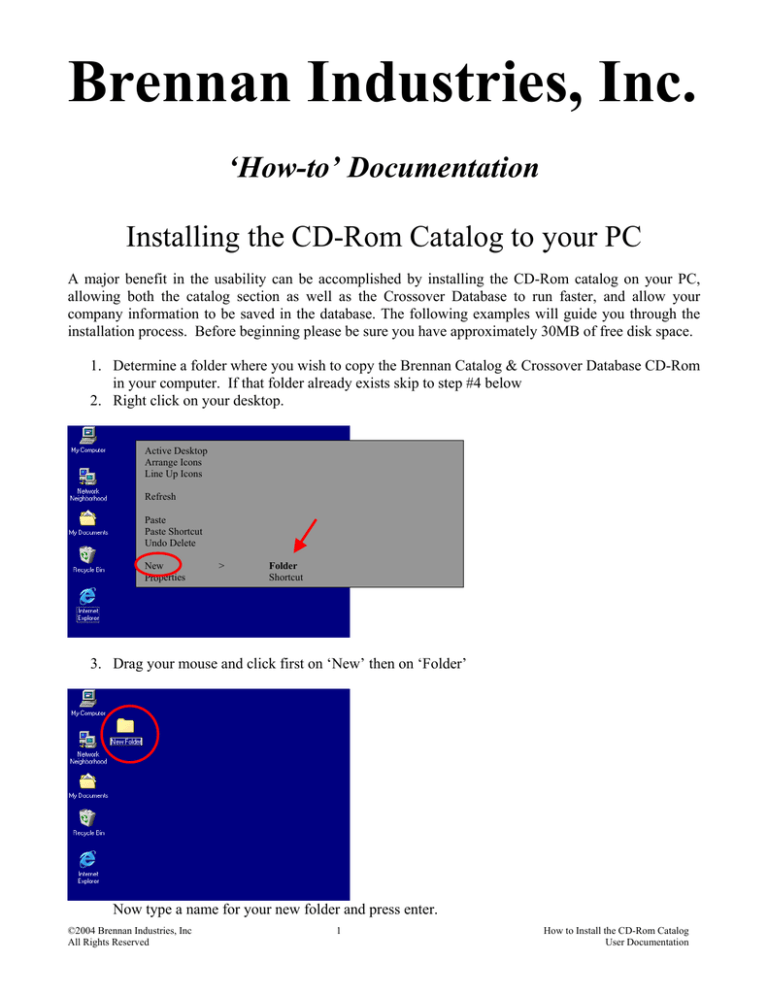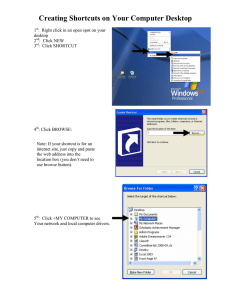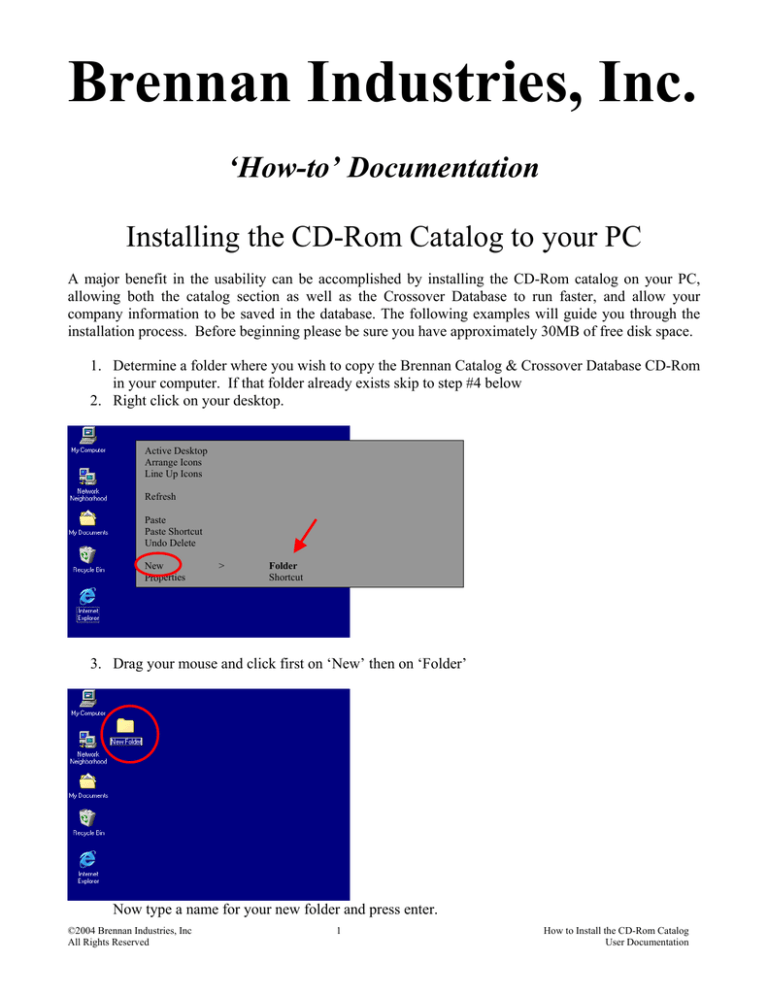
Brennan Industries, Inc.
‘How-to’ Documentation
Installing the CD-Rom Catalog to your PC
A major benefit in the usability can be accomplished by installing the CD-Rom catalog on your PC,
allowing both the catalog section as well as the Crossover Database to run faster, and allow your
company information to be saved in the database. The following examples will guide you through the
installation process. Before beginning please be sure you have approximately 30MB of free disk space.
1. Determine a folder where you wish to copy the Brennan Catalog & Crossover Database CD-Rom
in your computer. If that folder already exists skip to step #4 below
2. Right click on your desktop.
Active Desktop
Arrange Icons
Line Up Icons
Refresh
Paste
Paste Shortcut
Undo Delete
New
Properties
>
Folder
Shortcut
3. Drag your mouse and click first on ‘New’ then on ‘Folder’
Now type a name for your new folder and press enter.
©2004 Brennan Industries, Inc
All Rights Reserved
1
How to Install the CD-Rom Catalog
User Documentation
4. Load the Brennan Catalog & Crossover Database in your PC or Server. The browser window
will open and the main screen appears. Click on the ‘X’ to close the program.
5. Right-click on your desktop on the ‘My Computer icon.
Open
Explore
Search
Map Network Drive
Disconnect Network Drive
Create Shortcut
Rename
Properties
6. When the Exploring window appears, right click on your CD-Rom drive and select Explore.
Explore
Open
Find
Backup
Autoplay
Scan with Norton Antivirus
Sharing
Eject
Create Shortcut
Properties
©2004 Brennan Industries, Inc
All Rights Reserved
2
How to Install the CD-Rom Catalog
User Documentation
Paste
Paste Special
Select All
Invert Selection
7. Click mouse on ‘Edit’.
8. Click ‘Select All’. This will highlight all the items on the CD-Rom.
9. If you receive a warning about hidden files here, follow the instruction, if not, skip to #12
below.
Toolbars
Status Bar
Explorer Bar
As Web Page
Large Icons
Small Icons
List
Details
Customize this Folder
Arrange Icons
Refresh
Folder Options
10. Click on ‘Folder Options’, then click on the ‘View’ tab, then select the ‘Show all files’ radio
button under the ‘hidden folders’ section.
©2004 Brennan Industries, Inc
All Rights Reserved
3
How to Install the CD-Rom Catalog
User Documentation
Change radio button
setting to ‘Show all
files’ if necessary.
11. Click on ‘OK’ to save the settings this will return to the browser screen with all icons now
showing.
12. Click mouse on ‘Edit’
13. Click ‘Copy’
14. Return to your desktop, right click over your new folder, click on ‘Paste’
The computer will copy the CD-Rom into your new folder. This will take a few minutes
12. Once the copying is complete, double click on your new folder, then right click on the filename
‘index.htm’.
©2004 Brennan Industries, Inc
All Rights Reserved
4
How to Install the CD-Rom Catalog
User Documentation
Open
Open in Same Window
Explore
Print
Send to….
Cut
Copy
Create Shortcut
Delete
Rename
Properties
This will create the shortcut in the same window
13. Drag the ‘Shortcut to index.htm’ to your Desktop. You may close the browser window at this
point.
©2004 Brennan Industries, Inc
All Rights Reserved
5
How to Install the CD-Rom Catalog
User Documentation
14. Right-click on ‘Shortcut to index.htm’ click on ’Rename’ and type ‘Brennan Catalog’ or
whatever name you wish to use, then press ‘Enter’
15. Remove the Brennan Catalog & Crossover Database CD-Rom from your computer and store
until you need it the next time, or pass it on a colleague to install in their computer
16. At this point, the Brennan Catalog & Crossover Database has been installed on your computer.
Double click on the desktop shortcut and the program should open and run.
©2004 Brennan Industries, Inc
All Rights Reserved
6
How to Install the CD-Rom Catalog
User Documentation
If you already have Excel on your computer, you do not need to install the Excel viewer as the database
can only be updated by Excel, allowing you to save your personal information and preferences in the
database program. (See the ‘HELP’ button on the main screen.) It also allows you use the macro
features on the database which simplify moving from one screen to another.
If you do not an Adobe Acrobat reader on your computer already, you will need to install the reader
provided in the catalog. Click on the installation link as circled above.
You may find it helpful to create a shortcut directly to the database file. The database file is located on
the CD-Rom in the ‘Content’ folder. You can create a shortcut to the file ‘crossover database.xls’ just as
you did for ‘index.htm’ as illustrated above.
If you initially created you new folder on your desktop, you can move that folder to any other location in
your computer. The shortcut should search out the file the first time you use it and “learn” the programs
new location.
Additional note to Crossover Database users with Excel:
If you install the database to your disk drive and the program opens in a browser window instead of the
Excel® program, you may need to create another shortcut to the spreadsheet. Use the same process to
create and drag the shortcut to its desired location.
Now you need to remove the read-only flag on the database file. Proceed to the folder where you copied
the files from the original CD-Rom, then double click on the ‘content’ folder. Right-click on the
‘crossover database’ icon, and then click on ‘Properties’
The following dialogue box will appear:
©2004 Brennan Industries, Inc
All Rights Reserved
7
How to Install the CD-Rom Catalog
User Documentation
Because you copied the file from a
CD-Rom it is automatically flagged
as ‘read only’. In order to keep the
setup settings in place and any other
changes you want the keep while
you are working with the database
you need to uncheck the ‘ReadOnly’ attribute box.
While using the program you should
enable the macros if you are
prompted when the file opens. The
macros are used to provide pushbutton controls throughout the
database program.
For further help, see the ‘HELP’
button in the database program
If you want to use the BI logo for your shortcut button open the properties for your shortcut (right click
on the shortcut, then click on properties.) Click on the ‘change icon’ button then browse to the folder
where you copied the CD-Rom. Click on the ‘content’ folder, then the ‘images’ folder. Finally select
the BI_LOGO.ico, then the OK button twice. The desktop icon on the shortcut will change the Brennan
logo.
Finally, if you have any questions regarding this process please contact your Brennan customer service
representative. They will be very happy to assist you in this process.
©2004 Brennan Industries, Inc
All Rights Reserved
8
How to Install the CD-Rom Catalog
User Documentation