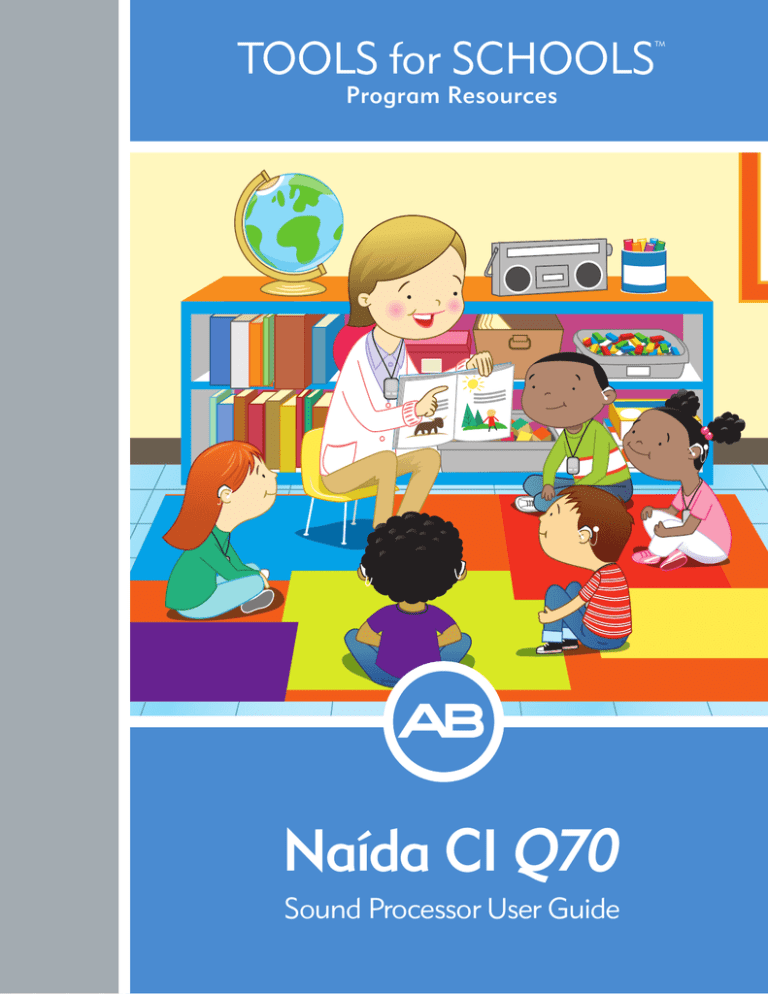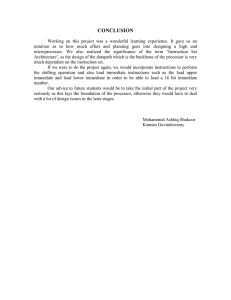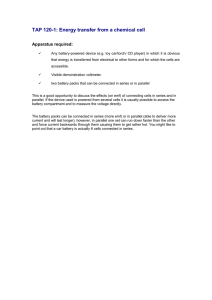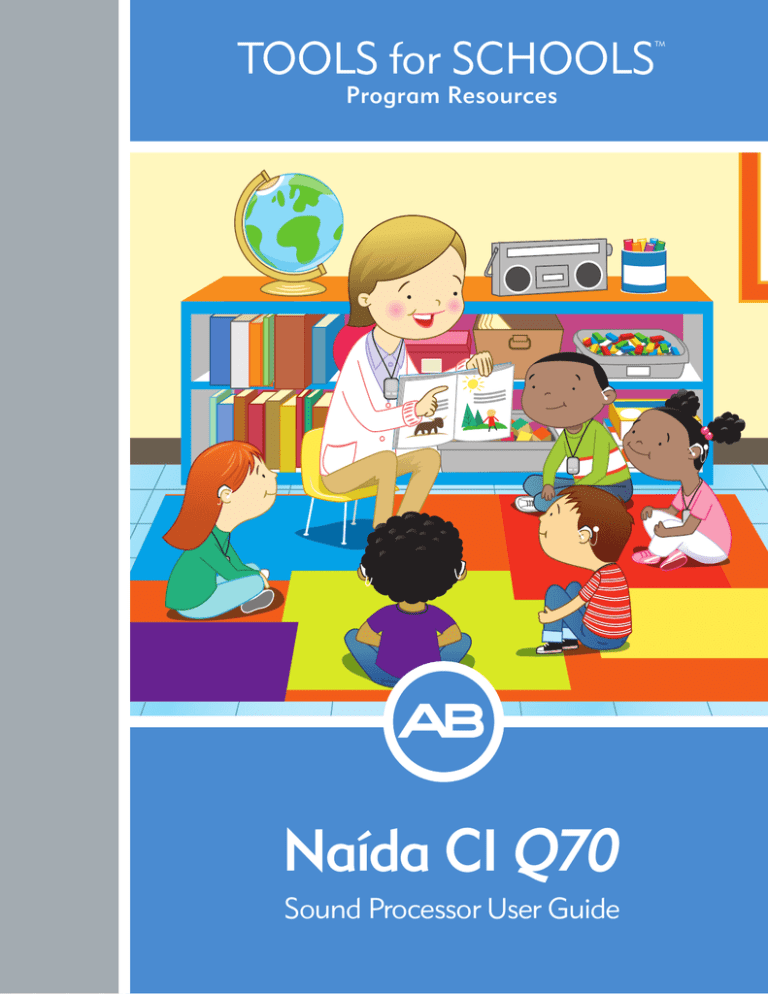
TM
Program Resources
Naída CI Q70
Sound Processor User Guide
TM
Naída CI Q70
Sound Processor User Guide
PROCESSOR DESCRIPTION
Naída CI Q70 Sound Processor
The Naída CI Q70 (Naída CI) is uniquely designed as a smaller
ear-level processor with AB and Phonak technology inside to
allow the best possible hearing at home and at school.
What are the New Features in the Naída CI Q70
Sound Processor?
Processor Features
• 5 program slots
• 4 microphone options
• 3 rechargeable battery options
• 2 disposable battery options
• Improved battery life
• Internal alarms
• AB myPilot remote control
• Bilateral Initialization – The Naída CI does not have to
be labeled as right side and left side for children bilaterally
implanted. This feature must be activated by the child’s
audiologist.
• Datalogging – allows the audiologist to monitor how the
Naída CI is being used on a daily basis
Connectivity
• DuoPhone** Feature – bilateral feature that allows
streaming phone calls to both ears
• ZoomControl** Feature – bilateral feature that allows the
ability to focus on sound coming from the right or the left
** These features are available for all Naída CI users but more
likely to be active for children who are able to manage processor
settings independently
Child-Friendly Features
• Programmable, multi-color light-emitting diode (LED)
indicators
• Tamperproof options to protect a child from inadvertently
swallowing small parts
• Ability to lock volume and program settings to avoid
accidental changes
• Flexible options for wearing the processor
• AutoSound™ processing
AB makes it
SIMPLE FOR SCHOOLS:
AutoSound™ processing automatically adapts to the changing
listening environments at school, allowing children to hear every sound
from whispers in the library to friends talking in the lunch room.
• Wireless connectivity to FM/Roger systems and other
electronics used in the classroom
• Intellilink™ safety feature
Naída CI Listening Check™ Accessory
• Waterproof with use of the AquaCase™ accessory and
AquaMic™ headpiece
• Allows the caregiver or teacher to listen to and verify the
clarity of the Naída CI microphones and other sound sources
Phonak Technology Features
• UltraZoom** Feature – unilateral/bilateral feature that allows
the child to focus on voices in front, while noise from the side and
back is reduced
• QuickSync** Feature – bilateral feature that instantaneously
changes programs or volume on both processors with one touch
Tools for Schools™ Program Resources
• Telecoil
• Ability to use all approved sound processing options offered
by Advanced Bionics
AB makes it
SIMPLE FOR SCHOOLS:
The use of Intellilink prevents accidental stimulation from a processor
that attempts to communicate with the wrong internal device.
TM
NAÍDA CI Q70 SOUND PROCESSOR AT A GLANCE
(front and rear microphones)
microphone
This diagram will help you identify the parts of the Naída CI.
STEPS FOR EVERYDAY USE
Step 1
Slide a fully charged battery onto the Naída CI. When the battery is engaged the LED
What information do I need to help
maximize my student’s success in
the classroom?
(located in the middle of the volume control) will flash ORANGE to indicate battery
• What program number should be used in
status. Three to four ORANGE blinks indicate the battery is sufficiently charged to
the classroom for everyday listening?
Turn on the Naída CI:
power the Naída CI. The ORANGE blinks will be followed by one quick GREEN blink to
indicate the Naída CI is in program one.
• What program number should be used
for FM/Roger or T-Coil use?
For older children
To turn off the Naída CI: Remove the battery.
• Is the QuickSync feature active?
Note: Do not force the battery onto the Naída CI. The batteries are designed to be
UltraZoom feature or ZoomControl feature?
• Do any of the student’s programs contain the
inserted in only one direction; applying force may damage the equipment.
2
Step 1 cont.
Attaching the Battery
1
2
Hold the Naída CI sound
processor in one hand. Rotate the
cable upward to avoid bumping it
upon battery placement.
3
Align the battery with
Slide the battery onto the
the Naída CI housing side
Naída CI until it clicks
of the connector.
into place.
Step 2
Connect the Universal Headpiece (UHP) and/or verify proper headpiece connection:
Verify that the headpiece cable is plugged into the UHP and Naída CI. Check that the cable is not twisted or frayed. Inspect the cable
on a regular basis to ensure it is in good condition. If it appears damaged, replace it with a new cable.
Attaching the headpiece cable to the UHP:
1
Attaching the headpiece cable to the Naída CI:
1
Hold the Naída CI in one
hand and the headpiece
cable in the other hand.
Hold the UHP in one
hand and the headpiece
cable in the other hand.
2
2
Push the headpiece cable
firmly into the UHP.
Push the headpiece cable
straight into the Naída CI
connector port.
Step 3
Verify the correct program is selected:
The Naída CI will always default to program 1 when it is powered on. If P1 is the child’s everyday program, no further changes
are necessary.
Tools for Schools™ Program Resources
TM
Step 3 cont.
If you would like to change programs, push the program button down briefly and then
release the button. The LED will display 1,2,3,4, or 5 GREEN blinks depending on how
many programs are stored in the Naída CI sound processor. The number of green
blinks displayed indicates which program is in use.
Step 4
Verify the volume is on the proper setting:
The Naída CI will always default to program 1 with the volume set at the child’s standard
volume setting when it is powered on. If the child is using their standard volume setting,
no changes to the volume are necessary.
Volume
Control
Increase
Decrease
If you would like to increase the volume, briefly tap the top of the volume control. To
decrease the volume, briefly tap the bottom of the volume control.
Step 5
Ensure the Naída CI is in a comfortable position behind the ear or is securely
fastened in the child’s preferred wearing style.
Step 6
Ensure the UHP is positioned over the internal implant (you will feel the
magnetic attraction).
Step 7
Perform a behavioral listening check, using The Ling Six Sound Check or
another listening activity.
AB makes it
SIMPLE FOR SCHOOLS:
AB makes it Simple for Schools by
providing FREE and easy downloadable
instructions and pictures to conduct
The Ling Six Sound Check.
Visit AdvancedBionics.com/tfs and click on
the Assessment Tools Downloads to print
The Ling Six Sound Check and The Ling Six
Sounds Cards.
PROCESSOR BASICS
Program Button
The Naída CI can store up to five (5) programs. If fewer than five programs
are stored, there are no empty program slots. The program button is pressed
down briefly and released to change programs. The number of GREEN
blinks displayed on the LED indicates which program is in use. The Naída CI
will always default to program 1 when it is powered on. To change programs,
push the program button down briefly and then release the button. The
programs will switch in a chronological order; once it reaches the final
program, it will return to the first program. The program button can be
disabled. Speak with the child’s family or audiologist to determine if the
program button has been disabled.
Program Button
AB makes it
SIMPLE FOR SCHOOLS:
The Naída CI processor will always default
to program one with the program set to the
child’s standard volume and sensitivity settings
when the battery is removed and reattached.
4
Volume Control
Volume Control allows the loudness level to be adjusted. Pressing the top of the
button increases the volume, while pressing the bottom of the button decreases
the volume. Ten (10) presses on the top portion of the volume control will take
you to the maximum volume output, while 10 presses on the bottom portion
of the volume control from the baseline volume position will take you to the
minimum volume output.
Increase
Volume
Control
Decrease
The audiologist has the ability to restrict or disable the volume range.
Programming the volume range in this manner prevents accidental changes
in loudness (either too soft or too loud), which could compromise the
child’s hearing.
AB makes it
SIMPLE FOR SCHOOLS:
The volume control can be disabled
or restricted so accidental taps to the
volume control do not result in sound
becoming too soft or overly loud.
The Universal Headpiece (UHP) and Headpiece Cable
The UHP contains a coil that transmits sound signals and power to the internal
implant, as well as a magnet well, which houses the necessary number of
magnets to ensure the headpiece stays on throughout the day. The headpiece
is covered by a Color Cap, which snaps securely in place. The headpiece has
a microphone in it, that when activated, picks up sound from the environment
and transfers it to the Naída CI sound processor via the cable. Once the Naída
CI has converted the sound into digital signals, it sends the information to the
internal implant via the cable and headpiece. The cables come in a variety of
colors and lengths to suit all needs.
Microphone
Color Cap
Cable Connection Port
Rear Mic
Microphones
Headpiece Mic
The Naída CI has four microphones:
Front Mic • Rear Mic • Headpiece Mic • T-Mic™ 2 Microphone
Front Mic
The audiologist can set each program to utilize the microphones in different
configurations. Check with the child’s family or audiologist if you have questions
about microphone usage.
Tools for Schools™ Program Resources
T-Mic™ 2
TM
Earhook Options
Standard Earhook
The Earhook holds the Naída CI sound processor on the child’s ear.
T-Mic™ 2 Microphone
Standard
Small
The T-Mic 2 is an integrated earhook and microphone combination. The
microphone is omnidirectional (accesses sound from all directions) and is
designed to fit in the open-bowl portion of the ear, near the entrance to the
ear canal. It is available in small, medium, or large sizes. The T-Mic 2 has an
additional mic saver component to protect the mic from dirt, dust, and debris.
The T-Mic 2 is appropriate for everyday use and, due to the natural positioning
of the microphone, may provide improved benefit in difficult listening situations
such as noisy environments or while on the telephone.
NOTE: The T-Mic 2 wires are non-formable. Avoid bending the
T-Mic as this can shorten its lifespan.
Small
Large
Medium
AB makes it
SIMPLE FOR SCHOOLS:
The T-Mic™ 2 microphone allows children
to use headphones in the classroom, just
like everyone else.
Battery Options
The Naída CI can be used with either a rechargeable PowerCel™ battery (available in three sizes; 110, 170, and 230),
a Zinc-Air Cartridge (two disposable 675 high power Zinc-Air batteries) or the AAA PowerPak power option. Individual
operating times vary, depending on certain characteristics of the implant user’s setting, but the following guidelines may
be helpful:
Three Rechargeable PowerCel Options
Zinc-Air Battery Pak
AAA PowerPak
6
Bilateral Initialization
It is no longer necessary to label processors as right side and left side. The Naída CI sound processor can detect which ear
it is worn on automatically and provide access to the appropriate programs for that ear (the feature must be activated by
an audiologist).
INDICATORS FOR STATUS CHECK AND TROUBLESHOOTING
Tri-Color Light Emitting Diode (LED)
The Naída CI is equipped with a built-in Light Emitting Diode (LED) Status
Indicator. The LED is a diagnostic light that provides caretakers and teachers
with information regarding the functionality of the Naída CI. The LED is located
in the middle of the Volume Control and can be programmed to provide the
following information:
Feature
Color
Battery Status
Orange
Microphone Status
Green
Program Position
Green
CI Status
Red
Naída CI Q70 Sound Processor LED Indications
Behavior
Color
Indication
• 4 quick blinks indicate that the battery is fully
Blinks at start-up
Orange
Red
Green
charged
• 2 - 3 quick blinks indicate that the battery is
sufficiently charged to power the Naída CI
•1 quick blink indicates that the battery is nearly
depleted
• No blinking indicates depleted battery. Replace with
charged or new battery
Solid
The battery is almost depleted
Blinks twice every three seconds
The battery is almost depleted and cannot support stimulation (Sleep Mode)
Fades out
The Naída CI is entering Standby Mode
Blinks once per second
Loss of lock with the implant
Blinks rapidly
(more than once per second)
Intellilink™ feature enabled and the Naída CI is connected to the wrong implant
Solid
Sound processor error condition. Fully remove and re-insert the battery to reset processor
Blinks five times
Response to the AB myPilot remote control request to ‘Find Paired Devices’. The Right paired device will
identify itself with this LED pattern.
Flickers in response to loud inputs
The sound processor and microphone are responding to sound
Blinks at start-up, after battery
status, and upon program change
• 1 blink indicates program one
• 2 blinks indicate program two
• 3 blinks indicate program three
Solid
A processor that is not yet programmed
Blinks four times
Response to the AB myPilot request to ‘Find Paired Devices’. The Left paired device will identify itself with this LED
pattern.
• 4 blinks indicate program four
• 5 blinks indicate program five
Intellilink™ Safety Feature
Intellilink is an important safety feature for AB recipients that ensures a sound processor only stimulates the correct internal
device. It prevents accidental stimulation from a processor that attempts to communicate with the incorrect implant.
Tools for Schools™ Program Resources
TM
Naída CI Listening Check™ Accessory
The Naída CI Listening Check allows caregivers or teachers to verify the clarity
of microphones and other sound sources (such as FM/Roger) programmed for
use with the Naída CI sound processor on a program-by-program basis.
To verify the clarity of sound sources not actively programmed for use with the
Naída CI, the Naída CI Listening Check must be used in combination with the
AB myPilot remote control.
For detailed instructions on using the Naída CI Listening Check please see the
Tools for Schools System Check Guide.
AB myPilot Remote Control
The AB myPilot is an easy-to-use remote control that offers status information
and one-touch changes to programs, volume, and sensitivity settings.
For detailed instructions on using the AB myPilot please see the Tools for
Schools System Check Guide.
Datalogging
Datalogging is a tool that provides the audiologist with information that may help to counsel families on the use of the
Naída CI processor and evaluate any programming changes that might need to be made. The audiologist will be able to
determine how the Naída CI is being used on a daily basis, including which programs and features were used, what volume
settings were used, and the different listening environments the child encountered throughout the day.
FLEXIBLE WEARING OPTIONS
PowerCel™ battery adapter
AAA PowerPak
Naída CI Clip
All on the ear:
Some on the ear:
Nothing on the ear:
The Naída CI processor’s
featherweight, sleek design can be
worn comfortably behind-the-ear.
With use of the PowerCel Adapter
and AAA PowerPak power option.
With use of the Naída CI Clip.
Note: The headpiece microphone must be activated by the child’s audiologist when the Naída CI is worn off the ear.
8
OPTIONS FOR CONNECTIVITY
Natural Connectivity with the T-Mic™2 Microphone
The T-Mic 2 places the microphone at the opening of the ear allowing children to
use headphones and other devices simply by wearing them over the ear like any
other child in the classroom.
AB makes it
SIMPLE FOR SCHOOLS:
Audio-Mixing allows children to continue
to hear their own voices as well as sounds
around them when connected to an
auxiliary device.
FM/Roger
There are several options for wireless FM/Roger use with the Naída CI processor:
• The PowerCel™ 170 battery with the Phonak Roger 17 receiver.
• The Naída CI built-in Telecoil in conjunction with a Phonak myLink+ or a looped room.
• Through the use of the Phonak ComPilot accessory with the Phonak MLxi or Roger X receiver.
PowerCel 170
Telecoil
Roger 17 Receiver
The Naída CI contains a built-in Telecoil (T-Coil) option that can be enabled and
downloaded to any of the processor’s five program slots. Contact the child’s family or
audiologist to determine if this feature is active and which program slot has the telecoil
activated. In order for T-Coil to be effective, the child must have access to a looped
system. This will allow the T-Coil to receive the electromagnetic field generated by
these devices. If the child is attempting to use the T-Coil with a non-compatible audio
device, they may hear no sound or a low-level humming or buzzing noise.
OTHER HELPFUL RESOURCES
These recommendations were created specifically for school professionals.
Advanced Bionics has several other resources you can consult for additional
support.
• To speak with Advanced Bionics directly about a troubleshooting issue or
if you have any other questions, please contact an an AB representative at
866-844-Hear (4327) or visit ToolsforSchools@AdvancedBionics.com.
• Visit our YouTube home page at youtube.com/advancedbionics and click on
the “Naída CI Q70 Instructional Videos”.
• Download the FREE myNaída CI app, available for both iPad® and Android™
devices, from iTunes® or Google Play™ digital distribution platforms.
Visit our website at AdvancedBionics.com
Visit Tools for Schools our website at AdvancedBionics.com/tfs
Tools for Schools™ Program Resources
TM
10
TM
Advanced Bionics AG
Laubisrütistrasse 28, 8712 Stäfa, Switzerland
T: +41.58.928.78.00
F: +41.58.928.78.90
info.switzerland@AdvancedBionics.com
Advanced Bionics LLC
28515 Westinghouse Place
Valencia, CA 91355, United States
T: +1.877.829.0026
T: +1.661.362.1400
F: +1.661.362.1500
info.us@AdvancedBionics.com
For information on additional AB locations, please visit
AdvancedBionics.com/contact
028-M575-03
©2015 Advanced Bionics AG and affiliates. All rights reserved.
Apple and iTunes are registered trademarks of Apple Inc.
Android and Google Play are trademarks of Google Inc.