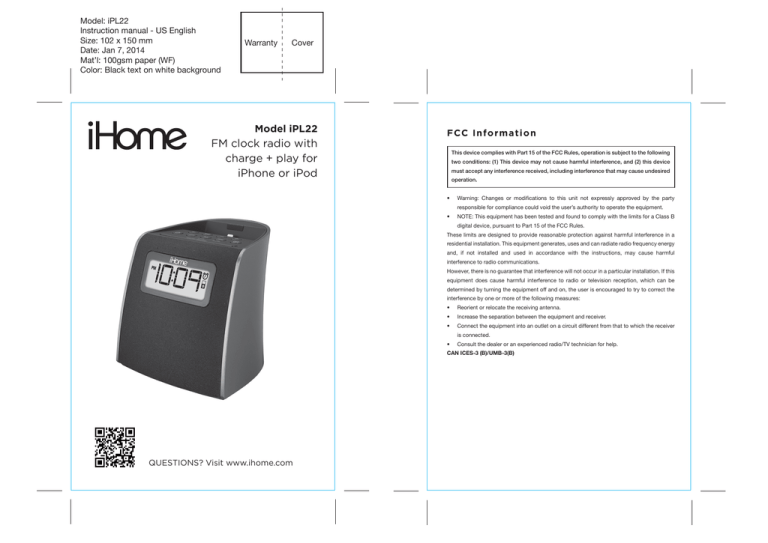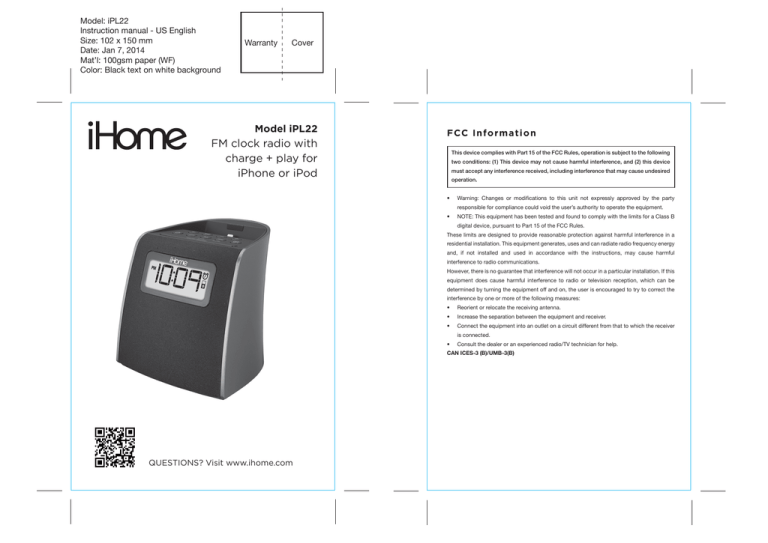
Model: iPL22
Instruction manual - US English
Size: 102 x 150 mm
Date: Jan 7, 2014
Mat’l: 100gsm paper (WF)
Color: Black text on white background
Warranty
Cover
Model iPL22
FM clock radio with
charge + play for
iPhone or iPod
FCC Information
This device complies with Part 15 of the FCC Rules, operation is subject to the following
two conditions: (1) This device may not cause harmful interference, and (2) this device
must accept any interference received, including interference that may cause undesired
operation.
•
Warning: Changes or modifications to this unit not expressly approved by the party
•
NOTE: This equipment has been tested and found to comply with the limits for a Class B
responsible for compliance could void the user’s authority to operate the equipment.
digital device, pursuant to Part 15 of the FCC Rules.
These limits are designed to provide reasonable protection against harmful interference in a
residential installation. This equipment generates, uses and can radiate radio frequency energy
and, if not installed and used in accordance with the instructions, may cause harmful
interference to radio communications.
However, there is no guarantee that interference will not occur in a particular installation. If this
equipment does cause harmful interference to radio or television reception, which can be
determined by turning the equipment off and on, the user is encouraged to try to correct the
interference by one or more of the following measures:
•
Reorient or relocate the receiving antenna.
•
Increase the separation between the equipment and receiver.
•
Connect the equipment into an outlet on a circuit different from that to which the receiver
•
Consult the dealer or an experienced radio/TV technician for help.
is connected.
CAN ICES-3 (B)/UMB-3(B)
QUESTIONS? Visit www.ihome.com
Model: iPL22
Instruction manual - US English
Size: 102 x 150 mm
Date: Jan 7, 2014
Mat’l: 100gsm paper (WF)
Color: Black text on white background
Warranty
Cover
Model iPL22
FM clock radio with
charge + play for
iPhone or iPod
FCC Information
This device complies with Part 15 of the FCC Rules, operation is subject to the following
two conditions: (1) This device may not cause harmful interference, and (2) this device
must accept any interference received, including interference that may cause undesired
operation.
•
Warning: Changes or modifications to this unit not expressly approved by the party
•
NOTE: This equipment has been tested and found to comply with the limits for a Class B
responsible for compliance could void the user’s authority to operate the equipment.
digital device, pursuant to Part 15 of the FCC Rules.
These limits are designed to provide reasonable protection against harmful interference in a
residential installation. This equipment generates, uses and can radiate radio frequency energy
and, if not installed and used in accordance with the instructions, may cause harmful
interference to radio communications.
However, there is no guarantee that interference will not occur in a particular installation. If this
equipment does cause harmful interference to radio or television reception, which can be
determined by turning the equipment off and on, the user is encouraged to try to correct the
interference by one or more of the following measures:
•
Reorient or relocate the receiving antenna.
•
Increase the separation between the equipment and receiver.
•
Connect the equipment into an outlet on a circuit different from that to which the receiver
•
Consult the dealer or an experienced radio/TV technician for help.
is connected.
CAN ICES-3 (B)/UMB-3(B)
QUESTIONS? Visit www.ihome.com
W E L C O M E
F E A T U R E S
Thank you for choosing the iPL22 from iHome. This user guide will
Top panel
&
F U N C T I O N S
Rubber Backrest
get you up and running quickly and provide helpful hints to
Raise Volume Button
maximize enjoyment. For more information about this and other
iHome products, please visit www.ihome.com. Note that details on
–/+ Settings Buttons
Lower Volume Button
using iHome apps with this unit are not covered in this booklet. For
information on using iHome apps, please visit www.ihome.com/apps
G E T T I N G
Lightning Dock
Presets/Play/
Pause Button
Power On/Off
Button
S T A R T E D
Alarm button
Mode Button
Time Set/Sleep button
This unit ships with the following items. Please check to see that all
items are present.
1
iPL22 speaker system
Snooze/Dimmer Button
2 100-240V Universal AC power adaptor
Back panel
Aux-in Jack
aux-in
DC Jack
DC 5V 2.8A
Display
FM antenna
Main Display (Time, mode, FM frequency, etc.)
Alarm
Indicator
PM Indicator
iPod
Indicator
FM Indicator
1
2
WAKE-TO Indicator
(iPod/FM/Tone (buzzer)
1
Low Backup
Battery Indicator
Volume Indicator
Sleep Indicator
2
W E L C O M E
F E A T U R E S
Thank you for choosing the iPL22 from iHome. This user guide will
Top panel
&
F U N C T I O N S
Rubber Backrest
get you up and running quickly and provide helpful hints to
Raise Volume Button
maximize enjoyment. For more information about this and other
iHome products, please visit www.ihome.com. Note that details on
–/+ Settings Buttons
Lower Volume Button
using iHome apps with this unit are not covered in this booklet. For
information on using iHome apps, please visit www.ihome.com/apps
G E T T I N G
Lightning Dock
Presets/Play/
Pause Button
Power On/Off
Button
S T A R T E D
Alarm button
Mode Button
Time Set/Sleep button
This unit ships with the following items. Please check to see that all
items are present.
1
iPL22 speaker system
Snooze/Dimmer Button
2 100-240V Universal AC power adaptor
Back panel
Aux-in Jack
aux-in
DC Jack
DC 5V 2.8A
Display
FM antenna
Main Display (Time, mode, FM frequency, etc.)
Alarm
Indicator
PM Indicator
iPod
Indicator
FM Indicator
1
2
WAKE-TO Indicator
(iPod/FM/Tone (buzzer)
1
Low Backup
Battery Indicator
Volume Indicator
Sleep Indicator
2
CONNECTING TO AC POWER
B AC K U P B AT T E R Y ( C O N T I N U E D )
This unit operates on AC power using the included 100V-240V universal AC
1.
adaptor for charging and playing your iPhone or iPod .
Please make sure the AC adaptor is connected. Otherwise all settings
may be lost during battery replacement.
Place unit on a stable surface. Plug the power adaptor into the DC jack on
2. Use a Phillips screwdriver to open the backup battery compartment
back of the unit and the other end into a working wall socket. You can
door located on the bottom of the unit.
now charge your iPhone or iPod.
3. Remove the exhausted battery. Insert a
new CR2450 battery by easing it under the
RESET
R ESET
TEST
T EST
tabs in the battery well and pressing down.
Make sure the side marked + is facing up.
4. Close the battery compartment door and
tighten the battery door screw.
5V 2.8A
Note: Make sure you dispose of battery
properly (see your local regulations).
Installing Backup Battery
aux-in
DC 5V 2.8A
B AT T E R Y I N F O R M AT I O N
B A C K U P
For models that use Lithium batteries
B A T T E R Y
• Lithium batteries can explode or cause burns if disassembled, shorted,
The iPL22 ships with a CR2450 battery installed for backup to provide continuous
recharged, exposed to water, fire, or high temperatures. & not handled
alarm operation and clock settings in the event of a power failure. Remove the pull
appropriately
tab from the battery compartment on the bottom of the unit before use. If a power failure
• Do not place loose batteries in a pocket, purse, or other container
occurs or the AC cord is accidentally disconnected, the display backlight will not
containing metal objects, mix with used or other battery types, or store
with hazardous or combustible materials. remain lit, but current time and alarm time settings will be temporarily maintained.
• Store in cool, dry, ventilated area.
Otherwise, you must reset the time and alarm settings.
Note:
The
• Follow applicable laws and regulations for transport and disposal.
Battery Low icon is located at the right side of clock display. When
the backup battery is low and needs to be replaced, the Battery Low icon
will flash. To replace, follow steps on page 4.
3
4
CONNECTING TO AC POWER
B AC K U P B AT T E R Y ( C O N T I N U E D )
This unit operates on AC power using the included 100V-240V universal AC
1.
adaptor for charging and playing your iPhone or iPod .
Please make sure the AC adaptor is connected. Otherwise all settings
may be lost during battery replacement.
Place unit on a stable surface. Plug the power adaptor into the DC jack on
2. Use a Phillips screwdriver to open the backup battery compartment
back of the unit and the other end into a working wall socket. You can
door located on the bottom of the unit.
now charge your iPhone or iPod.
3. Remove the exhausted battery. Insert a
new CR2450 battery by easing it under the
RESET
R ESET
TEST
T EST
tabs in the battery well and pressing down.
Make sure the side marked + is facing up.
4. Close the battery compartment door and
tighten the battery door screw.
5V 2.8A
Note: Make sure you dispose of battery
properly (see your local regulations).
Installing Backup Battery
aux-in
DC 5V 2.8A
B AT T E R Y I N F O R M AT I O N
B A C K U P
For models that use Lithium batteries
B A T T E R Y
• Lithium batteries can explode or cause burns if disassembled, shorted,
The iPL22 ships with a CR2450 battery installed for backup to provide continuous
recharged, exposed to water, fire, or high temperatures. & not handled
alarm operation and clock settings in the event of a power failure. Remove the pull
appropriately
tab from the battery compartment on the bottom of the unit before use. If a power failure
• Do not place loose batteries in a pocket, purse, or other container
occurs or the AC cord is accidentally disconnected, the display backlight will not
containing metal objects, mix with used or other battery types, or store
with hazardous or combustible materials. remain lit, but current time and alarm time settings will be temporarily maintained.
• Store in cool, dry, ventilated area.
Otherwise, you must reset the time and alarm settings.
Note:
The
• Follow applicable laws and regulations for transport and disposal.
Battery Low icon is located at the right side of clock display. When
the backup battery is low and needs to be replaced, the Battery Low icon
will flash. To replace, follow steps on page 4.
3
4
SETTING AND USING THE ALARM
SETTING THE TIME:
TIME SYNC & MANUAL
TIME SETTING
SETTING THE ALARM
This unit lets you wake to your docked iPhone, iPod (iPod), FM radio or
to the built-in tone (buzzer) alarm. The alarm will sound for 60 minutes
TIME SYNC
or until reset/turned off.
This unit is equipped with auto sync. By default, the unit will sync to the
with one beep.
dock. When successful, the updated time will appear on the display. If
2. Press the + or – Buttons to adjust the display to the desired alarm time (hold
sync is unsuccessful, try to sync again using a different iPhone or iPod. If
for rapid adjustment). Make sure you are setting the time to the correct AM
sync still doesn’t work, set the time manually (see below).
or PM time. The PM indicator appears at the upper left of the display; there
SETTING THE TIME MANUALLY
1.
Alarm Button until the alarm time display flashes
1. Press and hold the
time on your iPhone or newer iPod whenever you dock it in the Lightning
is no AM indicator.
Press and hold the Time Set Button until “MAN” or “SYNC” flashes in the
Alarm Button to confirm the alarm time. The WAKE-TO
3. Press the
display with one beep. If “SYNC” is displayed, press the + or – Buttons so
indicator will flash on the display. Press the + or – Buttons to toggle
“MAN” appears in the display, indicating manual time setting mode.
among wake to iPod (Lightning dock), FM radio or tone (buzzer), then
2. Press and release the Time Set Button. The time will flash in the display.
press the
3. Press the + or – Buttons to set the correct time (hold for rapid adjustment.
alarm source.
Wake to iPod:
Make sure you are setting the time to the correct AM or PM time. The PM
Alarm Button to access volume setting for the selected
If wake to iPod (Lightning dock) is selected, press the +
indicator appears at the upper left of the display; there is no AM indicator.
or – Buttons to set the Lightning dock volume (can be set
NOTE: The time can be set to standard 12 hour time (AM and PM) or to 24
from 5- 40). The alarm will wake you to the last track
played on your docked iPhone or iPod.
hour time (sometimes called “military time”). To toggle between 12 and 24
modes, press and release the
Alarm Button located on top of the unit at
Wake to radio:
any time when the display is flashing during manual time setting mode.
If wake to FM is selected, press the + or – Buttons or the
presets Button to select a radio station to wake to,
4. Press and release the Time Set Button to confirm the current time setting
then confirm your selection by pressing the
(two beeps will sound) and exit time setting mode.
Alarm Button. Press the + or – Buttons to set the FM
Wake to tone
(buzzer):
4. Press the
radio alarm volume (can be set from 5- 40).
No adjustments, see step 4. to confirm alarm setting.
Alarm Button to exit and confirm alarm settings (two beeps
will sound). An alarm
icon will appear on the display, indicating that
the alarm is set and armed.
5
6
SETTING AND USING THE ALARM
SETTING THE TIME:
TIME SYNC & MANUAL
TIME SETTING
SETTING THE ALARM
This unit lets you wake to your docked iPhone, iPod (iPod), FM radio or
to the built-in tone (buzzer) alarm. The alarm will sound for 60 minutes
TIME SYNC
or until reset/turned off.
This unit is equipped with auto sync. By default, the unit will sync to the
with one beep.
dock. When successful, the updated time will appear on the display. If
2. Press the + or – Buttons to adjust the display to the desired alarm time (hold
sync is unsuccessful, try to sync again using a different iPhone or iPod. If
for rapid adjustment). Make sure you are setting the time to the correct AM
sync still doesn’t work, set the time manually (see below).
or PM time. The PM indicator appears at the upper left of the display; there
SETTING THE TIME MANUALLY
1.
Alarm Button until the alarm time display flashes
1. Press and hold the
time on your iPhone or newer iPod whenever you dock it in the Lightning
is no AM indicator.
Press and hold the Time Set Button until “MAN” or “SYNC” flashes in the
Alarm Button to confirm the alarm time. The WAKE-TO
3. Press the
display with one beep. If “SYNC” is displayed, press the + or – Buttons so
indicator will flash on the display. Press the + or – Buttons to toggle
“MAN” appears in the display, indicating manual time setting mode.
among wake to iPod (Lightning dock), FM radio or tone (buzzer), then
2. Press and release the Time Set Button. The time will flash in the display.
press the
3. Press the + or – Buttons to set the correct time (hold for rapid adjustment.
alarm source.
Wake to iPod:
Make sure you are setting the time to the correct AM or PM time. The PM
Alarm Button to access volume setting for the selected
If wake to iPod (Lightning dock) is selected, press the +
indicator appears at the upper left of the display; there is no AM indicator.
or – Buttons to set the Lightning dock volume (can be set
NOTE: The time can be set to standard 12 hour time (AM and PM) or to 24
from 5- 40). The alarm will wake you to the last track
played on your docked iPhone or iPod.
hour time (sometimes called “military time”). To toggle between 12 and 24
modes, press and release the
Alarm Button located on top of the unit at
Wake to radio:
any time when the display is flashing during manual time setting mode.
If wake to FM is selected, press the + or – Buttons or the
presets Button to select a radio station to wake to,
4. Press and release the Time Set Button to confirm the current time setting
then confirm your selection by pressing the
(two beeps will sound) and exit time setting mode.
Alarm Button. Press the + or – Buttons to set the FM
Wake to tone
(buzzer):
4. Press the
radio alarm volume (can be set from 5- 40).
No adjustments, see step 4. to confirm alarm setting.
Alarm Button to exit and confirm alarm settings (two beeps
will sound). An alarm
icon will appear on the display, indicating that
the alarm is set and armed.
5
6
REVIEWING AND RESETTING THE ALARM
Press and release the
Alarm Button at any time to review the current alarm
settings. While reviewing, press and release the
Alarm Button to toggle
the alarm on or off. When the alarm icon is displayed, the alarm is armed/on.
Press the
Power Button or
Alarm Button when the alarm is sounding to
reset it to come on again at the same time the next day. Press the
Alarm Button again to turn off/disarm the alarm. The alarm icon
will
disappear.
CH A R G I N G YOU R i PH ON E O R i P O D
The Lightning dock on the unit is designed so you can dock your iPhone
or iPod without having to remove most cases or “skins”. However,
some thicker cases may interfere with proper docking and should be
removed if your device does not charge or play music while docked.
1. Gently dock your iPhone or iPod into the flexible Lightning dock
located on the top of the unit
While your iPhone/iPod is docked in the unit the unit is connected to
AC power, it recharges (until fully charged). The unit will not
overcharge your iPhone/iPod.
Note: Please make sure your iPhone/iPod is properly docked into the unit.
Failure to do so may damage your iPhone/iPod.
U SI N G T HE AUX- I N JACK
1.
Connect a standard audio cable with 3.5mm plug to the Aux-in Jack
on the back of the unit and connect the other end to the headphone
or aux-out jack on your audio device.
2. Press the
Power Button to turn the unit on.
3. Press the Mode Button to cycle unit to AUX mode.
4. Control audio playback and navigate tracks and menus on your audio
device.
5. Press the
or
Buttons on the unit to adjust the system volume.
You may need to adjust the volume on your audio device, too.
6. Press the
Power Button to turn off the unit.
NOTE: Connecting an already playing device will turn on the unit in Aux
mode, or switch audio playing in iPod or FM mode to Aux mode audio.
LISTENING TO FM RADIO
Tuni ng a n d Playin g t h e Ra dio
Extend FM wire antenna fully for best reception. Do not strip, alter or attach to
other antennas.
1. Press and release the
Power Button to turn on the unit, then press and
release the Mode Button as needed to cycle through iPod (Lightning dock),
FM radio and Aux modes.
2. When FM mode is selected, press the + or – Buttons to tune the radio to a
desired station. The current radio frequency appears on the display. Press
the + or – Buttons for a few seconds to scan for the next clear station.
3. To memorize a station as a preset:
A. Press the
presets Button as needed to step through the 6 presets
(P1 - P6) to the number you wish to assign, and then hold the
presets
Button until the current radio frequency begins flashing in the display
and a beep sounds.
B. Press the + or – Buttons to tune the radio to a desired station. Hold briefly
to have the radio autoscan/search for the next clear station.
C. Press the
presets Button to confirm the setting, two confirmation
beeps will confirm the setting and the preset number you wish to assign.
Repeat steps A-C to preset up to 6 stations.
4. To listen to a preset station, use the Mode Button to select FM mode, then
press the
presets Button to choose the desired preset.
5. Press the
or
Button on the unit to adjust the system volume.
LIST E N I N G TO YOU R i P HO N E/ i P O D
USI N G T HE L I G HT N I N G D OC K
1.
Dock your already playing iPhone/iPod. The unit will automatically
turn on and you will hear the music playing from your iPhone/iPod.
The iPod Icon will appear at the right side of the display, indicating
iPhone/iPod playing mode. Docking a playing device will switch the
unit to iPod mode automatically if unit is in FM or Aux mode.
2. Press the or
Buttons on the unit to adjust the system volume.
Note: If the volume is too low on the iPhone/iPod, the unit may not
detect that the iPhone/iPod is in play mode. Press the
presets
Button to play it. Press again as needed to pause and resume play.
3 Press the + or – Buttons to go to the next or previous track (hold to scan
backwards or forwards within a track).
4. Press the
Power Button to turn off the unit. You can also turn the
unit off by undocking a playing device.
NOTE: Press the Mode Button to cycle from iPod (Lightning dock) to
FM radio and AUX modes.
7
8
REVIEWING AND RESETTING THE ALARM
Press and release the
Alarm Button at any time to review the current alarm
settings. While reviewing, press and release the
Alarm Button to toggle
the alarm on or off. When the alarm icon is displayed, the alarm is armed/on.
Press the
Power Button or
Alarm Button when the alarm is sounding to
reset it to come on again at the same time the next day. Press the
Alarm Button again to turn off/disarm the alarm. The alarm icon
will
disappear.
CH A R G I N G YOU R i PH ON E O R i P O D
The Lightning dock on the unit is designed so you can dock your iPhone
or iPod without having to remove most cases or “skins”. However,
some thicker cases may interfere with proper docking and should be
removed if your device does not charge or play music while docked.
1. Gently dock your iPhone or iPod into the flexible Lightning dock
located on the top of the unit
While your iPhone/iPod is docked in the unit the unit is connected to
AC power, it recharges (until fully charged). The unit will not
overcharge your iPhone/iPod.
Note: Please make sure your iPhone/iPod is properly docked into the unit.
Failure to do so may damage your iPhone/iPod.
U SI N G T HE AUX- I N JACK
1.
Connect a standard audio cable with 3.5mm plug to the Aux-in Jack
on the back of the unit and connect the other end to the headphone
or aux-out jack on your audio device.
2. Press the
Power Button to turn the unit on.
3. Press the Mode Button to cycle unit to AUX mode.
4. Control audio playback and navigate tracks and menus on your audio
device.
5. Press the
or
Buttons on the unit to adjust the system volume.
You may need to adjust the volume on your audio device, too.
6. Press the
Power Button to turn off the unit.
NOTE: Connecting an already playing device will turn on the unit in Aux
mode, or switch audio playing in iPod or FM mode to Aux mode audio.
LISTENING TO FM RADIO
Tuni ng a n d Playin g t h e Ra dio
Extend FM wire antenna fully for best reception. Do not strip, alter or attach to
other antennas.
1. Press and release the
Power Button to turn on the unit, then press and
release the Mode Button as needed to cycle through iPod (Lightning dock),
FM radio and Aux modes.
2. When FM mode is selected, press the + or – Buttons to tune the radio to a
desired station. The current radio frequency appears on the display. Press
the + or – Buttons for a few seconds to scan for the next clear station.
3. To memorize a station as a preset:
A. Press the
presets Button as needed to step through the 6 presets
(P1 - P6) to the number you wish to assign, and then hold the
presets
Button until the current radio frequency begins flashing in the display
and a beep sounds.
B. Press the + or – Buttons to tune the radio to a desired station. Hold briefly
to have the radio autoscan/search for the next clear station.
C. Press the
presets Button to confirm the setting, two confirmation
beeps will confirm the setting and the preset number you wish to assign.
Repeat steps A-C to preset up to 6 stations.
4. To listen to a preset station, use the Mode Button to select FM mode, then
press the
presets Button to choose the desired preset.
5. Press the
or
Button on the unit to adjust the system volume.
LIST E N I N G TO YOU R i P HO N E/ i P O D
USI N G T HE L I G HT N I N G D OC K
1.
Dock your already playing iPhone/iPod. The unit will automatically
turn on and you will hear the music playing from your iPhone/iPod.
The iPod Icon will appear at the right side of the display, indicating
iPhone/iPod playing mode. Docking a playing device will switch the
unit to iPod mode automatically if unit is in FM or Aux mode.
2. Press the or
Buttons on the unit to adjust the system volume.
Note: If the volume is too low on the iPhone/iPod, the unit may not
detect that the iPhone/iPod is in play mode. Press the
presets
Button to play it. Press again as needed to pause and resume play.
3 Press the + or – Buttons to go to the next or previous track (hold to scan
backwards or forwards within a track).
4. Press the
Power Button to turn off the unit. You can also turn the
unit off by undocking a playing device.
NOTE: Press the Mode Button to cycle from iPod (Lightning dock) to
FM radio and AUX modes.
7
8
USING THE UNIT IN OTHER COUNTRIES
S L E E P
Different regions of the world use different FM radio frequency steps and
M O D E
ranges. You will need to select the one that matches the standards in your
Sleep mode lets you sleep to your playing docked iPhone or iPod or to FM
region (USA, EUROPE, JAPAN, AUSTRALIA, or CHINA). The default setting is
radio. Press the Sleep Button as needed to cycle to the desired sleep
USA; if you live in the US, you may skip this section.
duration: 120, 90, 60, 30 or 15 minutes or OFF (turns unit off). Press the
1.
Press and release the
or
Power Button to turn on the unit, then press and
2.
Press and hold the Mode Button for about 3 seconds until the region
3.
Press the + or – Buttons as needed to set the display to your region: USA,
2.
Press and release the Mode Button (or no button within 10 seconds) to
Button on the unit to adjust sleep listening level. The unit will
revert to normal volume level when sleep mode ends. Press the Sleep
release the Mode Button as needed to cycle to FM radio mode.
Button during sleep to view the remaining sleep time; press again to set
sleep to next (lower) sleep duration.
flashes in the display and a beep sounds.
EU (Europe), JPN (Japan), AUS (Australia), or CHN (China).
M A I N T E N A N C E
exit the radio frequency setting mode. Two beeps will confirm radio
frequency setting.
•
Place the unit on a level surface away from sources of direct sunlight or
excessive heat.
S N O O Z E / D I M M E R O P E R AT I O N
•
Protect your furniture when placing your unit on a natural wood and
lacquered finish. A cloth or other protective material should be placed
1.
To program a custom snooze duration, during normal operation (when
between it and the furniture.
alarm is not sounding) press and hold the Snooze/Dimmer Button until
•
Clean your unit with a soft cloth moistened only with mild soap and water.
the display flashes, then press the + and – Buttons on the unit to adjust
Stronger cleaning agents, such as Benzene, thinner or similar materials can
the snooze time to 1 - 29 minutes.
damage the surface of the unit.
2. Press the Snooze/Dimmer Button on the iPL22 after the alarm sounds.
The alarm will be silenced and will come on again in about 9 minutes
(default). You may repeat this cycle several times during the one hour
alarm cycle.
3. During normal operation (when alarm is not sounding), press the
Snooze/Dimmer Button to control the brightness of the display from
High to Low and to turn the display off.
9
10
USING THE UNIT IN OTHER COUNTRIES
S L E E P
Different regions of the world use different FM radio frequency steps and
M O D E
ranges. You will need to select the one that matches the standards in your
Sleep mode lets you sleep to your playing docked iPhone or iPod or to FM
region (USA, EUROPE, JAPAN, AUSTRALIA, or CHINA). The default setting is
radio. Press the Sleep Button as needed to cycle to the desired sleep
USA; if you live in the US, you may skip this section.
duration: 120, 90, 60, 30 or 15 minutes or OFF (turns unit off). Press the
1.
Press and release the
or
Power Button to turn on the unit, then press and
2.
Press and hold the Mode Button for about 3 seconds until the region
3.
Press the + or – Buttons as needed to set the display to your region: USA,
2.
Press and release the Mode Button (or no button within 10 seconds) to
Button on the unit to adjust sleep listening level. The unit will
revert to normal volume level when sleep mode ends. Press the Sleep
release the Mode Button as needed to cycle to FM radio mode.
Button during sleep to view the remaining sleep time; press again to set
sleep to next (lower) sleep duration.
flashes in the display and a beep sounds.
EU (Europe), JPN (Japan), AUS (Australia), or CHN (China).
M A I N T E N A N C E
exit the radio frequency setting mode. Two beeps will confirm radio
frequency setting.
•
Place the unit on a level surface away from sources of direct sunlight or
excessive heat.
S N O O Z E / D I M M E R O P E R AT I O N
•
Protect your furniture when placing your unit on a natural wood and
lacquered finish. A cloth or other protective material should be placed
1.
To program a custom snooze duration, during normal operation (when
between it and the furniture.
alarm is not sounding) press and hold the Snooze/Dimmer Button until
•
Clean your unit with a soft cloth moistened only with mild soap and water.
the display flashes, then press the + and – Buttons on the unit to adjust
Stronger cleaning agents, such as Benzene, thinner or similar materials can
the snooze time to 1 - 29 minutes.
damage the surface of the unit.
2. Press the Snooze/Dimmer Button on the iPL22 after the alarm sounds.
The alarm will be silenced and will come on again in about 9 minutes
(default). You may repeat this cycle several times during the one hour
alarm cycle.
3. During normal operation (when alarm is not sounding), press the
Snooze/Dimmer Button to control the brightness of the display from
High to Low and to turn the display off.
9
10
A GUIDE TO PRODUCT SAFETY
A GUIDE TO PRODUCT SAFETY
I M P O R TA N T S A F E T Y I N S T R U C T I O N S
11. Damage Requiring Service – The unit should be serviced by qualified
service personnel when:
A. the power supply cable or plug has been damaged.
B. objects have fallen into or liquid has been spilled into the enclosure.
C. the unit has been exposed to rain.
D. the unit has been dropped or the enclosure damaged.
E. the unit exhibits a marked change in performance or does not operate
normally.
12. Periods of Non use – If the unit is to be left unused for an extended period
of time, such as a month or longer, the power cable should be unplugged
from the unit to prevent damage or corrosion.
13. Servicing – The user should not attempt to service the unit beyond those
methods described in the user’s operating instructions. Service methods
not covered in the operating instructions should be referred to qualified
service personnel.
14. Magnetic Interference: This product’s speakers contain powerful magnets
which could cause interference or damage to sensitive equipment such as
hard drives, CRT televisions and monitors, as well as medical, scientific,
and navigational devices. Keep this unit away from these products at all
times.
When used in the directed manner, this unit has been designed and manufactured to ensure your personal safety. However, improper use can result in
potential electrical shock or fire hazards. Please read all safety and operating
instructions carefully before installation and use, and keep these instructions
handy for future reference. Take special note of all warnings listed in these
instructions and on the unit.
1. Water and Moisture – The unit should not be used near water. For example:
near a bathtub, washbowl, kitchen sink, laundry tub, swimming pool or in a
wet basement.
2. Ventilation – The unit should be situated so that its location or position does
not interfere with its proper ventilation. For example, it should not be
situated on a bed, sofa, rug or similar surface that may block ventilation
openings. Also, it should not be placed in a built-in installation, such as a
bookcase or cabinet, which may impede the flow of air through the
ventilation openings.
3. Heat – The unit should be situated away from heat sources such as
radiators, heat registers, stoves or other appliances (including amplifiers)
that produce heat.
4. Power Sources – The unit should be connected to a power supply only of
the type described in the operating instructions or as marked on the
appliance.
5. Power-Cable Protection – Power supply cables should be routed so that
they are not likely to be walked on or pinched by items placed upon or
against them. It is always best to have a clear area from where the cable
exits the unit to where it is plugged into an AC socket.
6. Cleaning – The unit should be cleaned only as recommended. See the
Maintenance section of this manual for cleaning instructions.
7. Objects and Liquid Entry – Care should be taken so that objects do not fall
and liquids are not spilled into any openings or vents located on the
product.
8. Attachments – Do not use attachments not recommended by the product
manufacturer.
9. Lightning and Power Surge Protection – Unplug the unit from the wall
socket and disconnect the antenna or cable system during a lightning
storm or when it is left unattended and unused for long periods of time. This
will prevent damage to the product due to lightning and power-line surges.
10. Overloading – Do not overload wall sockets, extension cords, or integral
convenience receptacles as this can result in a risk of fire or electric shock.
11
12
A GUIDE TO PRODUCT SAFETY
A GUIDE TO PRODUCT SAFETY
I M P O R TA N T S A F E T Y I N S T R U C T I O N S
11. Damage Requiring Service – The unit should be serviced by qualified
service personnel when:
A. the power supply cable or plug has been damaged.
B. objects have fallen into or liquid has been spilled into the enclosure.
C. the unit has been exposed to rain.
D. the unit has been dropped or the enclosure damaged.
E. the unit exhibits a marked change in performance or does not operate
normally.
12. Periods of Non use – If the unit is to be left unused for an extended period
of time, such as a month or longer, the power cable should be unplugged
from the unit to prevent damage or corrosion.
13. Servicing – The user should not attempt to service the unit beyond those
methods described in the user’s operating instructions. Service methods
not covered in the operating instructions should be referred to qualified
service personnel.
14. Magnetic Interference: This product’s speakers contain powerful magnets
which could cause interference or damage to sensitive equipment such as
hard drives, CRT televisions and monitors, as well as medical, scientific,
and navigational devices. Keep this unit away from these products at all
times.
When used in the directed manner, this unit has been designed and manufactured to ensure your personal safety. However, improper use can result in
potential electrical shock or fire hazards. Please read all safety and operating
instructions carefully before installation and use, and keep these instructions
handy for future reference. Take special note of all warnings listed in these
instructions and on the unit.
1. Water and Moisture – The unit should not be used near water. For example:
near a bathtub, washbowl, kitchen sink, laundry tub, swimming pool or in a
wet basement.
2. Ventilation – The unit should be situated so that its location or position does
not interfere with its proper ventilation. For example, it should not be
situated on a bed, sofa, rug or similar surface that may block ventilation
openings. Also, it should not be placed in a built-in installation, such as a
bookcase or cabinet, which may impede the flow of air through the
ventilation openings.
3. Heat – The unit should be situated away from heat sources such as
radiators, heat registers, stoves or other appliances (including amplifiers)
that produce heat.
4. Power Sources – The unit should be connected to a power supply only of
the type described in the operating instructions or as marked on the
appliance.
5. Power-Cable Protection – Power supply cables should be routed so that
they are not likely to be walked on or pinched by items placed upon or
against them. It is always best to have a clear area from where the cable
exits the unit to where it is plugged into an AC socket.
6. Cleaning – The unit should be cleaned only as recommended. See the
Maintenance section of this manual for cleaning instructions.
7. Objects and Liquid Entry – Care should be taken so that objects do not fall
and liquids are not spilled into any openings or vents located on the
product.
8. Attachments – Do not use attachments not recommended by the product
manufacturer.
9. Lightning and Power Surge Protection – Unplug the unit from the wall
socket and disconnect the antenna or cable system during a lightning
storm or when it is left unattended and unused for long periods of time. This
will prevent damage to the product due to lightning and power-line surges.
10. Overloading – Do not overload wall sockets, extension cords, or integral
convenience receptacles as this can result in a risk of fire or electric shock.
11
12
LIMITED
T R O U B L E S H O O T I N G
Symptom
Possible reason
Solution
Unit won’t turn on
AC adaptor isn't plugged
into a working wall socket
or not plugged into the
power jack on back of the
unit
Plug the AC adaptor into a
working wall socket and plug the
connector into the supply jack on
the unit. Make sure any associated
wall switch that controls the outlet
the is ON.
Device does not
respond to the
unit and/or
device is playing
but no sound
comes out
Unit is not properly
connected to power
source and/or Power
Button is not ON/device is
paused/ case or “skin’ is
preventing proper docking
Make sure the unit is properly
connected to AC power source.
Try adjusting volume on unit and
audio device. Press the Mode
Button to select the iPod
(Lightning dock), FM or AUX
mode. Also try pressing the
Play/Pause Button. If device is in a
case or “skin”, try removing the
case
Erratic
performance
External interference
Move unit away from potential
sources of external interference such
as computers, modems, wireless
devices (routers) or fluorescent light.
No sound
Volume is too low
Turn volume up on your device
Sound distorted
Volume is too high
Turn volume down on your device
Sound source is distorted
If the original sound file (MP3) is old
or of poor quality, distortion and noise
are easily noticed with high-power
speakers. Try upgrading file from a
trusted source such as iTunes.
Unit is not properly
connected to AC power/
case or “skin” is preventing
proper docking
Please make sure the unit is
connected to a working power outlet.
The unit will not charge while
operating on backup battery.
If device is in a case or “skin”, try
removing the case
Device doesn’t
charge up
1
YEAR
WA R R A N T Y
iHome Products, a division of SDI Technologies Inc. (hereafter referred to as SDI), warrants this
product to be free from defects in workmanship and materials, under normal use and conditions, for
a period of one (1) year from the date of original purchase.
Should this product fail to function in a satisfactory manner, it is best to first return it to the store
where it was originally purchased. Should this fail to resolve the matter and service still be required
by reason of any defect or malfunction during the warranty period, SDI will repair or, at its discretion,
replace this product without charge. This decision is subject to verification of the defect or
malfunction upon delivery of this product to the Factory Service Center authorized by SDI Customer
Service. The product must include proof of purchase, including date of purchase. An out-of-warranty
fee for service will be charged for units that are received without proof of purchase.
Before returning this product for service, please first replace the batteries (if applicable) with fresh
ones, as exhausted or defective batteries are the most common cause of problems encountered.
If service is still required:
1. Call SDI Customer Service at 1-800-288-2792 for Return Authorization and for the address of the
Factory Service Center.
2. Remove the batteries (if applicable) and pack the unit in a well padded, heavy corrugated box. SDI
is not responsible for damage that occurs during shipping to the Factory Service Center.
3. Enclose a photocopy of your sales receipt, credit card statement, or other proof of the date of
purchase, if within the warranty period. Also include your name and address information, a brief
description for why the unit is being returned, and the return authorization number. No unit can be
processed without a return authorization number.
4. Write the return authorization number on the side of the shipping package and send the unit
prepaid and insured to the Factory Service Center address authorized by SDI Customer Service.
Disclaimer of Warranty
NOTE: This warranty is valid only if the product is used for the purpose for which it was designed. It
does not cover (i) products which have been damaged by negligence or willful actions, misuse or
accident, or which have been modified or repaired by unauthorized persons; (ii) cracked or broken
cabinets, or units damaged by excessive heat; (iii) damage to digital media players, CD’s or tape
cassettes (if applicable); (iv) the cost of shipping this product to the Factory Service Center and its
return to the owner.
This warranty is valid only in the United States of America and does not extend to owners of the
product other than to the original purchaser. In no event will SDI or any of its affiliates, contractors,
resellers, their officers, directors,
shareholders, members or agents be liable to you or any third party for any consequential or
incidental damages, any lost profits, actual, exemplary or punitive damages. (Some states do not
allow limitations on implied warranties or exclusion of consequential damages, so these restrictions
may not apply to you.) This warranty gives you specific legal rights, and you may also have other
rights which vary from state to state.
Your acknowledgment and agreement to fully and completely abide by the above mentioned
disclaimer of warranty is contractually binding to you upon your transfer of currency (money order,
cashier's check, or credit card) for purchase of your SDI product.
Questions? Visit www.ihome.com
Toll Free Customer Service: 1-800-288-2792
©SDI Technologies 2014 All rights Reserved
13
iPL22-010714-A
Printed in China
LIMITED
T R O U B L E S H O O T I N G
Symptom
Possible reason
Solution
Unit won’t turn on
AC adaptor isn't plugged
into a working wall socket
or not plugged into the
power jack on back of the
unit
Plug the AC adaptor into a
working wall socket and plug the
connector into the supply jack on
the unit. Make sure any associated
wall switch that controls the outlet
the is ON.
Device does not
respond to the
unit and/or
device is playing
but no sound
comes out
Unit is not properly
connected to power
source and/or Power
Button is not ON/device is
paused/ case or “skin’ is
preventing proper docking
Make sure the unit is properly
connected to AC power source.
Try adjusting volume on unit and
audio device. Press the Mode
Button to select the iPod
(Lightning dock), FM or AUX
mode. Also try pressing the
Play/Pause Button. If device is in a
case or “skin”, try removing the
case
Erratic
performance
External interference
Move unit away from potential
sources of external interference such
as computers, modems, wireless
devices (routers) or fluorescent light.
No sound
Volume is too low
Turn volume up on your device
Sound distorted
Volume is too high
Turn volume down on your device
Sound source is distorted
If the original sound file (MP3) is old
or of poor quality, distortion and noise
are easily noticed with high-power
speakers. Try upgrading file from a
trusted source such as iTunes.
Unit is not properly
connected to AC power/
case or “skin” is preventing
proper docking
Please make sure the unit is
connected to a working power outlet.
The unit will not charge while
operating on backup battery.
If device is in a case or “skin”, try
removing the case
Device doesn’t
charge up
1
YEAR
WA R R A N T Y
iHome Products, a division of SDI Technologies Inc. (hereafter referred to as SDI), warrants this
product to be free from defects in workmanship and materials, under normal use and conditions, for
a period of one (1) year from the date of original purchase.
Should this product fail to function in a satisfactory manner, it is best to first return it to the store
where it was originally purchased. Should this fail to resolve the matter and service still be required
by reason of any defect or malfunction during the warranty period, SDI will repair or, at its discretion,
replace this product without charge. This decision is subject to verification of the defect or
malfunction upon delivery of this product to the Factory Service Center authorized by SDI Customer
Service. The product must include proof of purchase, including date of purchase. An out-of-warranty
fee for service will be charged for units that are received without proof of purchase.
Before returning this product for service, please first replace the batteries (if applicable) with fresh
ones, as exhausted or defective batteries are the most common cause of problems encountered.
If service is still required:
1. Call SDI Customer Service at 1-800-288-2792 for Return Authorization and for the address of the
Factory Service Center.
2. Remove the batteries (if applicable) and pack the unit in a well padded, heavy corrugated box. SDI
is not responsible for damage that occurs during shipping to the Factory Service Center.
3. Enclose a photocopy of your sales receipt, credit card statement, or other proof of the date of
purchase, if within the warranty period. Also include your name and address information, a brief
description for why the unit is being returned, and the return authorization number. No unit can be
processed without a return authorization number.
4. Write the return authorization number on the side of the shipping package and send the unit
prepaid and insured to the Factory Service Center address authorized by SDI Customer Service.
Disclaimer of Warranty
NOTE: This warranty is valid only if the product is used for the purpose for which it was designed. It
does not cover (i) products which have been damaged by negligence or willful actions, misuse or
accident, or which have been modified or repaired by unauthorized persons; (ii) cracked or broken
cabinets, or units damaged by excessive heat; (iii) damage to digital media players, CD’s or tape
cassettes (if applicable); (iv) the cost of shipping this product to the Factory Service Center and its
return to the owner.
This warranty is valid only in the United States of America and does not extend to owners of the
product other than to the original purchaser. In no event will SDI or any of its affiliates, contractors,
resellers, their officers, directors,
shareholders, members or agents be liable to you or any third party for any consequential or
incidental damages, any lost profits, actual, exemplary or punitive damages. (Some states do not
allow limitations on implied warranties or exclusion of consequential damages, so these restrictions
may not apply to you.) This warranty gives you specific legal rights, and you may also have other
rights which vary from state to state.
Your acknowledgment and agreement to fully and completely abide by the above mentioned
disclaimer of warranty is contractually binding to you upon your transfer of currency (money order,
cashier's check, or credit card) for purchase of your SDI product.
Questions? Visit www.ihome.com
Toll Free Customer Service: 1-800-288-2792
©SDI Technologies 2014 All rights Reserved
13
iPL22-010714-A
Printed in China