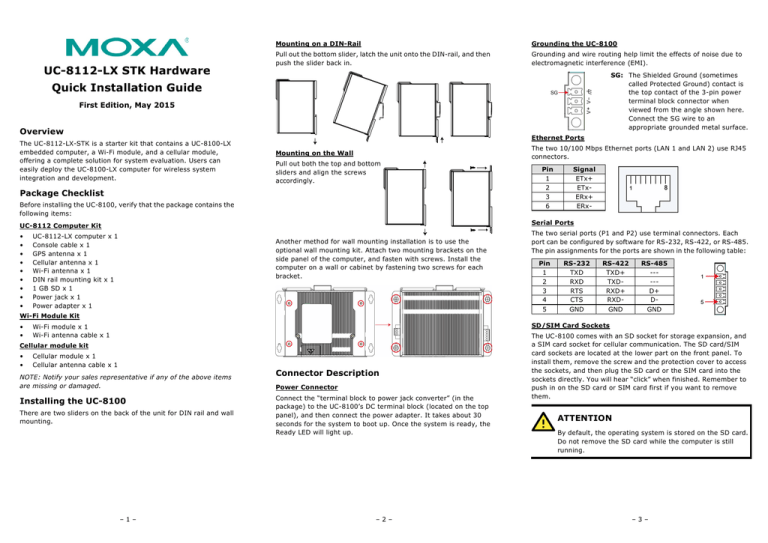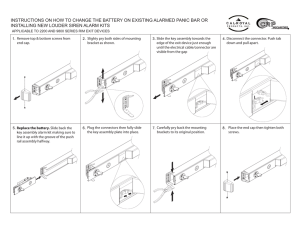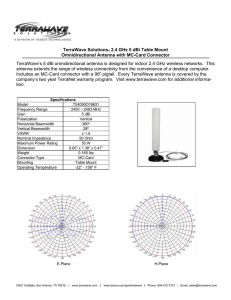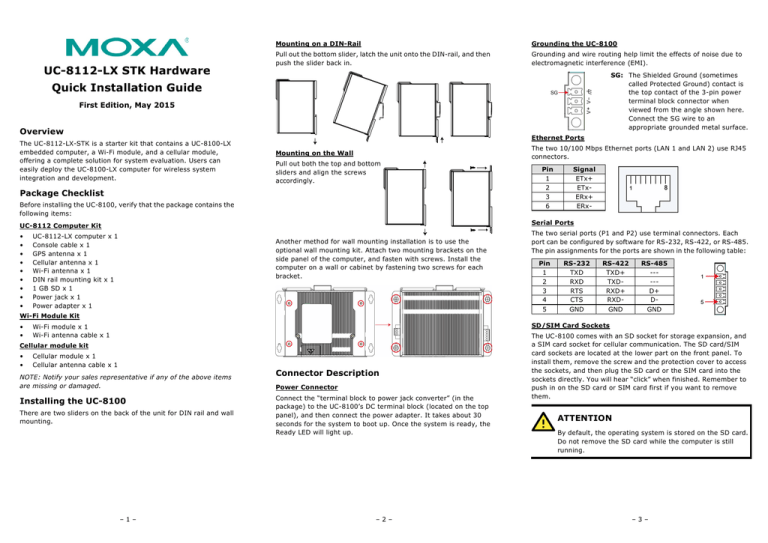
UC-8112-LX STK Hardware
Mounting on a DIN-Rail
Grounding the UC-8100
Pull out the bottom slider, latch the unit onto the DIN-rail, and then
push the slider back in.
Grounding and wire routing help limit the effects of noise due to
electromagnetic interference (EMI).
SG: The Shielded Ground (sometimes
called Protected Ground) contact is
the top contact of the 3-pin power
terminal block connector when
viewed from the angle shown here.
Connect the SG wire to an
appropriate grounded metal surface.
Quick Installation Guide
First Edition, May 2015
Overview
The UC-8112-LX-STK is a starter kit that contains a UC-8100-LX
embedded computer, a Wi-Fi module, and a cellular module,
offering a complete solution for system evaluation. Users can
easily deploy the UC-8100-LX computer for wireless system
integration and development.
Ethernet Ports
Mounting on the Wall
Pull out both the top and bottom
sliders and align the screws
accordingly.
Package Checklist
Before installing the UC-8100, verify that the package contains the
following items:
UC-8112-LX computer x 1
Console cable x 1
GPS antenna x 1
Cellular antenna x 1
Wi-Fi antenna x 1
DIN rail mounting kit x 1
1 GB SD x 1
Power jack x 1
Power adapter x 1
Another method for wall mounting installation is to use the
optional wall mounting kit. Attach two mounting brackets on the
side panel of the computer, and fasten with screws. Install the
computer on a wall or cabinet by fastening two screws for each
bracket.
Wi-Fi Module Kit
•
•
Signal
ETx+
ETxERx+
ERx-
The two serial ports (P1 and P2) use terminal connectors. Each
port can be configured by software for RS-232, RS-422, or RS-485.
The pin assignments for the ports are shown in the following table:
Pin
1
2
3
4
5
RS-232
TXD
RXD
RTS
CTS
GND
RS-422
TXD+
TXDRXD+
RXDGND
RS-485
----D+
DGND
SD/SIM Card Sockets
Wi-Fi module x 1
Wi-Fi antenna cable x 1
Cellular module kit
•
•
Pin
1
2
3
6
Serial Ports
UC-8112 Computer Kit
•
•
•
•
•
•
•
•
•
The two 10/100 Mbps Ethernet ports (LAN 1 and LAN 2) use RJ45
connectors.
Cellular module x 1
Cellular antenna cable x 1
NOTE: Notify your sales representative if any of the above items
are missing or damaged.
Installing the UC-8100
There are two sliders on the back of the unit for DIN rail and wall
mounting.
–1–
Connector Description
Power Connector
Connect the “terminal block to power jack converter” (in the
package) to the UC-8100’s DC terminal block (located on the top
panel), and then connect the power adapter. It takes about 30
seconds for the system to boot up. Once the system is ready, the
Ready LED will light up.
–2–
The UC-8100 comes with an SD socket for storage expansion, and
a SIM card socket for cellular communication. The SD card/SIM
card sockets are located at the lower part on the front panel. To
install them, remove the screw and the protection cover to access
the sockets, and then plug the SD card or the SIM card into the
sockets directly. You will hear “click” when finished. Remember to
push in on the SD card or SIM card first if you want to remove
them.
ATTENTION
By default, the operating system is stored on the SD card.
Do not remove the SD card while the computer is still
running.
–3–
Cellular Module
3.
The UC-8100 comes with a PCIe socket inside for wireless
communication. Follow these steps:
1.
2.
Remove the screws on the side panel, and take off the cover.
Find the location of the PCIe socket. Insert the cellular module
into the socket. Fasten the socket with screws.
3.
Next you need to install the antenna cable. There are two
antenna connectors on the cellular module. Connect the cable
onto either connector.
Install the other end of the cable onto the connector on the
front panel of the UC-8100. Remove the black plastic cover
first.
4.
Install the other end of the cable onto the connector on the
front panel of the UC-8100. Remove the black plastic cover
first.
Install the connector, place the locker washer first, and then
insert the nut. Connect the antenna onto the connector.
Micro SD Card
The UC-8100 comes with a micro SD card socket for storage
expansion. Remove the screws on the side panel, and take off the
cover. Insert the micro SD card into the socket. Make sure you
insert the card in the correct direction.
4.
Connecting the UC-8100 to a PC
1.
ATTENTION
Console Port
The console port is an RS-232 port that can be connected with a
4-pin pin header cable. You may use this port for debugging or
firmware upgrade. Note that this cable is not included in the
package.
Pin
1
2
3
4
Signal
TxD
RxD
NC
GND
Configure the serial console port with the following settings:
Baudrate=115200 bps, Parity=None, Data bits=8, Stop
bits =1, Flow Control=None
Remember to choose the “VT100” terminal type. Use the
CBL-RJ45F9-150 cable included in the package to connect a
PC to the UC-8100’s serial console port.
5.
Install the connector, place the locker washer first, and then
insert the nut. Connect the antenna onto the connector.
2.
For better network security, we suggest that you download an
SSH program, such as PuTTY, to connect to the UC-8112,
using the following IP address and login information.
Default IP Address
LAN 1
192.168.3.127
LAN 2
192.168.4.127
Login: moxa
Password: moxa
USB
The USB 2.0 port is located in the lower part of the front panel, and
supports a USB storage device driver. The USB storage will be
mounted at /mnt/usbstorage.
Netmask
255.255.255.0
255.255.255.0
Real Time Clock
The UC-8100’s real time clock is powered by a lithium battery. We
strongly recommend that you do not replace the lithium battery
without help from a qualified Moxa support engineer. If you need
to change the battery, contact the Moxa RMA service team.
Wi-Fi Module
1.
ATTENTION
Use the two silver screws to fasten the stabilization bracket to
the Wi-Fi module. Make sure you connect the bracket in the
correct direction. Insert the Wi-Fi module into the PCIe socket,
and then fasten the bracket in place using the two black
screws.
There is a risk of explosion if the battery is replaced by an
incorrect type of battery.
www.moxa.com/support
2.
–4–
Next you need to install the antenna cable. There are two
antenna connectors on the Wi-Fi module. Connect the cable
onto either connector.
–5–
The Americas:
Europe:
Asia-Pacific:
China:
+1-714-528-6777 (toll-free: 1-888-669-2872)
+49-89-3 70 03 99-0
+886-2-8919-1230
+86-21-5258-9955 (toll-free: 800-820-5036)
2015 Moxa Inc. All rights reserved.
–6–