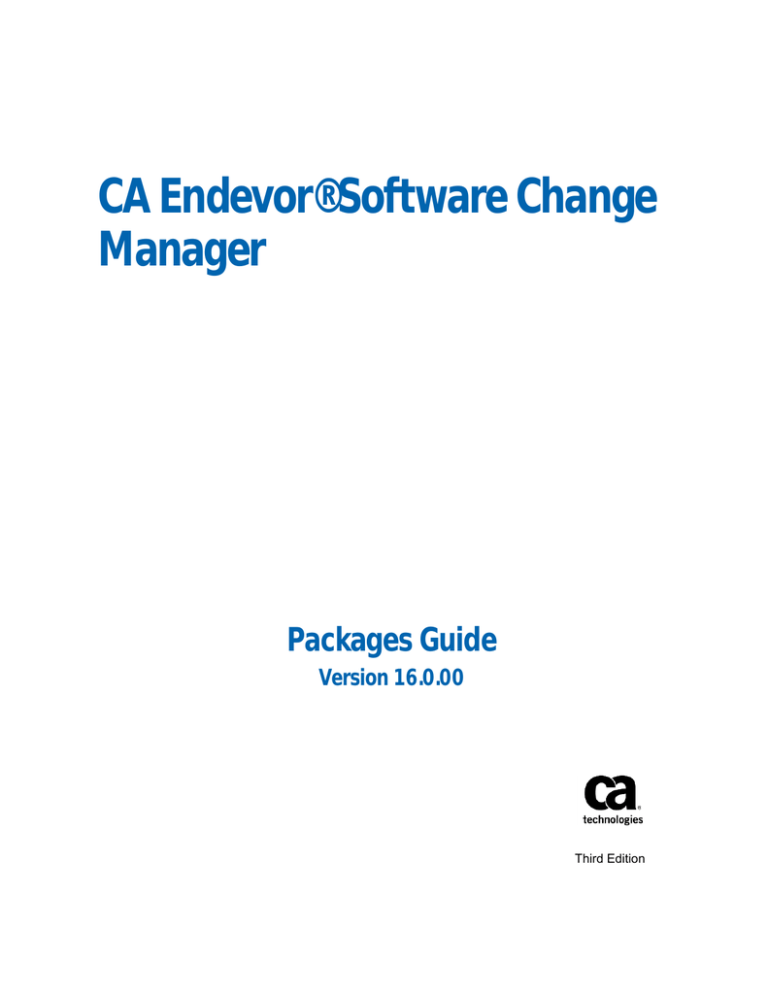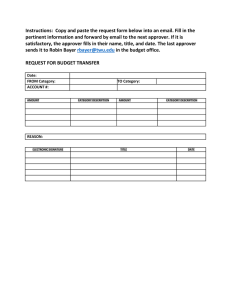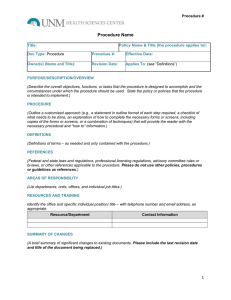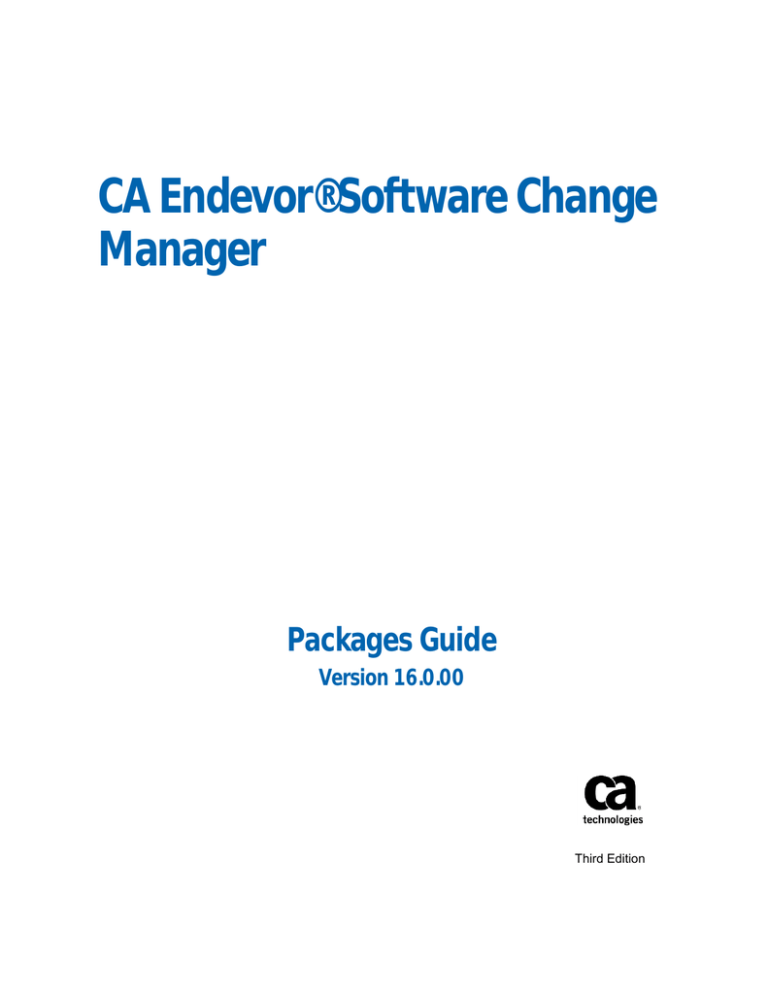
CA Endevor® Software Change
Manager
Packages Guide
Version 16.0.00
Third Edition
This Documentation, which includes embedded help systems and electronically distributed materials, (hereinafter referred to
as the “Documentation”) is for your informational purposes only and is subject to change or withdrawal by CA at any time. This
Documentation is proprietary information of CA and may not be copied, transferred, reproduced, disclosed, modified or
duplicated, in whole or in part, without the prior written consent of CA.
If you are a licensed user of the software product(s) addressed in the Documentation, you may print or otherwise make
available a reasonable number of copies of the Documentation for internal use by you and your employees in connection with
that software, provided that all CA copyright notices and legends are affixed to each reproduced copy.
The right to print or otherwise make available copies of the Documentation is limited to the period during which the applicable
license for such software remains in full force and effect. Should the license terminate for any reason, it is your responsibility to
certify in writing to CA that all copies and partial copies of the Documentation have been returned to CA or destroyed.
TO THE EXTENT PERMITTED BY APPLICABLE LAW, CA PROVIDES THIS DOCUMENTATION “AS IS” WITHOUT WARRANTY OF ANY
KIND, INCLUDING WITHOUT LIMITATION, ANY IMPLIED WARRANTIES OF MERCHANTABILITY, FITNESS FOR A PARTICULAR
PURPOSE, OR NONINFRINGEMENT. IN NO EVENT WILL CA BE LIABLE TO YOU OR ANY THIRD PARTY FOR ANY LOSS OR DAMAGE,
DIRECT OR INDIRECT, FROM THE USE OF THIS DOCUMENTATION, INCLUDING WITHOUT LIMITATION, LOST PROFITS, LOST
INVESTMENT, BUSINESS INTERRUPTION, GOODWILL, OR LOST DATA, EVEN IF CA IS EXPRESSLY ADVISED IN ADVANCE OF THE
POSSIBILITY OF SUCH LOSS OR DAMAGE.
The use of any software product referenced in the Documentation is governed by the applicable license agreement and such
license agreement is not modified in any way by the terms of this notice.
The manufacturer of this Documentation is CA.
Provided with “Restricted Rights.” Use, duplication or disclosure by the United States Government is subject to the restrictions
set forth in FAR Sections 12.212, 52.227-14, and 52.227-19(c)(1) - (2) and DFARS Section 252.227-7014(b)(3), as applicable, or
their successors.
Copyright © 2014 CA. All rights reserved. All trademarks, trade names, service marks, and logos referenced herein belong to
their respective companies.
CA Technologies Product References
This document references the following CA Technologies products:
■
CA Endevor® Software Change Manager (CA Endevor SCM)
■
CA Endevor® Software Change Manager Automated Configuration (CA Endevor
Automated Configuration)
■
CA ACF2™ for z/OS (CA ACF2)
■
CA Top Secret® for z/OS (CA Top Secret)
Contact CA Technologies
Contact CA Support
For your convenience, CA Technologies provides one site where you can access the
information that you need for your Home Office, Small Business, and Enterprise CA
Technologies products. At http://ca.com/support, you can access the following
resources:
■
Online and telephone contact information for technical assistance and customer
services
■
Information about user communities and forums
■
Product and documentation downloads
■
CA Support policies and guidelines
■
Other helpful resources appropriate for your product
Providing Feedback About Product Documentation
If you have comments or questions about CA Technologies product documentation, you
can send a message to techpubs@ca.com.
To provide feedback about CA Technologies product documentation, complete our
short customer survey which is available on the CA Support website at
http://ca.com/docs.
Documentation Changes
The following documentation updates have been made since the last release of this
documentation:
Note: In PDF format, page references identify the first page of the topic in which a
change was made. If the topic is long, the actual change may appear on a later page.
Version 16.0, Third Edition
■
Use the Package Utilities (see page 58)— Updated to indicate that a package with
integrity errors can only be deleted through batch package processing or through
an API program.
Version 16.0, Second Edition
■
Back Out a Package Element Action (see page 66)— Updated to add an example.
Version 16.0
■
How Component Validation Works (see page 41)— Updated to add a note that
component validation supports long names for both elements and components.
■
External Approver Groups and CA Top Secret (see page 93)— Updated the example.
■
Backing Out and Backing In Package Outputs (see page 61)— Updated to change a
note to refer to the Package Ship facility Ship Asis feature, which lets you ship
outputs and backout members according to the backout status of the package.
Release 15.1
■
Display Package Information (see page 24)—Updated to add the BU option that
displays backout information for USS supported files.
■
The Package Display Panel (see page 25)—Updated to add the BU option that
displays backout information for USS supported files.
■
The Package Display Panel Options (see page 25)—Updated to add the BU option
that displays backout information for USS supported files.
■
Display Backout Information (see page 32)—Updated to include USS supported
files.
■
Dependencies between Packages Affecting Backout (see page 63)—Added a note to
indicate that element action backout, backin is not possible in some cases.
■
View Package Backout Information (see page 67)—Updated to add the BU option
that displays backout information for USS supported files.
■
Using the Package Ship Utility (see page 117)—The content of this chapter has been
restyled and moved to the new scenario knowledge document Package Ship. This
scenario includes updates about shipping USS supported files. Scenarios are
accessible from the Knowledge Based Articles section of the documentation
bookshelf.
Version 15.0
■
Cast a Package—Updated to include a reference to the Cast report in CSV format.
■
Component Validation (see page 41)—Updated and reorganized for clarity into the
new following topics:
–
How Component Validation Works (see page 41)
–
Reasons for Component Validation Errors (see page 42)
–
How to Resolve Component Validation Errors (see page 43)
–
How to Enable Component Validation (see page 40)
■
Create a Component Validation Report in CSV Format (see page 43)—Added to
describe how to create the report.
■
The Package Cast Report (see page 44)—Updated to clarify the report content.
■
Backing Out and Backing In Package Outputs (see page 61)—Updated to add the
element action backout and backin options. Retitled from How to Back Out and
Back In Package Outputs.
■
Why Backout Does Not Affect Source (see page 62)—Retitled from Package Backout
and Source.
■
Back Out an Entire Package (see page 62)—Updated to add a cross reference to the
element action backout option. Retitled from Back Out and Back in a Package.
■
How Dependencies Between Packages Can Affect Backout (see page 63)—Added for
clarification.
■
Back In an Entire Package (see page 64)—Updated to add a cross reference to the
element backin option. Retitled from Back Out and Back in a Package.
■
Back Out a Package Element Action (see page 65)—Added for the element action
back out option.
■
Back In a Package Element Action (see page 66)—Added for the element action
back in option.
■
View Package Backout Information (see page 67)—Added for clarification.The
XCOM Method—Updated to add that a remote destination for package shipment
can be specified as a TCP/IP address identified by an IPNAME and IPPORT.
■
The Package Ship Utility—Updated to add a note about backout status and shipped
outputs.
■
The REMOTE IPNAME/IPPORT Field—Added this topic to provide a description of
the REMOTE IPNAME/IPPORT field.
■
The Display Destination Panel—Updated to add a description of the REMOTE
IPNAME/IPPORT field.
■
The Delete Destination Panel—Updated to add a description of the REMOTE
IPNAME/IPPORT field.
■
The Destination Selection List—Updated to add a description of the REMOTE
IPNAME/IPPORT field.
Contents
Chapter 1: Introduction
11
Packages ..................................................................................................................................................................... 11
Package Types ..................................................................................................................................................... 12
The Package Life Cycle ............................................................................................................................................... 12
How to Create a Package .................................................................................................................................... 14
How to Cast a Package ........................................................................................................................................ 14
How to Review a Package ................................................................................................................................... 15
How to Execute a Package .................................................................................................................................. 16
How to Commit a Package .................................................................................................................................. 16
Name Masking............................................................................................................................................................ 17
SCL Statement Syntax Conventions ............................................................................................................................ 17
Chapter 2: Processing Packages in Foreground
19
The Package Options Menu ....................................................................................................................................... 19
Access the Package Options Menu ..................................................................................................................... 19
Display Package Information ...................................................................................................................................... 24
The Package Display Panel .................................................................................................................................. 25
Display Action Summary ..................................................................................................................................... 28
Display SCL .......................................................................................................................................................... 31
Display Approver Group Information .................................................................................................................. 32
Display Backout Information ............................................................................................................................... 32
Display the Cast Report ....................................................................................................................................... 32
Display Package Notes ........................................................................................................................................ 33
Display Promotion Package Historical Information ............................................................................................ 33
Create or Modify a Package ....................................................................................................................................... 34
Cast a Package ............................................................................................................................................................ 35
Determining Package Approvers ......................................................................................................................... 37
How Cast Package Validation Works ................................................................................................................... 38
How to Enable Package Cast Options ................................................................................................................. 40
View the Package Cast Report ............................................................................................................................ 44
Element Locking for Packages .................................................................................................................................... 44
How to Implement Element Locking ................................................................................................................... 46
How to View the Element Lock ........................................................................................................................... 46
How Element Locking Works .............................................................................................................................. 47
Review a Package ....................................................................................................................................................... 49
Approve a Package .............................................................................................................................................. 50
Contents 7
Deny a Package ................................................................................................................................................... 51
The Review Package Panel .................................................................................................................................. 51
Execute a Package ...................................................................................................................................................... 52
Before You Execute a Package ............................................................................................................................ 53
Package Execution and Locking........................................................................................................................... 53
The Execute/Submit Package Panel .................................................................................................................... 53
Execute a Package in Foreground ....................................................................................................................... 54
Execute a Package in Batch ................................................................................................................................. 54
Include Additional JCL in a Package .................................................................................................................... 55
Request Concurrent Action Processing ............................................................................................................... 55
The Package Execution Report ............................................................................................................................ 56
The Batch Package Submission Utility................................................................................................................. 56
Commit a Package ...................................................................................................................................................... 57
Use the Package Utilities ............................................................................................................................................ 58
The Package Utilities Panel ................................................................................................................................. 59
Display a Package ................................................................................................................................................ 59
Reset a Package................................................................................................................................................... 59
Export a Package ................................................................................................................................................. 60
Delete a Package ................................................................................................................................................. 60
Backing Out Package Outputs .................................................................................................................................... 61
Why Backout Does Not Affect Source ................................................................................................................. 62
Back Out an Entire Package ................................................................................................................................ 62
Back In an Entire Package ................................................................................................................................... 64
Back Out a Package Element Action.................................................................................................................... 65
Back In a Package Element Action ...................................................................................................................... 66
View Package Backout Information .................................................................................................................... 67
Backout and Backin Execution Logs .................................................................................................................... 68
LLACOPY .............................................................................................................................................................. 69
Chapter 3: Processing Packages in Batch
71
The Batch Package Facility ......................................................................................................................................... 71
Specify SCL Data Set Information ............................................................................................................................... 72
Create a Selection List of Packages ............................................................................................................................ 73
Build a Package Selection List ............................................................................................................................. 74
Define or Update a Package ................................................................................................................................ 75
How to Specify Actions to Perform on Selected Packages ......................................................................................... 75
Package Actions .................................................................................................................................................. 76
How to Specify Additional Package Action Information ............................................................................................ 78
The Approve Package Panel ................................................................................................................................ 79
The Archive Package Panel.................................................................................................................................. 79
The Cast Package Panel ....................................................................................................................................... 80
8 Packages Guide
Create a New Package Panel ............................................................................................................................... 82
The Deny Package Panel ..................................................................................................................................... 84
The Execute Package Panel ................................................................................................................................. 84
The Export Package Panel ................................................................................................................................... 85
The Modify an Existing Package Panel ................................................................................................................ 86
The Package Summary Panel .............................................................................................................................. 87
The Submit Package Panel .................................................................................................................................. 88
The Enter Package Note Text Panel .................................................................................................................... 88
The Display Package Note Text Panel ................................................................................................................. 89
Submit SCL for Processing .......................................................................................................................................... 89
The Batch Package Execution Report ......................................................................................................................... 89
The Statement Summary Report ........................................................................................................................ 89
The Action Execution Report............................................................................................................................... 90
The Action Summary Report ............................................................................................................................... 90
Chapter 4: Using Approver Groups
91
Approver Groups ........................................................................................................................................................ 91
External Approver Groups and RACF ......................................................................................................................... 93
External Approver Groups and CA Top Secret ........................................................................................................... 93
External Approver Groups and CA ACF2 for z/OS ...................................................................................................... 94
The Approver Group Request Panel ........................................................................................................................... 95
Display an Approver Group Definition ................................................................................................................ 96
Display an Approver Group Selection List ........................................................................................................... 96
Delete an Approver Group Definition ................................................................................................................. 96
Create an Approver Group Definition ................................................................................................................. 97
Update an Approver Group Definition ................................................................................................................ 97
The Approver Group Selection List ............................................................................................................................ 98
Display an Approver Group Definition ................................................................................................................ 98
Delete an Approver Group Definition ................................................................................................................. 99
Update an Approver Group Definition ................................................................................................................ 99
The Approver Group Definition Panel ...................................................................................................................... 100
Delete an Approver Group Definition ............................................................................................................... 101
Create an Approver Group Definition ............................................................................................................... 101
Update an Approver Group Definition .............................................................................................................. 102
The Dynamic Approver Group Panel ........................................................................................................................ 102
The Approver Group Relation Request Panel .......................................................................................................... 104
Display a List of All Approver Group Relationships ........................................................................................... 106
Display a Relationship Between an Inventory Area and an Approver Group ................................................... 106
Delete a Relationship Between an Inventory Area and an Approver Group .................................................... 107
Create a Relationship Between an Inventory Area and an Approver Group .................................................... 107
Change the Approver Group for an Inventory Area .......................................................................................... 108
Contents 9
The Approver Group Relationship List ..................................................................................................................... 108
Display a Relationship Between an Inventory Area and an Approver Group ................................................... 109
Delete a Relationship Between an Inventory Area and an Approver Group .................................................... 110
Change the Approver Group for an Inventory Area .......................................................................................... 111
The Approver Group Relationship Panel .................................................................................................................. 111
Delete a Relationship Between an Inventory Area and an Approver Group .................................................... 112
Create a Relationship Between an Inventory Area and an Approver Group .................................................... 113
Change the Approver Group for an Inventory Area .......................................................................................... 113
Locking and Approver Groups .................................................................................................................................. 114
Chapter 5: Using the Package Ship Utility
117
Chapter 6: Using Promotion Packages
119
Promotion Packages ................................................................................................................................................. 119
How Promotion Packages are Processed ................................................................................................................. 119
How to Ship a Promotion Package Before Map Ends............................................................................................... 122
Stop-at-Stage Feature ....................................................................................................................................... 123
How to Use the SUPPRESS_AUTOCAST Option ................................................................................................. 124
Chapter 7: Using the CA 7 Interface for Package Execution
127
The CA 7 Interface .................................................................................................................................................... 127
How the CA 7 Interface Works ................................................................................................................................. 127
How to Implement the CA 7 Interface ..................................................................................................................... 128
The CA 7 Parameters ......................................................................................................................................... 129
Verify the CA 7 Information .............................................................................................................................. 129
Package SCL and CA 7 ............................................................................................................................................... 130
The Package Display Panel and CA 7 ........................................................................................................................ 130
CA 7 Reports ............................................................................................................................................................. 131
Index
10 Packages Guide
133
Chapter 1: Introduction
This section contains the following topics:
Packages (see page 11)
The Package Life Cycle (see page 12)
Name Masking (see page 17)
SCL Statement Syntax Conventions (see page 17)
Packages
A package is a set of CA Endevor SCM actions that may require approval before being
executed. To create a package, you define SCL that specifies actions to be performed
against elements. The SCL in a package must be explicit. Wildcarding is not allowed in
any SCL contained in a package.
You can use packages to do the following:
■
Lock the elements in a package, thereby preventing modification of the element at
the source of the package action, target of the package action, or both.
■
Validate the actions against elements in the package prior to execution.
■
Require that a package be approved before it can be executed. Approver groups
can be defined locally or to an external security product such as CA Top Secret for
z/OS, IBM RACF, or CA ACF2 for z/OS.
■
Inspect the elements in a package for security, signout, synchronization conflicts,
and source changes that might affect its successful execution.
■
Validate package components to prevent elements from being moved until the
elements have been assembled, compiled, or linked with current versions of all
their dependencies.
■
Restart a package if it fails during execution. The package is "checkpointed" and,
when re-executed, begins at the first action that failed and re-executes the failed
actions.
■
Back out package outputs (and subsequently back in) after a package has been
executed.
■
Ship package outputs to remote locations.
Chapter 1: Introduction 11
The Package Life Cycle
■
Secure package actions using the External Security Interface (ESI) or using approver
groups.
Note: For more information about ESI, see the Security Guide.
■
Customize package processing using exit points before and after each package
function,
Note: For more information about exits, see the Exits Guide.
■
Execute package functions in batch mode.
Package Types
There are two package types, standard and emergency. When you create a package, you
define it as a standard or as an emergency package type. Standard is the default.
Emergency packages require approval from emergency approver groups. An emergency
approver group must be given the authority to approve emergency packages.
When you create a package, you must also define whether or not it is a promotion
package. A promotion package can contain move actions only and can be easily reused.
A promotion package can be either a standard or an emergency package type.
Note: For more information about promotion packages, see Promotion Packages (see
page 119).
The Package Life Cycle
The package life cycle consists of five steps. A package is created, then cast and
subsequently reviewed by the appropriate approvers. When the package is approved, it
is executed and, when no further modifications are required, the package can be
committed and optionally archived and deleted.
After a package has been executed, its outputs can be backed out, backed in, or shipped
to remote locations.
CA Endevor SCM assigns packages a status at each phase of the life cycle and provides
exit points before and after all package functions.
12 Packages Guide
The Package Life Cycle
The following table shows the change in package status that occurs when each package
function is performed. The table also lists what the next appropriate action is after the
specified package action is performed.
Package Function
Old Status
New Status
Next Action
Create package (build,
import, copy)
None
In-Edit
Modify or cast
Modify package (edit,
import, copy)
In-edit
In-edit
Cast
Approval
In-edit
In-approval
Review
No Approval
In-edit
Approved
Execute
Unsuccessful
In-edit
In-edit
Correct, re-cast
Approved
In-approval
Approved
Execute
Denied
In-approval
Denied
Reset and correct
Approved
In-execution
None
Successful
In-execution
Executed
Backout, Backin, Ship,
Commit
Unsuccessful
In-execution
Exec-failed
Correct and re-execute
Commit package
Executed
Committed
Delete, Reset, Archive
Backout package
Executed
Executed
None, Backin, Ship
Backin package
Executed
Executed
None, Backout, Ship
Ship package
Executed
Executed
None, Backout, Backin,
Commit
Cast package
Successful
Review package
Execute package
Before execution
After execution
Note: At any time during package processing, you can reset a package to In-edit status.
You can backout and backin a package as many times as necessary - until you commit
the package.
Chapter 1: Introduction 13
The Package Life Cycle
How to Create a Package
Creating a package involves the following:
■
Identifying the elements to be included in the package.
■
Building a file of actions to be performed against the elements.
■
Identifying the package as standard or emergency.
■
Specifying dates between which the package must be executed.
Note: You can also create a package by reusing an existing package.
After you create a package, the assigned status is In-edit. You can modify a package as
long as it has a status of In-edit. The next step in the package life cycle is to cast a
package.
How to Cast a Package
Casting a package prepares the package for review and subsequent execution. When
you cast a package, CA Endevor SCM performs the following actions:
■
Determines whether approvers have been assigned to the inventory area(s)
included in the package.
■
Ensures that the person casting the package has authority to perform the package
actions against the package inventory areas.
■
Checks the integrity of the package components.
■
Ensures that the package contains the most recent versions of all components.
■
Validates lock status, then locks the elements in a package to prevent their
modification or inclusion in another package.
Before a package is cast, the status is In-edit and the package can be modified. After a
package is cast, the status is either In-approval (if approval is required) or Approved (if
approval is not required). In either case, the package can no longer be edited.
When the package status is In-approval, the next step in the package life cycle is to
review the package. When the package status is Approved, the next step in the package
life cycle is to execute the package.
14 Packages Guide
The Package Life Cycle
How to Review a Package
A package must be reviewed if one or more approver groups are associated with the
inventory areas included in the package. Once a package is in the review phase, only
designated approvers can access the package and review its contents. If the Dynamic
Approvers option is enabled in the CA Endevor SCM Options Table, then package
approvers can add additional users as one-time approvers for a particular package while
it is in the in-approval state.
To be approved, a package must:
■
Receive approval from at least the required approvers.
■
Receive approval from a quorum of approvers.
■
Not be denied approval by any approvers
A local approver group is an approver group which contains approver user IDs defined
to CA Endevor SCM. An external approver group is an approver group which has no user
IDs defined in CA Endevor SCM. Instead, the user IDs are defined to the external security
packages such as CA Top Secret for z/OS, RACF or CA ACF2 for z/OS.
Note: For more information about approver groups, see the chapter "Using Approver
Groups (see page 91)."
Example: Use Approvers
The approver group PKGQA consists of three approvers. The approver group was
established with a quorum size of 2, with one approver required. This means that in
addition to the required approver, one of the two remaining members of the approver
group must approve the package in order for it to be executed.
The following table shows the package status in relationship to the review phase:
Phase
Status
Next Action
Before Review
In-approval
Review
After Review
Approved (if approval
granted)
Execute
Denied (if approval not
granted)
Reset and Correct
Chapter 1: Introduction 15
The Package Life Cycle
How to Execute a Package
The package can be either executed online or submitted in batch. The user performing
the execution must have the authority to execute the package and also have the
authority to perform the actions contained in the package.
The following table shows the package status in relationship to the execution phase. The
outputs of packages that have been executed can be backed out, backed in, or shipped
to remote locations.
Phase
Status
Next Action
Before Execution
Approved
Execute
During Execution
In-execution
Successful
Executed
Backout, backin, ship or
commit
Unsuccessful
Exec-failed
Correct and re-execute,
backout, backin
Note: CA Endevor SCM releases element locks during package execution. Each lock is
released after the associated action completes successfully.
How to Commit a Package
Package processing provides you with the ability to backout, and subsequently backin,
change packages, if necessary. The BACKOUT/BACKIN option is available only after you
have executed a package. All package event information (user, date, and time
information pertaining to each step of the package processing procedure), as well as
backout/backin data, is maintained with the package until you commit the package.
Committing a package simply removes any backout/backin data while retaining package
event information. A package should be committed only when you are sure that you will
no longer need to back it out or in. The following table shows the package status in
relationship to the commit phase:
16 Packages Guide
Phase
Status
Next Action
Before Commit
Executed
Commit, Archive
After Commit
Committed
Delete, Reset, Archive
Name Masking
Name Masking
To help you more easily find information and process requests, you can use name
masking. By substituting a name with the asterisk wildcard character (*), a character
with the percent sign placeholder (%), or by using both together, it is much faster and
easier to find information and process requests.
Note: For more information about name masking, see the User Guide.
SCL Statement Syntax Conventions
CA Endevor SCM uses the IBM standard for representing syntax.
Note: For information about syntax, how you code syntax,and sample syntax diagrams,
see the SCL Reference Guide.
Chapter 1: Introduction 17
Chapter 2: Processing Packages in
Foreground
This section contains the following topics:
The Package Options Menu (see page 19)
Display Package Information (see page 24)
Create or Modify a Package (see page 34)
Cast a Package (see page 35)
Element Locking for Packages (see page 44)
Review a Package (see page 49)
Execute a Package (see page 52)
Commit a Package (see page 57)
Use the Package Utilities (see page 58)
Backing Out Package Outputs (see page 61)
The Package Options Menu
Use the Package Options Menu to select each step of the package processing procedure.
For example, you might use this menu to select the CREATE/MODIFY option, then return
to the menu again to select the EXECUTE or SHIP option. This section tells you how to
use this menu to select a processing option. The sections that follow describe eight of
the options in detail.
Access the Package Options Menu
To begin the package processing procedure, select option 5, PACKAGE, from the Primary
Options Menu and press Enter. The Package Options Menu appears.
Select a Package Processing Option
Type the number of the option you want to use in the OPTION field. These options are
summarized next. The sections that follow describe each option in detail.
1 Display
Displays information about a package.
Chapter 2: Processing Packages in Foreground 19
The Package Options Menu
2 Create/Modify
Builds, modifies, imports, or copies a package.
■
BUILD allows you to create the action (SCL) requests to be performed.
■
EDIT allows you to edit the SCL requests using the ISPF edit function.
■
IMPORT allows you to create a package using SCL created outside of CA
Endevor SCM or through batch processing.
■
COPY allows you to create a package by copying the SCL from an existing
package.
3 Cast
Casts the package, which freezes the data and prevents further changes at that
time.
4 Review
Reviews the package and approves or denies it. If the DYNAMIC_APPROVERS option
has been enabled, additional approvers can be added to this package.
5 Execute
Executes the package, in foreground or batch.
6 Ship
Ships the package outputs to remote locations. For information on the SHIP option,
see the chapter “Shipping Package Outputs.”
7 Backout
Backs out the change package to restore the executable and output modules to the
state they were in prior to execution. You can reverse the backout option by using
the backin option.
8 Commit
Commits the package, removing all backout/backin data, but retaining package
event information.
9 Utilities
Resets, exports, or deletes the package.
20 Packages Guide
■
RESET allows you to set the status of a package back to in-edit, so the package
can be modified.
■
EXPORT allows you to move the package from CA Endevor SCM to an external
file.
■
DELETE allows you to delete the entire package from CA Endevor SCM
The Package Options Menu
Select a Package
To select the package with which you want to work, the following considerations apply:
■
If you leave the Package ID field blank, or use a name mask, a Package Selection List
appears.
■
If you select option 2 (CREATE/MODIFY), when you enter a package ID in the
PACKAGE ID field and press Enter, a Create/Modify Package panel appears for that
package ID.
However, if the optional GENPKGID exit point has been enabled and you leave the
Package ID field blank and selected option 2, a Create/Modify Package panel
appears with a package ID assigned. For more information about the GENPKGID
exit, see the Exits Guide.
■
For options 1 (DISPLAY) and 9 (UTILITIES), you can display a Package Selection List
that is limited to packages with a particular status. To include a status type, type Y
next to the status name. To exclude a status from the Package Selection List, type N
next to the status name.
■
The ENTERPRISE_PKG defined on the Package Foreground Options Menu can be
used to limit the Package Selection List. The following values are valid:
■
–
A - Display enterprise and non-enterprise packages in the list.
–
E - Limit the list to enterprise packages.
–
X - Exclude enterprise packages from the list.
You can use the promotion package filter options (see page 21) to limit the
selection list by promotion flag and target location.
Promotion Package Filter Options
The promotion package filter options on the Package Foreground Options Menu let you
filter package selection lists by promotion flag and target location (environment and
stage). Specifying a target location is optional.
Many CA Endevor SCM sites use package naming conventions and the package actions'
target location (environment and stage) is often part of the package ID. This allows users
to sort or filter packages by their target location. However, promotion packages have a
constant package ID throughout the lifecycle, so package IDs cannot be used to identify
the target location. The promotion package filter options enable you to filter selection
lists by promotion flag, target location, or both.
Note: The changes you make on this panel are not retained to the next session.
To filter your selection list, enter the appropriate selection criteria in the following fields
on the Package Foreground Options Menu.
Chapter 2: Processing Packages in Foreground 21
The Package Options Menu
PROMOTION PKG
Filters the package selection list. One of the following options must be specified:
A
Lists promotion and non-promotion packages.
P
Lists promotion packages only.
X
Lists non-promotion packages only
The default value is obtained from the setting in the Configuration Table
(ENCOPTBL).
Target Environment
(Optional) Filters the package selection list to include only those promotion
packages that have a target location matching the environment you specify. You
can specify an environment, even if the Target Stage ID field is left blank.This option
can only be specified if the PROMOTION PKG field is set to A or P. Name masking is
allowed.
Target Stage ID
(Optional) Filters the package selection list to include only those promotion
packages which have a target location matching the stage you specify. You can
specify a Stage ID, even if the Target Environment field is left blank. This option can
only be specified if the PROMOTION PKG field is set to A or P. Name masking is
allowed.
Example: Filter Package Selection Lists for Promotion Packages
If the PROMOTION PKG field on the Package Foreground Options Menu is set to A and a
target location is specified, all promotion packages matching the target location are
listed along with all non-promotion packages, provided the packages meet all the other
selection criteria.
How CA Endevor SCM Builds Package Selection Lists (Packages)
CA Endevor SCM determines the content of package selection lists using a two-step
process, described next:
1.
22 Packages Guide
CA Endevor SCM selects all packages with a status that makes them available for
the requested action. For example, if you specify the Cast option, CA Endevor SCM
first selects all packages with a status of in-edit.
The Package Options Menu
2.
CA Endevor SCM then uses your user ID to further select from this list, based on
whether or not the package has been cast.
■
If a package has not been cast, it is included on the list if you created it, or if it
is shareable.
■
If a package has been cast, it is included on the list if you are an approver for
the package.
CA Endevor SCM performs this two-step processing both before displaying the list, and
after you either select a package or exit the selection list. Exit programs can be coded
for either the before-list or after-list processing.
Note: For more information about exits, see the Exits Guide.
The Package Selection List
The Package Selection List displays data for each package in the list and is comprised of
several panels that are accessible by scrolling left and right. The package function for
which the panel is displayed appears in the upper left corner of the panel.
The first panel displays the package name, message, status, and description data. The
next panel indicates the following package attributes: package type (standard or
emergency), whether it is an enterprise package, a promotion package, a shareable
package, and whether it is enabled for back-out or component validation.
Additional panels provide information about package history by identifying the user ID,
date, and time associated with each of the following actions: Create, Last Update, Cast,
Back-Out, Back-In, Committed, and Execution. The Execution column also shows the
return code and status for the execution action. An Approved/Denied column gives the
date and time of the package approval or denial. The CA7 column lists the Scheduled Job
Name and Dependent Job Name. The Execution Window column gives the from date
and time and to date and time.
Blank fields in the panels indicate that data for those fields is unavailable for that
package.
You can scroll the panels by entering LEFT or RIGHT in the command line or by using the
corresponding pfkeys, which are usually PF10 and PF11.
Chapter 2: Processing Packages in Foreground 23
Display Package Information
The ESORT command is available on all columns, using the headings shown in the
panels. All date and time fields will sort as if the date and time were a single field,
regardless of whether the sort is done on the date column or the time column.
The Package Selection List offers you the following two options:
You can display information about a package.
Type D next to the package(s) you want to see and press Enter. The Package Display
panel appears for the selected package.
When you have reviewed the information, press the End key. If you selected more
than one package to display, a Package Display panel appears for the next package
indicated. When all selected packages have been displayed, the Package Selection
List is returned.
You can select a package for processing.
Type S next to the appropriate package(s) and press Enter. The panel that appears
next depends on the option you selected from the Package Options Menu; that is, if
you access the Package Selection List with the CAST option selected, the Cast
Package panel is returned when you select a package. However, this option is not
available on any Package Selection List you accessed using the Display option on the
Package Options Menu.
When you have finished, press the End key. If you selected more than one package for
processing, the processing panel reappears for the next package specified. When all
selected packages have been processed, the Package Selection List is returned.
Press the End key from the Package Selection List to return to the Package Options
Menu.
Display Package Information
The Package Display panel provides information about a package, such as a description
of the package, its status, and the like. When you have reviewed the information
presented on this screen, you can either press the End key to return to the Package
Options Menu or look further at the package contents by selecting one of the panel
options.
To display information about a package
24 Packages Guide
1.
Type 1 in the OPTION field on the Package Options Menu and a fully or partially
qualified name in the PACKAGE ID field.
2.
Press ENTER.
■
If the Package Display panel appears, go to Step 2.
■
If a Package Selection List appears, select the package you wish to view. Then
press Enter to display the Package Display panel.
Display Package Information
3.
Review the package information.
4.
To return to the Package Options Menu, press the End key.
Note: To look further at package contents, type the letter of one of the Package
Display Panel options listed at the top of the panel (A, B, BU, R, S, SH, or N) in the
OPTION field.
The Package Display Panel
The Package Display Panel enables you to perform two types of functions:
■
You can select one of the options listed at the top of the panel (A, B, BU, R, S, SH, or
N) to examine the contents of package in greater detail.
■
You can review general information about a package by reading the package
information displayed on the bottom part of the panel.
The Package Display Panel Options
The following action options appear at the top of the Package Display panel:
Blank
Enables you to view a summary of package contents.
A
Enables you to view summary information about the approvers for the package.
B
Enables you to view backout information for data sets for the package.
BU
Enables you to view backout information for USS supported files for the package.
R
Enables you to view the contents of the Package Cast Report.
S
Enables you to view full package SCL.
SH
Enables you to view ship status information.
Chapter 2: Processing Packages in Foreground 25
Display Package Information
N
Enables you to view any notes associated with the package.
H
Enables you to view historical versions. If you choose this option, the Package
History Selection List opens.
Note: You can select only those options that are highlighted. An option is highlighted
only when there is related information to display. If the package has not been backed
out, for example, the DISPLAY BACKOUT INFORMATION option cannot be used.
Similarly, if no approvers exist for a package, the DISPLAY APPROVERS option cannot be
used and will not be highlighted.
The following information fields appear at the bottom of the Package Display panel and
are display-only:
Package ID
The package name.
Status
The current status of this package.
Description
The package description, as defined when the package was created.
Package Type
The type of package: standard or emergency.
Promotion Pkg
Indicates whether this is a promotion package.
Target Env
Indicates the promotion package target environment.
Target Stg
Indicates the promotion package stage ID.
Sharable Pkg
Indicates whether this package can be edited by more than one person when in
In-edit status:
26 Packages Guide
■
Y-The package is shareable and can be edited by anyone.
■
N-The package can be edited only by its creator.
Display Package Information
Backout Enabled
Indicates whether the backout/backin facility has been enabled for this package:
■
Y-The backout/backin facility can be used.
■
N-The backout/backin facility cannot be used with this package.
Execution Window From/To
Indicates the time frame within which the package can be executed, by date (in
ddmmmyy format) and time (in hh:mm format).
Enterprise Pkg
Indicates whether this package is part of an Enterprise package created in the CA
CM Enterprise Workbench.
Created
Indicates when the package was first built, by user ID, date and time.
Last updated
Indicates when the package was last modified, by user ID, date and time.
Cast
Indicates when the package was cast, by user ID, date and time.
Approved/Denied
Indicates when the package was approved. A package is not considered approved
until all requisite approvers (required and optional, meeting the quorum
requirements) have approved it.
Executed
Indicates when the package was last executed, and by whom.
Last Shipped
Indicates when the package was last shipped.
Dest-ID
Indicates the ID of the destination that the package was last shipped to.
Backed out/In
Indicates when the package was last backed out or backed in, and by whom.
Committed
Indicates when the package was committed, and by whom.
RC
The highest CA Endevor SCM return code received when processing this package.
This field remains blank until the package has been executed.
Chapter 2: Processing Packages in Foreground 27
Display Package Information
Display Action Summary
When you leave the OPTION field blank and press Enter from the Package Display panel,
the Package Element Information panel appears with a summary of the SCL statements
contained within the package. The information that appears on the Package Element
Information panel varies depending on whether the package has been executed or not.
PACKAGE ID, DESCRIPTION, and PACKAGE TYPE are listed, as well as the current STATUS
of the package. Each SCL statement is then summarized, providing information on the
action to take place, the related CA Endevor SCM location information (environment,
system, subsystem, element name, type, and stage), and CCID and COMMENT
information for each action in the package. The CCID and COMMENT fields appear blank
if these values are not specified in the package ID. You can request a more detailed
package display by placing the appropriate character to the left of each action. The
following table describes each of the display options.
Note: To view component list information with CA Endevor SCM ACM, append an "X" to
option S, B, C, or H.
S
A summary of Levels panel, showing a summary of change history for the element
requested. From this panel, you can select a specific level of the element for
display, using option B, C, or H.
M
An Element Master panel, showing Master Control File (MCF) information related to
the element requested.
B
An Element Browse panel, showing all statements in the current level of the
element, and the level at which each statement was inserted.
C
An Element Changes panel, showing all inserts and deletions made to the element
as of the current level.
H
An Element History panel, showing all statements in all levels of the element, from
the base level through the current level. The display shows the level at which each
insertion/deletion occurred.
28 Packages Guide
Display Package Information
Again, the PACKAGE ID, DESCRIPTION, PACKAGE TYPE, and current STATUS are listed.
Each SCL statement is summarized into one line of information that provides the
following details:
■
SCL STMT, statement number as assigned on the Package Execution Reports.
■
ACTION that took place.
■
ELEMENT name.
■
TYPE of element.
■
EXECUTION INFORMATION, including the date and time execution began, the date
and time execution ended, and the highest CA Endevor SCM return code and
processing return code resulting from the action processing.
When you are done reviewing the package element information, press the END key to
return to the Package Display panel.
The Summary of Levels Panel
The Summary of Levels panel appears when you select S, Display Summary, from the
Package Element Information Panel.
The top part of this panel displays identification information about the element. The
bottom part provides a summary of the element-level (source-level) history, listing each
level of the element in the stage requested and information appropriate to that level.
To request additional information for one or more of the levels listed on the panel,
enter an option value to the left of the level(s) about which you want information, and
press Enter. Valid values are:
■
B-Element Browse
■
C-Element Changes
■
H-Element History
Note: If you selected multiple elements for display, press End to view the next
Summary of Levels panel.
Chapter 2: Processing Packages in Foreground 29
Display Package Information
The Element Master Panels
Master Control File information for elements appears on two Element Master panels.
The first of these two Element Master panels appears from the following:
■
Display Elements panel when you select option M on the Display Elements panel
and uniquely qualify the element you want.
■
Element Selection List panel when you request option M and DISPLAY LIST = Y.
■
Confirmation panel when you select option M and DISPLAY LIST = N.
■
Library Selection List panel when you type M next to an element level.
To switch between the two Element Master panels, press Enter. To return to the
previous panel, press End.
Note: If you have selected multiple elements for display, press End to view the next
Element Master panel.
The Element Browse Panel
The Element Browse panel displays when you select B, Browse Element, from the
Package Element Information Panel. The Element Browse panel displays all the
statements in the element level and identifies the level at which each statement was
inserted. By default, this panel displays the current level. To browse previous levels, go
to the Summary of Levels panel, type B next to each level you want to browse, and press
Enter.
Note: If you have selected multiple elements to browse, press End to view the next
Element Browse panel.
The Element Statements Area
This area lists each statement in the element as of the level requested. For each
statement, it identifies the level at which the statement was inserted (and deleted, as
appropriate). A percent sign (%) marks those statements that were inserted as of the
level displayed. This is useful in searching for these statements, such as when using the
ISPF FIND command.
The fields are display-only and are described:
Level (no titled) columns 1-7
Level at which the statement shown to the right was inserted into the element (+ll).
For statements inserted as of this level, a percent sign (%) precedes the level
number.
Text (no title) columns 9-n*
Text of the statement
Note: *(n) is any number larger than nine
30 Packages Guide
Display Package Information
The Element Changes Panel
The Element Changes panel displays when you select C, Display Changes, from the
Package Element Information Panel.
The Element Changes panel displays all inserts and deletions made to the element
between the specified level and its immediate predecessor. By default, this panel
displays the current level. To view the changes from previous levels, go to the Summary
of Levels panel, type C next to each level you want to browse, and press Enter.
Note: If you have selected multiple elements for display, press End to view the next
Element Changes panel.
The Element History Panel
The Element History panel displays when you select H, Display History, from the Package
Element Information panel.
The Element History panel displays all statements that ever existed in the element, from
the base level through the level requested. For each statement, the display identifies
the level at which the statement was first inserted and the level at which it was deleted.
By default, this panel displays the current level. To view the history of previous levels, go
to the Summary of Levels panel, type H next to each level you want to view, and press
Enter.
Note: If you have selected multiple elements for display, press End to view the next
Element History panel.
Display SCL
When you enter an S in the OPTION field on the Package Display Panel, you will see the
actions listed in standard SCL format.
Press the End key to return to the Package Display panel.
Display Approvers
When you enter an A in the OPTION field on the Package Display Panel, the Package
Approver Groups panel appears.
Chapter 2: Processing Packages in Foreground 31
Display Package Information
Display Approver Group Information
If you want to know more about a particular approver group, you can select that group
from the Package Approver Groups panel. To do this, tab to the appropriate approver
group and type an S next to the name. When you press Enter, the Approver Group
Display panel appears.
The Approver Group Display panel provides information about an individual approver
group. The top part of this panel displays package and approver group information from
the Package Approver Groups panel. The lower part of the panel displays information
about individual approvers.
Press the End key to return to the Package Approver Groups panel. You can either select
another approver group for display or press the End key again to return to the Package
Display panel.
Display Backout Information
When you enter a B in the OPTION field of the Package Display Panel you will see the
data set backout information for the package. The Dataset Backout Information panel
details each member that was backed out, the date and time of the backout, and the
data set that contains the member. As with the other options, the PACKAGE ID,
DESCRIPTION, PACKAGE TYPE, and STATUS are also presented on this display.
When you enter BU in the OPTION field of the Package Display Panel, you will see the
USS supported file backout information for the package. The USS Backout Information
panel details each file name and path that was backed out.
Press the End key to return to the Package Display panel.
Display the Cast Report
When you enter an R in the OPTION field on the Package Display Panel, the contents of
the Package Cast Report appear. You may also view the report online using either the
DISPLAY or REVIEW options on the Package Options Menu.
Note: SCL is not automatically stored in the cast report. To view SCL in the cast report,
you must turn on this feature in the optional features table (encoptbl).
The messages that follow the action statements provide a trace of the cast activities,
and note errors that occur. When errors occur in component validation, informational
messages identify the component that failed validation, and the associated footprint
information.
Note: For descriptive FPVL message information, see the Messages and Codes Guide.
32 Packages Guide
Display Package Information
Display Package Notes
When you enter an N in the OPTION field of the Package Display Panel the Package Note
Text panel appears.
This panel displays any user supplied notes associated with a package. This is a
display-only panel.
When you have finished displaying the notes, press the End key to return to the Package
Display panel.
Display Promotion Package Historical Information
To view information about prior versions of promotion packages, you can display
package information about each version.
To display package information about promotion package versions
1.
Select the option H - Display Promotion History on the Package Display panel. This
option is disabled if this is the first or original execution of the package.
The Package History Selection List panel opens, with the current version listed first,
followed by one row for each of the previous versions.
2.
On the Package History Selection List panel, type a D to the left of the version you
want to display and press Enter.
The Package Display panel opens for the version of the package you selected.
3.
Optional. To select another version to view, select the option H on the Package
Display panel and press Enter. If the H option is disabled because this is the Package
Display panel for the original version, press PF3.
The Package History Selection List opens.
Chapter 2: Processing Packages in Foreground 33
Create or Modify a Package
Create or Modify a Package
If a set of actions require approval before execution, you can package the actions
together. To create a package, you define the package and then create the package
contents, which consists of the SCL statements that will perform the element actions.
For an existing package, you can edit the package definition and the contents.
To create or modify a package
1.
Start the product using the instructions provided by your site administrator.
The Primary Options panel appears.
2.
Enter 5 (Package) and press Enter.
The Package Options menu appears.
3.
Type the new package name in the PACKAGE ID field, to create a package. To
modify a package, type a full name, leave the PACKAGE ID field blank, or type a
name mask. Then enter option 2.
If you specified a full name, the Create/Modify Package panel displays. If a Package
Selection List displays, select the package you want to modify, and then press Enter
to display the Create/Modify Package panel.
4.
Complete the fields on the Create/Modify Package panel. Default values appear for
existing packages; you can override these values. Some fields are only used by
certain options.
If you are importing or copying data into a package, the following field applies:
Append to Package— Specify whether you want to append imported or copied
data to the contents of this package. If you do not append the data, the contents of
the package will be overwritten with the new information. This value is used by the
options B, I, and C. Valid values follow:
Y -- Append new data to the existing contents of the package.
N -- Default. Overwrite the existing contents of the package.
Enter one of the following options:
34 Packages Guide
■
B— BUILD PACKAGE— Opens the SCL Generation panel to help you create SCL.
The SCL actions are placed in the request data set displayed at the bottom of
the page. This option uses the Append to Package field.
■
E— EDIT PACKAGE— Opens an ISPF Edit session for the package you specified,
enabling you to edit the contents of the package.
Cast a Package
■
■
I— IMPORT PACKAGE— Imports SCL from the data set you specified, enabling
you to create or update a package from SCL contained in an external data set.
When you enter option I, the SCL is immediately imported and an ISPF Edit
session opens to show the SCL now contained in the package. You can edit the
SCL. This option uses the Append to Package field and the following fields:
–
From ISPF Library— Specify the data set (library) containing the SCL you
want to import. This field (or the Other Partitioned or Sequential DataSet
field) is required for option I, IMPORT PACKAGE; it is ignored for the other
options.
–
Other Partitioned or Sequential DataSet— Specify the data set name (and
member name, if the data set is a library) of the data set containing the
SCL you want to import. This field (or the From ISPF Library field) is
required for option I, IMPORT PACKAGE; it is ignored for the other options.
C— COPY PACKAGE— Copies the contents of one package into another. When
you enter option C, the SCL is immediately copied and an ISPF Edit session
opens to show the SCL now contained in the package. You can edit the SCL. This
option uses the Append to Package field and the following field:
Input Package ID— Specify the package from which you are copying data. This
field is required for option C, COPY PACKAGE; it is ignored for the other
options.
■
5.
N— ADD NOTES— Opens the Package Notes Text panel, which lets you add or
modify note you want to associate with the package. You can enter up to 8 text
lines of up to 60 characters each.
Press END to return to the Create/Modify Package panel.
The package is created and can be cast.
Cast a Package
Some packages must be reviewed and approved before being executed. Casting a
package is the first step in the package review process. After a package has been cast, it
can be approved and then executed.
Note: After you cast a package, you cannot edit it.
To cast a package
1.
Start the product using the instructions provided by your site administrator.
The Primary Options panel appears.
2.
Enter 5 (Package).
The Package Options menu appears.
Chapter 2: Processing Packages in Foreground 35
Cast a Package
3.
Type the package name in the PACKAGE ID field. To display a Package Selection List,
type a name mask or leave the field blank and optionally modify the Status fields to
filter the selection list. Enter 3 (Cast) in the OPTION field.
Note: For more information about a field or option on the panel, press PF1.
The Cast Package panel appears. If the Package Selection List appears, select the
package you want to cast and press Enter. Then the Cast Package panel appears.
4.
5.
(Optional) Review the SCL or add or change the note. Enter an option:
■
S— Opens the Display SCL panel, where you can view the package SCL before
you cast the package. Press the End key to return to the Cast Package panel.
■
N— Opens the Package Note Text panel, where you can add or change the
note. Press the End key to return to the Cast Package panel.
Review and, if necessary, change the panel fields. Enter C in the Option field of the
Cast Package panel, to cast the package.
Validate Components— Indicates whether package components will be validated
when the package is cast. You can only specify N or W if the validation option
PKGCVAL in the C1DEFLTS table is set to O. Valid values follow:
Y— Validate components and do not allow the cast if validation fails.
N— Do not validate components.
W— Validate components, but do not fail the cast if there are errors.
The Cast option performs the following process:
■
Determines approvers
■
(Optional) Validates package components
■
Checks action security
■
Checks component integrity and checks for locking conflicts
■
(Optional) Locks the elements included in the package
■
(Optional) Notifies approvers.
If the process completes successfully and the package is cast, the package status
changes as follows:
6.
■
If the package does not require approval, the package status is changed to
Approved.
■
If the package requires approval, the package status is changed to In-approval.
Press END to return to the Package Options menu.
Note: A trace of the cast activities is provided in the Package Cast report. For more
information, see The Package Cast Report (see page 44). Component validation
messages, which are included in the Package Cast Report, can also be written to CSV
format by specifying //FPVL$CSV DD DSN=your.csv.output.file in your CAST job. For
more information, see Create a Component Validation Report in CSV Format.
36 Packages Guide
Cast a Package
Determining Package Approvers
A package requires approval if any of the package actions specify an inventory area that
is assocaited to an approver group. The CA Endevor SCM Administrator defines
approver groups and the approver group relationships that assocate an approver group
to an inventory area. When a package is cast, the package status is affected as follows:
■
If none of the actions in the package affect inventory areas associated with
approver groups, that package does not require approval and is immediately given
a status of Approved.
■
If an approver group is related to the inventory areas associated with an action,
then that action, and therefore the entire package, requires approval by that
approver group before it can be executed. The status of a package in this situation
changes from In-edit to In-approval.
Actions that do not change elements do not require approval. When a package is cast,
CA Endevor SCM checks only those actions to which approval applies. Actions for which
approval does not apply include Display, Retrieve, Print Element/Member, List
Element/Member, Copy, and Archive (without the DELETE option).
For actions that do require approval, either the source inventory area or target
inventory area is checked, depending on the action. The following table lists which
inventory area is searched depending on which action is in a package.
Package Action
Inventory Area
Add
Target
Restore
Target
Update
Target
Generate with copyback *
Target
Generate without copyback
Source
Move
Target
Delete
Source
Signin
Source
Transfer with delete
Source and Target
Transfer without delete
Target
Archive with delete
Source
* Note: When generating with copyback, the source location (where the action is requested) and the target (where
the action is executed) are the same.
Chapter 2: Processing Packages in Foreground 37
Cast a Package
If the DYNAMIC APPROVERS option has been enabled in the CA Endevor SCM Options
Table, additional one-time approvers can be added to this package, after it has been
cast.
Note: For more information about defining and relating approver groups, see the
chapter "Using Approver Groups (see page 91)."
How Cast Package Validation Works
Validations executed during the cast process are divided into two groups - primary
validations and secondary validations.
Primary validations:
■
Status of Package-Validates if package has the IN-EDIT status.
■
Execution Window-Validates if the package execution window is still open (end
date/time not in the past), if not cast will fail.
■
User Authorization-Validates if the user performing the CAST is authorized to CAST
this specific package.
■
Syntax check-Performs standard SCL syntax validation.
■
Source location validation-Validates if the elements referenced in package SCL
reside at the source location of the action. This includes the Version and Level
checks if they are coded.
■
Element Locking-Validates that none of the elements is locked by another package.
All element locks are tested even if one of them fails. Note that emergency
packages override the existing element locks.
First, all primary cast validations are executed. If any of them fail, cast stops; otherwise,
the cast process continues with all secondary validations.
Secondary validations:
■
Component Validation.
■
Check target location of the action-Checks if the target location permits the action
to be performed.
■
Security check-If PKGCSEC=Y is set in C1DEFLTS, a security check is performed to
determine if the person performing the cast is authorized to perform the actions
contained in the package.
Note: The PKGISEC parameter in C1DEFLTS specifies if security validation occurs
during the INSPECT action. The PKGCSEC setting has no effect on security validation
of the INSPECT action, unless PKGISEC is not coded, in which case PKGCSEC rules
the security calls for both the CAST and the INSPECT action.
38 Packages Guide
Cast a Package
■
Call exit 2-Checks if exit 2 programs are to be called to do additional validations or
modify the validation conditions. If the option, EXIT_2_CAST_INSPECT=Y is set in the
ENCOPTBL table, exit 2 programs are called to either determine if there are
conditions that would cause failure of CAST process, or change the validation
conditions by modifying actions options, such as JUMP and SYNC.
Note: There will be no call to exit 3 programs during CAST process.
■
CCID/COMMENT validation-Validates if a CCID/COMMENT is required and present,
and if a correct CCID was specified.
■
WHERE CLAUSE validations - validates the WHERE clause if coded on an action.
Exceptions:
■
–
If the source of the action is an archive file, CAST will not validate the where
clauses for that action.
–
LIST actions with the WHERE TEXT or WHERE ACM clause are not validated
during CAST.
JUMP validation-Validates if elements do not jump over existing elements without
specification of OPTION JUMP.
Generate Status-Validates, where appropriate, if the element's last generate
processor was successful, if not CA Endevor SCM checks if the option “ignore
generate failed” has been coded.
■
SYNC Validation-Validates potential SYNC problems and if OPTION SYNC is required
and set.
■
SIGNIN/SIGNOUT validation-Validates if the element has the correct SIGNOUT
status for the action.
■
Validates if the correct processor group and processor are present at the target
location.
Note: Cast will be successful if all of the above validations pass with a maximum return
code of 8.
Chapter 2: Processing Packages in Foreground 39
Cast a Package
How to Enable Package Cast Options
The administrator can enable options that affect the Cast action. These options are not
required for to Cast a package.
1.
Enable action security checking in the Defaults table C1DEFLTS using the PKGSEC
parameter.
PKGCSEC— Indicates whether actions should be checked at package cast time, to
determine whether the person casting the package has the authority to perform all
actions contained in that package. Valid values are as follows:
Y— Checks each action. If the person is not authorized to perform all actions,
he/she cannot cast the package.
N— No action security check takes place and the package can be cast.
2.
Enable the component validation options for users. See Enable Component
Validation.
3.
Enable email notification for approvers. See XIT7MAIL
4.
Create a component validation report in CSV. See Create a Component Validation
Report.
Note: A trace of the cast activities is provided in the Package Cast report. For more
information, see The Package Cast Report (see page 44). Component validation
messages, which are included in the Package Cast Report, can also be written to CSV
format by specifying //FPVL$CSV DD DSN=your.csv.output.file in your CAST job. For
more information, see Create a Component Validation Report in CSV Format.
Enable Component Validation
The Cast option Validate Components is enabled by the administrator.
Follow these steps:
1.
Verify that the product option CA Endevor SCM Automated Configuration option
(ACM) is installed.
2.
Edit the PKGCVAL= parameter in the C1DEFLTS Table.
PKGCVAL= Specifies whether component validate will be performed when a
package is cast. Valid values follow:
Y— Perform component validation when casting a package.
O— Let the user casting a package specify on the Cast panel, or in the CAST
SCL, whether CA Endevor SCM is to perform component validation. At cast time
the user can specify one of the following options: Y— perform normal
validation; N— do not validate package components; or W— validate
components, but issue warning messages instead of errors and do not fail the
cast action.
40 Packages Guide
Cast a Package
3.
(Optional) Enable the parameter COMPONENT VALIDATION IN-BETWEEN SEARCH
OPTIONS in the Optional Features table, ENCOPTBL, to redefine which map routes
will be included during the search of components. You may want to do this if your
elements or components cross systems or subsystems along the map.
Component Validation
The component validation feature helps prevent elements from being moved in the
following circumstances:
■
When the element's corresponding input components (copybooks, macros, and so
on) are missing from the package and cannot be found further along the element's
map or the component's map.
■
When the element has not been generated with the most current version of any
input component.
Thus, if a copybook were updated and the parent program recompiled, component
validation would prevent promotion of the parent program without the promotion of
the updated copybook. The new copybook would need to be promoted with or ahead of
the parent program.
How Component Validation Works
When you cast a package, if component validation is active, CA Endevor SCM examines
the source location of all Move actions. Then CA Endevor SCM builds a list of all the
input components for each element being moved. Using the list, CA Endevor SCM
proceeds as follows:
■
For every component in the list, CA Endevor SCM searches the Environment map
starting at the source location of the Move action. When CA Endevor SCM finds the
first occurrence of a component, it compares the footprint of that component with
the footprint in the component list. If the footprints are the same, the cast is
successful, if any footprints are different, CA Endevor SCM fails the cast.
–
Which footprint of the component is used: To determine which footprint of the
component will be compared to the footprint in the component list, certain
tests are done. One or more of the following timestamps in the component's
element master control file record may be used:
■
Current Source—This timestamp indicates when the current source level
was created.
■
Last processor—This timestamp indicates when the last processor (move
or generate) was executed.
■
Generate—This timestamp indicates when the generate processor was last
executed.
Chapter 2: Processing Packages in Foreground 41
Cast a Package
The following tests are done to determine which timestamp will be tested:
■
The last level date/time stamp is tested if any of the following are true:
– The input component was included from the BASE library, or
– The input components were loaded by the load utility, or
– The input components were included by a CONRELE step.
■
For all other input components, the last processor date/time stamp and
last generate date/time stamp are tested. If either matches, the
component is considered valid.
If CA Endevor SCM does not find a component after searching the element's
and the component's map routes, CA Endevor SCM issues an error message
indicating the element contains one or more components that could not be
validated.
–
How parallel or converging system and subsystem maps are handled:
■
If the location of the component changes system or subsystem names
across your map, the first found logic might not find a component. If this
happens, CA Endevor SCM reads the footprint in the component list, and
performs an explicit check for the component starting at the location
specified in the footprint then along the component's map route. If the
footprints are the same, the cast is successful, if the footprint is different,
or the component is not found, CA Endevor SCM fails the cast and issues
the appropriate error message.
■
If you have parallel systems or subsystems that map to one system or
subsystem, then component validation checks all map routes. For example,
a cast will fail, if your package is moving a modified element that is located
in one system or subsystem while a modified input component is located
in the same stage but in the other (parallel) system or subsystem.
The administrator can change this default behavior by defining which map
routes will be included during the search of components. This option can only
be set in the Optional Features table (ENCOPTBL).
■
If an element uses a component that resides in the same Environment and Stage as
the element, then CA Endevor SCM checks to make sure the component is included
in the package. If it is not part of the package, CA Endevor SCM appends Move SCL
for the omitted component to the package SCL.
Note: Component validation supports long names for both elements and components.
Component Validation Errors
Component validation errors can occur for the following reasons:
42 Packages Guide
■
If the last processor executed against an input component failed.
■
If the generate processor was not executed the last time the input component
source was updated.
Cast a Package
■
If the input component being checked was included from the base library and the
footprint timestamp does not match the input component's element master
current source timestamp.
■
If a move and/or generate processor exists for this component (it may have been
BASICGEN) and the last generate or the last processor timestamps do not match the
footprint in the component list.
■
If an element is added and the Bypass Generate option is specified, a validation
error message is issued indicating the element must be generated. This occurs even
if the move and generate processors are *NOPROC*.
How to Resolve Component Validation Errors
When component validation fails, review the package and do one of the following:
■
Generate the element to pick up the latest version of a component.
■
Cast the package without validation (if allowed).
■
Delete the element whose components cannot be found or are invalid.
Create a Component Validation Report in CSV Format
The component validation messages are written to the Cast report. In addition, the
component validation report can be written in CSV format to an external file. A CSV
record is written to the file for each validated component. Each CSV record will contain
the following information:
■
Name of the package
■
Component validation error message (if any) for this specific component
■
Name and footprint of the element using the component
■
Name and footprint of the component being validated for this element
To obtain the component validation messages in CSV format:
Follow these steps:
1.
Allocate the external file as fixed block and LRECL 256.
2.
Specify the following in your CAST job:
//FPVL$CSV DD DSN=your.csv.output.file
Integrity (Control) Check
After the package is cast, it contains either a copy of the footprint of the source element
or a checksum value for source members from an external data set. Before actions are
executed, CA Endevor SCM compares this footprint or checksum value with the values
stored in the package at execution time. If any differences exist at that time, the
package is not executed.
Chapter 2: Processing Packages in Foreground 43
Element Locking for Packages
View the Package Cast Report
The Cast report is stored with the package. The Cast report messages provide a trace of
the Cast activities. The report logs informational messages, warnings, cautionary
situations, and errors that occur during a package Cast action. When component
validation detects the use of incorrect components, it issues informational messages
that identify both the element and its components that failed the validations with their
respective footprint information.
You can view the report, on the following panels:
■
On the Package Options menu, use the Display or Review options.
■
On the Package Display panel, enter an R in the Option field.
Element Locking for Packages
Element locking for packages is an optional CA Endevor SCM feature that locks elements
in a package when they are the object of certain actions.
CA Endevor SCM locks the elements for the following actions:
44 Packages Guide
■
Add/Update
■
Generate
■
Generate with copyback
■
Delete
■
Move
■
Signin
■
Transfer
■
Archive, delete behind
■
Restore
■
Retrieve with signout
Element Locking for Packages
CA Endevor SCM does not lock the elements for the following actions:
■
Display
■
Print Element
■
Print Member
■
List Element
■
List Member
■
Archive, bypass delete
■
Copy
■
Retrieve, without signout
Locking (reserving) an element has the following effects:
■
CA Endevor SCM will not allow a second package to be cast if it contains elements
that have been reserved by an active package.
■
CA Endevor SCM will stop any of the actions that lock an element when those
actions are requested outside of an active package against elements locked for that
package.
■
CA Endevor SCM does allow locked elements to be fetched.
CA Endevor SCM locks elements when you cast the package. The elements remain
locked while the package is in any of the following "active" states:
■
Cast
■
In-Approval
■
Approved
■
Denied
■
In-Execution
CA Endevor SCM releases locks on elements for packages in the following states: In-Edit,
Executed, Backed Out, Backed In, Committed.
Emergency packages override locks on active packages.
Chapter 2: Processing Packages in Foreground 45
Element Locking for Packages
How to Implement Element Locking
You implement element locking for packages by assembling the CA Endevor SCM
customization table (ENCOPTBL) with one of three values for the PKG_ELEMENT_LOCK
option:
LOCK=(ON,Y)
Enables locking, and locks both the source location and the target location of an
action.
LOCK=(ON,N)
Enables locking, and locks only the source location of an action.
LOCK=OFF
Locking is not enabled.
Note: The default is not to enable locking.
Edit member ENCOPTBL found in iprfx.iqual.CSIQSRC and then assemble and link the
module to your iprfx.iqual.CSIQAUTU library. Use sample JCL BC1JTABL to assemble
and link ENCOPTBL to your iprfx.iqual.CSIQAUTU outside of SMP/E or use an SMP/E
USERMOD to accomplish this. BC1JTABL can be found in the installation library
iprfx.iqual.CSIQJCL.
How to View the Element Lock
When locking is enabled, a new field, the LOCKED FOR PKG: field, appears on the
element master display. This field contains the name of the package that has reserved
the element.
46 Packages Guide
Element Locking for Packages
How Element Locking Works
When a package is cast, CA Endevor SCM checks the location of each element
referenced by the package to determine if another package has already reserved the
element at that location. If any of the elements are already reserved, the cast is
terminated and messages identify the package(s) that already have the element
reserved.
Elements are locked to prevent external source change. If the source is changed before
the package is cast then the attempt to cast the package may fail. For example, if you
are issuing a RETRIEVE, and the source has been changed it can cause the process to fail
before you are able to complete the retrieval process.
When an action is executed outside of a package, CA Endevor SCM checks to determine
if the element has been locked by a package. If the element has been locked, the action
is terminated and messages identify the package(s) that already have the element
reserved.
Note: During the cast process, CA Endevor SCM element action enqueues are issued for
each element. If the element is in use by another user or if an UNLOAD is being
executed for the same environment/system, the cast is terminated.
How Releasing Locks Works
The element lock is released as soon as the package action has completed successfully.
To ensure elements are not incorrectly marked as reserved due to abnormal
terminations, and so on, the package status is verified to ensure that the lock is valid. If
the package is not found or is not in a state between "CAST" and "in-execution," the
element lock is removed.
Emergency Packages Override Locks
In the case where an emergency package is being cast and an element lock conflict is
detected, caution messages are issued, the cast return code is set to 8, and the lock is
overridden.
Multiple Actions in Packages
When multiple actions within a package reference the same element at the same
inventory location, the element is locked and caution messages are issued. The cast
completes successfully with a return code of 8.
Chapter 2: Processing Packages in Foreground 47
Element Locking for Packages
Locking Reserves Element Names at Target
When you cast a package containing a move or transfer action, and the element being
moved or transferred does not exist at the target location, CA Endevor SCM locks the
element at the source location and also reserves the element at the target. This
prevents a user from adding or moving an element of the same name into the target
location outside of the package, or modifying the element at the target.
Locking Examples
The following examples illustrate locking behavior:
48 Packages Guide
Scenario
Locking Behavior
Cast package PKG1 to move element
ELM1, where ELM1 exists at both
locations, and LOCK=(ON,Y).
ELM1 is locked at both locations. PKG1
appears in the ELM1 master display at
both the source and the target of the
move.
Cast package PKG1 to move element
ELM1, where ELM1 exists only at the
source location, and LOCK=(ON,Y).
ELM1 is locked at the source. PKG1
appears in the ELM1 master display at the
source. The name ELM1 is also reserved at
the target of the move. This prevents
other users from adding or moving a
different element ELM1 into the target
location as long as PKG1 is active.
Cast package PKG1 to move element
ELM1. Then cast emergency package
PKG2, also to move element ELM1.
Even though ELM1 is locked for PKG1, the
cast of PKG2 is successful because it is an
emergency package. The master display
for ELM1 now shows a lock for PKG2. The
Cast Report for PKG2 notes that PKG2 has
overridden PKG1.
Review a Package
Locking Elements at Cast Time
When you cast a package, CA Endevor SCM checks for the following:
■
Location of each element referenced by the package to determine if another
package has already "locked" the element at that location. In the case of actions
such as move and transfer, CA Endevor SCM also checks the target of the action for
a lock.
–
If the element has not been locked, CA Endevor SCM locks the element by
writing the name of the package to the master record for the element at the
source and target of the action.
–
If the element has already been reserved by another package, the cast fails
with messages that identify the package that has reserved the element.
For example, if you cast package PKG1 to delete element ELM1 from Stage 2, and
then try to cast another package PKG2 to move ELM1 to Stage 4, the cast of PKG2
fails with a message telling you element ELM1 is reserved by package PKG1.
■
Package type. If you are casting an emergency package, CA Endevor SCM overrides
any existing locks, replacing them with a lock for the emergency package. So, in the
previous example, if package PKG2 is defined as an emergency package, the cast
would be successful and the cast report would note that package PKG2 had
overridden the lock from package PKG1.
■
Number of actions that reference a given element. If CA Endevor SCM detects
multiple actions referencing the same element in a package, the element is locked
and caution messages are issued. The cast succeeds with a return code of 8.
■
In-use status of the elements. During the cast process, CA Endevor SCM element
action enqueues are issued for each element. If the element is in use by another
user or if an UNLOAD is being executed for the same environment/system, the cast
fails.
Review a Package
A package must be reviewed if one or more approver groups are associated with the
inventory areas included in the package.
To review a package
1.
Type 4 in the OPTION field on the Package Options Menu. Type a package name in
the PACKAGE ID field to go directly to a Review Package panel. Leave the PACKAGE
ID field blank or type a name mask to go to a Package Selection List. Press Enter.
2.
If the Review Package panel displays, go to Step 3. If a Package Selection List
displays, select the package you wish to cast, then press ENTER to display the
Review Package panel.
Chapter 2: Processing Packages in Foreground 49
Review a Package
3.
From the Review Package panel, you can do the following:
■
Display a summary of the package by leaving the OPTION field blank, then
pressing Enter to display the Package Element Information panel with a
summary of the SCL statements contained within the package. From the
Package Element Information panel you can.
–
View the package summary information, then press the End key to return
to the Review Package panel.
–
Request a more detailed package display by selecting one of the options
on the Package Element Information Panel. For information on using the
Package Information Panel, see Display Action Summary in this chapter.
■
Display approver group information for the package by typing L in the OPTION
field, then pressing Enter to display the Display Approver Groups panel. View
the approver group information, then press the End key to return to the
Review Package panel.
■
Enter notes you want to associate with the package by typing N in the OPTION
field, then pressing Enter to access the Package Note Text panel. From the
Package Note Text panel you can enter or modify up to eight text lines of up to
60 characters each. When you have finished entering the text press the End key
to return to the Review Package panel.
■
Approve the package by typing A in the OPTION field, then pressing ENTER.
■
Deny the package by typing D in the OPTION field, then pressing ENTER.
■
Add additional one-time approvers to a package when it is in the in-approval
state, by typing DA in the OPTION field, and then pressing ENTER. This option
appears only if the Dynamic Approver Option has been enabled in the CA
Endevor SCM Options Table.
Approve a Package
When you type A in the OPTION field on the Review Package panel and press Enter, CA
Endevor SCM returns the Package Options Menu with the following message in the
upper right corner:
PACKAGE APPROVED
Note: This message indicates that you have approved the package. To complete the
approval process, all requisite approvers (required and optional, meeting the quorum
requirements) must approve the package.
At this time, another package can be reviewed or, if all requisite approvers have
approved this package, it may be executed.
50 Packages Guide
Review a Package
Deny a Package
When you type D in the OPTION field on the Review Package panel and press Enter, CA
Endevor SCM returns the Package Options Menu with the following message in the
upper right corner:
PACKAGE DENIED
The package status changes to denied. Two options are now available to you:
■
Select the UTILITIES option and reset the package to In-edit, to make any
modifications required. If you do this, you must cast the package again before it can
be reviewed.
Note: Resetting the package releases all element locks in the package.
Access the Review Package panel again, without correcting the package, to change
your denial to an approval.
The Review Package Panel
The Review Package panel allows you, as an approver, to review and subsequently
approve or deny a package. You can also display the package contents, the approver
groups associated with the package, and add note text you want to associate with the
package.
Note: Once the final approver-per the quorum size requirement and the
required/optional approver designation-has approved the package, the Review Package
panel is no longer available for this package.
You can enter information only in the OPTION field on the Review Package panel. The
options that you can use are as follows:
■
Leave the OPTION field blank to review the package contents in summary form.
■
Select A to immediately approve the package.
■
Select D to immediately deny the package.
■
Select L to display approver group information.
■
Select N to add or modify note text you want to associate with the package.
■
Select DA to add dynamic approvers to this package. This option appears on this
panel only if the Dynamic Approver option has been enabled in the CA Endevor
SCM Options Table.
Chapter 2: Processing Packages in Foreground 51
Execute a Package
Execute a Package
To execute a package, you must have the authority to execute the package and also
have the authority to perform the actions contained in the package. The package
STATUS and EXECUTION fields are not updated until the package is executed.
To execute a package
1.
Type 5 in the OPTION field on the Package Options Menu. Type a package name in
the PACKAGE ID field to go directly to the Execute/Submit Package panel. Leave the
PACKAGE ID field blank or use a name mask to go to the Package Selection List.
Press Enter.
The Package Selection List shows only those packages available for your user ID,
with a status of Approved, Executed, or Exec-failed, that meet the PACKAGE ID field
criteria.
52 Packages Guide
2.
If the Execute/Submit Package panel displays, go to Step 3. If a Package Selection
List displays, select the package you wish to execute. Then press Enter to display
the Execute/Submit Package panel.
3.
From the Execute/Submit Package panel, you can
■
Execute the package by typing E in the OPTION field, then pressing ENTER.
■
Submit the package for subsequent execution by typing S in the OPTION field,
then pressing Enter.
Execute a Package
Before You Execute a Package
Before executing a package, CA Endevor SCM performs the following tasks:
■
Validates the package.
■
Ensures that you have authority to perform the package actions.
■
Ensures that the execution request is within the execution window.
■
Ensures that no element changes have occurred since the package was cast.
If any pre-execution validation errors have occurred, CA Endevor SCM does not execute
the package. If the package does fail during execution it is checkpointed. However, in
re-executing the package the restart procedure attempts to execute those actions that
failed in the previous execution.
Note: In the event that a package has been cancelled and restarted, the shipment of this
package may yield incorrect results.
Important! Before you begin the restart procedure it is very important to check the
backout package panel. In this situation a duplicate or an incorrect backout can occur
and interrupt proper processing.
Note: If circumstances arise during processing and duplicate or incorrect backout
members do occur, contact technical support to make the appropriate changes using
adequate and accurate correction procedures.
Package Execution and Locking
When you execute a package, CA Endevor SCM releases the locks it has placed on each
element in the package after the action against the element has completed. This means
that if a package executes successfully, all the locks are released. If one or more action
in the package fails, the locks remain on those elements referenced in the failed actions.
The Execute/Submit Package Panel
You can enter or change the values in any of the following fields on the Execute/Submit
Package panel:
Option
Select the option indicating how you want to execute the package:
E-Execute the package online
S-Submit the package for execution at a later date
These options are discussed in more detail at the end of this section.
Chapter 2: Processing Packages in Foreground 53
Execute a Package
Execution Window From/To
Indicates the time frame within which the package can be executed, by date (in
ddmmmyy format) and time (in hh:mm format). The execution window default
values are determined as follows:
From-Defaults to the date and time you created the package.
To-Defaults to the date December 31, 2079 (31DEC79) and the time 00:00.
Note: You can change this field only if the execution window has been missed; that
is, if the current date and time is later than the date and time in the TO portion of
the EXECUTION WINDOW field.
Upon completion of the package execution, the execution log will be displayed. Press
the End key to exit the log display.
Execute a Package in Foreground
To execute a package online, type E in the OPTION field on the Execute/Submit Packages
panel, then press Enter. A message appears in the upper right corner of the panel
indicating whether the package executed successfully or whether there were execution
errors.
The status of the package changes to Executed, if execution was successful, or to Exec
failed, if there were execution errors. The User ID, date, and time of the execution are
noted in the EXECUTION field.
When the package has finished executing, press Enter to display the first page of the CA
Endevor SCM Package Execution Report (page one of the Syntax Request Report). The
Syntax Request Report is followed by the Execution Report, which is followed by the
Action Summary Report. The Package Execution Report is similar to the Batch Execution
Report.
Press the End key at any time to return to the Package Options Menu.
Execute a Package in Batch
To submit a package for batch execution, type S in the OPTION field on the
Execute/Submit Packages panel, then press Enter to display the Submit Package panel.
From the Submit Package panel, you can perform the following actions:
54 Packages Guide
■
Type S, then press Enter to submit the package as is.
■
Type E, then press Enter to include additional JCL with the job.
Execute a Package
Include Additional JCL in a Package
When you type E in the OPTION field and press Enter, CA Endevor SCM displays the JCL
to be Included with the Batch Job panel.
Type the JCL statements you want to include with the batch job and press the End key to
return to the Submit Package panel.
To submit the job for batch processing, type S in the OPTION field of the Submit Package
panel, then press Enter. Depending on how your system works, you may receive a
message indicating that the job has been submitted. Press any key to return to the
Package Options Menu.
Request Concurrent Action Processing
You can request that the package be processed using concurrent action processing.
When Concurrent Action Processing is used, certain element action requests are
executed concurrently, which reduces the elapsed time it takes to process multiple
actions.
This option is available on the Submit Package panel using the following fields:
Concurrent Action Processing
Use this field to indicate whether or not you want to use concurrent action
processing. Valid values are Y and N. The default value when you enter the panel is
N. If this feature is not enabled for your site, this option is read-only.
Concurrent Number
Specify the number of concurrent actions to be processed. The default is the
SPAWNCNT value set in C1DEFLTS. If you overwrite the default and then decide you
want to use the default, either type in the default value or blank out this field. Valid
values are 02 through the Max number shown on the panel. The Max number is the
value of SPAWNMAX specified in the C1DEFLTS.
Note: For more information about Concurrent Action Processing, see the chapter
Concurrent Action Processing in the Administration Guide.
Chapter 2: Processing Packages in Foreground 55
Execute a Package
The Package Execution Report
As the job is being processed, CA Endevor SCM writes a Package Execution Report,
associated with this particular job, to the DDname C1MSGS1. CA Endevor SCM initially
validates the syntax (the SCL statements) and produces the Syntax Request Report (the
first portion of the Package Execution Report). If your package is approved and
execution started within the execution window, and if the package's internal
consistency data is valid, CA Endevor SCM continues processing and produces the
Execution Report and the Action Summary Report.
The Package Execution Report is similar to the Batch Execution Report.
The Batch Package Submission Utility
The batch package submission facility, C1BM6000 has been replaced by Batch Package
Facility (ENBP1000) SUBMIT PACKAGE action. Users of C1BM6000 must migrate to
ENBP1000.
Note: For more information about the ENBP1000 action, see the SCL Reference Guide.
56 Packages Guide
Commit a Package
Commit a Package
Committing a package is the last stage in the package life cycle. When package outputs
are acceptable in their current state, you can commit the package.
Note: Committing a package removes all backout and backin data records in the
package file. It will also delete all the backout members from any source output libraries
and processor output libraries created by the package. For more information, see How
to Back Out and Back In Package Outputs (see page 61).
Package commitment takes into consideration dependencies between packages, that is
elements in common. Once a particular package is committed, its dependent packages
(if any) can no longer be backed out or backed in. Assume you execute a package, PKG1,
containing elements COPYA, COPYB, and COPYC on Monday. On Tuesday, you execute a
package, PKG2, containing elements COPYD, COPYE, and, again, COPYC. On Thursday
you decide to commit PKG2. PKG1 is dependent on PKG2 because PKG2's execution has
affected element COPYC. Therefore, you cannot backout PKG1 once PKG2 is committed.
To commit a package
1.
Type 8 in the OPTION field on the Package Options Menu.
2.
Type a package name in the PACKAGE ID field to go directly to the Commit Package
panel. Leave the PACKAGE ID field blank or type a name mask to go to a Package
Selection List.
3.
Press Enter.
The Package Selection List shows only those packages available for your user ID,
with a status of Executed, that meet the PACKAGE ID field criteria.
4.
If the Commit Package panel displays, go to Step 3. If a Package Selection List
displays, select the package you wish to commit, then press ENTER to display the
Commit Package panel.
5.
If this is a promotion package, set the Delete Promotion History option to Y or N. If
this is not a promotion package, this option is ignored.
If you set the option to Y, all promotion history associated with previous versions of
this promotion package are deleted. If you set the option to N, all promotion history
associated with previous versions of this promotion package are not deleted.
6.
Type C in the OPTION field of the Commit Package panel. Press ENTER to commit
the package.
All fields on the Commit Package panel except the OPTION field and the Delete
Promotion History option are display-only.
Chapter 2: Processing Packages in Foreground 57
Use the Package Utilities
Use the Package Utilities
Use option 9, utilities, to perform the following actions:
■
Reset packages
■
Export packages
■
Delete packages
You can use these utilities at any time during your work session.
To use the package utilities
1.
Type 9 in the OPTION field on the Package Options Menu. Type a package name in
the PACKAGE ID field to go directly to a Package Utilities panel. Leave the PACKAGE
ID field blank or type a name mask to go to a Package Selection List. Modify the
status fields if necessary to tailor the selection list. Press Enter.
2.
If the Package Utilities panel displays, go to Step 3. If a Package Selection List
displays, select the package you wish to cast, then press ENTER to display the
Package Utilities panel.
3.
From the Package Utilities panel, you can:
a.
Display a summary of the package by typing D in the OPTION field, then
pressing Enter.
b.
Export the package SCL to an external data set by typing E in the OPTION field,
then pressing Enter.
c.
Reset the package by typing R in the OPTION field, then pressing Enter.
d.
Delete the package by typing # in the OPTION field, then pressing Enter.
Note: Deleting a package can prevent collection of dependent packages.
Note: A package with integrity errors can only be deleted through batch package
processing or through an API program.
58 Packages Guide
Use the Package Utilities
The Package Utilities Panel
The following lists the fields that you can enter or change on the Package Utilities panel:
Option
Indicate the option you want to use:
■
Select D to display package information.
■
Select R to reset the package.
■
Select E to export the package's SCL to an external data set.
■
Select # to delete the package.
When you have entered the appropriate information, press Enter. The next panel to
appear depends on the option you selected.
Display a Package
When you select option D, DISPLAY, from the Package Utilities panel, the Package
Display panel returns for the package.
Reset a Package
One of the advantages of working with a package is that it is reusable; you need not
redefine the package contents every time you want to use it. When you reset a package,
you are starting the package processing procedure over. The RESET option returns the
package to an In-edit status, allowing you to correct or change the package as
necessary. Resetting a package removes the locks from all elements referenced in the
package. All package event information is removed, with the exception of when the
package was created and by whom. You can reset a package at any time during package
processing, from any option.
Package dependencies are ignored when you reset a package that has been executed.
Therefore, be sure to examine your executed packages carefully before you reset them.
If you reset an executed package which has dependencies you could affect the integrity
of the data in the dependent packages. Resetting an executed status deletes all backout
members associated with it causing packages and their dependent packages to become
unshippable.
To reset a package, type R in the OPTION field on the Package Utilities panel and press
Enter. The Package Utilities panel returns, with a message indicating that the package
has been reset.
Chapter 2: Processing Packages in Foreground 59
Use the Package Utilities
Export a Package
With the EXPORT option, you can copy the package's SCL into an external data set. The
package itself is still available within CA Endevor SCM.
To export a package, type E in the OPTION field of the Package Utilities panel. You must
also indicate to where you want to export the package. The remaining fields on the
Package Utilities panel are described as follows:
To ISPF Library
Indicates the data set (library) to which you want to export the package.
Other Partitioned or Sequential Data Set
Indicates the data set name (and member name, if the data set is a library) of the
data set to which you want to export the package. Use this field as an alternative to
defining an external data set.
Replace Member
Indicates whether you want to replace a member with the same name with the
exported data.
Y-Replace an existing member
N-Do not replace the member if it exists. If you select N and the indicated member
currently resides in the external data set, CA Endevor SCM does not export the
member.
Press ENTER. The Package Utilities panel returns with an appropriate message.
Delete a Package
At some point, you may decide that you no longer need or want a particular package in
your files. You can delete the package directly from the Package Utilities panel.
Package dependencies are ignored when you delete a package. Therefore, be sure to
examine your packages carefully before you delete them. If you delete a package that
has dependencies, you could affect the integrity of the data in the dependent packages.
Important! Exercise caution when you delete a package, as the package is no longer
available-in any form-when it is deleted. Use of the DELETE command can cause
dependent packages to become unshippable.
To delete a package, type # in the OPTION field of the Package Utilities panel and press
Enter. The Package Utilities panel returns immediately. The package is deleted and can
no longer be accessed.
60 Packages Guide
Backing Out Package Outputs
Backing Out Package Outputs
If you discover a problem after executing a package, or if the execution failed, you can
undo the effects of the execution using package backout (backout processing). For
example, assume that your package executed successfully, but you know or suspect that
the execution caused problems elsewhere in the system. You can undo the execution
and return the outputs of the package to the state they were in before being executed.
After you use backout processing to back out the outputs, if you decide that you want to
return the outputs to the executed state, you can use package backin (backin
processing) to undo the backout processing.
Package backout returns package outputs to their prior state. Package backin reinstates
the outputs. Backout and backin processing can be used to back out and back in the
following outputs:
■
All output members and USS files (produced through the ENUSSUTL processor) of a
specific package, that is the entire package.
■
All the output members and files of a single action within a specific package,
without backing out the entire package. However, if there are multiple actions
within the package that produce the same output member and file, the package is
not eligible for Element Action Backout. This option is particularly helpful if your site
uses large packages to move many elements through the lifecycle.
You can only back out packages that are defined with the option Enable Backout. The
Enable Backout option creates backout members for the element outputs that are
created or modified by the execution of the CA Endevor SCM actions, that is the
processors associated with those actions. This creation of backout members and USS
backout files lets you back out a package, restoring all output members (load modules,
listings, and objects), and USS files of the package to their state before the execution of
the package.
When you execute a backout, make sure that the processors do not use the IEBCOPY
utility. Processors whose output you want to back out can use the BSTCOPY utility. For
more information about BSTCOPY, see the Extended Processors Guide.
Chapter 2: Processing Packages in Foreground 61
Backing Out Package Outputs
Backout processing affects CA Endevor SCM output libraries, not base and delta
libraries. If reverse delta format is being used, the base library member is not backed
out. Also any outputs that are written to CA Endevor SCM libraries, such as listings, are
not backed out.
Note: When you use the Package Ship facility, the Ship Asis feature determines whether
the backout and backin status of a package has any effect on what gets shipped. When
enabled, Ship Asis lets you ship outputs and backout members (and HFS files, or both)
according to the backout status of the package. If not enabled, outputs from the time
the package was executed are shipped regardless of the package’s backout status. With
this feature enabled, during the execution of a package backout and backin action
(including element action backout and backin), the user will receive messages in the
package log. These messages list all the destinations to which the package was shipped
before this backout or backin action. The purpose of these messages is to alert the user
that they may need to reship the package, because the backout or backin action has
changed the package outputs.
Why Backout Does Not Affect Source
Package backout is designed to restore load modules, USS files, and other executables
to their prepackage execution state. Backout does not restore the source to its previous
image, because the bad source is the audit trail of the change. This audit trail should not
be disrupted for any reason, because it allows you to view change history and changes
only online, facilitating problem resolution.
By flagging the element in the MCF, CA Endevor SCM knows that the executables were
backed out even if the source was not backed out. CA Endevor SCM warns users who
later attempt to retrieve the backed out element that they are working with a backed
out copy.
If you want to restore the prior level of source, you can do this by selecting the S option
(Summary of Levels) from the Retrieve Elements panel. The prior level of source, after
retrieval, can then be added back into CA Endevor SCM, creating a new change level and
preserving the audit trail of the bad change.
Back Out an Entire Package
If you need to undo the effects of a package execution, you can back out the outputs of
the package. This procedure describes how to back out an entire package. You can also
select a single element action to back out. For information about element action back
out, see Back Out a Package Element Action (see page 66).
Note: Before you back out a package, you must consider dependencies between
packages (see page 63).
62 Packages Guide
Backing Out Package Outputs
To back out a package
1.
Type 7 in the Option field on the Package Options Menu. Type a package name in
the PACKAGE ID field. Press Enter.
The Backout Package panel opens.
Note: If you leave the PACKAGE ID field blank or type a name mask and then press
Enter, a Package Selection List will open. The Package Selection List shows only
those packages available for your user ID, with a status of Executed, In-execution,
or Exec-failed, that meet the PACKAGE ID field criteria. If a Package Selection List
displays, select the package you want, and then press Enter to display the Backout
Package panel.
2.
Type BP in the Option field and press Enter.
■
If the backout is successful, the Package Options Menu or the Package
Selection List is returned immediately.
■
If the backout is not successful, the Package Backout Report appears, indicating
why the backout failed.
Dependencies between Packages Affecting Backout
Before you back out a package, you must be aware of dependencies between packages.
Consider the following situations and how they can affect backout.
Note: If package backout, backin is not possible in any of the following cases, then
Element Action backout, backin is also not possible.
■
More than one package moves the same element to the same location:
For example, assume you execute package, PKG1, which moves elements COPYA,
COPYB, COPYC, and COPYF to the next location. Then you execute package, PKG2,
which also moves element COPYF, as well as elements COPYD, and COPYE to the
same location. Next, you decide that you need to back out PKG1. Because PKG2's
execution has affected element COPYF, which is common to both packages, you
must back out PKG2 first, or the element will not be returned to its appropriate
pre-execution state.
■
A later package moves an element from the target location of an earlier package:
If the action is executed in a package with backout in effect, the package
dependencies remain valid as long as the elements remain at the target stage, or at
the source stage for Delete, Archive and Generate actions. For example, if package
PKG1 moves an element to one stage and package PKG2 moves this element to the
next stage, then you will not be able to back out PKG1 after the execution of PKG2.
The reason for this is that the move action manages backout information only for its
target location, not its source location.
Chapter 2: Processing Packages in Foreground 63
Backing Out Package Outputs
■
An element's outputs are executed outside of a package or in a package with
backout disabled:
Actions affecting an element's outputs executed outside of a package (or in a
package with backout disabled) will invalidate the backout information for the last
package and all previous packages depending on that package.
Back In an Entire Package
After you use the Backout action to back out the outputs, if you decide that you want to
return the outputs to the executed state, you can use the Backin action to undo the
Backout.
To back in a package
1.
Type 7 in the Option field on the Package Options Menu. Type a package name in
the PACKAGE ID field. Press Enter.
The Backout Package panel opens.
Note: If you leave the PACKAGE ID field blank or type a name mask and then press
Enter, a Package Selection List will open. The Package Selection List shows only
those packages available for your user ID, with a status of Executed, In-execution,
or Exec-failed, that meet the PACKAGE ID field criteria. If a Package Selection List
displays, select the package you want, and then press Enter to display the Backout
Package panel.
2.
Type BI in the Option field. Then press Enter.
■
If the backin is successful, the Package Options Menu or the Package Selection
List returns immediately.
Note: The next time the Backout Package panel is accessed, the BACKED IN
field contains user ID, date, and time information.
■
64 Packages Guide
If the backin is not successful the Package Backin Report is returned, indicating
why the backin failed.
Backing Out Package Outputs
Back Out a Package Element Action
If you need to undo the effects of a package execution, you can back out the outputs of
the package. This procedure describes how to back out a single element action that was
executed within a package. After the output members have been backed out, you can
back them in again.
You cannot use this feature for packages that have multiple actions that produce the
same output member.
Note: If a package is partially backed out using the EO Element Backout option on the
Element Action Backout panel, you can back in the entire package using the BI Backin
Package option or back out the entire package using the BP Backout Package option on
the Backout Package panel.
If you want to back out an entire package, see Back Out an Entire Package (see page 62).
Note: Before backing out an element action, you must consider dependencies between
packages (see page 63).
To back out an element action
1.
Type 7 in the Option field on the Package Options Menu. Type a package name in
the PACKAGE ID field. Press Enter.
The Backout Package panel opens.
Note: If you leave the PACKAGE ID field blank or type a name mask and then press
Enter, a Package Selection List will open. The Package Selection List shows only
those packages available for your user ID, with a status of Executed, In-execution,
or Exec-failed, that meet the PACKAGE ID field criteria. If a Package Selection List
displays, select the package you want, and then press Enter to display the Backout
Package panel.
2.
Type EB in the Option field and press Enter.
The Element Action Backout panel opens.
Note: You can scroll to the right on the Element Action Backout panel to view
information about each action.
Note: The EB option may be highlighted on the Backout Package panel for a
package that does not qualify for this option. If you select the EB option for a
package that does not qualify for element action backout, the EB option grays out.
This product behavior avoids the overhead of examining all of the backout records
in a package before the EB option has been selected.
3.
Type EO in the selection column to the left of the SCL Stmt column for each element
action you want to back out. Press Enter.
The output members for the element actions you selected are backed out.
Chapter 2: Processing Packages in Foreground 65
Backing Out Package Outputs
Example: Package Element Action Backout
Assume that the following packages were processed:
■
Package A was created and executed. When executed, it moved element X and
element Y to Stage 2.
■
Then package B was created and executed. When executed, it moved element Y to
the next environment.
If you attempt to perform an element backout on element X from package A, the
backout fails with the following message:
PKMR606E package is superceded by package B
The backout fails, because a package element backout request is checked at the
package level, before it is checked at the element level. In this case, because package B
acted on an element in package A, no elements in package A can be backed out.
Back In a Package Element Action
After you use the Backout action to back out a single element action that was executed
within a package, if you decide that you want to return the outputs to the executed
state, you can use the Backin action to undo the Backout.
Note: If a package is partially backed out using the EO Element Backout option on the
Element Action Backout panel, you can back in the entire package using the BI Backin
Package option or back out the entire package using the BP Backout Package option on
the Backout Package panel.
To back in an element action
1.
Type 7 in the Option field on the Package Options Menu. Type a package name in
the PACKAGE ID field. Press Enter.
The Backout Package panel opens.
Note: If you leave the PACKAGE ID field blank or type a name mask and then press
Enter, a Package Selection List will open. The Package Selection List shows only
those packages available for your user ID, with a status of Executed, In-execution,
or Exec-failed, that meet the PACKAGE ID field criteria. If a Package Selection List
displays, select the package you want, and then press Enter to display the Backout
Package panel.
66 Packages Guide
Backing Out Package Outputs
2.
Type EB in the Option field and press Enter.
The Element Action Backout panel opens.
Note: You can scroll to the right the Element Action Backout panel to view
information about each action.
3.
Type EI in the selection column to the left of the SCL Stmt column for each element
action you want to back in. Press Enter.
The output members for the element actions you selected are backed in.
View Package Backout Information
To review the backout status of a package, you can display backout information about a
specified package.
To view package backout information
1.
Type 7 in the Option field on the Package Options Menu. Type a package name in
the PACKAGE ID field. Press Enter.
The Backout Package panel opens.
Note: If you leave the PACKAGE ID field blank or type a name mask and then press
Enter, a Package Selection List will open. The Package Selection List shows only
those packages available for your user ID, with a status of Executed, In-execution,
or Exec-failed, that meet the PACKAGE ID field criteria. If a Package Selection List
displays, select the package you want, and then press Enter to display the Backout
Package panel.
2.
Type one of the following options in the Option field and press Enter.
■
B - Display backout Information for data sets. This option opens the Dataset
Backout Information panel. That panel shows the member name, backout
status, and data set name.
■
BU - Display USS backout information. This option shows the file name, path
name, and backout status
■
BU - Display backout information for USS supported files. This option opens the
USS Backout Information panel. That panel shows the file name, backout
status, and path name.
■
CI - Display correlation information. This option is only visible if correlation
records exist for this package. Correlation records could exist if they were
created for enterprise packages created in CA CMEW. Correlation records could
also have been created if your site is using the CA Endevor SCM Interface to
InfoMan.
A panel opens that corresponds to the option you selected for the specified
package.
Chapter 2: Processing Packages in Foreground 67
Backing Out Package Outputs
Backout and Backin Execution Logs
When you back out or back in a package, CA Endevor SCM produces a log of the
processing performed. This report is written to the userid.C1TEMPRn.MSGS file, as with
any foreground execution report.
The validation section of this report tells you which outputs will be backed out, and their
status after backout is complete. Output can be as follows:
Recovered as of package (N/A)
The outputs were not associated with any package before the backed out package
was executed.
Recovered as of package package ID
The outputs were associated with the named package before the backed out
package was executed.
Deleted
The outputs did not exist before the backed out package was executed.
The backout section of the report tells you which outputs were backed out and their
status when the backout was completed.
The Backin execution log has a similar format.
68 Packages Guide
Backing Out Package Outputs
LLACOPY
The use of LLACOPY by CA Endevor SCM prevents incorrect directory entries from being
created in the processes of creating and using backout entries and in writing footprints.
LLACOPY is a macro that is provided with the operating system to enable a program to
cause the LLA directory to be refreshed with current information from the directory of a
given library. CA Endevor SCM issues the LLACOPY macro when it detects a STOW
operation to force the refresh.
The LLACOPY macro is issued within CA Endevor SCM to make sure that, when CA
Endevor SCM performs more than one update of a PDS or PDSE directory entry in
succession, the second of the updates will have access to the changes that resulted from
the first update. This is of particular importance in the writing of CA Endevor SCM
footprints, and in the writing and using of Package Backout entries in libraries of load
modules or program objects.
Whenever CA Endevor SCM activity has identified that the STOW SVC has been issued to
update a library directory entry, the LLACOPY macro is issued. However, CA Endevor
SCM does not determine whether a given library is LLA managed before issuing the
LLACOPY call as that determination is made by the operating system modules that
receive control when the LLACOPY macro is invoked.
If Package execution is occurring and the Package Backout option in effect, and, if an
existing member is being replaced in a library, then CA Endevor SCM performs
additional activities related to performing the LLACOPY. CA Endevor SCM first issues an
LLACOPY to ensure that it has current directory information for the library member and
to verify that the member exists in the library. CA Endevor SCM then issues a STOW to
create a directory entry for a Backout copy of the member. This STOW is followed by an
LLACOPY to update the LLA directory.
In all cases, an LLACOPY will be performed after the STOW of the new copy of the
member has been completed. There are instances where CA Endevor SCM does not
perform LLACOPY calls, such as when PMO and PDSMAN are handling the updating of
directory entries.
After a STOW has been done within CA Endevor SCM, the given directory entry will be
immediately reflected in the LLA directory.
Chapter 2: Processing Packages in Foreground 69
Chapter 3: Processing Packages in Batch
This section contains the following topics:
The Batch Package Facility (see page 71)
Specify SCL Data Set Information (see page 72)
Create a Selection List of Packages (see page 73)
How to Specify Actions to Perform on Selected Packages (see page 75)
How to Specify Additional Package Action Information (see page 78)
Submit SCL for Processing (see page 89)
The Batch Package Execution Report (see page 89)
The Batch Package Facility
CA Endevor SCM's Batch Package Facility allows you to perform package processing in
batch. This process involves placing package action SCL in an SCL data set and specifying
when to submit this SCL for processing.
In addition, the CA Endevor SCM Batch Package Facility:
■
Supports all foreground package actions, except the Dynamic Approver option. For
more information, see the chapter "Processing Packages in Foreground (see
page 19)."
■
Provides the additional package actions:
–
SUBMIT
–
ARCHIVE
–
INSPECT
■
Has the same package status requirements as those used in foreground.
■
Supports before-and-after package exits.
■
Invokes the GENPKGID exit, if installed, to generate a new package ID. For
information on package exits, see the Exits Guide.
■
The SUBMIT action allows you to schedule package execution using the CA 7
scheduling application. For information about implementing the CA 7 interface, see
the chapter "Using the CA 7 Interface for Package Execution (see page 127)."
Chapter 3: Processing Packages in Batch 71
Specify SCL Data Set Information
To generate and submit package action SCL for processing in batch
■
Specify SCL data set information.
■
Create a selection list of packages.
■
Specify the package actions to be performed on selected packages.
■
Specify additional package action information if it is required for the action you
chose to perform.
■
Specify when to submit the package action SCL for batch processing.
Specify SCL Data Set Information
You specify SCL data set information on the Batch Package panel. This panel allows you
to build the SCL necessary to perform package processing in batch, or edit, browse, or
submit existing SCL.
To specify the SCL data set information
1.
Access the Batch Package panel by typing 6 (Batch Packages) in the OPTION field on
the Primary Options Menu and pressing Enter.
2.
Select an action by typing the number of the action you want to use in the ...SELECT
AN ACTION field. The following describes the valid actions:
1. Build SCL
Creates the SCL necessary to perform package processing in batch.
2. Edit SCL
Edits batch package SCL using the standard ISPF/PDF edit facility.
3. Browse SCL
Reviews batch package SCL using the standard ISPF/PDF browse facility.
5. Build Additional JCL
Builds additional JCL statements to be submitted with the execution JCL.
6. Submit JCL
Submits a JCL job stream that executes one or more package in batch. Before
submitting the job, you can use action 5 to specify additional DD statements to
be included with the job.
3.
72 Packages Guide
Enter the name of the SCL data set that contains the package action SCL or that you
want to contain the package action SCL in the SCL DATA SET NAME fields or the
SEQUENTIAL OR PARTITIONED DATA SET field. Use standard ISPF data set
specifications. You can specify either a partitioned data set or a sequential file. The
record length of the data set can be either fixed (exactly 80) or variable (at least 84).
Create a Selection List of Packages
4.
Specify SCL Processing Options in the SCL PROCESSING OPTION fields:
a.
APPEND TO EXISTING SCL--Type Y in this field if you wish to append new SCL to
existing SCL in the specified data set. Type N in this field if you want to replace
the data that currently exists in that data set.
b.
INCLUDE ADDITIONAL JCL--Type Y in this field if you wish to include additional
JCL to be submitted with the execution JCL. Use action 5, BUILD ADDITIONAL
JCL, to specify the additional DD statements to be included. Type N in this field
if you do not want to include additional DD statements.
5.
If you are ready to submit the package action SCL for processing specify the JCL job
statement in the JCL JOB STATEMENTS field to execute the package actions, using
action 6, Submit JCL. Otherwise continue with Step 6.
6.
Press Enter. The panel that appears depends upon the action you specified in Step 2
above, as shown in the following:
1. Build SCL
The Package Specification panel appears.
2. Edit SCL
The ISPF edit panel appears displaying the data set you specified in Step 3. Use
this panel to edit batch package SCL.
3. Browse SCL
The ISPF browse panel appears displaying the data set you specified in Step 3.
Use this panel to review the batch package SCL.
5. Build Additional JCL
The Batch Package Additional JCL panel appears. Use this to specify additional
JCL statements to be submitted with the execution JCL.
6. Submit JCL
The package action SCL is submitted using the JCL job statement specified in
the JCL JOB STATEMENT field.
Create a Selection List of Packages
The Package Specification Panel, appears when you select action 1, Build SCL, from the
Batch Package panel.
This panel allows you to perform the following actions:
■
Build a package selection list from which you select the package actions to be
performed on one or more packages.
■
Define (create) a new package or update an existing package.
Chapter 3: Processing Packages in Batch 73
Create a Selection List of Packages
Build a Package Selection List
To build a list of packages
1.
Select DISPLAY LIST by typing 0 in the .SELECT AN ACTION field.
2.
Provide a package ID in the PACKAGE ID field. You can:
■
Enter a specific package ID to apply an action to a specific package.
■
Generate a selection list by leaving this blank or by specifying a wildcard in this
field. CA Endevor SCM builds a list of packages that match the wildcard.
3.
To limit your selection list of packages to those with a specific status, type Y in the
appropriate status field(s). If you do not wish to include packages of a specific status
type in your selection list, tab to that field(s) and type N.
4.
To limit your selection list to packages that were created a specific number of days
ago, specify the number of days (up to 999) in the ADDITIONAL SELECTION CRITERIA
field.
5.
To limit your selection list by enterprise or promotion packages, use the following
fields:
■
■
6.
ENTERPRISE_PKG—Specifies whether the package is an enterprise package
associated with CA CMEW.
–
A - Display enterprise and non-enterprise packages in the list.
–
E - Limit the list to enterprise packages.
–
X - Exclude enterprise packages from the list.
You can use the promotion package filter options to limit the selection list by
promotion flag and target location. For more information about the filters, see
Promotion Package Filter Options (see page 21).
Press Enter, the Package Selection List appears. You can then apply actions to one
or more of the packages in this list.
You can specify one or any combination of the fields on this panel when building a
package selection list.
Note: For more information about applying actions to packages in the selection list, see
How to Specify Actions to Perform on Selected Packages (see page 75).
74 Packages Guide
How to Specify Actions to Perform on Selected Packages
Define or Update a Package
To define a new package or update an existing package
1.
Select DEFINE by typing 1 in the ...SELECT AN ACTION field.
2.
Type the fully-qualified ID of the package you wish to create or update in the
PACKAGE ID field.
Note: If you have the optional GENPKGID exit enabled at you site, you can leave this
field blank, and a new package ID is automatically generated when you press Enter.
For more information about the GENPKGID exit, see the Exits Guide.
3.
Press Enter. The panel that appears next depends on whether you are creating a
new package or updating an existing one. The Create a New Package panel appears
when creating a new package. The Modify an Existing Package panel appears when
updating a package.
How to Specify Actions to Perform on Selected Packages
The Package Selection List panel, appears when you select DISPLAY LIST from the
Package Specifications Panel.
This panel lets you apply actions to one or more of the packages in the list. Specify the
actions you wish to perform on the package by typing the two-letter action code beside
the appropriate package ID and pressing Enter. If additional information is required in
order to process a particular action, a second panel appears so you can enter the
appropriate information for that action. The Additional Information panels are
described in the Specify Additional Package Action Information section.
Note: The Package Selection List contains all packages that meet the criteria specified
on the Package Specification Panel. You may not, however, be authorized to perform all
actions against every package in the list for the following reasons:
■
The package is in the wrong state for the action selected.
■
The package is non-shareable and you are not the owner of the package.
■
The package has one or more approvers associated with it of which you are not a
member.
If no additional information is required for the specified action the word "written"
appears next to the package ID to indicate that the package action SCL has been written
to the SCL data set. To exit the Package Selection List, enter the END command. The
Batch Package panel appears again.
Chapter 3: Processing Packages in Batch 75
How to Specify Actions to Perform on Selected Packages
Package Actions
The following table lists and defines the batch package actions that you can specify,
along with the required status of the package to which that action is applied. The table
also indicates the panel that appears if additional information is required to process that
action.
76 Packages Guide
Action
Description
Required Status
Additional
Information Panel
Define
Updates an existing
package
In-edit for an
existing package
Modify an Existing
Package panel. For
more information,
see The Submit
Package Panel (see
page 88).
Cast
Casts a package,
which freezes the
data and prevents
further changes at
that time
In-edit
Cast Package panel.
For more
information, see
The Cast Package
Panel (see page 80).
Approve
Approves a package In-approval
for execution
Approve Package
panel. For more
information, see
The Approve
Package Panel (see
page 79).
Deny
Denies execution of In-approval
a package
Deny Package panel.
For more
information, see
The Deny Package
Panel (see page 84).
Execute
Executes a package
Execute Package
panel. For more
information, see
The Execute
Package Panel (see
page 84).
Backout
Backs out the
Executed,
change package to In-execution and
restore the
Exec-failed
executable and
output modules to
the state they were
in prior to execution
Approved
None
How to Specify Actions to Perform on Selected Packages
Action
Description
Required Status
Backin
Backs a package in, Executed
reversing the
BACKOUT PACKAGE
action
None
Commit
Commits a package
removing all
backout/backin
data, but retaining
package event
information
Executed
None
Reset
Resets a package to
a status of In-edit
Any status
None
Delete
Deletes an entire
package from CA
Endevor SCM
Any status
None
Export
Writes the SCL
associated with a
package to an
external data set
Any status
Export Package
panel. For more
information, see
The Export Package
Panel (see page 85).
Submit
Submits a JCL job
stream to execute
one or more
packages
Approved or
Exec-failed
Submit Package
panel. For more
information, see
The Submit Package
Panel (see page 88).
Archive
Offloads a package ■
definition to an
external data set.
The ARCHIVE action
■
can, optionally,
delete the package
after it is
successfully written
to an external data
set.
Executed if
backout is not
enabled
Committed if
backout is
enabled
Additional
Information Panel
Archive Package
panel. For more
information, see
The Archive Package
Panel (see page 79).
Chapter 3: Processing Packages in Batch 77
How to Specify Additional Package Action Information
Action
Description
Required Status
Additional
Information Panel
Inspect
The Inspect action
■
checks each
element for
security, signout,
and synchronization
conflicts and source
changes and reports
on the changes in
element status that
might affect the
successful execution
of the package. For
a list of validations
for INSPECT, see
Component
Validation (see
page 41).
None
In-approval,
Approved,
In-execution, or
Exec-failed
Package Summary
Displays information ■
about a package
Any status
Package Summary
Panel
How to Specify Additional Package Action Information
CA Endevor SCM requires additional information for certain package actions specified
on the Package Selection List panel. An additional panel appears for the following
actions so that you can enter the required information:
■
APPROVE
■
ARCHIVE
■
CAST
■
DEFINE
■
DENY
■
EXECUTE
■
EXPORT
■
SUBMIT
This section describes each of the panels that appear.
78 Packages Guide
How to Specify Additional Package Action Information
The Approve Package Panel
The Approve Package panel appears when you specify the APPROVE (AP) action on the
Package Selection panel. You can use this panel to perform the following actions:
■
Approve a package for execution.
■
Cancel the APPROVE action.
■
Enter notes you may want to associate with the package.
To approve a package
1.
Select APPROVE PACKAGE by typing 1 in the ...SELECT AN ACTION field.
2.
Press Enter.
To cancel the APPROVE action
1.
Select CANCEL THE APPROVE ACTION by typing 2 in the ...SELECT AN ACTION field.
2.
Press Enter.
To enter notes
1.
Select ENTER PACKAGE NOTES by typing N in the ...SELECT AN ACTION field.
2.
Press Enter. The Enter Package Note Text panel appears.
The Archive Package Panel
The ARCHIVE PACKAGE action offloads a package definition to an external data set.
Archiving provides more file space and improves performance. For more information,
see the SCL Reference Guide.
You can only use an Archived package to generate package reports against the output
data set. For more information, see the chapter “Archived Package Reports” in the
Reports Guide.
The Archive Package panel appears when you specify the ARCHIVE (AR) action on the
Package Selection panel. You can use this panel to perform the following actions:
■
Archive a package definition to an external data set. The ARCHIVE action can,
optionally, delete the package after it is successfully written to an external data set.
For promotion packages, the current and all historical versions are archived, and
the delete option deletes all versions of a package.
■
Cancel the ARCHIVE action.
■
Display any notes associated with the package.
Chapter 3: Processing Packages in Batch 79
How to Specify Additional Package Action Information
To archive a package
1.
Select ARCHIVE PACKAGE by typing 1 in the ...SELECT AN ACTION field.
2.
Enter the name of the data set to which the package definition is to be archived in
the ARCHIVE TO DATA SET NAME fields or the OTHER PARTITIONED OR SEQUENTIAL
DATA SET field. Use standard ISPF data set specifications. The archive package file
must be defined with variable length records and have a minimum record length of
4200. The data set blocksize must be 4 bytes greater than the record length. We
recommend that you define a blocksize of 0 and let the system default to the
optimum block size.
3.
Specify your desired archive options in the ARCHIVE OPTIONS fields:
a.
DELETE AFTER ARCHIVE--Type Y in this field if you wish to delete the package
after the package definition is successfully archived. If this is a promotion
package, all versions of the package are deleted. Type N in this field if you do
not want to delete the package after it is archived.
b.
REPLACE MEMBER--Type Y in this field if you wish to replace an existing
like-named member. You can only replace a member if a member name is
specified in the ARCHIVE TO DATA SET NAME fields. Type N in this field if you
do not want to replace the member.
c.
Press Enter.
To cancel the ARCHIVE action
1.
Select CANCEL THE ARCHIVE ACTION by typing 2 in the ...SELECT AN ACTION field.
2.
Press Enter.
To display notes
1.
Select DISPLAY PACKAGE NOTES by typing N in the ...SELECT AN ACTION field.
2.
The Display Package Note Text panel appears.
The Cast Package Panel
The Cast Package panel appears when you specify the CAST (CA) action on the Package
Selection panel. You can use this panel to perform the following actions:
80 Packages Guide
■
Cast a package.
■
Cancel the CAST action.
■
Enter notes you may want to associate with the package.
How to Specify Additional Package Action Information
To cast a package
1.
Select CAST PACKAGE by typing 1 in the ...SELECT AN ACTION field.
2.
Specify whether CA Endevor SCM should validate package components when
casting the package in the VALIDATE COMPONENTS field.
Y-Validate components, and do not allow the cast if validation fails.
N-Do not validate components
W-Validate components, but do not fail the cast if there are errors. You can only
specify this field if your site allows you to specify, through C1DEFLTS, whether
component validation is to be performed.
Note: For more information about component validation see Component Validation
(see page 41).
3.
Specify whether the backout/backin facility is available for this package in the
ENABLE BACKOUT field:
Y-The backout/backin facility can be used.
N-The backout/backin facility cannot be used with this package.
4.
Specify the time frame within which the package can be executed, by date (in
ddmmmyy format) and time (in hh:mm format) in the EXECUTION WINDOW
FROM/TO field. The initial values are taken from the package definition.
5.
Press Enter.
To cancel the CAST action
1.
Select CANCEL THE CAST ACTION by typing 2 in the ...SELECT AN ACTION field.
2.
Press Enter.
To enter notes
1.
Select ENTER PACKAGE NOTES by typing N in the ...SELECT AN ACTION field.
2.
Press Enter. The Enter Package Note Text panel appears.
Chapter 3: Processing Packages in Batch 81
How to Specify Additional Package Action Information
Create a New Package Panel
The Create a New Package panel appears when you select action 1, Define, on the
Package Specification Panel to create a new package.
Important! You can define a new package using the Define Package panel by copying the
contents of an existing package or by importing the SCL from an existing data set. The
Batch Package Facility does not provide a mechanism to build the action SCL that makes
up a package. You can do this either by:
■
Using option 5, PACKAGES, on the Primary Options Menu.
■
Using option 3, BATCH, on the Primary Options Menu.
■
Entering the SCL using the ISPF/PDF editor.
You can use this panel to perform the following actions:
■
Define a new package.
■
Cancel the DEFINE action.
■
Enter notes you may want to associate with the package.
To define a new package
1.
Select DEFINE PACKAGE by typing 1 in the ...SELECT AN ACTION field.
2.
Specify the appropriate information in the following fields:
Description
Provide a package description. You can enter up to a 50-character description.
If the text contains embedded spaces enclose it in single quotation marks.
Package Type
Specify the type of package: standard or emergency.
Promotion Package
Indicates whether this is a promotion package.
–
Y-The package is a promotion package.
–
N-The package is not a promotion package.
Sharable Package
Specify whether this package can be edited by more than one person when in
In-edit status.
82 Packages Guide
–
Y-The package is shareable, and can be edited by other than the package
creator.
–
N-The package can be edited only by its creator.
How to Specify Additional Package Action Information
Enable Backout
Specify whether the backout/backin facility is available for this package:
–
Y-The backout/backin facility can be used
–
N-The backout/backin facility cannot be used with this package.
Append To Package
Specify whether you want to append imported or copied data to the contents
of this package. If you do not append the data, the contents of the package will
be overwritten with the new information. This field is valid only if the SCL
IMPORT DATA SET NAME fields or the PACKAGE TO BE COPIED field are
specified.
–
Y-Append new data to the existing package
–
N-Overwrite the existing contents of the package
Execution Window From/to
Specify the time frame within which the package can be executed, by date (in
ddmmmyy format) and time (in hh:mm format).
Package To Be Copied
Enter a package ID in this field if you want the DEFINE action to copy SCL from
an existing package into the package you are creating. The package ID you
specify must be a fully qualified, existing package.
SCL Import Data Set Name
Specify an existing data set name or DD statement if you would like the DEFINE
action to import the SCL from the data set specified into the package you are
creating. Use standard ISPF data set specifications.
Other SCL Partitioned or Sequential Data Set
Specify the data set name of the data set containing the SCL you want to
import into the package you are creating. You can specify either a partitioned
data set or a sequential file. The record length of the data set can be either
fixed (exactly 80) or variable (at least 84).
To cancel the DEFINE action
1.
Select CANCEL THE DEFINE ACTION by typing 2 in the ...SELECT AN ACTION field.
2.
Press Enter.
To enter notes
1.
Select ENTER PACKAGE NOTES by typing N in the ...SELECT AN ACTION field.
2.
Press Enter. The Enter Package Note Text panel appears.
Chapter 3: Processing Packages in Batch 83
How to Specify Additional Package Action Information
The Deny Package Panel
The Deny Package panel appears when you specify the DENY (DN) action on the Package
Selection panel. You can use this panel to perform the following actions:
■
Deny execution of a package.
■
Cancel the DENY action.
■
Enter notes you may want to associate with the package
To deny a package
1.
Select DENY PACKAGE by typing 1 in the ...SELECT AN ACTION field.
2.
Press Enter.
To cancel the DENY action
1.
Select CANCEL THE DENY ACTION by typing 2 in the ...SELECT AN ACTION field.
2.
Press Enter.
To enter notes
1.
Select ENTER PACKAGE NOTES by typing N in the ...SELECT AN ACTION field.
2.
Press Enter. The Enter Package Note Text panel appears.
The Execute Package Panel
The Execute Package panel appears when you specify the EXECUTE (EX) action on the
Package Selection panel. You can use this panel to perform the following actions:
■
Execute a package.
■
Cancel the EXECUTE action.
■
Display notes associated with the package
To execute a package
1.
Select EXECUTE PACKAGE by typing 1 in the ...SELECT AN ACTION field.
2.
Specify the time frame within which the package can be executed, by date (in
ddmmmyy format) and time (in hh:mm format in the EXECUTION WINDOW
FROM/TO field. The values in this field are taken from the package definition and
can be changed only if the existing execution window is closed.
3.
Press Enter.
To cancel the EXECUTE action
84 Packages Guide
1.
Select CANCEL THE EXECUTE ACTION by typing 2 in the ...SELECT AN ACTION field.
2.
Press Enter.
How to Specify Additional Package Action Information
To display notes
1.
Select DISPLAY PACKAGE NOTES by typing N in the ...SELECT AN ACTION field.
2.
Press Enter. The Display Package Note Text panel appears.
The Export Package Panel
The Export Package panel appears when you specify the EXPORT (EP) action on the
Package Selection panel. You can use this panel to perform the following actions:
■
Export the SCL associated with a package to an external data set.
■
Cancel the EXPORT action.
■
Display notes associated with a package.
To export a package
1.
Select EXPORT PACKAGE by typing 1 in the ...SELECT AN ACTION field.
2.
Specify the location of the external data set to which the SCL will be written in the
EXPORT TO DATA SET NAME fields. Use standard ISPF data set specifications. You
can specify either a partitioned data set or a sequential file. The record length of
the data set can be either fixed (exactly 80) or variable (at least 84).
3.
Type Y in the EXPORT OPTIONS REPLACE MEMBER field if you want CA Endevor
SCM to replace an existing like-named member when exporting the SCL to the
external data set. You can only replace a member if a member name is specified in
the EXPORT TO DATA SET NAME fields. Type N in this field if you do not want to
replace an existing like-named member.
4.
Press Enter.
To cancel the EXPORT action
1.
Select CANCEL THE EXPORT ACTION by typing 2 in the ...SELECT AN ACTION field.
2.
Press Enter.
To display notes
1.
Select DISPLAY PACKAGE NOTES by typing N in the ...SELECT AN ACTION field.
2.
Press Enter. The Display Package Note Text panel appears.
Chapter 3: Processing Packages in Batch 85
How to Specify Additional Package Action Information
The Modify an Existing Package Panel
The Modify an Existing Package panel appears when you specify an existing package on
the Package Specification Panel or when you specify the DEFINE (DE) action on the
Package Selection List to update an existing package. You can use this panel to perform
the following actions:
■
Update an existing package.
■
Cancel the DEFINE action.
■
Enter notes you may want to associate with the package.
To update a package
1.
Select DEFINE PACKAGE by typing 1 in the ...SELECT AN ACTION field.
2.
Modify the appropriate information in the following fields:
Description
Provide a package description. The current package description of the package
you are updating appears in this field. You can enter or modify an up to
50-character description. If the text contains embedded spaces enclose it in
single quotation marks.
Package Type
Specify the type of package: standard or emergency.
Sharable Package
Specify whether this package can be edited by more than one person when in
In-edit status.
■
Y -- The package is shareable, and can be edited by someone other than
the package creator
■
N -- The package can be edited only by its creator.
Enable Backout
Specify whether the backout/backin facility is available for this package:
■
Y -- The backout/backin facility can be used
■
N -- The backout/backin facility cannot be used with this package
Append to Package
Specify whether you want to append imported or copied data to the contents
of this package. If you do not append the data, the contents of the package will
be overwritten with the new information. This field is valid only if the SCL
IMPORT DATA SET NAME fields or the PACKAGE TO BE COPIED field are
specified.
86 Packages Guide
■
Y -- Append new data to the existing package.
■
N -- Overwrite the existing contents of the package.
How to Specify Additional Package Action Information
Execution Window From/To
Specify the time frame within which the package can be executed, by date (in
ddmmmyy format) and time (in hh:mm format).
Package to Be Copied
Enter a package ID in this field if you want the DEFINE action to copy SCL from
an existing package into the package you are updating. The package ID you
specify must be a fully qualified, existing package.
SCL Import Data Set Name
Specify an existing data set name or DD statement if you would like the DEFINE
action to copy the SCL from the data set specified into the package you are
updating. Use standard ISPF data set specifications.
Other SCL Partitioned or Sequential Data Set
Specify the data set name of the data set containing the SCL you want to
import into the package you are updating. You can specify either a partitioned
data set or a sequential file. The record length of the data set can be either
fixed (exactly 80) or variable (at least 84).
To cancel the DEFINE action
1.
Select CANCEL THE DEFINE ACTION by typing 2 in the ...SELECT AN ACTION field.
2.
Press Enter.
To enter notes
1.
Select ENTER PACKAGE NOTES by typing N in the ...SELECT AN ACTION field.
2.
Press Enter.
The Enter Package Note Text panel appears.
The Package Summary Panel
The Package Summary panel appears when you specify PACKAGE SUMMARY (PS) on the
Package Selection panel. You can use this panel to display and review information about
a package, exit the Package Summary panel, or display notes associated with a package.
To exit the Package Summary panel use the END command or
1.
Select END SUMMARY DISPLAY by typing 1 in the...SELECT AN OPTION... field.
2.
Press Enter.
To display any notes associated with a package
1.
Select DISPLAY PACKAGE NOTES by typing N in the ... SELECT AN OPTION... field.
2.
Press Enter. The Display Package Note Text panel appears.
Chapter 3: Processing Packages in Batch 87
How to Specify Additional Package Action Information
The Submit Package Panel
The Submit Package panel appears when you specify the SUBMIT (SU) action on the
Package Selection panel. You can use this panel to perform the following actions:
■
Submit a JCL job stream to execute a package.
■
Cancel the SUBMIT action.
A sample JCL job stream for submitting a package can be found in iprfx.iqual.CSIQJCL,
member name ENDEVOR. Use this as a model for your own Submit procedure.
To submit a package
1.
Select SUBMIT PACKAGE by typing 1 in the ...SELECT AN ACTION field.
2.
Specify the location of the data set containing the JCL jobcard in the JOB CARD
DATA SET NAME fields or the OTHER PARTITIONED OR SEQUENTIAL JOB CARD DATA
SET field. Use standard ISPF data set specifications. You can specify either a
partitioned data set or a sequential file. The record length of the data set can be
either fixed (exactly 80) or variable (at least 84).
3.
Specify the one- to eight-character JCL procedure name to be invoked in the
SUBMIT OPTIONS JCL PROCEDURE NAME field. A sample of a procedure is in the
iprfx.iqual.CSIQJCL member ENDEVOR.
4.
Press Enter.
To cancel the SUBMIT action
1.
Select CANCEL THE SUBMIT ACTION by typing 2 in the ...SELECT AN ACTION field.
2.
Press Enter.
The Enter Package Note Text Panel
The Enter Package Note Text panel appears when you select N on the Approve Package,
Cast Package, Create a New Package, Deny Package, and Modify an Existing Package
panels. Use this panel to enter text you want to associate with the package. You may
enter or modify eight text lines of up to 60 characters each. Modify the text by deleting,
inserting, and overtyping. Use cursor control keys to move within the text and the PA2
key to refresh the screen.
When you finish typing the text, press Enter then the END command to save your
changes, otherwise press the END command to cancel text updates and return to the
previous panel.
88 Packages Guide
Submit SCL for Processing
The Display Package Note Text Panel
The Display Package Note Text panel appears when you select N on the Archive
Package, Execute Package, Export Package, and Package Summary panels. Use this panel
to review any notes associated with a package. When you have finished reviewing the
package notes use the END command to return to the previous panel.
Submit SCL for Processing
The package actions you selected on the Package Selection List panel are placed in the
SCL data set you specified on the Batch Package panel. They are not processed until you
submit them.
To submit the package actions for batch processing
1.
Select action 6, on the Batch Package panel.
2.
Provide at least one JCL JOB statement in JCL JOB STATEMENT field.
3.
Press Enter.
The Batch Package Execution Report
As the Batch Package Facility is processing, CA Endevor SCM writes a report to the
C1MSGS1 DD statement. The report is divided into the following three sections:
■
The Statement Summary Report
■
The Action Execution Report
■
The Action Summary Report
The Statement Summary Report
When you submit your batch package actions, CA Endevor SCM validates the SCL syntax
and assigns a statement number to each SCL statement. The Statement Summary
Report lists your control statements and error messages, if any are detected. If no errors
are detected, processing continues and the Action Execution and Action Summary
Reports are produced. If errors do exist, processing is terminated.
Note: For an explanation of any messages received, see the Messages and Codes Guide.
Chapter 3: Processing Packages in Batch 89
The Batch Package Execution Report
The Action Execution Report
The Action Execution Report contains the messages generated by each action during its
processing.
The Action Summary Report
The Action Summary report summarizes the actions performed by the Batch Package
Facility. The report contains one line for each package processed by each action. The
report line identifies the action, the package ID, and the action return code.
90 Packages Guide
Chapter 4: Using Approver Groups
This section contains the following topics:
Approver Groups (see page 91)
External Approver Groups and RACF (see page 93)
External Approver Groups and CA Top Secret (see page 93)
External Approver Groups and CA ACF2 for z/OS (see page 94)
The Approver Group Request Panel (see page 95)
The Approver Group Selection List (see page 98)
The Approver Group Definition Panel (see page 100)
The Dynamic Approver Group Panel (see page 102)
The Approver Group Relation Request Panel (see page 104)
The Approver Group Relationship List (see page 108)
The Approver Group Relationship Panel (see page 111)
Locking and Approver Groups (see page 114)
Approver Groups
Approver groups are used in conjunction with package processing. A package is similar
to a request data set in that it contains one or more CA Endevor SCM actions which are
to be performed. However, a package may require approval before it can be executed.
Approval is "electronic sign-off" for the package. Packages can be approved or denied by
people who have been identified as approvers. An approver group is simply a particular
subset of those people.
Note: The C1DEFLTS parameter APRVFLG can be set to 'no' to turn off the package
processing requirement.
Approver groups can be defined externally or internally to CA Endevor SCM. When a
group is defined internally, all approver user IDs are stored in the master control file
along with the approver group definition. When a group is defined externally, the
approver group definition is stored in the master control file and the approver user IDs
are stored in the external security product in use at your site. If you want to define a
user ID as required to approve packages, you must use an internal approver group.
Chapter 4: Using Approver Groups 91
Approver Groups
When using external approver groups, the CA Endevor SCM approver group name must
be the same name as the group defined to the external security product.
When creating approver groups, you can specify the following:
■
A quorum size. This is the minimum of approvers from the group who must approve
a package before it can be executed.
■
Required approvers. For example, if you want the project leader for a development
group to approve all changes to the software with which the group is working, you
can designate the project leader as a required approver.
Note: Since external groups don't have any approvers defined locally to CA Endevor
SCM, required approvers are not applicable for these groups.
Any required approvers in an approver group must approve a package before it can be
executed. Even if the quorum requirements are met, if a required approver has not yet
approved a package, it cannot be executed.
There are three types of approver groups:
■
Standard approver groups can only approve standard packages.
■
Emergency approver groups can only approve emergency packages.
■
Dynamic approver groups can only be assigned to approve a package while the
package is in the in-approval state.
When an approver group is related to a particular inventory area, then the group must
approve packages containing actions that affect elements in that inventory area. An
inventory area consists of a logical classification (system, subsystem, and type) within a
CA Endevor SCM location (environment and stage).
Multiple approver groups can be associated with one inventory area. A single approver
group can be associated with many inventory areas.
Note: Once an approver group has been related to an inventory area, all processing for
that inventory area must be performed using packages. You can exempt certain actions
from this restriction by using the CA Endevor SCM Optional Features Table.
92 Packages Guide
External Approver Groups and RACF
External Approver Groups and RACF
In the case that the CA Endevor SCM group matches the name of an existing RACF
group, you will not need to do anything more. All users that are currently connected to
that RACF group will be approvers. If the CA Endevor SCM approver group name does
not match an existing RACF group, you will need to have the RACF Administrator create
a new group, using the ADDGROUP command. You will then need to provide a list of
users which will be associated with the group. Your RACF Administrator will need to
CONNECT those users to the new group. If a user is to be connected to more than one
access group be sure the RACF system option GRPLISTis activated. GRPLIST activates a
list-of-groups access checking. A user's access authority is based upon the authority of
all groups to which the user is connected.
Note: For more information, see your site's RACF administrator.
External Approver Groups and CA Top Secret
If you are using CA Top Secret for your external security package, to set up external
approver groups, you must define an IBMGROUP, and permit users, profiles, or both to
it. The name of the IBMGROUP should match with the name of the CA Endevor SCM
Approver Group.
In the following example, the IBMGROUP is 'External' and it associates the QA Profile
group of users to that IBMGROUP. ADD(dept) is the department acid you want to own
the resource and PERMIT(acid) is the user acid you want to permit it to. The
PERMIT(acid) can be an attached profile or the ALL record if all users should have
access.
The following is an example of the IBMGROUP in CA Top Secret:
TSS ADD(dept) IBMGROUP(EXTERNAL) <=== must match CA Endevor SCM approver group name
TSS PERMIT(acid) (QA) IBMGROUP(EXTERNAL)
¬
¬
PROFILE
Associates the QA profile group of
users to the IBMGROUP External
Chapter 4: Using Approver Groups 93
External Approver Groups and CA ACF2 for z/OS
External Approver Groups and CA ACF2 for z/OS
To create an external approver group under CA ACF2 for z/OS Security, you must set up
resource class ENDAPR and write rules to allow access to the ENDAPR resources
(approver groups) by the users that belong to the groups.
The following are sample ACF2 commands that will define the ENDAPR resource class to
CA ACF2 for z/OS Security. Substitute your values for lowercase items.
SET CONTROL(GSO)
INSERT CLASMAP.endapr RESOURCE(ENDAPR) RSRCTYPE(end) ENTITYLN(16)
For improved performance, it is suggested that the ENDAPR resource class be made
resident by adding it to the INFODIR record. If masked rule keys are used, this is
required.
CHANGE INFODIR TYPES(R-Rend)
To activate these records, issue the following console command:
F ACF2,REFRESH(ALL)
If the ENDAPR resource class was made resident, any modifications to the resource rules
will not be active until the following console command is issued:
F ACF2, REBUILD(end)
The following sample rules would create two approver groups:
■
endgrp1
■
endgrp2.
In this example, user1, user2, and user3 would belong to endgrp1; all users would
belong to endgrp2.
$KEY(endgrp1) TYPE(end)
UID(user1) ALLOW
UID(user2) ALLOW
UID(user3) ALLOW
$KEY(endgrp2) TYPE(end)
UID(*) ALLOW
You must use the appropriate UID string for your site and the UID string in the rule can
be masked. If your site has any questions, contact your local CA ACF2 for z/OS Security
Support.
94 Packages Guide
The Approver Group Request Panel
The Approver Group Request Panel
Use option 9, Approver Group, from the Environment Options Menu to maintain the
approver groups defined to a particular environment. When you select option 9, CA
Endevor SCM returns the Approver Group Request panel.
Use the Approver Group Request panel to perform the following actions:
■
Display the current definition of a specified approver group.
■
Display a selection list of current approver groups.
■
Delete an approver group.
■
Create an approver group.
■
Update the definition of an approver group.
The following fields appear on the Approver Group Request panel:
Blank
Use this field to display the current definition of a specified approver group.
#
Use this field to delete an approver group.
C
Use this field to create an approver group.
U
Use this field to update the definition of an approver group.
Environment
Name of the environment in which the approver group you want is defined. The
current environment is displayed initially. Fill in a new name and press Enter if the
approver group is in a different environment.
Approver Group
The name of the approver group you want to use. To update or delete an approver
group, fill in the full name and press enter to directly access the Approver Group
Definition panel. If you leave the approver group name blank or use a name mask,
CA Endevor SCM returns an Approver Group Selection List showing the approver
groups currently defined.
Chapter 4: Using Approver Groups 95
The Approver Group Request Panel
Display an Approver Group Definition
To display the current definition of a particular approver group
1.
Enter the name of the approver group you want to display in the APPROVER GROUP
field.
2.
Verify that the approver group you want to display is defined to the current
environment in the ENVIRONMENT field. If the approver group you want to display
is defined to a different environment fill in the correct environment name.
3.
Press Enter. The Approver Group Definition panel displays.
Note: To display an approver group definition from the Approver Group Selection
List, type an S to the left of the name of the approver group you want to display and
press Enter. The Approver Group Definition panel displays.
4.
When you have finished viewing the approver group definition, press the END key
to return to the Approver Group Request panel.
Display an Approver Group Selection List
To display a selection list of approver groups
1.
Leave the APPROVER GROUP field blank.
2.
Press Enter. The Approver Group Selection List panel displays.
Delete an Approver Group Definition
When you delete an approver group, any associated approver relate rules are also
deleted.
To delete an approver group definition
96 Packages Guide
1.
Enter the name of the approver group you want to delete in the APPROVER GROUP
field or leave the field blank to obtain a list of available approver groups.
2.
Type a # in the OPTION field.
3.
Press Enter.
■
The Approver Group Definition panel displays if you have specified an approver
group in the APPROVER GROUP field. If the Approver Group Definition panel
displays, proceed to Step 5.
■
The Approver Group Selection List panel displays if you have left the APPROVER
GROUP field blank. If the Approver Group Selection List panel displays, proceed
to Step 4.
The Approver Group Request Panel
4.
From the Approver Group Selection List panel type # to the left of the name of the
approver group you want to delete and press ENTER. The Approver Group
Definition panel displays.
5.
Review the information on the Approver Group Definition panel to verify that you
want to delete it.
6.
Press Enter to complete processing.
The approver group you specified and any associated approver relate rules are
deleted.
Create an Approver Group Definition
To create an approver group definition
1.
Enter the name of the approver group you want to create in the APPROVER GROUP
field. If this is to be an external approver group, the name of the group must match
an existing profile in your security product.
Note: If you are using CA Top Secret for z/OS, the IBMGROUP resource definition
must be used.
2.
Type a C in the OPTION field.
3.
Press Enter. The Approver Group Definition panel displays.
4.
Specify the appropriate approver group information on the Approver Group
Definition panel.
5.
Press Enter to complete processing.
Update an Approver Group Definition
To update an approver group definition
1.
Enter the name of the approver group you want to update in the APPROVER GROUP
field.
2.
Type a U in the OPTION field.
3.
Press Enter.
The Approver Group Definition panel displays.
4.
Change the appropriate approver group information on the Approver Group
Definition panel.
5.
Press Enter to complete processing.
Note: If you select more than one approver group, processing occurs in the order in
which the names are listed.
Chapter 4: Using Approver Groups 97
The Approver Group Selection List
The Approver Group Selection List
The Approver Group Selection List panel displays when you use a name mask or do not
specify an approver group on the Approver Group Request panel. You can use this panel
to perform the following actions:
■
Display an approver group definition.
■
Delete an approver group definition.
■
Update an approver group definition.
The following fields appear on the Approver Group Selection List panel:
Environment
Display-only. The name of the current environment.
Selection (no title)
Field used to select an approver group for display (S), deletion (#), or update (U).
Type the appropriate character in this column, to the left of the approver group
name(s) you want to process.
Approver Group
Display-only. The names of the approver groups.
Approver Group Title
Display-only. A descriptive title for the approver group.
Display an Approver Group Definition
To display the current definition of a particular approver group
1.
Enter the name of the approver group you want to display in the APPROVER GROUP
field.
2.
Verify that the approver group you want to display is defined to the current
environment in the ENVIRONMENT field. If the approver group you want to display
is defined to a different environment fill in the correct environment name.
3.
Press Enter. The Approver Group Definition panel displays.
Note: To display an approver group definition from the Approver Group Selection
List, type an S to the left of the name of the approver group you want to display and
press Enter. The Approver Group Definition panel displays.
4.
98 Packages Guide
When you have finished viewing the approver group definition, press the END key
to return to the Approver Group Request panel.
The Approver Group Selection List
Delete an Approver Group Definition
When you delete an approver group, any associated approver relate rules are also
deleted.
To delete an approver group definition
1.
Enter the name of the approver group you want to delete in the APPROVER GROUP
field or leave the field blank to obtain a list of available approver groups.
2.
Type a # in the OPTION field.
3.
Press Enter.
■
The Approver Group Definition panel displays if you have specified an approver
group in the APPROVER GROUP field. If the Approver Group Definition panel
displays, proceed to Step 5.
■
The Approver Group Selection List panel displays if you have left the APPROVER
GROUP field blank. If the Approver Group Selection List panel displays, proceed
to Step 4.
4.
From the Approver Group Selection List panel type # to the left of the name of the
approver group you want to delete and press ENTER. The Approver Group
Definition panel displays.
5.
Review the information on the Approver Group Definition panel to verify that you
want to delete it.
6.
Press Enter to complete processing.
The approver group you specified and any associated approver relate rules are
deleted.
Update an Approver Group Definition
To update an approver group definition
1.
Enter the name of the approver group you want to update in the APPROVER GROUP
field.
2.
Type a U in the OPTION field.
3.
Press Enter.
The Approver Group Definition panel displays.
4.
Change the appropriate approver group information on the Approver Group
Definition panel.
5.
Press Enter to complete processing.
Note: If you select more than one approver group, processing occurs in the order in
which the names are listed.
Chapter 4: Using Approver Groups 99
The Approver Group Definition Panel
The Approver Group Definition Panel
The Approver Group Definition panel displays after you select the approver group that
you want to display, create, update, or delete on the Approver Group Request panel or
the Approver Group Selection List panel. Use this panel to complete the following
actions:
■
Deletion of an approver group definition.
■
Creation of an approver group definition.
■
Update of an approver group definition.
Note: The current processing option displays in the upper left corner. You can cancel
any requests by pressing the End key.
The following fields appear on the Approver Group Definition panel:
Approver Group
Display-only. The name of the approver group displayed, or to be created, updated,
or deleted.
Environment
Display-only. The name of the current environment.
Title
A 1- to 50-character description for the approver group.
Quorum Size
The minimum number of people in this group who must approve packages. For
locally defined groups, acceptable values are 0 - 16. For externally defined groups,
acceptable values 0 - 32760.
Approver
For locally defined approver groups, the user IDs of the approvers in this group. For
externally defined approver groups, leave all of the approver fields blank. This tells
CA Endevor SCM to look externally for the user IDs that are part of this group.
Req'd (Y/N)
Indicates whether this approver is required to approve the package: Y (yes) or N
(no).
Note: This field is not valid for external approver groups.
100 Packages Guide
The Approver Group Definition Panel
Delete an Approver Group Definition
When you delete an approver group, any associated approver relate rules are also
deleted.
To delete an approver group definition
1.
Enter the name of the approver group you want to delete in the APPROVER GROUP
field or leave the field blank to obtain a list of available approver groups.
2.
Type a # in the OPTION field.
3.
Press Enter.
■
The Approver Group Definition panel displays if you have specified an approver
group in the APPROVER GROUP field. If the Approver Group Definition panel
displays, proceed to Step 5.
■
The Approver Group Selection List panel displays if you have left the APPROVER
GROUP field blank. If the Approver Group Selection List panel displays, proceed
to Step 4.
4.
From the Approver Group Selection List panel type # to the left of the name of the
approver group you want to delete and press ENTER. The Approver Group
Definition panel displays.
5.
Review the information on the Approver Group Definition panel to verify that you
want to delete it.
6.
Press Enter to complete processing.
The approver group you specified and any associated approver relate rules are
deleted.
Create an Approver Group Definition
To create an approver group definition
1.
Enter the name of the approver group you want to create in the APPROVER GROUP
field. If this is to be an external approver group, the name of the group must match
an existing profile in your security product.
Note: If you are using CA Top Secret for z/OS, the IBMGROUP resource definition
must be used.
2.
Type a C in the OPTION field.
3.
Press Enter. The Approver Group Definition panel displays.
4.
Specify the appropriate approver group information on the Approver Group
Definition panel.
5.
Press Enter to complete processing.
Chapter 4: Using Approver Groups 101
The Dynamic Approver Group Panel
Update an Approver Group Definition
To update an approver group definition
1.
Enter the name of the approver group you want to update in the APPROVER GROUP
field.
2.
Type a U in the OPTION field.
3.
Press Enter.
The Approver Group Definition panel displays.
4.
Change the appropriate approver group information on the Approver Group
Definition panel.
5.
Press Enter to complete processing.
Note: If you select more than one approver group, processing occurs in the order in
which the names are listed.
The Dynamic Approver Group Panel
The Dynamic Approver option provides CA Endevor SCM package approvers with the
ability to add additional approvers to a package while it is in the in-approval state. This
enhances the approval process by allowing one or more individuals to be dynamically
defined as one-time approvers for a particular package. This feature can be allowed or
disallowed through the CA Endevor SCM Options table. By default, it is disallowed.
You can use the Dynamic Approver Group Panel to create, update, or delete a dynamic
approver group. To access this panel, select DA-Dynamic Approvers on the Review
Package panel.
If the dynamic approver group does not yet exist for the package, you can enter a value
in the QUORUM field and specify from 1 to 16 approver user IDs and whether or not
their approval is required.
102 Packages Guide
The Dynamic Approver Group Panel
If the dynamic approver group already exists, this panel is preformatted with any
existing dynamic approver group data. If the group has already approved or denied the
package, then all fields are nonmodifiable. Otherwise, you can update or delete only
those approver IDs that you entered, unless you are a superuser. Any entries where the
approver has already approved or denied the package are protected and are not
modifiable even by a superuser. If the entry is modifiable, you can blank out the
approver ID (effectively deleting the user ID from the dynamic approver group), type a
new user ID over the existing one (effectively deleting the original user ID and replacing
it with a new one), or update the APPROVAL REQ'D value. The QUORUM value can be
updated at any time.
If a dynamic approver group is attached to a package and then deleted, the status of the
package will not be updated, regardless of whether the dynamic approver group has
actually approved or denied the package. The package will need to be reapproved by
any attached approver groups.
When you press Enter, the panel is updated with any changes that you made on the
panel. If you press PF3, any changes you made on the panel are ignored.
The following fields appear on the Dynamic Approver Group panel:
QUORUM
Similar to the QUORUM value seen on the Approver Group Definition panel, this is
the quorum size for the approver group. Valid values are 0 through 16. The quorum
size cannot exceed the number of approvers on the panel. The quorum size cannot
be 0 unless one or more approvers are required approvers. A user cannot change
the quorum size in such a way that it alters the logical approval status of the group;
that is, the quorum size must always be greater than the number of approvers who
have approved the package thus far.
APPROVER
TSO user ID of a dynamic approver. The ID must pass syntax checking: it cannot
contain embedded spaces; it must consist solely of alphanumeric characters and #,
@, and $; and it must not begin with a number.
REQ
Indicates whether the approval of this approver is required. Valid values are Y, N, or
blank. Blank defaults to N.
STATUS
Indicates whether the approver has approved the package, and the time and date
when the approval was performed.
Chapter 4: Using Approver Groups 103
The Approver Group Relation Request Panel
ADDED BY
Indicates the user ID that added this approver and the date and the time when the
approver ID was added.
Note: You do not have the option to provide a name or descriptive title for the dynamic
approver group. The group created on this panel is named Dynamic Approver and its
title is Dynamic Approver Group information.
The Approver Group Relation Request Panel
Use option A from the Environment Options Menu to create or maintain approver group
relationships. When you request option A from the Environment Options Menu, CA
Endevor SCM returns the Approver Group Relation Request panel.
Use the Approver Group Relation Request panel to perform the following actions:
104 Packages Guide
■
Display a list of all relationships.
■
Display the relationship between certain inventory areas and an approver group.
■
Delete a relationship between inventory areas and approver groups. When you
delete a relationship, neither the approver group nor the inventory area is deleted;
only the relationship between the two is deleted.
■
Create a relationship between an inventory area and an approver group.
■
Change the approver group for an inventory area.
The Approver Group Relation Request Panel
The following fields appear on the Approver Group Relation Request panel:
Blank
Use this field to display a list of relationships. To display all relationships, leave all
fields, except ENVIRONMENT and APPROVER TYPE, blank. To restrict the display to
certain portions of the inventory, enter additional information on the panel.
#
Specify this option to delete a relationship. When you delete a relationship, neither
the approver group nor the inventory area is deleted; only the relationship between
the two is deleted.
C
Specify this option to create a relationship. When you create a relationship, the
approver group and inventory area involved must have been previously established
within CA Endevor SCM. You are creating only the relationship.
U
Specify this option to update a relationship. This option allows you to change the
approver group for a given area of the inventory.
Environment
Displays the name of the environment that contains the inventory area and the
approver group to which the inventory area is (to be) related. If you want to change
the environment, fill in the appropriate name and press Enter.
Approver Type
Indicates the approver type for this approver group: standard or emergency. An
approver group designated as standard can be used to approve standard packages
only. Similarly, an approver group designated as emergency can be used only to
approve emergency packages. You must enter the entire word when indicating
approver type; that is, you cannot abbreviate the entry.
System
Name of the system to which this approver group relationship applies.
Subsystem
Name of the subsystem to which this approver group relationship applies.
Type
The element type to which this approver group relationship applies.
Stage Number
The stage number to which this approver group relationship applies.
Chapter 4: Using Approver Groups 105
The Approver Group Relation Request Panel
Display a List of All Approver Group Relationships
To display a list of all relationships
1.
Specify an environment in the ENVIRONMENT field.
2.
Indicate whether the approver group type is standard or emergency in the
APPROVER TYPE field. You must enter the entire word when indicating the approver
type.
3.
Leave all remaining fields blank.
4.
Press Enter.
The Approver Group Relationship List panel displays.
5.
When you have finished viewing the list of relationships press the END key to return
to the Approver Group Relation Request panel.
Display a Relationship Between an Inventory Area and an Approver Group
To display the relationship between certain inventory areas and an approver group
1.
Specify an environment in the ENVIRONMENT field.
2.
Indicate whether the approver group type is standard or emergency in the
APPROVER TYPE field. You must enter the entire word when indicating the approver
type.
3.
Enter the appropriate information in the INVENTORY AREA fields. You can enter one
of three values in these fields:
■
A full name. Enter a full name (number) in one or more fields, to indicate a
specific system, subsystem, type, and/or stage number.
■
Blanks. Leave one or more fields blank to build a list of approver group
relationships for the inventory areas matching the criteria entered.
■
An asterisk (*). Use an asterisk to relate an approver group to all systems,
subsystems, types or stages in an environment.
For example, if an approver group has been related to an inventory area with a
system name of ABC and a stage number of 2, and with an asterisk as the
subsystem and the type, then the approver group relationship applies to all
elements in system ABC and Stage 2—regardless of subsystem and type.
Note: To display a relationship from the Approver Group Relationship List panel,
type an S to the left of the inventory area and press Enter to display the Approver
Group Relationship panel.
4.
Press Enter.
The Approver Group Relationship panel displays with all inventory areas matching
the criteria you indicated and the approver groups related to these areas.
106 Packages Guide
The Approver Group Relation Request Panel
5.
When you have finished viewing the Approver Group Relationship panel, press the
END key to return to the Approver Group Relation Request panel.
Delete a Relationship Between an Inventory Area and an Approver Group
To delete a relationship between inventory areas and approver groups
1.
Specify an environment in the ENVIRONMENT field.
2.
Indicate whether the approver group type is standard or emergency in the
APPROVER TYPE field.
3.
Specify the inventory area to which the approver group is related in the INVENTORY
AREA fields. You can obtain a list of all relationships by leaving these fields blank.
4.
Type a # in the OPTION field.
5.
Press Enter.
If the Approver Group Relationship List panel displays, proceed to Step 6. If the
Approver Group Relationship panel displays, proceed to Step 7.
6.
From the Approver Group Relationship List panel type a # to the left of the name of
the inventory area for which you want to delete a relationship and press Enter. The
Approver Group Relationship panel displays.
7.
Review the information on the Approver Group Relationship panel to verify that
you want to delete this relationship.
8.
Press Enter to complete processing.
Create a Relationship Between an Inventory Area and an Approver Group
To create a relationship between an inventory area and an approver group
1.
Specify an environment in the ENVIRONMENT field.
2.
Indicate whether the approver group type is standard or emergency in the
APPROVER TYPE field. You must enter the entire word when indicating the approver
type.
3.
Specify the inventory area to which the approver group is related in the INVENTORY
AREA fields. You must enter either a full name or an asterisk in each of these fields.
4.
Type a C in the OPTION field.
5.
Press Enter.
The Approver Group Relationship panel displays.
6.
Enter the name of the approver group for which you want to build a relationship in
the APPROVER GROUP field.
7.
Press Enter to complete processing.
Chapter 4: Using Approver Groups 107
The Approver Group Relationship List
Change the Approver Group for an Inventory Area
To change the approver group for an inventory area
1.
Specify an environment in the ENVIRONMENT field.
2.
Indicate whether the approver group type is standard or emergency in the
APPROVER TYPE field. You must enter the entire word when indicating the approver
type.
3.
Specify the inventory area to which the approver group is related in the INVENTORY
AREA fields. You can obtain a list of all relationships by leaving these fields blank.
4.
Type a U in the OPTION field.
5.
Press Enter.
If the Approver Group Relationship List panel displays, proceed to step 6. If the
Approver Group Relationship panel displays, proceed to step 7.
6.
From the Approver Group Relationship List panel, type a U to the left of the name
of the inventory area for which you want to change a relationship and press Enter.
The Approver Group Relationship panel displays.
7.
On the Approver Group Relationship panel, enter the name of the approver group
you want to relate to this inventory area in the APPROVER GROUP field.
8.
Press Enter to complete processing.
The Approver Group Relationship List
The Approver Group Relationship List panel displays all inventory areas matching the
criteria you indicate on the Approver Group Relation Request panel, and the approver
groups related to these areas. Use this panel to perform the following actions:
108 Packages Guide
■
Display a relationship between inventory areas and approver groups.
■
Delete a relationship between inventory areas and approver groups. When you
delete a relationship, neither the approver group nor the inventory area is deleted;
only the relationship between the two is deleted.
■
Change the approver group for an inventory area.
The Approver Group Relationship List
The following fields appear on the Approver Group Relationship List panel:
Environment
The current environment.
Approver Type
This field indicates whether this approver group type is emergency or standard.
System
The system to which the approver group is related.
Subsystem
The subsystem to which the approver group is related.
Type
The type to which the approver group is related.
Stage Number
The number of the stage to which the approver group is related.
Approver Group
The approver group related to the inventory area. Note that a given inventory area
may be related to several approver groups.
Display a Relationship Between an Inventory Area and an Approver Group
To display the relationship between certain inventory areas and an approver group
1.
Specify an environment in the ENVIRONMENT field.
2.
Indicate whether the approver group type is standard or emergency in the
APPROVER TYPE field. You must enter the entire word when indicating the approver
type.
3.
Enter the appropriate information in the INVENTORY AREA fields. You can enter one
of three values in these fields:
■
A full name. Enter a full name (number) in one or more fields, to indicate a
specific system, subsystem, type, and/or stage number.
■
Blanks. Leave one or more fields blank to build a list of approver group
relationships for the inventory areas matching the criteria entered.
■
An asterisk (*). Use an asterisk to relate an approver group to all systems,
subsystems, types or stages in an environment.
Chapter 4: Using Approver Groups 109
The Approver Group Relationship List
For example, if an approver group has been related to an inventory area with a
system name of ABC and a stage number of 2, and with an asterisk as the
subsystem and the type, then the approver group relationship applies to all
elements in system ABC and Stage 2—regardless of subsystem and type.
Note: To display a relationship from the Approver Group Relationship List panel,
type an S to the left of the inventory area and press Enter to display the Approver
Group Relationship panel.
4.
Press Enter.
The Approver Group Relationship panel displays with all inventory areas matching
the criteria you indicated and the approver groups related to these areas.
5.
When you have finished viewing the Approver Group Relationship panel, press the
END key to return to the Approver Group Relation Request panel.
Delete a Relationship Between an Inventory Area and an Approver Group
To delete a relationship between inventory areas and approver groups
1.
Specify an environment in the ENVIRONMENT field.
2.
Indicate whether the approver group type is standard or emergency in the
APPROVER TYPE field.
3.
Specify the inventory area to which the approver group is related in the INVENTORY
AREA fields. You can obtain a list of all relationships by leaving these fields blank.
4.
Type a # in the OPTION field.
5.
Press Enter.
If the Approver Group Relationship List panel displays, proceed to Step 6. If the
Approver Group Relationship panel displays, proceed to Step 7.
110 Packages Guide
6.
From the Approver Group Relationship List panel type a # to the left of the name of
the inventory area for which you want to delete a relationship and press Enter. The
Approver Group Relationship panel displays.
7.
Review the information on the Approver Group Relationship panel to verify that
you want to delete this relationship.
8.
Press Enter to complete processing.
The Approver Group Relationship Panel
Change the Approver Group for an Inventory Area
To change the approver group for an inventory area
1.
Specify an environment in the ENVIRONMENT field.
2.
Indicate whether the approver group type is standard or emergency in the
APPROVER TYPE field. You must enter the entire word when indicating the approver
type.
3.
Specify the inventory area to which the approver group is related in the INVENTORY
AREA fields. You can obtain a list of all relationships by leaving these fields blank.
4.
Type a U in the OPTION field.
5.
Press Enter.
If the Approver Group Relationship List panel displays, proceed to step 6. If the
Approver Group Relationship panel displays, proceed to step 7.
6.
From the Approver Group Relationship List panel, type a U to the left of the name
of the inventory area for which you want to change a relationship and press Enter.
The Approver Group Relationship panel displays.
7.
On the Approver Group Relationship panel, enter the name of the approver group
you want to relate to this inventory area in the APPROVER GROUP field.
8.
Press Enter to complete processing.
The Approver Group Relationship Panel
The Approver Group Relationship panel displays after you select the approver group
relationship you want to display, create, change, or delete on the Approver Group
Relation Request panel or the Approver Group Relationship List panel. Use this panel to
perform the following actions:
■
Complete the deletion of a relationship between an inventory area and an approver
group. When you delete a relationship, neither the approver group nor the
inventory area is deleted; only the relationship between the two is deleted.
■
Complete the creation of a relationship between an inventory area and an approver
group.
■
Complete the change of an approver group for an inventory area.
Note: You cancel a request by pressing the End key.
Chapter 4: Using Approver Groups 111
The Approver Group Relationship Panel
The following fields appear on the Approver Group Relationship panel. All fields are
display-only, except the APPROVER GROUP field.
Environment
This is the name of the current environment.
Approver Type
This is the type of approver group you specified: emergency or standard.
Approver Group
Name of the approver group to be related to this particular inventory area. Change
the name of the approver group accordingly.
System
This is the name of the system in the inventory area to which the approver group is
related.
Subsystem
This is the name of the subsystem in the inventory area to which the approver
group is related.
Type
This is the name of the element type in the inventory area to which the approver
group is related.
Stage Number
This is the stage number in the inventory area to which the approver group is
related.
Delete a Relationship Between an Inventory Area and an Approver Group
To delete a relationship between inventory areas and approver groups
1.
Specify an environment in the ENVIRONMENT field.
2.
Indicate whether the approver group type is standard or emergency in the
APPROVER TYPE field.
3.
Specify the inventory area to which the approver group is related in the INVENTORY
AREA fields. You can obtain a list of all relationships by leaving these fields blank.
4.
Type a # in the OPTION field.
5.
Press Enter.
If the Approver Group Relationship List panel displays, proceed to Step 6. If the
Approver Group Relationship panel displays, proceed to Step 7.
112 Packages Guide
The Approver Group Relationship Panel
6.
From the Approver Group Relationship List panel type a # to the left of the name of
the inventory area for which you want to delete a relationship and press Enter. The
Approver Group Relationship panel displays.
7.
Review the information on the Approver Group Relationship panel to verify that
you want to delete this relationship.
8.
Press Enter to complete processing.
Create a Relationship Between an Inventory Area and an Approver Group
To create a relationship between an inventory area and an approver group
1.
Specify an environment in the ENVIRONMENT field.
2.
Indicate whether the approver group type is standard or emergency in the
APPROVER TYPE field. You must enter the entire word when indicating the approver
type.
3.
Specify the inventory area to which the approver group is related in the INVENTORY
AREA fields. You must enter either a full name or an asterisk in each of these fields.
4.
Type a C in the OPTION field.
5.
Press Enter.
The Approver Group Relationship panel displays.
6.
Enter the name of the approver group for which you want to build a relationship in
the APPROVER GROUP field.
7.
Press Enter to complete processing.
Change the Approver Group for an Inventory Area
To change the approver group for an inventory area
1.
Specify an environment in the ENVIRONMENT field.
2.
Indicate whether the approver group type is standard or emergency in the
APPROVER TYPE field. You must enter the entire word when indicating the approver
type.
3.
Specify the inventory area to which the approver group is related in the INVENTORY
AREA fields. You can obtain a list of all relationships by leaving these fields blank.
4.
Type a U in the OPTION field.
Chapter 4: Using Approver Groups 113
Locking and Approver Groups
5.
Press Enter.
If the Approver Group Relationship List panel displays, proceed to step 6. If the
Approver Group Relationship panel displays, proceed to step 7.
6.
From the Approver Group Relationship List panel, type a U to the left of the name
of the inventory area for which you want to change a relationship and press Enter.
The Approver Group Relationship panel displays.
7.
On the Approver Group Relationship panel, enter the name of the approver group
you want to relate to this inventory area in the APPROVER GROUP field.
8.
Press Enter to complete processing.
Locking and Approver Groups
The element locking feature of CA Endevor SCM provides additional protection for
inventory areas in addition to that provided by approver groups and approver group
relationships. Consider the following two examples:
Example: Use Locking to Add Elements
In this example, user 1 defines package PKG1 with two Add actions. Add number 1 is to
an inventory area protected by an approver group, while Add number 2 is to an area
with no associated approver group. User 1 casts and approves PKG1.
User 2 then modifies the external files referenced in the two Add actions, and submits
SCL to Add the elements, without including the SCL in a package.
When Locking=OFF:
■
The first Add statement in the SCL for user 2 fails because an approver group
protects the target inventory area and the Add statement is not part of a package.
The second Add statement completes successfully because no approver group
protects the target inventory area, and locking is off.
■
User 1 then executes package PKG1, and both Add actions fail with PKMR515E and
PKMR516E messages informing User 1 of an integrity error because the file has
been modified since he cast package PKG1.
When Locking=(ON,Y):
■
Both Add statements in the SCL for user 1 fail because the element names at the
target inventory locations have been locked by the cast of package PKG1.
■
When User 1 then executes package PKG1, both Add actions fail with PKMR515E
and PKMR516E messages.
In this example, PKG1 fails execution whether locking is ON or OFF. Locking, however,
does prevent the changed file in Add #2 from being added to CA Endevor SCM.
114 Packages Guide
Locking and Approver Groups
Example: Use Locking to Move Elements
In this example, a site has a four-stage development life cycle, with a map that moves
from STG1→STG2→STG4. An approver group protects STG4. User 1 defines package
PKG2 to move element ELM1 from STG2→STG4.
After User 1 casts and approves PKG2, User 2 retrieves element ELM1, modifies it, adds
it back to CA Endevor SCM, and tries to move it back into STG2.
With Locking=OFF:
■
The move back into STG2 is successful. User 2 then submits SCL to move ELM1 to
STG4 but does not include the SCL in a package. User 2's SCL fails because the STG4
inventory area is protected by an approver group.
■
User 1 then executes package PKG2, and this move also fails with a PKMR512E
message informing User 1 of an element level mismatch.
With Locking=(ON,Y):
■
User 2's move back into STG2 fails because the element names at both the source
and target inventory locations have been locked by the cast of package PKG2.
■
User 1 then executes package PKG2, and this move succeeds because element
ELM1 at STG2 has been protected from modification by locking.
Chapter 4: Using Approver Groups 115
Chapter 5: Using the Package Ship Utility
Note: The content that previously appeared in this chapter has been moved to the
scenario-based knowledge document How to Set Up Package Ship, which can be found
in the Scenario Guide.
Chapter 5: Using the Package Ship Utility 117
Chapter 6: Using Promotion Packages
This section contains the following topics:
Promotion Packages (see page 119)
How Promotion Packages are Processed (see page 119)
How to Ship a Promotion Package Before Map Ends (see page 122)
Promotion Packages
A promotion package is a package of Move actions that can be reused to automatically
promote the package contents along the map until they reach the final location. It can
consist of Move actions only and the from environment and stage location for all Move
actions must be the same. Although you can reuse a promotion package until the
contents have been promoted to the end of the map, you still need to approve the
package between executions, if approval is required, but you do not have to reset the
package, manually edit the SCL to modify the inventory source location, or re-cast the
package.
Each time a package is executed, the current copy of the package is saved and a new
copy of the package is created. Each copy is referred to as a version. There are no
restrictions on the number of promotions that can be performed against a promotion
package. You can view historic versions of a package through many of the package list
functions. Even after you have executed a promotion package, it is possible to reset the
package, edit its SCL, and retain prior versions of the package.
You define a package as a promotion package when you create or modify the original
package. A promotion package can be defined as either a standard or an emergency
package.
How Promotion Packages are Processed
The lifecycle of a promotion package is different than that of an ordinary package. Each
time a package is executed, the current version of the package is saved and a new
version of the package is automatically created from the prior version. Details of
promotion package processing follow:
1.
Create/modify package action. You define the package as a promotion package,
when you create or modify the original version.
Chapter 6: Using Promotion Packages 119
How Promotion Packages are Processed
2.
Cast package action. You cast the original package. All subsequent casts of new
versions occur automatically. The following take place at cast time:
■
The package is checked to verify that it consists of move actions only and that
all the elements within the move actions are at the same location
(environment and stage).
■
The target location information is stored in the package header. This identifies
the target location of the elements associated with each version of the
promotion package. You can view this information on the Display History panel
and you can extract it using the API or CSV List Package Header functions.
Note: Promotion packages are automatically recast, unless you turn off this
functionality in the Optional Features table, ENCOPTBL, using the following option:
PROM_PKG_SUPPRESS_AUTOCAST. For more information, see How to Use the
SUPPRESS_AUTOCAST Option. (see page 124)
3.
120 Packages Guide
Execute package action. After a version is executed, it includes the package header,
approver and approver extension records, SCL, action summary and cast report
records associated with the package at the time it was successfully executed. What
happens after execution depends on whether the package has reached the end of
the map:
■
If execution occurred at the final location defined in the map, the package
remains in Executed status.
■
If the package is not at the final location in the logical map, following a
successful execution, the following promotion package logic is performed
against that package.
How Promotion Packages are Processed
4.
a.
The executed package is committed and a historical version of the package
is saved.
b.
The current version of the package is reset to remove approver, action
summary, and cast report records.
c.
The SCL records associated with the current package are rebuilt to point to
the next location.
–
The STOPRC statement matches the previous SCL STOPRC statement. This
also matches the original STOPRC value specified at the time of the last
create/modify, unless you manually edited the statement in the SCL while
the package was in In-Edit status.
–
The rebuilt comment statements are enclosed in quotes, unless the
comment contains a quote. In this case, the comments are enclosed in
double quotes.
–
The comment field is forty characters. On the rebuild, trailing blanks are
removed.
–
All the SCL statements of the old package that start with an asterisk are
copied to the new package until the first record of the old package is found
that does not start with an asterisk. Consequently, only the comments at
the beginning of the old package are copied to the new package and all
subsequent comments are dropped. The number of comment records
copied to the new package can be zero to many, depending on the location
of the first non-comment card found in the old package.
a.
A cast action is performed against the rebuilt version of the package. The
component validation value found in the package header determines if the
validate component option is in effect. If the previous value was Y or W
(warnings), the component validation parameter is set to Y on the
automated cast action. If the cast fails, the new version of the package is
placed into In-Edit status.
Commit package action. After execution, the commit action occurs automatically
for promotion packages. After the commit action, this version of the package can
no longer be used, only viewed. However, if the execution occurred at the final
location defined in the map, the package remains in Executed status and you must
manually issue the commit action.
■
The commit action includes an option to delete all the promotion history
associated with previous versions of the package.
■
Back-out records are automatically deleted. The cast report records are
retained for current and historic versions.
Chapter 6: Using Promotion Packages 121
How to Ship a Promotion Package Before Map Ends
5.
Reset package action. After you execute a package, you may decide to manually
edit the SCL associated with that package before performing another promotion,
for example to add another move action. If you execute the Reset action, the
package is placed in In-Edit status and all the history associated with that promotion
package is retained. Before you cast the package, make sure that you add the
appropriate SCL Move statements, because following the successful execution of
the package, a new version of the package is created and the SCL move statements
of the new version are updated to point to the next location.
Note: If the package is reset when it is at the final location in the logical map, an
historic version of the current package is created before the current version is
replaced.
6.
Archive package action. This action archives the current and all historical version of
a package. The option Delete After Archive deletes all versions of a package.
7.
Delete package action. This action deletes not only the latest version of the
package, but all previous versions of the package.
How to Ship a Promotion Package Before Map Ends
During basic promotion package processing, it is only possible to ship a promotion
package when it has reached the end of the map. The reason being that following a
successful execution of a promotion package, the package is automatically reset, the SCL
is updated to point to the next location in the logical map, and the package is cast. This
process continues until the package reaches the last location defined in the logical map.
At this point, the package remains in Executed status. A package can only be shipped
when it is in Executed status; therefore, during basic promotion package processing, it
can only be shipped at the final logical location defined in the map.
You can override this processing, in order to ship a package before it reaches the end of
the map, by using either of the following options:
■
Stop-at-Stage feature—When enabled, this features stops promotion package
processing at a specified stage so that the package stays in Executed status and can
be shipped from that stage. For more information, see the Stop-at-Stage feature.
(see page 123)
■
SUPPRESS_AUTOCAST optional feature—When enabled, this feature turns off
automatic cast processing. For more information, see How to Use the
SUPPRESS_AUTOCAST Option. (see page 124)
Following shipment, the package can be restarted to continue the promotion process.
122 Packages Guide
How to Ship a Promotion Package Before Map Ends
Stop-at-Stage Feature
The Promotion Package Stop-at-Stage feature lets administrators define inventory
lifecycle stages at which the automatic processing of promotion packages is suspended.
This allows promotion packages to be shipped from a location other than the final
location defined in the map. For example, a promotion package stopped in this manner
can be shipped using the package ship facility to a test location for validation before
continuing with its promotion up the map.
How the Stop-at-Stage Feature Works
If the Stop-at-Stage feature is enabled in the environment section of the C1DEFLTS
table, promotion package processing is interrupted at the stage specified for the
environment by the stop-at-stage parameters.
During promotion package processing, at the completion of a successful execution of a
package, the promotion package logic checks the stop-at-stage parameter settings in
the C1DEFLTS table, for the target environment and stage associated with the
promotion package, to see if the feature is activated at that stage. If it is, the promotion
package processing is interrupted and the package remains in Executed status, allowing
it to be shipped.
Following the shipment of the package, the promotion package can be restarted to
continue the promotion process. The user must issue the Reset action to restart the
package. As part of the Reset action, the target location information associated with
each of the actions included in the package is automatically updated to point to the next
location in the logical map. Then the user must issue the Cast, Review, and Execute
actions to restart the promotion package processing that enables the package to
continue its promotion up the map.
If the administrator modifies the C1DEFLTS table and de-activates the Stop-at-Stage
feature at a location, you can still use the same technique to restart promotion
packages that were previously interrupted at that location. The only difference is that
you must manually update the SCL to point to the next logical location following the
execution of the Reset action.
For more information, see How to Enable the Stop-at-Stage Feature. (see page 124)
Chapter 6: Using Promotion Packages 123
How to Ship a Promotion Package Before Map Ends
How to Enable the Stop-at-Stage Feature
You can use the Promotion Package Stop-at-Stage feature to define inventory lifecycle
stages at which the automatic processing of promotion packages is suspended. To
enable this feature, the administrator sets the following stop-at-stage parameters in
TYPE=ENVRNMNT Macro of the Defaults table, C1DEFLTS:
STG1PSAS
This is a stage level parameter that, if set to Y, activates the stop-at-stage feature
for promotion packages. You can activate this feature for one or both stages within
the same environment. To activate this feature for a second stage, use STG2PSAS.
You can also activate this feature in more than one environment (for example, in
both QA/1 and PRD/1).
If you do not wish to activate this feature you can code STG1PSAS=N, or
STG1PSAS=, or not code the parameter at all. The default is N.
STG2PSAS
This is a stage level parameter that, if set to Y, activates the stop-at-stage feature
for promotion packages at a second stage. You can activate this feature for one or
both stages within the same environment. To activate this feature for the first
stage, use STG1PSAS. You can also activate this feature in more than one
environment (for example, in both QA/1 and PRD/1).
If you do not wish to activate this feature you can code STG2PSAS=N, or
STG2PSAS=, or not code the parameter at all. The default is N.
How to Use the SUPPRESS_AUTOCAST Option
To ship a promotion package from a location that is not at the last location defined in
the logical map, you can use the SUPPRESS_AUTOCAST optional feature, provided it is
activated in the Optional Features table ENCOPTBL. This option prevents a package from
being automatically cast.
To ship a package mid-map, follow these steps to get your package in Executed status in
the stage you want to ship it from:
1.
Cast, Review and Execute the package until the SCL target location matches the
location you wish to ship from.
2.
Reset the package
3.
Use the Modify package action to change the Promotion Package attribute to N.
4.
Cast, Review, and Execute the package.
The package is now in Executed status and can be shipped.
124 Packages Guide
How to Ship a Promotion Package Before Map Ends
Following the shipment of the package, the promotion package can be restarted to
continue the promotion process by following these steps:
1.
Issue the Reset action to set the status to In-Edit.
2.
Use the Modify package action to change the Promotion Package attribute back to
Y.
3.
Edit the target location information associated with each of the actions included in
the package to point to the next location defined in the logical map.
4.
Issue the Cast, Review and Execute actions.
Your package is now in the location you specified in the logical map and promotion
processing can continue with the SUPPRESS_AUTOCAST option still in effect.
Chapter 6: Using Promotion Packages 125
Chapter 7: Using the CA 7 Interface for
Package Execution
This section contains the following topics:
The CA 7 Interface (see page 127)
How the CA 7 Interface Works (see page 127)
How to Implement the CA 7 Interface (see page 128)
Package SCL and CA 7 (see page 130)
The Package Display Panel and CA 7 (see page 130)
CA 7 Reports (see page 131)
The CA 7 Interface
CA 7 is a JOB scheduling product that can add significant value to CA Endevor SCM
package processing by controlling the initiation of package execution. CA 7 enables you
to define execution rules by class to CA 7 and schedule a package execution, dependent
upon the completion of another CA 7 based job.
When accessing a package that has associated CA 7 information, CA Endevor SCM
queries CA 7 to determine if the information is still applicable. If the CA 7 information is
no longer applicable (for example the job has been cancelled), CA Endevor SCM will
remove it.
How the CA 7 Interface Works
When CA Endevor SCM schedules the package with CA 7, it will build the package
execution JCL stream based on the parameters specified on the SUBMIT action. The JCL
stream will be written to the CA 7 JCL library that is specified in the C1DEFLTS table.
After the execution JCL has been written to the CA 7 JCL library, CA Endevor SCM will
then build the CA 7 DEMAND command and pass it to CA 7 using the CA 7 CAICCI
programming interface.
Upon successful completion of the CA 7 DEMAND command, CA Endevor SCM will
update each package that will be executed by the JOB with the JOBNAME, CA 7 JOB
number, in addition to the user date and time the JOB was scheduled. If someone
cancels the scheduled execution JOB using CA 7, each package associated with that JOB
must be reset and re-approved before it can be executed outside the scope of CA 7.
Chapter 7: Using the CA 7 Interface for Package Execution 127
How to Implement the CA 7 Interface
The following summarizes CA Endevor SCM and CA 7 processing steps:
How to Implement the CA 7 Interface
When utilizing the CA 7 interface the CA 7 load library must be available to CA Endevor
SCM. Usually this is included in the LINKLIST library in your steplib concatenation of the
Logon Proc, skeletons and JCLs.
To implement the CA 7 interface, you must first define the following C1DEFLTS
parameters to allow communication between CA 7 and CA Endevor SCM. The
parameters are CA7CCINODE, CA7JCLDSN, CA7JCLID and CA7JCLLIB. These parameters
are shown next:
C1DEFLTS changes:
C1DEFLTS TYPE=MAIN,
.
.
CA7CCINODE=,
CA 7 ADDR SPACE NODE (CAICCI)
CA7JCLDSN=,
CA 7 CA7JCLID/CA7JCLLIB DSNAME
CA7JCLID=,
CA 7 JCL DATASET INDEX NUMBER
CA7JCLLIB=,
CA 7 JCL SYMBOLIC INDEX
.
.
128 Packages Guide
X
X
X
X
X
How to Implement the CA 7 Interface
The CA 7 Parameters
The following describes the various C1DEFLTS parameters:
CA7CCINODE
The CA7CCINODE parameter is used to communicate with CA 7. It defines the
CAICCI node name where the CA 7 address space executes. If this parameter is not
specified, local mode is assumed.
CA7JCLDSN
Defines the data set name associated with CA7JCLID or CA7JCLLIB.
CA7JCLID and CA7JCLLIB
Defines the data set name associated with CA7JCLID or CA7JCLLIB. The CA7JCLID
and CA7JCLLIB parameters are mutually-exclusive. At least one of these parameters
must be specified to provide CA Endevor SCM with the CA 7 parameter information
required by CA 7 to schedule JOB execution. The parameter values should be
obtained from the CA 7 implementation. The data set name associated with
CA7JCLID or CA7JCLLIB must be provided to CA Endevor SCM via the CA7JCLDSN
C1DEFLTS parameter.
Verify the CA 7 Information
You can verify the CA 7 implementation information using the CA Endevor SCM site
information display panel.
Chapter 7: Using the CA 7 Interface for Package Execution 129
Package SCL and CA 7
Package SCL and CA 7
The CA Endevor SCM ISPF Batch Package panels can be used to build the package SCL for
submission of a package to CA 7 to be scheduled for execution. The package SCL can
also be built independently of the CA Endevor SCM ISPF interface.
The implementation of the CA 7 scheduler interface is done using the batch package
SUBMIT action.
The Package Display Panel and CA 7
A check will be performed to ensure that a package scheduled for CA 7 execution is not
executed outside the scope of CA 7. CA Endevor SCM will check for the presence of a
"special" DDNAME in the package execution JCL, if it is present, then it will be assumed
that a CA 7 JOB initiated the package execution.
130 Packages Guide
CA 7 Reports
CA 7 Reports
The following reports are generated by CA 7:
■
C1BR2000: INPUT PARAMETERS
■
C1BR3000: EXTRACT PHASE SUMMARY
■
CONRPT72: PACKAGE DETAIL REPORT
■
CA Endevor SCM PACKAGE CAST REPORT
Chapter 7: Using the CA 7 Interface for Package Execution 131
Index
A
Action Execution report • 90
Action Summary report • 90
Actions
APPROVE • 79
ARCHIVE • 79
DEFINE • 82, 86
DENY • 84
EXECUTE • 84
EXPORT • 85
SUBMIT • 88
APPROVE action • 79
Approve Package panel • 79
Approver Group Display panel • 32
Approver groups
external • 15
local • 15
Approving
package batch • 79
packages foreground • 50
ARCHIVE action • 79
Archive Package panel • 79
Archiving, packages batch • 79
B
Backout and Backin Execution Logs • 68
Batch Package Execution report • 89
Batch Package Facility • 71
Batch Package panel • 72
Batch package submission utility, C1BM6000 • 56
C
C1BM6000
Batch package submission utility • 56
Canceling
archive action batch • 79
cast batch • 80
package batch • 79
Cast Package panel • 80
Casting
packages batch • 80
Casting the package • 14
Commit Package panel • 57
Committing the package • 16
Committing, packages foreground • 57
Component validation • 41
Create a New Package panel • 82
Creating
package • 14
package batch • 82
D
DEFINE action • 82, 86
Defining
package for batch • 75
packages batch • 82
Deleting
packages foreground • 60
DENY action • 84
Deny Package panel • 84
Denying
packages foreground • 51
Denying a package batch • 84
Display Package Note Text panel • 89
Displaying
information about packages foreground • 23, 24
information batch • 87
packages foreground • 59
SCL • 31
E
Element
master panels • 30
Element Changes panel • 31
Element History panel • 31
Element locking for packages
description • 44, 47
emergency packages • 47
examples • 48
implementing • 46
releasing locks • 47
viewing • 46
Element Master
control file information • 30
Element Master Display panel • 46
Emergency packages • 47
Enter Package Note Text panel • 88
EXECUTE action • 84
Execute Package panel • 84
Index 133
Execute/Submit Package panel • 53
Executing
packages batch • 54, 84
packages foreground • 52, 54
Executing the package • 16
EXPORT action • 85
Export Package panel • 85
Exporting
package batch • 85
packages foreground • 60
I
Integrity control check • 43
J
JCL to be Included with Batch Job panel • 55
M
Modify an Existing Package panel • 86
P
Package Approver Groups panel • 31
Package Backout Information panel • 32
Package Cast Report • 32, 41
Package Display panel • 25
Package Element Information panel • 28
Package Execution report • 56
Package ID Prompt panel • 21
Package Note Text panel • 33
Package Options Menu • 19
Package Selection List panel • 23, 75
Package selection list, building for batch • 74
Package Specification panel • 73
Package status
approved • 15, 16
committed • 12
denied • 16
exec-failed • 16
executed • 12, 16
in-approval • 15, 16
in-edit • 14, 15
in-execution • 16
Package Summary panel • 87
Package Utilities panel • 59
Packages
actions batch • 75
approving batch • 79
approving foreground • 50
134 Packages Guide
archiving batch • 79
Batch Package Facility • 71
canceling archive action batch • 79
canceling batch • 79
canceling cast batch • 80
casting • 14
casting batch • 80
committing • 16
committing foreground • 57
creating • 14
defining batch • 75, 82
deleting foreground • 60
denying batch • 84
denying foreground • 51
displaying foreground • 23, 59
Displaying information about foreground • 24
displaying information batch • 87
element locking • 44
executing • 16
executing batch • 54, 84
executing foreground • 52, 54
exporting batch • 85
exporting foreground • 60
life cycle summary • 12
processing options • 19
reviewing • 15
reviewing foreground • 49
selecting for processing • 23
submitting batch • 88
submitting SCL batch • 89
update batch • 86
updating for batch • 75
Panels
Approve Package • 79
Approver Group Display • 32
Archive Package • 79
Batch Package • 72
Cast Package • 80
Commit Package • 57
Create a New Package • 82
Deny Package • 84
Display Package Note Text • 89
Element Changes • 31
Element History • 31
Element Master Display • 46
Enter Package Note Text • 88
Execute Package • 84
Execute/Submit Package • 53
Export Package • 85
JCL to be Included with Batch Job • 55
Modify an Existing Package • 86
Package Approver Groups • 31
Package Backout Information • 32
Package Display • 25
Package Element Information • 28
Package ID Prompt • 21
Package Note Text • 33
Package Options Menu • 19
Package Selection List • 23, 75
Package Specification • 73
Package Summary • 87
Package Utilities • 59
Review Package • 51
Submit Package • 54, 88
Summary of Levels • 29
V
Validating components • 41
R
Reports
Action Execution • 90
Action Summary • 90
Backout and Backin Execution Logs • 68
Batch Package Execution • 89
Package Cast Report • 32, 41
Package Execution • 56
Statement Summary • 89
Review Package panel • 51
Reviewing the package • 15
Reviewing, packages foreground • 49
S
SCL
displaying • 31
SCL data set information, specifying • 72
Selecting a package for processing • 23
Specifying, SCL data set information • 72
Statement Summary report • 89
SUBMIT action • 88
Submit Package panel • 54, 88
Submitting package batch • 88
Submitting, SCL batch • 89
Summary of Levels panel • 29
U
Updating
package batch • 86
package for batch • 75
Index 135