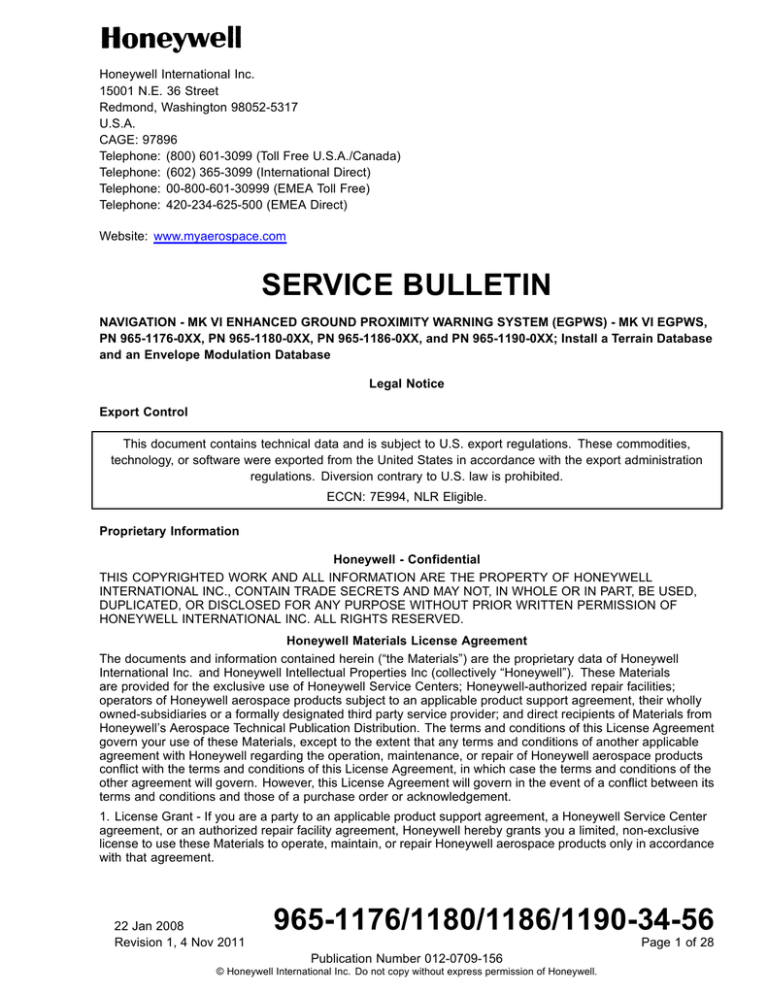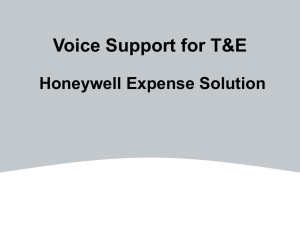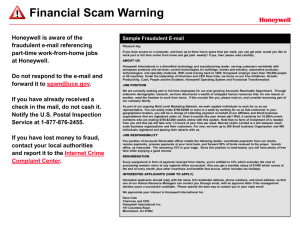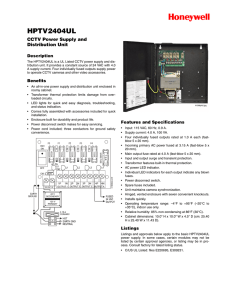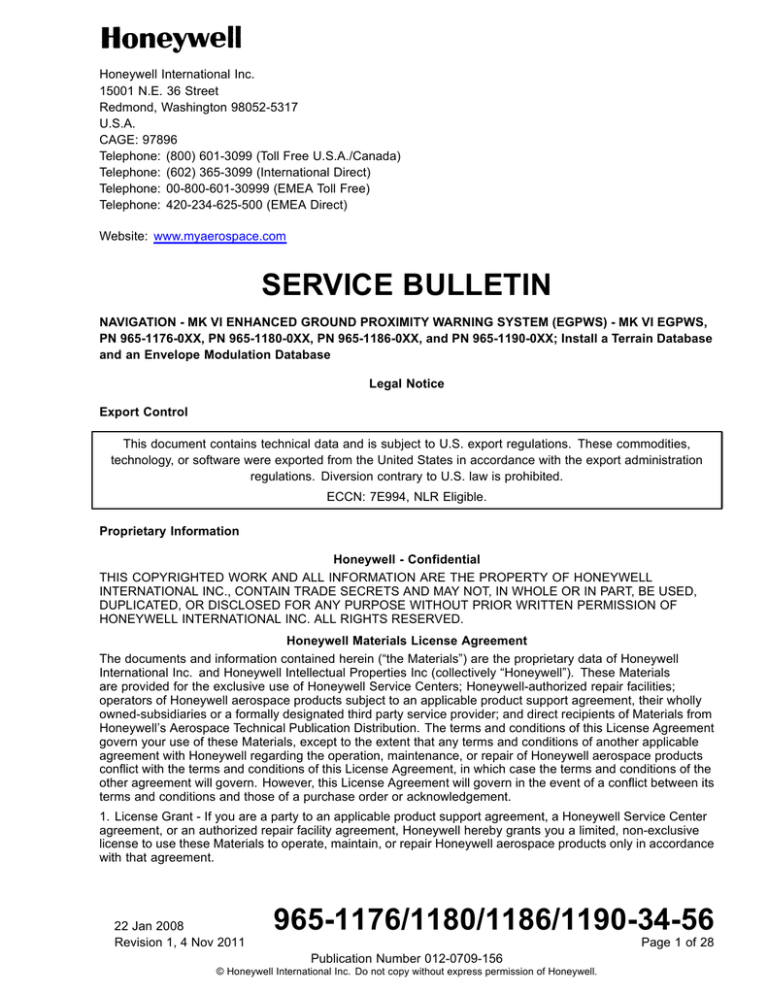
Honeywell International Inc.
15001 N.E. 36 Street
Redmond, Washington 98052-5317
U.S.A.
CAGE: 97896
Telephone: (800) 601-3099 (Toll Free U.S.A./Canada)
Telephone: (602) 365-3099 (International Direct)
Telephone: 00-800-601-30999 (EMEA Toll Free)
Telephone: 420-234-625-500 (EMEA Direct)
Website: www.myaerospace.com
SERVICE BULLETIN
NAVIGATION - MK VI ENHANCED GROUND PROXIMITY WARNING SYSTEM (EGPWS) - MK VI EGPWS,
PN 965-1176-0XX, PN 965-1180-0XX, PN 965-1186-0XX, and PN 965-1190-0XX; Install a Terrain Database
and an Envelope Modulation Database
Legal Notice
Export Control
This document contains technical data and is subject to U.S. export regulations. These commodities,
technology, or software were exported from the United States in accordance with the export administration
regulations. Diversion contrary to U.S. law is prohibited.
ECCN: 7E994, NLR Eligible.
Proprietary Information
Honeywell - Confidential
THIS COPYRIGHTED WORK AND ALL INFORMATION ARE THE PROPERTY OF HONEYWELL
INTERNATIONAL INC., CONTAIN TRADE SECRETS AND MAY NOT, IN WHOLE OR IN PART, BE USED,
DUPLICATED, OR DISCLOSED FOR ANY PURPOSE WITHOUT PRIOR WRITTEN PERMISSION OF
HONEYWELL INTERNATIONAL INC. ALL RIGHTS RESERVED.
Honeywell Materials License Agreement
The documents and information contained herein (“the Materials”) are the proprietary data of Honeywell
International Inc. and Honeywell Intellectual Properties Inc (collectively “Honeywell”). These Materials
are provided for the exclusive use of Honeywell Service Centers; Honeywell-authorized repair facilities;
operators of Honeywell aerospace products subject to an applicable product support agreement, their wholly
owned-subsidiaries or a formally designated third party service provider; and direct recipients of Materials from
Honeywell’s Aerospace Technical Publication Distribution. The terms and conditions of this License Agreement
govern your use of these Materials, except to the extent that any terms and conditions of another applicable
agreement with Honeywell regarding the operation, maintenance, or repair of Honeywell aerospace products
conflict with the terms and conditions of this License Agreement, in which case the terms and conditions of the
other agreement will govern. However, this License Agreement will govern in the event of a conflict between its
terms and conditions and those of a purchase order or acknowledgement.
1. License Grant - If you are a party to an applicable product support agreement, a Honeywell Service Center
agreement, or an authorized repair facility agreement, Honeywell hereby grants you a limited, non-exclusive
license to use these Materials to operate, maintain, or repair Honeywell aerospace products only in accordance
with that agreement.
22 Jan 2008
Revision 1, 4 Nov 2011
965-1176/1180/1186/1190-34-56
Page 1 of 28
Publication Number 012-0709-156
© Honeywell International Inc. Do not copy without express permission of Honeywell.
SERVICE BULLETIN
965-1176/1180/1186/1190
If you are a direct recipient of these Materials from Honeywell’s Aerospace Technical Publication Distribution
and are not a party to an agreement related to the operation, maintenance or repair of Honeywell aerospace
products, Honeywell hereby grants you a limited, non-exclusive license to use these Materials to maintain or
repair the subject Honeywell aerospace products only at the facility to which these Materials have been shipped
("the Licensed Facility"). Transfer of the Materials to another facility owned by you is permitted only if the
original Licensed Facility retains no copies of the Materials and you provide prior written notice to Honeywell.
2. Rights In Materials - Honeywell retains all rights in these Materials and in any copies thereof that are not
expressly granted to you, including all rights in patents, copyrights, trademarks, and trade secrets. No license
to use any Honeywell trademarks or patents is granted under this License Agreement.
3. Confidentiality - You acknowledge that these Materials contain information that is confidential and proprietary
to Honeywell. You agree to take all reasonable efforts to maintain the confidentiality of these Materials.
4. Assignment And Transfer - This License Agreement may be assigned to a formally designated service
designee or transferred to a subsequent owner or operator of an aircraft containing the subject Honeywell
aerospace products. However, the recipient of any such assignment or transfer must assume all of your
obligations under this License Agreement. No assignment or transfer shall relieve any party of any obligation
that such party then has hereunder.
5. Copies of Materials - Unless you have the express written permission of Honeywell, you may not make or
permit making of copies of the Materials. Notwithstanding the foregoing, you may make copies of only portions
of the Material for your internal use. You agree to return the Materials and any copies thereof to Honeywell
upon the request of Honeywell.
6. Term - This License Agreement is effective until terminated as set forth herein. This License Agreement
will terminate immediately, without notice from Honeywell, if you fail to comply with any provision of this
License Agreement or will terminate simultaneously with the termination or expiration of your applicable
product support agreement, authorized repair facility agreement, or your formal designation as a third party
service provider. Upon termination of this License Agreement, you will return these Materials to Honeywell
without retaining any copies and will have one of your authorized officers certify that all Materials have been
returned with no copies retained.
7. Remedies - Honeywell reserves the right to pursue all available remedies and damages resulting from a
breach of this License Agreement.
8. Limitation of Liability - Honeywell does not make any representation regarding the use or sufficiency of the
Materials. THERE ARE NO OTHER WARRANTIES, WHETHER WRITTEN OR ORAL, EXPRESS, IMPLIED
OR STATUTORY, INCLUDING, BUT NOT LIMITED TO, (i) WARRANTIES ARISING FROM COURSE OF
PERFORMANCE, DEALING, USAGE, OR TRADE, WHICH ARE HEREBY EXPRESSLY DISCLAIMED, OR (ii)
WARRANTIES AGAINST INFRINGEMENT OF INTELLECTUAL PROPERTY RIGHTS OF THIRD PARTIES,
EVEN IF HONEYWELL HAS BEEN ADVISED OF ANY SUCH INFRINGEMENT. IN NO EVENT WILL
HONEYWELL BE LIABLE FOR ANY INCIDENTAL DAMAGES, CONSEQUENTIAL DAMAGES, SPECIAL
DAMAGES, INDIRECT DAMAGES, LOSS OF PROFITS, LOSS OF REVENUES, OR LOSS OF USE,
EVEN IF INFORMED OF THE POSSIBILITY OF SUCH DAMAGES. TO THE EXTENT PERMITTED BY
APPLICABLE LAW, THESE LIMITATIONS AND EXCLUSIONS WILL APPLY REGARDLESS OF WHETHER
LIABILITY ARISES FROM BREACH OF CONTRACT, WARRANTY, TORT (INCLUDING BUT NOT LIMITED
TO NEGLIGENCE), BY OPERATION OF LAW, OR OTHERWISE.
9. Controlling Law - This License shall be governed and construed in accordance with the laws of the State of
New York without regard to the conflicts of laws provisions thereof. This license sets forth the entire agreement
between you and Honeywell and may only be modified by a writing duly executed by the duly authorized
representatives of the parties.
22 Jan 2008
Revision 1, 4 Nov 2011
965-1176/1180/1186/1190-34-56
Page 2
Publication Number 012-0709-156
© Honeywell International Inc. Do not copy without express permission of Honeywell.
SERVICE BULLETIN
965-1176/1180/1186/1190
Safety Advisory
WARNING: BEFORE THE MATERIALS CALLED OUT IN THIS PUBLICATION ARE USED, KNOW THE
HANDLING, STORAGE AND DISPOSAL PRECAUTIONS RECOMMENDED BY THE MANUFACTURER OR
SUPPLIER. FAILURE TO OBEY THE MANUFACTURERS’ OR SUPPLIERS’ RECOMMENDATIONS CAN
RESULT IN PERSONAL INJURY OR DISEASE.
This publication describes physical and chemical processes which can make it necessary to use chemicals,
solvents, paints, and other commercially available materials. The user of this publication must get the Material
Safety Data Sheets (OSHA Form 174 or equivalent) from the manufacturers or suppliers of the materials to
be used. The user must know the manufacturer/ supplier data and obey the procedures, recommendations,
warnings and cautions set forth for the safe use, handling, storage, and disposal of the materials.
Warranty/Liability Advisory
WARNING: HONEYWELL ASSUMES NO RESPONSIBILITY FOR ANY HONEYWELL EQUIPMENT
WHICH IS NOT MAINTAINED AND/OR REPAIRED IN ACCORDANCE WITH HONEYWELL’S PUBLISHED
INSTRUCTIONS AND/OR HONEYWELL’S FAA/SFAR 36 REPAIR AUTHORIZATION. NEITHER DOES
HONEYWELL ASSUME RESPONSIBILITY FOR SPECIAL TOOLS AND TEST EQUIPMENT FABRICATED
BY COMPANIES OTHER THAN HONEYWELL.
WARNING: INCORRECTLY REPAIRED COMPONENTS CAN AFFECT AIRWORTHINESS OR DECREASE
THE LIFE OF THE COMPONENTS. INCORRECTLY FABRICATED SPECIAL TOOLING OR TEST
EQUIPMENT CAN RESULT IN DAMAGE TO THE PRODUCT COMPONENTS OR GIVE UNSATISFACTORY
RESULTS.
Copyright - Notice
Copyright 2008, 2011 Honeywell International Inc. All rights reserved.
Honeywell is a registered trademark of Honeywell International Inc.
All other marks are owned by their respective companies.
THIS IS THE SB FOSI - DATE: 20101101
22 Jan 2008
Revision 1, 4 Nov 2011
965-1176/1180/1186/1190-34-56
Page 3
Publication Number 012-0709-156
© Honeywell International Inc. Do not copy without express permission of Honeywell.
SERVICE BULLETIN
965-1176/1180/1186/1190
Transmittal Information
ATA Number 965-1176/1180/1186/1190-34-56 (Publication Number 012-0709-156)
Summary
This revision is a FULL replacement. This revision includes the changes that follow:
• Changed the Modification at Customer Location (in the aircraft) instructions in Paragraph 3.F.
• Changed the Legal Notice in this service bulletin.
• Changed the Transmittal Information in this service bulletin.
•
Changed the content and format to agree with Honeywell processes in effect at the time of the release
of this revision.
The information that is identified with revision bars is listed in the Revision History section. Revision bars are
not used before Paragraph 1.A. The editorial changes and information that was moved or reformatted is
not identified with revision bars.
Revision History
This Service Bulletin has had one revision(s) as shown in Table 1.
Table 1. Revision History
Revision Number
Revision Date
0
22 Jan 2008
1
4 Nov 2011
Highlights
This section issues Revision 1 to Service Bulletin, ATA Number 965-1176/1180/1186/1190-34-56 (Publication
Number 012-0709-156), and contains these changes:
The list of highlights tells the users about the changes that the revision makes. The list has three columns. The
"Page" column shows the block of data that the revision changes and the page on which the block begins.
The block can be a section, subsection, graphic, table, etc. Revision marks give the location of the change in
the block. The "Description" column tells the user about the change or changes in each block. A paragraph,
table, or figure reference often comes before the description. The "Effectivity" column tells the user about
the part number(s) to which the block of information applies. The default value for this column is "All." "All"
means that the block applies to all parts.
Page
Description
Effectivity
7
Paragraph 1.A. Changed the EGPWS website address
All
7
Paragraph 1.B. Changed the EGPWS website address
All
7
Paragraph 1.C. Changed the EGPWS website address
All
7
Paragraph 1.D. Changed the EGPWS website address
All
9
Paragraph 1.K. Changed the Honeywell Technical Publication website address.
All
9
Paragraph 1.K. Changed the EGPWS website address
All
22 Jan 2008
Revision 1, 4 Nov 2011
965-1176/1180/1186/1190-34-56
Page 4
Publication Number 012-0709-156
© Honeywell International Inc. Do not copy without express permission of Honeywell.
SERVICE BULLETIN
965-1176/1180/1186/1190
Page
Description
Effectivity
10
Paragraph 2.A. Changed the EGPWS website address
All
10
Paragraph 2.B. Changed the EGPWS website address
All
10
Paragraph 2.C. Changed the EGPWS website address
All
12
Paragraph 3.A. Changed the EGPWS website address.
All
17
Paragraph 3.E. Added an EGPWS website location note with new website
address and removed references to the website address from the text.
All
17
Paragraph 3.E.(1). Removed the EGPWS website address.
All
17
Paragraph 3.E.(2).(b). Removed the EGPWS website address.
All
20
Paragraph 3.F.(2).(b). Change the EGPWS power requirement for On to OFF
and removed data about the COMPUTER OK LED.
All
20
Paragraph 3.F.(2).(c). Added the instructions to connect the smart cable assembly
and removed data about the COMPUTER OK LED.
All
20
Paragraph 3.F.(2).(d). Added instructions to apply power to the EGPWS and
verify the COMPUTER OK LED.
All
24
Paragraph 3.G. Added an EGPWS website location note with new website
address and removed references to the website address from the text.
All
24
Paragraph 3.G.(2).(a). Removed the EGPWS website address.
All
26
Paragraph 3.G.(4).(b).1. Added reference to the Honeywell EGPWS home
page website location.
All
26
Paragraph 3.G.(4).(b).1. Removed the EGPWS website address.
All
22 Jan 2008
Revision 1, 4 Nov 2011
965-1176/1180/1186/1190-34-56
Page 5
Publication Number 012-0709-156
© Honeywell International Inc. Do not copy without express permission of Honeywell.
SERVICE BULLETIN
965-1176/1180/1186/1190
Blank Page
22 Jan 2008
Revision 1, 4 Nov 2011
965-1176/1180/1186/1190-34-56
Page 6
Publication Number 012-0709-156
© Honeywell International Inc. Do not copy without express permission of Honeywell.
SERVICE BULLETIN
965-1176/1180/1186/1190
1.
Planning Information
A.
Effectivity
This Service Bulletin, ATA Number 965-1176/1180/1186/1190-34-56 (Publication Number
012-0709-156), is applicable to MK VI Enhanced Ground Proximity Warning System (EGPWS)
PNs 965-1176-0XX, PN 965-1180-0XX, PN 965-1186-0XX, and PN 965-1190-0XX. This
Service Bulletin is applicable to the EGPWS if the items that follow are not installed:
• The applicable Terrain Database
•
The applicable Envelope Modulation Database.
Refer to the applicable Service Letter for the full part numbers and for the serial
number of the EGPWS when the factory installs the applicable databases.
Also refer to the applicable Service Letter for more data that is necessary
to do the procedure in this Service Bulletin. Refer to the EGPWS website
(http://www51.honeywell.com/aero/Products-Services/Avionics-Electronics/EGPWS-Home.html?c=21)
for the applicable Service Letter. The website address is case-sensitive.
B.
Concurrent Requirements
Refer to the applicable Service Letter
for the concurrent requirements. Refer to the EGPWS website
(http://www51.honeywell.com/aero/Products-Services/Avionics-Electronics/EGPWS-Home.html?c=21)
for the applicable Service Letter. The website address is case-sensitive.
C.
Reason
This modification gives the procedure to install a Terrain Database and an Envelope
Modulation Database. Refer to the applicable Service Letter for more data about the applicable
Terrain Database and Envelope Modulation Database. Refer to the EGPWS website
(http://www51.honeywell.com/aero/Products-Services/Avionics-Electronics/EGPWS-Home.html?c=21)
for the applicable Service Letter. The website address is case-sensitive.
D.
Description
NOTE:
It is necessary to refer to the applicable Service Letter for the applicable Terrain
Database and Envelope Modulation Database to do the work in this Service
Bulletin. Refer to the EGPWS website identified below for the applicable Service
Letter. The website address is case-sensitive.
(http://www51.honeywell.com/aero/Products-Services/Avionics-Electronics/EGPWS-Home.html?c=21)
A summary of the work necessary to do this modification is given below:
• Preparation
– If a PCMCIA card with the applicable Terrain Database and applicable Envelope
Modulation Database is used, no preparation is necessary.
– If a PCMCIA card without the applicable databases is used, the databases must
be put into the PCMCIA card.
– If a CD-ROM is used, the data on the CD-ROM must be put into a PCMCIA card.
–
•
If the Honeywell EGPWS website is used, the data from the website must be put on
a PCMCIA card.
The Terrain Database and Envelope Modulation Database are put into the EGPWS.
22 Jan 2008
Revision 1, 4 Nov 2011
965-1176/1180/1186/1190-34-56
Page 7
Publication Number 012-0709-156
© Honeywell International Inc. Do not copy without express permission of Honeywell.
SERVICE BULLETIN
965-1176/1180/1186/1190
E.
•
A check is done to make sure the Terrain Database and Envelope Modulation Database
are correct.
•
The applicable Terrain Database version is identified on the EGPWS front label.
•
If this modification is done at a shop location, a test is done on the EGPWS.
NOTE:
This modification can be done at a customer location (in the aircraft) or at a
shop location.
NOTE:
This is a software change only. The EGPWS is not disassembled and the inspection
seals are not broken.
Compliance
This modification is optional. The operator can make the decision if this modification is
necessary.
F.
Approval
This Service Bulletin includes approved modification instructions from the manufacturer. The
configuration made by this upgrade is approved by the applicable regulatory agency. The FAA
is officially notified of the Terrain Database and Envelope Modulation Database updates, and
they are considered as minor changes per FAR 21.611(a).
G.
Manpower
This modification can be completed in the approximate times that follow:
•
If this modification is done at a customer location (in the aircraft):
–
0.75 hour for the labor to do the modification of each EGPWS.
NOTE:
•
H.
The time identified above does not include the time to get access to the
EGPWS in the aircraft or to do the return-to-service tests.
If this modification is done at a shop location:
–
0.75 hour for the labor to do the modification of the EGPWS
–
0.5 more hour for the labor to do a test of the EGPWS.
Weight and Balance
Not changed.
I.
Electrical Load Data
Not changed.
J.
Software Accomplishment Summary
Not applicable.
22 Jan 2008
Revision 1, 4 Nov 2011
965-1176/1180/1186/1190-34-56
Page 8
Publication Number 012-0709-156
© Honeywell International Inc. Do not copy without express permission of Honeywell.
SERVICE BULLETIN
965-1176/1180/1186/1190
K.
References
To find, see, and download Honeywell Technical Publications, go to www.myaerospace.com.
The document that follows is necessary to complete this modification:
•
The applicable Service Letter for the applicable Terrain Database and Envelope Modulation
Database. Refer to the EGPWS website below for the applicable Service Letter. The
website address is case-sensitive.
(http://www51.honeywell.com/aero/Products-Services/Avionics-Electronics/EGPWS-Home.html?c=21)
If this modification is done at a shop location, the document that follows is necessary to
complete this modification. Unless specified differently, you can use subsequent revisions.
•
L.
CMM, ATA Number 34-45-40 (Publication Number 012-0709-001), Enhanced Ground
Proximity Warning System (EGPWS), Revision 19.
Other Publications Affected
CMM, ATA Number 34-45-40 (Publication Number 012-0709-001), Enhanced Ground
Proximity Warning System (EGPWS), will be revised because of this Service Bulletin.
This Service Bulletin has no effect on the test procedure.
M.
Interchangeability or Intermixability of Parts
Not applicable.
22 Jan 2008
Revision 1, 4 Nov 2011
965-1176/1180/1186/1190-34-56
Page 9
Publication Number 012-0709-156
© Honeywell International Inc. Do not copy without express permission of Honeywell.
SERVICE BULLETIN
965-1176/1180/1186/1190
2.
Material Information
A.
Material — Price and Availability
Refer to the applicable Service Letter for the data about
the material price and availability. Refer to the EGPWS website
(http://www51.honeywell.com/aero/Products-Services/Avionics-Electronics/EGPWS-Home.html?c=21)
for the applicable Service Letter. The website address is case-sensitive.
B.
Industry Support Information
Refer to the applicable Service Letter for the
data about the industry support. Refer to the EGPWS website
(http://www51.honeywell.com/aero/Products-Services/Avionics-Electronics/EGPWS-Home.html?c=21)
for the applicable Service Letter. The website address is case-sensitive.
C.
Material Necessary for Each Component
Refer to the applicable Service Letter for the data about the operator-purchased
material necessary for each component. Refer to the EGPWS website
(http://www51.honeywell.com/aero/Products-Services/Avionics-Electronics/EGPWS-Home.html?c=21)
for the applicable Service Letter. The website address is case-sensitive.
The item specified in Table 2 is necessary to do this Service Bulletin. The material is available
from commercial sources. Do not send an order to Honeywell for the material as part of this
modification.
WARNING:
BEFORE YOU USE A MATERIAL, REFER TO THE MANUFACTURER’S
MATERIAL SAFETY DATA SHEETS. SOME MATERIALS CAN BE
DANGEROUS.
CAUTION:
DO NOT USE A MATERIAL THAT IS NOT EQUIVALENT TO THE MATERIAL
SPECIFIED BY HONEYWELL. A MATERIAL THAT IS NOT EQUIVALENT CAN
CAUSE DAMAGE TO THE EQUIPMENT AND CAN MAKE THE WARRANTY
NOT APPLICABLE.
NOTE:
Equivalent alternatives are permitted for the materials specified in Table 2.
Table 2. Operator-Supplied Material
Part/Specification
Number
Qty
—
A/R
D.
Keyword
Marking material, permanent, black — Optional source
Material Necessary for Each Spare
Same as Paragraph 2.C.
E.
Reidentified Parts
Not applicable.
F.
Tooling — Price and Availability
The equipment specified in the locations identified below can possibly be necessary to do
this modification. Equivalent alternatives are permitted for the equipment specified in this
paragraph. Use the applicable procedures to get and install the databases to make a decision
about the necessary equipment. Unless specified differently or a Honeywell part number is
22 Jan 2008
Revision 1, 4 Nov 2011
965-1176/1180/1186/1190-34-56
Page 10
Publication Number 012-0709-156
© Honeywell International Inc. Do not copy without express permission of Honeywell.
SERVICE BULLETIN
965-1176/1180/1186/1190
given, the equipment is available from commercial sources. Do not send an order to Honeywell
for the equipment as part of this modification.
•
•
•
•
•
•
Paragraph
Paragraph
Paragraph
Paragraph
Paragraph
Paragraph
3.B.(1)
3.C.(1)
3.D.(1)
3.E.(1)
3.F.(1)
3.G.(1).
If this modification is done at a shop location, the equipment specified in the document
identified in Paragraph 1.K. can also possibly be necessary.
22 Jan 2008
Revision 1, 4 Nov 2011
965-1176/1180/1186/1190-34-56
Page 11
Publication Number 012-0709-156
© Honeywell International Inc. Do not copy without express permission of Honeywell.
SERVICE BULLETIN
965-1176/1180/1186/1190
3.
Accomplishment Instructions
A.
General Data
WARNING:
CAUTION:
TO PREVENT INJURY TO PERSONNEL, KNOW THAT VOLTAGES ARE
IN THE EGPWS AND IN THE TEST EQUIPMENT. VOLTAGES AS LOW
AS 28 VOLTS CAN CAUSE BAD INJURY IN SOME CONDITIONS. THE
INDICATION OF LOW VOLTAGE SHOULD NOT BE IDENTIFIED AS A
SAFE CONDITION.
THE EGPWS CONTAINS ESDS ITEMS. USE APPROVED PRECAUTIONS.
WARNING:
BEFORE YOU USE A MATERIAL, REFER TO THE MANUFACTURER’S
MATERIAL SAFETY DATA SHEETS. SOME MATERIALS CAN BE
DANGEROUS.
CAUTION:
DO NOT USE A MATERIAL THAT IS NOT EQUIVALENT TO THE MATERIAL
SPECIFIED BY HONEYWELL. A MATERIAL THAT IS NOT EQUIVALENT CAN
CAUSE DAMAGE TO THE EQUIPMENT AND CAN MAKE THE WARRANTY
NOT APPLICABLE.
NOTE:
A PCMCIA card with the applicable Terrain Database and Envelope Modulation
Database installed is necessary to do this modification. One of the four procedures
identified below is permitted to get the PCMCIA card. Only one PCMCIA card is
necessary for each location that does this modification.
•
A new PCMCIA card with the applicable Terrain Database and Envelope
Modulation Database installed is used. Do the instructions in Paragraph 3.B.
•
The data from a PCMCIA card with the applicable Terrain Database and
Envelope Modulation Database is copied to a PCMCIA card. Do the instructions
in Paragraph 3.C.
•
The data from a CD-ROM with the applicable Terrain Database and Envelope
Modulation Database is copied to a PCMCIA card. Do the instructions in
Paragraph 3.D.
•
The applicable data from the EGPWS website below is copied to a PCMCIA
card. The website address is case-sensitive. Do the instructions in Paragraph
3.E.
http://www51.honeywell.com/aero/Products-Services/Avionics-Electronics/EGPWS-Home.html?c=21
NOTE:
If this modification is done at a shop location, refer to the Enhanced Ground
Proximity Warning System (EGPWS) CMM, ATA Number 34-45-40 (Publication
Number 012-0709-001), for procedures and precautions. Use all CAUTIONS and
WARNINGS. Refer to the IPL in the CMM for the location of the parts, unless
specified differently.
NOTE:
If this modification is done at a customer location (in the aircraft), the instructions in
Paragraph 3.F. must be used. If this modification is done at a shop location, the
instructions in Paragraph 3.G. must be used.
NOTE:
This is a software change only. The EGPWS is not disassembled and the inspection
seals are not broken.
22 Jan 2008
Revision 1, 4 Nov 2011
965-1176/1180/1186/1190-34-56
Page 12
Publication Number 012-0709-156
© Honeywell International Inc. Do not copy without express permission of Honeywell.
SERVICE BULLETIN
965-1176/1180/1186/1190
B.
New PCMCIA Card
NOTE:
C.
This paragraph gives the procedure to use a new PCMCIA card.
(1)
No special equipment is necessary to do this procedure.
(2)
Get a new PCMCIA card with the applicable Terrain Database and Envelope
Modulation Database. Refer to the applicable Service Letter for the correct part
number.
(3)
Make a decision about how to do the modification of the EGPWS.
(a)
If this modification is done at a customer location (in the aircraft), go to
Paragraph 3.F.
(b)
If this modification is done at a shop location, go to Paragraph 3.G.
PCMCIA Data
This paragraph gives the procedure to copy the applicable data from one PCMCIA
card to another.
NOTE:
(1)
The equipment identified below is necessary to do this procedure:
• PCMCIA card with the applicable Terrain Database and Envelope Modulation
Database. Refer to the applicable Service Letter for the correct part number.
• Blank PCMCIA card. Refer to the applicable Service Letter for the correct part
number.
•
IBM PC or an equivalent with a Pentium processor, 133 MHz or higher, and
the items identified below:
– Windows 95, 98, ME, 2000, or XP
–
(2)
PCMCIA card reader.
Do the instructions given below to copy the applicable data from one PCMCIA card
to another.
(a)
Put the PCMCIA card into the PCMCIA card reader.
(b)
Make a new folder in the PC hard drive. Move the APP and TDB folders (with
all included files) from the PCMCIA card to the new folder in the PC hard drive.
(c)
Remove the PCMCIA card from the PCMCIA card reader.
(d)
Put the other PCMCIA card into the PCMCIA card reader.
(e)
Use the Windows Explorer to make sure there are no folders or files in the
PCMCIA card. Remove all the folders and files as necessary.
(f)
Copy the APP and TDB folders (with all included files) from the folder that was
made in Paragraph 3.C.(2)(b) to the PCMCIA card.
(g)
Make sure that all the necessary files were put in the PCMCIA card.
22 Jan 2008
Revision 1, 4 Nov 2011
1
On the left side of the Windows Explorer, click on the PCMCIA card
reader device letter. This will show the contents of the PCMCIA card
on the right side of the window.
2
Make sure that the APP and TDB folders are in the PCMCIA card.
3
On the left side of the window, click on the TDB folder. This will show
the contents of the TDB folder on the right side of the window. If
965-1176/1180/1186/1190-34-56
Page 13
Publication Number 012-0709-156
© Honeywell International Inc. Do not copy without express permission of Honeywell.
SERVICE BULLETIN
965-1176/1180/1186/1190
necessary, make a menu selection of VIEW, ARRANGE ICONS, and
BY NAME to put the names in alphabetical order.
(h)
22 Jan 2008
Revision 1, 4 Nov 2011
4
Look at a random sample of the files with the file extension .BMF.
Make sure they all have the correct date and time as given in the
applicable Service Letter. If the file extensions are not shown, make a
menu selection of VIEW and DETAILS to show the file extensions.
5
On the left side of the window, click on the TDB folder so that it is
highlighted.
6
Make a menu selection of FILE and PROPERTIES.
7
Make sure that the size and number of files and folders are correct as
given in the applicable Service Letter.
8
On the left side of the window, click on the APP folder. This will show
the contents of the APP folder on the right side of the window. If
necessary, make a menu selection of VIEW, ARRANGE ICONS, and
BY NAME to put the names in alphabetical order.
9
Make sure that the contents of the APP folder are correct. Refer to
the applicable Service Letter.
a
For each file, make sure that the file name, date, and time
are correct.
b
For each file, right click on the file name and make a menu
selection of PROPERTIES. Make sure the size of the
file is correct.
Make the files READ-ONLY.
1
On the left side of the window, click on the TDB folder so that it is
highlighted.
2
Make a menu selection of FILE and PROPERTIES.
3
Make sure that the READ-ONLY attribute box is checked. If not, check
the READ-ONLY attribute box and click on the APPLY button, then
click on the OK button.
4
Make a menu selection of EDIT and SELECT ALL.
5
Make sure all of the files in the folder are highlighted.
6
Make a menu selection of FILE and PROPERTIES.
7
Make sure that the READ-ONLY attribute box is checked. If not, check
the READ-ONLY attribute box and click on the APPLY button, then
click on the OK button.
8
On the left side of the Explorer window, click on the APP folder
so that it is highlighted.
9
Make a menu selection of FILE and PROPERTIES.
10
Make sure that the READ-ONLY attribute box is checked. If not, check
the READ-ONLY attribute box and click on the APPLY button, then
click on the OK button.
965-1176/1180/1186/1190-34-56
Page 14
Publication Number 012-0709-156
© Honeywell International Inc. Do not copy without express permission of Honeywell.
SERVICE BULLETIN
965-1176/1180/1186/1190
(i)
(3)
D.
11
Make a menu selection of EDIT and SELECT ALL.
12
Make sure all of the files in the folder are highlighted.
13
Make a menu selection of FILE and PROPERTIES.
14
Make sure that the READ-ONLY attribute box is checked. If not, check
the READ-ONLY attribute box and click on the APPLY button, then
click on the OK button.
15
Remove the PCMCIA card from the PCMCIA card reader.
Identify the PCMCIA card as the applicable Terrain Database version with
the applicable Envelope Modulation Database. Refer to the applicable
Service Letter.
Make a decision about how to do the modification of the EGPWS.
(a)
If this modification is done at a customer location (in the aircraft), go to
Paragraph 3.F.
(b)
If this modification is done at a shop location, go to Paragraph 3.G.
CD-ROM Data
This paragraph gives the procedure to copy the applicable data from a CD-ROM to
a PCMCIA card.
NOTE:
(1)
The equipment identified below is necessary to do this procedure:
• CD-ROM with the applicable Terrain Database and Envelope Modulation
Database. Refer to the applicable Service Letter for the correct part number.
• Blank PCMCIA card. Refer to the applicable Service Letter for the correct part
number.
•
IBM PC or an equivalent with a Pentium processor, 133 MHz or higher, and
the items identified below:
– CD-ROM drive
– Windows 95, 98, ME, 2000, or XP
–
(2)
PCMCIA card reader.
Do the instructions given below to copy the applicable data from a CD-ROM to
a PCMCIA card.
(a)
Put the CD-ROM into the CD-ROM drive.
(b)
Put the PCMCIA card into the PCMCIA card reader.
(c)
Use the Windows Explorer to make sure there are no folders or files in the
PCMCIA card. Remove all the folders and files as necessary.
(d)
Copy the APP and TDB folders (with all included files) from the CD-ROM to
the PCMCIA card.
(e)
Make sure that all the necessary files were put in the PCMCIA card.
22 Jan 2008
Revision 1, 4 Nov 2011
1
On the left side of the Windows Explorer, click on the PCMCIA card
reader device letter. This will show the contents of the PCMCIA card
on the right side of the window.
2
Make sure that the APP and TDB folders are in the PCMCIA card.
965-1176/1180/1186/1190-34-56
Page 15
Publication Number 012-0709-156
© Honeywell International Inc. Do not copy without express permission of Honeywell.
SERVICE BULLETIN
965-1176/1180/1186/1190
(f)
22 Jan 2008
Revision 1, 4 Nov 2011
3
On the left side of the window, click on the TDB folder. This will show
the contents of the TDB folder on the right side of the window. If
necessary, make a menu selection of VIEW, ARRANGE ICONS, and
BY NAME to put the names in alphabetical order.
4
Look at a random sample of the files with the file extension .BMF.
Make sure they all have the correct date and time as given in the
applicable Service Letter. If the file extensions are not shown, make a
menu selection of VIEW and DETAILS to show the file extensions.
5
On the left side of the window, click on the TDB folder so that it is
highlighted.
6
Make a menu selection of FILE and PROPERTIES.
7
Make sure that the size and number of files and folders are correct as
given in the applicable Service Letter.
8
On the left side of the window, click on the APP folder. This will show
the contents of the APP folder on the right side of the window. If
necessary, make a menu selection of VIEW, ARRANGE ICONS, and
BY NAME to put the names in alphabetical order.
9
Make sure that the contents of the APP folder are correct. Refer to
the applicable Service Letter.
a
For each file, make sure that the file name, date, and time
are correct.
b
For each file, right click on the file name and make a menu
selection of PROPERTIES. Make sure the size of the
file is correct.
Make the files READ-ONLY.
1
On the left side of the window, click on the TDB folder so that it is
highlighted.
2
Make a menu selection of FILE and PROPERTIES.
3
Make sure that the READ-ONLY attribute box is checked. If not, check
the READ-ONLY attribute box and click on the APPLY button, then
click on the OK button.
4
Make a menu selection of EDIT and SELECT ALL.
5
Make sure all of the files in the folder are highlighted.
6
Make a menu selection of FILE and PROPERTIES.
7
Make sure that the READ-ONLY attribute box is checked. If not, check
the READ-ONLY attribute box and click on the APPLY button, then
click on the OK button.
8
On the left side of the Explorer window, click on the APP folder
so that it is highlighted.
9
Make a menu selection of FILE and PROPERTIES.
965-1176/1180/1186/1190-34-56
Page 16
Publication Number 012-0709-156
© Honeywell International Inc. Do not copy without express permission of Honeywell.
SERVICE BULLETIN
965-1176/1180/1186/1190
(3)
E.
10
Make sure that the READ-ONLY attribute box is checked. If not, check
the READ-ONLY attribute box and click on the APPLY button, then
click on the OK button.
11
Make a menu selection of EDIT and SELECT ALL.
12
Make sure all of the files in the folder are highlighted.
13
Make a menu selection of FILE and PROPERTIES.
14
Make sure that the READ-ONLY attribute box is checked. If not, check
the READ-ONLY attribute box and click on the APPLY button, then
click on the OK button.
15
Remove the PCMCIA card from the PCMCIA card reader.
(g)
Identify the PCMCIA card as the applicable Terrain Database version with
the applicable Envelope Modulation Database. Refer to the applicable
Service Letter.
(h)
Remove the CD-ROM from the CD-ROM drive.
Make a decision about how to do the modification of the EGPWS.
(a)
If this modification is done at a customer location (in the aircraft), go to
Paragraph 3.F.
(b)
If this modification is done at a shop location, go to Paragraph 3.G.
EGPWS Web Data
NOTE:
This paragraph gives the procedure to copy the applicable data from the EGPWS
web location to a PCMCIA card.
NOTE:
All references to the website location in this section refer to the website address
below. The website address is case-sensitive.
(http://www51.honeywell.com/aero/Products-Services/Avionics-Electronics/EGPWS-Home.html?c=21)
(1)
The equipment identified below is necessary to do this procedure:
• An internet connection with a password to access the EGPWS web location
Use the Database link on the left side of the window to get the instructions to
download the applicable database.
• Blank PCMCIA card. Refer to the applicable Service Letter for the correct part
number.
•
IBM PC or an equivalent with a Pentium processor, 133 MHz or higher, and
the items identified below:
– Windows 95, 98, ME, 2000, or XP
–
(2)
The PCMCIA card reader.
Do the instructions given below to copy the applicable data from the EGPWS web
location to a PCMCIA card.
(a)
Make a folder in the PC hard drive.
(b)
Use the internet browser in the PC to go to the EGPWS web location.
(c)
Use the Database link on the left side of the window to go to the Terrain
Database download page.
22 Jan 2008
Revision 1, 4 Nov 2011
965-1176/1180/1186/1190-34-56
Page 17
Publication Number 012-0709-156
© Honeywell International Inc. Do not copy without express permission of Honeywell.
SERVICE BULLETIN
965-1176/1180/1186/1190
(d)
Do the instructions as given on the download page. Put the files in the folder
that was made in Paragraph 3.E.(2)(a).
(e)
Put the PCMCIA card into the PCMCIA card reader.
(f)
Use the Windows Explorer to make sure there are no folders or files in the
PCMCIA card. Remove all the folders and files as necessary.
(g)
Move the APP and TDB folders (with all included files) from the folder that was
made in Paragraph 3.E.(2)(a) to the PCMCIA card.
(h)
Make sure that all the necessary files were put in the PCMCIA card.
(i)
22 Jan 2008
Revision 1, 4 Nov 2011
1
On the left side of the Windows Explorer, click on the PCMCIA card
reader device letter. This will show the contents of the PCMCIA card
on the right side of the window.
2
Make sure that the APP and TDB folders are in the PCMCIA card.
3
On the left side of the window, click on the TDB folder. This will show
the contents of the TDB folder on the right side of the window. If
necessary, make a menu selection of VIEW, ARRANGE ICONS, and
BY NAME to put the names in alphabetical order.
4
Look at a random sample of the files with the file extension .BMF.
Make sure they all have the correct date and time as given in the
applicable Service Letter. If the file extensions are not shown, make a
menu selection of VIEW and DETAILS to show the file extensions.
5
On the left side of the window, click on the TDB folder so that it is
highlighted.
6
Make a menu selection of FILE and PROPERTIES.
7
Make sure that the size and number of files and folders are correct as
given in the applicable Service Letter.
8
On the left side of the window, click on the APP folder. This will show
the contents of the APP folder on the right side of the window. If
necessary, make a menu selection of VIEW, ARRANGE ICONS, and
BY NAME to put the names in alphabetical order.
9
Make sure that the contents of the APP folder are correct. Refer to
the applicable Service Letter.
a
For each file, make sure that the file name, date, and time
are correct.
b
For each file, right click on the file name and make a menu
selection of PROPERTIES. Make sure the size of the
file is correct.
Make the files READ-ONLY.
1
On the left side of the window, click on the TDB folder so that it is
highlighted.
2
Make a menu selection of FILE and PROPERTIES.
965-1176/1180/1186/1190-34-56
Page 18
Publication Number 012-0709-156
© Honeywell International Inc. Do not copy without express permission of Honeywell.
SERVICE BULLETIN
965-1176/1180/1186/1190
(j)
(3)
F.
3
Make sure that the READ-ONLY attribute box is checked. If not, check
the READ-ONLY attribute box and click on the APPLY button, then
click on the OK button.
4
Make a menu selection of EDIT and SELECT ALL.
5
Make sure all of the files in the folder are highlighted.
6
Make a menu selection of FILE and PROPERTIES.
7
Make sure that the READ-ONLY attribute box is checked. If not, check
the READ-ONLY attribute box and click on the APPLY button, then
click on the OK button.
8
On the left side of the Explorer window, click on the APP folder
so that it is highlighted.
9
Make a menu selection of FILE and PROPERTIES.
10
Make sure that the READ-ONLY attribute box is checked. If not, check
the READ-ONLY attribute box and click on the APPLY button, then
click on the OK button.
11
Make a menu selection of EDIT and SELECT ALL.
12
Make sure all of the files in the folder are highlighted.
13
Make a menu selection of FILE and PROPERTIES.
14
Make sure that the READ-ONLY attribute box is checked. If not, check
the READ-ONLY attribute box and click on the APPLY button, then
click on the OK button.
15
Remove the PCMCIA card from the PCMCIA card reader.
Identify the PCMCIA card as the applicable Terrain Database version with
the applicable Envelope Modulation Database. Refer to the applicable
Service Letter.
Make a decision about how to do the modification of the EGPWS.
(a)
If this modification is done at a customer location (in the aircraft), go to
Paragraph 3.F.
(b)
If this modification is done at a shop location, go to Paragraph 3.G.
Modification at Customer Location (in the aircraft)
(1)
The equipment identified below is necessary to do this procedure:
•
(2)
Smart cable assembly, PN 951-0386-001.
Install the applicable Terrain Database with the applicable Envelope Modulation
Database in the EGPWS.
(a)
Examine the Terrain Database version that is installed in the EGPWS. The
data is located on the front label. The last letter of the version identifies the
region as follows:
• A – Atlantic
• N –Americas
•
22 Jan 2008
Revision 1, 4 Nov 2011
P –Pacific.
965-1176/1180/1186/1190-34-56
Page 19
Publication Number 012-0709-156
© Honeywell International Inc. Do not copy without express permission of Honeywell.
SERVICE BULLETIN
965-1176/1180/1186/1190
(b)
Make sure the power to the EGPWS is OFF.
(c)
Connect the smart cable assembly to the Connector J3 on the front panel of
the EGPWS.
(d)
Apply power to the EGPWS. After power-up, verify that the COMPUTER OK
LED on the EGPWS front panel is ON. Refer to Figure 1. Verify that the
POWER ON LED on the smart cable assembly is ON. Refer to Figure 2.
22 Jan 2008
Revision 1, 4 Nov 2011
965-1176/1180/1186/1190-34-56
Page 20
Publication Number 012-0709-156
© Honeywell International Inc. Do not copy without express permission of Honeywell.
SERVICE BULLETIN
965-1176/1180/1186/1190
Figure 1. (Sheet 1 of 1) EGPWS Front Panel
22 Jan 2008
Revision 1, 4 Nov 2011
965-1176/1180/1186/1190-34-56
Page 21
Publication Number 012-0709-156
© Honeywell International Inc. Do not copy without express permission of Honeywell.
SERVICE BULLETIN
965-1176/1180/1186/1190
Figure 2. (Sheet 1 of 1) Smart Cable Assembly
(e)
Put the PCMCIA card for the region that was identified in Paragraph 3.F.(2)(a)
into the PCMCIA card slot in the smart cable assembly.
(f)
While the databases are installed, make sure that the IN PROG LED on
the smart cable assembly stays on.
(g)
After the databases are installed, make sure the XFER COMP LED on the
smart cable assembly comes on.
(h)
Remove the PCMCIA card from the smart cable assembly.
(i)
After approximately 30 seconds, make sure that the COMPUTER OK LED
on the EGPWS comes on. This identifies that the databases were installed
correctly.
(j)
Disconnect the smart cable assembly from the connector J3 on the front
panel of the EGPWS.
22 Jan 2008
Revision 1, 4 Nov 2011
965-1176/1180/1186/1190-34-56
Page 22
Publication Number 012-0709-156
© Honeywell International Inc. Do not copy without express permission of Honeywell.
SERVICE BULLETIN
965-1176/1180/1186/1190
(3)
Make sure the correct data was installed in the EGPWS.
NOTE:
The ST function cannot be started if the EGPWS does not identify that the
aircraft is on the ground.
NOTE:
The data check is done with the ST function. The ST function may be
started from the two possible locations identified below:
• The aircraft cockpit with the GPWS test switch. Use of the cockpit ST
function can be different from one aircraft to another. For example,
the ST function can be started when the GPWS PULL-UP indicator is
pushed or when a separate ST switch is pushed.
•
The ST button behind the front panel door of the EGPWS.
“ST button” means to start the ST function from the aircraft cockpit or the
EGPWS front panel. The EGPWS ST function has six levels that identify
the data given below:
• Condition and configuration of the EGPWS
• Fault and warning history
•
Condition of the different inputs.
To help go through the different levels, there are two cancel functions:
• Short cancel (push and hold the ST button for more than 0.5 second
but less than two seconds)
•
Long cancel (push and hold the ST button for more than two seconds
but less than eight seconds).
The short cancel and long cancel functions operate differently when the ST
is in different levels. To start the ST sequence, or to continue from one level
to another, use the short cancel. When the instruction "push the ST button"
is given below, use the short cancel sequence.
The procedure given below moves the operator directly to the Level 3 ST
(system configuration). Most of the Level 1 and Level 2 ST are not done.
(a)
Push the ST button to start the Level 1 ST.
(b)
After the Level 1 ST message starts, push the ST button. This cancels the
Level 1 ST and starts the Level 2 ST.
(c)
After the Level 2 ST message starts (CURRENT FAULTS...), push and hold
the ST button for approximately five seconds. This cancels the Level 2 ST.
(d)
When the message PRESS TO CONTINUE is heard, push the ST button.
This starts the Level 3 ST (system configuration).
(e)
Make sure that the messages given below are heard, where XXX and YYY
are the correct versions:
• TERRAIN DATABASE VERSION: XXXA, XXXN, or XXXP. The last letter
identifies the region as follows:
– A – Atlantic
– N – Americas
–
•
22 Jan 2008
Revision 1, 4 Nov 2011
P – Pacific.
ENVELOPE DATABASE VERSION: YYY.
965-1176/1180/1186/1190-34-56
Page 23
Publication Number 012-0709-156
© Honeywell International Inc. Do not copy without express permission of Honeywell.
SERVICE BULLETIN
965-1176/1180/1186/1190
(f)
(4)
G.
When the Level 3 ST is complete, the message PRESS TO CONTINUE is
heard. If the ST button is not pressed, the ST sequence stops.
Go to Paragraph 3.H. and identify the Terrain Database version that was installed
in the EGPWS.
Modification at Shop Location
NOTE:
All references to the website location in this section refer to the website address
below. The website address is case-sensitive.
(http://www51.honeywell.com/aero/Products-Services/Avionics-Electronics/EGPWS-Home.html?c=21)
(1)
The equipment identified below is necessary to do this procedure:
•
A 28 V dc power supply with a minimum supply current of 2 amperes
•
Smart cable assembly, PN 951-0386-001
•
RS-232 cable assembly, PN 704-2617-001
•
Configuration module assembly, PN 700-1710-001
•
Connector (P2) identified in Table 3.
Table 3. Connector (P2) Part Number and Manufacturer
PN
Manufacturer
RD50F00J0X
Positronic Industries Inc.
423 N. Campbell Avenue
Springfield, MO 65806
U.S.A.
Telephone:
Fax:
website:
•
IBM PC with the minimum of an Intel 286 processor
•
EGPWS WinViews communications software.
NOTE:
(2)
(800) 641-4054 (U.S.A.)
(417) 866-4115
http://www.connectpositronic.com
Refer to Paragraph 3.G.(4)(b) for the instructions necessary to get the
EGPWS WinViews software.
If the configuration module assembly, PN 700-1710-001, is not connected to the
connector (P2) identified in Table 3, do the instructions given below.
(a)
Go to the EGPWS web location.
(b)
Click on the Installation Information link in the left frame of the window.
(c)
Click on the Installation & Design Guides link in the center frame of the
new window.
(d)
In the Interface and Installation Documents scroll down list, click on the
applicable EGPWS IDG.
(e)
Click on the red arrow next to the Download link to get the applicable IDG.
(f)
Connect the configuration module assembly to the connector (P2). Refer
to the instructions in the Configuration Module Installation section of the
applicable IDG.
22 Jan 2008
Revision 1, 4 Nov 2011
965-1176/1180/1186/1190-34-56
Page 24
Publication Number 012-0709-156
© Honeywell International Inc. Do not copy without express permission of Honeywell.
SERVICE BULLETIN
965-1176/1180/1186/1190
(3)
Install the applicable Terrain Database with the applicable Envelope Modulation
Database in the EGPWS.
(a)
(b)
Examine the Terrain Database version that is installed in the EGPWS. The
data is located on the front label. The last letter of the version identifies the
region as follows:
•
A – Atlantic
•
N –Americas
•
P –Pacific.
Make sure the power supply is off. Connect the power supply to the EGPWS
as identified in Table 4.
Table 4. Power Supply Connections
J1
Pin
Pin Nomenclature
40, 60
Power 28 V dc (+)
41, 61
Power 28 V dc (–)
42
Chassis GND
(c)
Apply power to the power supply.
(d)
Make sure the COMPUTER OK LED on the EGPWS front panel is on.
Refer to Figure 1.
(e)
Connect the smart cable assembly to the connector J3 on the front panel of
the EGPWS. Make sure the POWER ON LED on the smart cable assembly
is on. Refer to Figure 2.
(f)
Put the PCMCIA card into the PCMCIA card slot in the smart cable assembly.
(g)
While the databases are installed, make sure that the IN PROG LED on
the smart cable assembly stays on.
(h)
After the databases are installed, make sure the XFER COMP LED on the
smart cable assembly comes on.
(i)
Remove the PCMCIA card from the smart cable assembly.
(j)
After approximately 30 seconds, make sure that the COMPUTER OK LED
on the EGPWS comes on. This identifies that the databases were installed
correctly.
(k)
Disconnect the smart cable assembly from the connector J3 on the front
panel of the EGPWS.
22 Jan 2008
Revision 1, 4 Nov 2011
965-1176/1180/1186/1190-34-56
Page 25
Publication Number 012-0709-156
© Honeywell International Inc. Do not copy without express permission of Honeywell.
SERVICE BULLETIN
965-1176/1180/1186/1190
(l)
(4)
Remove power from the power supply, but do not disconnect it from the
EGPWS.
Make sure the correct data was installed in the EGPWS.
(a)
Connect one end of the RS-232 cable assembly to the connector J3 on the
front panel of the EGPWS.
(b)
Make sure the PC has EGPWS WinViews software installed and connect the
other end of the RS-232 cable assembly to the PC. If the EGPWS WinViews
software is not installed on the PC, do the instructions given below:
1
From the Honeywell EGPWS home page website location, use
the Maintenance link on the left side of the window to go to the
EGPWS Maintenance page.
2
In the EGPWS Maintenance (Line Maintenance Manuals) box, click
on WinViews Software.
3
Below the box, click on the arrow next to Download.
(c)
Connect the connector P2 (with the configuration module assembly attached)
to the connector J2 on the front panel of the EGPWS.
(d)
Apply power to the power supply. Make sure the COMPUTER OK LED
on the EGPWS front panel is on.
(e)
Start the EGPWS WinViews communication software in the PC. Push the
CTRL and Z keys on the PC keyboard at the same time.
(f)
When the character > (greater than symbol) is seen on the PC display, push
the P, S, and ENTER keys one after the other.
(g)
Make sure that the data identified below is correct, where XXX and YYY
are the correct versions:
•
•
TERRAIN DATABASE VERSION: XXXA, XXXN, or XXXP. The last letter
identifies the region as follows:
–
A – Atlantic
–
N – Americas
–
P – Pacific.
ENVELOPE DATABASE VERSION: YYY.
NOTE:
The above data is shown on the PC display after the EGPWS
data identified below:
•
Part number
•
Modification status
•
Serial number
•
Software version.
(h)
Remove power from the power supply.
(i)
Disconnect all of the test equipment and power leads from the EGPWS.
22 Jan 2008
Revision 1, 4 Nov 2011
965-1176/1180/1186/1190-34-56
Page 26
Publication Number 012-0709-156
© Honeywell International Inc. Do not copy without express permission of Honeywell.
SERVICE BULLETIN
965-1176/1180/1186/1190
H.
Modification Status Marking
(1)
Get a new Terrain Database label. Refer to the applicable Service Letter for the
part number.
NOTE:
I.
It is not necessary to use the label identified above. A label with a
permanent adhesive is a permitted alternative. It is also permitted to not
use a label. The Terrain Database number can be put directly on the
EGPWS front label with permanent ink.
(2)
Use permanent black marking material to put the applicable Terrain Database
number on the label.
(3)
Install the new Terrain Database label in the approximate location shown in Figure
1. Make sure the Terrain Database version number that had been installed in the
EGPWS cannot be seen.
Testing
(1)
If this modification was done at a shop location, do a test of the EGPWS. Refer to
the instructions in the TESTING AND TROUBLESHOOTING section of the CMM.
Use the configuration matrix diskette. Refer to the applicable Service Letter for the
correct part number.
22 Jan 2008
Revision 1, 4 Nov 2011
965-1176/1180/1186/1190-34-56
Page 27
Publication Number 012-0709-156
© Honeywell International Inc. Do not copy without express permission of Honeywell.
SERVICE BULLETIN
965-1176/1180/1186/1190
4.
Acronyms and Abbreviations
Table 5. List of Acronyms and Abbreviations
Term
Term Definition
ATA
Air Transport Association
CAGE
Commercial and Government Entity
CD-ROM
compact disk-read only memory
CMM
component maintenance manual
dc
direct current
ECCN
Export Control Classification Number
EGPWS
Enhanced Ground Proximity Warning System
ESDS
electrostatic discharge sensitive
GPWS
Ground Proximity Warning System
IBM
International Business Machines
ID
identification
IDG
installation and design guide
Inc.
incorporated
IPL
illustrated parts list
LED
light emitting diode
MHz
megahertz (hertz * 10 6)
MB
megabytes (bytes * 10 6)
No.
number
PC
personal computer
PCMCIA
Personal Computer Memory Card Interface Association
P.O.
post office
Pub.
publication
Qty
quantity
ST
self test
U.S.A.
United States of America
V
volts
22 Jan 2008
Revision 1, 4 Nov 2011
965-1176/1180/1186/1190-34-56
Page 28
Publication Number 012-0709-156
© Honeywell International Inc. Do not copy without express permission of Honeywell.