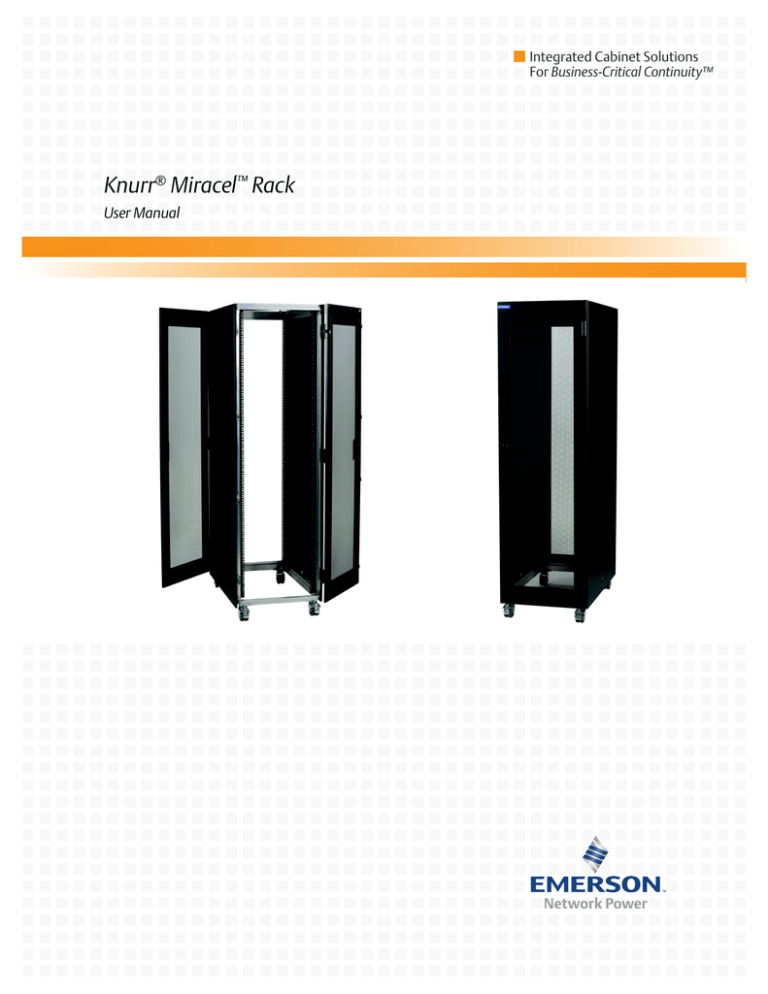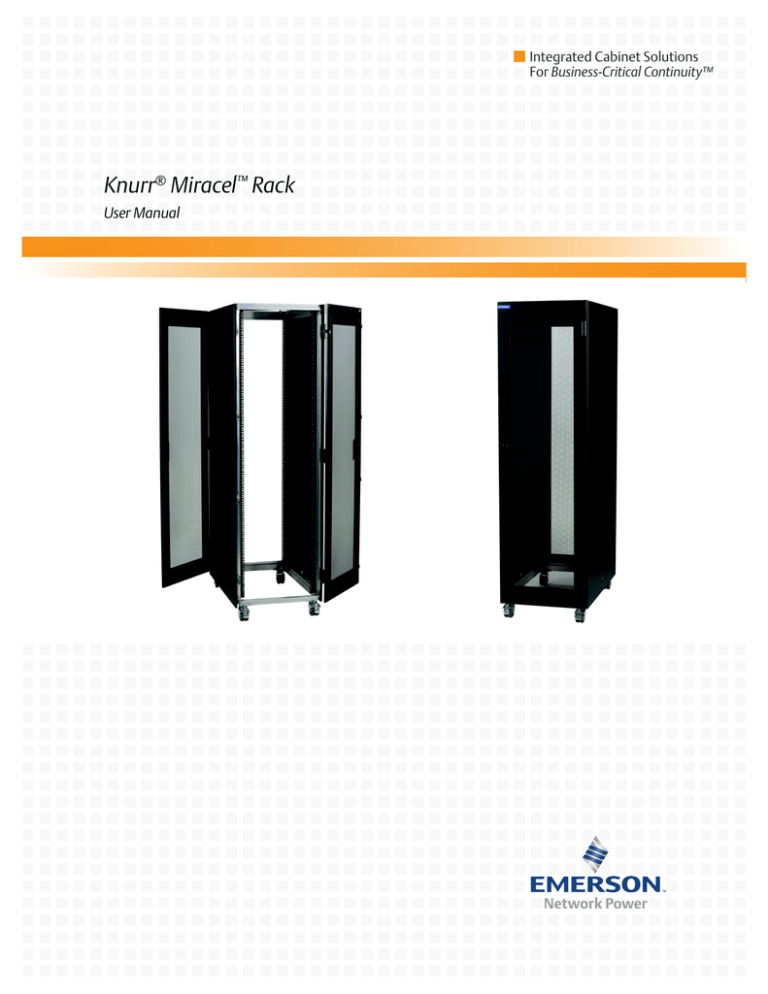
Integrated Cabinet Solutions
For Business-Critical Continuity™
Knurr® Miracel™ Rack
User Manual
IMPORTANT SAFETY GUIDELINES
SAVE THESE INSTRUCTIONS
This manual contains important instructions that should be closely followed during installation and
maintenance of this unit. Read all safety instructions before attempting to assemble and install the
Knurr Miracel. Adhere to all warnings on the unit and in this manual. Follow all instructions.
Read all warnings, cautions and instructions in this before attempting to move, lift, remove packaging
from or preparing unit for installation.
This product is designed for commercial / industrial use only. This product is not intended for use
with life support or other U.S. FDA designated “critical” devices. Maximum load must not exceed that
shown on the Knurr Miracel rating label.
Operate this product in an indoor environment at an ambient temperature of 65°F to 105°F (23°C to
40°C). Install in a clean environment, free from moisture, flammable liquids, gases and corrosive substances.
This equipment complies with the requirements of the EMC directive 89/336/EEC and the published
technical standards. Continued compliance requires installation in accordance with these instructions and the use of manufacturer-approved accessories with output cables not exceeding 30 ft. (10m)
in length. Use a shielded cable for external communications interface.
Ensure that the Knurr Miracel has proper ventilation. Never block or insert objects into the ventilation holes or other openings. Maintain a minimum clearance of 12 inches (305mm) in front, rear and
top of the Knurr Miracel for proper air flow and cooling.
TABLE OF CONTENTS
IMPORTANT SAFETY GUIDELINES . . . . . . . . . . . . . . . . . . . . . . . . . . . . . . . . . . . . . . . . . . . . . . . . . .2
1.0
INTRODUCTION . . . . . . . . . . . . . . . . . . . . . . . . . . . . . . . . . . . . . . . . . . . . . . . . . . . . . . . . . .1
2.0
MAJOR COMPONENTS . . . . . . . . . . . . . . . . . . . . . . . . . . . . . . . . . . . . . . . . . . . . . . . . . . . .2
2.1
Frame . . . . . . . . . . . . . . . . . . . . . . . . . . . . . . . . . . . . . . . . . . . . . . . . . . . . . . . . . . . . . . . . . . . . . 2
2.2
Enclosure . . . . . . . . . . . . . . . . . . . . . . . . . . . . . . . . . . . . . . . . . . . . . . . . . . . . . . . . . . . . . . . . . . 2
2.2.1
2.2.2
Doors . . . . . . . . . . . . . . . . . . . . . . . . . . . . . . . . . . . . . . . . . . . . . . . . . . . . . . . . . . . . . . . . . . . . . . . 2
Side Panels . . . . . . . . . . . . . . . . . . . . . . . . . . . . . . . . . . . . . . . . . . . . . . . . . . . . . . . . . . . . . . . . . . 2
3.0
INSTALLATION . . . . . . . . . . . . . . . . . . . . . . . . . . . . . . . . . . . . . . . . . . . . . . . . . . . . . . . . . .3
3.1
Inspection . . . . . . . . . . . . . . . . . . . . . . . . . . . . . . . . . . . . . . . . . . . . . . . . . . . . . . . . . . . . . . . . . . 3
3.2
Required Setup Equipment . . . . . . . . . . . . . . . . . . . . . . . . . . . . . . . . . . . . . . . . . . . . . . . . . . . . 3
3.3
Unloading the Knurr Miracel . . . . . . . . . . . . . . . . . . . . . . . . . . . . . . . . . . . . . . . . . . . . . . . . . . 3
3.3.1
3.3.2
3.3.3
Unloading a Knurr Miracel . . . . . . . . . . . . . . . . . . . . . . . . . . . . . . . . . . . . . . . . . . . . . . . . . . . . . 3
Equipment Layout . . . . . . . . . . . . . . . . . . . . . . . . . . . . . . . . . . . . . . . . . . . . . . . . . . . . . . . . . . . . 4
Blanking Panels—Optional . . . . . . . . . . . . . . . . . . . . . . . . . . . . . . . . . . . . . . . . . . . . . . . . . . . . . 4
3.4
Mounting Hardware . . . . . . . . . . . . . . . . . . . . . . . . . . . . . . . . . . . . . . . . . . . . . . . . . . . . . . . . . . 4
3.5
Basic Hardware Installation—Spring Nuts . . . . . . . . . . . . . . . . . . . . . . . . . . . . . . . . . . . . . . . 5
3.5.1
3.6
Frame and Enclosure Configurations . . . . . . . . . . . . . . . . . . . . . . . . . . . . . . . . . . . . . . . . . . . . 5
3.6.1
3.6.2
3.7
Install Small PDU Mounting Brackets . . . . . . . . . . . . . . . . . . . . . . . . . . . . . . . . . . . . . . . . . . . . 8
Install Full-Height PDU Mounting Brackets . . . . . . . . . . . . . . . . . . . . . . . . . . . . . . . . . . . . . . . 8
Door—Remove and Reverse . . . . . . . . . . . . . . . . . . . . . . . . . . . . . . . . . . . . . . . . . . . . . . . . . . . . 9
3.9.1
3.9.2
3.9.3
3.9.4
3.10
Fixed, 1U Shelf Installation. . . . . . . . . . . . . . . . . . . . . . . . . . . . . . . . . . . . . . . . . . . . . . . . . . . . . 7
2U Locking Drawer Installation . . . . . . . . . . . . . . . . . . . . . . . . . . . . . . . . . . . . . . . . . . . . . . . . . 7
Power Distribution Unit Mounting Hardware . . . . . . . . . . . . . . . . . . . . . . . . . . . . . . . . . . . . . 8
3.8.1
3.8.2
3.9
Internal Mounting Rails. . . . . . . . . . . . . . . . . . . . . . . . . . . . . . . . . . . . . . . . . . . . . . . . . . . . . . . . 5
Front- and Rear-Mount Rails—Position and Attach . . . . . . . . . . . . . . . . . . . . . . . . . . . . . . . . . 6
Options—Installation . . . . . . . . . . . . . . . . . . . . . . . . . . . . . . . . . . . . . . . . . . . . . . . . . . . . . . . . . 7
3.7.1
3.7.2
3.8
Inserting a Spring Nut . . . . . . . . . . . . . . . . . . . . . . . . . . . . . . . . . . . . . . . . . . . . . . . . . . . . . . . . . 5
Remove the Door. . . . . . . . . . . . . . . . . . . . . . . . . . . . . . . . . . . . . . . . . . . . . . . . . . . . . . . . . . . . . . 9
Reverse the Door. . . . . . . . . . . . . . . . . . . . . . . . . . . . . . . . . . . . . . . . . . . . . . . . . . . . . . . . . . . . . . 9
Reverse the Door Handle . . . . . . . . . . . . . . . . . . . . . . . . . . . . . . . . . . . . . . . . . . . . . . . . . . . . . . . 9
Install the Door Lock . . . . . . . . . . . . . . . . . . . . . . . . . . . . . . . . . . . . . . . . . . . . . . . . . . . . . . . . . 10
Side Panels—Remove and Replace . . . . . . . . . . . . . . . . . . . . . . . . . . . . . . . . . . . . . . . . . . . . . 10
3.10.1 Remove a Panel. . . . . . . . . . . . . . . . . . . . . . . . . . . . . . . . . . . . . . . . . . . . . . . . . . . . . . . . . . . . . . 10
3.10.2 Replace a Panel. . . . . . . . . . . . . . . . . . . . . . . . . . . . . . . . . . . . . . . . . . . . . . . . . . . . . . . . . . . . . . 10
3.11
Cluster Configuration . . . . . . . . . . . . . . . . . . . . . . . . . . . . . . . . . . . . . . . . . . . . . . . . . . . . . . . 11
4.0
CABLE MANAGEMENT OPTIONS . . . . . . . . . . . . . . . . . . . . . . . . . . . . . . . . . . . . . . . . . . . . 12
4.1
Cable Management. . . . . . . . . . . . . . . . . . . . . . . . . . . . . . . . . . . . . . . . . . . . . . . . . . . . . . . . . . 12
4.2
Cable Management Considerations. . . . . . . . . . . . . . . . . . . . . . . . . . . . . . . . . . . . . . . . . . . . . 13
4.3
Cable Access—Top Cover, Back and Base . . . . . . . . . . . . . . . . . . . . . . . . . . . . . . . . . . . . . . . 13
5.0
STARTUP . . . . . . . . . . . . . . . . . . . . . . . . . . . . . . . . . . . . . . . . . . . . . . . . . . . . . . . . . . . . . 14
i
6.0
OPTIONAL EQUIPMENT . . . . . . . . . . . . . . . . . . . . . . . . . . . . . . . . . . . . . . . . . . . . . . . . . . . 15
6.1
Enclosure Systems . . . . . . . . . . . . . . . . . . . . . . . . . . . . . . . . . . . . . . . . . . . . . . . . . . . . . . . . . . 15
6.1.1
6.1.2
6.1.3
Internal Mounting Rails. . . . . . . . . . . . . . . . . . . . . . . . . . . . . . . . . . . . . . . . . . . . . . . . . . . . . . . 15
Door/Panel Options. . . . . . . . . . . . . . . . . . . . . . . . . . . . . . . . . . . . . . . . . . . . . . . . . . . . . . . . . . . 15
General Enclosure Options . . . . . . . . . . . . . . . . . . . . . . . . . . . . . . . . . . . . . . . . . . . . . . . . . . . . 15
6.2
Mounting Options. . . . . . . . . . . . . . . . . . . . . . . . . . . . . . . . . . . . . . . . . . . . . . . . . . . . . . . . . . . 15
7.0
MAINTENANCE . . . . . . . . . . . . . . . . . . . . . . . . . . . . . . . . . . . . . . . . . . . . . . . . . . . . . . . . . 16
7.1
Periodic Maintenance. . . . . . . . . . . . . . . . . . . . . . . . . . . . . . . . . . . . . . . . . . . . . . . . . . . . . . . . 16
8.0
SPECIFICATIONS . . . . . . . . . . . . . . . . . . . . . . . . . . . . . . . . . . . . . . . . . . . . . . . . . . . . . . . .17
9.0
ACCESSORIES . . . . . . . . . . . . . . . . . . . . . . . . . . . . . . . . . . . . . . . . . . . . . . . . . . . . . . . . . 18
FIGURES
Figure 1
Figure 2
Figure 3
Figure 4
Figure 5
Figure 6
Figure 7
Figure 8
Figure 9
Figure 10
Figure 11
Figure 12
Figure 13
Figure 14
Figure 15
Removing rack from shipping pallet . . . . . . . . . . . . . . . . . . . . . . . . . . . . . . . . . . . . . . . . . . . . . . . . . 3
Recommended equipment stacking arrangement . . . . . . . . . . . . . . . . . . . . . . . . . . . . . . . . . . . . . . . 4
T-slot configuration and spring nut . . . . . . . . . . . . . . . . . . . . . . . . . . . . . . . . . . . . . . . . . . . . . . . . . . 5
Spring nut ready for insertion . . . . . . . . . . . . . . . . . . . . . . . . . . . . . . . . . . . . . . . . . . . . . . . . . . . . . . 5
Attaching top of vertical rail to frame . . . . . . . . . . . . . . . . . . . . . . . . . . . . . . . . . . . . . . . . . . . . . . . . 6
Attaching lower end of vertical rail to frame. . . . . . . . . . . . . . . . . . . . . . . . . . . . . . . . . . . . . . . . . . . 6
Adjustable-depth shelf installation point . . . . . . . . . . . . . . . . . . . . . . . . . . . . . . . . . . . . . . . . . . . . . 7
Locking drawer . . . . . . . . . . . . . . . . . . . . . . . . . . . . . . . . . . . . . . . . . . . . . . . . . . . . . . . . . . . . . . . . . . 7
Small PDU mounting bracket on rack frame . . . . . . . . . . . . . . . . . . . . . . . . . . . . . . . . . . . . . . . . . . 8
Full-height PDU mounting bracket on rack frame . . . . . . . . . . . . . . . . . . . . . . . . . . . . . . . . . . . . . . 9
Door hinge removal . . . . . . . . . . . . . . . . . . . . . . . . . . . . . . . . . . . . . . . . . . . . . . . . . . . . . . . . . . . . . . 10
Install door lock. . . . . . . . . . . . . . . . . . . . . . . . . . . . . . . . . . . . . . . . . . . . . . . . . . . . . . . . . . . . . . . . . 11
Cluster bracket on cabinet . . . . . . . . . . . . . . . . . . . . . . . . . . . . . . . . . . . . . . . . . . . . . . . . . . . . . . . . 12
Straps and lobster claw cable management on Knurr Miracel rails . . . . . . . . . . . . . . . . . . . . . . . 13
Knurr Miracel model numbers . . . . . . . . . . . . . . . . . . . . . . . . . . . . . . . . . . . . . . . . . . . . . . . . . . . . . 18
TABLES
Table 1
Table 2
Knurr Miracel part numbers . . . . . . . . . . . . . . . . . . . . . . . . . . . . . . . . . . . . . . . . . . . . . . . . . . . . . . 18
Knurr Miracel accessories—Part numbers and descriptions . . . . . . . . . . . . . . . . . . . . . . . . . . . . . 19
ii
Introduction
1.0
INTRODUCTION
The highly versatile Knurr Miracel provide an organized, secure, controlled environment in a single
system for sensitive electronic equipment.
The Knurr Miracel is available in two heights—42U and 47U. Those cabinet heights are available in
these widths and depths:
42U Cabinet
24" Wide x 40" Deep (600mm x 1000mm) outside dimensions
24" Wide x 44" Deep (600mm x 1100mm) outside dimensions
24" Wide x 48" Deep (600mm x 1200mm)outside dimensions
32" Wide x 44" Deep (800mm x 1100mm) outside dimensions
32" Wide x 48" Deep (800mm x 1200mm)outside dimensions
47U Cabinet
24" Wide x 40" Deep (600mm x 1000mm) outside dimensions
24" Wide x 44" Deep (600mm x 1100mm) outside dimensions
24" Wide x 48" Deep (600mm x 1200mm) outside dimensions
32" Wide x 44" Deep (800mm x 1100mm) outside dimensions
32" Wide x 48" Deep (800mm x 1200mm) outside dimensions
Assembly instructions in this manual cover the various configurations of the Knurr Miracel, either a
single a rack for simple equipment organization or a suite of Knurr Miracel racks.
1
Major Components
2.0
MAJOR COMPONENTS
A Knurr Miracel may have any or all of the components addressed in this section, depending on its
configuration.
2.1
Frame
The base of all Knurr Miracel products is the frame. The Knurr Miracel
features a fully assembled, extruded aluminum frame with a patented
T-slot that permits many of the cabinet’s tool-less mounting features.
The Knurr Miracel comes in two heights: 42U and 47U. The racks are
available in widths of 24 and 32 inches (600mm and 800mm) and depths
of 40, 44 and 48 inches (1000mm, 1118mm and 1200mm).
The racks can accommodate shelf- or rack-mounted equipment on
19-inch (483mm) adjustable rails. See Knurr Miracel model
numbers on page 17 and illustrations for measurements of different
models.
Cutouts in the top covers permit customer cable entry. The top of the
Knurr Miracel also is drilled for mounting a Liebert XDV top-mount
cooling unit.
2.2
Enclosure
2.2.1
Doors
All doors are framed from sheet metal and have hexagonal perforations.
The perforations ensure maximum airflow for efficient cooling. A multipoint latch is standard. An optional key lock is available for added security.
Doors are available in single- or dual-door designs for easier access. All
doors are removable and designed for reversible (left/right) hinging (see
3.9.1 - Remove the Door and 3.9.2 - Reverse the Door). Each type of
door swings 180 degrees.
2.2.2
Side Panels
Side panels are fashioned from sheet metal. Quarter-turn fasteners outside the unit permit removal
of all panels for maintenance while preserving internal security during normal operation.
2
Installation
3.0
INSTALLATION
3.1
Inspection
Upon receiving a Knurr Miracel, examine the packaging for any signs of mishandling or damage. If
any damage is noted, notify your local Liebert representative and your carrier immediately.
3.2
Required Setup Equipment
The following tools are required to set up a Knurr Miracel:
•
•
•
•
•
•
•
3.3
pallet jack
utility knife
1/2" (13mm) ratchet or wrench
10mm wrench (for adjusting casters)
spanner (for adjusting leveling feet)
4mm hex wrench
hammer
Unloading the Knurr Miracel
Before unloading a Knurr Miracel, note the weight of the model (see 8.0 - Specifications. Use at
least two people when moving the unit.
3.3.1
Unloading a Knurr Miracel
1. Using a pallet jack, move the Knurr Miracel near the desired installation location.
2. Cut the shipping bands with a utility knife and remove all packaging.
3. Remove the three lag bolts securing shipping brackets each corner of the Knurr Miracel to the
shipping pallet (see Figure 1).
4. Remove the metal shipping brackets.
5. Use a pallet jack or forklift to raise the Knurr Miracel off the shipping pallet.
6. Slide the shipping pallet out from under the rack.
7. Raise the leveling feet so that the rack will rest on the casters.
8. Roll the rack to the installation area.
Figure 1
Removing rack from shipping pallet
Remove lag bolts at each
corner of the rack ...
... to remove
shipping bracket
Raise leveling feet by lowering
the nut on each foot ...
... and turning the leveling foot
clockwise (may require spanner)
3
Installation
3.3.2
Equipment Layout
To keep the unit’s center of gravity as low as possible, install equipment from the bottom up, starting
with the heavier units. Leave any unused space at the top of the enclosure.
Figure 2
Recommended equipment stacking arrangement
RECOMMENDED
Stacked equipment promotes
efficient air circulation
NOT RECOMMENDED
Staggered equipment
reduces overall air circulation
! CAUTION
After equipment is installed, the Knurr Miracel may have a high center of gravity. Avoid
tipping the unit when it is being moved.
3.3.3
Blanking Panels—Optional
Optional blanking panels are available to block off open sections of the rack. Panels are available in
heights of 1U, 2U, 3U and 10U. Tools are not required for installation.
3.4
Mounting Hardware
Hardware to install all options is shipped with the Knurr Miracel. Bags of nuts, screws, washers and
other mounting hardware is attached to the frame. Some mounting hardware ships inside the box
containing the optional equipment.
•
•
•
•
50 each: 10-32 cagenuts, screws and rosette washers
20 M5 spring nuts
20 M5 screws
Two power strip mounting brackets and mounting hardware
4
Installation
3.5
Basic Hardware Installation—Spring Nuts
The Knurr Miracel is designed with T-slots on exposed faces of the aluminum rails. These T-slots and
Knurr’s spring nuts permit mounting equipment at any distance desired (see Figure 3). The spring
nuts accept wing screws and thumb screws used to attach most equipment and options to the rack’s
aluminum frame members.
Figure 3
T-slot configuration and spring nut
T-slots
Leaf spring
stabilizes nut
in T-slot
T-slot
T-slot
"M5" stamped on
M5 spring nuts
T-slot
3.5.1
Spring Nut
Inserting a Spring Nut
To insert a spring nut into a T-slot, compress the spring on the back of the nut and slip it into the
T-slot (see Figure 4). If the spring nut does not flatten out into the slot, press down on the edge of the
nut that is too high.
Properly installed spring nuts have the nut section on the outer side of the T-slot (see Figure 4). The
leaf spring holds the nut in place while a screw is threaded and tightened. The spring nut can be
pressed down with a small tool and moved for better alignment.
Figure 4
Spring nut ready for insertion
This end
of spring
nut flips
over and
nut slips
into T-slot
Spring nut oriented for
insertion into T-slot
Spring nut inserted into T-slot
T-slot
3.6
Frame and Enclosure Configurations
3.6.1
Internal Mounting Rails
The Knurr Miracel can accommodate rack-mounted or free-standing computer and network equipment. The unit features 19-inch (483mm) rack rails. These internal front- and rear-mount rails are
designed in accordance with the EIA 310D rack standard. The rails are adjustable for installing
equipment of different sizes.
Mounting hardware compatible with the rails includes a fixed shelf, fixed rails, a pullout shelf, and
keyboard trays. Each of these optional kits is supplied with installation hardware.
5
Installation
3.6.2
Front- and Rear-Mount Rails—Position and Attach
Front- and rear-mount rails are installed in the Knurr Miracel by hanging the rails in the aluminum
frame’s T-slot and securing them with thumb screws and spring nuts in the T-slot. The spring nuts
can be moved to change the front-to-rear distance between the rails. The rails are installed at the factory at 29.13inches (740mm).
NOTE
The front and rear rails must be installed at a 90-degree angle to the upper and lower
aluminum frame members. The front rails must be the same distance from the front of the
rack; the rear rails must be the same distance from the rear of the rack.
If those conditions are not met, equipment and optional features will be difficult to install.
To position the rails:
1. Determine the proper location of the rails.
2. Use either the spring nuts from the factory installation of the rails or slip a spring nut into the Tslot on the inner surface the frame at the appropriate location.
One spring nut is needed in the top frame member and one in the bottom frame member.
3. Hold the rail at the desired position, angling it so that the lip on the top of the rail fits into the
channel on the top frame member.
4. Secure the rail by inserting wing screws into the spring nuts and tightening them.
Figure 5
Attaching top of vertical rail to frame
Fit lip
into
T-slot
Spring
nut in
T-slot
5. Insert a wing screw through the hole in the lower end of the rail and screw it tightly into the
spring nut (see Figure 6).
Figure 6
Attaching lower end of vertical rail to frame
Wing screw
in spring nut
6. Repeat for each of the three remaining rails.
6
Installation
3.7
Options—Installation
Once the rails are installed in the Knurr Miracel, the unit is ready to accept optional equipment.
3.7.1
Fixed, 1U Shelf Installation
The fixed, 1U shelf has tabs on the front and rear that slip into square holes in the rails.
NOTE
Do not tilt the back of the adjustable-depth shelf down without securing the extensions. The
extensions do not have a positive stop fixture to keep the extensions from falling out.
Figure 7
Adjustable-depth shelf installation point
Rear Corner
of Shelf
Front Corner
of Shelf
3.7.2
Tab hooks in slot
in rail
2U Locking Drawer Installation
An optional 2U drawer, P/N 011139278, with a keyed lock to prevent opening by unauthorized personnel is available (see Figure 8). The drawer has a static load rating of 30 lb. (13.6kg). The drawer
mounts with four bolts on the rack’s front rails.
NOTE
This operation may require two people.
To attach the locking drawer:
1. Determine the mounting position for the drawer.
2. Insert two cagenuts at the appropriate height in each of the front vertical rails.
The nuts must be at the same height as determined by the numbered mounting holes on the vertical rails.
3. Support the drawer so that the metal flanges on either side of the drawer are in front of the rail.
4. Insert a thumb screw with a lock washer through a slot in a flange on the drawer.
5. Thread it into the cagenut and tighten firmly, using a hex wrench, if necessary.
6. Repeat Steps 4 and 5 to secure the drawer at all four mounting holes in the flanges.
Figure 8
Locking drawer
2U Locking Drawer
Mounting Slots
2 on each side
7
Installation
3.8
Power Distribution Unit Mounting Hardware
Power distribution modules may be mounted multiple ways in the Knurr Miracel rack. They may be
attached to:
• Vertical rails
• Small PDU mounting brackets, two brackets required
• Full-height PDU mounting brackets
3.8.1
Install Small PDU Mounting Brackets
1. Insert spring nuts at the height desired for attaching the PDU mounting brackets to the Knurr
Miracel frame; one bracket should be near the top of the PDU mounting placement and one near
where the bottom of the PDU will be.
2. Hold a small PDU mounting bracket in place at the top position and attach it with M5 thumb
screws (see Figure 9).
3. Tighten the screws firmly.
4. Attach the lower PDU mounting bracket to the frame, but do not tighten the screws.
5. Attach the upper end of the PDU to the upper bracket.
6. Adjust the lower PDU mounting bracket until its holes alignwith those in the PDU.
7. Tighten the screws in the lower PDU bracket.
8. Attach the PDU to the lower bracket.
Figure 9
Small PDU mounting bracket on rack frame
PDU mounting bracket
attached to Knurr Miracel
frame with M5 thumb
screws in spring nuts
3.8.2
Install Full-Height PDU Mounting Brackets
Full-height PDU mounting brackets may also be installed for a greater range of mounting options.
The full-height brackets feature slots and holes along its full height that permit mounting cable management options, as well as PDUs. To attach a full-height PDU bracket:
1. Insert a spring nut in the top of the Knurr Miracel frame where the PDU bracket will be placed.
2. Insert two spring nuts in the upper face of the lower frame member (see Figure 10).
3. Hang the PDU bracket in the frame
4. Insert M5 screws into the bracket and tighten them with a hex wrench.
Figure 10 Full-height PDU mounting bracket on rack frame
M5 thumb screw
goes through
hole and inserts
into a spring nut
Insert a spring nut
into face of top
frame member
PDU mounting
bracket hangs
in the top of the
Knurr Miracel
frame
8
Lower end of PDU mounting
bracket sits on the Knurr Miracel
frame; attaches with two screws
and two spring nuts
Installation
3.9
Door—Remove and Reverse
Knurr Miracel doors are removable for convenience when installing equipment. They also are reversible, so the single-door may be opened in a more convenient direction if the rack is near a wall or other
equipment.
3.9.1
Remove the Door
1. Use a hex wrench to loosen the bolt securing the lower half of each two-piece hinge to the door
until the lower half of each hinge drops down (see Figure 11).
Do not loosen the upper bolt; it should remain tight to hold the upper half of the hinge.
2. Lift the door straight up until the pins clear the hinges.
3. Set the door aside.
Figure 11 Door hinge removal
Loosen this bolt
to let the lower
half of the hinge
drop down
The lower half of the
two-piece hinge will
drop down, freeing
the door for removal
Inside face of rack door
3.9.2
Reverse the Door
1. After removing the door, take out the remaining bolts and screws to remove the top half of each
hinge.
2. Note the position of the latches and hinges, and mark the corresponding new position on the
opposite side of the frame.
3. Use a hex wrench to remove the four latches.
4. Attach the latches on the opposite side.
5. Attach the top half of the hinges on the side where the latches had been.
6. Rotate the door 180 degrees from its original position.
7. Hang the door by inserting its pins into the hinges.
8. Reattach the bottom half of the hinges.
3.9.3
Reverse the Door Handle
After the door has been reversed, the door handle of the Knurr Miracel will operate without adjustment, but it will be upside down. To reverse the handle, follow these steps:
1. Open the door and remove all the bolts holding the door handle and lock assembly, including the
four brackets. Studs and nuts secure the brackets to the door frame.
2. Flip the door handle and lock assembly 180 degrees and reattach it with the bolts and nuts.
3. Check the handle and lock to ensure they operate properly.
9
Installation
3.9.4
Install the Door Lock
The Knurr Miracel rack is shipped with a spring-type latch. This can be replaced with an optional
keyed door lock for increased security. To install the lock:
1. Remove the spring-type latch by removing the screw securing it to the handle (see Figure 12) and
pulling out the latch.
2. Insert the keyed door lock cylinder into the door handle.
3. Align the hole in the lock with the screw hole in the door handle (see Figure 12).
4. Tighten the screw firmly.
Figure 12 Install door lock
Insert the door
lock cylinder
from either side
of the handle
Remove this
screw to free
the door latch
3.10
Use the removed
screw to attach the
door lock
Side Panels—Remove and Replace
Knurr Miracel side panels are simple to remove and replace, making it easier to install equipment.
Panel removal also improves access for maintaining or replacing equipment.
3.10.1 Remove a Panel
Side panels are attached to the Knurr Miracel with four quarter-turn
plastic retainers. The top of the side panel has a lip that hangs on the
top of the cabinet.
To remove a panel, use a large, flat-blade screwdriver to turn each
plastic retainers one-fourth of a turn or 90 degrees counterclockwise.
Lift the panel up and away from the rack. Set it aside.
NOTE
Spinning the plastic quarter-turn retainers more than 90
degrees could damage the retainers.
3.10.2 Replace a Panel
Quarter-Turn Panel Retainer
1. Hang the panel on the lip at the top of the Knurr Miracel frame.
2. Use a large flat-blade screwdriver to turn each of the four panel retainers clockwise one-fourth of
a turn or 90 degrees.
10
Installation
3.11
Cluster Configuration
Two or more Knurr Miracel cabinets can be connected in a cluster with the optional suite bracket. The
brackets put the cabinets on 24" (609.6mm) centers, which matches the size of U.S. floor tiles, enhancing cooling systems. The bracket serves as a finishing piece and closes the gap between the cabinets.
Connecting Knurr Miracels is easier if the units have been moved to their final installation position.
The cabinets, even connected in a suit, can be rolled. Maneuvering multiple cabinets is more difficult
than moving a single rack.
To connect two units:
1. Remove the side panels from the sides of the cabinets that will be bolted together (see 3.10.1 Remove a Panel).
2. Get the needed number of rack suite fixtures—two fixtures are needed to connect two cabinets,
four to connect three cabinets.
3. Remove the front and rear doors (see 3.9 - Door—Remove and Reverse). The cabinets can be
connected in a suite with the doors attached, but removing the doors eases the connection.
4. Hold a cluster bracket against the Knurr Miracel cabinet’s aluminum frame, either front or rear,
and mark the frame beside each of the six holes in the cluster bracket. The bracket fits on the
cabinet as shown in Figure 13.
5. Set the cluster bracket aside and insert six M6 spring nuts in the cabinet’s aluminum frame at
the places marked.
Figure 13 Cluster bracket on cabinet
Cluster
bracket fits
around door
hinges
Top of cluster
bracket fits under
protrusion at top
corner
M6 spring nut
inserted in
second cabinet
Hinge
6. Hold a cluster bracket against the Knurr Miracel cabinet and insert an M6 bolt through the top
hole. Do not tighten the bolt until all bolts have been inserted.
7. Insert M6 hex head bolts in each hole and screw them into the spring nuts in the Knurr Miracel’s
aluminum frame.
8. Verify that the bracket is properly attached and begin tightening bolts with a hex wrench.
NOTE
Attachment and adjustment are eased if the bolts near the center of the cluster bracket are
tightened first.
9. After all six bolts are tightened, move the second cabinet into position and mark the location of
the spring nuts.
10. Move the cabinets apart, insert the spring nuts, move the cabinets back together and bolt them
together.
11. Repeat Steps 4 through 10 for the rear of the cabinets.
11
Cable Management Options
4.0
CABLE MANAGEMENT OPTIONS
4.1
Cable Management
Once equipment has been installed, connect cables for power and communication may be connected.
Before making any connections, check the equipment to ensure that all power switches are in the Off
position.
Numerous cable entrances and management provisions are built into the various Knurr Miracel configurations to ease cable installation.
Additionally, these cable management options are available to assist with routing power and control
cables to reduce electromagnetic interference and to improve airflow:
•
•
•
•
•
•
lobster claw
Velcro straps
cable routing panels
cable routing struts
cable troughs and basket
radial limits
Velcro straps are field-attached in any number of ways. They can be wrapped through slots in the
internal mounting rails and support vertical cable management, attached through small brackets or
to other components.
Figure 14 Straps and lobster claw cable management on Knurr Miracel rails
Twist-to-lock
bracket attached
to frame
Velcro strap bracket
Roll of
perforated strap
Twist-to-lock
fixtures attach to
rails or frame
Lobster Claw in Cabinet Frame
12
Cable Management Options
4.2
Cable Management Considerations
When designing the equipment layout in the Knurr Miracel, consider how cables must be run for each
configuration and how cable runs affect cooling, access and operational factors, such as separating
power and communication cables to reduce electromagnetic interference.
Good cable management contributes to:
•
•
•
•
•
•
Effective air flow for cooling
Easier cable identification
Improved access
Reduced electromagnetic interference
Proper bend radii, particularly for fiber optic cables
Adequate support for large cables and heavy cable bundles
NOTE
When installing cables, leave enough slack for the unit to be rolled forward or sideways for
access to components.
Do not block or restrict cooling system () discharge or return airflow.
Also, do not defeat the ground/earth connections between the utility/mains outlet and the
Knurr Miracel.
4.3
Cable Access—Top Cover, Back and Base
Knurr Miracels have cable openings in each corner of the
top. Use either of the two rectangular holes for mounting a
fan or fans and the other for cabling the unit. Two round
4" (102mm) holes on the top of the Knurr Miracel and four
round 1" cable routing (25mm) holes on either side of the
rectangular slot in the rear of the Knurr Miracel allow
cable entry.
The bottom of the Knurr Miracel is open for cable entry.
The low-profile caster plinth has a rectangular slot for
cable entry.
13
Top of Knurr Miracel
Startup
5.0
STARTUP
Before plugging in any electronic equipment, make sure that all power switches are in the OFF position. Remove any obstructions, such as wire bundles, manuals or trash, from the Knurr Miracel.
Refer to manuals for any equipment installed in the Knurr Miracel rack for instructions on turning on
the computer and network equipment.
14
Optional Equipment
6.0
OPTIONAL EQUIPMENT
6.1
Enclosure Systems
6.1.1
Internal Mounting Rails
• Front / Rear Rails
6.1.2
Door/Panel Options
•
•
•
•
6.1.3
General Enclosure Options
•
•
•
•
•
•
•
•
6.2
perforated doors
single-door or dual-door
side panels
perforated side panels
casters
external keyboard trays
sealed entrance cable bundle
cable tray
cable rings
Velcro cable management straps
enclosure cluster kit
stabilizing plate
Mounting Options
•
•
•
•
•
Fixed shelves, vented, 250lb (113kg) capacity
Pullout shelves, vented, 130lb (59kg) capacity
Fixed Rails, 150lb (68kg) capacity
Mounting Cagenuts and Screws 10-32 or M6 Thread (10 sets)
Mounting Screws for option (qty 24)
15
Maintenance
7.0
MAINTENANCE
7.1
Periodic Maintenance
Your Knurr Miracel cabinet requires no special maintenance. It should be cleaned periodically, more
frequently if the air in the vicinity is not filtered for particulates.
Dust should be cleaned from installed equipment according to the manufacturer’s recommendations.
Clean the interior of the cabinet with a dry cloth.
16
Specifications
8.0
SPECIFICATIONS
Figure 15 Knurr Miracel model numbers
KM
K
6
A
0
0
0
—
—
—
KM = Knurr
Miracel
—
Reserved
Height
K = 42U (2000mm)
M = 47U (2200mm)
Width
6 = 600mm (23.6")
8 = 800mm (31.5")
Depth
A = 1000mm (39.4")
B = 1100mm (43.3")
C = 1200mm (47.2")
Table 1
Side Panels
0 = No Side Panels
1 = 1 Side Panel
2 = 2 Side Panel
3 = 1 Partition Panel
4 = 2 Partition Panels
Rear Door
0 = No Door
1 = Single Perforated Door
2 = Split Perforated Doors
Front Door
0 = No Door
1 = Single Perforated Door
2 = Split Perforated Doors
Knurr Miracel part numbers
Part Number
002185020
002185010
002185100
002185090
Description
42U x 24" W x 44" D With Side Panels
42U x 24" W x 44" D No Side Panels
42U x 32" W x 44" D With Side Panels
42U x 32" W x 44" D No Side Panels
17
—
—
—
Accessories
9.0
ACCESSORIES
Table 2
Knurr Miracel accessories—Part numbers and descriptions
Part #
Description
010200022
Sheet Steel Side Panel, 2000mm H x 1000mm D, ZP 0350
010200023
Sheet Steel Side Panel, 2000mm H x 1100mm D, ZP 0350
010200020
Sheet Steel Side Panel, 2000mm H x 1200mm D, ZP 0350
010200024
Sheet Steel Side Panel, 2200mm H x 1000mm D, ZP 0350
010200025
Sheet Steel Side Panel, 2200mm H x 1100mm D, ZP 0350
002185310
PDU Mounting Bracket, 2 pc, 25mm Piece
002185300
PDU Mounting Bracket, 42U, Full Vertical Height
002185370
PDU Mounting Bracket, 47U, Full Vertical Height
002185190
Tool-less Blanking Panel, 1U, Pack of 10
002185340
Tool-less Blanking Panel, 2U, Pack of 10
002185350
Tool-less blanking Panel, 3U, Pack of 10
002185500
Tool-less Blanking Panel, 10U, Pack of 5
002185320
Vertical Blanking Panel, 42U, 2 Pieces
002185330
Vertical Blanking Panel, 47U, 2 Pieces
002185230
Horizontal Wire Basket, 5'
002185390
External Cluster Kit, 42U, 1 piece ZP0350
002185400
External Cluster Kit, 47U, 1 piece ZP0350
002185210
Door 2000x800, 83% Perforated ZP 0505
002185220
Door 2200x800, 83% Perforated ZP 0505
002185240
Horizontal Caster Bracket Set, 600mm, Set of 2
002185380
Horizontal Caster Bracket Set, 800mm, Set of 2
002185430
Roof Grommets 600W, Set of 4
002185440
Roof Grommets, 800W, Set of 6
002185200
Mounting Adapter for Mounting Knurr Accesssory Items on Z-Shaped EIA rails
002185000
Tool-less Shelf
002185210
83% Fully Perforated Door, 2000mm x 800mm, ZP 0350
002185220
83% Fully Perforated Door, 2200mm x 800mm, ZP 0350
010200026
Sheet Steel Partition Panel, 2000mm H x 1000mm D, ZP 0350
010200027
Sheet Steel Partition Panel, 2000mm H x 1100mm D, ZP 0350
010200028
Sheet Steel Partition Panel, 2000mm H x 1200mm D, ZP 0350
010200029
Sheet Steel Partition Panel, 2200mm H x 1000mm D, ZP 0350
010200030
Sheet Steel Partition Panel, 2200mm H x 1100mm D, ZP 0350
010200031
Sheet Steel Partition Panel, 2200mm H x 1200mm D, ZP 0350
002185170
42U Z Shaped EIA Server Rail for 2000mm H cabinets, 2 Pieces
002185180
47U Z Shaped EIA Server Rail for 2200mm H cabinets, 2 Pieces
011312227
Brackets to mount (2) 19" EIA Server Rails in 800mm-wide cabinets, 4 pieces
(needed only if ordering third set of rails in 800mm W Cabinet)
050410009
10-32 Mounting Hardware to mount components on EIA rails;
50 Pieces Each of Cagenuts, Screws and Rosette Washers
013504059
Spring Nuts M-6 for Mounting in Frame T-Slot, 50 Pieces
011314748
Fixed 19": Shelf for 1000mm D Cabinet, 136kg (300 lb) Rating
011021628
Telescoping 19" Shelf for 1000mm D Cabinet, 49.8kg (110 lb) Rating
18
Accessories
Table 2
Knurr Miracel accessories—Part numbers and descriptions
Part #
011139278
Description
2U Lockable Drawer
01107280
L-shaped Chassis Runner for 1000mm D Cabinet, 1 piece
011305299
Set of 5 Ground Wires and Mounting Hardware
011309367
Spanner Wrench for Knurr Leveling Feet
050412999
One Keyed Insert and Two Keys (need two sets to equip front and rear doors)
011171448
2U 19" Mount Cable Routing Panel
011170208
1U 19" Mount Cable Routing Panel
050400050
855mm (33.7") Cable Routing Strut Mount in 1000mm Cabinet Depths
050400110
19" Cable Routing Strut
011307810
Multifunctional Strut for 900 and 1000mm Deep Cabinets (19" Rail Mount in Preset Depth)
011307810
Multifunctional Strut for 800mm Deep Cabinets (19" Rail Mount in Preset Depth)
050400218
Cable Trough 41U Mounts Vertically in 2000mm H Cabinets
050400950
Cable Cantilever
050400558
19" Cable Trough
050400588
Cable trough to route cables between racks 265mm W x 60mm D (10.4 x 2.4")
050400900
Radial Limit for Cable Routing
050400911
1U radial Limit for Cable Routing on EIA Rails
050400440
Semicircle for Excess Copper Cable Loops
050400478
1U Drawer for Fiber Optic Loops
050400609
Velcro 1m x 16mm (39.4" x 0.63”)
050400310
Flexible Jumpering Bracket 82mm L x 60mm W (3.2" x 2.4")
050400228
Cable Trough 46U Mounts Vertically in 2200mm H Cabinets
002185050
Tool-less Cable Management Piece, Lobster Claw, Pack of (10)
002185060
Tool-less Cable Management Piece, Velcro Strap, Pack of (10)
002185070
Tool-less Cable Management Piece, Lobster Claw, Pack of (100)
002185080
Tool-less Cable Management Piece, Velcro Strap, Pack of (100)
04050005119
IEC 60320 Connection Cable, Female IEC 320 Socket and an IEC 320 Male Plug, 1 meter (39.4")
19
Ensuring The High Availability
0f Mission-Critical Data And Applications.
Emerson Network Power, the global leader in enabling business-critical
continuity, ensures network resiliency and adaptability through
a family of technologies—including Liebert power and cooling
technologies—that protect and support business-critical systems.
Liebert solutions employ an adaptive architecture that responds
to changes in criticality, density and capacity. Enterprises benefit
from greater IT system availability, operational flexibility and
reduced capital equipment and operating costs.
Technical Support / Service
Web Site
www.liebert.com
Monitoring
800-222-5877
monitoring@emersonnetworkpower.com
Outside the US: 614-841-6755
Single-Phase UPS
800-222-5877
upstech@emersonnetworkpower.com
Outside the US: 614-841-6755
Three-Phase UPS
800-543-2378
powertech@emersonnetworkpower.com
Environmental Systems
800-543-2778
Outside the United States
614-888-0246
Locations
United States
1050 Dearborn Drive
P.O. Box 29186
Columbus, OH 43229
Europe
Via Leonardo Da Vinci 8
Zona Industriale Tognana
35028 Piove Di Sacco (PD) Italy
+39 049 9719 111
Fax: +39 049 5841 257
Asia
7/F, Dah Sing Financial Centre
108 Gloucester Road, Wanchai
Hong Kong
852 2572220
Fax: 852 28029250
While every precaution has been taken to ensure the accuracy
and completeness of this literature, Liebert Corporation assumes no
responsibility and disclaims all liability for damages resulting from use of
this information or for any errors or omissions.
© 2008 Liebert Corporation
All rights reserved throughout the world. Specifications subject to change
without notice.
® Liebert is a registered trademark of Liebert Corporation.
All names referred to are trademarks
or registered trademarks of their respective owners.
SL-11387_REV0_02-08
Emerson Network Power.
The global leader in enabling Business-Critical Continuity.
Embedded Computing
AC Power
Embedded Power
Connectivity
DC Power
Monitoring
Outside Plant
Power Switching & Controls
Precision Cooling
EmersonNetworkPower.com
Racks & Integrated Cabinets
Services
Surge Protection
Business-Critical Continuity, Emerson Network Power and the Emerson Network Power logo are trademarks and service marks of Emerson Electric Co.
©2008 Emerson Electric Co.