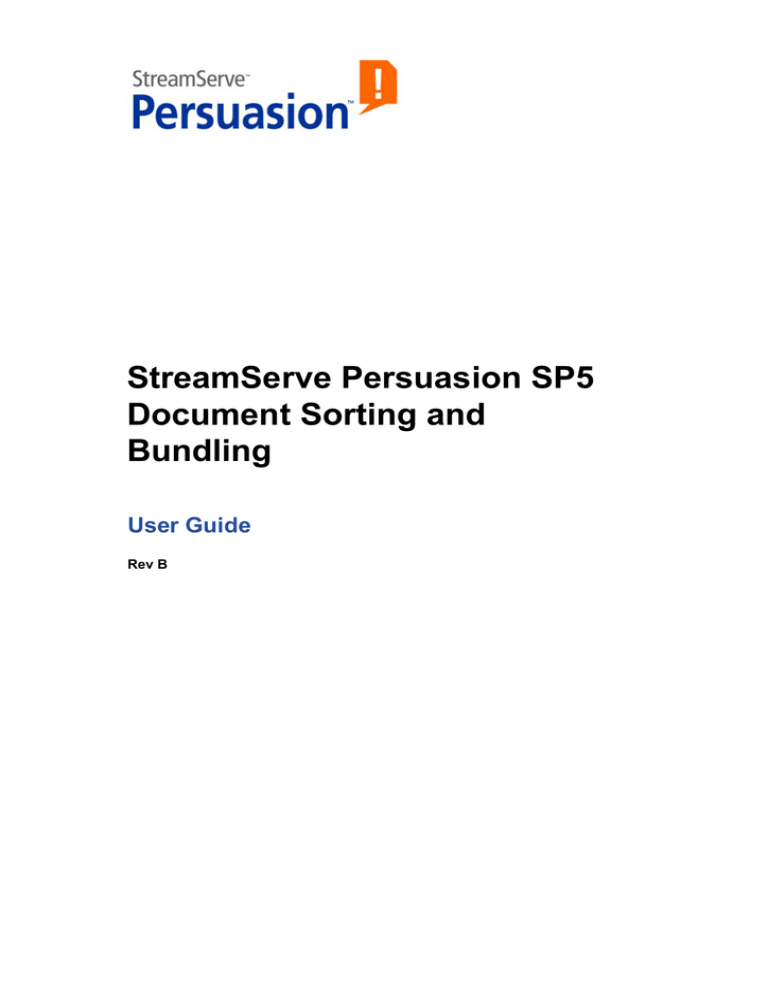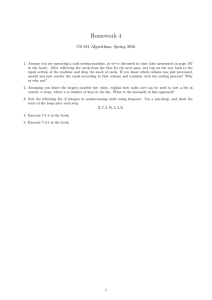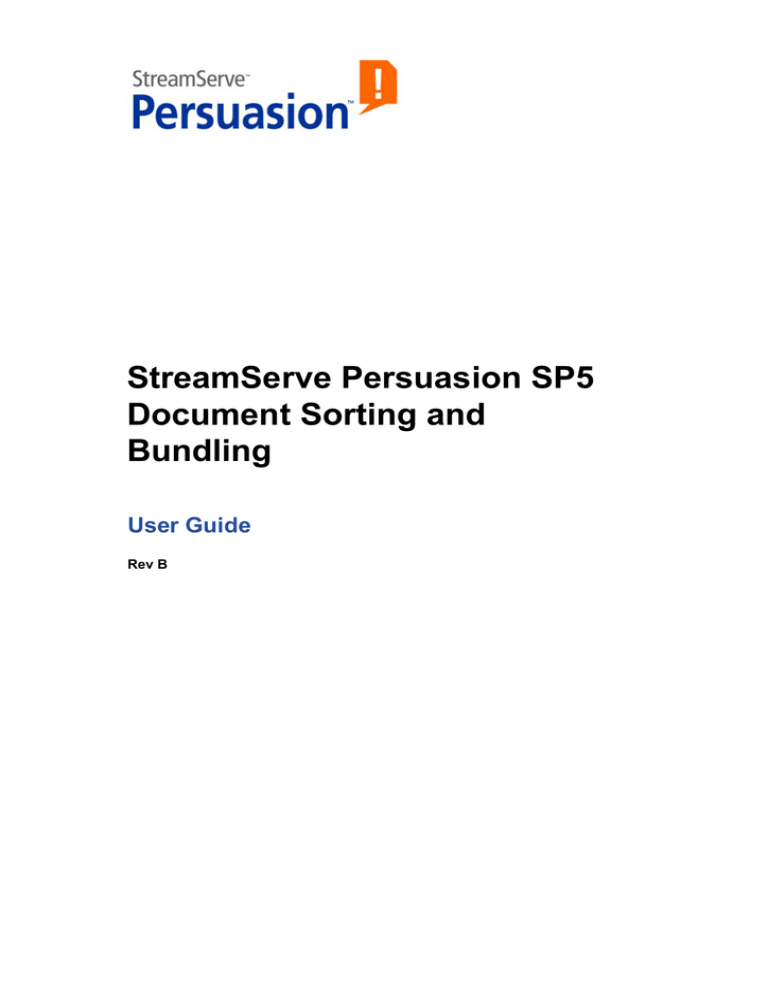
StreamServe Persuasion SP5
Document Sorting and
Bundling
User Guide
Rev B
StreamServe Persuasion SP5 Document Sorting and Bundling User Guide
Rev B
© OPEN TEXT CORPORATION
ALL RIGHTS RESERVED
United States and other international patents pending
Use of this software program is protected by copyright law, patent law, and international treaties. No part of
this software product, associated documentation (including online help tools) may be reproduced or
transmitted in any form or by any means, electronic or mechanical, for any purpose, without the express
written permission of Open Text Corporation. Information in this documentation is subject to change without
notice. Open Text Corporation assumes no responsibility or liability for any errors or inaccuracies that may
appear in this software program. All brands, product names and trademarks of other companies mentioned
in this software program are used for identification purposes only and are acknowledged as property of the
respective company. Companies, names and data used in examples in this software program are fictitious
unless otherwise noted.
Open Text Corporation offers no guarantees and assumes no responsibility or liability of any type with
respect to third party products and services, including any liability resulting from incompatibility between the
third party products and services and the products and services offered by Open Text Corporation and its
direct/indirect subsidiaries. By using Open Text Corporation software products and the third party products
or services mentioned in this software product, you agree that you will not hold Open Text Corporation and
its direct/indirect subsidiaries responsible or liable with respect to use of such third party products or services.
The trademarks, logos, brands, and service marks found in this software program are the property of Open
Text Corporation or other third parties. You are not permitted to use such marks without the prior written
consent of Open Text Corporation or the third party that owns the marks.
Use of any Open Text Corporation products or services with any third party products or services not
mentioned in this documentation is entirely at your own risk.
3
Contents
About document sorting and bundling...........................................................5
Documents retrieved from repository or defined by document trigger.......... 6
Documents retrieved from document repository ............................................ 6
Documents not retrieved from document repository ...................................... 6
Sorting documents ...........................................................................................7
Defining sort keys ................................................................................................ 8
Sort keys for documents in FastObjects database......................................... 8
Sort keys for documents in relational database (Document Broker Plus)...... 9
Sort keys when no document repository is used.......................................... 10
Bundling documents ......................................................................................11
Defining mailing machines ............................................................................... 12
Defining output paths to mailing machines .................................................... 13
Defining envelope keys ..................................................................................... 15
Envelope keys for documents in FastObjects database .............................. 15
Envelope keys for documents in relational database (Document Broker Plus)
16
Envelope keys when no document repository is used ................................. 16
Splitting documents .......................................................................................... 18
Splitting a document set across several envelopes ..................................... 18
Splitting a document across several envelopes ........................................... 19
Limiting the number of envelopes to recipients............................................ 20
Managing inserts ............................................................................................... 21
OMR .................................................................................................................23
Defining OMR codes .......................................................................................... 24
STD strokes ........................................................................................................ 26
Bar functions ...................................................................................................... 27
OMR examples ................................................................................................... 30
Labels ..............................................................................................................31
Defining labels ................................................................................................... 32
Sorting and bundling scripts .........................................................................35
Generating statistics reports ............................................................................ 37
Adding a document sorting and bundling script ............................................ 38
StreamServe Persuasion SP5 Document Sorting and Bundling User Guide Rev B
4
StreamServe Persuasion SP5 Document Sorting and Bundling User Guide Rev B
5
About document sorting and
bundling
Document sorting and bundling includes the features shown in the table below.
Feature
Description
Document sorting
Sort documents. See Sorting documents on page 7.
Enveloping
Bundle documents and prepare for enveloping. See
Bundling documents on page 11.
OMR marks
Define OMR marks to be printed on the sheets in the
documents. See OMR on page 23.
Labels
Define labels to be printed on the sheets in the
documents. See Labels on page 31.
Script functions
Use document sorting and bundling script functions. See
Sorting and bundling scripts on page 35.
Page formatted output
Document sorting and bundling can only be applied to page formatted output.
This means you must use the appropriate output connector and driver for the
output, for example a File output connector and AFP driver.
StreamServe Persuasion SP5 Document Sorting and Bundling User Guide Rev B
6
Documents retrieved from repository or defined by document trigger
About document sorting and bundling
Documents retrieved from repository or
defined by document trigger
Document sorting and bundling can be applied to documents retrieved from a
document repository as well as to page formatted output documents from standard
runtime jobs.
In this section
•
Documents retrieved from document repository on page 6
•
Documents not retrieved from document repository on page 6
Documents retrieved from document repository
Output documents can be stored in a document repository, and then be retrieved
using a post-processor and a Post Processor Query (PPQ). All document sorting
and bundling features are enabled by default, and can be applied to the documents
retrieved from the document repository (via the post-processor).
Metadata is associated with the documents stored in the document repository.
When sorting and enveloping documents retrieved from a document repository,
metadata is used as keys.
Documents not retrieved from document repository
Document sorting and bundling features can be applied to page formatted output
documents from standard runtime jobs. In this case you must create a Document
Trigger, i.e. define what to include in each document, and enable document and
sorting on the output connector.
When sorting and enveloping documents, you can use variables defined in the
Project, e.g. the document trigger variable, as keys.
To create a document trigger
1
Open the Runtime Output Connector Settings dialog box (generic layer).
2
Click the Document Trigger icon.
3
Enter the Document trigger variable.
To enable document sorting and bundling
1
Open the Runtime Output Connector Settings dialog box (generic layer).
2
Click the Global Settings icon.
3
On the Post-processing tab, select Enable Document Broker.
StreamServe Persuasion SP5 Document Sorting and Bundling User Guide Rev B
7
Sorting documents
You can sort page formatted documents retrieved from a document repository as
well as page formatted documents from standard runtime jobs.
The documents must be sorted to make sure they arrive in the right order before
enveloping is applied. You can, for example, sort the documents using the zip
code as the first sort criterion and the customer number as the second sort
criterion. This will first group the documents per zip code, and then, within each
zip code group, group the documents per customer number.
Sort keys
Sorting is applied using one or more sort keys, for example zip code and customer
number as described in the example above. When you define a sort key, you
define which key to use, the type of key (numeric or string), and the sort order
(ascending or descending).
How to define the sort keys depends on the source of the documents, i.e. the type
of document repository from which the documents are retrieved. See the table
below.
Document repository
Description
FastObjects database
If the documents are retrieved from a FastObjects database, you must
use metadata as sort keys. You define the sort keys as variables
($<metadata>).
See Sort keys for documents in FastObjects database on page 8.
Relational database
If the documents are retrieved from a relational database (Document
Broker Plus), you must use metadata as sort keys. You define the sort
keys as metadata names.
See Sort keys for documents in relational database (Document Broker
Plus) on page 9.
No document repository If the documents are defined by a document trigger, you can use any
variable defined in the Project, for example the document trigger
variable, as sort key.
See Sort keys when no document repository is used on page 10.
StreamServe Persuasion SP5 Document Sorting and Bundling User Guide Rev B
8
Defining sort keys
Sorting documents
Defining sort keys
In this section
•
Sort keys for documents in FastObjects database on page 8
•
Sort keys for documents in relational database (Document Broker Plus) on
page 9
•
Sort keys when no document repository is used on page 10
Sort keys for documents in FastObjects database
If the documents are retrieved from a FastObjects database, you must use
metadata associated with the stored documents as sort keys.
To define a sort key
1
Open the Runtime Output Connector Settings dialog box (generic layer).
2
Click the Job End icon and select the Document Sort tab.
3
Click
4
Configure the sort key:
. The Add Sort Key dialog box opens.
•
Key – the metadata ($<metadata>) to use as sort key.
•
Type – Numeric or String. Must be the same type as defined for the
metadata in the document repository.
•
5
Sort order – Ascending or Descending.
Click OK.
Defining sort keys using scripts
The DeclareMetadata script function specifies a metadata name to be used for
sorting or bundling of documents. The metadata name can then be associated with
a variable by for example using the following functions:
•
SetCurrMetadata – sets the metadata value on the current document.
•
SetSegMetadata – sets the metadata value on a specified document.
You can then sort the documents in the current segment by using the SortSegDoc
script function:
Note: If you do not use enveloping the whole input job is one segment.
Example 1
Job begin script
$ret = DeclareMetadata(“zip”, “N”; “A”)
Example 2
Post-processor Job begin script
$doc_id = getFirstSegDoc();
StreamServe Persuasion SP5 Document Sorting and Bundling User Guide Rev B
Defining sort keys
Sorting documents
while (num($doc_id) > 0)
{$zip = “1234”
$setSegMetaData($doc_id, “zip”, $zip);
$doc_id = GetNextSegDoc($doc_id);}
Sort keys for documents in relational database
(Document Broker Plus)
If the documents are retrieved from a relational database (Document Broker Plus),
you must use metadata associated with the stored documents as sort keys.
Prerequisites
Metadata is defined using document type resources in the Project that stored the
documents. To be able to define sort keys in your Project, you must connect the
resource set that contains the document type resources to your runtime
configuration.
To define a sort key
1
Open the Runtime Output Connector Settings dialog box (generic layer).
2
Click the Job End icon and select the Document Sort tab.
3
Click Browse. The Browse for Resources dialog box opens.
4
Browse to and open the document type resource that contains the metadata
to use as key.
5
Click
6
Configure the sort key:
7
. The Add Sort Key dialog box opens.
•
Metadata name – the metadata name to use as sort key.
•
Sort order – Ascending or Descending.
Click OK.
Defining sort keys using scripts
The DeclareMetadata script function specifies a metadata name to be used for
sorting or bundling of documents. The metadata name can then be associated with
a variable by for example using the following functions:
•
SetCurrMetadata – sets the metadata value on the current document.
•
SetSegMetadata – sets the metadata value on a specified document.
You can then sort the documents in the current segment by using the SortSegDoc
script function:
Note: If you do not use enveloping the whole input job is one segment.
StreamServe Persuasion SP5 Document Sorting and Bundling User Guide Rev B
9
10
Defining sort keys
Sorting documents
Example 3
Job begin script
$ret = DeclareMetadata(“zip”, “N”; “A”)
Example 4
Post-processor Job begin script
$doc_id = getFirstSegDoc();
while (num($doc_id) > 0)
{$zip = “1234”
$setSegMetaData($doc_id, “zip”, $zip);
$doc_id = GetNextSegDoc($doc_id);}
Sort keys when no document repository is used
If the documents are defined by a document trigger, you can use any variable
defined in the Project, for example the document trigger variable, as sort key.
Prerequisites
Sorting must be enabled. See To enable document sorting and bundling on page 6.
To define a sort key
1
Open the Runtime Output Connector Settings dialog box (generic layer).
2
Click the Job End icon and select the Document Sort tab.
3
Click
4
Configure the sort key:
5
. The Add Sort Key dialog box opens.
•
Key – the variable to use as sort key.
•
Type – Numeric or String. Must correspond to the key variable value.
•
Sort order – Ascending or Descending.
Click OK.
StreamServe Persuasion SP5 Document Sorting and Bundling User Guide Rev B
11
Bundling documents
In this section
•
Defining mailing machines on page 12
•
Defining output paths to mailing machines on page 13
•
Defining envelope keys on page 15
•
Splitting documents on page 18
•
Managing inserts on page 21
StreamServe Persuasion SP5 Document Sorting and Bundling User Guide Rev B
12
Defining mailing machines
Bundling documents
Defining mailing machines
Enveloping can be handled by one or more mailing machines. For example:
•
One mailing machine for documents containing up to seven sheets.
•
One mailing machine for documents containing 8-14 sheets.
•
One mailing machine for documents containing more than 14 sheets.
In the example above, the output job is divided into one unit per mailing machine.
If only one mailing machine is used, the entire output job is sent to this mailing
machine.
When you define a mailing machine, you must specify the name of the mailing
machine, and the maximum number of sheets per envelope for the mailing
machine. The name of the mailing machine must be the same as the target folder
used by the mailing machine.
Example 1
Using two mailing machines
In this example, there are two mailing machines:
•
MM1 for documents containing up to seven sheets.
•
MM2 for documents containing more than seven sheets.
The output file path (see Defining output paths to mailing machines on page 13)
is specified as:
C:\STRS_Data\Out\%{TARGET}\document.pdf
When StreamServer runs the job, the output job is divided into two units:
•
One unit for all documents that contain less than eight sheets. These
documents are sent in a pdf file to the target folder for MM1:
C:\STRS_Data\Out\MM1\document.pdf
•
One unit for all documents that contain more than eight sheets. These
documents are sent in a pdf file to the target folder for MM2:
C:\STRS_Data\Out\MM2\document.pdf
Handling large documents
You must make sure the mailing machines can handle large documents, i.e.
documents containing a large number of sheets. For example, if you only have
one mailing machine, and maximum number of sheets per envelope for this
mailing machine is set to 10, it cannot handle documents containing more than 10
sheets. To solve this you can do the following:
•
Define a new mailing machine with unlimited number of sheets per
envelope. This will require manual handling of the envelopes.
•
Enable splitting of documents into several envelopes. See Splitting
documents on page 18.
StreamServe Persuasion SP5 Document Sorting and Bundling User Guide Rev B
Defining output paths to mailing machines
Bundling documents
To define a mailing machine
1
Open the Runtime Output Connector Settings dialog box (generic layer).
2
Click the Job End icon and select the Enveloping tab.
3
Click
4
Configure the settings:
•
. The Add mailing machine definition dialog box opens.
Mailing machine name – the name of the mailing machine. Must be
the same as the name of the target folder used by the mailing machine.
•
Maximum sheets per envelope – the maximum number of sheets per
envelope allowed for the mailing machine.
•
Define maximum sheets per segment – used if you need to divide
large output files into several smaller files. See Segmenting output files
on page 13.
5
Click OK.
Segmenting output files
If large output jobs are sent to a mailing machine, you can divide the output file
into segments, i.e. divide a large output file into several smaller files. This means
a printer can start printing as soon as a segment file is ready instead of waiting
until the entire output job is ready for printing.
You use the Maximum setting to specify the maximum number of sheets to
include in a segment file. For example, if you set this limit to 1000, a segment file
can include up to 1000 sheets. Note that segments are always split between
documents, which means all sheets in a document are always contained in the
same segment file.
You use the Last segment max setting to specify the maximum number of sheets
to include in the last segment file. For example, if Maximum is set to 1000, and
there are 1010 sheets left in the job, there would be 10 sheets in the last segment
file if there was no option to set a separate limit for the last segment. If you set
Last segment max to a higher value than Maximum, for example 1100, all 1010
sheets are included in the last segment.
Defining output paths to mailing machines
You must specify the appropriate path and file name for the output file that
contains the documents to envelope. If you are using a File or FTP output
connector, you specify the path using the File property in the Output Connector
Settings dialog box (physical layer). The path must be set to the target folders
used by the mailing machines (see Defining mailing machines on page 12).
The target folder for the output file and the output file must be specified as
<TargetFolder>/<FileName> where <TargetFolder> must include the
%{TARGET} variable if several mailing machines are used, and <FileName> must
include the %{SEGMENT} variable if you want to enable segmentation of the output
files.
StreamServe Persuasion SP5 Document Sorting and Bundling User Guide Rev B
13
14
Defining output paths to mailing machines
Bundling documents
Example 2
Example of an output path
C:\STRS_Data\Out\%{TARGET}\document_%{SEGMENT}.afp
When the output file is created, the %{TARGET} variable is replaced by the name
of the target folder for the mailing machine. The %{SEGMENT} variable is replaced
by a number that increases for each new segment file.
StreamServe Persuasion SP5 Document Sorting and Bundling User Guide Rev B
Defining envelope keys
Bundling documents
Defining envelope keys
By default, a mailing machine handles each document in an output job as the
amount of sheets to include in an envelope. For example, if an output job contains
invoices only, all sheets in an invoice are included in the same envelope.
If the output job contains several types of documents, and you want to include all
documents to a recipient in the same envelope, you must define how to bundle
documents and prepare them for enveloping.
Envelope keys
Bundling is applied using envelope keys, for example “customer number” if you
want to include all documents to each customer in the same envelope. When you
define an envelope key, you define which key to use, the type of key (numeric or
string), and the sort order (ascending or descending).
How to define the envelope keys depends on the source of the documents, i.e. the
type of document repository from which the documents are retrieved. See the
table below.
Document repository
Description
FastObjects database
If the documents are retrieved from a FastObjects database, you must
use metadata as envelope keys. You define the envelope keys as
variables ($<metadata>).
See Envelope keys for documents in FastObjects database on page 15.
Relational database
If the documents are retrieved from a relational database (Document
Broker Plus), you must use metadata as envelope keys. You define the
envelope keys as metadata names.
See Envelope keys for documents in relational database (Document
Broker Plus) on page 16.
No document repository If the documents are defined by a document trigger, you can use any
variable defined in the Project, for example the document trigger
variable, as envelope key.
See Envelope keys when no document repository is used on page 16.
Envelope keys for documents in FastObjects database
If the documents are retrieved from a FastObjects database, you must use
metadata associated with the stored documents as envelope keys.
To define an envelope key
1
Open the Runtime Output Connector Settings dialog box (generic layer).
2
Click the Job End icon and select the Enveloping tab.
3
Click
. The Add Envelope Key dialog box opens.
StreamServe Persuasion SP5 Document Sorting and Bundling User Guide Rev B
15
16
Defining envelope keys
Bundling documents
4
Configure the envelope key:
•
Key – the metadata ($<metadata>) to use as envelope key.
•
Type – Numeric or String. Must be the same type as defined for the
metadata in the document repository.
•
5
Sort order – Ascending or Descending.
Click OK.
Envelope keys for documents in relational database
(Document Broker Plus)
If the documents are retrieved from a relational database (Document Broker Plus),
you must use metadata associated with the stored documents as envelope keys.
Prerequisites
Metadata is defined using document type resources in the Project that stored the
documents. To be able to define envelope keys in your Project, you must connect
the resource set that contains the document type resources to your runtime
configuration.
To define an envelope key
1
Open the Runtime Output Connector Settings dialog box (generic layer).
2
Click the Job End icon and select the Enveloping tab.
3
Click Browse. The Browse for Resources dialog box opens.
4
Browse to and open the document type resource that contains the metadata
to use as key.
5
Click
6
Configure the envelope key:
7
. The Add Envelope Key dialog box opens.
•
Metadata name – the metadata name to use as envelope key.
•
Sort order – Ascending or Descending.
Click OK.
Envelope keys when no document repository is used
If the documents are defined by a document trigger, you can use any variable
defined in the Project, for example the document trigger variable, as envelope
key.
Prerequisites
Enveloping must be enabled. See To enable document sorting and bundling on
page 6.
StreamServe Persuasion SP5 Document Sorting and Bundling User Guide Rev B
Defining envelope keys
Bundling documents
To define an envelope key
1
Open the Runtime Output Connector Settings dialog box (generic layer).
2
Click the Job End icon and select the Enveloping tab.
3
Click
4
Configure the envelope key:
5
. The Add Envelope Key dialog box opens.
•
Key – the variable to use as envelope key.
•
Type – Numeric or String. Must correspond to the key variable value.
•
Sort order – Ascending or Descending.
Click OK.
StreamServe Persuasion SP5 Document Sorting and Bundling User Guide Rev B
17
18
Splitting documents
Bundling documents
Splitting documents
In this section
•
Splitting a document set across several envelopes on page 18
•
Splitting a document across several envelopes on page 19
•
Limiting the number of envelopes to recipients on page 20
Splitting a document set across several envelopes
By default, all documents that match an envelope definition are bundled together
as a document set, which means they should be included in the same envelope.
For example, if you have the following mailing machines:
•
MM1 for envelopes containing up to seven sheets.
•
MM2 for envelopes containing 8-14 sheets.
•
MM3 for envelopes containing more than 14 sheets (manual handling of
envelopes).
Then all documents containing more than 14 sheets are sent to MM3, and these
documents must be enveloped manually.
To minimize manual handling of envelopes, you can enable Minimize manual
handling when you define envelopes. If you do, StreamServer tries to sort the
documents in the same document set (i.e. documents with the same envelope key)
across several envelopes, which reduces manual handling.
Example 3
Minimizing manual handling
In this example you have the following mailing machines:
•
MM1 for envelopes containing up to seven sheets.
•
MM2 for envelopes containing 8-14 sheets.
•
MM3 for envelopes containing more than 14 sheets (manual handling of
envelopes).
The envelope definition uses “customer ID” as key, which means all documents
with the same “customer ID” should be included in the same envelope.
Suppose that you have a three documents, each containing six sheets, where all
documents have the same “customer ID”.
•
If you select Minimize manual handling, MM2 will handle the enveloping
and create two envelopes – one envelope with two documents (12 sheets)
and one envelope with one document (six sheets).
•
If you do not select Minimize manual handling, all 18 sheets are sent to
MM3 (manual handling).
StreamServe Persuasion SP5 Document Sorting and Bundling User Guide Rev B
Splitting documents
Bundling documents
Note that if any of the three documents contains more than 14 sheets, all sheets
are sent to MM3 even if you select Minimize manual handling.
Splitting a document across several envelopes
By default, all documents with the same envelope key are bundled together as a
document set. The Minimize manual handling option (see Splitting a document
set across several envelopes on page 18) enables splitting of a document set with
the same envelope key across several envelopes.
If you want to enable splitting of a document in a document set, i.e. enable
splitting of a separate document across several envelopes, you must use advanced
enveloping.
If a document is split across several envelopes, the address must be printed on the
first sheet in each envelope. You can achieve this by either:
•
Producing page-formatted data where all pages contain the address.
•
Repeating the page that contains the address for each envelope.
•
Inserting a pre-defined address page for each envelope.
To enable splitting of documents
1
Open the Runtime Output Connector Settings dialog box (generic layer).
2
Click the Job End icon and select the Enveloping tab.
3
Click Advanced. The Advanced Enveloping dialog box opens.
4
Select Allow document splitting.
5
Enter the appropriate settings and click OK.
Setting
Description
Simple
No address page is added to the envelopes.The address
must be included on all logical pages in the output.
Copy address page
The first page of the document is duplicated and put into
each envelope.
Insert address page Inserts a new address sheet in each envelope, except in
the first envelope. The address sheet must be available as
an overlay in a resource set connected to the runtime
configuration. Select the overlay to be used for the
address sheet.
Define address
sheet layout
If you select Copy address page or Insert address
page, you can define the layout to use for the address
pages.
StreamServe Persuasion SP5 Document Sorting and Bundling User Guide Rev B
19
20
Splitting documents
Bundling documents
Limiting the number of envelopes to recipients
If you have enabled Minimize manual handling (see Splitting a document set
across several envelopes on page 18) or Allow document splitting (see Splitting
a document across several envelopes on page 19) some recipients may receive to
many envelopes.
You can set a limit defining the maximum number of envelopes to send to a
recipient. If this limit is exceeded, the corresponding documents are sent to a
mailing machine for manual handling.
To limit the number of envelopes
1
Open the Runtime Output Connector Settings dialog box (generic layer).
2
Click the Job End icon and select the Enveloping tab.
3
Click Advanced. The Advanced Enveloping dialog box opens.
4
Select Limit envelope count.
5
Specify Max envelopes per recipient and click OK.
StreamServe Persuasion SP5 Document Sorting and Bundling User Guide Rev B
Managing inserts
Bundling documents
Managing inserts
Pre-printed sheets, for example marketing material, can be included in the
envelopes. You can take these inserts into account when calculating the total
number of sheets in an envelope.
Weight equivalents table
If the inserts are printed on different paper quality than the sheets used for the
output documents, you must specify weight equivalents for the inserts to count the
total number of sheets correctly.
A weight equivalent is the weight of the insert divided by weight of the standard
sheet. For example, if the weight of the standard sheet is 15 grams, and the weight
of the insert is 30 grams, the weight equivalent is 2.
Weight equivalents are defined in a weight equivalents table, which is a table
resource in a resource set connected to the runtime configuration. The table must
contain two tab separated columns. The first column lists insert trays. The trays
are defined by Insert mask in the OMR settings, see Defining OMR codes on
page 24. The second column lists the weight equivalents for each insert. The
maximum value is 16.
Note: You do not have to include weight equivalents equal to 1 in the table.
Example 4
Weight equivalents table
//!CodePage UTF8!
1
2
3
0.5
5
1.5
To enable counting of inserts
1
Open the Runtime Output Connector Settings dialog box (generic layer).
2
Click the Job End icon and select the Enveloping tab.
3
Click Advanced. The Advanced Enveloping dialog box opens.
4
Select Count inserts.
5
Enter the appropriate settings and click OK.
Setting
Description
Define insert
equivalents
Enables selection of a weight equivalents table. Browse
to and select the table resource that contains the weight
equivalents table.
Optimize inserts
Makes sure a recipient does not receive more than one
insert of the same type. This could happen if documents
are split across several envelopes.
StreamServe Persuasion SP5 Document Sorting and Bundling User Guide Rev B
21
22
Managing inserts
Bundling documents
StreamServe Persuasion SP5 Document Sorting and Bundling User Guide Rev B
23
OMR
OMR (Optical Mark Reader) codes are a set of strokes that can be used by an
enveloping machine to, for example, identify the first and last pages in a
document.
Depending on the requirements of the enveloping machine, you can define:
•
Standard OMR codes (STD)
•
Generic OMR codes
•
Bar codes (where the strokes in an OMR code definition can have different
thicknesses)
In this section
•
Defining OMR codes on page 24
•
STD strokes on page 26
•
Bar functions on page 27
•
OMR examples on page 30
StreamServe Persuasion SP5 Document Sorting and Bundling User Guide Rev B
24
Defining OMR codes
OMR
Defining OMR codes
You can add one or more OMR codes to a document. You specify OMR codes at
Job Begin, Document Begin, Process Begin, or Page Begin.
Note: If you use constant values for the OMR code, add the OMR code at Job
begin only, for performance reasons.
Standard strokes
STD OMR codes use standard strokes, i.e. each stroke position in the code has a
predefined meaning. See STD strokes on page 26.
Bar functions
By defining a generic OMR code or a bar code, you can use bar functions at any
stroke position in the OMR code. See Bar functions on page 27.
To define an OMR code at Job Begin
This procedure describes how to define an OMR code at Job Begin. To define
OMR codes at other levels (Document Begin etc.) you must select the
corresponding icon.
1
Open the Runtime Output Connector Settings dialog box (generic layer).
2
Click the Job Begin icon and select the OMR tab.
3
Click
4
Configure the OMR settings (see OMR settings on page 25 and click OK.
. The Define Options dialog box opens.
StreamServe Persuasion SP5 Document Sorting and Bundling User Guide Rev B
Defining OMR codes
OMR
OMR settings
Setting
Description
Name
The OMR code name. This is only used as an internal
reference.
Only the first OMR code of two or more OMR codes with
identical names is printed. An OMR code defined on both
Job begin and Document begin will be printed only on
Job begin.
Type
The OMR code type.
For STD, STDH, and STDE OMR types, see STD strokes
on page 26.
For all barcod types, you can define the OMR by using
bar functions, see Bar functions on page 27.
X (mm)
The absolute horizontal position of the OMR code (0 is
left).
Y (mm)
The absolute vertical position of the OMR code (0 is top).
Rotation (degrees)
The rotation of the OMR code.
Side
The side of the sheet where the OMR code is placed.
Bar functions
Functions representing bar strokes.
See Bar functions on page 27.
Low sequence
The sequence start value.
High sequence
The highest value in sequence.
Sequence order
The sequence order. None is Ascending.
Insert mask
By setting this option, inserts can be included in
envelopes depending on the OMR type. You can use a
maximum of 31 insert trays, so you can enter an integer
from 0 to (232-1) since the value is used as a binary mask.
For example, 13=1101 means that inserts 1,3 and 4 are
used for the documents within the job.
ON value
The value that indicates that a specific stroke is printed,
normally 1.
Bar height (mm)
The height of the OMR code in millimeters.
Font size
The font size for the barcode text.
For the OMR type specific attributes, refer to the corresponding barcode
specification.
StreamServe Persuasion SP5 Document Sorting and Bundling User Guide Rev B
25
26
STD strokes
OMR
STD strokes
STD OMR codes use standard strokes, i.e. each stroke position in the code has a
predefined meaning.
Stroke
position
Value
Explanation
1
1
Synchronization
2
0
Space, double row-distance
3
1
Read control
4
Seq1
1st bit of the sequence
5
Seq2
2nd bit of the sequence
6
Seq4
3rd bit of the sequence
7
Seq8
4th bit of the sequence
8
notlast
1 – if the sheet is not the last one.
0 – if the sheet is the last one.
9
last
1 – if the sheet is the last one.
0 – if the sheet is not the last one.
10
0
Call slave – this stroke is not supported by
StreamServe, always 0.
11
Ins1
1st bit of insert mask
12
Ins2
2nd bit of the insert mask
13
Ins3
3rd bit of the insert mask
14
Ins4
4th bit of the insert mask
15
Parity
1 – if the sum of strokes with value 1 is even
0 – if the sum of strokes with value 1 is odd.
Only for STDE and STDHE
16
1
Extra bit at the end.
StreamServe Persuasion SP5 Document Sorting and Bundling User Guide Rev B
Bar functions
OMR
Bar functions
The table below list the bar functions that can be used.
Bit and byte sequence
By default, a bar function defines a bit in a binary sequence. You can switch back
and forth to a byte sequence with < and > characters. The < character switches to
byte sequence, and the > character switches to bit sequence.
For example
1/1/0/<1/0/>1/0/0/0
Byte translation
Bytes are compiled from the bit/byte sequence in the same order as the bit
sequence is entered.
For example:
1/1/1/0/0/0/1/1 = 11100011 = 227
To compile bytes using old INT2OF5 and Code 39 OMR behavior, add a #
character in front of the bit sequence. For example:
#1/1/0/1/0/1/0/0/0
Note: For the old INT2OF5 and Code 39 OMR behavior, this is not
recommended when byte sequences are included.
String within the bar function sequence
You can add strings to the bar function sequence by surrounding the string with
single quotes. For example
1/1/0/<’25’>/1/0
Barfunction
Description
1
Bar is printed.
0
Bar is not printed.
seqN
N=1,2,3,4,...
A bar is printed depending on the
binary/byte sequence.
See Example 2 on page 30.
Note: In byte representation, this barfunction
must be specified as <seq/>. If for
example seq=25, the result is the same as
1/<’25’>/1/0=1252
StreamServe Persuasion SP5 Document Sorting and Bundling User Guide Rev B
27
28
Bar functions
OMR
Barfunction
Description
insN
N=1,2,3,4... A bar is printed
depending on binary
or byte representation of the insert mask.
For example, if Insert mask is set to 10, which is
1010 in binary representation, it means that ins2
and ins4 are available to use as inserts for the job.
The maximum value of N is 31.
Note: In byte representation, the value is a byte
instead of a bit.
firstpage
A bar is printed if it is the first page in the
document.
notfirstpage
A bar is printed if it is not the first page in the
document.
lastpage
A bar is printed if it is the last page in the
document.
notlastpage
A bar is printed if it is not the last page in the
document.
$variable
A bar is printed depending on value of $variable
$variable[N]
A bar is printed depending on value of $variable
and the bit or byte representation. N=1,2,3,4...
Bit representation
The maximum value of N is 31.
For example, if the following bar functions are
specified:
$page_no[3]/$page_no[2]/$page_no[1]
then for $page_no = 3, bars are printed
corresponding to 0/1/1.
Byte representation
N
represents the N:th character of the variable.
For example:
$variable="abcd"
=> $variable[0]="a", $variable[3]="c"
Variable arrays
the N:th bit or byte (character) is specified as the
second pair square brackets, e.g. $var[0][1],
where [1] is the first bit or the second character
in the first element of the $variable array.
StreamServe Persuasion SP5 Document Sorting and Bundling User Guide Rev B
Bar functions
OMR
Barfunction
Description
evenparity
A bar is printed if the number of the other bars is
odd. This bar function is used as a security check.
If this function is set, the numbers of bars on the
sheet must be even. This means that if the number
of bars printed to the sheet is odd, the parity bar
must be added. If the OMR reads an odd number,
there is a misreading. Therefore, security is
doubled.
oddparity
A bar is printed if the number of the other bars is
even. This bar function is used as a security
check. If this function is set, the numbers of bars
on the sheet must be odd. This means that if the
number of bars printed to the sheet is even, the
parity bar must be added. If the OMR will reads
an even number, there is a misreading. Therefore,
security is doubled.
firstsheetinenvelope
A bar is printed if it is the first sheet in the
envelope.
notfirstsheetinenvelope
A bar is printed if it is not the first sheet in the
envelope.
lastsheetinenvelope
A bar is printed if it is the last sheet in the
envelope.
notlastsheetinenvelope
A bar is printed if it is not the last sheet in the
envelope.
Combinations of bar functions
func1&func2
A bar is printed if both func1 and func2 print a
bar.
Note: The evenparity and oddparity functions
cannot be combined.
func1|func2
A bar is printed if func1 or func2 print a bar.
Note: The evenparity and oddparity functions
cannot be combined.
StreamServe Persuasion SP5 Document Sorting and Bundling User Guide Rev B
29
30
OMR examples
OMR
OMR examples
Example 1
OMR example with envelope bar functions
OMR codes are printed from left to right. The following bar functions print an
OMR code with two bars on every sheet, one bar if the sheet is first in the
envelope, one bar if the sheet is last in the envelope, and another two bars on every
sheet:
Bar functions
1/1/firstsheetinenvelope/lastsheetinenvelope/
/1/1
First sheet of envelope
Example 2
Intermediate sheets
Last sheet of envelope
OMR example with sequence bars
This example is identical to the example above, but sequence bars are added to
the OMR code. The sequence bars have binary representation.
Bar functions
First sheet
1/1/firstsheetinenvelope/lastsheetinenvelope/
/1/1/seq1/seq2/seq3
Second sheet
StreamServe Persuasion SP5 Document Sorting and Bundling User Guide Rev B
Third sheet
31
Labels
You can add one or more labels to an output document. The label can contain
variables that for example specify the sheet number or the enveloping machine
that handled the sheet.
In this section
•
Defining labels on page 32
StreamServe Persuasion SP5 Document Sorting and Bundling User Guide Rev B
32
Defining labels
Labels
Defining labels
You can add one or more labels to a document. You specify labels at Job Begin,
Document Begin, Process Begin, or Page Begin.
Note: If you use constant values for the label, for performance reasons, add the
label at Job begin only.
To define an OMR code at Job Begin
This procedure describes how to define a label at Job Begin. To define labels at
other levels (Document Begin etc.) you must select the corresponding icon.
1
Open the Runtime Output Connector Settings dialog box (generic layer).
2
Click the Job Begin icon and select the Labels tab.
3
Click
4
Configure the label settings (see Label settings on page 33 and click OK.
. The Define Options dialog box opens.
StreamServe Persuasion SP5 Document Sorting and Bundling User Guide Rev B
Defining labels
Labels
Label settings
Setting
Description
Name
The label name. This is only used internally as a
reference.
Only the first label of two or more labels with identical
names is printed. A label defined on both Job begin and
Document begin is printed only on Job begin.
X (mm)
The X position of the label in millimeters (0 is left).
Y (mm)
The Y position of the label in millimeters (0 is bottom).
Rotation (degrees)
The clock-wise rotation of the label.
Side
The side of the sheet where the label is placed.
Place on sheets
The sheet(s) in a document where the label is placed.
Select Between to put the label on all sheets except the
first and the last sheet.
Font
The font to use for the label text.
Font size
The size in number of points of the font used for the label
text.
Text
The printed text. You can use the following variables
(case sensitive) in your text:
<%NumSheets>
<%MailMach>
– The number of sheets in the document.
– The name of the mailing machine.
<%EnvelNr> – The number of the current envelope. Every
envelope gets a unique number when it is created.
<DOCUMENT> – The number of the current document.
Documents are numbered per segment (if defined) and
mailing machine.
<PAGEINJOB> – The number of the current logical page.
Pages are numbered per segment (if defined) and mailing
machine.
<SHEETINJOB> – The number of the current sheet. Sheets
are numbered per segment (if defined) and mailing
machine.
<PAGESINDOCUMENT>
– The number of pages in the
document.
<PAGEINDOCUMENT> – The number of the current page in
the document.
<SHEETINDOCUMENT> – The number of the current sheet in
the document.
StreamServe Persuasion SP5 Document Sorting and Bundling User Guide Rev B
33
34
Defining labels
Labels
StreamServe Persuasion SP5 Document Sorting and Bundling User Guide Rev B
35
Sorting and bundling scripts
You can retrieve data about the documents that will be sorted and bundled. For
example you can retrieve metadata for a document, the number of sheets in a
document, or the number of documents in an envelope. This information can be
used as criteria for different processing options for the documents in a specific
segment. For example, you can add or skip a specific page depending on the
invoice number, or split the input job into two output files, where each file contain
documents with a specific range of number of pages.
For an example of how to divide output depending on number of pages in the
documents, see Example 1 on page 36
Retrieving information about documents
You retrieve data about the documents by using document sorting and bundling
scripting functions. For example:
•
GetPPMetadata – returns the value of a metadata for a specific document,
for example the invoice number.
•
GetSegMetadata – returns the value of a metadata for a specific document
within the segment, for example the invoice number.
•
GetPPDocProperty – returns the value of a specified property for a
document, for example the number of logical pages in the document.
•
GetEnvelNr – returns the envelope number that a document is included in.
•
GetSegment – returns the segment number that a document and an envelope
are included in.
•
IsFirstPageInEnvelope – returns information about whether or not the
current page is the first page in the envelope.
Taking action based on the retrieved information
You can perform actions on the documents or parts of the documents using
scripting functions. For example:
•
NextPage – skips the rest of the current page and processes next page.
•
NextDoc – skips the rest of the current document and processes the next
document.
•
NextSegment – skips the rest of the current segment and processes the next
segment.
•
InsertPage – inserts a page in the current document.
•
FlushOutput – sends parts of the job to the output connector even if the job
is not completed.
•
SetDestPath – sets a destination path, and optionally, a file name.
StreamServe Persuasion SP5 Document Sorting and Bundling User Guide Rev B
36
Sorting and bundling scripts
To add a document sorting and bundling script, see Adding a document sorting
and bundling script on page 38.
For more information on document sorting and bundling scripting functions, see
the Scripting reference.
Example 1
Document sorting and bundling script on Job begin for splitting output
$doc_index = GetFirstDoc();
$PageCount = 0;
while(num($doc_index) > 0)
{$PageCount = num($pageCount) + num(GetPPDocProperty($doc_index,
"pages"));
$doc_index=GetNextPPDoc($doc_index);}
if(num($PageCount) > 5)
{$filename = "./out/big.pcl";}
else
{$filename = "./out/small.pcl";}
StreamServe Persuasion SP5 Document Sorting and Bundling User Guide Rev B
Generating statistics reports
Sorting and bundling scripts
Generating statistics reports
You can retrieve and report information about documents to be post-processed.
The information can be written to a separate file or a repository. You must use
scripting to retrieve and report the information. For example, you can use the
following script functions to retrieve statistics information:
•
GetEnvelNr
•
GetMailMachine
•
ConnectorPageActual
Note: The GetDocSheetCount function can only be used if you have specified a
mailing machine. See Defining mailing machines on page 12.
To write or store the retrieved information you can, for example, use the
following script functions:
•
FileOpen
•
FileWrite
•
OdbcConnect
•
OdbcExecute
Note: To use Post-processor scripting to insert or skip pages, you must specify a
sort variable or a mailing machine.
Example 2
Script that generates number of sheets per mailing machine
$mailmachine = "Sheets to mailingmachine" + "<20>" +
GetMailMachine() + "<3a><20>";
$pagecount = ConnectorPageActual();
fileopen("Statistics\pagecount.txt","a");
filewrite("Statistics\pagecount.txt",$mailmachine + $pagecount
"<0d><0a>" + "<0d><0a>");
+
This can result in the following rows in the statistics file:
Sheets to mailingmachine Invoice: 24
Sheets to mailingmachine Overflow: 16
StreamServe Persuasion SP5 Document Sorting and Bundling User Guide Rev B
37
38
Adding a document sorting and bundling script
Sorting and bundling scripts
Adding a document sorting and bundling
script
1
Open the Runtime Output Connector Settings dialog box (generic layer).
2
Right-click the level where you want to add the script and select Script. The
Script editor opens.
3
If you use scripting on Process begin or Page begin, select whether to run
the script before or after the Process or Page is processed.
4
Edit the script and click OK.
StreamServe Persuasion SP5 Document Sorting and Bundling User Guide Rev B