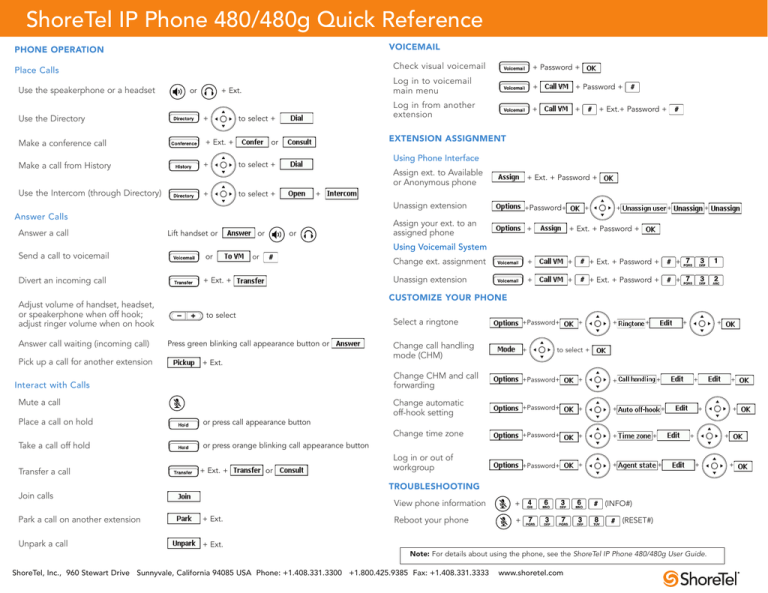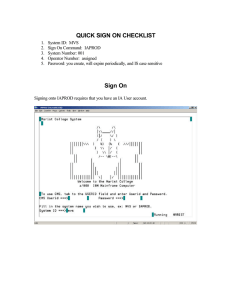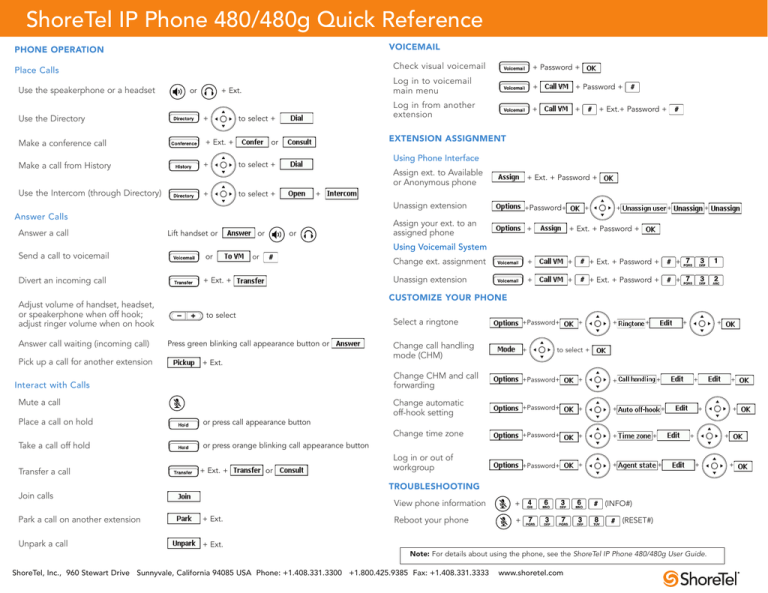
ShoreTel IP Phone 480/480g Quick Reference
VOICEMAIL
PHONE OPERATION
Place Calls
Use the speakerphone or a headset
or
+ Ext.
Use the Directory
+
Make a conference call
+ Ext. +
Make a call from History
+
Use the Intercom (through Directory)
+
to select +
Lift handset or
Send a call to voicemail
or
Divert an incoming call
+ Ext. +
Adjust volume of handset, headset,
or speakerphone when off hook;
adjust ringer volume when on hook
Answer call waiting (incoming call)
Pick up a call for another extension
+ Password +
Log in from another
extension
+
+
Assign ext. to Available
or Anonymous phone
to select +
+ Ext.+ Password +
+ Ext. + Password +
+
or
Unassign extension
+Password+
Assign your ext. to an
assigned phone
+
+ Ext. + Password +
Change ext. assignment
+
+
+ Ext. + Password +
+
Unassign extension
+
+
+ Ext. + Password +
+
+
+
+
+
Using Voicemail System
or
CUSTOMIZE YOUR PHONE
to select
Press green blinking call appearance button or
+ Ext.
Interact with Calls
Mute a call
Place a call on hold
or press call appearance button
Take a call off hold
or press orange blinking call appearance button
Transfer a call
+
Using Phone Interface
to select +
or
+ Password +
Log in to voicemail
main menu
EXTENSION ASSIGNMENT
or
Answer Calls
Answer a call
Check visual voicemail
+ Ext. +
or
Select a ringtone
+Password+
Change call handling
mode (CHM)
+
Change CHM and call
forwarding
+Password+
+
+
Change automatic
off-hook setting
+Password+
+
+
Change time zone
+Password+
+
+
Log in or out of
workgroup
+Password+
+
+
+
+
+
+
+
to select +
+
+
+
+
+
+
+
Park a call on another extension
+ Ext.
Unpark a call
+ Ext.
View phone information
+
Reboot your phone
+
+
(INFO#)
(RESET#)
Note: For details about using the phone, see the ShoreTel IP Phone 480/480g User Guide.
ShoreTel, Inc., 960 Stewart Drive Sunnyvale, California 94085 USA Phone: +1.408.331.3300 +1.800.425.9385 Fax: +1.408.331.3333
www.shoretel.com
+
+
TROUBLESHOOTING
Join calls
+
+
ShoreTel IP Phone 480/480g Quick Reference
Handset with
finger rest
Speaker
Display area
Programmable call
appearance buttons
Eight custom buttons with
tri-color LED indicators
show active, incoming, and
on-hold calls. They can also
be configured as call keys,
monitored extensions, or
speed-dial keys.
GUIDE TO STATUS ICONS
Main Display
Indicator LED
Flashing light alerts you
to incoming calls and
unheard voice messages.
Unheard Voice Messages
Monitored extension
Missed Calls
Monitored extension, DND
Logged in to Workgroup
Unheard Messages
Logged in to Workgroup, in
Wrap-Up
Unheard Messages and DND
Logged out of Workgroup
Connected call and incoming call
Standard call-handling mode
Soft Keys
Context-sensitive,
functions defined
in display area.
Navigation key pad
and
selector button
Lets you select
options in the
interface.
Dial pad
Audio Control Keys
Volume button controls handset,
headset, speaker, and ring volume.
Mute, Speaker, and Headset buttons
illuminate when functions are active.
Microphone
On a Call
In a Meeting call-handling mode
Out of Office call-handling mode
Extended Absence call-handling
mode
Custom call-handling mode
Call Appearance
Idle, On Hook
Function Keys
Perform core
telephony functions:
Voicemail, Directory,
History, Transfer,
Conference, Hold
Monitored Extension
On a Conference Call
Monitored extension in a
connected call and call answered
locally
Monitored extension on hold
and call answered locally
Monitored extension in a
connected call with a call on hold
Off Hook, Dialing
Inactive / Do Not Disturb
Visual Voicemail
Incoming Call
Urgent
Connected Call
Message
Presence Icons
Connected Conference Call
Message with return receipt
In Directory and History (details view), the following
icons indicate a person's current phone status:
On Hold Locally
Private message
On Hold Remotely
Broadcast message
Non-standard call-handling mode
Speed Dial Extension
Broadcast message with return
receipt requested
On hold or has a call parked
Speed Dial Extension with DND
Private broadcast message
Steady Orange: Extension’s call handling mode set to
Do Not Disturb
Do not disturb
Call is being recorded
Steady Red: Monitored extension is in use by other
party (applies to BCA and Extension Monitor)
Private broadcast message with
return receipt requested
On a Call
Whisper mute is active
Private message with return
receipt requested
Note: You can connect supported headsets to the IP Phone
480/480g via the headset jack on the back of the phone.
GUIDE TO LEDS
Your ShoreTel 480/480g IP phone provides color cues to
help you determine call appearance status:
Steady Green: Phone is in use (dialing or off hook)
Available
Blinking Green: Incoming call
Blinking Orange: On hold or call parked
PN 800-1764-01
The ShoreTel logo and ShorePhone are trademarks of ShoreTel, Inc. in the United States and/or other countries. The ShoreTel IP Phone 480/480g is covered by patents as listed at http://www.shoretel.com/about/patents.
html. The product is also covered by other pending patent applications. ShoreTel, Inc. All rights reserved.