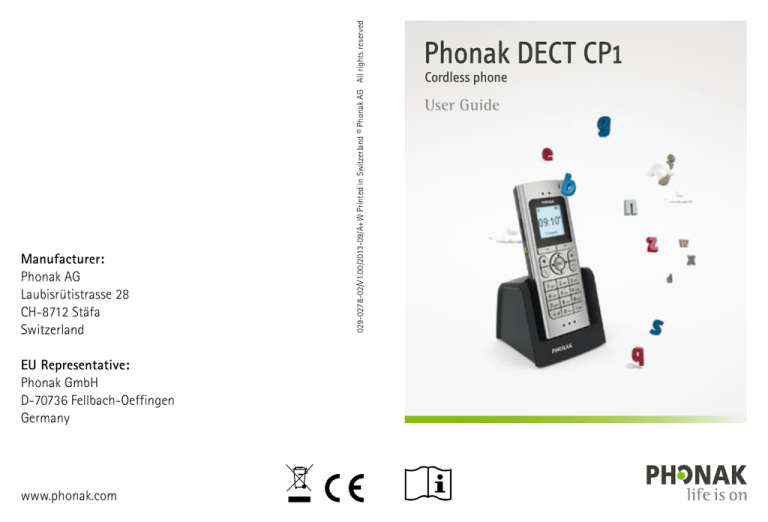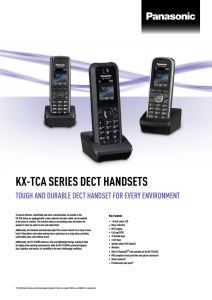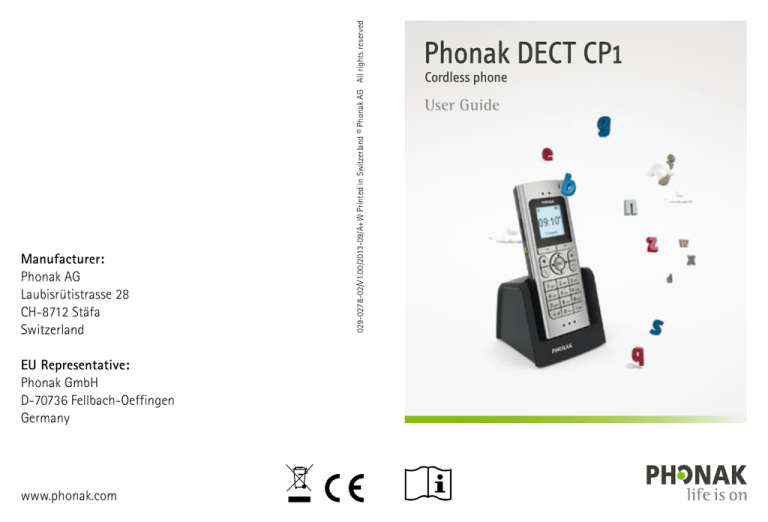
EU Representative:
Phonak GmbH
D-70736 Fellbach-Oeffingen
Germany
www.phonak.com
029-0278-02/V1.00/2013-09/A+W Printed in Switzerland © Phonak AG All rights reserved
Manufacturer:
Phonak AG
Laubisrütistrasse 28
CH-8712 Stäfa
Switzerland
Cordless phone
User Guide
Contents
1. Welcome
6
2. Getting to know the phone
7
2.1 Check the package content
7
2.2 How the phone works
8
2.3 Descriptions of the device
9
2.4 Hearing aid compatibility
13
3. Important safety information
14
4. Getting started
19
4.1 Setting up the power supply
19
4.2 Connecting the base
20
4.3 Inserting the battery
21
4.4 Charging the handset
22
4.5 Changing the display language
23
4.6 Setting date and time
5. Everyday use
30
5.1 Making and ending a call
30
5.2 Muting the handset microphone
32
5.3 Making a call with a Phonak hearing aid
32
5.4 Set the volume
35
5.5 Setting ringtones
36
5.6 Switching on / off the handset / Idle mode
38
5.7 Setting up a contact entry
39
5.8 Looking up contacts
42
5.9 Finding the handset
43
5.10 Using the caller ID list
44
5.11 Events in the Inbox menu
45
5.12 Answerphone “Voice box”
46
5.13 Additional features when using the phone
48
24
6. Handset settings
50
4.7 Setting the location
25
6.1 Switching the key lock feature on / off
50
4.8 Testing the connection to the hearing aid
26
6.2 Switching on / off ring tones
51
28
6.3 Other Contact list functions
52
4.9 Transferring existing contacts
2
3
Contents
6.4 Other handset settings
54
10. Service warranty
76
6.5 Alarm clock function
57
10.1 Local warranty
76
6.6 Fitting the belt clip
60
10.2 International warranty
76
6.7 Reception strength indicator
61
10.3 Warranty limitation
77
11. Compliance information
78
12. Information and explanation of symbols
88
6.8 Eco-mode62
63
6.10 Multiple handsets for one base
64
6.11 Using an existing base
67
6.12 Changing the battery
68
7. PIN-codes and resetting your settings 69
7.1 Changing PIN codes
69
7.2 Resetting your settings
70
7.3 Resetting the system PIN
70
8. Troubleshooting
71
9. Information on product safety 74
4
6.9 Battery status display
5
1.Welcome
2.Getting to know the phone
The cordless phone DECT CP1 is a quality product
developed by Phonak, one of the world’s leading
companies in the field of hearing technology.
2.1 Check the package content
Power supply with
adapters
Please read this user guide thoroughly in order to be
able to benefit from all the possibilities this product
can offer.
If you have any questions, please consult your hearing
care professional or go to www.phonak.com/dect
Phonak – life is onwww.phonak.com
Removable
belt clip
EU
US/CAN
Phone cable RJ11
with adapters
Handset Rechargeable Battery
battery
cover
D
CH
6
DECT base and
charger („Base“)
7
2. Getting to know the phone
2.2 How the phone works
2.3 Descriptions of the devices
This telephone can be used as
any other cordless phone. But the
integrated wireless Phonak
transmission technology makes
telephoning with Phonak hearing
aids much easier.
The base
The base is connected to the telephone line and is also
the charger for the handset.
The phone signal is sent wirelessly
to both hearing aids in digital
quality.
a Charging contacts
a
If you approach the handset towards your head, the
hearing aids will automatically switch to the phone
program.
bcd
b Power supply input
c Pairing button: short press will
force handsets to ring
Press 2 sec. = Pair another
handset to this base.
dAnalog phone line plug.
The default PIN code for the base is “0000”.
The phone supports the international DECT standard
(Digital Enhanced Cordless Telecommunications).
The base and the handset have already been paired up
at the factory. You don’t need to log them on.
8
Of course, you can also use the phone without a
hearing aid.
9
2. Getting to know the phone
The handset
a
s
r
b
c
d
e
f
q
p
o
n
m
l
k
g
h
j
i
To change the display language, follow the
instructions in Chapter 4.5.
10
aReceiver
b Volume up / down
c Volume boost
Press 2 sec. = Hearing aid connectivity test
(demo mode)
d Hands-free on / off
e Talk / repeat call
f Press
2 sec. = Dial voicemail number
2 sec. = All ring tones off / on
g Press
h Microphone openings
i Press
2 sec. = Dial international prefix “+”
2 sec. = Keypad lock on / off
j Press
k Number keypad
l Navigation keys
m End call / Back (one menu level up)
2 sec. in standby mode = handset on / off
Press
n Function key
o Display keys
p Context menu
(use the display keys to select functions depending
on the display)
qDisplay
r 3.5 mm headset socket
s Indicator light
11
2. Getting to know the phone
Display symbols in standby mode
h gf e d
aTime
bDate
c Alarm clock on
DECT 1
d Battery and charging state
e Ringtone off
f Keypad locked
1. August
g Handset name
(visible if more than one handa b c
set is used with the same base)
h Signal strength from base
Menu points
to enter menu and sub-menus.
Press
to go back.
Press
Display symbols if call is in progress
a Context dependent functions
g fe d c
b Elapsed time of call
c Phone number or name
d Active call indicator
e Boost mode on
0800800800
0:05
f Handset microphone muted
Mic
Option
g Hands free on
2.4 Hearing aid compatibility
09:10
a
b
Contact
Calls
Voicebox
Chapter Chapter Chapter
5.7
5.1
5.12
Alarm
clock
Audio- Hearing Settings
settings aid
Chapter Chapter Chapter Chapter
6.5
6.2
5.3
6.4
This product uses a dedicated wireless link to the Phonak
hearing aids. Please ask your hearing care professional
about the compatibility to your hearing aids.
The compatibility can easily be checked using the demo
mode ( Chapter 4.8).
a
The content of the display varies depending on
the settings.
12
13
3.Important safety information
Please read the information on the following pages
before using your Phonak DECT CP1.
These devices may only be repaired by an authorized
service center. Changes or modifications to the
devices that were not explicitly approved by Phonak
are not permitted. Such changes may damage these
devices, your ear or the hearing aid.
Opening any of the devices might damage them. If
problems occur which cannot be resolved by
following the instructions of this user guide, consult
your hearing care professional.
Do not use the devices in explosive areas (mines or
industrial areas with danger of explosions).
Do not use the devices in areas where electronic
equipment is prohibited.
DECT CP1 US/CAN version may NOT be used in
Europe as it causes and suffers from interference
with the European cellular networks. Illegal
use of such products are prohibited by European
Telecommunications Authorities.
14
DECT CP1 EU version may NOT be used in the US and
Canada as it causes and suffers from interference
with US and Canada cellular networks, and for that
reason is deemed illegal to use by the FCC and IC.
The handset contains small parts that can cause
choking, if swallowed by children. Keep out of reach
of children under 3 years, mentally challenged
people and pets. If swallowed, consult a physician
or hospital immediately.
The following is only applicable for persons with
active implantable medical devices (i.e. pacemakers,
defibrillators, etc.):
If you experience any interference, do not use the
device and contact the manufacturer of the active
implant (please, note that interference can also
be caused by power lines, electrostatic discharge,
airport metal detectors etc.).
Please contact the local recycling facility for removal
of the battery and dispose of electrical components in
accordance with your local regulations.
15
3. Important safety information
External devices may only be connected if they
have been tested in accordance with corresponding
IECXXXXX standards.
Using the cables in any way contradictory to their
intended purpose (e.g., wearing the phone cable
around the neck) can cause injury.
The mini-USB port is to be used for the described
purpose only.
Caution: electric shock. Do not insert power adapter
alone into electrical outlets.
For safety reasons, only use chargers supplied by
Phonak or USB certified chargers with a rating of
5VDC, min. 1000 mA.
16
Never supply the base from a PC or laptop USB port.
This may damage your equipment.
Do not connect a USB or phone cable exceeding
3 meters (9 ft) in length to the base.
Only insert a rechargeable battery that meets the
specification in the Phonak DECT CP1 data sheet as
inserting wrong batteries can damage the device
or cause serious injuries.
Don’t hold the handset with the back of the handset
to your ear while it is ringing, or when handsfree mode is switched on. This can cause severe,
permanent damage to your hearing.
The handset may cause buzzing noises in analog
hearing aids. If you have any problems, contact your
hearing care professional.
Only give your Phonak DECT CP1 to someone else
together with the instruction manual.
17
3. Important safety information
Please do not use a faulty base, or have it repaired
by the Service Department, since it may disrupt other
radio services.
Notices
Some of the functions described in this instruction
manual are not available in all countries.
The phone will not work during a power cut. It cannot
be used for emergency calls either.
4.Getting started
4.1 Setting up the power supplys
1.Select the power adapter that corresponds to your
country.
US
EU
UK only
2. Insert the round corner of the adapter
to the round corner of the universal
power supply until it is completely
inserted.
2.
3.
3. Click the tail of the adapter in to lock
it into place. Make sure the adapter is
securely locked.
To remove the power adapter:
a.Pull back the tab on the universalpower
supply and hold.
b. Gently pull the adapter upwards to
remove it from receptacle.
c. Then start over with step 1 (above).
18
a.
b.
19
4. Getting started
4.2 Connecting the base
4.3 Inserting the battery
Put the base on a non-slip, flat surface in a central
place.
1. Plug the mini-USB plug
into the base and the
power supply into a power
outlet.
110 / 220 V
1.
2.Connect the line input of
the base with the analog
phone socket using the
phone cable.
1. Make sure the battery contacts
are located as shown.
Phone
line
2.
Use an appropriate phone line adapter
if required (German and Swiss adapter is
part of the package).
The phone only works when the power supply is
plugged into the base and a power socket.
Please use the power supply and phone cable
provided.
20
Only use the lithium ion battery provided by Phonak,
as otherwise significant personal injury and damage
to property may occur.
D
CH
2.Insert the contacts side first.
3.Insert the battery completely. You
will hear the startup melody as the
phone will switch on automatically.
”click“
4.Align the battery cover flat on
top of the battery.
5.Then slide it gently to click it
into place.
To open the battery cover, lift the
small latch at the bottom first, then
slide the cover open.
”click“
1.
2.
21
4. Getting started
4.4 Charging the handset
The handset must only be charged in its base.
You may place the handset into
the base after each call in order
to charge the battery.
If the battery symbol shows only
(<25%), charge the
one bar
handset as soon as possible.
Initial charging
The charge status display will only work properly if you
first fully charge the battery and then let it run down:
SS First place the handset on the base and charge for
8 hours.
SS Then remove it from the base and only replace it when
the battery is completely discharged.
The battery may become a little warm during
charging.
22
4.5 Changing the display language
In order to function properly, the language,
country, time and date need to be set.
Language
English
Deutsch
When you use the handset for the first
time, you will automatically be asked which
language settings you would like:
SS Press to choose the language, then
confirm with .
Français
Italiano
Press the End call key
each time to go back a
menu level or to cancel an entry.
If you would like to change the language later:
SS Press the key until the Settings menu
appears, then press .
SS Press the key until the sub menu Language appears,
then press .
SS Press the key until your language is selected, then
press .
23
4. Getting started
After setting the language for the first time, you
can do a test with your hearing aid. Please follow the
instructions on the display ( Chapter 4.8).
4.6 Setting date and time
To set the date / time:
SS Press the key until the Settings menu
appears, then press .
SS Press the key until the sub menu Date / Time appears,
then press .
SS Use the key to choose the Time and Date and enter
these correctly using keys 0–9 (format hh:mm and
dd.mm.yyyy).
You can use the / keys to overwrite information.
SS To apply what you have entered, press the display key
to Save.
24
The date and time are always saved in the base.
Following a power cut, you must re-enter the date
and time.
Depending on the network operator, the date and
time may be set automatically when you make a call.
4.7 Setting the location
Attention: To ensure that all functions work properly,
you must enter the country where the phone is being
used.
To set the country:
SS Press the key until the Settings menu
appears, then press .
SS Press the key until the sub menu Location appears,
then press .
SS Use the / keys to choose the country from the
list where your telephone is being used and save your
settings with the display key Save.
25
4. Getting started
In this sub menu, you can also enter the Country area
code, National area code and International area
code if these are not automatically shown correctly.
If your country is not listed, choose one with similar
telephone conditions.
4.8 Testing the connection to the hearing aid
You can start the test directly by pressing
and holding the Boost key ( Chapter 5.4)
in standby mode.
A test message will play and be wirelessly
transmitted to your hearing aids.
You can test the connection to your hearing aids also
via the menu:
SS Press the key until the Hearing aid menu
appears, then press .
SS Press the key until the sub menu Check connection
appears, then press .
As soon as Playing demo …
appears on the display, bring
the handset towards your
hearing aids (max. 25 cm away
from both aids).
max. 25 cm / 10“
Hold the phone onto the other side of the head
to check you can hear the sound over the wireless
transmission and not through the hearing aid
microphone. The sound should not change when
you turn your head.
Changing position can interrupt the transmission.
This is normal.
SS Use the volume buttons to set the volume to a
comfortable level.
SS Press the display key End to end the test.
The test will automatically stop after 15 minutes.
The test will be in English, German, French or Spanish
depending on the language setting for the phone. If
you choose a language other than one of these four
languages, the message will be played in English.
26
27
4. Getting started
4.9 Transferring existing contacts
If you already have a DECT-compatible cordless phone,
it should be possible to transfer your contact data to the
Phonak DECT CP1 phone.
To do this, the existing handset must be logged in to the
Phonak base first. Read the instructions about this
for your current handset and log it into the Phonak base
( Chapter 6.10).
Your phone is now ready to use. What would you like
to do next?
Changing the display language
Making and ending a call
Setting the volume
Setting ringtones
Setting up a contact entry
Setting up the voice box
Multiple handsets for one base
Chapter Chapter Chapter Chapter Chapter Chapter Chapter 4.5
5.1
5.4
5.5
5.7
5.12
6.10
Then look for the contacts in your existing handset and
transfer them to the base.
Your contacts can stay on the Phonak base or they can be
transferred to the Phonak handset ( Chapter 6.3).
You can read more about phone settings in Chapter 6.4
28
29
5.Everyday use
5.1 Making and ending a call
Making a call
SS Enter the phone number you would
like to dial on the number keypad.
You can correct a wrong number by
pressing the display key Delete.
SS Then press the Talk key
to make
the call.
You can check the line before dialing a number by
pressing the Talk key for 2 seconds.
During your conversation, the display will show the
number you have dialed and the duration of the call.
If you have saved the number under a name in your
contact list, the name will appear.
Ending a call
To end the call, press the End key
30
To accept a call
In addition to the ringtone an incoming call is signaled by
the flashing indicator light and vibration when enabled.
To accept an incoming phone call, press the Talk key
.
When it is ringing, the phone can be set to silent
using the display key Mute.
Automatic call acceptance
Taking the handset from the base automatically accepts
a call. To switch this function on or off:
SS Press the key until the Settings menu
appears, then press .
SS Press the key until the sub menu Base appears, then
press .
SS Use the / keys to select the relevant setting
On / Off.
SS Apply the settings with the display key Save.
.
31
5. Everyday use
5.2 Muting the handset microphone
You can switch off the handset microphone
by using the display key Mic mute during
a conversation. The person you are speaking
to will then no longer be able to hear you.
Connecting to your hearing aid
Simply hold the handset near your hearing aids while you
use the telephone (max. 25 cm away from both hearing
aids).
Mike
1:08
To switch the microphone back on again, press the display
key Mic mute again.
5.3 Making a call with a Phonak hearing aid
Wireless transmission of the phone call is only possible
to Phonak hearing aids.
No special configuration is needed for the hearing aid
or the phone. However, your hearing care professional
can fine tune the telephone program.
The hearing aid will switch automatically. Depending on
the settings of your hearing aid, you will hear a switchover
sound.
You need to be actively making a call for the wireless
connection to the hearing aid to work. The handset
cannot be in hands-free mode or be operating with a
headset, because otherwise wireless transmisison
will be disabled.
If your hearing aid does not work with wireless Phonak
technology, you can still use it with an existing
telephone coil program in your hearing aid to improve
the sound quality.
If you cannot connect wirelessly to your hearing aid
in spite of the following instructions, please contact
your hearing care professional.
32
33
5. Everyday use
Holding the handset correctly
The microphone openings in the
handset pick up your voice. So
you need to hold the handset
near your mouth.
5.4 Setting the volume
max. 25 cm / 10“
The handset will transfer the call wirelessly and via
the receiver simultaneously. If you find it unpleasant
being able to hear the conversation through your hearing
aid and the handset receiver at the same time, we
recommend turning the upper part of the handset slightly
away from your ear.
Breaking the connection with your hearing aids
When you move the handset away from your hearing
aids, end the call or switch on hands-free mode, the
hearing aids automatically switch back to the last used
hearing program.
Switching back takes from 1 to 3 seconds, depending
on the hearing aid model.
Use the volume keys +/- on the side to set
the volume during a conversation.
The current volume setting will appear
briefly on the display as bars and be saved
automatically.
The handset volume setting also controls the volume of
the wireless connection to your hearing aids.
The volume Boost key
By pressing the Boost key on the side during a
conversation, the handset switches to a second
volume range. The symbol for this appears on
the display.
You can set the volume for this function
separately using the volume keys +/- and it
goes up to 15 dB louder than the highest
level during normal operation.
Mike
1:08
This mode does not work during hands-free or
headset operation.
34
35
5. Everyday use
By pressing the Boost key
again, the handset
switches back to the normal volume range and the
volume Boost symbol disappears.
A new telephone conversation always begins in normal
volume mode.
Please tell other people using your phone about this
setting, because people with normal hearing can find
this function very loud.
5.5 Setting ringtones
Ringtones are not transmitted wirelessly to your
hearing aid.
Now you can choose your settings:
SS Tune
Choose a ringtone from the list of 1–12, that you can
hear clearly without your hearing aids.
SS Volume
Select the ringtone volume level 1–5 so it is
comfortable for you and your surroundings.
SS Rising
Choose On for a ringtone that increases in volume
while ringing. If it is Off, the ringtone stays at the
volume you have set.
SS Delay
You can choose from None up to 20 seconds ringtone
delay from the time a call is received.
Apply the settings with the display key Save.
Choose your individual ringtones in the Audio
settings menu:
SS Press the key until the Audio settings menu
appears, then press .
SS Press the key until the sub menu Ring tones appears,
then press .
SS Press the key until External call appears, then
press .
36
37
5. Everyday use
5.7 Setting up a contact entry
The ringtone volume is easy to set in
standby mode by pressing the volume
keys + / -. This will not change internal
calls from other handsets.
The phone has 2 contact lists. One in the base
and one in the handset.
5.6 Switching on / off the handset
DECT 1
The handset can always stay switched on.
09:10
1. August
Standby mode
until the display is in standby mode.
Press the End key
The handset will automatically go into standby mode
after 1 minute.
Switching off
If you would like to switch off the handset:
SS Press the End key
in standby mode for 2 seconds
until the display shows the Phonak logo.
Switching on
SS To switch on, briefly press the End key
place the handset onto the base.
or simply
Handset
SS Any contacts you have saved under Contacts Handset are only visible on this handset.
SS You can save up to 100 entries with 3 phone numbers
each.
SS You can set the ringtone and volume individually for
each entry.
Base
SS Any contacts you have saved under Contacts Base
are visible to all handsets logged into the base.
SS You can save up to 200 entries with 3 phone numbers
each.
To make it easier to find contacts later, we
recommend always saving them in the same contact
list.
The Phonak start logo will appear in the display and
you will hear the Phonak start melody.
38
39
5. Everyday use
Recommendation: If you only use one handset on the
base, choose Contacts Handset. If you use different
handsets on the base ( Chapter 6.10), choose
Contacts Base.
You can copy contacts between the contact lists later.
Setting up contact entries
SS Press the key until the Contacts menu
appears, then press .
SS Now use the key to choose whether you would like
to set up an entry in Contacts Handset or in Contacts
Base, then press .
SS Press the key until + New entry appears, then
press .
SS Use the key to jump from field to field and enter your
contact details as required using the numbers and
letters A–Z / 0–9
Name, First name, Private number, Work number, Cell
phone number.
40
If you store the numbers in the handset, you can also
set the Tune and the Volume of the ringtone for this
contact / (the Default setting means that global
settings will be used ( Chapter 5.5).
SS Depending on which field you are editing, save the
entry or any changes directly using the display key
Save or use Option Save.
When entering characters, you can use the
key to
set upper or lower case. Use keys 1 and 0 to access
other special characters.
41
5. Everyday use
5.8 Looking up contacts
Speed dial
Use the number / letter keypad to go directly to the first
letter of your contact’s name in the contact list by
pressing and holding the corresponding letter while in
standby mode.
Example: Press key 7 (=P, Q, R, S) for 2 seconds. The
display will show the contact list for the letter P. Briefly
press key 7 again immediately to reach letters Q, R or S.
You can set which contact list will be accessed, as
described in Chapter 6.3.
Access via the Contact menu
SS Press the key until the Contacts menu
appears, then press .
SS Choose where you would like to search for the
contact (Contacts handset, Contacts base or Internal
call, then press .)
SS Use the arrow keys / to find the contact you are
looking for.
42
If you have a lot of contacts, it is easier to look for a
name directly, e.g. Mike, by first pressing key 6 (for
„M“). Then the letter M and all names beginning with
„M“ will then appear at the top of the display. Now
briefly press 4 (=G, H, I) 3 times in quick succession
until you see „Mi“ displayed.
SS Press
when you have found the name, then press
until it highlights the number you would like to call,
to dial the number.
then press
5.9 Searching for the handset
The base can help you to search for the handset as long
as the handset is switched on and is within
range of the base.
SS Briefly press the Pair key on the back
of the base.
Any logged in handsets will ring at the same time, even if
the ringtone is switched off.
SS End the call individually for each handset using the End
key .
SS Pressing the Pair key on the back of the base again
briefly will stop all the handsets ringing.
43
5. Everyday use
5.10 Using the caller list
You can review the last 150 incoming, outgoing
or missed calls in the Calls menu:
Briefly press the Talk key
of all calls.
to directly bring up the list
SS Press the key until the Calls menu appears in
the display, then press .
SS Use the key to jump from field to field between
Missed, Accepted, Outgoing or All calls and press
to open the list you want.
SS Use the key to choose the number you would like
from the list.
You can edit entries using the display keys:
SS Delete: Deletes the current entry from the caller list (of
course, it won’t be deleted from the contact list).
SS Option Save: Saves the current entry to the contact
list.
SS Option Delete all: Deletes all entries from the caller
list (the contact list stays saved).
5.11 Notifications in the Inbox menu
If you have missed calls, voice box messages or other
notifications, the menu option Inbox will appear in the
main menu and the indicator light will flash.
key to open the list of notifications and
Use the
follow the instructions on the display.
If one of the numbers is saved in your contact list, the
name will also be displayed.
SS Press
to start dialing.
To display the caller ID the phone number transmission
(CLIP) must be working correctly. Your network
operator can give you information about this.
44
45
5. Everyday use
5.12 Answerphone „Voice box“
Setting up the voice box
Voice box is the answerphone on your
provider’s network.
You can only use the voice box if you have requested it
from your service provider.
Before you can use your voice box, it needs to be set up:
SS Press the key until the Settings menu
appears, then press .
SS Use the key to jump to the Voice box submenu, then
press .
SS Ask your network operator for the voice box number
and enter this in the Number field.
SS Press the display key Save to save the setting.
If the number changes at a later date, you can simply
overwrite it.
46
Everyday use of the voice box
If there’s a message waiting for you, there will
be a signal from your network operator with the
symbol and number of messages received.
SS Press and hold the
key for 2 seconds to dial the
voice box number.
SS You can now listen to your messages by following the
voice box instructions from your network operator.
While viewing the display or using the keys, the
transmission to your hearing aids will be temporarily
interrupted. During this time switch to the hands-free
mode by pressing the hands-free key .
The network operator manages your voice box. Please
contact your network operator directly to find out
about the functionality available for managing your
voice box.
47
5. Everyday use
5.13 Additional features when using the phone
Hands-free
To go hands-free, switch on the loudspeaker
to hear the conversation without holding the
handset to your ear. This means you have
both hands free or other people can listen too.
You can switch hands-free mode on or off
during a call by briefly pressing the speaker key
Use the + / - keys to adjust the volume.
Mike
1:21
.
The conversation is not transmitted to your hearing
aids wirelessly when you are in hands-free mode!
If you would like someone else to listen to the
conversation, be sure to tell the caller.
Using a headset
You can make calls using a headphone, or a headset with
a microphone, plugged into your handset with a 3.5 mm
stereo jack.
Plug it into the side of your handset. A headset symbol
will appear on the display.
When using a headphone without microphone, the
handset microphone will be used.
If you are using a headset with a microphone, it must
be Apple compatible.
As long as the headset is plugged in, no wireless
transmission will be made to your hearing aids.
The hands-free mode is terminated if the
Booster key is pressed.
48
49
6.Handset settings
6.1 Switching the key lock feature on / off
6.2 Switching on / off ring tones
Key lock prevents unwanted or accidental use of the
handset.
You can mute the phone for all calls
(internal and external) with just one key
if you do not want to be disturbed.
key in standby mode
To lock: Press the
for 2 seconds until the display shows Unlock
device with #.
The lock symbol
locked.
on the display shows the handset is
key in standby mode for
To unlock: Press the
2 seconds until the display shows Device unlocked.
You can still dial emergency numbers when key lock
is switched on. Emergency numbers vary depending
on the country. Please note that the location must be
set ( Chapter 4.7).
DECT 1
09:10
1. August
key in standby mode for
Ring tone off: Press the
2 seconds until the display shows Ring tone off.
key in standby mode for
Ring tone on: Press the
2 seconds until the display shows Ring tone on.
The tune symbol
switched off.
on the display shows the ringtone is
You can also use the side buttons + / - or Audio
settings to switch Ringtones to mute. This does not
appear on the display.
So if you cannot hear a ring tone, please check this
setting.
You can still accept incoming calls when key lock is
switched on.
50
51
6. Handset settings
6.3 Other Contact list functions
Setting the contact list for speed dial
Using Settings Contacts Speed dial with, you can
select which contact list (handset, base or internal) you
would like to jump to with Speed dial ( Chapter 5.8).
Setting contact sort order
Using Settings Contacts Sort order you can choose
whether to sort contacts by Last name, first name or
First name, last name.
Setting upper and lower case
When typing text, you can choose between upper
key until the
and lower case. In text mode, press the
display shows the mode you would like.
Abc Only the first letter is capitalized
ABC All letters are capitalized
abc Lower case
Editing contacts
You can change saved contacts, copy them from the
handset to the base or from the base to the handset, or
delete them at any time. To do this, find the contact in
the contact list and choose what you would like to do:
SS Modify to change the fields for this contact or to add
a new number.
SS Option. Delete to delete the entry.
SS Option. Copy to copy the entry from the handset to
the base or from the base to the handset.
SS Option. Copy all to copy all contacts from the
handset to the base or from the base to the handset.
SS Option. Delete all to delete all contacts from your
current contact list.
Warning: If you confirm this by pressing Yes, all contacts
in your current contact list will be permanently deleted!
Even Phonak will not be able to retrieve them.
To add a space, use the 0+ key.
52
53
6. Handset settings
6.4 Other handset settings
Adjust the display
You can adjust the display using Settings Display:
SS Choose the background color you prefer via Design
White or Gray.
SS Illumination in and outside base: This function
specifies whether the display darkens after a minute or
stays faintly lit. You can set this separately for when
it is in or out of the base.
If illumination is not completely switched off, it
reduces battery time out of the base by about 10%.
54
Setting the function key
You can assign the function key a specific function
via Settings Function key using the / key.
This gives you immediate access to one of the following
functions:
SS Speed dial: Save an important telephone number here.
Then you can call this number directly with just one
press of a key.
SS Internal: If several handsets are logged into the base,
you can call these directly.
SS Deactivated: This setting means the function key has
no purpose assigned to it.
SS Line selection: This function is not available with the
DECT CP1 base.
55
6. Handset settings
Switching indicator tones on or off
As well as the different ringtones, your handset also has
indicator tones for different events. Using Audio settings
Indicator tones, you can switch these on or off:
SS Use the key to choose the field and switch it On or
Off with the / keys.
SS Press the display key Save to save the setting.
Setting up vibrate mode
The handset vibrates when different events take place.
You can set this up via Audio settings Vibration.
SS Use the key to choose the field and switch it On or
Off with the / keys.
SS Press the display key Save to save the setting.
56
6.5 Alarm clock function
You can set up 4 different alarm times on your handset.
Programming one of the 4 alarms
SS In the main menu, select Alarm clock, then
press .
SS Choose one of the 4 alarms using the key, then
press .
SS Use the / buttons to set the functions you would
like in the fields:
Mode:
SS Single: The alarm will ring once when the next set
time is reached.
SS Recurrent: The alarm will ring every time the set
time is reached.
If it is set to Recurrent, you can also use the / keys to set which day the alarm will ring on (Monday
to Sunday).
SS Off: The alarm is switched off.
57
6. Handset settings
SS Time: Use the number keypad to set the alarm time
in hh:mm format. Change your entries with / .
SS Name: This name will appear in the alarm list later
and be shown when the alarm is ringing. Add a
new name using the letters on the keypad. Press
the display key Delete to make a correction. To add
letters, use the / keys and for a space use the
0 key.
SS Tune: Use the / keys from List 1–12 to choose a
tune you like.
Press the display key Save to save the settings.
Set the other 3 alarms in the same way if you
need to.
Please note that the alarm clock function only
works if
SS the time and date are set correctly,
SS and the handset battery is sufficiently charged
).
(min. 25%
58
Alarm symbol on the display
In sleep mode and when at least one alarm is active, the
symbol will appear.
The alarm symbol in the main menu shows
how many alarms are active.
In the list of alarms, active alarms are
checked. If you select an alarm with
the key, the alarm time will also show.
Mike Info
09:10
Mike Test
Switching off alarms
SS Select the alarm you would like to switch off using
Alarm clock Alarm [1–4] Mode and set the
function to Off using the / keys.
SS Press the display key Save to save the setting.
When all alarms are switched off, the
the display will disappear.
symbol on
59
6. Handset settings
6.6 Fitting the belt clip
6.7 Reception strength indicator
To fit the belt clip to your handset, you need a small
Phillips-head screwdriver to attach the fixing screws.
The antenna symbol shows the strength of reception
between the base and the handset. This depends on the
distance and any furniture or walls between them. In
general, the maximum distance to the base inside the
house is up to 50 m (160 ft) and in the open is up to
300 meters (950 ft).
1.
2.
Weak to strong radio contact Location with weak reception
flashes
No reception, base not found (red)
Eco-mode active ( Chapter 6.8)
3.
4.
If the reception reduces bring the handset closer to
the base if the connection drops.
Choose a central place (similar range to all handsets)
to put the base.
60
61
6. Handset settings
6.8 Eco-mode
When Eco-mode
is switched on, call setup is
delayed by about 2 seconds.
Eco-mode can only be activated in Europe.
The Eco-mode menu is only available when the
handset is connected to the base.
In Eco-mode, radio activity between the base and the
handset is switched off when no call is being made.
Switching Eco-mode on / off
SS Press the key until the Settings menu
appears, then press .
SS Press the key until ECO mode appears, then
press .
SS Press the key until Full ECO mode is set to On.
SS Press the display key Save to save the setting.
SS Instead of the range symbol , the display will show
the Eco-mode symbol .
Signal strength is not shown in Eco-mode. Check the
connection with the base by pressing the Talk
for 2 seconds. If the base is in range, you will
key
hear the dialing tone.
62
Battery use in standby mode is around 50% higher
when Eco mode is switched on.
All phones logged into the base must support
Eco-mode.
6.9 Battery status display
The battery symbol means:
Battery charging 100%
75%
50% 25%
Empty
When the battery charge drops below 25%
latest, you should charge the handset.
at the
63
6. Handset settings
6.10 Multiple handsets for one base
Up to 6 Phonak DECT CP1 handsets can be logged into
the base.
The handset and the base that come together in one
pack have the same serial numbers and are already
paired. You do not need to log them on again.
Logging on another handset
SS On the handset, select Settings Log on / off
Log on to start the log on process.
SS Then press the Pair key on the back
of the base for 2 seconds.
SS Wait a few seconds until the display
shows successful login.
It is possible to log into the base with other GAP*compatible DECT handsets. Phonak only guarantees
that original Phonak DECT CP1 handsets will function
correctly.
More than one cordless phone must be logged in to
the base for the following functions!
Setting the handset name
As soon as more than one handset is logged into the
same base, the internal name of the handset, e.g. DECT 1,
will be shown in standby mode.
SS You can change these names using Settings Handset
This handset.
You can also specify at this point whether this
handset can take a call in progress or not.
Making internal calls
SS You can call another handset paired to this base for
free via Contacts Internal call.
Consultation during a call
During a call, using the display key Option Internal call
allows you to call another handset (e.g. „DECT 5“) on the
same base.
*GAP (Generic Access Protocol) is a technical standard
which specifies that cordless handsets and a base are
compatible with one another.
64
65
6. Handset settings
If someone accepts the internal call on handset
„DECT 5“, the external caller „Mike“ is put on
hold and does not hear the conversation.
Brokering during a call
Use the display key Option Brokering to
switch between „Mike“ and „DECT 5“ as often
as you would like.
Mike
DECT 5
0:10
DECT 5
Mike
1:15
Transferring a call internally
Use Option Transfer to connect the 2 lines „Mike“ and
„DECT 5“ and disconnect your own handset.
Conference calls
If all 3 participants would like to speak to each other,
select Option Conference. All participants can now
hear and speak to one another.
6.11 Using an existing base
If you already have another GAP-compatible DECT base,
you can log the Phonak DECT CP1 handset into it.
To do this, follow the login procedure described in
Chapter 6.10, but hold down the pairing button on your
existing base. Enter the security code for this base
at the same time (please consult the instruction manual
of the existing base).
The Phonak base for the cordless handset DECT CP1
now works as a charger and must therefore be
connected to the main power cable. You no longer
need the telephone cable.
Ending a conversation with multiple participants.
to end the active conversation.
Press the End key
66
67
6. Handset settings
6.12 Changing the battery
If battery performance decreases noticeably over time,
you can change the battery.
So that your phone functions properly, it is extremely
important to only use an original battery (Li-Ion 3.7V,
type: CE-MB206-5C-01, 1100 mAh).
Open the battery cover as described in Chapter 4.3 to
replace the battery.
7.PIN-codes and resetting
your settings
7.1 Changing PIN codes
As all telephone systems are programmed in the factory
with the PIN code „0000“, you can change this yourself
later to improve security:
SS Using Settings Security Base PIN, enter the
current PIN „0000“ and confirm by pressing .
SS You can then enter your own PIN and confirm by
pressing .
SS Using Settings Security Handset PIN, enter
the correct code in the handset and confirm by
pressing .
If you forget the PIN, you can reset it as described in
Chapter 7.3.
68
69
7. PIN-codes and resetting your settings
7.2 Resetting your settings
You can reset all original settings for the base or the
handset, apart from the PIN code and the telephone book,
under Settings Reset settings.
SS Enter the original PIN „0000“ or the PIN you set
yourself.
7.3 Resetting the system PIN
If you forget the system PIN, you must do a general reset:
SS Press and hold the Pair button on the
back of the base and reinsert the power
cable into the base at the same time.
SS Press and hold the Pair key for at least
5 seconds.
For your phone to work properly again, you must
re-enter the settings described in Chapter 4.5.
Please ensure that you delete the contact list on the
phone separately ( Chapter 6.3) before giving it to
anyone else.
70
8.Troubleshooting
Most probable cause
The display is still dark
S Battery is not inserted
S Battery is fully discharged
S Handset is not switched on
Remedy
S Insert battery
S Put handset in charger
S Switch on handset
4.3
4.4
5.6
The display is only faintly lit
S Battery almost discharged S Charge handset
S Display illumination
S Adjust the display
switched off
4.4
6.4
Indicator light constantly flashes green
S Missed call
S Look for messages in the
S Important setting missing
Inbox menu
5.11
Battery does not last long
S Initial charge not carried
out
S Battery is very old
S Fully charge / discharge
4.4
S Replace battery
6.12
Sound not being transmitted to hearing aids
S Hearing aid not switched on S Switch on hearing aid
S Too far from handset
S Move handset closer to
hearing aid
5.3
71
8. Troubleshooting
Most probable cause
Volume is too loud
S Boost mode is on
S Ringtones are too loud
S Press Boost key again
S Set the volume
5.4
5.5
No sound from handset
S Headset plugged in
S Volume too low
S Unplug headset
S Increase volume
5.4
6.2
Phone does not ring
S Ringtones are switched off
S Ringtones are too quiet
Remedy
72
Remedy
S Get provider to activate
voice box service
S Program the number
5.12
5.12
You can see other questions and answers (FAQs) on our website
www.phonak.com/dect.
S Switch on ringtones or
S Increase volume
Name not found in contact list
S There are 2 contact lists
S Select correct contact list
Caller’s number not shown
S Service not supported by
network operator
Most probable cause
I can’t find the voicebox
S Voice box service is not
activated
S Voice box number is not
programmed
6.2
6.2
5.8
S Ask your network operator 6.12
if it supports CLIP
73
9.Information on product safety
Protect the device connectors, plugs, charging slot
and power supply from dirt and debris.
Never immerse the devices in water! Protect them
from excessive moisture. Never use these devices in
the shower, bath, or swimming area, as the device
contains sensitive electronic parts.
Protect the devices from heat (never leave them near
a window). Never use a microwave or other heating
equipment to dry the devices.
Do not drop these devices! Dropping onto a hard
surface can damage them.
Clean devices using a damp cloth. Never use
household cleaning products (washing powder, soap,
etc.) or alcohol to clean them.
74
Special medical or dental examination including
radiation described below, may adversely affect the
correct functioning of your device. Remove and
keep it outside the examination room / area before
undergoing:
S Medical or dental examination with X-ray
(also CT scan).
S Medical examination with MRI/NMRI scans,
generating magnetic fields.
When operating the system near computer
equipment, larger electronic installations, strong
electromagnetic fields, or metallic structures,
the operating range may significantly be reduced. It
may be necessary to be at least 60 cm (24”) away
from the interfering device to ensure proper operation.
If the hearing aids do not respond to the phone
because of an unusual field disturbance, move away
from the disturbing field.
75
10.Service warranty
10.1 Local warranty
Please ask the hearing care professional, where you
purchased your Phonak DECT CP1, about the terms of the
local warranty.
10.2 International warranty
Phonak offers a one-year limited international warranty,
valid starting from the date of purchase. This limited
warranty covers manufacturing and material defects. The
warranty only comes into force if proof of purchase is
shown.
The international warranty does not affect any legal
rights that you might have under applicable national
legislation governing sale of consumer goods.
76
10.3 Warranty limitation
This warranty does not cover damage from improper
handling or care, exposure to chemicals, immersion in
water or undue stress. Damage caused by third parties
or non-authorized service centers renders the warranty
null and void. This warranty does not include any services
performed by a hearing care professional in their office.
Serial number:
Date of purchase:
Authorized hearing
care professional
(stamp / signature):
77
11.Compliance information
Europe:
Declaration of Conformity
Hereby Phonak AG declares that this Phonak product
is in compliance with the essential requirements of the
Radio and Telecommunications Terminal Equipment
Directive 1999/5/EC. The full text of the Declaration of
Conformity can be obtained from the manufacturer
or the local Phonak representative whose address can be
taken from the list on http://www.phonak.com (Phonak
worldwide locations).
US and Canada:
1. This equipment complies with Part 68 of the FCC
rules and the requirements adopted by the ACTA. On
the bottom of this equipment is a label that contains,
among other information, a product identifier in the
format US:KWCTE00BX8170. If requested, this number
must be provided to the telephone company.
78
2. A plug and jack used to connect this equipment to the
premises’ wiring and telephone network must comply
with the applicable FCC Part 68 rules and requirements
adopted by the ACTA. A compliant telephone cord
and modular plug is provided with this product. It is
designed to be connected to a compatible modular
jack that is also compliant. See installation instructions
for details.
3. If this equipment Phonak DECT CP1 causes harm to
the telephone network, the telephone company will
notify you in advance that temporary discontinuance
of service may be required. But if advance notice
isn’t practical, the telephone company will notify the
customer as soon as possible. Also, you will be advised
of your right to file a complaint with the FCC if you
believe it is necessary.
4. The telephone company may make changes in its
facilities, equipment, operations or procedures that
could affect the operation of the equipment. If
this happens, the telephone company will provide
advance notice in order for you to make necessary
modifications to maintain uninterrupted service.
79
11. Compliance information
5. If trouble is experienced with this equipment Phonak
DECT CP1, for repair or warranty information, Service
can be facilitated through our office at:
Phonak Inc.
4520 Weaver Parkway
Warrenville, IL 60555
Tel: 800-777-7333
Fax: 630-393-7400
If the equipment is causing harm to the telephone
network, the telephone company may request that
you disconnect the equipment until the problem is
resolved.
6. Do not alternate or repair any parts of device except
specified. For repair procedures, follow the instructions
outlined under the limited warranty.
7. Connection to party line service is subject to state
tariffs. Contact the state public utility commission,
public service commission or corporation commission
for information.
80
8. If your home has specially wired alarm equipment
connected to the telephone line, ensure the
installation of this 1.9 GHz DECT Product for PSTN
does not disable your alarm equipment. If you have
questions about what will disable alarm equipment,
consult your network operator or a qualified installer.
9. If the telephone company requests information on
what equipment is connected to their lines, inform
them of:
a) The ringer equivalence number [00]
b) The USOC jack required [RJ11C]
c) Facility Interface Codes (“FIC”) [02LS2]
d) Service Order Codes (“SOC”) [9.0Y]
e) The FCC Registration Number [KWCTE00BX8170]
81
11. Compliance information
10.The REN is used to determine the number of devices
that may be connected to a telephone line. Excessive
RENs on a telephone line may result in the devices
not ringing in response to an incoming call. In most
but not all areas, the sum of RENs should not exceed
five (5.0). To be certain of the number of devices
that may be connected to a line, as determined by the
total RENs, contact the local network provider. The
REN for this product is part of the product identifier
that has the format US:AAAEQ##TXXXX. The digits
represented by ## are the REN without a decimal
point. For this product the FCC Registration number
is [US: KWCTE00BX8170] indicates the REN would
be 00.
11.This product is hearing aid compatible.
FCC Caution:
Changes or modifications made to this device not
expressly approved by Phonak may void the FCC
authorization to operate this device.
This device complies with Part 15 of the FCC Rules and
with RSS-210 of Industry Canada. Operation is subject
to the following two conditions:
1) this device may not cause harmful interference, and
2) this device must accept any interference received,
including interference that may cause undesired
operation.
IMPORTANT NOTE:
FCC Radiation Exposure Statement:
This equipment complies with FCC radiation exposure
limits set forth for an uncontrolled environment. This
equipment should be installed and operated with a
minimum distance of 20 cm between the base and your
body.
This transmitter must not be co-located or operating in
conjunction with any other antenna or transmitter.
82
83
11. Compliance information
Note:
This device has been tested and found to comply
with the limits for a Class B digital device, pursuant
to Part 15 of the FCC Rules.
These limits are designed to provide reasonable
protection against harmful interference in a residential
installation. This device generates, uses and can
radiate radio frequency energy and, if not installed
and used in accordance with the instructions, may
cause harmful interference to radio communications.
However, there is no guarantee that interference will
not occur in a particular installation. If this device
does cause harmful interference to radio or television
reception, which can be determined by turning the
equipment off and on, the user is encouraged to try to
correct the interference by one or more of the following
measures:
SS Reorient or relocate the receiving antenna.
SS Increase the separation between the device and
receiver.
SS Connect the device into an outlet on a circuit
different from that to which the receiver is connected.
SS Consult the dealer or an experienced radio / TV
technician for help.
84
Specific Absorption Rate (SAR) information
SAR tests are conducted using standard operating
positions accepted by the FCC with the phone
transmitting at its highest certified power level in all
tested frequency bands, although the SAR is determined
at the highest certified power level, the actual SAR
level of the phone while operating can be well below the
maximum value, in general, the closer you are to a
wireless base station antenna, the lower the power
output.
Before a new model phone is available for sale to the
public, it must be tested and certified to the FCC that it
does not exceed the exposure limit established by the
FCC, Tests for each phone are performed in positions
and locations (e.g. at the ear and worn on the body) as
required by the FCC.
For body worn operation, this handset has also been
tested and meets the FCC RF exposure guideline. Use of
other accessories may not ensure compliance with FCC
RF exposure guidelines.
85
11. Compliance information
Non-compliance with the above restrictions may result
in violation of RF exposure guidelines.
Privacy of communications may not be ensured when
using this telephone!
IC Warning
CS03:
This product meets the applicable Industry Canada
technical specifications.
Under Industry Canada regulations, this radio transmitter
may only operate using an antenna of a type and
maximum (or lesser) gain approved for the transmitter by
Industry Canada. To reduce potential radio interference
to other users, the antenna type and its gain should be so
chosen that the equivalent isotropically radiated power
(e.i.r.p.) is not more than that necessary for successful
communication.
RSS (Category I Equipment):
This device complies with Industry Canada license-exempt
RSS standard(s). Operation is subject to the following
two conditions:
1) this device may not cause interference, and
2) this device must accept any interference, including
interference that may cause undesired operation of
the device.
86
87
12.Information and explanation of
symbols
The CE symbol is a confirmation by
Phonak AG that this Phonak product
meets the requirements of the
R&TTE Directive 1999/5/EC on Radio
and Telecommunication Terminal
Equipment.
This symbol indicates that it is
important for the user to read and
take into account the relevant
information in these user guides.
This symbol indicates that it is
important for the user to pay
attention to the relevant warning
notices in these user guides.
88
Important information for handling
and product safety.
Operating
conditions
The product is designed such that
it functions without problems
or restrictions if used as intended,
unless otherwise noted in these
user guides.
Transport
and storage
conditions
Temperature: –20° to +60° Celsius
(–4° to +140° Fahrenheit).
Humidity transportation: Up to 90%
(non condensing).
Humidity storage: 0% to 70%, if not
in use.
Atmospheric pressure: 200 hPA to
1500 hPa.
89
12.Information and explanation of symbols
The symbol with the crossed-out
garbage bin is to make you aware that
this device may not be thrown away
as normal household waste. Please
dispose of old or unused devices,
at waste disposal sites intended for
electronic waste, or give it to your
hearing care professional for
disposal. Proper disposal protects
the environment and health.
90