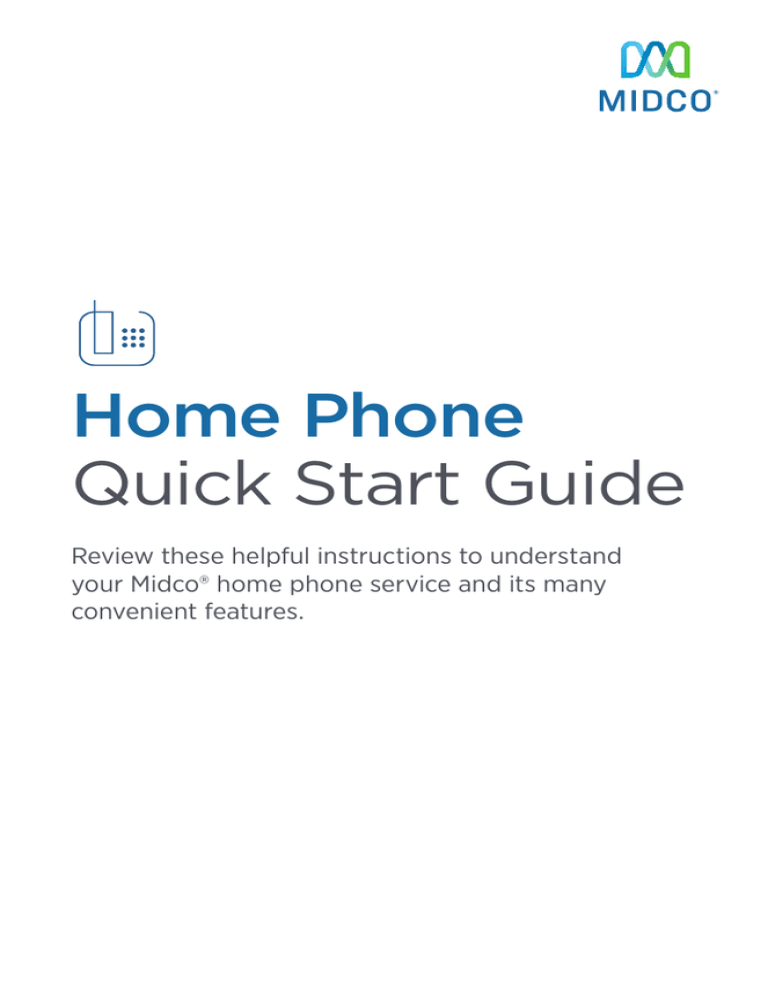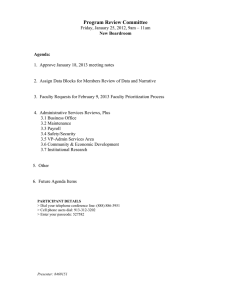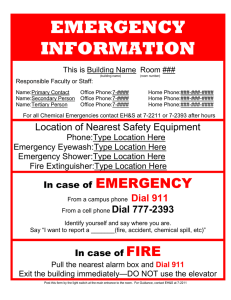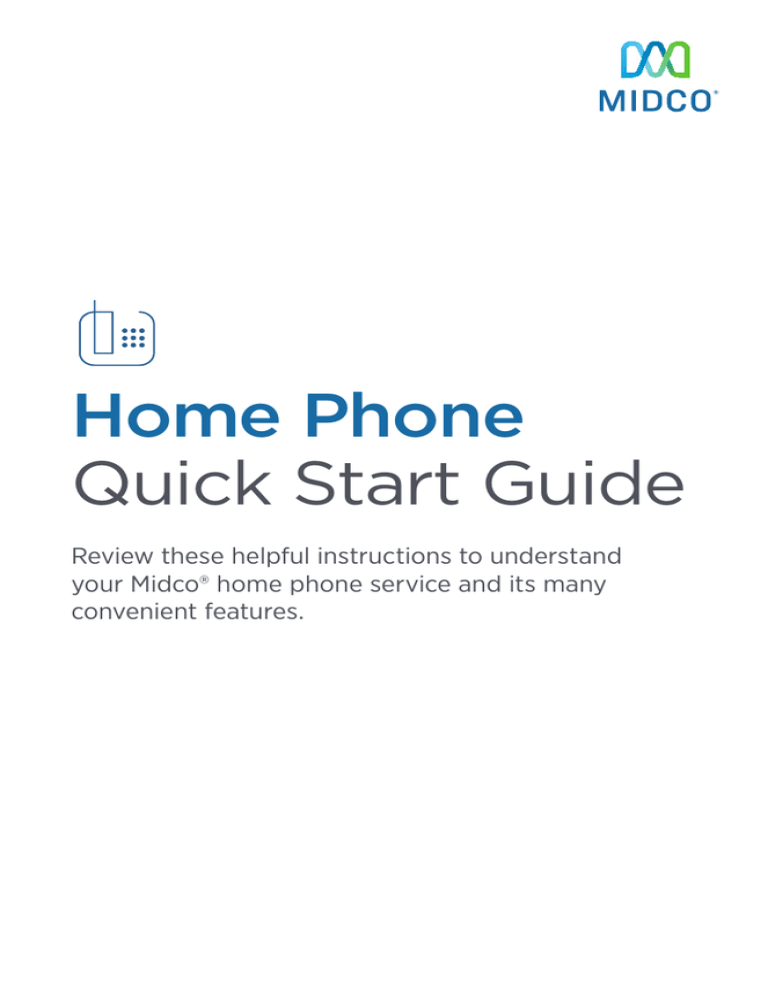
Home Phone
Quick Start Guide
Review these helpful instructions to understand
your Midco® home phone service and its many
convenient features.
1
Contents
Equipment and Features��������������������������������������������������������������������������������������������������������������� 4
Voicemail����������������������������������������������������������������������������������������������������������������������������������������������� 4
eVOICE��������������������������������������������������������������������������������������������������������������������������������������������������� 6
Long-Distance & International Calling ������������������������������������������������������������������������������������� 7
Terminating Call Manager ������������������������������������������������������������������������������������������������������������� 8
Three-Way Calling����������������������������������������������������������������������������������������������������������������������������� 9
Anonymous Call Rejection����������������������������������������������������������������������������������������������������������� 10
Call Forwarding Universal ����������������������������������������������������������������������������������������������������������� 10
Call Waiting �����������������������������������������������������������������������������������������������������������������������������������������11
Caller ID������������������������������������������������������������������������������������������������������������������������������������������������12
Caller ID Block������������������������������������������������������������������������������������������������������������������������������������12
Distinctive Ring����������������������������������������������������������������������������������������������������������������������������������13
Speed Call 30 ������������������������������������������������������������������������������������������������������������������������������������13
Directory Listing������������������������������������������������������������������������������������������������������������������������������� 14
Assistance Options������������������������������������������������������������������������������������������������������������������������ 15
Hearing & Speech Assistance������������������������������������������������������������������������������������������������������15
Midco Lifeline ������������������������������������������������������������������������������������������������������������������������������������15
Directory Listing Exemption��������������������������������������������������������������������������������������������������������15
Common Phone Questions��������������������������������������������������������������������������������������������������������� 16
Online Resources ��������������������������������������������������������������������������������������������������������������������������� 19
Helpful Tools and Tips������������������������������������������������������������������������������������������������������������������� 19
My Account and Bill Pay��������������������������������������������������������������������������������������������������������������� 19
Policies������������������������������������������������������������������������������������������������������������������������������������������������� 19
24/7 Support ����������������������������������������������������������������������������������������������������������������������������������� 19
2
Staying Connected Has Never Been Easier
Thank you for choosing Midco as your home phone provider!
You asked for it, and we answered the call to bring you great phone features.
This quick start guide provides helpful information to get you started with Midco
home phone service.
We have even more tips and tools at Midco.com/Support, where you can learn
more about your Midco phone features such as voicemail, compatible equipment
and assistance programs. You can also discover details on long-distance and
international calling.
3
Equipment and Features
Voicemail
Voicemail allows you to access your phone messages while you're at home or
away from home. Customize your greeting to let people know they’ve reached
the right person.
To access voicemail from your home phone:
1.
Dial 611 and follow the prompts. Your 10-digit mailbox number is your area
code + phone number. If auto login is on, then skip to steps 2 and 3.
2. Press #.
3. If requested, enter your password, then #. Your default password is 0000.
To access your voicemail from another phone:
1.
Dial 1.877.700.2224 and follow the prompts. Your 10-digit mailbox number
is your area code + phone number.
2. If requested, enter your password, then #. Your default password is 0000.
To manage your voicemail:
•
Press 1 to play message.
•
Press 2 to save message and go to next one.
•
Press 3 to delete message and go to next one.
•
Press 4 to save message as new.
•
Press 7 to back up three seconds.
•
Press 8 to pause/continue message.
•
Press 9 to go forward three seconds.
•
Press * to return to the main menu.
To navigate the main menu:
4
•
Press 1 to retrieve messages.
•
Press 7 to hear current date and time.
•
Press 9 for your mailbox setup menu.
To set up your mailbox:
•
Press 1 for greeting options.
•
Press 2 to change password.
•
Press 4 to enable/disable auto login.
•
Press 8 to record your name.
•
Press * to return to the main menu.
To set up your voicemail greeting:
•
Press 1 from the setup menu.
•
Press 1 to listen to your greeting.
•
Press 2 to record greeting.
•
Press 3 to delete greeting.
•
Press * to return to the setup menu.
To change your password:
1.
Press 2 from setup menu.
2. Enter your new password, followed by #. Your password can be up to 16
digits long. Be sure to remember your new password for future reference.
3. Re-enter your new password to verify it.
5
eVOICE
eVOICE is an option you can add on to your voicemail, so you can retrieve your
voicemail using your phone and email. You’ll receive an email informing you of a
message, and you can listen to the message as an audio attachment. From the
email, you can choose to save or delete the message as well.
Other robust eVOICE functions include:
•
Storage for up to 100 messages
•
Messages up to three minutes long
•
Saving of new and saved messages for 30 days (saving messages as new
does not reset the saved time)
You can manage the email address where you’d like to receive these voice
messages at Midco.com/MyAccount, or you can contact us at 1.800.888.1300 for
assistance with setting up eVOICE on your account.
6
Long-Distance & International Calling
If you are changing to Midco’s long-distance service, you must notify your
current carrier that you want to terminate your long-distance service with them.
•
Some carriers will require written authorization.
•
If you choose to keep your current long-distance carrier, you must notify
them that Midco is now your local phone service provider.
•
Midco must be designated as your long-distance carrier in order to take
advantage of our Home Phone Package with unlimited, domestic longdistance calling.
To make a long-distance call:
•
Dial 1 + area code + seven-digit phone number.
To make an international call:
•
For calls to most countries, dial 011 + country code + ten-digit phone
number. To find the country code for the place you’re calling, visit
CountryCode.com.
•
For calls to countries made within the North American Numbering Plan
(which includes Canada, certain areas of Mexico, U.S. territories in the
Caribbean and more), you can simply make a long-distance call and not
incur international calling charges.
7
Terminating Call Manager
Terminating call manager is a feature you can add to your Midco phone service
for a one-time activation fee. This service automatically block robocalls,
telemarketers, polling services and other unsolicited calls.
•
Terminating call manager from Midco “screens” all your home phone calls,
and allows local calls to connect automatically.
•
When unwanted callers attempt to reach you, they hear the announcement,
“The number you have reached does not accept calls from telemarketers. If
you are a telemarketer, please add this number to your Do Not Call Registry
and hang up now. Otherwise, please press ‘1’ or stay on the line.”
•
Regular long-distance callers will hear the announcement the first time they
call, and then the service learns that they are an accepted caller.
To manage terminating call manager settings through your home phone:
•
Dial *95 and follow the voice prompt to access privacy control by pressing 2
and selecting from these menu options:
•
•
Press 0 to block the last caller.
•
Press 1 to add a number to the blocked list.
•
Press 2 to remove a number from the blocked list.
•
Press 3 to remove all numbers from the blocked list.
•
Press 4 to add a number to the allowed list.
•
Press 6 to turn the entire service on.
•
Press 7 to turn the entire service off.
•
Press 8 to block private callers.
•
Press 9 to allow private callers.
•
Press * to repeat menu options.
Dial *96 to add the last caller’s number to the blocked number list. No
further calls from that number will be allowed.
Contact us at Midco.com/Contact or 1.800.888.1300 to add terminating call
manager to your phone service.
8
Three-Way Calling
To join two with two other callers in three-way calling:
1.
Place your first caller on hold by pressing and quickly releasing the receiver
button on your phone.
2. You will hear a brief stutter tone. When you hear the normal dial tone, you
can make your second call.
3. When the second caller answers, press and quickly release the receiver
button to connect all callers.
4. If the second caller does not answer (or you get a busy signal), press and
quickly release the receiver button. This will return you to the first caller.
5. If either party disconnects, you can continue talking with the remaining
party.
6. To end the call completely, simply hang up.
9
Anonymous Call Rejection
To automatically reject an anonymous (or caller ID blocked) call:
1.
On your touch-tone phone, press *77.
2. Two fast busy signals confirm that the service has been activated.
3. To deactivate anonymous call rejection, lift the handset and press *78.
A stutter dial tone indicates the service has been cancelled.
Call Forwarding Universal
To temporarily forward calls to another number, even your cell phone:
1.
On your touch-tone phone, press *72.
2. When you hear the dial tone, dial the number you want to receive your
forwarded calls. Wait for the person to answer.
3. If no one answers the phone, or the line is busy, hang up and repeat steps
1 and 2. When call forwarding universal has been activated, you will hear a
fast busy signal.
4. To verify your calls are being forwarded, press *72 on your touch-tone
phone. If you hear, “Your call forwarding is currently active,” call forwarding
universal is working. If not, repeat steps 1 and 2.
5. To deactivate call forwarding, press *73 on your touch-tone phone. The
stutter tone followed by fast busy signal indicates to you that your calls are
no longer being forwarded.
You can also manage call forwarding at Midco.com/MyAccount.
10
Call Waiting
To use call waiting:
1.
When you hear the tone, press and release the Flash button or receiver
button on your phone – and greet your new caller.
2. To alternate between calls or return to your first caller, press and release the
Flash button or the receiver button on your phone.
3. To end either conversation, simply hang up.
If one of your callers is still on the line, your phone will ring. When you pick up
the call, you will be connected to the caller.
To turn off call waiting before a call:
1.
Push *70 on your touch-tone phone. You will hear three short tones followed
by a dial tone.
2. Place your call.
Call waiting is automatically restored when you hang up.
To turn off call waiting during a call:
1.
During your conversation, press and quickly release the receiver button
on your phone. If you do this while a call is coming in, you will answer the
incoming call.
2. Push *70 on your touch-tone phone. You will hear three short tones followed
by a dial tone.
3. Press and quickly release the receiver button on your phone to return to
your conversation.
Call waiting is automatically restored when you hang up.
11
Caller ID
With caller ID, you can find out who is calling you without having to pick up the
phone! To use caller ID, your phone must have a display unit that stores names
and numbers of recent callers. If not, you may purchase caller ID equipment
separately.
To use caller ID:
When your caller ID service is activated, follow the directions with your display
unit. Private or anonymous calls come from callers who have their names and
numbers blocked.
Options to block/unblock your caller ID:
Upon initial installation of your digital phone service, your name and number will
not be blocked unless you have elected non-published service.
Caller ID Block
If you block your name and number, the receiving party’s caller ID equipment
will not see this information. "Private" will be displayed instead. All outgoing call
information will show on caller ID unless you place a caller ID block on your line
before dialing.
To use caller ID block:
1.
Dial *67.
2. Place your call.
When you hang up, your caller ID feature is restored.
To unblock caller ID:
1.
Dial *82.
2. Place your call.
When you hang up, caller ID blocking is restored.
12
Distinctive Ring
Distinctive ring lets you know who’s calling by sounding a special ring tone.
To use distinctive ring:
1.
To set up or turn distinctive ring on or off for the most recent phone number
that called you, pick up your phone after your call has ended, and dial *61.
2. Follow the recorded instructions.
See more menu options at Midco.com/Support. Search for “distinctive ring.”
Speed Call 30
Speed call 30 allows you to store up to 30 frequently called numbers and dial
them with two digits instead of the entire phone number.
To program speed call 30:
1.
Lift the handset, and dial *75.
2. Listen for a stutter dial tone.
3. Choose a two-digit speed code (choose any number, 00-29).
4. Dial the phone number you want assigned to that speed code (for
long-distance numbers, include a “1” and the area code).
5. Press the # key. A fast busy signal indicates the number has been stored.
To change a number in your speed call 30 list:
1.
Lift the handset, and dial *75.
2. Listen for the stutter dial tone, then enter the two-digit code you wish to
change.
3. Enter the new phone number (for long-distance numbers, include a “1” and
the area code).
4. Press the # key. A fast busy signal indicates the number has been stored.
To use speed call 30:
1.
Lift the handset, and listen for a dial tone.
2. Dial * followed by the desired two-digit speed code.
13
Directory Listing
As a Midco phone customer, your information is entered into the directory for
assisted phone calling and more.
•
Non-published service ensures your number is not listed in the phone book
or available for 411 information. Plus, your caller ID is automatically blocked
on all outgoing calls.1
•
Non-listed service keeps your phone number from being listed in the phone
book, but it will be available from 411 information.1
1 Additional charges apply for non-published and non-listed service.
14
Assistance Options
Hearing & Speech Assistance
We provide hearing and speech support assistance to disabled customers
throughout our region. With Telecommunications Relay Service (TRS),
commonly known as relay calling, operators help facilitate communication
between the calling and receiving parties. Simply dial 711 from your Midco home
phone. For state-specific relay service numbers and other relay information, visit
Midco.com/Support, and search for “relay.”
Midco Lifeline
Low and fixed-income phone subscribers can apply for this governmentassistance program, which helps them to help with their phone bill. Get more
information and an application at Midco.com/Lifeline.
Directory Listing Exemption
Midco provides free directory-assistance calls to individuals with impaired vision
or a qualifying disability that prevents the use of a phone book or other means
of locating a phone number. Midco phone customers are eligible to receive this
exemption, which does not include long-distance charges.
To apply for this exemption:
1.
Visit Midco.com/Support, and search for “directory.”
2. Complete the application fields, and click Submit.
3. Once you have received approval from Midco, simply dial 0 to connect with
the operator.
Need additional assistance? Contact us at Midco.com/Contact or 1.800.888.1300
to find out if your need can be accommodated.
15
Common Phone Questions
What happens if I lose power? Will I lose phone service or 911 service?
It is important to us that your safety is guarded in the event of a power outage.
Your phone service equipment is backed up with constantly charging battery
packs (not available in all areas).
•
If a power outage occurs, the battery back-up will provide up to eight hours
of dial tone access if you use a corded phone.
•
During a power outage, it’s recommended that you limit phone usage so the
dial tone is available for emergencies.
•
In the event of a power outage, you should NOT touch the batteries,
connections or equipment, as this can affect the battery life.
•
If the batteries are removed during a power outage, dial tone will be lost
until the power is restored, even if the batteries are replaced.
Once power is restored, the batteries will begin charging again. As with all
of Midco services, we monitor the quality of our service 24/7. We respond
immediately to any and all service interruptions.
What should I do if I don’t have a dial tone?
•
Make sure none of your phones are off the hook.
•
If using a cordless phone, check that the battery is charged.
•
Check for lights on the front of your phone modem (eMTA). If you don’t see
any lights on the eMTA, make sure it is not plugged into an outlet controlled
by a light switch or a power strip that may have switched off.
•
Unplug any devices connected to a phone jack, including answering
machines, fax machines, and computers that use dial-up internet. Wait five
minutes, and then check each phone jack for a dial tone with a corded phone
to see if it is isolated to a single phone or jack.
•
Plug a corded phone into port 1/2 on your eMTA to check for dial tone. If you
have dial tone at the eMTA, the issue may be related to your inside wiring.
If you still do not have a dial tone after performing the above steps, please call us
from a different phone at 1.800.888.1300 for additional assistance.
16
How do I receive fewer calls?
You can receive fewer telemarketing calls by registering your home and cell
phone number with national and state Do Not Call listings. To sign up, call
the national registry, or connect to your state’s registry by phone or online.
Remember to call from the phone you want registered on the list.
Do Not Call Registries
National
North Dakota
Phone: 1.888.382.1222
Phone: Call the national registry
Website: DoNotCall.gov
at 1.888.382.1222.
Minnesota
Email: ndag@state.nd.us
Minnesota Department of Commerce
Website:
85 7th Place East, Suite 500
Ag.State.ND.US/NoCall/NoCall.htm
St. Paul, MN 55101
South Dakota
Phone: 1.800.921.4110
Phone: Call the national registry
Website: MN.gov/Commerce
at 1.888.382.1222.
Website: SDDoNotCall.com
Terminating Call Manager
While do not call registries provide protection, scammers continue to innovate
new ways to work around the registry. Technology advances make it cheap and
easy for scammers to make illegal calls from anywhere in the world and to hide
from law enforcement by displaying fake caller ID information.
Terminating call manager is a feature you can add to your Midco phone service
to block unwanted calls from telemarketers, polling services and other nuisance
callers. You pay only a one-time activation fee.
Learn more about using this service on page 8 of this guide. Contact us at
Midco.com/Contact or 1.800.888.1300 to add terminating call manager to your
phone service.
17
Why do I receive a “dial 1” message when I call a local number using
redial on my phone?
The caller ID feature will only display phone numbers in a ten-digit format. When
you use redial, your device will try to dial the full ten-digit phone number. You are
receiving the message because local calls do not require the area code.
In order to avoid this message, either manually dial the seven-digit local number
or check with your caller ID manufacturer to see if it is possible to remove the
area code before redialing.
Why do I hear clicks or beeps when dialing a phone number?
Your phone may be set for tone and not pulse. Adjust your phone to set it
for pulse.
18
Online Resources
Helpful Tools and Tips
Your experience with Midco matters to us. We want to help you get the most
out of your services. We offer many helpful tools and resources for you at
Midco.com. Check it out today!
Midco.com/Support
Visit our online library of helpful tools and information for you. Get help with
using long-distance and international calling, setting up your voicemail and
more.
Midco.com/Shop
Check out service pricing if you’re thinking about adding or changing services.
My Account and Bill Pay
Midco.com/MyAccount
•
View and pay your bill online. You can even set up one-time or recurring
payments, and view your statements and payment history.
•
Sign up to receive email updates about your account.
•
Manage your home phone services.
•
Get your Connect-A-Friend referral savings code.
Policies
Midco provides home phone service to our customers subject to policies
established for the protection of our users, our company and our communities.
Visit Midco.com/Legal, which include these and others:
•
Acceptable Use Policy
•
Phone Service Terms and Conditions
•
Cable, Internet and Phone Subscriber Privacy Notice
•
Online Privacy Policy
24/7 Support
Have a question? Let us know! Reach out to us in person at one of our local
Customer Experience Centers. We also offer customer service by phone, email,
live online chat and through social media. Just visit Midco.com/Contact.
19
© 2016 Midcontinent Communications. All rights reserved. Updated May 11, 2016.
20
MC50