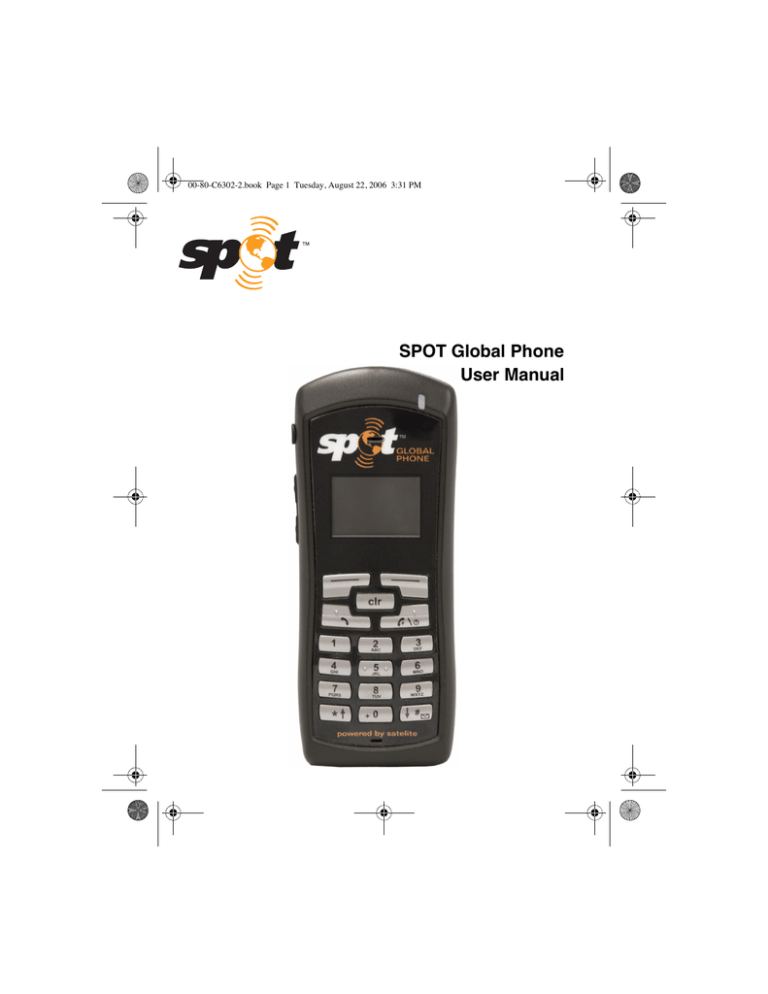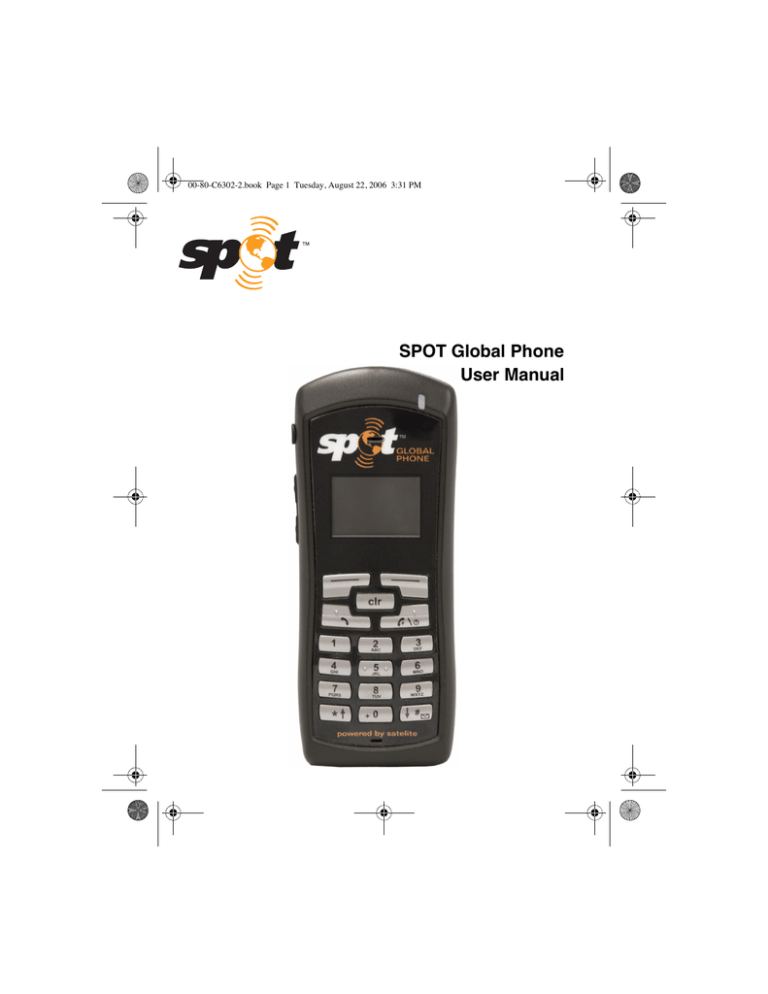
00-80-C6302-2.book Page 1 Tuesday, August 22, 2006 3:31 PM
SPOT Global Phone
User Manual
00FrontMatter.fm Page 2 Wednesday, August 23, 2006 2:22 PM
This guide is based on the production version of the SPOT Global
Phone. Software changes may have occurred after this printing.
SPOT reserves the right to make changes in technical and product
specifications without prior notice.
SPOT LLC.
300 Holiday Square Blvd., Covington, LA 70433
Copyright © 2013 SPOT LLC.
All rights reserved
This technology was exported from the United States Government. Diversion
contrary to U.S. law prohibited.
Digital by QUALCOMM® is a registered trademark of QUALCOMM Incorporated.
All trademarks and registered trademarks are properties
of their respective owners.
00-80-C6302-2.book Page iii Tuesday, August 22, 2006 3:31 PM
Contents
Getting Started ..........................................................................................1
Understanding this guide ......................................................................2
Preparing to make calls .........................................................................2
Making voice calls ..................................................................................4
Making Data Calls .................................................................................4
Receiving calls ........................................................................................5
Ending calls ............................................................................................6
Displaying your phone number .............................................................6
Solving problems ....................................................................................6
Contacting customer service .................................................................6
Phone Basics ...............................................................................................7
Phone features and keypad .................................................................8
Display indicators ................................................................................10
Antenna ................................................................................................11
Calling Basics ...........................................................................................13
Turning the phone on and off ..............................................................13
Standby mode .....................................................................................14
Power save mode .................................................................................14
Entering numbers ................................................................................15
Making emergency calls ......................................................................16
Redialing a call ....................................................................................17
Muting a call ........................................................................................17
Possible service provider services .......................................................17
Menu Basics ..............................................................................................19
Accessing the Main Menu ...................................................................21
Navigating and using menus ..............................................................21
Phone Book Menu ...................................................................................23
Entering letters and other characters ................................................23
Entering pauses ...................................................................................25
Saving entries ......................................................................................26
Finding entries .....................................................................................27
Editing entries .....................................................................................28
iii
00-80-C6302-2.book Page iv Tuesday, August 22, 2006 3:31 PM
Contents
Erasing entries ....................................................................................29
Using the “secret” feature ...................................................................29
Viewing numbers .................................................................................30
Sending tones .......................................................................................30
Prepending numbers ...........................................................................31
Speed dialing ........................................................................................32
One-touch dialing ................................................................................32
Call History Menu ...................................................................................33
Accessing the call history list ..............................................................34
Viewing call history details .................................................................35
Messages Menu ........................................................................................37
Message alerts .....................................................................................37
Reading messages ................................................................................37
Voice messages .....................................................................................38
Text messages ......................................................................................39
Features Menu .........................................................................................45
Key Guard ............................................................................................45
Scratchpad ...........................................................................................46
Current position coordinates ...............................................................46
Call Information Menu ...........................................................................49
Last Call ...............................................................................................49
Home Calls ...........................................................................................50
Roam Calls ...........................................................................................50
Recent Calls .........................................................................................50
Data Calls ............................................................................................51
All Calls ................................................................................................51
Resetting call counters ........................................................................51
Security Menu .......................................................................................53
Lock code ..............................................................................................53
Locking the phone ................................................................................54
Restricting the phone ..........................................................................55
Entering priority numbers ..................................................................55
Erasing call history list .......................................................................56
Erasing phone book entries .................................................................56
Erasing SMS messages .......................................................................57
Resetting preferences ..........................................................................57
iv
00-80-C6302-2.book Page v Tuesday, August 22, 2006 3:31 PM
Contents
Preferences Menu ...................................................................................59
Sounds ..................................................................................................60
Display .................................................................................................64
Alerts ....................................................................................................70
Calling ..................................................................................................72
System Menu ............................................................................................77
Status ...................................................................................................77
Find Home ............................................................................................78
Version .................................................................................................79
Service Provider Select ........................................................................79
Service Provider ...................................................................................83
Territory ...............................................................................................84
My Number ..........................................................................................84
Battery Care and Maintenance ............................................................85
Battery .................................................................................................85
Battery care and charging ...................................................................86
Battery chargers ..................................................................................87
Low battery ..........................................................................................87
Battery removal ...................................................................................88
Battery replacement ............................................................................89
Safety Information ..................................................................................91
FCC/IC notice .......................................................................................91
Exposure to radio frequency signals ...................................................92
Body-worn operation ...........................................................................93
Antenna care ........................................................................................94
Phone operation ...................................................................................94
Driving .................................................................................................94
Electronic devices ................................................................................95
Aircraft .................................................................................................96
Blasting areas ......................................................................................96
Potentially explosive atmospheres .....................................................96
For vehicles equipped with an air bag ................................................97
Battery care .........................................................................................97
Other safety issues ..............................................................................97
Accessories ................................................................................................99
Battery .................................................................................................99
v
00-80-C6302-2.book Page vi Tuesday, August 22, 2006 3:31 PM
Contents
AC wall charger ...................................................................................99
Universal travel charger .....................................................................99
Car power adapter/vehicle charger .....................................................99
Data cables .........................................................................................100
Hands-free operation .........................................................................100
Troubleshooting ....................................................................................101
vi
00-80-C6302-2.book Page vii Tuesday, August 22, 2006 3:31 PM
Cautions and Warnings
Warning
Only use the batteries, antennas, and chargers provided by
SPOT or Globalstar. The use of any other type may be dangerous.
Warning
Allow only authorized personnel to service the phone and its
accessories. Unauthorized service can invalidate the warranty.
Caution
Any modification to this product is prohibited and will void your
warranty. The opening of the unit and use of the components for
purposes not otherwise authorized by this document, including
any use in airplanes or any other Aviation application, is
prohibited and will void your warranty.
Caution
Avoid exposing the phone and accessories to rain or other
liquids. If the phone gets wet, turn the power off immediately
and remove the battery pack. See Battery Care and Maintenance,
page 85, for more information.
Note
When using the SPOT Global Phone near a television or radio,
the phone can cause interference. Regulatory agencies in your
area, such as the United States Federal Communications
Commission (FCC) or Canadian Industry Canada (IC),
can require you to stop using the phone if such interference
cannot be eliminated. If you need assistance, contact your service
provider.
vii
00-80-C6302-2.book Page viii Tuesday, August 22, 2006 3:31 PM
viii
00-80-C6302-2.book Page 1 Tuesday, August 22, 2006 3:31 PM
Getting Started
Congratulations on purchasing your SPOT Global Phone.
Your phone comes with the following:
Phone
Battery
Charger
Quick Reference Guide
It is very important that you read this section because your SPOT
satellite phone is unique.
This section provides information on the following basic concepts.
Understanding this guide
Preparing to make calls
Making voice calls
Making data calls
Receiving calls
Ending calls
Displaying your phone number
Solving problems
Contacting customer service
For more detailed information on usage, refer to the other sections in this
guide. If you need further assistance, see Solving problems, page 6.
1
00-80-C6302-2.book Page 2 Tuesday, August 22, 2006 3:31 PM
Getting Started
Understanding this guide
These conventions or representations are used in this guide:
Type of Action
Key Presses
Example
Press
Action
Press key briefly.
.
Press and hold
.
Using SMART
KEY™ options
Press
Scrolling
Scroll to select
“yes” or “no.”
Press key for more than one
second.
menu.
Press the SMART KEY*
under the appropriate option
on the screen.
Press either of the volume
buttons (on the side of the
phone) or the
and
keys.
Preparing to make calls
Charge and properly install the battery. For more information, refer to
Battery Care and Maintenance, page 85.
Rotate and extend the antenna located on the back of the phone (see
Phone features and keypad, page 8).
or
2
*SMART KEY™ is a trademark
of QUALCOMM Incorporated.
00-80-C6302-2.book Page 3 Tuesday, August 22, 2006 3:31 PM
Getting Started
Move the antenna to its optimal position (pointing straight up to the
sky) until it sets into one of three positions. Ensure the antenna is fully
extended. You cannot make or receive a call with the antenna stored.
The following shows correct and incorrect antenna positions:
NOTE: Full Antenna Extension
Right
Side
Left
Correct
XX X
Incorrect
The phone does not operate inside a building, nor does it operate in a
vehicle, unless you are using the Globalstar Installation Kit (works
with SPOT Global Phone.
To prevent dropped calls, use the phone outdoors where you can see the
whole sky and have direct line of sight access to the satellite. If a call is
dropped, a “fade alert” sounds (to verify that this feature is turned on,
see Fade, page 71).
For best performance, move away from tall obstacles such as buildings
or trees.
Correct
Incorrect
Incorrect
Incorrect
without kit
3
00-80-C6302-2.book Page 4 Tuesday, August 22, 2006 3:31 PM
Getting Started
Making voice calls
1.
2.
Rotate and extend the antenna (see Preparing to make calls, page 2).
Press and hold
to turn your phone on.
Note
The roaming indicator ( ) usually displays immediately if the
network roams to find a service provider.
3.
Enter the phone number that you want to call (see Entering numbers,
page 15). To dial international calls, see International dialing, page 17.
Note
When using the keypad or viewing the screen, keep the antenna
pointing up to maintain service.
4.
Press
.
A message displays if the phone is locked, the phone number is
restricted, or there is another problem.
Making Data Calls
SPOT offers a packet data service so you can make data calls.
The SPOT Global Phone data cable is required to connect your computer
to the phone. Depending on the computer or other device, additional
cables or an adapter may be required.
With the SPOT Global Phone data cable installed, your computer
can be used to send and receive email, use Telnet or FTP, or browse
the Internet.
4
00-80-C6302-2.book Page 5 Tuesday, August 22, 2006 3:31 PM
Getting Started
Note
Position the phone on its side for better stability.
Fully Extend
Antenna
Receiving calls
To receive a call
1.
2.
Turn the phone on.
Rotate and extend the antenna to find service.
Note
To answer calls, the antenna must be extended and rotated
to vertical, in a location with a view of the whole sky.
3.
4.
When you receive a call, the phone rings, the indicator light flashes,
and the “Incoming Call” message flashes on the screen until the call is
answered.
To answer a call, do one of the following:
Press
.
5
00-80-C6302-2.book Page 6 Tuesday, August 22, 2006 3:31 PM
Getting Started
5.
6.
From standby mode, press any key except
. The Any-Key
Answer feature must be set to “on” (see Any-Key Answer, page 74).
If you miss a call, a message is displayed. To display the call history list
for details about the missed call, press
view.
Press
ok to return to standby mode.
Ending calls
To end calls, press
. The total duration of the call is displayed. (For
details of all calls, see Viewing call history details, page 35.)
Displaying your phone number
To display the phone number:
Press
menu.
Press
for My Number. (See My Number, page 84.)
Note
The currently registered phone number briefly displays when the
phone is turned on.
Solving problems
If you have problems using your phone, see Troubleshooting, page 101. If
the problems are not resolved, contact SPOT at www.findmespot.com
Contacting customer service
Contact SPOT for customer service.
6
00-80-C6302-2.book Page 7 Tuesday, August 22, 2006 3:31 PM
Phone Basics
This section provides information on the following functions:
■
■
■
Phone features and keypad
Display indicators
Antenna
7
00-80-C6302-2.book Page 8 Tuesday, August 22, 2006 3:31 PM
Phone Basics
Phone features and keypad
1
16
2
GLOBAL
PHONE
9
3
4
10
menu
19
18
book
5
11
12
6
7
8
1.
2.
3.
8
17
13
14
powered by satellite
15
Light indicator – Flashes when turning the phone on, when receiving
incoming calls, or when receiving text (not available in all markets) or
voice mail messages.
Earpiece.
Volume buttons:
Adjust ringer volume when not on a call.
Scroll through the menu items if a scroll arrow displays.
Scroll through call history and phone book.
Move the cursor when editing alphabetic characters or digits.
00-80-C6302-2.book Page 9 Tuesday, August 22, 2006 3:31 PM
Phone Basics
4.
5.
6.
7.
8.
9.
10.
11.
12.
13.
14.
15.
16.
17.
18.
19.
SMART KEY options – Select the SMART KEY option on the screen by
below it.
pressing the SMART KEY button
SMART KEY buttons:
Send key – Originate or answer a call. Also used for features such as
call waiting.
Punctuation key – Add punctuation or spaces when entering letters.
International dialing or plus (+) key – Make international calls (see
International dialing, page 17).
Display indicators – Show phone and battery status (see Display
indicators, page 10).
Screen.
Clear key:
Delete characters (see Entering numbers, page 15, and Entering
letters and other characters, page 23).
Return to previous screen.
End/Power key – Press to end a call, return to the main menu, or turn
the phone on or off.
Scroll keys:
Scroll through menu items if a scroll arrow displays on the screen.
Move cursor.
Message key – To access messages, press and hold the
key. (See
Messages Menu, page 37.)
Microphone.
Antenna (see Preparing to make calls, page 2).
Battery.
Battery release latch.
Globalstar Installation Kit connector (works with SPOT Global Phone).
9
00-80-C6302-2.book Page 10 Tuesday, August 22, 2006 3:31 PM
Phone Basics
Display indicators
The indicators on the screen show the status of the phone and the battery
charge level at a quick glance.
Globalstar:
Looking for
service.....
menu
Symbol
book
Status
Indicates signal strength ranging from a strong signal (four
lines) to an extremely weak signal (one line).
Call in progress.
No service available. If service is unavailable, the phone sounds
a beep when you try to make a call.
Roaming – service is established outside the home area.
Home – service is established inside the home area.
Notification of a text message (not available in all markets).
Notification of a voice mail message.
Battery charge. Ranges from four vertical bars (full charge), to
one bar (minimal charge), to no bars and blinking (no charge).
Ringer volume indicator.
Ringer silenced.
10
00-80-C6302-2.book Page 11 Tuesday, August 22, 2006 3:31 PM
Phone Basics
Indicates that encryption is turned on.
Designates the menu option currently selected.
Indicates that you can scroll between screens using the volume
buttons (located on the side of the phone) or the
and
keys.
Indicates that either the selected text message is locked or the
keypad is locked.
Indicates that the text message is unlocked.
Antenna
Phone performance depends on the strength of the signal it receives. As you
fully extend and rotate the antenna, the signal strength indicator shows the
strength of the signal received in that particular antenna position. You
cannot make a satellite call with the antenna stored.
It is important to use the antenna properly for the best performance. Follow
these guidelines for the antenna:
Never hold the phone by the antenna.
Do not use the phone if the antenna is damaged, unless the phone is
being used with the Globalstar Installation Kit (works with SPOT
Global Phone).
For more information on how to use the antennas, see Preparing to make
calls, page 2.
11
00-80-C6302-2.book Page 12 Tuesday, August 22, 2006 3:31 PM
Phone Basics
12
00-80-C6302-2.book Page 13 Tuesday, August 22, 2006 3:31 PM
Calling Basics
This section provides information on the following basic features:
■
■
■
■
■
■
■
■
Turning the phone on and off
Standby mode
Power save mode
Entering numbers
Making emergency calls
Redialing a call
Muting a call
Possible service provider services
Turning the phone on and off
Turning the phone on
1.
2.
3.
Before turning the phone on, make sure that the battery is charged and
properly installed (see Battery chargers, page 87, and Battery
replacement, page 89).
Press and hold
until the indicator light illuminates (about one
second).
The phone is now in standby mode (see Standby mode, page 14)
searching for service.
Tip
When the phone is turned on, a Globalstar animation sequence
displays. To stop this animation, press any key.
Turning the phone off
1.
2.
Press and hold
Release
.
until “Powering Off” displays.
13
00-80-C6302-2.book Page 14 Tuesday, August 22, 2006 3:31 PM
Calling Basics
Tip
If the phone does not turn off, press and hold
one second.
for more than
Standby mode
With the power on, the phone is in standby mode while searching for
service. The following screen shows the search messages that display.
Looking for
service.....
menu
book
Once service is established (also called service registered), your banner, the
date and time, and the appropriate icons display.
<banner>
Sept 14, Tue
9:10 AM MDT
menu
book
Power save mode
If service is not established (registered) while in standby mode, the phone
switches to power save mode. Power save mode maximizes battery life by
periodically looking for service. The following message displays:
Service not found.
Press key to retry.
To return to standby mode, press any key.
14
00-80-C6302-2.book Page 15 Tuesday, August 22, 2006 3:31 PM
Calling Basics
Entering numbers
When you enter a telephone number, the phone accepts up to 32 digits or
other characters including hyphens and pauses.
Note
All 32 characters do not always display on certain screens and
may be replaced by periods (...). To display the entire number,
use the View # option in the Phone Book menu (see Finding
entries, page 27) or the Call History menu (see Viewing call
history details, page 35).
To enter telephone numbers
From standby mode, use the keypad to enter the desired telephone number
directly into the opening screen. After the first number key is pressed, a
new screen displays the number and provides the following options:
1
save
■
■
■
■
1-800-555-1212
book
save
find
To save this number in your phone book, press
To find this number in your phone book, press
To clear this number and start again, press
To place the call to this number, press
.
save.
find.
.
To edit numbers
1.
2.
3.
Press
book.
To scroll through the phone book, press one of the volume buttons
located on the side of the phone.
When the cursor is flashing over the entry to be edited, press
view.
15
00-80-C6302-2.book Page 16 Tuesday, August 22, 2006 3:31 PM
Calling Basics
4.
5.
6.
7.
Press
options.
Press
to edit.
Press
to edit the number.
Use the keypad to edit the numbers.
Tip
The
button can be used to delete a digit or character.
Note
You cannot use
or
to move the cursor when entering
or editing numbers because these keys are used to enter # or *.
To delete numbers
Press
to delete one previous character at a time.
Press one of the volume buttons to position the cursor over a digit or
character, then press
to delete.
Press and hold
to delete the entire entry.
Making emergency calls
When making emergency calls, no special conditions apply.
Locking or restricting the phone does not prevent making calls to
emergency numbers.
To make an emergency call
1.
2.
Enter the emergency number, 911.
Press
.
3.
Calls routed to third party emergency service provider.
16
00-80-C6302-2.book Page 17 Tuesday, August 22, 2006 3:31 PM
Calling Basics
Redialing a call
To redial a recent call
1.
2.
3.
Press
.
Select the phone number from the list.
Press
.
Muting a call
While on a call, the microphone can be muted so that the person on the
other end cannot hear you.
To turn mute on
■
Press
mute. The word “Mute” replaces the word “Time” on the
screen until you end the call or turn mute off.
Mute: 1:06
Mute:
| menu | | mute |
To turn mute off
■
Press
screen.
mute. The word “Time” replaces the word “Mute” on the
Possible service provider services
International dialing
To make international calls
1.
Enter the international access code, the country code, and the phone
number.
Shortcut: Press and hold
until a plus (+) displays on the screen,
and then enter the country code and phone number.
17
00-80-C6302-2.book Page 18 Tuesday, August 22, 2006 3:31 PM
Calling Basics
2. Press
.
If international dialing is supported in your network, contact your service
provider for more information.
Position location service
While making a call, it is possible to download your current location
coordinates. (See Current position coordinates, page 46.)
Call waiting
Call waiting lets you know that you are receiving an incoming call by
sounding a beep. For instructions on how to use call waiting, contact your
service provider.
Three-way calling
Three-way calling allows you to talk to two callers at the same time. For
instructions on how to use three-way calling, contact your service provider.
Caller ID
Caller ID displays an incoming call’s phone number on the screen, if
available. If the phone number of the caller matches one stored in your
phone book, the name also displays with the number.
For more information on caller ID, contact your service provider.
18
00-80-C6302-2.book Page 19 Tuesday, August 22, 2006 3:31 PM
Menu Basics
This section provides a guide to
Accessing the Main Menu (
menu)
Navigating and using menus
The following chart shows the various menus available from the Main
Menu. Press
menu to access the Main Menu.
■
■
19
00-80-C6302-2.book Page 20 Tuesday, August 22, 2006 3:31 PM
Menu Basics
1 Phone Book
1
2
3
4
5
6
7
8
7 Preferences
Entering Letters and Other Characters
Entering Pauses
Saving Entries
Finding Entries
Editing Entries
The “Secret” Feature
Speed Dialing
One-touch Dialing
1 Sounds
2 Display
2 Call History
View
3 Messages
Text
Voice
4 Features
1 Keyguard
2 Scratchpad
3 Current Position Coordinates
5 Call Information
1
2
3
4
5
6
7
Last Call
Home Calls
Roam Calls
Recent Calls
Data Calls
All Calls
Resetting call counters
6 Security
1
2
3
4
5
6
7
8
20
Locking the phone
Restricting the phone
Lock Code
Entering priority numbers
Erasing call history list
Erasing phone book entries
Erasing SMS messages
Resetting preferences
3 Alerts
4 Calling
8 System
1
2
3
4
1
2
3
4
5
6
7
1
2
3
4
5
6
7
8
1
2
3
4
1
2
3
4
5
Ringer Type
Ringer Volume
Earpiece Volume
Key Beep Sound
Key Beep Volume
Key Beep Length
Mute Stereo
Backlight
Sort Book
Banner
Auto Hyphens
Show Time
Time Zone
Language
Display Color
Fade
Minute
Service change
New Message
Auto Answer
Auto Redial
One-Touch Dial
Auto-Key Answer
Ring While Stowed
Status
Find Home
Version
Service Provider Select
1 Viewing Lists
2 Adding to List
3 Editing List
4 Erasing a Provider
5 Force Selection
5 Service Provider
6 Territory
9 My Number
00-80-C6302-2.book Page 21 Tuesday, August 22, 2006 3:31 PM
Menu Basics
Accessing the Main Menu
The Main Menu provides access to all of the phone’s features. Use the scroll
keys,
and
, to move between screens. Use
to move
backward through the screens.
1.
2.
To access the Main Menu, turn the phone on. The phone is now in
standby mode (see Standby mode, page 14).
Press
menu and the first three Main Menu items display. If scroll
arrows display on the screen, you can scroll between screens to access
additional menu options.
Each Main Menu item is explained in sequential order in separate
sections of this guide.
0DLQ0HQX
3KRQH%RRN
&DOO+LVW
0HVVDJHV
page 23
page 33
page 37
0DLQ0HQX
)HDWXUHV
&DOO,QIR
6HFXULW\
page 45
page 49
page 53
0DLQ0HQX
3UHIHUHQFH
6\VWHP
0\1XPEHU
page 59
page 77
page 84
Navigating and using menus
To navigate the menus
■
When a scroll arrow (or arrows) displays on the screen, there are
additional menu items available. Press a scroll key,
or
, to
access those items.
21
00-80-C6302-2.book Page 22 Tuesday, August 22, 2006 3:31 PM
Menu Basics
■
To select a menu item, press the corresponding number. For example,
to view the menu item 1 Phone Book, press
.
To save changes or a setting
■
Press
ok.
To return to previous screen without saving changes
■
Press
.
To return to standby mode without saving changes (if not on a call)
■
Press
.
To return to standby mode without saving changes (if on a call)
■
22
Press
repeatedly.
00-80-C6302-2.book Page 23 Tuesday, August 22, 2006 3:31 PM
Phone Book Menu
1 Phone Book
1
2
3
4
5
6
7
8
Entering Letters and Other Characters
Entering Pauses
Saving Entries
Finding Entries
Editing Entries
The “Secret” Feature
Speed Dialing
One-touch Dialing
This section provides information on the following functions:
Entering letters and other characters
Entering pauses
Saving entries
Finding entries
Editing entries
Erasing entries
Using the “secret” feature
Viewing numbers
Sending tones
Prepending numbers
Speed dialing
One-touch dialing
Entering letters and other characters
To enter letters and other characters
1.
To display a letter in uppercase, then lowercase, and finally the
corresponding number, press a key repeatedly. For example, if you
repeatedly press
, the following characters display:
D E F d e f 3
23
00-80-C6302-2.book Page 24 Tuesday, August 22, 2006 3:31 PM
Phone Book Menu
2.
3.
4.
To display the next character on the same key:
■
Move the cursor forward by pressing
.
■
Press the key repeatedly until the desired character is displayed.
For example, to display “E,” press
two (2) times.
The “E” displays. To display the lowercase “e,” press
five (5)
times.
Complete the text entry using
to enter a space between words.
After all characters are displayed, press
ok.
To edit letters and other characters
1.
2.
Position the cursor on the character to be edited by choosing one of the
following options:
■
Press
or
.
■
Press one of the volume buttons on the side of the phone.
From the keypad, enter a new character.
To delete letters and other characters
■
■
To delete one character at a time:
❑
Position the cursor over a character.
❑
Press
to delete.
To delete the entire entry, press and hold
.
To enter a space between words
■
To enter a space, choose one of the following options:
❑
Press
.
❑
Press the down volume button on the side of the phone.
To enter punctuation or spaces
■
■
24
To enter special characters, press
repeatedly.
The punctuation or space displays in the following order:
– <space> @ & ( ) : . ‘ # * , 1.
00-80-C6302-2.book Page 25 Tuesday, August 22, 2006 3:31 PM
Phone Book Menu
Tip
To move backward between screens, press
.
Entering pauses
When using automated phone services, such as voice mail or online
banking, adding a “pause” when entering a series of numbers allows a
segment of time to be included in the string of characters. Each pause
counts as one character. This pause allows one remote electronic process to
complete before another starts.
Pauses can be entered manually or saved in a phone book entry. There are
two types of pauses:
■
■
Hard Pause – Stops until you press
resume to send the rest of the
number sequence.
Timed Pause – Stops for two seconds and then resumes automatically.
Note
If Auto Hyphen is set to “on” and you manually enter pauses,
Auto Hyphen is temporarily set to “off.” (See Auto Hyphens,
page 66 and Manual Hyphens, page 66.)
To enter pauses when entering numbers
1.
To enter a pause, press and hold
1 ardPause
2 imePause
3 - Hyphen
2.
3.
until the following menu appears:
i
Press
Hard Pause or
Timed Pause.
A symbol displays on the screen for a hard pause
.
Continue entering numbers.
or a timed pause
25
00-80-C6302-2.book Page 26 Tuesday, August 22, 2006 3:31 PM
Phone Book Menu
Saving entries
The phone saves up to 99 entries. Each entry contains a name (up to 12
characters) and phone number (up to 32 numbers) stored in location
numbers 1 through 99. (See Entering numbers, page 15.)
To save a name and phone number
1.
Enter a phone number using one of the following options:
■
From standby mode:
❑
Enter a phone number.
❑
Press
save.
202-987-6543
find
save
From the call history list (see Call History Menu, page 33):
❑
Select a number.
❑
Press
view.
❑
Press
options.
❑
Press
save.
■
From the scratchpad (see Scratchpad, page 46):
❑
Press
options.
❑
Press
save.
■
From the screen:
❑
Select a number on the screen, such as Caller ID.
❑
Press
save.
Using the keypad, enter a name.
Press
ok.
■
2.
3.
26
00-80-C6302-2.book Page 27 Tuesday, August 22, 2006 3:31 PM
Phone Book Menu
4.
Select a location number.
■
If the phone book is not full, you are asked to accept an empty
location. Choose one of the following options:
❑
Accept the empty location, then press
ok.
❑
Enter a location number of your choice, then press
ok.
❑
Scroll to select an empty location, then press
ok.
■
If the phone book is full, enter a location number that you want to
reuse and replace with the new information. The old information
is deleted.
Finding entries
Find entries by name, phone number, or location number. Quickly advance
to groups of ten entries, or scroll through each entry one at a time.
To find an entry
1.
2.
From standby mode, press
book.
Choose one of the following options:
■
Scroll through each entry one at a time.
■
Advance to groups of ten entries by entering 1 through 9. (For
example, enter 6; location number 60 is selected. If 60 is empty, the
previous filled location is selected.)
■
Locate specific entries using the find function:
❑
Press
find.
❑
Choose one of the following options:
– Name, press
.
– Phone #, press
.
– Location, press
.
❑
Enter one or more characters (all characters are classified by
the search function as lowercase).
❑
Press
find.
27
00-80-C6302-2.book Page 28 Tuesday, August 22, 2006 3:31 PM
Phone Book Menu
3.
4.
5.
6.
Use the scroll keys to select an entry.
To view an entry, press
view.
To call the number, press
.
To edit, erase, make secret, view number, prepend (add), or send tones,
press
options.
Editing entries
Changes can be made to an entry name, phone number, or location.
To edit an entry
1.
2.
3.
4.
5.
28
From standby mode, press
book.
Scroll to the entry to be changed.
Press
view.
Press
options.
To edit, press
. Select one of the following categories:
■
Name
❑
Press
.
❑
Enter changes.
❑
Press
ok.
■
Phone #
❑
Press
.
❑
Enter changes.
❑
Press
ok.
■
Location
❑
Press
.
❑
Select one of the following options:
– Use the same location number, press
ok.
– Enter a location number of your choice, press
– Scroll to select an empty location, press
ok.
ok.
00-80-C6302-2.book Page 29 Tuesday, August 22, 2006 3:31 PM
Phone Book Menu
Erasing entries
Entries can be erased quickly and easily with a few keystrokes.
To erase an entry
1.
2.
3.
4.
5.
6.
From standby mode, press
book.
Scroll to the entry to be erased.
Press
view.
Press
options.
Press
to erase.
Press
ok.
Using the “secret” feature
To prevent a phone number from displaying on the screen, use the secret
function. To view or change a secret entry, use the lock code. (See Lock code,
page 53.)
Note
When receiving an incoming call, caller ID prevents the name
and phone number from displaying if the entry in your phone
book is secret.
To configure the secret function
1.
2.
3.
4.
5.
6.
From standby mode, press
book.
Scroll to the entry to be changed.
Press
view.
Press
options.
Press
.
Select one of the following options:
■
Yes – Make the entry secret
■
No – Make the entry non-secret
29
00-80-C6302-2.book Page 30 Tuesday, August 22, 2006 3:31 PM
Phone Book Menu
7.
Press
ok.
To view or change a secret entry
1.
2.
3.
4.
5.
6.
7.
From standby mode, press
book.
Scroll to the secret entry.
Press
view.
Press
options.
Enter your lock code.
Select an option to change or view the entry.
Press
ok to accept any changes and return to the options menu.
Viewing numbers
An entry’s entire phone number can be viewed and edited. When viewing a
number, you can also prepend (add) numbers at the beginning of a phone
number and save those changes.
To view a number
1.
2.
3.
4.
5.
6.
From standby mode, press
book.
Scroll to the entry to be viewed.
Press
view.
Press
options.
Press
View #.
Select one of the following options:
■
To return to the previous menu, press
■
To return to standby mode, press
.
ok.
Sending tones
While making a call you may need to send DTMF (dual tone
multi-frequency) tones over the air. Automated phone services, such as
voice mail or online banking, usually require a tone before activating.
30
00-80-C6302-2.book Page 31 Tuesday, August 22, 2006 3:31 PM
Phone Book Menu
Tones are sent by manually entering numbers, or using numbers stored in
the phone book. You can also send tones for numbers entered in the
scratchpad (see Scratchpad, page 46).
Note
The length of the key beep, the sound you hear when pressing the
keys, affects the duration of manually entered DTMF tones.
Stored tones are always sent with a fixed DTMF duration. Check
your key beep length before sending tones (see Key Beep Length,
page 62).
To send tones manually
■
■
While on a call, enter the appropriate numbers.
The tones associated with the numbers are immediately sent over the
air.
To send tones saved in your phone book
1.
2.
3.
4.
5.
While on a call, press
book.
Scroll to an entry.
Press
view.
Press
options.
Press
Send Tones. The tones associated with the numbers are
immediately sent over the air.
Prepending numbers
Add (prepend) numbers, such as an area code or country code, at the
beginning of a phone number in an existing phone book entry.
To prepend (add) numbers
1.
2.
3.
From standby mode, press
book.
Scroll to the entry to be changed.
Press
view.
31
00-80-C6302-2.book Page 32 Tuesday, August 22, 2006 3:31 PM
Phone Book Menu
4.
5.
6.
7.
Press
options.
Press
Prepend.
The phone number displays.
Enter the numbers to be added to the displayed characters.
Press
save.
Speed dialing
Speed dial a phone number if you know the location number of the phone
book entry. Speed dial any of the 99 location numbers unless the phone is
restricted. If you restrict the phone, only the first nine phone book locations
are available for speed dial. (See Restricting the phone, page 55.)
To speed dial a phone number
1.
2.
Enter the location number.
Press
.
One-touch dialing
If one-touch dialing is set to “on,” dial any of the 99 location numbers
without pressing
.
To one-touch dial a location number
1.
2.
Set one-touch dial to “on” (see One-Touch Dial, page 74).
Press and hold the location number.
Tip
For double-digit locations, press and release the first digit, and
then press and hold the second digit. For example:
❑
❑
32
To enter location number 3, press and hold
.
To enter location number 32, press
and then press and
hold
.
00-80-C6302-2.book Page 33 Tuesday, August 22, 2006 3:31 PM
Call History Menu
2 Call Hist
view
This section provides information on how to use the call history list:
Accessing the call history list
Viewing call history details
The call history contains the last ten incoming or outgoing voice calls, and
includes the following details on each call:
■
■
Called By
Incoming calls, if caller ID is available (see Caller
ID, page 18)
Call To
Outgoing calls
Added
Scratchpad entries (see Scratchpad, page 46)
Missed
Unanswered incoming calls, if caller ID is available
Caller ID
Caller ID information received
Call Waiting
Call-waiting information received during a call
■
■
■
■
■
The most recent call is numbered 0 and displays at the top of the list
and the oldest call at the bottom (separated by a dashed line).
When the list is full, a new call takes the first position in the list and
the oldest call is deleted.
The list is saved after you turn the phone off.
If the caller’s phone number is stored in the phone book, the caller’s
name displays in the call history list.
If more than one name matches a call back number, the entry with the
lowest phone book location number displays.
33
00-80-C6302-2.book Page 34 Tuesday, August 22, 2006 3:31 PM
Call History Menu
Accessing the call history list
To access the call history list
1.
2.
From standby mode, press
menu. Then press
Call History.
Or
Press
.
To access the last ten calls, press the scroll keys. For example:
0 7654321
1 John
2 5551212
view
3.
4.
34
Scroll down to select a call from the most recent to the oldest calls, or
scroll up to select a call from the oldest to the most recent.
After selecting a call, choose one of the following options:
■
To call the number, press
.
■
To save the number in your phone book:
❑
Press
view.
❑
Press
options.
❑
Press
save.
❑
Press
ok (see Saving entries, page 26).
■
To exit call history without calling or storing a number, press
or
.
00-80-C6302-2.book Page 35 Tuesday, August 22, 2006 3:31 PM
Call History Menu
Viewing call history details
To view call history details
1.
Scroll to select a call on the list.
0 Wendy
1 Bob
2 658-0987
2.
Press
view
view.
CALL TO
Bob
2
202-987-6543
options
3.
4.
Press
options.
Select one of the following:
■
Date/Time – Display the date and time of the call.
Date/Time:
Sept 22, Wed
3:45 PM MDT
ok
35
00-80-C6302-2.book Page 36 Tuesday, August 22, 2006 3:31 PM
Call History Menu
■
Duration – Display the duration of the call.
Call
Duration:
2 min 25 sec
ok
■
Save – Save the number in your phone book.
Options
1 Date/Time
2 Duration
3 Save
■
■
■
■
36
View # – View the entire number.
Send – Make a call to the number.
Send Tones – Send DTMF tones while on a call. (See Sending
tones, page 30.)
Prepend – Add numbers, such as an area code or country code, at
the beginning of the phone number and save it in your phone book.
00-80-C6302-2.book Page 37 Tuesday, August 22, 2006 3:31 PM
Messages Menu
3 Messages
Text
Voice
This section provides information about Inbound SMS (short message service)
text and voice mail messages.
Message alerts
Reading messages
Voice messages
Text messages
Contact your service provider for information regarding the availability of
text and voice mail notifications.
Message alerts
The phone can be configured for message alerts (see New Message,
page 72). When the phone is turned on and an SMS message is received, the
phone alerts you by:
Flashing an indicator light.
Sounding a beep.
Displaying the text message indicator
or voice mail notification
indicator
on the screen.
The text message and voice mail notification indicators display until all
messages are read.
Reading messages
When you read a message, new messages are accessed first. If the message
contains a call back number matching one in your phone book, the
corresponding name displays in place of the number. If more than one name
matches a call back number, the entry with the lowest phone book location
number displays.
37
00-80-C6302-2.book Page 38 Tuesday, August 22, 2006 3:31 PM
Messages Menu
Voice messages
Accessing voice mail messages
If someone leaves a voice mail message, your phone receives a voice mail
notification and alerts you. To access messages, choose one of the following
options:
Access voice mail notifications for call details.
Call your voice mail system and listen to the message. (Service
providers vary on the details provided about the message.)
If new voice mail messages are received, the total number of voice mail
notifications is updated.
■
■
To access voice mail notifications
1.
From standby mode, press and hold
.
The total number of voice mail messages received displays under “Old.”
Msgs
Text
Voice
text
2.
New/Old
00/00
04
voice
Press
voice.
The voice mail notification displays either a call back number or a
name if the call back number matches one in the phone book.
Note
If more than one name matches a call back number, the entry
with the lowest phone book location number displays.
3.
Select a message, then choose one of the following options:
To display more detail, if available, press
view.
■
The detail information automatically scrolls on the screen and
pauses so you can read it.
■
38
00-80-C6302-2.book Page 39 Tuesday, August 22, 2006 3:31 PM
Messages Menu
■
■
To manually scroll, press a scroll key.
To read the next voice mail notification, press
next.
To call your voice mail system
1.
2.
3.
4.
5.
6.
7.
8.
Press and hold
.
Press
voice.
To find the voice mail notification you want, press
next.
Press
view.
Press
.
The phone number for the voice mail system displays, if available. If it
does not display, the message “No Voice Mail Number received”
displays. Manually enter the voice mail phone number.
If necessary, prepend (add) digits before the voice mail phone number.
For example, if you are out of the area of your voice mail phone number,
prepend the area code or country code.
Press
again.
To retrieve your messages, follow the voice mail system instructions.
To erase voice message notifications
1.
2.
3.
4.
5.
6.
Press and hold
.
Press
voice.
To find the voice mail notification you want, press
Press
view.
To erase the message, press
erase.
Press
ok.
next.
Text messages
Text messages can include call back numbers, messages, urgency stamps,
time and date stamps, and names if the call back number matches one in
the phone book. The phone stores as many text messages as available
39
00-80-C6302-2.book Page 40 Tuesday, August 22, 2006 3:31 PM
Messages Menu
memory allows. For more information on managing phone memory, see
Storing text messages, page 41.
Accessing text messages
To access text messages
1.
2.
3.
Press and hold
.
The number of new and old text messages display.
Press
text.
The newest unread messages display first followed by the newest read
messages, if any. The number of messages under “Old” is the number
of messages already read but not deleted.
Select a message then chose one of the following:
■
To display more detail, if available, press
view.
■
The text automatically scrolls on the screen and pauses so you can
read it.
■
To manually scroll, press a scroll key.
■
To read the next message, press
next.
To call back numbers in text messages
1.
2.
3.
4.
5.
6.
7.
40
Press and hold
.
Press
text.
To find the message you want, press
next.
Press
view.
Press
.
The call back number displays, if available.
If necessary, prepend (add) digits before the call back number. For
example, if you are out of the area of the phone number, prepend the
area code or country code.
Press
again.
00-80-C6302-2.book Page 41 Tuesday, August 22, 2006 3:31 PM
Messages Menu
To erase text messages
1.
2.
3.
4.
5.
6.
Press and hold
.
Press
text. A text message displays.
To display more detail, if available, press
view.
The text automatically scrolls on the screen and pauses so that you can
read it.
To manually scroll, press a scroll key.
Scroll to the bottom of the message, press
options.
Press
erase.
Note
You can erase a text message even if it is locked.
7.
To erase the message, press
ok.
Tip
To erase all unlocked messages, see Erasing SMS messages,
page 57.
Storing text messages
Text messages are saved until you erase them or until the phone memory is
full. To keep enough memory available, delete each message.
■
If more than 75% of the phone’s memory is full, a message displays the
amount of memory used:
WARNING! Mem
is almost
full ( __%).
ok
■
To exit this screen, press
ok.
41
00-80-C6302-2.book Page 42 Tuesday, August 22, 2006 3:31 PM
Messages Menu
When the phone is out of memory, the oldest unlocked messages are
automatically deleted as necessary to receive new messages.
Tip
Lock messages to prevent messages from being deleted.
However, if all messages are locked when a new message is
received and the phone is out of memory, the new message is lost.
The network may try to deliver it later.
To avoid running out of memory
■
Erase locked or unlocked messages that you no longer need. When the
phone is out of memory and all text messages are locked, it no longer
accepts new messages and this message displays:
Message Lost
Insufficient
Memory!
ok
■
To exit this screen, press
ok.
Note
The network may try to deliver lost messages later.
Locking and unlocking text messages
The Lock feature prevents messages from being automatically deleted if the
phone is out of memory. Text messages can be manually erased even if
locked.
To lock or unlock text messages
1.
2.
42
Press and hold
.
Press
text.
The newest text message displays.
00-80-C6302-2.book Page 43 Tuesday, August 22, 2006 3:31 PM
Messages Menu
3.
4.
5.
6.
To display more detail, if available, press
view.
The text automatically scrolls on the screen and pauses so that you can
read it.
To manually scroll, press a scroll key.
Scroll to the bottom of the message and press
options.
Press
for Lock or
for Unlock.
The lock indicator
or the unlock indicator displays to the left of
the SMART KEY options.
43
00-80-C6302-2.book Page 44 Tuesday, August 22, 2006 3:31 PM
Messages Menu
44
00-80-C6302-2.book Page 45 Tuesday, August 22, 2006 3:31 PM
Features Menu
4 Features
1 Keyguard
2 Scratchpad
3 Current Position Coordinates
This section provides information on how to use the following features:
■
■
■
Key Guard
Scratchpad
Current position coordinates
Key Guard
The key guard locks the phone keys to prevent accidental use. If you receive
an incoming call when the key guard is on, answer the call by pressing
.
Note
The key beeps are silenced when the keyguard is set to “on.”
To turn the key guard on
■
Press and hold the
key.
To turn the key guard off
■
Press the following keys, in sequence:
.
Note
Lock your phone to prevent unauthorized use (see Locking the
phone, page 54).
45
00-80-C6302-2.book Page 46 Tuesday, August 22, 2006 3:31 PM
Features Menu
Scratchpad
This feature provides a shortcut to storing information. Enter numbers on
the scratchpad to:
■
■
■
Add to call history.
Save to the phone book.
Send tones over the air for automated phone services, such as voice
mail or banking online.
Note
To add to call history or save to your phone book, you can be on a
call or in standby mode. To send tones, you must be on a call.
To access the scratchpad
1.
2.
3.
4.
5.
6.
From standby mode, press
menu.
Press
Features.
Press
Scratchpad.
Enter numbers.
Press
options.
Choose one of the following options:
■
AddToHist, press
; the number is added to call history.
■
Save to your phone book, press
(see Saving entries, page 26).
■
Send Tones, press
; the tones are immediately sent over the
air.
Current position coordinates
This feature allows your current position coordinates to be downloaded to
the phone. This information is only available while a call is in progress.
46
00-80-C6302-2.book Page 47 Tuesday, August 22, 2006 3:31 PM
Features Menu
To receive current position coordinates while making a call
1.
2.
3.
Press
Press
Press
menu.
Features.
Position.
Note
Before the update button is pressed, the coordinates that appear
show the last known position.
Position
N 40 5' 30"
W 105 10' 6"
update
4.
Press
Accuracy to
within 10 kms.
Update.
47
00-80-C6302-2.book Page 48 Tuesday, August 22, 2006 3:31 PM
Features Menu
48
00-80-C6302-2.book Page 49 Tuesday, August 22, 2006 3:31 PM
Call Information Menu
5 Call Information
1
2
3
4
5
6
7
Last Call
Home Calls
Roam Calls
Recent Calls
Data Calls
All Calls
Resetting call counters
This section provides information on how to set counters that track the
number of calls and airtime for billing purposes.
■
■
■
■
■
■
■
Last Call
Home Calls
Roam Calls
Recent Calls
Data Calls
All Calls
Resetting call counters
Last Call
Last Call displays the duration of the last call in minutes and seconds. If
Call History is empty, “None” displays on the screen. You cannot reset this
counter.
To display last call information
1.
2.
3.
4.
From standby mode, press
Press
Call Information.
Press
Last Call.
Press
ok.
menu.
49
00-80-C6302-2.book Page 50 Tuesday, August 22, 2006 3:31 PM
Call Information Menu
Home Calls
Home Calls displays the number and duration of all incoming and outgoing
calls made in your home service area, as defined by your service provider.
To reset this counter to zero, see Resetting call counters, page 51.
To display home calls information
1.
2.
3.
4.
From standby mode, press
Press
Call Information.
Press
Home Calls.
Press
ok.
menu.
Roam Calls
Roam Calls displays the number and duration of calls made while roaming
out of your home service area. To reset this counter to zero, see Resetting
call counters, page 51.
To display Roam Calls information
1.
2.
3.
4.
From standby mode, press
Press
Call Information.
Press
Roam Calls.
Press
ok.
menu.
Recent Calls
Recent Calls displays the number and duration of calls made or received
since resetting the counter. To reset this counter to zero, see Resetting call
counters, page 51.
To display Recent Calls information
1.
2.
50
From standby mode, press
Press
Call Information.
menu.
00-80-C6302-2.book Page 51 Tuesday, August 22, 2006 3:31 PM
Call Information Menu
3.
4.
Press
Press
RecentCall.
ok.
Data Calls
Data Calls displays the number of bytes received or transmitted and the
duration of data calls made since resetting the counter. To reset this
counter to zero, see Resetting call counters, page 51-52.
To display Data Calls information
1.
2.
3.
4.
5.
From standby mode, press
menu.
Press
Call Information.
Press
Data Calls.
Scroll to view the number of bytes received or transmitted and the
duration of each call.
Press
ok.
All Calls
All Calls displays the number and duration of all calls (both voice and data)
for the lifetime of your phone. You cannot reset this counter.
To display All Calls information
1.
2.
3.
4.
From standby mode, press
Press
Call Information.
Press
All Calls.
Press
ok.
menu.
Resetting call counters
All counters can be reset to zero except Last Call and All Calls. If you want
to undo the counter reset, you must do it before you press
ok, which
confirms resetting the counter.
51
00-80-C6302-2.book Page 52 Tuesday, August 22, 2006 3:31 PM
Call Information Menu
To reset the counter to zero
1.
2.
3.
4.
From standby mode, press
menu.
Press
Call Information.
Select a call counter.
Press
zero.
❑
Press
ok to reset the counter.
Note
After you press
❑
52
Press
ok, you cannot undo the counter reset.
undo to go back to the call counter information.
00-80-C6302-2.book Page 53 Tuesday, August 22, 2006 3:31 PM
Security Menu
6 Security
1
2
3
4
5
6
7
8
Lock code
Locking the phone
Restricting the phone
Entering priority numbers
Erasing call history list
Erasing phone book entries
Erasing SMS messages
Resetting preferences
This section provides information on how to use the following security
features:
Lock code
Locking the phone
Restricting the phone
Entering the priority numbers
Erasing call history list
Erasing phone book entries
Erasing SMS messages
Resetting preferences
Lock code
When accessing the Security menu for the first time, enter the lock code
supplied by your service provider (0000). If you forget your lock code, contact
your service provider.
Entering a new lock code
If it becomes necessary to change the lock code, create a new 4-digit code.
53
00-80-C6302-2.book Page 54 Tuesday, August 22, 2006 3:31 PM
Security Menu
To enter the new lock code
1.
2.
3.
4.
5.
6.
From standby mode, press
menu.
Press
Security
Enter the current lock code.
Press
New Code.
Enter your new 4-digit lock code.
Press
save.
The phone displays confirmation of the new code entry.
Locking the phone
The phone can be locked to prohibit any outgoing calls except priority and
emergency numbers.
■
■
■
Incoming calls are not affected.
No shortcuts are available for dialing emergency or priority numbers.
All other functions are locked.
Tip
To unlock the phone, enter the lock code used to access the
Security menu.
To lock the phone
1.
2.
3.
4.
5.
54
From standby mode, press
menu.
Press
Security.
Enter your lock code.
Press
Lock Phone.
Scroll to select one of these options:
■
Never – The phone cannot be locked.
■
Now – Immediately locks the phone for one time only.
■
On Power Up – Locks the phone every time you turn the phone on.
00-80-C6302-2.book Page 55 Tuesday, August 22, 2006 3:31 PM
Security Menu
To unlock the phone
1.
2.
Press
unlock.
To return to the main menu, enter your lock code. (Enter the same lock
code used to access the Security menu.) If you forget your lock code,
contact your service provider.
Restricting the phone
Restricting the phone limits outgoing calls to emergency and priority
numbers, plus phone book locations 1 to 9. Phone book changes cannot be
made in this mode.
To restrict the phone
1.
2.
3.
4.
5.
From standby mode, press
menu.
Press
Security.
Enter your lock code.
Press
Restrict.
Scroll to select one of these options:
■
Yes – Make calls to emergency numbers, priority numbers, and
phone book locations 1 to 9 only.
There are no shortcuts for dialing emergency numbers or priority
numbers unless you add them to your phone book.
■
No – Make calls to any number.
Entering priority numbers
Priority numbers can be called when the phone is locked or restricted. Store
up to three priority numbers (maximum 32 digits each).
To enter a priority number
1.
2.
3.
From standby mode, press
Press
Security.
Enter your lock code.
menu.
55
00-80-C6302-2.book Page 56 Tuesday, August 22, 2006 3:31 PM
Security Menu
4.
5.
6.
7.
8.
Press
Priority #.
Scroll to Priority#1, Priority#2, or Priority#3.
Press
edit.
Enter the phone number.
Press
ok.
Erasing call history list
This feature erases the entire call history list.
1.
2.
3.
4.
5.
From standby mode, press
menu.
Press
Security.
Enter your lock code.
Press
Erase Call.
Press
ok.
❑
To erase the entire call history list, press
ok.
❑
To return to the menu without erasing the list, press
.
Erasing phone book entries
This feature erases all entries in the phone book.
1.
2.
3.
4.
5.
56
From standby mode, press
menu.
Press
Security.
Enter your lock code.
Press
Erase Book.
Press
ok.
❑
To erase all entries in the phone book, press
ok.
❑
To return to the menu without erasing the list, press
.
00-80-C6302-2.book Page 57 Tuesday, August 22, 2006 3:31 PM
Security Menu
Erasing SMS messages
This feature erases all SMS (short message service) messages, including all
locked or unlocked text messages and all voice mail notification messages.
Use this erase feature to avoid running out of memory (see To avoid
running out of memory, page 42).
1.
2.
3.
4.
5.
From standby mode, press
menu.
Press
Security.
Enter your lock code.
Press
Erase SMS (short message service).
Press
ok.
❑
To erase all messages, press
ok.
❑
To return to the menu without erasing any messages, press
.
Resetting preferences
This feature resets all preferences to the original settings (defaults) entered
by your service provider. These preferences include those described in
Preferences Menu, page 59, with these exceptions:
■
■
■
■
The banner is not reset.
The Service Provider Preferred and Prohibited Lists are deleted (see
Service Provider Select, page 79).
The lock code is not reset.
The phone book, call history, or SMS messages are not erased.
To reset preferences
1.
2.
3.
4.
5.
From standby mode, press
menu.
Press
Security, enter your lock code.
Press
Reset Prefs.
Press
ok.
When prompted to reset all preferences, press
ok.
57
00-80-C6302-2.book Page 58 Tuesday, August 22, 2006 3:31 PM
Security Menu
58
00-80-C6302-2.book Page 59 Tuesday, August 22, 2006 3:31 PM
Preferences Menu
7 Preferences
1 Sounds
2 Display
3 Alerts
4 Calling
1
2
3
4
5
6
7
1
2
3
4
5
6
7
8
1
2
3
4
1
2
3
4
Ringer Type
Ringer Volume
Earpiece Volume
Key Beep Sound
Key Beep Volume
Key Beep Length
Mute Stereo
Backlight
Sort Book
Banner
Auto Hyphens
Show Time
Time Zone
Language
Display Color
Fade
Minute
Service change
New Message
Auto Answer
Auto Redial
One-Touch Dial
Auto-Key Answer
This section provides information on how to set up the following phone
preferences:
Sounds
Display
Alerts
Calling
59
00-80-C6302-2.book Page 60 Tuesday, August 22, 2006 3:31 PM
Preferences Menu
Sounds
To set up your personal sound preferences, changes can be made to the
following functions:
■
■
■
■
■
■
■
Ringer type
Ringer volume
Earpiece volume
Key beep sound
Key beep volume
Key beep length
Mute stereo
Ringer Type
For incoming calls, the ringer can be changed to one of eight different rings
or melodies.
To set the incoming calls ringer type
1.
2.
3.
4.
5.
6.
From standby mode, press
menu.
Press
Preferences.
Press
Sounds.
Press
Ringer Type.
Press
or
to select the ringer type or melody from the list.
Press
ok.
Ringer Volume
From standby mode, to change the ringer volume choose one of the
following:
■
■
60
Press the volume buttons on the side of the phone.
Press
menu.
❑
Press
Preferences.
❑
Press
Sounds.
❑
Press
Ringer Vol.
00-80-C6302-2.book Page 61 Tuesday, August 22, 2006 3:31 PM
Preferences Menu
❑
❑
❑
❑
Press
to increase or
to decrease the volume.
To turn off the ringer, press
until the word “Silent”
appears.
To remind you that the ringer is off, the “Ringer Silenced” icon
( )displays.
Press
ok.
To silence the ringer when receiving a call
■
Press
.
Earpiece Volume
The earpiece volume is adjustable while on a call or from standby mode.
To adjust the earpiece volume while on a call
■
Press the volume buttons on the side of the phone.
To adjust the earpiece volume while in standby mode
1.
2.
3.
4.
5.
6.
Press
Press
Press
Press
Press
Press
menu.
Preferences.
Sounds.
Earpiece Vol.
to increase or
ok.
to decrease the volume.
Key Beep Sound
The sound you hear when pressing the keys (key beep) can be adjusted to
either a tone or a click.
To adjust the key beep sound
1.
2.
3.
4.
From standby mode, press
Press
Preferences.
Press
Sounds.
Press
KeyBeepSound.
menu.
61
00-80-C6302-2.book Page 62 Tuesday, August 22, 2006 3:31 PM
Preferences Menu
5.
6.
Press
Press
or
or
to select “tone.” A tone sounds.
again to select “click.” A click sounds.
Note
While on a call, if you select “click,” keys pressed for voice mail
sound as “tones.” Other keys pressed in menus sound as “clicks.”
7.
Press
ok.
Key Beep Volume
The volume of the sound you hear when pressing the keys (key beep), can
be adjusted.
To adjust the key beep volume
1.
2.
3.
4.
5.
6.
7.
From standby mode, press
menu.
Press
Preferences.
Press
Sounds.
Press
KeyBeepVol.
Press
to increase or
to decrease the volume.
To turn the key beep volume off, press
until the word “Silent”
appears.
Press
ok.
Key Beep Length
The length of the sound you hear when pressing the key (key beep) can be
changed. The standard key beep is short and fixed in length. The custom
key beep sounds as long as you press a key.
Using the standard key beep setting is recommended unless a service or
device, such as answering machines, requires a custom key beep.
62
00-80-C6302-2.book Page 63 Tuesday, August 22, 2006 3:31 PM
Preferences Menu
Note
The key beep length affects the DTMF tones used for sending
tones over the network for automated phone services, such as
voice mail or online banking. Select the appropriate key beep
length before sending tones (see Sending tones, page 30).
To set the key beep length
1.
2.
3.
4.
5.
6.
From standby mode, press
menu.
Press
Preferences.
Press
Sounds.
Press
KeyBeepLen.
Press
or
to select “standard.” Press again to select
“custom.”
Standard – Key beep is short and fixed in length.
Custom – Key beep sounds as long as you press a key.
Press
ok.
Mute Stereo
To use this feature the Globalstar Installation Kit (works with SPOT Global
Phone) mute line must be connected to the stereo mute line. When using the kit,
this feature can beset to automatically mute the stereo in your vehicle when
receiving incoming calls. Press
when making outgoing calls. (Contact your
service provider or kit installer for more information on implementing this
in your vehicle.)
To mute the stereo
1.
2.
3.
4.
5.
Be sure that the kit mute line is connected to the stereo mute line.
From standby mode, press
menu.
Press
Preferences.
Press
Sounds.
Press
Mute Stereo.
63
00-80-C6302-2.book Page 64 Tuesday, August 22, 2006 3:31 PM
Preferences Menu
6.
7.
Press
Press
or
ok.
to select “yes.” Press again to select “no.”
Display
The following display features can be adjusted:
■
■
■
■
■
■
■
Backlight
Sort Book
Banner
Auto Hyphen
Manual Hyphen
Show Time
Time Zone
Backlight
The screen and keypad backlighting can be adjusted to maximize battery
life.
To set the backlight
1.
2.
3.
4.
5.
64
From standby mode, press
menu.
Press
Preferences.
Press
Display.
Press
Backlight.
Scroll to select one of the following:
■
Always Off – The backlight is always off, which significantly
increases battery life.
■
7 Seconds – Turns the backlight off 7 seconds after the last key
press.
■
15 Seconds – Turns the backlight off 15 seconds after the last key
press.
■
30 Seconds – Turns the backlight off 30 seconds after the last key
press.
00-80-C6302-2.book Page 65 Tuesday, August 22, 2006 3:31 PM
Preferences Menu
Always On – The backlight is always on, which significantly
decreases battery life.
Press
ok.
■
6.
To turn the backlight on
■
Press any key.
Note
If this feature is set to “Always Off,” pressing any key does not
turn the backlight on.
Sort Book
This option allows users to select whether the phone book displays in
numerical location order or by alphabetic name order.
To set the sort order
1.
2.
3.
4.
5.
6.
From standby mode, press
menu.
Press
Preferences.
Press
Display.
Press
Sort Book.
Press
or
to select “location#.” Press again to select
“alphabetic.”
Press
ok to confirm sort change.
Banner
When the phone is turned on, a banner or personal greeting can be
displayed. As many as 12 characters can be added to the startup screen,
such as a company name or a personal reminder.
To edit the banner
1.
2.
From standby mode, press
Press
Preferences.
menu.
65
00-80-C6302-2.book Page 66 Tuesday, August 22, 2006 3:31 PM
Preferences Menu
3.
4.
5.
6.
Press
Display.
Press
Banner.
Choose one of the following:
■
Press
ok to return to standby mode.
■
Press
edit to change the banner. (See Entering numbers,
page 15.)
Press
ok to confirm banner changes.
Auto Hyphens
This feature automatically inserts hyphens when entering phone numbers.
As the following example shows, hyphens are inserted automatically when
numbers are entered:
# – ### – ### – ####
Note
To manually enter hyphens, see Manual Hyphens, page 66.
To set auto hyphen
1.
2.
3.
4.
5.
6.
From standby mode, press
menu.
Press
Preferences.
Press
Display.
Press
AutoHyphen.
Press
or
to select “yes.” Press again to select “no.”
Press
ok.
Manual Hyphens
Hyphens can be entered manually from standby mode or when editing
phone numbers in the phone book. Each hyphen counts as one character.
Note
To automatically insert hyphens, see Auto Hyphens, page 66.
66
00-80-C6302-2.book Page 67 Tuesday, August 22, 2006 3:31 PM
Preferences Menu
To manually enter a hyphen
1.
Press and hold
. The following screen displays:
1 ardPause
2 imePause
3 - Hyphen
2.
To add a hyphen, on the screen, press
.
Note
You cannot insert a hyphen or pause as the first digit of a phone
number. Pressing and holding
will display the messages
screen.
Show Time
The time format can be set by selecting 12-hour, 24-hour, UTC, or Off. UTC
(universal time coordinated) displays as the default mode.
To set the time format
1.
2.
3.
4.
5.
6.
From standby mode, press
menu.
Press
Preferences.
Press
Display.
Press
Show Time.
Press
or
to select one of the following:
■
12 hour – Time displays in 12-hour format
■
24 hour – Time displays in 24-hour format
■
Off – Time does not display
Press
ok.
Time Zone
This feature allows you to select the display of a different time zone instead
of UTC (universal time coordinated) time. The time zone remains selected
67
00-80-C6302-2.book Page 68 Tuesday, August 22, 2006 3:31 PM
Preferences Menu
until you change it. UTC (plus or minus any hour) is an option if your time
zone is unavailable.
The available time zones include:
European
68
GMT
Greenwich Mean Time
same as UTC
BST
British Summer Time
UTC + 1 hour
IST
Irish Summer Time
UTC + 1 hour
WET
Western Europe Time
same as UTC
WEST
Western Europe Summer Time
UTC + 1 hour
CET
Central Europe Time
UTC + 1 hour
CEST
Central Europe Summer Time
UTC + 2 hours
EET
Eastern Europe Time
UTC + 2 hours
EEST
Eastern Europe Summer Time
UTC + 3 hours
MSK
Moscow Time
UTC + 3 hours
MSD
Moscow Summer Time
UTC + 4 hours
MSD
Moscow Summer Time, Irkutsk
MSD + 5 hours
MSK
Moscow, Chita, Yakutsk
MSK + 6 hours
MSD
Moscow Summer Time, Chita
Yakutsk
MSK + 6 hours
MSK
Moscow, Vladivostock,
Khabavorsk, Sakhalin
MSK + 7 hours
MSK
Moscow, Magadan
MSK + 8 hours
MSD
Moscow Summer, Magadan
MSD + 8 hours
MSK
Moscow, Kamchatka, Anadyr
MSK + 9 hours
00-80-C6302-2.book Page 69 Tuesday, August 22, 2006 3:31 PM
Preferences Menu
U.S. and
Canada
MSD
Moscow Summer, Kamchatka,
Anadyr
MSD + 9 hours
Beij
Beijing, China
UTC + 8 hours
AST
Atlantic Standard Time
UTC – 4 hours
ADT
Atlantic Daylight Saving Time
UTC – 3 hours
EST
Eastern Standard Time
UTC – 5 hours
EDT
Eastern Daylight Saving Time
UTC – 4 hours
CST
Central Standard Time
UTC – 6 hours
CDT
Central Daylight Saving Time
UTC – 5 hours
MST
Mountain Standard Time
UTC – 7 hours
MDT
Mountain Daylight Saving Time
UTC – 6 hours
PST
Pacific Standard Time
UTC – 8 hours
PDT
Pacific Daylight Saving Time
UTC – 7 hours
HST
Hawaiian Standard Time
UTC – 10 hours
AKST
Alaska Standard Time
UTC – 9 hours
AKDT
Alaska Daylight Saving Time
UTC – 8 hours
To select a different time zone
1.
2.
3.
4.
From standby mode, press
Press
Preferences.
Press
Display.
Press
TimeZone.
menu.
69
00-80-C6302-2.book Page 70 Tuesday, August 22, 2006 3:31 PM
Preferences Menu
5.
6.
Press
to select a time zone from the list. Press
backward through the list.
Press
ok.
to move
Language
Several languages are available to be displayed on your phone’s screen:
English, Spanish, Portuguese, French, Russian, and Chinese.
To set the language
1.
2.
3.
4.
5.
6.
From standby mode, press
menu.
Press
Preferences.
Press
Display.
Press
Language.
Press
or
to select from the list of available languages.
Press
ok.
Display Color Scheme
Several color schemes are available for your phone’s screen.
To set the display color
1.
2.
3.
4.
5.
6.
From standby mode, press
menu.
Press
Preferences.
Press
Display.
Press
Display Color.
Press
or
to select from the list of available color schemes.
Press
ok.
Alerts
For your convenience, alerts may be configured to produce a tone while
flashing a message. The following alerts can be set to sound a tone:
■
70
Fade
00-80-C6302-2.book Page 71 Tuesday, August 22, 2006 3:31 PM
Preferences Menu
■
■
■
Minute
Service change
New message
Fade
The fade alert occurs when any network drops a call.
To set the fade alert
1.
2.
3.
4.
5.
6.
From standby mode, press
menu.
Press
Preferences.
Press
Alerts.
Press
Fade.
Press
or
to select “on.” Press again to select “off.”
Press
ok.
Minute
The minute alert occurs ten seconds before the end of every minute.
To set the minute alert
1.
2.
3.
4.
5.
6.
From standby mode, press
menu.
Press
Preferences.
Press
Alerts.
Press
Minute.
Press
or
to select “on.” Press again to select “off.”
Press
ok.
Service Change
The service change alert occurs when the phone enters or leaves service.
This alert displays a message and can also be configured to sound a tone.
71
00-80-C6302-2.book Page 72 Tuesday, August 22, 2006 3:31 PM
Preferences Menu
To set the service change alert
1.
2.
3.
4.
5.
6.
From standby mode, press
menu.
Press
Preferences.
Press
Alerts.
Press
Service.
Press
or
to select “on.” Press again to select “off.”
Press
ok.
New Message
The new message alert occurs when you receive a new text message or voice
mail notification.
To set the new message alert
1.
2.
3.
4.
5.
6.
From standby mode, press
menu.
Press
Preferences.
Press
Alerts.
Press
New Message.
Press
or
to select one of the following options:
■
Off – Phone does not sound a beep when a new message is received
■
Once – Phone sounds one beep when a new message is received
■
Periodic – Phone sounds a beep periodically when a new message
is received until you retrieve the message by pressing
Press
ok.
Calling
The following features can be configured to simplify the calling process:
■
■
■
■
72
Auto Answer
Auto Redial
One-Touch Dial
Any-Key Answer
00-80-C6302-2.book Page 73 Tuesday, August 22, 2006 3:31 PM
Preferences Menu
Auto Answer
Use this feature to adjust the number of times the phone rings before it
automatically answers a call. When this auto answer feature is used, the
phone’s ringer option is automatically set to Standard.
To set auto answer
1.
2.
3.
4.
5.
6.
From standby mode, press
menu.
Press
Preferences.
Press
Calling.
Press
AutoAnswer.
Press
or
to select one of the following options:
■
Off – Phone does not automatically answer
■
After 1 ring – Phone automatically answers after 1 ring
■
After 2 rings – Phone automatically answers after 2 rings
■
Car kit only 1 ring – When installed in the kit, the phone
automatically answers after 1 ring
■
Car kit only 2 rings – When installed in the kit, the phone
automatically answers after 2 rings
Press
ok.
Note
If you select an option other than “off,” the message “-Auto
Answer-” flashes while in standby mode.
Auto Redial
Use this feature to set the time interval in which the phone automatically
redials a number when the network is busy or unavailable, but not when
the phone is busy.
While the phone is in standby mode, the phone automatically redials at
intervals until the call connects or you press
. If you change service,
auto redial stops.
73
00-80-C6302-2.book Page 74 Tuesday, August 22, 2006 3:31 PM
Preferences Menu
To set auto redial
1.
2.
3.
4.
5.
6.
From standby mode, press
menu.
Press
Preferences.
Press
Calling.
Press
Auto Redial.
Press
or
to select one of the following options:
■
Off – Do not automatically redial
■
Every 10 seconds – Automatically redial every 10 seconds
■
Every 30 seconds – Automatically redial every 30 seconds
■
Every 60 seconds – Automatically redial every 60 seconds
Press
ok.
One-Touch Dial
Use the one-touch dial feature to call any of the 99 phone book location
numbers without pressing
.
To set one-touch dial
1.
2.
3.
4.
5.
6.
From standby mode, press
menu.
Press
Preferences.
Press
Calling.
Press
One-Touch Dial.
Press
or
to select “yes.” Press again to select “no.”
Press
ok.
(See One-touch dialing, page 32, for more information.)
Any-Key Answer
If you prefer to answer an incoming call by pressing any key (except
set the any-key answer feature to “yes.”
Note
If this feature is not set to “yes,” press
74
to answer calls.
),
00-80-C6302-2.book Page 75 Tuesday, August 22, 2006 3:31 PM
Preferences Menu
To set any-key answer
1.
2.
3.
4.
5.
6.
From standby mode, press
menu.
Press
Preferences.
Press
Calling.
Press
AnyKeyAnsw.
Press
or
to select “yes.” Press again to select “no.”
Press
ok.
75
00-80-C6302-2.book Page 76 Tuesday, August 22, 2006 3:31 PM
Preferences Menu
76
00-80-C6302-2.book Page 77 Tuesday, August 22, 2006 3:31 PM
System Menu
8 System
1
2
3
4
Status
Find Home
Version
Service Provider Select
1 Viewing Lists
2 Adding to List
3 Editing List
4 Erasing a Provider
5 Force Selection
5 Service Provider
6 Territory
9 My Number
This section provides information on how to use the following system
features:
Status
Find Home
Version
Service Provider Select
Service Provider
Territory
My Number
Status
This feature provides status for the state of the phone’s antenna, Globalstar
Installation Kit (works with SPOT Global Phone), battery, memory, lock,
and self-test:
–
Indicates a good condition or ready for use.
Indicates a faulty condition or not ready for use.
Indicates not in use.
77
00-80-C6302-2.book Page 78 Tuesday, August 22, 2006 3:31 PM
System Menu
To access status information
1.
2.
3.
4.
From standby mode, press
menu.
Press
System.
Press
Status:
■
Antenna Up – If - displays, the antenna is rotated properly. If the
antenna is rotated and / displays, contact your service provider.
■
Car Kit – If - displays, the kit is operating properly. If / displays,
reconnect the phone in the cradle or contact the installation
technician.
■
Battery – If - displays, the battery is installed properly. If /
displays, remove and replace your battery or contact your service
provider.
■
Memory – If - displays, there is enough available phone memory.
If / displays, delete text messages and voice mail notifications.
■
Unlocked – If - displays, the service provider has not locked your
phone. If / displays, contact your service provider.
■
Self-test – If - displays, the phone has made a successful self-test.
If / displays, contact your service provider.
Press
or
.
Find Home
The Find Home feature quickly locates your home service provider. If the
home provider is not available, the phone searches for service based on your
preference settings (see Service Provider Select, page 79).
If the phone displays the roaming indicator while in the home area, use this
Find Home feature to re-establish local service.
Tip
To eliminate “roaming” in your home area, use the Find Home
feature before you place the call.
78
00-80-C6302-2.book Page 79 Tuesday, August 22, 2006 3:31 PM
System Menu
To force the phone to find home
1.
2.
3.
4.
From standby mode, press
Press
System.
Press
Find Home.
Press
ok.
menu.
Version
The Version feature displays the version number of the software installed
on your phone.
To display the software version number
1.
2.
3.
4.
5.
From standby mode, press
menu.
Press
System.
Press
Version.
Scroll to read the information (see Navigating and using menus,
page 21.)
Press
or
.
Service Provider Select
The Service Provider feature accesses three lists of service providers:
Known, Preferred, and Prohibited. This feature allows you to select and
force registration with a service provider.
Phone Registering
Registration means your phone is looking for service and obtains service
after network approval.
■
■
If the service change alert is set to “on,” the alert sounds a tone and
displays a menu when the phone enters or leaves service. (See Service
Change, page 71.)
After your phone is registered, press the following key sequence for
service provider information and the current phone number:
79
00-80-C6302-2.book Page 80 Tuesday, August 22, 2006 3:31 PM
System Menu
Menu.
System.
❑
Service Provider.
Changes made to the Preferred or Prohibited Lists do not take effect until
the phone is registered again with the network. To register the phone,
choose one of the following methods:
❑
❑
Turn the phone off and on.
Find your home service provider (see Find Home, page 78).
■
Force service provider selection (see Force Service Provider Selection,
page 83).
If you add the currently registered service provider to the Prohibited List,
the phone automatically re-registers.
■
■
Service Provider Lists
■
■
■
80
Known List – Displays all of the known service providers that can be
added to the Preferred or Prohibited Lists. This list is created and
updated by the service provider.
❑
New service providers are automatically added as they become
available.
❑
Service providers placed on the Preferred List are highlighted.
❑
Service providers placed on the Prohibited List are crossed out.
❑
Service providers on both the Preferred and Prohibited Lists are
highlighted and crossed out.
Preferred List – Displays your preferred order of priority for service
providers.
❑
Highlighted first on the screen is your home service provider.
❑
The order of priority is shown by the number to the left of the
service provider’s name.
Prohibited List – Displays the service providers (in alphabetical order)
that you choose not to use.
00-80-C6302-2.book Page 81 Tuesday, August 22, 2006 3:31 PM
System Menu
Note
You cannot add or delete your home service provider from any
list.
Viewing lists
To view the Known, Preferred, or Prohibited Lists
1.
2.
3.
4.
5.
6.
From standby mode, press
menu.
Press
System.
Press
SP (service provider) Select.
To select a list to view:
❑
Press
Known List.
❑
Press
Prefr List.
❑
Press
Prohb List.
Press
view to display the service provider’s MCC (mobile country
code) and MNC (mobile network code).
■
If the service provider is on the Preferred List, the preferred
location number displays (Pref Loc).
■
If the service provider is on the Prohibited List, “yes” displays
(Prohib).
■
If the service provider is on both the Preferred and the Prohibited
Lists, the preferred location number and “yes” displays.
Press
ok.
Adding to lists
To add to the Preferred or Prohibited Lists
1.
2.
3.
4.
From standby mode, press
menu.
Press
System.
Press
SP (service provider) Select.
Press
Known List.
81
00-80-C6302-2.book Page 82 Tuesday, August 22, 2006 3:31 PM
System Menu
5.
6.
7.
8.
9.
Scroll to select a service provider (see Navigating and using menus,
page 21).
Press
edit.
Press
Preferred or
Prohibited.
Press
ok.
Re-register your phone (see Phone Registering, page 79).
Editing lists
To edit (reorder or delete) from the Preferred List
1.
2.
3.
4.
5.
6.
7.
8.
9.
82
From standby mode, press
menu.
Press
System.
Press
SP (service provider) Select.
Press
Prefr List.
Scroll to select a service provider.
Press
edit.
Choose one of the following:
■
Reorder
❑
Press
Reorder.
❑
Scroll to move the selected service provider to a new position
in the Preferred List.
❑
Press
ok.
■
Delete
❑
Press
Delete.
❑
Press
ok to delete the selected service provider from the
list.
Press
ok.
Re-register your phone (see Phone Registering, page 79).
00-80-C6302-2.book Page 83 Tuesday, August 22, 2006 3:31 PM
System Menu
Erasing a Provider from the Prohibited List
1.
2.
3.
4.
5.
6.
7.
8.
From standby mode, press
menu.
Press
System.
Press
SP (service provider) Select.
Press
Prohb List.
Scroll to select a service provider.
Press
erase.
Press
ok.
Re-register your phone (see Phone Registering, page 79).
Force Service Provider Selection
This feature forces the phone to register with a service provider in the
following order of priority:
1.
2.
3.
The phone attempts to register with your home service provider.
The phone attempts to register with service providers on the Preferred
List.
The phone attempts to register with service providers on the Known
List.
To force service provider selection
1.
2.
3.
4.
5.
From standby mode, press
menu.
Press
System.
Press
SP (service provider) Select.
Press
Force SPS (service provider selection).
Press
ok.
Service Provider
To display the current service provider’s name
1.
2.
From standby mode, press
Press
System.
menu.
83
00-80-C6302-2.book Page 84 Tuesday, August 22, 2006 3:31 PM
System Menu
3.
4.
Press
Press
SrvcPrvder.
or
.
Territory
This feature displays the current Globalstar service provider’s MCC (mobile
country code) and MNC (mobile network code).
To display the territory information
1.
2.
3.
4.
From standby mode, press
Press
System.
Press
Territory.
Press
or
.
menu.
My Number
This feature displays your phone number and service provider name.
To display your phone number
1.
2.
84
From standby mode, press
Press
My Number.
menu.
00-80-C6302-2.book Page 85 Tuesday, August 22, 2006 3:31 PM
Battery Care and Maintenance
This section contains information about the care and maintenance of the
phone batteries.
■
■
■
■
■
Battery care and charging
Battery chargers
Low battery
Battery removal
Battery replacement
Battery
A rechargeable battery is located on the back of the phone:
The following is typical battery performance:
Service Mode
Talk Time
Standby Time
Globalstar Satellite
4 hours
36 hours
85
00-80-C6302-2.book Page 86 Tuesday, August 22, 2006 3:31 PM
Battery Care and Maintenance
Battery care and charging
The battery charge level indicator is shown at the top right of the screen
and ranges between four vertical bars (full charge) to one bar (minimal
charge). If the indicator has no bars, the battery has no charge.
Fully charge the battery immediately after purchasing the phone to
maximize the talk and standby times. The battery does not need to be
completely drained before you recharge it. (See Low battery, page 87, for
more information.)
Follow these guidelines for batteries:
Only use SPOT or Globalstar batteries and chargers designed for this phone.
Do not use any other battery or charger.
To maximize battery life, set the backlight option to “off” (see
Backlight, page 64).
To prevent damage, do not charge the battery in temperatures less
than +32 °F (0 °C) or greater than +104 °F (+40 °C).
Do not use the battery in temperatures less than –4 °F (–20 °C) or
greater than +140 °F (+60 °C).
Do not use the battery charger in direct sunlight or in places with
excessive humidity, such as a bathroom.
Keep the metal contacts at the top end of the battery clean.
Never dispose of the battery in a fire or trash compactor.
Do not try to disassemble or short circuit the battery.
Recharge the battery if the phone has not been used for several months.
Do not store batteries in places where temperatures are below –22 °F
(–30 °C) or above +140 °F (+60 °C).
86
00-80-C6302-2.book Page 87 Tuesday, August 22, 2006 3:31 PM
Battery Care and Maintenance
Battery chargers
There are three (3) battery charger options (see Accessories, page 99):
AC wall charger
Car power adapter/vehicle charger
Note
To avoid damaging the phone when using the AC wall charger,
plug the charger into the power source first, and then into the
phone.
About battery charging
The battery recharges while the phone is in use.
For faster charging, turn the phone off.
The battery does not need to be completely drained before recharging.
After connecting the phone to one of the chargers, check the charging
status:
If the battery is charging, the bars on the battery indicator
flash in sequence.
If the phone is turned off, a message displays and the bars on the
battery indicator
flash in sequence. When charging is
complete, a message displays on the screen.
Low battery
The phone alerts you when the battery is low.
The battery indicator flashes.
87
00-80-C6302-2.book Page 88 Tuesday, August 22, 2006 3:31 PM
Battery Care and Maintenance
■
■
■
The phone beeps three times (if you are on a call, the phone continues
to beep every minute).
The message “Low Battery! Recharge Battery Soon” displays on the
screen.
If the battery level gets too low, the phone turns off and loses any call
in progress.
❑
Before turning off, the phone alerts you with five beeps.
❑
The message “Low Battery, Turning Off Phone Now” displays on
the screen.
Tip
To turn off the battery alert, set the ringer volume to zero (0).
Battery removal
To remove the battery, complete the following steps.
1.
2.
3.
Turn the power off to avoid losing data.
Press and hold the battery release latch in the direction of the arrow to
release it from the phone.
Lift the battery cover by the release latch.
lift
press
4.
88
Remove battery as described in Battery replacement, page 89.
00-80-C6302-2.book Page 89 Tuesday, August 22, 2006 3:31 PM
Battery Care and Maintenance
Battery replacement
To replace the battery, complete the following steps.
1.
2.
If a battery is already installed, turn the power off to prevent losing
data and then remove the battery (see Battery removal, page 88).
On the new replacement battery, locate the three tabs shown below.
3.
Align the tabs to the slots in the battery cavity of the phone.
4.
Insert the battery into place.
89
00-80-C6302-2.book Page 90 Tuesday, August 22, 2006 3:31 PM
Battery Care and Maintenance
5.
Align the tabs of the battery cover with the slots on the battery cavity.
6.
Press down on the battery lid to snap it securely into place.
Safely dispose of the old battery, as described in Battery care, page 97.
90
00-80-C6302-2.book Page 91 Tuesday, August 22, 2006 3:31 PM
Safety Information
This section contains the following safety information for wireless handheld
phones:
FCC/IC notice
Exposure to radio frequency signals
Body-worn operation
Antenna care
Phone operation
Driving
Electronic devices
Aircraft
Blasting area
Potentially explosive atmosphere
For vehicles equipped with an air bag
Battery care
Other safety issues
FCC/IC notice
This device complies with part 15 of the Federal Communications
Commissions (FCC) rules. Operation is subject to the following conditions:
(1) This device may not cause harmful interference, and (2) this device must
accept any interference received, including interference that may cause
undesired operation.
To comply with FCC radiation exposure requirements, use of this device for
body-worn operational configurations is limited to accessories tested and
approved by Globalstar. Other accessories used with this device for body-worn
operations must not contain any metallic components and must provide at
least 15 mm separation distance between the antenna and the user’s body.
Other accessories that have not been tested for body-worn Specific Absorption
91
00-80-C6302-2.book Page 92 Tuesday, August 22, 2006 3:31 PM
Safety Information
Rate (SAR) may not comply with FCC radiation exposure limits and should
be avoided.
Exposure to radio frequency signals
Your wireless handheld portable telephone is a low power radio transmitter
and receiver. When it is on, it receives and also sends out radio frequency
(RF) signals.
In August, 1996, the FCC adopted RF exposure guidelines with safety
levels for hand-held wireless phones. Those guidelines are consistent with
the safety standards previously set by both U.S. and international
standards bodies:
ANSI/IEEE C95.1 (1999)1
NCRP Report 86 (1986)2
ICNIRP (1998)3
IRPA (1991) Guidelines on Protection Against Non-ionizing Radiation4
These standards are based on comprehensive and periodic evaluations of
the relevant scientific literature. For example, over 120 scientists,
engineers, and physicians from universities, government health agencies,
and industry reviewed the available body of research to develop the ANSI
Standard (C95.1).
The SAR limit for the United States and Canada is set by the FCC at 1.6
mW/g, averaged over one gram volume limit. The standard incorporates a
substantial margin of safety to give additional protection for the public and
to account for any variations in measurements. Tests for SAR are conducted
using standard operating positions specified by the FCC with the phone
transmitting at the highest certified power level in all tested frequency
bands. The phone, while operating, can be well below the maximum level.
1.American National Standards Institute
2.National Council on Radiation Protection and Measurements
3.International Commission on Non-Ionizing Radiation Protection
4.Internal Radiation Protection Association
92
00-80-C6302-2.book Page 93 Tuesday, August 22, 2006 3:31 PM
Safety Information
Before a phone model is available for sale to the public, it must be tested
and certified to the FCC that it does not exceed the limit established by the
government-adopted requirement for safe exposure. The tests are
performed in positions and locations as required by the FCC for each model.
The highest SAR value for this model phone when used at the ear is 0.020
mW/g and when worn on the body, is 0.564 mW/g at 15 mm separation
distance. (Body-worn measurements differ among phone models, depending
upon available accessories and FCC requirements.) While there may be
differences between the SAR levels of various phones and at various
positions, they all meet the government requirement for safe exposure. The
FCC has granted an Equipment Authorization for this model phone with all
reported SAR levels evaluated as in compliance with the FCC RF emission
guidelines. SAR information on this model phone is on file with the FCC
and can be found under the Display Grant section: fcc.gov/oet/fccid after
searching on FCC ID J9CGSK2UT. More information on SAR can be found
on the Cellular Telecommunications and Internet Association (CTIA) web
site, wow-com.com.
Tests were also performed as required by the EU for each model. The
highest SAR value for this model phone when used at the ear is 0.013
mW/g and when worn on the body, is 0.345 mW/g at 15 mm separation
distance. The SAR limit for the EU is set at 2.0 mW/g, averaged over ten
gram volume limit.
Body-worn operation
Your telephone was tested for typical body-worn operations, with the back
of the phone being kept 15 mm from the body. To comply with FCC RF
exposure requirements, a minimum separation of 15 mm must be
maintained between your body and the back of the phone, including the
antenna.
Third-party belt clips and similar accessories containing metallic
components should not be used with your phone. Body-worn accessories
that cannot maintain a 15 mm separation distance between your body and
the back of the phone, and that have not been tested for typical body-worn
operations may not comply with FCC RF exposure limits, and should be
avoided.
93
00-80-C6302-2.book Page 94 Tuesday, August 22, 2006 3:31 PM
Safety Information
Antenna care
Use only the supplied or an approved replacement antenna. Unauthorized
antennas, modifications, or attachments could damage the phone and may
violate FCC regulations.
Phone operation
Hold the phone as you would any other telephone with the antenna pointed
up and over your shoulder.
Tip
For your phone to operate most efficiently:
Rotate and fully extend the antenna.
Do not touch the antenna unnecessarily when the phone is in use.
Contact with the antenna affects call quality and may cause the
phone to operate at a higher power level than otherwise needed.
Driving
In the areas where you drive, always obey the local laws and regulations on
the use of wireless telephones.
If using your phone while driving, please:
Give full attention to driving – driving safely is your first
responsibility.
Use the hands-free component of the Globalstar Installation Kit (works
with SPOT Global Phone), if available.
Pull off the road and park before making or answering a call if driving
conditions so require.
94
00-80-C6302-2.book Page 95 Tuesday, August 22, 2006 3:31 PM
Safety Information
Electronic devices
Most modern electronic equipment is shielded from RF signals. However,
certain electronic equipment may not be shielded against the RF signals
from your wireless phone.
Pacemakers
The Health Industry Manufacturers Association recommends that a
minimum separation of six (6") inches be maintained between a handheld
wireless phone and a pacemaker to avoid potential interference with the
pacemaker. These recommendations are consistent with the independent
research by and recommendations of Wireless Technology Research.
When wearing a pacemaker:
■
■
■
■
Always keep the phone more than six inches from the pacemaker when
the phone is turned on.
Do not carry the phone in a breast pocket.
Use the ear opposite the pacemaker to minimize the potential for
interference.
If you have any reason to suspect that interference is taking place, turn
your phone off immediately.
Hearing aids
Some digital wireless phones may interfere with some hearing aids. In the
event of such interference, you may want to consult your service provider.
Other medical devices
If you use any other personal medical device, consult the manufacturer of
your device to determine if they are adequately shielded from external RF
energy. Your physician may be able to assist you in obtaining this
information.
Turn your phone off in health care facilities when any regulations posted in
these areas instruct you to do so. Hospitals or health care facilities may be
using equipment that could be sensitive to external RF energy.
95
00-80-C6302-2.book Page 96 Tuesday, August 22, 2006 3:31 PM
Safety Information
Vehicles and vessels
RF signals may affect improperly installed or inadequately shielded
electronic systems in motor vehicles. Check with the manufacturer or its
representative regarding your vehicle. You should also consult the
manufacturer of any equipment that has been added to your vehicle or
vessel.
Posted facilities
Turn your phone off in any facility where posted notices so require.
Aircraft
FCC regulations prohibit using your phone while in the air. Switch off your
phone before boarding an aircraft.
Blasting areas
To avoid interfering with blasting operations, turn your phone off when in
a “blasting area” or in areas posted: “Turn off two-way radio”. Obey all
signs and instructions.
Potentially explosive atmospheres
Turn your phone off when in any area with a potentially explosive
atmosphere and obey all signs and instructions. Sparks in such areas could
cause an explosion or fire resulting in bodily injury or even death.
Areas with a potentially explosive atmosphere are often but not always
clearly marked. They include fueling areas such as gasoline stations; fuel or
chemical transfer or storage facilities; vehicles using liquefied petroleum
gas (such as propane or butane); areas where the air contains chemicals or
particles, such as grain, dust, or metal powders; and any other area where
you would normally be advised to turn off your vehicle engine.
96
00-80-C6302-2.book Page 97 Tuesday, August 22, 2006 3:31 PM
Safety Information
For vehicles equipped with an air bag
An air bag inflates with great force. Do not place objects, including installed
or portable wireless equipment, in the area over the air bag or in the air bag
deployment area. If in-vehicle wireless equipment is improperly installed
and the air bag inflates, serious injury could result.
Battery care
The phone’s battery stores a large amount of energy when fully charged. If
the battery is punctured, crushed, severely overheated, or charged in a nonSPOT or Globalstar charger, this energy can be released suddenly and result
in potential injury.
Do not overheat the battery by leaving it on a heater or in the sun.
Do not dispose of the battery in a trash compactor or incinerator.
Use only charging accessories approved by SPOT or Globalstar, and
discontinue use of the battery if it becomes damaged.
Other safety issues
In order to avoid the potential for confusing the phone as a weapon, the
phone features a distinctive flame orange dot at the tip of the antenna.
This orange dot is a convention used by manufacturers of various
devices and is familiar to safety officers in the country of manufacture
and other countries.
Do not remove or cover the dot, and avoid using or handling the phone
in a threatening manner or so as to suggest that the phone is a weapon.
97
00-80-C6302-2.book Page 98 Tuesday, August 22, 2006 3:31 PM
Safety Information
98
00-80-C6302-2.book Page 99 Tuesday, August 22, 2006 3:31 PM
Accessories
The optional accessories described in this section are available from
SPOT.
Caution
Allow only authorized personnel to service the accessories.
Unauthorized service can invalidate the warranty.
Battery
An extra battery allows you to have a charged battery available at all times.
AC wall charger
The North American version AC wall chargers supply power to the phone
and fast charge the battery while it is attached to the phone. Chargers
operate at 110V and 220V.
Car power adapter/vehicle charger
The car power adapter/vehicle charger supports North American
vehicles.
Plug the adapter into your vehicle’s charger to supply power to the phone
(with or without the battery attached). You can also fast charge the battery
at the same time.
99
00-80-C6302-2.book Page 100 Tuesday, August 22, 2006 3:31 PM
Accessories
Data cables
The SPOT data cable is required to connect your computer to the phone.
Depending on the computer or other device, additional cables or an
adapter may be required.
With the SPOT data cable installed, your computer can be used to
send and receive email, use Telnet or FTP, or browse the Internet.
Hands-free operation
The Globalstar Installation Kit (works with SPOT Global Phone) includes
a hands-free component that adapts your phone for hands-free operation
in your vehicle. For more information, see the GIK-1700 Globalstar Installation
Kit documentation.
Caution
Allow only authorized personnel to install or service the kit.
Faulty installation or service can be dangerous and can
invalidate the warranty.
100
00-80-C6302-2.book Page 101 Tuesday, August 22, 2006 3:31 PM
Troubleshooting
This section provides information to help troubleshoot your phone.
If the problems with your phone are not resolved by following these
troubleshooting tips, contact your service provider.
Problem
Solution
Turning the phone on
Hold
for more than one second.
Check the battery installation.
Recharge or replace the battery.
Charging the battery
Install only SPOT batteries.
Check that the battery contacts are
clean and dry.
Check the charger connection.
If the battery does not charge at first,
remove the charger plug from the
phone, wait ten seconds, and then
reinsert the plug.
Check the battery temperature. If it is
too warm, allow it to cool before
recharging it.
Replace the battery if it is several
years old.
101
00-80-C6302-2.book Page 102 Tuesday, August 22, 2006 3:31 PM
Troubleshooting
Problem
Solution
Battery draining quickly
Check that your antenna is pointing
straight up and has a clear view of the
sky to conserve battery life.
Set the backlight option to “off” (see
Backlight, page 64).
Replace the battery if it is several
years old.
Check the battery temperature. If
temperatures are too warm or too cold,
battery life is decreased.
Making calls
Rotate and fully extend the antenna.
Ensure that the antenna has a clear
view of the sky.
Check the signal strength indicator.
If “Calling is Restricted” displays,
check the Restrict Phone setting
under the Security menu (see
Restricting the phone, page 55).
Remove all service providers from the
Prohibited List (see Erasing a
Provider from the Prohibited List,
page 83).
102
00-80-C6302-2.book Page 103 Tuesday, August 22, 2006 3:31 PM
Troubleshooting
Problem
Solution
Receiving calls
■
■
■
■
■
■
Losing calls
■
■
■
■
Remembering your lock code
■
Check that the phone is turned on.
Check that the ringer is loud enough.
Rotate and fully extend the antenna.
Ensure that the antenna has a clear
view of the sky.
Check the signal strength indicator.
Remove all service providers from the
Prohibited List (see Erasing a
Provider from the Prohibited List,
page 83).
Ensure that your antenna is pointing
straight up when placed next to your
head and when using the keypad or
viewing the screen.
Ensure that the antenna has a clear
view of the sky.
Rotate and fully extend the antenna.
Check the signal strength indicator.
Contact your service provider for the
lock code for the Security menu or
phone lock feature.
103
00-80-C6302-2.book Page 104 Tuesday, August 22, 2006 3:31 PM
Troubleshooting
104
00-80-C6302-2.book Page 1 Tuesday, August 22, 2006 3:31 PM
Index
A
AC wall charger 99
accessories 99
air bag safety 97
alerts 70
fade 71
minute 71
new message 72
service change 71, 72
all calls 51
answering calls 5
antenna 2, 3
safety 94
any-key answer 74, 75
auto answer 73
auto hyphens 66
pauses 25
auto redial 73, 74
B
backlight, settings 64
banner 65
battery
charge indicator 10, 86
chargers 87
charging 86
decrease life 65
guidelines 86
increase life 64
low charge 87
removal 88
replacement 89
turning off low charge alert 88
typical performance 85
C
call history
accessing 34
call a number 36
call types 33
date/time 35
duration 36
erasing 56
prepend numbers 36
save number 36
view number 36
viewing details 35
call in progress indicator 10
call info menu 49
all calls 51
home calls 50
last call 49
recent calls 50
roam calls 50
call waiting 18
caller ID 18
calls
emergency 16
making calls 4
preparing for 2
redialing 17
car power adapter 99
charger
wall 99
charging battery 86, 87
Index-1
00-80-C6302-2.book Page 2 Tuesday, August 22, 2006 3:31 PM
Index
clear key 22
defined 9
color scheme 70
setting 70
counter
resetting 51, 52
undo resetting 52
current position coordinates 46
D
data cable, PC 100
data calls 51
deleting
letters 24
numbers 16
displaying phone number 6
driving safety 94
DTMF tones 30, 31, 36
E
earpiece volume 61
in standby mode 61
on a call 61
editing
banner 65
letters 24
numbers 15
phone book entries 28
electronic devices 95
emergency calls 16
encryption on indicator 11
end key 22
ending calls 6
entering
hyphens 66, 67
letters 23
numbers 15
Index-2
pauses 25
priority numbers 55
punctuation 24
spaces 24
erasing
all phone book entries 56
all SMS messages 57
call history list 56
phone book entries 29
F
fade alert 71
features menu 45
key guard 45
scratchpad 46
finding phone book entries 27
force service provider selection 83
H
hands-free operation 100
hard pauses 25
hearing aids 95
home calls 50
home indicator 10
hyphens
entering automatically 66
entering manually 66, 67
I
indicator
battery charge 10
call in progress 10
encryption on 11
home 10
light 8
locked message 11
menu selection 11
no service 10
00-80-C6302-2.book Page 3 Tuesday, August 22, 2006 3:31 PM
Index
ringer silenced 10
ringer volume 10
roaming 10
scroll arrows 11
signal strength 10
text message 10
unlocked message 11
voice message 10
Installation Kit 100
international dialing 17
K
key beep
length 62
sound 61
volume 62
key guard 45
key presses 2
keypad 8
known list 80, 81
L
language 70
setting 70
last call 49
lists
known 80
preferred 80
prohibited 80
lock code, about 53
locked message indicator 11
locking messages 42
locking phone 54
M
main menu 21
medical devices 95
memory 41, 42
text message 41
menu
call history 33
call info 49
features 45
messages 37
my numbers 84
phone book 23
preferences 59
security 53
system 77
menu selection indicator 11
messages 37
alerts 37
call back numbers 40
calling voice mail system 39
erasing text 41
locking 42
reading 37
storing 41
text 39, 40
unlocking 42
voice mail notifications 38
messages menu 37
minute alert 71
mode
power save 14
standby 13, 14
mute phone 17
mute stereo 63
my numbers 84
N
navigating menus 21
new message alert 72
no service indicator 10
numbers
Index-3
00-80-C6302-2.book Page 4 Tuesday, August 22, 2006 3:31 PM
Index
deleting 16
editing 15
entering 15
O
one-touch dial
setting 74
using 32
one-touch dialing
setting 74
P
pacemakers 95
pauses 25
entering 25
PC data cable 100
phone book
editing entries 28
erasing all entries 56
erasing entries 29
finding entries 27
nonsecret entries 29
saving entries 26
secret entries 29
viewing numbers 30
phone book menu 23
phone lock 54, 55
phone number, displaying 6
plus key dialing 17
power save mode 14
preferences
time zone 67
preferences menu 59
alerts 70
calling 72
color scheme 70
display 64
Index-4
language 70
sounds 59
preferred list 80
adding 81
deleting 82
editing 82
reordering 82
viewing 81
prepend 31
priority numbers 55
prohibited list 80
adding 81
erasing 83
viewing 81
R
radio frequency 92
recent calls 50
redialing calls 17
registering phone 79
removing battery 88
reordering preferred list 82
replacing battery 89
resetting call counters 51, 52
resetting preferences 57
restricting phone 55
ringer
silenced indicator 10
silencing 61
type 60
volume 60
volume indicator 10
roam calls 50
roaming indicator 10
S
safety
00-80-C6302-2.book Page 5 Tuesday, August 22, 2006 3:31 PM
Index
air bags 97
aircraft 96
antenna 94
blasting areas 96
body-worn operation 93
driving 94
electronic devices 95
explosive atmospheres 96
hearing aids 95
hospitals 95
medical devices 95
pacemakers 95
radio frequency 92
saving menu changes 22
scratchpad 46
scroll arrows 11
scroll keys 2, 9
secret entries 29
security menu 53
erase call history 56
erase phone book 56
erase SMS messages 57
lock phone 54
new code 53
new lock code 54
priority numbers 55
resetting preferences 57
restricted 55
unlock phone 55
sending tones 30
call history 36
manually 31
phone book 31
scratchpad 46
service alert 71, 72
service provider
accessing information 83
force selection 83
lists 80
select 79
show time 67
signal strength indicator 10
silence ringer 61
SMART KEYS 2, 9
SMS messages
about 37
erasing entries 57
software version 79
sort order 65
sound 59
speed dialing 32
standby mode 13, 14
standby time 85
status 77, 78
stereo muting 63
system menu 77
find home 78
force system reacquisition 79
service provider 83
service provider select 79
status 77, 78
territory 84
version 79
T
talk time 85
territory 84
text message indicator 10
three-way calling 18
time zone
selecting 69
UTC 67
time, showing 67
Index-5
00-80-C6302-2.book Page 6 Tuesday, August 22, 2006 3:31 PM
Index
timed pauses 25
tones
DTMF 30, 31
sending 30
sending by phone book 31
sending manually 31
turning phone on and off 13
U
undo counter 52
unlocked message indicator 11
unlocking messages 42
unlocking phone 55
V
vehicle charger 99
version 79
voice mail 39
voice mail notifications 38
voice message indicator 10
voice messages 38
volume buttons 8
W
wall charger 99
Index-6