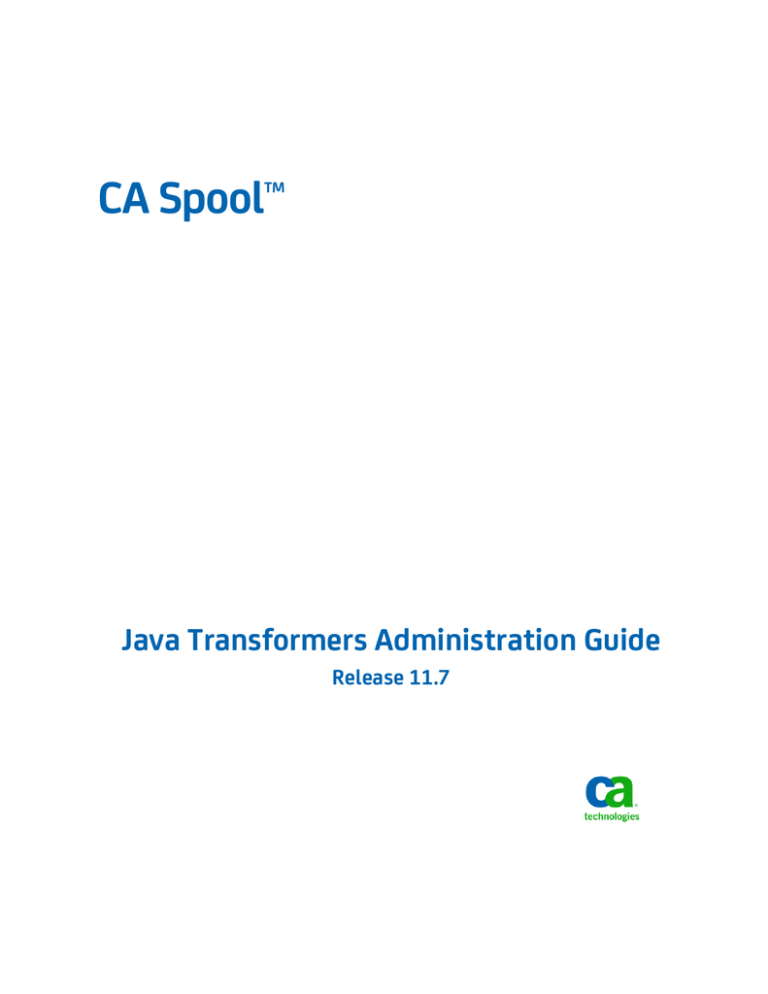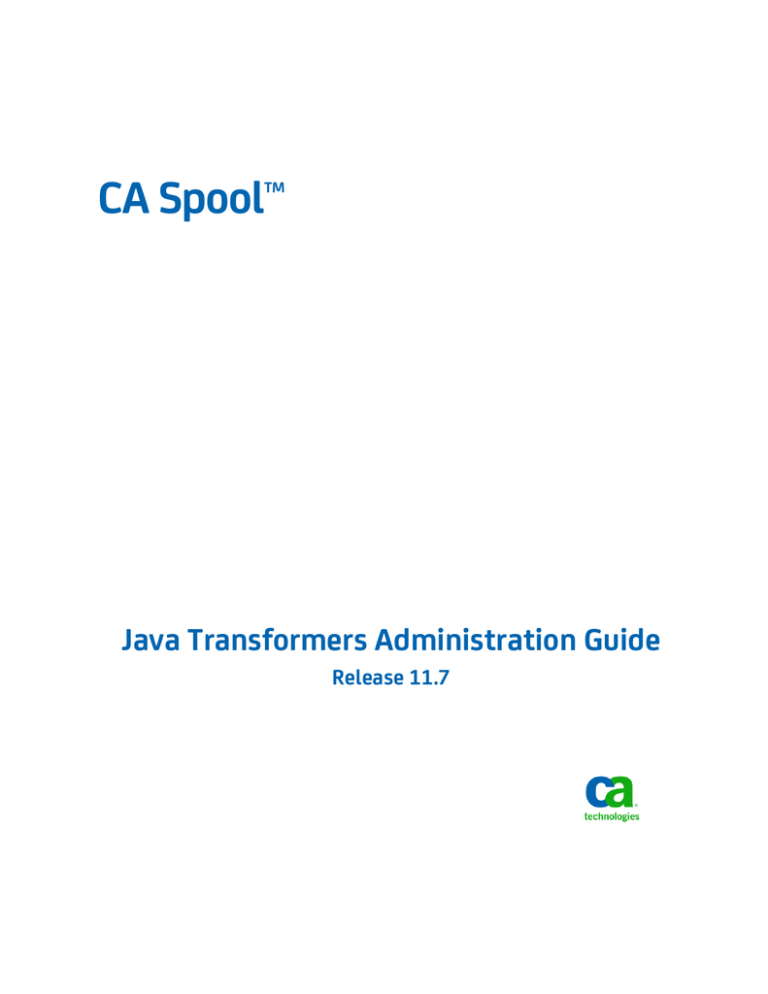
CA Spool™
Java Transformers Administration Guide
Release 11.7
This documentation, which includes embedded help systems and electronically distributed materials, (hereinafter referred to as
the “Documentation”) is for your informational purposes only and is subject to change or withdrawal by CA at any time.
This Documentation may not be copied, transferred, reproduced, disclosed, modified or duplicated, in whole or in part, without
the prior written consent of CA. This Documentation is confidential and proprietary information of CA and may not be disclosed
by you or used for any purpose other than as may be permitted in (i) a separate agreement between you and CA governing
your use of the CA software to which the Documentation relates; or (ii) a separate confidentiality agreement between you and
CA.
Notwithstanding the foregoing, if you are a licensed user of the software product(s) addressed in the Documentation, you may
print or otherwise make available a reasonable number of copies of the Documentation for internal use by you and your
employees in connection with that software, provided that all CA copyright notices and legends are affixed to each reproduced
copy.
The right to print or otherwise make available copies of the Documentation is limited to the period during which the applicable
license for such software remains in full force and effect. Should the license terminate for any reason, it is your responsibility to
certify in writing to CA that all copies and partial copies of the Documentation have been returned to CA or destroyed.
TO THE EXTENT PERMITTED BY APPLICABLE LAW, CA PROVIDES THIS DOCUMENTATION “AS IS” WITHOUT WARRANTY OF ANY
KIND, INCLUDING WITHOUT LIMITATION, ANY IMPLIED WARRANTIES OF MERCHANTABILITY, FITNESS FOR A PARTICULAR
PURPOSE, OR NONINFRINGEMENT. IN NO EVENT WILL CA BE LIABLE TO YOU OR ANY THIRD PARTY FOR ANY LOSS OR DAMAGE,
DIRECT OR INDIRECT, FROM THE USE OF THIS DOCUMENTATION, INCLUDING WITHOUT LIMITATION, LOST PROFITS, LOST
INVESTMENT, BUSINESS INTERRUPTION, GOODWILL, OR LOST DATA, EVEN IF CA IS EXPRESSLY ADVISED IN ADVANCE OF THE
POSSIBILITY OF SUCH LOSS OR DAMAGE.
The use of any software product referenced in the Documentation is governed by the applicable license agreement and such
license agreement is not modified in any way by the terms of this notice.
The manufacturer of this Documentation is CA.
Provided with “Restricted Rights.” Use, duplication or disclosure by the United States Government is subject to the restrictions
set forth in FAR Sections 12.212, 52.227-14, and 52.227-19(c)(1) - (2) and DFARS Section 252.227-7014(b)(3), as applicable, or
their successors.
Copyright © 2011 CA. All rights reserved. All trademarks, trade names, service marks, and logos referenced herein belong to
their respective companies.
CA Technologies Product References
This document references the following CA Technologies products:
■
CA Bundl®
■
CA Common Services
■
CA Dispatch™
■
CA View®
Contact CA Technologies
Contact CA Support
For your convenience, CA Technologies provides one site where you can access the
information you need for your Home Office, Small Business, and Enterprise CA
Technologies products. At http://ca.com/support, you can access the following:
■
Online and telephone contact information for technical assistance and customer
services
■
Information about user communities and forums
■
Product and documentation downloads
■
CA Support policies and guidelines
■
Other helpful resources appropriate for your product
Providing Feedback About Product Documentation
If you have comments or questions about CA Technologies product documentation, you
can send a message to techpubs@ca.com.
If you would like to provide feedback about CA Technologies product documentation,
complete our short customer survey, which is available on the CA Support website at
http://ca.com/docs.
Contents
Chapter 1: Introduction
11
Xenos d2e Vision ...............................................................................
Xenos d2e Vision Engine .....................................................................
Xenos Field Technology ......................................................................
Xenos Font Mapping ........................................................................
Xenos Developer Studio .....................................................................
Parsers .......................................................................................
AFP Parser ................................................................................
Metacode Parser ...........................................................................
Generators ....................................................................................
PCL Generator .............................................................................
PDF Generator .............................................................................
PostScript Generator ........................................................................
How the Java Transformers Work .................................................................
Features and Benefits ...........................................................................
Chapter 2: Installing the Java Transformers
21
Software Requirements .........................................................................
CA Common Services Requirements ...............................................................
How CA MSM Works ............................................................................
Distribution Libraries............................................................................
Target Libraries ................................................................................
Concurrent Releases ............................................................................
Chapter 3: Installing Your Product from Pax-Enhanced ESD
11
11
12
12
12
13
13
14
15
15
16
17
17
19
21
22
22
24
25
25
27
How to Install a Product Using Pax-Enhanced ESD ....................................................
How the Pax-Enhanced ESD Download Works ...................................................
ESD Product Download Window ..............................................................
USS Environment Setup .....................................................................
Allocate and Mount a File System .................................................................
Copy the Product Pax Files into Your USS Directory ...................................................
Download Using Batch JCL ...................................................................
Download Files to Mainframe through a PC .....................................................
Create a Product Directory from the Pax File ........................................................
Sample Job to Execute the Pax Command (Unpackage.txt) .........................................
Copy Installation Files to z/OS Data Sets ............................................................
27
29
29
32
33
36
37
40
41
42
42
Contents 5
Receiving the SMP/E Package ....................................................................
How to Install Products Using Native SMP/E JCL .................................................
Prepare the SMP/E Environment for Pax Installation ..............................................
Run the Installation Jobs for a Pax Installation ...................................................
Clean Up the USS Directory ......................................................................
Apply Maintenance .............................................................................
HOLDDATA ................................................................................
Chapter 4: Starting Your Product
51
How to Complete Deployment With CA MSM .......................................................
Start CA Spool Java Transformers .................................................................
Step 1: Restore the Java Transformer TAR Backup ................................................
Step 2: APF Authorize the CA Spool PDSE Library .................................................
Step 3: Add the Java Transformer JCL Procedure .................................................
Step 4: Configure the Java Transformer Environment Variables .....................................
Step 5: Update the CA Spool Initialization Parameters ............................................
Step 6: Enter the LMP Code ..................................................................
Step 7: Verify the Installation .................................................................
Chapter 5: Customizing the Transformers
51
51
51
52
52
54
55
55
56
65
Initialization Parameter Statements ...............................................................
DEFNODE .................................................................................
NODE ....................................................................................
X2YY .....................................................................................
X2YYDEF ..................................................................................
System Configuration File ........................................................................
Parameters ................................................................................
JobVariables ...............................................................................
LocalizedMessageFile .......................................................................
DefaultReportPath ..........................................................................
ReportManager ............................................................................
LogMessageOptions ........................................................................
InputMonitor ..............................................................................
JobManager ...............................................................................
LicenseAuthentication .......................................................................
ResourceManager ..........................................................................
ComponentDefinition .......................................................................
TuningOverride ............................................................................
IoCache ...................................................................................
Transformer Parameter Files .....................................................................
Sample Master Font Correlation Tables.........................................................
6 Java Transformers Administration Guide
43
44
45
47
47
48
49
66
66
66
69
69
71
72
73
73
74
74
74
75
75
78
79
80
81
81
82
82
Sample Transformer Parameter Files ........................................................... 83
Default Master Font Correlation Tables......................................................... 83
Default Transformer Parameter Files ........................................................... 84
Common Transformer Parameters ................................................................ 84
Filedeflist ................................................................................. 84
FileDef .................................................................................... 85
ioHandlerFactoryInstance .................................................................... 89
Tuning .................................................................................... 89
MFCT ..................................................................................... 90
Common Parser Parameters ..................................................................... 91
Common Generator Parameters .................................................................. 92
AFP Parser Parameters .......................................................................... 92
Parameters ................................................................................ 92
FileDef .................................................................................... 96
DefaultPageSize ............................................................................ 97
ResGroupOption ........................................................................... 98
PrinterOptions ............................................................................ 102
ResourcePreview .......................................................................... 103
SkipInlineResOptions ....................................................................... 104
LineDataExtraction ........................................................................ 108
ImagePassThroughOptions .................................................................. 109
MediumMapOptions ....................................................................... 110
ExternalResources ......................................................................... 110
CommentRecordingOptions ................................................................. 111
BcocaOptions ............................................................................. 111
Metacode Parser Parameters .................................................................... 112
Parameters ............................................................................... 113
FileDef ................................................................................... 115
StockDefinition ............................................................................ 116
PreloadJSLList ............................................................................. 118
MetacodeOriginTable ...................................................................... 118
ResourcePreview .......................................................................... 120
CommentRecordingOptions ................................................................. 121
DmgTagProcessing ......................................................................... 122
LineDataMethod .......................................................................... 123
PCL Generator Parameters ...................................................................... 125
FileDef ................................................................................... 127
ShiftBy ................................................................................... 127
Image Options ............................................................................ 127
ShadeMap ............................................................................... 128
DefineFeed ............................................................................... 130
PDF Generator Parameters ..................................................................... 133
Contents 7
Parameters ...............................................................................
FileDef ...................................................................................
AcrobatOpen .............................................................................
Compress ................................................................................
ShiftBy ...................................................................................
ElementPlacementPrecision .................................................................
Encryption ...............................................................................
Linearization ..............................................................................
PostScript Generator Parameters ................................................................
FileDef ...................................................................................
DefineFeed ...............................................................................
ShadeMap ...............................................................................
ShiftBy ...................................................................................
XIF Parameters ...............................................................................
XifFragmentJoining ........................................................................
XifLineJoining .............................................................................
XifShadeJoining ...........................................................................
XifVectorOptions ..........................................................................
XifDrawingOptions .........................................................................
XifRasterOptions ..........................................................................
XifTextOptions ............................................................................
Chapter 6: Using the Master Font Correlation Table
161
The Master Font Correlation Table ...............................................................
Edit the MFCT ................................................................................
Rules for Editing the MFCT ..................................................................
<afpCharsetMapping>–AFP Charset Input Fonts Table ...............................................
Parameters ...............................................................................
<afpColorTable>–AFP Color Table ................................................................
Parameters ...............................................................................
<afpFamilyMapping>–AFP Typeface Input Fonts Table ...............................................
Parameters ...............................................................................
<afpGenGocaColorTable>–AFP GOCA Output Color/Pattern Map Table .................................
Parameters ...............................................................................
<afpGlyphTable>–AFP Glyph Table ...............................................................
Parameters ...............................................................................
<codepageIcuTable>–ICU Table ..................................................................
Parameters ...............................................................................
<colorTable>–Color Table .......................................................................
Parameters ...............................................................................
<metaColorTable>–Metacode Color Table .........................................................
8 Java Transformers Administration Guide
133
136
136
140
141
141
142
145
146
147
148
149
149
150
150
151
153
156
157
158
159
161
162
162
163
163
164
165
166
166
167
167
168
168
169
169
170
170
171
Parameters ...............................................................................
<metaFamilyMapping>–Metacode Input Fonts Table ................................................
Parameters ...............................................................................
<metaFontMapping>–Metacode Input Font Mapping Table ..........................................
Parameters ...............................................................................
<openTypeFontMappings>–AFP OpenType Input Fonts Table .........................................
Parameters ...............................................................................
<outputFont>–Output Fonts Table ...............................................................
Parameters ...............................................................................
<translationTable>–Translation Table .............................................................
Parameters ...............................................................................
PCL Typeface Values Table ......................................................................
Appendix A: Messages
187
Return Codes .................................................................................
CA Spool ESFLOG Messages .....................................................................
Java Transformer Server D2ELOG Messages ........................................................
Java Transformer Subtask D2ELOG Messages ......................................................
Index
171
172
172
173
173
174
174
175
175
181
181
182
187
188
191
197
205
Contents 9
Chapter 1: Introduction
This section presents an overview of the CA Spool Java Transformers which provides AFP
and Metacode data stream conversion support. This is done by integrating with
Actuate’s Xenos d2e Vision which is written fully in Java, so zAAP processors can be
utilized.
These new CA Spool Java Transformers allow automatic conversion of AFP and
Metacode/DJDE/LCDS documents into PCL, PostScript, and PDF documents.
The new CA Spool Java Transformers will be utilized by all CA ERM products to
transform documents into specific data-stream formats before storing and for ad-hoc
data-stream transformation. For example, converting Metacode documents into PDF on
the fly for online viewing.
This section contains the following topics:
Xenos d2e Vision (see page 11)
Parsers (see page 13)
Generators (see page 15)
How the Java Transformers Work (see page 17)
Features and Benefits (see page 19)
Xenos d2e Vision
The Xenos d2e Vision base product includes all of the following functions and
components:
Xenos d2e Vision Engine
The Xenos d2e Vision engine controls how all components operate, and runs jobs in
batch, lights-out, or on-the-fly modes. Staying active between jobs, the engine
maintains a resource cache for improved performance. Highly scalable and written
100% in Java, the Xenos d2e Vision engine requires Java Virtual Machine (JVM) 1.5.x or
higher.
Chapter 1: Introduction 11
Xenos d2e Vision
Xenos Field Technology
Xenos Field Technology (XFT) is a flexible, document-oriented method of extracting any
content from a document using rules to define page sections and fields.
With the Xenos Field Technology (XFT) Component of Xenos d2e Vision, you can define
fields, then review, edit, and use the fields to make the most of the data in your print
stream. XFT uses the Xenos Intermediate Format (XIF), which contains all of the objects
within a page parsed by a parser.
The text elements in XFT are normalized to Unicode, allowing support for double-byte
character sets (DBCS) and Cyrillic or other non-ISO-Latin-1 character sets (also known as
Acrobat’s Win ANSI encoding). Threshold rules control how these characters are joined
into words, words into phrases, and phrases into paragraphs.
Xenos Font Mapping
Xenos Font Mapping provides options for mapping or rendering incoming document
fonts from print streams into the desired output formats. These options include:
■
Making a raster image of each word, which provides a high-quality rendition where
no equivalent output font exists.
■
Font mapping with control over each character's translation where each word
(defined by blank delimited or non-printable characters) is placed precisely as it
must be. The PDF Generator also supports mapping into embedded Type 1 fonts.
■
A combination of raster images and font mapping where most characters of the
font are mapped to an outgoing font but some special characters are turned into
raster images.
■
Font mapping and mapping each character's glyph to Unicode.
Xenos Developer Studio
Written in Java, Xenos Developer Studio is a feature-rich Windows-based development
environment for rapidly building Xenos d2e Vision application projects and all associated
parameters.
12 Java Transformers Administration Guide
Parsers
Parsers
The parsers transform incoming print-streams to the Xenos Intermediate Format (XIF).
XIF contains all the objects from the parsed pages, which can then be read, manipulated
by other transformer components, or both.
The parser evaluates your input data stream and parses it according to the parameters
that have been set. The parser looks for particular values, control sequences, keywords,
and other specific parameter options and passes this information to the generator to
provide correct output.
The parameters you set in the project file determine the following:
■
How your input file is parsed and prepared for processing.
■
How it is handled by the generator.
■
How the output is provided.
The parsers available include:
■
AFP Parser, which parses input IBM AFP print-streams including MO:DCA-P, IOCA,
GOCA, BCOCA, and ACIF.
■
Metacode Parser, which parses input Xerox Metacode and LCDS, often referred to
as DJDE print-streams. Pure Metacode files, line data and mixed mode files that
print on Xerox Centralized printers are supported.
AFP Parser
The AFP Parser is designed to process and convert IBM's Advanced Function
Presentation Data Streams (AFPDS) to XIF data for subsequent processing by generators.
Features of the AFP Parser include:
■
Line data and mixed mode files that print on AFP Printers through IBM Print
Services Facility (PSF).
■
Fully composed MO:DCA-P files.
■
BCOCA Barcode Objects.
■
Overlays, Page Segments.
■
Single color IOCA images with Function Set 10, 11, 20, 42, and 45 support.
Chapter 1: Introduction 13
Parsers
■
GOCA vector graphics, including mixed CMYK and RGB color definitions.
■
ACIF Resource files.
■
Extraction of information from comment, NOOP, and TLE records for indexing
purposes.
■
AFP Outline Fonts. Supported for mapping only; no rasterization is done by mapping
to a True Type font, such as for TIFF output.
■
Double-byte character sets (DBCS) support and double-byte SOSI scheme
(PRMODE).
■
Bounded box fonts and core interchange family (CIF) fonts.
■
Standard International Components for Unicode (ICU) table can be used to simplify
mapping AFP encodings into Unicode.
■
Resources, either inline or in an ACIF file, can be optionally extracted into separate
files, for easier resource and data analysis.
Metacode Parser
The Metacode Parser is designed to process and convert Xerox Metacode and LCDS,
often referred to as DJDE. Pure Metacode files, line data and mixed mode files that print
on Xerox Centralized printers are supported. The Metacode Parser outputs to XIF data
for subsequent processing by generators.
The Metacode Parser is ideal for migrating high-volume printer applications to other
high-volume print output such as IBM AFP, and to content management archives for
storage and for dynamic Web presentment, in PDF, for example.
Features of the Metacode Parser include:
■
Support for line data with JSL, PDEs and CMEs.
■
Support for LCDS, also known as DJDE.
■
PDEs can be internal to the JSL, or external in binary format. PDEs and CMEs may be
in JSL files that are preloaded with a parameter.
■
Support for external CMEs.
■
Support for font mapping or rasterization at a font or individual character level.
■
Ability to specify paper stocks by name and paper size.
■
Processing of duplex pages.
■
Support for RFEED for paper tray selection.
■
Support for DJDE FILE=() for Inline Resources.
■
Comments that come from DJDEs, Hex 03 CCs, and OTEXT commands are placed
into XIF and their selection can be controlled through parameters.
14 Java Transformers Administration Guide
Generators
Generators
The generators use the XIF data created by the parser and process flow components to
create output in the desired particular format.
To execute, generators require that you configure data and appearance translation
rules, which match or correlate the fonts used in the input file with fonts used to
generate the output file.
The generators available include:
PCL Generator
Generates PCL5 output.
PDF Generator
Generates Adobe PDF 1.4 output. Supports standard Acrobat 128-bit security for
document fraud protection.
PostScript Generator
Generates PostScript Level 3, suitable for printing on any PostScript Level 3 printer.
PCL Generator
The PCL Generator produces PCL5 output from XIF data. Output from traditional
high-volume data streams can be transformed into PCL suitable for desktop or
production printers.
The PCL Generator provides integration with desktop and production PCL printers from
legacy print-streams.
Features of the PCL Generator include:
■
Support for PCL5 output.
■
Support for color image, text, shade and vector.
■
Support for macro (forms/overlays from parser are output as macro) to make the
output file smaller.
■
Point sizes for fonts up to three decimal places, such as 10.005.
■
Tray size and simplex/duplex settings are passed from parser.
■
Edge-to-edge printing. Support for edge-to-edge printing done by slightly shrinking
the page image, shifting the image to the center of the page, or both.
■
Ability to embed fonts in PCL output.
Chapter 1: Introduction 15
Generators
Limitations of the PCL Generator are:
■
No support for PCL5e, PCL5c, or PCL6.
■
Data verification is essential to help ensure that data-specific requirements are
supported.
PDF Generator
The PDF Generator transforms XIF data into high-fidelity Adobe Portable Document
Format (PDF) which is viewable and printable. It supports the following features:
■
PDF documents can remain searchable with the appropriate use of Font Mapping.
■
DBCS support available using standard Adobe CJK fonts, enabled through the use of
Unicode encoding in XIF.
■
Embedded Type 1 fonts.
■
Embedded TrueType fonts.
■
Dynamic creation and embedding of Type 3 fonts (with searchable text) even for
double-byte Adobe CJK fonts.
■
Overlays/Forms converted once, not each time they are used.
■
Flate compression of text, graphics, and fonts used within a PDF.
■
True PDF color-fill shading can be substituted for Bitmap shade patterns in the
incoming documents, to improve the look of the output and reduce file sizes.
■
Linearization, can be done in-place while generating the output PDF file, which
enables better viewing over the Web, in certain circumstances, when using a
browser.
■
Standard Adobe Acrobat 128-bit encryption for document security and fraud
protection.
PDF is a document architecture and file format developed by Adobe. Adobe Acrobat
Reader can be used to view PDF files. Adobe Acrobat Exchange can be used to both view
and manipulate PDF files.
The following features are available for PDF generation using the PDF Generator with
other Components:
■
Automatically generate PDF Bookmarks using the Table of Contents Component.
■
Automatically generate URLs using the URL Link Component.
■
Add color during processing using the Constant Print Component.
■
Allow document breaking (multiple PDF files from a single input file) using the
Document Breaking Component.
16 Java Transformers Administration Guide
How the Java Transformers Work
PostScript Generator
The PostScript Generator produces PostScript Level 3, suitable for printing on any
PostScript Level 3 printer, from the XIF data.
Applications include migration from Metacode and AFP to PostScript enabled printers
providing integration with desktop and production PostScript printers from legacy
print-streams.
This component is often used to drive printers that support PostScript or applications
which allow PostScript viewing.
Features of the PostScript Generator include:
■
Supports PostScript Level 3.
■
Point sizes for fonts up to three decimal places, such as 10.005.
■
Tray size and simplex/duplex settings are passed from parser.
■
Support for color output.
■
Group 4 (CCITT) Image compression.
■
Edge-to-edge printing. Support for edge-to-edge printing done by slightly shrinking
the page image, shifting the image to the center of the page, or both.
■
Support for Document Structuring Conventions (DSC) PostScript.
Limitations of the PostScript Generator are:
■
Cannot embed fonts into output.
■
Data verification is essential to help ensure that data-specific requirements are
supported.
How the Java Transformers Work
When CA Spool processes a report at file close, at file route, release, or re-queue time, it
performs the following checks to decide if the file must be transformed:
■
If the file has a PRMODE=x2yy transform the file, x2yy is the value of the
transformer you plan to use.
■
If the T transformer option is indicated, transform the file.
■
If file PRMODE=PAGE, transform the file.
■
If the file is PAGEDEF, FORMDEF, or multi CHARS, transform the file.
■
If the C option and single CHARS is indicated, transform the file.
Chapter 1: Introduction 17
How the Java Transformers Work
■
If the Transformer interface was not started, do not transform.
■
If the file was already transformed, do not transform.
■
If the file is FCB=ASIS, do not transform.
■
If the target printer node does not specify TRANSFRM=x2yy*, do not transform,
x2yy is the value of the transformer you plan to use.
■
If the K transformer option is indicated, and the file is held, do not transform.
If the file must be transformed, CA Spool performs the following:
■
Starts the CAIQD2E FSS STC if not already started.
■
Queues the transformation request to a CAIQD2E transformer subtask.
■
The CAIQD2E transformer subtask opens the input file and obtains input file
attributes and optional partial print parameters.
■
Obtains transformer options from the PRMODE or TRANSFRM parameters.
■
Search the APP specified directory for a *.d2eproj transformer parameter file as
follows:
a.
Search D2EPROJ=filename1.d2eproj file if specified through node DRIVPRM1-4,
file OUTPUT ADDRESS or USERDATA parameters.
b.
Search filename2.d2eproj file where filename2 is the actual CA Spool file name.
c.
Search filename3.d2eproj file where filename3 is the device type name defined
for the target printer node using DEFNODE statement.
d.
Search x2yy.d2eproj where x2yy is the actual transformer id specified through
file PRMODE parameter or node TRANSFRM parameters.
■
Opens a new output file with most of the same attributes as the input file.
■
Queues the transformer request to the Xenos d2e Vision JVM, which reads the
input file, performs the transformation using standard resources, and writes the
output file.
■
Closes the output file, which is now ready for further processing.
■
Closes and deletes the input file unless the K–keep option has been specified.
More information:
TRANSFRM (see page 67)
Initialization Parameter Statements (see page 66)
18 Java Transformers Administration Guide
Features and Benefits
Features and Benefits
The CA Spool Java Transformers are part of a suite of CA enterprise-wide print
management solutions that enable users to print any type of data on any printer.
The CA Spool Java Transformers offer the following features and benefits:
■
Provide the ability to print AFP and Metacode reports on any network attached PCL
or PostScript printer.
■
Provide the ability to automatically convert AFP and Metacode reports to PDF
reports and send as attachments in email directly to the users, viewed by using the
CA Spool Web Interface, or passed to CA View, CA Dispatch, or CA Bundl for
archiving and viewing.
■
Provide automatic and unattended data stream transformation using standard AFP
and Metacode resources.
■
Perform the data stream transformation on the operating environment where the
AFP and Metacode resources are already stored to avoid resource management on
multiple operating environments and servers.
■
Format text reports from any operating environment using AFP resources while
they are translated into PCL, PostScript, or PDF documents.
■
Protect and improve your investment in the AFP architecture by adding support for
all your network attached printers.
■
Help sites eliminate the need to use dedicated PSF printers and IPDS data stream
conversion cards.
■
Support using the same network attached PCL and PostScript printers for printing
reports from any operating environment.
Provide a complete software solution that you only have to buy once and that supports
an unlimited number of PCL and PostScript printers.
Chapter 1: Introduction 19
Chapter 2: Installing the Java Transformers
This section explains how to install and set up the CA Spool Java Transformers.
Note: For information about Installing Your Product Using CA MSM, see the CA Spool
Installation Guide.
Important! The System Configuration Service (SCS) is not available for the Java
Transformers.
This section contains the following topics:
Software Requirements (see page 21)
CA Common Services Requirements (see page 22)
How CA MSM Works (see page 22)
Distribution Libraries (see page 24)
Target Libraries (see page 25)
Concurrent Releases (see page 25)
Software Requirements
The following are the software prerequisites for CA Spool Java Transformers:
■
CA Spool Release 11.7
■
CA Common Services (CCS)
■
31-bit SDK for z/OS, Java Technology Edition, V6 SR5 (5655-R31)
http://www-03.ibm.com/systems/z/os/zos/tools/java/products/j6pcont31.html
Notes:
■
The Java transformers parameter files are all in ASCII. The support for
viewing and editing of ASCII files have been improved in z/OS 1.11, so ASCII
file manipulation is now like working with EBCDIC files. We recommend
z/OS 1.11 or higher.
■
For more information, see section 5.17.4 z/OS UNIX directory list utility line
commands at
http://publibz.boulder.ibm.com/cgi-bin/bookmgr_OS390/BOOKS/ispzu280
/5.17.4?SHELF=ISPZPM80.bks&DT=20090611005854
Chapter 2: Installing the Java Transformers 21
CA Common Services Requirements
CA Common Services Requirements
We recommend that you maintain CA Common Services at a current maintenance level
to ensure compatibility. For the latest information on maintenance requirements,
contact CA Support Online.
Note: If you intend to use CA MSM for your installation and maintenance tasks, there
may be certain additional CA Common Service requirements. For more information
about software requirements, see the the CA Mainframe Software Manager Product
Guide.
The following CA Common Services are used with CA Spool:
■
CAIRIM
■
CA LMP
■
CAISDI Service
■
CA Health Checker Common Service
Note: If other CA products are installed at your site, some of these services may already
be installed.
How CA MSM Works
CA MSM is a program that runs in the address space of an application server
environment hosted on a z/OS system. Typically, this system is where you use SMP/E to
install and maintain your products. The system is known as the SMP/E driving system.
The CA MSM web-based interface enables you to submit SMP/E batch jobs dynamically
without having to code those jobs manually.
22 Java Transformers Administration Guide
How CA MSM Works
The following illustration shows the main components and data flows:
CA MSM has the following main components:
CA MSM Services
Provides the following services:
Product Acquisition Service (PAS)
Facilitates the acquisition of CA mainframe products and the service for those
products, such as program temporary fixes (PTFs). The service retrieves
information about the products to which your site is entitled and records these
entitlements in a software inventory maintained on your driving system. The
service can also download the LMP keys (licenses) for those products. The
web-based interface enables you to browse the software inventory for
available software and fixes, and download them from the CA Support Online
website to the driving system.
Chapter 2: Installing the Java Transformers 23
Distribution Libraries
Software Installation Service (SIS)
Facilitates the installation and maintenance of CA mainframe products in the
software inventory of the driving system. The web-based interface enables you
to browse and manage the software inventory, and automate installation tasks.
You can browse downloaded software packages, and browse and manage
SMP/E consolidated software inventories (CSIs) on the driving system.
Software Deployment Service (SDS)
Facilitates the deployment of CA Technologies mainframe products from the
software inventory of the driving system. This service enables you to deploy
installed products that are policy driven with a set of appropriate transport
mechanisms across a known topology. The enterprise system topology can
include shared DASD environments, networked environments, and z/OS
systems. Policies represent a combination of metadata input and user-supplied
input. Metadata input identifies the component parts of a product.
User-supplied input identifies the deployment criteria, such as where it will go
and what it will be called.
Database
Stores information for use by CA MSM.
Policy
Stores site and user information for downloading and processing CA mainframe
products.
Inventory
Stores information about the CA mainframe products to which you are entitled.
Web-Based Interface
Enables you to acquire, install, maintain, and deploy your CA mainframe products
from the CA MSM catalog, and manage your SMP/E environments. The web-based
interface includes online help that provides information about how to use CA MSM.
Distribution Libraries
Use the following table to estimate disk space for the distribution libraries that are
needed to install CA Spool.
Library Name
Blksize
TRKS
Dir. Blks
Description
CAI.AE0CDATA
27920
967
16
Data Library
CAI.AE0CXML
32760
18
16
CA MSM Deployment and
Configuration Services
24 Java Transformers Administration Guide
Target Libraries
Target Libraries
Note: Allocate these libraries only if they do not already exist.
Use the following table to estimate disk space for the target libraries that are needed to
install CA Spool.
Library Name
Blksize
TRKS
Dir. Blks
Description
CAI.CE0CDATA
27920
967
16
Data Library
CAI.CE0CXML
32760
18
16
CA MSM Deployment and
Configuration Services
Concurrent Releases
You can install this release of CA Spool and continue to use an older release for your
production environment. If you plan to continue to run a previous release, consider the
following points:
■
When installing into an existing SMP/E environment, this installation deletes
previous releases.
■
If you acquired your product from tape or with Pax-Enhanced ESD, select different
target and distribution zones for your new release from where your current release
is installed. The new zones use different libraries than your current release.
Note: CA MSM installs into a new CSI by default.
■
Define DDDEF entries in your new zones to point SMP/E to the proper libraries for
installation. Ensure that they point to the new release libraries.
Chapter 2: Installing the Java Transformers 25
Chapter 3: Installing Your Product from
Pax-Enhanced ESD
This section contains the following topics:
How to Install a Product Using Pax-Enhanced ESD (see page 27)
Allocate and Mount a File System (see page 33)
Copy the Product Pax Files into Your USS Directory (see page 36)
Create a Product Directory from the Pax File (see page 41)
Copy Installation Files to z/OS Data Sets (see page 42)
Receiving the SMP/E Package (see page 43)
Clean Up the USS Directory (see page 47)
Apply Maintenance (see page 48)
How to Install a Product Using Pax-Enhanced ESD
This section describes the Pax-Enhanced ESD process. We recommend that you read this
overview and follow the entire procedure the first time you complete a Pax-Enhanced
ESD installation. For experienced UNIX users, the Pax-Enhanced ESD Quick Reference
Guide has sufficient information for subsequent installations.
Important! Downloading pax files for the SMP/E installation as part of the Pax-Enhanced
ESD process requires write authority to the UNIX System Services (USS) directories used
for the ESD process.
If you prefer not to involve all CA Technologies product installers with z/OS UNIX System
Services, assign a group familiar with USS to perform Steps 1 through 4 and provide the
list of the unpacked MVS data sets to the product installer. USS is not required for the
actual SMP/E RECEIVE of the product or for any of the remaining installation steps.
To install files using Pax-Enhanced ESD, use the following process:
1.
Allocate and mount the file system. This process requires a USS directory to receive
the pax file and to perform the unpack steps. We recommend that you allocate and
mount a file system dedicated to Pax-Enhanced ESD and create the directory in this
file system. Ensure that all users who will be working with pax files have write
authority to the directory.
Chapter 3: Installing Your Product from Pax-Enhanced ESD 27
How to Install a Product Using Pax-Enhanced ESD
2.
Copy the product pax files into your USS directory. To download files, choose one of
the following options:
■
Download a zip file from CA Support Online to your PC, unzip the file, and then
upload the product pax files to your USS file system.
■
FTP the pax files from CA Support Online directly to your USS directory.
Note: Perform Steps 3 through 6 for each pax file that you upload to your USS
directory.
3.
Create a product directory from the pax file. Set the current working directory to
the directory containing the pax file, and create a new directory in your USS
directory by entering the following command:
pax -rvf pax-filename
4.
Use the SMP/E GIMUNZIP utility to create z/OS installation data sets. The file
UNZIPJCL in the directory created by the pax command in Step 3 contains a sample
job to GIMUNZIP the installation package. Edit and submit the UNZIPJCL job.
5.
Receive the SMP/E package. For this step, use the data sets created by GIMUNZIP in
Step 4. Perform a standard SMP/E RECEIVE using the SMPPTFIN and SMPHOLD (if
applicable) DASD data sets. Also, specify the high-level qualifier for the RELFILEs on
the RFPREFIX parameter of the RECEIVE command.
6.
Proceed with product installation. Consult product-specific documentation,
including AREADME files and installation notes to complete the product installation.
7.
(Optional) Clean up the USS directory. Delete the pax file, the directory created by
the pax command, all of the files in it, and the SMP/E RELFILEs, SMPMCS, and
HOLDDATA data sets.
More Information:
USS Environment Setup (see page 32)
Allocate and Mount a File System (see page 33)
Copy the Product Pax Files into Your USS Directory (see page 36)
Create a Product Directory from the Pax File (see page 41)
Copy Installation Files to z/OS Data Sets (see page 42)
28 Java Transformers Administration Guide
How to Install a Product Using Pax-Enhanced ESD
How the Pax-Enhanced ESD Download Works
Important! To download pax files for the SMP/E installation as part of the Pax-Enhanced
ESD process, you must have write authority to the UNIX System Services (USS)
directories used for the ESD process and available USS file space before you start the
procedures in this guide.
Use the following process to download files using Pax-Enhanced ESD:
1.
Log in to https://support.ca.com/, and click Download Center.
The CA Support Online web page appears.
2.
Under Download Center, select Products from the first drop-down list, and specify
the product, release, and genlevel (if applicable), and click Go.
The CA Product Download window appears.
3.
Download an entire CA Technologies product software package or individual pax
files to your PC or mainframe. If you download a zip file, you must unzip it before
continuing.
For both options, The ESD Product Download Window (see page 29) topic explains
how the download interface works.
Note: For traditional installation downloads, see the Traditional ESD User Guide. Go
to https://support.ca.com/, log in, and click Download Center. A link to the guide
appears under the Download Help heading.
4.
Perform the steps to install the product based on the product-specific steps.
The product is installed on the mainframe.
ESD Product Download Window
CA Technologies product ESD packages can be downloaded multiple ways. Your choices
depend on the size of the individual files and the number of files you want to download.
You can download the complete product with all components or you can select
individual pax and documentation files for your product or component.
Chapter 3: Installing Your Product from Pax-Enhanced ESD 29
How to Install a Product Using Pax-Enhanced ESD
The following illustration shows sample product files. It lists all components of the
product. You can use the Download Cart by checking one or more components that you
need or check the box for Add All to cart. If you prefer to immediately download a
component, click the Download link.
Clicking the link for an individual component takes you to the Download Method page.
30 Java Transformers Administration Guide
How to Install a Product Using Pax-Enhanced ESD
Depending on the size and quantity of product files ordered, the Download Method
screen could also have these options:
Note: For mainframe downloads using this HTTP method, click the Learn More link.
Chapter 3: Installing Your Product from Pax-Enhanced ESD 31
How to Install a Product Using Pax-Enhanced ESD
The HTTP method lets you start downloading immediately. The FTP method takes you to
the Review Orders page that displays your order, first in a Pending status changing to
Ready when your order has been processed.
Preferred FTP uses the new content delivery network (CDN). Alternate FTP uses the CA
Technologies New York-based FTP servers.
The Create a Zip File option first creates the zip, and when ready, offers the options
shown by the Zip Download Request examples in the next screen.
USS Environment Setup
You need a UNIX System Services (USS) directory and a file system with adequate space
to perform the following tasks:
■
Receive product pax files from CA Support Online.
■
Perform utility functions to unpack the pax file into MVS data sets that you can use
to complete the product installation.
32 Java Transformers Administration Guide
Allocate and Mount a File System
We recommend that you allocate and mount a file system dedicated to Pax-Enhanced
ESD. The amount of space that you need for the file system depends on the following
variables:
■
The size of the pax files that you intend to download.
■
Whether you plan to keep the pax files after unpacking them. We do not
recommend this practice.
We recommend that you use one directory for downloading and unpacking pax files.
Reusing the same directory minimizes USS setup. You need to complete the USS setup
only one time. You reuse the same directory for subsequent downloads. Alternatively,
you can create a new directory for each pax download.
Important! Downloading pax files for the SMP/E installation as part of the Pax-Enhanced
ESD process requires write authority to the UNIX System Services (USS) directories used
for the ESD process. In the file system that contains the ESD directories, you also need
free space approximately 3.5 times the pax file size to download the pax file and unpack
its contents. For example, to download and unpack a 14 MB pax file, you need
approximately 49 MB of free space in the file system hosting your ESD directory.
Allocate and Mount a File System
You can use the zSeries File System (zFS) or hierarchical file system (HFS) for ESD
downloads.
This procedure describes how to perform the following tasks:
■
Allocate a zFS or an HFS.
■
Create a mount point in an existing maintenance USS directory of your choice.
■
Mount the file system on the newly created mount point.
Note: You must have SUPERUSER authority to do this.
■
Optionally, permit write access to anyone in the same group as the person who
created the directory.
Important! USS commands are case-sensitive.
Chapter 3: Installing Your Product from Pax-Enhanced ESD 33
Allocate and Mount a File System
Follow these steps:
1.
Allocate the file system by customizing one of the following samples to your site's
requirements:
■
On a zFS, use the following sample:
//DEFINE
EXEC PGM=IDCAMS
//SYSPRINT DD
SYSOUT=*
//SYSUDUMP DD
SYSOUT=*
//AMSDUMP DD
SYSOUT=*
//SYSIN
DD *
DEFINE CLUSTER ( +
NAME(your_zFS_dataset_name) +
STORAGECLASS(class) +
LINEAR +
CYL(primary secondary) +
SHAREOPTIONS(3,3) +
)
/*
//FORMAT
EXEC PGM=IOEAGFMT,REGION=0M,
// PARM=('-aggregate your_zFS_dataset_name -compat')
//SYSPRINT DD
SYSOUT=*
//SYSUDUMP DD
SYSOUT=*
//STDOUT
DD
SYSOUT=*
//STDERR
DD
SYSOUT=*
//CEEDUMP DD
SYSOUT=*
//*
■
On an HFS, use the following sample:
//ALCHFS EXEC PGM=IEFBR14
//CAESD DD
DSN=yourHFS_dataset_name,
//
DISP=(NEW,CATLG,DELETE),UNIT=3390,
//
DSNTYPE=HFS,SPACE=(CYL,(primary,secondary,1))
The file system is allocated.
Note: Ensure that the zFS or HFS data set name that you use conforms to your data
set naming conventions for USS file systems. If the allocation of the file system data
set fails, it is because of environmental settings not allowing for the allocation. On
an HFS, try using the ISPF 3.2 Data Set Utility to allocate your HFS data set.
34 Java Transformers Administration Guide
Allocate and Mount a File System
2.
Create a mount point for the file system. This example shows how to create a
/CA/CAESD directory in an existing directory, /u/maint. From the TSO OMVS shell,
enter the following commands:
cd /u/maint/
mkdir CA
cd CA
mkdir CAESD
Note: This document refers to this structure as yourUSSESDdirectory.
The mount point is created.
3.
Mount the file system by customizing one of the following samples to your site's
requirements:
■
On a zFS, use the following sample:
MOUNT FILESYSTEM('your_zFS_dataset_name')
MOUNTPOINT('yourUSSESDdirectory')
TYPE(ZFS) MODE(RDWR)
PARM(AGGRGROW)
■
On an HFS, use the following sample:
MOUNT FILESYSTEM('your_HFS_dataset_name')
MOUNTPOINT('yourUSSESDdirectory')
TYPE(HFS) MODE(RDWR)
The file system is mounted.
4.
(Optional) Set security permissions for the directory. You can use the chmod
command to let other users access the ESD directory and its files. For example, to
allow write access to the ESD directory for other users in your USS group, from the
TSO OMVS shell, enter the following command:
chmod -R 775 /yourUSSESDdirectory/
Write access is granted.
Note: For more information about the chmod command, see the IBM z/OS UNIX
System Services User Guide (SA22-7802).
Chapter 3: Installing Your Product from Pax-Enhanced ESD 35
Copy the Product Pax Files into Your USS Directory
Copy the Product Pax Files into Your USS Directory
To begin the CA Technologies product installation procedure, copy the product's pax file
into the USS directory you set up. Use one of the following methods:
■
Download the product pax files directly from the CA Support Online FTP server to
your z/OS system.
■
Download the product pax file from the CA Support Online FTP server to your PC,
and upload it to your z/OS system.
■
Download the product file from CA Support Online to your PC. If your download
included a zip file, unzip the file, and upload the unzipped pax files to your z/OS
system.
This section includes a sample batch job to download a product pax file from the CA
Support Online FTP server directly to a USS directory on your z/OS system and sample
commands to upload a pax file from your PC to a USS directory on your z/OS system.
Important! The FTP procedures vary due to local firewall and other security settings.
Consult your local network administrators to determine the appropriate FTP procedure
to use at your site.
Ensure that sufficient free space is available in the USS file system you are using for
Pax-Enhanced ESD to hold the product pax file. If you do not have sufficient free space,
error messages similar to the following appear:
EZA1490I Error writing to data set
EZA2606W File I/O error 133
When the download finishes, the pax file size in your USS directory matches the value in
the Size column for the corresponding pax file on the CA Technologies Products
Download window.
More Information:
How the Pax-Enhanced ESD Download Works (see page 29)
ESD Product Download Window (see page 29)
36 Java Transformers Administration Guide
Copy the Product Pax Files into Your USS Directory
Download Using Batch JCL
Use this process to download a pax file from the CA Support Product Downloads
window by running batch JCL on the mainframe. Use the sample JCL attached to the PDF
file as CAtoMainframe.txt to perform the download.
Important! To simplify the Pax-Enhanced ESD process, the PDF version of this guide
includes a sample JCL job that you can copy directly to the mainframe. To access this
job, click the paper clip icon in the lower left corner of the PDF reader. This opens a
window displaying attachments. Double-click the file to view the sample JCL.
Note: We recommend that you follow the preferred method as described on CA
Support Online. This procedure is our preferred download method; however, we do
include the procedure to download to the mainframe through a PC in the next section.
Follow these steps:
1.
Supply a valid JOB statement.
2.
Replace yourTCPIP.PROFILE.dataset with the name of the TCP/IP profile data set for
your system. Consult your local network administrators, if necessary.
The job points to your profile.
3.
Replace YourEmailAddress with your email address.
The job points to your email address.
4.
Replace yourUSSESDdirectory with the name of the USS directory that you use for
ESD downloads.
The job points to your USS directory.
5.
Locate the product component to download on the CA Support Product Download
window.
You have identified the product component to download.
6.
Click Download for the applicable file.
Note: For multiple downloads, add files to a cart.
The Download Method window opens.
7.
Click FTP Request.
The Review Download Requests window displays any files that you have requested
to download.
Note: We send you an email when the file is ready to download or a link appears in
this window when the file is available.
Chapter 3: Installing Your Product from Pax-Enhanced ESD 37
Copy the Product Pax Files into Your USS Directory
8.
Select one of the following methods:
Preferred FTP
Uses CA Technologies worldwide content delivery network (CDN). If you are
not able to download using the Preferred FTP method, check the security
restrictions for all servers that company employees can download from that
are outside of your corporate network.
Host Name: ftp://ftpdownloads.ca.com
Alternate FTP
Uses the original download servers that are based on Long Island, New York.
Host Name: ftp://scftpd.ca.com for product files and download cart files and
ftp://ftp.ca.com for individual solution files.
Both methods display the host, user name, password, and FTP location, which you
then can copy into the sample JCL.
Note: For details regarding FTP, see the FTP Help document link in the Review
Download Requests window and the Learn More link available in the Download
Methods window.
9.
Submit the job.
Important! If your FTP commands are incorrect, it is possible for this job to fail and
still return a zero condition code. Read the messages in the job DDNAME SYSPRINT
to verify the FTP succeeded.
After running the JCL, the pax file resides in the mainframe USS directory that you
supplied.
38 Java Transformers Administration Guide
Copy the Product Pax Files into Your USS Directory
Example: CAtoMainframe.txt, JCL
The following text appears in the attached CAtoMainframe.txt JCL file:
//GETPAX
JOB (ACCOUNTNO),'FTP GET ESD PACKAGE',
//
MSGCLASS=X,CLASS=A,NOTIFY=&SYSUID
//*********************************************************************
//* This sample job can be used to download a pax file directly from *
//* CA Support Online to a USS directory on your z/OS system.
*
//*
*
//* When editing the JCL ensure that you do not have sequence numbers *
//* turned on.
*
//*
*
//* This job must be customized as follows:
*
//* 1. Supply a valid JOB statement.
*
//* 2. The SYSTCPD and SYSFTPD JCL DD’s statements in this JCL maybe *
//*
optional at your site. Remove the statements that are not
*
//*
required. For the required statements, update the data set
*
//*
names with the correct site specific data set names.
*
//* 3. Replace "Host" based on the type of download method.
*
//* 4. Replace "YourEmailAddress" with your email address.
*
//* 5. Replace "yourUSSESDdirectory" with the name of the USS
*
//*
directory used on your system for ESD downloads.
*
//* 6. Replace "FTP Location" with the complete path
*
//*
and name of the pax file obtained from the FTP location
*
//*
of the product download page.
*
//*********************************************************************
//GETPAX
EXEC PGM=FTP,REGION=0K
//SYSTCPD DD
DSN=yourTCPIP.PROFILE.dataset,DISP=SHR
//SYSFTPD DD
DSN=yourFTP.DATA.dataset,DISP=SHR
//SYSPRINT DD
SYSOUT=*
//OUTPUT
DD
SYSOUT=*
//INPUT
DD
*
Host
anonymous YourEmailAddress
lcd yourUSSESDdirectory
binary
get FTP location
quit
Chapter 3: Installing Your Product from Pax-Enhanced ESD 39
Copy the Product Pax Files into Your USS Directory
Download Files to Mainframe through a PC
If you download pax or zip files from CA Support Online to your PC, use this procedure
to upload the pax file from your PC to your z/OS USS directory.
Follow these steps:
1.
Follow the procedures in How the Pax-Enhanced ESD Download Works to download
the product pax or zip file to your PC. If you download a zip file, first unzip the file to
use the product pax files.
The pax or zip file resides on your PC.
2.
Open a Windows command prompt.
The command prompt appears.
3.
Customize and enter the FTP commands with the following changes:
a.
Replace mainframe with the z/OS system's IP address or DNS name.
b.
Replace userid with your z/OS user ID.
c.
Replace password with your z/OS password.
d.
Replace C:\PC\folder\for\thePAXfile with the location of the pax file on your PC.
e.
Replace yourUSSESDdirectory with the name of the USS directory that you use
for ESD downloads.
f.
Replace paxfile.pax.Z with the name of the pax file to upload.
The pax file is transferred to the mainframe.
Example: FTP Commands
This list is a sample of FTP commands to upload the pax file from your PC to your USS
Pax-Enhanced ESD directory:
ftp mainframe
userid
password
bin
lcd C:\PC\folder\for\thePAXfile
cd /yourUSSESDdirectory/
put paxfile.pax.Z
quit
exit
40 Java Transformers Administration Guide
Create a Product Directory from the Pax File
Create a Product Directory from the Pax File
Use the sample job attached to the PDF file as Unpackage.txt to extract the product pax
file into a product installation directory.
Important! To simplify the Pax-Enhanced ESD process, the PDF version of this guide
includes a sample JCL job that you can copy directly to the mainframe. To access this
job, click the paper clip icon in the lower left corner of the PDF reader. This opens a
window displaying attachments. Double-click the file to view the sample JCL.
Follow these steps:
1.
Supply a valid JOB statement.
2.
Replace yourUSSESDdirectory with the name of the USS directory that you use for
ESD downloads.
The job points to your specific directory.
3.
Replace paxfile.pax.Z with the name of the pax file.
The job points to your specific pax file.
4.
Submit the job.
The job runs and creates the product directory.
Note: After making the changes noted in the job, if the PARM= statement exceeds 71
characters, uncomment and use the second form of UNPAXDIR instead. This sample job
uses an X in column 72 to continue the PARM= parameters to a second line.
Chapter 3: Installing Your Product from Pax-Enhanced ESD 41
Copy Installation Files to z/OS Data Sets
Sample Job to Execute the Pax Command (Unpackage.txt)
The following text appears in the attached Unpackage.txt JCL file:
//ESDUNPAX JOB (ACCOUNTNO),'UNPAX ESD PACKAGE ',
// MSGCLASS=X,CLASS=A,NOTIFY=&SYSUID
//*********************************************************************
//* This sample job can be used to invoke the pax command to create
*
//* the product-specific installation directory.
*
//*
*
//* This job must be customized as follows:
*
//* 1. Supply a valid JOB statement.
*
//* 2. Replace "yourUSSESDdirectory" with the name of the USS
*
//*
directory used on your system for ESD downloads.
*
//* 3. Replace "paxfile.pax.Z" with the name of the pax file.
*
//* NOTE: If you continue the PARM= statement on a second line, make *
//*
sure the 'X' continuation character is in column 72.
*
//*********************************************************************
//UNPAXDIR EXEC PGM=BPXBATCH,
// PARM='sh cd /yourUSSESDdirectory/; pax -rvf paxfile.pax.Z'
//*UNPAXDIR EXEC PGM=BPXBATCH,
//* PARM='sh cd /yourUSSESDdirectory/; pax
X
//*
-rvf paxfile.pax.Z'
//STDOUT DD SYSOUT=*
//STDERR DD SYSOUT=*
Copy Installation Files to z/OS Data Sets
Use this procedure to invoke the SMP/E GIMUNZIP utility to create MVS data sets from
the files in the product-specific directory.
Follow these steps:
1.
Locate and read the product readme file or installation notes, if applicable, which
resides in the product-specific directory that the pax command created. This file
contains product-specific details you need to complete the installation procedure.
You have identified product-specific installation details.
2.
Use ISPF EDIT or TSO ISHELL to edit the UNZIPJCL sample job. You can perform this
step in one of the following ways:
■
Use ISPF EDIT. Specify the full path name of the UNZIPJCL file.
■
Use TSO ISHELL. Navigate to the UNZIPJCL file and use the E line command to
edit the file.
The job is edited.
42 Java Transformers Administration Guide
Receiving the SMP/E Package
3.
Change the SMPDIR DD PATH to the product-specific directory created by the pax
command.
Your view is of the product-specific directory.
4.
If ICSF is not active, perform the following steps:
a.
Change the SMPJHOME DD PATH to your Java runtime directory. This directory
varies from system to system.
b.
Perform one of the following steps:
■
Change the SMPCPATH DD PATH to your SMP/E Java application classes
directory, usually /usr/lpp/smp/classes/.
■
Change HASH=YES to HASH=NO on the GIMUNZIP parameter.
One of the following occurs: ICSF is active or you are using Java.
5.
Change all occurrences of YourHLQ to the high-level qualifier (HLQ) for z/OS data
sets used by the installation process. We suggest that you use a unique HLQ for
each expanded pax file to uniquely identify the package. Do not use the same value
for yourHLQ as you will use for the SMP/E RELFILEs.
All occurrences of YourHLQ are set to your high-level qualifier for z/OS data sets.
6.
Submit the UNZIPJCL job.
The UNZIPJCL job completes with a zero return code. Messages GIM69158I and
GIM48101I in the output and IKJ56228I in the JES log are acceptable.
GIMUNZIP creates z/OS data sets with the high-level qualifier you specified in the
UNZIPJCL job. You use these data sets to perform the product installation. The pax
file and product-specific directory are no longer needed at this point.
Note: For more information, see the IBM Reference Manual, SMP/E for z/OS
Reference (SA22-7772).
Receiving the SMP/E Package
If you are installing the package into a new SMP/E environment, use the sample jobs
included with the product to set up an SMP/E environment before proceeding.
At this point, complete the SMP/E RECEIVE using files on DASD that the UNZIPJCL job
created. Consult the product sample JCL library that contains a sample job customized
to receive the product from DASD. Specifically, you must specify the following values:
■
DASD data set names for SMPPTFIN and SMPHOLD (if applicable)
■
The HLQ that you used in the UNZIPJCL job on the RFPREFIX parameter on the
RECEIVE command
Chapter 3: Installing Your Product from Pax-Enhanced ESD 43
Receiving the SMP/E Package
How to Install Products Using Native SMP/E JCL
The following steps describe the process to install products using native SMP/E JCL:
1.
Allocate product data sets and SMP/E data sets.
2.
Create SMP/E CSI.
3.
Receive base functions.
4.
Apply base functions.
5.
Accept base functions.
6.
Configure the product according to your site requirements.
44 Java Transformers Administration Guide
Receiving the SMP/E Package
Prepare the SMP/E Environment for Pax Installation
The members used in this procedure prepare the data sets, initialize the zones, and
create the DDDEFs for CA Spool Java Transformers.
Prior to beginning this procedure, confirm whether your product uses UNIX System
Services (USS). If it does, establishing a hierarchical file system (HFS) may be required as
part of the product installation or required as a feature of the product.
For information about the members, see the comments in the JCL.
To prepare the SMP/E environment for your product
1.
Customize the macro E0CSEDIT with your site-specific information and then copy
the macro to your SYSPROC location. Replace the rightmost parameters for each
ISREDIT CHANGE macro command. Each time you edit an installation member, type
E0CSEDIT on the TSO command line, and press Enter to replace the defaults with
your specifications.
The macro is ready to customize the yourHLQ.SAMPJCL members.
Note: Set the DASD HLQ to the same value specified for yourHLQ for the unzip to
DASD ESD JCL.
Note: The following steps include instructions to execute the E0CSEDIT macro each
time you open a new SAMPJCL member. To edit all SAMPJCL members
simultaneously, you can use the following:
2.
–
If you install into a new CSI that is separate from the CSI where the rest of the
CA Spool FMIDs are installed, read and follow the instructions in the E0CEDALL
member.
–
If you are merging the Java Transformer FMID into an existing CSI where the
rest of the CA Spool FMIDs are installed, read and follow the instructions in the
E0CEDALM member.
Open the SAMPJCL member E0C1ALL in an edit session and execute the E0CSEDIT
macro from the command line.
E0C1ALL is customized.
a.
Open the SAMPJCL member E0C1ALLM if you are installing into an existing CA
Spool CSI, and execute the E0CSEDIT macro from the command line.
E0C1ALLM is customized.
3.
Submit E0C1ALL or E0C1ALLM.
This job produces the following results:
■
The target and distribution data sets for CA Spool Java Transformers are
created.
If E0C1ALL is run, unique SMPLTS, SMPMTS, SMPSCDS, and SMPSTS data sets
for this target zone are created.
Chapter 3: Installing Your Product from Pax-Enhanced ESD 45
Receiving the SMP/E Package
4.
If your product requires HFS or if you want to install a feature of the product that
requires HFS, complete the following substeps:
a.
Open the SAMPJCL member E0C1ALLU in an edit session and execute the
E0CSEDIT macro from the command line.
E0C1ALLU is customized.
b.
Submit E0C1ALLU.
This job allocates your HFS data sets.
c.
Open the SAMPJCL member E0C2MKD in an edit session and execute the
E0CSEDIT macro from the command line.
E0C2MKD is customized.
d.
Submit E0C2MKD.
This job creates all directories and mounts the file system.
5.
Open the SAMPJCL member E0C2CSI in an edit session and execute the E0CSEDIT
macro from the command line.
E0C2CSI is customized.
a.
Open the SAMPJCL member E0C2CSIM if you are installing into an existing CA
Spool CSI, and execute the E0CSEDIT macro from the command line.
E0C2CSIM is customized.
6.
Submit E0C2CSI or E0C2CSIM.
This job produces the following results:
7.
■
If E0C2CSI is run, the CSI data set is defined.
■
If E0C2CSI is run, the SMPPTS and SMPLOG data sets are allocated.
■
If E0C2CSI is run, the global, target, and distribution zones are initialized.
■
The DDDEF entries for your product are created.
■
The DDDEFs for the required SMP/E data sets are created.
If your product requires HFS or if you want to install a feature of the product that
requires HFS, complete the following substeps:
a.
Open the SAMPJCL member E0C3CSIU in an edit session and execute the
E0CSEDIT macro from the command line.
E0C3CSIU is customized.
b.
Submit E0C3CSIU.
This job customizes the CSI by adding the DDDEFs associated with the
directory.
46 Java Transformers Administration Guide
Clean Up the USS Directory
Run the Installation Jobs for a Pax Installation
Submit and run these yourhlq.SAMPJCL members in sequence. Do not proceed with any
job until the previous job has completed successfully.
Follow these steps:
1.
Open the SAMPJCL member E0C3RECD in an edit session and execute the E0CSEDIT
macro from the command line.
E0C3RECD is customized.
2.
Submit the yourhlq.SAMPJCL member E0C3RECD to receive SMP/E base functions.
CA Spool Java Transformers is received and now resides in the global zone.
3.
Open the SAMPJCL member E0C4APP in an edit session and execute the E0CSEDIT
macro from the command line.
E0C4APP is customized.
4.
Submit the yourhlq.SAMPJCL member E0C4APP to apply SMP/E base functions.
Your product is applied and now resides in the target libraries.
Important! The APPLY of CA Spool Java Transformers Release 11.7 deletes all
previous releases of CA Spool Java Transformers.
5.
Open the SAMPJCL member E0C5ACC in an edit session and execute the E0CSEDIT
macro from the command line.
E0C5ACC is customized.
6.
Submit the yourhlq.SAMPJCL member E0C5ACC to accept SMP/E base functions.
Your product is accepted and now resides in the distribution libraries.
Clean Up the USS Directory
Important! This procedure is optional. Do not use this procedure until you complete the
entire installation process.
To free file system disk space for subsequent downloads after downloading and
processing the pax files for your CA Technologies product, we recommend removing the
files from your USS directory and deleting unnecessary MVS data sets. You can delete
the following items:
■
Pax file
■
Product-specific directory created by the pax command and all of the files in it
■
SMP/E RELFILEs, SMPMCS, and HOLDDATA MVS data sets
These data sets have the HLQ that you assigned in the UNZIPJCL job.
Chapter 3: Installing Your Product from Pax-Enhanced ESD 47
Apply Maintenance
Note: Retain non-SMP/E installation data sets such as yourhlq.INSTALL.NOTES for future
reference.
Follow these steps:
1.
Navigate to your Pax-Enhanced ESD USS directory.
Your view is of the applicable USS directory.
2.
Delete the pax file by entering the following command:
rm paxfile
paxfile
Specifies the name of the CA Technologies pax file that you downloaded.
The pax file is deleted.
3.
Delete the product-specific directory by entering the following command:
rm -r product-specific-directory
product-specific-directory
Specifies the product-specific directory created by the pax command.
The product-specific directory is deleted.
Note: You can also use TSO ISHELL to navigate to the pax file and product-specific
directory, and delete them using the D line command.
Apply Maintenance
CA Support Online has maintenance and HOLDDATA published since the installation
data was created. When the maintenance process is complete the product is ready to
deploy.
Follow these steps:
1.
Check CA Support Online and download any PTFs and HOLDDATA published since
this release was created. If the base release was created recently, no PTFs or
HOLDATA will have been published yet.
2.
Transfer the downloaded files to two separate FB 80 sequential data sets. Use one
data set to contain the PTFs and the other to contain the HOLDDATA.
The PTFs and HOLDDATA become accessible to the yourhlq.SAMPJCL maintenance
members.
3.
The E0CSEDIT macro was customized in the installation steps. Verify that you still
have the values from the base install.
48 Java Transformers Administration Guide
Apply Maintenance
4.
Open the SAMPJCL member E0C6RECP in an edit session and execute the E0CSEDIT
macro from the command line.
E0C6RECP is customized with your JOB statement, CSI location, and zone names.
5.
Customize the E0C6RECP SMPPTFIN and SMPHOLD DD statements to reference the
FB 80 data sets for the PTFs and HOLDDATA.
6.
Submit E0C6RECP.
The PTFs and HOLDDATA are received.
7.
Open the SAMPJCL member E0C7APYP in an edit session and execute the E0CSEDIT
macro from the command line.
E0C7APYP is customized.
8.
Submit E0C7APYP.
The PTFs are applied.
9.
(Optional) Open the SAMPJCL member E0C8ACCP in an edit session and execute the
E0CSEDIT macro from the command line.
E0C8ACCP is customized.
10. (Optional) Submit yourhlq.SAMPJCL member E0C8ACCP.
The PTFs are accepted.
Note: You do not have to submit the job at this time. You can accept the PTFs
according to your site's policy.
HOLDDATA
When you apply maintenance, you typically encounter SMP/E HOLDDATA. We use
HOLDDATA to notify your SMP/E system of SYSMODs that have errors or special
conditions. We support system and external HOLDDATA.
System HOLDDATA
System HOLDDATA indicates data that is an in-stream part of the SYSMOD, informing
you of special conditions. The following reasons are used with SYSTEM HOLDDATA for
CA Spool Java Transformers:
ACTION
Indicates that you must perform special processing before or after you apply this
SYSMOD.
DELETE
Deletes the SYSMOD load module. You cannot reverse this type of SYSMOD with
the SMP/E RESTORE command.
Chapter 3: Installing Your Product from Pax-Enhanced ESD 49
Apply Maintenance
DEP
Indicates a dependency for this SYSMOD that you must externally verify.
DOC
Indicates a documentation change with this SYSMOD.
EC
Indicates that this SYSMOD requires a hardware engineering change. An EC hold
SYSMOD usually does not affect the product unless the EC is present on the
hardware device.
Code a bypass operand on your APPLY command to install SYSMODs that have internal
holds. Code the bypass operand only after you have performed the required action, or if
you are performing the action after the APPLY, if that is appropriate.
External HOLDDATA
External HOLDDATA is not part of the PTF. It resides in a separate file. It is commonly
used for SYSMODs that have been distributed and later are discovered to cause
problems.
Download the external HOLDDATA from CA Support to a DASD file, and allocate the file
to the SMPHOLD DD statement. To take care of the external HOLDDATA, receive it into
your SMP/E environment. SMP/E receives the HOLDDATA from CA-supplied jobs.
If a SYSMOD has an unresolved hold error, SMP/E does not install it unless you add a
bypass to your APPLY command. You can bypass an error hold in situations that are not
applicable to you. Error holds that are not applicable to you can include a problem that
happens only with a hardware device that you do not have or in a product feature that
you do not use.
When CA publishes a SYSMOD that resolves the hold, the resolving SYSMOD supersedes
the hold error. This action lets you apply the original SYSMOD in conjunction with the
fixing SYSMOD.
A special HOLDDATA class called ERREL exists. We have determined that the problem
fixed by the SYSMOD is more important than the one that it causes. We recommend
that you apply these SYSMODs.
The only manual task is running a REPORT ERRSYSMODS. This report identifies the
following:
■
Any held SYSMODs already applied to your system.
■
Any resolving SYSMODs that are in RECEIVE status.
SMP/E identifies the SYSMOD to apply to correct the situation.
50 Java Transformers Administration Guide
Chapter 4: Starting Your Product
This section describes what you need to do to start CA Spool Java Transformers.
This section contains the following topics:
How to Complete Deployment With CA MSM (see page 51)
Start CA Spool Java Transformers (see page 51)
How to Complete Deployment With CA MSM
The topics in this section describe the manual tasks you perform when deploying your
product using CA MSM.
After deployment is complete, the actions described in Start CA Spool Java Transformers
must be completed for each deployed instance.
Start CA Spool Java Transformers
Complete the following steps to start CA Spool Java Transformers.
Step 1: Restore the Java Transformer TAR Backup
Use job BQ4JJTAR in CAI.CBQ4JCL to restore the Java Transformer TAR backup into the
Java Transformer HFS.
Note: Either run the BQ4JJTAR job under the CAIQD2E user ID or run the BQ4JJTAR
HMODHFS step to set the CAIQD2E user ID as the Java Transformer HFS directories and
files owner. The BQ4JJTAR HMODHFS step is skipped by default.
■
Edit the JCL to conform to the installation standards of your site.
■
Submit member BQ4JJTAR and review the output.
Chapter 4: Starting Your Product 51
Start CA Spool Java Transformers
Step 2: APF Authorize the CA Spool PDSE Library
APF authorize the CA Spool CBQ4PLD PDSE library by adding the following to the
PROGxx member in SYS1.PARMLIB:
■
APF ADD DSNAME(cai.CBQ4PLD) VOLUME(volume)
Use the MVS System Command SET PROG=xx to activate the updated SYS1.PARMLIB
PROGxx member.
Step 3: Add the Java Transformer JCL Procedure
The CAI Common Procedure library (CBQ4PROC) contains all the CA Spool JCL
procedures. These procedures were placed in this library during SMP APPLY processing.
Edit the CAIQD2E JCL procedure to conform to your site's installation standards and save
it into an active PROCLIB.
//CAIQD2E PROC MEMBER=CAIQENVA,
* Environment Parms
//
CEEOPTS=CAIQCEEO,
* LE Run-Time Options
//
CAIPLD='CAI.SPOOL.CBQ4PLD',
* CA Spool PDSE Library
//
PARMLIB='CAI.CBQ4PARM'
* Parmlib library
//*********************************************************************
//*
*
//*
CA Spool Release 11.7 - Java Transformers
*
//*
*
//* Tailor the Proc as required by your setup
*
//*
*
//* Copyright (c) 2011 CA. All rights reserved.
*
//*********************************************************************
//IEFPROC EXEC PGM=ESFD2ES,TIME=1440,REGION=0M
//STEPLIB DD DISP=SHR,DSN=CEE.SCEERUN
* LE Run-Time Library
//
DD DISP=SHR,DSN=CEE.SCEERUN2
//
DD DISP=SHR,DSN=&CAIPLD
* CA Spool PDSE Library
//CEEOPTS DD DISP=SHR,DSN=&PARMLIB(&CEEOPTS) * LE Run-Time Options
//STDENV
DD DISP=SHR,DSN=&PARMLIB(&MEMBER) * Environment Parms
//D2ELOG
DD SYSOUT=*
//D2ETRACS DD SYSOUT=*
//D2ETRACE DD SYSOUT=*
//SYSOUT
DD SYSOUT=*
//SYSPRINT DD SYSOUT=*
//SYSUDUMP DD SYSOUT=*
//CEEDUMP DD SYSOUT=*
//
52 Java Transformers Administration Guide
Start CA Spool Java Transformers
Standard Data Sets
The standard Java Transformer data sets are as follows:
STEPLIB
Points to the CA Spool PDSE load library.
CEEOPTS
Points to the Language Environment run-time options.
STDENV
Points to the Java Transformer environment variables.
D2ELOG
Points to the Java Transformer log.
DCETRACS
Points to the Java Transformer server trace file.
DCETRACE
Points to the Java Transformer subtask trace file.
SYSOUT
Points to the Language Environment options and storage report.
SYSPRINT
Points to the default system print.
SYSUDUMP
Points to the dump file.
CEEDUMP
Points to the Language Environment dump file.
Chapter 4: Starting Your Product 53
Start CA Spool Java Transformers
Step 4: Configure the Java Transformer Environment Variables
The CAI Common Procedure library (CBQ4PARM) contains all the CA Spool parameter
members. These parameter members were placed in this library during SMP APPLY
processing.
Edit the CAIQENVA parameter member as required by your setup.
#*********************************************************************
#*
*
#* CA Spool Release 11.7 - Java Transformer Environment Variables
*
#*
*
#* Tailor the Environment Variables as required by your setup
*
#*
*
#* Copyright (c) 2011 CA. All rights reserved.
*
#*********************************************************************
# Points to the install root of the IBM Java SDK for z/OS:
JAVA_HOME=/sys/java31bt/v6r0m0/usr/lpp/java/J6.0
# Xenos d2e Vision Engine Directory:
HOME=/usr/lpp/caspoold2e/xenos/engine/3.2.17
# Xenos d2e Vision System Configuration File:
CONFIG=/usr/lpp/caspoold2e/xenos/config/X2YY.d2esys
# Xenos d2e Vision Project Configuration Directory:
APP=/usr/lpp/caspoold2e/xenos/apps
# Xenos d2e Vision Input Directory:
INPUT=/usr/lpp/caspoold2e/xenos/input
# Xenos d2e Vision Output Directory:
OUTPUT=/usr/lpp/caspoold2e/xenos/output
# Xenos d2e Vision Reports Directory:
REPORT=/usr/lpp/caspoold2e/xenos/reports
# CA Spool Web Interface Swap Directory:
D2E_WEB_SWAP=/usr/lpp/caspool/swap
# To use temporary datasets instead of the Input Directory specify:
# Temporary dataset prefix (max 13 characters)
#TEMPDS_PREFIX=PUBLIC
# Temporary dataset volume for non-SMS allocations
#TEMPDS_VOLSER=volser
# Temporary dataset disposition = KEEP for debugging
54 Java Transformers Administration Guide
Start CA Spool Java Transformers
#TEMPDS_DISP=KEEP
# Xenos d2e Vision Debug Configuration File:
#DEBUG=/usr/lpp/caspoold2e/xenos/config/debug-IO.config
# Xenos d2e Vision Trace options:
#D2E_TRACE= ALL / D2ES / JNI / JRIO / D2EC / D2ECALL
#
D2EC
- Transformer subtask trace
#
D2ECALL - Transformer subtask extended trace
#
D2ES
- Transformer server task trace
#
JRIO
- IBM SDK JRIO - Java Record I/O trace
#
JNI
- JNI - Java Native Interface trace
#
ALL
- All of the above traces
#D2E_TRACE=D2EC
Step 5: Update the CA Spool Initialization Parameters
This step shows you how to initialize the CAIQPARM to define a printer so that AFP
reports are automatically transformed into PDF before being emailed to the file creator’
userid.
1.
Add the following transformer definitions to the CAIQPARM initialization parameter
deck:
X2YY START=YES,MAXFILES=10
X2YYDEF D2EVISIO,PROC=CAIQD2E,MAXTASK=10,DEFAULT=YES
2.
Add the following printer definitions to the CAIQPARM initialization parameter
deck:
DEFNODE SMTP,SMTP-01,TCPDRIV=SMTPET,TCPPORT=25,
TCPHOST=MAIL.xxx.COM,TCPPRT=xxx.com,SEP=0,
CLASS=ALL,ACQUIRE=WORK,RELEASE=NOWORK,PURGE=NO
NODE
D2EA2PD,SMTP,GROUP=1,
X2YY=D2EVISIO,TRANSFRM=A2PDRKT
Step 6: Enter the LMP Code
The CA Spool Java Transformers require CA License Management Program (LMP), one of
the CA Common Services to initialize correctly. CA LMP provides a standardized and
automated approach to the tracking of licensed software. Examine the CA LMP Key
Certificate you received with your CA Spool Java Transformers.
The CA Spool Java Transformers consist of several options that are purchased
separately. Because each component has its own LMP code, you are required to supply
an LMP code for each component you purchased.
Chapter 4: Starting Your Product 55
Start CA Spool Java Transformers
The component product codes are:
■
JX (AFP-to-PCL Transformer)
■
J1 (AFP-to-PostScript Transformer)
■
02 (AFP-to-PDF Transformer)
■
4N (Metacode-to-PDF Transformer)
■
4O (Metacode-to-PCL Transformer)
■
4P (Metacode-to-PostScript Transformer)
Step 7: Verify the Installation
To verify that the CA Spool Java Transformers have been successfully installed, perform
the following steps:
1.
Restart CA Spool with the updated load library, JCL procedure, and CAIQPARM data
set.
The following messages must display during restart, where xx is either PC (for PCL
transformation), PD (for PDF transformation), or PS (for PostScript transformation):
ESF719 CA Spool A2xx
option enabled
ESF4117 Transformer Interface initialized
2.
Issue the DS (Display Status) command.
The following message must return as a response to the DS command:
ESF878
Transformer Interface is active,
0 files
3.
Issue the HT command to halt the Transformer interface.
4.
Issue the ST command to restart the Transformer interface.
56 Java Transformers Administration Guide
Start CA Spool Java Transformers
5.
Do one of the following:
■
Modify the following A2PDIVP job, to meet the local JCL standards and
CA Spool environment. Submit the A2PDIVP job.
//A2PDIVP JOB
//
//OUT1 OUTPUT
//
//STEP1
EXEC
//SYSPRINT DD
//SYSUT1
DD
//SYSUT2
DD
//SYSIN
DD
//
(ACCT#),'PGMRNAME',
CLASS=A,MSGCLASS=A,MSGLEVEL=(1,1)
CLASS=A,DEST=D2EA2PD,PRMODE=PAGE,
PAGEDEF=A06462,FORMDEF=A10110
PGM=IEBGENER
SYSOUT=*
DSN=CAI.CBQ4GEN(GENTEXT),DISP=SHR
SUBSYS=(ESF,A),OUTPUT=*.OUT1,DCB=RECFM=VBM
DUMMY
After the A2PDIVP job has run, the following message is written to the ESFLOG:
ESF4110 File 888888 queued for A2PD Transformation
If the file is successfully transformed, the following message is written to the
ESFLOG:
ESF4131 File 888888 A2PDIVP (prtdest/userid) A2PD transformed into file
999999
■
Modify the following job to meet your local JCL standards and CA Spool
environment. Submit the job.
//AFP2PDF JOB '99999999','NAME',CLASS=A
//*
//OUT1 OUTPUT DEST=D2EA2PD,PRMODE=A2PDRK,
//
ADDRESS='D2EPROJ=sample-afp2pdf.d2eproj'
//*
//STEP1 EXEC PGM=IEBGENER
//SYSPRINT DD SYSOUT=*
//SYSUT2
DD SUBSYS=(ESF,W,AFP2PDF),OUTPUT=*.OUT1
//SYSIN
DD DUMMY
//SYSUT1
DD *
DUMMY
/*
After the AFP2PDF job has run, the following message is written to the ESFLOG:
ESF4110 File 888888 queued for A2PD Transformation
If the file is successfully transformed, the following message is written to the
ESFLOG:
ESF4131 File 888888 AFP2PDF (prtdest/userid) A2PD transformed into file
999999
Chapter 4: Starting Your Product 57
Start CA Spool Java Transformers
6.
The CAIQD2E FSS STC must now have been started. Check the CAIQD2E D2ELOG for
message ESF4331.
7.
Issue ‘F D2EVISIO,DS’ MVS command to get Java Transformer statistics. The output
is displayed in D2ELOG.
8.
The /usr/lpp/caspoold2e/xenos/reports directory contains the transformation
reports. Use the ISPF View panel to view the reports directory and the
transformation reports.
The following sections present a sample AFP-to-PDF transformer report.
Info VersionInfo(Job)
Xenos d2eVision Copyright (c) 2010 Xenos Group
Version: 3.2.17, (BuildDate 2011-04-08), 3.2.17_2011-04-08, 1.2.1.15
Java Virtual Machine Specification
1.6.0
IBM Corporation
2.4
IBM J9 VM
INFORMATION Job-1020 Application Parameters...
Name = sample-afp2pdf
Cache = Job
Description = sample-afp2pdf
JobVariables...0 items.
ResourceVersioningOptions...
VersioningEnabled = true
ResourceVersionController =
RvcAttributes...
ShowAttsInLog = true
Parameter... 0 items.
ComponentDefinition...
FileName =
ClasspathURL... 0 items.
Example: Transformer Summary Info
58 Java Transformers Administration Guide
Start CA Spool Java Transformers
ComponentList[0]...
Name = AFP Parser
Type = afpparser
OutputName[0] = PDF Generator
Parms...
StartPage = 1
StopPage = 0
DefaultPageSize...
PageType = A4
XSize = 8.27
YSize = 11.69
Units = Inches
Cc = true
Trc = false
DefaultAfpFont[0]...
CodedFont = X0GT12
Charset =
Codepage =
DefaultAfpFont[1]...
CodedFont = X0GT10
Charset =
Codepage =
FdAcif...
Entries...0 items.
FdAfpfonts...
Entries[0]...
{afp} : //SYS1.FONTLIBB({0}) : : Job :
FdOpenTypefonts...
Entries...0 items.
FdFormDefs...
Entries[0]...
{afp} : //SYS1.FDEFLIB({0}) : : Job :
FdInput...
Entries[0]...
{RDW} : /u/users/nfs/xenos/workspaces/default/sample/input/004590_A2PDIVP .afp : null :
FdOverlays...
Entries[0]...
{afp} : //SYS1.OVERLIB({0}) : : Job :
FdPageDefs...
Entries[0]...
{afp} : //SYS1.PDEFLIB({0}) : : Job :
FdPageSegs...
Entries[0]...
{afp} : //SYS1.PSEGLIB({0}) : : Job :
FdGocaObjects...
Entries...0 items.
FdBcocaObjects...
Entries...0 items.
FdIocaObjects...
Entries...0 items.
FdPageEcho...
Entries...0 items.
FormDef = F1A10110
PageDef =
ResGroupOption...
FdResGroupOut...
Entries...0 items.
ExportOverlays = false
FdExportOverlays...
Entries...0 items.
ExportPageSegs = false
FdExportPageSegs...
Entries...0 items.
ExportGocaObjects = false
FdExportGocaObjects...
Entries...0 items.
ExportBcocaObjects = false
FdExportBcocaObjects...
Entries...0 items.
ExportIocaObjects = false
FdExportIocaObjects...
Entries...0 items.
ExportAfpFonts = false
Chapter 4: Starting Your Product 59
Start CA Spool Java Transformers
FdExportAfpFonts...
Entries...0 items.
ExportOpenTypeFonts = false
FdExportOpenTypeFonts...
Entries...0 items.
ExportFormDefs = false
FdExportFormDefs...
Entries...0 items.
ExportPageDefs = false
FdExportPageDefs...
Entries...0 items.
No5A = false
PrinterOptions...
PrinterMode = None
ResourcePreview...
AllResources = false
AllPagesegs = false
AllOverlays = false
RpType = None
Name =
SkipInlineRes = false
SkipInlineResOptions...
SkipInlineAfpFonts...
Options = False
SkipInlineOpenTypeFonts...
Options = False
SkipInlineOverlays...
Options = False
SkipInlinePageSegs...
Options = False
SkipInlineResourceObjects...
Options = False
SkipInlineFormDefs...
Options = False
SkipInlinePageDefs...
Options = False
LineDataOffsetShift = 0
LineDataExtraction...
Enabled = false
MaxLinesPerPage = 0
ImagePassThrough...
Options = Off
MediumMapOptions...
MissingMapMode = FatalError
ProcessCopies = false
RotateMedia = AsPerFormDef
RespectOverlayRotations = false
RespectPtxTextSuppression = false
PreserveInvisibleText = false
Tuning...
TranslatorCount = 1
IOThreadCount = 1
InputQueueSize = 12
OutputQueueSize = 12
FdStats...
Entries...0 items.
ExternalResources...
ExternalResource... 0 items.
PgdForPageSize = AsIs
CommentRecordingOptions...
RecordAllComments = false
RecordSuppressedLineData = false
RecordEndOfFileNOPs = false
BcocaOptions...
LinearBarcodes...
WidthAdjustmentRatio = 1.0
HeightAdjustmentRatio = 1.0
Example: Transformer AFP Parser Parameters
60 Java Transformers Administration Guide
Start CA Spool Java Transformers
ComponentList[1]...
Name = PDF Generator
Type = pdfgenerator
OutputName... 0 items.
Parms...
NoTranslate = false
Encryption...
EncryptionStrength = None
OwnerPassword =
UserPassword =
Options40BitParm...
AllowPrint = true
AllowChange = true
AllowSelect = true
AllowNotes = true
Options128BitParm...
AllowAccessibility = true
AllowSelect = true
ChangesAllowed = GeneralEditing
Printing = FullyAllowed
Linearization...
Enabled = false
StreamedOutputOptions...
StreamedOutput = false
BufferSize = 128
FdTemp...
Entries...0 items.
AcrobatOpen...
PdfOpenAct...
OpenAct = None
Left = 0
Top = 0
Right = 0
Bottom = 0
Zoom = 1.0
Pagemode = Document
PdfAuthor =
PdfCreator =
PdfKeywords =
PdfSubject =
PdfTitle =
FdOutput...
Entries[0]...
{NOCRLF} : //DD:SYS00006 : null : Job :
FdAfm...
Entries...0 items.
FdPfb...
Entries...0 items.
FdTtf...
Entries...0 items.
FdEncoding...
Entries...0 items.
ASCIIEncoding = None
Compress...
Level = default
Text = Flate
Image = Flate
Font = Flate
Bookmarks = Open
Tuning...
TranslatorCount = 1
IOThreadCount = 1
InputQueueSize = 12
OutputQueueSize = 12
FdStats...
Entries...0 items.
ImageCacheSize = 0
ImageDpi = 0
EnableInlineImages = true
ForceImagesInline = false
MaxInlineImageSize = 4
Type3FontDpi = 300
ScaleBy = 100
ShadeMap[0]...
Chapter 4: Starting Your Product 61
Start CA Spool Java Transformers
PatternName =
ColorCmd =
ShadeMode = Raster
ShiftBy...
HShift = 0
VShift = 0
ElementPlacementPrecision...
TextPrecision...
Precision = medium
LinePrecision...
Precision = medium
ImagePrecision...
Precision = medium
SuppressDuplicateImages = false
Example: Transformer PDF Generator Parameters
62 Java Transformers Administration Guide
Start CA Spool Java Transformers
XdcMfct...
FdMfct...
Entries[0]...
: {d2eAppPath}sample-PCLraster.d2emfct : null : Job :
XdcFontEnvironment...
FdFontEnvMap...
Entries...0 items.
XifOptions...
XifFragmentJoining...
Enabled = false
Threshold = 0
JoinSameBaseFont = false
JoinSameColorOnly = false
XifLineJoining...
Enabled = false
Threshold = 0
JoinAlgorithm = Optimized
BboxOverlapMethod = Trim
BboxGapMethod = Combine
XifShadeJoining...
HorizontalEnabled = false
HorizontalThreshold = 0
VerticalEnabled = false
VerticalThreshold = 0
JoinAlgorithm = Optimized
BboxOverlapMethod = Trim
BboxGapMethod = Combine
XifVectorOptions...
Mode = Native
NativeOptions...
FillMode = Original
StrokeMode = Original
RasterizeOptions...
ColorDepth = Auto
ImageDpi = 300
XifDrawingOptions...
DrawingOrder = Optimized
XifRasterOptions...
HalftoneOptions...
HalftoneLines = false
LineWidthThreshold = 8
XifTextOptions...
TextPositioningOverride = None
IoHandlerFactory... 0 items.
IoRes...
InputCollection...0 items.
OutputCollection...
FdOutput...
Entries...0 items.
Compression = none
MaxBufferSize = 0
IoCache...
Overrides = false
Enabled = false
CacheSize = 32
Example: Transformer MFCT and XIF Parameters
REPORT PdfGenerator-5000
REPORT PdfGenerator-5001
REPORT PdfGenerator-5002
REPORT PdfGenerator-5002
REPORT PdfGenerator-5002
REPORT PdfGenerator-5002
REPORT PdfGenerator-5003
REPORT PdfGenerator-5010
REPORT PdfGenerator-5018
INFORMATION Job-1031 PDF
PDF Generator: 1 documents created.
PDF Generator: 4 fonts used.
PDF Generator: Font name: Times-BoldItalic SONORAN SERIF
PDF Generator: Font name: Times-Roman SONORAN SERIF
PDF Generator: Font name: Times-Italic SONORAN SERIF
PDF Generator: Font name: Times-Bold SONORAN SERIF
PDF Generator: 0 forms used.
PDF Generator: Pattern Replacement List
PDF Generator 0 images cached.
Generator Total pages processed: 5
Chapter 4: Starting Your Product 63
Start CA Spool Java Transformers
Example: Transformer PDF Generator Report
REPORT
REPORT
REPORT
REPORT
REPORT
REPORT
REPORT
REPORT
REPORT
AfpParser-12
AfpParser-13
AfpParser-13
AfpParser-13
AfpParser-13
AfpParser-13
AfpParser-13
AfpParser-13
AfpParser-14
Formdef resource usage: name=F1A10110, source=//SYS1.FDEFLIB(F1A10110)
Font resource usage: name=Mcf:C0T075D0:T1GI0395, count=4, pages=(5 - 5)
Font resource usage: name=Mcf:C0T175H0:T1GI0395, count=12, pages=(1 - 3)
Font resource usage: name=Mcf:C0T15500:T1GI0395, count=16, pages=(1 - 5)
Font resource usage: name=Mcf:C0T07590:T1GI0395, count=10, pages=(1 - 5)
Font resource usage: name=Mcf:C0T05500:T1GI0395, count=602, pages=(1 - 5)
Font resource usage: name=Mcf:C0T07500:T1GI0395, count=26, pages=(2 - 5)
Font resource usage: name=Mcf:C0T17500:T1GI0395, count=44, pages=(1 - 5)
The following coded fonts were used:
REPORT AfpParser-15 The following character sets were used:
C0T17500, C0T05500, C0T075D0, C0T07590, C0T175H0, C0T07500, C0T15500
REPORT AfpParser-16 The following codepages were used:
T1GI0395
Example: Transformer AFP Parser Report
WARNING.Mfct-15001.Font AFP raster, C0T175H0:T1GI0395, SONORAN SERIF bold italic, 18.0pt unmapped
INFORMATION.Mfct-15000.Font AFP raster, C0T175H0:T1GI0395, SONORAN SERIF bold italic, 18.0pt maps
WARNING.Mfct-15001.Font AFP raster, C0T05500:T1GI0395, SONORAN SERIF, 10.0pt unmapped
INFORMATION.Mfct-15000.Font AFP raster, C0T05500:T1GI0395, SONORAN SERIF, 10.0pt maps to Font-Defa
WARNING.Mfct-15001.Font AFP raster, C0T15500:T1GI0395, SONORAN SERIF italic, 10.0pt unmapped
INFORMATION.Mfct-15000.Font AFP raster, C0T15500:T1GI0395, SONORAN SERIF italic, 10.0pt maps to Fo
WARNING.Mfct-15001.Font AFP raster, C0T17500:T1GI0395, SONORAN SERIF bold italic, 10.0pt unmapped
INFORMATION.Mfct-15000.Font AFP raster, C0T17500:T1GI0395, SONORAN SERIF bold italic, 10.0pt maps
WARNING.Mfct-15001.Font AFP raster, C0T07590:T1GI0395, SONORAN SERIF bold, 9.0pt unmapped
INFORMATION.Mfct-15000.Font AFP raster, C0T07590:T1GI0395, SONORAN SERIF bold, 9.0pt maps to FontWARNING.Mfct-15001.Font AFP raster, C0T07500:T1GI0395, SONORAN SERIF bold, 10.0pt unmapped
INFORMATION.Mfct-15000.Font AFP raster, C0T07500:T1GI0395, SONORAN SERIF bold, 10.0pt maps to Font
WARNING.Mfct-15001.Font AFP raster, C0T075D0:T1GI0395, SONORAN SERIF bold, 14.0pt unmapped
INFORMATION.Mfct-15000.Font AFP raster, C0T075D0:T1GI0395, SONORAN SERIF bold, 14.0pt maps to Font
REPORT.Job-1008.time ms = 4890 (0 h: 0 m: 4 s: 890 ms)
INFORMATION.Job-1031.CompletionCode: Value=4, Description=The task has completed successfully, but ...
Example: Transformer Summary Report
64 Java Transformers Administration Guide
Chapter 5: Customizing the Transformers
Because of the increased complexity of the data stream and output devices, and
because not all applications and printers support the same fonts, it is unlikely that you
can define a common set of transformer parameters that can be used for all output
devices. You might need to configure transformer parameters at the printer device type
level and specify individual transformer options at the printer (NODE TRANSFRM=) or
file levels (PRMODE=).
This section describes the options and parameters of the CA Spool Java Transformers
and explains how to specify them. It also covers the use of multiple transformer
parameter files.
Note: The Java transformers parameter files are all in ASCII. Use ISPF 3.17 to view and
edit the ASCII configuration files.
For more information, see section 5.17.4 z/OS UNIX directory list utility line commands
at
http://publibz.boulder.ibm.com/cgi-bin/bookmgr_OS390/BOOKS/ispzu280/5.17.4?SHEL
F=ISPZPM80.bks&DT=20090611005854
This section contains the following topics:
Initialization Parameter Statements (see page 66)
System Configuration File (see page 71)
Transformer Parameter Files (see page 82)
Common Transformer Parameters (see page 84)
Common Parser Parameters (see page 91)
Common Generator Parameters (see page 92)
AFP Parser Parameters (see page 92)
Metacode Parser Parameters (see page 112)
PCL Generator Parameters (see page 125)
PDF Generator Parameters (see page 133)
PostScript Generator Parameters (see page 146)
XIF Parameters (see page 150)
Chapter 5: Customizing the Transformers 65
Initialization Parameter Statements
Initialization Parameter Statements
The initialization data set specified by the ESFPARM JCL statement in the CA Spool
procedure contains the initialization parameters.
This section describes the CA Spool Initialization parameter statements which are used
to control the CA Spool Java Transformers. The following initialization parameters are
documented:
■
DEFNODE TRANSFRM= and X2YY= parameters
■
NODE TRANSFRM= and X2YY= parameters
■
X2YY parameter statement
■
X2YYDEF parameter statement
DEFNODE
Syntax
DEFNODE
Description
Note: The DEFNODE statement has the same basic parameters, display node
parameters, and printer node parameters as the NODE statement. See the NODE
statement for specific information about any of those parameters.
Printer Node Transformer Parameters
. . .
TRANSFRM=cccccccccc,
. . .
X2YY=cccccccc
NODE
Syntax
NODE
nodename,
...
66 Java Transformers Administration Guide
Initialization Parameter Statements
Printer Node Transformer Parameters
. . .
TRANSFRM=cccccccccc,
. . .
X2YY=cccccccc
TRANSFRM
Syntax
TRANSFRM=ccccooooooo,
Description
This parameter specifies the transformation and transformer options to be used for files
created to this printer where:
cccc
Specifies one of the following data stream transformations:
–
TRANSFRM=A2PC
— AFP to PCL Transformation.
–
TRANSFRM=A2PS
— AFP to PostScript Transformation.
–
TRANSFRM=A2PD
— AFP to PDF Transformation.
–
TRANSFRM=M2PC
— Metacode to PCL Transformation.
–
TRANSFRM=M2PS
— Metacode to PostScript Transformation.
–
TRANSFRM=M2PD
— Metacode to PDF Transformation.
oooooo
Specifies one or more of the following transformer options:
C
Forces transformation of single char text files. The default is not to transform a
file if it has only one character, and no PAGEDEF or FORMDEF assigned.
I
Writes transformer output to the *.d2eproj FdOutput specified directory.
K
Keeps the input file after transformation and does not transform held files.
L
Causes all fonts used to be rasterized.
Chapter 5: Customizing the Transformers 67
Initialization Parameter Statements
Q
Qualifies files by class before queuing them for transformation. If a file is
created in a class that is not defined as a class the printer will print, the file will
not be transformed at file close time. If that file is updated to be in a class the
printer will print or if the file's class is added to the list the printer will print, it
will be queued for transformation and printed.
R
Writes a detailed transformer report named "fileno_filename" to the
/usr/lpp/caspoold2e/xenos/reports directory.
S
Specifies that the AFP-to-PDF output must be written to the directory specified
by the D2E_WEB_SWAP environment variable. This option is set automatically
by the CA Spool Web Interface.
T
Forces transformation of files queued for this printer.
1
Delays queuing files until they are selected for print. Normally, files are
transformed as soon as they are closed permanently at creation time. Option 1
can be used to insure files are sent to their destination in the same sequence in
which they were created. All file priorities must be equal on printers using
Option 1. If the WS parameter is used to exclude priority from the process of
selecting work for the printer, FCB must be included as part of the WS
parameter, for example, WS=FCB/AGE.
8
VM VAFP printer long x’5A’ record support. For ASA file replace x’5A’ CC with a
blank CC and for Machine file replace x’5A’ CC with x’0B’–space 1 line
immediate record followed by a x’01’ - write without spacing record with the
actual data from the x’5A’ record.
9
Suppress initial x'8B' Skip to channel 1 for PRMODE=PAGE files. These initial
x'8B' may have been added by CA View if the CA View Feature 9 is not turned
on.
There is no default value.
X2YY
Syntax
X2YY=cccccccc,
68 Java Transformers Administration Guide
Initialization Parameter Statements
Description
This parameter specifies that the transformation must be performed by the Transformer
functional subsystem with the name cccccccc.
Note: This X2YY must have been defined with the X2YYDEF statement.
There is no default value.
X2YY
Syntax
X2YY
START=YES|NO,
MAXFILES=nn,
MAXCPU=nnnnn
X2YY Parameters
This section describes the X2YY parameters and their defaults, if any.
START=YES | NO
Specifies whether the Transformer Interface must be automatically started during
CA Spool initialization. The default value is NO.
MAXFILES=nn
Defines the maximum number of files that can be transformed concurrently by the
Transformer interface. The default value and maximum value is 10.
MAXCPU=nnnnn
Specifies the maximum CPU time limit in seconds per transformation. The default
value is 60 (seconds).
Note: This parameter is ignored by the Java Transformer.
X2YYDEF
Syntax
X2YYDEF
fssname,
PROC=xxxxxxxx,
MAXTASK=nn,
DEFAULT=NO|YES|A2PC|A2PS|A2PD|BCOCA
Chapter 5: Customizing the Transformers 69
Initialization Parameter Statements
Description
This statement specifies the characteristics of a X2YY functional subsystem (FSS). The
X2YYDEF statement must be defined before it can be referenced in a NODE definition.
X2YYDEF Parameters
This section describes the X2YYDEF parameters.
fssname,
Specifies the name of the functional subsystem, the fssname parameter is required.
The fssname must be alphanumeric, 1 to 8 characters. There is no default value.
PROC=xxxxxxxx
Specifies the procedure used to start the functional subsystem. There is no default
value.
MAXTASK=nn
Defines the maximum number of files that can be transformed concurrently by the
X2YYDEF. The default value and maximum value is 10.
DEFAULT= NO | YES | A2PC | A2PS | A2PD |BCOCA
Specifies whether this X2YYDEF per default must take care of AFP transformations
or not. Valid values are:
■
NO — (Default) Do not default to this X2YYDEF for AFP transformations.
■
YES — Default to this X2YYDEF for all AFP transformations.
■
A2PC — Default to this X2YYDEF for all A2PC transformations.
■
A2PS — Default to this X2YYDEF for all A2PS transformations.
■
A2PD — Default to this X2YYDEF for all A2PD transformations.
■
BCOCA — Default to this X2YYDEF for all retries of CA Spool C-based (non-Java)
AFP transformations that fail with AFPP-207-W: Barcode objects are not
supported.
70 Java Transformers Administration Guide
System Configuration File
System Configuration File
Each instance of the Xenos d2e Vision engine is started with its own system
configuration file (*.d2esys). This file is an XML format file.
The d2esys file contains pointers to:
■
Job variables
■
Localized Message File (default messages provided in English)
■
Default Report Path
■
ICU table (used in AFP font mapping)
■
License file
■
Job manager
■
Resource manager
■
Log options
The default location of the .d2esys file is:
/usr/lpp/caspoold2e/xenos/config/X2YY.d2esys
Chapter 5: Customizing the Transformers 71
System Configuration File
Parameters
The following System Configuration parameters are available:
<?xml version="1.0" encoding="UTF-8" ?>
<VisionService
localizedMessageFile="{d2eSysPath}english.d2emsg"
defaultReportPath="{d2eSysPath}../reports">
<jobVariable name="d2eOutputPath"
value="{d2eSysPath}../output/"
isPath="true"/>
<reportManager sleepInterval="10"
enableSystemReport="true"/>
<logMessageOptions messageFormat="Classic"/>
<inputMonitor sleepInterval="500"/>
<jobManager defaultReportListener=
"file:{d2eSysPath}../reports/system.log"
maxConcurrentJobs="5"
verboseJobReport="true"
enableJobReport="true"
defaultJobReportListener="default"
applicationConfigPath="{d2eSysPath}../apps"
consoleMessages="false">
<filedeflist name="FdIcuTables">
<filedef directives=""
location="{d2eSysPath}../icutables/{0}.xml"
ioHandlerFactoryInstance="null"
cache="sys"
createDirs="false">
<ioCache enabled="false"
cacheSize="32"/>
</filedef>
</filedeflist>
<checkQueuedJobs enabled="false"
maxQueuedJobs="100"/>
<checkHeapUsage enabled="false"
maxHeapPercent="95"
heapSize="32"/>
<jvmGarbageCollection invokeGcOnJobCompletion="true"
jobCountInterval="100"/>
<jobProfiling enabled="false"
jobCount="1"
logStatistics="false"
sleepInterval="100"/>
</jobManager>
<licenseAuthentication
licenseFile="{d2eSysPath}license.d2elic"/>
<resourceManager resourceVersionController=""
cacheOverrideMethod="ForceSys">
72 Java Transformers Administration Guide
System Configuration File
<rvcAttributes showAttsInLog="true"/>
<cacheOptions hardSize="1000"
showUsage="true"
scheme="Soft"/>
</resourceManager>
<componentDefinition fileName=""/>
<tuningOverride enabled="true"/>
<ioCache overrides="false"
enabled="true"
cacheSize="128"/>
</VisionService>
JobVariables
d2eSysPath
Stores the full path to the directory where the System Configuration file is located.
It allows users to develop their application using relative paths for all
configurations, which helps ensure that the application is portable and can be easily
zipped or copied to another location without configuration changes.
Note: This parameter must be set by the CA Spool CONFIG Environment Variable.
d2eOutputPath
Defines the variable used to group all output file definitions for a job into a
common, controlled location, and would typically be set to a location on the user's
local drive.
Default: If not set, the d2e Vision engine defaults it to '' ''.
Example:
<jobVariable name="d2eOutputPath"
value="{d2eSysPath}../output/"
isPath="true"/>
LocalizedMessageFile
Specifies the location of the file that contains localized versions of the messages. It must
be a file path to a valid .d2emsg messages file for the required locale.
Default: There is no default value.
Chapter 5: Customizing the Transformers 73
System Configuration File
DefaultReportPath
Specifies the default location where the job report logs are written.
Default: There is no default value.
Example: defaultReportPath="{d2eSysPath}../reports"
Note: This parameter must be set by the CA Spool REPORT Environment Variable.
ReportManager
Specifies settings to control the generation of reports.
SleepInterval
Determines the number of milliseconds that reports will wait between intervals of
calling the report listeners. The default value of 1000 means that the Reports will
wait 1 second between loops of calling the report listeners (like ReportWriter which
writes reports to disk files). Increasing the frequency (choosing a lower value) can
reduce overall performance as more CPU resources will be spent on processing the
report messages.
Default: 1000
Example: sleepInterval="10"
EnableSystemReport
Indicates if a system report file must be created or not.
Valid Values: True, False
Default: True
Example: enableSystemReport="true"
LogMessageOptions
Specifies logging and messaging settings.
MessageFormat
Designates the format of log messages being issued. The default option is
XenosFramework, indicating that the engine only issues messages in the newer
Xenos Framework format. When this parameter is set to Classic, the engine issues
all existing messages in the original style.
Valid Values: XenosFramework, Classic
Default: XenosFramework
Example: messageFormat="Classic"
74 Java Transformers Administration Guide
System Configuration File
InputMonitor
Specifies settings to control different types of input monitors.
InputSource
Contains the configuration string for an InputMonitor component. This is a comma
delimited list where the first token indicates the InputMonitor type to use, and the
remaining tokens are the configuration parameters for that particular monitor. For
more information, see the Input Monitors section.
SleepInterval
Indicates the number of milliseconds the InputMonitor waits before it cycles
through the sources to collect the external command requests. The default value is
500.
JobManager
Specifies settings to control job handling parameters.
DefaultReportListener
Defines the default report listener, and must be specified in report listener syntax.
For example: file:C:\xenos\reports\system.log
Default: There is no default value.
Example:
defaultReportListener=
"file:{d2eSysPath}../reports/system.log"
MaxConcurrentJobs
Indicates the number of concurrent jobs that can be processed at one time.
Default: 5
Example: maxConcurrentJobs="10"
VerboseJobReport
Indicates whether job reports include extra detailed information. If True, job
reports will include a listing of the entire set of project parameters and their values.
If set to False, the report log will contain only essential messages, such as warning
and error messages.
Valid Values: True, False
Default: True
Example: verboseJobReport="true"
Chapter 5: Customizing the Transformers 75
System Configuration File
EnableJobReport
If True, a job report file is created for each job. If False, no report logs are
generated. Disabling the job report is common for API users who are
programmatically interacting with the logging mechanism.
Valid Values: True, False
Default: True
Example: enableJobReport="true"
DefaultJobReportListener
Specifies the default report listener that is added to each job as it is created. The
string must include {0} which is where the job name is inserted into the listener
configuration string. The default value places the job report in the default report
directory, and calls the report file JobName.rpt, with your distinct name for your
run job representing the {0} variable.
ApplicationConfigPath
Specifies the directory that contains the application parameter files.
Note: This parameter must be set by the CA Spool APP Environment Variable.
FdIcuTables
Specifies the file definition list used to locate the universal ICU (International
Components for Unicode) translation tables used for font correlation.
Default: There is no default value.
Example:
<filedeflist name="FdIcuTables">
<filedef directives=""
location="{d2eSysPath}../icutables/{0}.xml"
ioHandlerFactoryInstance="null"
cache="sys"
createDirs="false">
<ioCache enabled="false"
cacheSize="32"/>
</filedef>
ConsoleMessages
Specifies whether the JobManager will output messages to the console or not.
Valid Values: True, False
Default: False
Example: consoleMessages="false"
76 Java Transformers Administration Guide
System Configuration File
CheckQueuedJobs
Provides options for controlling job submission based on the number of queued
jobs.
Enabled
Indicates if the number of queued jobs must be checked to control job
submission.
Valid Values: True, False
Default: False
Example: enabled="true"
MaxQueuedJobs
Specifies the maximum number of jobs that can be queued. New jobs are not
queued when the number of queued jobs is greater than or equal to this value.
Default: 100
Example: maxQueuedJobs="200"
CheckHeapUsage
Provides options for controlling job submission based on heap usage.
Enabled
Indicates if heap usage must be checked in order to control job submission.
Valid Values: True, False
Default: False
Example: enabled="true"
MaxHeapPercent
Indicates the maximum percentage of the heap to use before failing new jobs.
At runtime, this percentage is compared to the value specified in the HeapSize
parameter, or the value as specified by the –Xmx parameter on the Java
command line. While the percentage of the heap used is greater than or equal
to this value, no new jobs are queued.
Default: 100
Example: maxHeapPercent="95"
HeapSize
Designates the maximum Java heap size in megabytes (as specified by the
–Xmx option). This value is unchecked if Runtime.maxMemory() is present (JRE
1.4 and higher).
Default: 32
Example: heapSize="32"
Chapter 5: Customizing the Transformers 77
System Configuration File
JobProfiling
Provides options for profiling job heap usage and determining job settings.
Enabled
Indicates if heap usage statistics must be used to determine the optimal value
for MaxConcurrentJobs.
Valid Values: True, False
Default: False
Example: enabled="true"
JobCount
Specifies the number of jobs to run in profiling mode.
Default: 1
Example: jobCount="2"
LogStatistics
Specifies whether to log heap usage statistics to the system report.
Valid Values: True, False
Default: False
Example: logStatistics="true"
SleepInterval
Specifies the time, in milliseconds, between statistic collection cycles.
Default: 100
Example: sleepInterval="10"
LicenseAuthentication
Specifies license authentication settings.
LicenseFile
Defines the location of the license file, and must be a valid system file specification.
Default: There is no default value.
Example: licenseFile="{d2eSysPath}license.d2elic"/
78 Java Transformers Administration Guide
System Configuration File
ResourceManager
Specifies Resource Manager settings.
ResourceVersionController
Indicates the class name of the ResourceVersionController (RVC) that implements
the com.xenos.d2e.resource.IResourceVersionController interface. This class is
typically custom built for each application or environment based on specific
requirements.
RvcAttributes
Contains the attributes which configure the RVC class. These are used to configure
name/value pair parameters, which are provided to the active
ResourceVersionController. These controllers are custom built to meet particular
business logic, and are useful to provide any necessary context to the controller,
such as database connection information.
ShowAttsInLog
Displays RVC attributes in the system log if the parameter is enabled. If False,
an information message similar to RvcAttributes: Parameter… 7 items not
shown appears. The number of items in the message refers to the number of
attributes you suppress, such as sensitive information like database connection
or password information.
Valid Values: True, False
Default: True
Example: showAttsInLog="false"
CacheOptions
Specifies options for controlling how cached resources are stored.
HardSize
Indicates the maximum number of entries to protect from garbage collection.
This parameter is not applicable to cache types of None, Soft, or Hard.
Default: 0
Example: hardSize="10"
Chapter 5: Customizing the Transformers 79
System Configuration File
ShowUsage
Indicates if system cache statistics must be printed to the system report.
Valid Values: True, False
Default: False
Example: showUsage="true"
Scheme
Indicates the cache scheme arrangement in order of persistence; None has no
persistence, while Hard has full persistence where all resources are kept in the
cache for the full life cycle of the process. The soft cache options provide the
ability for cached resources to be discarded when memory resources are
running low. Therefore, using a soft cache offers a trade-off by avoiding
OutOfMemoryErrors, but potentially using more CPU time because some
previously cached resources may have to be reloaded again.
Valid Values: None, Soft, Hard
Default: Hard
Example: scheme="Hard"
CacheOverrideMethod
Overrides the cache settings for all resources. ForceJob causes all resources to be
stored in the job cache, and ForceSys causes all resources to be stored in the
system cache.
Valid Values: None, ForceJob, ForceSys
Default: There is no default value
Example: cacheOverrideMethod="ForceSys"
ComponentDefinition
Points to the location of a custom component definition.
FileName
Displays the full path to a custom component definition file.
80 Java Transformers Administration Guide
System Configuration File
TuningOverride
Specifies whether to override the tuning parameters with settings used for direct
translation.
Enabled
Specifies whether to override the tuning parameters with settings for direct
translation, which effectively forces all jobs to run in a single threaded mode. This is
often desirable in web application contexts, where many small transforms are
performed concurrently based on real-time user requests.
Valid Values: True, False
Default: false
Example: enabled="true"
IoCache
System level IOCACHE options.
Overrides
Indicates whether this global IOCACHE overrides more local IOCACHE settings.
System level IOCACHE can override everything, Job level IOCACHE can override
FileDef IOCACHE but not system IOCACHE.
Valid Values: True, False
Default: false
Example: overrides="false"
Enabled
Indicates whether IOCACHE is enabled.
Valid Values: True, False
Default: false
Example: enabled="true"
CacheSize
Sets the value of IOCACHE in Kb.
Valid Values: 1 - 200
Default: 32
Example: cacheSize="128"
Chapter 5: Customizing the Transformers 81
Transformer Parameter Files
Transformer Parameter Files
Transformer parameter files have the file type *.d2eproj and are searched in the
directory specified by the APP environment variable. The file is an XML format file.
The search order is as follows:
1.
Search D2EPROJ=filename1.d2eproj file if specified through node DRIVPRM1-4, file
OUTPUT ADDRESS or USERDATA parameters.
2.
Search filename2.d2eproj file where filename2 is the actual Spool file name.
3.
Search filename3.d2eproj file where filename3 is the device type name defined for
the target printer node using DEFNODE statement.
4.
Search x2yy.d2eproj where x2yy is the actual transformer id specified through file
PRMODE parameter or node TRANSFRM parameters.
The parameter file controls execution options for the following:
■
The input parser parameters
■
The master font correlation table parameters
■
The output generator parameters
Note: The CA Spool transformer parameter file has several parameters that are set
in CA Spool. These include parameters that point to various resources (such as
FORMDEF and PAGEDEF) used by the transformer.
The transformation parameter files are in ASCII. Use ISPF 3.17 to view and edit the ASCII
configuration files.
For more information, see section 5.17.4 z/OS UNIX directory list utility line commands
at
http://publibz.boulder.ibm.com/cgi-bin/bookmgr_OS390/BOOKS/ispzu280/5.17.4?SHEL
F=ISPZPM80.bks&DT=20090611005854
Sample Master Font Correlation Tables
The /usr/lpp/caspoold2e/xenos/apps directory contains the following sample master
font correlation tables:
■
sample.d2emfct
■
sample-meta.d2emfct
■
PDF_Type3_sample.d2emfct
82 Java Transformers Administration Guide
Transformer Parameter Files
Sample Transformer Parameter Files
The /usr/lpp/caspoold2e/xenos/apps directory contains the following sample
transformer parameter files:
■
sample-afp2pcl.d2eproj
■
sample-afp2pdf.d2eproj
■
sample-afp2ps.d2eproj
■
sample-afp2toc2pdf.d2eproj
■
sample-afp2url2pdf.d2eproj
■
sample-afp2xftwriter.d2eproj
■
sample-afp2xft2idx2pdf.d2eproj
■
sample-meta2pdf.d2eproj
The sample-*.d2eproj files are Xenos supplied transformation parameter files that uses
/usr/lpp/caspoold2e/xenos/apps/input directory for input. For example, to run the
sample-afp2pdf.d2eproj transformation create dummy spool file using a job like:
//JOBNAME JOB '99999999','NAME',CLASS=A
//*
//OUT1 OUTPUT DEST=D2EA2PD,PRMODE=A2PDRK,
//
ADDRESS='D2EPROJ=sample-afp2pdf.d2eproj'
//*
//STEP1 EXEC PGM=IEBGENER
//SYSPRINT DD SYSOUT=*
//SYSUT2
DD SUBSYS=(ESF2,W,AFP2PDF),OUTPUT=*.OUT1
//SYSIN
DD DUMMY
//SYSUT1
DD *
DUMMY
/*
Default Master Font Correlation Tables
The /usr/lpp/caspoold2e/xenos/apps directory contains the following default master
font correlation tables:
■
A2yy.d2emfct
■
M2yy.d2emfct
Chapter 5: Customizing the Transformers 83
Common Transformer Parameters
Default Transformer Parameter Files
The /usr/lpp/caspoold2e/xenos/apps directory contains the following default
transformation parameter x2yy.d2eproj files which can be modified and cloned as
needed.
■
A2PC.d2eproj
■
A2PD.d2eproj
■
A2PS.d2eproj
■
M2PC.d2eproj
■
M2PD.d2eproj
■
M2PS.d2eproj
Common Transformer Parameters
The following are the common transformer parameters.
Filedeflist
A file definition list is a file definition that specifies a location for multiple files, such as
font resources. It enables the inclusion of multiple locations for resources. Required
even no file definitions are used in the list.
Name
Defines the name of a file definition list as known by parser/generator.
Valid Values: Name of a file definition list beginning with Fd*
Default: There is no default value
Examples:
■
No file definition is used
<filedeflist name="FdStats"/>
■
Two file definitions are used
<filedeflist name="FdAfpfonts"/>
<filedef directives="" location="DSN:SYS1.FONTLIBB({0})" cache="job"/>
<filedef directives="" location="DSN:USER.FONTLIBB({0})" cache="job"/>
</filedeflist>
84 Java Transformers Administration Guide
Common Transformer Parameters
FileDef
File definition adds files/resources to the file definition lists.
Directives
Specifies IO Directive for a given file. IO Directives are used to control special
considerations when reading and writing files. The keywords, or parameter values,
are enclosed in braces.
The following example contains an IO Directive that tells to translate the data from
EBCDIC to ASCII when the file is read. It also indicates that the records within the
file are all 80 bytes in length.
directives = “{E2A}{F80}”
Valid Values: All IO Directives are described as follows:
{Fxxx}
Indicates that the records are all the same length, as indicated by xxx. This is
equivalent to an MVS Fixed data set, recfm=F.
{SFxxx}
Indicates, like {Fxxx}, to write stream-based output, such as PDF files, to
fixed-length record data sets.
Note: The current version of JRIO only supports Fixed Block format, so F is
converted to FB in the code.
{Fxxx,yyy}
Indicates that the records are all a fixed length, as indicated by xxx, and are
grouped in blocks with a block length of yyy. This is equivalent to an MVS Fixed
Blocked data set, recfm=FB.
A common example of these files is JSL resources read directly from a Xerox
tape. The records are 80 bytes, but are contained in 512-byte blocks, creating 6
records per block with 32 bytes of extra data every 6 records. This example
would be written as {F80,512}.
Note: A block can contain one or more records, but records cannot be split
between blocks.
{SFxxx,yyy}
Indicates, similar to {Fxxx,yyy}, but to write stream-based output, such as PDF
files, to fixed-length record data sets.
Note: The current version of JRIO only supports Fixed Block format, so F is
converted to FB in the code.
Chapter 5: Customizing the Transformers 85
Common Transformer Parameters
{LF***}
Indicates a length field at the beginning of the records. The three asterisks
represent three options that describe the format of the length fields.
The number of bytes of the length field is indicated by either a 2 or a 4,
representing either a 2- or 4-byte length field.
The format of the bytes is indicated by an M (binary in Most/least byte order),
an L (binary in Least/most byte order), an A (ASCII digits), or an E (EBCDIC
digits).
Whether the value of the length field includes itself is indicated by either an N
(iNclusive) or an X (eXclusive).
The following examples show the hex values for records with 64 bytes of data
and the IO Directives that represent each:
–
{LF2NM} 00 42
–
{LF4XM} 00 00 00 40
–
{LF4XL} 40 00 00 00
–
{LF4NE} F0 F0 F6 F8
{CRLF}
Indicates that these records are delimited by a CRLF, which is the 2-byte hex
value of 0d0a. The hex value 0a actually is used as the delimiter and is not
considered as part of the data. If the hex value 0a (LF) is preceded by the hex
value 0d (CR), neither the CR nor the LF are considered part of the data.
{CRLF-UNIX}
The {CRLF-UNIX} IO Directive is only for writing files. The file created is a UNIX
style text file, with records delimited by a hex value of 0a (LF).
{CRLF-DOS}
The {CRLF-DOS} IO Directive is used only for writing files. The file created is a
DOS type text file, with records delimited by a hex value of 0d0a (CRLF). This is
commonly used for the Report Log, when Xenos d2e Vision IDC runs on a UNIX
server, yet the Report Log is viewed from a Windows client.
{BDW}
Indicates that the records have a length field and are grouped into blocks,
which also have a length field. This is equivalent to MVS Variable Block data
sets, recfm=VB. The length fields for both the block and the records are 4 bytes,
with the first 2 bytes representing the length. The last 2 bytes are ignored.
86 Java Transformers Administration Guide
Common Transformer Parameters
{MBDWxxx,yyy}
The {MBDWxxx,yyy} IO Directive is only used to read data sets on MVS. This IO
Directive indicates that the records have variable length records of up to xxx
bytes and are grouped into blocks of up to yyy bytes.
Note: A block can contain one or more records, but records cannot be split
between blocks.
{RDW}
Indicates that the records have a 4-byte length field. This is equivalent to MVS
Variable data sets, recfm=V. The length fields for the records are 4 bytes, with
the first 2 bytes representing the length. The last 2 bytes are ignored.
{MRDWxxx}
The {MRDWxxx} IO Directive is only used to read data sets on MVS. This IO
Directive indicates that the data set has variable length records with a
maximum length of xxx bytes.
{MVSFTP}
Indicates that the records have a 3-byte length field. This is the format
commonly used by FTP (File Transfer Protocol) for sending files to/from MVS.
The first byte has a hex value of 40 unless it is the last record, in which case the
hex value is 80. The remaining 2 bytes are a binary length field. The FTP
commands required before transferring a file in this format are:
–
QUOTE MODE B
–
QUOTE TYPE E
{NOCRLF}
Indicates that the data has no indicator to separate it into records.
{AFPLINE}
The {AFPLINE} IO Directive is used for AFP input files; the data contains
AFP-structured field records and/or line data records. If the file has line data
records, the file must contain either a LF or a CRLF at the end of records to
separate the line data into individual records. The first record delimiter found
in the input file (LF or CRLF) is used throughout the rest of the file.
Chapter 5: Customizing the Transformers 87
Common Transformer Parameters
{AFPLINE-LF}
The {AFPLINE-LF} IO Directive is used for AFP input files; the data contains
AFP-structured field records and/or line data records. If the file has line data
records, the file must contain a LF at the end of the records to separate the line
data into individual records.
{AFPLINE-CRLF}
The {AFPLINE-CRLF} IO Directive is used for AFP input files; the data contains
AFP-structured field records and/or line data records. If the file has line data
records, the file must contain a CRLF at the end of the records to separate the
line data into individual records.
{AFPCRLF}
The {AFPCRLF} IO Directive is used for AFP input files; the data contains
AFP-structured field records and line data records, and each record must end
with a CRLF. This is slightly different from {AFPLINE} in that the CRLFs must be
present.
{AFP}
The {AFP} IO Directive is used for AFP input files; the data contains
AFP-structured field records without any line data. The records are split based
on the built-in length field contained within each structured field. The records
can contain a carriage control with a hex value of 5a in column one, and the
records can end with a CRLF. The software integrates the first record for the
hex value 5a and a CRLF to determine if all records contain the hex value and
CRLF. However, because AFP is binary, the software can mistake data as a hex
value 5a carriage control, or as a CRLF. This situation is unlikely, but may occur.
The presence of the hex value 5a and CRLF can be specified with this IO
Directive by adding -5a, -no5a, -crlf, or -nocrlf to the IO Directive. As an
example, {APP-5a-nocrlf} specifies that the file is AFP and has a hex value 5a
Carriage Control with no CRLFs.
{E2A}
The {E2A} IO Directive causes the file to be translated from EBCDIC to ASCII as
the file is read or written.
{A2E}
The {A2E} IO Directive causes the file to be translated from ASCII to EBCDIC as
the file is read or written.
Default: There is no default value
Example: directives="{afp}"
88 Java Transformers Administration Guide
Common Transformer Parameters
Location
Specifies the path to the file/resource. This can be USS HFS file or a data set name
prefixed by DSN:. Use {0} for dynamic resource name substitution.
Default: There is no default value
Example: location="DSN:SYS1.FONTLIB({0})"
Cache
Selects the cache. The first time a resource, such as an AFP Font, is loaded into
memory, it is placed in the given cache.
Valid Values:
Job–the resource is shared by any process during that job.
App–the resource is cached in memory and available the next time a project from
that application is run; the resource is not loaded from disk a second time.
Sys–The resource is available for any job and any application.
Default: Job
Example: cache="job"
ioHandlerFactoryInstance
Enables a file definition to reference a specific IO Handler factory instance for the IO
Utility to use when it attempts to open the file definition.
Default: There is no default value
Example: ioHandlerFactoryInstance= ="FACTORY1"
FileDef Example
<filedef directives="{afp}" location="DSN:SYS1.FONTLIBB({0})" cache="sys"
ioHandlerFactoryInstance="FACTORY1" />
Tuning
Defines parameters used to tune the performance of the parser.
TranslatorCount
Defines the number of translator threads that are used by this parser/generator.
Default: 1
Example: translatorCount="1"
Chapter 5: Customizing the Transformers 89
Common Transformer Parameters
IOThreadCount
Defines the number of reader/writer threads that are used by this
parser/generator.
Default: 1
Example: iOThreadCount="1"
InputQueueSize
Defines the size of the input queue to the translators.
Default: 10
Example: inputQueueSize="10"
OutputQueueSize
Defines the size of the output queue from the translators.
Default: 10
Example: outputQueueSize="10"
FdStats
Defines the location of the optional stats file. When this parameter is present, the
parser/generator writes out the tuning stats to the file.
Default: There is no default value.
More information:
Common Transformer Parameters (see page 84)
Tuning Example
<tuning translatorCount="1"
iOThreadCount="1"
inputQueueSize="10"
outputQueueSize="10">
<filedeflist name="FdStats"/>
</tuning>
MFCT
Master Font Correlation Table used in project.
FdMfct
Defines the location of the mfct file.
Default: There is no default value
90 Java Transformers Administration Guide
Common Parser Parameters
More information:
Common Transformer Parameters (see page 84)
MFCT Example
<mfct>
<filedeflist name="FdMfct">
<filedef location="{d2eAppPath}sample.d2emfct" cache="job"/>
</filedeflist>
</mfct>
Common Parser Parameters
The following are the common parser parameters:
StartPage
Sets the first page to process. The numeric value for StartPage is less than or equal
to StopPage.
Default: 1
Note: This parameter is set in CA Spool.
StopPage
Sets the last page to process. The numeric value for StopPage is more than or equal
to StartPage, or 0 for end of file.
Default: 0
Note: This parameter is set in CA Spool.
FdInput
Sets the path and name of the input file to be parsed.
Default: There is no default value.
Note: This parameter is set in CA Spool.
More information:
Common Transformer Parameters (see page 84)
Chapter 5: Customizing the Transformers 91
Common Generator Parameters
Common Generator Parameters
The following is the common generator parameter.
FdOutput
Specifies the destination for the generated document(s).
Default: There is no default value.
Note: This parameter is set in CA Spool.
More information:
Common Transformer Parameters (see page 84)
AFP Parser Parameters
The following describes the AFP parser parameters that can appear in the sample
*.d2eproj files:
Parameters
Following parameters are coded as attributes of the opening <parms> element.
Cc
Set to true if the input has carriage control bytes.
Valid Values: True, False
Default: false
Example: cc="true"
Note: This parameter is set in CA Spool.
Trc
Indicates if Table Reference Characters exist. Set to True if the input file contains
font table reference characters.
Valid Values: True, False
Default: false
Example: trc="true"
Note: This parameter is set in CA Spool.
92 Java Transformers Administration Guide
AFP Parser Parameters
DefaultAfpFont
Indicates an array of default fonts. This parameter list allows the user to configure a
list of font names that must be used when the input print stream font lists are
incomplete. For example, a PTX (Presentation Text) record can indicate that a given
text string must be printed using local font ID 6, but the MCF (Map Coded Font) font
list does not have an entry defined for local ID 6. In this case, the AfpParser checks
the DefaultAfpFont list for a font name to use.
Note: This font list cannot be used to substitute fonts in place of font resources that
cannot be found or loaded from the file system.
Default: There is no default value.
Example:
<defaultFont codedFont="X0GT12"
charset=""
codepage=""/>
FormDef
Defines the name of form definition (Formdef) to be used for the job. Use the form
definition name only; the path and file extension are set using FdFormDefs
parameter.
Default: There is no default value.
Example: formDef="F1A10110"
Note: This parameter is set in CA Spool.
PageDef
Defines the name of page definition (Pagedef) to be used for the job. Use the page
definition name only; the path and file extension are set using the FdPageDefs
parameter.
Default: There is no default value.
Example: pageDef="P1A06462"
Note: This parameter is set in CA Spool.
SkipInlineRes
Defines if inline resources are parsed or processed. If true, no inline resources are
parsed, otherwise all inline resources are processed.
Valid Values: True, False
Default: false
Example: skipInlineRes="true"
Chapter 5: Customizing the Transformers 93
AFP Parser Parameters
OverrideInlineFormdef
Indicates if formdef specified by the FormDef parameter must override the formdef
specified inline in afp input.
Valid Values: True, False
Default: true
Example: OverrideInlineFormdef="false"
LideDataOffsetShift
Shifts the data offset for line data records for which conditional processing occurs.
For example, if the PageDef indicates that line 4 must cause a Medium Map change
if columns 5-14 contain Page 1 of, yet the input file has Page 1 of starting in column
6, a LineDataOffsetShift value of 1 will allow the text to be found. Rarely used.
Default: 0
Example: lineDataOffsetShift="0"
ProcessCopies
Applies to line data processing only. If true, Medium Copy Count structure field will
be processed and multiple copies will be generated; If false, Medium Copy Count
structure field will be ignored and multiple copies will not be processed.
Valid Values: True, False
Default: false
Example: processCopies="true"
RotateMedia
Rotates the Media. The specified rotation is added to the rotation defined in the
formdef and the rotation of the media map. The final rotation is the sum of all
three. The default value of AsPerFordef indicates that no extra rotation is
performed.
Valid Values: AsPerFordef, Rotate_90, Rotate_180, Rorate_270
Default: AsPerFordef
Example: rotateMedia="AsPerFormdef"
RespectOverlayRotations
Indicates whether or not the AfpParser must respect rotation values in IPO (Include
Page Overlay) structured fields. Such rotations are not supported (ignored) in some
environments/applications that consume AFP. By default, rotations in IPO records
are respected. However, in some cases it may be required to set this parameter to
false to achieve the desired results.
Valid Values: True, False
Default: true
Example: respectOverlayRotations="false"
94 Java Transformers Administration Guide
AFP Parser Parameters
RespectPtxTextSuppression
Indicates whether or not the AfpParser must respect the text suppression
commands in PTX (Presentation Text) objects. When true, any text that is marked as
suppressed will not be added to the XifPage objects and will not be sent to
downstream component or to the generator.
Valid Values: True, False
Default: false
Example: respectPtxTextSuppression ="true"
PreserveInvisibleText
Indicates whether or not the AfpParser must create text objects when font
characters do not contain glyph information. By default, characters that don't have
glyphs are ignored.
Valid Values: True, False
Default: false
Example: preserveInvisibleText="true"
PgdForPageSize
Specifies whether to use the page size from the page descriptor (PGD).
Valid Values:
■
No–The page size in the PGD is not used.
■
Asis–The page size in the PGD is used as is.
■
ToStandard–The page size in the PGD is rounded up to the nearest standard
page size (Letter, Legal or A4).
Default: No
Example: pgdForPageSize="ToStandard"
More information:
Common Transformer Parameters (see page 84)
Chapter 5: Customizing the Transformers 95
AFP Parser Parameters
Parameters Example
<parms startPage="1"
stopPage="0"
cc="false"
trc="false"
formDef=""
pageDef=""
skipInlineRes="false"
lineDataOffsetShift="0"
OverrideInlineFormdef="false"
processCopies="false"
rotateMedia="AsPerFormDef"
respectOverlayRotations="true"
respectPtxTextSuppression="false"
preserveInvisibleText="false"
pgdForPageSize="ToStandard">
FileDef
FdAcif
Sets the path and filename or dataset name of the input ACIF resource file.
Default: There is no default value.
FdAfpFonts
Sets the path and file extension or dataset name of the AFP font files.
Default: There is no default value.
FdOpenTypefonts
Sets the path and file extension or dataset name of the Open Type font files used by
Afp parser.
Default: There is no default value.
FdFormDefs
Sets the path and file extension or dataset name of the form definition files.
Default: There is no default value.
FdOverlays
Sets the path and file extension or dataset name of the overlay files.
Default: There is no default value.
FdPageDefs
Sets the path and file extension or dataset name of the page definition files.
Default: There is no default value.
96 Java Transformers Administration Guide
AFP Parser Parameters
FdPageSegs
Sets the path and file extension or dataset name of the page segment files.
Default: There is no default value.
FdGocaObjects
Sets the path and file extension or dataset name of GOCA resource object files.
Default: There is no default value.
FdBcocaObjects
Sets the path and file extension or dataset name of BCOCA resource object files.
Default: There is no default value.
FdIocaObjects
Sets the path and file extension or dataset name of IOCA resource object files.
Default: There is no default value.
FdPageEcho
Optional: Defines the file definition for creating an AFP file containing the original
pages. The records from the AFP input file that are pages (not any inline resources
or document index records) are written to this file.
Default: There is no default value.
More information:
Common Transformer Parameters (see page 84)
DefaultPageSize
Sets the default page size.
PageType
Defines the size. Select a standard size, such as: A4, Letter, or Legal.
Valid Values: A3, A4, Letter, Legal, Monarch, Ledger, Executive, COM10, DL, C5, B5,
Custom
Default:Letter
Example: pageType="A4"
Chapter 5: Customizing the Transformers 97
AFP Parser Parameters
XSize
Defines the width of the page in the units defined by the Units parameter. This
value is only required if the page type is Custom.
Default: 8.5
Example: xSize="8.5"
YSize
Defines the height of the page in the units defined by the Units parameter. This
value is only required if the page type is Custom.
Default: 11
Example: ySize="11.0"
Units
Defines the units of measurement when using XSize and YSize with a custom
PageType. Valid values are either Inches or Centimeters.
Valid Values: Inches, Centimeters
Default: Inches
Example: units="centimeters"
DefaultPageSize Example
<defaultPageSize pageType="Letter"
xSize="8.5"
ySize="11.0"
units="Inches"/>
ResGroupOption
Exports the selected resources from Input files whose resources are either inline or in an
ACIF file. These resources are written out to individual resource files.
FdResGroupOut
Sets the output resource group path and file name or dataset name. Use with
ResGroupOptions to determine which resources are included in the file.
Default: There is no default value.
ExportOverlays
If true, overlays will be extracted.
Valid Values: True, False
Default: False
Example: exportOverlays="true"
98 Java Transformers Administration Guide
AFP Parser Parameters
FdExportOverlays
Specifies the location for extracted overlays.
Default: There is no default value.
ExportPageSegs
If true, page segments will be extracted.
Valid Values: True, False
Default: False
Example: exportPageSegs="true"
FdExportPageSegs
Specifies the location for extracted page segments.
Default: There is no default value.
ExportGocaObjects
If true, GOCA resource objects will be extracted.
Valid Values: True, False
Default: False
Example: exportGocaObjects="true"
FdExportGocaObjects
Specifies the location for extracted GOCA resource objects. Note that this only
applies to objects in the resource group container, not regular objects which are
part of the page data.
Default: There is no default value.
ExportBcocaObjects
If true, BCOCA resource objects will be extracted.
Valid Values: True, False
Default: False
Example: exportBcocaObjects="true"
FdExportBcocaObjects
Specifies the location for extracted BCOCA resource objects. Note that this only
applies to objects in the resource group container, not regular objects which are
part of the page data.
Default: There is no default value.
Chapter 5: Customizing the Transformers 99
AFP Parser Parameters
ExportIocaObjects
If true, IOCA resource objects will be extracted.
Valid Values: True, False
Default: False
Example: exportIocaObjects="true"
FdExportIocaObjects
Specifies the location for extracted IOCA resource objects. Note that this only
applies to objects in the resource group container, not regular objects which are
part of the page data.
Default: There is no default value.
ExportAfpFonts
If true, Afp fonts will be extracted
Valid Values: True, False
Default: False
Example: exportAfpFonts="true"
FdExportAfpFonts
Specifies the location for extracted Afp fonts.
Default: There is no default value.
ExportOpenTypeFonts
If true, Open Type fonts will be extracted
Valid Values: True, False
Default: False
Example: exportOpenTypeFonts="true"
FdExportOpenTypeFonts
Specifies the location for extracted Open Type fonts.
Default: There is no default value.
ExportFormDefs
If true, form definitions will be extracted.
Valid Values: True, False
Default: False
Example: exportFormDefs="true"
100 Java Transformers Administration Guide
AFP Parser Parameters
FdExportFormDefs
Specifies the location for extracted form definitions.
Default: There is no default value.
ExportPageDefs
If true, form definitions will be extracted.
Valid Values: True, False
Default: False
Example: exportPageDefs="true"
FdExportPageDefs
Specifies the location for extracted page definitions.
Default: There is no default value.
No5A
If true, extracted resources will not have 5A carriage control.
Valid Values: True, False
Default: False
Example: no5A="true"
More information:
Common Transformer Parameters (see page 84)
Chapter 5: Customizing the Transformers 101
AFP Parser Parameters
ResGroupOption Example
<resGroupOption exportOverlays="true"
exportPageSegs="false"
exportGocaObjects="false"
exportBcocaObjects="false"
exportIocaObjects="false"
exportFonts="false"
exportOpenTypeFonts="false"
exportFormDefs="false"
exportPageDefs="false"
no5A="false">
<filedeflist name="FdResGroupOut"/>
<filedeflist name="FdExportOverlays">
<filedef directive="{afp}" location="DSN:USER.OVERLIB({0})" cache="job"
/>
</filedeflist>
<filedeflist name="FdExportPageSegs"/>
<filedeflist name="FdExportGocaObjects"/>
<filedeflist name="FdExportBcocaObjects"/>
<filedeflist name="FdExportIocaObjects"/>
<filedeflist name="FdExportAfpFonts"/>
<filedeflist name="FdExportOpenTypeFonts"/>
<filedeflist name="FdExportFormDefs"/>
<filedeflist name="FdExportPageDefs"/>
</resGroupOption>
PrinterOptions
Parameters related to printer setup.
PrinterMode
Defines the printer mode, which is the equivalent to IBM's print services facility
PRMODE parameter.
Valid Values: None, Sosi1, Sosi2, Sosi3
Default: None
Example: printerMode="None"
PrinterOptions Example
<printerOptions printerMode="None"/>
102 Java Transformers Administration Guide
AFP Parser Parameters
ResourcePreview
Used to output individual resources (overlays and page segments). If Name and RpType
are not specified, the full print stream is processed with the specified resources to
preview. If Name and RpType are specified only, the named resource is processed. The
resources are sent as individual documents to the generator.
AllResources
When true, this parameter overrides all other ResourcePreview parameters so that
all of the resources are written out to files.
Valid Values: True, False
Default: False
Example: allResources="true"
AllPageSegs
When true, this parameter outputs all of the Page Segments to files.
Valid Values: True, False
Default: False
Example: allPageSegs="true"
AllOverlays
When true, this parameter outputs all of the Overlays to files.
Valid Values: True, False
Default: False
Example: allOverlays="true"
RpType
Indicates the type of resource when previewing a single resource. If this value is
other than none, Name must be specified.
Valid Values: None, Font, Overlay, Pageseg
Default: None
Example: rpType="Font"
Name
Defines the name of a specific resource to preview. The resource type must be
specified by RpType. When the named resource is encountered, parsing stops.
Default: There is no default value.
Example: name="C04200B0"
Chapter 5: Customizing the Transformers 103
AFP Parser Parameters
ResourcePreview Example
<resourcePreview allResources="false"
allPagesegs="false"
allOverlays="false"
rpType="None"
name=""/>
SkipInlineResOptions
This parameter defines which resource types in the inline resources to ignore. If a
resource type is ignored, then the individual resources must be present on disk to be
processed.
SkipInlineFonts
Defines how to process inline Afp font resources.
Valid Values:
■
False–No resources are skipped.
■
True–Inline resources are not used.
■
DiskFirst–Resources are loaded from disk first; if the resources are not found
on disk, they are loaded inline.
■
CacheByName–The resource is cached in the system cache referenced by its
name.
■
CacheByChecksum–The resource is cached in the system cache referenced by
its name and the checksum of the resource.
Default: False
Example: <skipInlineFonts options="False"/>
104 Java Transformers Administration Guide
AFP Parser Parameters
SkipInlineOpenTypeFonts
Defines how to process inline OpenType font resources.
Valid Values:
■
False–No resources are skipped.
■
True–Inline resources are not used.
■
DiskFirst–Resources is loaded from disk first; if the resources are not found on
disk, they are loaded inline.
■
CacheByName–The resource is cached in the system cache referenced by its
name.
■
CacheByChecksum–The resource is cached in the system cache referenced by
its name and the checksum of the resource.
Default: False
Example: <skipInlineOpenTypeFonts options="False"/>
SkipInlineOverlays
Defines how to process inline overlay resources.
Valid Values:
■
False–No resources are skipped.
■
True–Inline resources are not used.
■
DiskFirst–Resources are loaded from disk first; if the resources are not found
on disk, they are loaded inline.
■
CacheByName–The resource is cached in the system cache referenced by its
name.
■
CacheByChecksum–The resource is cached in the system cache referenced by
its name and the checksum of the resource.
Default: False
Example: <skipInlineOverlays options="False"/>
Chapter 5: Customizing the Transformers 105
AFP Parser Parameters
SkipInlinePageSegs
Defines how to process inline OpenType font resources.
Valid Values:
■
False–No resources are skipped.
■
True–Inline resources are not used.
■
DiskFirst–Resources are loaded from disk first; if the resources are not found
on disk, they are loaded inline.
■
CacheByName–The resource is cached in the system cache referenced by its
name.
■
CacheByChecksum–The resource is cached in the system cache referenced by
its name and the checksum of the resource.
Default: False
Example: <skipInlinePageSegs options="False"/>
SkipInlineResourceObjects
Defines how to process inline resources.
Valid Values:
■
False–No resources are skipped.
■
True–Inline resources are not used.
■
DiskFirst–Resources are loaded from disk first; if the resources are not found
on disk, they are loaded inline.
■
CacheByName–The resource is cached in the system cache referenced by its
name.
■
CacheByChecksum–The resource is cached in the system cache referenced by
its name and the checksum of the resource.
Default: False
Example: <skipInlineResourceObjects options="False"/>
106 Java Transformers Administration Guide
AFP Parser Parameters
SkipInlineFormDefs
Defines how to process inline form definition resources.
Valid Values:
■
False–No resources are skipped.
■
True–Inline resources are not used.
■
DiskFirst–Resources are loaded from disk first; if the resources are not found
on disk, they are loaded inline.
■
CacheByName–The resource is cached in the system cache referenced by its
name.
■
CacheByChecksum–The resource is cached in the system cache referenced by
its name and the checksum of the resource.
Default: False
Example: <skipInlineFormDefs options="False"/>
SkipInlinePageDefs
Defines how to process inline page definition resources.
Valid Values:
■
False–No resources are skipped.
■
True–Inline resources are not used.
■
DiskFirst–Resources are loaded from disk first; if the resources are not found
on disk, they are loaded inline.
■
CacheByName–The resource is cached in the system cache referenced by its
name.
■
CacheByChecksum–The resource is cached in the system cache referenced by
its name and the checksum of the resource.
Default: False
Example: <skipInlinePageDefs options="False"/>
SkipInlineResOptions Example
<skipInlineResOptions>
<skipInlineFonts options="False"/>
<skipInlineOpenTypeFonts options="False"/>
<skipInlineOverlays options="False"/>
<skipInlinePageSegs options="False"/>
<skipInlineResourceObjects options="False"/>
<skipInlineFormDefs options="False"/>
<skipInlinePageDefs options="False"/>
</skipInlineResOptions>
Chapter 5: Customizing the Transformers 107
AFP Parser Parameters
LineDataExtraction
These options control how the AfpParser processes line data into XifLineDataRecord /
XifLineDataElement objects.
Enabled
Valid Values: True, False
Default: False
Example: enabled="true"
MaxLinesPerPage
Defines the maximum number of lines to record per page. There is some overhead
to extracting line data records, and in some use cases it is not required to process
all line data records to perform the desired function. This parameter provides
control in these scenarios. A value of 0 (zero) indicates that all records must be
processed.
Default: 0
Example: maxLinesPerPage="5"
LineDataExtraction Example
<lineDataExtraction enabled="false"
maxLinesPerPage="0"/>
108 Java Transformers Administration Guide
AFP Parser Parameters
ImagePassThroughOptions
Defines options to control how Images are passed through the system.
Options
Defines an image pass through option. The On option passes images through to the
generator in their original format. The Off option decompresses images into the
Xenos intermediate format where they will have to be compressed again by the
generator. The Verify option decompresses images only to verify that they are valid,
but then passes the images through to the generator in their native format.
Valid Values:
On
Pass images through to the generator in their original format.
Off
Decompress images into the Xenos intermediate format where they will have
to be compressed again by the generator.
Verify
Decompress images only to verify that they are valid, but then pass the images
through to the generator in their native format.
Default: Off
ImagePassThroughOptions Example
<imagePassThrough options="Off"/>
Chapter 5: Customizing the Transformers 109
AFP Parser Parameters
MediumMapOptions
Specifies options related to Medium Map functionality.
MissingMapMode
This advanced parameter controls the behavior of the AfpParser when a medium
map invocation is specified in the print stream but the medium map cannot be
resolved from any available formdef resources.
Valid Values:
FatalError
Terminates the job.
ResetCurrentMap
Continue to use the current medium map which is reset to its initial state.
UseCurrentMap
Continue with the currently invoked medium map in its current state.
UseSystemDefaultMap
Forces the parser to use the internal default medium map.
Default: FatalError
MediumMapOptions Example
<mediumMapOptions missingMapMode="FatalError"/>
ExternalResources
List of AFP Overlays to preload for use in the Constant Print component.
ExternalResource
Defines the name of AFP overlay to be pre-loaded into a XifForm and cached. This
overlay must be present in the FdOverlays definition. (For use in the ConstantPrint
component).
Default: There is no default value.
ExternalResources Example
<externalResources>
<externalResource>O1CALB</externalResource>
<externalResource>O1IBM</externalResource>
</externalResources>
110 Java Transformers Administration Guide
AFP Parser Parameters
CommentRecordingOptions
Specifies options for extracting comment data from the print stream and creating
XifCommentElements with that data.
RecordAllComments
When true, overrides all other Boolean parameters and all comment types are
parsed.
Valid Values: True, False
Default: False
Example: recordAllComments="true"
RecordSupressedLineData
When true, any line data record in the input stream that have been suppressed
(using LND and Medium Map options) are turned into XifCommentElements.
Valid Values: True, False
Default: False
Example: recordSupressedLineData ="true"
RecordEndOfFileNOPs
Defines, by default, any NOP records that occur after the final page in the input file
(but before EOF) are ignored. Set this parameter to true to extract these NOPs as
XifCommentElements.
Valid Values: True, False
Default: False
Example: recordEndOfFileNOPs="true"
CommentRecordingOptions Example
<commentRecordingOptions recordAllComments="false"
recordSuppressedLineData="false"
recordEndOfFileNOPs="false"/>
BcocaOptions
These parameters provide options to modify the behavior of the AfpParser while
processing BCOCA (barcode) objects. The nature of BCOCA processing often means that
the visual appearance of the barcode objects in output documents varies on different
printers and software applications. Generally, the main requirement is that the
barcodes can be scanned and are accurate. This permits the rendering printer or
application to have some control over the visual size of the barcode objects. These
parameters can be used to tweak the size of the barcodes if the default appearance of
the barcodes do not provide a desired size or shape.
Chapter 5: Customizing the Transformers 111
Metacode Parser Parameters
LinearBarcodes
Defines the options that apply to linear style barcodes (such as Code 2-of-5, Code
3-of-9).
Valid Values:
WidthAdjustmentRation
Defines the value used to adjust the width-to-narrow ratio value specified by
the BCOCA objects. This value can be modified to adjust with width of linear
style barcodes. Note that the AfpParser must ensure that the derived value is in
the valid range to help ensure barcode accuracy, so in some cases, modifying
this value can have little or no effect on the appearance of the barcodes. The
minimum value allowed is 0.5 and the maximum value is 1.5
HeightAdjustmentRation
Defines the value used to adjust the height value specified by the BCOCA
objects. This value can be modified to adjust with height of linear style
barcodes. Note that the AfpParser must ensure that the derived value is in the
valid range to ensure barcode accuracy, so in some cases, modifying this value
can have little or no effect on the appearance of the barcodes. The minimum
value allowed is 0.1 and the maximum value is 5.0
Default: widthAdjustmentRatio="1.0" heightAdjustmentRatio="1.0"
BcocaOptions Example
<bcocaOptions>
<linearBarcodes widthAdjustmentRatio="1.0"
heightAdjustmentRatio="1.0"/>
</bcocaOptions>
Metacode Parser Parameters
The following describes the Metacode parser parameters that can appear in the sample
*.d2eproj files.
112 Java Transformers Administration Guide
Metacode Parser Parameters
Parameters
Following parameters might be coded as attributes of the opening <parms> element.
Cc
Set to true if the input has carriage control bytes.
Valid Values: True, False
Default: false
Example: cc="true"
Note: This parameter is set in CA Spool.
InitialJde
Defines the name of the initial Job Description Entry (JDE) to be used to start the
Job.
Default: There is no default value.
Example: initialJde="DFLT"
Note: This parameter is set in CA Spool by PageDef.
InitialJdl
Defines the name of the initial Job Description Library (JDL) to be used to start the
Job. Actually the transformer uses JDL name as filename (or member name) of the
JSL file corresponding to the JDL.
Default: There is no default value.
Example: initialJdl="MVS"
Note: This parameter is set in CA Spool by FormDef.
Shade
Defines the intensity of the shading.
Valid Values: Light, Dark
Default: Light
Example: shade="Light"
EnableRstackDocumentBreaks
When this value is enabled, the MetaParser creates Logical document breaks when
RSTACK records are processed.
Valid Values: True, False
Default: False
Example: enableRstackdocumentBreaks="True"
Chapter 5: Customizing the Transformers 113
Metacode Parser Parameters
Accuracy
Specifies the DPI accuracy that must be used when determining placement of
certain elements on a page. This value depends on the capabilities of the printer
that the print stream has been designed for; newer printers have 600 DPI accuracy,
but some older printers are accurate to only 300 DPI.
Valid Values: 300, 600
Default: 300
Example: accuracy="300"
Metacode0x00Replacement
Specifies what to do if metacode 0x00 value is outside of the valid range. The
options are to use the 1st font in the font list or the last font in the font list.
Valid Values: UseLastFont, UseFirstFont
Default: UseLastFont
Example: metacode0x00Replacement="UseLastFont"
CanHaveMetacodes
When this parameter is turned on (it is turned on by default), the MetaParser treats
all bytes from the input stream that are in the range of 0x00 through 0x0d as
Metacode commands. When this parameter is turned off, any such bytes are
treated as printable input data. Note that in most cases this parameter must use
the default value (enabled/true). However, the MetaParser is also sometimes used
to process custom line data that was never intended for a Xerox Metacode printer.
In those scenarios, it may be required to modify this parameter.
Valid Values: True, False
Default: True
Example: canHaveMetacodes="False"
UseFrmXY
Use Form offset embedded in the form.
Valid Values: True, False
Default: False
Example: useFrmXY="True"
OutputInlineFont
Defines output inline fonts as external font files. This is needed by meta2meta
transformations.
Valid Values: True, False
Default: False
Example: outputInlineFont="True"
114 Java Transformers Administration Guide
Metacode Parser Parameters
PreserveInvisibleText
Indicates whether or not the Metacode Parser must create text objects when font
characters do not contain glyph information. By default, characters that don't have
glyphs are ignored.
Valid Values: True, False
Default: False
Example: preserveInvisibleText="True"
Parameters Example
<parms startPage="1"
stopPage="0"
cc="true"
initialJde="DFLT"
initialJdl="MVS"
shade="Light"
enableRstackDocumentBreaks="false"
accuracy="300"
metacode0x00Replacement="UseLastFont"
canHaveMetacodes="true"
useFrmXY="false"
outputInlineFont="false"
preserveInvisibleText="false">
FileDef
FdCme
Sets the path and file extension or dataset name of the external constant
modification entry (CME) files.
Default: There is no default value.
FdExternRes
Sets the path and file extension or dataset name of any external resource files.
Default: There is no default value.
FdFnt
Sets the path and file extension or dataset name of external font files.
Default: There is no default value.
FdFrm
Sets the path and file extension or dataset name of external form files.
Default: There is no default value.
Chapter 5: Customizing the Transformers 115
Metacode Parser Parameters
FdImg
Sets the path and file extension of external image form files.
Default: There is no default value.
FdJsl
Sets the path and file extension of external Job Source Language (JSL) files.
Default: There is no default value.
FdLgo
Sets the path and file extension of external logo (LGO) files.
Default: There is no default value.
FdPde
Sets the path and file extension of external Page Description Entry (PDE) files.
Default: There is no default value.
FdXfw
Sets the path and file extension of external Xerox Font Width (XFW) files.
Default: There is no default value.
More information:
Common Transformer Parameters (see page 84)
StockDefinition
Specifies one or more stock parameters that define the paper sizes used through the
job.
StockName
Defines the name of the stock. This can be one of the three standard values (MAIN,
AUX, and OPR) or the value of a stock name/reference used in the job.
Default: There is no default value.
Example: stockName="TRAY1"
116 Java Transformers Administration Guide
Metacode Parser Parameters
PageSize
Defines the page size for a specific stock definition. The PageSize definition consists
of:
PageType
Select a standard size, such as: A4, Letter, or Legal.
Valid Values: A3, A4, Letter, Legal, Monarch, Ledger, Executive, COM10, DL, C5,
B5, Custom
Default:Letter
Example: pageType="A4"
XSize
Defines the width of the page in the units defined by the Units parameter. This
value is only required if the page type is Custom.
Default: 8.5
Example: xSize="8.5"
YSize
Defines the height of the page in the units defined by the Units parameter. This
value is only required if the page type is Custom.
Default: 11
Example: ySize="11.0"
Units
Defines the units of measurement when using XSize and YSize with a custom
PageType. Valid values are either Inches or Centimeters.
Valid Values: Inches, Centimeters
Default: Inches
Example: units="centimeters"
StockDefinition Example
<stockDefinition stockName="MAIN">
<pageSize pageType="Letter"
xSize="8.5"
ySize="11.0"
units="Inches"/>
</stockDefinition>
Chapter 5: Customizing the Transformers 117
Metacode Parser Parameters
PreloadJSLList
Indicates a list of JSLs that must be loaded before parsing of the input file begins. The
JSLs with the most priority must be listed first.
PreloadJslList Example
<preloadJslList>DFAULT</preloadJslList>
<preloadJslList>MVS</preloadJslList>
MetacodeOriginTable
Specifies overriding origins for specific page sizes.
MetacodeOrigin
Specifies an overriding origin for a specific page size. Each metacodeOrigin consists
of following parameters:
OriginX
Defines the X position of the overriding origin.
Default: 0
Example: originX="-22"
OriginY
Defines the Y position of the overriding origin.
Default: 0
Example: originY="-101"
PageSize
Defines the page size for which to override the origin. The PageSize definition
consists of:
PageType
Defines the selected standard size, such as: A4, Letter, or Legal.
Valid Values: A3, A4, Letter, Legal, Monarch, Ledger, Executive, COM10, DL, C5,
B5, Custom
Default:Letter
Example: pageType="A4"
118 Java Transformers Administration Guide
Metacode Parser Parameters
XSize
Defines the width of the page in the units defined by the Units parameter. This
value is only required if the page type is Custom.
Default: 8.5
Example: xSize="8.5"
YSize
Defines the height of the page in the units defined by the Units parameter. This
value is only required if the page type is Custom.
Default: 11.0
Example: ySize="11.0"
Units
Defines the units of measurement when using XSize and YSize with a custom
PageType. Valid values are either Inches or Centimeters.
Valid Values: Inches, Centimeters
Default: Inches
Example: units="centimeters"
MetacodeOriginTable Example
<metacodeOriginTable>
<metacodeOrigin originX="-22"
originY="-101">
<pageSize pageType="Letter"
xSize="8.5"
ySize="11.0"
units="Inches"/>
</metacodeOrigin>
<metacodeOrigin originX="-1"
originY="-1">
<pageSize pageType="Legal"
xSize="8.5"
ySize="14.0"
units="Inches"/>
</metacodeOrigin>
<metacodeOrigin originX="-57"
originY="-46">
<pageSize pageType="A4"
xSize="8.27"
ySize="11.69"
units="Inches"/>
</metacodeOrigin>
</metacodeOriginTable>
Chapter 5: Customizing the Transformers 119
Metacode Parser Parameters
ResourcePreview
Defines the individual resources (images and forms) that are written out to files. If Name
and RpType are not specified, the full print stream is processed along with the specified
resources to preview. If Name and RpType are specified only, the named resource is
processed. The resources are sent as individual documents to the generator.
AllResources
When true, this parameter overrides all other ResourcePreview parameters so that
all of the resources are written out to files.
Valid Values: True, False
Default: False
Example: allResources="true"
AllImgs
When true, this parameter outputs all of the images to files.
Valid Values: True, False
Default: False
Example: allImgs="true"
AllFrms
When true, this parameter outputs all of the forms to files.
Valid Values: True, False
Default: False
Example: allFrms="true"
RpType
Indicates the type of resource when previewing a single resource. If this value is
other than none, Name must be specified.
Valid Values: None, Img, Frm
Default: None
Example: rpType="Img"
Name
Defines the name of a specific resource to preview. The resource type must be
specified by RpType. After the named resource is processed, parsing stops.
Default: There is no default value.
Example: name="CR12RP"
120 Java Transformers Administration Guide
Metacode Parser Parameters
ResourcePreview Example
<resourcePreview allResources="false"
allImgs="false"
allFrms="false"
rpType="None"
name=""/>
CommentRecordingOptions
Specifies options for extracting comment data from the print stream and creating
XifCommentElements with that data.
RecordAllComments
When true, overrides all other CommentRecordingOptions parameters and all
comment types are parsed.
Valid Values: True, False
Default: False
Example: recordAllComments="true"
RecordHex03Comments
When true, any record in the input stream that has a carriage control byte value of
0x03 (which means ignore record, do not print, do not space) are turned into
XifCommentElements.
Valid Values: True, False
Default: False
Example: recordHex03Comments="true"
RecordDJDEComments
When true, comments that are found in DJDE C statements within the Metacode
printstream are parsed.
Valid Values: True, False
Default: False
Example: recordDjdeComments="true"
Chapter 5: Customizing the Transformers 121
Metacode Parser Parameters
RecordPostMetaRecordComments
Defines when Metacode print streams contain metacodes, the 0x01 byte is
sometimes used to specify that the end of the printable data for a particular record
has been reached. However, there may be data after this byte. When true, this
parameter tells the MetaParser to extract any data of that type and create
comment records from it.
Valid Values: True, False
Default: False
Example: recordPostMetaRecordComments="true"
RecordOtextParameters
When true, string values that are found in JDE or DJDE OTEXT commands are parsed
as comments.
Valid Values: True, False
Default: False
Example: recordOtextParameters="true"
Hex03CommentEncoding
Specifies which encoding is used for hex03 comments.
Valid Values: AsPerDjdeCode, ASCII, EBCDIC
Default: EBCDIC
Example: hex03CommentEncoding="ASCII"
CommentRecordingOptions Example
<commentRecordingOptions recordAllComments="false"
recordHex03Comments="false"
recordDjdeComments="false"
recordPostMetaRecordComments="false"
recordOtextParameters="false"
hex03CommentEncoding="EBCDIC"/>
DmgTagProcessing
Specifies that Documerge Tags processing is being done (currently DMG replacement
characters get blanked out).
Enabled
Defines if Dmg Tag processing enabled
Valid Values: True, False
Default: False
Example: ena bled=" True"
122 Java Transformers Administration Guide
Metacode Parser Parameters
CreateFormFields
Defines if Dmg Tag processing creating XIF (for PDF) fields
Valid Values: True, False
Default: False
Example: createFormFields="True"
DmgTagProcessing Example
<dmgTagProcessing enabled="false"
createFormFields="false"/>
LineDataMethod
This parameter controls how the parser calculates page positions for line data elements.
Different models of Xerox printers are known to process line data differently than
others, so this parameter can be used to obtain the desired results with your data. It is
recommended that you consult with CA support if you are interested in customizing this
parameter.
PhysicalPage
Options for line data control based on the physical pages of the input:
LineSpacingFont
Specifies which font must be used for calculating the line spacing measurement for
the first line data record on each page. This is only effective when carriage control
processing has positioned that first record on the page at a line number of 2 or
higher.
Valid Values: PreviousPageFinal, CurrentPageInitial
Default: PreviousPageFinal
Example: lineSpacingFont="CurrentPageInitial"
BaselinePositionFont
Specifies which font must be used for calculating the baseline position for the first
line data record on each page.
Valid Values: PreviousPageFinal, CurrentPageInitial
Default: PreviousPageFinal
Example: baselinePositionFont="CurrentPageInitial"
Chapter 5: Customizing the Transformers 123
Metacode Parser Parameters
LogicalPage
Options for line data control based on the logical pages of the input:
LineSpacingFont
Specifies which font must be used for calculating the line spacing measurement for
the first line data record on each page. This is only effective when carriage control
processing has positioned that first record on the page at a line number of 2 or
higher.
Valid Values: PreviousPageFinal, CurrentPageInitial
Default: PreviousPageFinal
Example: lineSpacingFont="CurrentPageInitial"
BaselinePositionFont
Specifies which font must be used for calculating the baseline position for the first
line data record on each page.
Valid Values: PreviousPageFinal, CurrentPageInitial
Default: PreviousPageFinal
Example: baselinePositionFont="CurrentPageInitial"
DjdeRecords
Options for line data control of DJDE records occurring in the input:
IgnorePrintAndSpaceCcs
When true, the parser will not move to the current position down the page when it
processes a carriage control that tells it to printRecord-then-spaceDown.
Valid Values: True, False
Default: True
Example: ignorePrintAndSpaceCcs="False"
AlwaysUseFontIndex
When true, the parser will always determine the vertical spacing of the text by the
font referenced in the font index byte of the record being processed.
Valid Values: True, False
Default: False
Example: alwaysUseFontIndex="True"
124 Java Transformers Administration Guide
PCL Generator Parameters
FontIndexIsLargest
Defines to use Font Index if present for largest cell height even if there are CMEs.
Valid Values: True, False
Default: False
Example: fontIndexIsLargest="True"
LineDataMethod Example
<lineDataMethod fontIndexIsLargest="false">
<physicalPage lineSpacingFont="PreviousPageFinal"
baselinePositionFont="PreviousPageFinal"/>
<logicalPage lineSpacingFont="PreviousPageFinal"
baselinePositionFont="PreviousPageFinal"/>
<djdeRecords ignorePrintAndSpaceCcs="true"
alwaysUseFontIndex="false"/>
</lineDataMethod>
PCL Generator Parameters
The following describes the PCL generator parameters that can appear in the sample
*.d2eproj files.
Following parameters might be coded as attributes of the opening <parms> element.
NoTranslate
When true, the PclGenerator ignores all data it receives. This is primarily intended
to help users with performance tuning of projects. The theory is that with the
generating process turned off, you can compare execution times to help identify
bottlenecks in the project.
Valid Values: True, False
Default: False
Example: noTranslate="true"
ColorMode
When set as color, the PclGenerator will create color raster
image/shade/vector/color text as required. When it is set as black/white, all text
will be output in black, and color images/shades/vectors will be output as grayscale
elements.
Valid Values: Color, BlackWhite
Default: Color
Example: colorMode="BlackWhite"
Chapter 5: Customizing the Transformers 125
PCL Generator Parameters
ScaleBy
Specifies the percentage of scale ratio. Since PCL printers tend to have unprintable
areas in their margin, it is often required to scale down the page data in order to fit
the entire page into the printable area.
Default: 100
Example: scaleBy="50"
DPI
Defines the DPI resolution to be used in the output document's co-ordinate system.
This allows users to ensure that the PclGenerator creates documents that match
their printer's capabilities.
Default: 300
Example: dPI="600"
Copies
Specifies the number of copies to be printed when the output document(s) are sent
to the printer.
Default: 1
Example: copies="5"
ShadeMode
Determines the technique used for processing shade elements. When the
UserPattern option is selected, the generator will use the original bitmap pattern
defined by the input format (such as AFP or Metacode). When the Map option is
selected, the generator uses the shade map options defined by the ShadeMap
parameter (see that parameter for more information).
Valid Values: UsePattern, Map
Default: UsePattern
Example: shadeMode="Map"
FillGrayBoxAdjustment
Specifies an adjustment percentage to be lighter or darker than original fill gray
color. 0 means no change, 100 means full dark, and -100 means pure white. Only
affect in BlackWhite ColorMode.
Default: 0
Example: fillGrayBoxAdjustment="-20"
126 Java Transformers Administration Guide
PCL Generator Parameters
FileDef
FdPclFnt
Specifies the location of external PCL fonts (typically *.fnt files).
Default: There is no default value.
More information:
Common Transformer Parameters (see page 84)
ShiftBy
This parameter allows all data on the page to be shifted by the given amounts (in both
the horizontal and vertical directions). The values are in 300 DPI.
HShift
Horizontal shift at 300 dpi (300 = 1 inch) along the X axis of the page (in Portrait
orientation).
Default: 0
Example: hShift="300"
VShift
Vertical shift at 300 dpi (300 = 1 inch) along the Y axis of the page (in Portrait
orientation).
Default: 0
Example: vShift="300"
ShiftBy Example
<shiftBy hShift="0"
vShift="0"/>
Image Options
This set of parameters specifies various options related to PclGenerator image
processing.
ImageCompression
Specifies the compression method to be used for images.
Valid Values: None, RunLength, TIFF
Default: None
Example: imageCompression=”TIFF”
Chapter 5: Customizing the Transformers 127
PCL Generator Parameters
ImageDPI
Defines the image resolution.
Valid Values: 75, 100, 150, 200, 300, 600
Default: 300
Example: imageDPI=”150”
Image Options Example
<imageOptions imageCompression="None"
imageDPI="300"/>
ShadeMap
Maps a shade to pcl internal pattern with color information. More than one map can be
defined.
ShadeName
Defines the shade key for the desired shade pattern that is to be mapped. This
value is determined in a multi-step process.
Step 1: For a new project, set the ShadeMode parameter value to Map.
Step 2: Run the project using the desired input file.
Step 3: Examine the report log for the executed project and locate the messages
indicating unmapped shades were found.
Step 4: From those messages, copy the given shade name key and paste it into the
ShadeName field of the desired ShadeMap entry.
Default: There is no default value.
Example: shadeName="ShadeName_255"
PclShadePattern
Specifies the PCL shade pattern to be used as the mapped pattern that replaces the
original input pattern.
ShadePatternType
Defines a standard PCL shade pattern type to be used for a ShadeMap entry.
Valid Values: BlacKFill, WhiteFill, ShadedFill, CrossHatchFill
Default: BlackFill
Example: shadePatternType="WhiteFill"
128 Java Transformers Administration Guide
PCL Generator Parameters
PatternId
Specifies when ShadePatternType is ShadedFill or CrossHatchFill. For
ShadedFill, the value must be a number between 1 and 100 (inclusive), which
indicates the percentage of shading to be used. For CrossHatchFill, the value
must be between 1 and 6 (inclusive), indicating one of the pre-defined PCL
Cross-Hatch patterns.
Default: 1
Example: patternId="50"
Color
Specifies the output color to be used in the PCL output as the color of the PCL shade
pattern. The color is MFCT Color format (RGB values of 0-255).
Red
Defines the Red RGB component 0-255.
Default: 0
Example: red="100"
Green
Defines the Green RGB component 0-255.
Default: 0
Example: green="100"
Blue
Defines the Blue RGB component 0-255.
Default: 0
Example: blue="100"
Name
Defines the name of the Mfct Color.
Default: There is no default value.
Example: name="BROWN"
Chapter 5: Customizing the Transformers 129
PCL Generator Parameters
ShadeMap Example
<shadeMap shadeName="ShadeName">
<pclShadePattern shadePatternType="BlackFill"
patternId="1"/>
<color name="BROWN"
red="0"
green="0"
blue="0"/>
</shadeMap>
<shadeMap shadeName="ShadeName_2">
<pclShadePattern shadePatternType="WhiteFill"
patternId="100"/>
<color name="BROWN"
red="0"
green="0"
blue="0"/>
</shadeMap>
DefineFeed
This list of parameters is used to create mappings between the input (typically AFP or
Metacode) tray/feed names and output PCL printer tray/feed names. More than one
feed can be defined.
InputTray
Associates a specific DefineFeed entry with a specific InputTray name (or Feed
name) defined for the input document. For example, if you are transforming AFP
into PCL, the AfpParser will be labeling each page with the AFP tray/feed name that
would be used on the AFP printer. If there are two such trays defined in the AFP
document (for example, TRAY1 and TRAY2), you can define two separate
PclGenerator DefineFeed parameters to create the mappings to the desired PCL
output tray(s) (one entry using InputTray=TRAY1, one entry using
InputTray=TRAY2). In addition, you can create a special default DefineFeed entry by
specifying an InputTray name of "*". This default will be used when the
PclGenerator does not have a specific entry matching the original input tray/feed of
any page it receives from the parser. If the Default "*" entry is not defined, the
PclGenerator will the use the PCL paper source 1 and the original input page size.
Valid Value: Any string.
Default: There is no default value.
Example: inputTray="TRAY1"
130 Java Transformers Administration Guide
PCL Generator Parameters
InputPageSize
Specifies the paper size to be associated with the InputTray. The PclGenerator looks
at this value if it was unable to resolve a matching DefineFeed entry for a given
page's associated input tray, or it the given page does not have a specific input tray
defined. The InputPageSize definition consists of:
PageType
Defines the standard size, such as: A4, Letter, or Legal.
Valid Values: A3, A4, Letter, Legal, Monarch, Ledger, Executive, COM10, DL, C5,
B5, Custom
Default:Letter
Example: pageType="A4"
XSize
Defines the width of the page in the units defined by the Units parameter. This
value is only required if the page type is Custom.
Default: 8.5
Example: xSize="8.5"
YSize
Defines the height of the page in the units defined by the Units parameter. This
value is only required if the page type is Custom.
Default: 11.0
Example: ySize="11.0"
Units
Defines the units of measurement when using XSize and YSize with a custom
PageType. Valid values are either Inches or Centimeters.
Valid Values: Inches, Centimeters
Default: Inches
Example: units="centimeters"
OutputTray
Defines the numeric value between 1 and 39 (inclusive). It specifies the PCL output
tray that must be used for pages that are associated with this DefineFeed entry.
Valid Value: Numeric value between 1 and 39 (inclusive)
Default: There is no default value.
Example: inputTray="TRAY1"
Chapter 5: Customizing the Transformers 131
PCL Generator Parameters
OutputPageSize
Specifies the page size that must be applied to PCL pages that are associated with
this DefineFeed entry. The OutputPageSize definition consists of:
PageType
Defines the standard size, such as: A4, Letter, or Legal.
Valid Values: A3, A4, Letter, Legal, Monarch, Ledger, Executive, COM10, DL, C5,
B5, Custom
Default:Letter
Example: pageType="A4"
XSize
Defines the width of the page in the units defined by the Units parameter. This
value is only required if the page type is Custom.
Default: 8.5
Example: xSize="8.5"
YSize
Defines the height of the page in the units defined by the Units parameter. This
value is only required if the page type is Custom.
Default: 11.0
Example: ySize="11.0"
Units
Defines the units of measurement when using XSize and YSize with a custom
PageType. Valid values are either Inches or Centimeters.
Valid Values: Inches, Centimeters
Default: Inches
Example: units="centimeters"
DefineFeed Example
<defineFeed inputTray="TRAY1"
outputTray="1">
<inputPageSize pageType="Letter"
xSize="8.5"
ySize="11.0"
units="Inches"/>
<outputPageSize pageType="Letter"
xSize="8.5"
ySize="11.0"
units="Inches"/>
</defineFeed>
132 Java Transformers Administration Guide
PDF Generator Parameters
PDF Generator Parameters
The following describes the PDF generator parameters that can appear in the sample
*.d2eproj files.
Parameters
Following parameters might be coded as attributes of the opening <parms> element.
AsciiEncoding
Applies an ASCII based encoding filter to all object streams in the generated PDF
files. The purpose is to avoid the use of non-ASCII binary bytes in the PDF stream,
which is a requirement of some document archive systems. If PDF Encryption is
enabled, ASCII encoding is typically not required.
Valid Values: None, ASCII85
Default: None
Example: asciiEncoding="ASCII85"
Bookmarks
Defines the Closed to display nested bookmarks or select Open to display only one
level of bookmarks.
Valid Values: Closed, Open
Default: Closed
Example: bookmarks="Open"
ImageCacheSize
Defines the maximum number of images which will be cached by the PDF
generator.
Default: 0
Example: imageCacheSize="5"
ImageDpi
Forces images to be in the specified dots per inch.
Default: 0
Example: imageDpi="70"
Chapter 5: Customizing the Transformers 133
PDF Generator Parameters
EnableInlineImages
If true, images are allowed to put within page content stream, otherwise they are
created in their own resources which are referenced by the page. Touch-up tool
may have trouble with some inline images, and the binary data can sometimes
become indistinguishable from textual information.
Valid Values: True, False
Default: True
Example: enableInlineImages="false"
ForceImagesInline
If true, all images are forced to be inline with the page that references them. If false
only images less than 4k are inline, otherwise they are created in their own form
which is referenced by the page. Forcing images inline may counteract a bug in
Acrobat 6 which does not refresh the page properly when the hand tool is used to
move the page.
Valid Values: True, False
Default: False
Example: forceImagesInline="true"
MaxInlineImageSize
Specifies the maximum size (in kilobytes) of images that will be put inline into the
page. Any image that is larger than this value will be placed into its own form and
referenced by the page. In most cases, the default value must be acceptable.
Default: 4
Example: maxInlineImageSize="20"
Type3FontDpi
Indicates what the DPI value (resolution) must be when Type3 bitmap fonts are
created from scalable fonts. The default value is 300 DPI. You can increase this
value if the resulting fonts do not have enough detail. Note however, that when the
original fonts are raster fonts (such as AFP or Metacode raster fonts), this
parameter has no effect.
Default: 300
Example: type3FontDpi="600"
ScaleBy
Determines the size of the PDF page and scales the text by the same percentage.
Default: 100
Example: scaleBy="50"
134 Java Transformers Administration Guide
PDF Generator Parameters
ShadeMode
Determines the technique used for shading. Raster uses a native Pdf bitmap tiling
pattern. The Image option creates a solid image for the shade pattern and typically
results in the largest file size. Map uses the shade maps defined by the ShadeMap
parameter to fill in the shade area with a solid color. Map often results in the most
aesthetically pleasing output.
Valid Values: Map, Raster, Image
Default: Raster
Example: shadeMode="Image"
SuppressDuplicateImages
If true, all images go to global resource store. This means duplicate images will only
be stored once making the size of the generated PDF smaller. However if the input
is a large document with a different image on every page this option is unsuitable
because it will use up all of the available memory.
Valid Values: True, False
Default: False
Example: suppressDuplicateImages="true"
NoTranslate
If true, turns off the translation of incoming pages.
Valid Values: True, False
Default: False
Example: noTranslate="true"
More information:
PCL Typeface Values Table (see page 182)
Parameters Example
<parms noTranslate="false"
aSCIIEncoding="None"
bookmarks="Closed"
imageCacheSize="0"
imageDpi="0"
enableInlineImages="true"
forceImagesInline="false"
maxInlineImageSize="4"
type3FontDpi="300"
scaleBy="100"
shadeMode="Raster"
suppressDuplicateImages="false">
Chapter 5: Customizing the Transformers 135
PDF Generator Parameters
FileDef
FdAfm
Defines the optional font metrics file.
Default: There is no default value.
FdPfb
Defines the optional font binary data file.
Default: There is no default value.
FdTtf
Defines the optional font binary data file for TrueType fonts
Default: There is no default value.
FdEncoding
Defines the optional file that maps code points to glyph names.
Default: There is no default value.
More information:
Common Transformer Parameters (see page 84)
AcrobatOpen
Defines the display options for when the PDF file is initially opened and options that are
part of the entire document such as creator and author.
PdfOpenAct
Defines the display options when the PDF file is opened. This definition consists of:
136 Java Transformers Administration Guide
PDF Generator Parameters
OpenAct
Specifies how the initial page will be displayed.
Valid Values:
■
None–No particular document view specified.
■
Fit–Displays the page designated by page, with its contents magnified just
enough to fit the entire page within the window both horizontally and
vertically. If the required horizontal and vertical magnification factors are
different, use the smaller of the two, centering the page within the window in
the other dimension.
■
FitB–Displays the page designated by page, with its contents magnified just
enough to fit its bounding box entirely within the window both horizontally and
vertically. If the required horizontal and vertical magnification factors are
different, use the smaller of the two, centering the bounding box within the
window in the other dimension.
■
FitR–Displays the page designated by page, with its contents magnified just
enough to fit the rectangle specified by the coordinates left, bottom, right, and
top entirely within the window both horizontally and vertically. If the required
horizontal and vertical magnification factors are different, use the smaller of
the two, centering the rectangle within the window in the other dimension.
■
FitBH–Displays the page designated by page, with the vertical coordinate top
positioned at the top edge of the window and the contents of the page
magnified just enough to fit the entire width of its bounding box within the
window.
■
FitBV–Displays the page designated by page, with the horizontal coordinate left
positioned at the left edge of the window and the contents of the page
magnified just enough to fit the entire height of its bounding box within the
window.
■
FitH–Displays the page designated by page, with the vertical coordinate top
positioned at the top edge of the window and the contents of the page
magnified just enough to fit the entire width of the page within the window.
■
FitV–Displays the page designated by page, with the horizontal coordinate left
positioned at the left edge of the window and the contents of the page
magnified just enough to fit the entire height of the page within the window.
■
XYZ–Displays the page designated by page, with the coordinates (left, top)
positioned at the top-left corner of the window and the contents of the page
magnified by the factor zoom. A null value for any of the parameters left, top,
or zoom specifies that the current value of that parameter is to be retained
unchanged. A zoom value of 0 has the same meaning as a null value.
Default: None
Example: openAct="Fit"
Chapter 5: Customizing the Transformers 137
PDF Generator Parameters
Left
Defines the left side of a bounding box to be used with the associated act.
Default: 0
Example: left="0"
Top
Defines the top of a bounding box to be used with the associated act.
Default: 0
Example: top="0"
Right
Defines the right side of a bounding box to be used with the associated act.
Default: 0
Example: right="0"
Bottom
Defines the bottom of a bounding box to be used with the associated act.
Default: 0
Example: bottom="0"
Zoom
Defines the zoom level ratio used when the PDF is initially displayed in Acrobat. This
parameter is used only when the OpenAct parm specifies XYZ. For example, to
specify that the PDF must be displayed at 50%, specify 0.5 as the zoom value.
Default: 1.0
Example: zoom="1.5"
PageMode
Defines how the document is displayed when the PDF file is opened in Adobe's
Acrobat Reader or Acrobat Exchange. The user can change the PageMode after the
file has been loaded.
Valid Values: Document, Bookmarks, Thumbnail, Fullscreen
Default: Document
Example: pageMode="Bookmarks"
PdfAuthor
Inserts an author name in the PDF file. This information can be viewed by selecting
File, Document Info, and General in your Acrobat Reader.
Default: There is no default value.
Example: pdfAuthor="April Black"
138 Java Transformers Administration Guide
PDF Generator Parameters
PdfCreator
Inserts a creator name in the PDF file. This information can be viewed by selecting
File, Document Info, and General in your Acrobat Reader.
Default: There is no default value.
Example: pdfCreator="CA Spool"
PdfKeywords
Inserts keywords in the PDF file. This information can be viewed by selecting File,
Document Info, and General in your Acrobat Reader.
Default: There is no default value.
Example: pdfKeywords="insurance, company"
PdfSubject
Inserts a subject in the PDF file. This information can be viewed by selecting File,
Document Info, and General in your Acrobat Reader.
Default: There is no default value.
Example: pdfSubject=" Dummy subject"
PdfTitle
Inserts a title in the PDF file. This information can be viewed by selecting File,
Document Info, and General in your Acrobat Reader.
Default: There is no default value.
Example: pdfTitle="Dummy document title"
AcrobatOpen Example
<acrobatOpen pagemode="Document"
pdfAuthor=""
pdfCreator=""
pdfKeywords=""
pdfSubject=""
pdfTitle="">
<pdfOpenAct openAct="None"
left="0"
top="0"
right="0"
bottom="0"
zoom="1.0"/>
</acrobatOpen>
Chapter 5: Customizing the Transformers 139
PDF Generator Parameters
Compress
Sets compression method. Uncompressed PDF can be extremely large. FLATE
compression requires Acrobat 3.0 or higher to view.
Level
Sets the compression level.
Valid Values: none, bestCompression, bestSpeed, default
Default: default
Example: level="bestCompression"
Text
Defines the compression to use for text.
Valid Values: None, Flate
Default: Flate
Example: text="none"
Image
Defines the compression to use for images.
Valid Values: None, Flate
Default: Flate
Example: image="none"
Font
Defines the compression to use for fonts.
Valid Values: None, Flate
Default: Flate
Example: font="none"
Compress Example
<compress level="default"
text="Flate"
image="Flate"
font="Flate"/>
140 Java Transformers Administration Guide
PDF Generator Parameters
ShiftBy
Offsets the origin of each page in the PDF document.
HShift
Shifts the origin along the horizontal. Values are in 72 dpi so 72 shifts 1 inch.
Default: 0
Example: hShift="72"
VShift
Shifts the origin along the vertical axis. Values are in 72 dpi so 72 shifts 1 inch.
Default: 0
Example: vShift="72"
ShiftBy Example
<shiftBy hShift="0"
vShift="0"/>
ElementPlacementPrecision
Sets the precision of the placement of elements on the page. By increasing the precision
of elements, you will be increasing the size of the PDF file generated.
TextPrecision
Sets the precision level for text on the page. A higher precision setting for text
elements will have the greatest impact on the size of the PDF file out of all the
element types.
Valid Values:
■
Low–Correct within 1/72 of an inch.
■
Medium–Correct within 1/720 of an inch.
■
High–Correct within 1/7200 of an inch.
■
Highest–Correct within 1/72000 of an inch.
Default: medium
Example: <textPrecision precision="highest"/>
Chapter 5: Customizing the Transformers 141
PDF Generator Parameters
LinePrecision
Sets the precision level for lines on the page.
Valid Values:
■
Low–Correct within 1/72 of an inch.
■
Medium–Correct within 1/720 of an inch.
■
High–Correct within 1/7200 of an inch.
■
Highest–Correct within 1/72000 of an inch.
Default: medium
Example: <linePrecision precision="highest"/>
ImagePrecision
Sets the precision level for images on the page.
Valid Values:
■
Low–Correct within 1/72 of an inch.
■
Medium–Correct within 1/720 of an inch.
■
High–Correct within 1/7200 of an inch.
■
Highest–Correct within 1/72000 of an inch.
Default: medium
Example: <imagePrecision precision="highest"/>
ElementPlacementPrecision Example
<elementPlacementPrecision>
<textPrecision precision="medium"/>
<linePrecision precision="medium"/>
<imagePrecision precision="medium"/>
</elementPlacementPrecision>
Encryption
Sets the various levels and options for secure PDF.
EncryptionStrength
Sets the cipher strength to use for encryption. Use None to disable all encryption.
Valid Values: None, 40_bit, 128_bit
Default: None
Example: encryptionStrength="40_bit"
142 Java Transformers Administration Guide
PDF Generator Parameters
OwnerPassword
Sets the owner password.
Default: There is no default value.
Example: ownerPassword="Foo123"
UserPassword
Sets the user password.
Default: There is no default value.
Example: userPassword="User123"
Option40BitParm
Defines the 40 Bit encryption options:
AllowPrint
If False, prevents the printing of the document.
Valid Values: True, False
Default: True
Example: allowPrint="false"
AllowChange
If False, changing the document is not allowed. Encryption must be enabled for
this feature to work.
Valid Values: True, False
Default: True
Example: allowChange="false"
AllowSelect
If False, text selection is not allowed.
Valid Values: True, False
Default: True
Example: allowSelect="false"
AllowNotes
If False, the addition of notes is not allowed.
Valid Values: True, False
Default: True
Example: allowNotes="false"
Chapter 5: Customizing the Transformers 143
PDF Generator Parameters
Option128BitParm
Defines the 128 Bit encryption options:
AllowAccessibility
If False, all accessibility features are disabled.
Valid Values: True, False
Default: True
Example: allowAccessibility="false"
AllowSelect
If False, text selection is not allowed.
Valid Values: True, False
Default: True
Example: allowSelect="false"
ChangesAllowed
Specifies the types of changes that are allowed.
Valid Values:
■
GeneralEditing
■
CommentAuthoring
■
FormFieldFill
■
DocumentAssembly
■
None
Default: GeneralEditing
Example: changesAllowed="None"
Printing
Specifies the type of printing that is allowed.
Valid Values:
■
FullyAllowed
■
LowResolution
■
NotAllowed
Default: FullyAllowed
Example: printing="notAllowed"
144 Java Transformers Administration Guide
PDF Generator Parameters
Encryption Example
<encryption encryptionStrength="None"
ownerPassword=""
userPassword="">
<options40BitParm allowPrint="true"
allowChange="true"
allowSelect="true"
allowNotes="true"/>
<options128BitParm allowAccessibility="true"
allowSelect="true"
changesAllowed="GeneralEditing"
printing="FullyAllowed"/>
</encryption>
Linearization
Sets Options to enable Web optimized PDF generation.
Enabled
If true, enables Linearization
Valid Values: True, False
Default: False
Example: enabled="true"
StreamedOutputOptions
Facilitates the use of linearization in applications that interface with d2e Vision
through the Java API. Such applications often provide a subclass of
java.io.OutputStream to the JobRecord class before submitting it to the
JobManager for execution. This is the output stream that the PdfGenerator will use
to write the output PDF file to. By default, the PdfGenerator requires that the
output stream implement the com.xenos.d2e.io.ISeekable interface (see the Java
document for details). These options allow the API users to avoid having to
implement this interface by enabling a buffering mechanism. This definition
consists of:
StreamedOutput
Specifies whether to use streamed output options for linearization.
Valid Values: True, False
Default: False
Example: streamedOutput="true"
Chapter 5: Customizing the Transformers 145
PostScript Generator Parameters
BufferSize
Specifies the size of the buffer, in kilobytes, for streaming linearized PDF. If the
size of the output PDF exceeds this number, FdTemp will be used to create a
temporary file to hold the excess bytes. Otherwise all processing will be done in
memory.
Default: 128
Example: bufferSize="256"
FdTemp
Sets the path and filename of the temporary file to use for streaming linearized
PDF. It is recommended that this location string provided include the "{0}"
replacement variable field to allow the PdfGenerator to include a unique ID, for
example: "{d2eAppPath}/output/linearize-{0}.tmp".
Default: There is no default value.
More information:
Common Transformer Parameters (see page 84)
Linearization Example
<linearization enabled="false">
<streamedOutputOptions streamedOutput="false"
bufferSize="128">
<filedeflist name="FdTemp"/>
</streamedOutputOptions>
</linearization>
PostScript Generator Parameters
The following describes the PostScript generator parameters that can appear in the
sample *.d2eproj files.
Following parameters might be coded as attributes of the opening <parms> element.
NoTranslate
If true, incoming pages are not translated.
Valid Values: True, False
Default: False
Example: noTranslate="true"
146 Java Transformers Administration Guide
PostScript Generator Parameters
ScaleBy
Determines the size of the resulting page. A scale percentage of 100 is standard. To
reduce the image size of each page by half, use a scale percentage of 50.
Default: 100
Example: scaleBy="50"
ShadeMode
Determines the technique used for shading. Raster uses a bitmap pattern. Map uses
the shade maps defined by the ShadeMap parameter.
Valid Values: Raster, ShadeMap
Default: Raster
Example: shadeMode="ShadeMap"
PagesPerSheet
Determines if multiple pages are scaled to fit on a single output page (N-up mode).
If set to a value greater than 1, the specified number of logical pages will be placed
on one output page.
Default: 1
Example: pagesPerSheet="2"
FileDef
FdPSHeader
Specifies a file that is appended to the Header section of the output PostScript file.
The file must contain valid PostScript commands or comments.
Default: There is no default value.
FdPSSetup
Specifies a file that is appended to the Setup section of the output PostScript file.
The file must contain valid PostScript commands or comments.
Default: There is no default value.
FdTicket
Specifies a job ticket that is placed at the beginning of the output PostScript file. Job
tickets control printing on some large PostScript printers.
More information:
Common Transformer Parameters (see page 84)
Chapter 5: Customizing the Transformers 147
PostScript Generator Parameters
DefineFeed
Specifies Feed and Simplex/Duplex commands.
IntrayName
Defines the input tray name or tray number enclosed in single quotes.
Valid Value: Any string
Default: There is no default value.
Example: intrayName=”TRAY1”
IntraySize
Defines, the paper size.
Valid Values: A3, A4, Letter, Legal, Monarch, Ledger, Executive, COM10, DL, C5, B5
Default: Letter
Example: intraySize=”A4”
PagesizeX
Defines the width of page in 72000 DPI.
Default: 0
Example: pagesizeX=”500”
PagesizeY
Defines the height of page in 72000 DPI.
Default: 0
Example: pagesizeY=”500”
Macroname
Defines the name of PS tray/plex setup macro, enclosed in single quotes.
Default: There is no default value.
Example: macroname=”Macro1”
DefineFeed Example
<defineFeed intrayName="TRAY1"
intraySize="LETTER"
pagesizeX="0"
pagesizeY="0"
macroname="Macro1"/>
148 Java Transformers Administration Guide
PostScript Generator Parameters
ShadeMap
Maps a shade pattern to a specified color command.
PatternName
Defines the name of the pattern.
Default: There is no default value.
Example: patternName="SomePattern"
Color
Defines the MFCT color name.
Default: There is no default value.
Example: color="BLACK"
ShadeMap Example
<shadeMap patternName="PatternName"
color="BLACK"/>
ShiftBy
Offsets the origin of each page in the PostScript document.
HShift
Shifts the origin along the horizontal. Values are in 72 dpi so 72 shifts 1 inch.
Default: 0
Example: hShift=”72”
VShift
Shifts the origin along the vertical axis. Values are in 72 dpi so 72 shifts 1 inch.
Default: 0
Example: vShift=”72”
ShiftBy Example
<shiftBy hShift="0"
vShift="0"/>
Chapter 5: Customizing the Transformers 149
XIF Parameters
XIF Parameters
The XIF (Xenos Intermediate Format) Options parameters provide a variety of options
that can be executed at the XIF Document or XIF Page level at runtime. Typically, a
parser will construct XifPage objects, which represent a single page and which are later
processed by a generator. While other parameters will take effect after the parser
completes an entire XifPage, certain parameters defined in the XifOptions will take
effect as the parser adds elements, such as text, images, or forms, to the XifPage.
The following describes the XIF parameters that can appear in the sample *.d2eproj
files.
There are seven categories of XIF Options parameters, The concepts of each category
are summarized in the following sections:
■
XifFragmentJoining
■
XifLineJoining
■
XifShadeJoining
■
XifVectorOptions
■
XifDrawingOptions
■
XifRasterOptions
■
XifTextOptions
XifFragmentJoining
Some input documents can contain text that is fragmented, meaning characters are not
grouped into whole words.
This option controls the joining of word fragments as they are added to a XifPage.
Enabled
Enables the joining of two word fragments into a single XifTextElement.
Valid Values: True, False
Default: false
Example: Enabled="true"
150 Java Transformers Administration Guide
XIF Parameters
ThresHold
Specifies the maximum amount of space required to cause two fragments to be
joined. The threshold value is in 72000 DPI (XIF resolution), meaning that 72000 is
equivalent to 1 inch.
If set to 0, then word fragments are joined when the end point of one fragment is
the beginning point of the next fragment.
Default: 0.
Example: ThresHold="100"
JoinSameBaseFont
Indicates if text fragment joining must be allowed for different fonts that share the
same base font. These fonts are common when processing PDF input data, where
the PDF Parser will detect complex encoding schemes and create separate font
references to facilitate output font mappings.
Valid Values: True, False
Default: false
Example: JoinSameBaseFont="true"
JoinSameColorOnly
Indicates if text fragment joining must be allowed for different colors.
Valid Values: True, False
Default: false
Example: JoinSameColorOnly="true"
XifFragmentJoining Example
<xifFragmentJoining enabled="false"
threshold="0"
joinSameBaseFont="false"/>
XifLineJoining
This option controls the joining of line segments as they are added to a XifPage. This
must not be enabled if you are using the Metacode generator.
Enabled
Enables the joining of two line segments into a single XifPage.
Valid Values: True, False
Default: false
Example: Enabled="true"
Chapter 5: Customizing the Transformers 151
XIF Parameters
ThresHold
Specifies number of Xif Units (72000 dpi) below which line segments are joined.
If set to 0, then lines are joined when the end point of one line is the beginning
point of the next line.
Default: 0.
Example: ThresHold="100"
JoinAlgorithm
Specifies the technique to be used to identify line elements that need to be joined.
When the value is "Optimized", elements will be inspected as they are added to the
XifPage (usually by a parser component) to see if they are within the join threshold
of their neighboring elements. Many documents are constructed in a manner that
will support this algorithm.
However, some documents are constructed in a more random manner. In those
cases, it may be required to use the Precise parameter. This algorithm will be
executed after all elements have been added to the page. It will then sort all of the
elements based on their bounding box locations and attempt to join the elements.
While the Precise algorithm is more accurate, it will impact performance for
documents with complex pages.
Valid Values: Optimized, Precise
Default: Optimized
Example: joinAlgorithm="Precise"
BboxOverlapMethod
Specifies the method to be used when the bounding box of two neighboring
elements overlap each other. In this scenario, the threshold value is not needed
because there is no gap between the elements.
The value of Trim will result in the joined element's bounding box width to be less
than the combined widths of each of the original elements.
The value of Combine will result in the joined element's bounding box being the
exact combined width of the original elements.
Valid Values: Trim, Combine
Default: Trim
Example: bboxOverlapMethod="Combine"
152 Java Transformers Administration Guide
XIF Parameters
BboxGapMethod
Specifies the method to be used when the bounding box of two neighboring
elements have a gap between them that is within the specified threshold.
When using the value of Combine, the joined element's bounding box is calculated
from the sum of the widths from each of the two original bounding boxes (For
example, joinBboxWidth = bboxWidth1 + bboxWidth2).
When using the value of Fill, the width of the new bounding box is calculated from
the sum of the widths from each of the two existing bounding boxes and the
distance between the elements (For example, joinBboxWidth = bboxWidth1 +
gapAmount + bboxWidth2)
Valid Values: Combine, Fill
Default: Combine
Example: bboxGapMethod="Fill"
XifLineJoining Example
<xifLineJoining enabled="false"
threshold="0"
joinAlgorithm="Optimized"
bboxOverlapMethod="Trim"
bboxGapMethod="Combine"/>
XifShadeJoining
Options to control the joining of shade fragments as they are added to a XifPage.
This must not be enabled if you are using the Metacode generator.
Enabled
When true, shade elements will attempt to be joined on the horizontal x-axis
according to the horizontal threshold value.
Valid Values: True, False
Default: false
Example: Enabled="true"
ThresHold
Defines, the number of Xif Units (72000 dpi) below which shade segments are
joined.
If set to 0, then shade segments are joined when the end point of shade segment is
the beginning point of the next shade segment.
Default: 0.
Example: ThresHold="100"
Chapter 5: Customizing the Transformers 153
XIF Parameters
VerticalEnabled
When true, shade elements will attempt to be joined on the vertical y-axis
according to the vertical threshold value.
Valid Values: True, False
Default: false
Example: VerticalEnabled="true"
VerticalThresHold
Defines the number of Xif Units (72000 dpi) below which shade segments are
joined.
If set to 0, then shade segments are joined when the end point of shade segment is
the beginning point of the next shade segment.
Default: 0.
Example: VerticalThresHold="100"
JoinAlgorithm
Specifies the technique to be used to identify shade elements that need to be
joined.
When the value is Optimized, elements will be inspected as they are added to the
XifPage (usually by a parser component) to see if they are within the join threshold
of their neighboring elements. Many documents are constructed in a manner that
will support this algorithm.
However, some documents are constructed in a more random manner. In those
cases, it may be required to use the Precise parameter. This algorithm will be
executed after all elements have been added to the page. It will then sort all of the
elements based on their bounding box locations and attempt to join the elements.
While the Precise algorithm is more accurate, it will impact performance for
documents with complex pages.
Valid Values: Optimized, Precise
Default: Optimized
Example: joinAlgorithm="Precise"
154 Java Transformers Administration Guide
XIF Parameters
BboxOverlapMethod
Specifies the method to be used when the bounding box of two neighboring
elements overlap each other. In this scenario, the threshold value is not needed
because there is no gap between the elements.
The value of Trim will result in the joined element's bounding box width to be less
than the combined widths of each of the original elements.
The value of Combine will result in the joined element's bounding box being the
exact combined width of the original elements.
Valid Values: Trim, Combine
Default: Trim
Example: bboxOverlapMethod="Combine"
BboxGapMethod
Specifies the method to be used when the bounding box of two neighboring
elements have a gap between them that is within the specified threshold.
When using the value of Combine, the joined element's bounding box is calculated
from the sum of the widths from each of the two original bounding boxes (For
example, joinBboxWidth = bboxWidth1 + bboxWidth2).
When using the value of Fill, the width of the new bounding box is calculated from
the sum of the widths from each of the two existing bounding boxes as well as the
distance between the elements (For example, joinBboxWidth = bboxWidth1 +
gapAmount + bboxWidth2)
Valid Values: Combine, Fill
Default: Combine
Example: bboxGapMethod="Fill"
XifShadeJoining Example
<xifShadeJoining enabled="false"
threshold="0"
verticalEnabled="false"
verticalThreshold="0"
joinAlgorithm="Optimized"
bboxOverlapMethod="Trim"
bboxGapMethod="Combine"/>
Chapter 5: Customizing the Transformers 155
XIF Parameters
XifVectorOptions
Options to control the rasterization of Vectors.
Mode
If set to Native, vector elements will be rendered in the native output format.
If set to Rasterize, vector elements will be rendered as images.
Valid Values: Native, Rasterize
Default: Native
Example: mode="Rasterize"
NativeOptions fillMode
Defines the options to control native vector output when mode is set to Native.
Valid Values: Original, Pattern, Grayscale
Default: Original
Example: <nativeOptions fillMode="Pattern"/>
NativeOptions strokeMode
Defines the options to control native vector output when mode is set to Native.
If set to Original, the original stroke color is used.
If set to Grayscale, stroke colors are replaced with an appropriate level of grey.
Valid Values: Original, Grayscale
Default: Original
Example: <nativeOptions strokeMode="Grayscale"/>
RasterizeOptions colorDepth
Defines the options to control rasterized vector output when mode is set to
Rasterize.
Specifies the color depth of the generated image.
If set to Auto, the lowest possible color depth that preserves the visual appearance
of the original vector objects is used.
If set to Original, the original stroke color is used.
If set to Grayscale, stroke colors are replaced with an appropriate level of grey.
Valid Values: Auto, Original, Grayscale
Default: Auto
Example: <rasterizeOptions colorDepth="Original"/>
156 Java Transformers Administration Guide
XIF Parameters
RasterizeOptions imageDpi
Defines the options to control rasterized vector output when mode is set to
Rasterize.
Specifies the resolution (DPI) of the generated image.
Valid Values: 240, 300
Default: 300
Example: <rasterizeOptions imageDpi="240"/>
XifVectorOptions Example
<xifVectorOptions mode="Native">
<nativeOptions fillMode="Original"
strokeMode="Original"/>
<rasterizeOptions colorDepth="Auto"
imageDpi="300"/>
</xifVectorOptions>
XifDrawingOptions
Option to control how the generator components process graphical XIF elements in the
output documents.
DrawingOrder
Controls how the drawing order of XIF graphical elements (such as text, shades,
lines, and vector graphics) is performed by output generators.
When value is Optimized, generators will typically group elements of the same type
together in the output document structure. This typically provides the most
efficient document structure in terms of file size and transform time.
However, in some cases the Optimized option may not preserve the desired visual
fidelity of the input document. This sometimes results in elements such as
vector-based pie charts to be hidden (or masked) by other elements such as lines or
images. To correct this, you must set this parameter value to Original, which helps
ensure that the generators preserve the original drawing order of the input
document.
Valid Values: Optimized, Original
Default: Optimized
Example: drawingOrder="Rasterize"
XifDrawingOptions Example
<xifDrawingOptions drawingOrder="Optimized"/>
Chapter 5: Customizing the Transformers 157
XIF Parameters
XifRasterOptions
Options to control how some Xif Elements are converted from color to black and white.
HalftoneOptions halftoneLines
If true, line elements will be converted from color to black and white using a half
tone pattern.
See the LineWidthThreshold parameter to control the minimum line thickness
which can be halftoned
Valid Values: True, False
Default: False
Example: <halftoneOptions halftoneLines="true"/>
HalftoneOptions lineWidthThreshold
Defines a line thickness in pixels below which halftoning will not be done. Generally,
any line less than eight pixels thick will not be rendered well as a halftone.
Default: 8
Example: <halftoneOptions lineWidthThreshold="12"/>
XifRasterOptions Example
<xifRasterOptions>
<halftoneOptions halftoneLines="false"
lineWidthThreshold="8"/>
</xifRasterOptions>
158 Java Transformers Administration Guide
XIF Parameters
XifTextOptions
Option which controls how the text is processed in the job.
TextPositioningOverride
Allows users to override how all text strings in the job are created (this can be
controlled at the individual font mapping level too).
Word positioning is the default, where parser components break up text strings
found in the input document into individual words (each having an absolute
position on the page). Space characters are discarded in word positioning.
In relative positioning, the original strings in the input document are preserved
intact. There are unique advantages to both methods, and generally is
recommended that relative positioning only be used when the font mapping cannot
be improved to achieve the desired output document fidelity.
Valid Values: None, ForceWordPositioning, ForceRelativePositioning
Default: None
Example: textPositioningOverride="ForceRelativePositioning"
XifTextOptions Example
<xifTextOptions textPositioningOverride="None"/>
Chapter 5: Customizing the Transformers 159
Chapter 6: Using the Master Font
Correlation Table
This section describes the Master Font Correlation Table (MFCT). The AFP, Metacode,
PCL and PDF transformers use it to map input file fonts to output file fonts.
This section contains the following topics:
The Master Font Correlation Table (see page 161)
Edit the MFCT (see page 162)
<afpCharsetMapping>–AFP Charset Input Fonts Table (see page 163)
<afpColorTable>–AFP Color Table (see page 164)
<afpFamilyMapping>–AFP Typeface Input Fonts Table (see page 166)
<afpGenGocaColorTable>–AFP GOCA Output Color/Pattern Map Table (see page 167)
<afpGlyphTable>–AFP Glyph Table (see page 168)
<codepageIcuTable>–ICU Table (see page 169)
<colorTable>–Color Table (see page 170)
<metaColorTable>–Metacode Color Table (see page 171)
<metaFamilyMapping>–Metacode Input Fonts Table (see page 172)
<metaFontMapping>–Metacode Input Font Mapping Table (see page 173)
<openTypeFontMappings>–AFP OpenType Input Fonts Table (see page 174)
<outputFont>–Output Fonts Table (see page 175)
<translationTable>–Translation Table (see page 181)
PCL Typeface Values Table (see page 182)
The Master Font Correlation Table
To convert one data stream to another, there must be a common way to correlate the
input format's fonts and colors to the output format's fonts and colors.
Font correlation is done using a Master Font Correlation Table (MFCT). Understanding
how the MFCT works helps in building and maintaining the font correlation table.
When a parser processes a document, the text is represented through fonts. The parser
determines which fonts are being used in the input file and finds the correlation in the
MFCT. The MFCT determines how the conversion handles text within the input file font.
When a parser runs, a font table is used to determine how each font is processed.
Generally, the FCT relates each input font to the correct output font, but it can also
control the color(s) used for each font, and special translations for mapping the code
points in the input format to code points in the output format (or ASCII to EBCDIC).
Chapter 6: Using the Master Font Correlation Table 161
Edit the MFCT
For example, the table lets you do the following:
■
Specify font, line, and image colors.
■
Specify individual fonts or characters to be rasterized or imaged.
■
Correct character map differences.
The supplied sample.d2emfct file contains a sample MFCT, which you can change to
accommodate your input, or use as an example to aid you in viewing and proofreading.
The sample contains a generic definition, which maps AFP fonts to PostScript and PDF
Type 3 soft fonts. It must work for most AFP documents. However, you can modify it if
you want to overwrite font colors or character translations, or use printer resident
PostScript fonts or one of the standard Base-14 PDF fonts.
Edit the MFCT
Determine the fonts used by your input documents before you edit the MFCT.
Note: The MFCT is in XML format. When you edit the MFCT, follow the rules in Rules for
Editing the MFCT. Failure to do so can corrupt the table and cause the job to work
incorrectly.
To edit the MFCT
1.
Make a copy of the supplied sample.d2emfct file.
2.
The transformation parameter files are in ASCII. Use ISPF 3.17 to view and edit the
ASCII configuration files.
3.
See section 5.17.4 z/OS UNIX directory list utility line commands at
http://publibz.boulder.ibm.com/cgi-bin/bookmgr_OS390/BOOKS/ispzu280/5.17.4?
SHELF=ISPZPM80.bks&DT=20090611005854
4.
Enter the new information in the appropriate sections.
Rules for Editing the MFCT
Use the following rules while editing the MFCT:
■
Adding Comments: Comments can only be added outside the XML constructs. You
can add comments by putting <!-- at the beginning, and --> at the end of the
comment, for example:
<?xml version="1.0" encoding="UTF-8" ?>
<Mfct>
<!-- color table -->
<colorTable>
162 Java Transformers Administration Guide
<afpCharsetMapping>–AFP Charset Input Fonts Table
■
Case Sensitivity: The MFCT is case sensitive.
To maintain mixed case sensitivity, you must put font names in single quotes.
Enclose values in single quotes if the values contain spaces.
In the following example, single quotes are placed around the font name to
recognize case sensitivity:
<afpCharsetMapping charset="C0TN05" codepage="T1BAR" outputFont="RASTER"/>
<afpCharsetMapping>–AFP Charset Input Fonts Table
Use the <afpCharsetMapping> - AFP Charset (Character set) Input Fonts table definition
to map individual AFP character set names or character codepage pairs to matching
output fonts.
You can do the following in the <afpCharsetMapping> definition:
■
Handle the situation when an AFP character set file does not have a typeface
defined.
■
Map a single character set and point size differently from other character sets and
point sizes of the same typeface family.
■
You can use this section to override <afpFamilyMapping> when you want to define
a specific character set or add color to the heading without adding color to the body
text.
Parameters
The Translation Table definition has the following format:
<translationTable name="trans_tab">
<hexMap in="in_hex" out="out_hex"/>
<raster in="in_hex"/>
</translationTable>
name
Specifies the name of the table being created.
hexMap
Defines the input character in hexadecimal and the corresponding output character.
in
Defines the input character in hexadecimal.
out
Defines the output character in hexadecimal.
Chapter 6: Using the Master Font Correlation Table 163
<afpColorTable>–AFP Color Table
raster
Specifies an input character in hexadecimal you want to rasterize.
in
Defines the input character in hexadecimal.
Example: Code
<translationTable name="test">
<hexMap in="68" out="68"/>
<hexMap in="160" out="193"/>
<hexMap in="161" out="195"/>
<hexMap in="162" out="192"/>
- - - - - - - - - - <hexMap in="220" out="249"/>
<hexMap in="221" out="251"/>
<hexMap in="222" out="252"/>
<hexMap in="66" out="66"/>
<raster in="110"/>
</translationTable>
<afpColorTable>–AFP Color Table
Use the <afpColorTable> - AFP Color table definition to define AFP color inputs.
You can do the following in the <afpColorTable> definition:
■
Define which color name is associated with each ID color value called in an AFP
input file.
■
Use color names defined in the <colorTable> definition.
Notes:
AFP GOCA objects use a built-in table named GOCA. You can modify this table for
GOCA objects.
For AFP IOCA objects, you can use a user-defined table named IOCA to provide
color values for IOCA color images.
164 Java Transformers Administration Guide
<afpColorTable>–AFP Color Table
Parameters
The definition has the following format:
<afpColorTable name="table_name">
<afpcolor afpcolorid="afp_id" colorname="color_name"/>
</afpColorTable>
name
Defines the name for a color table to modify the standard, built-in table.
For example, DEFAULT, IOCA, GOCA
afpcolor
Associates an AFP color ID with a color name.
afpcolorid
Specifies the AFP color ID.
Limits: 0 through 16
colorname
Specifies a color name defined in the <colorTable> definition.
Example: Code
<afpColorTable name="default">
<afpcolor colorname="BLACK"/>
<afpcolor afpcolorid="1" colorname="BLUE"/>
<afpcolor afpcolorid="2" colorname="RED"/>
<afpcolor afpcolorid="3" colorname="FUSCHIA"/>
<afpcolor afpcolorid="4" colorname="LIME"/>
<afpcolor afpcolorid="5" colorname="AQUA"/>
<afpcolor afpcolorid="6" colorname="YELLOW"/>
<afpcolor afpcolorid="7" colorname="WHITE"/>
<afpcolor afpcolorid="8" colorname="BLACK"/>
<afpcolor afpcolorid="9" colorname="NAVY"/>
<afpcolor afpcolorid="10" colorname="ORANGE"/>
<afpcolor afpcolorid="11" colorname="PURPLE"/>
<afpcolor afpcolorid="12" colorname="GREEN"/>
<afpcolor afpcolorid="13" colorname="OLIVE"/>
<afpcolor afpcolorid="14" colorname="MUSTARD"/>
<afpcolor afpcolorid="15" colorname="GRAY"/>
<afpcolor afpcolorid="16" colorname="BROWN"/>
</afpColorTable>
Chapter 6: Using the Master Font Correlation Table 165
<afpFamilyMapping>–AFP Typeface Input Fonts Table
<afpFamilyMapping>–AFP Typeface Input Fonts Table
Use the <afpFamilyMapping> - AFP Typeface Input Fonts table definition to map an AFP
typeface input font family to an output font family.
You can do the following in the <afpFamilyMapping> definition:
■
Let all point sizes of an input AFP typeface family be mapped with the same set of
parameters.
■
Enable mapping of an AFP typeface family to a PDF, PostScript, or TrueType scalable
font depending on your output format.
Parameters
The section has the following format:
<afpFamilyMapping typeface="afp_typeface_family_name"
style="font_style"
outputFont="output_font_family_name"
outputColor="output-color-name")
ratio="n.n"/>
typeface
Specifies the name of the AFP typeface input font family. This value is in mixed case
and must be surrounded by single quotes.
style
Specifies the style of the font.
Limits: B (bold), I (italic), BI (bold italic), or blank (normal)
outputFont
Specifies the name of the output font family mapped to the AFP typeface input font
family.
outputColor
Specifies the color to be used for the output font.
ratio
Specifies a multiplier with which to calculate the final font size. This value is applied
to all output font types mapped to this font. A value less than 1.0 must be used if
your output documents have overlapping text, or a value greater than 1.0, if the
text in your output documents appears smaller than desired.
Example: Code
<afpFamilyMapping typeface="COURIER LATIN1" outputFont="Default-Fixed"/>
166 Java Transformers Administration Guide
<afpGenGocaColorTable>–AFP GOCA Output Color/Pattern Map Table
<afpGenGocaColorTable>–AFP GOCA Output Color/Pattern
Map Table
Use the < afpGenGocaColorTable> - AFP GOCA Output Color/Pattern Map table
definition to map input color to one of 16 AFP OCA colors and one of 16 GOCA Fill ids
(used to shade instead of coloring).
You can do the following in the <afpGenGocaColorTable> definition:
■
Define default AFP GOCA color.
■
Define default AFP GOCA shade pattern id.
■
Associate color with AFP GOCA color id and shade pattern id.
■
Use color names defined in the <colorTable> definition.
Parameters
The definition has the following format:
<afpGenGocaColorTable>
<defaultTableEntry gocashadeid="HEX10" afpcolorid="0"/>
<afpcolorshade gocashadeid="shade_id" afpcolorid="color_id"
colorname="color_name"/>
</afpGenGocaColorTable>
defaultTableEntry
Defines default AFP GOCA color id and shade pattern id.
gocashadeid
Specifies the default AFP GOCA shade pattern id.
Limits: HEX00 through HEX10
Default: HEX10
afpcolorid
Specifies the default AFP GOCA color id.
Limits: 0 through 16
Default: 0
afpcolorshade
Associate color with AFP GOCA color id and shade pattern id.
gocashadeid
Specifies the AFP GOCA shade pattern id.
Limits: HEX00 through HEX10
Default: HEX 10
Chapter 6: Using the Master Font Correlation Table 167
<afpGlyphTable>–AFP Glyph Table
afpcolorid
Specifies the AFP GOCA color id.
Limits: 0 through 16
Default: 0
colorname
Specifies a color name defined in the <colorTable> definition.
Example: Code
<afpGenGocaColorTable>
<defaultTableEntry gocashadeid="HEX10" afpcolorid="0"/>
<afpcolorshade gocashadeid="HEX02" afpcolorid="9" colorname="BLUE"/>
<afpcolorshade afpcolorid="12" colorname="GREEN"/>
</afpGenGocaColorTable>
<afpGlyphTable>–AFP Glyph Table
Use the <afpGlyphTable> - AFP Glyph table to map AFP glyphs for instances where the
input encoding does not automatically correspond with an output encoding.
You can do the following in the <afpGlyphTable> table:
■
Map AFP character identifier values to Type 1 glyph names and hexadecimal values.
■
Handle AFP files containing ASCII text or foreign characters.
■
Rasterize individual characters.
Note: Glyph mapping is not required if your output is TIFF, PNG, or AFP.
Parameters
The section has the following format:
<afpGlyphTable name="default">
<afpglyph glyph="glyph_name" unicode="unicode" forceRaster="true/false"/>
</afpGlyphTable>
afpglyph
Map AFP character identify to Unicode value.
The AFP Glyph Table definition parameters:
glyph
Indicates the name of the AFP Glyph.
168 Java Transformers Administration Guide
<codepageIcuTable>–ICU Table
unicode
Indicates the Unicode value to which the AFP Glyph has been mapped.
forceRaster
Specifies whether the AFP Glyph is forced to be a raster image. It is a True or
False value.
Example: Code
<afpGlyphTable name="default">
<afpglyph glyph="LA010000"
<afpglyph glyph="LA020000"
- - - - - - - - <afpglyph glyph="SP200000"
<afpglyph glyph="SP320000"
</afpGlyphTable>
unicode="97"/>
unicode="65"/>
- - - - unicode="39"/>
unicode="173"/>
<codepageIcuTable>–ICU Table
International Components for Unicode (ICU) tables map AFP code points to the proper
Unicode code point. Many AFP codepages reference the proper ICU Table number to
map the font's code points into Unicode. In these cases the use of the ICU table is
automatic and no custom glyph mapping needs to be done. Some AFP codepages do not
define the ICU table even though they use a standard defined encoding. In these cases it
can be possible to determine the proper ICU table by choosing different ones.
A double-byte Character Set (DBCS) can contain tens of thousands of entries. For the
glyph names to line up correctly with the output font code points, each individual glyph
must be mapped if it falls outside a standard EBCDIC to ASCII translation. ICU tables
greatly simplify this procedure by providing the correct glyph mappings.
For single-byte fonts whose encodings fall outside the standard EBCDIC to ASCII
translation, either an ICU table is used or the glyphs are individually mapped.
All available ICU tables are in the icutables directory specified by the FdIcuTables
parameter in the *.d2esys configuration file.
Parameters
The section has the following format:
<codepageIcuTable>
<codepageIcu codepageName="code_page_name" icuId="icu_id"/>
</codepageIcuTable>
Chapter 6: Using the Master Font Correlation Table 169
<colorTable>–Color Table
The AFP Codepage ICU Table definition parameters:
codepageName
Specifies the code page name to be mapped to an existing ICU table.
icuId
Indicates the name of the ICU table to be used.
Example: Code
<codepageIcuTable>
<codepageIcu codepageName="T1000395" icuId="1140"/>
</codepageIcuTable>
<colorTable>–Color Table
Use the <colorTable> definition to map the colors for all input file fonts to output file
fonts.
You can do the following in the <colorTable> definition:
■
Define values associated with color words used elsewhere in the table.
■
Define associated RGB values for PDF and PostScript output.
Parameters
The section has the following format:
<colorTable>
<color name="color_name" r="r_value" g="g_value" b="b_value" afpId="0"/>
</colorTable>
name
Specifies the name of the color.
Limits: Up to 32 characters with no spaces and not case-sensitive
r
Specifies the amount of red that is in the color, as indicated by a value 0-255.
g
Specifies the amount of green that is in the color, as indicated by a value 0-255.
b
Specifies the amount of blue that is in the color, as indicated by a value 0-255.
afpId="0"
Specifies which AFP color ID to use in the AFP output for this color.
170 Java Transformers Administration Guide
<metaColorTable>–Metacode Color Table
Example: Code
<colorTable>
<color name="BLACK" afpId="0"/>
<color name="BLUE" b="255" afpId="0"/>
<color name="RED" r="255" afpId="0"/>
<color name="FUSCHIA" r="255" b="255" afpId="0"/>
<color name="LIME" g="255" afpId="0"/>
<color name="AQUA" g="255" b="255" afpId="0"/>
<color name="YELLOW" r="255" g="255" afpId="0"/>
<color name="WHITE" r="255" g="255" b="255" afpId="0"/>
<color name="NAVY" b="128" afpId="0"/>
<color name="ORANGE" r="255" g="128" afpId="0"/>
<color name="PURPLE" r="128" b="128" afpId="0"/>
<color name="GREEN" g="128" afpId="0"/>
<color name="OLIVE" r="128" g="128" afpId="0"/>
<color name="MUSTARD" r="255" g="204" afpId="0"/>
<color name="GRAY" r="190" g="190" b="190" afpId="0"/>
<color name="BROWN" r="255" g="128" b="64" afpId="0"/>
</colorTable>
<metaColorTable>–Metacode Color Table
Use the < metaColorTable> definition to define the default Metacode input colors.
You can do the following in the <metaColorTable> definition:
■
Define which color name is associated with a Metacode Ink Name used in a
Metacode input file.
■
Use color names defined in the <colorTable> definition.
Parameters
The definition has the following format:
<metaColorTable name="default" oncolor="on_color" offcolor="off_color"/>
<metacolor inkname="*.*.*meta_color*" colorname="color_name"/>
</metaColorTable>
name="default"
Defines the default color table.
oncolor
Defines the color name to use if color on.
offcolor
Defines the color name to use if color off.
Chapter 6: Using the Master Font Correlation Table 171
<metaFamilyMapping>–Metacode Input Fonts Table
metacolor
Associates a Metacode Ink name with a color name.
inkname
Specifies a Metacode Ink name.
colorname
Specifies a color name defined in the <colorTable> definition.
Example: Code
<metaColorTable name="default" oncolor="RED" offcolor="BLACK"/>
<metacolor inkname="*.*.*green*" colorname="GREEN"/>
</metaColorTable>
<metaFamilyMapping>–Metacode Input Fonts Table
Use the <metaFamilyMapping> - Metacode Input Fonts table definition to map a
Metacode input font family to an output font family.
You can do the following in the <metaFamilyMapping> section:
■
Let all point sizes of a Metacode input font family be mapped with the same set of
parameters.
■
Enable mapping of a Metacode input font family to a PDF, PostScript, or TrueType
scalable font depending on your output format.
Parameters
The definition has the following format:
<metaFamilyMapping familyName="meta_family_name" transtab="trans_tab"
outputFont="output_font_family_name" outputColor="output-color-name"/>
familyName
Specifies the name of the Metacode input font family. This value is in mixed case
and must be surrounded by single quotes.
transtab
Specifies the output translate table name.
outputfont
Specifies the name of the output font family mapped to the Metacode input font
family.
outputcolor
Specifies the color to be used for the output font.
172 Java Transformers Administration Guide
<metaFontMapping>–Metacode Input Font Mapping Table
Example: Code
<metaFamilyMapping familyName="Times-Bold" outputFont="Times-Bold"/>
<metaFontMapping>–Metacode Input Font Mapping Table
Use the <metaFontMapping> definition to map an individual Metacode font to a
matching output font.
The Metacode parser compares font references in the Metacode print streams to the
entries in this table for the best match, to determine the correct output font mapping.
You can do the following in the <metaFontMapping> section:
■
Handle the situation when a Metacode font does not have a typeface defined.
■
Map a single Metacode font differently from other fonts of the same typeface
family.
Parameters
The definition has the following format:
<metaFontMapping transtab="trans_tab" outputFont="out_font"
outputColor="out_color">
<metaFont pointSize="n.n" fontName="font_name" orientation="orientation"/>
</metaFontMapping>
transtab
Specifies the output translate table name.
outputfont
Specifies the name of the output font mapped to that typeface font.
outputcolor
Specifies the color to be used for that font.
pointSize
Adjusts the font point size by using the Ratio = n.n parameter, where n.n is the
point size you want to set (for example, 1.0 or 1.001).
orientation
Specifies the Metacode font orientation if known.
Values: Portrait, Landscape, InversePortrait, InverseLandscape
Chapter 6: Using the Master Font Correlation Table 173
<openTypeFontMappings>–AFP OpenType Input Fonts Table
Example: Code
<metaFontMapping outputFont="Courier">
<metaFont pointSize="12.0" fontName="CR12RP"/>
</metaFontMapping>
<openTypeFontMappings>–AFP OpenType Input Fonts Table
Use the <openTypeFontMappings> - AFP OpenType Input Fonts table definition to map
an AFP OpenType input font to a matching output font.
The AFP parser compares font references in the AFP print streams to the entries in this
table for the best match, to determine the correct output font mapping.
Parameters
The section has the following format:
<openTypeFontMappings fullFontName="opentype_font" outputFont="output_font"
outputColor="output_color" ratio="n.n"/>
fullFontName
Specifies the entire font name of the OpenType font, such as Times New Roman
Bold Italic. This name corresponds to the name used in the AFP print stream's font
list (MDR records)
outputFont
Specifies the name of the output font family mapped to the AFP OpenType font.
outputColor
Specifies the color to be used for the output font.
ratio
Specifies a multiplier with which to calculate the final font size. This value will be
applied to all output font types mapped to this font. A value less than 1.0 must be
used if your output documents have overlapping text, or a value greater than 1.0, if
the text in your output documents appears smaller than desired.
Example: Code
<openTypeFontMappings fullFontName="Times New Roman Bold Italic"
outputFont="Times-BoldItalic" outputColor="GREEN"/>
174 Java Transformers Administration Guide
<outputFont>–Output Fonts Table
<outputFont>–Output Fonts Table
Use the <outputFont> - Output Fonts table definition to map input fonts and font
families to matching output fonts.
The following output font types are supported:
■
PDF fonts to be used in PDF output.
■
PCL fonts to be used in PCL output.
■
PostScript fonts to be used in PostScript output.
The actual generator looks up the input font or font family in the output fonts table to
find the best matching output fonts table entry and to locate the actual output fonts to
be used for the actual generator.
Parameters
The definition has the following format:
<outputFont name="ouput_font_name">
<pclOutputFont pclFontType="Raster"/>
<pclOutputFont familyId="typeface_id" . . ./>
<pdfOutputFont rastered="true"/>
<pdfOutputFont typeface="typeface" . . ./>
<pdfOutputFont pdfFontType="Type1" . . ./>
<pdfOutputFont pdfFontType="Type3" . . ./>
<pdfOutputFont pdfFontType="TrueType" . . ./>
<pdfOutputFont pdfFontType="SourceFont" . . ./>
<psOutputFont rastered="true"/>
<psOutputFont typeface="typeface" . . ./>
</outputFont>
name
Specifies the output font name.
Chapter 6: Using the Master Font Correlation Table 175
<outputFont>–Output Fonts Table
<pclOutputFont pclFontType="Raster"/>
Select this option if you want your font to be placed into the output as an image;
however, be aware that this can increase your output file size.
<pclOutputFont familyId="typeface_id" style="n" weight="n"
pclSpacing="pcl_spacing" symbolSet="12U"
transtab="trans_tab"/>
Select this option if you want your font to be mapped into an existing printer
resident PCL font.
familyId
Specify Typeface ID value for printer resident font to use.
See the PCL Typeface Values table for a complete list of Typeface ID Values.
style
Specifies PCL font style to use. 0 for Roman and 1 for Italic.
weight
Specifies PCL font style to use. 0 for Roman and 1 for Italic.
pclSpacing
Specifies character spacing. Fixed for fixed spacing and Proportional for
proportional spacing.
symbolSet
Specifies PCL symbol set to use.
transtab
Specifies the output translate table name.
<pdfOutputFont rastered="true"/>
Select this option if you want your font to be placed into the output as an image;
however, be aware that this can increase your output file size.
<pdfOutputFont typeface="typeface" encoding="encoding"
horizontalScale="nnn" autoSpaceAdjust="true/false"
transtab="trans_tab"/>
This option allows you to map to the Standard Base 14 fonts or
Chinese/Japanese/Korean (CJK) fonts.
It is recommended that you use fonts from this category whenever possible
because they are supported by Adobe Acrobat Reader by default. Using these fonts
also ensures that your generated PDF documents have the smallest file size
available.
176 Java Transformers Administration Guide
<outputFont>–Output Fonts Table
typeface
Specifies one if the Standard Base 14 PDF fonts PDF.
encoding
Specifies the encoding to be used: WinAnsiEncoding, StandardEncoding,
MacRomanEncoding, or MacExpertEncoding.
horizontalScale
Indicates a value with which to stretch or condense the width of the characters
in the PDF output. 100 is the default value. This option can prevent gaps or
overlapping between words.
autoSpaceAdjust
Select this option to have the inter-character adjustment automatically
calculated by comparing input and output word widths. This is beneficial for
documents where the input font’s character widths are substantially different
from the output font’s widths. This option is valid for Base 14 fonts with
WinAnsi encoding.
transtab
Specifies the output translate table name.
<pdfOutputFont pdfFontType="Type1" afm="adobe_font_metrics"
pfb="postscript_font_binary" encoding="encoding"
horizontalScale="nnn" transtab="trans_tab"/>
Maps to Type 1 fonts. When Type 1 is selected, you must provide the names of an
Adobe Font Metrics file (.afm) and a Postscript Font Binary file (.pfb), otherwise the
PDF Font settings are not accepted.
Important! In addition to providing the names of .afm and .pfb files, you also must
properly configure the FdAfm and FdPfb parameters in your PDF Generator
component. These parameters help ensure that the PDF Generator can resolve the
designated .afm and .pfb names into the actual resource files at runtime.
afm
Specifies the name of the Adobe Font Metrics file (.afm).
pfb
Specifies the name of the Postscript Font Binary file (.pfb).
encoding
Specifies the encoding to be used: WinAnsiEncoding, StandardEncoding,
MacRomanEncoding or MacExpertEncoding.
Chapter 6: Using the Master Font Correlation Table 177
<outputFont>–Output Fonts Table
horizontalScale
Indicates a value with which to stretch or condense the width of the characters
in the PDF output. 100 is the default value. This option can prevent gaps or
overlapping between words.
transtab
Specifies the output translate table name.
<pdfOutputFont pdfFontType="Type3" horizontalScale="nnn"
subsetting="true/false" transtab="trans_tab"/>
Select this option if you want your font to be mapped to Type 3 PDF fonts.
When Type 3 is selected, the PDF Generator dynamically builds a Type 3 font using
character bitmaps. If the original input font is a:
Raster based font, such as an AFP or Metacode raster font, then the bitmaps from
the original fonts are used in the Type 3 font.
Outline based font, such as an AFP outline or PDF Type 1 font, then you must also
create a mapping for the TIFF output font as TIFF output fonts are used to render
the bitmaps for the Type 3 font.
The dynamically built Type 3 font is a subset of the original font it is modeled after,
which means that only the characters that appear in the PDF are embedded. The
PDF Generator also ensures that the text appearing in the output PDF document
remains searchable by embedding the appropriate encoding information into the
document.
Using Type 3 fonts is a convenient way to preserve fidelity and often eliminates the
need for a more complex font mapping strategy, such as when finding and
correlating to appropriate Base 14 fonts. However, there are certain shortcomings
with using Type 3 font mappings like:
Increased file size of the output PDF documents.
horizontalScale
Indicates a value with which to stretch or condense the width of the characters
in the PDF output. 100 is the default value. This option can prevent gaps or
overlapping between words.
subsetting
Indicates that only a subset of the mapped font is to be embedded into the
output document. Currently, this feature is limited to Type 3 font mappings.
transtab
Specifies the output translate table name.
178 Java Transformers Administration Guide
<outputFont>–Output Fonts Table
<pdfOutputFont pdfFontType="TrueType" typeface="typeface"
ttf="true_type_font" encoding="encoding" horizontalScale="nnn"
autoSpaceAdjust="true/false" transtab="trans_tab"/>
Select this option to use TrueType fonts. When TrueType is selected, you must
provide a TrueType font file (.ttf), otherwise the PDF font settings will not be
accepted.
Important! In addition to providing the names of TrueType font file, you also must
properly configure the FdTtf parameters in your PDF Generator component. This
parameter helps ensures that the PDF Generator can resolve the designated .ttf
names into the actual resource files at runtime.
typeface
Specifies the TrueType font name.
ttf
Specifies TrueType font file (.ttf).
encoding
Specifies the encoding to be used: WinAnsiEncoding, StandardEncoding,
MacRomanEncoding, MacExpertEncoding or Identity-H.
horizontalScale
Indicate a value with which to stretch or condense the width of the characters
in the PDF output. 100 is the default value. This option can prevent gaps or
overlapping between words.
autoSpaceAdjust
Select this option to have the inter-character adjustment automatically
calculated by comparing input and output word widths. This is beneficial for
documents where the input font’s character widths are substantially different
from the output font’s widths. This option is valid for Base 14 fonts with
WinAnsi encoding.
transtab
Specifies the output translate table name.
Chapter 6: Using the Master Font Correlation Table 179
<outputFont>–Output Fonts Table
<pdfOutputFont pdfFontType="SourceFont" encoding="encoding"
horizontalScale="nnn" autoSpaceAdjust="true/false"
transtab="trans_tab"/>
This option allows you to map the output font to the source font, allowing the
source font to be embedded within the PDF output. An error is generated for any
invalid source fonts (that is, any fonts not currently supported by this feature).
encoding
Specifies the encoding to be used: WinAnsiEncoding, StandardEncoding,
MacRomanEncoding, MacExpertEncoding or Identity-H.
horizontalScale
Indicates a value with which to stretch or condense the width of the characters
in the PDF output. 100 is the default value. This option can prevent gaps or
overlapping between words.
autoSpaceAdjust
Select this option to have the inter-character adjustment automatically
calculated by comparing input and output word widths. This is beneficial for
documents where the input font’s character widths are substantially different
from the output font’s widths. This option is valid for Base 14 fonts with
WinAnsi encoding.
transtab
Specifies the output translate table name.
<psOutputFont rastered="true"/>
Select this option if you want your font to be placed into the output as an image;
however, be aware that this can increase your output file size.
<psOutputFont typeface="typeface" encoding="encoding"
transtab="trans_tab"/>
Select this option if you want your font to be mapped into a PostScript font.
typeface
Specifies PostScript font to use.
encoding
Specifies the encoding to be used: IsoLatin1Encoding or StandardEncoding.
transtab
Specifies the output translate table name.
180 Java Transformers Administration Guide
<translationTable>–Translation Table
<translationTable>–Translation Table
Use the <translationTable> - Translation table definition to translate input font
characters to output font characters.
You can do the following in the <translationTable> definition:
■
Specify the hexadecimal value of the output character you want to match to each
input character.
■
Rasterize an individual character if it is not in your output font.
■
Build and name different translation tables for different font combinations.
Parameters
The Translation Table definition has the following format:
<translationTable name="trans_tab">
<hexMap in="in_hex" out="out_hex"/>
<raster in="in_hex"/>
</translationTable>
name
Specifies the name of the table being created.
hexMap
Defines the input character in hexadecimal and the corresponding output character.
in
Defines the input character in hexadecimal.
out
Defines the output character in hexadecimal.
raster
Specifies an input character in hexadecimal you want to rasterize.
in
Defines the input character in hexadecimal.
Chapter 6: Using the Master Font Correlation Table 181
PCL Typeface Values Table
Example: Code
<translationTable name="test">
<hexMap in="68" out="68"/>
<hexMap in="160" out="193"/>
<hexMap in="161" out="195"/>
<hexMap in="162" out="192"/>
- - - - - - - - - - <hexMap in="220" out="249"/>
<hexMap in="221" out="251"/>
<hexMap in="222" out="252"/>
<hexMap in="66" out="66"/>
<raster in="110"/>
</translationTable>
PCL Typeface Values Table
The following is a table of valid PCL typeface values used when mapping PCL 5 input
fonts, PCL XL input fonts and PCL soft input fonts:
PCL 5 Typeface
PCL XL Typeface
Typeface Spacing
ID Value
Style
Weight
Albertus Extra Bold
AlbertusXb
4362
1
0
4
Albertus Medium
AlbertusMb
4362
1
0
1
Antique Olive
AntiqOlive
4168
1
0
0
Antique Olive Bold
AntiqOliveBd
4168
1
0
3
Antique Olive Italic
AntiqOliveIt
4168
1
1
0
Arial
Arial
16602
1
0
0
Arial Bold
ArialBd
16602
1
0
3
Arial Italic
ArialIt
16602
1
1
0
Arial Bold Italic
ArialBdIt
16602
1
1
3
CG Times
CGTimes
4101
1
0
0
CG Times Bold
CGTimesBd
4101
1
0
3
CG Times Italic
CGTimesIt
4101
1
1
0
CG Times Bold Italic
CGTimesBdIt
4101
1
1
3
CG Omega
CGOmega
4113
1
0
0
CG Omega Bold
CGOmegaBd
4113
1
0
3
182 Java Transformers Administration Guide
PCL Typeface Values Table
PCL 5 Typeface
PCL XL Typeface
Typeface Spacing
ID Value
Style
Weight
CG Omega Italic
CGOmegaIt
4113
1
1
0
CG Omega Bold Italic
CGOmegaBdIt
4113
1
1
3
Clarendon Condensed
ClarendonCdBd
4140
1
4
3
Coronet
Coronet
4116
1
1
0
Courier
Courier
4099
0
0
0
Courier Bold
CourierBd
4099
0
0
3
Courier Italic
CourierIt
4099
0
1
0
Courier Bold Italic
CourierBdIt
4099
0
1
3
CourierPS
CourierPS
24579
1
0
0
CourierPS Bold
CourierPSBd
24579
1
0
3
CourierPS Oblique
CourierPSIt
24579
1
1
0
CourierPS Bold Oblique CourierPSBdIt
24579
1
1
3
Garamond Antiqua
GaramondAntiqua
4197
1
0
0
Garamond Halbfett
GaramondHlb
4197
1
0
3
Garamond Kursiv
GaramondKsrv
4197
1
1
0
Garamond Kursiv
Halbfett
GaramondKsrvHlb
4197
1
1
3
Helvetica
Helvetica
24580
1
0
0
Helvetica Bold
HelveticaBd
24580
1
0
3
Helvetica Oblique
HelveticaOb
24580
1
1
0
Helvetica Bold Oblique HelveticaBdOb
24580
1
1
3
Helvetica Narrow
HelveticaNr
24580
1
4
0
Helvetica Narrow Bold
HelveticaNrBd
24580
1
4
3
Helvetica Narrow
Oblique
HelveticaNrOb
24580
1
5
0
Helvetica Narrow Bold
Oblique
HelveticaNrBdOb
24580
1
5
3
ITC Avant Garde Gothic ITCAvantGardBk
Book
24607
1
0
0
ITC Avant Garde Gothic ITCAvantGardDb
Demi
24607
1
0
2
Chapter 6: Using the Master Font Correlation Table 183
PCL Typeface Values Table
PCL 5 Typeface
Typeface Spacing
ID Value
Style
Weight
ITC Avant Garde Gothic ITCAvantGardBkOb
Book Oblique
24607
1
1
0
ITC Avant Garde Gothic ITCAvantGardDbOb
Demi Oblique
24607
1
1
2
ITC Bookman Light
ITCBookmanLt
24623
1
0
-3
ITC Bookman Demi
ITCBookmanDb
24623
1
0
2
ITC Bookman Light
Italic
ITCBookmanLtIt
24623
1
1
-3
ITC Bookman Demi
Italic
ITCBookmanDbIt
24623
1
1
2
ITC Zapf Chancery
Medium Italic
ZapfChanceryMdIt
45009
1
1
0
Letter Gothic
LetterGothic
4102
1
0
0
Letter Gothic Bold
LetterGothicBd
4102
1
0
3
Letter Gothic Italic
LetterGothicIt
4102
1
1
0
Marigold
Marigold
4297
1
0
0
New Century
Schoolbook Roman
NwCentSchlbkRmn
24703
1
0
0
New Century
Schoolbook Bold
NwCentSchlbkBd
24703
1
0
3
New Century
Schoolbook Italic
NwCentSchlbkIt
24703
1
1
0
New Century
NwCentSchlbkBdIt
Schoolbook Bold Italic
24703
1
1
3
Palatino Roman
PalatinoRmn
24591
1
0
0
Palatino Bold
PalatinoBd
24591
1
0
3
Palatino Italic
PalatinoIt
24591
1
1
0
Palatino Bold Italic
PalatinoBdIt
24591
1
1
3
SymbolPS
SymbolPS
45358
1
0
0
Times Roman
TimesRmn
25093
1
0
0
Times Bold
TimesBd
25093
1
0
3
Times Italic
TimesIt
25093
1
1
0
Times Bold Italic
TimesBdIt
25093
1
1
3
184 Java Transformers Administration Guide
PCL XL Typeface
PCL Typeface Values Table
PCL 5 Typeface
PCL XL Typeface
Typeface Spacing
ID Value
Style
Weight
Times New
TimesNewRmn
16901
1
0
0
Times New Bold
TimesNewRmnBd
16901
1
0
3
Times New Italic
TimesNewRmnIt
16901
1
1
0
Times New Bold Italic
TimesNewRmnBdIt
16901
1
1
3
Univers Medium
UniversMd
4148
1
0
0
Univers Bold
UniversBd
4148
1
0
3
Univers Medium Italic
UniversMdIt
4148
1
1
0
Univers Bold Italic
UniversBdIt
4148
1
1
3
Univers Medium
Condensed
UniversCdMd
4148
1
4
0
Univers Bold
Condensed
UniversBdCd
4148
1
4
3
Univers Medium
Condensed Italic
UniversMdCdIt
4148
1
5
0
Univers Bold
Condensed Italic
UniversBdCdIt
4148
1
5
3
Chapter 6: Using the Master Font Correlation Table 185
Appendix A: Messages
This section documents the messages issued by CA Spool and CA Spool Java
Transformers. Messages are organized by section according to the functions that
produced them.
This section contains the following topics:
Return Codes (see page 187)
CA Spool ESFLOG Messages (see page 188)
Java Transformer Server D2ELOG Messages (see page 191)
Java Transformer Subtask D2ELOG Messages (see page 197)
Return Codes
Return codes are issued by the CA Spool D2E Transformers to CA Spool to indicate the
final status of the transformation. The final maximum return code can be found in the
D2ELOG Transformer Summary Report or in message ESF4138 in ESFLOG if the final
return code is non-zero. The following return codes are used:
■
0—Process completed with no warnings or errors.
■
4—Process completed with one or more warnings.
■
8—Processing ended prematurely. File will be held.
■
12—Processing ended prematurely. For example, if CAI.SPOOL.CBQ4PLD is not APF
authorized. FSS will be terminated and Transformer interface halted.
■
4092—*.d2esys file not found – no info appears in D2ELOG or in system.log
■
4093—No info appears in D2ELOG or in system.log.
–
The CAIQD2E userid does not have write access to all the /usr/lpp/caspoold2e
subdirectories. The CAIQD2E userid should be the owner of the
/usr/lpp/caspoold2e directory.
–
The CAIQD2E userid does not have an OMVS segment.
–
Cannot write system.log to the path specified in *.d2esys (this path differs from
REPORT parameter in CAIQENVA).
–
License file not found.
–
FdIcuTables not found.
–
Localized message file *.d2emesg not found.
Appendix A: Messages 187
CA Spool ESFLOG Messages
CA Spool ESFLOG Messages
This section describes CA Spool messages written on ESFLOG.
ESF4110
File 999999 queued for x2yy Transformation
Reason:
File 999999 has been queued for processing by one of the following x2yy Java
transformers:
–
A2PC
— AFP to PCL Transformation.
–
A2PS
— AFP to PostScript Transformation.
–
A2PD
— AFP to PDF Transformation.
–
M2PC
— Metacode to PCL Transformation.
–
M2PS
— Metacode to PostScript Transformation.
–
M2PD
— Metacode to PDF Transformation.
Action:
None.
ESF4112
File 999999 - Attach of ESFX2YY failed, RC=99
Reason:
Attach of a transformer subtask for file 999999 failed with ATTACH return code 99. The
Transformer interface is halted.
Action:
None.
188 Java Transformers Administration Guide
CA Spool ESFLOG Messages
ESF4113
File 999999 - < GETM | MGCR | CONN | DISC | POST | X2YY | STIM > failed, RC=99
Reason:
The specified Java transformer function failed for file 999999 failed with return code 99.
The Transformer interface is halted.
Action:
If the Transformer interface is halted, check the ESFLOG and D2ELOG for any additional
error messages to identify the problem.
ESF4115
File 888888 - <ESFOPEN | ESFREAD | ESFCLOS> failed, RC=ss
Reason:
The read processing of the input file 888888 failed. The ESFOPEN, ESFREAD, or ESFCLOS
return code ss is documented in the Operations, Commands, and Messages Guide. The
Transformer interface is halted.
Action:
None.
ESF4116
File 888888 - Update <ESFOPEN | ESFCLOS> failed, RC=ss
Reason:
The update processing of the input file 888888 failed. The ESFOPEN or ESFCLOS return
code ss is documented in the Operations, Commands and Messages Guide. The
Transformer interface is halted.
Action:
None.
Appendix A: Messages 189
CA Spool ESFLOG Messages
ESF4117
Transformer Interface <initialized | terminated | halted | halted (NC) | halted (NS) |
halted (NF) | abended>
Reason:
The current state of the CA Spool Transformer interface has changed to one of the
following states included in the displayed message:
■
INITIALIZED—Interface started
■
TERMINATED—Interface terminated
■
HALTED—Interface halted
■
HALTED (NC)—Interface halted because CA Common Services (CCS) LMP support is
not active
■
HALTED (NS)—Interface halted because of lack of virtual storage
■
HALTED (NF)—Interface halted because of a transformer failure
■
ABENDED—Interface abended
Action:
If the Transformer interface is halted or abended, check the ESFLOG for any additional
error messages ESF4112 to ESF4116 or ESF4132 to ESF4138. If the Transformer interface
abended, also check the JOBLOG and SYSLOG for the actual system abend code. Correct
the error and use the ST command to restart the interface.
ESF4131
FILE 888888 nnnnnnnn (dddddddd/uuuuuuuu) TRANSFORMED INTO FILE 999999
Reason:
The input file 888888 with the nnnnnnn file name, the dddddddd destination, and the
uuuuuuuu user ID of the creator has successfully been transformed, and the result has
been written to the output file 999999 with the same file name, destination, and user
ID.
Action:
None.
190 Java Transformers Administration Guide
Java Transformer Server D2ELOG Messages
ESF4132
FILE 999999 nnnnnnnn (dddddddd/uuuuuuuu) TRANSFORMATION FAILED
Reason:
The transformation of input file 999999 with the nnnnnnn file name, the dddddddd
destination, and the uuuuuuuu user ID of the creator failed.
Action:
Check the ESFLOG for additional error messages ESF4133 to ESF4138.
Java Transformer Server D2ELOG Messages
This section describes CA Spool messages written by the Java Transformer Server task
on the D2ELOG.
ESF4201
Memory allocation error
Reason:
The FSS could not allocate sufficient storage to initialize.
The FSS terminates processing. The Transformer interface is halted.
Action:
Contact your systems programmer; it may be necessary to increase the region size.
ESF4202
Setenv failed. xxxxxxxxxxxxx
Reason:
The FSS failed to set up an environment variable. xxxxxxxxxxxxx is a runtime error
message. The FSS terminates processing. The Transformer interface is halted.
Action:
Contact your systems programmer.
Appendix A: Messages 191
Java Transformer Server D2ELOG Messages
ESF4203
Signal Handler create failed. xxxxxxxxxxxxx
Reason:
The FSS failed during creation of a Signal Handler. xxxxxxxxxxxxx is a run-time error
message. The FSS terminates processing. The Transformer interface is halted.
Action:
Contact your systems programmer.
ESF4204
D2ELOG open failed
Reason:
The FSS was unable to open the D2ELOG data set. Messages are written to the SYSPRINT
dates. Processing continues.
Action:
None.
ESF4205
Unable to locate FSS
Reason:
The FSS was unable to locate the FSS control block during startup. The FSS terminates
processing. The Transformer interface is halted.
Action:
Contact your systems programmer.
ESF4206
pthread_create() - xxxxxxxxxxxxx
Reason:
The FSS failed to create a thread. xxxxxxxxxxxxx is a run-time error message. The FSS
terminates processing. The Transformer interface is halted.
Action:
Contact your systems programmer.
192 Java Transformers Administration Guide
Java Transformer Server D2ELOG Messages
ESF4207
pthread_ join() - xxxxxxxxxxxxx
Reason:
The FSS failed to join a thread. xxxxxxxxxxxxx is a run-time error message. The FSS
terminates processing. The Transformer interface is halted.
Action:
Contact your systems programmer.
ESF4209
Initialization failed. Correct above problems and restart FSS
Reason:
Severe initialization problems were detected, which made it impossible to start the FSS.
The cause of the problem can be determined from previously issued error messages.
The FSS terminates processing. The Transformer interface is halted.
Action:
Correct any problems, if possible, or contact your systems programmer.
ESF4210
< HOME | JAVA_HOME | CLASSPATH > is empty
Reason:
The FSS failed to start because the listed environment variable was not defined. The FSS
terminates processing. The Transformer interface is halted.
Action:
Contact your systems programmer.
Appendix A: Messages 193
Java Transformer Server D2ELOG Messages
ESF4211
JNI < CreateJavaVM | FindClass | GetStaticMethodID | NewStringUTF |
NewObjectArray> failed
Reason:
The FSS failed to start because the listed JNI function failed. The FSS terminates
processing. The Transformer interface is halted.
Action:
Contact your systems programmer.
ESF4212
JNI FindClass "java/lang/String" failed
Reason:
The FSS failed to start because the listed Java Class was not found. The FSS terminates
processing. The Transformer interface is halted.
Action:
Contact your systems programmer.
ESF4213
JNI CallStaticIntMethod failed with RC=99
Reason:
The Xenos d2e Vision initialization failed with return code 99. Check the system.log file
in the /reports directory to try to find the cause of the problem. The FSS terminates
processing. The Transformer interface is halted.
Action:
Contact your systems programmer.
ESF4220
===> xxxxxxxx
Reason:
The FSS operator command xxxxxxxx has been entered. Processing continues.
Action:
None.
194 Java Transformers Administration Guide
Java Transformer Server D2ELOG Messages
ESF4221
Invalid command: xxxxxxxx
Reason:
The entered operator command xxxxxxxx was not recognized as a valid FSS operator
command. Processing continues.
Action:
Enter the correct command.
ESF4222
CA Spool r11.x SPyy
Reason:
This message is displayed in response to a DS (display-status) command. xxxxxxx
specifies the current CA Spool version number and release number. Processing
continues.
Action:
None.
ESF4223
AFP META PCL
PS TIFF IMG PDF PDF/A HTML TOTAL
Reason:
This message is displayed in response to a DS (display-status) command. It is the header
line for the following additional ESF4223 messages. Processing continues.
Action:
None.
Appendix A: Messages 195
Java Transformer Server D2ELOG Messages
ESF4224
Total tasks: 999999 Active tasks: 88
Reason:
This message is displayed in response to a DS (display-status) command where:
■
999999—is the total number of transformations after last restart
■
88—is the current number of active transformations
Processing continues.
Action:
None.
ESF4225
Reason:
This empty message is displayed last in response to a DS (display-status) command.
Processing continues.
Action:
None.
ESF4226
No active tasks
Reason:
This message is displayed in response to a DA (display-active) command if no sessions
were active. Processing continues.
Action:
None.
ESF4228
D2E interface stopped
Reason:
The FSS is stopped.
Action:
None.
196 Java Transformers Administration Guide
Java Transformer Subtask D2ELOG Messages
ESF4229
D2E interface terminated
Reason:
The FSS is stopped.
Action:
None.
ESF4230
D2ETRACS open failed
Reason:
The FSS was unable to open the D2ETRACS data set.
Processing continues.
Action:
None.
Java Transformer Subtask D2ELOG Messages
This section describes CA Spool messages written by Java Transformer Subtasks on the
D2ELOG.
The following generic message prefix is used:
<prefix> = "File 999999 nnnnnnnn(dddddddd|uuuuuuuu)
where:
999999 —is the CA Spool file number
nnnnnnnn
—is the filename
dddddddd
—is the printer queue name
uuuuuuuu
—is the requestor's user ID
Appendix A: Messages 197
Java Transformer Subtask D2ELOG Messages
ESF4301
<prefix> Memory allocation error
Reason:
The FSS transformer subtask could not allocate sufficient storage to initialize. The FSS
terminates processing. The Transformer interface is halted.
Action:
Contact your systems programmer; it may be necessary to increase the region size.
ESF4302
<prefix> Setenv failed. xxxxxxxxxxxxx
Reason:
The FSS transformer subtask failed to set up an environment variable. xxxxxxxxxxxxx is a
runtime error message. The FSS terminates processing. The Transformer interface is
halted.
Action:
Contact your systems programmer.
ESF4303
<prefix> Signal Handler create failed. xxxxxxxxxxxxx
Reason:
The FSS transformer subtask failed during creation of a Signal Handler. xxxxxxxxxxxxx is
a run-time error message. The FSS terminates processing. The Transformer interface is
halted.
Action:
Contact your systems programmer.
198 Java Transformers Administration Guide
Java Transformer Subtask D2ELOG Messages
ESF4304
<prefix> Undefined Transformer request
Reason:
An invalid transformer request was specified. The FSS terminates processing. The
Transformer interface is halted.
Action:
Contact your systems programmer.
ESF4305
<prefix> Unable to locate *.d2eproj file
Reason:
The FSS transformer subtask was unable to locate the specified *.d2eproj configuration
file. The FSS terminates processing. The Transformer interface is halted.
Action:
Contact your systems programmer.
ESF4306
<prefix> D2ETRACE open failed
Reason:
The FSS transformer subtask was unable to open the D2ETRACE data set. Processing
continues.
Action:
None.
ESF4310
<prefix> < HOME | JAVA_HOME | CONFIG | APP | D2E_WEB_SWAP> undefined
Reason:
The FSS transformer subtask failed to start because the listed environment variable was
not defined. The FSS terminates processing. The Transformer interface is halted.
Action:
Contact your systems programmer.
Appendix A: Messages 199
Java Transformer Subtask D2ELOG Messages
ESF4311
<prefix> JNI < GetCreatedJavaVMs | AttachCurrentThread | GetEnvCreate > failed
with RC=99
Reason:
The FSS transformer subtask failed to start because the listed JNI function failed with
return code 99. The FSS terminates processing. The Transformer interface is halted.
Action:
Contact your systems programmer.
ESF4312
<prefix> JNI FindClass "d2e" failed
Reason:
The FSS transformer subtask failed to start because the "d2e" Java Class was not found.
The FSS terminates processing. The Transformer interface is halted.
Action:
Contact your systems programmer.
ESF4313
<prefix> JNI GetStaticMethodID "main" failed
Reason:
The FSS transformer subtask failed to start because "main" was not found in the "d2e"
Java Class. The FSS terminates processing. The Transformer interface is halted.
Action:
Contact your systems programmer.
ESF4314
<prefix> JNI < NewObjectArray | NewStringUTF > failed
Reason:
The FSS transformer subtask failed to start because the listed JNI function failed. The
FSS terminates processing. The Transformer interface is halted.
Action:
Contact your systems programmer.
200 Java Transformers Administration Guide
Java Transformer Subtask D2ELOG Messages
ESF4315
<prefix> JNI FindClass "java/lang/String" failed
Reason:
The FSS transformer subtask failed to start because the listed Java Class was not found.
The FSS terminates processing. The Transformer interface is halted.
Action:
Contact your systems programmer.
ESF4320
<prefix> Temp SAM DS < Alloc | Free > failed - RC=99
Reason:
The Temporary Dataset allocation or free failed with return code 99. The FSS terminates
processing. The Transformer interface is halted.
Action:
Contact your systems programmer.
ESF4321
<prefix> Temp SAM DS < Alloc | Free > failed - RC=99, Error=8888, Info=7777
Reason:
The Temporary Dataset allocation or free failed with return code 99, error code 8888
and info code 7777. The FSS terminates processing. The Transformer interface is halted.
Action:
Contact your systems programmer.
ESF4322
<prefix> Temp SAM DS < Open | Fldata | Write | Close | Delete> failed
Reason:
The listed Temporary Dataset function failed. The FSS terminates processing. The
Transformer interface is halted.
Action:
Contact your systems programmer.
Appendix A: Messages 201
Java Transformer Subtask D2ELOG Messages
ESF4323
<prefix> Temp HFS file < Open | Write | Close | Delete> failed
Reason:
The listed Temporary HFS file function failed. The FSS terminates processing. The
Transformer interface is halted.
Action:
Contact your systems programmer.
ESF4324
<prefix> D2E report delete failed
Reason:
The FSS transformer subtask failed to delete the transformation report. The input CA
Spool file is held. Processing continues.
Action:
None.
ESF4325
<prefix> Output < Alloc | Free > failed - RC=99, Error=8888, Info=7777
Reason:
The allocation or free of the output CA Spool file failed with return code 99, error code
8888 and info code 7777. The FSS terminates processing. The Transformer interface is
halted.
Action:
Contact your systems programmer.
ESF4326
<prefix> Output < Alloc | Free > failed - RC=99
Reason:
The allocation or free of the output CA Spool file failed with return code 99. The FSS
terminates processing. The Transformer interface is halted.
Action:
Contact your systems programmer.
202 Java Transformers Administration Guide
Java Transformer Subtask D2ELOG Messages
ESF4327
<prefix> < OUTADD | OUTDEL > failed RC=99, Reason=8888, TU=xxxx
Output < Alloc | Free > failed - RC=99, Error=8888, Info=7777
Reason:
The Output statement add or delete request for the output CA Spool file failed with
return code 99 and reason code 8888 for text unit xxxx.
The input CA Spool file is held. Processing continues.
Action:
None.
ESF4329
<prefix> < ESFOPEN|ESFREAD | ESFCLOS > failed. Status code: ss
Reason:
The listed CA Spool function call failed allocation with status code ss.
The FSS terminates processing. The Transformer interface is halted.
Action:
Contact your systems programmer.
ESF4331
<prefix> x2yy transformed into file 9999999
Reason:
The input CA Spool file has successfully been x2yy transformed, and the result has been
written to the output file 999999 with the same file name, destination, and user ID.
Action:
None.
Appendix A: Messages 203
Java Transformer Subtask D2ELOG Messages
ESF4332
<prefix> x2yy transformation failed with RC=99
Reason:
The x2yy transformation failed with return code 99.
If return code >=8 the input CA Spool file is held.
If return code >=12 the FSS is terminated, and the Transformer interface is halted.
Action:
Depends on the received return code.
204 Java Transformers Administration Guide
Index
A
A2PC • 55
A2PCPROC ESF.GENLIB member • 52, 54
A2PD • 55
A2PDPROC ESF.GENLIB member • 52, 54
A2PS • 55
A2PSPROC ESF.GENLIB member • 52, 54
AFP_CHARSET_MAP • 163
AFP_CHARSET_MAP section • 163
AFP_COLORTAB • 164
AFP_COLORTAB section • 164
AFP_FAMILY_MAP • 166
AFP_FAMILY_MAP section • 166
AFP_TRANTAB • 168, 169, 171
AFP_TRANTAB section • 168, 169, 171
C
FSSDEF FSSDEF • 70
X2YY • 69
installation • 51
L
License Management Program • 55
LMP Code, entering • 55
M
MFCT (Master Font Correlation Table) • 161
N
NODE • 69
FSS • 69
O
overview of • 82, 83, 84
CA Spool
initialization parameters for • 55
integration of transformer with • 17
CA View Interface • 55
COLORTAB • 170
COLORTAB section • 170
customizing the CA Spool Transformers • 65, 82, 83,
84
P
D
R
DEFNODE • 66
return codes • 187
rules • 162
E
ESF.GENLIB members • 52, 54
ESFPARM • 66
example of an A2PCREPT • 56
parameter files • 82, 83, 84
parameters • 65, 82, 83, 84
configuring • 65
default transformer • 82, 83, 84
PRMODE parameter • 55
PROC • 70
S
SAS/C runtime library • 21
starting the transformers • 55
F
T
font correlation tables
master fonts • 161
FSSDEF/fssname • 70
FSSDEF/PROC • 70
TRANSFRM • 67
TRANTAB • 181
TRANTAB section • 181
I
initialization parameters • 66, 69, 70
DEFNODE • 66
U
USERPARM parameter • 55
Index 205
V
verifying the installation • 56
X
X2YY • 69, 70
MAXCPU • 69
MAXFILES • 69, 70
START • 69
206 Java Transformers Administration Guide