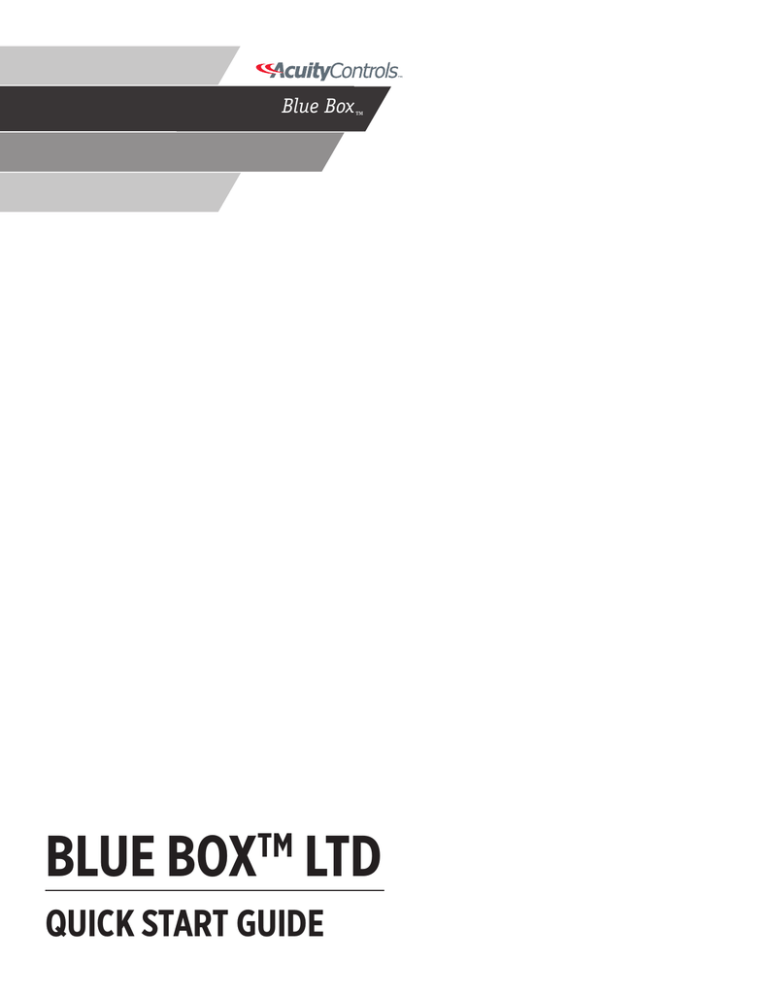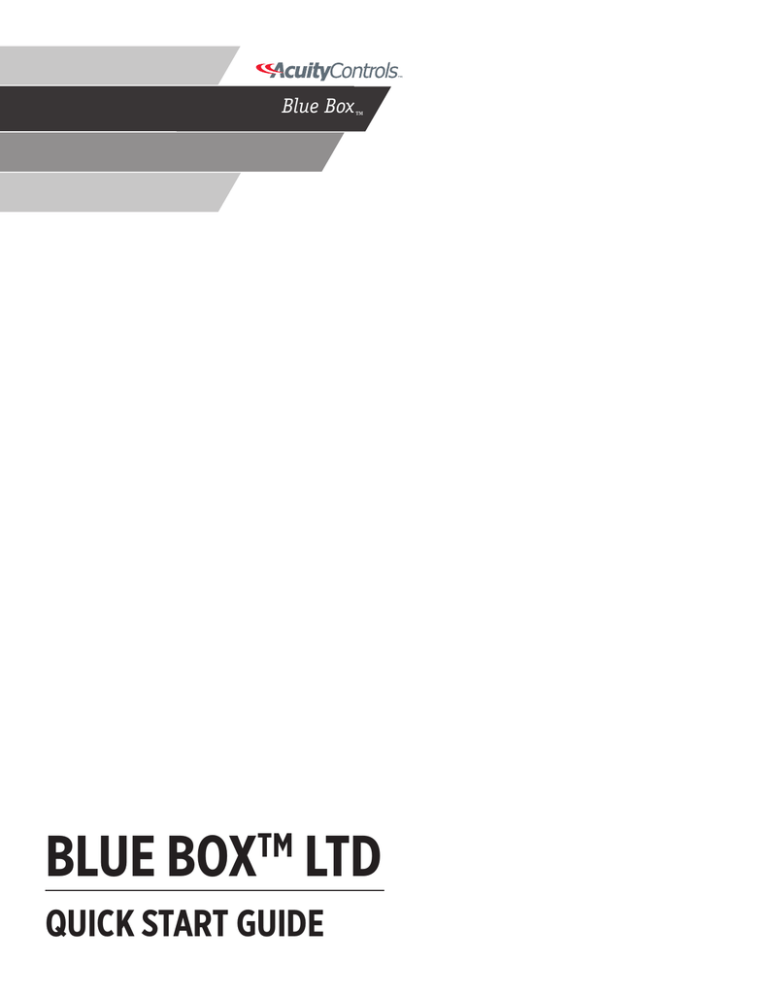
Blue Box™
BLUE BOX LTD
TM
QUICK START GUIDE
WARNINGS
1. All servicing should be performed by qualified service personnel.
2. “WARNING, Battery may explode if mistreated. Do not recharge, disassemble or dispose of in fire.”
3. “CAUTION - This equipment provides more than one power supply output source. To reduce the risk of electric shock disconnect both normal and
emergency sources within this unit before servicing any equipment connected to this unit”
4. When using electrical equipment, basic safety precautions should always be followed including the following:
a. READ AND FOLLOW ALL SAFETY INSTRUCTIONS.
b. Do not use outdoors.
c. Do not mount near gas or electric heaters.
d. Equipment should be mounted in locations and at heights where it will not readily be subjected to tampering by
unauthorized personnel.
e. The use of accessory equipment not recommended by the manufacturer may cause an unsafe condition.
f. Do not use this equipment for other than intended use.
g. SAVE THESE INSTRUCTIONS.
5. If any Emergency Circuits are fed or controlled from this panel, it must be located electrically where fed from a UPS, generator, or other guaranteed
source of power during emergency and power outage situations.
2
Blue Box LTD Quick Start Guide
PANEL MOUNTING INSTRUCTIONS
SURFACE MOUNT HINGED LOCKING DOOR
8-RELAY PANEL SHOWN, BUT APPLIES TO ALL OTHER SIZES
TO REMOVE DOOR FOR EASE OF INSTALLATION:
1) UNLOCK KEYLOCK
2) REMOVE SCREWS THRU ACCESS HOLES ON LEFT SIDE OF DOOR AS SHOWN
(QTY: 3 for 4-RELAY, QTY: 4 for 8-RELAY, QTY: 6 for 16-RELAY)
3) DOOR CAN BE LIFTED STRAIGHT OFF OF PANEL.
REPEAT STEPS IN REVERSE TO REATTACH DOOR. BE SURE TO TIGHTEN SCREWS
SNUGLY TO ENSURE PROPER ATTACHMENT AND BONDING.
Blue Box LTD Quick Start Guide
3
ACCESSING INTERNALS
8-RELAY PANEL SHOWN, BUT APPLIES TO ALL OTHER SIZES
CLOCK DOOR ON
MASTER UNITS ONLY
(LOW VOLTAGE
COMPARTMENT
UNDERNEATH)
DEAD FRONT
(HIGH VOLTAGE
COMPARTMENT)
TAB INSERTS
REMOVING DEADFRONT - CAUTION: HIGH VOLTAGE COMPARTMENT:
1) REMOVE TWO SCREWS.
2) USE FLANGED PULLS TO LIFT AND REMOVE TABS FROM INSERTS.
OPENING CLOCK DOOR, MASTER UNITS ONLY - LOW VOLTAGE COMPARTMENT:
1 ) REMOVE TWO SCREWS.
2) USE FLANGED PULL TO SWING DOOR OPEN.
REPEAT STEPS IN REVERSE TO REPLACE. BE SURE TO TIGHTEN SCREWS SNUGLY
TO ENSURE PROPER ATTACHMENT AND BONDING.
4
Blue Box LTD Quick Start Guide
REMOVING CHASSIS FROM ENCLOSURE BOX
8-RELAY PANEL SHOWN, BUT APPLIES TO ALL OTHER SIZES
ENCLOSURE BOX
CHASSIS MOUNTING
STUD
2X
CHASSIS ASSEMBLY
LOCKNUT
CLOCK DOOR ON
MASTER UNITS
ONLY
LOCKNUT
REMOVING CHASSIS:
1) REMOVE TWO NUTS WHILE KEEPING CHASSIS SECURED TO PREVENT IT FROM FALLING OUT.
2) LIFT CHASSIS OUT OF ENCLOSURE BOX.
REPEAT STEPS IN REVERSE TO REPLACE. BE SURE TO TIGHTEN SCREWS SNUGLY TO ENSURE PROPER
ATTACHMENT AND BONDING.
Blue Box LTD Quick Start Guide
5
MOUNTING BOX
8-RELAY PANEL SHOWN, BUT APPLIES TO ALL OTHER SIZES
1/4” DIA. HOLES FOR MOUNTING
4 PLACES
1/2 & 3/4 DUAL KNOCKOUTS
4 PLACES
3/16” DIA. PILOT HOLES ON SIDES FOR
FLUSH-MOUNT (IN-WALL) INSTALLATIONS.
4 PLACES
NOTE:
REFER TO "BLUE BOX LTD: GENERAL ARRANGEMENT, TABULATED" DRAWING FOR ADDITIONAL
NOTES RELATED TO INSTALLATION, SUCH AS:
- FEATURE LOCATIONS AND DIMENSIONS
- PUNCH-OUT LOCATIONS FOR ADDED CONDUIT FEEDS
- AVAILABLE COVER OPTION CONFIGURATIONS AND DIMENSIONS
- FLUSH-MOUNT ROUGH-OUT DIMENSIONS
FOR HINGED COVER CONFIGURATIONS
6- DOOR-SWING
Blue Box LTD CONDITIONS
Quick Start Guide
GENERAL ARRANGEMENT DRAWING
8.2
2.05
2X
OPTIONAL:
AVAILABLE AREA FOR
ADDED HIGH VOLTAGE
CONDUIT FEEDS VIA FIELD
ADDED PUNCH-OUTS
2.05
2X
HIGH VOLTAGE DEAD FRONT
1.30
2X
2.6
CLOCK INTERFACE DOOR ON
MASTER PANEL UNITS ONLY
REMOTE PANEL UNITS ON SAME
BUS ARE CONTROLLED BY
MASTER UNIT
DUAL KNOCKOUTS FOR 1/2" & 3/4"
TRADE SIZE (Ø.88 / Ø1.13)
TYP @ TOP & BOTTOM
4 TOTAL
3/4
5/8
FOR FLUSH MOUNT APPLICATIONS:
GUIDE MARKS FOR 5/8" & 3/4" WALLBOARD
FOR ALIGNMENT WITH WALL STUDS
TYP @ EACH SIDE
LCD DISPLAY AND USER INTERFACE
(MASTER PANEL UNITS ONLY)
12.10
.28 MOUNTING HOLE
4X
10.00
2.6
MASTER PANELS ONLY:
CONNECTING CABLE FOR
DTC CLOCK INTERFACE.
2.0
.21 PILOT MOUNTING HOLES
FOR FLUSH MOUNT INSTALLS
2 EACH SIDE OF 4 & 8 RELAY
ENCLOSURES
OPTIONAL:
AVAILABLE AREA FOR ADDED
HIGH VOLTAGE CONDUIT FEEDS
VIA FIELD ADDED PUNCH-OUTS
4-RELAY: 8.50"H
4-RELAY: 8.25
8-RELAY: 14.10"H
8-RELAY: 12.50"H
8-RELAY: 12.25
8-RELAY: 12.7"H
16-RELAY: 22.10"H
4-RELAY: 10.10"H
16-RELAY: 20.50"H
16-RELAY: N/A
16-RELAY: 20.7"H
4-RELAY: 8.7"H
OPTIONAL MULTI-POLE RELAY KIT(S)
AVAILABLE FOR FIELD-CONFIGURING
RELAYS FOR TWO- OR THREE-POLE
OPERATION (BRIDGE & LABEL CLIP-ON
COMPONENTS)
OPTIONAL POSITIONABLE BARRIER
CAN BE PLACED BETWEEN RELAYS
TO ISOLATE NORMAL AND EMERGENCY
POWER CIRCUITS
REMOVE TWO FASTENERS TO
REMOVE CHASSIS FROM ENCLOSURE
LOW VOLTAGE
COMPARTMENT
HIGH VOLTAGE
COMPARTMENT
CLOCK INTERFACE & DEAD-FRONT REMOVED FOR CLARITY
SCALE 1 : 1
PANEL BOXES COME STANDARD WITH THE FOLLOWING COVERS:
- MASTER PANEL - STANDARD SURFACE MOUNT HINGED DOOR WITH CAT60 KEYLOCK
- REMOTE PANEL - STANDARD SURFACE MOUNT SCREW COVER
AVAILABLE OPTIONS FOR ANY CONFIGURATION (SEE SHEET 2 FOR DIMENSIONS):
- SURFACE MOUNT HINGED DOOR WITH CAT60 KEYLOCK
- SURFACE MOUNT SCREW COVER
- FLUSH MOUNT HINGED DOOR WITH CAT60 KEYLOCK
- FLUSH MOUNT SCREW COVER
NOTES:
1. PANELS AVAILABLE IN 4-RELAY, 8-RELAY (SHOWN), AND 16-RELAY SIZES, IN BOTH REMOTE AND MASTER CONFIGURATIONS.
2. SEE SHEET 2 FOR PANEL COVER OPTIONS
Blue Box LTD Quick Start Guide
7
BLUE BOX LTD WIRING DIAGRAM
OTHER GR2400 BUS ACCESSORIES
Examples:
- Outdoor Photocell with PCC1 or PCC3 Card Brighton Switch
- Remote Panel
TERMINATE LAST DEVICE ON BUS WITH
TERMINATOR (BLUE).
CAT5 CABLE
DIGITAL SWITCH
LOW VOLTAGE
SIDE
LOW/HIGH
VOLTAGE
BARRIER
HIGH VOLTAGE
SIDE
BREAKER PANEL
NEUTRAL BUS BAR
CIRCUIT BREAKERS
120V
277V
USE NON-BOOTED
RJ45 CONNECTORS
CLOCK DISPLAY &
INTERFACE CARD
(MASTER ONLY)
NEUT
+
TERMINATOR
(BLUE)
GROUND LUG
ON
LINE
LOAD
3
4
#1 #2 #3 #4
to any
Scene Input *
ON
LOAD
LINE
LOAD
LINE
LOAD
LINE
ON
#5 #6 #7 #8
LINE
ON
2
ON
1
LOAD
ON
OCCUPANCY SENSOR
(Check with LC&D for a list
of approved manufacturers)
300mA available for power
YELLOW = PULL LOW
ORANGE = PULL HIGH
24V
GND
SC5
SC6
SC7
SC8
SC9
SC10
SC11
SC12
BLUE = 24V
GREEN = GROUND
JUMPERS FOR FIELD-CONFIGURABLE RELAYS
LINE
COLOR LEGEND: CONTACT CLOSURE INPUTS
* Refer to submittal documentation where
LOAD
applicable -or- Document inputs used and
forward information to LC&D
Tech-support
ON
LINE
LOAD
ON
LINE
LOAD
UNIVERSAL INDOOR
PHOTOSENSORS
(PCELL 3WI TZ)
Up to 4 per CARD
(One per each input)
1
2
3
4
BLUE BOX LTD
NUMBER OF RELAYS
- QTY: 4 (1404LTD)
- QTY: 8 (1408LTD SHOWN)
- QTY: 16 (1416LTD)
8
Blue Box LTD Quick Start Guide
TO LOADS
WIRING INSTRUCTIONS
DE-ENERGIZE THE PANEL BEFORE MAKING ANY WIRING
CONNECTIONS.
APPLYING POWER
•
NOTE: Make certain that high voltage and low voltage wiring enters the
enclosure separately.
Once the wiring is complete, make certain that the enclosure is clean
of any wire clippings and that no fragments are lodged in the relay
circuit boards.
•
High Voltage wiring should be brought into the right section of the
enclosure.
Ensure that there are no loose wires or exposed wires that could
short to other wires or components.
•
Power up the unit from the circuit breaker.
Low Voltage wire should enter in the low voltage wiring compartment
on the left side of the enclosure.
RELAY WIRING
Failure to separate high voltage from low voltage wiring may cause
interference with the control board function.
•
The standard relay is configured for single-pole load use only.
•
Connection of multi-pole circuits/loads to the relay will require a
change in the relay configuration. See Multi-Pole Relay Configuration
on page 10 of this document.
•
Connect the leads from a de-energized branch circuit breaker to the
line side of the relay terminal block.
•
Please see Relay Overview on page 10 for max Voltage/amps before
applying.
•
Tighten down relay terminal screws per torque spec, located in the
high voltage compartment. WARNING: Failure to do so may result
in loose contact, electrical shock, overheating and/or permanent
component damage!
•
Document relay to circuit information for future reference.
HIGH VOLTAGE CONNECTIONS
•
•
•
•
•
Do not discard these installation instructions. Please keep for future
reference and operation information.
Always de energize panel before wiring.
Use only at the listed voltage per panel specs
All installation service must be performed by qualified personnel.
Document all wiring that is terminated to the relays so that
the lighting control equipment can be properly configured and
programmed for operation.
WIRING THE TRANSFORMER
•
•
•
The Blue Box LTD is factory configured with a 120/277V 56VA
transformer.
The transformer voltages are color-coded.
a) 120V- black wire
b) 277V- red wire
c) Neutral- white wire
Connect wires to the transformer. You must provide a dedicated
circuit with circuit protection for the transformer. Earth ground must
be connected to the lug labeled “GND”, located in the high voltage
compartment.
MODEM INSTALLATION DETAILS
•
•
•
Run an analog phone line to a phone outlet near Blue Box LTD.
Write the modem phone number on the outlet.
Connect to the modem using a low voltage cable through the 1/2”
knockout located on the top left side of the enclosure.
Note: Do not use Digital Phone lines from a PBX or other system, it will
not work and may damage the modem.
LOW VOLTAGE CONNECTIONS
EMERGENCY LOADS
•
It is recommended that all low voltage wiring be done with power
removed to the control card to protect from potential shorts during
the wiring process.
To switch relays on automatically in the event of a loss of normal power,
feed the power supply with a dedicated normal-power breaker.
•
All low voltage wiring must be run in separate conduit from linevoltage wiring.
•
Test all low voltage wiring for shorts to AC ground before connection
to the relay panel.
To maintain relay status (on or off) in the event of a loss of normal power,
feed the power supply with a dedicated emergency-power breaker via a
server-quality UPS (load is less than 10 watts).
Blue Box LTD Quick Start Guide
9
DEVICE OVERVIEW
MULTI-POLE RELAY CONFIGURATION
To drive a single pole relay, the
red shorting jumper should be
positioned horizontally on the
control card.
CONVERTING RELAYS TO NORMALLY OPEN
Normally closed
relay jumper cable
To set a multi pole relay,
remove and re-position the
red shorting jumper vertically,
following the drive relay.
Shorting jumper positioning
to show a field configured 3
pole relay.
Rotating one end of the
relay jumper cable 180° will
cause the relay to operate in
a normally open mode.
RELAY OVERVIEW
DIMMING CONTROL CARD OVERVIEW
Terminator (blue) Clock connector
2 pole clip
2 pole bridge
GR2400 bus connectors
screw
terminal
cover
8 Programmable inputs plus
24 volts DC and Ground
Address Button 1 (LCP1)
relays 1-4
DIN rail
Photocell/Slider inputs
Isolated 0 - 10v
output to ballasts/drivers
for relays 1-4
Address Button 2 (LCP2)
relays 5-8
Isolated 0 - 10v
output to ballasts/drivers
for relays 5-8
10
Blue Box LTD Quick Start Guide
AC power input
LOW VOLTAGE CABLING
NOTE: PLEASE DO NOT USE BOOTED CABLES WITH BLUE BOX LTD
PANEL CONNECTIONS.
Digital devices have two RJ45 connectors and are daisy-chained using
Cat. 5. cable. Non-digital devices (photosensors, toggle switches, etc.) are
cabled per their installation guides (not daisy-chained).
Adhere to 568A or 568B standards for Cat. 5 cables. Always use a
dedicated twisted pair for the center pins.
Refer to individual product installation guides for line-voltage cabling
details and low voltage connection details Do not “home run” digital
switches back to a relay panel. No spurs or T-Taps are allowed.
Low Voltage Cable
Bus
Switch
Relay
Relay Panel
Line Voltage Cable
ELIMINATE INTERFERENCE; ISOLATE CAT. 5 CABLES
…From Line Voltage Cable: Cat. 5 cable must be at least 12” from all line
voltage conductors, except to cross or make terminations.
Low voltage cabling must not be run in parallel with line voltage cable,
and must not share the same conduit, whether digital cable (Cat. 5) or low
voltage cable (3#18 from a photosensor).
…From Line Voltage Devices: Low voltage cabling must avoid EMF or RF from
ballasts, arc welders or other “noisy” loads. EMF or RF interference can create
an unstable bus.
The more feet of Cat. 5 cable used, the fewer bus-powered devices before
adding another active device.
DRY CONTACT CLOSURE INPUTS
WIRE COLOR
DESCRIPTION
BLUE
24VOLTS
FUNCTION
GREEN
GROUND
YELLOW
SCENE 5
PULL LOW
YELLOW
SCENE 6
PULL LOW
YELLOW
SCENE 7
PULL LOW
YELLOW
SCENE 8
PULL LOW
ORANGE
SCENE 9
PULL HIGH
ORANGE
SCENE 10
PULL HIGH
ORANGE
SCENE 11
PULL HIGH
ORANGE
SCENE 12
PULL HIGH
AC POWER FROM TRANSFORMER TO CONTROL BOARD
WIRE COLOR
DESCRIPTION
BLUE
10 VOLTS
BLACK
MIDDLE TAP
RED
10 VOLTS
Low Voltage Cable
Bus
Switch
Relay
12" or more
Relay Panel
Line Voltage Cable
There is a limit to how many switches and photocell cards you can add in
a row over long runs of Cat. 5 cabling.
Bus-Powered Devices Allowed
for Each Active Device
900 ft.
800 ft.
12
9
6
700 ft.
3
Total Feet of Cable from
One Active Device
1000 ft.
Number of Bus-Powered Devices
Active Device - Device with power supply (a transformer). It acts as a source of
electrical energy for the bus.
Bus-Powered Device - Any device that relies on the 12v supplied by the bus for
its power. Example: digital switches, and photosensor cards.
Blue Box LTD Quick Start Guide
11
MAKING UP RJ45 CONNECTORS
Correct installation of RJ45 Cat.5 tips on Cat5 cable is critically important
to the proper operation of your system. The sequence of the color-coded
wires inside the Cat. 5 cable must be arranged in the order shown below
before being inserted into the RJ45 tip.
6. Using your LAN cable testing tool, insert both ends of your finished
cable into the tool to check for a signal. The cable should now be
ready to use.
Acuity Controls recommends that EZ RJ45 connectors be used for
successful installations.
NOTE: Never make hot RJ45 crimps. This can damage equipment.
INSTRUCTIONS
1.
Determine the length needed for your cable and use the wire cutting
tool on the crimping tool to cut the cable to this length.
2. Prepare the ends of the cable for crimping. Use the wire cutting
tool to strip away about half an inch of the cable jacket on each
end of the cable. You will see eight small colored wires twisted into
four pairs. Carefully untwist each pair so that each of the 8 wires is
separate. Now arrange the wires in the proper order. From top to
bottom, put the wires in this order: orange/white, orange, green/
white, blu, blue/white. green, brown/white and brown.
3. Place the Cat-5 cable ends into the RJ-45 heads.
4. Line the 8 wires up neatly so that they will fit into the plastic head.
Carefully insert the wires (all at once) into the plastic head, pushing
them in as far as they will go. The exposed wires should line up with
the 8 small metal contacts in the head.
5. With the locking prong face down, place the plastic head into the
appropriate slot in the crimping tool, being careful not to dislodge
the 8 wires. With the head positioned properly, apply pressure to the
crimper’s handles to clamp the head down onto the wires. The metal
contacts should now be
touching each of the 8 wires.
Repeat this process on the
other end of the cable.
12
Blue Box LTD Quick Start Guide
HARDWARE ACTIVATION TESTS
Before starting, note total approximate bus cable length:
EARTH GROUND TEST
This test is intended to detect any pathways to earth ground. Set your
meter for the mega ohm resistance range.
Once each cable has been checked with a LAN cable tester and pluggedin, it is still possible for the entire connected cable structure to become
problematic. For instance, dirt may accumulate inside the RJ45 sockets,
the strain on the Cat. 5 when pushing switches into the wall may weaken
connections, break conductors, or the bus length may exceed 4000 ft.
Each test must be passed before moving onto the next. If any readings are
out of range, refer to “Hardware Activation Troubleshooting” section at
the end of this document or call Technical Support at 1-800-345-4448.
This test is intended to verify bus length, continuity, and detect crossed
data-pair wires.
2.
3.
De-power every item on the bus and check the voltage at both ends
to ensure a reading of 0vdc. Remove any terminators.
At one end of the bus, plug in the “Data/Power Jumper.”
At the other end of the bus, plug in the “Bus Checker Card” and measure
resistance across the following terminals:
Gnd to A
____ohms
B to +12
____ohms
4. All test values must be within 10% of the values in the chart below to
be considered valid.
Continuity Test Results (Gnd to A & B to +12)
Length
Measure resistance between the terminals mentioned below, and “Earth
ground” (a metallic enclosure or conduit).
Gnd
A
+12
B
8. All readings between each terminal and “Earth ground” should be
infinite or “Open”
END OF LINE TERMINATOR TEST
CONTINUITY TEST
1.
7.
Ohms
Length
Ohms
100 ft.
3 Ω to 6 Ω
2000 ft.
68 Ω to 80 Ω
500 ft.
12 Ω to 20 Ω
3000 ft.
102 Ω to 120 Ω
1000 ft.
34 Ω to 40 Ω
4000 ft.
130 Ω to 160 Ω
This test is intended to ensure that only 2 terminators exist, one at
each end of the bus. If the readings are out of range, it would indicate a
missing, misplaced, or an extra terminator (terminators are shipped in the
Master Panel).
9. Add a “Terminator” on the first and last device. On the “Bus Checker
Card“, measure
A to B
____ohms
10. Test reading should be within 62 Ω to 92 Ω
11. Remove the bus checker card and call our Tech Support with your
results at: 1-800-345-4448.
Figure A:
Bus Checker Card
Data/Power Jumper
SHORT CIRCUIT TEST
This test is intended to detect any short circuits along the bus. Please use
the lowest resistance range (200 Ω) setting on your multi-meter. DO NOT
use a “beep” test.
5. Remove the “Data Power Jumper” and measure the resistance across
the following terminals on the “Bus Checker Card,”
6. All test values should be greater than 1K ohm.
Gnd to A
____ohms
A to B
____ohms
Gnd to B
____ohms
A to +12
____ohms
Gnd to +12
____ohms
B to +12
____ohms
Blue Box LTD Quick Start Guide
13
HARDWARE ACTIVATION TROUBLESHOOTING
Always re-perform all tests after correcting a failed result.
The “Bus-Splitting Technique” is the fastest way to find a bad cable
and/or damaged device. Be sure to document the cable path.
Cat. 5 cables that pass a LAN cable test can still short or break from
stress and strain during installation.
If re-testing a suspected cable, firmly wiggle and tug the conductors
near the RJ45 while keeping an eye on the LAN tester: conductors should
remain properly engaged throughout the test.
CONTINUITY TEST TROUBLE SHOOTING
1.
Fluctuating resistance readings indicate one or more devices are still
powered. De-power all devices and re-test.
2. High resistance readings indicate broken or resistive connections.
Use the Bus Splitting Technique to find:
• RJ45 connectors not properly pushed into sockets (check to make
sure that the wires are not extended beyond the end of the RJ45
connector)
• Cable strain can break conductors or pull conductors out of RJ45
contacts (visually inspect cable and connector).
• Unseated RJ45 sockets (rough install environment)
• Damaged contacts in the RJ45 sockets
SHORT CIRCUIT TEST TROUBLE SHOOTING
1.
A low resistance reading indicates a crossed or shorted pair or a
damaged device. Cable strain when pushing switches into a wall can
short nicked conductors. Use the Bus Splitting Technique to find the
bad cable, crimp or device.
2. Resistance readings below 120Ω or less on A-B only indicate an extra
terminator. Use the bus splitting technique to find the short or extra
terminator.
3. After the problem has been resolved, please complete the
“Continuity Test” again.
EARTH GROUND TROUBLE SHOOTING
LAN-tested cables can still have a path to earth ground.
1.
An abraded or “folded” cable inside the conduit will cause a short to
earth ground.
2. Other low voltage or high voltage wires touching any device on the
bus will cause continuity to earth ground
Use the Bus Splitting Technique to locate the problem.
TERMINATOR TROUBLE-SHOOTING
1. Ensure that the Data/Power Jumper is removed.
2. Visually inspect both terminators are present and properly seated on
each bus-end device.
ERROR CHECK TROUBLESHOOTING
If the hardware activation tests have just been completed and the bus is
unstable, consider the following causes:
14
Blue Box LTD Quick Start Guide
1.
Failure to follow the 568A or 568B color code (or minimally to use a
dedicated pair for the center pins) will cause the Error Check test to
fail. Visually inspect RJ45 connectors.
2. The cable connecting the DTC to the master panel can become
damaged. Visually inspect the cable – if damaged, replace it with a
new cable.
3. An external source of EMF (electromagnetic field) or RF (radio
frequency) interference may be present and affecting the bus (or
digital devices). Refer to the Low Voltage Cabling section of this
guide on running low voltage cables across or parallel to line voltage
cables or exposing low voltage cables to EMF or RF sources (e.g.
welders, ballasts, improperly grounded wireless devices, etc.); any of
which can interfere with the bus operation and stability.
Identify and correct any external sources of interferance - a digital
device can also become damaged and create signal noise.
An oscilloscope can be used to locate the source of the bus failure.
The Oscilloscope test procedure can be found in the “Blue Box LTD
Troubleshooting with an Oscilloscope” manual.
BUS SPLITTING TECHNIQUE
Note:To speed up troubleshooting when readings are less than 200Ω on
the Continuity or Short-Circuit test, refer to the “Bus Length Chart” earlier
in this document before splitting the bus; this can provide an approximate
distance to a shorted pair or extra terminator from the test point.
1.
On the middle device of the bus, disconnect one Cat. 5 cable to
create two smaller “half-buses”.
2. Test each “half-bus” to find the side with the out-of-range values.
3. Repeat steps 1 & 2 on the out-of-range “half-bus,” to create another
“half-bus” until the cable, crimp or device creating the out of range
measurements is located.
Note: The idea is to split a bus in half and then half again – over and over
until the bad area has been located. Visually inspect each cable, crimp or
device to detect the problem.
SYSTEM ACTIVATION
AUTO ADDRESS DEVICES
NOTE: NOT APPLICABLE FOR FACTORY PRE-PROGRAMMED
PANELS.
Starting up a new system requires a few simple steps. Please follow the
steps below to set-up the system.
1. A
fter completing the Hardware Activation Tests, power up all remote
panels, and active devices (any device with an onboard—120 or 277—
power supply) first and then power up the master panel. Check that the
power-indicator LEDs on all digital devices are on.
2. T he main screen will be displayed for a few seconds, after which the
“device detection” screen will be displayed. TAB to YES and press
ENTER to auto-address devices.
Found 1 devices On the system that Are not used. Found 1 devices Would you like to On the system that Auto‐assign them ? Are not used. Would you like to Auto‐assign them ? Yes / No ‐> Found 1 devices Never Ask Again On the system that Yes / No ‐> Are not used. Never Ask Again Would you like to Auto‐assign them ? If the number of devices detected
do not match the number of devices
present on the bus, proceed to
troubleshooting section.
3. T o view address assignments in the “Serial Number Scan” screen TAB
to YES and press ENTER.
Assigned 1 device. Yes / No ‐> Review assignment by Never Ask Again Scanning all serial Assigned 1 device. Numbers? Review assignment by Scanning all serial Yes / No Numbers? Yes / No Assigned 1 device. Review assignment by Scanning all serial Numbers? SCAN BY SERIAL# SERIAL# CE80 Yes / No ADR: 1 SCAN BY SERIAL# Item Type: Switch SERIAL# CE80 Address OK ADR: 1 Item Type: Switch SAVE ADDRESS CHANGES Address OK SCAN BY SERIAL# SAVE ADDRESS CHANGES SERIAL# CE80 ADR: 1 The “Serial Number Scan” screen
displays the serial number, address,
and device-type of added device(s)
SYSTEM DEVICE SCHEDULE: (for Master Panels)
(Master)
(Master)LCP1
LCP1
3 btn sw
6 btn sw
LCP 2
Device Type
Device Type
Device Type
Device Type
Location
Location
Location
Location
elec rm
ce80
Hallway
8875
lobby
4685
telecom
af97
R
E
T
S
A
Y
L
M
N
R
O
O
S
F
L
E
N
A
P
Serial #
Address
1
Serial #
Address
DI-6
3
Serial #
Address
4
Serial #
5
Address
Device Type
Device Type
Device Type
Device Type
Location
Location
Location
Location
Serial #
Serial #
Serial #
Address
Address
Address
Device Type
Device Type
Device Type
Serial #
Serial #
Serial #
Serial #
LCP 1
4055
Address
7
ERROR
CHECK
Device Type
The system is now ready for Error Checking. Press EXIT repeatedly to go
Location
Location
Location
Location
back to the main menu.
Serial #
7.Address
Navigate to the “Error
Statistics” screen. Use
the path USER MENU
Address
Address
Address
> SETUP MENU > RESTRICTED > ADDRESSING-BUS SCAN > ERROR
STATISTICS. The password to enter the RESTRICTED area is 900001.
Device Type
Device Type
Device Type
Device Type
Location
Location
8.Location
TAB to the field thatLocation
says CLEAR and press
ENTER to clear errors.
If
after
your system
is #
Serial
# 3 minutes no errors
Serial #accumulate on this
Serialscreen,
#
Serial
stable.
Address
Address
Address
Address
9. If errors continue to accumulate refer to the Error Check
Troubleshooting section of Hardware Activation Troubleshooting
section of this guide.
905 Allen Ave • Glendale, CA 91201 • Support 800-345-4448 • www.lightingcontrols.com
LIGHTING CONTROL & DESIGN
LCDBBIG13Aug08
4. In the “Serial#” field SCROLL to review each device. If collisions are
present, refer to the “Scan by Serial Number” section of the Blue Box
LTD System Diagnostics Tools manual.
BB Panel Schedule.indd 4
8/13/2008 1:37:47 P
Item Type: Switch Address OK SAVE ADDRESS CHANGES Fill out the “System Device Schedule” located on the back of the “Panel
Schedule” inside the master panel.
If unable to correlate the serial numbers and device locations when
filling out the “System Device Schedule”, refer to the address label on
each device or follow the “Read Address” section of the Blue Box LTD
Programming Guide.
YOUR SYSTEM IS NOW READY. PLEASE REFER TO THE
BLUE BOX LTD PROGRAMMING GUIDE FOR DETAILED
INFORMATION ON HOW TO PROGRAM THE DEVICES ON
YOUR SYSTEM.
Blue Box LTD Quick Start Guide
15
WARRANTY
Lighting Control & Design Inc. warrants each new unit for 36 months from date of shipment to be free of defects in material and workmanship under
conditions of normal use and specified ambient temperature when installed and operated under LC&D’s product specifications and in accordance with
the National Electrical Code. LC&D shall at its option, repair or replace any defective unit which in its opinion, has not been improperly installed, wired,
insulated, used or maintained, provided however that LC&D shall not be required to remove, install or reinstall any defective unit and provided that LC&D
is properly notified of said defect within the aforementioned warranty period. Additionally, LC&D shall also replace any relay that fails within the first
36 months under a “no questions asked” exchange policy. The foregoing warranty and optional remedies are exclusive and, except for the foregoing
warranties THERE ARE NO OTHER WARRANTIES OF MERCHANTABILITY OR OF ANY OTHER TYPE. In no event shall LC&D or any other seller be liable
for consequential or special damages, nor for any repair work, undertaken without its prior written consent, nor shall LC&D’s liability on any claim for
damages arising out of or connected with the manufacture, sale, installation, delivery or use of said unit ever exceed the price paid therefore.
Support (800)345-4448
www.acuitycontrols.com
©2015 Acuity Brands Lighting. All Rights Reserved. Rev. 2.6.2015