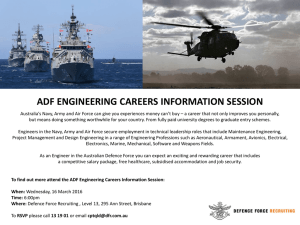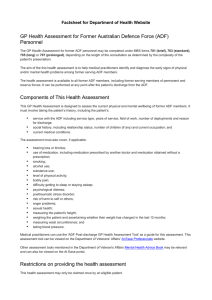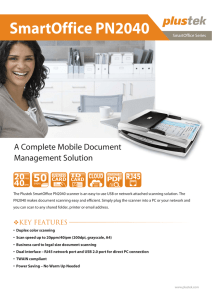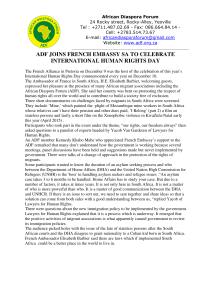ADF second page light
advertisement
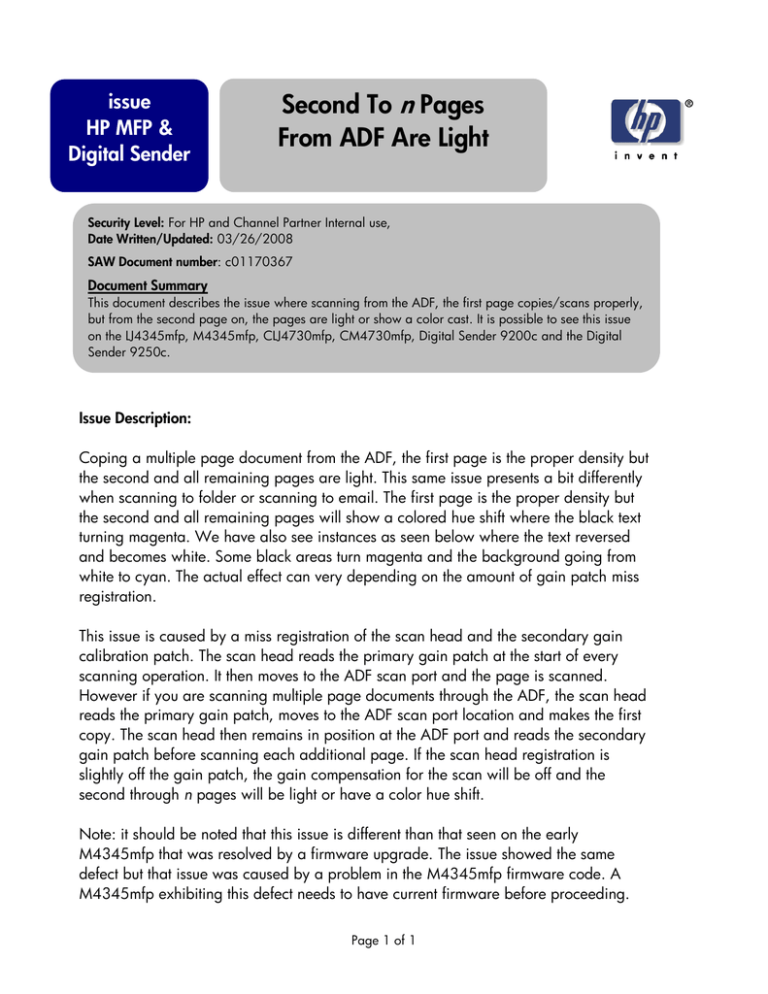
issue HP MFP & Digital Sender Second To n Pages From ADF Are Light Security Level: For HP and Channel Partner Internal use, Date Written/Updated: 03/26/2008 SAW Document number: c01170367 Document Summary This document describes the issue where scanning from the ADF, the first page copies/scans properly, but from the second page on, the pages are light or show a color cast. It is possible to see this issue on the LJ4345mfp, M4345mfp, CLJ4730mfp, CM4730mfp, Digital Sender 9200c and the Digital Sender 9250c. Issue Description: Coping a multiple page document from the ADF, the first page is the proper density but the second and all remaining pages are light. This same issue presents a bit differently when scanning to folder or scanning to email. The first page is the proper density but the second and all remaining pages will show a colored hue shift where the black text turning magenta. We have also see instances as seen below where the text reversed and becomes white. Some black areas turn magenta and the background going from white to cyan. The actual effect can very depending on the amount of gain patch miss registration. This issue is caused by a miss registration of the scan head and the secondary gain calibration patch. The scan head reads the primary gain patch at the start of every scanning operation. It then moves to the ADF scan port and the page is scanned. However if you are scanning multiple page documents through the ADF, the scan head reads the primary gain patch, moves to the ADF scan port location and makes the first copy. The scan head then remains in position at the ADF port and reads the secondary gain patch before scanning each additional page. If the scan head registration is slightly off the gain patch, the gain compensation for the scan will be off and the second through n pages will be light or have a color hue shift. Note: it should be noted that this issue is different than that seen on the early M4345mfp that was resolved by a firmware upgrade. The issue showed the same defect but that issue was caused by a problem in the M4345mfp firmware code. A M4345mfp exhibiting this defect needs to have current firmware before proceeding. Page 1 of 1 Examples: This is an example of what a scan to email image may look like. When making copies the second page just looks light. Page 1 Page 2 Other iterations of second page defects that may be seen. Page 2 of 1 Solution: This issue should be resolved by running the “Calibrate Scanner” routine located in the Troubleshooting or Diagnostics menu, depending on the MFP model you are working with. If automatic calibrating the scanner fails to resolve this issue calibrate using the manual calibration process below. Manual calibration procedure Materials Needed: Target (see files included both a A4-sized target and Letter-size target). Metric ruler Procedure: 1. Verify current setting as follows: Press the MENU or ADMINISTRATION key. Scroll and touch SERVICE. Enter the service for your model Scroll to and touch SCANNER SETTINGS Scroll to and touch GLASS SETTING Touch ADF/Glass Scan Start Position Record the value in the field; press OK and then EXIT. 2. Print the last page of this document; this provides you the Target Page as shown to the right. Please cut off the top portion page as indicated on the page. This may also be folded over at the “cut line” if you wish. 3. After the top portion has been cut off (or folded over), place the Target on the flatbed glass of the hp LaserJet 4345 mfp. Please place the Target face-down, with the cut (or folded) edge oriented to your left (as you face the mfp). Ensure the paper is on the flatbed “squarely” and the corner of the page is next to the Green home-position triangle on the flatbed. 4. Place any paper in the ADF input guide. We just want to ensure the ADF Paper Present indicator is illuminated. The page will be pulled trough the ADF. Page 3 of 1 5. Press the START key to make a copy. The copy should look like the example shown to the right. Please note there are two parallel lines; one line is bold and the other line is standard line width. If you do not get this example, replace step 3. 6. First place the copy page down on a firm working surface and secondly, lay the Target page on top of it (see to your left). Align the bold lines from each sheet of paper on top of one another. See the next page. 7. After aligning the bold lines from the Copy Page and Target Page, use a metric ruler and measure the distance from the leading edge of the Target Page to the point where the diagonal line of the Target Page intersects with the fine line of the Copy Page. Record this distance. 8. Using the table to the right, find the corresponding value for the unit of distance you measured. For example, if you measured 20 mm the corresponding Adjustment Number would be “36”. Page 4 of 1 9. Using the steps provided in Step 1 of this document, and go to the “ADF/Glass Scan Start Position” parameter entry. Enter the value you obtained from Step 8. Then press OK. 10. Perform some black and white ADF copies, and some ADF color scans to verify the product is now functioning acceptably. If the ADF issue can not be resolved by the automatic or manual calibration processes please escalate the case to division. Document Attributes Author Will McMurrey, IPG Technical Marketing Product Models: HP LaserJet 4345mfp family, M43455mfp family, CLJ4730mfp family, CM4730mfp family, DS9200c, DS9250c Product Numbers: Q3942A, Q3943A, Q3944A, Q3945A, CB425A, CB426A, CB427A, CB428A, Q7517A, Q7518A, Q7519A, Q7520A, CB480A, CB481A, CB482A, CB483A, Q5916A, CB472A Page 5 of 1 Page 6 of 1