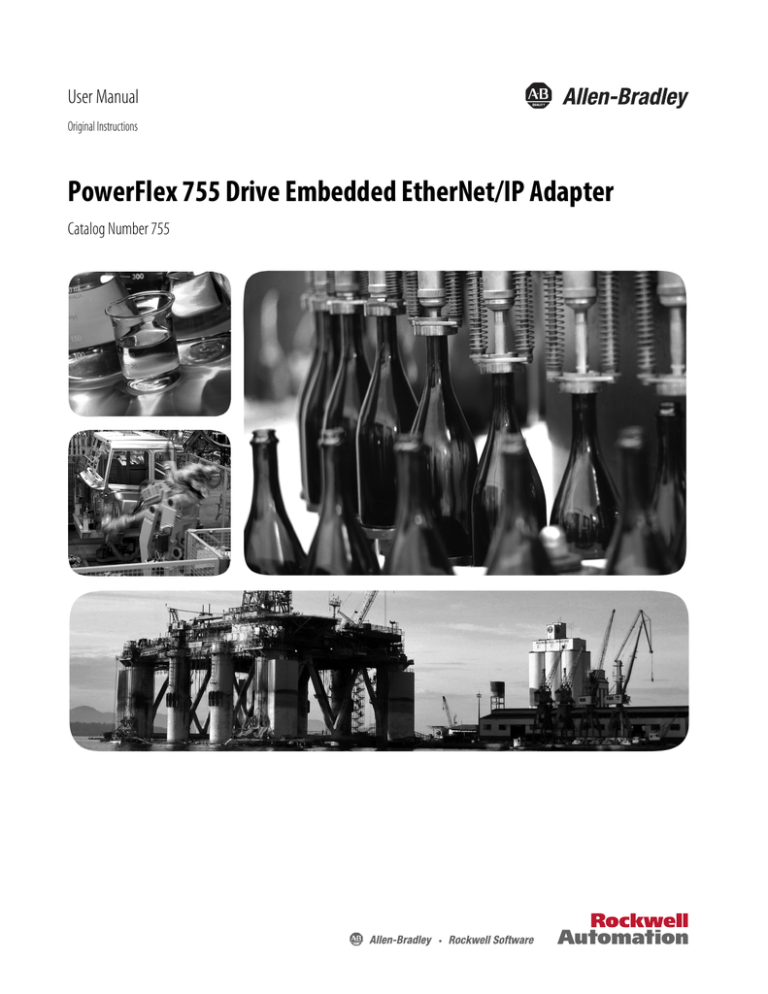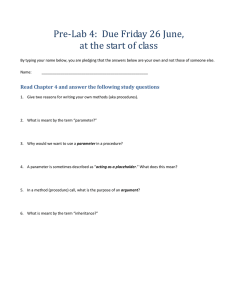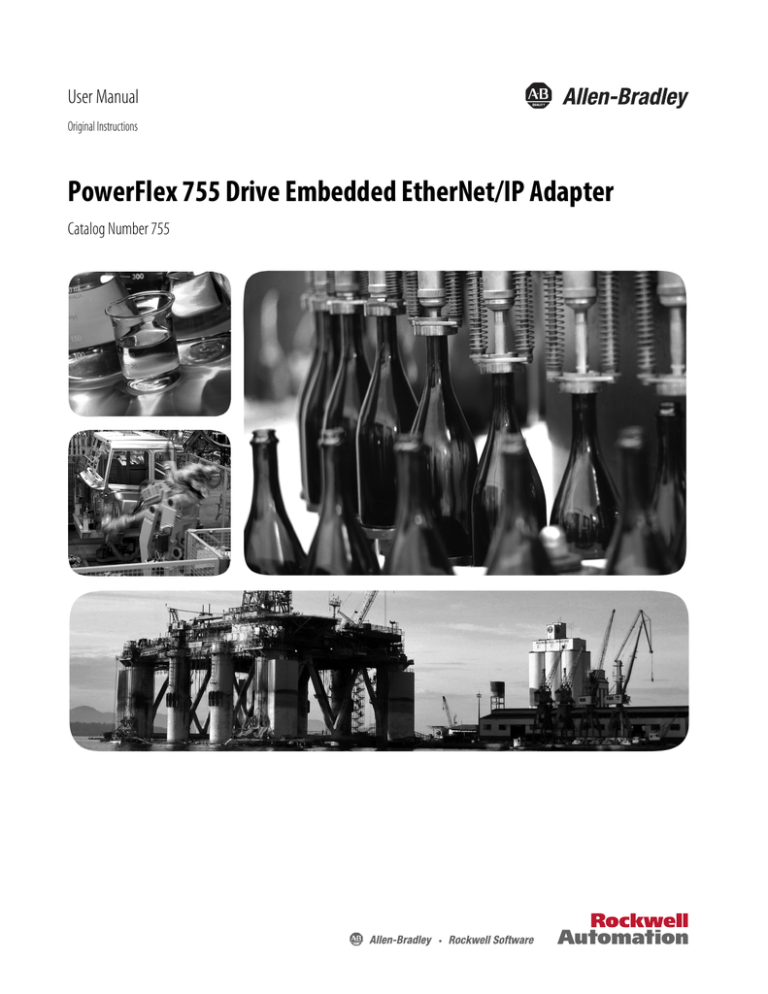
User Manual
Original Instructions
PowerFlex 755 Drive Embedded EtherNet/IP Adapter
Catalog Number 755
Important User Information
Read this document and the documents listed in the additional resources section about installation, configuration, and
operation of this equipment before you install, configure, operate, or maintain this product. Users are required to
familiarize themselves with installation and wiring instructions in addition to requirements of all applicable codes, laws,
and standards.
Activities including installation, adjustments, putting into service, use, assembly, disassembly, and maintenance are
required to be carried out by suitably trained personnel in accordance with applicable code of practice.
If this equipment is used in a manner not specified by the manufacturer, the protection provided by the equipment may
be impaired.
In no event will Rockwell Automation, Inc. be responsible or liable for indirect or consequential damages resulting from
the use or application of this equipment.
The examples and diagrams in this manual are included solely for illustrative purposes. Because of the many variables and
requirements associated with any particular installation, Rockwell Automation, Inc. cannot assume responsibility or
liability for actual use based on the examples and diagrams.
No patent liability is assumed by Rockwell Automation, Inc. with respect to use of information, circuits, equipment, or
software described in this manual.
Reproduction of the contents of this manual, in whole or in part, without written permission of Rockwell Automation,
Inc., is prohibited
Throughout this manual, when necessary, we use notes to make you aware of safety considerations.
WARNING: Identifies information about practices or circumstances that can cause an explosion in a hazardous
environment, which may lead to personal injury or death, property damage, or economic loss.
ATTENTION: Identifies information about practices or circumstances that can lead to personal injury or death, property
damage, or economic loss. Attentions help you identify a hazard, avoid a hazard, and recognize the consequence.
IMPORTANT
Identifies information that is critical for successful application and understanding of the product.
Labels may also be on or inside the equipment to provide specific precautions.
SHOCK HAZARD: Labels may be on or inside the equipment, for example, a drive or motor, to alert people that dangerous
voltage may be present.
BURN HAZARD: Labels may be on or inside the equipment, for example, a drive or motor, to alert people that surfaces may
reach dangerous temperatures.
ARC FLASH HAZARD: Labels may be on or inside the equipment, for example, a motor control center, to alert people to
potential Arc Flash. Arc Flash will cause severe injury or death. Wear proper Personal Protective Equipment (PPE). Follow ALL
Regulatory requirements for safe work practices and for Personal Protective Equipment (PPE).
Table of Contents
Summary of Changes . . . . . . . . . . . . . . . . . . . . . . . . . . . . . . . . . . . . . . . . . . . .7
Preface . . . . . . . . . . . . . . . . . . . . . . . . . . . . . . . . . . . . . . . . . . . . . . . . . . . . . . . .9
Conventions Used in This Manual . . . . . . . . . . . . . . . . . . . . . . . . . . . . . . 9
Rockwell Automation Support . . . . . . . . . . . . . . . . . . . . . . . . . . . . . . . . . . 9
Additional Resources . . . . . . . . . . . . . . . . . . . . . . . . . . . . . . . . . . . . . . . . . . 10
Chapter 1
Getting Started
Components. . . . . . . . . . . . . . . . . . . . . . . . . . . . . . . . . . . . . . . . . . . . . . . . . .
Features . . . . . . . . . . . . . . . . . . . . . . . . . . . . . . . . . . . . . . . . . . . . . . . . . . . . . .
Compatible Products . . . . . . . . . . . . . . . . . . . . . . . . . . . . . . . . . . . . . . . . . .
Required Equipment . . . . . . . . . . . . . . . . . . . . . . . . . . . . . . . . . . . . . . . . . .
Safety Precautions . . . . . . . . . . . . . . . . . . . . . . . . . . . . . . . . . . . . . . . . . . . . .
Quick Start . . . . . . . . . . . . . . . . . . . . . . . . . . . . . . . . . . . . . . . . . . . . . . . . . . .
11
12
13
13
15
16
Chapter 2
Installing the Adapter
Preparing for an Installation. . . . . . . . . . . . . . . . . . . . . . . . . . . . . . . . . . . .
Setting the IP Address . . . . . . . . . . . . . . . . . . . . . . . . . . . . . . . . . . . . . . . . .
Connecting the Adapter to the Network . . . . . . . . . . . . . . . . . . . . . . . .
Apply Power . . . . . . . . . . . . . . . . . . . . . . . . . . . . . . . . . . . . . . . . . . . . . . . . . .
Commissioning the Adapter . . . . . . . . . . . . . . . . . . . . . . . . . . . . . . . . . . .
17
18
21
22
25
Chapter 3
Configuring the Adapter
Configuration Tools. . . . . . . . . . . . . . . . . . . . . . . . . . . . . . . . . . . . . . . . . . . 27
Using the PowerFlex 20-HIM-A6 or 20-HIM-C6S HIM to Access
Parameters. . . . . . . . . . . . . . . . . . . . . . . . . . . . . . . . . . . . . . . . . . . . . . . . . . . . 28
Setting the Adapter IP Address . . . . . . . . . . . . . . . . . . . . . . . . . . . . . . . . . 28
Setting the Data Rate . . . . . . . . . . . . . . . . . . . . . . . . . . . . . . . . . . . . . . . . . . 34
Selecting Master-Slave or Peer-to-Peer Hierarchy . . . . . . . . . . . . . . . . 35
Setting a Fault Action . . . . . . . . . . . . . . . . . . . . . . . . . . . . . . . . . . . . . . . . . 41
Setting Web Access Control . . . . . . . . . . . . . . . . . . . . . . . . . . . . . . . . . . . 43
Resetting the Adapter . . . . . . . . . . . . . . . . . . . . . . . . . . . . . . . . . . . . . . . . . 45
Restoring Adapter Parameters to Default Configurations . . . . . . . . . 45
Viewing the Adapter Status Using Parameters . . . . . . . . . . . . . . . . . . . 46
Updating the Adapter Firmware. . . . . . . . . . . . . . . . . . . . . . . . . . . . . . . . 47
Chapter 4
Configuring the I/O
Using RSLinx Classic . . . . . . . . . . . . . . . . . . . . . . . . . . . . . . . . . . . . . . . . . .
ControlLogix Example . . . . . . . . . . . . . . . . . . . . . . . . . . . . . . . . . . . . . . . .
Configuration to Aid in Field-failure Replacement . . . . . . . . . . . . . . .
Using Automatic Device Configuration (ADC) . . . . . . . . . . . . . . . . .
Rockwell Automation Publication 750COM-UM001F-EN-P - July 2016
49
50
67
70
3
Table of Contents
Chapter 5
Using the I/O
About I/O Messaging . . . . . . . . . . . . . . . . . . . . . . . . . . . . . . . . . . . . . . . . . 95
Understanding the ControlLogix Controller I/O Image. . . . . . . . . . 96
Using Logic Command/Status . . . . . . . . . . . . . . . . . . . . . . . . . . . . . . . . . 97
Using Reference/Feedback . . . . . . . . . . . . . . . . . . . . . . . . . . . . . . . . . . . . . 97
Using Datalinks . . . . . . . . . . . . . . . . . . . . . . . . . . . . . . . . . . . . . . . . . . . . . . . 98
Example of Ladder Logic Program Information . . . . . . . . . . . . . . . . . . 99
ControlLogix Controller Example . . . . . . . . . . . . . . . . . . . . . . . . . . . . . 100
Chapter 6
Using Explicit Messaging
About Explicit Messaging . . . . . . . . . . . . . . . . . . . . . . . . . . . . . . . . . . . . . 107
Performing Explicit Messaging . . . . . . . . . . . . . . . . . . . . . . . . . . . . . . . . 109
ControlLogix Controller Examples . . . . . . . . . . . . . . . . . . . . . . . . . . . . 110
Chapter 7
Troubleshooting
Understanding the Status Indicators . . . . . . . . . . . . . . . . . . . . . . . . . . . 123
ENET Status Indicator . . . . . . . . . . . . . . . . . . . . . . . . . . . . . . . . . . . . . . . 124
LINK Status Indicator. . . . . . . . . . . . . . . . . . . . . . . . . . . . . . . . . . . . . . . . 124
Viewing Adapter Diagnostic Items. . . . . . . . . . . . . . . . . . . . . . . . . . . . . 125
Viewing and Clearing Events . . . . . . . . . . . . . . . . . . . . . . . . . . . . . . . . . . 127
Chapter 8
Viewing the Adapter Web Pages
Enabling the Adapter Web Pages . . . . . . . . . . . . . . . . . . . . . . . . . . . . . . 131
Viewing the Web Pages . . . . . . . . . . . . . . . . . . . . . . . . . . . . . . . . . . . . . . . 131
Process Display Pop-up Dialog Box . . . . . . . . . . . . . . . . . . . . . . . . . . . . 134
TCP/IP Configuration Web Page . . . . . . . . . . . . . . . . . . . . . . . . . . . . . 135
Configure Email Notification Web Page . . . . . . . . . . . . . . . . . . . . . . . 136
Device Information Pages . . . . . . . . . . . . . . . . . . . . . . . . . . . . . . . . . . . . . 139
Appendix A
Specifications
Communication . . . . . . . . . . . . . . . . . . . . . . . . . . . . . . . . . . . . . . . . . . . . . 143
Regulatory Compliance . . . . . . . . . . . . . . . . . . . . . . . . . . . . . . . . . . . . . . . 143
Appendix B
Adapter Parameters
How Parameters Are Organized . . . . . . . . . . . . . . . . . . . . . . . . . . . . . . . 145
Parameter List . . . . . . . . . . . . . . . . . . . . . . . . . . . . . . . . . . . . . . . . . . . . . . . 146
Appendix C
EtherNet/IP Objects
4
Supported Data Types . . . . . . . . . . . . . . . . . . . . . . . . . . . . . . . . . . . . . . . . 155
Identity Object. . . . . . . . . . . . . . . . . . . . . . . . . . . . . . . . . . . . . . . . . . . . . . . 156
Assembly Object . . . . . . . . . . . . . . . . . . . . . . . . . . . . . . . . . . . . . . . . . . . . . 157
Register Object. . . . . . . . . . . . . . . . . . . . . . . . . . . . . . . . . . . . . . . . . . . . . . . 158
PCCC Object . . . . . . . . . . . . . . . . . . . . . . . . . . . . . . . . . . . . . . . . . . . . . . . 159
DPI Device Object . . . . . . . . . . . . . . . . . . . . . . . . . . . . . . . . . . . . . . . . . . . 163
Rockwell Automation Publication 750COM-UM001F-EN-P - July 2016
Table of Contents
DPI Parameter Object . . . . . . . . . . . . . . . . . . . . . . . . . . . . . . . . . . . . . . . . 166
DPI Fault Object. . . . . . . . . . . . . . . . . . . . . . . . . . . . . . . . . . . . . . . . . . . . . 173
DPI Alarm Object. . . . . . . . . . . . . . . . . . . . . . . . . . . . . . . . . . . . . . . . . . . . 175
DPI Diagnostic Object . . . . . . . . . . . . . . . . . . . . . . . . . . . . . . . . . . . . . . . 177
DPI Time Object . . . . . . . . . . . . . . . . . . . . . . . . . . . . . . . . . . . . . . . . . . . . 179
Host DPI Parameter Object. . . . . . . . . . . . . . . . . . . . . . . . . . . . . . . . . . . 181
TCP/IP Interface Object . . . . . . . . . . . . . . . . . . . . . . . . . . . . . . . . . . . . . 188
Ethernet Link Object . . . . . . . . . . . . . . . . . . . . . . . . . . . . . . . . . . . . . . . . . 189
Appendix D
Logic Command/Status Words:
PowerFlex 750-Series Drives
Logic Command Word . . . . . . . . . . . . . . . . . . . . . . . . . . . . . . . . . . . . . . . 193
Logic Status Word . . . . . . . . . . . . . . . . . . . . . . . . . . . . . . . . . . . . . . . . . . . 194
Glossary . . . . . . . . . . . . . . . . . . . . . . . . . . . . . . . . . . . . . . . . . . . . . . . . . . . . 197
Index . . . . . . . . . . . . . . . . . . . . . . . . . . . . . . . . . . . . . . . . . . . . . . . . . . . . . . 205
Rockwell Automation Publication 750COM-UM001F-EN-P - July 2016
5
Table of Contents
Notes:
6
Rockwell Automation Publication 750COM-UM001F-EN-P - July 2016
Summary of Changes
This manual contains new and updated information as indicated in the
following table.
Topic
Page
Added data type information
63
Updated knowledgebase document reference to 65882
54
Added the section Updating the AOPs and Database Files
64…66
Added the section Configuration to Aid in Field-failure Replacement
67…70
Renamed Store drive s and Peripherals Firmware in Logix Contoller (Firmware
Supervisor) to Using Firmware Supervisor
68
Added the section Using Automatic Device Configuration (ADC)
70…78
Added the section Testing ADC section
82
Updated the section Monitoring ADC Progress section
82
Added the section Programmatically Monitoring Connection Status/ADC
Configuration Signature
85
Added Best Practices when using ADC
87
Added IGMP Snooping to Glossary
200
Rockwell Automation Publication 750COM-UM001F-EN-P - July 2016
7
Summary of Changes
Notes:
8
Rockwell Automation Publication 750COM-UM001F-EN-P - July 2016
Preface
This manual provides information about the EtherNet/IP adapter that is
embedded on the main control board in PowerFlex® 755 drives, and how to use
it for network communication.
To order paper copies of documentation, contact your local Allen-Bradley
distributor or Rockwell Automation sales representative.
To find your local Rockwell Automation distributor or sales representative,
visit http://www.rockwellautomation.com/locations.
For information, such as firmware updates or answers to drive-related
questions, go to the Drives Service & Support website at http://www.ab.com/
support/abdrives and click the Downloads or Knowledgebase link.
Conventions Used in This
Manual
These conventions are used throughout this manual:
• Parameter names are shown in the format Device Parameter xx - [*] or
Host Parameter xx - [*]. The xx represents the parameter number. The *
represents the parameter name—for example, Device Parameter 01 [Operating Mode].
• The firmware revision number (FRN) is displayed as FRN X.xxx, where
‘X’ is the major revision number and ‘xxx’ is the minor revision number.
• The dialog box images in this manual resulted from using this software:
– RSLinx® Classic software, version 2.52
– RSLogix 5000® software, version 16.00 and, for Automatic Device
Configuration (ADC) information, version 20.00
Different versions of the software can have dialog boxes that vary in
appearance, and differences in procedures.
Rockwell Automation
Support
Rockwell Automation offers support services worldwide, with over 75 sales
and support offices, over 500 authorized distributors, and over 250 authorized
systems integrators located through the United States alone. In addition,
Rockwell Automation representatives are in every major country in the world.
Local Product Support
Contact your local Rockwell Automation representative for:
– Sales and order support
– Product technical training
– Warranty support
– Support service agreements
Technical Product Assistance
For technical assistance, please review the information in Chapter 7,
Troubleshooting, first. If you still have problems, then access the AllenBradley® Technical Support website at http://www.ab.com/support/abdrives
or contact Rockwell Automation.
To find your local Rockwell Automation distributor or sales representative,
visit http://www.rockwellautomation.com/locations.
Rockwell Automation Publication 750COM-UM001F-EN-P - July 2016
9
Preface
Additional Resources
These documents contain additional information concerning related products
from Rockwell Automation.750COM-UM001E-EN-P
Resource
Description
Industrial Automation Wiring and Grounding Guidelines, 17704.1
Provides general guidelines for installing a
Rockwell Automation industrial system.
Network Communication Option Module, Installation
Instructions, 750COM-IN002
Provides installation instructions for
PowerFlex® 750-Series Network
Communication Modules.
EtherNet/IP Media Planning and Installation Manual, ODVA
publication 148 (1)
The planning, installation, and techniques that
are used to implement an EtherNet/IP network.
EtherNet/IP Network Infrastructure Guidelines, ODVA publication
35 (1)
Ethernet Design Considerations Reference Manual, ENET-RM002
EtherNet/IP Embedded Switch Technology - Linear and
Device Level Ring Topologies, ENET-AP005
PowerFlex 750-Series Drive Installation Instructions, 750-IN001
PowerFlex 750-Series Drive Programming Manual, 750-PM001
The installation of programming, and technical
data of PowerFlex® 750-Series drives.
PowerFlex 750-Series Drive Technical Data, 750-TD001
PowerFlex® 20-HIM-A6/-C6S HIM (Human Interface Module) User
Manual, publication 20HIM-UM001
The installation and use of
PowerFlex® 20-HIM-A6 or 20-HIM-C6S HIMs.
Getting Results with RSLinx Guide, publication LINX-GR001, and
online help (2)
The use of RSLinx® Classic software.
RSLogix 5000 PIDE Autotuner Getting Results Guide, publication
PIDE-GR001, and online help (2)
The use of the RSLogix 5000® software tool.
EtherNet/IP Modules in Logix5000 Control Systems User Manual,
ENET-UM001
The use of ControlLogix® 1756-EN2TR or 1756EN3TR EtherNet/IP communication modules
with your Logix5000™ controller and how to
communicate with various devices on the
EtherNet/IP network.
Controller Examples for EtherNet/IP Network Communications
with PowerFlex 750-Series Drives, publication 750COM-AT001
The use of PLC-5®, SLC™ 500, and
MicroLogix™ 1100/1400 controllers with
PowerFlex 750-Series drives that are equipped
with a 20-750-ENETR Dual-port EtherNet/IP
option module. Or embedded EtherNet/IP
adapter (PowerFlex® 755 drive only).
Product Certifications website, http://
www.rockwellautomation.com/global/certification/
overview.page
Provides declarations of conformity,
certificates, and other certification details.
Connected Components Workbench website http://
www.ab.com/support/abdrives/webupdate/software.html, and
online help (2)
The Connected Components Workbench™
software tool. Includes a link for free software
download.
DriveExplorer™ website http://www.ab.com/drives/
driveexplorer, and online help (2)
How to use the DriveExplorer™ software tool.
DriveExecutive™ website http://www.ab.com/drives/drivetools,
and online help (2)
How to use the DriveExecutive™ software tool.
(1) Use this link to the ODVA EtherNet/IP library: http://odva.org/Home/ODVATECHNOLOGIES/EtherNetIP/EtherNetIPLibrary/tabid/
76/Default.aspx.
(2) The online help is installed with the software.
To view or download publications
Go to http://www.rockwellautomation.com/literature
10
Rockwell Automation Publication 750COM-UM001F-EN-P - July 2016
Chapter
1
Getting Started
The EtherNet/IP adapter, which is embedded on the main control board in
PowerFlex® 755 drives, is used for network communication.
Topic
Page
Components
11
Features
12
Compatible Products
13
Required Equipment
13
Safety Precautions
15
Quick Start
16
Components
Components that are shown have HIM
bezel open and drive cover removed
Drive STS Indicator
1
Drive Control Pod
Item
Part
Description
1
Status
Indicators
Two status indicators that indicate
the status of the adapter and
network communication. See
Chapter 7, Troubleshooting.
2
IP Address
Switches
Sets the IP address of the
embedded adapter when not
using any of these other methods:
• Adapter parameters
• BOOTP server
• DHCP server (with drive
firmware 8.xxx or later)
See Setting the IP Address on
page 18 for details.
3
Ethernet
Connector
A RJ45 connector for the Ethernet
cable. The connector is CAT-5
compliant to deliver data transfer
on 100Base-TX Ethernet
connections.
4
DPI Port 2
Cable connection for handheld
and remote options.
4
2
7 8
2 3
4 5 6
9
0
1
7 8
2 3
4 5 6
9
0
1
7 8
2 3
4 5 6
9
0
1
3
Rockwell Automation Publication 750COM-UM001B-EN-P - July 2016
11
Chapter 1
Getting Started
Features
The features of the embedded EtherNet/IP adapter include the following:
• Switches to set an IP address before power is applied to the drive. Or you
can disable the switches and use one of these other methods to configure
the IP address:
– Adapter parameters
– BOOTP (Bootstrap Protocol) server
– DHCP (Dynamic Host Configuration Protocol) server, with
PowerFlex® 755 drive firmware 8.xxx or later
• Compatibility with the following configuration tools to configure the
embedded EtherNet/IP adapter and host drive:
– PowerFlex® 20-HIM-A6 or 20-HIM-C6S HIM (Human Interface
Module) on the drive, if available
– Connected Components Workbench™ software, version1.02 or later
– DriveExplorer™ software, version 6.01 or later
– DriveExecutive™ software, version 5.01 or later.
• Status indicators that report the status of the embedded EtherNet/IP
adapter and network communications. They are visible when the drive
cover is open or closed.
• Parameter-configured 32 bit Datalinks in the I/O to meet application
requirements. 16 Datalinks to write data from the network to the drive,
and 16 Datalinks to read data to the network from the drive.
• Explicit Messaging support.
• Master-Slave or Peer-to-Peer hierarchy that can be configured to
transmit data to and from either a controller or another
PowerFlex® 750-Series drive on the network.
• Supports ‘Integrated Motion on the EtherNet/IP network’ operation
for the PowerFlex® 755 drive, firmware revision 2.003 or later. For details
to configure ‘Integrated Motion on the EtherNet/IP network’
operation, see Integrated Motion on the EtherNet/IP network User
Manual, publication MOTION-UM003.
TIP
Rockwell Automation recommends that Rockwell Automation Cat5e
shielded Ethernet cable is used in ‘Integrated Motion on the EtherNet/IP
network’ applications.
• User-defined fault actions to determine how the embedded
EtherNet/IP adapter and its host PowerFlex® 755 drive respond to the
following:
– I/O messaging communication disruptions (Comm Flt Action)
– Controllers in Idle mode (Idle Flt Action)
– Peer device communication disruptions (Peer Flt Action)
– Explicit Messaging disruptions for drive control via PCCC, the CIP
Register Object, or the CIP Assembly Object (Msg Flt Action)
12
Rockwell Automation Publication 750COM-UM001B-EN-P - July 2016
Getting Started
Chapter 1
• Automatic Device Configuration (ADC), an RSLogix 5000® software
feature, version 20 or later, which supports the automatic download of
configuration data. The download occurs after the Logix controller
establishes an EtherNet/IP network connection to a PowerFlex® 755
drive (firmware revision 4.001 or later) and its associated peripherals.
• Web pages, which are viewed by using a web browser, which shows
information about the embedded EtherNet/IP adapter, its host drive,
and DPI™ devices connected to the drive.
• Configured email messaging to desired addresses when selected drive
faults occur and/or are cleared, and/or when the embedded
EtherNet/IP adapter takes a communication or idle fault action.
• Access to any PowerFlex® drive and its connected peripherals on the
network to which the embedded EtherNet/IP adapter is connected.
Compatible Products
At the time of publication, the embedded EtherNet/IP adapter is compatible
with Allen-Bradley® PowerFlex 755 drives.
Required Equipment
Some of the equipment that is required for use with the embedded
EtherNet/IP adapter is shipped with the drive, but some you must supply
yourself.
Equipment Shipped with the Drive
Since the EtherNet/IP adapter is embedded on the main control board in the
PowerFlex 755 drive, it is always a part of the drive. Installation instructions for
the adapter are not required.
User-Supplied Equipment
To configure the embedded EtherNet/IP adapter, you must supply the
following:
• A small screwdriver
• Ethernet cable (for details, see the EtherNet/IP Media Planning and
Installation Manual, ODVA publication 148 available on the ODVA
website at http://odva.org/Home/ODVATECHNOLOGIES/
EtherNetIP/EtherNetIPLibrary/tabid/76/Default.aspx)
• Ethernet switch (for details, see the Ethernet Design Considerations
Reference Manual, publication ENET-RM002)
• Drive and embedded adapter configuration tool, such as the following:
• PowerFlex® 20-HIM-A6 or 20-HIM-C6S HIM
• Connected Components Workbench™ software, version 1.02 or later
Rockwell Automation Publication 750COM-UM001B-EN-P - July 2016
13
Chapter 1
Getting Started
Connected Components Workbench is the recommended standalone
software tool for use with PowerFlex® drives. You can obtain a free copy
by:
– Internet download at the Product Compatability & Download
Center http://compatibility.rockwellautomation.com/Pages/
home.aspx.
Connected Components Workbench™ software cannot be used to
configure SCANport-based drives or Bulletin 160 drives.
• DriveExplorer™ software, version 6.01 or later
This software tool has been discontinued and is now available as
freeware at http://www.ab.com/support/abdrives/webupdate/
software.html. There are no plans to provide future updates to this tool.
The download is being provided ‘as-is’ for users that lost their
DriveExplorer™ CD, or who must configure legacy products that not
supported by Connected Components Workbench™ software.
• DriveExecutive™ software, version 5.01 or later
A Lite version of DriveExecutive™ software ships with RSLogix 5000®,
RSNetWorx™ MD, FactoryTalk® AssetCentre, and IntelliCENTER®
software. All other versions are purchasable items:
• 9303-4DTE01ENE Drive Executive software
• 9303-4DTS01ENE DriveTools™ SP Suite (includes DriveExecutive™
and DriveObserver™ software)
• 9303-4DTE2S01ENE DriveExecutive software upgrade to
DriveTools™ SP Suite (adds DriveObserver™ software)
DriveExecutive software updates (patches, and so forth) can be obtained
at http://www.ab.com/support/abdrives/webupdate/software.html. It
is highly recommended that you periodically check for and install the
latest update.
– BOOTP, version 2.1 or later, or DHCP Server for network install
only
• Controller configuration software, such as RSLogix 5000® software,
version 20.00 and earlier, or Studio 5000™ Logix Designer application,
version 21.00 and later
• A computer connection to the EtherNet/IP network
14
Rockwell Automation Publication 750COM-UM001B-EN-P - July 2016
Getting Started
Safety Precautions
Chapter 1
Read the following safety precautions carefully.
ATTENTION:
• Risk of injury or equipment damage exists. Only personnel familiar with
drive and power products and the associated machinery can plan or
implement the installation, start up, configuration. Only qualified personal
can perform subsequent maintenance of the drive by using this embedded
adapter. Failure to comply can result in injury and/or equipment damage.
• Risk of equipment damage exists. The embedded adapter contains
electrostatic discharge (ESD) sensitive parts that can be damaged if you do
not follow ESD control procedures. Static control precautions are required
when handling the adapter. If you are unfamiliar with static control
procedures, see Guarding Against Electrostatic Damage, publication
8000-4.5.2.
• Risk of injury or equipment damage exists. If the adapter is transmitting
control I/O to the drive, the drive can fault when you reset the adapter.
Determine how your drive responds before resetting the adapter.
• Risk of injury or equipment damage exists. Embedded adapter Parameters
54 - [Comm Flt Action], 55 - [Idle Flt Action], 56 - [Peer Flt Action], and 57 [Msg Flt Action] let you determine the action of the adapter and drive when
one of the following occurs:
- I/O communication is disrupted
- the controller is idle
- peer I/O is disrupted
- Explicit Messaging for drive control is disrupted
By default, these parameters fault the drive. You can configure these
parameters so that the drive continues to run; however, verify that the
settings of these parameters do not create a risk of injury or equipment
damage. When commissioning the drive, verify that your system responds
correctly to various situations (for example, a disconnected cable or a
controller in idle state).
• Risk of injury or equipment damage exists. When a system is configured for
the first time, there can be unintended or incorrect machine motion.
Disconnect the motor from the machine or process during initial system
testing.
• Risk of injury or equipment damage exists. The examples in this publication
are intended solely for purposes of example. There are many variables and
requirements with any application. Rockwell Automation does not assume
responsibility or liability (to include intellectual property liability) for actual
use of the examples shown in this publication.
Rockwell Automation Publication 750COM-UM001B-EN-P - July 2016
15
Chapter 1
Getting Started
Quick Start
16
This section is provided to help experienced personnel quickly start using the
embedded EtherNet/IP adapter. If you are unsure how to complete a step, refer
to the referenced chapter.
Step
Action
See
1
Review the safety precautions for the adapter.
Throughout this manual
2
Verify that the PowerFlex drive is properly installed.
PowerFlex 750-Series AC Drive
Installation Instructions, publication
750-IN001
3
Set the adapter IP address.
a. When using the adapter switches, set the IP address now
and proceed with step 4.
When using a BOOTP or DHCP server, or adapter
parameters instead to set the IP address, first perform step
3b and 3c, and all of step 4. Then proceed with step 5.
b. Verify that the PowerFlex drive is not powered.
c. Connect the embedded EtherNet/IP adapter to the
network with an Ethernet cable.
Chapter 2,
Installing the Adapter
4
Apply power to the drive.
a. Replace the drive cover or close the drive door.
b. Apply power to the drive.
The embedded EtherNet/IP adapter receives power from
the drive. The status indicators must be green. If they flash
red, there is a problem. See Chapter 7, Troubleshooting.
c. Configure and verify key drive parameters.
Chapter 2,
Installing the Adapter
5
Configure the adapter for your application.
Set embedded EtherNet/IP adapter parameters for the following
functions as required by your application:
• IP address, subnet mask, and gateway address (only when not
using adapter switches)
• Data rate
• I/O configuration
• Master-Slave or Peer-to-Peer hierarchy
• Fault actions
• Web enable and features
Chapter 3,
Configuring the Adapter
6
Configure the controller to communicate with the adapter.
Use a controller configuration tool, such as RSLogix™ software, to
configure the master on the network to recognize the embedded
EtherNet/IP adapter and drive.
Chapter 4,
Configuring the I/O
7
Create a ladder logic program.
Use a controller configuration tool, such as RSLogix™ software, to
create a ladder logic program that enables you to do the
following:
• Control the drive, via the embedded EtherNet/IP adapter, by
using I/O
• Monitor or configure the drive by using explicit messages
Chapter 5,
Using the I/O
Chapter 6,
Using Explicit Messaging
Rockwell Automation Publication 750COM-UM001B-EN-P - July 2016
Chapter
2
Installing the Adapter
The EtherNet/IP adapter is embedded on the main control board in the
PowerFlex® 755 drive. The only required adapter installation is setting its IP
address and its connection to the network.
Preparing for an Installation
Topic
Page
Preparing for an Installation
17
Setting the IP Address
18
Connecting the Adapter to the Network
21
Apply Power
22
Commissioning the Adapter
25
Before installing the embedded EtherNet/IP adapter, do the following:
• Make sure that the Ethernet switch is the correct type. A ‘managed’
switch that supports IGMP snooping is recommended. An ‘unmanaged’
switch can be used instead if RSLogix 5000® software, version 18.00 or
later, is used and all devices on the network are configured for ‘unicast’
I/O. For more details, see the following documents:
– EtherNet/IP Media Planning and Installation Manual,
ODVA publication 148
– EtherNet/IP Network Infrastructure Guidelines,
ODVA publication 35
– Ethernet Design Considerations Reference Manual, publication
ENET-RM002
• Understand IGMP Snooping/Ethernet Switches.
The embedded EtherNet/IP adapter is a multicast device. In most
situations, an IGMP snooping (managed) switch is required. If multiple
embedded EtherNet/IP adapters are connected to the switch, a
managed switch is required—otherwise the drive can fault on a Net I/O
Timeout network loss. The embedded EtherNet/IP adapter, RSLogix
5000® software version 18 or later, and a ControlLogix® or
CompactLogix™ controller supports unicast. Unicast setup is required
when adding the drive to the I/O. When all embedded EtherNet/IP
adapters are configured as unicast devices, then an IGMP snooping
(managed) switch is not needed.
Rockwell Automation Publication 750COM-UM001F-EN-P - July 2016
17
Chapter 2
Installing the Adapter
Much of EtherNet/IP implicit (I/O) messaging uses IP multicast to
distribute I/O control data, which is consistent with the CIP Producer/
Consumer model. Historically, most switches have treated multicast
packets the same as broadcast packets. That is, all multicast packets are
retransmitted to all ports.
IGMP snooping constrains the flooding of multicast traffic by
dynamically configuring the switch ports so that multicast traffic is
forwarded only to ports associated with a particular IP multicast group.
Switches that support IGMP snooping (managed switches) ‘learn’
which ports have devices that are part of a particular multicast group.
Only the multicast packets are forwarded to the ports that are part of the
multicast group.
Be careful as to what level of support a switch has of IGMP snooping.
Some layer 2 switches that support IGMP snooping require a router
(which could be a layer 3 switch) to send out IGMP polls. The pools are
sent to learn what devices are part of the multicast group. Some layer 2
switches can use IGMP snooping without a router having to send polls.
If your control system is a standalone network or is required to continue
performing if the router is out of service. Make sure that the switch
supports IGMP snooping without a router being present.
• See Appendix A for the number of CIP connections supported by the
embedded EtherNet/IP adapter.
• Verify that you have all required equipment. See Required Equipment
on page 13.
Setting the IP Address
There are four ways to configure the embedded EtherNet/IP adapter IP address:
• Adapter Rotary Switches — Use the switches when working on a
simple, isolated network (for example, 192.168.1.xx). And you prefer a
simplified node addressing method that:
• Has other products with switches to set their IP addresses.
• Does not need to be accessed from outside the network.
The three adapter switches are read when the drive powers up, and
represent three decimal digits from top to bottom. If set to a valid
address (001…254), the adapter uses that value as the lower octet of its
IP address (192.168.1.xx. Where xxx = rotary switch settings), along
with a subnet mask of 255.255.255.0 and there is no gateway
configured. Also, the setting for adapter Parameter 36 - [BOOTP]
(with drive firmware 1.xxx-7xx) or Parameter 36 - [Net Addr Sel]
(with drive firmware 8.xxx or later) is automatically ignored.
See Figure 1 on page 20 and its accompanying table for switch settings
and their related descriptions.
18
Rockwell Automation Publication 750COM-UM001F-EN-P - July 2016
Installing the Adapter
IMPORTANT
Chapter 2
When using the adapter rotary switches, set the IP address before power is
applied because the adapter uses the IP address it detects when it first
receives power.
• Adapter Parameters — Use adapter parameters for more flexibility
when configuring the IP address, or to communicate outside the control
network by using a gateway. To use parameters as the source for the IP
address, set the rotary switches to a value other than 001…254 or 888.
Set Parameter 36 - [BOOTP] (with drive firmware 1.xxx-7.xx) to ‘0’
(disabled). Or set Parameter 36 - [Net Addr Sel] (with drive firmware
8.xxx or later) to ‘0’ (Parameters). The IP address, subnet mask, and
gateway addresses come from the values set using the associated adapter
parameters.
• BOOTP — Use BOOTP, the default, when you want to configure a
temporary IP addresses, subnet mask, and gateway address for the
adapter by using a BOOTP server. To use BOOTP as the source for the
IP address, set the rotary switches to a value other than 001…254 or 888.
Set Parameter 36 - [BOOTP] (with drive firmware 1.xxx …7.xxx) to ‘1’
(enabled) or set Parameter 36 - [Net Addr Sel] (with drive firmware
8.xxx or later) to ‘1’ (BOOTP).
Record the adapter hardware Ethernet Address (MAC) on the main
control board of the drive. This address is used in step 6 when
configuring the BOOTP server (see Using a BOOTP or DHCP Server
on page 28 for details).
TIP
If the PowerFlex 750-Series drive is connected to a Stratix® 6000 or
Stratix® 8000 managed Ethernet switch. The drive is set for BOOTP mode, the
‘dynamic IP address assignment by port’ (Stratix 6000) or ‘DHCP persistence’
(Stratix 8000) feature sets the IP address for the drive. For more details, see
the Stratix 6000 Ethernet Managed Switch User Manual, publication 1783UM001 or the Stratix 8000 and Stratix 8300 Ethernet Managed Switches User
Manual, publication 1783-UM003.
• DHCP (Dynamic Host Configuration Protocol) only with drive
firmware 8.xxx or later. Use DHCP for ease-of-use that is compared to
BOOTP to configure the IP address, subnet mask, and gateway address
for the adapter that uses the DHCP server. To use DHCP as the source
for the IP address, set the rotary switches to a value other than 001…254
or 888. Set Parameter 36 - [Net Addr Sel] to ‘2’ (DHCP).
IMPORTANT
When the DHCP lease expires, the option module stops communicating on
the network. A power cycle or option module reset is required.
Make note of the Ethernet Address (MAC) for the hardware adapter on
the main control board of the drive. The MAC is used in step 6 when
Rockwell Automation Publication 750COM-UM001F-EN-P - July 2016
19
Chapter 2
Installing the Adapter
configuring the DHCP server. See Using a BOOTP or DHCP Server
on page 28 for details.
IMPORTANT
Regardless of the method that is used to set the adapter IP address, each
node on the EtherNet/IP network must have a unique IP address. To change
an IP address, you must set the new value and then remove and reapply
power to (or reset) the adapter.
Figure 1 - Setting the IP Address Switches
2 3
9
1
2 3
9
0
1
2 3
4 5 6
7 8
0
9
Ones
Position
0
4 5 6
7 8
Tens
Position
4 5 6
7 8
Hundreds
Position
1
Settings
Description
001…254
The adapter uses the rotary switch settings for the IP address (192.168.1.xxx, where xxx = rotary
switch settings). The value stored in Parameter 36 - [BOOTP] (with drive firmware
1.xxx…7.xxx) or Parameter 36 - [Net Addr Sel] (with drive firmware 8.xxx or later) is
automatically ignored.
888
Resets the adapter IP address function to factory defaults. Thereafter, the drive must be powered
down, the switches set to a correct value (001…254), and then the drive must be powered up
again to accept the new address.
Any other
setting
Disables the rotary switches, and requires using one of the following:
• Parameter 36 - [BOOTP] (with drive firmware 1.xxx …7.xxx), if enabled, selects the
BOOTP server as the source for the IP address, or if disabled, selects the adapter parameters as
the source.
• Parameter 36 - [Net Addr Sel] (with drive firmware 8.xxx or later) selects the source for
the adapter IP address, which is one of the following:
– Parameters of the adapter
– BOOTP server (default)
– DHCP server
The switch settings can be verified by viewing Diagnostic Device Item number
68 (page 127) with any of the following drive configuration tools:
• PowerFlex® 20-HIM-A6 or 20-HIM-C6S HIM
• Connected Components Workbench™ software, version 1.02 or later
• DriveExplorer™ software, version 6.01 or later
• DriveExecutive™ software, version 5.01 or later
Also, you can use Parameter 37 - [Net Addr Src], a read-only parameter, to
verify the selected setting for Parameter 36 - [BOOTP] (with drive firmware
1.xxx …7.xxx) or Parameter 36 - [Net Addr Sel] (with drive firmware 8.xxx or
later).
20
Rockwell Automation Publication 750COM-UM001F-EN-P - July 2016
Installing the Adapter
Chapter 2
Connecting the Adapter to
the Network
ATTENTION: Risk of injury or death exists. The PowerFlex drive can contain high
voltages that can cause injury or death. Remove power from the drive, and then
verify that power has been discharged before connecting the embedded
EtherNet/IP adapter to the network.
1. Remove power from the drive.
2. To access the drive control pod, remove the drive cover and lift the drive
HIM bezel to its open position.
3. Use static control precautions.
4. Connect one end of an Ethernet cable to the network.
See Figure 2 for an example of wiring to an EtherNet/IP network.
Figure 2 - Connecting the Ethernet Cable to the Network
Controller
(ControlLogix shown with
1756-ENBT Bridge)
PowerFlex 755 Drives
(each with embedded EtherNet/IP adapter)
Ethernet
Switch
5. Route the other end of the Ethernet cable through the bottom of the
PowerFlex 755 drive.
6. Insert the cable plug into the embedded EtherNet/IP adapter matingsocket. See item 3 in Components on page 11.
Rockwell Automation Publication 750COM-UM001F-EN-P - July 2016
21
Chapter 2
Installing the Adapter
Apply Power
ATTENTION: Risk of equipment damage, injury, or death exists. Unpredictable
operation can occur if you fail to verify that parameter settings are compatible
with your application. Verify that settings are compatible with your application
before power is applied to the drive.
Install the drive cover, and apply power to the drive. The embedded EtherNet/
IP adapter receives its power from the drive. When you apply power to the
embedded EtherNet/IP adapter for the first time, its ENET status indicator is
steady green or flashs green after an initialization. If it is red, there is a problem.
See Chapter 7, Troubleshooting.
Start-up Status Indications
After power is applied, the drive STS (status) indicator and the embedded
EtherNet/IP adapter ENET and LINK status indicators can be viewed on the
front of the drive (Figure 3). Possible start-up status indications are shown in
Table 1.
Figure 3 - Drive and Adapter Status Indicators
1
2
3
22
Rockwell Automation Publication 750COM-UM001F-EN-P - July 2016
Installing the Adapter
Chapter 2
Table 1 - Drive and Adapter Start-Up Status Indications
Item
Name
Color
State
Description
Drive STS Indicator
1
STS (Status)
Green
Flashing
Drive ready but is not running, and no faults are present.
Steady
Drive running, no faults are present.
Flashing
When running, a type 2 (non-configurable) alarm condition exists – drive
continues to run. When stopped, a start inhibit condition exists and the drive
cannot be started (see drive parameter 933 - [Start Inhibit]).
Steady
A type 1 (configurable) alarm condition exists, but the drive continues to run.
Flashing
A major fault has occurred. Drive stops. Drive cannot be started until fault
condition is cleared.
Steady
A non-resettable fault has occurred.
Red/Yellow
Flashing
Alternately
A minor fault has occurred. Use drive parameter 950 - [Minor Flt Config] to
enable. If not enabled, acts like a major fault. When running, the drive continues
to run. System is brought to a stop under system control. The fault must be
cleared to continue.
Yellow/
Green
Flashing
Alternately
When running, a type 1 alarm exists.
Green/Red
Flashing
Alternately
Drive is updating firmware.
Yellow
Red
Embedded EtherNet/IP Adapter Status Indicators
2
3
ENET
LINK
Unlit
Off
Adapter and/or network is not powered, adapter is not properly connected to the
network, or adapter needs an IP address.
Red
Flashing
An EtherNet/IP connection has timed out.
Steady
Adapter failed the duplicate IP address detection test.
Red/Green
Flashing
Alternately
Adapter is performing a self-test.
Green
Flashing
Adapter is properly connected, but is not communicating with any devices on the
network.
Steady
Adapter is properly connected and is communicating on the network.
Unlit
Off
Adapter is not powered or is not transmitting on the network.
Green
Flashing
Adapter is properly connected and is transmitting data packets on the network.
Steady
Adapter is properly connected, but is not transmitting on the network.
After verifying correct operation, place the drive HIM bezel to its closed
position and install the drive cover. For more details on status indicator
operation, see page 124.
Configuring and Verifying Key Drive Parameters
The PowerFlex 755 drive can be separately configured for the control and
Reference functions in various combinations. For example, you could set the
drive to have its control come from a peripheral or terminal block with the
Reference that comes from the network. Or you could set the drive to have its
control come from the network with the Reference that comes from another
peripheral or terminal block. Or you could set the drive to have both its control
and Reference come from the network.
Rockwell Automation Publication 750COM-UM001F-EN-P - July 2016
23
Chapter 2
Installing the Adapter
The following steps in this section assume that the drive receives the Logic
Command and Reference from the network.
1. To access the required parameters in this procedure, verify that drive
Parameter 301 - [Access Level] is set to ‘1’ (Advanced) or ‘2’ (Expert).
2. To set the drive speed Reference, use drive Parameter 545 - [Speed Ref A
Sel].
a. Set the Port field to ‘0 - PowerFlex 755’ as shown.
b. Set the Parameter field to point to the port in which the embedded
EtherNet/IP adapter is located (always ‘Port 13 Reference’ – the
drive port dedicated to the embedded EtherNet/IP adapter).
The number ‘877’ in the Parameter field of the example dialog box is
the parameter in the drive that points to the port.
3. Verify that drive Parameter 930 - [Speed Ref Source] is reporting the
source of the Reference to the drive (Port 0). The source is the port in
which the embedded EtherNet/IP adapter resides (always ‘Port 13
Reference’).
Any Reference that is commanded from the network can be monitored
by using drive Parameter 002 - [Commanded SpdRef ]. If a problem
occurs, this verification step provides the diagnostic capability to
determine whether the drive/embedded adapter or the network is the
cause.
4. If hard-wired discrete digital inputs are not used to control the drive,
verify that all unused digital input drive parameters are set to ‘0’ (Not
Used).
24
Rockwell Automation Publication 750COM-UM001F-EN-P - July 2016
Installing the Adapter
Commissioning the Adapter
Chapter 2
To commission the embedded EtherNet/IP adapter, you must set a unique IP
address. See the Glossary for details about IP addresses. When using the
adapter switches, see Setting the IP Address on page 18 for details. When not
using these switches, a BOOTP server, DHCP server (available with only drive
firmware 8.xxx or later), or adapter parameters can be used to set the IP
address. But only after connecting the adapter to the network and power is
applied the drive.
By default, the adapter is configured so that you must set the IP address by
using a BOOTP server. For details, see Using a BOOTP or DHCP Server on
page 28. To set the IP address using adapter parameters, see Using Adapter
Parameters on page 32.
IMPORTANT
New settings for some adapter parameters are recognized only when power
is applied to the adapter or it is reset. For example, Parameters 38 - [IP
Addr Cfg 1] … 41 - [IP Addr Cfg 4]. After you change parameter settings,
cycle power or reset the adapter.
Rockwell Automation Publication 750COM-UM001F-EN-P - July 2016
25
Chapter 2
Installing the Adapter
Notes:
26
Rockwell Automation Publication 750COM-UM001F-EN-P - July 2016
Chapter
3
Configuring the Adapter
This chapter provides instructions and information for setting the parameters
to configure the embedded EtherNet/IP adapter.
Topic
Page
Configuration Tools
27
Using the PowerFlex 20-HIM-A6 or 20-HIM-C6S HIM to Access Parameters
28
Setting the Adapter IP Address
28
Setting the Data Rate
34
Selecting Master-Slave or Peer-to-Peer Hierarchy
35
Setting a Fault Action
41
Setting Web Access Control
43
Resetting the Adapter
45
Restoring Adapter Parameters to Default Configurations
45
Viewing the Adapter Status Using Parameters
46
Updating the Adapter Firmware
47
For a list of parameters, see Appendix B, Adapter Parameters. For definitions of
terms in this chapter, see the Glossary.
Configuration Tools
The embedded EtherNet/IP adapter stores parameters and other information
in its own nonvolatile storage (NVS) memory. You must, therefore, access the
adapter to view and edit its parameters. The following tools can be used to
access the adapter parameters.
Tool
See
PowerFlex® 20-HIM-A6 or 20-HIM-C6S HIM
page 28
BOOTP server
page 28
DHCP server
(only with drive firmware 8.xx or later)
page 28
Connected Components Workbench™
software, version 1.02 or later
http://compatibility.rockwellautomation.com/Pages/
home.aspx, or online help (installed with the software)
DriveExplorer™ software, version 6.01 or later
http://compatibility.rockwellautomation.com/Pages/
home.aspx, or online help (installed with the software)
DriveExecutive™ software, version 5.01 or later http://compatibility.rockwellautomation.com/Pages/
home.aspx, or online help (installed with the software)
Rockwell Automation Publication 750COM-UM001F-EN-P - July 2016
27
Chapter 3
Configuring the Adapter
Using the PowerFlex 20-HIMA6 or 20-HIM-C6S HIM to
Access Parameters
If your drive has an enhanced PowerFlex® 20-HIM-A6 or 20-HIM-C6S HIM,
it can be used to access parameters in the adapter.
1. Display the Status screen, which is shown on HIM powerup.
2. Use the
or
key to scroll to the Port in which the embedded
EtherNet/IP adapter resides (always Port 13).
3. To display the Jump to Param # entry pop-up box, press the PAR# soft
key.
4. Use the numeric keys to enter the desired parameter number, or use the
or soft key to scroll to the desired parameter number.
For details on how to view and edit parameters, see the
PowerFlex 20-HIM-A6/-C6S HIM (Human Interface Module) User Manual,
publication 20HIM-UM001.
Setting the Adapter IP
Address
When the adapter IP address switches (Figure 1 on page 20) are set to a value
other than 001…254 or 888, Parameter 36 - [BOOTP] (with drive firmware
1.xxx…7.xxx) or Parameter 36 - [Net Addr Sel] (with drive firmware 8.xxx or
later) determines the source for the adapter node address. By default, the
embedded EtherNet/IP adapter is configured to set its IP address, subnet
mask, and gateway address by using a BOOTP server. To use a BOOTP or
DHCP server to set the node address, see the procedure in Using a BOOTP or
DHCP Server. To use adapter parameters, see Using Adapter Parameters on
page 32.
Using a BOOTP or DHCP Server
TIP
If the PowerFlex® 755 drive is connected to a Stratix® 6000 or Stratix® 8000
managed Ethernet switch, and the drive is set for BOOTP mode. The
‘dynamic IP address assignment by port’ (Stratix 6000) or ‘DHCP persistence’
(Stratix 8000) feature sets the IP address for the drive. For more details, see
the Stratix 6000 Ethernet Managed Switch User Manual, publication
1783-UM001, or the Stratix 8000 and Stratix® 8300 Ethernet Managed
Switches User Manual, publication 1783-UM003.
There are various BOOTP and DHCP servers available. The following
instructions use Rockwell Automation’ BOOTP/DHCP Server, version 2.3 or
later, a free standalone program that incorporates the functionality of standard
BOOTP and DHCP utilities with a graphical interface. It is available from
http://www.software.rockwell.com/support/download/detail.cfm?ID=3390.
See the Readme file and online Help for directions and more information.
28
Rockwell Automation Publication 750COM-UM001F-EN-P - July 2016
Configuring the Adapter
TIP
Chapter 3
If you prefer to configure the IP address, subnet mask, and gateway address
by using adapter parameters, set adapter Parameter 36 - [BOOTP] (with
drive firmware 1.xxx…7.xxx) to ‘0’ (disabled) or Parameter 36 - [Net
Addr Sel] (with drive firmware 8.xxx or later) to ‘0’ (Parameters). For
details, see Using Adapter Parameters on page 32.
1. Depending on the type of server (BOOTP or DHCP) being used, set
Parameter 36 - [BOOTP] (with drive firmware 1.xxx…7.xxx) to ‘1’
(Enabled) or Parameter 36 - [Net Addr Sel] (with drive firmware 8.xxx
or later) to either ‘1’ (BOOTP) or ‘2’ (DHCP) respectively.
With drive firmware 1.xxx…7.xxx
AUTO
F
?
<< 1
?
0
Disabled
1
Enabled (Default)
AUTO
F
Edit Net Addr Sel
BOOTP
1
ENTER
0
ESC
?
<< 2
?
ENTER
Value
Setting
0
Parameters
1
BOOTP (default)
2
DHCP
2. Make note of the Ethernet Address (MAC) of the adapter hardware,
which is used in step 7.
There are two ways to find the MAC:
• Remove the PowerFlex 755 drive cover and locate the hardware
Ethernet Address (MAC) of the adapter label on the main control
board of the drive(Figure 4).
Figure 4 - Location of the Adapter Hardware Address Label
8
2
0
ESC
1
Setting
1
Enabled
Stopped
0.00 Hz
Value
0
9
Stopped
0.00 Hz
Edit BOOTP
With drive firmware 8.xxx or later
Ethernet Address
(MAC) label location
Ethernet
Connector
Drive Control Pod
• Use the HIM to scroll to drive Port 13 and access the embedded
EtherNet/IP adapter DIAGNOSTIC folder screen. Then scroll to
Diagnostic Items 43…48 (HW Addr 1…6) to view the hardware
Ethernet Address (MAC) of the adapter. Finally, convert these
decimal values to a hex value.
Rockwell Automation Publication 750COM-UM001F-EN-P - July 2016
29
Chapter 3
Configuring the Adapter
3. On a computer that is connected to the EtherNet/IP network, start the
BOOTP/DHCP software.
The BOOTP/DHCP Server dialog box appears.
To configure devices on your EtherNet/IP network, you must configure
settings in the BOOTP/DHCP software to match the network.
4. From the Tools menu, choose Network Settings.
The Network Settings dialog box opens.
5. Edit the following:
Box
Type
Subnet Mask (1)
The subnet mask for the embedded EtherNet/IP of the adapter network.
Gateway (1)
The IP address of the gateway device on the network of the adapter.
Primary DNS
The address of the primary DNS server to be used on the local end of the link for
negotiating with remote devices.
Secondary DNS
Optional—the address of the secondary DNS server to be used on the local end of the
link for negotiating with remote devices when the primary DNS server is unavailable.
Domain Name
The text name that corresponds to the numeric IP address that was assigned to the
server that controls the network.
(1) For definitions of these terms, see the Glossary.
6. Click OK to apply the settings.
30
Rockwell Automation Publication 750COM-UM001F-EN-P - July 2016
Configuring the Adapter
Chapter 3
Devices on the network that issue BOOTP/DHCP requests appear in
the BOOTP/DHCP Request History list.
7. In the BOOTP/DHCP Request History list, either double-click the
Ethernet Address (MAC) of the adapter noted in step 2, or click New in
the Relation List.
The New Entry dialog box appears. In the first instance, the Ethernet
Address (MAC) is automatically entered. In the latter instance, it must
be manually entered.
8. Edit the following:
Box
Type
IP Address (1)
A unique IP address for the adapter
Host Name
Optional
Description
Optional
(1) For definition of this term, see the Glossary.
9. Click OK to apply the settings.
The adapter appears in the Relation List with the new settings.
10. To assign this configuration permanently to the adapter, select the device
in the Relation List and click Disable BOOTP/DHCP.
When power is cycled on the adapter, it uses the configuration that you
assigned it and not issue new BOOTP requests.
TIP
To enable BOOTP or DHCP for an embedded adapter that has had BOOTP/
DHCP disabled, first select the adapter in the Relation List. Then, depending
on the type of server, click Enable BOOTP or Enable DHCP and, lastly, reset
the adapter or power cycle the drive.
11. From the File menu, choose Save to save the Relation List.
Rockwell Automation Publication 750COM-UM001F-EN-P - July 2016
31
Chapter 3
Configuring the Adapter
Using Adapter Parameters
By default, the adapter is configured to use a BOOTP server as the source for the
adapter IP address, subnet mask, and gateway address. To use adapter parameters
instead, you must first disable BOOTP by using Parameter 36 - [BOOTP] (with
drive firmware 1.xxx…7.xxx) or change the source for the node address to
‘Parameters’ by using Parameter 36 - [Net Addr Sel] (with drive firmware 8.xxx or
later). Then set the associated adapter parameters as described in the following
subsections.
Disable the BOOTP Feature or Change the Source for the Node Address
1. Verify that the IP Address switches (Figure 1 on page 20) are set to any
value other than 001…254 or 888. The default setting is 999.
2. Set the value of Parameter 36 - [BOOTP] (with drive firmware
1.xxx…7.xxx) to ‘0’ (Disabled) or Parameter 36 - [Net Addr Sel] (with
drive firmware 8.xxx or later) to ‘0’ (Parameters).
With drive firmware 1.xxx…7.xxx
Stopped
0.00 Hz
Edit BOOTP
AUTO
F
Disabled
0
ESC
?
0
<< 1
?
With drive firmware 8.xxx or later
Stopped
0.00 Hz
Edit Net Addr Sel
Value
Setting
0
Disabled
1
Enabled (Default)
Parameters
0
ENTER
ESC
?
AUTO
F
0
<< 2
?
ENTER
Value
Setting
0
Parameters
1
BOOTP (default)
2
DHCP
3. Cycle power to the drive to reset the adapter or by using the HIM Reset
Device function located in the DIAGNOSTIC folder of the drive.
4. Set the IP address, subnet mask, and gateway address by using adapter
parameters. Perform the steps in the following subsections.
Set the IP Address
1. Verify Parameter 36 - [BOOTP] with drive firmware 1.xxx …7.xxx, is
set to ‘0’ (Disabled). Or Parameter 36 - [Net Addr Sel] (with drive
firmware 8.xxx or later) is set to ‘0’ (Parameters).
2. Set the value of Parameters 38 - [IP Addr Cfg 1] through 41 - [IP
Addr Cfg 4] to a unique IP address.
Default = 0.0.0.0
Stopped
0.00 Hz
AUTO
F
Edit IP Addr Cfg 1
0
0
ESC
<< 255
ENTER
255.255.255.255
[IP Addr Cfg 1]
[IP Addr Cfg 2]
[IP Addr Cfg 3]
[IP Addr Cfg 4]
3. Cycle power to the drive to reset the adapter or by using the Reset
Device function of the HIM, located in the DIAGNOSTIC folder for
the drive.
32
Rockwell Automation Publication 750COM-UM001F-EN-P - July 2016
Configuring the Adapter
Chapter 3
The ENET status indicator is steady green or flashes green if the IP
address is correctly configured.
Set the Subnet Mask
1. Verify Parameter 36 - [BOOTP] (with drive firmware 1.xxx…7.xxx) is
set to ‘0’ (Disabled) or Parameter 36 - [Net Addr Sel] (with drive
firmware 8.xxx or later) is set to ‘0’ (Parameters).
2. Set the value of Parameters 42 - [Subnet Cfg 1] through 45 - [Subnet
Cfg 4] to the desired value for the subnet mask.
Default = 0.0.0.0
Stopped
0.00 Hz
AUTO
F
[Subnet Cfg 1]
[Subnet Cfg 2]
[Subnet Cfg 3]
Edit Subnet Cfg 1
0
0
<< 255
ESC
255.255.255.255
ENTER
[Subnet Cfg 4]
3. Cycle power to the drive to reset the adapter or by using the Reset
Device function of the HIM located in the DIAGNOSTIC folder for
the drive.
Set the Gateway Address
1. Verify Parameter 36 - [BOOTP] (with drive firmware 1.xxx…7.xxx) is
set to ‘0’ (Disabled) or Parameter 36 - [Net Addr Sel] (with drive
firmware 8.xxx or later) is set to ‘0’ (Parameters).
2. Set the value of Parameters 46 - [Gateway Cfg 1] through 49 [Gateway Cfg 4] to the IP address of the gateway device.
Default = 0.0.0.0
Stopped
0.00 Hz
AUTO
F
Edit Gateway Cfg 1
0
0
ESC
<< 255
ENTER
255.255.255.255
[Gateway Cfg 1]
[Gateway Cfg 2]
[Gateway Cfg 3]
[Gateway Cfg 4]
3. Cycle power to the drive to reset the adapter or by using the HIM Reset
Device function located in the DIAGNOSTIC folder of the drive.
Rockwell Automation Publication 750COM-UM001F-EN-P - July 2016
33
Chapter 3
Configuring the Adapter
Setting the Data Rate
By default, the adapter is set to autodetect, so it automatically detects the data
rate and duplex setting used on the network. If you must set a specific data rate
and duplex setting use the Parameter 50 - [Net Rate Cfg] value. This value
determines the Ethernet data rate and duplex setting that the adapter uses to
communicate. For definitions of data rate and duplex, see the Glossary.
1. Set the value of Parameter 50 - [Net Rate Cfg] to the data rate at which
your network is operating.
Stopped
0.00 Hz
Edit Net Rate Cfg
Autodetect
0
ESC
TIP
?
AUTO
F
0
<< 4
?
ENTER
Value
Data Rate
0
Autodetect (default)
1
10 Mbps Full
2
10 Mbps Half
3
100 Mbps Full
4
100 Mbps Half
Auto detection of communication rate and duplex works only if the device
(usually a switch) on the other end of the cable is also set to detect the baud
rate/duplex. If one device has the baud rate/duplex hard-coded, the other
device must be hard-coded to the same settings.
2. Cycle power to the drive to reset the adapter or by using the Reset
Device function of the HMI located in the DIAGNOSTIC folder for
the drive.
34
Rockwell Automation Publication 750COM-UM001F-EN-P - July 2016
Configuring the Adapter
Selecting Master-Slave or
Peer-to-Peer Hierarchy
Chapter 3
A hierarchy determines the type of device with which the adapter exchanges
data. In a Master-Slave hierarchy, the adapter exchanges data with a master,
such as a scanner or bridge. In a peer-to-peer hierarchy, the adapter exchanges
data with embedded EtherNet/IP adapters in other PowerFlex 755 drives.
For both Master-Slave and Peer-to-Peer hierarchies, the devices exchanging
data must be on the same IP subnet. See ‘IP Addresses’ in the Glossary for
information about IP subnets.
Setting a Master-Slave Hierarchy
Enable Datalinks To Write Data
The controller output image (controller outputs-to-drive) can have 0...16
additional 32-bit parameters (Datalinks). They are configured using
Parameters 01 - [DL From Net 01] through 16 - [DL From Net 16]. The
connection size in the controller determines the number of Datalinks that are
actively used. See the respective controller example sections in Chapter 4 for
more information on setting the connection size.
IMPORTANT
TIP
Always use the Datalink parameters in consecutive numerical order. Start
with the first parameter. For example, use Parameters 01, 02, and 03 to
configure three Datalinks to write data. Otherwise, the network I/O
connection is larger than necessary, which needlessly increases controller
response time and memory usage.
When using a ControlLogix controller and an RSLogix 5000 drive Add-on
Profile, version 16.00 or later, there is no need to configure Datalink
parameters currently. They are assigned when configuring the RSLogix 5000
drive Add-on Profile (see Add the Drive/Option Module to the I/O
Configuration on page 54).
When using a ControlLogix controller and the Generic Profile, configure the
Datalink parameters now as described in this section.
Parameters 01 - [DL From Net 01] …16 - [DL From Net 16] controls which
parameters receive the values from the network. These parameters apply to the
drive, option module, or any other connected peripheral. You can use the
PowerFlex 20-HIM-A6 or 20-HIM-C6S HIM, or another drive configuration
tool. For example Connected Components Workbench, DriveExplorer, or
DriveExecutive software to select the drive or peripheral by port number and
the parameter by name. As an alternate method, set the parameter value
manually by number by using this formula:
From Net Parameter Value = (10000 * Port Number) + (Destination Parameter Number)
For example, if you want to use Parameter 01 - [DL From Net 01] to write to
Parameter 03 of an optional encoder card plugged into drive Port 5. By using
Rockwell Automation Publication 750COM-UM001F-EN-P - July 2016
35
Chapter 3
Configuring the Adapter
the formula, the value for Parameter 01 - [DL From Net 01] would be (10000
* 5) + (3) = 50003.
Follow these steps to enable Datalinks to write data.
1. Set the values of only the required number of contiguous controller-todrive Datalinks that write data to the drive and that added in the
network I/O connection.
2. Cycle power to the drive to reset the adapter or by using the Reset
Device function of the HIM located in the DIAGNOSTIC folder for
the drive.
3. Since the Logic Command and Reference are always used in the adapter,
configure the parameters in the drive to accept the Logic Command and
Reference from the adapter.
When using the controller for speed reference via the adapter, set two
fields in drive Parameter 545 - [Speed Ref A Sel].
a. Set the Port field for the drive (for example, 0 - PowerFlex 755).
b. Set the Parameter field to point to the drive port in which the
embedded EtherNet/IP adapter is installed (always ‘Port 13
Reference’, the drive port dedicated to the embedded adapter).
Also, verify that the mask parameters in the drive (for example,
Parameter 324 - [Logic Mask]) are configured to receive the desired
logic from the adapter. See the drive documentation for details.
The adapter is ready to receive input data and transfer status data to the
master (controller).
Next, configure the controller to recognize and transmit I/O to the adapter.
See Chapter 4, Configuring the I/O.
Enable Datalinks To Read Data
The controller input image (drive-to-controller inputs) can have 0...16
additional 32-bit parameters (Datalinks). They are configured using
Parameters 17 - [DL To Net 01] through 32 - [DL To Net 16]. The
connection size in the controller determines the number of Datalinks that are
actively used. See the respective controller example sections in Chapter 4 for
more information on setting the connection size.
IMPORTANT
36
Always use the Datalink parameters in consecutive numerical order. Start
with the first parameter. For example, use Parameters 17, 18, 19, 20, and 21
to configure five Datalinks to read data. Otherwise, the network I/O
connection is larger than necessary, which needlessly increases controller
response time and memory usage.
Rockwell Automation Publication 750COM-UM001F-EN-P - July 2016
Configuring the Adapter
TIP
Chapter 3
When using a ControlLogix controller and an RSLogix 5000 drive Add-on
Profile, version 16.00 or later, there is no need to configure Datalink
parameters now. They are assigned when configuring the RSLogix 5000
drive Add-on Profile (see Add the Drive/Option Module to the I/O
Configuration on page 54).
When using a ControlLogix controller and the Generic Profile, configure the
Datalink parameters now as described in this section.
Parameters 17 - [DL To Net 01] … 32 - [DL To Net 16] configure which
parameters in the drive, adapter, or any other connected peripheral send the
values to the network. Select the drive or peripheral by port number and the
parameter by name. Use the PowerFlex 20-HIM-A6 or 20-HIM-C6S HIM, or
another drive configuration tool such as Connected Components Workbench,
DriveExplorer, or DriveExecutive software. As an alternate method, set the
parameter value manually by number using this formula:
To Net Parameter Value = (10000 * Port Number) + (Origination Parameter Number)
For example, suppose that you want to use Parameter 17 - [DL To Net 01] to
read Parameter 2 of an optional I/O card plugged into drive Port 6. By using the
formula, the value for Parameter 17 - [DL To Net 01] would be (10000 * 6) +
(2) = 60002.
Follow these steps to enable Datalinks to read data.
1. Set the values of only the required number of contiguous drive-tocontroller Datalinks that are to read data from the drive and that are
included in the network I/O connection.
2. Cycle power to the drive to reset the adapter or by using the Reset
Device function of the HIM located in the DIAGNOSTIC folder for
the drive.
The adapter is configured to send output data to the master (controller). You
must now configure the controller to recognize and transmit I/O to the
adapter. See Chapter 4, Configuring the I/O.
Setting the Adapter to Transmit Peer-to-Peer Data
Peer-to-peer communication can be configured as a simple peer I/O
configuration or a custom peer I/O configuration.
Simple Peer I/O Configuration
The most common use of peer I/O is to take the Logic Command and
Reference from one drive and repeat it over Ethernet to one or more other
drives. If scaling of the Reference is required to enable drives to run at different
but related speeds, use drive Parameter 609 - [TrmPct RefA Stpt].
Rockwell Automation Publication 750COM-UM001F-EN-P - July 2016
37
Chapter 3
Configuring the Adapter
The embedded EtherNet/IP adapter provides a simplified configuration
method for simple peer I/O.
IMPORTANT
Because of the 32-bit REAL (floating point) Reference, the following method
works only if the drives that transmit and receive are PowerFlex 750-Series
drives. Peer-to-peer communication only works between drives with a 20750-ENETR option module or PowerFlex 755 drives with the embedded
EtherNet/IP adapter.
Follow these steps to configure the master (broadcast) side of simple peer I/O.
1. Set Parameters 89 - [To Peer Period] and 90 - [To Peer Skip] as
desired for your application.
Parameter 89 controls how frequently the adapter transmits data when it
is changing. Parameter 90 controls how frequently the adapter transmits
data when it is not changing.
2. Set Parameter 91 - [To Peer Enable] to a value of ‘1’ (Cmd/Ref ).
Stopped
0.00 Hz
Edit To Peer Enable
Off
0
ESC
?
AUTO
F
0
<< 2
?
ENTER
Value
Setting
0
Off (Default)
1
Cmd/Ref
2
Custom
Follow these steps to configure the slave (receiver) side of simple peer I/O.
1. Set Parameter 80 - [Fr Peer Timeout] to a suitable timeout value for
your application.
This value must be greater than the product of Parameter 89 - [To Peer
Period] and Parameter 90 - [To Peer Skip] in the transmitting drive.
2. Set Parameters 81 - [Fr Peer Addr 1] …84 - [Fr Peer Addr 4] to the IP
address of the drive that is transmitting peer I/O.
3. In each PowerFlex 750-Series slave drive, set drive parameter 308 [Direction Mode] to ‘0’ (Unipolar). This setting makes sure that it
follows the speed reference and commanded direction for the master
drive.
4. Set Parameter 85 - [Fr Peer Enable] to a value of ‘1’ (Cmd/Ref ).
Custom Peer I/O Configuration
Peer I/O also allows more flexibility when custom data is sent over the
network, but requires more configuration.
38
Rockwell Automation Publication 750COM-UM001F-EN-P - July 2016
Configuring the Adapter
IMPORTANT
Chapter 3
Because of the 32-bit REAL (floating point) Reference, the following method
works only if the drives the transmit and receive are PowerFlex 750-Series
drives.
Follow these steps to configure the master (broadcast) side of custom peer I/O.
1. Decide how many Datalink parameters you want to transmit. Set
Parameter 87 - [DLs To Peer Cfg] to that value.
2. Determine how the Datalinks are allocated.
The highest numbered of the 16 Datalinks are allocated to peer I/O. For
example, if Parameter 87 - [DLs To Peer Cfg] is set to ‘3’, then
Datalinks 14, 15, and 16 are allocated to peer I/O. Make sure that
Parameter 35 - [DLs To Net Act] plus Parameter 87 - [DLs To Peer
Cfg] do not total more than 16. This setting avoids an overlap between
Master-Slave and peer I/O.
3. Set Parameters 17...32 - [DL To Net 01…16] to the parameters you
want to transmit, based on the allocation in step 2.
4. Power cycle the drive to reset the adapter. Or by using the Reset Device
function of the HIM located in the DIAGNOSTIC folder of the drive
so that changes to Parameter 87 - [DLs To Peer Cfg] take effect.
5. Set Parameters 89 - [To Peer Period] and 90 - [To Peer Skip] as
required for your application.
Parameter 89 controls how frequently the adapter transmits data when it
is changing. Parameter 90 controls how frequently the adapter transmits
data when it is not changing.
6. Set Parameter 91 - [To Peer Enable] to a value of ‘2’ (Custom).
Follow these steps to configure the slave (receiver) side of custom peer I/O.
1. Decide how many pieces of data (Logic Command, Reference, and
Datalink parameters) you want to receive and set Parameter 76 - [DLs
Fr Peer Cfg] to that value.
This setting must match the number of parameters transmitted by the
master.
2. Determine how the Datalinks are allocated.
The highest numbered of the 16 Datalinks are allocated to peer I/O. For
example, if Parameter 76 - [DLs Fr Peer Cfg] is set to ‘3’, Datalinks 14,
15, and 16 are allocated to peer I/O. Make sure that Parameter 34 [DLs From Net Act] plus Parameter 76 - [DLs Fr Peer Cfg] does not
total more than 16. This parameter total avoids an overlap between
Master-Slave and peer I/O.
3. Set Parameters 1...16 - [DL From Net 01…16] to the parameters you
want to receive, based on the allocation in step 2.
Rockwell Automation Publication 750COM-UM001F-EN-P - July 2016
39
Chapter 3
Configuring the Adapter
4. Set Parameter 80 - [Fr Peer Timeout] to a timeout value for your
application.
This value must be greater than the product of Parameter 89 - [To Peer
Period] and Parameter 90 - [To Peer Skip] in the transmitting drive.
Stopped
0.00 Hz
AUTO
F
Edit Fr Peer Timeout
10.00 Secs
0.01 << 10.00
.
ESC
ENTER
5. Set Parameter 56 - [Peer Flt Action] to the desired action when peer
I/O data is not received before the timeout is reached.
ATTENTION: Risk of injury or equipment damage exists. Parameter 56 - [Peer
Flt Action] lets you determine the action of the adapter and connected drive
when the adapter is unable to communicate with the designated peer. By
default, this parameter faults the drive. You can configure this parameter so that
the drive continues to run. However, precautions must be taken to verify that the
setting of this parameter does not create a hazard of injury or equipment
damage. When commissioning the drive, verify that your system responds
correctly to various situations (for example, a disconnected cable).
AUTO
Stopped
0.00 Hz
F
Edit Peer Flt Action
Fault
0
ESC
?
0
<< 4
?
ENTER
Value
Description
0
Fault (Default)
1
Stop
2
Zero Data
3
Hold Last
4
Send Flt Cfg
For more details about fault action, see Setting a Fault Action on
page 41.
6. Set Parameters 81 - [Fr Peer Addr 1] … 84 - [Fr Peer Addr 4] to the IP
address of the drive that transmits the custom peer I/O.
IP Address of Node Transmitting Custom Peer I/O
Stopped
0.00 Hz
AUTO
F
Edit Fr Peer Addr 1
Default = 0.0.0.0
0
0
ESC
<< 255
ENTER
255.255.255.255
[Peer Inp Addr 1]
[Peer Inp Addr 2]
[Peer Inp Addr 3]
[Peer Inp Addr 4]
7. If a Logic Command is being sent, use Parameter 78 - [Logic Src Cfg].
To set the number of the Datalink that contains the Logic Command
within the range defined by Parameter 76 - [DLs Fr Peer Cfg].
40
Rockwell Automation Publication 750COM-UM001F-EN-P - July 2016
Configuring the Adapter
Chapter 3
For example, if Parameter 76 - [DLs Fr Peer Cfg] is set to receive five
Datalinks (Datalinks 12...16). And the first of those five Datalinks
(Datalink 12) contain the Logic Command. Set Parameter 78 - [Logic
Src Cfg] to a value of ‘1’. Otherwise, set Parameter 78 to a value of ‘0’.
For Logic Command bit definitions, see Appendix D or the drive
documentation.
8. If a Reference is being sent, use Parameter 79 - [Ref Src Cfg] to set the
number of the Datalink that contains the Reference within the range
defined by Parameter 76 - [DLs Fr Peer Cfg].
For example, if Parameter 76 - [DLs Fr Peer Cfg] is set to receive five
Datalinks (Datalinks 12...16). And the second of those five Datalinks
(Datalink 13) contain the Reference. Set Parameter 79 - [Ref Src Cfg]
to a value of ‘2’. Otherwise, set Parameter 79 to a value of ‘0’.
9. In each PowerFlex 750-Series slave drive, set drive parameter 308 [Direction Mode] to ‘0’ (Unipolar). This setting makes sure that it
follows the speed reference and commanded direction for the master
drive.
10. Cycle power to the drive to reset the adapter. Or by using the Reset
Device function of the HIM, located in the DIAGNOSTIC folder for
the drive, so that changes to Parameter 76 - [DLs Fr Peer Cfg] take
effect.
11. Set Parameter 85 - [Fr Peer Enable] to a value of ‘2’ (Custom).
Stopped
0.00 Hz
Edit Fr Peer Enable
Off
0
ESC
Setting a Fault Action
?
AUTO
F
0
<< 2
?
ENTER
Value
Setting
0
Off (Default)
1
Cmd/Ref
2
Custom
By default, when communication is disrupted (for example, the network cable
is disconnected), the controller is idle (in Program mode or faulted), and/or
peer I/O or explicit messaging for drive control is disrupted, the drive responds
by faulting if it is using I/O from the network. You can configure another
response to these faults:
• Disrupted I/O communication by using Parameter 54 - [Comm Flt
Action]
• An idle controller by using Parameter 55 - [Idle Flt Action]
• Disrupted peer I/O by using Parameter 56 - [Peer Flt Action]
Rockwell Automation Publication 750COM-UM001F-EN-P - July 2016
41
Chapter 3
Configuring the Adapter
• Disrupted explicit messaging for drive control via PCCC, the CIP
Register Object, or the CIP Assembly Object by using Parameter 57 [Msg Flt Action]
ATTENTION: Risk of injury or equipment damage exists. If communication is
disrupted, the controller is idle, peer I/O is disrupted, or explicit messaging for
drive control is disrupted. To determine the action of the adapter and drive use
the embedded adapter parameters:
• 54 - [Comm Flt Action]
• 55 - [Idle Flt Action]
• 56 - [Peer Flt Action]
• 57 - [Msg Flt Action]
By default, these parameters fault the drive. You can configure these parameters so
that the drive continues to run, however verify that the settings of these parameters
do not create a risk of injury or equipment damage. When commissioning the drive,
verify that your system responds correctly to various situations (for example, a
disconnected network cable, controller in idle state or explicit message control
disruption).
Changing the Fault Action
Set the values of Parameters 54 - [Comm Flt Action], 55 - [Idle Flt Action],
56 - [Peer Flt Action], and 57 - [Msg Flt Action] to an action that meets your
application requirements.
Value
Action
Description
0
Fault
The drive is faulted and stopped (default).
1
Stop
The drive is stopped, but not faulted.
2
Zero Data
The drive is sent ‘0’ values for data. This value does not command a stop.
3
Hold Last
The drive continues in its present state.
4
Send Flt Cfg The drive is sent the data that you set in the fault configuration parameters:
• 58 - [Flt Cfg Logic]
• 59 - [Flt Cfg Ref]
• 60 - [Flt Cfg DL 01] … 75 - [Flt Cfg DL 16]).
Figure 5 - Edit Fault Action HIM Screens
AUTO
Stopped
0.00 Hz
F
Edit Comm Flt Action
Fault
0
ESC
?
0
AUTO
Stopped
F
0.00 Hz
Edit Idle Flt Action
Fault
0
<< 4
?
ENTER
ESC
?
0
AUTO
Stopped
F
0.00 Hz
Edit Peer Flt Action
Fault
<< 4
?
0
ENTER
ESC
?
0
Stopped
0.00 Hz
Edit Msg Flt Action
Fault
<< 4
?
0
ENTER
ESC
?
AUTO
F
0
<< 4
?
ENTER
Changes to these parameters take effect immediately. A reset is not required.
If communication is disrupted and then re-established, the drive automatically
receives commands over the network again.
42
Rockwell Automation Publication 750COM-UM001F-EN-P - July 2016
Configuring the Adapter
Chapter 3
Setting the Fault Configuration Parameters
When these parameters are set to ‘Send Flt Cfg’:
• 54 - [Comm Flt Action]
• 55 - [Idle Flt Action],
• 56 - [Peer Flt Action]
• 57 - [Msg Flt Action]
The values in Table 2 are sent to the drive after a communication fault, idle
fault, peer I/O fault, and/or Explicit Messaging for drive control fault occurs.
You must set these parameters to values required by your application.
Table 2 - Fault Configuration Parameter Values
Adapter Parameter
Description
Parameter 58 - [Flt Cfg Logic]
A 32-bit value sent to the drive for Logic Command.
Parameter 59 - [Flt Cfg Ref]
A 32-bit REAL (floating point) value sent to the drive for Reference.
Parameter 60 - [Flt Cfg DL 01]
through
Parameter 75 - [Flt Cfg DL 16]
A 32-bit integer value sent to the drive for a Datalink. If the destination of the
Datalink is a REAL (floating point) parameter, you must convert the desired value
to the binary representation of the REAL value. An internet search of ‘hex to float’
provides a link to a tool to do this conversion.
Changes to these parameters take effect immediately. A reset is not required.
Setting Web Access Control
By using a web browser to access the IP address set for the adapter, you can view
the adapter web pages for information about the adapter. You can also view
information about the drive, and other DPI devices connected to the drive,
such as HIMs or converters.
By default, the adapter web pages are disabled. To enable the adapter web
pages, set Parameter 52 - [Web Enable] to ‘1’ (Enabled) and then reset the
adapter for the change to take effect.
Stopped
0.00 Hz
Edit Web Enable
Disabled
0
ESC
?
AUTO
F
0
<< 1
?
Value
Description
0
Disabled (Default)
1
Enabled
ENTER
For more details on the web pages for the adapter, see Chapter 8, Viewing the
Adapter Web Pages.
The adapter can be configured to send email messages automatically to desired
addresses when:
• Selected drive faults occur and/or are cleared
Rockwell Automation Publication 750COM-UM001F-EN-P - July 2016
43
Chapter 3
Configuring the Adapter
• The adapter takes a communication or idle fault action
Bit 0 of Parameter 53 - [Web Features] is used to protect the configured
settings for e-mail messaging. By default, settings are not protected and
changes can be made.
• To protect configured settings, set the value of Email Cfg Bit 0 to ‘0’
(Disabled).
• To unprotect the configuration, change Bit 0 back to ‘1’ (Enabled).
Email messaging always remains active regardless of whether its settings are
protected—unless e-mail messaging was never configured. For more
information about the configuration of adapter email messaging or to stop
email messages, see Configure Email Notification Web Page on page 136.
Stopped
0.00 Hz
Edit Web Features
AUTO
F
xxxx xxxx xxxx xxx1
E-mail Cfg
ESC
Bit
Description
0
E-mail Cfg (Default = 1 = Enabled)
1…15
Not Used
ENTER
Bit 0 is the right-most bit. In the example above, it equals ‘1’ (Enabled).
Changes to this parameter take effect immediately. A reset is not required.
44
Rockwell Automation Publication 750COM-UM001F-EN-P - July 2016
Configuring the Adapter
Resetting the Adapter
Chapter 3
Changes to switch settings and some adapter parameters require that you reset
the adapter before the new settings take effect. You can reset the adapter by
cycling power to the drive or by using the Reset Device function of the HIM
located in the DIAGNOSTIC folder for the drive.
ATTENTION: Risk of injury or equipment damage exists. If the adapter is
transmitting control I/O to the drive, the drive can fault when you reset the
adapter. Determine how your drive responds before resetting the adapter.
Restoring Adapter
Parameters to Default
Configurations
Adapter parameters can be restored in two ways:
• ALL—restores ALL adapter parameters to their default configuration
values.
• MOST—restores MOST adapter parameters—except the following,
which are used for network setup:
– Parameter 36 - [BOOTP] (with drive firmware 1.xxx…7.xxx) or
Parameter 36 - [Net Addr Sel] (with drive firmware 8.xxx or later)
– Parameters 38…41 - [IP Addr Cfg 1…4]
– Parameters 42…45 - [Subnet Cfg 1…4]
– Parameters 46…49 - [Gateway Cfg 1…4]
– Parameter 50 - [Net Rate Cfg]
Follow these steps to restore adapter parameters to their default configuration
values.
1. Access the Status screen, which is displayed on HIM powerup.
Stopped
0.00 Hz
00
ESC
AUTO
F
Host Drive
240V
Cycle
power to the
REF
PAR# TEXT
2. Use the
or
key to scroll to Port 13, which is always the drive
port dedicated to the embedded EtherNet/IP adapter.
3. Press the
key displays its last-viewed folder.
4. Use the
or
key to scroll to the MEMORY folder.
5. Use the
or
6. Press the
(Enter) key.
key to select Set Defaults.
The Set Defaults pop-up box appears.
7. Press the
(Enter) key again.
The warning pop-up boxAppears.
Rockwell Automation Publication 750COM-UM001F-EN-P - July 2016
45
Chapter 3
Configuring the Adapter
8. Reset parameters to their default configuration values by selecting the
appropriate option:
• To restore MOST Device and Host parameters to default
configurations, press the MOST soft key.
• To restore ALL parameters, press the ALL soft key.
• To cancel, press the ESC soft key.
IMPORTANT
When performing a Set Defaults, the drive can detect a conflict and then not
allow this function to occur. If a conflict happens, first resolve the conflict
and then repeat this Set Defaults procedure. Common reasons for a conflict
include a drive that is running or a controller in Run mode.
9. Reset the adapter by cycling power to the drive or by using the Reset
Device function of the HIM, located in the DIAGNOSTIC folder for
the drive.
Viewing the Adapter Status
Using Parameters
The following parameters provide information about the status of the adapter.
You can view these parameters at any time.
Adapter Parameter
Description
34 - [DLs From Net Act] The number of controller-to-drive Datalinks that are included in the network I/O
connection (controller outputs).
46
35 - [DLs To Net Act]
The number of drive-to-controller Datalinks that are included in the network I/O
connection (controller inputs).
37 - [Net Addr Src]
Displays the source from which the adapter IP address is taken. The source can be either of
the following:
• The IP address switch settings shown in Figure 1, and whether Parameter 36 [BOOTP] (with drive firmware 1.xxx…7.xxx) is enabled or disabled.
• The set value of Parameter 36 - [Net Addr Sel] (with drive firmware 8.xxx or later)
which can be one of the following:
– ‘0’ (Parameters)—uses the address from Parameters 38…41 [IP Addr Cfg x]
– ‘1’ (BOOTP)—the default
– ‘2’ (DHCP)
50 - [Net Rate Act]
The data rate used by the adapter.
86 - [Fr Peer Status]
The status of the consumed peer I/O input connection, which can be one of the following
values:
0 = Off
1 = Waiting
2 = Running
3 = Faulted
77 - [DLs Fr Peer Act]
The number of peer-to-drive Datalinks that the drive is expecting.
88 - [DLs To Peer Act]
The number of drive-to-peer Datalinks that the drive is expecting.
Rockwell Automation Publication 750COM-UM001F-EN-P - July 2016
Configuring the Adapter
Updating the Adapter
Firmware
Chapter 3
The adapter firmware is contained within the PowerFlex 755 drive firmware. The
adapter firmware can be updated over the network or serially through a direct
connection from a computer to the drive by using a 1203-USB or 1203-SSS serial
converter.
When updating firmware over the network, you can use:
• The Allen-Bradley® ControlFLASH™ software tool
• The built-in update capability of DriveExplorer™ Lite
• Full software, or the built-in update capability DriveExecutive™ software
When updating firmware through a direct serial connection from a computer
to a drive, you can use the same Allen-Bradley software tools that were
previously described. Or you can use HyperTerminal software set to the Xmodem protocol.
To obtain a firmware update for this adapter, go to
http://compatibility.rockwellautomation.com/Pages/home.aspx. This website
contains all firmware update files and associated Release Notes that describe
the following items:
• Firmware update enhancements and anomalies
• How to determine the existing firmware revision
• How to update the firmware using ControlFLASH, DriveExplorer,
DriveExecutive, or HyperTerminal software
Rockwell Automation Publication 750COM-UM001F-EN-P - July 2016
47
Chapter 3
Configuring the Adapter
Notes:
48
Rockwell Automation Publication 750COM-UM001F-EN-P - July 2016
Chapter
4
Configuring the I/O
This chapter provides instructions on how to configure a Rockwell
Automation ControlLogix® controller to communicate with the adapter and
connected PowerFlex® drive.
For information on how to use a PLC-5®, SLC™ 500, or MicroLogix™ 1100/
1400 controller, see Controller Examples for
EtherNet/IP Network Communications with PowerFlex® 750-Series Drives,
publication 750COM-AT001.
Using RSLinx Classic
Topic
Page
Using RSLinx Classic
49
ControlLogix Example
50
RSLinx® Classic software, in all its variations (Lite, Gateway, OEM, and so forth),
is used to provide a communication link between the computer, network, and
controller. RSLinx Classic software requires its network-specific driver to be
configured before communication is established with network devices. To
configure the RSLinx® driver, follow this procedure.
1. Start RSLinx Classic software.
2. From the Communications menu, choose Configure Drivers to display
the Configure Drivers dialog box.
3. From the Available Driver Types pull-down menu, choose EtherNet/IP
Driver.
4. Click Add New to display the Add New RSLinx® Driver dialog box.
5. Use the default name or type a name.
6. Click OK.
The ‘Configure driver:’ dialog box appears.
7. Depending on your application, select either the browse local or remote
subnet option.
8. Click OK.
Rockwell Automation Publication 750COM-UM001F-EN-P - July 2016
49
Chapter 4
Configuring the I/O
The Configure Drivers dialog box reappears with the new driver in the
Configured Drivers list.
9. Click Close to close the Configure Drivers dialog box.
10. Keep running RSLinx software and verify that the drive recognizes the
computer.
a. From the Communications menu, choose RSWho.
b. In the menu tree, click the ‘+’ next to the Ethernet driver.
If the ‘EtherNet/IP Driver’ cannot see your drive, as an alternative, use
either the ‘Ethernet devices’ or ‘Remote Devices via Linx Gateway’
RSLinx driver.
ControlLogix Example
The example in this section is for a Master-Slave hierarchy. The ControlLogix
controller, firmware, revision 19 or later, and the PowerFlex 755 drive,
firmware 2.003 or later, also support ‘Integrated Motion on the EtherNet/IP
network’ operation. For details to configure ‘Integrated Motion on the
EtherNet/IP network’ operation, see Integrated Motion on the EtherNet/IP
network, publication MOTION-UM003.
TIP
For reliability in ‘Integrated Motion on the EtherNet/IP network’
applications, we recommend that you always use Rockwell Automation
Cat5e shielded Ethernet cable.
Example Network
After the adapter is configured, the drive and adapter will be a node on the
network. This section provides the steps to configure a simple EtherNet/IP
network (see Figure 6). In our example, we configure a 1756-ENBT (Series A)
bridge to communicate with a drive. By using, Logic Command/Status,
Reference/Feedback, and 32 Datalinks (16 to read and 16 to write) over the
network.
50
Rockwell Automation Publication 750COM-UM001F-EN-P - July 2016
Configuring the I/O
Chapter 4
Figure 6 - Example ControlLogix Controller EtherNet/IP Network
IP Address 10.91.100.80
ControlLogix Controller with
1756-ENBT Bridge
IP Address 10.91.100.79
PowerFlex 755 Drive with
Embedded EtherNet/IP Adapter
Ethernet
Switch
Computer with
Ethernet Connection
Adding the Bridge to the I/O Configuration
To establish communications between the controller and adapter over the
network, you must first add the ControlLogix controller and its bridge to the
I/O configuration.
1. Start RSLogix 5000 software.
2. From the File menu, choose New to display the New Controller dialog
box.
a. Choose the appropriate choices for the fields in the dialog box to
match your application.
b. Click OK.
The RSLogix 5000 dialog box reappears with the treeview in the left
pane.
3. In the treeview, right-click the I/O Configuration folder and choose
New Module.
The Select Module dialog box appears.
Rockwell Automation Publication 750COM-UM001F-EN-P - July 2016
51
Chapter 4
Configuring the I/O
4. Expand the Communications group to display all available
communication modules.
5. In the list, select the EtherNet/IP bridge used by your controller.
In this example, we use a 1756-ENBT EtherNet/IP Bridge (Series A), so
the 1756-ENBT/A option is selected.
6. Click OK.
7. In the Select Major Revision pop-up dialog box, select the major
revision of its firmware.
8. Click OK.
The New Module dialog box for the bridge appears.
9. Edit the following:
Box
Setting
Name
A name to identify the bridge.
Description
Optional – description of the bridge.
Click Change to change Revision or Electronic Keying.
The minor revision of the firmware in the bridge. You already set the major revision by
selecting the bridge series in step 7.
Electronic Keying Compatible Keying. The ‘Compatible Keying’ setting for Electronic Keying verifies
that the physical module is consistent with the software configuration before the
controller and bridge make a connection. Therefore, be sure that you have set the
correct revision in this dialog box. See the online Help for additional information on
this and other Electronic Keying settings. If keying is not required, select ‘Disable
Keying’. Disable keying is recommended.
Revision
52
Rockwell Automation Publication 750COM-UM001F-EN-P - July 2016
Configuring the I/O
Chapter 4
Box
Setting
IP Address
The IP address of the EtherNet/IP bridge.
Host Name
Not used.
Slot
The slot of the EtherNet/IP bridge in the rack.
Open Module
Properties
When this box is checked, click OK to open additional module properties dialog boxes
to configure the bridge. When unchecked, click OK to close the New Module dialog box
for the bridge. For this example, uncheck this box.
10. Click OK.
The bridge is now configured for the EtherNet/IP network, added to
the RSLogix 5000 project, and appears in the I/O Configuration folder.
In our example, a 1756-ENBT bridge appears under the I/O
Configuration folder with its assigned name.
There are two ways to add the adapter into the I/O configuration:
• Drive Add-on Profiles (RSLogix 5000 software, version 16.00 or later)
• Generic Profile (RSLogix 5000 software, all versions)
These procedures are described in the following separate sections. If your
version of RSLogix 5000 software supports drive Add-on Profiles, we
recommend that you use this method.
Using RSLogix 5000 Drive Add-on Profiles, Version 16.00 or Later
When compared to the Generic Profile (all versions), the RSLogix 5000 drive
Add-on Profiles provide these advantages:
• Profiles for specific drives that provide descriptive controller tags for
basic control I/O words (Logic Command/Status and Reference/
Feedback) and Datalinks. Additionally, Datalinks automatically take
the name of the drive parameter to which they are assigned. All Tags are
of the proper data type so there is no need for conversion in the user
program. These profiles substantially reduce I/O mismatch errors and
drive configuration time.
• Drive tab removes the need for a separate, drive software configuration
tool.
• Drive configuration settings are saved as part of the controller project
file (.ACD) and also downloaded to the controller.
• Automatic device configuration (drive add-on profiles version 4.03 or
later, controller software version 20 or later).
Rockwell Automation Publication 750COM-UM001F-EN-P - July 2016
53
Chapter 4
Configuring the I/O
• Drive Add-on Profiles, version 2.01 or later in the programming
software, version 17 or later, enable I/O to be added online while the
controller is in Run mode.
• Drive Add-on Profiles can be updated anytime. When a new drive is
used or to benefit from new updates for Add-on Profiles, you need the
newest Add-on Profile update. Go to http://
compatibility.rockwellautomation.com/Pages/home.aspx to download
the latest drive Add-on Profile.
Add the Drive/Option Module to the I/O Configuration
To transmit data between the bridge and the drive, you must add the drive as a
child device to the parent bridge. In this example, RSLogix 5000 software
version 20 is used with drive Add-on Profile version 4.03. To determine your
drive Add-on Profile version, see Allen-Bradley® Knowledgebase document
#65882.
1. In the treeview, right-click the bridge and choose New Module to
display the Select Module dialog box.
In the example, right-click the 1756-EN2TR/A bridge. Expand the
Drives group to display all available drives with their communication
option modules.
54
Rockwell Automation Publication 750COM-UM001F-EN-P - July 2016
Configuring the I/O
TIP
Chapter 4
If the PowerFlex drive is not shown, go to http://
compatibility.rockwellautomation.com/Pages/home.aspx and
download the latest drive Add-on Profile.
2. From the list, select the desired drive and its connected option module.
3. Click OK.
The New Module dialog box for the drive appears.
4. On the General tab, edit the following data about the drive/option
module.
Box
Setting
Name
A name to identify the drive.
Description
Optional – description of the drive/option module.
IP Address
The IP Address of the option module.
5. On the New Module dialog box in the Module Definition section, click
Change to launch the Module Definition dialog box and begin the
drive/option module configuration process.
Rockwell Automation Publication 750COM-UM001F-EN-P - July 2016
55
Chapter 4
Configuring the I/O
6. In the Module Definition dialog box, edit the following information.
Box
Setting
Revision
The major and minor revision of the firmware (database) in the drive. If the major and
minor revision for the drive is not available, the drive database is not installed on your
computer. To get the correct database revision, use one of the following buttons at the
bottom left of the Module Definition dialog box:
• Create Database: Creates a database from an online network drive.
1. Click to display the RSLinx software RSWho dialog box.
2. Browse to the online drive, select it, and click OK. The database is uploaded and on the
computer.
3. Close the Module Definition dialog box and then reopen it to display the new revision.
• Web Update: When a drive is not available online, do the following.
1. Automatically opens the website to download a specific database file.
2. Download the file.
3. Close the Module Definition dialog box.
4. Reopen it to display the new revision.
• Match Drive: Use this button when the drive being added to the network matches
the drive profile (revision, rating, Datalinks, configuration settings, and so forth) of an
existing online network drive.
– Click to create a duplicate drive profile from the online drive, and automatically
load this identical information into the Module Definition dialog box. The Match
Drive button eliminates the need for information to be manually entered each time
a new drive with a matching profile is added to the network.
Electronic
Keying
Compatible Module. The ‘Compatible Module’ setting for Electronic Keying verifies that
the physical module is consistent with the software configuration before the controller
and bridge make a connection. Make sure to set the correct revision in this dialog box. See
the online Help for additional information on this and other Electronic Keying settings.
When using Firmware Supervisor to store firmware for the drive, always choose ‘Exact
Match’. When using ADC, see the table on page 73 for more details.
Drive Rating
The voltage and current rating of the drive. If the drive rating is not listed, the drive
database is not installed on your computer. To get the drive rating, use the Create
Database, Web Update, or Match Drive button described in the Revision section of
this table.
Rating Options
Selects the drive power output required for the application. Drive power must match the
actual rating of the drive.
Special Types
Reserved for future use.
Connection
Parameters via Datalinks. When selecting ‘Parameters via Datalinks’ (default), the
controller tags for the Datalinks use the drive parameter names to which they are assigned.
When selecting ‘Datalinks’, the controller tags for the Datalinks have non-descriptive
UserDefinedData[n] names like in RSLogix 5000 software, version 15.00.
Data Format
Parameters. When the Connection field is set to ‘Parameters via Datalinks’, ‘Parameters’
is automatically selected. When the Connection field is set to ‘Datalinks’, you must select
the number of Datalinks required for your application in the ‘Data Format’ field.
Input Data
Assigns selected drive or connected peripheral parameters to be READ by the controller.
Output Data
Assigns selected drive or connected peripheral parameters to be WRITTEN by the
controller.
Use Network
Reference
Conveniently selects the speed reference for the drive to come from the network. This box
is checked by default.
On the Module Definition dialog box, notice that the automatically
assigned controller tags DriveStatus, Feedback, LogicCommand, and
Reference are always used.
However, when using Datalinks you must still assign them to point to
the appropriate drive or connected peripheral parameters. The
procedure to configure the Datalinks on the Module Definition dialog
box for the Input Data and Output Data is the same.
56
Rockwell Automation Publication 750COM-UM001F-EN-P - July 2016
Configuring the I/O
a. Click the
Chapter 4
button in the topmost blank row.
The Parameter Properties dialog box for the corresponding Datalink
appears.
IMPORTANT
Always use the Datalink parameters in consecutive numerical order by
starting with the first parameter. Otherwise, the network I/O connection is
larger than necessary, which needlessly increases response time and
memory usage.
b. From the Port field pull-down menu, choose the port of the device to
which Datalink is assigned.
c. From the Parameter field pull-down menu for the selected device,
choose the parameter to which the Datalink points.
d. Click OK to complete configuration of the Datalink.
The name of the parameter that this Datalink points to is now shown
in the row on the Module Definition dialog box.
e. Repeat steps 6a through 6d for each Datalink being configured.
7. To save the drive and option module configuration, and close the dialog
box, click OK on the Module Definition dialog box.
The New Module dialog box for the drive reappears.
Rockwell Automation Publication 750COM-UM001F-EN-P - July 2016
57
Chapter 4
Configuring the I/O
8. Click the Connection tab.
9. In the Requested Packet Interval (RPI) box, set the value to 2.0
milliseconds or greater (default is 20.0 milliseconds).
This value determines the maximum interval that a controller must use
to move data to and from the option module. To conserve bandwidth,
use higher values for communicating with low priority devices.
The ‘Inhibit Module’ box, when checked, inhibits the module from
communicating with the RSLogix 5000 project. When the ‘Major Fault
On’ box is checked, a major controller fault occurs when the module’s
connection fails while the controller is in the Run mode.
Unicast support is added to RSLogix 5000 software, version 18.00 or
later. Unicast is recommended whenever possible. For the benefits of
unicast operation, see Preparing for an Installation on page 21.
10. Click the Port Configuration tab.
11. In the dialog box for Port Configuration tab, edit the following
information.
58
Box
Setting
IP Address
The IP address of the option module that was already set in the General tab. This field is
not configurable (appears dimmed).
Subnet Mask
The Subnet Mask configuration setting of the network. This setting must match the
setting of other devices on the network (for example, 255.255.255.0).
Gateway Address
The Gateway Address configuration setting of the network. This setting must match the
setting of other devices on the network (for example, 10.91.100.1).
Rockwell Automation Publication 750COM-UM001F-EN-P - July 2016
Configuring the I/O
Chapter 4
Box
Setting
Enable BootP
When this box is checked, BOOTP is enabled in the option module and ignores the IP
address set in the General tab. When unchecked, the controller uses the set IP address.
This method is an alternative way to enable/disable BOOTP in the option module.
12. Click Set to save the Port Configuration information, which sets the
corresponding offline Subnet Cfg x and Gateway Cfg x parameters in
the option module.
13. Click OK on the New Module dialog box.
The new node now appears under the bridge in the I/O Configuration
folder. If you double-click the Controller Tags, you see that moduledefined data types and tags have been automatically created (Figure 7
and Figure 8).
All tag names are defined and Datalinks include the assigned drive
parameter name. After you save and download the configuration, these
tags allow you to access the Input and Output data of the drive via the
ladder logic of the controller.
Figure 7 - Controller Input Tags Example
Rockwell Automation Publication 750COM-UM001F-EN-P - July 2016
59
Chapter 4
Configuring the I/O
Figure 8 - Controller Output Tags Example
Save the I/O Configuration to the Controller
After adding the bridge and drive/option module to the I/O configuration,
download the configuration to the controller. Save the project on your
computer.
1. From the Communications menu in the RSLogix 5000 dialog box,
choose Download.
The Download dialog box appears.
60
Rockwell Automation Publication 750COM-UM001F-EN-P - July 2016
Configuring the I/O
TIP
Chapter 4
If a message box reports that RSLogix 5000 software is unable to go online:
Find your controller in the Who Active dialog box.
From the Communications menu, choose Who Active.
Find and select the controller.
Click Set Project Path to establish the path.
If your controller does not appear, add or configure the EtherNet/IP driver
with RSLinx software. See Using RSLinx Classic on page 49 and RSLinx
online help for details.
2. Click Download to download the configuration to the controller.
When the download is successfully completed, RSLogix 5000 software
goes into the Online mode.
If the controller was in Run mode before Download was clicked,
RSLogix 5000 software prompts you to change the Controller mode
back to Remote Run. In this case, choose the appropriate mode for your
application.
If the controller was in Program mode before Download was click, this
prompt does not appear.
3. From the File menu, choose Save.
The first time a project is saved, the Save As dialog box appears.
a. Navigate to a folder.
b. Type a file name.
c. Click Save to save the configuration as a file on your computer.
To verify that present project configuration values are saved, RSLogix
5000 software prompts you to upload them.
4. Click Yes to upload and save the values.
Correlate the Drive with the Controller
You must now correlate the drive settings to the RSLogix 5000 project I/O
settings so that they match. To load the project I/O settings into the drive.
1. In the treeview under I/O Configuration, right-click the drive profile
and choose Properties.
2. Click the Drive tab.
Rockwell Automation Publication 750COM-UM001F-EN-P - July 2016
61
Chapter 4
Configuring the I/O
When the drive configuration data is verified, a pop-up dialog box
appears. This dialog synchronizes ports from the online drive to the
project, to make sure that the correct Datalinks are assigned.
3. Click OK.
If the Differences Found dialog box appears (which is typical), click
Download. The project settings are downloaded from the controller to
the drive and its connected option module.
If Upload is clicked, the drive and option module settings are uploaded
to the controller.
TIP
62
On subsequent connections to the drive (after the initial download), click
Upload.
Rockwell Automation Publication 750COM-UM001F-EN-P - July 2016
Configuring the I/O
Chapter 4
4. To match the Datalinks in the drive to the project I/O configuration,
click Use Project.
After the Datalinks have been matched, the Input Data and Output
Data columns appear dimmed.
5. Click Continue.
A series of download dialog boxes appear, which can take a minute to
complete. After dialog boxes have stopped appearing, the I/O OK box
in the upper left of the RSLogix 5000 dialog box must be steady green.
There must not be a yellow warning symbol
in the treeview under
the I/O Configuration folder next to the drive.
After a few moments, the Module Properties dialog box will indicate
that it is connected to the online drive.
6. Click OK to close the Module Properties dialog box for the drive.
Rockwell Automation Publication 750COM-UM001F-EN-P - July 2016
63
Chapter 4
Configuring the I/O
Updating the AOPs and Database Files
Each version of the controller ships with the latest versions of available AOPs.
However, new drives (new AOPs), updates (software enhancements and
anomaly fixes), and device database files that are required for new firmware
releases can occur at any time. If you are missing any of the following, you can
obtain AOP and database updates via free download at the Product
Compatibility and Download Center (PCDC):
• An AOP for a drive
• A specific feature such as ADC
• A desired firmware revision in an existing AOP
http://compatibility.rockwellautomation.com/Pages/home.aspx
To determine your AOP version:
1. Left-click on Module Properties icon in the upper left-hand corner of
the AOP.
2. Display the AOP version by selecting About Module Profile.
64
Rockwell Automation Publication 750COM-UM001F-EN-P - July 2016
Configuring the I/O
Chapter 4
The drive AOPs are shipped with the latest drive and peripheral database files.
However, new firmware revisions can release at any time. All available firmware
revisions for a drive are displayed in the Revision field in the Module
Definition window. There can be various online and offline options to update
them. For example, only 11 major revisions are shown Figure 9. If you have a
version12 or later drive, see the red highlighted area for update options.
Figure 9 - Module Definition
Three methods, two online and one offline, are provided:
Create Database – Opens the Connect to Drive window to navigate to any
drive on the network, including a drive type that is different than the AOP that
you are using. The AOP automatically creates a database for it (must be a
supported device).
Match Drive – Opens the Connect to Drive window and automatically creates
a database if one does not exist. And matches the revision and uploads the
configuration.
Web Update – Opens a web browser for offline downloads. Use the PCDC
Product Search to either search for “database” or search for drive (for example
“PowerFlex® 755”) and select the desired firmware revision.
Rockwell Automation Publication 750COM-UM001F-EN-P - July 2016
65
Chapter 4
Configuring the I/O
Figure 10 - Example of All Available Database Files
Figure 11 - Example of Databases Posted with Each Firmware
66
Rockwell Automation Publication 750COM-UM001F-EN-P - July 2016
Configuring the I/O
Configuration to Aid in Field-failure
Replacement
Chapter 4
Historically field-failure replacement has been a manually intensive process,
from the removal and replacement, to the configuration the replacement.
Replacement can take an extended time due to unavailability of trained
personnel to download any updates from the web. Other factors including
locating a laptop with the latest saved update and configuration files along with
a cable, and finally the configuring of the drive. Downtime can be minimized
by automating some of the steps in the replacement process:
Step
Manual Process
Automatic Process
1
Remove failed drive.
2
Mount and wire replacement drive.
3
Manually set IP address setting on drive
so it appears on network.
BOOTP server in Ethernet switch automatically assigns the IP
address. Drive is BOOTP enabled by default and accepts
assigned IP address.
4
Manually update drive with
ControlFLASH™ if necessary.
Electronic Keying between Logix controller and drive must
resolve successfully.
5
Manually connect with CCW or
DriveExecutive™ software, locate correct
saved configuration file and download
to the drive.
ADC in the Logix controller automatically downloads the
configuration when there is a ‘configuration signature’
mismatch.
Automatic IP address assignment in the Ethernet switch, Firmware Supervisor,
and ADC are mutually exclusive and can be used with or without each other. If
Firmware Supervisor and ADC are both enabled, Firmware Supervisor
executes first and must successfully complete before ADC executes.
Using an Ethernet Switch with DHCP/BOOTP server
To determine if a BOOTP server feature is supported, see the respective
Stratix® switch or third-party switch user manual (Note: Switches with DHCP
servers typically provide BOOTP server function too). The following Stratix
switches also provide BOOTP server support:
Stratix 6000 (1783-EMS…)
The Stratix 6000™ performs “Dynamic IP address Assignment by Port” per the
settings on the DHCP Configuration tab:
Rockwell Automation Publication 750COM-UM001F-EN-P - July 2016
67
Chapter 4
Configuring the I/O
Stratix 8000 (1783-MS…) / 8300 (1783-RMS…)
The Stratix 8000/8300 sets the IP Address per the “DHCP Persistence” tab:
One IP Address is configured for each port on the switch (star topology - one
drive per port). If you have a ring topology, the IP Address for the drive must be
set via other means, such as the HIM or last octet rotary switches on the drive/
communication Firmware Supervisor and/or ADC can still be used and will
execute after the drive gets its IP Address and ‘appears’ on the network to the
Logix controller.
Using Firmware Supervisor
The Logix Firmware Supervisor function has been extended to provide
firmware updates for the peripherals connected to the drive. You must be
online and in Program mode with the controller to load/store the firmware
supervisor settings. To configure the controller to check and refresh the correct
firmware for the drive and peripherals, perform the following steps:
1. Verify that ‘Exact Match’ keying is selected in the drive and peripherals’
properties dialog boxes.
a. View the drive keying by clicking the General tab.
b. Right-click each peripheral on the Drive tab.
c. View the keying of the peripheral by choosing Properties.
2. Verify that ControlFLASH™ firmware kits for each revision of firmware
for each device that must be stored in the controller is installed on the
computer running the programming software.
3. Verify that a CompactFlash or other storage card is installed in the
controller.
4. Use the programming software to go online with the controller in
Program mode.
5. Download your program if you have not done so already.
6. In the tree view, right-click the controller folder at the top of the
Controller Organizer.
7. Choose Properties.
68
Rockwell Automation Publication 750COM-UM001F-EN-P - July 2016
Configuring the I/O
Chapter 4
8. On the Controller Properties dialog box, click the Nonvolatile Memory
tab.
9. Click Load/Store.
The Nonvolatile Memory Load/Store dialog box appears.
10. From the Automatic Firmware Update pull-down menu, choose Enable
and Store Files to Image.
11. Click <-- Store.
Two confirmation dialog boxes open that relate to communication
disruptions and erasure of the current contents of the storage card.
12. If okay, click Yes on either dialog box.
The programming software goes to the Offline state, and this dialog
box appears.
13. Wait for the store operation to complete, and then attempt to go online
with the controller again.
Rockwell Automation Publication 750COM-UM001F-EN-P - July 2016
69
Chapter 4
Configuring the I/O
Using Automatic Device
Configuration (ADC)
Automatic Device Configuration (ADC) is an RSLogix 5000® / Studio 5000®
feature that supports the automatic download of drive configuration data. The
Logix controller establishes an I/O connection with a drive and its associated
peripherals. Then it detects a ‘configuration signature’ mismatch, which
indicates an ADC download is needed. The purpose is to reduce downtime in
a field replacement situation by automatically downloading the configuration
rather than manually with a separate tool.
ADC is available with the following software:
• RSLogix 5000
• Version 20
• Studio 5000
• Version 21 and higher
• Drive AOPs
• Version 4.01 and higher for PowerFlex® 755 (version 4.08 and higher
recommended)
• Version 4.03 and higher for PowerFlex® 753 (version 4.08 and higher
recommended)
The drive AOP is shipped with the programming software. They are both also
available for free download at:
http://compatibility.rockwellautomation.com/Pages/home.aspx
TIP
To identify the Drive AOP version you are using, open the AOP, click the icon
in the upper left corner of the window and select “About Module Profile”.
ADC works with the following PowerFlex 750 Series hardware:
• PowerFlex 755 revision 4.001 and higher (revision 10.003 and higher
recommended)
• PowerFlex 753 revision 7.001 and higher (revision 10.003 and higher
recommended)
• 20-750-ENETR revision 1.001 and higher (revision 1.002 and higher
recommended)
Firmware updates are available for free download at:
http://compatibility.rockwellautomation.com/Pages/home.aspx
If you do not have the minimum levels of software and hardware, the ADC
feature is not available (ADC icon is missing or appears dimmed).
Drive configuration settings are stored inside the.ACD project file (the first
being RSLogix version 16). With ADC enabled, the Logix controller
automatically downloads the configuration settings for a particular drive port
if it detects that there is a ‘configuration signature’ mismatch with the port.
A configuration signature is a globally unique ID number. The Logix
controller uses the number to perform a quick compare to determine that a
70
Rockwell Automation Publication 750COM-UM001F-EN-P - July 2016
Configuring the I/O
Chapter 4
download is needed. If the signatures match, no download is needed. If an
option module or entire drive is replaced, the configuration signature for the
respective port does not match and a download occurs to the port.
IMPORTANT
ADC will always execute the first time the Logix controller connects to the
drive after ADC has been enabled. The configuration signatures in the
controller and drive synchronize, and helps prevent future ADC downloads
from occurring unless a configuration change is made or the drive /
peripheral is replaced.
Typically at least two drive resets occur during the ADC download process. If
a port, such as the drive Port 0 or Embedded EtherNet/IP Port 13, has
configuration parameters that require a reset to become ‘active’. The drive
will reset after the respective port parameters are downloaded.
See page 74 for a representation of the ADC icon.
ATTENTION: When ADC is enabled, ADC is triggered any time the Logix
controller detects a configuration signature mismatch when establishing an
EtherNet/IP network I/O connection.
• The use of other configuration tools, such as a HIM, CCW software, or
DriveTools™ SP software, must be minimized and restricted to monitor-only
operation. Any configuration changes made by these tools will cause a
configuration signature mismatch the next time the Logix controller
connects to the device. ADC writes over any configuration changes made by
the other tools. Consider using the Write Mask function (drive Parameter
888 - [Write Mask Cfg]). The function helps prevents tools that are
connected to ports other than the Embedded EtherNet/IP port in a
PowerFlex 755 drive from writing to the drive. Any drive configuration
changes must be made with the Add-on Profile (AOP).
• The use of Explicit Messaging to perform parameter writes in the Logix
program must be limited to RAM memory by setting the proper Attribute in
the MSG instruction. Any writes to parameter nonvolatile storage (EEPROM)
memory will clear the configuration signature and cause a mismatch the
next time the Logix controller connects to the device. This triggers ADC,
which writes over any configuration changes that were previously made.
Rockwell Automation Publication 750COM-UM001F-EN-P - July 2016
71
Chapter 4
Configuring the I/O
Configure a PowerFlex 750-Series Drive for ADC
ADC is configured within the AOP of the PowerFlex 750-Series drive. Start by
creating or opening a PowerFlex 750-Series drive in the I/O Configuration
folder.
1. Open the General tab dialog box of the drive.
2. Click Change to open the Module Definition dialog box.
3. Select the appropriate Electronic Keying for your application.
There are three Electronic Keying choices available in the Module
Definition dialog box in the Drive AOP, but only two are recommended
with ADC.
72
Rockwell Automation Publication 750COM-UM001F-EN-P - July 2016
Configuring the I/O
Chapter 4
Electronic Keying Recommendation
Selection
Exact Match
This selection must only be used if:
• Your system design specification requires that a replacement drive/peripheral is
identical—down to the Minor revision of firmware (x.xxx).
• You are implementing Firmware Supervisor upgrade support and ADC.
ControlFLASH firmware kits for the revision of firmware that is used for each
drive/peripheral must be installed on the computer running the programming
software. Upgrade files can be downloaded from:
http://compatibility.rockwellautomation.com/Pages/home.aspx
Compatible Module This selection is typically used with ADC when Firmware Supervisor is not needed.
The compatibility of the replacement PowerFlex 750 Series drive varies depending
on the firmware version:
• PowerFlex 755
– Version 10.00 and higher – the replacement is compatible if the Major/
Minor revision is greater than or equal to the original (RECOMMENDED).
– Version 9.00 and lower – the replacement is compatible if the Major revision
(X.xxx) matches the original and the Minor revision (X.xxx) is greater than or
equal.
• PowerFlex 753
– 20-750-ENETR is version 1.002 and higher - the replacement is compatible if
the Major/Minor revision is greater than or equal to the original
(RECOMMENDED).
– 20-750-ENETR is version 1.001 - the replacement is compatible if the Major
revision (X.xxx) matches the original and the Minor revision (X.xxx) is greater
than or equal.
Disable Keying
IMPORTANT
When using ADC, this selection is not recommended. This selection allows a
replacement to have any different Major (X.xxx) and/or Minor (X.xxx) firmware
revision. It is up to the user to provide a replacement that has a firmware revision
greater than or equal to the original. If a replacement with older firmware is used,
the ADC download can fail.
To be “compatible module”, the replacement drive must be the same rating.
Replacing a drive with a higher rating is NOT compatible and no network I/O
connection is established. ADC does not execute in this scenario.
Keying for peripherals is managed via the respective Port Properties
dialog box for each peripheral.
Electronic Keying for the embedded EtherNet/IP adapter (Port 13 on
PowerFlex 755 drives) and DeviceLogix™ (Port 14) ports are ‘Disabled’
by default. Both ports do not have individual firmware. The drive
firmware (Port 0) manages both ports.
If either port is set to ‘Exact Match’, Firmware Supervisor is unable to
locate the upgrade files during setup.
If the ‘Fault Drive Connection on Peripheral Error’ checkbox is selected
and mismatch or failure occurs while connecting or configuring. The
overall ADC process fails and the I/O connection is not made to the
drive.
Electronic Keying for HIMs and serial converters (1203-SSS and 1203USB) are disabled by default. Typically these devices are temporary or
are only used for monitoring, therefore their presence does not matter.
You can select these devices to other Keying selections if desired.
Rockwell Automation Publication 750COM-UM001F-EN-P - July 2016
73
Chapter 4
Configuring the I/O
4. Click OK when finished and return to the Module Properties dialog
box.
5. Click the Drive tab.
6. Open the ADC Settings dialog box by Click the ADC icon
.
Version 4.02 (or later) Drive AOPs have an ADC icon on the Drive tab
to show general ADC enable/disable status for the drive.
Icon
Meaning
No ports on the drive have ADC enabled.
At least one port on the drive has ADC enabled.
ADC is not supported.
7. Click the ADC icon.
Launch for the Automatic Device Configuration Settings, dialog box
appears. This dialog box provides a, convenient location to enable or
disable ADC for any of the ports on the drive.
Figure 12 - Automatic Device Configuration Settings
• Global checkbox at the top of each column checks or unchecks the
devices in the entire column.
• Ports can be checked or unchecked individually.
• The “Enable Automatic Device Configuration” column is used to enable
ADC for individual ports.
• The “Fail Drive Connection on Peripheral Error” is used to fail the
network I/O connection process when an error occurs during ADC
download to the corresponding port.
• If ADC is used, the general rule is to check all boxes with the following
exceptions:
– Any ‘temporary’ peripherals that are not critical for drive operation,
such as a 20-HIM-x6 or 1203-USB, is typically unchecked.
74
Rockwell Automation Publication 750COM-UM001F-EN-P - July 2016
Configuring the I/O
Chapter 4
– DeviceLogix is an embedded feature. If DeviceLogix is not used in
the application, must be unchecked.
Figure 12 shows a typical ADC configuration setup for a PowerFlex 755 that
has two optional peripherals and does not use DeviceLogix.
The Safety section that is shown in Figure 12 is only present if a 20-750-S1 Safe
Speed Monitor option module is present. Safety systems have a mandatory
requirement for manual steps in the configuration process. See Special
Considerations When Using a 20-750-S1 Safe Speed Monitor Module on
page 80 for more information. This section allows the Safety password to be
conveniently set directly from the ADC Settings window.
The Allow Writes on Port section provides access to Parameter 888 [Write
Mask Cfg]. This parameter helps prevent tools that are connected to ports
other than the Ethernet port from writing to the drive. When ADC is enabled,
Logix ‘owns’ the configuration in the drive. Changes can only be made with the
Add-On Profile (AOP). Changes that are made by other tools clear the
configuration signature. An ADC download is triggered to overwrite the
changes the next time a network I/O connection is established with the drive.
Figure 12 shows the typical Pr.888 [Write Mask Cfg] settings when ADC is
enabled.
When a port has writes disabled, an HIM and other software tools can still be
used to monitor the drive. Writes are not allowed and an error message
indicates that the port is write protected.
8. If you have network access to the drive being configured for ADC:
a. Verify the ADC and drive configuration setup by clicking the ADC
Auditor.
b. Check for possible errors.
c. If you do not have network access to the actual drive now, proceed to
step 9. Remember to run the ADC Auditor later when you have
network access to the actual drive. See ADC Auditor on page 76
more information.
Rockwell Automation Publication 750COM-UM001F-EN-P - July 2016
75
Chapter 4
Configuring the I/O
IMPORTANT
Some parameters can affect the minimum/maximum of other parameters
and can cause the settings of these parameters to be ‘out of range’. This
effect causes ADC to fail with a module fault (code 16#0010) ‘Mode or state
of module does not allow object to perform requested service’.
For example, drive Parameters 520 - [Max Fwd Speed] and 521 - [Max Rev
Speed] affect the minimum/maximum of the following drive parameters:
• 329 - [Alternate Manual Reference Analog High]
• 547 - [Speed Reference A Analog High]
• 552 - [Speed Reference B Analog High]
• 564 - [Digital Input Manual Reference Analog High]
• 571…577 - [Preset Speed 1…7]
• 602 - [Trim Reference A Analog High]
• 606 - [Trim Reference B Analog High]
By setting drive Parameter 520 or 521 to a lower value, you can cause the
settings in the listed parameters to become ‘out of range’. If you adjust
Parameter 520 or 521, check the listed parameters and make any necessary
updates to verify that they are ‘in range’.
NOTE: It is recommended to review all parameters that are needed for your
application to verify that they are ‘in range’. When using version 4.02 (or later)
Drive AOPs, a yellow highlight and text notification in the Parameters Linear
List editor appears to identify out of range parameters. The ADC Auditor also
shows these errors.
9. Click OK when finished.
10. Perform all previous steps for each additional PowerFlex 750-Series
drive.
11. Save your RSLogix 5000 project and download the project to the Logix
controller.
ADC Auditor
The ADC Auditor is used to verify the correctness of the ADC setup and
check for possible errors.
1. Click the ADC Auditor icon after configuring the drive for ADC and
when you can connect to the actual drive over the network.
The Connect to Drive window opens to select the correct drive on the
network.
The ADC Auditor checks the ADC configuration for errors and
warnings by downloading the configuration to the drive.
76
Rockwell Automation Publication 750COM-UM001F-EN-P - July 2016
Configuring the I/O
Chapter 4
2. Only proceed with the use of the ADC Auditor if:
• Drive configuration in the project is complete
• Drive is not running
• DeviceLogix is disabled
• Connection to the drive is inhibited
3. Click the Start ADC Auditor Analysis button when the previously
mentioned conditions are met.
The ADC Auditor downloads the configuration data to the drive and
reports back any warnings and errors.
Figure 13 - {ADC Auditor Issues Found}
4. Click each issue in the Issues list for more information and corrective
actions.
An Error icon indicates an issue that causes ADC to fail when the
Logic controller downloads the configuration. These issues must be
resolved for ADC to work.
A Warning icon indicates a potential issue that could affect the ADC
download from the Logix controller in the future. These issues do not
have to be resolved for ADC to work.
Both types of issues come with corrective actions.
5. Perform any corrective actions.
6. Click Recheck ADC for the ADC Auditor to run again.
Corrected issues disappear from the Issues list.
7. Click Finish when finished.
Rockwell Automation Publication 750COM-UM001F-EN-P - July 2016
77
Chapter 4
Configuring the I/O
If ADC was successfully configured, a final summary with a green check
mark is shown. If there are any remaining warnings or errors, they are
shown. An audit log of what was performed is included.
Figure 14 - ADC Auditor_Summary Success
8. Click Close when finished with the ADC Auditor.
9. Click OK to save any changes and close the ADC Settings window.
ADC and Logix Memory
Starting in RSLogix 5000 software, version 16.00, drive configuration settings
are stored in the project ACD file that is downloaded and stored in the
controller. Configuration settings for ADC-capable devices contain additional
port and script information. This information is used to choreograph the
download process. Additional Logix memory is used compared with
PowerFlex 750-Series drives in RSLogix 5000 software, version 16…19
systems. Note these examples of memory usage:
• A PowerFlex 755 drive with no option modules, minimal parameters
that are changed from defaults, and no DeviceLogix program consumes
approximately 8.5 kilobytes of Logix memory per drive.
• A PowerFlex 755 drive with four option modules, approximately 50
changed parameters, and a 32-block DeviceLogix program consumes
approximately 25 kilobytes of Logix memory per drive.
Most Logix controllers have megabytes of memory available, so memory
typically is not an issue.
To monitor Logix memory usage in the programming software, from the
Controller Properties dialog box, click the Memory tab.
78
Rockwell Automation Publication 750COM-UM001F-EN-P - July 2016
Configuring the I/O
Chapter 4
Special Considerations When Using a DeviceLogix Program
There are special considerations when a PowerFlex 750-Series drive has ADC
enabled and is running a DeviceLogix program. ADC will download the
DeviceLogix program after the drive is replaced. By default, the program is
disabled (not functional). The factory default setting is ‘Logic disabled’ for a
new replacement drive.
To enable (run) the DeviceLogix program after ADC, you must configure the
drive in your project by performing the following steps.
1. Select the PowerFlex 750-Series drive and click the Drive tab.
2. Select the DeviceLogix Port in the device tree.
3. Click the DeviceLogix icon.
The DeviceLogix Editor appears.
4. From the Edit menu, choose Recovery mode.
5. Click Enabled to enable DeviceLogix after ADC.
If you do not configure the automatic method that is previously described to
enable DeviceLogix after ADC, you can still do so manually. To enable the
DeviceLogix program:
Set DeviceLogix Parameter 53 - [DLX Operation] to ‘0’ (Enable Logic) by
using one of these methods:
• An explicit message in the Logix program to write to the parameter
• A HIM or drive software tool to set the parameter
After setting DeviceLogix Parameter 53 to ‘0’ (Enable Logic), the drive
changes the value to ‘6’ (Logic Enabled) to indicate operation status.
IMPORTANT
Do not set DeviceLogix parameter 53 - [DLX Operation] to ‘0’ (Enable Logic)
in the Add-on Profile configuration before saving the configuration to the
controller. This setting would lock the module, prevent writing the higher
numbered parameters, and cause the ADC download to fail.
Rockwell Automation Publication 750COM-UM001F-EN-P - July 2016
79
Chapter 4
Configuring the I/O
Special Considerations When Using a 20-750-S1 Safe Speed Monitor Module
There are special considerations when using ADC with the 20-750-S1 Safe
Speed Monitor Module. Safety requires manual user intervention before the
drive can become operational. Although a manual ‘step’ is required, ADC can
still be used.
IMPORTANT
Firmware Supervisor cannot be used to update the 20-750-S1 Safe Speed
Monitor Module firmware. Due to unique upgrade components with its
safety core. It can be manually upgraded using ControlFLASH, a 1203-USB
Serial Converter, and the appropriate upgrade file.
Along with the configuration of the Safe Speed Monitor Module, the password
for the Module is stored in the configuration script in the controller. The
password is used as part of the connection process to allow the configuration
that is stored in the controller to be downloaded to the Module. This password
must be entered into the profile for the Safe Speed Monitor Module in the
Module Properties dialog box of the drive, in RSLogix/Studo 5000 software.
This password value is entered in parameter 13 of the Safe Speed Monitor
Module on controller download to the Module. Record the parameter value
for future use when interacting with the Module. Enter the password into
parameter 1 for the Safe Speed Monitor Module to allow either locking via
parameter 5 or by changing the password via parameters 13 and 17.
IMPORTANT
Before you save the configuration to the controller, do not set the Safe Speed
Monitor Module parameters in the Add-on Profile configuration:
• Parameter 5 [Lock State] to ‘1’ (Lock)
• Parameter 6 [Operating Mode] to ‘1’ (Run)
By setting these parameters, you lock the Module, prevent writing the
higher numbered parameters, and cause the ADC download to fail. These
two parameters must be changed manually after performing an upload or
after the ADC download.
The following manual steps take an existing configured Safe Speed Monitor
Module out of Run mode to allow the controller to download the
configuration to the Safe Speed Monitor Module. For example, during
replacement of the drive and reuse of the existing Module.
IMPORTANT
Perform these manual steps with the Ethernet cable disconnected from the
drive. The controller, while attempting to configure the Safe Speed Monitor
Module locks out writes from other sources, such as the HIM.
1. Inhibit the drive connection—or disconnect the communication card
through which the controller is trying to configure the Safe Speed
Monitor Module by using ADC.
2. Set Safe Speed Monitor Module parameter 1 [Password] to the current
password of the module.
80
Rockwell Automation Publication 750COM-UM001F-EN-P - July 2016
Configuring the I/O
Chapter 4
3. Set Safe Speed Monitor Module parameter 5 [Lock State] to ‘0’
(Unlock).
4. Set Safe Speed Monitor Module parameter 6 [Operating Mode] to ‘0’
(Program).
5. If the Safe Speed Monitor Module password is not ‘0’, change the
password of the Module to ‘0’.
6. Set Safe Speed Monitor Module parameter 1 [Password] to the current
password of the module.
7. Set Safe Speed Monitor Module parameter 13 [New Password] to ‘0’.
8. Set Safe Speed Monitor Module parameter 17 [Password Command] to
‘1’ (Change PW).
9. Uninhibit the connection or reconnect the cable.
The controller can download the new configuration, including the new
password.
The following manual steps are required to put the Safe Speed Monitor
Module into Run mode, generate a configuration signature, and lock the
configuration. To replace the Safe Speed Monitor Module with a new, ‘out-ofthe-box’ unit.
1. Set Safe Speed Monitor Module parameter 6 [Operating Mode] to ‘1’
(Run).
A configuration signature is generated.
2. Access Safe Speed Monitor Module parameter 10 [Signature ID] and
record the configuration signature value stored in this parameter.
3. Enter the current password for the Safe Speed Monitor Module into
parameter 1 [Password].
4. Set Safe Speed Monitor Module parameter 5 [Lock State] to ‘1’ (Lock).
These steps can be performed with a HIM, drive software configuration tool,
or via an HMI that can trigger explicit message writes from the controller
program. To meet SIL CL3, PLe, or Cat 4 requirements, verify that the correct
configuration is locked in the Safe Speed Monitor Module. See the drive and
Safe Speed Monitor Module documentation for more information.
Rockwell Automation Publication 750COM-UM001F-EN-P - July 2016
81
Chapter 4
Configuring the I/O
Testing ADC
ADC can be tested by clearing the Configuration Signature in a drive port and
then either cycling power or by resetting the drive. Possible methods are:
Method 1
1. Connect via the Ethernet by using a second configuration tool, such as
CCW or DriveExecutive.
2. Change any unused parameter in the drive, such as an unused Preset
Speed (Pr. 571...577), and/or peripheral ports.
3. Reset the drive from the tool.
ADC triggers and executes.
Method 2
1. If a HIM is present and the port it resides in (typically Port 1) is not
write protected, use the HIM to change any unused parameter in drive /
peripheral.
2. Reset (similar to step 3).
ADC triggers and executes.
Monitoring ADC Progress
The time that it takes for the connection process to complete varies from
seconds to several minutes depending on several factors.
• Whether Firmware Supervisor is enabled and must upgrade the drive
and/or any peripherals before ADC occurs. Updating drives or
peripherals add significantly to the connection process time and is
similar to the time it takes to update manually using ControlFLASH™
software.
• The number of peripherals enabled for ADC.
• If a configuration signature, for the drive/peripheral, indicates that a
configuration download must be performed for the given port.
• If a 20-750-S1 Safe Speed Monitor option module, which requires a
manual ‘step’ in its configuration process, is used.
• The number of drive resets required for ports with configuration
parameters require a reset to become “active”.
• If the DeviceLogix program (Port 14) is used for connection.
82
Rockwell Automation Publication 750COM-UM001F-EN-P - July 2016
Configuring the I/O
Chapter 4
See the PowerFlex 750-Series AC Drive Programming Manual, publication
750-PM001 (or Chapter 7 of this manual for ENETR) for information about
the status indicators. An operational drive in a running Logix system has the
following status indicator states.
Status Indicator Color
State
Description
STS (Drive)
Green
Flashes
Drive ready but is not running, and no faults are present.
Steady
Drive is running, no faults are present.
NETA (NETR)
ENET (Drive)
Green
Steady
COMMS is operating and has at least one CIP connection (I/O or explicit).
NETB (ENETR)
LINK (DRIVE)
Green
Flashes
Transmitting on the network.
If the HIM is present, it can display additional information.
If ADC is unsuccessful, the ENET/NET A status indicator continues to flash
green or be off, and RSLogix /Studio 5000 software can be used to get
additional information. When online, the drive at issue has a yellow triangle
next to it in the RSLogix 5000 project I/O Configuration folder.
To open the Drive AOP, double-click the drive. The Connection tab shows a
Module Fault code and the Drive tab identifies issues to the Port level.
Connection
Status Field
Description
Running
Any desired configuration is complete, and the I/O connection is running.
Configuring
ADC is updating the configuration of the drive or one of its peripherals. To show which device
is being updated, click the Connection tab.
Firmware
Updating
ADC is updating the firmware of the drive or one of its peripherals. To show which device is
being updated click the Drive tab.
Inhibited
The program has the connection inhibited. You can uninhibit the connection on the
Connection tab.
Faulted
A problem is preventing the controller from connecting to the drive (for example, the device
at the IP address that is provided is not a PowerFlex 750-Series drive). To show the cause
Module Fault, click the Connection tab. Click the Drive tab can also show the faulted ports.
Rockwell Automation Publication 750COM-UM001F-EN-P - July 2016
83
Chapter 4
Configuring the I/O
The following are examples of Logix controller ADC ‘failures’ with identified
potential issues and associated solutions.
84
Senario/Error
Probable Solution
Potential Solution
Unable to replace
with a higher rating
drive.
Not an “Exact Match” or
“Compatible Module” for
Electronic Keying.
• Use the same rating for the replacement drive.
• Change Electronic Keying to “Disabled Keying”.
Manually review the parameter settings and any
overload protection. Tuning and other manual
adjustments can be required.
Unable to replace
with a lower
firmware version.
Not an “Exact Match” or
“Compatible Module” for
Electronic Keying
Use ControlFLASH to update the replacement drive to a
greater than or equal to firmware revision. Firmware can
be downloaded at:
http://compatibility.rockwellautomation.com/Pages/
home.aspx.
Unable to replace
with a higher
firmware version.
Not an “Exact Match” or
“Compatible Module” for
Electronic Keying.
• If “Exact Match” keying is used:
– Use ControlFLASH™ to update the replacement drive
to the same firmware revision. Firmware can be
downloaded at:
http://compatibility.rockwellautomation.com/
Pages/home.aspx.
• If “Compatible module” keying is used:
– Make sure that the replacement drive is version
10.003 or higher.
– If a 20-750-ENETR is used, make sure that the
replacement is version 1.002 or higher.
Firmware can be downloaded at:
http://compatibility.rockwellautomation.com/Pages/
home.aspx.
• Change Electronic Keying to “Disabled Keying”.
Manually review the new features, and so forth, in the
higher firmware revision. Tuning and other manual
adjustments can be required.
ADC is failing
because the HIM,
1203-UDSB and/or
1203-SSS are
missing.
Port in drive the peripheral is
connected to is set to “Fail
Drive Connection on
Peripheral Error”.
• Add the missing peripheral.
• Open ADC Settings window in the corresponding drive
AOP and uncheck the “Fail Drive Connection on
Peripheral Error” box for the peripheral at issue.
To avoid having to put the controller in Program mode
to download the updated project. Perform this while
online with the drive/controller.
ADC doesn’t
complete when 20750-S1 Safe Speed
Monitor option
module is used.
Required manual steps to
unlock/lock and set the
password that is not
performed.
ADC is not fully automatic when used with a 20-750-S1
Safe Speed Monitor module. Safety systems have a
mandatory requirement for manual steps in the
configuration process. See Special Considerations When
Using a 20-750-S1 Safe Speed Monitor Module on page 80
for more information.
ADC fails due to
parameter ‘out of
range’ error.
The Min/Max on a parameter
was affected when another
parameter was adjusted.
Run ADC Auditor (Drive AOP version 4.06 and later) and
correct any issues found. Out of range parameters have a
yellow highlight and text notification in the Linear List
parameter editor.
Drive is at default
configuration
settings after ADC is
performed
(equivalent to a
Reset to Defaults).
Drive configuration did not
upload and save to the Drive
AOP.
Can occur when a second software tool, such as
DriveExecutive, is being used to configure the drive and the
Drive AOP. A second tool is not necessary and not
recommended. Upload the configuration from the drive
and save it in the Drive AOP. Run ADC Auditor (Drive AOP
version 4.06 and later) and correct any issues found.
Download project to controller.
Rockwell Automation Publication 750COM-UM001F-EN-P - July 2016
Configuring the I/O
Chapter 4
Programmatically Monitoring Connection Status / ADC
Configuration Signature
The Ethernet connection status between the Logix controller and PowerFlex
drive can be monitored using a GSV instruction.
• Class: Module
• Instance: {name of drive in project}
• Attribute: EntryStatus (returns a value that indicates status)
See the RSLogix / Studio 5000 Help for more information on the GSV
Instruction, GSV/SSV Objects, and the Module Object.
The Configuration Signature for a given Port in the PowerFlex drive can be
monitored using an MSG instruction. The following MSG instruction reads
the Configuration Signature from Port 0 in a PowerFlex drive.
The MSG instruction Get Attribute Single uses the DPI Device Object (Class
92) to access Port 0 in drive (Instance 0). It then reads the Configuration
Signature (Attribute 26 Hex = 38 Dec). See DPI Device Object on page 190
for additional information.
Figure 15 an example Logix program that monitors the Ethernet connection
status to the PowerFlex drive and checks for a Configuration Signature in Port
0 in the drive. If the connection is “Running” (4000 Hex = 16384 Dec), a
timer is used to read the Configuration Signature periodically in Port 0 in the
drive. If no Configuration Signature is present, all read data are zero’s.
Rockwell Automation Publication 750COM-UM001F-EN-P - July 2016
85
Chapter 4
Configuring the I/O
Figure 15 - Example of the Logix Program
Additional. MSG’s would be required to read the Configuration Signatures in
the other Ports.
Figure 15 is an example only and optional. The GSV is good way to check
Ethernet connection status for program use and to display status on an HMI. A
“Running” connection to control the drive is required. If ADC is enabled, the
“Running” status confirms a successful ADC download. The status
information that is displayed is the same as when online with the AOP.
Reading the Configuration Signature is not typical, but could be used to detect
and annunciate that a configuration change was made. ADC will trigger and
download on the next I/O connection. There can be a requirement for the
application to detect that a change was made before an ADC download. A
considerable time can pass before a drive will power cycle or reset. It could be
days or months before an I/O connection is dropped and re-established for
ADC to occur. When ADC does occur, it overwrites any changes that were
made outside of the drive AOP.
86
Rockwell Automation Publication 750COM-UM001F-EN-P - July 2016
Configuring the I/O
Chapter 4
Best Practices
When using ADC in your control system, adhere to the following
recommendations:
• To configure a drive, only use the RSLogix / Studio 5000 Drive AOP. If
DriveExecutive or another tool is used to configure the drive, complete
the drive configuration and then upload the configuration to the Drive
AOP. Only use the Drive AOP for any future configuration changes.
DriveExecutive, DriveObserver, CCW, and so forth, can still be used
but only for monitoring.
• Enable ADC as the last step in the commissioning process, after all drive
configuration has been completed. By enabling ADC as the last step, it
eliminates ADC downloads being triggered after any parameter
adjustments are made during the commissioning process.
• Upload the configuration from the actual drive before ADC is enabled.
This action makes sure that rating, peripherals, firmware revisions, and
parameter configuration settings in the ACD project matches the actual
drive.
• Use the ADC Auditor (Drive AOP version 4.06 and later) to check for
any warnings or errors. Fix any errors (required or the Logix ADC
download fails).
• Enable and test ADC with one drive before enabling it for the entire
control system. Apply any lessons learned to the configuration settings
of the other drives in the project. Verify that ADC is successfully
working before proceeding to enable it on other drives. Depending on
your success with the ADC Auditor, the running of the Auditor on
every drive is optional.
After testing ADC with an initial drive, enable ADC in small groups of drives
at a time (for example, five drives). Make sure all drives successfully come up on
the network and are operational before proceeding to the next ‘group’.
Rockwell Automation Publication 750COM-UM001F-EN-P - July 2016
87
Chapter 4
Configuring the I/O
Using the RSLogix 5000 Generic Profile, All Versions
We recommend that you only use the basic RSLogix 5000 software Generic
Profile for any of the following reasons:
• A specific drive profile in other versions of RSLogix 5000 software is
unavailable.
• You are already familiar with a Generic Profile and do not want to
convert an existing project to a drive Add-on Profile (RSLogix 5000
software, version 16.00 or later).
• A project must maintain specific revision level control.
• The controller cannot be taken offline. RSLogix 5000 software, version
16.00 or later, enables the drive Generic Profile to be added while the
controller is online and in the Run mode.
Add the Drive/Adapter to the I/O Configuration
To transmit data between the bridge and the drive, you must add the drive as a
child device to the parent bridge.
1. In the treeview, right-click on the bridge and choose New Module to
display the Select Module dialog box.
In our example, we right-click on the 1756-ENBT/A bridge.
2. Expand the Communications group to display all available
communication modules.
3. Select ‘ETHERNET-MODULE’ from the list to configure the drive
and its embedded EtherNet/IP adapter.
4. Click OK.
88
Rockwell Automation Publication 750COM-UM001F-EN-P - July 2016
Configuring the I/O
Chapter 4
The New Module dialog box of the drive appears.
5. Edit the following information about the drive and adapter.
Box
Setting
Name
A name to identify the drive and adapter.
Description
Optional – description of the drive/adapter.
Comm Format
Data - DINT- This setting formats the data in 32-bit words.
IP Address
The IP address of the adapter.
Open Module
Properties
When this box is checked, click OK to open additional module properties dialog boxes
to configure the drive/adapter. When unchecked, click OK to close the New Module
dialog box of the drive. For this example, check this box.
6. Under Connection Parameters, edit the following information.
Box
Assembly
Instance
Size
Input
1 -This value is
required.
The value varies based on the number of [DL From Net xx]
parameters that are used for your application (see details in the
following paragraph).
Output
2 -This value is
required.
The value varies based on the number of [DL To Net xx] parameters
that are used for your application (see details in the following
paragraph).
Configuration
6 -This value is
required.
0 - This value is required.
Enter the number of 32-bit words that are required for your I/O in the
Input Size and Output Size boxes. At least three 32-bit words must be
set for the Input Size. The adapter always uses the 32-bit Logic Status,
32-bit Feedback, and a 32-bit word that is dedicated for memory
allocation of the Generic Ethernet module profile. The adapter also uses
the 32-bit Logic Command and 32-bit Reference, which requires at least
two 32-bit words for the Output Size. If any or all sixteen 32-bit
Datalinks for the drive are used, the Input and Output Size settings must
be increased accordingly. See Setting a Master-Slave Hierarchy on
page 35 or Custom Peer I/O Configuration on page 38.
Rockwell Automation Publication 750COM-UM001F-EN-P - July 2016
89
Chapter 4
Configuring the I/O
• Input Size: Start with three words and add one word for each
Datalink that is used to read data. For example, if three Datalinks—
[DL To Net xx] parameters—is used to read drive or peripheral
parameters. Add three words to the required three words for a total of
six words. You can use adapter Parameter 35 - [DLs To Net Act] to
check the total number of Datalinks being used. Word 0 is a pad word,
Word 1 is Logic Status, Word 2 is Speed Feedback, Word 3 is DL To
Net 01, and so forth (see Figure 16).
• Output Size: Start with two words and add one word for each
Datalink that is used to write data. For example, if seven Datalinks—
[DL From Net xx] parameters—is used to write to drive or
peripheral parameters. Add seven words to the required two words.
For a total of nine words. You can use adapter Parameter 34 - [DLs
From Net Act] to check the total number of Datalinks being used.
Word 0 is Logic Command, Word 1 is Speed Reference, Word 2 is
DL From Net 01, and so forth (see Figure 17).
For the example in this manual, all 16 [DL From Net xx] and all 16 [DL
To Net xx] are used. The result is an Input Size of ‘19’ and an Output
Size of ‘18’.
7. After setting the information in the New Module dialog box of the
drive, click OK.
The Module Properties dialog box appears.
8. Click the Connection tab.
9. In the ‘Requested Packet Interval (RPI)’ box, set the value to 2.0
milliseconds or greater (default is 20.0 milliseconds).
This value determines the maximum interval that a controller can use to
move data to and from the adapter. To conserve bandwidth, use higher
values for communicating with low priority devices.
The ‘Inhibit Module’ box, when checked, inhibits the adapter from
communicating with the RSLogix 5000 project. When the ‘Major Fault
On’ box is checked, a major controller fault occurs when the adapter’s
connection fails while the controller is in the Run mode. For this
example, leave the ‘Inhibit Module’ and ‘Major Fault On’ boxes
unchecked.
90
Rockwell Automation Publication 750COM-UM001F-EN-P - July 2016
Configuring the I/O
Chapter 4
Unicast support has been added to RSLogix 5000 software, version
18.00 (or later). Unicast is recommended whenever possible. For the
benefits of unicast operation, see Preparing for an Installation on
page 17.
10. Click OK.
The new node (‘My_PowerFlex_755_Drive’ in this example) now
appears under the bridge (‘My_EtherNet_IP_Bridge’ in this example) in
the I/O Configuration folder. If you double-click the Input and Output
Controller Tags (Figure 16 and Figure 17), you see that module-defined
data types and tags have been automatically created. After you save and
download the configuration, these tags allow you to access the Input and
Output data of the drive via the ladder logic of the controller.
Figure 16 - Input Image Controller Tags
Rockwell Automation Publication 750COM-UM001F-EN-P - July 2016
91
Chapter 4
Configuring the I/O
Figure 17 - Output Image Controller Tags
Save the I/O Configuration to the Controller
After adding the bridge and drive/adapter to the I/O configuration, you must
download the configuration to the controller. Save the configuration to a file
on your computer.
TIP
When using RSLogix 5000 software, version 16.00 or later, you can add the
I/O configuration of a Generic Profile while the controller is online and in the
Run mode.
1. From the Communications menu in the RSLogix 5000 dialog box,
choose Download.
92
Rockwell Automation Publication 750COM-UM001F-EN-P - July 2016
Configuring the I/O
Chapter 4
The Download dialog box appears.
TIP
If a message box reports that RSLogix 5000 software is unable to go online,
find your controller in the Who Active dialog box. From the Communications
menu, choose Who Active. After finding and selecting the controller, click
Set Project Path to establish the path. If your controller does not appear, you
must add or configure the EtherNet/IP driver with RSLinx software. See
Using RSLinx Classic on page 49 and RSLinx online help for details.
2. Click Download to download the configuration to the controller.
When the download is successfully completed, RSLogix 5000 software
goes into the Online mode. The I/O OK box in the upper left of the
dialog box must be steady green.
3. From the File menu, choose Save.
The first time that you save the project, the Save As dialog box appears.
a. Navigate to a folder.
b. Type a file name.
c. Click Save to save the configuration as a file on your computer.
4. Configure any Datalinks in the drive that were enabled in the controller
and adapter during I/O configuration.
Each Datalink being used must be assigned to a specific parameter in the
drive or connected peripheral. See Setting a Master-Slave Hierarchy on
page 35 or Custom Peer I/O Configuration on page 38). If this process
is not done, the controller receives or sends placeholder data instead of
actual drive or peripheral parameter values.
5. Place the controller in Remote Run or Run mode.
Rockwell Automation Publication 750COM-UM001F-EN-P - July 2016
93
Chapter 4
Configuring the I/O
Notes:
94
Rockwell Automation Publication 750COM-UM001F-EN-P - July 2016
Chapter
5
Using the I/O
This chapter provides information and examples that explain how to control,
Julyconfigure, and monitor a PowerFlex® 755 drive by using the configured I/
O.
Topic
Page
About I/O Messaging
95
Understanding the ControlLogix Controller I/O Image
96
Using Logic Command/Status
97
Using Reference/Feedback
97
Using Datalinks
98
Example of Ladder Logic Program Information
99
ControlLogix Controller Example
100
ATTENTION: Risk of injury or equipment damage exists. The examples in this
publication are intended solely for purposes of example. There are many
variables and requirements with any application. Rockwell Automation does not
assume responsibility or liability (to include intellectual property liability) for
actual use of the examples shown in this publication.
About I/O Messaging
On CIP-based networks, including EtherNet/IP, I/O connections are used to
transfer the data that controls the PowerFlex® drive and sets its Reference. I/O
can also be used to transfer data to and from Datalinks in
PowerFlex® 750-Series drives.
The adapter includes the Logic Command, Logic Status, Reference, Feedback,
and memory allocation for the Generic Ethernet module profile (all as 32-bit
words) in the I/O image of the controller. This basic I/O must always be
configured in the Ethernet bridge using RSLogix 5000® software. Additional
I/O, if needed, can be set using up to 16 Datalinks to write data and/or up to
16 Datalinks to read data. When using any combination of these Datalinks,
add one 32-bit word for each Datalink to the basic I/O Input Size and/or
Output Size.
Chapter 3, Configuring the Adapter, and Chapter 4, Configuring the I/O,
discuss how to configure the adapter and controller on the network for the
required I/O. The Glossary defines the different options. This chapter
discusses how to use I/O after you have configured the adapter and controller.
Rockwell Automation Publication 750COM-UM001F-EN-P - July 2016
95
Chapter 5
Using the I/O
Understanding the
ControlLogix Controller I/O
Image
The terms ‘input’ and ‘output’ are defined from the point of view of the
controller. Therefore, output I/O is controller produced data consumed by the
option module. Input I/O is option module produced status data consumed as
input by the controller. The I/O image varies based on the following:
• How many of the 32-bit Datalinks (DL From Net 01…16 and DL To
Net 01…16) for the drive are used.
• ControlLogix/CompactLogix Controllers only—The drive profile
that is used in RSLogix 5000® software (drive Add-on Profile in version
16.00 or later, or Generic Profile in all versions).
The drive Add-on Profile in RSLogix 5000 software, version 16.00 or later,
provides descriptive controller tags. The I/O image (tag size and location) is
automatically configured based on the drive being used. When using the
RSLogix 5000® Generic Profile, however, controller tags are not descriptive or
defined.
Table 3 shows the I/O image when using all 32-bit Datalinks.
Table 3 - ControlLogix I/O Image for PowerFlex 750-Series Drives
(32-bit Logic Command/Status, Reference/Feedback, and Datalinks)
96
DINT
Output I/O
0
1
2
3
4
5
6
7
8
9
10
11
12
13
14
15
16
17
Logic Command
Reference
DL From Net 01
DL From Net 02
DL From Net 03
DL From Net 04
DL From Net 05
DL From Net 06
DL From Net 07
DL From Net 08
DL From Net 09
DL From Net 10
DL From Net 11
DL From Net 12
DL From Net 13
DL From Net 14
DL From Net 15
DL From Net 16
DINT
0
1
2
3
4
5
6
7
8
9
10
11
12
13
14
15
16
17
Input I/O Using…
Drive Add-on Profile
DINT
Logic Status
0
Feedback
1
DL To Net 01
2
DL To Net 02
3
DL To Net 03
4
DL To Net 04
5
DL To Net 05
6
DL To Net 06
7
DL To Net 07
8
DL To Net 08
9
DL To Net 09
10
DL To Net 10
11
DL To Net 11
12
DL To Net 12
13
DL To Net 13
14
DL To Net 14
15
DL To Net 15
16
DL To Net 16
17
18
Rockwell Automation Publication 750COM-UM001F-EN-P - July 2016
Generic Profile
Padword
Logic Status
Feedback
DL To Net 01
DL To Net 02
DL To Net 03
DL To Net 04
DL To Net 05
DL To Net 06
DL To Net 07
DL To Net 08
DL To Net 09
DL To Net 10
DL To Net 11
DL To Net 12
DL To Net 13
DL To Net 14
DL To Net 15
DL To Net 16
Using the I/O
Using Logic Command/Status
Chapter 5
The Logic Command is a 32-bit word of control data produced by the
controller and consumed by the adapter. The Logic Status is a 32-bit word of
status data produced by the adapter and consumed by the controller.
When using a ControlLogix controller, the Logic Command word is always
DINT 0 in the output image and the Logic Status word is always:
• DINT 0 in the input image when using the drive Add-on Profile.
• DINT 1 in the input image when using the Generic Profile.
This manual contains the bit definitions for compatible products available at
the time of publication in Appendix D, Logic Command/Status Words:
PowerFlex 750-Series Drives.
Using Reference/Feedback
The Reference is a 32-bit REAL (floating point) word of control data
produced by the controller and consumed by the adapter. The Feedback is a
32-bit REAL (floating point) word of status data produced by the adapter and
consumed by the controller.
When using a ControlLogix controller, the 32-bit REAL Reference word is
always DINT 1 in the output image (see Table 3) and the 32-bit REAL
Feedback word is always:
• DINT 1 in the input image when using the drive Add-on Profile.
• DINT 2 in the input image when using the Generic Profile.
When using a drive Add-on Profile, the Reference and Feedback are
automatically formatted properly and displayed as a controller tag. When using
the Generic Profile, the I/O image is integer-based and the Reference and
Feedback are floating point. A COP (Copy) instruction or User Defined Data
Type (UDDT) is required to write values to the Reference and read values
from the Feedback. See the ladder logic program examples in Figure 23 and
Figure 24.
TIP
When using the drive Add-on Profile, the controller tags for Reference and
Feedback are automatically and properly formatted. The use of COP (copy)
instructions or a UDDT to copy the DINT data into a REAL word is no longer
required.
The Reference and Feedback 32 bit REAL values represent drive speed. The
scaling for the speed Reference and Feedback is dependent on drive Parameter
300 - [Speed Units]. For example, if Parameter 300 is set to Hz, a 32-bit REAL
Reference value of ‘30.0’ would equal a Reference of 30.0 Hz. If Parameter 300
is set to RPM, a 32-bit REAL Reference value of ‘1020.5’ would equal a
Reference of 1020.5 RPM. The commanded maximum speed can never exceed
the value of drive Parameter 520 - [Max Fwd Speed]. Table 4 shows example
References and their results for a PowerFlex 750-Series drive that has its:
• Parameter 300 - [Speed Units] set to Hz.
• Parameter 37 - [Maximum Freq] set to 130 Hz.
• Parameter 520 - [Max Fwd Speed] set to 60 Hz.
Rockwell Automation Publication 750COM-UM001F-EN-P - July 2016
97
Chapter 5
Using the I/O
When Parameter 300 - [Speed Units] is set to RPM, the other parameters are
also in RPM.
Table 4 - PowerFlex 750-Series Drive Example Speed Reference/Feedback Scaling
Network Reference Value
130.0
Speed Command Value (2)
130 Hz
Output Speed
Network Feedback Value
60 Hz
(3)
60.0
(3)
60.0
65.0
65 Hz
60 Hz
32.5
32.5 Hz
32.5 Hz
32.5
0.0
0 Hz
0 Hz
0.0
-32.5 (1)
32.5 Hz
32.5 Hz
32.5
(1) The effects of values less than 0.0 depend on whether the PowerFlex 750-Series drive uses a bipolar or unipolar direction mode. See
the drive documentation for details.
(2) For this example, drive Parameter 300 - [Speed Units] is set to Hz.
(3) The drive runs at 60 Hz instead of 130 Hz or 65 Hz because drive Parameter 520 - [Max Fwd Speed] sets 60 Hz as the maximum
speed.
Using Datalinks
A Datalink is a mechanism that is used by PowerFlex drives to transfer data to
and from the controller. Datalinks allow a drive parameter value to be read or
written to without using an Explicit Message. When enabled, each Datalink
occupies one 32-bit word in a ControlLogix controller.
The following rules apply when using PowerFlex 750-Series drive Datalinks:
• The target of a Datalink can be any Host parameter, including
parameters of a peripheral. For example, drive parameter 535 - [Accel
Time 1] can be the target of the embedded EtherNet/IP adapter and any
or all option modules installed in the drive.
• The settings of Parameters 01…16 - [DL From Net 01…16] and
Parameters 17…32 - [DL To Net 01…16] determine the data that is
passed through the Datalink mechanism of the drive.
IMPORTANT
A reset is always required after Datalinks are configured so that the changes
take effect.
• When an I/O connection that includes Datalinks is active, those
Datalinks being used are locked and cannot be changed until that I/O
connection becomes idle or inactive.
• When you use a Datalink to change a value, the value is not written to
the Nonvolatile Storage (NVS) memory. The value is stored in volatile
memory and lost when the drive loses power. Use Datalinks to change a
value of a parameter frequently.
Datalinks for PowerFlex 750-Series drive peripherals are locked when the
peripheral has an I/O connection with a controller. For example, the
embedded EtherNet/IP adapter on PowerFlex 755 drives only, and option
modules such as an encoder or a communication module. When a controller
98
Rockwell Automation Publication 750COM-UM001F-EN-P - July 2016
Using the I/O
Chapter 5
has an I/O connection to the drive, the drive does not allow anything that
could change the makeup of the I/O connection in a running system. For
example, a reset to defaults and configuration download. The I/O connection
with the controller must first be disabled to allow changes to the respective
Datalinks.
Depending on the controller being used, the I/O connection can be disabled
by doing the following:
• Inhibiting the module in RSLogix 5000 software
• Putting the controller in Program mode
• Placing the scanner in Idle mode
• Disconnecting the drive from the network
DeviceLogix Datalinks are also locked while the DeviceLogix program is
running. The DeviceLogix program must first be disabled to allow changes to
the Datalinks. Set DeviceLogix parameter 53 - [DLX Operation] to
‘DisableLogic’ to disable the logic (the parameter value then changes to
‘LogicDisabld’).
TIP
Example of Ladder Logic
Program Information
When using the drive Add-on Profile, the controller tags for Reference and
Feedback to Datalinks are automatically and properly formatted.
If a Generic Profile is used, a COP (Copy) instruction or a UDDT is needed. The
COP or UDDT is used for REAL parameters, speed Reference, and speed
Feedback only to copy the DINT data into a REAL word for input data
conversion. For output data conversion, a COP (Copy) instruction or UDDT is
needed—for REAL parameters, speed Reference, and speed Feedback
only—to copy the REAL data into a DINT word. To determine whether a
parameter is a 32 bit integer (DINT) or a REAL data type, see the PowerFlex
750-Series AC Drives Programming Manual, publication 750-PM001. Go to
the Data Type column in the chapter that contains the parameters.
The example ladder logic programs in the sections of this chapter are intended
for and operate PowerFlex 750-Series drives.
Functions of the Example Programs
The following can be done by using the example programs.
• Receive Logic Status information from the drive.
• Send a Logic Command to control the drive (for example, start, stop).
• Send a Reference to the drive and receive Feedback from the drive.
• Send/receive Datalink data to/from the drive.
Rockwell Automation Publication 750COM-UM001F-EN-P - July 2016
99
Chapter 5
Using the I/O
Logic Command/Status Words
These examples use the Logic Command word and Logic Status word for
PowerFlex 750-Series drives. See Appendix D, Logic Command/Status Words:
PowerFlex 750-Series Drives to view details.
ControlLogix Controller
Example
This section includes information when using a ControlLogix controller and
an RSLogix 5000 Drive Add-on Profile or a Generic Profile.
For information on how to use a PLC-5, SLC 500, or MicroLogix 1100/1400
controller, see Controller Examples for EtherNet/IP Network
Communications with PowerFlex 750-Series Drives, publication
750COM-AT001.
Create Ladder Logic by Using the RSLogix 5000 Drive Add-on
Profiles, Version 16.00 or Later
The drive Add-on Profile automatically creates descriptive controller tags
(Figure 7) for the entire I/O image in Chapter 4. Use these tags to control and
monitor the drive without creating any ladder logic program. However, if HMI
devices (for example, a PanelView graphic terminal) are used to operate the
drive and view its status. Create descriptive user-defined Program tags
(Figure 18) and a ladder logic program that passes the Controller tag data to
the Program tags.
Figure 18 - ControlLogix Program Tags for Drive Add-on Profile Ladder Logic Program Example
An example ladder logic program that uses the automatically created
descriptive Controller tags and passes their data to the user-defined Program
tags is shown in Figure 19 and Figure 20. The name that is assigned when
configuring the I/O (Chapter 4) determines the prefix for the drive Controller
tags.
100
Rockwell Automation Publication 750COM-UM001F-EN-P - July 2016
Using the I/O
Chapter 5
Figure 19 - ControlLogix Controller Example Ladder Logic Program Using a Drive Add-on Profile
for Logic Status/Feedback
Figure 20 - ControlLogix Controller Example Ladder Logic Program Using a Drive Add-on Profile
for Logic Command/Reference
Rockwell Automation Publication 750COM-UM001F-EN-P - July 2016
101
Chapter 5
Using the I/O
Create Ladder Logic by Using the RSLogix 5000 Generic Profile, All
Versions
Adapter Parameter Settings for ControlLogix Controller Example
These adapter settings were used for the example ladder logic program in this
section.
Adapter Parameter
Value
Description
01 - [DL From Net 01]
370
Points to drive Par. 370 - [Stop Mode A]
02 - [DL From Net 02]
371
Points to drive Par. 371 - [Stop Mode B]
03 - [DL From Net 03]
535
Points to drive Par. 535 - [Accel Time 1]
04 - [DL From Net 04]
536
Points to drive Par. 536 - [Accel Time 2]
05 - [DL From Net 05]
537
Points to drive Par. 537 - [Decel Time 1]
06 - [DL From Net 06]
538
Points to drive Par. 538 - [Decel Time 2]
07 - [DL From Net 07]
539
Points to drive Par. 539 - [Jog Acc Dec Time]
08 - [DL From Net 08]
556
Points to drive Par. 556 - [Jog Speed 1]
09 - [DL From Net 09]
557
Points to drive Par. 557 - [Jog Speed 2]
10 - [DL From Net 10]
571
Points to drive Par. 571 - [Preset Speed 1]
11 - [DL From Net 11]
572
Points to drive Par. 572 - [Preset Speed 2]
12 - [DL From Net 12]
573
Points to drive Par. 573 - [Preset Speed 3]
13 - [DL From Net 13]
574
Points to drive Par. 574 - [Preset Speed 4]
14 - [DL From Net 14]
575
Points to drive Par. 575 - [Preset Speed 5]
15 - [DL From Net 15]
576
Points to drive Par. 576 - [Preset Speed 6]
16 - [DL From Net 16]
577
Points to drive Par. 577 - [Preset Speed 7]
17 - [DL To Net 01]
370
Points to drive Par. 370 - [Stop Mode A]
18 - [DL To Net 02]
371
Points to drive Par. 371 - [Stop Mode B]
19 - [DL To Net 03]
535
Points to drive Par. 535 - [Accel Time 1]
20 - [DL To Net 04]
536
Points to drive Par. 536 - [Accel Time 2]
21 - [DL To Net 05]
537
Points to drive Par. 537 - [Decel Time 1]
22 - [DL To Net 06]
538
Points to drive Par. 538 - [Decel Time 2]
23 - [DL To Net 07]
539
Points to drive Par. 539 - [Jog Acc Dec Time]
24 - [DL To Net 08]
556
Points to drive Par. 556 - [Jog Speed 1]
25 - [DL To Net 09]
557
Points to drive Par. 557 - [Jog Speed 2]
26 - [DL To Net 10]
571
Points to drive Par. 571 - [Preset Speed 1]
27 - [DL To Net 11]
572
Points to drive Par. 572 - [Preset Speed 2]
28 - [DL To Net 12]
573
Points to drive Par. 573 - [Preset Speed 3]
29 - [DL To Net 13]
574
Points to drive Par. 574 - [Preset Speed 4]
30 - [DL To Net 14]
575
Points to drive Par. 575 - [Preset Speed 5]
31 - [DL To Net 15]
576
Points to drive Par. 576 - [Preset Speed 6]
32 - [DL To Net 16]
577
Points to drive Par. 577 - [Preset Speed 7]
TIP
102
The [DL From Net xx] parameters are inputs into the drive that come from
controller outputs (for example, data to write to a drive parameter). The [DL
To Net xx] parameters are outputs from the drive that go to controller
inputs (for example, data to read a drive parameter).
Rockwell Automation Publication 750COM-UM001F-EN-P - July 2016
Using the I/O
Chapter 5
Controller Tags
When you add the adapter and drive to the I/O configuration (Chapter 4),
RSLogix 5000 software automatically creates generic (non-descriptive)
controller tags. In this example program, the following controller tags are used.
You can expand the Input and Output tags to reveal the input and output
configuration. The Input tag for this example program requires nineteen 32bit words of data (Figure 21). The Output tag for this example program
requires eighteen 32-bit words of data (Figure 22).
Figure 21 - ControlLogix Controller Input Image for Drive Generic Profile
(example ladder logic program)
Figure 22 - ControlLogix Controller Output Image for Drive Generic Profile
(example ladder logic program)
Rockwell Automation Publication 750COM-UM001F-EN-P - July 2016
103
Chapter 5
Using the I/O
Program Tags
To use the Controller tags that are automatically created. Create the following
Program tags for this example program.
Figure 23 - ControlLogix Controller Example Ladder Logic Program Using a Drive Generic
Profile for Logic Status/Feedback
104
Rockwell Automation Publication 750COM-UM001F-EN-P - July 2016
Using the I/O
Chapter 5
Figure 24 - ControlLogix Controller Example Ladder Logic Program Using a Drive Generic
Profile for Logic Command/Reference
Example Datalink Data
The Datalink data that is used in the example program is shown in Figure 25.
To describe the parameters to which the Datalinks are assigned, add
descriptions to the automatically created generic controller tags or create a
UDDT. For this example, the DL_From_Net tags were created to describe the
drive parameters to which these Datalinks are assigned. For example,
DL_From_Net_01_Stop_Mode_A indicates that adapter Parameter 01 [DL From Net 01] is assigned to drive parameter 370 - [Stop Mode A]. This
same method applies to the DL_To_Net tags.
Rockwell Automation Publication 750COM-UM001F-EN-P - July 2016
105
Chapter 5
Using the I/O
Figure 25 - ControlLogix Controller Example Datalinks for Ladder Logic Program Using a Drive
Generic Profile
TIP
106
Determine whether a parameter is a 32-bit integer (DINT) or a REAL data
type. See the Data Type column in the chapter that contains parameters in
the PowerFlex 750-Series AC Drives Programming Manual, publication
750-PM001. If a parameter is a REAL, a COP (Copy) instruction or UDDT is
required to copy the DINT to a REAL (inputs) or copy the REAL to a DINT
(outputs).
Rockwell Automation Publication 750COM-UM001F-EN-P - July 2016
Chapter
6
Using Explicit Messaging
This chapter provides information and examples that explain how to use
Explicit Messaging with a ControlLogix® controller to configure and monitor
the adapter and connected PowerFlex® 755 drive.
For information on how to use a PLC-5®, SLC™ 500, or MicroLogix™ 1100/
1400 controller, see Controller Examples for EtherNet/IP Network
Communications with PowerFlex® 750-Series Drives, publication
750COM-AT001.
Topic
Page
About Explicit Messaging
107
Performing Explicit Messaging
109
ControlLogix Controller Examples
110
ATTENTION:
• Risk of injury or equipment damage exists. The examples in this publication
are intended solely for purposes of example. There are many variables and
requirements with any application. Rockwell Automation does not assume
responsibility or liability (to include intellectual property liability) for actual
use of the examples shown in this publication.
• Risk of equipment damage exists. If Explicit Messages are programmed to
write parameter data to Nonvolatile Storage (NVS) frequently, the NVS
quickly exceeds its lifecycle and causes the drive to malfunction. Do not
create a program that frequently uses Explicit Messages to write parameter
data to NVS. Datalinks do not write to NVS and must be used for frequently
changed parameters.
See Chapter 5 for information about the I/O Image, the use of Logic
Command/Status, Reference/Feedback, and Datalinks.
About Explicit Messaging
Explicit Messaging is used to transfer data that does not require continuous
updates. With Explicit Messaging, you can configure and monitor the
parameters of a slave device on the network.
Rockwell Automation Publication 750COM-UM001F-EN-P - July 2016
107
Chapter 6
Using Explicit Messaging
IMPORTANT
When an explicit message is performed, by default no connection is made
since it is an ‘unconnected’ message. When timing of the message transaction
is important, you can create a dedicated message connection between the
controller and drive. Check the ‘Connected’ box in the dialog box of the
Communications tab message configuration during message setup. The
connections include message connections and the I/O connection. However,
the trade-off for more message connections is decreased network
performance. It is recommended that if your application cannot tolerate the
decreased network performance, do not check the ‘Connected’ box.
TIP
To message to another device in another drive port, see the Instance table in
Appendix C:
• DPI™ Parameter Object section on page 166 for Device parameters.
• Host DPI Parameter Object section on page 181 for Host parameters.
In the Message Configuration dialog box, set the Instance field to an
appropriate value within the range that is listed for the port in which the
device resides.
IMPORTANT
PowerFlex 750-Series drives have explicit messaging limitations. Table 5
shows the EtherNet/IP Object Class code compatibilities for these drives.
Table 5 - Explicit Messaging Class Code Compatibility with PowerFlex 750-Series Drive
EtherNet/IP Object Class Code
Compatibility
Explicit Messaging Function
Parameter Object 0x0F
No
Single parameter reads/writes
DPI Parameter Object 0x93
Yes with limitations (1)
Single and scattered parameter reads/writes
Host DPI Parameter Object 0x9F
Yes with limitations (2)
Single and scattered parameter reads/writes
(1) Enables access to drive parameters (Port 0), DPI device parameters (Ports 1…6 only), and Host parameters (Ports 7…14 only).
For example, DPI Parameter Object Class code 0x93 can access a Safe Speed Monitor Option Module in Port 6. However, Class
code 0x93 cannot access, for example, the Host parameters in a 24V I/O Option Module in Port 5. See DPI Parameter Object on
page 166 for instance (parameter) numbering.
(2) Enables access to drive parameters (Port 0) and Host parameters for all ports (1…14). Host DPI Parameter Object Class code
0x9F cannot access DPI (device) parameters. For example, if a 20-750-DNET option module is in Port 4, its Host parameters can
be accessed, but not its DPI (device) parameters. See Host DPI Parameter Object on page 181 for instance (parameter)
numbering.
108
Rockwell Automation Publication 750COM-UM001F-EN-P - July 2016
Using Explicit Messaging
Performing Explicit
Messaging
Chapter 6
There are five basic events in the Explicit Messaging process. The details of
each step vary depending on the type of controller being used. See the
documentation for your controller.
IMPORTANT
There must be a request message and a response message for all Explicit
Messages, whether you are reading or writing data.
Figure 26 - Explicit Message Process
1
5
Complete Explicit
Message
4
Retrieve Explicit
Message Response
Configure and send Explicit
Message Request
2
Network
3
Ethernet
Switch
Event
Description
1
You format the required data and configure the ladder logic program to send an Explicit Message request to
the scanner or bridge module (download).
2
The scanner or bridge module transmits the Explicit Message Request to the slave device over the network.
3
The slave device transmits the Explicit Message Response back to the scanner. The data is stored in the
scanner buffer.
4
The controller retrieves the Explicit Message Response from the scanner buffer (upload).
5
The Explicit Message is complete.
For information on the maximum number of Explicit Messages that can be
executed at a time, see the documentation for the bridge or scanner and/or
controller that is being used.
Rockwell Automation Publication 750COM-UM001F-EN-P - July 2016
109
Chapter 6
Using Explicit Messaging
ControlLogix Controller
Examples
TIP
To display the Message Configuration dialog box in RSLogix 5000® software,
add a message instruction (MSG), create a tag for the message (Properties:
Base tag type, MESSAGE data type, controller scope), and click the
button in the message instruction.
For supported classes, instances, and attributes, see Appendix C, EtherNet/IP
Objects.
IMPORTANT
The explicit messaging examples in this section can be performed with
RSLogix 5000® software, any version—or Studio 5000 Logix Designer®
application, version 21.00 or later.
IMPORTANT
The read and write messaging examples in this section are for Device
parameters, which use Class Code 0x93. For Host parameters, use Class Code
0x9F and format the rest of the message in the same way as these examples.
The Message Configuration has a Service Type of ‘Parameter Read’ which is
Class code 0x0F, Parameter Object. Parameter Object is not supported in
PowerFlex 750-series drives.
ControlLogix Controller Example Ladder Logic Program to Read a
Single Parameter
A Get Attribute Single message is used to read a parameter. This read message
example reads the value of the 32-bit REAL (floating point) parameter 007 [Output Current] in a PowerFlex 750-Series drive.
Table 6 - Example Controller Tags to Read a Single Parameter
Operand
Controller Tags for Single Read Message
Data Type
XIC
Execute_Single_Read_Message
BOOL
MSG
Single_Read_Message
MESSAGE
Figure 27 - Example Ladder Logic to Read a Single Parameter
110
Rockwell Automation Publication 750COM-UM001F-EN-P - July 2016
Using Explicit Messaging
Chapter 6
ControlLogix – Formatting a Message to Read a Single Parameter
Figure 28 - Get Attribute Single Message, Configuration Dialog-boxes
The following table identifies the data that is required in each box to configure
a message to read a parameter.
Configuration Tab
Example Value
Description
Message Type
Service Type (1)
Service Code (1)
Class
Instance (2)
Attribute
Source Element
Source Length
Destination
CIP Generic
Get Attribute Single
e (hexadecimal)
93 or 9F (hexadecimal) (4)
7 (Dec.)
9 (hexadecimal)
—
0 bytes
Output_Current (5)
Used to access the DPI Parameter Object in the adapter.
This service is used to read a parameter value.
Code for the requested service.
Class ID for the DPI Parameter Object.
Instance number is the same as parameter number.
Attribute number for the Parameter Value attribute.
Leave blank (not applicable).
Number of bytes of service data to be sent in the message.
The tag where the data that is read is stored.
Communication Tab
Example Value
Description
My_PowerFlex_755_Drive
The path is the route that the message follows.
Tag Tab
Example Value
Description
Name
Single_Read_Message
The name for the message.
Path
(3)
(1) The default setting for Service Type is ‘Custom’, which enable the entry of a Service Code not available from the Service Type pull-down menu.
When choosing a Service Type other than ‘Custom’ from the pull-down menu, an appropriate hexadecimal value is automatically assigned to
the Service Code box, which is dimmed (unavailable).
(2) The instance is the parameter number in the drive (Port 0). For example, to read parameter 4 of a peripheral in Port 5 of a PowerFlex 755
drive, the instance would be 21504 + 4 = 21508. See DPI Parameter Object on page 166 (Class code 0x93) or Host DPI Parameter Object on
page 181 (Class code 0x9F) to determine the instance number.
(3) Click Browse to find the path, or type in the name of the device listed in the I/O Configuration folder (for this example,
My_PowerFlex_755_Drive).
(4) See Table 5 on page 108 for limitations of PowerFlex 750-Series drives when using DPI Parameter Object Class code 0x93. Or Host DPI
Parameter Object Class code 0x9F for explicit messaging.
(5) In this example, Output Current is a 32 bit REAL (floating point) parameter that requires the Data Type field to be set to ‘REAL’ when creating
the controller tag. To read a 32-bit integer parameter, set the tag Data Type field to ‘DINT’. For a 16-bit parameter, set the Data Type field to
‘INT’. See the drive documentation to determine the size of the parameter and its data type.
Rockwell Automation Publication 750COM-UM001F-EN-P - July 2016
111
Chapter 6
Using Explicit Messaging
ControlLogix Controller Example Ladder Logic Program to Write a
Single Parameter
A Set Attribute Single message is used to write to a parameter. This write
message example writes a value to the 32-bit REAL (floating point) parameter
535 - [Accel Time 1] in a PowerFlex 750-Series drive.
Table 7 - Example Controller Tags to Write a Single Parameter
Operand
Controller Tags for Single Write Message
Data Type
XIC
Execute_Single_Write_Message
BOOL
MSG
Single_Write_Message
MESSAGE
Figure 29 - Example Ladder Logic to Write a Single Parameter
112
Rockwell Automation Publication 750COM-UM001F-EN-P - July 2016
Using Explicit Messaging
Chapter 6
ControlLogix – Formatting a Message to Write a Single Parameter
Figure 30 - Set Attribute Single Message, Configuration Dialog-boxes
The following table identifies the data that is required in each box to configure
a message to write a parameter.
Configuration Tab
Example Value
Description
Message Type
Service Type (1)
Service Code (1)
Class
Instance (2)
Attribute (3)
Source Element
Source Length
Destination
CIP Generic
Set Attribute Single
10 (hexadecimal)
93 or 9F (hexadecimal) (5)
535 (Dec.)
9 or A (hexadecimal)
Accel_Time_1 (6)
4 bytes (6)
—
Used to access the DPI Parameter Object in the adapter.
This service is used to write a parameter value.
Code for the requested service.
Class ID for the DPI Parameter Object.
Instance number is the same as parameter number.
Attribute number for the Parameter Value attribute.
Name of the tag for any service data to be sent from the scanner or bridge to the adapter/drive.
Number of bytes of service data to be sent in the message.
Leave blank (not applicable).
Communication Tab
Example Value
Description
(4)
My_PowerFlex_755_Drive
The path is the route that the message follows.
Tag Tab
Example Value
Description
Name
Single_Write_Message
The name for the message.
Path
(1) The default setting for Service Type is ‘Custom’, which enables the entry of a Service Code not available from the Service Type pull-down menu. When choosing a Service
Type other than ‘Custom’ from the pull-down menu, an appropriate hexadecimal value is automatically assigned to the Service Code box, which is dimmed (unavailable).
(2) The instance is the parameter number in the drive (Port 0). For example, to write to parameter 4 of a peripheral in Port 5 of a PowerFlex 755 drive, the instance would be
21504 + 4 = 21508. See DPI Parameter Object on page 166 (Class code 0x93) or Host DPI Parameter Object on page 181 (Class code 0x9F) to determine the instance
number.
(3) When the Attribute value is set to ‘9’, the parameter value is written to the Non-Volatile Storage (EEPROM) memory of the drive. The drive retains the parameter value even
after the drive power is cycled. Important: When set to ‘9’, the EEPROM can quickly exceed its lifecycle and cause the drive to malfunction. By setting the Attribute value to
‘A’ it writes s the parameter value to temporary memory, which deletes the parameter value after the drive power is cycled. When frequent write messages are required, we
recommended using the ‘A’ setting.
(4) Click Browse to find the path, or type in the name of the device listed in the I/O Configuration folder (for this example, My_PowerFlex_755_Drive).
(5) See Table 5 on page 108 for limitations of PowerFlex 750-Series drives when using DPI Parameter Object Class code 0x93. Or Host DPI Parameter Object Class code 0x9F for
explicit messaging.
(6) In this example, Accel Time 1 is a 32 bit REAL (floating point) parameter that requires the Data Type field to be set to ‘REAL’ when creating the controller tag. To write to a
32-bit integer parameter, set the tag Data Type field to ‘DINT’. For a 16-bit parameter, set the Data Type field to ‘INT’. Also, the Source Length field on the Message
Configuration dialog box must correspond to the selected Data Type in bytes. For example, 4 bytes for a REAL or DINT, or 2 bytes for an INT. See the drive documentation to
determine the size of the parameter and its data type.
Rockwell Automation Publication 750COM-UM001F-EN-P - July 2016
113
Chapter 6
Using Explicit Messaging
ControlLogix Controller Example Ladder Logic Program to Read
Multiple Parameters
A Scattered Read message is used to read the values of multiple parameters.
This read message example reads the values of these floating point parameters
(five 32 bit REAL) in a PowerFlex 750-Series drive:
• Parameter 001 - [Output Frequency]
• Parameter 007 - [Output Current]
• Parameter 008 - [Output Voltage]
• Parameter 009 - [Output Power]
• Parameter 011 - [DC Bus Volts]
See DPI Parameter Object on page 166 (Class code 0x93) or Host DPI
Parameter Object on page 181 (Class code 0x9F) for parameter numbering.
Table 8 - Example Controller Tags to Read Multiple Parameters
Operand
Controller Tags for Scattered Read Message
Data Type
XIC
Execute_Scattered_Read_Message
BOOL
MSG
Scattered_Read_Message
MESSAGE
Figure 31 - Example Ladder Logic to Read Multiple Parameters
114
Rockwell Automation Publication 750COM-UM001F-EN-P - July 2016
Using Explicit Messaging
Chapter 6
ControlLogix – Formatting a Message to Read Multiple Parameters
Figure 32 - Scattered Read Message Configuration Dialog-boxes
The following table identifies the data that is required in each box to configure
a message to read multiple parameters.
Configuration Tab
Example Value
Description
Message Type
Service Type (1)
Service Code (1)
Class
Instance
Attribute
Source Element
Source Length
Destination
CIP Generic
Custom
4d (hexadecimal)
93 or 9F (hexadecimal) (3)
0 (Dec.)
0 (hexadecimal)
Scattered_Read_Request (4)
40 bytes (4)
Scattered_Read_Response (5)
Used to access the DPI Parameter Object in the adapter.
Required for scattered messages.
Code for the requested service.
Class ID for the DPI Parameter Object.
Required for scattered messages.
Required for scattered messages.
Name of the tag for any service data to be sent from scanner or bridge to the adapter/drive.
Number of bytes of service data to be sent in the message.
The tag where the data that is read is stored.
Communication Tab
Example Value
Description
My_PowerFlex_755_Drive
The path is the route that the message follows.
Tag Tab
Example Value
Description
Name
Scattered_Read_Message
The name for the message.
Path
(2)
(1) The default setting for Service Type is ‘Custom’, which enables the entry of a Service Code not available from the Service Type pull-down menu. When choosing a Service
Type other than ‘Custom’ from the pull-down menu, an appropriate hexadecimal value is automatically assigned to the Service Code box, which is dimmed (unavailable).
When reading 32 bit REAL (floating point) parameters, as in this example, data conversion by using COP (Copy) instructions or UDDTs is required to show the parameter
values.
(2) Click Browse to find the path, or type in the name of the device listed in the I/O Configuration folder (for this example, My_PowerFlex_755_Drive).
(3) See Table 5 on page 108 for limitations of PowerFlex 750-Series drives when using DPI Parameter Object Class code 0x93. Or Host DPI Parameter Object Class code 0x9F for
explicit messaging.
(4) In this example, we are reading five 32-bit REAL (floating point) parameters. Each parameter being read requires two contiguous DINT registers. Therefore, a controller tag
was created with its Data Type field set to ‘DINT[10]’. Also, the Source Length field on the Message Configuration dialog box must correspond to the selected Data Type in
bytes (for this example, 40 bytes for a DINT[10] array). Scattered read messages always assume that every parameter being read is a 32-bit parameter, regardless of its
actual size. Maximum message length is 256 bytes, which can read up to 32 parameters, regardless of their size. For parameter numbers, see DPI Parameter Object on
page 166 (Class code 0x93) or Host DPI Parameter Object on page 181 (Class code 0x9F).
(5) The controller tag for ‘Scattered_Read_Response’ must be the same size as the controller tag for ‘Scattered_Read_Request’. For this example, 40 bytes. But can be
another data type (for this example, a UDDT to handle conversions to parameter values that are a REAL data type).
Rockwell Automation Publication 750COM-UM001F-EN-P - July 2016
115
Chapter 6
Using Explicit Messaging
ControlLogix Controller Example Scattered Read Request Data
In this message example, the source tag Scattered Read Request is used to read
the following five floating point parameters (32 bit REAL) in a PowerFlex 750Series drive. See the data structure in Figure 33.
• Parameter 001 - [Output Frequency]
• Parameter 007 - [Output Current]
• Parameter 008 - [Output Voltage]
• Parameter 009 - [Output Power]
• Parameter 011 - [DC Bus Volts]
See DPI Parameter Object on page 166 (Class code 0x93) or Host DPI
Parameter Object on page 181 (Class code 0x9F) for parameter numbering.
Figure 33 - Example Scattered Read Request Data
ControlLogix Controller Example Scattered Read Response Data
The Scattered Read Request message reads the multiple parameters and
returns their values to the destination tag (Scattered_Read_Response).
Figure 34 shows the parameter values which, in this example, have been
converted using a UDDT for correct presentation. COP (Copy) instructions
could have been used for this purpose instead of a UDDT. If the parameters
being read are a 32-bit integers, do not COP (copy) the data to a REAL tag.
Figure 34 - Example Scattered Read Response Converted Data
In this message example, the parameters have the following values:
116
PowerFlex 750-Series Drive Parameter
Read Value
1 - [Output Frequency]
60.205975 Hz
7 - [Output Current]
12.570678 Amp
8 - [Output Voltage]
418.34348V AC
9 - [Output Power]
12.3534 kW
11 - [DC Bus Volts]
566.5277V DC
Rockwell Automation Publication 750COM-UM001F-EN-P - July 2016
Using Explicit Messaging
Chapter 6
ControlLogix Controller Example Ladder Logic Program to Write
Multiple Parameters
A Scattered Write message is used to write to multiple parameters. This write
message example writes the following values to these floating point (32 bit
REAL) parameters in a PowerFlex 750-Series drive:
PowerFlex 750-Series Drive Parameter
Write Value
536 - [Accel Time 2]
11.1 Sec
538 - [Decel Time 2]
22.2 Sec
575 - [Preset Speed 5]
33.3 Hz
576 - [Preset Speed 6]
44.4 Hz
577 - [Preset Speed 7]
55.5 Hz
See DPI Parameter Object on page 166 (Class code 0x93) or Host DPI
Parameter Object on page 181 (Class code 0x9F) for parameter numbering.
Table 9 - Example Controller Tags to Write Multiple Parameters
Operand
Controller Tags for Scattered Write Message
Data Type
XIC
Execute_Scattered_Write_Message
BOOL
MSG
Scattered_Write_Message
MESSAGE
Figure 35 - Example Ladder Logic to Write Multiple Parameters
IMPORTANT
If the explicit scattered write message, must be written continuously. Use a
separate explicit message single write for each parameter that uses DPI
Parameter Object Class code 0x93 and attribute A (see page 113). Attribute A
writes to RAM—not NVS (EEPROM) memory. This scattered write message
example, uses attribute 0 writes to NVS. Over time, continuous writes will
exceed the EEPROM lifecycle and cause the drive to malfunction.
Rockwell Automation Publication 750COM-UM001F-EN-P - July 2016
117
Chapter 6
Using Explicit Messaging
ControlLogix – Formatting a Message to Write Multiple Parameters
Figure 36 - Scattered Write Multiple Message Configuration Dialog-boxes
The following table identifies the data that is required in each box to configure
a message to write multiple parameters.
Configuration Tab
Example Value
Description
Message Type
Service Type (1)
Service Code (1)
Class
Instance
Attribute (2)
Source Element
Source Length
Destination
CIP Generic
Custom
4e (hexadecimal)
93 or 9F (hexadecimal) (4)
0 (Dec.)
0 (hexadecimal)
Scattered_Write_Request (5)
40 bytes (5)
Scattered_Write_Response (6)
Used to access the DPI Parameter Object in the adapter.
Required for scattered messages.
Code for the requested service.
Class ID for the DPI Parameter Object.
Required for scattered messages.
Required for scattered messages.
Name of the tag for any service data to be sent from scanner or bridge to the adapter/drive.
Number of bytes of service data to be sent in the message.
The tag where the data that is read is stored.
Communication Tab
Example Value
Description
My_PowerFlex_755_Drive
The path is the route that the message follows.
Tag Tab
Example Value
Description
Name
Scattered_Write_Message
The name for the message.
Path
(3)
(1) The default setting for Service Type is ‘Custom’, which enables the entry of a Service Code not available from the Service Type pull-down menu. When choosing a Service
Type other than ‘Custom’ from the pull-down menu, an appropriate hexadecimal value is automatically assigned to the Service Code box, which is dimmed (unavailable).
When writing to 32 bit REAL (floating point) parameters, as in this example, data conversion that is using COP (Copy) instructions or UDDTs is required to write the
parameter values.
(2) Scattered writes always write parameter values to the Non-Volatile Storage (EEPROM) memory of the drive, which retains these values even after the drive power is
cycled. Important: Be cautious as the EEPROM can quickly exceed its life cycle and cause the drive to malfunction.
(3) Click Browse to find the path, or type in the name of the device listed in the I/O Configuration folder (for this example, My_PowerFlex_755_Drive).
(4) See Table 5 on page 108 for limitations of PowerFlex 750-Series drives when using DPI Parameter Object Class code 0x93. Host DPI Parameter Object Class code 0x9F for
explicit messaging.
(5) In this example, we are writing to five 32-bit REAL (floating point) parameters. Each parameter being written to requires two contiguous DINT registers. Therefore, a
controller tag was created with its Data Type field set to the name of the UDDT of five interleaved DINTs and REALs. Also, the Source Length field on the Message
Configuration dialog box must correspond to the selected Data Type in bytes. For this example, 40 bytes for an array of five scattered REAL structures). Scattered write
messages always assume that every parameter being written to is a 32-bit parameter, regardless of its actual size. Maximum message length is 256 bytes, which can
write up to 32 parameters, regardless of their size. For parameter numbers, see DPI Parameter Object on page 166 (Class code 0x93) or Host DPI Parameter Object on
page 181 (Class code 0x9F).
(6) The controller tag for ‘Scattered_Write_Response’ must be the same size as the controller tag for ‘Scattered_Write_Request’ (for this example, 40 bytes). An array of
DINTs is suggested to be able to read any error codes that are returned.
118
Rockwell Automation Publication 750COM-UM001F-EN-P - July 2016
Using Explicit Messaging
Chapter 6
ControlLogix Controller Example Scattered Write Request Data
In this message example, we use the data structure in Figure 37 in the source tag
(Scattered_Write_Request) to write new values to these floating point(32 bit
REAL) parameters:
PowerFlex 750-Series Drive Parameter
Write Value
536 - [Accel Time 2]
11.1 Sec
538 - [Decel Time 2]
22.2 Sec
575 - [Preset Speed 5]
33.3 Hz
576 - [Preset Speed 6]
44.4 Hz
577 - [Preset Speed 7]
55.5 Hz
See DPI Parameter Object on page 166 (Class code 0x93) or Host DPI
Parameter Object on page 181 (Class code 0x9F) for parameter numbering.
Figure 37 shows the parameter values which, in this example, have been
converted using a UDDT to write their values. COP (Copy) instructions
could have been used for this purpose instead of a UDDT. If the parameters
being written are 32 bit integers, do not COP (copy) the data to a REAL tag.
Figure 37 - Example Scattered Write Request Converted Data
ControlLogix Controller Example Scattered Write Response Data
The results of the message appear in the destination tag named
Scattered_Write_Response (Figure 38). Values of ‘0’ indicate that no errors
occurred.
Figure 38 - Example Scattered Write Response Data
Rockwell Automation Publication 750COM-UM001F-EN-P - July 2016
119
Chapter 6
Using Explicit Messaging
ControlLogix Controller – Explanation of Request and Response
Data for Read/Write Multiple Messaging
The data structures in Table 10 and Table 11 use 32 bit words and can
accommodate up to 32 parameters in a message. In the Response Message, a
parameter number with Bit 15 set indicates that the associated parameter value
field contains an error code (parameter number in response data is negative).
The PowerFlex 750-Series AC Drives Programming Manual, publication
750-PM001, lists the data type for each parameter. When performing a
Scattered Read of REAL data type parameters, the DINT parameter value in
the Response (Destination Data) array must be COP to a REAL tag.
Table 10 - Data Structures for Scattered Read Messages
120
DINT 0
1
2
3
4
5
6
7
8
9
10
11
12
13
14
15
16
17
18
19
20
21
22
23
24
25
26
27
28
29
30
31
32
33
34
35
Response (Destination Data)
Parameter Number
Parameter Value
Parameter Number
Parameter Value
Parameter Number
Parameter Value
Parameter Number
Parameter Value
Parameter Number
Parameter Value
Parameter Number
Parameter Value
Parameter Number
Parameter Value
Parameter Number
Parameter Value
Parameter Number
Parameter Value
Parameter Number
Parameter Value
Parameter Number
Parameter Value
Parameter Number
Parameter Value
Parameter Number
Parameter Value
Parameter Number
Parameter Value
Parameter Number
Parameter Value
Parameter Number
Parameter Value
Parameter Number
Parameter Value
Parameter Number
Parameter Value
...
Request (Source Data)
Parameter Number
Pad
Parameter Number
Pad
Parameter Number
Pad
Parameter Number
Pad
Parameter Number
Pad
Parameter Number
Pad
Parameter Number
Pad
Parameter Number
Pad
Parameter Number
Pad
Parameter Number
Pad
Parameter Number
Pad
Parameter Number
Pad
Parameter Number
Pad
Parameter Number
Pad
Parameter Number
Pad
Parameter Number
Pad
Parameter Number
Pad
Parameter Number
Pad
...
DINT 0
1
2
3
4
5
6
7
8
9
10
11
12
13
14
15
16
17
18
19
20
21
22
23
24
25
26
27
28
29
30
31
32
33
34
35
62 Parameter Number
63 Pad
62 Parameter Number
63 Parameter Value
Rockwell Automation Publication 750COM-UM001F-EN-P - July 2016
Using Explicit Messaging
Chapter 6
When performing a Scattered Write to REAL data type parameters, the REAL
parameter value must be COP to the DINT parameter value tag in the Request
(Source Data) array.
Table 11 - Data Structures for Scattered Write Messages
DINT 0
1
2
3
4
5
6
7
8
9
10
11
12
13
14
15
16
17
18
19
20
21
22
23
24
25
26
27
28
29
30
31
32
33
34
35
Response (Destination Data)
Parameter Number
Pad
Parameter Number
Pad
Parameter Number
Pad
Parameter Number
Pad
Parameter Number
Pad
Parameter Number
Pad
Parameter Number
Pad
Parameter Number
Pad
Parameter Number
Pad
Parameter Number
Pad
Parameter Number
Pad
Parameter Number
Pad
Parameter Number
Pad
Parameter Number
Pad
Parameter Number
Pad
Parameter Number
Pad
Parameter Number
Pad
Parameter Number
Pad
...
Request (Source Data)
Parameter Number
Parameter Value
Parameter Number
Parameter Value
Parameter Number
Parameter Value
Parameter Number
Parameter Value
Parameter Number
Parameter Value
Parameter Number
Parameter Value
Parameter Number
Parameter Value
Parameter Number
Parameter Value
Parameter Number
Parameter Value
Parameter Number
Parameter Value
Parameter Number
Parameter Value
Parameter Number
Parameter Value
Parameter Number
Parameter Value
Parameter Number
Parameter Value
Parameter Number
Parameter Value
Parameter Number
Parameter Value
Parameter Number
Parameter Value
Parameter Number
Parameter Value
...
DINT 0
1
2
3
4
5
6
7
8
9
10
11
12
13
14
15
16
17
18
19
20
21
22
23
24
25
26
27
28
29
30
31
32
33
34
35
62 Parameter Number
63 Parameter Value
62 Parameter Number
63 Pad
Rockwell Automation Publication 750COM-UM001F-EN-P - July 2016
121
Chapter 6
Using Explicit Messaging
Notes:
122
Rockwell Automation Publication 750COM-UM001F-EN-P - July 2016
Chapter
7
Troubleshooting
This chapter provides information for diagnosing and troubleshooting
potential problems with the adapter and network.
Topic
Page
Understanding the Status Indicators
123
ENET Status Indicator
124
LINK Status Indicator
124
Viewing Adapter Diagnostic Items
125
Viewing and Clearing Events
127
The adapter has two status indicators. They can be viewed with the drive HIM
bezel closed or open.
Understanding the Status
Indicators
Indicators that are shown with HIM
bezel closed and drive cover installed
Embedded EtherNet/IP adapter indicators are on
main control board in drive control pod
2
1
2
1
Item
Indicator Name
Description
Page
1
ENET
EtherNet/IP Connection Status
124
1
LINK
EtherNet/IP Transmit Status
124
Rockwell Automation Publication 750COM-UM001F-EN-P - July 2016
123
Chapter 7
Troubleshooting
This red/green bicolor status indicator shows the status of the network
connection for the adapter, as shown in the following table.
ENET Status Indicator
Status
Cause
Corrective Actions
Off
The adapter is not powered, the
adapter is not properly connected to
the network, or the adapter needs an
IP address.
• Apply power to the drive.
• Securely connect the adapter to the network by using an Ethernet
cable. Also, make sure that the Ethernet cable is connected to the
Ethernet connector.
Drive with firmware 1.xxx…7.xxx.
• Set a unique IP address by using the adapter switches, a BOOTP
server, or by disabling BOOTP and using adapter parameters.
Drive with firmware 8.xxx or later.
• Set a unique IP address by using the adapter switches, a BOOTP, or
DHCP server, or by using adapter parameters.
Steady Red
The adapter failed the duplicate IP
address detection test.
Configure the adapter to use a unique IP address and cycle power.
Flashing Red
An EtherNet/IP connection has timed
out.
• Apply power to the scanner or enable the peer device that sends
I/O.
• Check the IGMP Snooping/Ethernet Switches for correct operation.
• Check the amount of traffic on the network.
Flashing Red/Green The adapter is performing a self-test.
No action required.
Flashing Green
The adapter is properly connected but
is not communicating with any devices
on the network.
• Place the controller in RUN mode, or apply power to the peer
device that sends I/O.
• Program the controller or peer device to recognize and transmit I/O
or make a messaging connection to the adapter.
• Configure the adapter for the program in the controller or the I/O
from the peer device.
Steady Green
The adapter is properly connected and
is communicating on the network.
No action required.
This green status indicator shows the status of the adapter that is transmitting
on the network as shown in the following table.
LINK Status Indicator
124
Status
Cause
Corrective Actions
Off
The adapter is not powered or is not
properly connected to the network.
• Apply power to the drive.
• Securely connect the adapter to the network by using an Ethernet
cable. Also, make sure that the Ethernet cable is correctly
connected to the Ethernet connector.
Flashing Green
The adapter is transmitting on the
network.
No action required.
Steady Green
The adapter is linked to the network
and is ready to communicate.
• Configure the adapter to use a unique IP address and cycle power.
• Check the IP address in the adapter and scanner, and verify that the
controller can communicate with the adapter.
• Ping the adapter.
Drive with firmware 1.xxx … 7.xxx.
• Set a unique IP address by using the adapter switches, a BOOTP
server, or by disabling BOOTP and using adapter parameters.
Drive with firmware 8.xxx or later.
• Set a unique IP address by using the adapter switches, a BOOTP, or
DHCP server, or by using adapter parameters.
Normal condition if the adapter is idle.
Rockwell Automation Publication 750COM-UM001F-EN-P - July 2016
Troubleshooting
Viewing Adapter Diagnostic
Items
Chapter 7
If you encounter unexpected communications problems, the diagnostic items
of the adapter can help you or Rockwell Automation personnel troubleshoot
the problem. Adapter diagnostic items can be viewed with any of these drive
configuration tools:
• PowerFlex® 20-HIM-A6 or 20-HIM-C6S HIM
• Connected Components Workbench™ software, version 1.02 or later
• DriveExplorer™ software, version 6.01 or later
• DriveExecutive™ software, version 5.01 or later
For details on how to view diagnostic items with the HIM, see the
PowerFlex® 20-HIM-A6/-C6S HIM (Human Interface Module) User Manual,
publication 20HIM-UM001.
Table 12 - Adapter Diagnostic Items
No.
Name
Description
1
Common Logic Cmd
The present value of the Common Logic Command being transmitted to the drive by this adapter.
2
Prod Logic Cmd
The present value of the Product Logic Command being transmitted to the drive by this adapter
from the controller.
3
Reference
The present value of the Reference being transmitted to the drive by this adapter.
4
Common Logic Sts
The present value of the Common Logic Status being received from the drive by this adapter.
5
Prod Logic Sts
The present value of the Product Logic Status being received from the drive by this adapter from
the controller.
6
Feedback
The present value of the Feedback being received from the drive by this adapter.
7
Input Size
The size of the input image in bytes transferred from the network to the drive.
8
Output Size
The size of the output image in bytes transferred from the drive to the network.
9
DL Fr Net Avail
The number of From Net Datalinks currently available to the adapter.
10
DL To Net Avail
The number of To Net Datalinks currently available to the adapter.
11
DL Fr Net 01 Val
12
DL Fr Net 02 Val
The present value of respective DL From Net xx parameter being transmitted to the drive by this
adapter. If a Datalink is not used, its respective value must be zero.
13
DL Fr Net 03 Val
14
DL Fr Net 04 Val
15
DL Fr Net 05 Val
16
DL Fr Net 06 Val
17
DL Fr Net 07 Val
18
DL Fr Net 08 Val
19
DL Fr Net 09 Val
20
DL Fr Net 10 Val
21
DL Fr Net 11 Val
22
DL Fr Net 12 Val
23
DL Fr Net 13 Val
24
DL Fr Net 14 Val
25
DL Fr Net 15 Val
26
DL Fr Net 16 Val
Rockwell Automation Publication 750COM-UM001F-EN-P - July 2016
125
Chapter 7
Troubleshooting
Table 12 - Adapter Diagnostic Items (continued)
No.
Name
Description
27
DL To Net 01 Val
28
DL To Net 02 Val
The present value of respective DL To Net xx parameter being received from the drive by this
adapter. If Datalink is not used, its respective value must be zero.
29
DL To Net 03 Val
30
DL To Net 04 Val
31
DL To Net 05 Val
32
DL To Net 06 Val
33
DL To Net 07 Val
34
DL To Net 08 Val
35
DL To Net 09 Val
36
DL To Net 10 Val
37
DL To Net 11 Val
38
DL To Net 12 Val
39
DL To Net 13 Val
40
DL To Net 14 Val
41
DL To Net 15 Val
42
DL To Net 16 Val
43
44
45
46
47
48
HW Addr 1
HW Addr 2
HW Addr 3
HW Addr 4
HW Addr 5
HW Addr 6
Decimal value of each byte in the Ethernet hardware address of the adapter.
255:255:255:255:255:255
[HW Addr 1]
[HW Addr 2]
[HW Addr 3]
[HW Addr 4]
HW Addr 5]
[HW Addr 6]
49
50
51
52
IP Addr Act 1
IP Addr Act 2
IP Addr Act 3
IP Addr Act 4
Value of each byte in the present IP address of the adapter. A value of ‘0’ appears if the adapter
does not currently have an IP address.
255.255.255.255
[IP Addr Act 1]
[IP Addr Act 2]
[IP Addr Act 3]
[IP Addr Act 4]
53
54
55
56
Subnet Act 1
Subnet Act 2
Subnet Act 3
Subnet Act 4
Value of each byte in the present subnet mask of the adapter. A value of ‘0’ appears if the adapter
does not currently have a subnet mask.
255.255.255.255
[Subnet Act 1]
[Subnet Act 2]
[Subnet Act 3]
[Subnet Act 4]
126
Rockwell Automation Publication 750COM-UM001F-EN-P - July 2016
Troubleshooting
Chapter 7
Table 12 - Adapter Diagnostic Items (continued)
No.
Name
Description
57
58
59
60
Gateway Act 1
Gateway Act 2
Gateway Act 3
Gateway Act 4
Value of each byte in the present gateway address of the adapter. A value of ‘0’ appears if the
adapter does not currently have a gateway address.
255.255.255.255
[Gateway Act 1]
[Gateway Act 2]
[Gateway Act 3]
[Gateway Act 4]
61
Net Rx Overruns
A count of the number of receive buffer overruns reported by the Ethernet hardware.
62
Net Rx Packets
A count of the number of Ethernet packets that the adapter has received.
63
Net Rx Errors
A count of the number of Ethernet hardware errors that are received.
64
Net Tx Packets
A count of the number of Ethernet packets that the adapter has sent.
65
Net Tx Errors
A count of the number of transmit errors reported by the Ethernet hardware.
66
Last TCP Reset
The last reason that the adapter reset or rejected a TCP/IP connection.
67
Missed IO Pkts
A count of the number of incoming I/O connection packets that the adapter did not receive.
68
Net Addr Sw
The present value of the adapter IP address switches.
Viewing and Clearing Events
The adapter has an event queue to record significant events that occur in the
operation of the adapter. When such an event occurs, an entry consisting of the
numeric code of the event and a time stamp is put into the event queue. You
can view the event queue with any of these drive configuration tools:
• PowerFlex 20-HIM-A6 or 20-HIM-C6S HIM
• Connected Components Workbench software, version 1.02 or later
• DriveExplorer software, version 6.01 or later
• DriveExecutive software, version 5.01 or later
For details on how to view and clear events with the HIM, see the PowerFlex
20-HIM-A6/-C6S HIM (Human Interface Module) User Manual,
publication 20HIM-UM001.
The event queue can contain up to 32 entries, which are stored in an EEPROM
chip and makes the event queue non-volatile. Eventually the event queue
becomes full, since its contents are retained through adapter power cycles and
resets. At that point, a new entry replaces the oldest entry. Only an event queue
clear operation or the corruption of the EEPROM group that contains the
event queue clears the event queue contents. In the latter case, the adapter does
not generate a fault to indicate that the event queue was corrupted.
If the adapter is reset to defaults there is no effect on the event queue, other
than to log a Code 58 ‘Module Defaulted’ event.
Many events in the event queue occur under normal operation. If you
encounter unexpected communications problems, the events can help you or
Allen-Bradley® personnel troubleshoot the problem. The following events can
appear in the event queue.
Rockwell Automation Publication 750COM-UM001F-EN-P - July 2016
127
Chapter 7
Troubleshooting
Table 13 - Adapter Events
Code
Event
Description
Adapter Events
1
No Event
Text that is displayed in an empty event queue entry.
2
Device Power Up
Power was applied to the adapter.
3
Device Reset
The adapter was reset.
4
EEPROM CRC Error
The EEPROM checksum/CRC is incorrect, which limits adapter functionality.
Default parameter values must be loaded to clear this condition.
5
App Updated
The adapter application firmware was updated.
6
Boot Updated
The adapter boot firmware was updated.
7…24
Reserved
—
DPI Events
25
DPI Manual Reset
The adapter was reset.
26…28
Reserved
—
29
Net Link Up
A network link was available for the adapter.
30
Net Link Down
The network link was removed from the adapter.
31
Net Dup Address
The adapter uses the same IP address as another device on the network.
32
Net Comm Fault
The adapter detected a communications fault on the network.
33
Net Sent Reset
The adapter received a reset from the network.
34
Net IO Close
An I/O connection from the network to the adapter was closed.
35
Net Idle Fault
The adapter received ‘idle’ packets from the network.
36
Net IO Open
An I/O connection from the network to the adapter has been opened.
37
Net IO Timeout
An I/O connection from the network to the adapter has timed out.
38
Net IO Size Err
The adapter received an incorrectly sized I/O packet.
39
PCCC IO Close
The device that is sending PCCC Control messages to the adapter has set the PCCC
Control Timeout to zero.
40
PCCC IO Open
The adapter has begun receiving PCCC Control messages (the PCCC Control
Timeout was previously set to a non-zero value).
41
PCCC IO Timeout
The adapter has not received a PCCC Control message for longer than the PCCC
Control Timeout.
42
Msg Ctrl Open
The timeout attribute in either the CIP Register or Assembly Object was written
with a non-zero value. Allows control messages to be sent to the adapter.
43
Msg Ctrl Close
The timeout attribute in either the CIP Register or Assembly Object was written
with a zero value. Disallows control messages to be sent to the adapter.
44
Msg Ctrl Timeout
The timeout attribute in either the CIP Register or Assembly Object elapsed
between accesses of those objects.
45
Peer IO Open
The adapter received the first Peer I/O message.
46
Peer IO Timeout
The adapter has not received a Peer I/O message for longer than the Peer I/O
Timeout.
47…54
Reserved
—
55
BOOTP Response
The adapter received a response to its BOOTP request.
56
E-mail Failed
The adapter encountered an error that is attempting to send a requested email
message.
57
Option Card Flt
The adapter experienced a generic fault condition (drive only).
Network Events
128
Rockwell Automation Publication 750COM-UM001F-EN-P - July 2016
Troubleshooting
Chapter 7
Table 13 - Adapter Events (continued)
Code
Event
Description
58
Module Defaulted
The adapter has been set to defaults.
59
Reserved
—
60
DHCP Response
The adapter received a response to its DHCP request.
Rockwell Automation Publication 750COM-UM001F-EN-P - July 2016
129
Chapter 7
Troubleshooting
Notes:
130
Rockwell Automation Publication 750COM-UM001F-EN-P - July 2016
Chapter
8
Viewing the Adapter Web Pages
This chapter provides instructions on how to monitor the PowerFlex® 755
drive and its embedded adapter by using the web interface of the adapter.
Topic
Page
Enabling the Adapter Web Pages
131
Viewing the Web Pages
131
Process Display Pop-up Dialog Box
134
TCP/IP Configuration Web Page
135
Configure Email Notification Web Page
136
Device Information Pages
139
Future enhancements can result in adapter web pages that look different than
the examples shown in this chapter.
Enabling the Adapter Web
Pages
After the adapter is configured and operating, you can view its web pages. They
present information about the adapter, the drive to which it is connected, and
the other DPI devices connected to the drive such as a HIM.
By default the adapter web pages are disabled. To enable the adapter web pages,
set Parameter 52 - [Web Enable] to ‘1’ (Enabled) and then reset the adapter
for the change to take effect.
Viewing the Web Pages
The adapter can be configured to send email messages. These messages are sent
automatically to desired addresses when selected drive faults occur and/or are
cleared. Or when the adapter takes a communication or idle fault action.
Bit 0 of Parameter 53 - [Web Features] can be used to help protect the
configured settings. For more details, see Configure Email Notification Web
Page on page 136.
1. On a computer with access to the EtherNet/IP network on which the
drive/adapter is installed, launch a web browser such as Microsoft
internet Explorer™, version 5.0 or later.
The computer can access the adapter web pages if it is connected to:
• The same network as the drive/adapter.
• A network with access to the drive/adapter network via a gateway
device (for example, a router).
Rockwell Automation Publication 750COM-UM001F-EN-P - July 2016
131
Chapter 8
Viewing the Adapter Web Pages
2. In the Address box, type the IP address of the adapter.
3. Press Enter.
The adapter web Home Page (Figure 39) appears.
IMPORTANT
From the browser View menu, choose Refresh to redisplay the adapter Home
Page while viewing any of the other web pages for the adapter.
Figure 39 - Example of the Adapter Web Home Page
1
2
3
Title Bar on Adapter Web Pages
The title bar appears on the adapter Home Page and all other web pages for the
adapter. The title bar consists of three elements as shown in Figure 39.
132
Title Bar Element
Description
1 Allen-Bradley logo
This logo is a hyperlink. Click it to view the ab.com web Home Page.
2 Adapter Title
Shows the adapter type or user-configured title.
3 Rockwell Automation logo
This logo is a hyperlink. Click it to view the Rockwell Automation web Home
Page.
Rockwell Automation Publication 750COM-UM001F-EN-P - July 2016
Viewing the Adapter Web Pages
Chapter 8
Navigation Pane on Adapter Web Pages
The navigation pane appears on the left side of the adapter Home Page and all
other adapter web pages. The navigation pane consists of links and link folders,
which can be expanded or minimized. The following table shows all navigation
pane links and link folders.
Navigation Pane
Link/Folder
Description
Home link
Click this link to view the Home Page for the adapter(Figure 39).
Process display link
Click this link to view the Process Display pop-up dialog box of the host
drive(Figure 40).
TCP/IP configuration link
Click this link to view the TCP/IP Configuration web page for the adapter. This page
shows information about the TCP/IP configuration, such as the IP address of the
adapter and the number of packets being sent. Figure 41 shows an example TCP/IP
Configuration web page.
Configure email notification
link
Click this link to view the Configure E-mail Notification web page of the adapter
(Figure 42) to configure the adapter to send automatic email messages. An example
email message is shown in Figure 44.
Browse DPI devices folder
Click this folder to expand and view the Port folders for all present devices, including
the drive, adapter, and other devices connected to the drive such as a HIM.
Port x folders
Click a respective Port folder to expand and view various links its devices, which take
you to related information pages. For Port 0 (PowerFlex 755 Drive) example
information pages, see Figure 45, Figure 46, and Figure 47.
Online user manuals link
Click this link to view the Rockwell Automation web page with documentation for
drives and other devices.
Software tools website link
Click this link to view the Allen-Bradley® web page with information about software
tools such as DriveExplorer™ and DriveExecutive™.
Launch my DriveExplorer
software link
Click this link to launch the DriveExplorer™ software that is already installed on your
computer.
Launch my DriveExecutive
software link
Click this link to launch the DriveExecutive™ software that is already installed on your
computer.
Email technical support link
Click this link to view a new email message dialog box to send a message to the
Allen-Bradley® Technical Support Team.
Information on Adapter Home Page
The adapter Home Page displays the following information for the host
PowerFlex 755 drive and its embedded EtherNet/IP adapter.
Device
Information
Host PowerFlex 755 Drive
•
•
•
•
•
Revision
Status
Commanded Direction
Rotation Direction
Process Status
Embedded EtherNet/IP Adapter
•
•
•
•
•
IP Address
Ethernet Address (MAC)
Serial Number
Adapter Status
I/O Connection Status
Rockwell Automation Publication 750COM-UM001F-EN-P - July 2016
133
Chapter 8
Viewing the Adapter Web Pages
Process Display Pop-up
Dialog Box
The Process Display pop-up dialog box dynamically shows the information for
the host drive. To view this dialog box, click the ‘Process display’ link in the
navigation pane.
Figure 40 - Example of Process Display Pop-up Dialog Box
Information
Description
Product Text
Description of host drive.
Status
Status of host drive.
Commanded Direction
Commanded direction of host drive.
Rotation Direction
Rotation direction of host drive.
Process Status
134
Line 1
Dynamic value of the host drive feedback parameter. This parameter is not selectable.
Lines 2...7
Dynamic value of each default-displayed host drive parameter. The displayed drive
parameters for lines 2...7 are selectable using a HIM, or another drive configuration
tool such as Connected Components Workbench, DriveExecutive, or DriveExplorer
software.
Rockwell Automation Publication 750COM-UM001F-EN-P - July 2016
Viewing the Adapter Web Pages
TCP/IP Configuration Web
Page
Chapter 8
The TCP/IP Configuration web page provides information about the
Ethernet settings and network activities of the adapter. To view this web page,
click the ‘TCP/IP configuration’ link (highlighted in Figure 41) in the
navigation pane.
Figure 41 - Example of TCP/IP Configuration Web Page
Information
Description
IP Address
IP address of the adapter.
Subnet Mask
Subnet mask for the network of the adapter.
Gateway Address
Address for the gateway device on the network of the adapter.
BOOTP
Shows status for BOOTP, which can be used to configure the network
information of the adapter.
Ethernet Address (MAC)
Hardware address for the adapter.
Ethernet Received Packets
Number of packets that the adapter has received.
Ethernet Receive Errors
Number of hardware errors that are received.
Ethernet Transmitted Packets
Number of packets that the adapter has sent.
Ethernet Transmit Errors
Number of transmit errors reported by the hardware.
EtherNet/IP Missed I/O Packets
Number of I/O connection packets that the adapter did not receive.
Rockwell Automation Publication 750COM-UM001F-EN-P - July 2016
135
Chapter 8
Viewing the Adapter Web Pages
Configure Email Notification
Web Page
The Configure email Notification web page contains selections and data fields
for configuring the adapter to send email messages to desired addresses when
selected types of events occur. To view this web page, click the ‘Configure
email…’ link (highlighted in Figure 42) in the navigation pane.
Figure 42 - Example of Configure Email Notification Web Page
By default, settings are not protected. After configuration, settings can be
protected by using Parameter 53 - [Web Features] to set email Cfg Bit 0 value
to ‘0’ (Disabled). To change a protected configuration, it must first be
unprotected by setting the email Cfg Bit 0 value back to ‘1’ (Enabled).
To configure email notification, perform the following steps.
1. Click the desired checkboxes that correspond to what you want to occur
that sends an email notification.
• For email notification when specific faults or alarms occur, click this
radio button and enter the fault or alarm numbers in the box.
• For email notification when all faults or alarms except specific faults
or alarms occur, click this radio button and enter the fault or alarm
numbers in the box.
2. Click the communication fault and/or idle fault checkbox if you want
email notification when these faults occur.
136
Rockwell Automation Publication 750COM-UM001F-EN-P - July 2016
Viewing the Adapter Web Pages
Chapter 8
3. Type the following information in their respective boxes.
Information
Description
‘IP address of…’
Type in the address of the mail server that is used to deliver the email
messages. When the IP address is unknown, read the TIP shown below
this table to determine the mail server address.
‘E-mail addresses to notify…’
Type in addresses to where you want email messages to be sent.
Separate multiple addresses by commas (comma delimited).
‘Subject of e-mail message…’ Type in the desired subject text for the email message.
TIP
If the IP address of the email server is unknown, you can contact your IT
department or use the following DOS command instructions to find its IP
address.
a.From the Start menu On the Windows task bar, choose Run to display the
Run dialog box.
b.In the Run dialog box Open field, type ‘cmd’.
c.Click OK to display the DOS dialog box.
d.On the c:\ > command line, type ‘nslookup [name of email server]’.
The entry ‘c:\ > nslookup smtp.company.com’ is an example.
e.Press Enter to display the email server IP address (Figure 43).
f.Type the second (bottom) IP address shown in the DOS dialog box (for this
example, 131.200.165.58) into the E-mail Notification web page
(Figure 42).
Figure 43 - DOS Dialog Box Example Showing Email Server IP Address
4. Click Save Changes.
IMPORTANT
After configuring E-mail Notification, it is recommended to protect the
settings. Otherwise the configuration can be changed anytime the web page
is accessed with a browser. To help protect the settings, use Parameter 53 [Web Features] to set E-mail Cfg Bit 0 value to ‘0’ (Disabled).
Rockwell Automation Publication 750COM-UM001F-EN-P - July 2016
137
Chapter 8
Viewing the Adapter Web Pages
Figure 44 shows an example email message that the adapter automatically sends
in response to selected events.
Figure 44 - Example of Email Message Sent by the Adapter
TIP
138
To stop email messages, uncheck all ‘Send an e-mail message when…’
boxes.
If Parameter 52 - [Web Enable] is set to ‘0’ (Disabled) to disable, the
adapter web pages do not stop the adapter from sending email messages.
Rockwell Automation Publication 750COM-UM001F-EN-P - July 2016
Viewing the Adapter Web Pages
Device Information Pages
Chapter 8
Device information pages are viewed by clicking the respective links in the
navigation pane:
Web Page
Description
Module Information Shows module information for the respective drive Port device. For example, Figure 45 shows
module information for the Port 0 device (host drive).
Diagnostics
Shows diagnostic item information for the respective drive Port device. For example,
Figure 46 shows diagnostic items for the Port 0 device (host drive).
Fault Queue
Shows fault queue information for the respective drive Port device. For example, Figure 47
shows the fault queue for the Port 0 device (host drive).
Alarm Queue
Shows alarm queue information for the respective drive Port device. For example, Figure 48
shows the alarm queue for the Port 0 device (host drive).
Event Queue (1)
Shows event queue information for the respective drive Port device. For example, Figure 49
shows the event queue for the Port 13 device (embedded EtherNet/IP adapter).
(1) Information that is shown only when supported by the device.
Figure 45 - Example of Port 0 (PowerFlex 755 Drive) Module Information Page
Information
Description
Product Text
Text that identifies the device
Vendor ID
1 = Allen-Bradley
Device Type
0x008F (143 decimal) = PowerFlex 755 drive
Product Code
Code for the product name and its rating
Revision
Firmware revision used by the device
Serial Number
Serial number of the device
Status
Operational status of the device (for example, faulted)
Rockwell Automation Publication 750COM-UM001F-EN-P - July 2016
139
Chapter 8
Viewing the Adapter Web Pages
Figure 46 - Example of Port 0 (PowerFlex 755 Drive) Diagnostic Items Page
Figure 47 - Example of Port 0 (PowerFlex 755 Drive) Fault Queue Page
140
Rockwell Automation Publication 750COM-UM001F-EN-P - July 2016
Viewing the Adapter Web Pages
Chapter 8
Figure 48 - Example of Port 0 (PowerFlex 755 Drive) Alarm Queue Page
Figure 49 shows an example event queue page for the Port 13 device
(embedded EtherNet/IP adapter).
Figure 49 - Example of Port 13 (Embedded EtherNet/IP Adapter) Event Queue Page
Rockwell Automation Publication 750COM-UM001F-EN-P - July 2016
141
Chapter 8
Viewing the Adapter Web Pages
Notes:
142
Rockwell Automation Publication 750COM-UM001F-EN-P - July 2016
Appendix
A
Specifications
This appendix presents the specifications for the adapter.
Communication
Network
Protocol
Data Rates
EtherNet/IP
10 Mbps full-duplex, 10 Mbps half-duplex, 100 Mbps full-duplex, or 100 Mbps
half-duplex
Connection Limits
30 TCP connections
16 simultaneous CIP connections including one exclusive-owner I/O
connection
The following activities use a CIP connection:
• Class I I/O connections (for example, from a ControlLogix® controller) or
‘Integrated Motion on the EtherNet/IP network’ connection
• Explicit Messaging when ‘connected’ is chosen (for example, in a checkbox
in RSLogix 5000® software)
• DriveExecutive™ connections to the drive
The following activities do not use a CIP connection:
• Explicit messaging-based control that uses PCCC, or the Register, or
Assembly Objects
• Explicit Messaging where the ‘connected’ option is not chosen, which is
typically the default
• DriveExplorer™ software connections to the drive
Regulatory Compliance
Requested Packet Interval (RPI)
2 ms minimum
‘Integrated Motion on the
EtherNet/IP network’ Coarse
Update Rate
2 ms minimum
Packet Rate
Up to 400 total I/O packets per second (200 in and 200 out)
Drive
Protocol
Data Rate
DPI™
500 Kbps
UL
UL508C
cUL
CAN / CSA C22.2 No. 14-M91
CE
EN50178 and EN61800-3
CTick
EN61800-3
IMPORTANT
This product is a category C2 product according to IEC 61800-3. In a domestic
environment, this product can cause radio interference in which case
supplementary mitigation measures can be required.
Rockwell Automation Publication 750COM-UM001F-EN-P - July 2016
143
Appendix A
Specifications
Notes:
144
Rockwell Automation Publication 750COM-UM001F-EN-P - July 2016
Appendix
B
Adapter Parameters
This appendix provides information about the adapter parameters.
How Parameters Are
Organized
Topic
Page
How Parameters Are Organized
145
Parameter List
146
The embedded EtherNet/IP adapter parameters are numbered consecutively
and displayed in a Numbered List view order.
You can view the adapter parameters with any of the following drive
configuration tools:
• PowerFlex® 20-HIM-A6 or 20-HIM-C6S HIM—use the
or
key to scroll to drive Port 13 (the adapter). Press the
(Folders) key, and use the
or
key to scroll to the PARAM
folder.
• Connected Components Workbench™ software—click the tab for the
embedded EtherNet/IP adapter at the bottom of the window. Click the
Parameters icon in the tool bar, and click the Parameters tab.
• DriveExplorer™ software—find the embedded EtherNet/IP adapter in
the treeview and open its Parameters folder.
• DriveExecutive™ software—find the embedded EtherNet/IP adapter in
the treeview, expand the adapter in the tree, and open its Parameters
folder.
Rockwell Automation Publication 750COM-UM001F-EN-P - July 2016
145
Appendix B
Adapter Parameters
Parameter List
Table 14 - Parameter List
No. Name and Description
01
02
03
04
05
06
07
08
09
10
11
12
13
14
15
16
[DL From Net 01]
[DL From Net 02]
[DL From Net 03]
[DL From Net 04]
[DL From Net 05]
[DL From Net 06]
[DL From Net 07]
[DL From Net 08]
[DL From Net 09]
[DL From Net 10]
[DL From Net 11]
[DL From Net 12]
[DL From Net 13]
[DL From Net 14]
[DL From Net 15]
[DL From Net 16]
Sets the port number and parameter number to which the
selected Datalinks must connect. Each selected port/parameter is
written with data received from the network. These parameters
are written and output by the controller.
Details
Default:
Default:
Default:
Default:
Default:
Default:
Default:
Default:
Default:
Default:
Default:
Default:
Default:
Default:
Default:
Default:
Minimum:
Maximum:
Type:
Reset Required:
0
0
0
0
0
0
0
0
0
0
0
0
0
0
0
0
0
159999
Read/Write
No
Default:
Default:
Default:
Default:
Default:
Default:
Default:
Default:
Default:
Default:
Default:
Default:
Default:
Default:
Default:
Default:
Minimum:
Maximum:
Type:
Reset Required:
0
0
0
0
0
0
0
0
0
0
0
0
0
0
0
0
0
159999
Read/Write
No
If setting the value manually, the parameter value = (10000 *
port number) + (destination parameter number). For example,
suppose that you want to use Parameter 01 - [DL From Net
01] to write to Parameter 01 of an optional encoder card plugged
into drive Port 5. The value for Parameter 01 - [DL From Net
01] would be 50001 [(10000 * 5) + 1].
17
18
19
20
21
22
23
24
25
26
27
28
29
30
31
32
[DL To Net 01]
[DL To Net 02]
[DL To Net 03]
[DL To Net 04]
[DL To Net 05]
[DL To Net 06]
[DL To Net 07]
[DL To Net 08]
[DL To Net 09]
[DL To Net 10]
[DL To Net 11]
[DL To Net 12]
[DL To Net 13]
[DL To Net 14]
[DL To Net 15]
[DL To Net 16]
Sets the port number and parameter number to which the
selected Datalinks must connect. Each selected port/parameter is
read and their values transmitted over the network to the
controller. The controller read these parameters (inputs to the
controller).
If setting the value manually, the parameter value = (10000 *
port number) + (origination parameter number). For example,
suppose that you want to use Parameter 17 - [DL To Net 01] to
read Parameter 02 of an optional I/O card plugged into drive Port
6. The value for Parameter 17 - [DL To Net 01] would be 60002
[(10000 * 6) + 2].
146
33
[Port Number]
Displays the drive port to which the embedded EtherNet/IP
adapter is dedicated. This port is always Port 13.
Value:
Type:
13
Read Only
34
[DLs From Net Act]
Displays the number of controller-to-drive Datalinks that the
drive is using based on the I/O connection opened by the
controller.
Minimum:
Maximum:
Type:
0
16
Read Only
Rockwell Automation Publication 750COM-UM001F-EN-P - July 2016
Adapter Parameters
Appendix B
Table 14 - Parameter List (continued)
No. Name and Description
Details
35
[DLs To Net Act]
Displays the number of drive-to-controller Datalinks that the
controller is using based on the I/O connection opened by the
controller.
Minimum:
Maximum:
Type:
0
16
Read Only
36
[BOOTP] (with drive firmware 1.xxx…7.xxx)
Configures the adapter to use BOOTP so that you can set its IP
address, subnet mask, and gateway address with a BOOTP server.
When this parameter is disabled, you must use either the adapter
IP address switches (Figure 1 on page 20) or the adapter
parameters to set these addressing functions.
Default:
Values:
1 = Enabled
0 = Disabled
1 = Enabled
Read/Write
Yes
[Net Addr Sel] (with drive firmware 8.xxx or later)
Selects the source from which the IP address of the adapter is
taken when the IP address switches (Figure 1 on page 20) are not
being used. That is, switches set to any value other than
001…254 or 888.
Default:
Values:
[Net Addr Src]
Displays the source from which the node address of the adapter is
taken.
Values:
37
Type:
Reset Required:
Type:
Reset Required:
Type:
1 = BOOTP
0 = Parameters
1 = BOOTP
2 = DHCP
Read/Write
Yes
0 = Switches
1 = Parameters
2 = BOOTP
3 = DHCP (1)
Read Only
(1) This setting is available only with drive
firmware 8.xxx or later.
38
39
40
41
[IP Addr Cfg 1]
[IP Addr Cfg 2]
[IP Addr Cfg 3]
[IP Addr Cfg 4]
Sets the IP address bytes for the network address of the adapter
when Parameter 36 - [BOOTP] with drive firmware
1.xxx…7.xxx) is set to ‘0’ (Disabled). Or Parameter 36 - [Net
Addr Sel] (with drive firmware 8.xxx or later) is set to ‘0’
(Parameters). And the IP address switches (Figure 1 on page 20)
are not being used. That is, switches set to any value other than
001…254 or 888.
Default:
Default:
Default:
Default:
Minimum:
Maximum:
Type:
Reset Required:
0
0
0
0
0
255
Read/Write
Yes
255.255.255.255
[IP Addr Cfg 1]
[IP Addr Cfg 2]
[IP Addr Cfg 3]
Set with Octet Switch-on
Drive main control board
Rockwell Automation Publication 750COM-UM001F-EN-P - July 2016
147
Appendix B
Adapter Parameters
Table 14 - Parameter List (continued)
No. Name and Description
Details
42
43
44
45
Default:
Default:
Default:
Default:
Minimum:
Maximum:
Type:
Reset Required:
0
0
0
0
0
255
Read/Write
Yes
Default:
Default:
Default:
Default:
Minimum:
Maximum:
Type:
Reset Required:
0
0
0
0
0
255
Read/Write
Yes
Default:
Values:
0 = Autodetect
0 = Autodetect
1 = 10 Mbps Full
2 = 10 Mbps Half
3 = 100 Mbps Full
4 = 100 Mbps Half
Read/Write
Yes
[Subnet Cfg 1]
[Subnet Cfg 2]
[Subnet Cfg 3]
[Subnet Cfg 4]
Sets the subnet mask bytes for the network address of the
adapter when Parameter 36 - [BOOTP] (with drive firmware
1.xxx …7.xxx) is set to ‘0’ (Disabled). Or Parameter 36 - [Net
Addr Sel] (with drive firmware 8.xxx or later) is set to ‘0’
(Parameters). And the IP address switches (Figure 1 on page 20)
are not being used. That is, switches set to any value other than
001…254 or 888.
255.255.255.255
[Subnet Cfg 1]
[Subnet Cfg 2]
[Subnet Cfg 3]
[Subnet Cfg 4]
46
47
48
49
[Gateway Cfg 1]
[Gateway Cfg 2]
[Gateway Cfg 3]
[Gateway Cfg 4]
Sets the gateway address bytes for the network address of the
adapter when Parameter 36 - [BOOTP] (with drive firmware
1.xxx…7.xxx) is set to ‘0’ (Disabled) or Parameter 36 - [Net
Addr Sel] (with drive firmware 8.xxx or later) is set to ‘0’
(Parameters). And the IP address switches (Figure 1 on page 20)
are not being used (that is, switches set to any value other than
001…254 or 888).
255.255.255.255
[Gateway Cfg 1]
[Gateway Cfg 2]
[Gateway Cfg 3]
[Gateway Cfg 4]
50
[Net Rate Cfg]
Sets the speed and duplex network data rate at which the
adapter communicates. Updates Parameter 51 - [Net Rate
Act] after a reset.
Type:
Reset Required:
51
[Net Rate Act]
Displays the actual speed and duplex network data rate used by
the adapter.
Values:
Type:
52
[Web Enable]
Enables/disables the web pages of the adapter.
Default:
Values:
Type:
Reset Required:
148
Rockwell Automation Publication 750COM-UM001F-EN-P - July 2016
0 = No Link
1 = 10 Mbps Full
2 = 10 Mbps Half
3 = 100 Mbps Full
4 = 100 Mbps Half
5 = Dup IP Addr
Read Only
0 = Disabled
0 = Disabled
1 = Enabled
Read/Write
Yes
Adapter Parameters
Appendix B
Table 14 - Parameter List (continued)
No. Name and Description
Details
53
Default:
Bit Values:
[Web Features]
Enables/disables the web-configurable email notification
feature.
xxxx xxxx xxxx xxx1
0 = Disabled
1 = Enabled
Read/Write
No
54
Not Used
Not Used
Not Used
Not Used
Not Used
Not Used
E-mail Cfg
x x x x … x
15 14 13 12 … 7
…
Not Used
Default
Bit
[Comm Flt Action]
Sets the action that the adapter and drive takes if the adapter
detects that I/O communication has been disrupted. This setting
is effective only if I/O that controls the drive is transmitted
through the adapter. When communication is re-established, the
drive automatically receives the commands over the network
again.
Not Used
Not Used
Not Used
Bit
Definition
Not Used
Type:
Reset Required:
x
6
x
5
x
4
x
3
x
2
x
1
1
0
Default:
Values:
Type:
Reset Required:
0 = Fault
0 = Fault
1 = Stop
2 = Zero Data
3 = Hold Last
4 = Send Flt Cfg
Read/Write
No
ATTENTION: Risk of injury or equipment damage exists. Parameter 54
- [Comm Flt Action] lets you determine the action of the adapter and
connected drive if I/O communication is disrupted. By default, this
parameter faults the drive. You can configure this parameter so that the
drive continues to run. However, precautions must be taken to verify
that the setting of this parameter does not create a risk of injury or
equipment damage. When commissioning the drive, verify that your
system responds correctly to various situations (for example, a
disconnected cable).
55
[Idle Flt Action]
Sets the action that the adapter and drive takes if the adapter
detects that the controller is in Program mode or faulted. This
setting is effective only if I/O that controls the drive is
transmitted through the adapter. When the controller is put back
in Run mode, the drive automatically receives commands over
the network again.
Default:
Values:
Type:
Reset Required:
0 = Fault
0 = Fault
1 = Stop
2 = Zero Data
3 = Hold Last
4 = Send Flt Cfg
Read/Write
No
ATTENTION: Risk of injury or equipment damage exists. Parameter 55
- [Idle Flt Action] lets you determine the action of the adapter and
connected drive when the controller is idle. By default, this parameter
faults the drive. You can configure this parameter so that the drive
continues to run. However, precautions must be taken to verify that the
setting of this parameter does not create a risk of injury or equipment
damage. When commissioning the drive, verify that your system
responds correctly to various situations (for example, a controller in idle
state).
Rockwell Automation Publication 750COM-UM001F-EN-P - July 2016
149
Appendix B
Adapter Parameters
Table 14 - Parameter List (continued)
No. Name and Description
Details
56
Default:
Values:
[Peer Flt Action]
Sets the action that the adapter and drive takes if the adapter
detects that peer I/O communication has been disrupted. This
setting is effective only if I/O is transmitted through the adapter.
When peer I/O communication is re-established, the drive
automatically receives commands over the network again.
Type:
Reset Required:
0 = Fault
0 = Fault
1 = Stop
2 = Zero Data
3 = Hold Last
4 = Send Flt Cfg
Read/Write
No
ATTENTION: Risk of injury or equipment damage exists. Parameter 56
- [Peer Flt Action] lets you determine the action of the adapter and
connected drive if the adapter is unable to communicate with the
designated peer. By default, this parameter faults the drive. You can
configure this parameter so that the drive continues to run. However,
precautions must be taken to verify that the setting of this parameter
does not create a risk of injury or equipment damage. When
commissioning the drive, verify that your system responds correctly to
various situations (for example, a disconnected cable).
57
[Msg Flt Action]
Sets the action that the adapter and drive takes if the adapter
detects that Explicit Messaging has been disrupted. Only when
used for drive control via PCCC or the CIP Register Object. When
Explicit Messaging is re-established, data is automatically
received/sent over the network again.
Default:
Values:
Type:
Reset Required:
0 = Fault
0 = Fault
1 = Stop
2 = Zero Data
3 = Hold Last
4 = Send Flt Cfg
Read/Write
No
ATTENTION: Risk of injury or equipment damage exists. Parameter 57
- [Msg Flt Action] lets you determine the action of the adapter and
connected drive if Explicit Messaging for drive control is disrupted. By
default, this parameter faults the drive. You can configure this
parameter so that the drive continues to run. However, precautions
must be taken to verify that the setting of this parameter does not
create a risk of injury or equipment damage. When commissioning the
drive, verify that your system responds correctly to various situations
(for example, a disconnected cable).
58
[Flt Cfg Logic]
Sets the Logic Command data that is sent to the drive if any of the
following is true:
• Parameter 54 - [Comm Flt Action] is set to ‘4’ (Send Flt
Cfg) and I/O communication is disrupted.
• Parameter 55 - [Idle Flt Action] is set to ‘4’ (Send Flt Cfg)
and the controller is idle.
• Parameter 56 - [Peer Flt Action] is set to ‘4’ (Send Flt Cfg)
and peer I/O communication is disrupted.
• Parameter 57 - [Msg Flt Action] is set to ‘4’ (Send Flt Cfg)
and Explicit Messaging for drive control is disrupted.
Important: The bit definitions in the Logic Command word for
PowerFlex® 750-Series drives are shown in Appendix D.
150
Rockwell Automation Publication 750COM-UM001F-EN-P - July 2016
Default:
0000
0000 0000 0000
0000 0000 0000
0000
Minimum:
0000
0000 0000 0000
0000 0000 0000
0000
Maximum:
1111
1111 1111 1111
1111 1111 1111
1111
Type:
Reset Required:
Read/Write
No
Adapter Parameters
Appendix B
Table 14 - Parameter List (continued)
No. Name and Description
Details
59
Default:
Minimum:
Maximum:
Type:
Reset Required:
0
-3.40282 x 1038
3.40282 x 1038
Read/Write
No
Default:
Default:
Default:
Default:
Default:
Default:
Default:
Default:
Default:
Default:
Default:
Default:
Default:
Default:
Default:
Default:
Minimum:
Maximum:
Type:
Reset Required:
0
0
0
0
0
0
0
0
0
0
0
0
0
0
0
0
0
4294967295
Read/Write
No
Default:
Minimum:
Maximum:
Type:
Reset Required:
0
0
16
Read/Write
Yes
Minimum:
Maximum:
Type:
0
16
Read Only
[Flt Cfg Ref]
Sets the Reference data that is sent to the drive if any of the
following is true:
• Parameter 54 - [Comm Flt Action] is set to ‘4’ (Send Flt
Cfg) and I/O communication is disrupted.
• Parameter 55 - [Idle Flt Action] is set to ‘4’ (Send Flt Cfg)
and the controller is idle.
• Parameter 56- [Peer Flt Action] is set to ‘4’ (Send Flt Cfg)
and peer I/O communication is disrupted.
• Parameter 57 - [Msg Flt Action] is set to ‘4’ (Send Flt Cfg)
and Explicit Messaging for drive control is disrupted.
60
61
62
63
64
65
66
67
68
69
70
71
72
73
74
75
[Flt Cfg DL 01]
[Flt Cfg DL 02]
[Flt Cfg DL 03]
[Flt Cfg DL 04]
[Flt Cfg DL 05]
[Flt Cfg DL 06]
[Flt Cfg DL 07]
[Flt Cfg DL 08]
[Flt Cfg DL 09]
[Flt Cfg DL 10]
[Flt Cfg DL 11]
[Flt Cfg DL 12]
[Flt Cfg DL 13]
[Flt Cfg DL 14]
[Flt Cfg DL 15]
[Flt Cfg DL 16]
Sets the data that is sent to the Datalink in the drive if any of the
following is true:
• Parameter 54 - [Comm Flt Action] is set to ‘4’ (Send Flt
Cfg) and I/O communication is disrupted.
• Parameter 55 - [Idle Flt Action] is set to ‘4’ (Send Flt Cfg)
and the controller is idle.
• Parameter 56 - [Peer Flt Action] is set to ‘4’ (Send Flt Cfg)
and peer I/O communication is disrupted.
• Parameter 57 - [Msg Flt Action] is set to ‘4’ (Send Flt Cfg)
and Explicit Messaging for drive control is disrupted.
76
[DLs Fr Peer Cfg]
Sets the number of peer-to-drive Datalinks (parameters) that are
used for peer I/O. The Datalinks being used are allocated from the
end of the list. For example, if this parameter value is set to ‘3’,
Datalinks 14…16 are allocated for the three selected Datalinks.
The Datalinks that are allocated for peer I/O cannot overlap with
other assigned DL From Net 01…16 parameters.
NOTE: The adapter allows the peer input configuration
parameters to be written while peer inputs are running.
However, the changes do not take effect until peer inputs are
disabled and then re-enabled, or until the powered to the
adapter is cycled or reset.
77
[DLs Fr Peer Act]
Displays the value of Parameter 76 - [DLs Fr Peer Cfg] at the
time the adapter/drive was reset. This value is the number of
actual peer-to-drive Datalinks that the drive is expecting.
Rockwell Automation Publication 750COM-UM001F-EN-P - July 2016
151
Appendix B
Adapter Parameters
Table 14 - Parameter List (continued)
No. Name and Description
Details
78
Default:
Minimum:
Maximum:
Type:
Reset Required:
0
0
16
Read/Write
No
Default:
Minimum:
Maximum:
Type:
Reset Required:
0
0
16
Read/Write
No
Default:
Minimum:
Maximum:
Type:
Reset Required:
10.00 Seconds
0.01 Seconds
10.00 Seconds
Read/Write
No
[Logic Src Cfg]
Controls, which of the peer-to-drive Datalinks contain the Logic
Command for the drive. The value zero specifies that none of the
Datalinks contain the Logic Command for the drive. Non-zero
values specify the ‘index’ for the Datalink that containins the
Logic Command for the drive. For example, if Parameter 76 [DLs Fr Peer Cfg] has the value 3 specifying that Datalinks
14…16 are allocated for peer I/O. And Parameter 78 - [Logic
Src Cfg] has the value 1 specifying that the first peer I/O Datalink
contains the Logic Command for the drive. Then Datalink 14
contains the Logic Command for the drive.
NOTE: The adapter allows the peer input configuration
parameters to be written while peer inputs are running.
However, the changes do not take effect until peer inputs are
disabled and then re-enabled, or until power to the adapter is
cycled or reset.
79
[Ref Src Cfg]
Controls, which of the peer-to-drive Datalinks contain the
Reference for the drive. The value zero specifies that none of the
Datalinks contain the Reference for the drive. Non-zero values
specify the ‘index’ for the Datalink that contains the Reference for
the drive. For example, if Parameter 76 - [DLs Fr Peer Cfg] has
the value 3 specifying that Datalinks 14…16 are allocated for
peer I/O . And Parameter 79 - [Ref Src Cfg] has the value 1
specifying that the first peer I/O Datalink contains the Reference
for the drive. Then Datalink 14 contains the Reference for the
drive.
NOTE: The adapter allows the peer input configuration
parameters to be written while peer inputs are running.
However, the changes do not take effect until peer inputs are
disabled and then re-enabled, or until the power to the adapter
is cycled or reset.
80
[Fr Peer Timeout]
Sets the timeout for a peer I/O connection. If the time is reached
without the adapter having received (consumed) a message, the
adapter responds with the action specified in Parameter 56 [Peer Flt Action].
In an adapter that receives (consumes) peer I/O, the value the
parameter must be greater than the product of the value of
Parameter 89 - [To Peer Period].
In the adapter that transmitted (produced) the peer I/O.
Multiplied by the value of Parameter 90 - [To Peer Skip]. In
the adapter that transmitted (produced) peer I/O.
NOTE: The adapter allows the peer input configuration
parameters to be written while peer inputs are running.
However, the changes do not take effect until peer inputs are
disabled and then re-enabled, or until the power to the adapter
is cycled or reset.
152
Rockwell Automation Publication 750COM-UM001F-EN-P - July 2016
Adapter Parameters
Appendix B
Table 14 - Parameter List (continued)
No. Name and Description
Details
81
82
83
84
Default:
Default:
Default:
Default:
Minimum:
Maximum:
Type:
Reset Required:
0
0
0
0
0
255
Read/Write
No
Default:
Values:
0 = Off
0 = Off
1 = Cmd/Ref
2 = Custom
Read/Write
No
[Fr Peer Addr 1]
[Fr Peer Addr 2]
[Fr Peer Addr 3]
[Fr Peer Addr 4]
Sets the IP address bytes that specify the device from which the
adapter receives (consumes) peer I/O data.
255.255.255.255
[Peer Inp Addr 1]
[Peer Inp Addr 2]
[Peer Inp Addr 3]
[Peer Inp Addr 4]
Important: The Fr Peer Addr must be on the same subnet as the
embedded EtherNet/IP adapter. See IP Addresses on page 200 for
more information.
Changes to these parameters are ignored when Parameter 85 [Fr Peer Enable] is ‘1’ (On).
85
[Fr Peer Enable]
Controls whether peer I/O input is operating. A value of ‘0’ (Off)
turns off peer I/O input. A value of ‘1’ (Cmd/Ref) overrides the
settings in Parameters:
• 76 - [DLs Fr Peer Cfg]
• 78 - [Logic Src Cfg]
• 79 - [Ref Src Cfg]
And automatically uses peer Datalink 01 as the present Logic
Command of the drive and peer Datalink 02 as the Reference of
the drive. A value of ‘2’ (Custom) enables peer I/O input that uses
the Datalink count and settings that you provide.
Type:
Reset Required:
If the value of this parameter is changed from ‘1’ (Cmd/Ref) to ‘2’
(Custom) or from ‘2’ (Custom) to ‘1’ (Cmd/Ref) while peer
I/O is running, the drive is commanded to do its Peer Fault Action
before the Peer Input mode is changed.
86
87
[Fr Peer Status]
Displays the status of the consumed peer I/O input connection.
[DLs To Peer Cfg]
Sets the number of drive-to-peer Datalinks (parameters) that are
used for peer I/O. The Datalinks being used are allocated from the
end of the list. For example, if this parameter value is set to ‘3’,
Datalinks 14…16 are allocated for the three selected Datalinks.
The Datalinks that are allocated cannot overlap with other
assigned DL To Net 01…16 parameters.
Values:
Type:
0 = Off
1 = Waiting
2 = Running
3 = Faulted
Read Only
Default:
Minimum:
Maximum:
Type:
Reset Required:
0
0
16
Read/Write
Yes
NOTE: The adapter allows the peer output configuration
parameters to be written while peer outputs are running.
However, the changes do not take effect until peer outputs are
disabled and then re-enabled, or until the power to the adapter
is cycled or reset.
88
[DLs To Peer Act]
Minimum:
Displays the value of Parameter 87 - [DLs To Peer Cfg] at the Maximum:
time the drive was reset. This value is the number of actual drive- Type:
to-peer Datalinks that the drive is expecting.
Rockwell Automation Publication 750COM-UM001F-EN-P - July 2016
0
16
Read Only
153
Appendix B
Adapter Parameters
Table 14 - Parameter List (continued)
No. Name and Description
Details
89
Important: Changes to this parameter are ignored when
Parameter 91 - [To Peer Enable] is ‘1’ (On).
Default:
Minimum:
Maximum:
Type:
Reset Required:
10.00 Seconds
0.01 Seconds
10.00 Seconds
Read/Write
No
[To Peer Skip]
Sets the maximum time that an adapter waits when
transmitting data to a peer. The value of Parameter 89 - [To
Peer Period] is multiplied by the value of this parameter to set
the time.
Default:
Minimum:
Maximum:
Type:
Reset Required:
1
1
16
Read/Write
No
Default:
Values:
0 = Off
0 = Off
1 = Cmd/Ref
2 = Custom
Read/Write
No
90
[To Peer Period]
Sets the minimum time that an adapter waits when transmitting
data to a peer.
Important: Changes to this parameter are ignored when
Parameter 91 - [To Peer Enable] is ‘1’ (On).
91
154
[To Peer Enable]
Controls whether peer I/O output is operating. A value of ‘0’ (Off)
turns off peer I/O output. A value of ‘1’ (Cmd/Ref) overrides the
settings in Parameters:
• 31 - [DL To Net 15]
• 32 - [DL To Net 16]
• 76 - [DLs Fr Peer Cfg]
• 77 - [DLs Fr Peer Act]
And automatically sends the present Logic Command of the drive
(as Datalink 01) and Reference (as Datalink 02). A value of ‘2’
(Custom) enables peer I/O output by using the Datalink count
and settings you provide.
Rockwell Automation Publication 750COM-UM001F-EN-P - July 2016
Type:
Reset Required:
Appendix
C
EtherNet/IP Objects
This appendix presents information about the EtherNet/IP objects that can be
accessed using explicit messages. For information on the format of explicit
messages and example ladder logic programs, see Chapter 6, Using Explicit
Messaging.
Object
Class Code
Hex.
Dec.
Identity Object
0x01
1
156
Assembly Object
0x04
4
Register Object
0x07
PCCC Object
Object
Class Code
Page
Hex.
Dec.
DPI Alarm Object
0x98
152
175
157
DPI Diagnostic Object
0x99
153
177
7
158
DPI Time Object
0x9B
155
179
0x67
103
159
Host DPI Parameter Object
0x9F
159
181
DPI Device Object
0x92
146
163
TCP/IP Interface Object
0xF5
245
188
DPI Parameter Object
0x93
147
166
Ethernet Link Object
0xF6
246
189
DPI Fault Object
0x97
151
173
TIP
Supported Data Types
Page
See the EtherNet/IP specification for more information about EtherNet/IP
objects. Information about the EtherNet/IP specification is available on the
ODVA website (http://www.odva.org).
Data Type
Description
BOOL
8 bit value -- low bit is true or false
BOOL[x]
Array of n bits
CONTAINER
32 bit parameter value - sign extended if necessary
DINT
32 bit signed integer
INT
16 bit signed integer
LWORD
64 bit unsigned integer
REAL
32 bit floating point
SHORT_STRING
Struct of: USINT length indicator (L); USINT[L] characters
SINT
8 bit signed integer
STRINGN
Struct of: UINT character length indicator (W); UINT length indicator (L); USINT[W x L] string data
STRING[x]
Array of n characters
STRUCT
Structure name only - no size and elements
TCHAR
8 bit or 16 bit character
UDINT
32 bit unsigned integer
UINT
16 bit unsigned integer
USINT
8 bit unsigned integer
Rockwell Automation Publication 750COM-UM001F-EN-P - July 2016
155
Appendix C
EtherNet/IP Objects
Class Code
Identity Object
Hexadecimal
0x01
Decimal
1
Services
Implemented for
Class
No
Yes
Yes
Service Code
0x05
0x0E
0x01
Instance
Yes
Yes
Yes
Service Name
Reset
Get_Attribute_Single
Get_Attributes_All
Instances
The number of instances depends on the number of components in the device
connected to the adapter. This number of components can be read in
Instance 0, Attribute 2.
Instance
0
1
2…15
Description
Class
Host
Peripherals on Ports 1…14
Class Attributes
Attribute ID
2
Access Rule Name
Get
Max Instance
Data Type
UINT
Description
Total number of instances
Instance Attributes
156
Attribute ID
1
2
3
Access Rule
Get
Get
Get
Name
Vendor ID
Device Type
Product Code
Data Type
UINT
UINT
UINT
4
Get
STRUCT of:
USINT
USINT
UINT
UDINT
SHORT_STRING
5
Get
Revision:
Major
Minor
Status
6
7
Get
Get
Serial Number
Product Name
Rockwell Automation Publication 750COM-UM001F-EN-P - July 2016
Description
1 = Allen-Bradley
123
Number that identifies the product name and
rating
Value varies
Value varies
Bit 0 = Owned
Bit 8 = Minor recoverable fault
Bit 10 = Major recoverable fault
Unique 32 bit number
Product name and rating
EtherNet/IP Objects
Assembly Object
Appendix C
Class Code
Hexadecimal
0x04
Decimal
4
Services
Implemented for
Class
Instance
Yes
Yes
Yes
Yes
Service Code
0x0E
0x10
Service Name
Get_Attribute_Single
Set_Attribute_Single
Instances
Instance
1
2
Description
All I/O data being read from the DPI™ device (read-only)
All I/O data written to the DPI device (read/write)
Class Attributes
Attribute ID
1
2
100
Access Rule
Get
Get
Set
Name
Revision
Max Instance
Control Timeout
Data Type
UINT
UINT
UINT
Description
2
2
Control time out in seconds
Instance Attributes
Attribute ID
1
2
3
4
Access Rule
Get
Get
Conditional (1)
Get
Name
Number of Members
Member List
Data
Size
Data Type
UINT
ARRAY of STRUCT:
UINT
UINT
Packed EPATH
Array of Bits
UINT
Description
1
Size of member data
Size of member path
Member path
Data to be transferred
Size of assembly data in bits
(1) For instance 1, access rule for the data attribute is Get. For instance 2, it is Get/Set.
IMPORTANT
The setting an Assembly Object attribute can be done only when the Control
Timeout (class attribute 100) has been set to a non-zero value.
Rockwell Automation Publication 750COM-UM001F-EN-P - July 2016
157
Appendix C
EtherNet/IP Objects
Class Code
Register Object
Hexadecimal
0x07
Decimal
7
Services
Service Code
0x0E
0x10
Implemented for
Class
Instance
Yes
Yes
Yes
Yes
Service Name
Get_Attribute_Single
Set_Attribute_Single
Instances
…
Description
All I/O data being read from the embedded adapter (read-only)
All I/O data written to the embedded adapter (read/write)
Logic Status and Feedback data (read-only)
Logic Command and Reference data (read/write)
DL To Net 01 (input data from embedded adapter to scanner) (read only)
DL From Net 01 (output data from scanner to embedded adapter) (read/write)
…
Instance
1
2
3
4
5
6
35
36
37
38
39
40
41
42
DL To Net 16 (input data from embedded adapter to scanner) (read only)
DL From Net 16 (output data from scanner to embedded adapter) (read/write)
Logic Status and Feedback data (read-only)
Masked Logic Command ((1)read/write)
Logic Status data (read-only)
Logic Command data (read/write)
Feedback data (read-only)
Reference data (read/write)
(1) The mask command DWORD is set to the value of the first DWORD of the data where there are ones in the second
DWORD of the data. Only the bits of the Logic Command that have the corresponding mask bit set are applied.
Class Attributes
Attribute ID
1
2
3
100
Access Rule
Read
Read
Read
Read/Write
Description
Revision
Maximum Instance
Number of Instances
Timeout
Instance Attributes
Attribute ID Access Rule
1
Get
Name
Bad Flag
Data Type
BOOL
2
Get
Direction
BOOL
3
4
Get
Conditional (1)
Size
Data
UINT
ARRAY of BITS
Description
If set to 1, then attribute 4 can contain invalid data.
0 = good
1 = bad
Direction of data transfer
0 = Producer Register (drive to network)
1 = Consumer Register (network to drive)
Size of register data in bits
Data to be transferred
(1) For this attribute, the Access Rule is Get if Direction = 0. The Access Rule is Set if Direction = 1.
158
Rockwell Automation Publication 750COM-UM001F-EN-P - July 2016
EtherNet/IP Objects
PCCC Object
Appendix C
Class Code
Hexadecimal
0x67
Decimal
103
Services
Service Code
0x4B
0x4C
Implemented for
Class
Instance
No
Yes
No
Yes
Service Name
Execute_PCCC
Execute_DH+
Instances
Supports Instance 1.
Class Attributes
Not supported.
Instance Attributes
Not supported.
Message Structure for Execute_PCCC
Request
Name
Length
Vendor
Serial Number
Other
Data Type
USINT
UINT
UDINT
Product Specific
CMD
STS
TNSW
FNC
PCCC_params
USINT
USINT
UINT
USINT
ARRAY of USINT
Description
Length of requestor ID
Vendor number of requestor
ASA serial number of requestor
Identifier of user, task, and so forth, on the
requestor
Command byte
0
Transport word
Function code. Not used for all CMDs.
CMD/FNC specific parameters
Response
Name
Length
Vendor
Serial Number
Other
Data Type
USINT
UINT
UDINT
Product Specific
CMD
STS
TNSW
EXT_STS
PCCC_results
USINT
USINT
UINT
USINT
ARRAY of USINT
Rockwell Automation Publication 750COM-UM001F-EN-P - July 2016
Description
Length of requestor ID
Vendor number of requestor
ASA serial number of requestor
Identifier of user, task, and so forth, on the
requestor
Command byte
Status byte
Transport word. Same value as the request
Extended status. Not used for all CMDs
CMD/FNC specific result data
159
Appendix C
EtherNet/IP Objects
Message Structure for Execute_DH+
Request
Name
DLink
DSta
DUser
SLink
SSta
SUser
CMD
STS
TNSW
FNC
PCCC_params
Data Type
UINT
USINT
USINT
UINT
USINT
USINT
USINT
USINT
UINT
USINT
ARRAY of USINT
Description
Destination Link ID
Destination Station number
Destination ‘User’ number
Source Link ID
Source Station number
Source User number
Command byte
0
Transport word
Function code; not used for all CMDs
CMD/FNC specific parameters
Response
Name
DLink
DSta
DUser
SLink
SSta
SUser
CMD
STS
TNSW
EXT_STS
PCCC_results
Data Type
UINT
USINT
USINT
UINT
USINT
USINT
USINT
USINT
UINT
USINT
ARRAY of USINT
Description
Destination Link ID
Destination Station number
Destination ‘User’ number
Source Link ID
Source Station number
Source User number
Command byte
Status byte
Transport word. Same value as the request
Extended Status; not used for all CMDs
CMD/FNC specific result data
The embedded EtherNet/IP adapter supports the following PCCC command
types:
CMD
0x06
0x0F
0x0F
0x0F
0x0F
0x0F
0x0F
0x0F
0x0F
0x0F
FNC
0x03
0x67
0x68
0x95
0xA2
0xAA
0xA1
0xA9
0x00
0x01
Description
Identify host and some status
PLC-5 typed write
PLC-5 typed read
Encapsulate other protocol
SLC 500 protected typed read with 3 address fields
SLC 500 protected typed write with 3 address fields
SLC 500 protected typed read with 2 address fields
SLC 500 protected typed write with 2 address fields
Word range read
Word range writes
For more information regarding PCCC commands, see the DF1 Protocol and
Command Set Reference Manual, publication 1770-6.5.16.
160
Rockwell Automation Publication 750COM-UM001F-EN-P - July 2016
EtherNet/IP Objects
Appendix C
N-Files
N-File
N42
N42:3
N42:7
N42:8
N45
N45:0
N45:1
N45:2
N45:3
N45:4
N45:5
N45:6
N45:7
N45:8
N45:9
N45:10
N45:11
N45:12
N45:13
N45:14
N45:15
N45:16
N45:17
N45:18
N45:19
N45:20
N45:21
N45:22
N45:23
N45:24
N45:25
N45:26
N45:27
N45:28
N45:29
N45:30
N45:31
N45:32
N45:33
N45:34
N45:35
Description
This N-file lets you read and write some values configuring the port.
Time-out (read/write): Time (in seconds) allowed between messages to the N45 file. If the adapter
does not receive a message in the specified time, it does the fault action configured in its [Comm Flt
Action] parameter. A valid setting is 1...32767 seconds (5…20 seconds is recommended).
Adapter Port Number (read only): Drive Port 13 in which the adapter resides.
Peer Adapters (read only): Bit field of devices with peer messaging capabilities.
This N-file lets you read and write control I/O messages. You can write control I/O messages only when
all following conditions are true:
• The adapter is not receiving I/O from a scanner. For example, there is no scanner on the network,
the scanner is in Idle (program) mode, the scanner is faulted, or the adapter is not mapped to the
scanner.
• The adapter is not receiving Peer I/O from another adapter.
• The value of N42:3 is set to a non-zero value.
Write
Read
Logic Command (least significant)
Logic Status (least significant)
Logic Command (most significant)
Logic Status (most significant)
Reference (least significant)
Feedback (least significant)
Reference (most significant)
Feedback (most significant)
DL From Net 01 (least significant)
DL To Net 01 (least significant)
DL From Net 01 (most significant)
DL To Net 01 (most significant)
DL From Net 02 (least significant)
DL To Net 02 (least significant)
DL From Net 02 (most significant)
DL To Net 02 (most significant)
DL From Net 03 (least significant)
DL To Net 03 (least significant)
DL From Net 03 (most significant)
DL To Net 03 (most significant)
DL From Net 04 (least significant)
DL To Net 04 (least significant)
DL From Net 04 (most significant)
DL To Net 04 (most significant)
DL From Net 05 (least significant)
DL To Net 05 (least significant)
DL From Net 05 (most significant)
DL To Net 05 (most significant)
DL From Net 06 (least significant)
DL To Net 06 (least significant)
DL From Net 06 (most significant)
DL To Net 06 (most significant)
DL From Net 07 (least significant)
DL To Net 07 (least significant)
DL From Net 07 (most significant)
DL To Net 07 (most significant)
DL From Net 08 (least significant)
DL To Net 08 (least significant)
DL From Net 08 (most significant)
DL To Net 08 (most significant)
DL From Net 09 (least significant)
DL To Net 09 (least significant)
DL From Net 09 (most significant)
DL To Net 09 (most significant)
DL From Net 10 (least significant)
DL To Net 10 (least significant)
DL From Net 10 (most significant)
DL To Net 10 (most significant)
DL From Net 11 (least significant)
DL To Net 11 (least significant)
DL From Net 11 (most significant)
DL To Net 11 (most significant)
DL From Net 12 (least significant)
DL To Net 12 (least significant)
DL From Net 12 (most significant)
DL To Net 12 (most significant)
DL From Net 13 (least significant)
DL To Net 13 (least significant)
DL From Net 13 (most significant)
DL To Net 13 (most significant)
DL From Net 14 (least significant)
DL To Net 14 (least significant)
DL From Net 14 (most significant)
DL To Net 14 (most significant)
DL From Net 15 (least significant)
DL To Net 15 (least significant)
DL From Net 15 (most significant)
DL To Net 15 (most significant)
DL From Net 16 (least significant)
DL To Net 16 (least significant)
DL From Net 16 (most significant)
DL To Net 16 (most significant)
Rockwell Automation Publication 750COM-UM001F-EN-P - July 2016
161
Appendix C
EtherNet/IP Objects
N-File
N150…N199
...
...
N150:0…1
N150:2…249
N151:0…249
N152:0…249
N153:0…249
N199:0…249
N201…N212
Drive parameters 6125…6249
These N-files let you read and write parameter values in DPI Peripherals (for example, a HIM or
adapter) as 32 bit double words. You can interpret the data in various ways (for example, 32 bit real,
32 bit integer) To read a parameter, you must send a message with two elements. For example, to
read parameter 1 in the peripheral connected to DPI port 1, read two elements, start at N201:2. As
another example, to read parameters 2…6 in the peripheral connected to DPI port 5 (the adapter),
read ten elements, start at N209:4.
Number of parameters in the DPI peripheral at DPI port 1
Parameters 1…124 in the DPI peripheral at DPI port 1
Parameters 125…249 in the DPI peripheral at DPI port 1
Number of parameters in the DPI peripheral at DPI port 2
Parameters 1…124 in the DPI peripheral at DPI port 2
Parameters 125…249 in the DPI peripheral at DPI port 2
Number of parameters in the DPI peripheral at DPI port 3
Parameters 1…124 in the DPI peripheral at DPI port 3
Parameters 125…249 in the DPI peripheral at DPI port 3
Number of parameters in the DPI peripheral at DPI port 4
Parameters 1…124 in the DPI peripheral at DPI port 4
Parameters 125…249 in the DPI peripheral at DPI port 4
Number of parameters in the DPI peripheral at DPI port 5
Parameters 1…124 in the DPI peripheral at DPI port 5
Parameters 125…249 in the DPI peripheral at DPI port 5
Number of parameters in the DPI peripheral at DPI port 6
Parameters 1…124 in the DPI peripheral at DPI port 6
Parameters 125…249 in the DPI peripheral at DPI port 6
Number of parameters in the DPI peripheral at DPI port 7
Parameters 1…124 in the DPI peripheral at DPI port 7
Parameters 125…249 in the DPI peripheral at DPI port 7
Number of parameters in the DPI peripheral at DPI port 8
Parameters 1…124 in the DPI peripheral at DPI port 8
Parameters 125…249 in the DPI peripheral at DPI port 8
Number of parameters in the DPI peripheral at DPI port 9
Parameters 1…124 in the DPI peripheral at DPI port 9
Parameters 125…249 in the DPI peripheral at DPI port 9
Number of parameters in the DPI peripheral at DPI port 10
Parameters 1…124 in the DPI peripheral at DPI port 10
Parameters 125…249 in the DPI peripheral at DPI port 10
Number of parameters in the DPI peripheral at DPI port 11
Parameters 1…124 in the DPI peripheral at DPI port 11
Parameters 125…249 in the DPI peripheral at DPI port 11
Number of parameters in the DPI peripheral at DPI port 12
Parameters 1…124 in the DPI peripheral at DPI port 12
Parameters 125…249 in the DPI peripheral at DPI port 12
Number of parameters in the DPI peripheral at DPI port 13
Parameters 1…124 in the DPI peripheral at DPI port 13
Parameters 125…249 in the DPI peripheral at DPI port 13
Number of parameters in the DPI peripheral at DPI port 14
Parameters 1…124 in the DPI peripheral at DPI port 14
Parameters 125…249 in the DPI peripheral at DPI port 14
N201:0…1
N201:2…249
N202:0…249
N203:0…1
N203:2…249
N204:0…249
N205:0…1
N205:2…249
N206:0…249
N207:0…1
N207:2…249
N208:0…249
N209:0…1
N209:2…249
N210:0…249
N211:0…1
N211:2…249
N212:0…249
N213:0…1
N213:2…249
N214:0…249
N215:0…1
N215:2…249
N216:0…249
N217:0…1
N217:2…249
N218:0…249
N219:0…1
N219:2…249
N220:0…249
N221:0…1
N221:2…249
N222:0…249
N223:0…1
N223:2…249
N224:0…249
N225:0…1
N225:2…249
N226:0…249
N227:0…1
N227:2…249
N228:0…249
162
Description
These N-files let you read and write parameter values in the PowerFlex 755 drive as 32 bit double
words. You can interpret the data in various ways (for example, 32 bit real, 32 bit integer) To read a
parameter, you must send a message with two elements. For example, to read parameter 1, read two
elements, start at N150:2. As another example, to read parameters 2…6, read ten elements, start at
N150:4.
Number of parameters in the drive
Drive parameters 1…124
Drive parameters 125…249
Drive parameters 250…374
Drive parameters 375…499
Rockwell Automation Publication 750COM-UM001F-EN-P - July 2016
EtherNet/IP Objects
Class Code
Hexadecimal
0x92
Decimal
146
Services
Service Code
0x0E
0x10
Implemented for:
Class
Instance
Yes
Yes
Yes
Yes
Service Name
Get_Attribute_Single
Set_Attribute_Single
Instances
The number of instances depends on the number of components in the device.
The total number of components can be read in Instance 0, Class Attribute 4.
Example
Description
Host Drive
Adapter
Port 1
Port 2
Port 3
Port 4
Port 5
Port 6
Port 7
Port 8
Port 9
Port 10
Port 11
Port 12
Port 13
Port 14
0
1
2
Class Attributes (Drive)
Drive Component 1
Drive Component 2
Rockwell Automation Publication 750COM-UM001F-EN-P - July 2016
…
Device
16384
16385
Class Attributes (Adapter)
Adapter Component 1
…
(Dec.)
0…16383
16384…17407
17408…18431
18432…19455
19456…20479
20480…21503
21504…22527
22528…23551
23552…24575
24576…25599
25600… 26623
26624…27647
27648…28671
28672…29695
29696…30719
30720…31743
…
Instances
(Hex.)
0x0000…0x3FFF
0x4000…0x43FF
0x4400…0x47FF
0x4800…0x4BFF
0x4C00…0x4FFF
0x5000…0x53FF
0x5400…0x57FF
0x5800…0x5BFF
0x5C00…0x5FFF
0x6000…0x63FF
0x6400…0x67FF
0x6800…0x6BFF
0x6C00…0x6FFF
0x7000…0x73FF
0x7400…0x77FF
0x7800…0x7BFF
…
DPI Device Object
Appendix C
163
Appendix C
EtherNet/IP Objects
Class Attributes
Table 15 - Class Attributes
Attribute Access Name
ID
Rule
0
Get
Family Code
Data Type
Description
USINT
1
2
Get
Set
Family Text
Language Code
STRING[16]
USINT
3
Get
Product Series
USINT
4
Get
Number of Components
USINT
5
6
7
8
9
11
12
13
Set
Get
Get
Get
Get
Get
Get
Get
User Definable Text
Status Text
Configuration Code
Configuration Text
Brand Code
NVS Checksum
Class Revision
Character Set Code
STRING[16]
STRING[12]
USINT
STRING[16]
UINT
UINT
UINT
USINT
0x00 = DPI Peripheral
0x90 = PowerFlex 750-Series Drive
0xA0 = 20-750-xxxx Option Module
0xFF = HIM
Text identifying the device.
0 = English
1 = French
2 = Spanish
3 = Italian
4 = German
5 = Japanese
6 = Portuguese
7 = Mandarin Chinese
8 = Russian
9 = Dutch
10 = Korean
1=A
2=B…
Number of components (for example, main control
board, I/O boards) in the device.
Text identifying the device with a user-supplied name.
Text describing the status of the device.
Identification of variations.
Text identifying a variation of a family device.
0x0001 = Allen-Bradley
Checksum of the Non-Volatile Storage in a device.
2 = DPI
0 = SCANport HIM
1 = ISO 8859-1 (Latin 1)
2 = ISO 8859-2 (Latin 2)
3 = ISO 8859-3 (Latin 3)
4 = ISO 8859-4 (Latin 4)
5 = ISO 8859-5 (Cyrillic)
6 = ISO 8859-6 (Arabic)
7 = ISO 8859-7 (Greek)
8 = ISO 8859-8 (Hebrew)
9 = ISO 8859-9 (Turkish)
10 = ISO 8859-10 (Nordic)
255 = ISO 10646 (Unicode)
14
15
Get
Get
Product Option Support
Languages Supported
BOOL[64]
STRUCT of:
USINT
USINT[n]
STRUCT of:
UINT
USINT
USINT
STRUCT of:
USINT
USINT
UDINT
16
17
18
164
Get
Get
Get
Date of Manufacture
Product Revision
Serial Number
Rockwell Automation Publication 750COM-UM001F-EN-P - July 2016
Number of Languages
Language Codes (see Class Attribute 2)
Year
Month
Day
Major Firmware Release
Minor Firmware Release
Value between 0x00000000 and 0xFFFFFFFF
EtherNet/IP Objects
Appendix C
Table 15 - Class Attributes (continued)
Attribute Access Name
ID
Rule
19
Set
Language Selected
20
Set
30
Get
31
Get/Set International User
Definable Text
Get
Key Information
34
35
38
Get
Set
39
Get
128
129
Get
Get
130
Get
Data Type
Description
USINT
0 = Default (HIM prompts at startup)
1 = Language was selected (no prompt)
GUID (Globally Unique Identifier) that identifies
customer firmware flashed into the device.
Text describing the status of device with support for
Unicode.
Text identifying the device with a user-supplied name
with support for Unicode.
Customer-Generated
STRING[36]
Firmware
International Status Text STRINGN
NVS CRC
ADC Configuration
Signature
SI Driver Code
STRINGN
STRUCT of:
UDINT
UDINT
UINT
UINT
UINT
USINT
USINT
USINT
USINT
USINT
USINT[16]
UDINT
USINT[16]
UINT
Customization Code
UINT
Customization Revision UINT
Number
Customization Device Text STRING[32]
Rating Code
Device Serial Number
Customization Code
Customization Revision
Brand Code
Family Code
Config Code
Language Code
Major Revision
Minor Revision
Customer-Generated Firmware UUID
A 32 bit CRC of the Non-Volatile Storage in a device.
A value stored by the device. Zeroed if its configuration
changes.
Code identifying the protocol between the device and
host.
Code identifying the customized device.
Revision of the customized device.
Text identifying the customized device.
Instance Attributes
Attribute
ID
3
4
Access
Rule
Get
Get
8
Get
9
Get
Name
Data Type
Description
Component Name
Component Firmware
Revision
STRING[32]
STRUCT of:
USINT
USINT
UDINT
Name of the component
Component Serial
Number
International Component STRINGN
Name
Rockwell Automation Publication 750COM-UM001F-EN-P - July 2016
Major Revision
Minor Revision
Value between 0x00000000 and 0xFFFFFFFF
Name of the component with support for Unicode.
165
Appendix C
EtherNet/IP Objects
Class Code
DPI Parameter Object
Hexadecimal
0x93
Decimal
147
To access ‘Host Config’ parameters, use the Host DPI Parameter Object (Class
Code 0x9F).
Instances
The number of instances depends on the number of parameters in the device.
The total number of parameters can be read in Instance 0, Attribute 0.
Description
Host Drive
Adapter
Port 1
Port 2
Port 3
Port 4
Port 5
Port 6
Port 7
Port 8
Port 9
Port 10
Port 11
Port 12
Port 13
Port 14
0
1
2
Class Attributes (Drive)
Drive Parameter 1 Attributes
Drive Parameter 2 Attributes
…
Example
16384
16385
Class Attributes (Adapter)
Adapter Parameter 1 Attributes
…
Device
…
(Dec.)
0…16383
16384…17407
17408…18431
18432…19455
19456…20479
20480…21503
21504…22527
22528…23551
23552…24575
24576…25599
25600…26623
26624…27647
27648…28671
28672…29695
29696…30719
30720…31743
…
Instances
(Hex.)
0x0000…0x3FFF
0x4000…0x43FF
0x4400…0x47FF
0x4800…0x4BFF
0x4C00…0x4FFF
0x5000…0x53FF
0x5400…0x57FF
0x5800…0x5BFF
0x5C00…0x5FFF
0x6000…0x63FF
0x6400…0x67FF
0x6800…0x6BFF
0x6C00…0x6FFF
0x7000…0x73FF
0x7400…0x77FF
0x7800…0x7BFF
Class Attributes
Table 16 - Class Attributes
166
Attribute
ID
0
1
Access
Rule
Get
Set
Name
Data Type
Description
Number of Instances UINT
Write Protect Password UINT
2
Set
NVS Command Write
USINT
3
Get
UINT
4
Get
UINT
Checksum of parameter links in a user set in NVS
5
Get
NVS Parameter Value
Checksum
NVS Link Value
Checksum
First Accessible
Parameter
Number of parameters in the device
0 = Password disabled
n = Password value
0 = No Operation
1 = Store values in active memory to NVS
2 = Load values in NVS to active memory
3 = Load default values to active memory
4 = Partial defaults
5 = System defaults
Checksum of all parameter values in a user set in NVS
UINT
First parameter available if parameters are protected by passwords.
A ‘0’ indicates that all parameters are protected.
Rockwell Automation Publication 750COM-UM001F-EN-P - July 2016
EtherNet/IP Objects
Appendix C
Table 16 - Class Attributes (continued)
Attribute
ID
7
8
Access
Rule
Get
Get
9
Set
Name
Data Type
Description
Class Revision
First Parameter
Processing Error
Link Command
UINT
UINT
2 = DPI
The first parameter that has been written with a value outside of its
range. A ‘0’ indicates no errors.
0 = No Operation
1 = Clear All Parameter Links, does not clear links to function
blocks.
USINT
Instance Attributes
Table 17 - Instance Attributes
Attribute Access Name
Data Type
ID
Rule
6
Get
DPI Offline Read Full STRUCT of:
BOOL[32]
CONTAINER
CONTAINER
CONTAINER
STRING[16]
STRING[4]
UINT
UINT
UINT
UINT
UINT
UINT
UINT
USINT
USINT
UINT
UINT
CONTAINER
UINT
UNIT
UNIT
INT
7
Get
DPI Online Read Full STRUCT of:
BOOL[32]
CONTAINER(1)
CONTAINER
CONTAINER
CONTAINER
UINT
UINT
STRING[4]
UINT
UINT
UINT
INT
USINT[3]
USINT
STRING[16]
8
Get
DPI Descriptor
BOOL[32]
9
Get/Set DPI Parameter Value Various
Description
Descriptor
Offline minimum value
Offline maximum value
Offline Default value
Parameter name
Offline parameter units
Online minimum parameter instance
Online maximum parameter instance
Online default parameter instance
Multiplier parameter instance
Divisor parameter instance
Base parameter instance
Offset parameter instance
Formula number
Pad byte (always zero)
Help instance
Pad word (always a value of zero)
Parameter value
Multiplier
Divisor
Base
Offset
Descriptor (see page 170)
Parameter value
Minimum value
Maximum value
Default value
Next parameter
Previous parameter
Units (for example, Amps, Hz)
Multiplier (2)
Divisor (2)
Base (2)
Offset (2)
Link (source of the value) (0 = no link)
Always zero
Parameter name
Descriptor (see page 170)
Parameter value in NVS. (3)
Rockwell Automation Publication 750COM-UM001F-EN-P - July 2016
167
Appendix C
EtherNet/IP Objects
Table 17 - Instance Attributes (continued)
Attribute Access Name
ID
Rule
10
Get/Set DPI RAM Parameter
Value
11
Get/Set DPI Link
12
13
14
15
16
Get
Get
Get
18
Get
19
168
Get
Get
Get
Data Type
Description
Various
Parameter value in temporary memory. Valid only for DPI
drives.
Link (parameter or function block that is the source of the
value) (0 = no link).
ID for help text for this parameter
USINT[3]
Help Object Instance UINT
DPI Read Basic
STRUCT of:
BOOL[32]
CONTAINER
CONTAINER
CONTAINER
CONTAINER
STRING[16]
STRING[4]
DPI Parameter Name STRING[16]
DPI Parameter Alias STRING[16]
Parameter Processing USINT
Error
International DPI
Struct of:
Offline Parameter Text STRINGN
STRINGN
International DPI
Struct of:
Online Parameter Text STRINGN
STRINGN
Descriptor (see page 170)
Parameter value
Minimum value
Maximum value
Default value
Parameter name
Units (for example, Amps, Hz)
Parameter name
Customer-supplied parameter name.
0 = No error
1 = Value is less than the minimum
2 = Value is greater than the maximum
International parameter name
International offline units
International parameter name
International online units
Rockwell Automation Publication 750COM-UM001F-EN-P - July 2016
EtherNet/IP Objects
Appendix C
Table 17 - Instance Attributes (continued)
Attribute Access Name
ID
Rule
20
Get
International DPI
Online Read Full
21
Get
22
Get
DPI Extended
Descriptor
International DPI
Offline Read Full
Data Type
Description
Struct of:
BOOL[32]
CONTAINER
CONTAINER
CONTAINER
CONTAINER
UINT
UINT
UINT
UINT
UINT
INT
USINT[3]
USINT
BOOL[32]
STRINGN
STRINGN
UDINT
Descriptor
Parameter value
Online minimum value
Online maximum value
Online default value
Next
Previous
Multiplier
Divisor
Base
Offset
Link
Pad word (always zero)
Extended descriptor
International parameter name
International online parameter units
Extended Descriptor (see page 171)
Struct of:
BOOL
CONTAINER
CONTAINER
CONTAINER
UINT
UINT
UINT
UINT
UINT
UINT
UINT
USINT
USINT
UINT
UINT
CONTAINER
UINT
UINT
UINT
INT
BOOL[32]
STRINGN
STRINGN
Descriptor
Offline minimum value
Offline maximum value
Offline default value
Online minimum parameter instance
Online maximum parameter instance
Online default parameter instance
Multiplier parameter instance
Divisor parameter instance
Base parameter instance
Offset parameter instance
Formula number
Pad word (always zero)
Help instance
Pad word (always a value of zero)
Parameter value
Multiplier
Divisor
Base
Offset
Extended DPI descriptor
International DPI parameter name
International DPI offline parameter units
(1) A CONTAINER is a 32 bit block of data that contains the data type used by a parameter value. If signed, the value is sign that is extended.
Padding is used in the CONTAINER to maintain that it is 32 bits.
(2) This value is used in the formulas that are used to convert the parameter value between display units and internal units. See Formulas
for Converting on page 172.
(3) Do NOT continually write parameter data to NVS. See the attention on page 107.
Rockwell Automation Publication 750COM-UM001F-EN-P - July 2016
169
Appendix C
EtherNet/IP Objects
Descriptor Attributes
Bit
0
1
2
3
4
5
6
7
8
9
10
11
12
13
14
15
16
17
18
19
20
21
22
23
24
25
26
27
28
29
30
31
170
Name
Data Type (Bit 1)
Data Type (Bit 2)
Data Type (Bit 3)
Description
Right bit is least significant bit (0).
000 = USINT used as an array of Boolean
001 = UINT used as an array of Boolean
010 = USINT (8 bit integer)
011 = UINT (16 bit integer)
100 = UDINT (32 bit integer)
101 = TCHAR ((8 bit (not Unicode) or 16 bits (Unicode))
110 = REAL (32 bit floating point value)
111 = Use bits 16, 17, 18
Sign Type
0 = unsigned
1 = signed
Hidden
0 = visible
1 = hidden
Not a Link Sink
0 = Can be the sink end of a link.
1 = Cannot be the sink end of a link.
Not Recallable
0 = Recallable from NVS
1 = Not Recallable from NVS
ENUM
0 = No ENUM text
1 = ENUM text
Writable
0 = Read only
1 = Read/write
Not Writable When Enabled 0 = Writable when enabled. For example, drive running.
1 = Not writable when enabled.
Instance
0 = Parameter value is not a Reference to another parameter.
1 = Parameter value refers to another parameter.
Uses Bit ENUM Mask
This parameter instance supports the Bit ENUM Mask attribute. For more information, see the definition of the attribute.
Decimal Place (Bit 0)
Number of digits to the right of the decimal point.
0000 = 0
Decimal Place (Bit 1)
1111 = 15
Decimal Place (Bit 2)
Decimal Place (Bit 3)
Extended Data Type (Bit 4) Bit 16 is the least significant bit.
Extended Data Type (Bit 5) 000 = Reserved
Extended Data Type (Bit 6) 001 = UDINT used as an array of Boolean
010 = Reserved
011 = Reserved
100 = Reserved
101 = Reserved
110 = Reserved
111 = Reserved
Parameter Exists
Used to mark parameters that are not available to network tools.
Not Used
Reserved
Formula Links
Indicates that the Formula Data is derived from other parameters.
Access Level (Bit 1)
A 3 bit field that is used to control access to parameter data.
Access Level (Bit 2)
Access Level (Bit 3)
Writable ENUM
ENUM text: 0 = Read Only, 1 = Read/Write
Not a Link Source
0 = Can be the source end of a link.
1 = Cannot be the source end of a link.
Enhanced Bit ENUM
Parameter supports enhanced bit ENUMs.
Enhanced ENUM
Parameter supports enhanced ENUMs.
Uses DPI Limits Object
Parameter uses the DPI Limits Object.
Intelligent offline tools use the Limits Object to select limits and units.
Extended Descriptor
Parameter uses Extended Descriptor bits, which can be obtained by reading the DPI Extended Descriptor attribute for this parameter.
Always Upload/Download Parameter must always be included in uploads and downloads.
Rockwell Automation Publication 750COM-UM001F-EN-P - July 2016
EtherNet/IP Objects
Appendix C
Extended Descriptor Attributes
Table 18 - Extended Descriptor Attributes
Bit
0
Name
Indirect Mode
1
2
3
4
5
6
7
8
9
10
11
12
13
14
15
16
17
18
19
20
Indirect Type 0
Indirect Type 1
Indirect Type 2
Indirect Type 3
Indirect Type 4
Indirect Type 5
Indirect Type 6
Indirect Type 7
Indirect Type 8
Indirect Type 9
Indirect Type 10
Indirect Type 11
Indirect Type 12
Indirect Type 13
Indirect Type 14
FP Max Decimals Bit 0
FP Max Decimals Bit 1
FP Max Decimals Bit 2
FP Max Decimals Bit 1
Extended Parameter
Reference
21
22
23
24
25
26
27
Description
0 = Analog (selects entire parameters)
1 = Digital (selects individual bits within parameters)
Analog input list (Instance 0xFFFF)
Digital input list (Instance 0xFFFE)
Feedback list (Instance 0xFFFD)
Analog output list (Instance 0xFFFC)
Digital output list (Instance 0xFFFB)
Undefined (Instance 0xFFFA)
Undefined (Instance 0xFFF9)
Undefined (Instance 0xFFF8)
Undefined (Instance 0xFFF7)
Undefined (Instance 0xFFF6)
Undefined (Instance 0xFFF5)
Undefined (Instance 0xFFF4)
Undefined (Instance 0xFFF3)
Undefined (Instance 0xFFF2)
Parameter-specific list
These 4 bits are used on REAL parameters only. They indicate the maximum number of decimal places to be
displayed for small values. A value of 0 indicates that there is no limit to the number of decimal places used.
0 = Not an Extended Parameter Reference.
1 = Extended Parameter Reference.
An Extended Parameter Reference contains a reference to another parameter. The value is formatted the same as
an analog-mode Indirect Selector parameter SSpppp. Where SS = slot number of device to which this Extended
Parameter Reference is pointing. And pppp = number of the parameter or diagnostic item to which this Extended
Parameter Reference is pointed. An Extended Parameter Reference can only select parameters unlike an Indirect
Selector. An Extended Parameter Reference could be used to configure a Datalink or show the source of a
Reference (among other uses).
Uses Rating Table Object This parameter has rating-dependent defaults and limits that can be obtained from the Rating Table Object. The
Offline Read Full includes the default value for the smallest rating and limits. These limits accommodate the full
range of values allowed in the family of devices using this particular combination of Family Code and Config Code.
The Online Read Full includes the rating-dependent default and limit values for this particular combination of
Family Code, Config Code, and Rating Code.
Writable Referenced
This bit must be zero unless the parameter is an Extended Parameter Reference. If the parameter is an Extended
Parameter
Parameter Reference, then:
0 = The referenced parameter can be read-only or writable.
1 = The referenced parameter must always be writable (including while running).
Disallow Zero
This bit must be zero unless the parameter is an Indirect Selector or Extended Parameter Reference. If the
parameter is an Indirect Selector or Extended Parameter Reference, then:
0 = Allow zero
1 = Disallow zero
If this bit is cleared, to indicate that a value of zero is allowed. The device must support the ‘Zero Text’ parameter
attribute so that a software tool or HIM can obtain text from the Zero Text parameter attribute.
If this bit is set (indicating that a value of zero is disallowed), a software tool or HIM does not allow you to enter a
value of zero.
Datalink Out
This bit is used by offline tools and indicates a Datalink Out parameter. Bit 20 must also be set.
Datalink In
This bit is used by offline tools and indicate a Datalink In parameter. Bits 20 and 22 must also be set.
This parameter cannot be written if the I/O data being exchanged between the Host and the peripheral is valid.
Not Writable While IO
Active
Command Parameter
This parameter commands the drive to do an action, such as ‘Reset Defaults’ or ‘Autotune’, and then returns to a
value of zero. Offline software tools does not allow setting this parameter to anything other than a value of zero. If
an offline file contains a Command Parameter with a non-zero value, the offline software tool changes the value
to zero. Command parameters cannot have values that do not return to zero.
Rockwell Automation Publication 750COM-UM001F-EN-P - July 2016
171
Appendix C
EtherNet/IP Objects
Table 18 - Extended Descriptor Attributes (continued)
Bit
28
Name
Description
Current Value Is Default This bit identifies a parameter that does not change if a ‘Reset Defaults’ is commanded. For example, if a drive
contains a Language parameter that is set to German, setting defaults leave the parameter set to German.
Likewise, if the parameter is set to French, setting defaults leave the parameter set to French.
29
Use Zero Text
If the ‘Disallow Zero’ bit is set, this bit must be cleared. If the ‘Disallow Zero’ bit is cleared, then:
0 = Use Disabled Text parameter class attribute.
1 = Use Zero Text parameter instance attribute.
30…31 Reserved
Reserved
Formulas for Converting
Display Value = ((Internal Value + Offset) x Multiplier x Base) / (Divisor x 10 Decimal Places))
Internal Value = ((Display Value x Divisor x 10 Decimal Places) / (Multiplier x Base)) - Offset
Common Services
Service Code
0x0E
0x10
Implemented for:
Class
Instance
Yes
Yes
Yes
Yes
Service Name
Get_Attribute_Single
Set_Attribute_Single
Object Specific Services
Service Code
0x4D
0x4E
Implemented for:
Class
Instance
Yes
No
Yes
No
Service Name
Get_Attributes_Scattered
Set_Attributes_Scattered
Allocation Size (in bytes)
Par. Number Par. Value
4
4
4
4
This table lists the parameters for the Get_Attributes_Scattered and
Set_Attributes_Scattered object-specific service:
Name
Parameter Number
Parameter Value
Data Type
UDINT
UDINT
Description
Parameter to read or write
Parameter value writes (zero when reading)
The response data appears in the following format:
Name
Parameter Number
Parameter Value
Data Type
UDINT
UDINT
Description
Parameter can read or write (1)
Parameter value read (zero when writing) (2)
(1) If an error occurred, bit 15 is turned on in the response.
(2) If an error occurred, the error code appears instead of the value.
172
Rockwell Automation Publication 750COM-UM001F-EN-P - July 2016
EtherNet/IP Objects
Class Code
Hexadecimal
0x97
Decimal
151
Products such as PowerFlex® drives use this object for faults. Adapters use this
object for events.
Services
Service Code
0x0E
0x10
Implemented for:
Class
Instance
Yes
Yes
Yes
Yes
Service Name
Get_Attribute_Single
Set_Attribute_Single
Instances
The number of instances depends on the maximum number of faults or events
supported in the queue. The maximum number of faults/events can be read in
Instance 0, Attribute 2.
Example
Description
Host Drive
Adapter
Port 1
Port 2
Port 3
Port 4
Port 5
Port 6
Port 7
Port 8
Port 9
Port 10
Port 11
Port 12
Port 13
Port 14
0
1
2
Class Attributes (Drive)
Most Recent Drive Fault
Second Most Recent Drive Fault
Rockwell Automation Publication 750COM-UM001F-EN-P - July 2016
…
Device
16384
16385
Class Attributes (Adapter)
Most Recent Adapter Event
…
(Dec.)
0…16383
16384…17407
17408…18431
18432…19455
19456…20479
20480…21503
21504…22527
22528…23551
23552…24575
24576…25599
25600…26623
26624…27647
27648…28671
28672…29695
29696…30719
30720…31743
…
Instances
(Hex.)
0x0000…0x3FFF
0x4000…0x43FF
0x4400…0x47FF
0x4800…0x4BFF
0x4C00…0x4FFF
0x5000…0x53FF
0x5400…0x57FF
0x5800…0x5BFF
0x5C00…0x5FFF
0x6000…0x63FF
0x6400…0x67FF
0x6800…0x6BFF
0x6C00…0x6FFF
0x7000…0x73FF
0x7400…0x77FF
0x7800…0x7BFF
…
DPI Fault Object
Appendix C
173
Appendix C
EtherNet/IP Objects
Class Attributes
Attribute ID
1
2
Access Rule Name
Get
Class Revision
Get
Number of Instances
Data Type
UINT
UINT
3
Set
Fault Command Write
USINT
4
Get
Fault Trip Instance Read
UINT
5
Get
Fault Data List
6
Get
Number of Recorded Faults
STRUCT of:
USINT
USINT
UINT[n]
UINT
7
Get
Fault Parameter Reference
UINT
Description
Revision of object
Maximum number of faults/events that the device
can record in its queue.
0 = No Operation
1 = Clear Fault/Event
2 = Clear Fault/Event Queue
3 = Reset Device
Fault that tripped the device. For adapters, this
value is always 1 when faulted.
Reserved
Number of faults/events in the queue. A ‘0’
indicates that the fault queue is empty.
Reserved
Instance Attributes
174
Attribute ID
0
Access Rule Name
Get
Full/All Information
1
Get
Basic Information
2
Get
International Fault Text
Data Type
STRUCT of UINT
STRUCT of:
USINT
USINT
STRING[16]
STRUCT of:
LWORD
BOOL[16]
Description
Fault code
Fault source
DPI port
DPI Device Object
Fault text
Fault time stamp
Timer value (0 = timer not supported)
BOOL[0]: (0 = invalid data, 1 = valid data)
BOOL[1]: (0 = elapsed time, 1 = real time)
BOOL[2…15]: Not used
UINT
Reserved
CONTAINER[n] Reserved
STRUCT of UINT Fault code
STRUCT of:
Fault source
USINT
DPI port
USINT
DPI Device Object
STRUCT of:
Fault time stamp
LWORD
Timer value (0 = timer not supported)
BOOL[16]
BOOL[0]: (0 = invalid data, 1 = valid data)
BOOL[1]: (0 = elapsed time, 1 = real time)
BOOL[2…15]: Not used
STRINGN
Text describing the fault with support for Unicode.
Rockwell Automation Publication 750COM-UM001F-EN-P - July 2016
EtherNet/IP Objects
Appendix C
Class Code
DPI Alarm Object
Hexadecimal
0x98
Decimal
152
Products such as PowerFlex drives use this object for alarms or warnings.
Adapters do not support this object.
Services
Service Code
0x0E
0x10
Implemented for:
Class
Instance
Yes
Yes
Yes
Yes
Service Name
Get_Attribute_Single
Set_Attribute_Single
Instances
The number of instances depends on the maximum number of alarms
supported by the queue. The maximum number of alarms can be read in
Instance 0, Attribute 2.
Example
Description
Host Drive
0
1
2
Class Attributes (Drive)
Most Recent Alarm
Second Most Recent Alarm
…
Device
…
Instances
(Hex.)
(Dec.)
0x0000…0x3FFF
0…16383
Only host devices can have alarms.
Class Attributes
Attribute ID Access Rule Name
1
Get
Class Revision
2
Get
Number of Instances
Data Type
UINT
UINT
3
Set
Alarm Command Write
USINT
4
Get
Fault Data List
5
Get
Number of Recorded Alarms
STRUCT of:
USINT
USINT
UINT[n]
UINT
Rockwell Automation Publication 750COM-UM001F-EN-P - July 2016
Description
Revision of object
Maximum number of alarms that the
device can record in its queue.
0 = No Operation
1 = Clear Alarm
2 = Clear Alarm Queue
3 = Reset Device
Reserved
Number of alarms in the queue. A ‘0’
indicates that the alarm queue is
empty.
175
Appendix C
EtherNet/IP Objects
Instance Attributes
Attribute ID Access Rule Name
0
Get
Full/All Information
176
1
Get
Basic Information
2
Get
International Alarm Text
Data Type
STRUCT of UINT
STRUCT of:
USINT
USINT
STRING[16]
STRUCT of:
LWORD
BOOL[16]
UINT
CONTAINER[n]
STRUCT of UINT
STRUCT of:
USINT
USINT
STRUCT of:
LWORD
BOOL[16]
STRINGN
Description
Alarm code
Alarm source
DPI port
DPI Device Object
Alarm text
Alarm time stamp
Timer value (0 = timer not supported)
BOOL[0]: (0 = invalid data, 1 = valid data)
BOOL[1]: (0 = elapsed time, 1 = real time)
BOOL[2…15] Reserved
Reserved
Reserved
Alarm code
Alarm source
DPI port
DPI Device Object
Alarm time stamp
Timer value (0 = timer not supported)
BOOL[0]: (0 = invalid data, 1 = valid data)
BOOL[1]: (0 = elapsed time, 1 = real time)
BOOL[2…15] Reserved
Text describing the alarm with support for Unicode.
Rockwell Automation Publication 750COM-UM001F-EN-P - July 2016
EtherNet/IP Objects
Class Code
Hexadecimal
0x99
Decimal
153
Services
Service Code
Implemented for:
Class
Instance
Yes
Yes
Yes
Yes
0x0E
0x10
Service Name
Get_Attribute_Single
Set_Attribute_Single
Instances
The number of instances depends on the maximum number of diagnostic
items in the device. The total number of diagnostic items can be read in
Instance 0, Attribute 2.
Example
Description
Host Drive
Adapter
Port 1
Port 2
Port 3
Port 4
Port 5
Port 6
Port 7
Port 8
Port 9
Port 10
Port 11
Port 12
Port 13
Port 14
0
1
2
Class Attributes (Drive)
Drive Diagnostic Item 1
Drive Diagnostic Item 2
…
Device
16384
16385
Class Attributes (Adapter)
Adapter Diagnostic Item 1
…
(Dec.)
0…16383
16384…17407
17408…18431
18432…19455
19456…20479
20480…21503
21504…22527
22528…23551
23552…24575
24576…25599
25600…26623
26624…27647
27648…28671
28672…29695
29696…30719
30720…31743
…
Instances
(Hex.)
0x0000…0x3FFF
0x4000…0x43FF
0x4400…0x47FF
0x4800…0x4BFF
0x4C00…0x4FFF
0x5000…0x53FF
0x5400…0x57FF
0x5800…0x5BFF
0x5C00…0x5FFF
0x6000…0x63FF
0x6400…0x67FF
0x6800…0x6BFF
0x6C00…0x6FFF
0x7000…0x73FF
0x7400…0x77FF
0x7800…0x7BFF
…
DPI Diagnostic Object
Appendix C
Class Attributes
Attribute ID
1
2
3
Access Rule
Get
Get
Get
Name
Class Revision
Number of Instances
ENUM Offset
Data Type
UINT
UINT
UINT
Rockwell Automation Publication 750COM-UM001F-EN-P - July 2016
Description
1
Number of diagnostic items in the device
DPI ENUM object instance offset
177
Appendix C
EtherNet/IP Objects
Instance Attributes
Attribute ID
0
1
2
3
Access Rule Name
Get
Full/All Information
Get/Set
Get
Get
Value
International Diagnostic
Item Text
International Full Read All
Data Type
STRUCT of:
BOOL[32]
CONTAINER (1)
CONTAINER
CONTAINER
CONTAINER
UINT
UINT
STRING[4]
UINT
UINT
UINT
INT
UDINT
STRING[16]
Various
Struct of:
STRINGN
STRINGN
STRUCT of:
BOOL[32]
CONTAINER
CONTAINER
CONTAINER
CONTAINER
UINT
UINT
UINT
UINT
UINT
INT
UDINT
BOOL[32]
STRINGN
STRINGN
Description
Descriptor (see page 170)
Value
Minimum value
Maximum value
Default value
Pad Word
Pad Word
Units (for example, Amps, Hz)
Multiplier (2)
Divisor (2)
Base (2)
Offset (2)
Link (source of the value) (0 = no link)
Diagnostic name text
Diagnostic item value
Diagnostic name text
Diagnostic units text
Descriptor
Value
Minimum
Maximum
Default
Pad word
Pad word
Multiplier
Divisor
Base
Offset
Pad
Extended descriptor
Diagnostic name text
Diagnostic units text
(1) A CONTAINER is a 32 bit block of data that contains the data type used by a value. If signed, the value is sign that is extended. Padding is used
in the CONTAINER to ensure that it is always 32 bits.
(2) This value is used in the formulas that are used to convert the value between display units and internal units. See Formulas for Converting on
page 172.
178
Rockwell Automation Publication 750COM-UM001F-EN-P - July 2016
EtherNet/IP Objects
Class Code
Hexadecimal
0x9B
Decimal
155
Services
Service Code
0x0E
0x10
Implemented for:
Class
Instance
Yes
Yes
Yes
Yes
Service Name
Get_Attribute_Single
Set_Attribute_Single
Instances
Instances
(Hex.)
0x0000…0x3FFF
0x4000…0x43FF
Device
Example
Description
(Dec.)
0…16383
16384…17407
Host Drive
Adapter
0
1
0x4400…0x47FF
0x4800…0x4BFF
0x4C00…0x4FFF
0x5000…0x53FF
0x5400…0x57FF
0x5800…0x5BFF
0x5C00…0x5FFF
0x6000…0x63FF
0x6400…0x67FF
0x6800…0x6BFF
0x6C00…0x6FFF
0x7000…0x73FF
0x7400…0x77FF
0x7800…0x7BFF
17408…18431
18432…19455
19456…20479
20480…21503
21504…22527
22528…23551
23552…24575
24576…25599
25600…26623
26624…27647
27648…28671
28672…29695
29696…30719
30720…31743
Port 1
Port 2
Port 3
Port 4
Port 5
Port 6
Port 7
Port 8
Port 9
Port 10
Port 11
Port 12
Port 13
Port 14
2
3
Class Attributes (Drive)
Real-Time Clock (Predefined)
(not always supported)
Timer 1
Timer 2
…
The number of instances depends on the number of timers in the device.
Instance 1 is always reserved for a real-time clock although a device does not
support it. The total number of timers can be read in Instance 0, Attribute 2.
…
DPI Time Object
Appendix C
Rockwell Automation Publication 750COM-UM001F-EN-P - July 2016
179
Appendix C
EtherNet/IP Objects
Class Attributes
Attribute ID
1
2
Access Rule Name
Get
Class Revision
Get
Number of Instances
Data Type
UINT
UINT
3
4
Get
Set
First Device Specific Timer
Time Command Write
UINT
USINT
5
Get
UINT
6
7
8
Get
Get/Set
Get
Number of Supported Time
Zones
Time Zone List
Active Time Zone ID
Active Time Zone Data
9
180
Get/Set
Custom Time Zone Data
STRUCT
UINT
Struct of:
INT
USINT
USINT
USINT
USINT
USINT
USINT
INT
USINT
USINT
USINT
USINT
USINT
USINT
Struct of:
INT
USINT
USINT
USINT
USINT
USINT
USINT
INT
USINT
USINT
USINT
USINT
USINT
USINT
Description
Revision of object
Number of timers in the object, excluding the real-time clock that is
predefined.
Instance of the first timer that is not predefined.
0 = No Operation
1 = Clear all timers (Does not clear real-time clock or read-only timers)
Number of time zones described in the Time Zone List attribute.
Identifies a time zone.
The ID field of the Time Zone List structure for the desired time zone.
Standard bias
Standard month
Standard day of week
Standard week
Standard hour
Standard minute
Standard second
Daylight offset
Daylight month
Daylight day of week
Daylight week
Daylight hour
Daylight minute
Daylight second
Standard bias
Standard month
Standard day of week
Standard week
Standard hour
Standard minute
Standard second
Daylight offset
Daylight month
Daylight day of week
Daylight week
Daylight hour
Daylight minute
Daylight second
Rockwell Automation Publication 750COM-UM001F-EN-P - July 2016
EtherNet/IP Objects
Appendix C
Instance Attributes
Attribute ID Access Rule Name
0
Get
Read Full
1
2
Get
Get/Set
Timer Text
Timer Value
3
Get
Timer Descriptor
4
Get
International Read Full
5
6
8
9
10
Get
Get
Get/Set
Get
Get/Set
Data Type
STRUCT of:
STRING[16]
LWORD or STRUCT
BOOL[16]
STRING[16]
LWORD -orSTRUCT of:
UINT
USINT
USINT
USINT
USINT
USINT
USINT
BOOL[16]
Struct of:
STRINGN
STRUCT
BOOL[16]
International Timer Text STRINGN
Clock Status
BOOL[32]
Number of Leap Seconds INT
Clock Options
BOOL[32]
Clock Options Enable
BOOL[32]
Host DPI Parameter Object
Description
Name of the timer
Elapsed time in milliseconds unless timer is a real-time clock (see attribute 2).
See Attribute 3
Name of the timer
Elapsed time in milliseconds unless the timer is a real-time clock.
Real-Time Clock Data:
Milliseconds (0…999)
Seconds (0…59)
Minutes (0…59)
Hours (0…23)
Days (1…31)
Months (1 = January, 12 = December)
Years (since 1972)
BOOL[0]: (0 = invalid data, 1 = valid data)
BOOL[1]: (0 = elapsed time, 1 = real time)
BOOL[2…15]: Not used
International timer text
Timer value
Timer descriptor
Name of this timer
Identifies clock status
Identifies the current number of Leap Seconds.
Identifies the optional functionality available in the System Clock of the device.
Identifies which of the options for the clock are enabled.
Class Code
Hexadecimal
0x9F
Decimal
159
To access ‘Device’ parameters, use the DPI Parameter Object (Class Code
0x93).
Rockwell Automation Publication 750COM-UM001F-EN-P - July 2016
181
Appendix C
EtherNet/IP Objects
Instances
The number of instances depends on the number of parameters in the device.
The total number of parameters can be read in Instance 0, Attribute 0.
Description
Reserved
Adapter
Port 1
Port 2
Port 3
Port 4
Port 5
Port 6
Port 7
Port 8
Port 9
Port 10
Port 11
Port 12
Port 13
Port 14
16384
16385
16386
Class Attributes (Adapter)
Adapter Parameter 1 Attributes
Adapter Parameter 2 Attributes
…
Example
17408
17409
17410
Class Attributes (HIM)
HIM Parameter 1 Attributes
HIM Parameter 2 Attributes
…
Device
…
(Dec.)
0…16383
16384…17407
17408…18431
18432…19455
19456…20479
20480…21503
21504…22527
22528…23551
23552…24575
24576…25599
25600…26623
26624…27647
27648…28671
28672…29695
29696…30719
30720…31743
…
Instances
(Hex.)
0x0000…0x3FFF
0x4000…0x43FF
0x4400…0x47FF
0x4800…0x4BFF
0x4C00…0x4FFF
0x5000…0x53FF
0x5400…0x57FF
0x5800…0x5BFF
0x5C00…0x5FFF
0x6000…0x63FF
0x6400…0x67FF
0x6800…0x6BFF
0x6C00…0x6FFF
0x7000…0x73FF
0x7400…0x77FF
0x7800…0x7BFF
Class Attributes
182
Attribute ID
0
1
Access Rule Name
Get
Number of Instances
Set
Write Protect Password
Data Type
UINT
UINT
2
Set
NVS Command Write
USINT
3
4
5
Get
Get
Get
NVS Parameter Value Checksum
NVS Link Value Checksum
First Accessible Parameter
UINT
UINT
UINT
7
8
Get
Get
Class Revision
First Parameter Processing Error
UINT
UINT
9
Set
Link Command
USINT
Description
Number of parameters in the device
0 = Password disabled
n = Password
0 = No Operation
1 = Store values in active memory to NVS
2 = Load values in NVS to active memory
3 = Load default values to active memory
Checksum of all parameter values in a user set in NVS
Checksum of parameter links in a user set in NVS
First parameter available if parameters are protected by passwords. A ‘0’
indicates that all parameters are protected.
2 = DPI
The first parameter that has been written with a value outside of its range. A
‘0’ indicates no errors.
0 = No Operation
1 = Clear All Parameter Links. Does not clear links to function blocks.
Rockwell Automation Publication 750COM-UM001F-EN-P - July 2016
EtherNet/IP Objects
Appendix C
Instance Attributes
Attribute ID
6
7
Access Rule Name
Get
DPI Offline Read Full
Get
DPI Online Read Full
8
9
10
11
Get
Get/Set
Get/Set
Get/Set
DPI Descriptor
DPI Parameter Value
DPI RAM Parameter Value
DPI Link
12
13
Get
Get
Help Object Instance
DPI Read Basic
14
15
Get
Get
DPI Parameter Name
DPI Parameter Alias
Data Type
STRUCT of:
BOOL[32]
CONTAINER
CONTAINER
CONTAINER
STRING[16]
STRING[4]
UINT
UINT
UINT
UINT
UINT
UINT
UINT
USINT
USINT
UINT
UINT
CONTAINER
UINT
UNIT
UNIT
INT
STRUCT of:
BOOL[32]
CONTAINER(1)
CONTAINER
CONTAINER
CONTAINER
UINT
UINT
STRING[4]
UINT
UINT
UINT
INT
USINT[3]
USINT
STRING[16]
BOOL[32]
Various
Various
USINT[3]
UINT
STRUCT of:
BOOL[32]
CONTAINER
CONTAINER
CONTAINER
CONTAINER
STRING[16]
STRING[4]
STRING[16]
STRING[16]
Description
Descriptor
Offline Minimum value
Offline Maximum value
Offline Default value
Parameter name
Offline parameter units
Online minimum parameter instance
Online maximum parameter instance
Online default parameter instance
Multiplier parameter instance
Divisor parameter instance
Base parameter instance
Offset parameter instance
Formula number
Pad byte (always zero)
Help instance
Pad word (always a value of zero)
Parameter value
Multiplier
Divisor
Base
Offset
Descriptor (see page 185)
Parameter value
Minimum value
Maximum value
Default value
Next parameter
Previous parameter
Units (for example, Amps, Hz)
Multiplier (2)
Divisor (2)
Base (2)
Offset (2)
Link (source of the value) (0 = no link)
Always zero (0)
Parameter name
Descriptor (see page 185)
Parameter value in NVS. (3)
Parameter value in temporary memory. Valid only for DPI drives.
Link (parameter or function block that is the source of the value).
(0 = no link)
ID for help text for this parameter
Descriptor (see page 185)
Parameter value
Minimum value
Maximum value
Default value
Parameter name
Units (for example, Amps, Hz)
Parameter name
Customer supplied parameter name.
Rockwell Automation Publication 750COM-UM001F-EN-P - July 2016
183
Appendix C
EtherNet/IP Objects
Attribute ID
16
Access Rule Name
Data Type
Get
Parameter Processing Error USINT
18
Get
19
20
21
22
Get
Get
Get
Get
International DPI Offline
Parameter Text
International DPI Online
Parameter Text
International DPI Online
Read Full
DPI Extended Descriptor
International DPI Offline
Read Full
Struct of:
STRINGN
STRINGN
Struct of:
STRINGN
STRINGN
Struct of:
BOOL[32]
CONTAINER
CONTAINER
CONTAINER
CONTAINER
UINT
UINT
UINT
UINT
UINT
INT
USINT[3]
USINT
BOOL[32]
STRINGN
STRINGN
UDINT
Struct of:
BOOL
CONTAINER
CONTAINER
CONTAINER
UINT
UINT
UINT
UINT
UINT
UINT
UINT
USINT
USINT
UINT
UINT
CONTAINER
UINT
UINT
UINT
INT
BOOL[32]
STRINGN
STRINGN
Description
0 = No error
1 = Value is less than the minimum
2 = Value is greater than the maximum
International parameter name
International offline units
International parameter name
International online units
Descriptor
Parameter value
Online minimum value
Online maximum value
Online default value
Next
Previous
Multiplier
Divisor
Base
Offset
Link
Pad word (always zero)
Extended descriptor
International parameter name
International online parameter units
Extended Descriptor (see page 186)
Descriptor
Offline minimum value
Offline maximum value
Offline default value
Online minimum parameter instance
Online maximum parameter instance
Online default parameter instance
Multiplier parameter instance
Divisor parameter instance
Base parameter instance
Offset parameter instance
Formula number
Pad word (always zero)
Help instance
Pad word (always a value of zero)
Parameter value
Multiplier
Divisor
Base
Offset
Extended DPI descriptor
International DPI parameter name
International DPI offline parameter units
(1) A CONTAINER is a 32 bit block of data that contains the data type used by a parameter value. If signed, the value is sign that is extended. Padding is used in the
CONTAINER to ensure
that it is always 32 bits.
(2) This value is used in the formulas that are used to convert the parameter value between display units and internal units. See Formulas for Converting on page 187.
(3) Do NOT continually write parameter data to NVS. See the attention on page 107.
184
Rockwell Automation Publication 750COM-UM001F-EN-P - July 2016
EtherNet/IP Objects
Appendix C
Descriptor Attributes
Bit
0
1
2
Name
Data Type (Bit 1)
Data Type (Bit 2)
Data Type (Bit 3)
3
Sign Type
4
Hidden
5
Not a Link Sink
6
Not Recallable
7
ENUM
8
Writable
9
Not Writable When Enabled
10
Instance
11
12
13
14
15
16
17
18
Uses Bit ENUM Mask
Decimal Place (Bit 0)
Decimal Place (Bit 1)
Decimal Place (Bit 2)
Decimal Place (Bit 3)
Extended Data Type (Bit 4)
Extended Data Type (Bit 5)
Extended Data Type (Bit 6)
19
20
21
22
23
24
25
26
Parameter Exists
Not Used
Formula Links
Access Level (Bit 1)
Access Level (Bit 2)
Access Level (Bit 3)
Writable ENUM
Not a Link Source
27
28
29
Enhanced Bit ENUM
Enhanced ENUM
Uses DPI Limits Object
30
31
Extended Descriptor
Always Upload/Download
Description
Right bit is least significant bit (0).
000 = USINT used as an array of Boolean
001 = UINT used as an array of Boolean
010 = USINT (8 bit integer)
011 = UINT (16 bit integer)
100 = UDINT (32 bit integer)
101 = TCHAR ((8 bit (not Unicode) or 16 bits (Unicode))
110 = REAL (32 bit floating point value)
111 = Use bits 16, 17, 18
0 = unsigned
1 = signed
0 = visible
1 = hidden
0 = Can be the sink end of a link.
1 = Can not be the sink end of a link.
0 = Recallable from NVS.
1 = Not Recallable from NVS.
0 = No ENUM text
1 = ENUM text
0 = Read only
1 = Read/write
0 = Writable when enabled. For example, drive running.
1 = Not writable when enabled.
0 = Parameter value is not a Reference to another parameter.
1 = Parameter value refers to another parameter.
This parameter instance supports the Bit ENUM Mask attribute. For more information, see the definition of the attribute.
Number of digits to the right of the decimal point.
0000 = 0
1111 = 15
Bit 16 is the least significant bit.
000 = Reserved
001 = UDINT used as an array of Boolean.
010 = Reserved
011 = Reserved
100 = Reserved
101 = Reserved
110 = Reserved
111 = Reserved
Used to mark parameters that are not available to network tools.
Reserved
Indicates that the Formula Data is derived from other parameters.
A 3 bit field that is used to control access to parameter data.
ENUM text: 0 = Read Only, 1 = Read/Write
0 = Can be the source end of a link.
1 = Cannot be the source end of a link.
Parameter supports enhanced bit ENUMs.
Parameter supports enhanced ENUMs.
Parameter uses the DPI Limits Object.
Intelligent offline tools use the Limits Object to select limits and units.
Parameter uses Extended Descriptor bits, which can be obtained by reading the DPI Extended Descriptor attribute for this parameter.
Parameter must always be included in uploads and downloads.
Rockwell Automation Publication 750COM-UM001F-EN-P - July 2016
185
Appendix C
EtherNet/IP Objects
Extended Descriptor Attributes
Bit
0
Name
Indirect Mode
1
2
3
4
5
6
7
8
9
10
11
12
13
14
15
16
17
18
19
20
Indirect Type 0
Indirect Type 1
Indirect Type 2
Indirect Type 3
Indirect Type 4
Indirect Type 5
Indirect Type 6
Indirect Type 7
Indirect Type 8
Indirect Type 9
Indirect Type 10
Indirect Type 11
Indirect Type 12
Indirect Type 13
Indirect Type 14
FP Max Decimals Bit 0
FP Max Decimals Bit 1
FP Max Decimals Bit 2
FP Max Decimals Bit 1
Extended Parameter Reference 0 = Not an Extended Parameter Reference
1 = Extended Parameter Reference
An Extended Parameter Reference contains a reference to another parameter. The value is formatted the same as
an analog-mode Indirect Selector parameter SSpppp. Where SS = slot number of device to which this Extended
Parameter Reference is pointing. And pppp = number of the parameter or diagnostic item to which this Extended
Parameter Reference is pointed. An Extended Parameter Reference can only select parameters unlike an Indirect
Selector. An Extended Parameter Reference could be used to configure a Datalink or show the source of a
Reference (among other uses).
Uses Rating Table Object
This parameter has rating-dependent defaults and limits that can be obtained from the Rating Table Object. The
Offline Read Full includes the default value for the smallest rating and limits. These limits accommodate the full
range of values allowed in the family of devices using this particular combination of Family Code and Config Code.
The Online Read Full includes the rating-dependent default and limit values for this particular combination of
Family Code, Config Code, and Rating Code.
Writable Referenced
This bit must be zero unless the parameter is an Extended Parameter Reference. If the parameter is an Extended
Parameter
Parameter Reference, then:
0 = The referenced parameter can be read-only or writable.
1 = The referenced parameter must always be writable (including while running).
Disallow Zero
This bit must be zero unless the parameter is an Indirect Selector or Extended Parameter Reference. If the
parameter is an Indirect Selector or Extended Parameter Reference, then:
0 = Allow zero
1 = Disallow zero
If this bit is cleared, indicating that a value of zero is allowed. The device must support the ‘Zero Text’ parameter
attribute so that a software tool or HIM can obtain text from the Zero Text parameter attribute.
If this bit is set (indicating that a value of zero is disallowed), a software tool or HIM does not allow you to enter a
value of zero.
Datalink Out
This bit is used by offline tools and indicates a Datalink Out parameter. Bit 20 must also be set.
Datalink In
This bit is used by offline tools and indicates a Datalink In parameter. Bits 20 and 22 must also be set.
Not Writable While IO Active This parameter cannot be written if the I/O data being exchanged between the Host and the peripheral is valid.
Command Parameter
This parameter commands the drive to complete and action, such as ‘Reset Defaults’ or ‘Autotune’, and then
returns to a value of zero. Offline software tools do not allow setting this parameter to anything other than a value
of zero. If an offline file contains a Command Parameter with a non-zero value, the offline software tool changes
the value to zero. Command parameters cannot have values that do not return to zero.
21
22
23
24
25
26
27
186
Description
0 = Analog (selects entire parameters)
1 = Digital (selects individual bits within parameters)
Analog input list (Instance 0xFFFF)
Digital input list (Instance 0xFFFE)
Feedback list (Instance 0xFFFD)
Analog output list (Instance 0xFFFC)
Digital output list (Instance 0xFFFB)
Undefined (Instance 0xFFFA)
Undefined (Instance 0xFFF9)
Undefined (Instance 0xFFF8)
Undefined (Instance 0xFFF7)
Undefined (Instance 0xFFF6)
Undefined (Instance 0xFFF5)
Undefined (Instance 0xFFF4)
Undefined (Instance 0xFFF3)
Undefined (Instance 0xFFF2)
Parameter-specific list
These 4 bits are used on REAL parameters only. They indicate the maximum number of decimal places to be
displayed for small values. A value of 0 indicates that there is no limit to the number of decimal places used.
Rockwell Automation Publication 750COM-UM001F-EN-P - July 2016
EtherNet/IP Objects
Bit
28
Name
Current Value Is Default
29
Use Zero Text
30…31 Reserved
Appendix C
Description
This bit identifies a parameter that does not change if a ‘Reset Defaults’ is commanded. For example, if a drive
contains a Language parameter that is set to German, setting defaults leave the parameter set to German.
Likewise, if the parameter is set to French, setting defaults leave the parameter set to French.
If the ‘Disallow Zero’ bit is set, this bit must be cleared. If the ‘Disallow Zero’ bit is cleared, then:
0 = Use Disabled Text parameter class attribute.
1 = Use Zero Text parameter instance attribute.
Reserved
Formulas for Converting
Display Value = ((Internal Value + Offset) x Multiplier x Base) / (Divisor x 10 Decimal Places))
Internal Value = ((Display Value x Divisor x 10 Decimal Places) / (Multiplier x Base)) - Offset
Common Services
Service Code
0x0E
0x10
Implemented for:
Class
Instance
Yes
Yes
Yes
Yes
Service Name
Get_Attribute_Single
Set_Attribute_Single
Object Specific Services
Service Code
0x4D
0x4E
Implemented for:
Class
Instance
Yes
No
Yes
No
Service Name
Get_Attributes_Scattered
Set_Attributes_Scattered
Allocation Size (in bytes)
Par. Number
Par. Value
4
4
4
4
This table lists the parameters for the Get_Attributes_Scattered and
Set_Attributes_Scattered object-specific service:
Name
Parameter Number
Parameter Value
Data Type
UDINT
UDINT
Description
Parameter to read or write
Parameter value writes (zero when reading)
The response data appears in the following format:
Name
Parameter Number
Parameter Value
Data Type
UDINT
UDINT
Description
Parameter to read or write (1)
Parameter value read (zero when writing) (2)
(1) If an error occurred, bit 15 is turned on in the response.
(2) If an error occurred, the error code bit appears instead of the value.
Rockwell Automation Publication 750COM-UM001F-EN-P - July 2016
187
Appendix C
EtherNet/IP Objects
Class Code
TCP/IP Interface Object
Hexadecimal
0xF5
Decimal
245
Services
Service Code
0x0E
0x10
Implemented for:
Class
Instance
Yes
Yes
No
Yes
Service Name
Get_Attribute_Single
Set_Attribute_Single
Instances
The adapter supports one instance of the TCP/IP Interface object.
Number
0
1
Description
Class Attributes
Object Attributes
Class Attributes
Attribute ID
1
Access Rule
Get
Name
Revision
Data Type
UINT
Description
The revision of this object
Instance Attributes
188
Attribute ID
1
Access Rule Name
Get
Status of TCP/IP Network
Interface
Data Type
UDINT
2
Get
Configuration Capability
UDINT
3
Set
Configuration Control
UDINT
Rockwell Automation Publication 750COM-UM001F-EN-P - July 2016
Description
0 = Not configured
1 = Valid configuration
2…15 = Reserved
Bit | Value (0 = False, 1 = True)
0 = Supports BOOTP
1 = DNS Client (able to resolve host names by query
to DNS server)
2 = DHCP Client (able to obtain network configuration
through DHCP)
3 = DHCP-DNS Update (able to send its host name in
the DHCP request)
4 = Configuration Settable (able to set the network
configuration via TCP/IP object)
5…31 = Reserved
Bit | Value
0…3 = Startup configuration
0 = Use configuration saved in NVS
1 = Obtain configuration via BOOTP
2 = Obtain configuration via DHCP
3…15 = Reserved
4 = DNS Enabled (resolves host names by query to
DNS server)
5…31 = Reserved
EtherNet/IP Objects
Attribute ID
4
5
Access Rule Name
Get
Physical Link Object
Get
6
Interface Configuration
Get
Ethernet Link Object
Data Type
STRUCT of:
UINT
Padded EPATH
STRUCT of:
UDINT
UDINT
UDINT
UDINT
UDINT
STRING
STRING
Host Name
Appendix C
Description
Path size
Path
Adapter IP address
Adapter subnet mask
Adapter gateway address
Primary name server
Secondary name server
Default domain name
Host name when using DHCP
Class Code
Hexadecimal
0xF6
Decimal
246
Services
Service Code
0x0E
0x4C
Implemented for:
Class
Instance
Yes
Yes
No
Yes
Service Name
Get_Attribute_Single
Get_and_Clear
Instances
The adapter supports one instance of the TCP/IP Interface object.
Number
0
1
Description
Class Attributes
Object Attributes
Class Attributes
Attribute ID
1
Access Rule
Get
Name
Revision
Data Type
UINT
Description
The revision of this object
Instance Attributes
Attribute ID
1
2
Access Rule Name
Get
Interface Speed
Get
Interface Flags
Data Type
UDINT
UDINT
3
Get
USINT[6]
Physical Address
Description
Speed in megabits per second (Mbs)
Bit | Value
0 = Link status (0 = inactive, 1 = active)
1 = Duplex (0 = Half-duplex, 1 = Full-duplex)
2…31 = Reserved
MAC address (XX-XX-XX-XX-XX-XX)
The first octet (USINT[0]) is on the left.
Rockwell Automation Publication 750COM-UM001F-EN-P - July 2016
189
Appendix C
EtherNet/IP Objects
Attribute ID
4
5
190
Access Rule Name
Get
Interface Counters
Get
Media Counters
Data Type
STRUCT of:
UDINT
UDINT
UDINT
UDINT
UDINT
UDINT
UDINT
UDINT
UDINT
UDINT
UDINT
STRUCT of:
UDINT
UDINT
UDINT
UDINT
UDINT
UDINT
UDINT
UDINT
UDINT
UDINT
UDINT
UDINT
Description
Octets received
Unicast packets received
Non-unicast packets received
Inbound packets received but discarded
Inbound packets with errors (not discarded)
Inbound packets with unknown protocol
Octets sent
Unicast packets sent
Non-unicast packets sent
Outbound packets discarded
Outbound packets with errors
RX = Received, TX = Transmitted
RX frames not having integral number of octets long
RX frames not passing FCS check
TX frames having one collision
TX frames having multiple collisions
Number of times of SQE test error message
TX Frames delayed first attempt by busy medium
Collisions detected later than 512 bit-times in trans.
TX frames failing due to excessive collisions
TX frames failing due to intern MAC sublayer TX error
Times of carrier sense condition loss during trans
RX frames exceeding the maximum frame size
RX frames failing due to intern MAC sublayer RX error
Rockwell Automation Publication 750COM-UM001F-EN-P - July 2016
EtherNet/IP Objects
Appendix C
Notes:
Rockwell Automation Publication 750COM-UM001F-EN-P - July 2016
191
Appendix C
192
EtherNet/IP Objects
Rockwell Automation Publication 750COM-UM001F-EN-P - July 2016
Appendix
D
Logic Command/Status Words:
PowerFlex 750-Series Drives
This appendix presents the definitions of the Logic Command and Logic
Status words that are used for PowerFlex® 750-Series drives.
Logic Command Word
Table 19 - Logic Command Word
Logic Bit
0
Command
Normal Stop
1
Start (1)
2
Jog 1 (2)
3
Clear Fault (3)
4
Unipolar Direction
5
Unipolar Direction
6
Manual
7
8
Reserved
Accel Time
9
Accel Time
10
Decel Time
11
Decel Time
Description
0 = Not Normal Stop
1 = Normal Stop
0 = Not Start
1 = Start
0 = Not Jog 1 (Par. 556)
1 = Jog 1
0 = Not Clear Fault
1 = Clear Fault
00 = No Command
01 = Forward Command
10 = Reverse Command
11 = Hold Direction Control
00 = No Command
01 = Forward Command
10 = Reverse Command
11 = Hold Direction Control
0 = Not Manual
1 = Manual
00 = No Command
01 = Use Accel Time 1 (Par. 535)
10 = Use Accel Time 2 (Par. 536)
11 = Use Present Time
00 = No Command
01 = Use Accel Time 1 (Par. 535)
10 = Use Accel Time 2 (Par. 536)
11 = Use Present Time
00 = No Command
01 = Use Decel Time 1 (Par. 537)
10 = Use Decel Time 2 (Par. 538)
11 = Use Present Time
00 = No Command
01 = Use Decel Time 1 (Par. 537)
10 = Use Decel Time 2 (Par. 538)
11 = Use Present Time
Rockwell Automation Publication 750COM-UM001F-EN-P - July 2016
193
Appendix D
Logic Command/Status Words: PowerFlex 750-Series Drives
Table 19 - Logic Command Word (continued)
Logic Bit
12
13
14
Command
Ref Select 1
Ref Select 2
Ref Select 3
15
16
Reserved
Coast Stop
17
Current Limit Stop
18
Run (4)
19
Jog 2 (2)
20…31
Reserved
(1)
(2)
(3)
(4)
Description
000 = No Command
001 = Ref A Select (Par. 545)
010 = Ref B Select (Par. 550)
011 = Preset 3 (Par. 573)
100 = Preset 4 (Par. 574)
101 = Preset 5 (Par. 575)
110 = Preset 6 (Par. 576)
111 = Preset 7 (Par. 577)
0 = Not Coast to Stop
1 = Coast to Stop
0 = Not Current Limit Stop
1 = Current Limit Stop
0 = Not Run
1 = Run
0 = Not Jog 2 (Par. 557)
1 = Jog 2
A Not Stop condition (logic bit 0 = 0) must first be present before a 1 = Start condition starts the drive.
A Not Stop condition (logic bit 0 = 0) must first be present before a 1 = Jog 1/Jog 2 condition jogs the drive. A transition to a ‘0’ stops the drive.
To perform this Xcommand, the value must switch from ‘0’ to ‘1’.
A Not Stop condition (logic bit 0 = 0) must first be present before a 1 = Run condition runs the drive. A transition to a ‘0’ stops the drive.
Logic Status Word
Table 20 - Logic Status Word
194
Logic Bit
0
Command
Run Ready
1
Active
2
Command Direction
3
Actual Direction
4
Accelerating
5
Decelerating
6
Alarm
7
Fault
8
At Setpt Spd
9
Manual
Description
0 = Not Ready to Run
1 = Ready to Run
0 = Not Active
1 = Active
0 = Reverse
1 = Forward
0 = Reverse
1 = Forward
0 = Not Accelerating
1 = Accelerating
0 = Not Decelerating
1 = Decelerating
0 = No Alarm (Par. 959 and 960)
1 = Alarm
0 = No Fault (Par. 952 and 953)
1 = Fault
0 = Not at Setpoint Speed
1 = At Setpoint Speed
0 = Manual ode Not Active
1 = Manual Mode Active
Rockwell Automation Publication 750COM-UM001F-EN-P - July 2016
Logic Command/Status Words: PowerFlex 750-Series Drives
Appendix D
Table 20 - Logic Status Word (continued)
Logic Bit
10
11
12
13
14
Command
Spd Ref ID 0
Spd Ref ID 0
Spd Ref ID 0
Spd Ref ID 0
Spd Ref ID 0
15
16
Reserved
Running
17
Jogging
18
Stopping
19
DC Brake
20
DB Active
21
Speed Mode
22
Position Mode
23
Torque Mode
24
At Zero Speed
25
At Home
26
At Limit
Description
00000 = Reserved
00001 = Auto Ref A (Par. 545)
00010 = Auto Ref B (Par. 550)
00011 = Auto Preset Speed 3 (Par. 573)
00100 = Auto Preset Speed 4 (Par. 574)
00101 = Auto Preset Speed 5 (Par. 575)
00110 = Auto Preset Speed 6 (Par. 576)
00111 = Auto Preset Speed 7 (Par. 577)
01000 = Reserved
01001 = Reserved
01010 = Reserved
01011 = Reserved
01100 = Reserved
01101 = Reserved
01110 = Reserved
01111 = Reserved
10000 = Man Port 0
10001 = Man Port 1
10010 = Man Port 2
10011 = Man Port 3
10100 = Man Port 4
10101 = Man Port 5
10110 = Man Port 6
10111 = Reserved
11000 = Reserved
11001 = Reserved
11010 = Reserved
11011 = Reserved
11100 = Reserved
11101 = Man Port 13 (embedded ENET)
11110 = Man Port 14 (Drive Logix)
11111 = Alternate Man Ref Sel
0 = Not Running
1 = Running
0 = Not Jogging (Par. 556 and 557)
1 = Jogging
0 = Not Stopping
1 = Stopping
0 = Not DC Brake
1 = DC Brake
0 = Not Dynamic Brake Active
1 = Dynamic Brake Active
0 = Not Speed Mode (Par. 309)
1 = Speed Mode
0 = Not Position Mode (Par. 309)
1 = Position Mode
0 = Not Torque Mode (Par. 309)
1 = Torque Mode
0 = Not at Zero Speed
1 =At Zero Speed
0 = Not at Home
1 = At Home
0 = Not at Limit
1 = At Limit
Rockwell Automation Publication 750COM-UM001F-EN-P - July 2016
195
Appendix D
Logic Command/Status Words: PowerFlex 750-Series Drives
Table 20 - Logic Status Word (continued)
196
Logic Bit
27
Command
Current Limit
28
Bus Freq Reg
29
Enable On
30
Motor Overload
31
Regen
Description
0 = Not at Current Limit
1 = At Current Limit
0 = Not Bus Freq Reg
1 = Bus Freq Reg
0 = Not Enable On
1 = Enable On
0 = Not Motor Overload
1 = Motor Overload
0 = Not Regen
1= Regen
Rockwell Automation Publication 750COM-UM001F-EN-P - July 2016
Glossary
The following terms and abbreviations are used throughout this manual.
For definitions of terms that are not listed here, see the Allen-Bradley®
Industrial Automation Glossary, publication AG-7.1.
Adapter Devices such as drives, controllers, and computers usually require a network
communication adapter to provide a communication interface between them
and a network such as EtherNet/IP. An adapter reads data on the network and
transmits it to the connected device. It also reads data in the device and
transmits it to the network.
The embedded EtherNet/IP adapter connects its PowerFlex 755 drive to an
EtherNet/IP network. Adapters are sometimes also called ‘cards’, ‘embedded
communication options’, ‘gateways’, ‘modules’, or ‘peripherals’.
ADC (Automatic Device An RSLogix 5000® software, version 20.00 or later, feature that supports the
Configuration) automatic download of configuration data upon the Logix controller
establishing an EtherNet/IP network connection to a PowerFlex 750-Series
drive (firmware version 4.001 or later) and its associated peripherals.
BOOTP (Bootstrap Protocol) BOOTP lets the adapter configure itself dynamically at restart if the network
has a BOOTP server. The BOOTP server assigns the adapter a preconfigured
IP address, a subnet mask, and a gateway address; therefore, you do not have to
configure these with the parameters in the adapter. BOOTP can make it easier
to administer an Ethernet network. A free version of the Rockwell Software®
BOOTP-DHCP server can be obtained at http://
www.software.rockwell.com/support/download/detail.cfm?ID=3390.
Bridge A network device that can route messages from one network to another. A
bridge also refers to a communications module in a ControlLogix controller
that connects the controller to a network. See also Scanner.
CIP (Common Industrial Protocol) CIP is the transport and application layer protocol used for messaging over
EtherNet/IP, ControlNet, and DeviceNet networks. The protocol is used for
implicit messaging (real-time I/O) and explicit messaging (configuration, data
collection, and diagnostics).
Connected Components Work- The recommended tool for monitoring and configuring Allen-Bradley®
bench Software products and network communication adapters. It can be used on computers
running various Microsoft Windows operating systems. You can obtain a free
copy of Connected Components Workbench software at http://www.ab.com/
support/abdrives/webupdate/software.html.
ControlFLASH A free software tool that is used to electronically update the firmware of AllenBradley products and network communication adapters. ControlFLASH
software is downloaded automatically when the firmware revision file for the
product being updated is downloaded from the Allen-Bradley updates website
to your computer.
Rockwell Automation Publication 750COM-UM001F-EN-P - July 2016
197
Glossary
Controller A controller, also called programmable logic controller, is a solid-state control
system that has a user-programmable memory for storage of instructions to
implement specific functions such as I/O control, logic, timing, counting,
report generation, communication, arithmetic, and data file manipulation. A
controller consists of a central processor, input/output interface, and memory.
See also Scanner.
Data Rate The speed at which data is transferred on the EtherNet/IP network. You can
set the adapter to a data rate of 10 Mbps Full-Duplex, 10 Mbps Half-Duplex,
100 Mbps Full-Duplex, or 100 Mbps Half-Duplex. If another device on the
network sets or auto-negotiates the data rate, you can set the adapter to
automatically detect the data rate.
Datalinks A Datalink is a type of pointer that is used by PowerFlex 750-Series drives to
transfer data to and from the controller. Datalinks allow specified parameter
values to be accessed or changed without using explicit messages. When
enabled, each 32-bit Datalink in a PowerFlex 750-Series drive consumes 4 bytes
in the input image table and/or 4 bytes in the output image table of the
controller.
DHCP (Dynamic Host DHCP lets the adapter configure itself dynamically at restart if the network
Configuration Protocol) has a DHCP server. The DHCP server assigns the adapter a preconfigured IP
address, a subnet mask, and a gateway address; therefore, you do not have to
configure these with the parameters in the adapter. DHCP can make it easier
to administer an Ethernet network. A free version of the Rockwell Software
BOOTP-DHCP server can be obtained at http://
www.software.rockwell.com/support/download/detail.cfm?ID=3390.
DriveExplorer Software A tool for monitoring and configuring Allen-Bradley products and network
communication adapters. It can be used on computers running various
Microsoft Windows operating systems. DriveExplorer™ software, version 6.xx
or later, can be used to configure this adapter and connected drive. This
software tool has been discontinued and is now available as freeware at http://
www.ab.com/support/abdrives/webupdate/software.html. There are no plans
to provide future updates to this tool and the download is being provided ‘as-is’
for users that lost their DriveExplorer CD, or must configure legacy products
that are not supported by Connected Components Workbench™ software.
DriveTools SP Software A software suite designed for running on various Microsoft Windows
operating systems. This software suite provides a family of tools, including
DriveExecutive software (version 3.01 or later), which you can use to program,
monitor, control, troubleshoot, and maintain Allen-Bradley products.
DriveTools SP software, version 1.01 or later, can be used with PowerFlex 750Series, PowerFlex 7-Class, and PowerFlex 4-Class drives, and also legacy drives
that implement a SCANport communication interface. Information about
DriveTools SP software can be obtained at http://www.ab.com/drives/
drivetools.
198
Rockwell Automation Publication 750COM-UM001F-EN-P - July 2016
Glossary
Duplex Duplex describes the mode of communication. ‘Full-duplex’ communications
let a device exchange data in both directions simultaneously. ‘Half-duplex’
communications let a device exchange data only in one direction at a time. The
duplex that is used by the adapter depends on the type of duplex that other
network devices, such as switches, support.
EDS (Electronic Data Sheet) Files Simple text files that are used by network configuration tools to describe
products so that you can easily commission them on a network. EDS files
describe a product device type and revision. EDS files for many Allen-Bradley
products can be found at http://www.ab.com/networks/eds.
EtherNet/IP Network EtherNet/IP (Industrial Protocol) is an open producer-consumer
communication network based on the Ethernet standard (IEEE 802.3), TCP/
IP, UDP/IP, and CIP. Designed for industrial communications, both I/O and
explicit messages can be transmitted over the network. Each device is assigned
a unique IP address and transmits data on the network. The number of devices
that an EtherNet/IP network can support depends on the class of IP address.
For example, a network with a Class C IP address can have 254 nodes.
General information about EtherNet/IP and the EtherNet/IP specification are
maintained by the Open DeviceNet Vendor’s Association (ODVA). ODVA is
online at http://www.odva.org.
Explicit Messaging Explicit messages are used to transfer data that does not require continuous
updates. They are typically used to configure, monitor, and diagnose devices
over the network.
Fault Action A fault action determines how the adapter and connected drive act when a
communication fault (for example, a disconnected cable) occurs or when the
controller is switched out of run mode. The former uses a communication fault
action, and the latter uses an idle fault action.
Fault Configuration When communication is disrupted (for example, a cable is disconnected), the
adapter and its PowerFlex 750-Series drive can respond with a user-defined
fault configuration. The user sets the data that is sent to the drive by using
specific fault configuration parameters in the adapter. When a fault action
parameter is set to use the fault configuration data and a fault occurs, the data
from these parameters is sent as the Logic Command, Reference, and/or
Datalinks.
Gateway A device on a network that connects an individual network to a system of
networks. When a node must communicate with a node on another network, a
gateway transfers the data between the two networks. You must configure the
address for the gateway device in the adapter if you want the adapter to
communicate with devices that are not on its network.
Hardware Address Each Ethernet device has a unique hardware address (sometimes called a MAC
address) that is 48 bits. The address appears as six digits separated by colons
(for example, xx:xx:xx:xx:xx:xx). Each digit has a value from 0 to 255 (0x00
and 0xFF). This address is assigned in the hardware and cannot be changed. It
is required to identify the device if you are using a BOOTP or DHCP server.
Rockwell Automation Publication 750COM-UM001F-EN-P - July 2016
199
Glossary
HIM (Human Interface Module) A device that can be used to configure and control a drive. The PowerFlex 20HIM-A6 or 20-HIM-C6S HIM can be used to configure PowerFlex 750Series drives and their connected peripherals.
Hold Last When communication is disrupted (for example, a cable is disconnected), the
adapter and its PowerFlex drive can respond by holding last. Hold last results in
the drive that is receiving the last data received via the network connection
before the disruption. If the drive was running and was using the Reference
from the adapter, it continues to run at the same Reference.
Idle Action An idle action determines how the adapter and connected drive act when the
controller is switched out of run mode.
IGMP Snooping The process of listening to Internet Group Management Protocol (IGMP)
network traffic. The feature allows a network switch to listen in on the IGMP
conversation between hosts and routers. By listening to these conversations, the
switch maintains a map of which links need which IP multicast streams.
I/O Data I/O data, sometimes called ‘implicit messages’ or ‘input/output’, is time-critical
data such as a Logic Command and Reference. The terms ‘input’ (To Net) and
‘output’ (From Net) are defined from the controller’s point of view. Output is
produced by the controller and consumed by the adapter. Input is produced by
the adapter and consumed by the controller.
IP Addresses A unique IP address identifies each node on an EtherNet/IP network. An IP
address consists of 32 bits that are divided into four segments of one byte each.
It appears as four decimal integers separated by periods (xxx.xxx.xxx.xxx). Each
‘xxx’ can have a decimal value from 0 to 255. For example, an IP address could
be 192.168.0.1.
An IP address has two parts: a network ID and a host ID. The class of network
determines the format of the address.
0 1
0 Network ID
7
Class A
0 1
1 0 Network ID
7
Class B
0 1 2
1 1 0 Network ID
7
Class C
15
23
31
23
31
Host ID
15
Host ID
15
23
31
Host ID
The number of devices on your EtherNet/IP network vary depending on the
number of bytes that are used for the network address. In many cases, you are
given a network with a Class C address, in which the first three bytes contain
the network address (subnet mask = 255.255.255.0). This leaves 8 bits or 256
addresses on your network. Because two addresses are reserved for special uses
(0 is an address for the network that is used by the router, and 255 is an address
for broadcast messages to all network devices), you have 254 addresses to use
on a Class C address block.
To be sure that each device on the Internet has a unique address, contact your
network administrator or Internet Service Provider for unique fixed IP
200
Rockwell Automation Publication 750COM-UM001F-EN-P - July 2016
Glossary
addresses. You can then set the unique IP address for the adapter by using its
rotary address switches, a DHCP, or BOOTP server, or by manually
configuring the parameters in the adapter. The adapter reads the values of these
parameters only at power-up.
Logic Command/Logic Status The Logic Command is used to control the PowerFlex 750-Series drive (for
example, start, stop, and direction). It consists of one 32-bit word of output to
the adapter from the network. The definitions of the bits in this word are
shown in Appendix D.
The Logic Status is used to monitor the PowerFlex 750-Series drive (for
example, operating state and motor direction). It consists of one 32-bit word of
input from the adapter to the network. The definitions of the bits in this word
are shown in Appendix D.
Master-Slave Hierarchy An adapter configured for a master-slave hierarchy exchanges data with the
master device. Usually, a network has one scanner, which is the master device,
and all other devices (for example, drives connected to EtherNet/IP adapters)
are slave devices.
On a network with multiple scanners (called a multi-master hierarchy), each
slave device must have a scanner specified as a master.
NVS (Nonvolatile Storage) NVS is the permanent memory of a device. Devices such as the adapter and
drive store parameters and other information in NVS so that they are not lost
when the device loses power. NVS is sometimes called ‘EEPROM’.
PCCC (Programmable Controller PCCC is the protocol that is used by some controllers to communicate with
Communication Command) devices on a network. Some software products (for example, DriveExplorer
software and DriveExecutive software) also use PCCC to communicate.
Peer-to-Peer Hierarchy An adapter that is configured for a peer-to-peer hierarchy can exchange data
with a device on the network that is not a scanner. This type of hierarchy can
be configured so that a scanner configures or transmits data to one PowerFlex
750-Series drive, which then sends the same configuration or data to other
PowerFlex 750-Series drives on the network. To use a peer-to-peer hierarchy,
you configure one adapter to transmit data and one or more adapters to receive
the data.
Ping A message that is sent on the network to determine if a node exists.
PowerFlex 755 (Architecture Class) The Allen-Bradley PowerFlex 755 drives are part of the PowerFlex 750-Series
Drives of drives.
Reference/Feedback The Reference is used to send a setpoint (for example, speed, frequency, and
torque) to the drive. It consists of one 32-bit word of output to the adapter
from the network.
Feedback is used to monitor the speed of the drive. It consists of one 32-bit
word of input from the adapter to the network.
Rockwell Automation Publication 750COM-UM001F-EN-P - July 2016
201
Glossary
RSLogix 5000 Software RSLogix software is a tool for configuring and monitoring controllers to
communicate with connected devices. It is a 32-bit application that runs on
various Windows operating systems. Information about RSLogix software can
be found at http://www.software.rockwell.com/rslogix. See also Studio 5000
environment.
Scanner A scanner is a separate module (of a multi-module controller) or a built-in
component (of a single-module controller) that provides communication with
adapters connected to a network. See also Controller.
Status Indicators LEDs that are used to report the status of the adapter, network, and drive. The
status indicators for the adapter can be viewed on the front cover of the drive
when the drive is powered.
Stop Action When communication is disrupted (for example, a cable is disconnected), the
adapter and drive can respond with a stop action. A stop action results in the
drive receiving zero as values for Logic Command, Reference, and Datalink
data. If the drive was running and using the Reference from the adapter, it will
stay running but at zero Reference.
Studio 5000 Environment The Studio 5000® Engineering and Design Environment combines engineering
and design elements into a common environment. The first element in the
Studio 5000 environment is the Logix Designer application. The Logix
Designer application is the rebranding of RSLogix 5000 software and
continues to be the product to program Logix 5000 controllers for discrete,
process, batch, motion, safety, and drive-based solutions.
The Studio 5000 environment is the foundation for the future of Rockwell
Automation engineering design tools and capabilities. It is the one place for
design engineers to develop all the elements of their control system.
Subnet Mask An extension to the IP addressing scheme that lets you use a single network ID
for multiple physical networks. A bit mask identifies the part of the address
that specifies the network and the part of the address that specifies the unique
node on the network. A ‘1’ in the subnet mask indicates the bit is used to
specify the network. A ‘0’ in the subnet mask indicates that the bit is used to
specify the node.
For example, a subnet mask on a network may appear as follows: 11111111
11111111 11111111 11000000 (255.255.255.192). This mask indicates that
26 bits are used to identify the network and 6 bits are used to identify devices
on each network. Instead of a single physical Class C network with 254
devices, this subnet mask divides it into four networks with up to 62 devices
each.
Switches Network devices that provide virtual connections that help to control
collisions and reduce traffic on the network. They are able to reduce network
congestion by transmitting packets to an individual port only if they are
destined for the connected device. In a control application, in which real-time
data access is critical, network switches can be required in place of hubs.
202
Rockwell Automation Publication 750COM-UM001F-EN-P - July 2016
Glossary
TCP (Transmission Control Proto- EtherNet/IP uses this protocol to transfer Explicit Messaging packets using IP.
col) TCP guarantees delivery of data through the use of retries.
UDP (User Datagram Protocol) EtherNet/IP uses this protocol to transfer I/O packets by using IP. UDP
provides a simple, but fast capability to send I/O messaging packets between
devices. This protocol ensures that adapters transmit the most recent data
because it does not use acknowledgements or retries.
UDDT (User-Defined Data Type) A structure data type that you define during the development of an application
(for example, to convert 32-bit REAL parameter data for written and read
values to display them in human readable format).
Update The process of updating firmware in a device. The adapter can be updated
using various Allen-Bradley software tools. See Updating the Adapter
Firmware on page 47 for more information.
Zero Data When communication is disrupted (for example, a cable is disconnected), the
adapter and drive can respond with zero data. Zero data results in the drive
receiving zero as values for Logic Command, Reference, and Datalink data. If
the drive was running and by using the Reference from the adapter, it stays
running but at zero Reference.
Rockwell Automation Publication 750COM-UM001F-EN-P - July 2016
203
Glossary
Notes:
204
Rockwell Automation Publication 750COM-UM001F-EN-P - July 2016
Index
A
adapter
applying power 22
commissioning 25
compatible products 13
components 11
configuration tools 27
connecting to the network 21
definition 197
features 12
firmware updating 47
hardware address 29, 126
installation 17 … 25
IP address
setting with BOOTP server 19, 28
setting with DHCP server 19, 28
setting with parameters 19, 32
setting with switches 18
parameters 146 … 154
resetting 45
restoring parameters to factory default
values 45
viewing its status using parameters 46
web pages 131 … 141
ADC (Automatic Device Configuration) 197
applying power to the adapter 22
Assembly object 157
attentions 15
B
baud rate, see data rate
bit definitions of Logic Command/Status
word for PowerFlex 750-Series
drives 193
BOOTP (Bootstrap Protocol)
definition 197
disabling 32
free server application 197
using 28
BOOTP parameter (with drive firmware
1.xxx…7.xxx) 147
bridge 197
C
cable, Ethernet 21
CIP (Common Industrial Protocol) 197
classes of IP addresses 200
Comm Flt Action parameter 149
commissioning the adapter 25
communications module, see adapter
compatible products
description 13
components of the adapter 11
configuration tools 27
Connected Components Workbench
software
adapter configuration tool 13, 27
definition/website 197
connecting adapter to the network 21
ControlFLASH software 197
controller 198
ControlLogix controller
configuring the I/O 50
explicit messaging 110
using the I/O 100
D
data rate
definition 198
setting 34
Datalinks (parameters DL From Net 01-16
and DL To Net 01-16)
definition 198
in I/O image 96
using 98
DHCP (Dynamic Host Configuration Protocol)
definition 198
free server application 198
using 28
diagnostic items 125
DL From Net 01-16 parameters 146
DL To Net 01-16 parameters 146
DLs Fr Peer Act parameter 151
DLs Fr Peer Cfg parameter 151
DLs From Net Act parameter 146
DLs To Net Act parameter 147
DLs To Peer Act parameter 153
DLs To Peer Cfg parameter 153
DPI Alarm object 175
DPI Device object 163
DPI Diagnostic object 177
DPI Fault object 173
DPI Parameter object 166
DPI Time object 179
DriveExecutive software
adapter configuration tool 14, 27
definition/website 198
DriveExplorer software
adapter configuration tool 14, 27
definition/website 198
drives, see PowerFlex 755 (Architecture Class)
drives
DriveTools SP software 198
duplex communication mode
definition 199
selecting 34
Rockwell Automation Publication 750COM-UM001F-EN-P - July 2016
205
Index
E
EDS (Electronic Data Sheet) files - definition/
website 199
EEPROM, see Nonvolatile Storage (NVS)
ENET status indicator
locating 123
troubleshooting with 124
equipment required 13
Ethernet
cable 21
connector on adapter 11
switch 21
Ethernet Link object 189
EtherNet/IP
data rates 143
example network for ControlLogix controller
50
network definition 199
objects 155 … 190
specification 199
events
clearing/viewing 127
list of 128
explicit messaging
about 107
configuring for ControlLogix controller 110
definition 199
performing 109
F
fault action
configuring the adapter for 41
definition 199
fault configuration
configuring the adapter for 43
definition 199
faults, see events
features 12
firmware
revision 9
update guidelines 47
Flt Cfg DL 01-16 parameters 151
Flt Cfg Logic parameter 150
Flt Cfg Ref parameter 151
Fr Peer Addr 1-4 parameters 153
Fr Peer Enable parameter 153
Fr Peer Status parameter 153
Fr Peer Timeout parameter 152
full duplex, see duplex
H
half duplex, see duplex
hardware address
definition 199
in diagnostic item 126
on label on main control board 29
HIM (Human Interface Module)
accessing parameters with 28
definition 200
hold last
configuring the adapter for 41
definition 200
Host DPI Parameter object 181
host IDs 200
I
I/O
about 95
configuring for ControlLogix controller 50
definition 200
understanding the I/O image 96
using with ControlLogix controller 100
Identity object 156
idle action 200
Idle Flt Action parameter 149
installation
applying power to the adapter 22
commissioning the adapter 25
connecting to the network 21
preparing for 17
IP Addr Cfg 1-4 parameters 147
IP address
definition/classes 200
setting with BOOTP server 19, 28
setting with DHCP server 19, 28
setting with parameters 19, 32
setting with switches 18
L
LEDs, see status indicators
LINK status indicator
locating 123
troubleshooting with 124
Logic Command/Status
bit definitions for PowerFlex 750-Series
drives 193
definition 201
in I/O image for ControlLogix controller 96
using 97
Logic Src Cfg parameter 152
G
gateway 199
gateway address
setting with BOOTP server 28
setting with DHCP server 28
setting with parameters 32
Gateway Cfg 1-4 parameters 148
206
M
MAC address, see hardware address
manual
conventions 9
Rockwell Automation Publication 750COM-UM001F-EN-P - July 2016
Index
Master-Slave hierarchy
configuring adapter for 35
definition 201
messages, see explicit messaging or I/O
Msg Flt Action parameter 150
N
Net Addr Sel parameter (with drive firmware
8.xxx or later) 147
Net Addr Src parameter 147
Net Rate Act parameter 148
Net Rate Cfg parameter 148
network cable 21
network IDs 200
Nonvolatile Storage (NVS)
definition 201
in adapter 27
in drive 98
O
objects - list of 155 … 190
ODVA EtherNet/IP specification 199
P
parameters
accessing 27
convention 9
list of 146 … 154
restoring to factory default values 45
PCCC (Programmable Controller
Communications Command) 201
PCCC object 159
Peer Flt Action parameter 150
Peer-to-Peer hierarchy
custom peer I/O
setting up master (broadcaster) 39
setting up slave (receiver) 39
definition 201
simple peer I/O
setting up master (broadcaster) 38
setting up slave (receiver) 38
ping 201
Port Number parameter 146
PowerFlex 20-HIM-A6 or 20-HIM-C6S HIM 28
PowerFlex 755 (Architecture Class) drives
compatible with adapter 13
definition 201
HIM 28
preparing for an installation 17
processor, see controller
programmable logic controller, see
controller
Q
quick start 16
R
Ref Src Cfg parameter 152
Reference/Feedback
definition 201
in I/O image for ControlLogix controller 96
using 97
Register object 158
regulatory compliance 143
requested packet interval 58, 90
resetting the adapter 45
RSLinx Classic software
documentation 10
using 49
RSLogix 5000 software 202
S
safety precautions 15
scanner 202
specifications
adapter 143
EtherNet/IP address 199
EtherNet/IP subnet mask 202
status indicators
definition 202
ENET 124
LINK 124
locating 123
normal operation 22
troubleshooting with 124
understanding 123
stop action 202
Studio 5000 environment 202
Subnet Cfg 1-4 parameters 148
subnet mask
definition 202
setting with BOOTP server 28
setting with DHCP server 28
setting with parameters 32
switches 202
T
TCP (Transmission Control Protocol) 203
TCP/IP Interface object 188
technical support 9
To Peer Enable parameter 154
To Peer Period parameter 154
To Peer Skip parameter 154
tools required 13
troubleshooting 123 … 128
U
UDDT (User-Defined Data Type) 203
UDP (User Datagram Protocol) 203
update
definition 203
guidelines 47
Rockwell Automation Publication 750COM-UM001F-EN-P - July 2016
207
Index
W
Web Enable parameter 148
Web Features parameter 149
web pages
enabling with parameter 43
for the adapter 131 … 141
website for
BOOTP/DHCP server 197, 198
Connected Components Workbench
software 197
DriveExecutive software 198
DriveExplorer software 198
DriveTools SP software 198
EDS files 199
EtherNet/IP network information and
specifications 199
ODVA (Open DeviceNet Vendor’s
Association) 199
RSLogix 5000 software 202
wiring, see cable, Ethernet
Z
zero data
configuring the adapter for 41
definition 203
208
Rockwell Automation Publication 750COM-UM001F-EN-P - July 2016
.
Rockwell Automation Support
Use the following resources to access support information.
Technical Support Center
Knowledgebase Articles, How-to Videos, FAQs, Chat, User
Forums, and Product Notification Updates.
https://rockwellautomation.custhelp.com/
Local Technical Support Phone Numbers
Locate the phone number for your country.
http://www.rockwellautomation.com/global/support/get-support-now.page
Direct Dial Codes
Find the Direct Dial Code for your product. Use the code to
route your call directly to a technical support engineer.
http://www.rockwellautomation.com/global/support/direct-dial.page
Literature Library
Installation Instructions, Manuals, Brochures, and
Technical Data.
http://www.rockwellautomation.com/global/literature-library/overview.page
Product Compatibility and Download
Center (PCDC)
Get help determining how products interact, check
features and capabilities, and find associated firmware.
http://www.rockwellautomation.com/global/support/pcdc.page
Documentation Feedback
Your comments will help us serve your documentation needs better. If you have any suggestions on how to improve this document, complete the
How Are We Doing? form at http://literature.rockwellautomation.com/idc/groups/literature/documents/du/ra-du002_-en-e.pdf.
Rockwell Automation maintains current product environmental information on its website at http://www.rockwellautomation.com/rockwellautomation/about-us/sustainability-ethics/product-environmental-compliance.page.
Allen-Bradley, Connected Components Workbench, ControlLogix, DPI, DriveExecutive, DriveExplorer, DriveTools, MicroLogix, PLC-5, PowerFlex, Rockwell Software, Rockwell Automation, RSLinx, RSLogix, RSLogix 5000, SLC, Stratix, and
Studio 5000 are trademarks of Rockwell Automation, Inc. Trademarks not belonging to Rockwell Automation are property of their respective companies.
Rockwell Otomasyon Ticaret A.Ş., Kar Plaza İş Merkezi E Blok Kat:6 34752 İçerenköy, İstanbul, Tel: +90 (216) 5698400
Publication 750COM-UM001F-EN-P - July 2016
Supersedes Publication 750COM-UM001E-EN-P - June 2014
Copyright © 2016 Rockwell Automation, Inc. All rights reserved. Printed in the U.S.A.