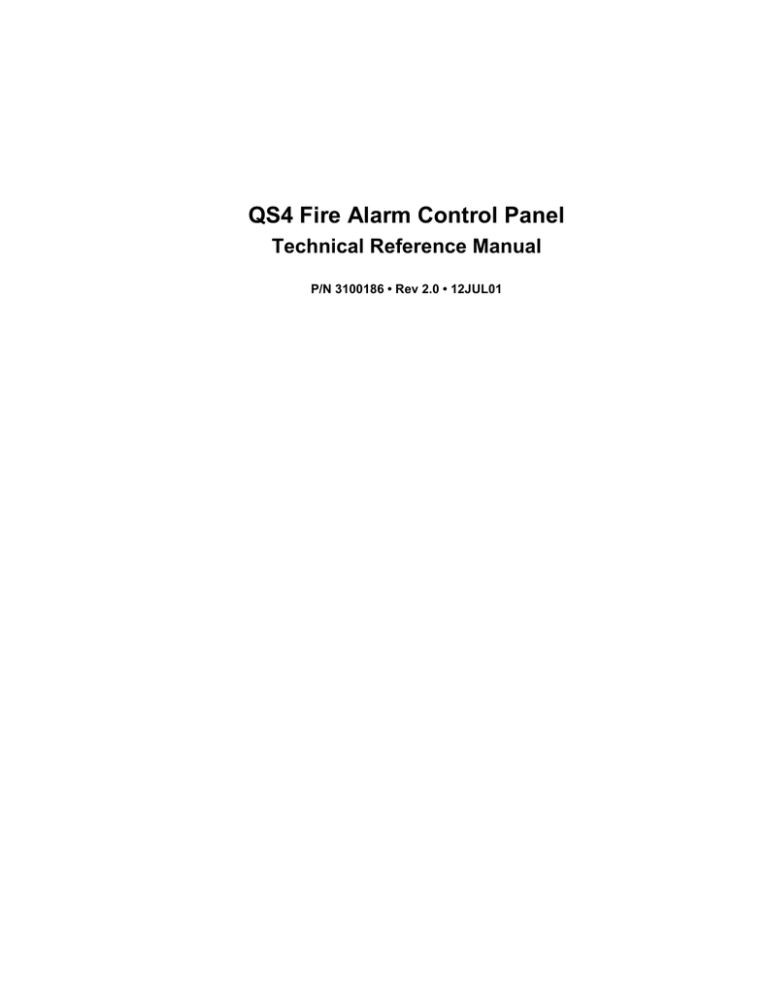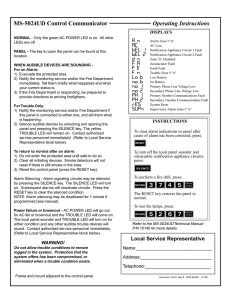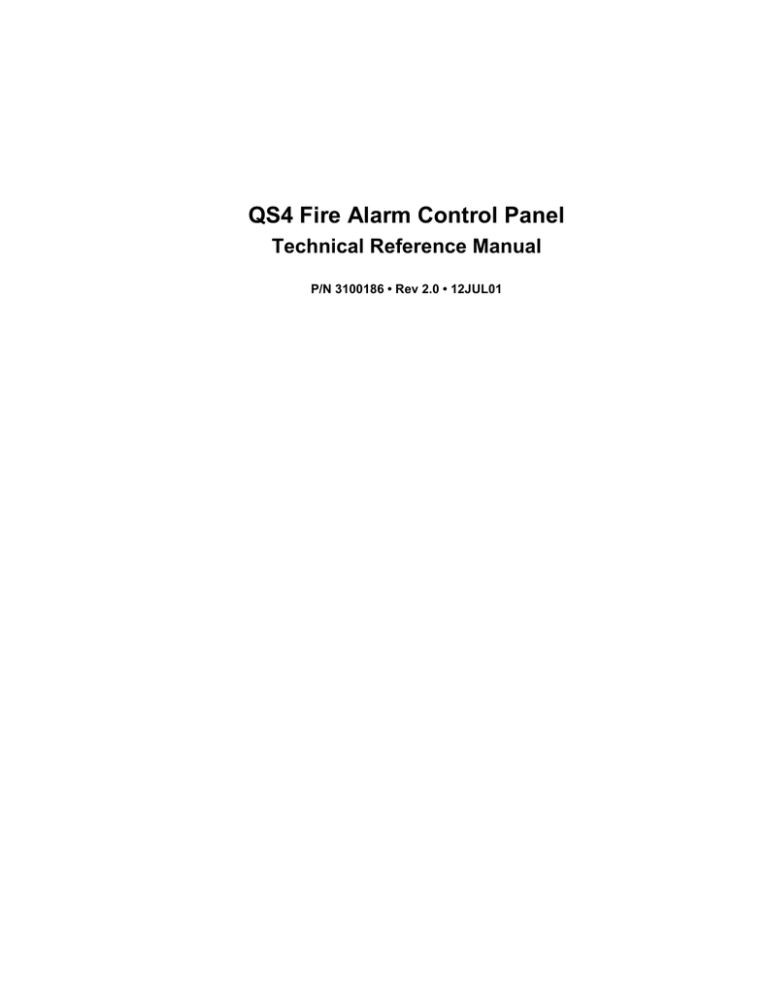
QS4 Fire Alarm Control Panel
Technical Reference Manual
P/N 3100186 • Rev 2.0 • 12JUL01
Compliance Statement
The QS4, hereinafter referred to as the FACP or control panel, when
properly installed, operates as a Local Protected Premises Fire Alarm
System in accordance with the following standards:
•
NFPA Standard 72, 1999 Edition
•
Underwriters Laboratories Standard 864, 7th Edition
•
Underwriters Laboratories of Canada Standard ULC S527
In addition, Auxiliary Fire Alarm System operation requires a Reverse
Polarity Module (RPM). Central Station Fire Alarm System operation
requires a Dialer card (DLD).
Installation in accordance with this manual, applicable codes, and the
instructions of the authority having jurisdiction is mandatory.
Limitation of Liability
Edwards Systems Technology (EST) shall not under any circumstances
be liable for any incidental or consequential damages arising from loss
of property or other damages or losses owing to the failure of EST
products beyond the cost of repair or replacement of any defective
products. EST reserves the right to make product improvements and
changes to product specifications at any time.
While every precaution was taken during the preparation of this
document to ensure its accuracy, EST assumes no responsibility for
errors or omissions.
Fire Alarm System
Limitations
Automatic fire alarm systems can not guarantee against property
damage, loss of property, or loss of life. An automatic fire alarm system's
ability to provide early warning of a developing fire may be limited for a
variety of reasons, but mainly due to improper installation or
maintenance.
The best way to minimize system failures is to perform regularly
scheduled preventive maintenance in accordance with national and local
fire codes. All system components and wiring should be tested and
maintained by trained fire alarm system professionals.
FCC Compliance Statement
This equipment can generate and radiate radio frequency energy. If this
equipment is not installed in accordance with this manual, it may cause
interference to radio communications. This equipment has been tested
and found to comply within the limits for Class A computing devices
pursuant to Subpart B of Part 15 of the FCC Rules. These rules are
designed to provide reasonable protection against such interference
when this equipment is operated in a commercial environment.
Operation of this equipment is likely to cause interference, in which case
the user at his own expense, will be required to take whatever measures
may be required to correct the interference.
Copyright © 2001. All rights reserved.
Content
About this manual • iii
Related documentation • iv
Document history • vi
Chapter 1
Product description • 1.1
System overview • 1.2
Component descriptions • 1.3
Circuit descriptions • 1.5
Controls and indicators • 1.9
Controls and indicators behind the flip-down cover • 1.10
Controls and indicators on the zone annunciator card • 1.11
Interpretation of screen displays • 1.12
Chapter 2
Installation • 2.1
Installation do's and don'ts • 2.2
Installation checklist • 2.3
Two ways to install the cabinet: Surface or semi-flush mount • 2.4
How to assemble the panel • 2.6
Wiring mains ac and earth ground • 2.7
System jumper settings • 2.8
System addressing • 2.10
Terminal definitions • 2.14
Connecting a PT–1S printer • 2.22
Installing standby batteries • 2.23
Chapter 3
Operating instructions • 3.1
Instructions for the Level 1 operator (public mode access) • 3.2
Instructions for the Level 2 operator (emergency mode access) • 3.5
Instructions for the Level 3 operator (maintenance mode access) • 3.7
Instructions for the Level 4 operator (service mode access) • 3.10
QuickReference list • 3.11
Chapter 4
Programming instructions • 4.1
Overview • 4.2
QuickStart setup instructions • 4.4
Customizing the system configuration • 4.13
Setting up an Output Group • 4.21
Setting up a Zone • 4.26
Chapter 5
Standard applications • 5.1
Notification appliance circuits • 5.2
Initiating device circuits • 5.5
Coded alarm signaling • 5.8
Remote station protective signaling system • 5.10
Auxiliary protective signaling • 5.12
Chapter 6
Maintenance instructions • 6.1
Pseudo point definitions • 6.2
Maintenance tasks • 6.6
QS4 Technical Reference Manual
i
Content
Appendix A
System calculations • A.1
Notification appliance circuit maximum wire length calculation • A.2
Signature loop maximum wire length calculations • A.3
Battery calculation worksheet • A.8
Appendix B
Barcode library • B.1
Appendix C
SIGA-REL programming • C.1
Application block diagram • C.2
Programming instructions • C.3
ii
QS4 Technical Reference Manual
Content
About this manual
Organization
This manual provides information on how to properly install, wire, and
maintain the FACP and related components, and is organized as
follows:
Chapter 1 provides a detailed description of the fire alarm control panel
and its operation.
Chapter 2 provides instructions for installing the fire alarm control
panel.
Chapter 3 provides instructions for operating the control panel.
Chapter 4 provides instructions for programming the fire alarm system
from the front panel.
Chapter 5 provides simplified wiring schematics for standard
applications.
Chapter 6 provides instructions for maintaining the system.
Appendix A provides worksheets for calculating maximum wire lengths
for notification and Signature circuits, and for sizing standby batteries.
Appendix B provides a set of bar codes that you can use to enter text
for location messages.
Appendix C provides information on how to program the SIGA–REL
using the QS–CU (QuickStart Configuration Utility).
Safety information
Important safety admonishments are used throughout this manual to
warn of possible hazards to persons or equipment.
WARNING: Warnings are used to indicate the presence of a hazard
which will or may cause personal injury or death, or loss of service if
safety instructions are not followed or if the hazard is not avoided.
Caution: Cautions are used to indicate the presence of a hazard which
will or may cause damage to the equipment if safety instructions are not
followed or if the hazard is not avoided.
QS4 Technical Reference Manual
iii
Content
Related documentation
National Fire Protection Association
1 Batterymarch Park
P.O. Box 9101
Quincy, MA 02269-9101
NFPA 70 National Electric Code
NFPA 72 National Fire Alarm Code
NFPA 11 Low-Expansion Foam Systems
NFPA 11A Medium- and High-Expansion Foam Systems
NFPA 12 Carbon Dioxide Extinguishing Systems
NFPA 13 Sprinkler Systems
NFPA 15 Water Spray Fixed Systems for Fire Protection
NFPA 16 Deluge Foam-Water Sprinkler and Foam-Water Spray
Systems
NFPA 17Dry Chemical Extinguishing Systems
Underwriters Laboratories, Inc.
333 Pfingsten Road
Northbrook, IL 60062-2096
UL 38 Manually Actuated Signaling Boxes
UL 217 Smoke Detectors, Single & Multiple Station
UL 228 Door Closers/Holders for Fire Protective Signaling
Systems
UL 268 Smoke Detectors for Fire Protective Signaling Systems
UL 268A Smoke Detectors for Duct Applications
UL 346 Waterflow Indicators for Fire Protective Signaling
Systems
UL 464 Audible Signaling Appliances
UL 521 Heat Detectors for Fire Protective Signaling Systems
UL 864 Standard for Control Units for Fire Protective Signaling
Systems
UL 1481 Power Supplies for Fire Protective Signaling Systems
UL 1638 Visual Signaling Appliances
UL 1971 Visual Signaling Appliances
Underwriters Laboratories of
Canada
7 Crouse Road
Scarborough, ON
Canada M1R 3A9
Canadian Electrical Code Part 1
ULC S527 Standard for Control Units for Fire Alarm Systems
ULC S524 Standard for the Installation of Fire Alarm Systems
ULC S536 Standard for the Inspection and Testing of Fire
Alarm Systems
ULC S537 Standard for the Verification of Fire Alarm Systems
ULC ORD–C693–1994 Central Station Fire Protective Signaling
System and Services
iv
QS4 Technical Reference Manual
Content
Edwards Systems Technology
6411 Parkland Drive
Sarasota, FL 34243
2–CTM City Tie Module Installation Sheet (P/N 270496)
CDR–3 Bell Coder Installation Sheet (P/N 3100023)
DLD Dual Inline Dialer Installation Sheet (P/N 3100187)
PS6 Power Supply Card Installation Sheet (P/N 3100201)
QSA–1(X), QSA–2(X) Remote Annunciator Cabinet Installation
Sheet (P/N 3100295)
QS–CPU(X) CPU/Display Unit Installation Sheet (P/N 3100276)
SL30, SL30–1 LED/Switch Card Installation Sheet (P/N
3100193)
SLIC Signature Intelligent Controller Card Installation Sheet
(P/N 3100192)
RS485 (NT–A) Card and QS–232 UART Module Installation
Sheet (P/N 3100191)
ZA8–2 Class A Zone Card Installation Sheet (P/N 3100189)
ZB16–4 Class B Zone Card Installation Sheet (P/N 3100188)
ZR8 Relay Card Installation Sheet (P/N 3100190)
SIGA–APS Auxiliary Power Supply Installation Sheet (P/N
387342)
Signature Series Intelligent Smoke and Heat Detectors
Applications Bulletin (P/N 270145)
Signature Series Component Installation Manual (P/N 270497)
EST Strobe Applications Guide (P/N 85000-0049)
QuickStart Online Help Utility (P/N 7350047)
QuickStart ULI and ULC Compatibility Lists (P/N 3100335)
Network Hardware Technical Reference (P/N 250100)
QS4 Technical Reference Manual
v
Content
Document history
Date
Revision
Description of changes
24JUN01
1.0
Original release.
12JUL01
2.0
Corrections and additions on pp 2.12, 2.24, 3.9, 4.4, 4.8, 4.10, 4.19,
A.3.
vi
QS4 Technical Reference Manual
Chapter 1
Product description
Summary
This chapter provides a detailed description of the fire alarm control
panel and its operation.
Content
System overview • 1.2
Component descriptions • 1.3
Circuit descriptions • 1.5
Controls and indicators • 1.9
Controls and indicators behind the flip-down cover • 1.10
Controls and indicators on the zone annunciator card • 1.11
Interpretation of screen displays • 1.12
QS4 Technical Reference Manual
1.1
Product description
System overview
System hardware capabilities
monitor events. In normal mode, the control panel
monitors the system for any events.
Hardware capabilities vary depending on cabinet
size and option card configuration, but generally:
Off-normal operating mode description
•
Up to four Class A or Class B Signature
signaling line circuits that support up to 250
single-address Signature devices each
The panel operates in off-normal mode any time
there is an event introduced into the system.
When this happens, the CPU:
•
Up to 40 Class A or 48 Class B initiating device
circuits (IDC). Combination systems can not
exceed 40 IDC circuits total
• Changes the contact positions on the
appropriate common relays
• Activates all common alarm outputs (alarm
events only)
•
Up to 16 Class A or 20 Class B notification
appliance
•
Up to two 30-zone displays
•
Up to 96 dry-contact relay
• Executes the appropriate programmed output
response for the input that signaled the event
•
4.5 amps of 24 Vdc power for external
notification appliances
• Sends a record of the event to the appropriate
display queue and out the serial port
•
Battery charger capable of charging batteries
rated up to 40 Ah. Maximum battery size for
ULC applications is 30 Ah
If there is no operator in attendance, the panel
displays the content of the highest priority display
queue containing a record.
•
Up to eight, fully-supervised, mirrored or
customized remote annunciators
If there is an operator in attendance, the panel
displays the content of the current display queue
regardless of any new events introduced into the
system.
Minimum system requirements
A Local Protected Premises Fire Alarm System
requires only the FACP (CPU, PS6, and
enclosure) with at least one SLIC, ZB16–4, or
ZA8–2 card programmed with at least one audible
output circuit and one alarm input circuit.
In addition to the hardware requirements of a
Local system:
• Turns on the panel buzzer
Failsafe operating mode description
The panel operates in failsafe mode when the
CPU loses the ability to communicate with the PS6
and JP1 on the PS6 is in the ON position. When
this happens, the power supply:
• Closes the common trouble relay contacts
•
Add a 2–CTM City Tie Module for an Auxiliary
Fire Alarm System
• Instructs the dialer to send the default trouble
message
•
Add a DLD Dual Line Dialer Card or RPM
Reverse Polarity Module for a Remote
Supervising Station Fire Alarm System
• Monitors the system for any alarm events
•
•
Add a DLD Dual Line Dialer Card or RPM
Reverse Polarity Module for a Central Station
Fire Alarm System
Add a SIGA–REL for Releasing Device Service
Normal operating mode description
The panel operates in normal mode in the
absence of any alarm, supervisory, trouble, and
1.2
If an alarm event occurs, the power supply:
• Changes the contact positions on the common
alarm relay
• Turns on all conventional common alarm
outputs. Signature common alarm outputs are
not affected.
• Instructs the dialer to send the default alarm
message
QS4 Technical Reference Manual
Product description
Component descriptions
1
2
3
4
6A
5
7
6B
8
J6
J5
J7
J8
JP1 CONFIG URATION
PIN 1 & 2 = MODEM PWR
PIN 2 & 3 = RTS
JP1
3
1
J2
9
10
15
1. Cabinet enclosure: Houses the panel
electronics and standby batteries.
2. SL30–1 LED/Switch Card: Provides thirty
circuits for point or zone annunciation. Each
circuit has two LEDs for annunciating alarm,
supervisory, and trouble signals, and a button
numbered from 31 to 60.
3. SL30 LED/Switch Card: Same as SL30–1
except the buttons are numbered 1–30.
QS4 Technical Reference Manual
14
13
12
11
4. CPU/Display: Provides operator access to
system messages, status information, and
programming menus, and executes system
responses based on the panel programming.
5. PS6 Power Supply Card: Provides primary dc
power to the panel electronics and external
circuits. The PS6 also provides common alarm,
supervisory and trouble relays for remote station
supervision.
1.3
Product description
6. RS485 (NT–A) Class A Card: The NT–A
comprises the RS485 card and QS–232 UART
module. Together these provide an additional
RS–232 channel to allow Class A communication
between the control panel and other remote
annunciator panels. Control panels require
installation of both cards while remote
annunciator panels only require installation of a
QS–232 card and only then if you want to
connect a printer or service computer.
7. ZA8–2 Class A Conventional Zone Card:
Provides six dedicated Class A initiating device
circuits (IDCs) for connecting two-wire smoke
detectors and dry-contact initiating devices. The
ZA8–2 also provides two circuits that you can
configure as IDCs or as 24 Vdc notification
appliance circuits (NACs).
8. ZB16–4 Class B Conventional Zone Card:
Provides twelve dedicated Class B initiating
device circuits (IDCs) for connecting two-wire
smoke detectors and dry-contact initiating
devices. The ZB16–4 also provides four circuits
that you can configure as IDCs or as Class B 24
Vdc notification appliance circuits (NACs).
10. ZR8 Relay Card: Provides eight dry-contact
relays. You can configure each relay for
normally-open or normally-closed operation.
11. DLD Dual Line Dialer Card: Provides two
telephone line connections for sending system
messages to a compatible Digital Alarm
Communicator Receiver.
12. SLIC Signature Loop Intelligent Controller
Card: Provides one Class A or Class B signaling
line circuit (loop) for connecting Signature series
detectors and modules. The SLIC also provides
two Class A or Class B notification appliance
circuits (NACs) for connecting polarized 24 Vdc
notification appliances (horns, strobes).
13. Standby batteries: Provides dc power to the
panel electronics in the absence of ac power.
14. Transformer: Changes the mains ac supply
voltage for the power supply card.
15. AC wiring block and fuse holder: Provides
connections for mains ac (primary power) and 5A
fuse.
9. QS–Cable12 Expansion Cable: Extends the
CPU data and power bus to circuit cards installed
on the lower DIN rail in the 12-option cabinet.
1.4
QS4 Technical Reference Manual
Product description
Circuit descriptions
PS6 Power Supply Card
1. Relay 1 (Common Alarm)
Style: Form C
Contact rating: 1 A @ 20.4 – 26.4 Vdc (0.6 PF)
Wire size: 18 to 12 AWG (0.75 to 2.5 mm²)
Nonsupervised and power-limited only when
connected to a power-limited source
2
3
4
5
6
1
7
9
8
2. Relay 2 (Common Supervisory)
Style: Normally-open
Contact rating: 1 A @ 20.4 – 26.4 Vdc (0.6 PF)
Wire size: 18 to 12 AWG (0.75 to 2.5 mm²)
Nonsupervised and power-limited only when
connected to a power-limited source
3. Relay 3 (Common Trouble)
Style: Normally-open, held closed
Contact rating: 1 A @ 20.4 – 26.4 Vdc (0.6 PF)
Wire size: 18 to 12 AWG (0.75 to 2.5 mm²)
Nonsupervised and power-limited only when
connected to a power-limited source
4. Relay 4 (Programmable)
Style: Normally-open
Contact rating: 1 A @ 20.4 – 26.4 Vdc (0.6 PF)
Wire size: 18 to 12 AWG (0.75 to 2.5 mm²)
Nonsupervised and power-limited only when
connected to a power-limited source
5. Smoke/Accessory Power
Output: Continuous or interruptible via jumper
selection
Voltage: 24 Vdc, regulated
Current: 250 mA
Wire size: 18 to 12 AWG (0.75 to 2.5 mm²)
Supervised and power-limited
6. RS485
Wire size: 18 to 12 AWG (0.75 to 2.5 mm²)
Wire type: Twisted pair, six twists per foot
minimum
Circuit capacitance: 0.4 µF
Circuit resistance: 100 Ω
Supervised and power-limited
8. AUX Power #1, #2, and #3
Voltage: 17.5 – 26.4 Vdc FWR (full wave
rectified)
Current: 1.5 A each
Wire size: 18 to 12 AWG (0.75 to 2.5 mm²)
Power-limited and supervised for short circuit
conditions only
7. RS232
Wire size: 18 to 12 AWG (0.75 to 2.5 mm²)
Nonsupervised and power-limited
Wire length: 20 ft maximimum
9. Battery Circuit
Charge current: 2 A
Charge capacity: 40 Ah (UL), 30 Ah (ULC)
Supervised and nonpower-limited
QS4 Technical Reference Manual
1.5
Product description
SLIC Signature Loop Intelligent Controller Card circuits
1. NAC #1
Configuration: Class B or Class A
Output voltage: 24 Vdc, nominal
Output current: 2.0 A @ 24 Vdc
2
Wire size: 18 to 12 AWG (0.75 to 2.5 mm )
End of line resistor: 10 kΩ, 1/2W
Supervised and power-limited
1
2
4
3
2. NAC #2
Configuration: Class B or Class A
Output voltage: 24 Vdc, nominal
Output current: 1.0 A @ 24 Vdc
2
Wire size: 18 to 12 AWG (0.75 to 2.5 mm )
End of line resistor: 10 kΩ, 1/2W
Supervised and power-limited
3. Signature Loop
Configuration: Class B (Style 4) or Class A (Style 6)
Capacity: 125 Signature detectors, 125 Signature single-address
modules
2
Wire size: 18 to 12 AWG (0.75 to 2.5 mm )
Circuit resistance: 65 Ω
Circuit capacitance: 0.3 µF
Supervised and power-limited
4. NAC Riser In/Out
Voltage: 24 Vdc, nominal
2
Wire size: 18 to 12 AWG (0.75 to 2.5 mm )
ZR8 Relay Card circuits
1. Dry-contact relays R1 – R4
Outputs: Normally-open or normally-closed contacts via jumper
selection
Contact rating: 24 Vdc @ 1.0 A
2
Wire size: 18 to 12 AWG (0.75 to 2.5 mm )
Nonsupervised, and power-limited only when connected to a
power-limited source
1
2. Dry-contact relays R5 – R8
Outputs: Normally-open or normally-closed contacts via jumper
selection
Contact rating: 24 Vdc @ 1.0 A
2
Wire size: 18 to 12 AWG (0.75 to 2.5 mm )
Nonsupervised, and power-limited only when connected to a
power-limited source
2
1.6
QS4 Technical Reference Manual
Product description
ZB16–4 Class B Conventional Zone Card circuits
1. IDC Circuits Z1 – Z12
Wiring configuration: Class B
Detector voltage: 20.33 – 24.76 Vdc, max ripple 2000 mV
Short circuit current: 75.9 mA, max.
Resistance: 50 Ω, max.
Capacitance: 100 µF, max
2
Wire size: 18 to 12 AWG (0.75 to 2.5 mm )
End of line resistor: 4.7 kΩ, 1/2W
Supervised and power-limited
1
2. NAC Circuits Z13 – Z16
Wiring configuration: Class B
Output voltage: 24 Vdc, nominal
Output current: 2.0 A @ 24 Vdc
2
Wire size: 18 to 12 AWG (0.75 to 2.5 mm )
End of line resistor: 10 kΩ, 1/2W
Supervised and power-limited
IDC specifications apply when programmed as IDC circuit
3. R1
Voltage: 24 Vdc, nominal
2
Wire size: 18 to 12 AWG (0.75 to 2.5 mm )
2
1
3
4
4. R2
Voltage: 24 Vdc, nominal
2
Wire size: 18 to 12 AWG (0.75 to 2.5 mm )
ZA8–2 Class A Conventional Zone Card circuits
1. IDC Circuits Zone 1 – Zone 3, Zone 5 – Zone 7
Wiring configuration: Class A
Detector voltage: 19.90 – 22.46 Vdc, max ripple 2000 mV
Short circuit current: 75.9 mA, max.
Resistance: 50 Ω, max.
Capacitance: 100 µF, max
2
Wire size: 18 to 12 AWG (0.75 to 2.5 mm )
End of line resistor: 4.7 kΩ, 1/2W
Supervised and power-limited
1
2
2. NAC Circuits Zone 4, Zone 8
Wiring configuration: Class A
Output voltage: 24 Vdc, nominal
Output current: 2.0 A, 24 Vdc
2
Wire size: 18 to 12 AWG (0.75 to 2.5 mm )
End of line resistor: 10 kΩ, 1/2W
Supervised and power-limited
IDC specifications apply when programmed as IDC circuit
3. NAC PWR IN (Zone 4)
Voltage: 24 Vdc, nominal
2
Wire size: 18 to 12 AWG (0.75 to 2.5 mm )
3
2
1
4
4. NAC PWR IN (Zone 8)
Voltage: 24 Vdc, nominal
2
Wire size: 18 to 12 AWG (0.75 to 2.5 mm )
QS4 Technical Reference Manual
1.7
Product description
DLD Dual Line Dialer Card circuits
1. Line #1
Supervised and nonpower-limited
2. Line #2
Supervised and nonpower-limited
1
2
1
2
RS485 (NT–A) Class A Card circuits
1. Secondary RS485 channel
2
Wire size: 18 to 12 AWG (0.75 to 2.5 mm )
Supervised and power-limited
2. Primary RS485 channel
2
Wire size: 18 to 12 AWG (0.75 to 2.5 mm )
Supervised and power-limited
Note: JP1 installed for ground fault detection on RS485 circuits.
1.8
QS4 Technical Reference Manual
Product description
Controls and indicators
1
1
12
2
3
11
3
2
4
5
6
7
8
9
4
5
6
7
8
9
1
6
11
16
21
26
1
6
11
16
21
26
2
7
12
17
22
27
2
7
12
17
22
27
3
8
13
18
23
28
3
8
13
18
23
28
4
9
14
19
24
29
4
9
14
19
24
29
5
10
15
20
25
30
5
10
15
20
25
30
0
10
1. Text display and controls: Displays system
messages, status information, programming
menus.
5. Monitor LED: Indicates the panel posted a
monitor event record into the corresponding
display queue.
Moves the cursor up one line at a time or
to the previous record in the display
queue
6. Trouble LED: Indicates the panel posted a
trouble event record into the corresponding
display queue.
Moves the cursor down one line at a time
or to the next record in the display queue
7. Ground Fault LED: Indicates a ground fault in
the system wiring. Ground faults also signal a
system trouble.
Moves the cursor right one character at a
time or to the next display queue
8. CPU Fail LED: Indicates an unexpected
reboot or failure with the microprocessor. CPU
failures also signal a system trouble.
Moves the cursor left one character at a
time or to the previous display queue
9. Power LED: Indicates the panel has ac power.
Enters operator input and selects menu
items
2. Alarm LED: Indicates the panel posted an
alarm event record into the corresponding display
queue.
3. Supervisory LED: Indicates the panel posted
a supervisory event record into the corresponding
display queue.
4. Disable/Test LED: Indicates part of the
system is disabled or is currently under test.
Disabled components also signal a system
trouble.
QS4 Technical Reference Manual
10. Panel Silence/Acknowledge button/LED:
Turns off the panel buzzer and acknowledges all
events. The Panel Silenced LED indicates that all
off normal events have been acknowledged and
the internal buzzer is off.
11. Status button: Displays the Status menu
from which you can identify active or disabled
points in the system.
12. Help button: Provides additional information
for the event record selected on the display.
1.9
Product description
Controls and indicators behind the flip-down cover
7
8
9
4
5
6
1
2
3
4
5
6
7
8
9
1
6
11
16
21
26
1
6
11
16
21
26
2
7
12
17
22
27
2
7
12
17
22
27
3
8
13
18
23
28
3
8
13
18
23
28
4
9
14
19
24
29
4
9
14
19
24
29
5
10
15
20
25
30
5
10
15
20
25
30
0
3
1. Enable Controls key switch: Gives priority
access to control functions reserved for operators
with Level 2 access.
2. Barcode scanner jack: Input point for optional
barcode scanner.
2
1
6. Drill button: Turns notification appliances on
according to the panel programming but does not
place the panel in alarm. The LED indicates
when the panel is in Drill mode.
7. Menu button: Displays the operator menus.
3. Numeric keypad: Numbered buttons for
entering data and selecting menu options.
8. Delete button: Returns to the previous menu
or back spaces the cursor.
4. Reset button: Restores devices or zones in
alarm or trouble to their standby condition. The
LED indicates when the panel is resetting.
9. Enter button: Press the Enter button to accept
information from the operator or continue to the
next item.
5. Alarm Silence button: Turns active
notification appliances off according to the panel
programming. Pressing Alarm Silence a second
time turns them back on. The LED indicates
when the panel is in alarm and operating with
notification appliances turned off.
1.10
QS4 Technical Reference Manual
Product description
Controls and indicators on the zone annunciator card
1
2
3
1
6
11
16
21
26
2
7
12
17
22
27
3
8
13
18
23
28
4
9
14
19
24
29
5
10
15
20
25
30
1. Zone display button: Displays an event
record for each device in the corresponding zone
that signaled an alarm.
2. Zone active LED: Indicates a device in the
corresponding zone signaled an alarm condition.
Note: ULC requires that every fire panel have the
capability to visually display system status by
means of specific indicators for each zone. All
status changes must clearly indicate that the
information is an Alarm (ALM), Supervisory
(SUP), Trouble (TBL), or Monitor (MON).
3. Zone trouble LED: Indicates a device or
wiring fault in the corresponding Zone.
QS4 Technical Reference Manual
1.11
Product description
Interpretation of screen displays
HH:MM:SS
MM/DD
This is what the panel display looks like when there are no event
records posted in a display queue.
HH:MM:SS is the current time in hours, minutes, and seconds
MM/DD is the current month and date
System
Normal
nnnn is the number times the panel went into alarm since being
placed into service
Project Name
Alarm History:
nnnn
HH:MM:SS
Axxx Dxxx
nnn event name
Custom message 1
Custom message 2
nnn event name
Custom message 1
Custom message 2
ALM SUP TRBL MON
aaa sss ttt mmm
This is what the panel display looks like when there are event
records posted in a display queue.
HH:MM:SS is the current time in hours, minutes, and seconds
Axxx is the current number of active points
Dxxx is the current number of disabled points
These items comprise the event record:
nnn is the posting sequence number (001 = first, 002 = second, and
so on)
event name is the event produced when the device changed states.
Refer to Table 1-1.
P:pp C:cc D:ddd is the address of the device that signaled the
event (P = panel number, C = card number, D = device number)
The event record may also include a custom message that typically
indicates the location of the device, depending on the panel
programming.
These items indicate the content of the display queues:
aaa is the number of alarm event records (highest priority)
sss is the number of supervisory event records
ttt is the number of trouble event records
mmm is the number of monitor event records (lowest priority)
1.12
QS4 Technical Reference Manual
Product description
Table 1-1: Event descriptions
Event name
Event type
Description
ALARM ACTIVE
Alarm
Smoke detector active
ALARM VERIFY
Monitor
Alarm active. Performing auto reset.
AND GROUP
Alarm
And group active
BAD PRSONATY
Trouble
SIGA personality mismatch
BAD TYPE
Trouble
SIGA type mismatch
COMM FAULT
Trouble
Communication failure
DEV COMPATIB
Trouble
SIGA compatibility fault
DIRTY HEAD
Trouble
Dirty smoke detector. No compensation remaining
DISAB SOUND
Trouble
Sounder is disabled (EN–54 only)
DISABLED
Trouble
Device is disabled
GROUND FAULT
Trouble
Ground fault
HEAT ALARM
Alarm
Heat detector active
INTERNAL TBL
Trouble
Internal system trouble
LCL MONITOR
Monitor
Common monitor
LCL TROUBLE
Trouble
Generic trouble.
MAINT ALERT
Monitor
Dirty smoke detector. Some compensation remaining
MATRIX GROUP
Alarm
Matrix group active
MONITOR
Monitor
Active non-latching input circuit.
OBJECT RUN
Monitor
Service group is enabled and governing all defined objects
PREALARM
Monitor
Possible fire condition exists.
PULL STATION
Alarm
Manual fire alarm box active
SERVICE GROUP
Trouble
Service group active
SUPERVISORY
Supervisory
A device used to monitor a component of the fire suppression system is active
SWITCH
Monitor
Operator presses switch on LED/Switch card
TAMPER
Supervisory
Sprinkler tamper active
TEST
Trouble
A member of a Service group under test is activated
TIME CONTROL
Monitor
Time control active
TROUBLE
Trouble
Common trouble
TROUBLE OPEN
Trouble
Open detected on a supervised output device's field wiring
TROUBLE SHORT
Trouble
Short detected on a supervised output device's field wiring
UNEXPECT DEV
Trouble
Signature device not defined in database
WATERFLOW
Alarm
Water flowing through the sprinkler system
ZONE ALARM
Alarm
Alarm zone active
ZONE MONITOR
Monitor
Monitor zone active
ZONE SUPER
Supervisory
Supervisory zone active
QS4 Technical Reference Manual
1.13
Product description
1.14
QS4 Technical Reference Manual
Chapter 3
Operating instructions
Summary
This chapter provides instructions for operating the control panel.
Content
Instructions for the Level 1 operator (public mode access) • 3.2
Instructions for the Level 2 operator (emergency mode access) • 3.5
Instructions for the Level 3 operator (maintenance mode access) • 3.7
Instructions for the Level 4 operator (service mode access) • 3.10
QuickReference list • 3.11
QS4 Technical Reference Manual
3.1
Operating instructions
Instructions for the Level 1 operator (public mode access)
Tasks that do not require you to log in
What is it you want to do
This is how you do it
Silence the panel trouble buzzer
Press Panel Silence.
Get a list of all the active points on a
panel
1. Press Status.
2. Choose All Active to get a list of all the active points.
Choose Alarm to get a list of only the active alarm points.
Choose Supervisory to get a list of only the active
supervisory points.
Choose Monitor to get a list of only the active monitor
points.
3. Press DEL to backspace the cursor then enter the panel
number.
4. Choose Display to view the list on the CPU/Display unit.
— or —
Choose Printer to print the list.
Identify points that are in trouble
1. Press Status.
2. Choose Trouble
3. Press DEL to backspace the cursor then enter the panel
number.
4. Choose Display to view the list on the CPU/Display unit.
— or —
Choose Printer to print the list.
Identify active points in a Service
Group that is being tested
1. Press Status.
2. Choose Test.
3. Press DEL to backspace the cursor then enter the panel
number.
4. Choose Display to view the list on the CPU/Display unit.
— or —
Choose Printer to print the list.
3.2
QS4 Technical Reference Manual
Operating instructions
Tasks that do not require you to log in
What is it you want to do
This is how you do it
Identify points that are disabled
1. Press Status.
2. Choose Disabled Pts.
3. Press DEL to backspace the cursor then enter the panel
number.
4. Choose Display to view the list on the CPU/Display unit.
— or —
Choose Printer to print the list.
Identify output devices that are
turned on
1. Press Status.
2. Choose Outputs
3. Press DEL to backspace the cursor then enter the panel
number.
4. Choose Display to view the list on the CPU/Display unit.
— or —
Choose Printer to print the list.
Verify power supply voltage levels
1. Press Status.
2. Choose Internal
3. Press Enter.
4. Choose Display to view the list on the CPU/Display unit.
— or —
Choose Printer to print the list.
Get a list of smoke detectors that
require servicing (DIRTY attribute
greater than 80%)
1. Press Menu.
2. Choose Reports > Maintenance > Dirty>80%.
3
Enter the panel number.
4. Choose Display to view the list on the CPU/Display unit.
— or —
Choose Printer to print the list.
QS4 Technical Reference Manual
3.3
Operating instructions
Tasks that do not require you to log in
What is it you want to do
This is how you do it
Get a list of smoke detectors that
may require servicing (DIRTY
attribute greater than 20%)
1. Press Menu.
2. Choose Reports > Maintenance > Dirty>20%.
3
Enter the panel number.
4. Choose Display to view the list on the CPU/Display unit.
— or —
Choose Printer to print the list.
Get the attributes for a single smoke
detector
1. Press Menu.
2. Choose Reports > Maintenance > Single Device.
3. Enter the panel number.
4. Choose Display to view the list on the CPU/Display unit.
— or —
Choose Printer to print the list.
Get the attributes for every smoke
detector on a single SLIC
1. Press Menu.
2. Choose Reports > Maintenance > Card Devices.
3
Enter the panel number.
4. Choose Display to view the list on the CPU/Display unit.
— or —
Choose Printer to print the list.
Perform a lamp test
1. Press Menu.
2. Choose Test > Lamp Test.
3.4
QS4 Technical Reference Manual
Operating instructions
Instructions for the Level 2 operator (emergency mode access)
Tasks that require you to log on as a Level 2 operator
What is it you want to do
This is how you do it
Log onto the panel as a Level 2
operator
Turn the Enable Controls key 1/4 of a turn clockwise.
— or —
1. Press Menu.
2. Choose Login then enter the password required for Level 2
access.
Reset the panel
Press System Reset.
Turn off alarm signaling circuits
when the panel is in alarm (Alarm
Silence)
Press Alarm Silence.
Turn on alarm signaling circuits
when the panel is not in alarm (Drill)
Press Drill then Enter.
Get a list of all events processed on
a panel
1. Press Menu.
2. Choose Reports > History.
3. Enter the panel number.
4. Choose Display to view the list on the CPU/Display unit.
— or —
Choose Printer to print the list.
Change the password required for
Level 1 access
1. Press Menu.
2. Choose Program > Edit Password > Level 1.
3. Enter the new password.
Switch automatic detectors to their
alternate sensitivity settings
1. Press Menu.
Switch automatic detectors to their
primary sensitivity settings
1. Press Menu.
QS4 Technical Reference Manual
2. Choose Activate > Alt Sens.
2. Choose Restore > Prm Sens.
3.5
Operating instructions
Tasks that require you to log on as a Level 2 operator
What is it you want to do
This is how you do it
Distribute event records according
to their alternate message routing
1. Press Menu.
Distribute event records according
to their primary message routing
1. Press Menu.
Disable a Zone
1. Press Menu.
2. Choose Activate > Alt Msg Route.
2. Choose Restore > Prm Msg Route.
2. Choose Disable > Zone.
3. Select a Zone from the pick list then press Enter.
Enable a Zone
1. Press Menu.
2. Choose Enable > Zone.
3. Select a Zone from the pick list then press Enter.
Disable a device
1. Press Menu.
2. Choose Disable > Device.
3. Enter the device address, where:
PP is the panel number (01)
CC is the card number
DDD is the circuit or device number
Enable a device
1. Press Menu.
2. Choose Enable > Device.
3. Enter the device address, where:
PP is the panel number (01)
CC is the card number
DDD is the circuit or device number
3.6
QS4 Technical Reference Manual
Operating instructions
Instructions for the Level 3 operator (maintenance mode access)
Tasks that require you to log on as a Level 3 operator
What is it you want to do
This is how you do it
Log onto the panel as a Level 3
operator
1. Press Menu.
Change the password required for
Level 2 access
1. From the Main Menu, select Program.
2. Choose Login then enter the password required for Level 3
access.
2. Select Edit Password.
3. Select Level 2 then enter the new password.
Get a list of all the hardware and
software components installed on a
panel and their revision levels
1. Press Menu.
2. Choose Reports > Revision.
3. Enter the panel number.
4. Choose Display to view the list on the CPU/Display unit.
— or —
Choose Printer to print the list.
Set the system time and date
1. Press Menu.
2. Choose Program > Time/Date.
3. Choose Enter Time, then press DEL until the display shows
HHMMSS.
Enter the time in 24–hour format where HH is the hour, MM
is the minutes, and SS is the seconds.
Example: To set the time for 1:00 p.m., enter 130000.
4. Select Enter Date.
Enter the date where MM is the number of the month, DD is
the date, and YYYY is the year.
Example: To set the date for January 1, 2001, enter
01012001.
QS4 Technical Reference Manual
3.7
Operating instructions
Tasks that require you to log on as a Level 3 operator
What is it you want to do
This is how you do it
Turn on an output circuit
1. Press Menu.
Note: A typical system may assign
manual override functions a high
priority level, alert responses a low
priority, and alarm responses a
medium priority.
2. Choose Activate > Output.
3. Enter the output circuit's address, where PP is the panel
number, CC is the card number, and DDD is the circuit
number.
4. Choose Steady to change the circuit's output to always on
Choose 20 BPM to change the circuit's output to a 20 beat
per minute signal rate (On = 2–1/2 s; Off = 2–1/2 s).
Choose 120 BPM to change the circuit's output to a 120
beat per minute signal rate (On = 1/4 s; Off = 1/4 s).
Choose Temporal to change the circuit's output to a 3–3–3
pattern.
5. Choose High Priority.
Turn off an output circuit
1. Press Menu.
2. Choose Restore > Output.
3. Enter the output circuit's address, where PP is the panel
number, CC is the card number, and DDD is the circuit
number.
4. Choose Off.
Turn an LED on
1. Press Menu.
2. Choose Activate > LED.
3. Choose one of the following:
Steady to turn the LED on
Fast Blink to have the LED flash at a fast rate
Slow Blink to have the LED flash at a slow rate
4. Enter the LED's address where GG is the group number,
SS is the switch number, and L is the LED number.
Turn an LED off
1. Press Menu.
2. Choose Restore > LED.
3. Choose Off
4. Enter the LED's address where GG is the group number,
SS is the switch number, and L is the LED number.
3.8
QS4 Technical Reference Manual
Operating instructions
Tasks that require you to log on as a Level 3 operator
What is it you want to do
This is how you do it
Disable or enable an And Group,
Matrix Group, or Time Control
1. Press Menu.
2. Choose Disable or Enable.
3. Choose And if an And group, Matrix if a Matrix group, or
Time Control if a time control.
4. Pick a group from the appropriate list and press Enter.
Disable or enable a switch on a zone
display
1. Press Menu.
2. Choose Disable > Switch.
— or —
Enable > Switch.
3. Enter the switch address, where GG is the group number,
and SS is the switch number.
Disable or enable the mapping
function on an SLIC
1. Press Menu.
2. Choose Disable > Loop Mapping.
— or —
Enable > Loop Mapping.
3. Enter the card address for the SLIC.
Start a Service Group test
1. Press Menu.
2. Choose Test > Start Test.
3. Select a Service group from the pick list and press Enter.
Cancel a Service Group test
1. Press Menu.
Note: The panel automatically resets
after you cancel a test.
2. Choose Test > Cancel Test.
QS4 Technical Reference Manual
2. Select a Service group from the pick list and press Enter.
3.9
Operating instructions
Instructions for the Level 4 operator (service mode access)
What is it you want to do
This is how you do it
Log onto the panel as a Level 4
operator
1. Press Menu.
Change the password required for
Level 3 access
1. Press Menu.
2. Choose Login then enter the password required for Level 4
access.
2. Choose Program > Edit Password > Edit Password
3. Choose Level 3 then enter the new password.
Change the password required for
Level 4 access
1. Press Menu.
2. Choose Program > Edit Password > Edit Password
3. Choose Level 4 then enter the new password.
Restart a panel
1. Press Menu.
2. Choose Program > Restart > Panel
3. Enter the panel's address.
Reset the alarm history counter
1. From the Main Menu, select Program.
2. Select Reset.
3. Enter the panel's address.
3.10
QS4 Technical Reference Manual
Operating instructions
QuickReference list
Required access level
What is it you want to do
L1
L2
L3
L4
Change smoke detector sensitivity settings to their alternate values
ü
ü
ü
Change smoke detector sensitivity settings to their primary values
ü
ü
ü
Change the current state of an LED (manual override)
ü
ü
Change the current state of an output circuit (manual override)
ü
ü
ü
ü
ü
ü
ü
Change the password required for Level 1 access
Change the password required for Level 2 access
Change the password required for Level 3 access
ü
Change the password required for Level 4 access
ü
ü
Disable or enable a device
Disable or enable a switch on a zone display
ü
Disable or enable a zone
ü
ü
ü
ü
ü
ü
ü
Disable or enable all the devices on a single card
Disable or enable an And Group, Matrix Group, or Time Control
ü
ü
Disable or enable the mapping function on an SLIC
ü
ü
ü
ü
ü
ü
Get a list of all the active points on a panel
ü
ü
Get a list of all the hardware and software components installed on a
panel and their revision levels
Get a list of smoke detectors that may require servicing (DIRTY attribute
greater than 20%)
ü
ü
ü
ü
Get a list of smoke detectors that require servicing (DIRTY attribute
greater than 80%)
ü
ü
ü
ü
Get the attributes for a single smoke detector
ü
ü
ü
ü
Get the attributes for all the smoke detectors on a single SLIC
ü
ü
ü
ü
Identify output devices that are turned on
ü
ü
ü
ü
Identify active points in a Service Group that is being tested
ü
ü
ü
ü
Identify points that are disabled
ü
ü
ü
ü
Identify points that are in their active state
ü
ü
ü
ü
Identify points that are in trouble
ü
ü
ü
ü
ü
ü
ü
ü
ü
Log onto the panel as a Level 2 operator
Log onto the panel as a Level 3 operator
ü
Log onto the panel as a Level 4 operator
Perform a lamp test
QS4 Technical Reference Manual
ü
ü
ü
ü
3.11
Operating instructions
Required access level
What is it you want to do
L1
L2
L3
L4
ü
Reset the alarm history counter
ü
Reset the panel
ü
ü
ü
Restart the panel
Restore an LED to its previous state
ü
ü
Restore an output circuit to its previous state
ü
ü
Route off-normal signals to the alternate set of panels used to post
messages
ü
ü
ü
Route off-normal signals to the primary set of panels used to post
messages
ü
ü
ü
ü
ü
ü
ü
Start a Service Group test
ü
ü
Cancel a Service Group test
ü
ü
Set the system time and date
Silence the panel trouble buzzer
ü
ü
Turn off alarm signaling circuits when the panel is in alarm (Alarm
Silence)
ü
ü
ü
Turn on alarm signaling circuits when the panel is not in alarm (Drill)
ü
ü
ü
ü
ü
ü
Verify power supply voltage levels
3.12
ü
QS4 Technical Reference Manual
Chapter 6
Maintenance instructions
Summary
This chapter provides instructions for maintaining the system.
Content
Pseudo point definitions • 6.2
Table 6-1: Main Panel pseudo points • 6.2
Table 6-2: Remote Annunciator pseudo points • 6.2
Table 6-3: Power Supply pseudo points • 6.3
Table 6-4: SLIC card pseudo points • 6.3
Table 6-5: Dialer pseudo points • 6.4
Table 6-6: General CPU pseudo points • 6.5
Maintenance tasks • 6.6
QS4 Technical Reference Manual
6.1
Maintenance instructions
Pseudo point definitions
Table 6-1: Main Panel pseudo points
LCD Indication
Event Type
Definition
Panel xx Card Communications
Trouble
CPU has failed to communicate with the option
card at address xx.
Panel 01 Reset Extension
Monitor/Trouble
Signature loop is still resetting.
Panel 01 Service Active Trouble
Trouble
Service group was restored with a device still in
the active condition.
Pnl 0x Database Incompatible
Trouble
Changes made to the system programming on the
control panel were not updated in this unit.
Panel 01 Reboot Fault
Control panel CPU restarted unexpectedly.
Panel 0x, CH1 Communications
Trouble
Annunciator is not communicating on RS485
channel 1.
Panel 01 Task Failure
Trouble
Internal processing fault.
Card xx Setup Mismatch
Trouble
CPU encountered problem configuring the option
card at address xx.
Dailer Setup Mismatch
Trouble
A problem has occurred with the CPU configuring
the dialer card.
Power Supply Setup Mismatch
Trouble
A problem has occurred with the CPU configuring
the POWER supply card.
Panel 01 LED/Switch display
Trouble
LED/Switch card is not connected.
Panel 0x, CH2 Communications
Trouble
Annunciator is not communicating on RS485
channel 2.
Pnl 01 Database Supervision
Trouble
Internal CPU memory failure
Panel 01 Code Supervision
Trouble
Internal CPU memory failure
Panel 01, Call For Service
Trouble
Internal CPU processing error
Panel 01, ROM Supervision
Trouble
Internal CPU memory failure
Panel 01 RS232 Port Fault
Trouble
Panel 01 Unexpected Card
Trouble
CPU detected an option card not defined in the
database.
Panel 01 Switch Latched
Trouble
Button either on the main display or on an
LED/Switch card has been pressed too long.
Panel 01 Loop Database Fault
Trouble
Internal CPU memory failure with Signature data.
Table 6-2: Remote Annunciator pseudo points
LCD Indication
Event Type
Definition
Ann 0x Service Active Trouble
Trouble
Indicates that a device was left in an active
condition after service group has restored.
Ann 0x Database Incompatible
Trouble
Indicates that the data
Annunciator 0x Reboot Fault
Trouble
Indicates CPU has restarted due to internal
processing failure.
6.2
QS4 Technical Reference Manual
Maintenance instructions
LCD Indication
Event Type
Definition
Ann 0x, CH1 Communications
Trouble
Indicates failure to communicate with the main
panel on RS485 channel 1.
Annunciator 0x Task Failure
Trouble
Internal software failure
Ann 0x, LED/ Switch Display
Trouble
Indicates that a SL30-x has been disconnected or
is connected but not defined.
Ann 0x, CH2 Communications
Trouble
Indicates failure to communicate with the main
panel on RS485 channel 2.
Ann 0x Database Supervision
Trouble
Internal memory failure
Ann 0x Code Supervision
Trouble
Internal memory failure
Ann 0x, Call For Service
Trouble
Internal software failure
Ann 0x ROM Supervision
Trouble
Internal memory failure
Ann 0x RS232 Port Fault
Trouble
Ann 0x Program Mode
Trouble
Panel has entered program mode.
Ann 0x Switch Latched
Trouble
Indicates that a button either on the main display
or on an SL30-x has been pressed to long.
Annunciator 0x Power Fault
Trouble
Indicates a loss of power on either of the 24vdc
inputs to the RAI card.
Table 6-3: Power Supply pseudo points
LCD Indication
Event Type
Definition
Battery Charger Fault
Trouble
This fault will occur when the battery charger
charging voltage falls below 20.4vdc.
Battery Wiring or Battery Fault
Trouble
Caused by an open in the battery wiring or if the
batteries are below 20.4vdc.
Aux Power 1/2 Shorted
Trouble
This point occurs when Aux 1 or Aux 2 power is
shorted on the PS6
Aux Power 3 Shorted
Trouble
This point occurs when Aux 3
Smoke Power Shorted
Trouble
This point occurs when smoke power is shorted
Primary AC Power Failure
Trouble
Caused by loss of AC or very low AC.
Excessive Battery Current
Trouble
Will go active when PS6 detects over current
condition
Check System Wiring
Trouble
Indicates a ground fault exists on field wiring.
Power Supply Card RAM Fault
Trouble
Internal memory fault
Power Supply Card ROM Fault
Trouble
Internal memory fault
Power Supply EEPROM Fault
Trouble
Internal memory fault
LCD Indication
Event Type
Definition
Card 0x, Loop Wiring Problem
Trouble
Indicates a break on a Class A signature loop
Card 0x Map Fault
Trouble
Signature map is different than the one written in
memory
Table 6-4: SLIC card pseudo points
QS4 Technical Reference Manual
6.3
Maintenance instructions
LCD Indication
Event Type
Definition
Card 0x, Mapping In Progress
Monitor
Indicates Signature devices are in the process of
being mapped.
Card 0x Unconfig. Device
Trouble
Indicates that a new signature device has been
detected on a loop.
Card 0x, Line Initialization
Monitor
Occurs after power up or a restart. Indicates
signature devices are being initialized.
Card 0x, Loop Ground Fault
Trouble
Indicates a ground fault on a signature module.
Card 0x, LIM Driver Fault
Trouble
Internal hardware failure.
Card 0x, RAM Supervision
Trouble
Internal memory fault
Card 0x, ROM Supervision
Trouble
Internal memory fault
Card 0x, EEPROM Supervision
Trouble
Internal memory fault
LCD Indication
Event Type
Definition
Primary Phone Line:check Telco
Trouble
Telephone line has low or no voltage
Secondary Phone Line:check Telco
Trouble
Telephone line has low or no voltage
Pri. Receiver Failed to answer
Trouble
Dialer attempted to dial event to CMS but did not
get an answer.
Sec. Receiver Failed to answer
Trouble
Dialer attempted to dial event to CMS but did not
get an answer.
Dialer Account 1 Fault
Trouble
Indicates dialer did not get proper handshake for
event sent to the CMS for Account 1.
Dialer Account 2 Fault
Trouble
Indicates dialer did not get proper handshake for
event sent to the CMS for Account 2.
Dialer Account 3 Fault
Trouble
Indicates dialer did not get proper handshake for
event sent to the CMS for Account 3.
Dialer Account 4 Fault
Trouble
Indicates dialer did not get proper handshake for
event sent to the CMS for Account 4.
Dialer Account 5 Fault
Trouble
Indicates dialer did not get proper handshake for
event sent to the CMS for Account 5.
Dialer Account 6 Fault
Trouble
Indicates dialer did not get proper handshake for
event sent to the CMS for Account 6.
Dialer Account 7 Fault
Trouble
Indicates dialer did not get proper handshake for
event sent to the CMS for Account 7.
Dialer Account 8 Fault
Trouble
Indicates dialer did not get proper handshake for
event sent to the CMS for Account 8.
Dialer ROM Fault
Trouble
Internal memory fault
Dialer Queue Overflow
Trouble
Indicates that too many dialer messages are trying
to be sent.
Dialer Card, RAM Supervision
Trouble
Internal memory fault
Table 6-5: Dialer pseudo points
6.4
QS4 Technical Reference Manual
Maintenance instructions
Table 6-6: General CPU pseudo points
LCD Indication
Event Type
Definition
Startup Response
Monitor
Monitor point that goes active on system startup or
after restart.
First Alarm
Alarm
Occurs anytime that the system goes into alarm
for the first time.
First Supervisory
Supervisory
Occurs anytime that the system goes into
supervisory for the first time.
First Trouble
Trouble
Occurs anytime that the system goes into a
trouble for the first time.
First Monitor
Monitor
Occurs anytime that the system goes into a
monitor condition for the first time.
Drill
Monitor
This point will go active anytime drill is pressed.
Alarm Silence
Monitor
This point will go active anytime alarm silence is
pressed.
Reset
Monitor
This point goes active anytime reset is pressed.
Reset Phase 1
Monitor
Active during the power down phase of reset.
Reset Phase 2
Monitor
Active during the retard phase of reset.
Reset Phase 3
Monitor
Active during the restoration phase of reset.
First Disable
Trouble
Activated the first time an item is disabled from the
front menu.
First Test
Trouble
Activated the first time a service group is started
from the front menus.
Trouble
Triggered by custom programming.
Evacuation
Two Stage Expiration
Two Stage Timer Started
User Trouble
QS4 Technical Reference Manual
6.5
Maintenance instructions
Maintenance tasks
What is it you want to do
This is how you do it
Change the fuse
1. Switch the circuit breaker that supplies ac power to the
control panel to the OFF position.
2. Expose the ac terminal block and pull out the fuse holder.
3. Replace the blown fuse with a new one of the same type
and size.
4. Plug the fuse holder back into the ac terminal block.
5. Switch the circuit breaker that supplies ac power to the
control panel to the ON position.
Replacing a SIGA device when
mapping is disabled)
WARNING: Replacing a device when mapping is disabled
leaves the area unprotected. The control panel does not
automatically reassign responses to replaced devices when
mapping is disabled.
To replace devices on a loop that operates with mapping
disabled, you must first enable mapping then accept the map.
After you replace your devices, you can disable mapping on the
loop.
Note: Replacement devices must be the same model as the
devices being replaced.
1. Press Menu.
2. Log onto the panel as a Level 4 operator.
3. Choose Enable > Loop Mapping.
4. Enter the card number of the SLIC that connects to the
device you want to replace.
Wait until mapping finishes before continuing.
5. Choose Cards > Edit.
6. Enter the card number of the SLIC that connects to the
device you want to replace.
7. Choose Accept Map.
If actual and expected data for detectors and modules are
the same, press Enter.
8. Choose Exit > Exit > Save and Sync.
9. Replace the device.
6.6
QS4 Technical Reference Manual