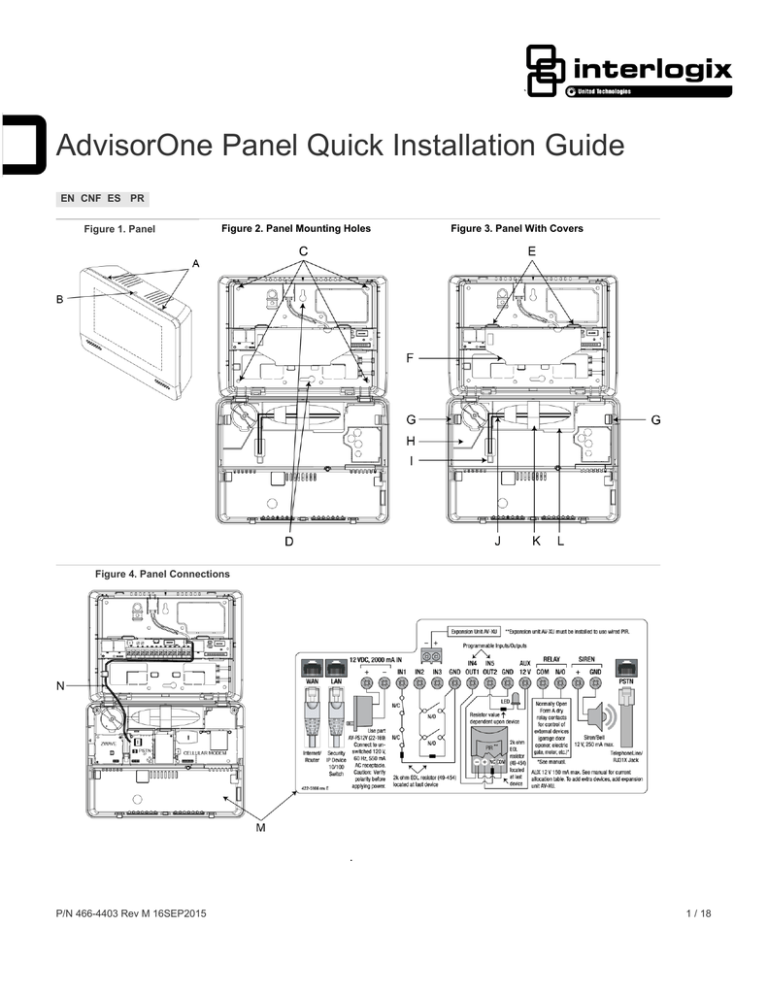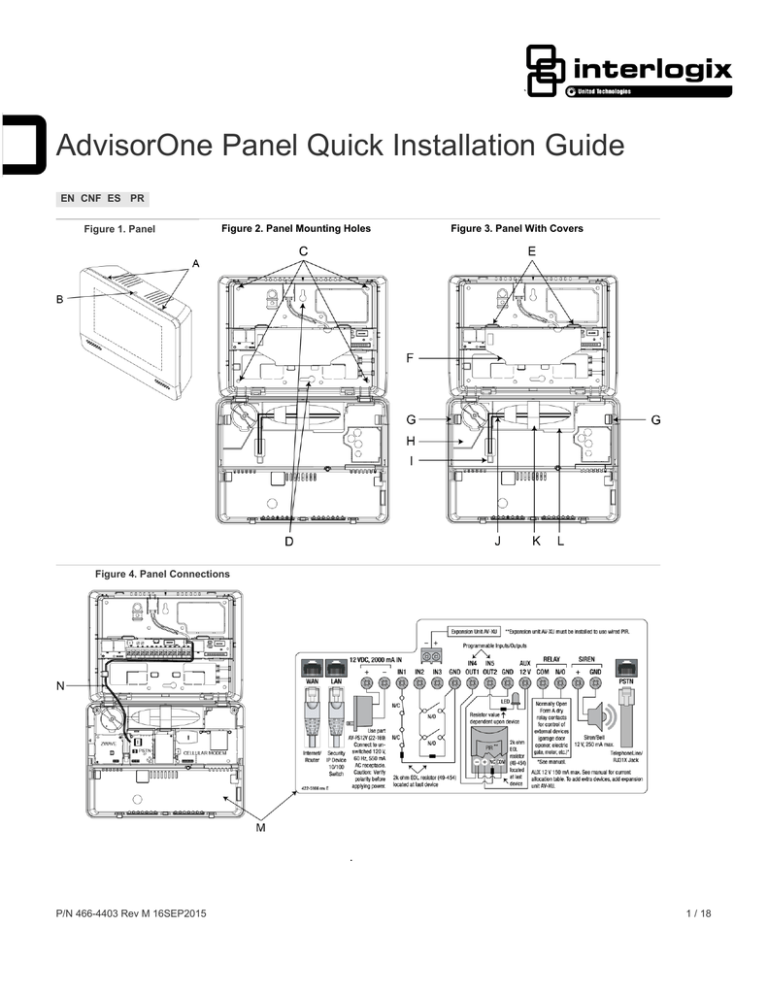
`
AdvisorOne Panel Quick Installation Guide
EN CNF ES PR
Figure 1. Panel
Figure 2. Panel Mounting Holes
Figure 3. Panel With Covers
Figure 4. Panel Connections
.
P/N 466-4403 Rev M 16SEP2015
1 / 18
English: Installation Sheet
System Overview
The Advisor™One self-contained lifestyle management and security system detects situations and provides control and information to
homeowners (P/N AVO-1037). The system can support up to 100 wireless sensors (a maximum of 40 of which may be a combination
of Smoke and/or CO detectors), 250 user codes, and 250 key fobs.
To support normal system operation, the AdvisorOne panel must be connected to the Internet over a Broadband connection (either
wired or Wi-Fi).
The AdvisorOne system may be configured from the factory to incorporate BlueTooth, Wi-Fi, and Z-Wave technologies. If present,
BlueTooth is used to provide mobile device access and control. Wi-Fi is used to provide wireless Ethernet connections to a router
and/or provide wireless Ethernet connection to additional Interlogix touch screens and IP cameras. Z-Wave is used to control lights,
thermostats, door locks, and other appliances.
This guide is a reference for basic installations. Installation should be performed by trained technicians. The system should be serviced
annually or as needed. Additional information is contained at www.interlogix.com/Advisor. For customer support, see
www.interlogix.com/customer-support or call + 1 855 286 8889.
Installation
The AdvisorOne panel is intended for indoor use only.
Getting Started
1.
Do not remove film cover from the touch screen until installation is complete.
2.
Lay the panel on a flat surface with the touch screen facing up.
3.
Open the panel by pressing down on the tabs (A in Figure 1) and carefully swing open the panel chassis.
CAUTION: Use static electricity precautions when handling electronic components.
Mounting
1.
Choose a panel location where power can be provided, alarm sounds can be heard, and the panel is easily accessible for
operation.
Ensure that the site is optimum for all intended wireless communication capabilities.
Note: When choosing the AC outlet location for the external DC power supply, make sure the outlet is not controlled by a switch
and is not part of a ground fault circuit interrupt (GFCI).
2
Remove the Terminal Cover (F in Figure 3) by pressing the tabs down (E in Figure 3) and rotating the cover upward.
Note: Removing the Terminal Cover is required to gain access to the terminal strip.
3.
Run all necessary power, phone, siren, data, and hardwired contact wires to the desired panel location.
Before drilling holes to mount the panel, be aware of any electrical wiring at the drilling location.
4.
Hold the back plate against the wall and mark the two primary mounting hole locations (D in Figure 2) with a pencil.
5.
Drill the two primary mounting holes.
If no studs are present, insert drywall anchors (provided).
6.
Secure the two mounting screws (provided) to the two primary mounting locations on the wall marked in step 4.
Do not tighten the screws at this time. Leave enough clearance to mount the back plate.
7.
Mount the panel to the wall.
Be sure the panel chassis is supported when being opened. If not supported, the chassis could contact the wall and damage the
touch screen.
8.
Level the panel and secure the two primary mounting screws.
Note: In addition to the two primary mounting holes, four optional mounting holes (C in Figure 2) can be used if needed.
2 / 18
AdvisorOne Panel Quick Installation Guide
Wiring and Connections
Note: Follow standard wiring practices.
The AdvisorOne panel has 16 screw terminals (see M, wiring diagram in Figure 4) and WAN, LAN, and PSTN connectors. The WAN
port is used to connect to IP Ethernet. The LAN port is used to learn or connect IP devices.
Wiring Requirements
The total system wire length allowed can vary depending on devices powered by the panel, the wire length between devices and the
panel, and the combined wire length of all devices. For maximum wire length allowed between compatible devices and the panel, see
Table1.
Table 1: Device Current Draw and Wiring Requirements
Device
Device Current Draw
Wire Requirements
Hardwired Interior Siren (13-949)
Standby 0 mA
Alarm 85 mA
22 AWG: 750 ft. maximum
18 AWG: 1,500 ft. maximum
Piezo Dynamic Exterior Siren (13-950)
Standby 0 mA
Alarm 150 mA
22 AWG: 750 ft. maximum
18 AWG: 1,500 ft. maximum
12 VDC 2A Power Supply
22 AWG: 8 ft. maximum
18 AWG: 25 ft. maximum
Telephone (RJ-31X)
4-conductor 26 AWG or larger
Wired Input
22 AWG: stranded: 200 ft. maximum
18 AWG: stranded: 500 ft. maximum
Wired Output
50 mA
18 AWG: stranded
Wiring External Contacts
The AdvisorOne panel has five inputs labeled IN1 - IN5 (see M, wiring diagram in Figure 4) that are used for connecting devices to the
panel. IN1 - IN3 are dedicated inputs. IN4/OUT1 and IN5/OUT2 can be configured as either inputs or outputs, depending on system
programming configuration. Advisor One does not supply power for sensors. Sensor Zones must be of the normally open or closed
contact type or wireless.
To add a device:
1.
Connect one wire from the contact to the desired input terminal.
2.
Connect the other wire to one of the two ground terminals.
3.
Install the provided end-of-line (EOL) resistor at the last device.
Note: The value of the resistor used in the circuit must match the value selected in programming.
Connecting the Relay
The AdvisorOne panel provides two terminals to support a Form A (normally open) dry relay.
To add a connection to the relay:
1.
Connect one wire from the N/O contact terminal to the positive voltage side of the device.
2.
Connect the other wire from the COM terminal to the other side of the device.
Note: Relay may be used for inductive (.9pF or greater) and resistive loads.
Wiring an Optional Siren
The panel has two inputs labeled + and GND for interior/exterior siren operation (status and alarm sounds).
To add a siren:
1.
Connect the positive wire from the siren to the Siren + terminal on the panel.
2.
Connect the ground wire to the Siren GND (ground) terminal on the panel.
AdvisorOne Panel Quick Installation Guide
3 / 18
Wiring an Optional Telephone Connection for Full-Line Seizure and RJ31X Jack
Note: Not all AdvisorOne panels have a PSTN module. Panels that contain a PSTN module can be identified by the PSTN cable (N in
Figure 4). Skip this section if the PSTN module is not present.
1.
Run a 4-conductor cable from the premises Telco block to the RJ31X jack.
2.
Connect the 4-conductor cable to the RJ31X.
3.
Disconnect the green (tip) and red (ring) premises phone jack wires from the premises Telco block.
4.
Splice the green (tip) wire to the black wire of the 4-conductor cable using a weatherproof wire connector.
5.
Splice the red (ring) wire to the white or yellow wire of the 4-conductor cable using a weatherproof wire connector.
6.
Connect the 4-conductor cable green wire to the Telco block TIP (+) post.
7.
Connect the 4-conductor cable red wire to the Telco block RING (-) post.
8.
Connect one end of the PSTN cable to the RJ31X and the other end to the PSTN connector (see M, wiring diagram in Figure 4).
Completing the Installation
1.
Ensure that the power supply is not plugged in to the outlet.
2.
Connect the spaded ends of the power supply wire to the terminals on the power supply.
Note: The dashed line/writing side of the wire indicates positive. Ensure consistency by wiring + to + and - to -. Unlike
previous panels, this is a DC power supply. Polarity must be observed or damage may occur.
3.
Connect the other ends of the power supply wire to the 12V IN + and - terminals on the panel (Figure 4).
4.
Secure the Terminal Cover (F in Figure 3) onto the panel. Make sure the tabs (E in Figure 3) are engaged.
Note: All three internal covers must be secured for proper operation.
5.
Place the battery (L in Figure 3) in the battery compartment with the wires facing outward (J in Figure 3). Secure the battery in
position with the battery strap (K in Figure 3).
6.
Supply power to the panel as noted in Table 2.
WARNING:
•
Use caution when installing or removing the power supply to an outlet with a metal cover.
•
Make sure the correct polarity is observed when connecting the wires from the panel to the power supply.
Table 2: Powering the Panel
Installation
Action
US
1.
On the new power supply, knock out the screw hole in the securement tab.
2.
Plug the power supply into the outlet and secure with the supplied screw.
Canada
Plug the power supply into the outlet. Do not use securement tab and screw.
All Other Installations
Follow regional requirements.
Note: To reduce the potential for a low battery indication, connect the battery within 15 seconds of providing AC power.
7.
Connect the battery (L in Figure 3) to the battery connector on the panel (I in Figure 3).
Note that the cable connector locks into place.
8.
Close the panel, making sure all tabs are engaged.
9.
Install the screw securing the panel chassis (B in Figure 1).
10. Remove the film cover from the touch screen.
4 / 18
AdvisorOne Panel Quick Installation Guide
Checking Battery Status (after initialization)
1.
Press the Settings icon
on the lower left of the main screen.
2.
Press CONFIGURATION to enter programming.
3.
Enter the installer or dealer access code (see table 5).
4.
From the Configuration & Programming screen, press TEST.
5.
From the Test screen, press BATTERY.
6.
To start the battery test, press START. The results are displayed after the battery test is complete.
Initialization
When power is first applied (and if the panel was not previously initialized), an initial screen appears. This screen is part of the
installation wizard startup sequence. The wizard runs only one time at installation (unless the system has been reinstalled).
The wizard startup sequence provides a series of prompts. Each prompt requires a response before moving to the next. See Table 3
for a description of the initial power up screen prompts.
Upon initial installation, the system will check the backup battery. If the battery is low, it may take up to 48 hours to become fully
charged. During this time, a system-status-attention icon
will be shown on the main screen and trouble beeps will occur until the
battery is sufficiently charged.
Press the System Status Attention icon to verify that the Low Battery icon
is present on the system status screen. After the
battery is charged, if the panel loses AC Power and experiences a low battery condition, the low battery icon will appear and trouble
beeps will sound unless silenced.
Table 3: Initial Power Up Screens
Option
Description
Select Language
Select the language the system will display and speak.
Select Defaults
Select the following panel defaults:
•
•
•
Single Partition
Multiple Partitions
Region specific Single Partition (select models only)
Set Downloader
Account
This field is used for the Enterprise Downloader Account. Reporting account numbers must
be set in reporting configuration.
Set Local Time
Set the local time
Main Screen
Upon successful completion of initialization, the main screen will be displayed. See Figure 5.
Figure 5: AdvisorOne Main Screen
Top Bar
The Emergency Button, Time
and Date, and Dealer
Information.
At-A-Glance Icons
Provides sensor status for all
monitored Doors, Windows,
Motions, Property, and Assets.
Folder
Displays application and alarm
information.
Bottom Bar
Provides access to system
status, settings, applications,
and arming options.
AdvisorOne Panel Quick Installation Guide
5 / 18
The icons located on the Bottom Bar are very important in completing the installation process. These icons are described in Table 4.
Table 4: Main Screen Bottom Bar Icons
Icon
Description
System Status - Press this icon to access the System Status, Sensor Status, and Events Status screens.
System Status Attention - This indicates that a recent system status change has occurred or attention is required. Press the icon to
view the status.
Settings and Configuration - Press this icon to access the General settings, Display, Sound, Date & Time, Applications, and
Configuration screens.
Applications - Press this icon to gain quick access to the applications in the system.
Disarmed - Pressing this icon will begin the sequence of ARMING the system.
Note: When disarmed, only 24-hour sensors (smoke, carbon monoxide detectors, etc.) remain active.
System Programming and Configuration
The AdvisorOne panel provides the main processing unit for all system functions. The programming of system options and features is
menu-driven. Access is managed by codes. Interlogix recommends the following standard programming sequence: learn sensors, add
users, configure communications, configure system options, and configure applications. Table 5 below describes the programming and
access code options.
Notes:
•
Access and System Programming & Configuration options depend on what code is entered.
•
When prompted for an access code, the panel will automatically exit the Access Code screen after one minute of inactivity if no
access code has been entered.
•
After an access code has been entered to access the Configuration & Programming system options, the panel will automatically
return to the main screen after a period of inactivity. This period of inactivity is programmable. The default setting is ten minutes.
Table 5: Access Codes
The system supports 250 access codes.
Function
Default
Description
Dealer Code
4322
The default privilege level is the same as the installer code (see below). Use this code only if required when Dealer Lock has
been enabled and access to the dealer-protected programming options is required.
Installer Code
4321
Use this code to configure all programming features of the panel, except those that are dealer protected when Dealer Lock
has been enabled. These options can be accessed from the Configuration & Programming menu: Devices, Users,
Communications, System Options, Testing, Administration, etc. Dealer and installer codes should be changed.
Master Code
1234
Use the master code to arm/disarm the system and to enter user programming and bypass sensors.
User Codes
Blank
Use the user code to arm/disarm the system.
Duress Code
Blank
Use the duress code to arm/disarm the system. Use of the duress code will cause a silent alarm.
Entering the Settings and Configuration Screen
1.
Press the Settings icon
on the lower left of the main screen.
2.
Press CONFIGURATION to enter programming.
3.
Enter the installer code or dealer code.
Configuring a Hardwired or Wireless Sensor
When configuring a hardwired or wireless sensor, refer to the specific sensors installation instructions for complete operation and
testing details.
1.
From the Configuration & Programming screen, press DEVICES.
2.
From the Devices screen, press EDIT next to Sensors.
3.
From the Sensors screen, press TX ID or LEARN RF for wireless sensors or press Add HW for hardwired sensors.
6 / 18
AdvisorOne Panel Quick Installation Guide
4.
Trip the wireless sensor (see Table 6) or enter the TX ID number located on the sensor.
5.
Press EDIT.
6.
Type in the name for the sensor.
7.
Change the sensor group, if needed.
8.
Press SAVE to save the settings.
9.
Press CLOSE to exit.
Table 6: Sensors Programming and Recommended Sensor Groups
Sensor
To Program
Recommended sensor group
Remove the sensor cover. If
necessary, trip the tamper.
17
Indoor Motion Sensor
60-639-95R
Outdoor Motion Sensor
60-639-95R-OD
Entry/Exit Door (1)
60-362-N-10(11)319.5
10
Interior Door
60-670-95R
14
Window Sensor
TX-1012-01-1
Smoke Detect Sensor
TX-6010-01-1
Separate the detector from the
mounting base by turning the unit
counter clockwise about 15 degrees.
26
CO Detector
TX-6310-01-1
Trip the wall tamper by removing the
sensor body from the mounting plate.
34
Key Fob (non-encrypted)
600-1054-95R
Press the lock and unlock buttons at
the same time.
01
a
25 (chime only group)
a
13
- Do not use outdoor motion sensors for intrusion protection.
Note: The sensor group and most At-A-Glance associations are only recommendations. The installer should choose the correct
combination for the application. Some At-A-Glance associations are automatically assigned by the system and cannot be altered.
Configuring Devices
If the SKU configuration of the AdvisorOne includes support for Bluetooth, Wi-Fi, and/or Z-Wave, in order to support lifestyle
management features such as automation and mobile usages it is necessary to add devices that communicate with those interfaces.
The following section addresses how to add/delete devices if the system is equipped with the interface.
Z-Wave Devices
To determine if the AdvisorOne configuration has Z-Wave technology, navigate to the System Status screen by pressing the
shield icon
from the main screen and check the system status bar at the top. If the Z-Wave icon on the bar has a red circle over
it ( ) , the Z-Wave interface is not present. Otherwise, the interface is ready to accept / add devices. Proceed with adding Z-Wave
devices.
To add Z-Wave Device(s):
Note: Only “known” category Z-Wave devices can be added. Unknown category devices will not install. Refer to the Z-Wave section of
the AdvisorOne Panel Install & Programming Manual for more information.
1.
Press the Settings icon
, then press CONFIGURATION and enter the access code.
2.
From the Configuration & Programming screen, press DEVICES.
3.
From the Devices screen, press Z-Wave devices and then press EDIT.
4.
Press ADD.
5.
Select the installation method:
•
Direct Device Install – Select if you are adding the Z-Wave device directly to the AdvisorOne panel. This is the typical mode
when the device is physically close to the panel.
•
Inclusion Device Install – Select if you are adding the device through an inclusion controller. Refer to the specific Z-Wave
device manual for more information. This is used when the devices are farther away from the panel and devices will be
learned in at one time. This mode is less typical.
AdvisorOne Panel Quick Installation Guide
7 / 18
6.
Press CONTINUE to start learning. A countdown timer will be displayed. The panel is ready to add Z-Wave devices.
A.
On the Z-Wave device to be installed, press the Include/Bind/Mate button on the Z-Wave device.
Upon successful detection of the device, the screen will navigate to the Z-Wave Details screen.
B.
Press the field next to Enter Device Name, enter the name of the Z-Wave Device via the keyboard, and press SAVE.
C.
For a single partition system, press CONTINUE and proceed to step D. For a multiple partition system, press SELECT
PARTITIONS FOR THIS DEVICE to select the partitions to which this device is assigned. Press SAVE, then press
CONTINUE.
D.
If the device has been added successfully (and all devices have been added), press CLOSE.
Verify that all devices are present.
Note: If the add process failed, a red screen will appear. Press REMOVE to reset the device to its factory defaults. This is
useful if the device is not responding or if the device has been previously installed to a different controller. Press RETRY to
attempt to add again.
To edit Z-Wave Device(s):
1.
From the Z-Wave devices screen, press EDIT to edit the name or partition details of a Z-Wave device.
2.
When finished editing, press SAVE to return to the Z-Wave device menu.
To delete Z-Wave Device(s):
From the Z-Wave devices screen, press DELETE next to the name of the device to delete.
The device will be removed from the list.
Wi-Fi Devices
To determine if the AdvisorOne configuration has Wi-Fi technology, navigate to the System Status screen by pressing the
shield
over it (
icon from the main screen and check the system status bar at the top. If the IP Devices icon on the bar has a red circle
), the Wi-Fi interface is not present. Otherwise, the interface is ready to accept devices.
The Wi-Fi capability of the module can be programmed to support two distinct purposes:
•
Provide a wireless WAN connection to a router. This allows the AdvisorOne system to be located at a distance from an
Internet-connected 802.11BGN router.
Note: In order for the Wi-Fi module to interface to a router, the credentials of the wireless router must be available (SSID,
encryption key, etc.). For more information on how to program the Wi-Fi capability to interface to a router, refer to the
AdvisorOne Panel Install & Programming Manual (P/N 466-4405).
•
Provide wireless LAN / Access Point of IP devices that the AdvisorOne system can utilize. This wireless LAN/Access Point is
independent of the home router network. The credentials of the wireless LAN provided by the Wi-Fi capability are hidden. The
Wi-Fi capability will support connection to Advisor Touchscreens over Wi-Fi and/or approved wireless IP cameras. For more
information on how to program the Wi-Fi capability to interface to a wireless IP device such as IP cameras or touchscreens,
refer to the AdvisorOne Panel Install & Programming Manual (P/N 466-4405).
Bluetooth Devices
To determine if the AdvisorOne configuration has Bluetooth technology, navigate to the System Status screen by pressing the
shield
icon from the main screen and check the system status bar at the top. If the Bluetooth icon (
circle over it, the Bluetooth interface is not present. Otherwise, the interface is ready to accept devices.
) on the bar has a red
The Bluetooth capability of the module can be programmed to support key fob-like capability on a mobile device (Smartphone)
using AdvisorSync. The AdvisorSync Mobile software must be loaded onto the mobile device. For more information regarding
loading AdvisorSync Mobile, refer to the AdvisorSync Mobile Remote Installation Sheet (P/N 466-4424).
Apple BlueTooth is not supported.
For more information on how to program the Bluetooth capability to work with AdvisorSync for Mobile Devices, refer to the
AdvisorOne Panel Install & Programming Manual (P/N 466-4405).
8 / 18
AdvisorOne Panel Quick Installation Guide
Configuring a User
Only a dealer in advance configuration and the Master Code can create users. The Installer cannot add users.
1.
From the Configuration & Programming screen, press USERS.
2.
From the Users screen, press USERS.
3.
From the list of current users, press ADD.
4.
From the User configuration screen, configure the user options (see Table 7 for the necessary options).
5.
Press SAVE to save the options.
Table 7: User Options
Option
Description
User Name
The name assigned to the user.
User PIN Number
The access code assigned to the user.
User Language
Press the icon next to User language to select the language.
Authority
Press SELECT to assign authority levels to users.
Off-Premises Communication
The AdvisorOne system can be programmed to a central monitoring station in the following ways:
•
PSTN
and/or
•
Ethernet
Accessing Central Monitoring Station Programming Options
1.
From the Configuration & Programming screen, press COMMUNICATION.
2.
From the Communication screen, press REPORTING.
3.
Press EDIT to select the central station to program and follow the programming options.
Access to automatic communication test is located in the advanced programing tab (Communication, Reporting, Destination, Edit –
Main Options). The automatic phone test duration should be set to 7 days for all communication methods used.
Note: For proper supervision, ensure that the “line cut” option is set to on.
Network addressing of devices shall not make use of public domain name servers
Completing the Configuration and Programming
1.
Exit the Configuration and Programming to return to the main screen.
2.
Verify that there are no trouble conditions.
If there are no trouble conditions, move on to the System Tests section.
Note: If there are trouble conditions, trouble beeps will continually sound. Trouble beeps can be disabled or suppressed.
•
Disabling Trouble Beeps: To permanently disable trouble beeps, press the Settings icon
and enter the installer or dealer
access code. After entering the access code, press CONFIGURATION/SYSTEM OPTIONS/PARTITIONS and press EDIT.
Select DISABLE across from Trouble Beeps then press SAVE.
•
Suppressing Trouble Beeps: To temporarily suppress trouble beeps, press the system status icon
Entering the system status screen will suppress trouble beeps for the factory default of 4 hours.
from the main screen.
System Tests
Notify the central station when executing any test procedure. When testing is complete, notify the central station. Otherwise, authorities
could be dispatched to the site and fines levied.
Sensor Testing
Test the sensors and key fobs after all programming is completed and whenever a sensor-related problem occurs.
AdvisorOne Panel Quick Installation Guide
9 / 18
Notes:
•
While the sensor test is a valuable installation and service tool, it only tests sensor operation for the current conditions. Conduct a
sensor test after any change in environment, equipment, or programming.
•
Sensors should be tested one at a time to make sure they are sending strong signals to the panel.
•
After the sensor is tripped, the panel will beep. Each beep represents one RF packet. Count the number of beeps and refer to
Table 8 (see Minimum Packets Required).
To perform a sensor or key fob test:
1.
Depending on the situation, it may be necessary to contact the central monitoring station before starting this procedure.
2.
Place all sensors in their secured (non-alarm) state.
3.
From the Configuration & Programming screen, press TEST.
4.
From the Test screen, press SENSORS or KEYFOBS.
5.
Trip the sensor (see Table 8). The signal level for the last packet received is recorded under the sensor on the Sensors screen.
6.
Press CLOSE to exit.
If CLOSE is not pressed, the panel will beep after ten minutes of inactivity and the screen will automatically close five minutes after
the initial beep, for a total of 15 minutes of inactivity. Note that this test screen inactivity is different from the programmed inactivity
discussed on page 6 in the “System Programming and Configuration” section.
7.
If the central monitoring station was notified, inform them that this operation is complete.
Table 8: Tripping Sensors or Key Fobs for Sensor Test
Sensor
Instructions
Minimum Packets Required
Hardwire Contact
Open the hardwire contact.
1
Door/Window
Open the secured door or window.
6 of 8
Carbon Monoxide Alarm
Press and hold the Test/Hush button (approximately 5 seconds) until the unit beeps
two times and then release the button.
6 of 8
Motion Sensor
Avoid the motion sensor field of view for 5 minutes and then enter its view.
6 of 8
Smoke
Press and hold the test button until the system sounds transmission beeps.
6 of 8
Key Fob
Press and hold the Lock and Unlock buttons simultaneously for 3 seconds.
6 of 8
Communication Testing
For communication testing, the panel may be configured for multiple destinations. Each destination should be tested.
Note: Complete panel programming before performing communication testing.
1.
Depending on the situation, it may be necessary to contact the central monitoring station before starting this procedure.
2.
From the Configuration & Programming screen, press TEST.
3.
From the Test screen, press PANEL COMMUNICATION.
4.
From the Panel Communication screen, press REPORTING.
5.
From the Destination screen, press CALL next to the destination you want to test communication.
6.
From the Test Call screen, press START to initiate a test call to the destination.
If the test is successful, Report Delivered will display next to Status.
7.
If the central monitoring station was notified, inform them that this operation is complete.
Verify Alarm Reporting
After performing sensor tests, check that the system is reporting alarms correctly to the central station.
1.
Depending on the situation, it may be necessary to contact the central monitoring station before starting this procedure.
2.
Arm the system.
3.
Test an emergency panic icon and trip at least one sensor of each type (fire, intrusion, etc.) to verify that the appropriate alarms
are working correctly. There could be a delay depending upon system configuration.
10 / 18
AdvisorOne Panel Quick Installation Guide
Note: This must be done before disarming the system.
4.
When system testing is completed, disarm the system.
5.
Call the central station to verify that the alarms were received.
Note: If optional system components are utilized, they should be validated as properly functioning and operational.
Enabling the System for Use
After installation, programming, configuration, and testing, do the following to complete the installation:
•
Adjust system parameters (chime, background, screen saver, etc.).
•
Configure and enable desired applications for end user use.
•
Change the panel name (Advisor1) to the desired panel name, such as Smith Household.
Changing the Panel Name
The panel comes factory installed with the panel name of AdvisorOne. The installer should change the panel name to personalize the
panel for the end user.
1.
Press the Settings icon
on the lower left of the main screen.
2.
Press CONFIGURATION to enter programming.
3.
Enter the installer code or dealer code.
4.
Press SYSTEM OPTIONS from the Configuration & Programming screen.
5.
Press PANEL from the System Options screen.
6.
On the Panel Options screen, across from Name, press “AdvisorOne” to bring up the keyboard, then enter the new panel name
(for example, Smith Household, Smith Residence, Smith Security System).
Note: If no name is desired, change the panel name from AdvisorOne to “(space bar)”. The panel will not speak the panel name.
Disposal
Dispose of all equipment in accordance with local requirements.
Specifications
Dimensions
8.7” x 6.4” x 1.7” (220 mm x 162 mm x 43 mm)
Power
120V 60Hz 550mA to 12 VDC, 2 amp power supply (P/N AV-PS12V)
Backup Battery
Rechargeable battery: 7.2 VDC, 2800 mAh NIMH (P/N AVO-BAT28A)
Hardwired Terminals
IN4 and IN5: Vin maximum 12 V. Vin low 0 V.
Input impedance: 5 K
OUT1 and OUT2: 12 VDC maximum (not a power source, can sink up to 50 mA each).
Relay: 30 VDC/2.0 A (maximum)
Siren : unregulated 5 – 12 VDC/250 mA (maximum)
Aux power: unregulated 5 –12 VDC/150 mA (maximum)
Siren and aux power outputs: combined 400 mA (maximum)
Sensor Radio Frequency
319.5 MHz
WAN/LAN
10/100 Mbps
Storage Temperature
-29 to 140ºF (-34 to 60ºC) without battery
14 to 86ºF (-10 to 30ºC) with battery one year shelf life
Operating Temperature
32 to 122ºF (0 to 49ºC)
Maximum Humidity
85% relative humidity, noncondensing
AdvisorOne Panel Quick Installation Guide
11 / 18
Regulatory Information
Basic System
Control Panel: Advisor One Model# AVO-1037
Basic System Devices
Device
Description
Backup Battery 7.2 VDC 2.8 Ah for Control
Panel.
Manufacturer TMK part # 7.2VA2800mAh
Standard Class 2, 12 VDC, 2A Power Supply
(UTC part # AV-PS12V)
(UTC part # AVO-BAT28A)
For additional information regarding a UL listed installation, see the UL/ULC Listing Installation Addendum on page 14.
Note: Expansion AV-XU is not available.
Central Station Reporting
Note: If call waiting is used on a non-call waiting line, successful connection to the central station may be prevented. Do not use the
call waiting cancel feature inappropriately.
FCC and Industry Canada Compliance
This equipment has been tested and found to comply with the limits for a Class B digital device, pursuant to Part 15 of the FCC Rules.
These limits are designed to provide reasonable protection against harmful interference in a residential installation.
This equipment generates, uses and can radiate radio frequency energy and, if not installed and used in accordance with the
instructions, may cause harmful interference to radio communications. However, there is no guarantee that interference will not occur
in a particular installation.
If this equipment does cause harmful interference to radio or television reception, which can be determined by turning the equipment
off and on, the user is encouraged to try to correct the interference by one or more of the following measures:
•
Reorient or relocate the receiving antenna.
•
Increase the separation between the equipment and receiver.
•
Connect the equipment into an outlet on a circuit different from that to which the receiver is connected.
•
Consult the dealer or an experienced radio/TV technician for help.
Changes or modifications not expressly approved by UTC Fire and Security could void the user’s authority to operate the equipment.
This device complies with Industry Canada license-exempt RSS standard(s). Operation is subject to the following two conditions: (1)
this device may not cause interference, and (2) this device must accept any interference, including interference that may cause
undesired operation of the device.
Cet appareil est conforme avec Industrie Canada exempts de licence standard RSS (s). Son fonctionnement est soumis aux deux
conditions suivantes: (1) cet appareil ne doit pas provoquer d'interférences et (2) cet appareil doit accepter toute interférence, y
compris celles pouvant causer un mauvais fonctionnement de l'appareil.
In accordance with FCC requirements of human exposure to radiofrequency fields, the radiating element shall be installed such that a
minimum separation distance of 20 cm is maintained from the general population.
Device may contain one or more of the following
FCC ID: B4Z-958-BTWI
FCC ID: B4Z-959-ZW
IC ID: 1175C-958F-BTWI
IC ID: 1175C-959B-ZW
This Class B digital apparatus complies with Canadian ICES-3B.
Cet appareil numérique de la classe B est conforme à la norme NMB-003 du Canada.
Telecommunications
This equipment complies with Part 68 of the FCC rules and the requirements adopted by ACTA.
12 / 18
AdvisorOne Panel Quick Installation Guide
FCC registration number, US: B4ZAL04B55972
Ringer Equivalence 0.4B
Load Number 0.4
Canada IC ID: 1175C-AVO1037
Manufacturer
UTC Fire & Security Americas Corporation, Inc.
1275 Red Fox Rd., Arden Hills, MN 55112-6943, USA
Contact Information
For general information, see www.interlogix.com. For customer/technical support, see www.interlogix.com/customer-support or call
+1 855 286 8889.
© 2105 United Technologies Corporation. Interlogix is part of UTC Building and Industrial Systems, a unit of United Technologies
Corporation. All rights reserved.
Limitation of Liability
To the maximum extent permitted by applicable law, in no event will Interlogix be liable for any lost profits or business opportunities,
loss of use, business interruption, loss of data, or any other indirect, special, incidental, or consequential damages under any theory of
liability, whether based in contract, tort, negligence, product liability, or otherwise. Because some jurisdictions do not allow the
exclusion or limitation of liability for consequential or incidental damages the preceding limitation may not apply to you. In any event the
total liability of Interlogix shall not exceed the purchase price of the product. The foregoing limitation will apply to the maximum extent
permitted by applicable law, regardless of whether Interlogix has been advised of the possibility of such damages and regardless of
whether any remedy fails of its essential purpose.
Installation in accordance with this manual, applicable codes, and the instructions of the authority having jurisdiction is mandatory.
While every precaution has been taken during the preparation of this manual to ensure the accuracy of its contents, Interlogix assumes
no responsibility for errors or omissions.
Canadian French: Installation Sheet
Translation of the manual into Canadian French.
Spanish: Installation Sheet
Translation of the manual into Spanish.
Portuguese: Installation Sheet
Translation of the manual into Portuguese.
AdvisorOne Panel Quick Installation Guide
13 / 18
UL/ULC Listing Installation Addendum
Control Panel Model Advisor One (AVO-1037)
This addendum is a reference for basic installations according to UL requirements. Installation should only be performed by trained
technicians and the system should be serviced yearly or sooner as needed. Use UL listed and/or recognized wire. Follow standard
wiring practices.
Listings and Approvals
UL: ANSI/UL 985
ANSI/UL 1023
Household Fire Warning
Household Burglar
cUL: ULC S545
Residential Fire Warning System Control Units
ULC/ORD-C1023
Preliminary Standard for Household Burglar Alarm System Units
SIA: ANSI/SIA CP-01-2010
False Alarm Reduction
Electrical
AC Power: 120V 60Hz 550Ma to 12VDC, 2A Power Supply (P/N AVO-PS12V)
Rechargeable Backup Battery: 7,2VDC, 2800mAH NIMH (P/N AVO-BAT28A)
When fully charged, the battery will operate the panel without AC power for 24 hours with the panel in a normal, standby condition,
followed by 5 minutes in full alarm condition.
Note: Use UL listed and/or recognized wire. Use 2K Ohm End of Line resistors.
Installation Notes
•
UL has not evaluated inputs that program the safety aspects of the panel from remote sources. Use of any remote sources to
program the Fire or Security functions of the panel shall not be used. Application feature use has not been investigated by UL.
•
Only a single partition system is recognized by UL. Use only the US region.
•
Installer/dealer presence is required for the upgrade feature. Enterprise downloader has not been investigated for use by UL.
•
Auxiliary alarms not evaluated and are not to be used for UL 1637 (medical) applications.
•
CO Detector TX-6310-01-1 is Listed by ETL. Not evaluated to SIA Standards by UL.
•
Key Fob 600-1054-95R has not been investigated for use by UL.
•
Recent closing enabled (2-minute window).
•
Install according to NEC (NFPA 70) and any local ordinances.
14 / 18
AdvisorOne Panel Quick Installation Guide
Basic System
Control Panel: Advisor One Model# AVO-1037
Device
Backup Battery 7.2 VDC 2.8
Ah for Control Panel
Standard Class 2, 12 VDC,
2A Power Supply
Description
Manufacturer TMK part # 7.2VA2800mAh
(UTC part # AVO-BAT28A)
(UTC part # AV-PS12V)
UL 1023 – Household Burglary Alarm System Unit
Note: All interconnecting devices must be investigated for use by UL.
This is the basic system, plus the following devices and features:
Device
Hardwired Contact
Model Number
1038T
Wireless Learn Mode
Door/Window Sensor
60-670-95R or 60-362N-10-319.5 or 60362N-11-319.5 or TX1012-01-1
•
Beep volume
•
Entry Delay set to 45 seconds or less
•
Exit Delay set to 60 seconds or less
•
Control panel alarms turned on
•
Exit time restart – Disabled set to off
•
Exterior siren time/interior siren time set to 4 minutes or more
•
Trouble beeps set to on
•
Hardwire siren supervision set to on
•
Long Supervision RF time out set to 12 hours
UL 985 - Household Fire Warning System
This is the basic system, plus the following devices and features:
Wireless Smoke Sensor TX-6010-01-1 learned into sensor group 26.
Beep Volume set to on
Trouble Beeps set to on
Control Panel Alarms set to
on
Long Supervision set to 4 hours for group
26 sensors
Siren timeout set to 5 min. or
more
RF Jam Detect set to on
UL 1610 Central-Station Burglar Alarm Units
This is the UL 1023 System plus:
The communication medium between protected property and communications service provider shall be for the exclusive use of the
protected property.
Power for network equipment as hubs, switchers, routers, servers, modems, etc., shall be backed up or powered by an Un‐Interruptible
Power Supply (UPS), standby battery, or the control unit, capable of facilitating 24 h standby.
UL 1635 Digital Alarm Communicator System
Requirements:
•
Auto test period set to 001 day
•
Long supervision timeout set to 4 hours
AdvisorOne Panel Quick Installation Guide
15 / 18
•
AC power failure report set to on
•
CPU low battery report set to on
•
Fail to communicate set to on
•
Entry delay plus the abort delay not to exceed 60 seconds
Automatic communication test (located in Advanced Programming tab)—Communication, Reporting, Destination, Edit—set to 7 days
for all reporting paths. Network addressing of devices shall not make use of public domain servers.
UL Canada Listed Installations
This section describes the requirements for cUL (UL Canada) listed installations. All cUL listed installations must follow the Canadian
Electrical Code and be installed per CAN/ULC-S540 Standard for the Installation of Residential Fire Warning Systems.
Canadian standards CSA certified accessories:
•
Standard Class 2, 12 VDC, 2A power supply (UTC Fire & Security P/N AV-PS12V).
•
Residential burglary alarm system unit (ORD-C1023-1974): Basic system as described for UL 1023 listed installations, plus Siren
timeout set to 5 minutes or more.
•
Residential fire warning system control unit (ULC-S545-M89): Basic system as described for UL 985 listed installations, plus Siren
timeout set to 5 minutes or more.
Compatible Receivers
Operation has been verified with industry standard SIA Contact ID format. It is the installer’s responsibility to verify compatibility
between the panel and the UL listed receiver used during installation. The installer shall verify the compatibility of the receiver and the
system on a yearly basis.
UL has initially verified compatibility with the OH NetRec receiver.
Recent Closing
Enabled (2-minute window).
Sensor Tripping Instructions
Sensor
Door/window
Action
Open the secured door or window.
Carbon monoxide alarm
Glass break
Press and hold the Test/Hush button (approximately 5 seconds) until the unit beeps two times,
and then release the button.
Test with an appropriate glass break sensor tester.
Motion sensor
Smoke
Avoid the motion sensor field of view for 5 minutes and then enter its view.
Press and hold the test button until the system sounds transmission beeps.
Key fob
Remote touchpad
Press and hold the Lock and Unlock buttons simultaneously for 3 seconds.
Press and hold the two Emergency buttons simultaneously for 3 seconds.
SIA System Requirements
Verified to ANSI/SIA CP-01-2010 by UL, basic system, plus if multiple annunciations are required, use hardwired annunciator 13-046.
To add the secondary annunciator/siren:
1.
Connect the positive wire from the siren to either the OUT1 terminal or OUT 2 terminal on the panel.
2.
Connect the ground wire from the siren to a ground terminal on the panel.
To program the warning siren:
1.
Press the Settings icon on the lower left of the main screen.
2.
Press CONFIGURATION to enter programming.
16 / 18
AdvisorOne Panel Quick Installation Guide
3. Enter the installer or dealer access code.
4. From the Configuration & Programming screen press DEVICES. 12 / 12 AdvisorOne Installation Guide
5. From the Devices screen select Outputs and press EDIT.
6. Press + ADD.
7. Change Output Type to Warning Siren.
8. Change Output Location to either OUT1 or OUT 2, depending upon how the warning siren is connected.
9. Press SAVE then press SAVE again.
10. Press CLOSE twice to return to the Configuration & Programming screen.
Note: For UL 1635 installations, entry delay plus dialer abort delay must not exceed 60 seconds.
Table 9 describes programming requirements to meet ANSI/SIA CP-01-2010.
Table 9: ANSI/SIA CP-01-2010 Setting Requirements and Nonprogrammable System Operation
Function
Default setting
Required setting
Entry Delay
Exit Delay
30 seconds
60 seconds
Minimum of 30 seconds
60 seconds
Auto Stay Arm
Abort Delay
Enabled
30 seconds
Call Waiting
Off
Enabled
1 to 45 seconds (an aborted alarm will result in audible
and visual annunciation)
On if reporting to central station and customer has call
waiting service (PSTN only)
System Test
Communication Test
Enabled
Enabled
Enabled
Enabled
Exit Time Restart
Swinger Shutdown
Enabled
On (two trips)
Enabled
On (two trips)
Fire Verification
Off
Duress/Panic Code
Disabled
On (2 different sensors going into alarm within 210
seconds or 1 sensor going into alarm with 1 minute
repeat will cause a CS report.)
Disabled
Cancel Report
Annunciation
Abort Annunciation
Enabled
Enabled
Enabled
Enabled
Silent Exit
Remote Arming Exit
Time/ Progress
Annunciation
Cancel Report
Annunciation
Recent Closing
Non-Programmable
Enabled
All annunciators enabled
All annunciators enabled
Remote Arming not investigated by UL
Enabled
Enabled
Non-Programmable
Enabled (2-minute window)
Cross Zoning
Disabled
Cross Check Timer
Disabled
Enabled and 2 or more zones programmed Each zone
has the ability of individually protecting a cross-zoned
area (over-lapping area of two protective zones).
Enabled (set to 2 minutes)
Exit Error
Restoration of Power
Non-Programmable
Non-Programmable
Swinger Trips
Two
Enabled
Panel resumes operation in same arming state and
disregards alarm signals from sensors for the first 60
seconds after power restoration
Enabled (all zones)
Fire Verification
Call waiting cancel
Disabled
Disabled
Enabled unless sensors can self-verify
Enabled if user has call waiting
Alarm Cancel Window
Cancel Alarm
Non-Programmable
Enter Code Only
Enabled (factory set to 5 minutes)
Enter code only
AdvisorOne Panel Quick Installation Guide
17 / 18
Smoke and Heat Detector Locations
Selecting a suitable location is critical to the operation of smoke alarms. Shown below are some typical floor plans with recommended
smoke and heat detector locations. Use these location guidelines to optimize performance and reduce the chance of false alarms:
•
Before mounting alarms, program (learn) them into memory and do a sensor test from the alarm’s intended location to ensure
good RF communication to the panel.
•
Locate the alarm in environmentally controlled areas where the temperature range is between 40 and 100°F (5 and 38°C) and the
humidity is between 0 and 90% noncondensing.
•
Locate alarms away from ventilation sources that can prevent smoke from reaching the alarm.
•
Locate ceiling mounted alarms in the center of the room or hallway, at least 4 in. (10 cm) away from any walls or partitions.
•
Locate wall mounted alarms so the top of the alarm is 4 to 12 in. (10 to 31 cm) below the ceiling.
•
In rooms with sloped, peaked, or gabled ceilings, locate alarms 3 ft. (0.9 m) down or away from the highest point of the ceiling.
•
When mounting to suspended ceiling tile, the tile must be secured with the appropriate fasteners to prevent tile removal.
Note: Do not mount the alarm to the metal runners of suspended ceiling grids. The metal runners can draw the magnet’s field away
from the alarm’s reed switch and cause a false tamper alarm.
18 / 18
AdvisorOne Panel Quick Installation Guide