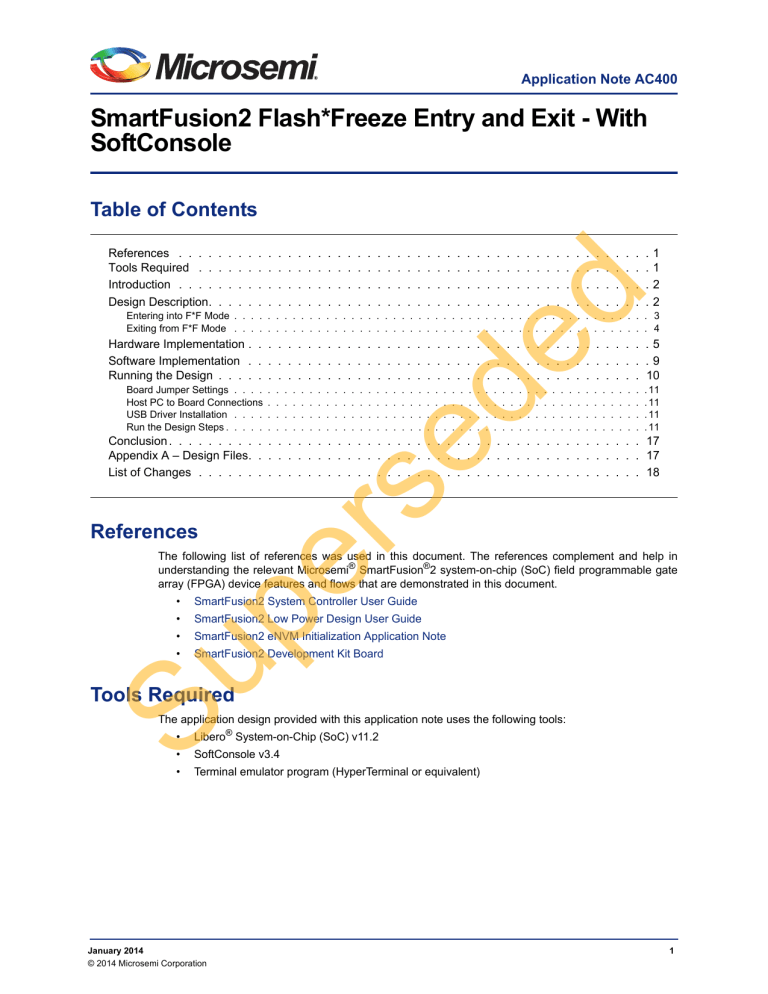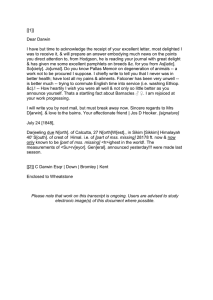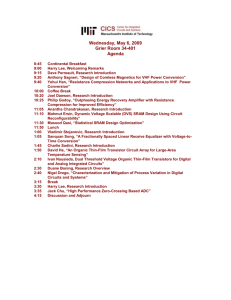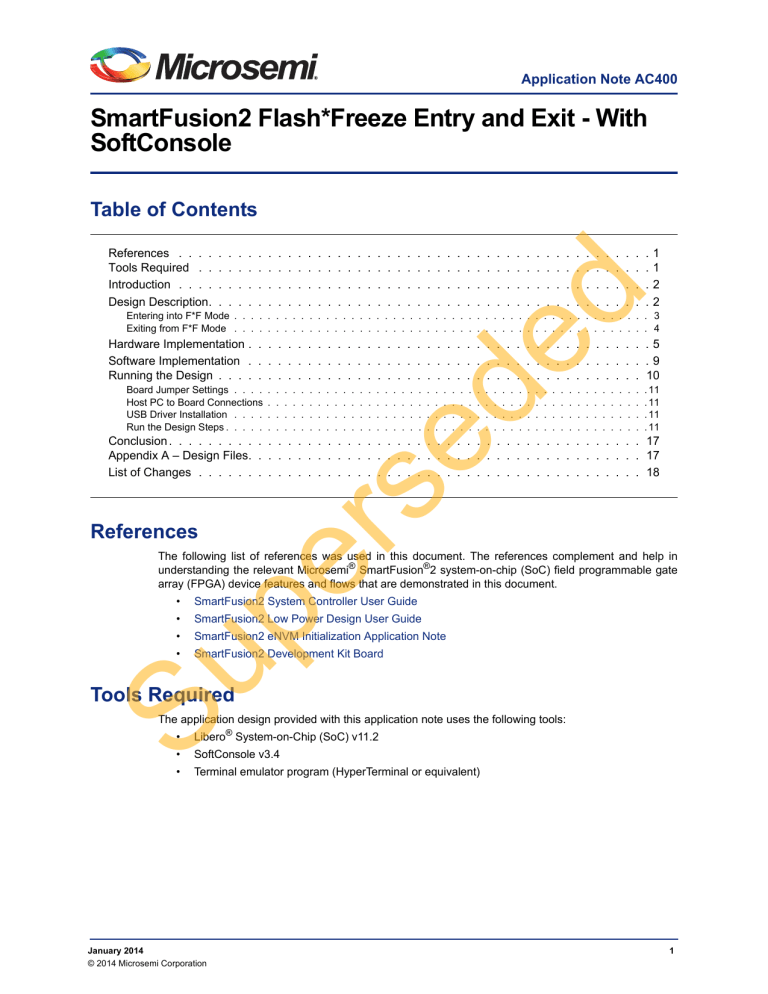
Application Note AC400
SmartFusion2 Flash*Freeze Entry and Exit - With
SoftConsole
Table of Contents
.
.
.
.
.
.
.
.
.
.
.
.
.
.
.
.
.
.
.
.
.
.
.
.
.
.
.
.
.
.
.
.
.
.
.
.
.
.
.
.
.
.
.
.
.
.
.
.
.
.
.
.
.
.
.
.
.
.
.
.
.
.
.
.
.
.
.
.
.
.
.
.
.
.
.
.
.
.
.
.
.
.
.
.
.
.
.
.
.
.
.
.
.
.
.
.
.
.
.
.
.
.
.
.
.
.
.
.
.
.
.
.
.
.
.
.
.
.
.
.
.
.
.
.
.
.
.
.
.
.
.
.
.
.
.
.
.
.
.
.
.
.
.
.
.
.
.
.
.
.
.
.
.
.
.
.
.
.
.
.
.
.
.
.
.
.
.
.
.
.
.
.
ed
ed
References . . . .
Tools Required . .
Introduction . . . .
Design Description.
.
.
.
.
1
1
2
2
Entering into F*F Mode . . . . . . . . . . . . . . . . . . . . . . . . . . . . . . . . . . . . . . . . . . . . . . . . . . 3
Exiting from F*F Mode . . . . . . . . . . . . . . . . . . . . . . . . . . . . . . . . . . . . . . . . . . . . . . . . . . 4
Hardware Implementation . . . . . . . . . . . . . . . . . . . . . . . . . . . . . . . . . . . . . . . . . 5
Software Implementation . . . . . . . . . . . . . . . . . . . . . . . . . . . . . . . . . . . . . . . . . 9
Running the Design . . . . . . . . . . . . . . . . . . . . . . . . . . . . . . . . . . . . . . . . . . . 10
Board Jumper Settings . . . .
Host PC to Board Connections
USB Driver Installation . . . .
Run the Design Steps . . . . .
.
.
.
.
.
.
.
.
.
.
.
.
.
.
.
.
.
.
.
.
.
.
.
.
.
.
.
.
.
.
.
.
.
.
.
.
.
.
.
.
.
.
.
.
.
.
.
.
.
.
.
.
.
.
.
.
.
.
.
.
.
.
.
.
.
.
.
.
.
.
.
.
.
.
.
.
.
.
.
.
.
.
.
.
.
.
.
.
.
.
.
.
.
.
.
.
.
.
.
.
.
.
.
.
.
.
.
.
.
.
.
.
.
.
.
.
.
.
.
.
.
.
.
.
.
.
.
.
.
.
.
.
.
.
.
.
.
.
.
.
.
.
.
.
.
.
.
.
.
.
.
.
.
.
.
.
.
.
.
.
.
.
.
.
.
.
.
.
.
.
.
.
.
.
.
.
.
.
.
.
. 11
. 11
. 11
. 11
References
rs
Conclusion . . . . . . . . . . . . . . . . . . . . . . . . . . . . . . . . . . . . . . . . . . . . . . . . 17
Appendix A – Design Files. . . . . . . . . . . . . . . . . . . . . . . . . . . . . . . . . . . . . . . . 17
List of Changes . . . . . . . . . . . . . . . . . . . . . . . . . . . . . . . . . . . . . . . . . . . . . 18
pe
The following list of references was used in this document. The references complement and help in
understanding the relevant Microsemi® SmartFusion®2 system-on-chip (SoC) field programmable gate
array (FPGA) device features and flows that are demonstrated in this document.
SmartFusion2 System Controller User Guide
•
SmartFusion2 Low Power Design User Guide
•
SmartFusion2 eNVM Initialization Application Note
•
SmartFusion2 Development Kit Board
Su
•
Tools Required
The application design provided with this application note uses the following tools:
•
Libero® System-on-Chip (SoC) v11.2
•
SoftConsole v3.4
•
Terminal emulator program (HyperTerminal or equivalent)
January 2014
© 2014 Microsemi Corporation
1
SmartFusion2 Flash*Freeze Entry and Exit - With SoftConsole
Introduction
SmartFusion2 devices provide an ultra-low static power solution through Flash*Freeze (F*F) technology.
Entry into F*F mode retains all the static random-access memory (SRAM) and registers information and
F*F exit mode achieves rapid recovery to Active mode.
One of the System Controller’s functions in the SmartFusion2 device is to handle the System Services
requests through the communication block (COMM_BLK). The System Services are grouped into
different services. Refer to the SmartFusion2 System Controller User Guide for more details. The
SmartFusion2 device enters into F*F mode by using the F*F services request that the System Controller
provides. Some of these options need to be set by the user during the design time, such as the clock
source to be used as the standby clock source for the microcontroller subsystem (MSS) during F*F
mode. Furthermore, the fabric SRAM state can also be defined during F*F mode.
ed
ed
The fabric SRAM state during F*F can either be "Sleep" or "Suspend". In Suspend mode, the large
SRAM (LSRAM) and micro SRAM (uSRAM) contents are retained. It means, when the device exits F*F
mode, the content of the SRAMs is not lost. In Sleep mode, the LSRAM and uSRAM contents are not
retained. The standby clock source for the MSS during F*F and the state are configured in the F*F
hardware settings in Libero SoC.
There are different ways to exit from F*F mode. Exit from F*F mode can be initiated by internal timed
events, such as a real-time counter (RTC) event or external I/O events (either transitions or pattern
matching on I/Os). The state and the role that I/Os play during F*F mode must be specified during the
design time using the Libero SoC. There are three different settings available. These settings are
categorized as the I/O state in F*F mode, I/O availability in F*F mode, and I/O role in exiting from F*F
mode. Depending on the type of the I/O, some or all of those options may not be available. Refer to the
SmartFusion2 Low Power Design User's Guide for more details.
rs
This application note describes how to set the different user defined settings during the design time using
the Libero SoC software. It also describes in detail how to enter F*F mode using the System Services
through ARM® Cortex™-M3 firmware and exiting from F*F mode using different mechanisms, such as
external I/Os events and/or RTC time-out event.
Managing the MDDR, FDDR, or SERDES before and after F*F mode, power measurements, or using
fabric master option to enter into F*F mode are not discussed in this document.
pe
Design Description
Su
The design example consists of the MSS, a counter, SRAM wrapper logic, IP cores (CoreAHBLite,
CoreAHBToAPB3, CoreResetP, and CoreAPB3), and fabric CCC (FCCC). The IP cores along with the
SRAM wrapper are used to initialize the fabric SRAM by moving data from the embedded nonvolatile
memory (eNVM) to the fabric SRAM through FIC_0 AHB master interface. A Data Storage client is
defined in the eNVM with the data to be written to the SRAM. This is used to demonstrate the state of the
fabric SRAM content after exiting from F*F mode. Refer to the SmartFusion2 eNVM Initialization
Application Note for more details on how to use eNVM to initialize fabric SRAMs. The CoreResetP
handles the sequencing of reset signals in the device. Refer to the CoreResetP Handbook for more
details on this core.
The MSS is configured to use one UART interface (MMUART_1), MSS clock condition circuit
(MSS_CCC), the RTC to generate the RTC interrupt event to wake up the device, and one instance of
the fabric interface (FIC_0). The FIC_0 interface is configured to use the master interface with AHB-Lite
(AHBL) interface type. The MMUART_1 is used as an interface for reading and writing to the
HyperTerminal and is clocked by PCLK1 on the APB bus1 (APB_1). PCLK1 is derived from the
Cortex-M3 processor and MSS main clock (M3_CLK). Refer to the top-level block diagram in Figure 1 on
page 3. The M3_CLK, FIC_0_CLK, and APB_1_CLK are configured as 100 MHz clocks generated from
the MSS_CCC.
In Active mode (non F*F), the MSS_CCC is configured to be sourced from the FPGA fabric through the
CLK_BASE port. The FCCC is configured to provide the 100 MHz CLK_BASE reference. The on-chip
50 MHz oscillator is the reference clock source for the FCCC. The output of a counter is connected to a
2
Design Description
set of light-emitting diodes (LEDs) to monitor the state of the fabric while entering and exiting F*F mode.
The LEDs ports assignments are shown in Table 1.
Table 1 • LED to Pins Assignments (Development Kit Board)
Counter Output
Package Pin
LED_1
A18
LED_2
B18
LED_3
D18
LED_4
E18
COMM_BLK
APB_1
Oscillator
Control
ed
ed
COMM_BLK
Microcontroller Subsystem
M3_CLK
System Controller
The top-level block diagram shows the main blocks used in the design, as shown in Figure 1.
Cortex-M3
Processor
eNVM
AHB Bus Matrix
MMUART_1
MSS_CCC
FIC_0_CLK
FIC_0
Host PC
RTC
APB_1_CLK
Fabric RAM
Initialization
Subsystem
FCCC
pe
50 MHz
RC Osc
rs
FIC_0_CLK
Oscillators
LEDs
Counter
Fabric
Figure 1 • Top-Level Block Diagram of the Design
Su
Entering into F*F Mode
Entering into F*F mode is done through the System Services using software drivers. System Services
are requested, through firmware drivers, by sending a command byte describing the function to be
performed followed by command specific sub-commands and/or data. The F*F service requests the
System Controller to execute the F*F entry sequence. When the F*F service begins execution, the
System Controller informs the MSS by sending a command byte E0H that F*F shutdown is imminent.
The service is stalled until this command byte can be accepted by the COMM_BLK FIFO. If a new
service request is received while servicing another request, the new service request is immediately
aborted. Refer to the "Flash*Freeze Service" section in the SmartFusion2 System Controller User's
Guide for more details.
As the F*F system service command is initiated, the System Controller disables the fabric, each eNVM
block, or the MSS PLL circuit. All these options are available as part of the firmware System Services
driver function MSS_SYS_flash_freeze(), which is part of the mss_sys_services driver. Refer to the
"Software Implementation" section on page 9 for more details.
3
SmartFusion2 Flash*Freeze Entry and Exit - With SoftConsole
Exiting from F*F Mode
Exiting from F*F mode can be initiated by external I/Os events or by an RTC event. User I/Os (MSIO,
MSIOD, or DDRIO) that are single-ended inputs can participate in the F*F exit in two ways.
•
I/O Activity: Force F*F exit up on an activity (Wake_On_Change)
•
I/O Signature: Force F*F exit up on a signature (Wake_On_1/Wake_On_0) match in which the I/O
participates with other I/Os to trigger F*F exit. This is a logical AND behavior where all I/Os must
meet the Low Power Exit settings.
The external I/O events are specified during the design time using the I/O Editor in the Libero SoC
software. Only input I/Os participate in the F*F exit event.
Note: The Wake_On_Change is a logical OR behavior with I/Os that are set as Wake_ON_1
/Wake_ON_0. This means that to wake from F*F, it must be {(All Wake-on-0 ANDed) ANDed with
(All Wake-on-1 ANDed)} ORed with (All Wake-on-Change ORed).
ed
ed
I/O Activity
In I/O Activity mode, an input I/O can be selected to be part of a transition. The value at the pin of the
activity I/O is latched before going to Low Power mode. When a change happens on the configured I/O,
the device wakes up from F*F mode. The change can either be 1-to-0 or 0-to-1. This option is equivalent
to the "Wake_On_Change" option in the I/O Editor. This can be set on more than one I/O. The
Wake_On_Change is a logical OR behavior with other I/Os that are set as Wake_On_Change.
I/O Signature
rs
Any input I/O can be selected to be a part of a signature match value that is used to wake-up the device
from F*F mode. All the selected I/Os have to match a static predetermined value at the same time. If the
configured signature values match the values at I/Os, then the device exits from F*F mode. I/Os can be a
mixture of different signature settings. An I/O can be configured to participate in the F*F exit upon a
0-to-1 or it can be configured to participate in the F*F exit upon a 1-to-0 transition. These options are
equivalent to Wake_On_1 (transition from 0-to-1) and Wake_On_0 (transition from 1-to-0) settings in the
I/O Editor in the Libero SoC software.
All other I/Os that are not participating in the F*F exit mechanism are tristated or held to the previous
state (LAST_VALUE) before entering F*F mode. The selection is set using I/O state in Flash*Freeze
mode column options in the I/O Editor using the Libero SoC, as shown in Figure 8 on page 8.
Su
pe
SW10 (four different dual in-line package (DIP) switches) on the Development Kit board is used to
demonstrate the pattern matching wake-up mechanism. Four different inputs are created in the top-level
design where each input is assigned to a DIP switch, as shown in Figure 2. SW1 on the Development Kit
board is used to demonstrate the transition (Wake_On_Change) wake-up event mechanism, as shown in
Figure 2.
Figure 2 • DIP Switches and the SW1 Connectivity in SmartDesign
To demonstrate the RTC wake-up event mechanism, the RTC is configured in Binary mode. Refer to the
"Software Implementation" section on page 9 for more information. The timeout value should be set per
the application needs and should also ensure that one of the on-chip clock resources is driving the RTC.
Exit from F*F mode can also be achieved by the Cortex-M3 processor by setting the "Wakeup_set" bit in
the RTC control register that results in assertion of the RTC wakeup interrupt. The RTC wakeup interrupt
is routed to the System Controller, fabric, and Cortex-M3 processor nested vectored interrupt controller
(NVIC). Refer to the "Hardware Implementation" section on page 5 for more information.
4
Hardware Implementation
Hardware Implementation
pe
rs
ed
ed
The hardware implementation involves configuring the MSS and the necessary F*F settings. The FIC_0,
MMUART_1, and RTC are enabled using the MSS configurator. The design example consists of MSS, a
counter, SRAM wrapper logic, IP cores (CoreAHBLite, CoreAHBToAPB3, CoreAPB3), and FCCC, as
shown in Figure 3. The IP cores along with the SRAM wrapper are used to initialize the fabric SRAM by
moving data from the eNVM to the fabric SRAM through FIC_0 AHB master interface. A Data Storage
client is defined in the eNVM with the data to be written to the SRAM. This is used to demonstrate the
state of the fabric SRAM content after exiting from F*F. Refer to the SmartFusion2 eNVM Initialization
Application Note for more information on how to use the eNVM to initialize fabric SRAMs.
Su
Figure 3 • Top-Level Hardware Design
5
SmartFusion2 Flash*Freeze Entry and Exit - With SoftConsole
rs
ed
ed
The FIC_0 interface is configured as AHBL master interface, as shown in Figure 4.
Figure 4 • FIC_0 AHBL Master Interface Configuration
Su
pe
The RTC block is enabled and is clocked from the internal 1 MHz RC oscillator. This option is selected in
the Libero SoC during the hardware design flow. Enable WakeUp interrupt to Coretex-M3 is selected,
as shown in Figure 5.
Figure 5 • RTC Configuration
6
Hardware Implementation
rs
ed
ed
The MSS_CCC clock source is sourced from the FCCC through the CLK_BASE port. The FCCC is
configured to provide the 100 MHz clock using GL0. Figure 6 shows the system clocks configurations for
the M3_CLK, APB_1_CLK, and FIC_0_CLK clock settings.
Figure 6 • MSS CCC System Clocks Configurations
pe
The standby clock source for the MSS in F*F mode and the state of the SRAMs (uRAM and LSRAM)
during F*F mode are configured using the Flash*Freeze Hardware Settings dialog in the Libero SoC
software, as shown in Figure 7. For some peripherals that can remain active (such as SPI or MMUART),
a higher MSS clock frequency (for example, MMUART to meet the baud rate) might be required.
Following are the MSS clock source options that are available to be used during F*F mode:
On-chip 1 MHz RC oscillator
•
On-chip 50 MHz RC oscillator
•
External 32 KHz crystal oscillator
Su
•
Note: During F*F mode, the external 32 KHz crystal oscillator option as the MSS clock source for the
M2S050 devices is not supported.
Figure 7 • Flash*Freeze Hardware Settings Dialog
7
SmartFusion2 Flash*Freeze Entry and Exit - With SoftConsole
The I/Os F*F exit mechanism is specified using the Low Power Exit setting in the I/O Editor in the Libero
SoC, as shown in Figure 8.
Note:
ed
ed
• The I/O available in F*F option applies only to I/Os allocated to the MSS peripherals.
• When I/Os are set to be available during F*F mode, the I/O state in F*F option does not apply.
• Only inputs or bidirectional I/Os participate in signature/activity F*F exit. This means that the Low
Power Exit options are available to be set on inputs and/or bidirectional I/Os only.
Figure 8 • Specifying I/O State and Functionality Options Using I/O Editor
rs
The F*F exit behavior of input I/Os (DIP1-4) and SW1 are configured using the I/O Editor in the Libero
SoC, as shown in Figure 8. The DIP switches to package pin assignments are shown in Table 2.
Table 2 • DIP Switches to Package Pins Assignments
DIP1
DIP2
DIP3
DIP4
SW1
pe
Input DIP Switch and SW1
Package Pin
R3
R4
AE2
AD1
W6
Su
The MMUART_1 is used to read and write to the HyperTerminal window. On the Development Kit board,
the MMUART_0 TX and RX are connected to the mini-B USB through the fabric and fabric I/Os. During
F*F mode, the fabric and I/Os are not available. The MMUART_0 cannot be used as the interface to read
and write to HyperTerminal during F*F mode. As such, MMUART_1 is used, and the RXD and TXD ports
are configured using the I/O Editor to be available during F*F mode, as shown in Figure 9 on page 9.
Note: The "I/O available in F*F mode" is available only on the I/Os allocated to the MSS peripherals.
8
ed
ed
Software Implementation
Figure 9 • Configuring MMUART_1 Ports to be Available During F*F
Software Implementation
Su
pe
rs
The SmartFusion2 MSS System Services software driver provides a set of functions to access different
System Services that the System Controller performs in conjunction with the communication block
(COMM_BLK) that is part of the MSS. One of these services is to request the SmartFusion2 device to
enter F*F mode. Figure 10 shows the System Services driver. Refer to the SmartFusion2 MSS System
Services Driver User Guide for more information. Right-click
SmartFusion2_MSS_System_Services_Driver to access the user guide, as shown in Figure 10.
Figure 10 • System Services Firmware Driver
The following drivers and APIs are used in the example design to configure different aspects of the
design.
MSS_SYS_init(sys_services_event_handler);
The System Services driver is initialized through a call to the MSS_SYS_init() function. The
MSS_SYS_init() function must be called before any other System Service driver functions are called.
MSS_SYS_flash_freeze(options);
9
SmartFusion2 Flash*Freeze Entry and Exit - With SoftConsole
The function requests the SmartFusion2 device to enter F*F mode. The options parameter can be used
to power-down different parts of SmartFusion2, as shown in Table 3.
Table 3 • F*F Request Function Options Descriptions
Options
Description
MSS_SYS_flash_freeze() function should request the
FPGA fabric to enter Flash*Freeze mode.
MSS_SYS_ENVM0_POWER_DOWN
MSS_SYS_flash_freeze() function
eNVM0 to enter Flash*Freeze mode.
should
request
MSS_SYS_ENVM1_POWER_DOWN
MSS_SYS_flash_freeze() function
eNVM1 to enter Flash*Freeze mode.
should
request
MSS_SYS_MPLL_POWER_DOWN
MSS_SYS_flash_freeze() function should request the
MSS PLL to enter Flash*Freeze mode.
ed
ed
MSS_SYS_FPGA_POWER_DOWN
MSS_RTC_init(MSS_RTC_BINARY_MODE, RTC_PRESCALER);
MSS_RTC_set_binary_count_alarm(FLASH_FREEZE_TIMEOUT, MSS_RTC_SINGLE_SHOT_ALARM);
Using firmware drivers, the RTC is configured as Binary Counter mode. The RTC prescaler value that is
passed to the RTC driver initialization function needs to be modified to match the RTC clock source
selected in the Libero SoC flow. This is done by modifying the value of the RTC_PRESCALER defined at
the top of "main.c".
/* RTC_PRESCALER value for 1 MHz clock.
* In this demo, the RTC clock source is set to be 1 MHz. For different clock source settings, adjust the
RTC_PRESCALER accordingly */
#define RTC_PRESCALER (1000000u - 1u)
nvm_access ();
SRAM_read ();
rs
The fabric SRAM is initialized through a call to the nvm_access() function. Before entering F*F mode, the
nvm_access() function is called to initialize the fabric SRAM based on data client that was specified into
the eNVM.
pe
Checking the fabric SRAM content after exiting from F*F is done through a call to the SRAM_read()
function.
Running the Design
The design example demonstrates the following options:
Entering into F*F mode
•
Initializing the SRAM from eNVM
•
Checking the content of the SRAM post F*F based on whether the SRAM was put into Sleep or
Suspend modes
•
Exiting from F*F by the means of RTC, I/O activity, or I/Os signature.
Su
•
The design example is designed to run on the SmartFusion2 Development Kit board with pre-production
(PP) devices or later. Refer to
www.microsemi.com/index.php?option=com_content&id=1645&lang=en&view=article for more detailed
board information.
10
Running the Design
Board Jumper Settings
Connect the jumpers on the SmartFusion2 Development Kit as described in Table 4. While making the
jumper connections, the power supply switch (SW7) on the board should be in OFF position.
Table 4 • SmartFusion2 SoC FPGA Development Kit Jumper Connections
From
To
Jumper
Pin
Jumper
Pin
J129
3
J197
2
J133
3
J188
2
ed
ed
These jumper connections are used to connect the MMUART_1 RX and TX port to the Future
Technology Devices International (FTDI) UART ports.
Host PC to Board Connections
1. Connect the FlashPro4 programmer to the FP4 HEADER J59 connector of the SmartFusion2
Development Kit board.
2. Connect one end of the USB mini-B (FTDI interface) cable to the J24 connector provided on the
SmartFusion2 Development Kit board. Connect the other end of the USB cable to the host PC.
USB Driver Installation
For serial terminal communication through FTDI mini USB cable, install the FTDI D2XX driver. The
drivers and installation guide can be downloaded from
www.microsemi.com/soc/documents/CDM_2.08.24_WHQL_Certified.zip.
rs
Make sure that the USB to UART bridge drivers are detected (can be verified in Device Manager in the
system).
Run the Design Steps
1. Connect the power supply to the J18 connector and FlashPro Programmer.
pe
2. Change the power supply SW7 switch to ON.
3. Program the SmartFusion2 Development Kit Board with the generated or provided *.stp file (refer
to "Appendix A – Design Files" on page 17) using FlashPro.
4. Invoke the SoftConsole3.4 Integrated Design Environment (IDE) by clicking Write Application
Code under Develop Firmware in the Libero SoC tool and launch the debugger.
Su
5. Start HyperTerminal program with the baud rate set to 57600, 8 data bits, 1 stop bit, no parity, and
no flow control. If the PC does not have HyperTerminal, use any free serial terminal emulation
program, such as PuTTY or Tera Term. Refer to the Configuring Serial Terminal Emulation
Programs tutorial for configuring HyperTerminal, Tera Term, and PuTTY.
11
SmartFusion2 Flash*Freeze Entry and Exit - With SoftConsole
Figure 11 • Message with Menu Options
ed
ed
When the debugger is run in SoftConsole, HyperTerminal window displays a message followed by a
menu to enter a choice, as shown in Figure 11.
Table 5 shows a description summary of the results of each choice.
Table 5 • Menu Options Descriptions
Description
rs
Options
When selecting this option, the SmartFusion2 device is put into F*F mode by powering down the FPGA
fabric and MPLL.
2
This option is to demonstrate the state of the SRAM after exiting from F*F mode depending on whether
the "Sleep" or "Suspend" option was selected as the SRAM state during F*F. When selecting this option,
the fabric SRAM is initialized from the eNVM.
3
This option reads back from the fabric SRAM after the SmartFusion2 device exits from F*F mode. If the
SRAM state was selected as "Suspend" during F*F mode, then the content before entering into F*F
persists. If the state of the SRAM was selected as "Sleep", then the content of the SRAM is not retained
during F*F.
4
Use this option to exit from F*F by generating an RTC interrupt.
Su
pe
1
12
Running the Design
Entering F*F Mode and Using RTC to exit F*F
1. Select 1 (Flash*Freeze). This will put the device state into F*F mode, as shown in Figure 12 on
page 13.
rs
ed
ed
Note that the LEDs on the board stop toggling, which indicates that the SmartFusion2 has
entered into F*F mode.
Figure 12 • Flash*Freeze Shutdown
Su
pe
2. Select 4 (RTC Wake-Up). The RTC is initialized with an RTC_PRESCALER value. The RTC
counter is reset then the RTC is configured as Single Shot Alarm mode. The counter is then
started. When the counter reaches its set value, an interrupt is triggered and the device wakes up
from F*F mode, as shown in Figure 13 on page 14.
13
SmartFusion2 Flash*Freeze Entry and Exit - With SoftConsole
Figure 13 • RTC F*F Exit Event
rs
ed
ed
Note that the LEDs on the board start toggling, which indicates that the SmartFusion2 exited from
F*F mode.
Entering F*F Mode and Using External I/O Activity (Wake_On_Change) to
Exit F*F Mode
pe
The following steps demonstrate how to exit from F*F using external I/O activity. The activity could be a
change from 1-to-0 or a 0-to-1. This is set on per I/O basis in the I/O Editor by setting the
Wake_On_Change attribute. For the purpose of this demo, SW1 (package pin W6) is used.
Su
1. Select 1 (Flash*Freeze). This puts the device into F*F mode, as shown in Figure 12 on page 13.
Note that the LEDs on the board stop toggling, which indicates that the SmartFusion2 device
entered into F*F mode.
14
Running the Design
rs
ed
ed
2. To wake up the device from F*F mode, press SW1 switch on the board. This indicates a change
on W6 package pin I/O and wakes up the device from F*F, as shown in Figure 14.
Figure 14 • I/O Activity F*F Exit Event
pe
Entering F*F Mode and Using External I/O Signature
(Wake_On_1/Wake_On_0) to Exit F*F Mode
The following steps demonstrate how to exit from F*F using signature I/O matching. One or more I/Os
can be configured to wake-up the device based on a change from 0- to-1 or 1- to-0 or a combination of
both.
Su
When more than one I/O is configured to participate in the signature wake-up, it is a logical AND of all
I/Os. For the purpose of this demo, a set of DIP switches are used. Two DIP switches are configured as
Wake_On_1 and two are configured as Wake_On_0. All four switches must meet the criteria for the
device to exit F*F mode.
1. Select 1 (Flash*Freeze). This puts the device into F*F mode, as shown in Figure 12 on page 13.
Note that the LEDs on the board stop toggling, which indicates that the SmartFusion2 entered
into F*F mode.
2. To wake-up the device from F*F mode, toggle DIP switches 1 and 2 to 0 position (ON) AND
toggle DIP switches 2 and 3 to 1 position (OFF). Up on this setting, the device exits from F*F
mode.
Note: The DIP switches combination setting in step 2 constantly keeps the device in active mode, since
that combination is configured to wake-up the device. Before proceeding to the next step, ensure
that the combination setting of the DIP switches is different than what is described in step 2.
15
SmartFusion2 Flash*Freeze Entry and Exit - With SoftConsole
SRAM Content After Entering into F*F Mode
This step demonstrates that the SRAM content is retained and not lost while the device is in F*F mode.
The SRAM was set to be in "Suspend" mode during F*F. Refer to "Hardware Implementation" section on
page 5 for more information.
pe
rs
ed
ed
1. Select 2 (Write to SRAM). This step reads from the eNVM and writes to the SRAM, as shown in
Figure 15.
Figure 15 • Reading from eNVM and Writing to SRAM
Su
2. Select 1 (Flash*Freeze). This puts the device into F*F mode, as shown in Figure 12 on page 13.
Note that the LEDs on the board stop toggling, which indicates that the SmartFusion2 entered
into F*F mode.
3. Select 4 (RTC Wake-Up) to exit from F*F mode.
4. Select 3 (Read from SRAM) to read the SRAM content after the device exits from F*F mode. In
this design, the SRAM is set for "Suspend" mode during F*F mode so the content of the SRAM is
retained. Thus when reading the SRAM content after F*F exit, it is the same data that was stored
into the SRAM before entering into F*F mode, as shown in Figure 16 on page 17.
16
rs
ed
ed
Conclusion
pe
Figure 16 • Reading SRAM Content After F*F
The data read from the SRAM at a particular address is the same data that was written into the SRAM
before entering into F*F mode.
Conclusion
Su
This application note describes how to put the SmartFusion2 device into F*F mode using System
Services and demonstrates the different options that can be used to wake-up the SmartFusion2 device
from F*F mode. In addition, the application note also shows how to set different hardware behavior
during F*F at design time, and demonstrates the effect of the F*F on the fabric SRAM content depending
on the user defined F*F hardware settings in the Libero SoC.
Appendix A – Design Files
The design files can be downloaded from the Microsemi SoC Products Group website:
www.microsemi.com/soc/download/rsc/?f=M2S_AC400_DF.
The design file consists of Libero SoC Verilog project, SoftConsole software project, and programming
files (*.stp) for SmartFusion2 Development Kit board. Refer to the Readme.txt file included in the design
file for the directory structure and description.
17
SmartFusion2 Flash*Freeze Entry and Exit - With SoftConsole
List of Changes
The following table lists critical changes that were made in each revision of the document.
Revision*
Changes
Page
Revision 1
(January 2014)
Updated the document for Libero SoC v 11.2 software release (SAR 53247).
NA
Revision 0
(May 2013)
Initial Release.
NA
Su
pe
rs
ed
ed
Note: *The revision number is located in the part number after the hyphen. The part number is displayed at the bottom
of the last page of the document. The digits following the slash indicate the month and year of publication.
18
ed
ed
rs
pe
Su
Microsemi Corporation (NASDAQ: MSCC) offers a comprehensive portfolio of semiconductor
solutions for: aerospace, defense and security; enterprise and communications; and industrial
and alternative energy markets. Products include high-performance, high-reliability analog and
RF devices, mixed signal and RF integrated circuits, customizable SoCs, FPGAs, and
complete subsystems. Microsemi is headquartered in Aliso Viejo, Calif. Learn more at
www.microsemi.com.
Microsemi Corporate Headquarters
One Enterprise, Aliso Viejo CA 92656 USA
Within the USA: +1 (949) 380-6100
Sales: +1 (949) 380-6136
Fax: +1 (949) 215-4996
© 2013 Microsemi Corporation. All rights reserved. Microsemi and the Microsemi logo are trademarks of
Microsemi Corporation. All other trademarks and service marks are the property of their respective owners.
51900268-1/01.14