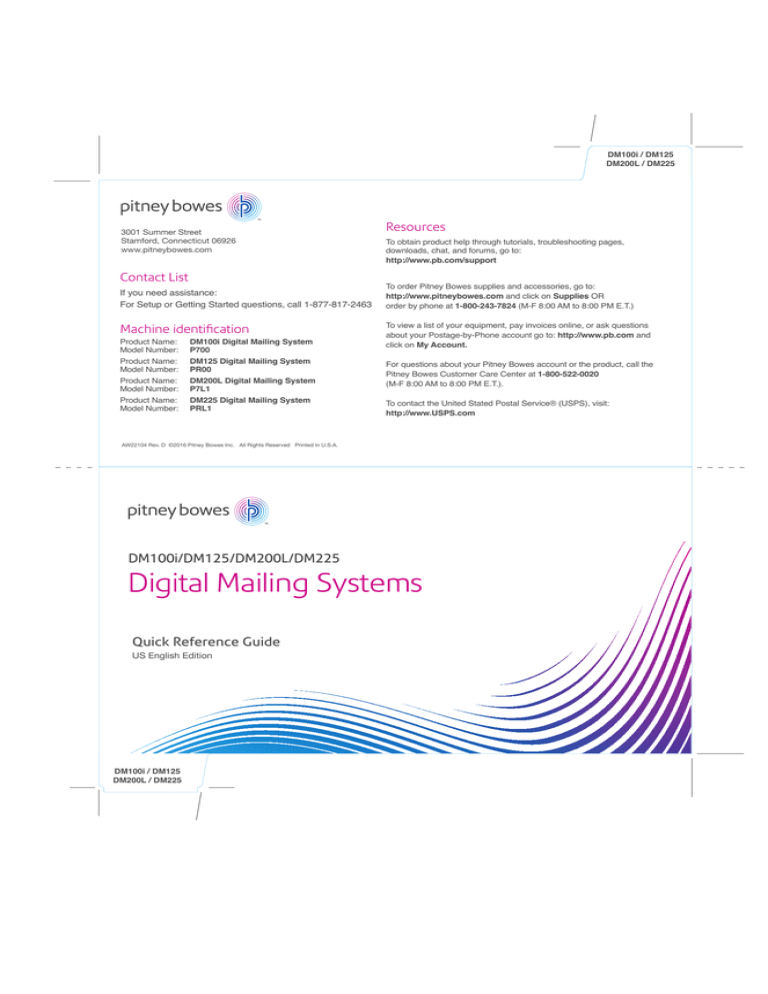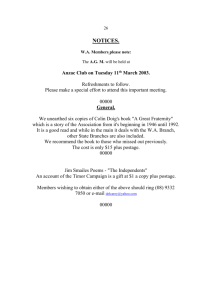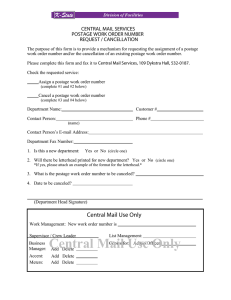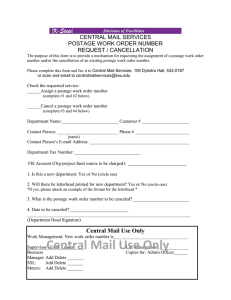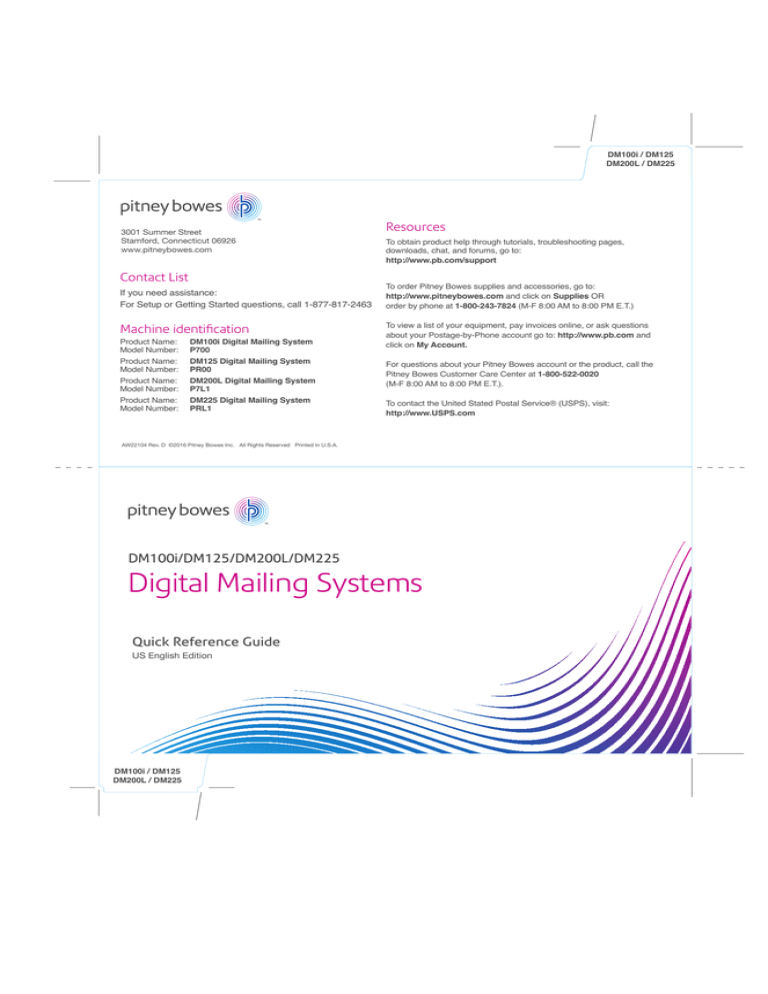
DM100i / DM125
DM200L / DM225
3001 Summer Street
Stamford, Connecticut 06926
www.pitneybowes.com
Contact List
If you need assistance:
For Setup or Getting Started questions, call 1-877-817-2463
Machine identification
Product Name: DM100i Digital Mailing System
Model Number: P700
Resources
To obtain product help through tutorials, troubleshooting pages,
downloads, chat, and forums, go to:
http://www.pb.com/support
To order Pitney Bowes supplies and accessories, go to:
http://www.pitneybowes.com and click on Supplies OR
order by phone at 1-800-243-7824 (M-F 8:00 AM to 8:00 PM E.T.)
To view a list of your equipment, pay invoices online, or ask questions
about your Postage-by-Phone account go to: http://www.pb.com and
click on My Account.
Product Name: DM125 Digital Mailing System
Model Number: PR00
For questions about your Pitney Bowes account or the product, call the
Pitney Bowes Customer Care Center at 1-800-522-0020
(M-F 8:00 AM to 8:00 PM E.T.).
Product Name: DM225 Digital Mailing System
Model Number: PRL1
To contact the United Stated Postal Service® (USPS), visit:
http://www.USPS.com
Product Name: DM200L Digital Mailing System
Model Number: P7L1
AW22104 Rev. D ©2016 Pitney Bowes Inc. All Rights Reserved Printed in U.S.A.
DM100i/DM125/DM200L/DM225
Digital Mailing Systems
Quick Reference Guide
US English Edition
DM100i / DM125
DM200L / DM225
Overview
Key in Postage / Meter Stamp
Getting to know your system
These cards provide quick step-bystep instructions to perform basic
operations with your DM Series meter.
Home Screen
When scroll keys are lit,
When 3 bars are visible the
more information is available
system is ready to print postage.
by pressing keys.
Selection Keys are active when
display arrow ( ) is present.
The latest Operator Guide can be
found at http://www.pb.com/support
Product Name: DM100i, Model P700
Product Name: DM200L, Model P7L1
49
Aug 24 16
15
Product Name: DM125, Model PR00
Page
Up
Product Name: DM225, Model PRL1
Page
Down
Power and Lock
/
i
You can identify your model from
the label on the front of your meter
shown in Step 1.
Add
Postage
Funds
Reports
Print Menu
Weigh/Rate
Options
Add postage to your
system with as few as 2
button presses.
Determine instantly how much
postage you have used, and
how much is left.
ABC
DEF
1
2
3
GHI
JKL
MNO
4
5
6
PQRS
TUV
WXYZ
7
8
9
0
.
Clear
Space
Shift
Configure your meter just
the way you want it.
Normal
Preset
Custom
Preset
Home
Yes/Enter
No
Return to your most
frequently used setting.
Print menu
The Print Menu key provides quick access to what will, or will not, be printed on your mail.
Selecting the Print Menu key provides
these additional printing options.
Funds
Print
Menu
Date & Time Only - This option allows you to print an oval graphic
containing the current date and time.
Options
Ad, Date & Time Only - This option prints the date and time oval as
described above and allows you to choose an Ad to be printed to
the left of the oval. You can choose to place the “Received” ad next
to the date and time.
8
PRINT MENU
Seal Only
Date & Time Only
Ad Only
Page
Up
Page
Down
PRINT MENU
Ad, Date & Time
Omit day/date/other
Ad Only allows you to print only the currently selected ad slogan
on the envelope. This can be most useful if you have a personalized
ad slogan that you want to print in the area where the meter stamp
usually appears.
ir Estimates
Free Auto Repa
Jake’s Garage
99 Main Street
Somecity, US 12345
Selecting Omit day/date/other allows you to print a normal meter
stamp without the day...or without the date altogether.
Seal Only allows you to use your system moistener and
transport mechanism to wet and seal envelopes. In this mode
nothing will be printed on the envelope as it moves through
the system.
VOID
VOID
Day omitted
Date omitted
Changing Ink Cartridge
Print Menu
Changing Ink Cartridge
Print Menu
Changing the ink cartridge
1.
If you have a DM200L or a DM225,
you must remove the scale to change
the ink cartridge. Place your hands
in the left and right scoops and lift
straight up.
2.
Open the top cover. The Top Cover
Open message will appear on the
display.
3.
Select Replace Ink Tank to
continue.
4.
Unlatch and flip open the ink cartridge
cover. Lift and remove the old ink cartridge.
5.
Close the cover. The system will
automatically recognize the new
cartridge, perform a brief maintenance
operation, and return you to the home
screen.
6.
Replace the scale.
(DM200L / DM225 only)
a
b
c
d
CLICK
Lower the new ink cartridge into position.
The printing on the top of the cartridge
should face the front of your system. Return the cover to the closed position and
click to secure.
Key in postage
If you know the value of the postage you want to print... simply key it in!
1.
For example: At the home screen
Select 4.
ABC
2.
DEF
ABC
DEF
1
2
3
1
2
3
GHI
JKL
MNO
GHI
JKL
MNO
4
5
6
4
5
6
PQRS
TUV
WXYZ
PQRS
TUV
WXYZ
7
8
9
7
8
9
0
.
0
.
Space
Shift
Space
Shift
Clear
Aug 24 16
09
4
CLASS: 1st Cl Ltr
MAN WT: 0lb 1.0 oz
Clear
3.
Select 4 again.
Aug 24 16
09
44
CLASS: 1st Cl Ltr
SCALE: 0lb 0.0 oz
Print a meter Stamp.
Place the long edge of the envelope flush against the registration wall. Slide the mail
into the meter. The system will detect the envelope and automatically pull it through
the printing mechanism.
Print a tape
If you’re mailing a package, or your letter is too thick to run through the meter, you
may print a postage tape. Tape sheets may be fed and printed the same as envelopes.
After printing, peel the tape strip from the backing and place it on your package.
Tape sheet
Overview
Key in Postage / Meter Stamp
Registration wall
Select Yes / Enter.
Your system is ready to print postage.
Yes/Enter
Aug 24 16
09
0.44
CLASS: 1st Cl Ltr
SCALE: 0lb 0.0 oz
Clear Jam / Moistener
Rate Preview
Clear a jam
To clear a jam, do the following:
1.
Turn the jam clearance lever to the
right (clockwise).
2.
Remove the mail piece.
3.
Rotate lever back to its home
position.
Using the moistener
You may moisten, seal, and print postage in one smooth operation.
1.
2.
E-Z Seal™
Sealing Solution.
Install moistener as shown.
Take Your Snapshot
From the Home screen
Sep 03 16
09
3.
4.95
Guide envelope flap around gray edge
of moistener deck as shown.
3.
The next screen will ask, “Are all the current values correct?”
This is referring to the settings you have just selected, so press
the key next to the “YES: store preset”.
4.
On the next screen press “Continue”. This returns you to the
first “Custom Presets” screen.
CLASS: Prior EnvPkg
MAN WT: 0lb 1.0 oz
1.
Press the Custom Preset key
on the control panel.
DEF
Custom
Preset
Preset
0 Normal Preset
Successfully created
Continue
Norma
Preset
MNO
2.
Press the key next to “Define Normal
Preset.”
CUSTOM PRESETS
Select Preset
Define New Preset
Define Normal Preset
5.
From the Custom Presets screen press the Clear button. This
will return you to the Home screen with your new Normal preset
loaded.
Sep 03 16
09
4.95
CLASS: Prior EnvPkg
MAN WT: 0lb 1.0 oz
Changing the Normal Preset
to a Different Class
Changing the Normal Preset
to a Different Class
Changing the normal preset to a different class
The Normal Preset must include a class. You cannot simply key in a value.
If a standard one-ounce first class letter is not your most frequently used setting, you can change the Normal Preset to any class you wish.
The way you define presets is to (1) set the meter just the way you want it, and then (2) take a “snapshot” of this configuration. Just follow
the steps below.
3.
Set Your Meter
1.
From the Home screen press the key next to the
CLASS line.
Sep 03 16
09
If offered, select a sub-category of the selected class.
(In this example, the Env/Pkg offering under Priority)
0lb 1.0 oz
0.44
Env/Pkg
Flat Rt Env
$4.95
$4.95
Sm Fl Rt Box
$4.95
CLASS: 1st Cl Ltr
MAN WT: 0lb 1.0 oz
4.
2.
You’ll see the postal classes list; select the class
you wish to assign to your normal preset. (For this
example, the illustrations will reflect a user who
chooses Priority. The same general procedures will
apply, however, to any class selected.)
Select any USPS fee-based service(s) you wish to include
with your new Normal preset. You can use the lighted
Page-Up and Page-Down buttons to the right of the
screen to review fee-based services available. When you
have completed selecting special services, press the
Done key found on the last line of every screen. This will
return you to the Home screen and you are now ready to
take your Normal Preset “snapshot”.
0lb 1.0 oz
$4.95
SERVICES
1st Class
Insurance
Priority
Pkg Service
COD
Done
Rate preview
1.
2.
3.
Make sure the Class is set to “None”. You can set the
Class to “None” by keying in 0 on the keypad, and
pressing the Yes/Enter button.
Put the mail piece on the scale. The weight of the mail
piece will appear in the upper right of the display, and
possible classes for this weight will be displayed on
the screen. If there is no value next to a class name
your system needs more information to calculate an
accurate rate.
CLASS:
SCALE:
When you select a class with an associated rate,
you may see a screen offering additional (fee based)
services. Press Done to return to the Home screen and
print your postage.
If you are unsure if a particular class is valid for your mail
piece, visit www.usps.com
Clear Jam / Moistener
Rate Preview
0.00
None
0lb 0.0 oz
0lb 10 oz
1st Class
Priority
Pkg. Service
Selecting a key with no associated rate will either prompt
you for the additional information needed or present
alternative rates. For example, selecting 1st Class on the
screen above would present a screen such as:
(Don’t forget the lighted scroll keys to view additional
classes and rates.)
4.
Aug 24 16
08
0lb 10 oz
Flat
Parcel
SERVICES
Insurance
COD
Done
$2.36
$2.70
$2.36
Page
Up
Page
Down
Lighted scroll keys
Enter Weight
Adding Postage
Enter a known weight
1.
If you have not purchased the optional
scale, or you know the weight of your
mail piece, or if your package is too
heavy for the scale...
Reports
2.
Weigh/Rate
Select Enter manual
weight.
0lb 0 oz
Place mail on scale
Enter manual weight
Diff. weighing
Select Weight/Rate key.
3.
ABC
1
2
3
JKL
MNO
4
5
6
PQRS
TUV
WXYZ
7
8
9
0
.
Space
Shift
5.
Key in ounces. Select Set oz. and Continue.
DEF
GHI
Clear
4.
Key in pounds. Select Set pounds.
ABC
Enter weight
5 lb oz
Set pounds
Clear pounds
You will see the screen as shown on the Rate Preview card.
Depending on the weight you enter, you may be asked to
enter the destination (ZIP) code, and given the opportunity
to add fee based services such as
Insurance or COD. Follow the screen
5lb 2 oz
prompts.
Priority
Again, depending on the weight you
Pkg. Service
enter, you may be shown a number
Express
of postal classes that apply to your
mailpiece. Pick the class and cost
that you wish.
6.
Enter weight
DEF
1
2
3
GHI
JKL
MNO
4
5
6
PQRS
TUV
WXYZ
7
8
9
0
.
Clear
Space
Shift
5 lb 2 oz
Set oz and Continue
Clear ounces
After you have completed the
rating process, including any fee
services desired (e.g. insurance)
you return to the Home screen
by selecting Done.
Aug 24 16
09
$27.55
Prior EnvPkg
CLASS: Pkg
MAN WT: 8lb 12oz.
The bottom line on the home
screen will remind you that a
manually entered weight was
used to compute the postal rate.
Adding postage to your meter
It is very simple and convenient to add postage to your meter. Be sure your meter is connected to your PC (if using PC Meter Connect) or to the
Internet (DM125 or DM225 only) via LAN adapter and ethernet cable.
1.
Press the Add Postage key.
2.
You can pick the default amount
shown, key in a different amount to
add, or call the Data Center to check
your balance.
3.
Suppose you wish to add $100.00,
select Add another amount.
You will be asked to confirm the
amount requested.
Key in the amount of postage you wish
to add. You can only enter whole dollar
amounts. Select
Continue.
CONFIRM ADD POSTAGE
Adding
$100.00
(Yes or No)?
Add
Postage
Enter amount of
postage to add.
$100.00
ADD POSTAGE TO METER
Reports
Add $ 50.00
No
Continue
Yes/Enter
Add another amount
Check PBP balance
* PBP is Postage by Phone
The system contacts the Postage By
Phone™ Data Center automatically.
The funds transfer should take less than
60 seconds.
To print your receipt select Yes / Enter.
No
Please insert
Yes/Enter
envelope or tape
sheet to print
receipt.
Postage Added
Amt Added
$100.00
Available
$115.00
Receipt
Refill
Receipt
4.
(Yes or No)
Enter Weight
Adding Postage
Refill: AUG 24 16
09 11:38 A
Account No: 120000
Refill Amount: $100.00
Meter No.:
1111146
Funds Available in Meter: $115.00
AUG 24 16
09
Prepaid: $935.000
11:38 A
Additional Funds Available: 000000000000