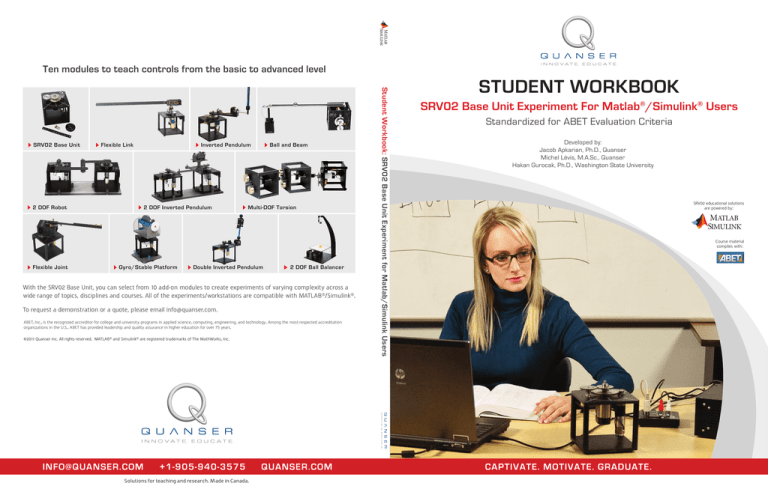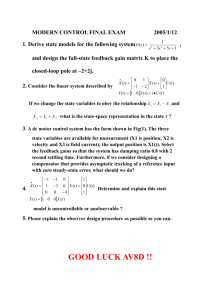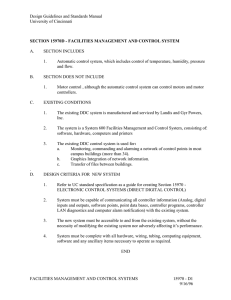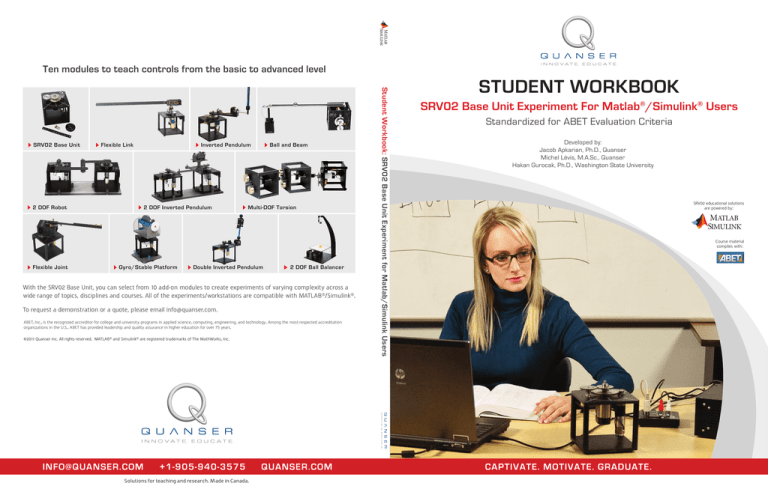
Ten modules to teach controls from the basic to advanced level
Flexible Link
2 DOF Robot
Flexible Joint
Inverted Pendulum
2 DOF Inverted Pendulum
Gyro/Stable Platform
Ball and Beam
Multi-DOF Torsion
Double Inverted Pendulum
2 DOF Ball Balancer
With the SRV02 Base Unit, you can select from 10 add-on modules to create experiments of varying complexity across a
wide range of topics, disciplines and courses. All of the experiments/workstations are compatible with MATLAB®/Simulink®.
To request a demonstration or a quote, please email info@quanser.com.
ABET, Inc., is the recognized accreditor for college and university programs in applied science, computing, engineering, and technology. Among the most respected accreditation
organizations in the U.S., ABET has provided leadership and quality assurance in higher education for over 75 years.
©2011 Quanser Inc. All rights reserved. MATLAB® and Simulink® are registered trademarks of The MathWorks, Inc.
INFO@QUANSER.COM
+1-905-940-3575
Solutions for teaching and research. Made in Canada.
QUANSER.COM
Student Workbook: SRV02 Base Unit Experiment for Matlab/Simulink Users
SRV02 Base Unit
STUDENT WORKBOOK
SRV02 Base Unit Experiment For Matlab®/Simulink® Users
Standardized for ABET Evaluation Criteria
Developed by:
Jacob Apkarian, Ph.D., Quanser
Michel Lévis, M.A.Sc., Quanser
Hakan Gurocak, Ph.D., Washington State University
SRV02 educational solutions
are powered by:
Course material
complies with:
CAPTIVATE. MOTIVATE. GRADUATE.
c 2011 Quanser Inc., All rights reserved.
⃝
Quanser Inc.
119 Spy Court
Markham, Ontario
L3R 5H6
Canada
info@quanser.com
Phone: 1-905-940-3575
Fax: 1-905-940-3576
Printed in Markham, Ontario.
For more information on the solutions Quanser Inc. offers, please visit the web site at:
http://www.quanser.com
This document and the software described in it are provided subject to a license agreement. Neither the software nor this document may be
used or copied except as specified under the terms of that license agreement. All rights are reserved and no part may be reproduced, stored in
a retrieval system or transmitted in any form or by any means, electronic, mechanical, photocopying, recording, or otherwise, without the prior
written permission of Quanser Inc.
ACKNOWLEDGEMENTS
Quanser, Inc. would like to thank Dr. Hakan Gurocak, Washington State University Vancouver, USA, for rewriting this manual to include embedded
outcomes assessment.
SRV02 Workbook - Student Version
ii
CONTENTS
Preface
v
1
SRV02 Modeling
1.1
Background
1.1.1
Modeling Using First-Principles
1.1.2
Modeling Using Experiments
1.2
Pre-Lab Questions
1.3
Lab Experiments
1.3.1
Frequency Response Experiment
1.3.2
Bump Test Experiment
1.3.3
Model Validation Experiment
1.3.4
Results
1.4
System Requirements
1.4.1
Overview of Files
1.4.2
Configuring the SRV02 and the Lab Files
1.5
Lab Report
1.5.1
Template for Content
1.5.2
Tips for Report Format
1
2
2
5
8
9
9
12
13
14
15
15
15
17
17
18
2
SRV02 Position Control
2.1
Background
2.1.1
Desired Position Control Response
2.1.2
PV Controller Design
2.1.3
PIV Controller
2.2
Pre-Lab Questions
2.3
Lab Experiments
2.3.1
Step Response Using PV Controller
2.3.2
Ramp Response Using PV Controller
2.3.3
Ramp Response with No Steady-State Error
2.3.4
Results
2.4
System Requirements
2.4.1
Overview of Files
2.4.2
Setup for Position Control Simulations
2.4.3
Setup for Position Control Implementation
2.5
Lab Report
2.5.1
Template for Content (Step Response Experiment)
2.5.2
Template for Content (Ramp Response with PV)
2.5.3
Template for Content (Ramp Response with No Steady-State Error)
2.5.4
Tips for Report Format
19
20
20
23
24
26
27
27
30
32
33
34
34
34
35
36
37
38
39
40
3
SRV02 Speed Control
3.1
Background
3.1.1
Desired Response
3.1.2
PI Control Design
3.1.3
Lead Control Design
3.1.4
Sensor Noise
41
42
42
43
45
50
SRV02 Workbook - Student Version
v 1.0
3.2
3.3
3.4
3.5
A
Pre-Lab Questions
Lab Experiments
3.3.1
Step Response with PI Control
3.3.2
Step Response with LEAD Control
3.3.3
Results
System Requirements
3.4.1
Overview of Files
3.4.2
Setup for Speed Control Simulation
3.4.3
Setup for Speed Control Implementation
Lab Report
3.5.1
Template for Content (PI Control Experiments)
3.5.2
Template for Content (Lead Control Experiments)
3.5.3
Tips for Report Format
51
52
52
55
56
58
58
58
59
60
61
62
63
SRV02 QUARC Integration
A.1
Applying Voltage to SRV02
Motor
A.1.1
Making the Simulink Model
A.1.2
Compiling the Model
A.1.3
Running QUARC Code
A.2
Reading Position using
Potentiometer
A.2.1
Reading the Potentiometer Voltage
A.2.2
Measuring Position
A.3
Measuring Speed using
Tachometer
A.4
Measuring Position using
Encoder
A.5
Saving Data
65
66
66
68
69
71
71
72
75
77
79
SRV02 Workbook - Student Version
iv
PREFACE
Every laboratory chapter in this manual is organized into four sections.
Background section provides all the necessary theoretical background for the experiments. You should read this
section first to prepare for the Pre-Lab questions and for the actual lab experiments.
Pre-Lab Questions section provides targetted questions for preliminary calculations that need to be done prior to the
lab experiments. You should go through these questions and try to answer them using the background materials
and the references given at the end of the manual.
Lab Experiments section provides you with step-by-step instructions to conduct the lab experiments and to record
the collected data.
System Requirements section describes all the details of how to configure the hardware and software to conduct
the experiments. It is assumed that the hardware and software configuration have been completed by the instructor
or the teaching assistant prior to the lab sessions. If not, you can configure the systems by following the instructions
given in this section.
When you write your lab report, you should use the specific template for content given at the end of each laboratory
chapter. A section on Tips for Report Format is also provided at the end of each laboratory chapter.
SRV02 Workbook - Student Version
v 1.0
SRV02 Workbook - Student Version
vi
LABORATORY 1
SRV02 MODELING
The objective of this experiment is to find a transfer function that describes the rotary motion of the SRV02 load shaft.
The dynamic model is derived analytically from classical mechanics principles and using experimental methods.
Topics Covered
• Deriving the dynamics equation and transfer function for the SRV02 servo plant using the first-principles.
• Obtaining the SRV02 transfer function using a frequency response experiment.
• Obtaining the SRV02 transfer function using a bump test.
• Tuning the obtained transfer function and validating it with the actual system response.
Prerequisites
In order to successfully carry out this laboratory, the user should be familiar with the following:
• Data acquisition device (e.g. Q2-USB), the power amplifier (e.g. VoltPAQ-X1), and the main components of
the SRV02 (e.g. actuator, sensors), as described in References [2], [4], and [6], respectively.
• Wiring and operating procedure of the SRV02 plant with the amplifier and data-aquisition (DAQ) device, as
discussed in Reference [6].
• Transfer function fundamentals, e.g. obtaining a transfer function from a differential equation.
• Laboratory described in Appendix A to get familiar with using QUARCr with the SRV02.
SRV02 Workbook - Student Version
v 1.0
1.1 Background
The angular speed of the SRV02 load shaft with respect to the input motor voltage can be described by the following
first-order transfer function
Ωl (s)
K
=
(1.1.1)
Vm (s)
(τ s + 1)
where Ωl (s) is the Laplace transform of the load shaft speed ωl (t), Vm (s) is the Laplace transform of motor input
voltage vm (t), K is the steady-state gain, τ is the time constant, and s is the Laplace operator.
The SRV02 transfer function model is derived analytically in Section 1.1.1 and its K and τ parameters are evaluated.
These are known as the nominal model parameter values. The model parameters can also be found experimentally.
Sections 1.1.2.1 and 1.1.2.2 describe how to use the frequency response and bump-test methods to find K and τ .
These methods are useful when the dynamics of a system are not known, for example in a more complex system.
After the lab experiments, the experimental model parameters are compared with the nominal values.
1.1.1 Modeling Using First-Principles
1.1.1.1
Electrical Equations
The DC motor armature circuit schematic and gear train is illustrated in Figure 1.1. As specified in [6], recall that Rm
is the motor resistance, Lm is the inductance, and km is the back-emf constant.
Figure 1.1: SRV02 DC motor armature circuit and gear train
The back-emf (electromotive) voltage eb (t) depends on the speed of the motor shaft, ωm , and the back-emf constant
of the motor, km . It opposes the current flow. The back emf voltage is given by:
(1.1.2)
eb (t) = km ωm (t)
Using Kirchoff's Voltage Law, we can write the following equation:
dIm (t)
− km ωm (t) = 0
(1.1.3)
dt
is much less than its resistance, it can be ignored. Then, the equation becomes
Vm (t) − Rm Im (t) − Lm
Since the motor inductance Lm
Vm (t) − Rm Im (t) − km ωm (t) = 0
SRV02 Workbook - Student Version
(1.1.4)
2
Solving for Im (t), the motor current can be found as:
Im (t) =
1.1.1.2
Vm (t) − km ωm (t)
Rm
(1.1.5)
Mechanical Equations
In this section the equation of motion describing the speed of the load shaft, ωl , with respect to the applied motor
torque, τm , is developed.
Since the SRV02 is a one degree-of-freedom rotary system, Newton's Second Law of Motion can be written as:
J ·α=τ
(1.1.6)
where J is the moment of inertia of the body (about its center of mass), α is the angular acceleration of the system,
and τ is the sum of the torques being applied to the body. As illustrated in Figure 1.1, the SRV02 gear train along
with the viscous friction acting on the motor shaft, Bm , and the load shaft Bl are considered. The load equation of
motion is
dωl (t)
+ Bl ωl (t) = τl (t)
(1.1.7)
Jl
dt
where Jl is the moment of inertia of the load and τl is the total torque applied on the load. The load inertia includes
the inertia from the gear train and from any external loads attached, e.g. disc or bar. The motor shaft equation is
expressed as:
dωm (t)
Jm
+ Bm ωm (t) + τml (t) = τm (t)
(1.1.8)
dt
where Jm is the motor shaft moment of inertia and τml is the resulting torque acting on the motor shaft from the load
torque. The torque at the load shaft from an applied motor torque can be written as:
τl (t) = ηg Kg τml (t)
(1.1.9)
where Kg is the gear ratio and ηg is the gearbox efficiency. The planetary gearbox that is directly mounted on the
SRV02 motor (see [6] for more details) is represented by the N1 and N2 gears in Figure 1.1 and has a gear ratio of
Kgi =
N2
N1
(1.1.10)
This is the internal gear box ratio. The motor gear N3 and the load gear N4 are directly meshed together and are
visible from the outside. These gears comprise the external gear box which has an associated gear ratio of
Kge =
N4
N3
(1.1.11)
The gear ratio of the SRV02 gear train is then given by:
Kg = Kge Kgi
(1.1.12)
Thus, the torque seen at the motor shaft through the gears can be expressed as:
τml (t) =
τl (t)
ηg Kg
(1.1.13)
Intuitively, the motor shaft must rotate Kg times for the output shaft to rotate one revolution.
θm (t) = Kg θl (t)
SRV02 Workbook - Student Version
(1.1.14)
v 1.0
We can find the relationship between the angular speed of the motor shaft, ωm , and the angular speed of the load
shaft, ωl by taking the time derivative:
ωm (t) = Kg ωl (t)
(1.1.15)
To find the differential equation that describes the motion of the load shaft with respect to an applied motor torque
substitute (1.1.13), (1.1.15) and (1.1.7) into (1.1.8) to get the following:
l (t)
Jl ( dωdt
) + Bl ωl (t)
dωl (t)
Jm Kg
+ Bm Kg ωl (t) +
= τm (t)
dt
ηg Kg
(1.1.16)
Collecting the coefficients in terms of the load shaft velocity and acceleration gives
(ηg Kg2 Jm + Jl )
dωl (t)
+ (ηg Kg2 Bm + Bl )ωl (t) = ηg Kg τm (t)
dt
(1.1.17)
Defining the following terms:
Jeq = ηg Kg2 Jm + Jl
Beq =
ηg Kg2 Bm
(1.1.18)
(1.1.19)
+ Bl
simplifies the equation as:
Jeq
1.1.1.3
dωl (t)
+ Beq ωl (t) = ηg Kg τm (t)
dt
(1.1.20)
Combining the Electrical and Mechanical Equations
In this section the electrical equation derived in Section 1.1.1.1 and the mechanical equation found in Section 1.1.1.2
are brought together to get an expression that represents the load shaft speed in terms of the applied motor voltage.
The motor torque is proportional to the voltage applied and is described as
(1.1.21)
τm (t) = ηm kt Im (t)
where kt is the current-torque constant (N.m/A), ηm is the motor efficiency, and Im is the armature current. See [6]
for more details on the SRV02 motor specifications.
We can express the motor torque with respect to the input voltage Vm (t) and load shaft speed ωl (t) by substituting
the motor armature current given by equation 1.1.5 in Section 1.1.1.1, into the current-torque relationship given in
equation 1.1.21:
ηm kt (Vm (t) − km ωm (t))
τm (t) =
(1.1.22)
Rm
To express this in terms of Vm and ωl , insert the motor-load shaft speed equation 1.1.15, into 1.1.21 to get:
τm (t) =
ηm kt (Vm (t) − km Kg ωl (t))
Rm
(1.1.23)
If we substitute (1.1.23) into (1.1.20), we get:
(
)
d
ηg Kg ηm kt (Vm (t) − km Kg ωl (t))
Jeq
wl (t) + Beq wl (t) =
dt
Rm
(1.1.24)
After collecting the terms, the equation becomes
(
)
(
)
km ηg Kg2 ηm kt
d
ηg Kg ηm kt Vm (t)
wl (t) Jeq +
+ Beq ωl (t) =
dt
Rm
Rm
SRV02 Workbook - Student Version
(1.1.25)
4
This equation can be re-written as:
(
)
d
wl (t) Jeq + Beq,v ωl (t) = Am Vm (t)
dt
(1.1.26)
where the equivalent damping term is given by:
Beq,v =
ηg Kg2 ηm kt km + Beq Rm
Rm
(1.1.27)
and the actuator gain equals
Am =
ηg Kg ηm kt
Rm
(1.1.28)
1.1.2 Modeling Using Experiments
In Section 1.1.1 you learned how the system model can be derived from the first-principles. A linear model of a
system can also be determined purely experimentally. The main idea is to experimentally observe how a system
reacts to different inputs and change structure and parameters of a model until a reasonable fit is obtained. The
inputs can be chosen in many different ways and there are a large variety of methods. In Sections 1.1.2.1 and
1.1.2.2, two methods of modeling the SRV02 are outlined: (1) frequency response and, (2) bump test.
1.1.2.1
Frequency Response
In Figure 1.2, the response of a typical first-order time-invariant system to a sine wave input is shown. As it can be
seen from the figure, the input signal (u) is a sine wave with a fixed amplitude and frequency. The resulting output
(y) is also a sinusoid with the same frequency but with a different amplitude. By varying the frequency of the input
sine wave and observing the resulting outputs, a Bode plot of the system can be obtained as shown in Figure 1.3.
Figure 1.2: Typical frequency response
The Bode plot can then be used to find the steady-state gain, i.e. the DC gain, and the time constant of the system.
The cuttoff frequency, ωc , shown in Figure 1.3 is defined as the frequency where the gain is 3 dB less than the
maximum gain (i.e. the DC gain). When working in the linear non-decibel range, the 3 dB frequency is defined as
the frequency where the gain is √12 , or about 0.707, of the maximum gain. The cutoff frequency is also known as
the bandwidth of the system which represents how fast the system responds to a given input.
SRV02 Workbook - Student Version
v 1.0
Figure 1.3: Magnitude Bode plot
The magnitude of the frequency response of the SRV02 plant transfer function given in equation 1.1.1 is defined as:
Ωl (ω j) |Gwl,v (w)| = (1.1.29)
Vm (ω j) where ω is the frequency of the motor input voltage signal Vm . We know that the transfer function of the system has
the generic first-order system form given in Equation 1.1.1. By substituting s = j w in this equation, we can find the
frequency response of the system as:
Ωl (ω j)
K
=
(1.1.30)
Vm (ω j)
τω j + 1
Then, the magnitude of it equals
|Gwl,v (ω)| = √
K
1 + τ 2 ω2
(1.1.31)
Let's call the frequency response model parameters Ke,f and τe,f to differentiate them from the nominal model
parameters, K and τ , used previously. The steady-state gain or the DC gain (i.e. gain at zero frequency) of the
model is:
Ke,f = |Gwl,v (0)|
(1.1.32)
1.1.2.2
Bump Test
The bump test is a simple test based on the step response of a stable system. A step input is given to the system
and its response is recorded. As an example, consider a system given by the following transfer function:
K
Y (s)
=
U (s)
τs + 1
(1.1.33)
The step response shown in Figure 1.4 is generated using this transfer function with K = 5 rad/V.s and τ = 0.05 s.
The step input begins at time t0 . The input signal has a minimum value of umin and a maximum value of umax . The
resulting output signal is initially at y0 . Once the step is applied, the output tries to follow it and eventually settles at
its steady-state value yss . From the output and input signals, the steady-state gain is
K=
∆y
∆u
(1.1.34)
SRV02 Workbook - Student Version
6
Figure 1.4: Input and output signal used in the bump test method
where ∆y = yss − y0 and ∆u = umax − umin . In order to find the model time constant, τ , we can first calculate where
the output is supposed to be at the time constant from:
y(t1 ) = 0.632yss + y0
(1.1.35)
Then, we can read the time t1 that corresponds to y(t1 ) from the response data in Figure 1.4. From the figure we
can see that the time t1 is equal to:
t1 = t0 + τ
(1.1.36)
From this, the model time constant can be found as:
τ = t1 − t0
(1.1.37)
Going back to the SRV02 system, a step input voltage with a time delay t0 can be expressed as follows in the Laplace
domain:
Av e(−s t0 )
Vm (s) =
(1.1.38)
s
where Av is the amplitude of the step and t0 is the step time (i.e. the delay). If we substitute this input into the system
transfer function given in Equation (1.1.1), we get:
Ωl (s) =
KAv e(−s t0 )
(τ s + 1) s
(1.1.39)
We can then find the SRV02 load speed step response, wl (t), by taking inverse Laplace of this equation. Here we
need to be careful with the time delay t0 and note that the initial condition is ωl (0− ) = ωl (t0 ).
(
)
t−t0
ωl (t) = K Av 1 − e(− τ ) + ωl (t0 )
(1.1.40)
SRV02 Workbook - Student Version
v 1.0
1.2 Pre-Lab Questions
Before you start the lab experiments given in Section 1.3, you should study the background materials provided in
Section 1.1 and work through the questions in this Section.
1. In Section 1.1.1.3 we obtained an equation (1.1.26) that described the dynamic behavior of the load shaft
speed as a function of the motor input voltage. Starting from this equation, find the transfer function VΩml (s)
(s) .
2. Express the steady-state gain (K) and the time constant (τ ) of the process model (Equation (1.1.1)) in terms
of the Jeq , Beq,v , and Am parameters.
3. Calculate the Beq,v and Am model parameters using the system specifications given in [6]. The parameters
are to be calculated based on an SRV02-ET in the high-gear configuration.
4. Calculate the moment of inertia about the motor shaft. Note that Jm = Jtach + Jm,rotor where Jtach and
Jm,rotor are the moment of inertia of the tachometer and the rotor of the SRV02 DC motor, respectively. Use
the specifications given in [6].
5. The load attached to the motor shaft includes a 24-tooth gear, two 72-tooth gears, and a single 120-tooth gear
along with any other external load that is attached to the load shaft. Thus, for the gear moment of inertia Jg
and the external load moment of inertia Jl,ext , the load inertia is Jl = Jg + Jl,ext . Using the specifications given
in [6] find the total moment of inertia Jg from the gears . Hint: Use the definition of moment of inertia for a disc
2
Jdisc = mr
2 .
6. Assuming the disc load is attached to the load shaft, calculate the inertia of the disc load, Jext,l , and the total
load moment of inertia, Jl .
7. Evaluate the equivalent moment of inertia Jeq .
8. Calculate the steady-state model gain K and time constant τ . These are the nominal model parameters and
will be used to compare with parameters that are later found experimentally.
9. Referring to Section 1.1.2.1, find the time constant τ of the frequency response model given in Equation 1.1.31.
Evaluate the magnitude of the transfer function at the cuttoff frequency ωc .
10. Referring to Section 1.1.2.2, find the steady-state gain of the step response and compare it with Equation
1.1.34. Hint: The the steady-state value of the load shaft speed can be defined as ωl,ss = lim ωl (t).
t→∞
11. Evaluate the step response given in equation 1.1.40 at t = t0 + τ and compare it with Equation 1.1.34.
SRV02 Workbook - Student Version
8
1.3 Lab Experiments
The main goal of this laboratory is to find a transfer function (model) that describes the rotary motion of the SRV02
load shaft as a function of the input voltage. We can obtain this transfer function experimentally using one of the
following two methods:
• Frequency response, or
• Bump test
In this laboratory, first you will conduct two experiments exploring how these methods can be applied to a real system.
Then, you will conduct a third experiment to fine tune the parameters of the transfer functions you obtained and to
validate them.
Experimental Setup
The q srv02 mdl Simulink diagram shown in Figure 1.5 will be used to conduct the experiments. The SRV02ET subsystem contains QUARCr blocks that interface with the DC motor and sensors of the SRV02 system as
discussed in Reference [4]. The SRV02 Model uses a Transfer Fcn block from the Simulinkr library to simulate the
SRV02 system. Thus, both the measured and simulated load shaft speed can be monitored simultaneously given
an input voltage.
Figure 1.5: q srv02 mdl Simulink diagram used to model SRV02.
IMPORTANT: Before you can conduct these experiments, you need to make sure that the lab files are configured
according to your SRV02 setup. If they have not been configured already, then you need to go to Section 1.4.2 to
configure the lab files first.
1.3.1 Frequency Response Experiment
As explained in 1.1.2.1 earlier, the frequency response of a linear system can be obtained by providing a sine wave
input signal to it and recording the resulting output sine wave from it. In this experiment, the input signal is the motor
voltage and the output is the motor speed.
SRV02 Workbook - Student Version
v 1.0
In this method, we keep the amplitude of the input sine wave constant but vary its frequency. At each frequency
setting, we record the amplitude of the output sine wave. The ratio of the output and input amplitudes at a given
frequency can then be used to create a Bode magnitude plot. Then, the transfer function for the system can be
extracted from this Bode plot.
1.3.1.1
Steady-state gain
First, we need to find the steady-state gain of the system. This requires running the system with a constant input
voltage. To create a 2V constant input voltage follow these steps:
1. In the Simulinkr diagram, double-click on the Signal Generator block and ensure the following parameters are
set:
• Wave form: sine
• Amplitude: 1.0
• Frequency: 0.0
• Units: Hertz
2. Set the Amplitude (V) slider gain to 0.
3. Set the Offset (V) block to 2.0 V.
4. Open the load shaft speed scope, w l (rad/s), and the motor input voltage scope, V m (V).
5. Click on QUARC | Build to compile the Simulink diagram.
6. Select QUARC | Start to run the controller. The SRV02 unit should begin rotating in one direction. The scopes
should be reading something similar to Figures 1.6 and 1.7. Note that in the w l (rad/s) scope, the yellow trace
is the measured speed while the purple trace is the simulated speed (generated by the SRV02 Model block).
Figure 1.6: Constant input motor
voltage.
Figure 1.7: Load shaft speed response to a constant input.
7. Measure the speed of the load shaft and enter the measurement in Table 1.1 below under the f = 0 Hz row.
The measurement can be done directly from the scope. Alternatively, you can use Matlabr commands to find
the maximum load speed using the saved wl variable. When the controller is stopped, the w l (rad/s) scope
saves the last 5 seconds of response data to the Matlabr workspace in the wl parameter. It has the following
structure: wl(:,1) is the time vector, wl(:,2) is the measured speed, and wl(:,3) is the simulated speed.
8. Calculate the steady-state gain both in linear and decibel (dB) units as explained in 1.1.2.1. Enter the resulting
numerical value in the f = 0 Hz row of Table 1.1. Also, enter its non-decibel value in Table 1.2 in Section 1.3.4.
SRV02 Workbook - Student Version
10
1.3.1.2
Gain at varying frequencies
In this part of the experiment, we will send an input sine wave at a certain frequency to the system and record the
amplitude of the output signal. We will then increment the frequency and repeat the same observation.
To create the input sine wave:
1. Set the Offset (V) block to 0 V.
2. Set the Amplitude (V) slider gain to 2.0 V.
3. The SRV02 unit should begin rotating smoothly back and forth and the scopes should be reading a response
similar to Figures 1.8 and 1.9.
Figure 1.8: Input motor voltage
scope.
Figure 1.9: Load shaft speed
sine wave response.
4. Measure the maximum positive speed of the load shaft at f = 1.0 Hz input and enter it in Table 1.1 below.
As before, this measurement can be done directly from the scope or, preferably, you can use Matlabr commands
to find the maximum load speed using the saved wl variable.
5. Calculate the gain of the system (in both linear and dB units) and enter the results in Table 1.1.
6. Now increase the frequency to f = 2.0 Hz by adjusting the frequency parameter in the Signal Generator block.
Measure the maximum load speed and calculate the gain. Repeat this step for each of the frequency settings
in Table 1.1.
7. Using the Matlabr plot command and the data collected in Table 1.1, generate a Bode magnitude plot. Make
sure the amplitude and frequency scales are in decibels. When making the Bode plot, ignore the f = 0 Hz entry
as the logarithm of 0 is not defined.
8. Calculate the time constant τe,f using the obtained Bode plot by finding the cutoff frequency. Label the Bode
plot with the -3 dB gain and the cutoff frequency. Enter the resulting time constant in Table 1.2. Hint: Use the
ginput command to obtain values from the Matlabr figure.
9. Click the Stop button on the Simulinkr diagram toolbar (or select QUARC | Stop from the menu) to stop the
experiment.
10. Turn off the power to the amplifier if no more experiments will be performed on the SRV02 in this session.
SRV02 Workbook - Student Version
v 1.0
f (Hz)
Amplitude (V)
0.0
1.0
2.0
3.0
4.0
5.0
6.0
7.0
8.0
2.0
2.0
2.0
2.0
2.0
2.0
2.0
2.0
2.0
Maximum Load
Speed (rad/s)
Gain:|G(ω)|
(rad/s/V)
Gain:|G(ω)|
(rad/s/V, dB)
Table 1.1: Collected frequency response data.
1.3.2 Bump Test Experiment
In this method, a step input is given to the SRV02 and the corresponding load shaft response is recorded. Using the
saved response, the model parameters can then be found as discussed in Section 1.1.2.2.
To create the step input:
1. Double-click on the Signal Generator block and ensure the following parameters are set:
• Wave form: square
• Amplitude: 1.0
• Frequency: 0.4
• Units: Hertz
2. Set the Amplitude (V) slider gain to 1.5 V.
3. Set the Offset (V) block to 2.0 V.
4. Open the load shaft speed scope, w l (rad/s), and the motor input voltage cope, V m (V).
5. Click on QUARC | Build to compile the Simulink diagram.
6. Select QUARC | Start to run the controller. The gears on the SRV02 should be rotating in the same direction
and alternating between low and high speeds. The response in the scopes should be similar to Figures 1.10
and 1.11.
Figure 1.10: Square input motor
voltage.
Figure 1.11: Load shaft speed
step response.
7. Plot the response in Matlabr . Recall that the maximum load speed is saved in the Matlabr workspace under
the wl variable.
SRV02 Workbook - Student Version
12
8. Find the steady-state gain using the measured step response and enter it in Table 1.2. Hint: Use the Matlabr ginput
command to measure points off the plot.
9. Find the time constant from the obtained response and enter the result in Table 1.2.
10. Click the Stop button on the Simulinkr diagram toolbar (or select QUARC | Stop from the menu) to stop the
experiment.
11. Turn off the power to the amplifier if no more experiments will be performed on the SRV02 in this session.
1.3.3 Model Validation Experiment
In this experiment, you will adjust the model parameters you found in the previous experiments to tune the transfer
function. Our goal is to match the simulated system response with the parameters you found as closely as possible
to the response of the actual system.
To create a step input:
1. Double-click on the Signal Generator block and ensure the following parameters are set:
• Wave form: square
• Amplitude: 1.0
• Frequency: 0.4
• Units: Hertz
2. Set the Amplitude (V) slider gain to 1.0 V.
3. Set the Offset (V) block to 1.5 V.
4. Open the load shaft speed scope, w l (rad/s), and the motor input voltage scope, V m (V).
5. Click on QUARC | Build to compile the Simulinkr diagram.
6. Select QUARC | Start to run the controller. The gears on the SRV02 should be rotating in the same direction
and alternating between low and high speeds and the scopes should be as shown in figures 1.12 and 1.13.
Recall that the yellow trace is the measured load shaft rate and the purple trace is the simulated trace. By
default, the steady-state gain and the time constant of the transfer function used in simulation are set to:
K = 1 rad/s/V and τ = 0.1s. These model parameters do not accurately represent the system.
Figure 1.12: Input square voltage.
Figure 1.13: Speed step response. Simulation done with
default model parameters: K =
1 and τ = 0.1.
7. Enter the command K = 1.25 in the Matlabr Command Window.
SRV02 Workbook - Student Version
v 1.0
8. Update the parameters used by the Transfer Function block in the simulation by selecting the Edit | Update
Diagram item in the q srv02 mdl Simulinkr diagram and observe how the simulation changes.
9. Enter the command tau = 0.2 in the Matlabr Command Window.
10. Update the simulation again by selecting the Edit | Update Diagram and observe how the simulation changes.
11. Vary the gain and time constant model parameters. How do the gain and the time constant affect the system
response?
12. Enter the nominal values, K and τ , that were found in Section 1.2 in the Matlabr Command Window. Update
the parameters and examine how well the simulated response matches the measured one.
13. If the calculations were done properly, then the model should represent the actual system quite well. However,
there are always some differences between each servo unit and, as a result, the model can always be tuned
to match the system better. Try varying the model parameters until the simulated trace matches the measured
response better. Enter these tuned values under the Model Validation section of Table 1.2.
14. Provide two reasons why the nominal model does not represent the SRV02 with better accuracy.
15. Create a Matlabr figure that shows the measured and simulated response of each method (the nominal
model, the frequency response model, and the bumptest model). Enter the nominal values, K and τ , in
the Matlabr Command Window, update the parameters, and examine the response. Repeat for the frequency
response parameters Ke,f and τe,f along with the bump test variables Ke,b and τe,b .
16. Explain how well the nominal model, the frequency response model, and the bumptest model represent the
SRV02 system.
17. Click the Stop button on the Simulinkr diagram toolbar (or select QUARC | Stop from the menu) to stop the
experiment.
18. Turn off the power to the amplifier if no more experiments will be performed on the SRV02 in this session.
1.3.4 Results
Fill out Table 1.2 below, with your results.
Section
1.2
1.3.1
1.3.2
1.3.3
Description
Nominal Values
Symbol
Open-Loop Steady-State Gain
Open-Loop Time Constant
Frequency Response Exp.
K
τ
Open-Loop Steady-State Gain
Open-Loop Time Constant
Bump Test Exp.
Ke,f
τe,f
Open-Loop Steady-State Gain
Open-Loop Time Constant
Model Validation
Ke,b
τe,b
Open-Loop Steady-State Gain
Open-Loop Time Constant
Ke,v
τe,v
Value
Unit
Table 1.2: Summary of results for the SRV02 Modeling laboratory.
SRV02 Workbook - Student Version
14
1.4 System Requirements
Before you begin this laboratory make sure:
• QUARCr is installed on your PC, as described in Reference [1].
• You have a QUARC compatible data-aquisition (DAQ) card installed in your PC. For a listing of compliant DAQ
cards, see Reference [5].
• SRV02 and amplifier are connected to your DAQ board as described Reference [6].
1.4.1 Overview of Files
Table 1.3: Files supplied with the SRV02 Modeling laboratory.
File Name
01 - SRV02 Modeling - Student
Manual.pdf
setup srv02 exp01 mdl.m
config srv02.m
calc conversion constants.m
q srv02 mdl.mdl
Description
This laboratory guide contains pre-lab and in-lab exercises demonstrating how to model the Quanser SRV02
rotary plant. The in-lab exercises are explained using the
QUARC software.
The main Matlabr script that sets the SRV02 motor and
sensor parameters. Run this file only to setup the laboratory.
Returns the configuration-based SRV02 model specifications Rm, kt, km, Kg, eta g, Beq, Jeq, and eta m, the
sensor calibration constants K POT, K ENC, and K TACH,
and the amplifier limits VMAX AMP and IMAX AMP.
Returns various conversions factors.
Simulinkr file that implements the open-loop controller for
the SRV02 system using QUARC.
1.4.2 Configuring the SRV02 and the Lab Files
Before beginning the lab exercises the SRV02 device, the q srv02 mdl Simulinkr diagram, and the setup srv02 exp02.m
script must be configured.
Follow these steps to get the system ready for this lab:
1. Set up the SRV02 in the high-gear configuration and with the disc load as described in Reference [5].
2. Load the Matlabr software.
3. Browse through the Current Directory window in Matlabr and find the folder that contains the SRV02 modeling
files, e.g. q srv02 mdl.mdl.
4. Double-click on the q srv02 mdl.mdl file to open the Simulinkr diagram shown in Figure 1.5.
5. Configure DAQ: Double-click on the HIL Initialize block in the Simulinkr diagram and ensure it is configured
for the DAQ device that is installed in your system. For instance, the block shown in Figure 1.5 is setup for the
Quanser Q8 hardware-in-the-loop board. See [1] for more information on configuring the HIL Initialize block.
SRV02 Workbook - Student Version
v 1.0
6. Configure Sensor: The speed of the load shaft can be measured using various sensors. Set the Spd Src
Source block in q srv02 mdl, as shown in Figure 1.5, as follows:
• 1 to use tachometer
• 2 to use the encoder
7. It is recommended that the tachometer sensor be used to perform this laboratory. However, for users who do
not have a tachometer with their servo, e.g. SRV02 or SRV02-E options, they may choose to use the encoder
with a high-pass filter to get a velocity measurement.
8. Go to the Current Directory window and double-click on the setup srv02 exp01 mdl.m file to open the setup
script for the q srv02 mdl Simulinkr model.
9. Configure setup script: The beginning of the setup script is shown below. Ensure the script is setup to match
the configuration of your actual SRV02 device. For example, the script given below is setup for an SRV02-ET
plant in the high-gear configuration mounted with a disc load and it is actuated using the Quanser VoltPAQ
device with a motor cable gain of 1. See [6] for more information on SRV02 plant options and corresponding
accessories.
Finally, make sure MODELING TYPE is set to 'MANUAL'.
%% SRV02 Configuration
% External Gear Configuration: set to 'HIGH' or 'LOW'
EXT_GEAR_CONFIG = 'HIGH';
% Encoder Type: set to 'E' or 'EHR'
ENCODER_TYPE = 'E';
% Is SRV02 equipped with Tachometer? (i.e. option T): set to 'YES' or 'NO'
TACH_OPTION = 'YES';
% Type of Load: set to 'NONE', 'DISC', or 'BAR'
LOAD_TYPE = 'DISC';
% Amplifier Gain: set VoltPAQ amplifier gain to 1
K_AMP = 1;
% Power Amplifier Type: set to 'VoltPAQ', 'UPM_1503', 'UPM_2405', or 'Q3'
AMP_TYPE = 'VoltPAQ';
% Digital-to-Analog Maximum Voltage (V)
VMAX_DAC = 10;
%
%% Lab Configuration
% Type of Controller: set it to 'AUTO', 'MANUAL'
MODELING_TYPE = 'AUTO';
% MODELING_TYPE = 'MANUAL';
10. Run the script by selecting the Debug | Run item from the menu bar or clicking on the Run button in the tool
bar. The messages shown below should be generated in the Matlabr Command Window. These are default
model parameters and do not accurately represent the SRV02 system.
Calculated SRV02 model parameter:
K = 1 rad/s/V
tau = 0.1 s
SRV02 Workbook - Student Version
16
1.5 Lab Report
When you prepare your lab report, you can follow the outline given in Section 1.5.1 to build the content of your report.
Also, in Section 1.5.2 you can find some basic tips for the format of your report.
1.5.1 Template for Content
I. PROCEDURE
I.1. Frequency Response Experiment
1. Briefly describe the main goal of this experiment and the procedure.
• Briefly describe the experimental procedure (Section 1.3.1.1), Steady-state gain
• Briefly describe the experimental procedure (Section 1.3.1.2), Gain at varying frequencies
I.2. Bump Test Experiment
1. Briefly describe the main goal of this experiment and the experimental procedure (Section 1.3.2).
I.3. Model Validation Experiment
1. Briefly describe the main goal of this experiment and the experimental procedure (Section 1.3.3).
II. RESULTS
Do not interpret or analyze the data in this section. Just provide the results.
1. Bode plot from step 7 in Section 1.3.1.2, Gain at varying frequencies.
2. Response plot from step 7 in Section 1.3.2, Bump Test Experiment.
3. Response plot from step 15 in Section 1.3.3, Model Validation Experiment.
4. Provide data collected in this laboratory (from Table 1.1).
III. ANALYSIS
Provide details of your calculations (methods used) for analysis for each of the following:
III.1. Frequency Response Experiment
1. Step 8 in Section 1.3.1.1, Steady-state gain.
2. Step 8 in Section 1.3.1.2, Gain at varying frequencies.
III.2. Bump Test Experiment
1. Steps 8 and 9 in Section 1.3.2.
SRV02 Workbook - Student Version
v 1.0
IV. CONCLUSIONS
Interpret your results to arrive at logical conclusions.
1. Steps 11, 14, and 16 in Section 1.3.3.
1.5.2 Tips for Report Format
PROFESSIONAL APPEARANCE
• Has cover page with all necessary details (title, course, student name(s), etc.)
• Each of the required sections is completed (Procedure, Results, Analysis and Conclusions).
• Typed.
• All grammar/spelling correct.
• Report layout is neat.
• Does not exceed specified maximum page limit, if any.
• Pages are numbered.
• Equations are consecutively numbered.
• Figures are numbered, axes have labels, each figure has a descriptive caption.
• Tables are numbered, they include labels, each table has a descriptive caption.
• Data are presented in a useful format (graphs, numerical, table, charts, diagrams).
• No hand drawn sketches/diagrams.
• References are cited using correct format.
SRV02 Workbook - Student Version
18
LABORATORY 2
SRV02 POSITION CONTROL
The objective of this laboratory is to develop feedback systems that control the position of the rotary servo load shaft.
Using the proportional-integral-derivative (PID) family, controllers are designed to meet a set of specifications.
Topics Covered
• Design of a proportional-velocity (PV) controller for position control of the servo load shaft to meet certain
time-domain requirements.
• Actuator saturation.
• Design of a proportional-velocity-integral (PIV) controller to track a ramp reference signal.
• Simulation of the PV and PIV controllers using the developed model of the plant to ensure the specifications
are met without any actuator saturation.
• Implementation of the controllers on the Quanser SRV02 device to evaluate their performance.
Prerequisites
In order to successfully carry out this laboratory, the user should be familiar with the following:
• Data acquisition device (e.g. Q2-USB), the power amplifier (e.g. VoltPAQ-X1), and the main components of
the SRV02 (e.g. actuator, sensors), as described in References [2], [4], and [6], respectively.
• Wiring and operating procedure of the SRV02 plant with the amplifier and data-aquisition (DAQ) device, as
discussed in Reference [6].
• Transfer function fundamentals, e.g. obtaining a transfer function from a differential equation.
• Laboratory described in Appendix A to get familiar with using QUARCr with the SRV02.
SRV02 Workbook - Student Version
v 1.0
2.1 Background
2.1.1 Desired Position Control Response
The block diagram shown in Figure 2.1 is a general unity feedback system with compensator (controller) C(s) and a
transfer function representing the plant, P(s). The measured output, Y(s), is supposed to track the reference signal
R(s) and the tracking has to match to certain desired specifications.
Figure 2.1: Unity feedback system.
The output of this system can be written as:
Y (s) = C(s) P (s) (R(s) − Y (s))
(2.1.1)
By solving for Y (s), we can find the closed-loop transfer function:
Y (s)
C(s) P (s)
=
R(s)
1 + C(s) P (s)
(2.1.2)
Recall in Laboratory: SRV02 Modelling Section 1, the SRV02 voltage-to-speed transfer function was derived. To
find the voltage-to-position transfer function, we can put an integrator (1/s) in series with the speed transfer function
(effectively integrating the speed output to get position). Then, the resulting open-loop voltage-to-load gear position
transfer function becomes:
K
P (s) =
(2.1.3)
s (τ s + 1)
As you can see from this equation, the plant is a second order system. In fact, when a second order system is placed
in series with a proportional compensator in the feedback loop as in Figure 2.1, the resulting closed-loop transfer
function can be expressed as:
Y (s)
ωn2
(2.1.4)
= 2
R(s)
s + 2ζ ωn s + ωn2
where ωn is the natural frequency and ζ is the damping ratio. This is called the standard second-order transfer
function. Its response proporeties depend on the values of ωn and ζ.
2.1.1.1
Peak Time and Overshoot
Consider a second-order system as shown in Equation 2.1.4 subjected to a step input given by
R(s) =
R0
s
(2.1.5)
with a step amplitude of R0 = 1.5. The system response to this input is shown in Figure 2.2, where the red trace is
the response (output), y(t), and the blue trace is the step input r(t). The maximum value of the response is denoted
by the variable ymax and it occurs at a time tmax . For a response similar to Figure 2.2, the percent overshoot is
found using
100 (ymax − R0 )
(2.1.6)
PO =
R0
SRV02 Workbook - Student Version
20
Figure 2.2: Standard second-order step response.
From the initial step time, t0 , the time it takes for the response to reach its maximum value is
tp = tmax − t0
(2.1.7)
This is called the peak time of the system.
In a second-order system, the amount of overshoot depends solely on the damping ratio parameter and it can be
calculated using the equation
)
(
P O = 100 e
− √π ζ
1−ζ 2
(2.1.8)
The peak time depends on both the damping ratio and natural frequency of the system and it can be derived as:
tp =
π
√
ωn 1 − ζ 2
(2.1.9)
Generally speaking, the damping ratio affects the shape of the response while the natural frequency affects the
speed of the response.
2.1.1.2
Steady State Error
Steady-state error is illustrated in the ramp response given in Figure 2.3 and is denoted by the variable ess . It is the
difference between the reference input and output signals after the system response has settled. Thus, for a time t
when the system is in steady-state, the steady-state error equals
ess = rss (t) − yss (t)
(2.1.10)
where rss (t) is the value of the steady-state input and yss (t) is the steady-state value of the output.
We can find the error transfer function E(s) in Figure 2.1 in terms of the reference R(s), the plant P (s), and the
compensator C(s). The Laplace transform of the error is
E(s) = R(s) − Y (s)
(2.1.11)
Solving for Y (s) from equation 2.1.3 and substituting it in equation 2.1.11 yields
E(s) =
SRV02 Workbook - Student Version
R(s)
1 + C(s) P (s)
(2.1.12)
v 1.0
Figure 2.3: Steady-state error in ramp response.
We can find the the steady-state error of this system using the final-value theorem:
ess = lim s E(s)
(2.1.13)
s→0
In this equation, we need to substitute the transfer function for E(s) from 2.1.12. The E(s) transfer function requires,
R(s), C(s) and P(s). For simplicity, let C(s)=1 as a compensator. The P(s) and R(s) were given by equations 2.1.3
and 2.1.5, respectively. Then, the error becomes:
(
E(s) =
R0
s 1+
K
s (τ s+1)
)
(2.1.14)
Applying the final-value theorem gives
(
ess = R0
(τ s + 1) s
s→0 τ s2 + s + K
)
lim
(2.1.15)
When evaluated, the resulting steady-state error due to a step response is
(2.1.16)
ess = 0
Based on this zero steady-state error for a step input, we can conclude that the SRV02 is a Type 1 system.
2.1.1.3
SRV02 Position Control Specifications
The desired time-domain specifications for controlling the position of the SRV02 load shaft are:
ess = 0
(2.1.17)
tp = 0.20 s
(2.1.18)
P O = 5.0 %
(2.1.19)
and
Thus, when tracking the load shaft reference, the transient response should have a peak time less than or equal to
0.20 seconds, an overshoot less than or equal to 5 %, and the steady-state response should have no error.
SRV02 Workbook - Student Version
22
2.1.2 PV Controller Design
2.1.2.1
Closed Loop Transfer Function
The proportional-velocity (PV) compensator to control the position of the SRV02 has the following structure
(
)
d
Vm (t) = kp (θd (t) − θl (t)) − kv
θl (t)
(2.1.20)
dt
where kp is the proportional control gain, kv is the velocity control gain, θd (t) is the setpoint or reference load shaft
angle, θl (t) is the measured load shaft angle, and Vm (t) is the SRV02 motor input voltage. The block diagram of the
PV control is given in Figure 2.4. We need to find the closed-loop transfer function Θl (s)/Θd (s) for the closed-loop
Figure 2.4: Block diagram of SRV02 PV position control.
position control of the SRV02. Taking the Laplace transform of equation 2.1.20 gives
Vm (s) = kp (Θd (s) − Θl (s)) − kv s Θl (s)
(2.1.21)
From the Plant block in Figure 2.4 and equation 2.1.3, we can write
K
Θl (s)
=
Vm (s)
s (τ s + 1)
(2.1.22)
Substituting equation 2.1.21 into 2.1.22 and solving for Θl (s)/Θd (s) gives the SRV02 position closed-loop transfer
function as:
Θl (s)
K kp
=
(2.1.23)
Θd (s)
τ s2 + (1 + K kv ) s + K kp
2.1.2.2
Controller Gain Limits
In control design, a factor to be considered is saturation. This is a nonlinear element and is represented by a
saturation block as shown in Figure 2.5. In a system like the SRV02, the computer calculates a numeric control
voltage value. This value is then converted into a voltage, Vdac (t), by the digital-to-analog converter of the dataacquisition device in the computer. The voltage is then amplified by a power amplifier by a factor of Ka . If the
amplified voltage, Vamp (t), is greater than the maximum output voltage of the amplifier or the input voltage limits
of the motor (whichever is smaller), then it is saturated (limited) at Vmax . Therefore, the input voltage Vm (t) is the
effective voltage being applied to the SRV02 motor. The limitations of the actuator must be taken into account when
designing a controller. For instance, the voltage entering the SRV02 motor should never exceed
Vmax = 10.0 V
SRV02 Workbook - Student Version
(2.1.24)
v 1.0
Figure 2.5: Actuator saturation.
2.1.2.3
Ramp Steady State Error Using PV Control
From our previous steady-state analysis, we found that the closed-loop SRV02 system is a Type 1 system. In this
section, we will investigate the steady-state error due to a ramp input when using PV controller.
Given the following ramp setpoint (input)
R0
(2.1.25)
s2
we can find the error transfer function by substituting the SRV02 closed-loop transfer function in equation 2.1.23 into
the formula given in 2.1.11. Using the variables of the SRV02, this formula can be rewritten as E(s) = Θd (s) − Θl (s).
After rearranging the terms we find:
Θd (s) s (τ s + 1 + K kv )
E(s) =
(2.1.26)
τ s2 + s + K k p + K k v s
R(s) =
Substituting the input ramp transfer function 2.1.25 into the Θd (s) variable gives
E(s) =
R0 (τ s + 1 + K kv )
s (τ s2 + s + K kp + K kv s)
(2.1.27)
2.1.3 PIV Controller
Adding an integral control can help eliminate any steady-state error. We will add an integral signal (middle branch in
Figure 2.6) to have a proportional-integral-velocity (PIV) algorithm to control the position of the SRV02. The motor
voltage will be generated by the PIV according to:
(
)
∫
d
Vm (t) = kp (θd (d) − θl (t)) + ki (θd (t) − θl (t)) dt − kv
θl (t)
(2.1.28)
dt
where ki is the integral gain. We need to find the closed-loop transfer function Θl (s)/Θd (s) for the closed-loop
position control of the SRV02. Taking the Laplace transform of equation 2.1.28 gives
)
(
ki
Vm (s) = kp +
(Θd (s) − Θl (s)) − kv s Θl (s)
(2.1.29)
s
From the Plant block in Figure 2.6 and equation 2.1.3, we can write
Θl (s)
K
=
Vm (s)
(τ s + 1) s
(2.1.30)
Substituting equation 2.1.29 into 2.1.30 and solving for Θl (s)/Θd (s) gives the SRV02 position closed-loop transfer
function as:
Θl (s)
K (kp s + ki )
= 3
(2.1.31)
Θd (s)
s τ + (1 + K kv ) s2 + K kp s + K ki
SRV02 Workbook - Student Version
24
Figure 2.6: Block diagram of PIV SRV02 position control.
2.1.3.1
Ramp Steady-State Error using PIV Controller
To find the steady-state error of the SRV02 for a ramp input under the control of the PIV substitute the closed-loop
transfer function from equation 2.1.31 into equation 2.1.11
E(s) =
s3
Θd (s) s2 (τ s + 1 + K kv )
τ + s2 + K kp s + K ki + K kv s2
(2.1.32)
Then, substituting the reference ramp transfer function 2.1.25 into the Θd (s) variable gives
E(s) =
2.1.3.2
R0 (τ s + 1 + K kv )
s3 τ + s2 + K kp s + K ki + K kv s2
(2.1.33)
Integral Gain Design
It takes a certain amount of time for the output response to track the ramp reference with zero steady-state error.
This is called the settling time and it is determined by the value used for the integral gain.
In steady-state, the ramp response error is constant. Therefore, to design an integral gain the velocity compensation
(the V signal) can be neglected. Thus, we have a PI controller left as:
∫
Vm (t) = kp (θd (t) − θl (t)) + ki (θd (t) − θl (t)) dt
(2.1.34)
When in steady-state, the expression can be simplified to
∫
Vm (t) = kp ess + ki
ti
ess dt
(2.1.35)
0
where the variable ti is the integration time.
SRV02 Workbook - Student Version
v 1.0
2.2 Pre-Lab Questions
Before you start the lab experiments given in Section 2.3, you should study the background materials provided in
Section 2.1 and work through the questions in this Section.
1. Calculate the maximum overshoot of the response (in radians) given a step setpoint of 45 degrees and the
overshoot specification given in Section 2.1.1.3.
Hint: (By substituting
ymax = θ(tp ) and step setpoint R0 = θd (t) into equation 2.1.6, we can obtain θ(tp ) =
)
O
θd (t) 1 + P100
. Recall that the desired response specifications include 5% overshoot.
2. The SRV02 closed-loop transfer function was derived in equation 2.1.23 in Section 2.1.2.1. Find the control
gains kp and kv in terms of ωn and ζ. Hint: Remember the standard second order system equation.
3. Calculate the minimum damping ratio and natural frequency required to meet the specifications given in Section
2.1.1.3.
4. Based on the nominal SRV02 model parameters, K and τ , found in Laboratory 1: SRV02 Modeling, calculate
the control gains needed to satisfy the time-domain response requirements given in Section 2.1.1.3.
5. In the PV controlled system, for a reference step of π/4 (i.e. 45 degree step) starting from Θl (t) = 0 position,
calculate the maximum proportional gain that would lead to providing the maximum voltage to the motor. Ignore
the velocity control (kv = 0). Can the desired specifications be obtained based on this maximum available gain
and what you calculated in question 4?
6. For the PV controlled closed-loop system, find the steady-state error and evaluate it numerically given a ramp
with a slope of R0 = 3.36 rad/s. Use the control gains found in question 4.
7. What should be the integral gain ki so that when the SRV02 is supplied with the maximum voltage of Vmax =
10 V it can eliminate the steady-state error calculated in question 6 in 1 second? Hint: Start from equation
2.1.35 and use ti = 1, Vm (t) = 10, the kp you found in question 4 and ess found in question 6. Remember that
ess is constant.
SRV02 Workbook - Student Version
26
2.3 Lab Experiments
The main goal of this laboratory is to explore position control of the SRV02 load shaft using PV and PIV controllers.
In this laboratory, you will conduct three experiments:
1. Step response with PV controller,
2. Ramp response with PV controller, and
3. Ramp response with no steady-state error.
You will need to design the third experiment yourself. In each experiment, you will first simulate the closed-loop
response of the system. Then, you will implement the controller using the SRV02 hardware and software to compare
the real response to the simulated one.
2.3.1 Step Response Using PV Controller
2.3.1.1
Simulation
First, you will simulate the closed-loop response of the SRV02 with a PV controller to step input. Our goals are to
confirm that the desired reponse specifications in an ideal situation are satisfied and to verify that the motor is not
saturated. Then, you will explore the effect of using a high-pass filter, instead of a direct derivative, to create the
velocity signal V in the controller.
Experimental Setup
The s srv02 pos Simulinkr diagram shown in Figure 2.7 will be used to simulate the closed-loop position control
response with the PV and PIV controllers. The SRV02 Model uses a Transfer Fcn block from the Simulinkr library.
The PIV Control subsystem contains the PIV controller detailed in Section 2.1.3. When the integral gain is set to
zero, it essentially becomes a PV controller.
Figure 2.7: Simulink model used to simulate the SRV02 closed-loop position response.
IMPORTANT: Before you can conduct these experiments, you need to make sure that the lab files are configured
according to your SRV02 setup. If they have not been configured already, then you need to go to Section 2.4.2 to
configure the lab files first.
Closed-loop Response with the PV Controller
SRV02 Workbook - Student Version
v 1.0
1. Enter the proportional and velocity control gains found in Pre-Lab question 4 in Matlabr as kp and kv.
2. To generate a step reference, ensure the SRV02 Signal Generator is set to the following:
• Signal type = square
• Amplitude = 1
• Frequency = 0.4 Hz
3. In the Simulinkr diagram, set the Amplitude (rad) gain block to π/8(rad) to generate a step with an amplitude
of 45 degrees (i.e., square wave goes between ±π/8 which results in a step amplitude of π/4) .
4. Inside the PIV Control subsystem, set the Manual Switch to the upward position so the Derivative block is
used.
5. Open the load shaft position scope, theta l (rad), and the motor input voltage scope, Vm (V).
6. Start the simulation. By default, the simulation runs for 5 seconds. The scopes should be displaying responses
similar to figures 2.8 and 2.9 Note that in the theta l (rad) scope, the yellow trace is the setpoint position while
the purple trace is the simulated position (generated by the SRV02 Model block). This simulation is called the
Ideal PV response as it uses the PV compensator with the derivative block.
Figure 2.8: Ideal PV position response.
Figure 2.9: Ideal PV motor input
voltage.
7. Generate a Matlabr figure showing the Ideal PV position response and the ideal input voltage. After each
simulation run, each scope automatically saves their response to a variable in the Matlabr workspace. That is,
the theta l (rad) scope saves its response to the variable called data pos and the Vm (V) scope saves its data
to the data vm variable. The data pos variable has the following structure: data pos(:,1) is the time vector,
data pos(:,2) is the setpoint, and data pos(:,3) is the simulated angle. For the data vm variable, data vm(:,1)
is the time and data vm(:,2) is the simulated input voltage.
8. Measure the steady-state error, the percent overshoot and the peak time of the simulated response. Does the
response satisfy the specifications given in Section 2.1.1.3? Hint: Use the Matlabr ginput command to take
measurements off the figure.
Using a High-pass Filter Instead of Direct Derivative
9. When implementing a controller on actual hardware, it is generally not advised to take the direct derivative of
a measured signal. Any noise or spikes in the signal becomes amplified and gets multiplied by a gain and fed
into the motor which may lead to damage. To remove any high-frequency noise components in the velocity
signal, a low-pass filter is placed in series with the derivative, i.e. taking the high-pass filter of the measured
signal. However, as with a controller, the filter must also be tuned properly. In addition, the filter has some
adverse affects. Go in the PIV Control block and set the Manual Switch block to the down position to enable
the high-pass filter.
10. Start the simulation. The response in the scopes should still be similar to figures 2.8 and 2.9. This simulation
is called the Filtered PV response as it uses the PV controller with the high-pass filter block.
SRV02 Workbook - Student Version
28
11. Generate a Matlabr figure showing the Filtered PV position and input voltage responses.
12. Measure the steady-state error, peak time, and percent overshoot. Are the specifications still satisfied without
saturating the actuator? Recall that the peak time and percent overshoot should not exceed the values given
in Section 2.1.1.3. Discuss the changes from the ideal response. Hint: The different in the response is minor.
Make sure you use ginput to take precise measurements.
2.3.1.2
Implementing Step Response using PV Controller
In this experiment, we will control the angular position of the SRV02 load shaft, i.e. the disc load, using the PV
controller. Measurements will then be taken to ensure that the specifications are satisfied.
Experimental Setup
The q srv02 pos Simulinkr diagram shown in Figure 2.10 is used to implement the position control experiments.
The SRV02-ET subsystem contains QUARC blocks that interface with the DC motor and sensors of the SRV02
system, as discussed in Section A. The PIV Control subsystem implements the PIV controller detailed in Section
2.1.3, except a high-pass filter is used to obtain the velocity signal (as opposed to taking the direct derivative).
Figure 2.10: Simulink model used with QUARC to run the PV and PIV position controllers on the SRV02.
IMPORTANT: Before you can conduct these experiments, you need to make sure that the lab files are configured
according to your SRV02 setup. If they have not been configured already, then you need to go to Section 2.4.3 to
configure the lab files first.
1. Run the setup srv02 exp02 pos.m script.
2. Enter the proportional and velocity control gains found in Pre-Lab question 4.
3. Set Signal Type in the SRV02 Signal Generator to square to generate a step reference.
4. Set the Amplitude (rad) gain block to π/8 to generate a step with an amplitude of 45 degrees.
5. Open the load shaft position scope, theta l (rad), and the motor input voltage scope, Vm (V).
6. Click on QUARC | Build to compile the Simulinkr diagram.
7. Select QUARC | Start to begin running the controller. The scopes should display responses similar to figures
2.11 and 2.12 Note that in the theta l (rad) scope, the yellow trace is the setpoint position while the purple trace
is the measured position.
SRV02 Workbook - Student Version
v 1.0
Figure 2.11: Measured PV step
response.
Figure 2.12:
voltage.
PV control input
8. When a suitable response is obtained, click on the Stop button in the Simulinkr diagram toolbar (or select
QUARC | Stop from the menu) to stop running the code. Generate a Matlabr figure showing the PV position
response and its input voltage.
As in the s srv02 pos Simulink diagram, when the controller is stopped each scope automatically saves their
response to a variable in the Matlabr workspace. Thus the theta l (rad) scope saves its response to the
data pos variable and the Vm (V) scope saves its data to the data vm variable.
9. Measure the steady-state error, the percent overshoot, and the peak time of the SRV02 load gear. Does the
response satisfy the specifications given in Section 2.1.1.3?
10. Click the Stop button on the Simulinkr diagram toolbar (or select QUARC | Stop from the menu) to stop the
experiment.
11. Turn off the power to the amplifier if no more experiments will be performed on the SRV02 in this session.
2.3.2 Ramp Response Using PV Controller
2.3.2.1
Simulation
In this simulation, the goal is to verify that the system with the PV controller can meet the zero steady-state error
specification without saturating the motor.
As in the Step Response experiment in Section 2.3.1, in this experiment you need to use the s srv02 pos Simulinkr diagram
shown in Figure 2.7 in Section 2.3.1.1 again.
1. Enter the proportional and velocity control gains found in Pre-Lab question 4.
2. Set the SRV02 Signal Generator parameters to the following to generate a triangular reference (which corresponds to a ramp input):
• Signal Type = triangle
• Amplitude = 1
• Frequency = 0.8 Hz
3. Setting the frequency to 0.8 Hz will generate an increasing and decreasing ramp signal with the same slope
used in the Pre-Lab question 6. The slope is calculated from the Triangular Waveform amplitude, Amp, and
frequency, f, using the expression.
R0 = 4 Amp f
(2.3.36)
4. In the Simulinkr diagram, set the Amplitude (rad) gain block to π/3.
SRV02 Workbook - Student Version
30
5. Inside the PIV Control subsystem, set the Manual Switch to the down position so that the High-Pass Filter
block is used.
6. Open the load shaft position scope, theta l (rad), and the motor input voltage scope, Vm (V).
7. Start the simulation. The scopes should display responses similar to figures 2.13 and 2.14.
Figure 2.13: Ramp response using PV.
Figure 2.14: Input voltage of
ramp tracking using PV.
8. Generate a Matlabr figure showing the Ramp PV position response and its corresponding input voltage trace.
9. Measure the steady-state error. Compare the simulation measurement with the steady-state error calculated
in Pre-Lab question 6.
2.3.2.2
Implementing Ramp Response Using PV
In this experiment, we will control the angular position of the SRV02 load shaft, i.e. the disc load, using a PV
controller. The goal is to examine how well the system can track a triangular (ramp) position input. Measurements
will then be taken to ensure that the specifications are satisfied.
As in the Step Response experiment in Section 2.3.1, in this experiment you also need to use the q srv02 pos
Simulinkr diagram shown in Figure 2.10 to implement the position control experiments.
1. Run the setup srv02 exp02 pos.m script.
2. Enter the proportional and velocity control gains found in Pre-Lab question 4.
3. Set the SRV02 Signal Generator parameters to the following to generate a triangular reference (i.e., ramp
reference):
• Signal Type = triangle
• Amplitude = 1
• Frequency = 0.8 Hz
4. In the Simulinkr diagra, set the Amplitude (rad) gain block to π/3.
5. Open the load shaft position scope, theta l (rad), and the motor input voltage scope, Vm (V).
6. Click on QUARC | Build to compile the Simulinkr diagram.
7. Select QUARC | Start to run the controller. The scopes should display responses similar to figures 2.15 and
2.16.
8. Generate a Matlabr figure showing the Ramp PV position response and its corresponding input voltage trace.
9. Measure the steady-state error and compare it with the steady-state error calculated in Pre-Lab question 6.
SRV02 Workbook - Student Version
v 1.0
Figure 2.15: Measured SRV02
PV ramp response.
Figure 2.16: Input voltage of PV
ramp response.
2.3.3 Ramp Response with No Steady-State Error
Design an experiment to see if the steady-state error can be eliminated when tracking a ramp input. First simulate
the response, then implement it using the SRV02 system.
1. How can the PV controller be modified to eliminate the steady-state error in the ramp response? State your
hypothesis and describe the anticipated cause-and-effect leading to the expected result. Hint: Look through
Section 2.
2. List the independent and dependent variables of your proposed controller. Explain their relationship.
3. Your proposed control, like the PV compensator, are model-based controllers. This means that the control
gains generated are based on mathematical representation of the system. Given this, list the assumptions you
are making in this control design. State the reasons for your assumptions.
4. Give a brief, general overview of the steps involved in your experimental procedure for two cases: (1) Simulation, and (2) Implementation.
5. For each case, generate a Matlabr figure showing the position response of the system and its corresponding
input voltage.
6. In each case, measure the steady-state error.
7. For each case comment on whether the steady-state specification given in Section 2.1.1.3 was satisfied without
saturating the actuator.
8. Click the Stop button on the Simulinkr diagram toolbar (or select QUARC | Stop from the menu) to stop the
experiment.
9. Turn off the power to the amplifier if no more experiments will be performed on the SRV02 in this session.
SRV02 Workbook - Student Version
32
2.3.4 Results
Fill out Table 2.1 below with your answers to the Pre-Lab questions and your results from the lab experiments.
Section / Question
Question 4
Question 4
Question 5
Question 6
Question 7
2.3.1.1
2.3.1.1
2.3.1.2
2.3.2.1
2.3.2.2
2.3.3
2.3.3
Description
Pre-Lab: Model Parameters
Open-Loop Steady-State Gain
Open-Loop Time Constant
Pre-Lab: PV Gain Design
Proportional gain
Velocity gain
Pre-Lab: Control Gain Limits
Maximum proportional gain
Pre-Lab: Ramp Steady-State Error
Steady-state error using PV
Pre-Lab: Integral Gain Design
Integral gain
Step Response Simulation
Symbol
Value
Unit
K
τ
kp
kv
kp,max
ess
ki
Peak time
Percent overshoot
Steady-state error
Filtered Step Response Using PV
tp
PO
ess
Peak time
Percent overshoot
Steady-state error
Step Response Implementation
tp
PO
ess
Peak time
Percent overshoot
Steady-state error
Ramp Response Simulation with PV
tp
PO
ess
Steady-state error
Ramp Response Implementation with
PV
Steady-state error
Ramp Response Simulation with with
no steady-state error
Steady-state error
Ramp Response Implementation with
with no steady-state error
Steady-state error
ess
ess
ess
ess
Table 2.1: Summary of results for the SRV02 Position Control laboratory.
SRV02 Workbook - Student Version
v 1.0
2.4 System Requirements
Before you begin this laboratory make sure:
• QUARCr is installed on your PC, as described in Reference [1].
• You have a QUARC compatible data-aquisition (DAQ) card installed in your PC. For a listing of compliant DAQ
cards, see Reference [5].
• SRV02 and amplifier are connected to your DAQ board as described Reference [6].
2.4.1 Overview of Files
Table 2.2: Files supplied with the SRV02 Position Control laboratory.
File Name
02 - SRV02 Position Control - Student Manual.pdf
setup srv02 exp02 pos.m
config srv02.m
d model param.m
calc conversion constants.m
s srv02 pos.mdl
q srv02 pos.mdl
Description
This laboratory guide contains pre-lab questions and lab
experiments demonstrating how to design and implement a position controller on the Quanser SRV02 rotary
plant using QUARC.
The main Matlabr script that sets the SRV02 motor
and sensor parameters as well as its configurationdependent model parameters. Run this file only to
setup the laboratory.
Returns the configuration-based SRV02 model specifications Rm, kt, km, Kg, eta g, Beq, Jeq, and
eta m, the sensor calibration constants K POT, K ENC,
and K TACH, and the amplifier limits VMAX AMP and
IMAX AMP.
Calculates the SRV02 model parameters K and tau
based on the device specifications Rm, kt, km, Kg, eta g,
Beq, Jeq, and eta m.
Returns various conversions factors.
Simulink file that simulates a closed-loop PIV controller
for the SRV02 system.
Simulink file that implements a closed-loop PIV position
controller on the SRV02 system using QUARCr .
2.4.2 Setup for Position Control Simulations
Follow these steps to configure the lab properly:
1. Load the Matlabr software.
2. Browse through the Current Directory window in Matlabr and find the folder that contains the SRV02 position
controller files, e.g. q srv02 pos.mdl.
3. Double-click on the s srv02 pos.mdl file to open the Simulinkr diagram shown in Figure 2.7.
4. Double-click on the setup srv02 exp02 spd.m file to open the setup script for the position control Simulink
models.
SRV02 Workbook - Student Version
34
5. Configure setup script: The controllers will be run on an SRV02 in the high-gear configuration with the disc
load. In order to simulate the SRV02 properly, make sure the script is setup to match this configuration, i.e. the
EXT GEAR CONFIG should be set to 'HIGH' and the LOAD TYPE should be set to 'DISC'. Also, ensure the
ENCODER TYPE, TACH OPTION, K CABLE, AMP TYPE, and VMAX DAC parameters are set according to
the SRV02 system that is to be used in the laboratory.
6. Finally, make sure CONTROL TYPE is set to 'MANUAL'.
7. Run the script by selecting the Debug | Run item from the menu bar or clicking on the Run button in the tool bar.
The
messages
shown
below,
should
be
generated
in
the
Matlabr
Command Window. The model parameters and specifications are loaded but the PIV gains are all set to
zero - they need to be changed.
SRV02 model parameters:
K = 1.53 rad/s/V
tau = 0.0254 s
Specifications:
tp = 0.2 s
PO = 5 %
Calculated PV control gains:
kp = 0 V/rad
kv = 0 V.s/rad
Integral control gain for triangle tracking:
ki = 0 V/rad/s
2.4.3 Setup for Position Control Implementation
Before beginning the lab experiments on the SRV02 device, the q srv02 pos Simulinkr diagram and the setup srv02 exp02 pos.m
script must be configured.
Follow these steps to get the system ready for this lab:
1. Setup the SRV02 in the high-gear configuration and with the disc load as described in Reference [6].
2. Load the Matlabr software.
3. Browse through the Current Directory window in Matlabr and find the folder that contains the SRV02 position
control files, e.g. q srv02 pos.mdl.
4. Double-click on the q srv02 pos.mdl file to open the Position Control Simulinkr diagram shown in Figure 2.7.
5. Configure DAQ: Double-click on the HIL Initialize block in the SRV02-ET subsystem (which is located inside
the SRV02-ET Position subsystem) and ensure it is configured for the DAQ device that is installed in your
system. See Section A for more information on configuring the HIL Initialize block.
6. Configure Sensor: The position of the load shaft can be measured using various sensors. Set the Pos Src
Source block in q srv02 pos, as shown in Figure 2.7, as follows:
• 1 to use the potentiometer
• 2 to use to the encoder
Note that when using the potentiometer, there will be a discontinuity.
7. Configure setup script: Set the parameters in the setup srv02 exp02 pos.m script according to your system
setup. See Section 2.4.2 for more details.
SRV02 Workbook - Student Version
v 1.0
2.5 Lab Report
This laboratory contains three experiments, namely,
1. step response,
2. ramp response with PV controller, and
3. ramp response with no steady-state error.
When you are writing your lab report, follow the outline corresponding to the experiment you conducted to build the
content of your report. Also, in Section 2.5.4 you can find some basic tips for the format of your report.
SRV02 Workbook - Student Version
36
2.5.1 Template for Content (Step Response Experiment)
I. PROCEDURE
1. Closed-loop response with the PV controller
• Briefly describe the main goal of the simulation.
• Briefly describe the simulation procedure (Section 2.3.1.1)
2. Step response with PV controller using high-pass filter
• Briefly describe the main goal of this simulation.
• Briefly describe the simulation procedure (Section 2.3.1.1)
3. Implementing Step Response using PV Controller
• Briefly describe the main goal of this experiment.
• Briefly describe the experimental procedure (Section 2.3.1.2)
II. RESULTS
Do not interpret or analyze the data in this section. Just provide the results.
1. Response plot from step 7 in Section 2.3.1.1, Simulated step response
2. Response plot from step 11 in Section 2.3.1.1, Filtered PV response
3. Response plot from step 8 in Section 2.3.1.2, Step response of implemented PV controller
4. Provide applicable data collected in this laboratory (from Table 2.1).
III. ANALYSIS
Provide details of your calculations (methods used) for analysis for each of the following:
1. Step 8 in Section 2.3.1.1, Step response with PV controller
2. Step 12 in Section 2.3.1.1, Step response with PV controller using high-pass filter
3. Step 9 in Section 2.3.1.2, Step response with PV controller
IV. CONCLUSIONS
Interpret your results to arrive at logical conclusions for the following:
1. Step 8 in Section 2.3.1.1, Step response simulation with PV controller
2. Step 12 in Section 2.3.1.1, Step response simulation with PV controller using High-pass filter
3. Step 9 in Section 2.3.1.2, Step response with the implemented PV controller
SRV02 Workbook - Student Version
v 1.0
2.5.2 Template for Content (Ramp Response with
PV)
I. PROCEDURE
1. Ramp response with PV controller
• Briefly describe the main goal of this simulation.
• Briefly describe the procedure (Section 2.3.2.1)
2. Implementing Ramp Response Using PV
• Briefly describe the main goal of this experiment.
• Briefly describe the experimental procedure (Section 2.3.2.2)
II. RESULTS
Do not interpret or analyze the data in this section. Just provide the results.
1. Response plot from step 8 in Section 2.3.2.1, Simulated PV controller with ramp input
2. Response plot from step 8 in Section 2.3.2.2, Ramp response of implemented PV controller
3. Provide applicable data collected in this laboratory (from Table 2.1).
III. ANALYSIS
Provide details of your calculations (methods used) for analysis for each of the following:
1. Step 9 in Section 2.3.2.1, Simulated PV controller with ramp input
2. Step 9 in Section 2.3.2.2, Ramp response of implemented PV controller
IV. CONCLUSIONS
Interpret your results to arrive at logical conclusions for the following:
1. Step 9 in Section 2.3.2.2, Ramp response with the implemented PV controller
SRV02 Workbook - Student Version
38
2.5.3 Template for Content (Ramp Response with
No Steady-State Error)
I. PROCEDURE
1. State the hypothesis of your experiment and describe the anticipated cause-and-effect leading to the expected
result (Step 1 in Section 2.3.3).
2. List the independent and dependent variables for the controller. Explain their relationship (Step 2 in Section
2.3.3).
3. List the assumptions you made in this experiment. State the reasons for your assumptions (Step 3 in Section
2.3.3).
4. Briefly list the steps of your experimental procedure for two cases: (1) Simulation, and (2) Implementation
(Step 4 in Section 2.3.3).
II. RESULTS
Do not interpret or analyze the data in this section. Just provide the results.
1. Response plot from step 5 in Section 2.3.3, Simulated controller with ramp input
2. Response plot from step 5 in Section 2.3.3, Implemented controller with ramp input
3. Provide applicable data collected in this laboratory (from Table 2.1).
III. ANALYSIS
Provide details of your calculations (methods used) for analysis for each of the following:
1. Step 6 in Section 2.3.3, Simulated controller with ramp input
2. Step 6 in Section 2.3.3, Implemented controller with ramp input
IV. CONCLUSIONS
Interpret your results to arrive at logical conclusions for the following:
1. Step 7 in Section 2.3.3, for both simulated and implemented controllers
SRV02 Workbook - Student Version
v 1.0
2.5.4 Tips for Report Format
PROFESSIONAL APPEARANCE
• Has cover page with all necessary details (title, course, student name(s), etc.)
• Each of the required sections is completed (Procedure, Results, Analysis and Conclusions).
• Typed.
• All grammar/spelling correct.
• Report layout is neat.
• Does not exceed specified maximum page limit, if any.
• Pages are numbered.
• Equations are consecutively numbered.
• Figures are numbered, axes have labels, each figure has a descriptive caption.
• Tables are numbered, they include labels, each table has a descriptive caption.
• Data are presented in a useful format (graphs, numerical, table, charts, diagrams).
• No hand drawn sketches/diagrams.
• References are cited using correct format.
SRV02 Workbook - Student Version
40
LABORATORY 3
SRV02 SPEED CONTROL
The objective of this laboratory is to develop feedback systems that control the speed of the rotary servo load shaft.
A proportional-integral (PI) controller and a lead compensator are designed to regulate the shaft speed according to
a set of specifications.
Topics Covered
• Design of a proportional-integral (PI) controller that regulates the angular speed of the servo load shaft.
• Design of a lead compensator.
• Simulation of the PI and lead controllers using the plant model to ensure the specifications are met without any
actuator saturation.
• Implemention of the controllers on the Quanser SRV02 device to evaluate their performance.
Prerequisites
In order to successfully carry out this laboratory, the user should be familiar with the following:
• Data acquisition device (e.g. Q2-USB), the power amplifier (e.g. VoltPAQ-X1), and the main components of
the SRV02 (e.g. actuator, sensors), as described in References [2], [4], and [6], respectively.
• Wiring and operating procedure of the SRV02 plant with the amplifier and data-aquisition (DAQ) device, as
discussed in Reference [6].
• Transfer function fundamentals, e.g. obtaining a transfer function from a differential equation.
• Laboratory described in Appendix A to get familiar with using QUARCr with the SRV02.
SRV02 Workbook - Student Version
v 1.0
3.1 Background
3.1.1 Desired Response
3.1.1.1
SRV02 Speed Control Specifications
The time-domain requirements for controlling the speed of the SRV02 load shaft are:
ess = 0
(3.1.1)
tp ≤ 0.05 s, and
(3.1.2)
PO ≤ 5 %
(3.1.3)
Thus, when tracking the load shaft reference, the transient response should have a peak time less than or equal to
0.05 seconds, an overshoot less than or equal to 5 %, and zero steady-state error.
In addition to the above time-based specifications, the following frequency-domain requirements are to be met when
designing the Lead Compensator:
P M ≥ 75.0 deg
(3.1.4)
ωg = 75.0 rad/s
(3.1.5)
and
The phase margin mainly affects the shape of the response. Having a higher phase margin implies that the system
is more stable and the corresponding time response will have less overshoot. The overshoot will not go beyond 5%
with a phase margin of at least 75.0 degrees.
The crossover frequency is the frequency where the gain of the Bode plot is 1 (or 0 dB). This parameter mainly
affects the speed of the response, thus having a larger ωg decreases the peak time. With a crossover frequency of
75.0 radians the resulting peak time will be less than or equal to 0.05 seconds.
3.1.1.2
Overshoot
In this laboratory we will use the following step setpoint (input):
{
2.5 rad/s t ≤ t0
ωd (t) =
7.5 rad/s t > t0
(3.1.6)
where t0 is the time the step is applied. Initially, the SRV02 should be running at 2.5 rad/s and after the step time
it should jump up to 7.5 rad/s. From the standard definition of overshoot in step response, we can calculate the
maximum overshoot of the response (in radians):
ω(tp ) = ωd (t0 ) + (ωd (t) − ωd (t0 ))
)
(
PO
1+
100
SRV02 Workbook - Student Version
(3.1.7)
42
with the given values the maximum overshoot of the response is
ω(tp ) = 7.75 rad/s
(3.1.8)
The closed-loop speed response should therefore not exceed the value given in Equation 3.1.8.
3.1.1.3
Steady State Error
Consider the speed control system with unity feedback shown in Figure 3.1. Let the compensator be C(s) = 1.
Figure 3.1: Unity feedback loop.
We can find the steady-state error using the final value theorem:
ess = lim s E(s)
(3.1.9)
s→0
where
E(s) =
R(s)
1 + C(s) P (s)
(3.1.10)
The voltage-to-speed transfer function for the SRV02 was found in Section 1 as:
K
τs+1
P (s) =
Substituting R(s) =
R0
s
(3.1.11)
and C(s) = 1 gives:
(
E(s) =
R0
s 1+
Applying the final-value theorem to the system gives
(
ess = R0 lim
s→0
K
τ s+1
)
τs+1
τs+1+K
(3.1.12)
)
(3.1.13)
When evaluated, the resulting steady-state error due to a step response is
ess =
R0
1+K
(3.1.14)
3.1.2 PI Control Design
3.1.2.1
Closed Loop Transfer Function
The proportional-integral (PI) compensator used to control the velocity of the SRV02 has the following structure:
∫
Vm (t) = kp (bsp ωd (t) − ωl (t)) − ki (ωd (t) − ωl (t)) dt
(3.1.15)
SRV02 Workbook - Student Version
v 1.0
Figure 3.2: Block diagram of SRV02 PI speed control.
where kp is the proportional control gain, ki is the integral control gain, ωd (t) is the setpoint or reference angular
speed for the load shaft, ωl (t) is the measured load shaft angular speed, bsp is the setpoint weight, and Vm (t) is the
voltage applied to the SRV02 motor. The block diagram of the PI control is given in Figure 3.2.
We can take Laplace transform of the controller given in Equation 3.1.15:
Vm (s) = kp (bsp Ωd (s) − Ωl (s)) +
ki (Ωd (s) − Ωl (s))
s
(3.1.16)
To find the closed-loop speed transfer function, Ωl (s)/Ωd (s), we can use the process transfer function from Equation
3.1.11 and solve for Ωl (s)/Ωd (s) as:
Ωl (s)
K (kp s bsp + ki )
= 2
Ωd (s)
s τ + (1 + K kp ) s + K ki
3.1.2.2
(3.1.17)
Finding PI Gains to Satisfy Specifications
In this section, we will first calculate the minimum damping ratio and natural frequency required to meet the specifications given in Section 3.1.1.1. Then, using these values we will calculate the necessary control gains kp and ki
to achieve the desired performance with a PI controller.
The minimum damping ratio and natural frequency needed to satisfy a given percent overshoot and peak time are:
(
)√
PO
1
ζ = − ln
(3.1.18)
( P O )2
100
ln 100 + π 2
and
ωn =
tp
√
π
(3.1.19)
1 − ζ2
Substituting the percent overshoot specifications given in 3.1.3 into Equation 3.1.18 gives the required damping ratio
(3.1.20)
ζ = 0.690
Then, by substituting this damping ratio and the desired peak time, given in 3.1.2, into Equation 3.1.19, the minimum
natural frequency is found as:
ωn = 86.7 rad/s
(3.1.21)
Now, let's look at how we can calculate the gains. When the setpoint weight is zero, i.e. bsp = 0, the closed-loop
SRV02 speed transfer function has the structure of a standard second-order system. We can find expressions for
the control gains kp and ki by equating the characteristic equation (denominator) of the SRV02 closed-loop transfer
function to the standard characteristic equation: s2 + 2 ζ ωn s + ωn2 .
SRV02 Workbook - Student Version
44
The denominator of the transfer function can be re-structured into the following:
(1 + K kp ) s K ki
+
τ
τ
equating the coefficients of this equation to the coefficients of the standard characteristic equation gives:
s2 +
and
(3.1.22)
K ki
= ωn2
τ
(3.1.23)
1 + K kp
= 2 ζ ωn
τ
(3.1.24)
−1 + 2 ζ ωn τ
K
(3.1.25)
ωn2 τ
K
(3.1.26)
Then, the proportional gain kp can be found as:
kp =
and the integral gain ki is
ki =
3.1.3 Lead Control Design
Alternatively, a lead or lag compensator can be designed to control the speed of the servo. The lag compensator is
actually an approximation of a PI control and this, at first, may seem like the more viable option. However, due to the
saturation limits of the actuator the lag compensator cannot achieve the desired zero steady-state error specification.
Instead, a lead compensator with an integrator, as shown in Figure 3.3, will be designed.
Figure 3.3: Closed-loop SRV02 speed control with lead compensator.
To obtain zero steady-state error, an integrator is placed in series with the plant. This system is denoted by the
transfer function
P (s)
Pi (s) =
(3.1.27)
s
where P (s) is the plant transfer function in Equation 3.1.11.
The phase margin and crossover frequency specifications listed in equations 3.1.4 and 3.1.5 of Section 3.1.1.1 can
then be satisfied using a proportional gain Kc and the lead transfer function
Glead (s) =
1 + aT s
1+T s
(3.1.28)
The a and T parameters change the location of the pole and the zero of the lead compensator which changes the
gain and phase margins of the system. The design process involves examining the stability margins of the loop
transfer function, L(s) = C(s) · P (s), where the compensator is given by:
C(s) =
SRV02 Workbook - Student Version
Kc (1 + a T s)
(1 + T s) s
(3.1.29)
v 1.0
3.1.3.1
Finding Lead Compensator Parameters
The Lead compensator is an approximation of a proportional-derivative (PD) control. A PD controller can be used
to add damping to reduce the overshoot in the transient of a step response and effectively making the system more
stable. In other words, it increases the phase margin. In this particular case, the lead compensator is designed for
the following system:
Kc P (s)
Lp (s) =
(3.1.30)
s
The proportional gain Kc is designed to attain a certain crossover frequency. Increasing the gain crossover frequency
essentially increases the bandwidth of the system which decreases the peak time in the transient response (i.e.
makes the response faster). However, as will be shown, adding a gain Kc > 1 makes the system less stable. The
phase margin of the Lp (s) system is therefore lower than the phase margin of the Pi (s) system and this translates
to having a large overshoot in the response. The lead compensator is used to dampen the overshoot and increase
the overall stability of the system, i.e increase its phase margin.
The frequency response of the lead compensator given in 3.1.28 is
Glead (ω j) =
1 + a T ωj
1+T ωj
and its corresponding magnitude and phase equations are
√
|Glead (ω j)| =
(3.1.31)
T 2 ω 2 a2 + 1
1 + T 2 ω2
(3.1.32)
and
ϕG = arctan(a T ω) − arctan(T ω)
(3.1.33)
The Bode plot of the lead compensator is shown in Figure 3.4.
Figure 3.4: Bode of lead compensator.
3.1.3.2
Lead Compensator Design using MATLAB
In this section, we will use Matlabr to design a lead compensator that will satisfy the frequency-based specifications
given in Section 3.1.1.1.
1. Bode plot of the open-loop uncompensated system, Pi (s), must first be found. To generate the Bode plot
of Pi (s), enter the following commands in Matlabr . NOTE: If your system has not been set up yet, then you
SRV02 Workbook - Student Version
46
need to first run the the setup srv02 exp03 spd.m script. This script will store the model parameter K and tau
in the Matlabr workspace. These parameters are used with the commands tf and series to create the Pi (s)
transfer function. The margin command generates a Bode plot of the system and it lists the gain and phase
stability margins as well as the phase and gain crossover frequencies.
% Plant transfer function
P = tf([K],[tau 1]);
% Integrator transfer function
I = tf([1],[1 0]);
% Plant with Integrator transfer function
Pi = series(P,I);
% Bode of Pi(s)
figure(1)
margin(Pi);
set (1,'name','Pi(s)');
The entire Lead compensator design is given in the d lead.m script file. Run this script after running the
setup srv02 exp03 spd.m script when CONTROL TYPE = 'AUTO' to generate a collection of Bode diagrams
including the Bode of Pi (s) given in Figure 3.5.
Figure 3.5: Bode of Pi(s) system.
2. Find how much more gain is required such that the gain crossover frequency is 50.0 rad/s (use the ginput
Matlabr command). As mentioned before, the lead compensator adds gain to the system and will increases
the phase as well. Therefore, gain Kc is not to be designed to meet the specified 75.0 rad/s fully.
As given in Figure 3.5, the crossover frequency of the uncompensated system is 1.53 rad/s. To move the
crossover frequency to 50.0 rad/s, a gain of
Kc = 34.5 dB
(3.1.34)
Kc = 53.1 V/rad
(3.1.35)
or
in the linear range is required. The Bode plot of the loop transfer function Lp (s) (from Section 3.1.3) is given
in Figure 3.6. This initial estimate of the gain was found using the ginput command. The gain was then
adjusted according to the crossover frequency calculated in the generated Bode plot of the Lp (s) system. The
commands used to generate the Bode plot are given in the d lead.m script.
SRV02 Workbook - Student Version
v 1.0
Figure 3.6: Bode of Lp(s) system.
3. Gain needed for specified phase margin must be found next so that the lead compensator can achieve
the specified phase margin of 75 degrees. Also, to ensure the desired specifications are reached, we'll add
another 5 degrees to the maximum phase of the lead.
To attain the necessary phase margin, the maximum phase of the lead can be calculated using
ϕm = P Mdes − P Mmeas + 5
(3.1.36)
Given that the desired phase margin in Equation 3.1.4 and the phase margin of Lp (s) is
P Mmeas = 21.5 deg
(3.1.37)
ϕm = 41.8 deg
(3.1.38)
ϕm = 0.728 rad
(3.1.39)
the maximum lead phase has to be about
or
The lead compensator, as explained in Section 3.1.3.1, has two parameters: a and T . To attain the maximum
phase ϕm shown in Figure 3.4, the Lead compensator has to add 20 log10 (a) of gain. This is determined using
the equation
a=−
1 + sin(ϕm )
−1 + sin(ϕm )
(3.1.40)
The gain needed is found by inserting the max phase into this equation to get
a = 4.96
(3.1.41)
20 log 10(a) = 13.9 dB
(3.1.42)
which is
4. The frequency at which the lead maximum phase occurs must be placed at the new gain crossover frequency ωg,new . This is the crossover frequency after the lead compensator is applied. As illustrated in Figure
3.4, ωm occurs halfway between 0 dB and 20 log10 (a), i.e. at 10 log10 (a). So, the new gain crossover frequency
in the Lp (s) system will be the frequency where the gain is −10 log10 (a).
From Figure 3.6, it is found that the frequency where the −10 log10 (a) gain in the Lp (s) system occurs is at
about 80.9 rad/s. Thus, the maximum phase of the lead will be set to
ωm = 80.9 rad/s
SRV02 Workbook - Student Version
(3.1.43)
48
As illustrated earlier in Figure 3.4 in Section 3.1.3.1, the maximum phase occurs at the maximum phase frequency ωm . Parameter T given by:
T =
1
√
ωm a
(3.1.44)
is used to attain a certain maximum phase frequency. This changes where the Lead compensator breakpoint
frequencies 1/(a ∗ T ) and 1/T shown in Figure 3.4 occur. The slope of the lead compensator gain changes
at these frequencies. We can find the parameter T by substituting ωm = 80.9 and the lead gain value from
Equation 3.1.41 into Equation 3.1.44:
T = 0.00556 s/rad
(3.1.45)
Therefore, the lead breakpoint frequencies are:
and
1
= 36.1 rad/s
aT
(3.1.46)
1
= 180.9 rad/s
T
(3.1.47)
5. Bode plot of the lead compensator Clead (s), defined in 3.1.28 can be generated using the d lead.m script.
Figure 3.7: Bode of lead compensator Clead (s).
6. Bode plot of the loop transfer function L(s), as described in 3.1.30, can be generated using the d lead.m
script. The phase margin of L(s) is 68.1 degrees and is below the desired phase margin of 75.0 degrees, as
specified in Section 3.1.1.
7. Check response by simulating the system to make sure that the time-domain specifications are met. Keep
in mind that the goal of the lead design is the same as the PI control, the response should meet the desired
steady-state error, peak time, and percentage overshoot specifications given in Section 3.1.1. Thus, if the
crossover frequency and/or phase margin specifications are not quite satisfied, the response should be simulated to verify if the time-domain requirements are satisfied. If so, then the design is complete. If not, then the
lead design needs to be re-visited.
You will work on this later in the laboratory as described in Section 3.3.2.1.
SRV02 Workbook - Student Version
v 1.0
Figure 3.8: Bode of loop transfer function L(s).
3.1.4 Sensor Noise
When using analog sensors, such as a tachometer, there is often some inherent noise in the measured signal.
The peak-to-peak noise of the measured SRV02 load gear signal can be calculated using
eω =
1
Kn ωl
100
(3.1.48)
where Kn is the peak-to-peak ripple rating of the sensor and ωl is the speed of SRV02 load gear. The rated peakto-peak noise of the SRV02 tachometer is given in Appendix B of Reference [6] as:
Kn = 7 %
(3.1.49)
Based on this specification, the peak-to-peak noise, when the load shaft runs at 7.5 rad/s, will be
eω = 0.525 rad/s
(3.1.50)
Thus, the signal will oscillate ±0.2625 rad/s about the 7.5 rad/s setpoint, or approximately between 7.24 rad/s and
7.76 rad/s. Then, taking the noise into account, what would be the maximum peak in the speed response that is to
be expected?
Equation 3.1.7 was used to find the peak value of the load gear response for a given percent overshoot. To take
into account the noise in the signal, this formula is modified as follows:
)
(
1
PO
+ eω
(3.1.51)
ω(tp ) = ωd (t0 ) + (ωd (t) − ωd (t0 )) 1 +
100
2
Given a reference signal that goes between 2.5 rad/s to 7.5 rad/s, as described in Section 3.1.1.1, and the peak-topeak ripple estimate in Equation 3.1.50, the peak speed of the load gear, including the noise, can be found as:
ω(tp ) = 8.01 rad/s
Using
PO =
(3.1.52)
100 (ω(tp ) − ωd (t))
ωd (t) − ωd (t0 )
(3.1.53)
the new maximum percent overshoot for a 5.0 rad/s step is
P O ≤ 10.2 %
(3.1.54)
SRV02 Workbook - Student Version
50
3.2 Pre-Lab Questions
1. Based on the steady-state error result of a step response from Equation ,what type of system is the SRV02
when performing speed control (Type 0, 1, or 2) and why?
2. The nominal SRV02 model parameters, K and τ , found in SRV02 Modeling Laboratory (Section 1) should
be about 1.53 (rad/s-V) and 0.0254 sec, respectively. Calculate the PI control gains needed to satisfy the
time-domain response requirements.
3. Find the frequency response magnitude, |Pi (ω)|, of the transfer function Pi (s) given in Equation 3.1.27.
4. Calculate the DC gain of Pi (s) given in Equation 3.1.27. Hint: The DC gain is the gain when the frequency is
zero, i.e. ω = 0 rad/s. However, because of its integrator, Pi (s) has a singularity at zero frequency. Therefore,
the DC gain is not technically defined for this system. Instead, approximate the DC gain by using ω = 1 rad/s.
Make sure the DC gain estimate is evaluated numerically in dB using the nominal model parameters, K = 1.53
and τ = 0.0254, (or use what you found for K and τ in Section 1).
5. The gain crossover frequency, ωg , is the frequency at which the gain of the system is 1 or 0 dB. Express
the crossover frequency symbolically in terms of the SRV02 model parameters K and τ . Then, evaluate the
expression using the nominal SRV02 model parameters K = 1.53 and τ = 0.0254, (or use what you found for
K and τ in Section 1).
SRV02 Workbook - Student Version
v 1.0
3.3 Lab Experiments
The main goal of this laboratory is to explore closed-loop speed control of the SRV02 load shaft.
In this laboratory you will conduct two experiments:
1. Step response with PI control, and
2. Step response with Lead control
In each of the experiments, you will first simulate the closed-loop response of the system. Then, you will implement
the controller using the SRV02 hardware and software to compare the real response to the simulated one.
3.3.1 Step Response with PI Control
3.3.1.1
Simulation
First you will simulate the closed-loop speed response of the SRV02 with a PI controller to step input. Our goals are
to confirm that the desired reponse specifications in an ideal situation are satisfied and to verify that the motor is not
saturated. Then, you will explore the effect of the setpoint weight.
Experimental Setup
The s srv02 spd Simulinkr diagram shown in Figure 3.9 is used to simulate the closed-loop speed response of
the SRV02 when using either the PI or Lead controls. The SRV02 Model uses a Transfer Fcn block from the
Simulinkr library to simulate the system. The PI compensator subsystem contains the PI control detailed in Section
3.1.2 and the Lead Compensator block has the compensator described in Section 3.1.3.
Figure 3.9: Simulink diagram used to simulate the closed-loop SRV02 speed response.
IMPORTANT: Before you can conduct these experiments, you need to make sure that the lab files are configured
according to your SRV02 setup. If they have not been configured already, then you need to go to Section 3.4.2 to
configure the lab files first.
1. Enter the proportional and integral control gains found in Section 3.1.2.2 as kp and ki in Matlabr .
2. The speed reference signal is to be a 0.4 Hz square wave that goes between 2.5 rad/s and 7.5 rad/s (i.e.
between 23.9 rpm and 71.6 rpm). Set the SRV02 Signal Generator block parameters to the following:
• Signal type = square
• Amplitude = 1
SRV02 Workbook - Student Version
52
• Frequency = 0.4 Hz
3. In the Speed Control Simulinkr model, set the Amplitude (rad/s) gain block to 2.5 rad/s and the Offset (rad/s)
block to 5.0 rad/s.
4. Set the Manual Switch to the upward position to activate the PI control.
5. Open the load shaft position scope, w l (rad), and the motor input voltage scope, Vm (V).
6. Start the simulation. By default, the simulation runs for 5 seconds. The scopes should be displaying responses
similar to figures 3.10 and 3.11. Note that in the w l (rad) scope, the yellow trace is the setpoint position while
the purple trace is the simulated speed (generated by the SRV02 Model block).
Figure 3.10: Simulated PI speed
response.
Figure 3.11: Simulated PI motor
input voltage.
7. Generate a Matlabr figure showing the simulated PI speed response and its input voltage. After each simulation run, each scope automatically saves their response to a variable in the Matlab workspace. The w l (rad)
scope saves its response to the variable called data spd and the Vm (V) scope saves its data to the data vm
variable. The data spd variable has the following structure: data spd(:,1) is the time vector, data spd(:,2) is
the setpoint, and data spd(:,3) is the simulated angular speed. For the data vm variable, data vm(:,1) is the
time and data vm(:,2) is the simulated input voltage.
8. Measure the steady-state error, the percent overshoot, and the peak time of the simulated response. Does
the response satisfy the specifications given in Section 3.1.1.1?
3.3.1.2
Implementing PI Speed Control
Experimental Setup
The q srv02 spd Simulinkr diagram shown in Figure 3.12 is used to perform the speed control exercises in this
laboratory. The SRV02-ET Speed subsystem contains QUARCr blocks that interface with the DC motor and sensors
of the SRV02 system, as discussed in Section A. The PI control subsystem implements the PI control detailed in
Section 3.1.2 and the Lead Compensator block implements the lead control described in Section 3.1.3.
SRV02 Workbook - Student Version
v 1.0
Figure 3.12: Simulink model used with QUARC to run the PI and lead speed controllers on the SRV02.
1. Run the setup srv02 exp03 spd.m script.
2. Enter the proportional and integral control gains found in Section 3.2 as kp and ki in Matlabr .
3. To generate a square reference speed signal, set the SRV02 Signal Generator block parameters to the following:
• Signal type = square
• Amplitude = 1
• Frequency = 0.4 Hz
4. In the Speed Control Simulinkr model, set the Amplitude (rad/s) gain block to 2.5 rad/s and the Offset (rad/s)
constant block to 5.0 rad/s.
5. Open the load shaft speed scope, w l (rad/s), and the motor input voltage scope, Vm (V).
6. Set the Manual Switch to the upward position to activate the PI control.
7. Click on QUARC | Build to compile the Simulinkr diagram.
8. Select QUARC | Start to run the controller. The scopes should be displaying responses similar to figures
Figure 3.13 and Figure 3.14. Note that in the w l (rad/s) scope, the yellow trace is the setpoint position while
the purple trace is the measured position.
Figure 3.13: Measured PI speed
step response.
Figure 3.14: PI motor input voltage.
SRV02 Workbook - Student Version
54
9. When a suitable response is obtained, click on the Stop button in the Simulinkr diagram toolbar (or select
QUARC | Stop from the menu) to stop running the code. Generate a Matlabr figure showing the PI speed
response and its input voltage. As in the s srv02 spd Simulinkr diagram, when the controller is stopped each
scope automatically saves their response to a variable in the Matlabr workspace. Thus, the theta l (rad) scope
saves its response to the data spd variable and the Vm (V) scope saves its data to the data vm variable.
10. Due to the noise in the measured speed signal, it is difficult to obtain an accurate measurement of the specifications. In the Speed Control Simulinkr mode, set the Amplitude (rad) block to 0 rad/s and the Offset (rad)
block to 7.5 rad/s in order to generate a constant speed reference of 7.5 rad/s. Generate a Matlabr figure
showing the noise in the signal.
11. Measure the peak-to-peak ripple found in the speed signal, eω,meas , and compare it with the estimate in Section
3.1.4. Then, find the steady-state error by comparing the average of the measured signal with the desired
speed. Is the steady-state error specification satisfied?
12. Measure the percent overshoot and the peak time of the SRV02 load gear step response. Taking into account
the noise in the signal, does the response satisfy the specifications given in Section 3.1.1.1?
13. Click the Stop button on the Simulinkr diagram toolbar (or select QUARC | Stop from the menu) to stop the
experiment.
14. Turn off the power to the amplifier if no more experiments will be performed on the SRV02 in this session.
3.3.2 Step Response with LEAD Control
3.3.2.1
Simulation
You will simulate the closed-loop speed response of the SRV02 with a Lead controller to step input. Our goals are
to confirm that the desired reponse specifications in an ideal situation are satisfied and to verify that the motor is not
saturated.
As in the step response with PI control experiment in Section 3.3.1.1, in this experiment you need to use the
s srv02 spd Simulinkr diagram shown in Figure 3.12 again.
1. Enter the Lead control parameters found in Section 3.1.3.2. These are denoted as Kc, a, and T in Matlabr .
2. Set the SRV02 Signal Generator block parameters to the following:
• Signal type = square
• Amplitude = 1
• Frequency = 0.4 Hz
3. In the Speed Control Simulinkr model, set the Amplitude (rad/s) gain block to 2.5 rad/s and the Offset (rad/s)
constant block to 5.0 rad/s.
4. To engage the lead control, set the Manual Switch to the downward position.
5. Open the load shaft position scope, w l (rad), and the motor input voltage scope, Vm (V).
6. Start the simulation. By default, the simulation runs for 5 seconds. The scopes should be displaying responses
similar to Figures 3.10 and 3.11.
7. Verify if the time-domain specifications in Section 3.1.1.1 are satisfied and that the motor is not being saturated.
To calculate the steady-state error, peak time, and percent overshoot, use the simulated response data stored
in the data spd variable.
8. If the specifications are not satisfied, go back in the lead compensator design. You may have to, for example,
add more maximum phase in order to increase the phase margin. If the specifications are met, move on to the
next step.
9. Generate a Matlabr figure showing the Simulated Lead speed response and its input voltage.
SRV02 Workbook - Student Version
v 1.0
3.3.2.2
Implementing LEAD Speed Control
In this section the speed of the SRV02 is controlled using the lead compensator. Measurements will be taken to see
if the specifications are satisfied.
1. Run the setup srv02 exp03 spd.m script.
2. Enter the Kc, a, and T, lead parameters found in Section 3.1.3.2 in Matlabr .
3. Set the SRV02 Signal Generator block parameters to the following:
• Signal type = square
• Amplitude = 1
• Frequency = 0.4 Hz
4. In the Speed Control Simulinkr model, set the Amplitude (rad/s) gain block to 2.5 rad/s and the Offset (rad/s)
constant block to 5.0 rad/s.
5. To engage the lead compensator, set the Manual Switch in the Speed Control Simulinkr diagram to the
downward position.
6. Open the load shaft speed scope, w l (rad/s), and the motor input voltage scope, Vm (V).
7. Click on QUARC | Build to compile the Simulinkr diagram.
8. Select QUARC | Start to run the controller. The scopes should be displaying responses similar to figures 3.13
and 3.14.
9. When a suitable response is obtained, click on the Stop button in the Simulink diagram toolbar (or select
QUARC | Stop from the menu) to stop running the code. Generate a Matlabr figure showing the lead speed
response and its input voltage.
10. Measure the steady-state error, the percent overshoot, and the peak time of the SRV02 load gear. For the
steady-state error, it may be beneficial to give a constant reference and take its average as done in Section
3.3.1.2. Does the response satisfy the specifications given in Section 3.1.1.1?
11. Using both your simulation and implementation results, comment on any differences between the PI and lead
controls.
12. Click the Stop button on the Simulinkr diagram toolbar (or select QUARC | Stop from the menu) to stop the
experiment.
13. Turn off the power to the amplifier if no more experiments will be performed on the SRV02 in this session.
3.3.3 Results
Fill out Table 3.1 below with your answers to the Pre-Lab questions and your results from the lab experiments.
SRV02 Workbook - Student Version
56
Section / Question
Question 2
Question 4
Question 5
Section 3.3.1.1
Section 3.3.1.2
Section 3.3.2.1
Section 3.3.2.2
Description
Pre-Lab: PI Gains
Proportional Gain
Integral Gain
Open-Loop Time Constant
Open-Loop Steady-state Gain
Pre-Lab: DC Gain Estimate
DC Gain Estimate of Pi (s)
Pre-Lab: Gain Crossover Frequency
Gain crossover frequency
In-Lab: PI Step Response Simulation
Peak time
Percent overshoot
Steady-state error
In-Lab: PI Speed Control Implementation
Measured peak-to-peak ripple
Steady-state error
Peak time
Percent overshoot
In-Lab: Step Response Simulation
with Lead Control
Peak time
Percent overshoot
Steady-state error
In-Lab: Lead Speed Control Implementation
Peak time
Percentage overshoot
Steady-state error
Symbol
Value
Unit
kp
ki
τ
K
|Pi (1)|
ωg
tp
PO
ess
eω,meas
ess
tp
PO
tp
PO
ess
tp
PO
ess
Table 3.1: Summary of results for the Speed Control laboratory.
SRV02 Workbook - Student Version
v 1.0
3.4 System Requirements
Before you begin this laboratory make sure:
• QUARCr is installed on your PC, as described in Reference [1].
• You have a QUARCr compatible data-aquisition (DAQ) card installed in your PC. For a listing of compliant
DAQ cards, see Reference [5].
• SRV02 and amplifier are connected to your DAQ board as described Reference [6].
3.4.1 Overview of Files
Table 3.2: Files supplied with the SRV02 Speed Control laboratory.
File Name
03 - SRV02 Speed Control - Student Manual.pdf
setup srv02 exp03 spd.m
config srv02.m
d model param.m
calc conversion constants.m
s srv02 spd.mdl
q srv02 spd.mdl
Description
This laboratory guide contains pre-lab questions and lab
experiments demonstrating how to design and implement
a speed controller on the Quanser SRV02 rotary plant using QUARCr .
The main Matlab script that sets the SRV02 motor and
sensor parameters as well as its configuration-dependent
model parameters. Run this file only to setup the laboratory.
Returns the configuration-based SRV02 model specifications Rm, kt, km, Kg, eta g, Beq, Jeq, and eta m, the
sensor calibration constants K POT, K ENC, and K TACH,
and the amplifier limits VMAX AMP and IMAX AMP.
Calculates the SRV02 model parameters K and tau based
on the device specifications Rm, kt, km, Kg, eta g, Beq,
Jeq, and eta m.
Returns various conversions factors.
Simulink file that simulates the closed-loop SRV02 speed
control using either the PI control or the lead compensator.
Simulink file that runs the PI or Lead speed control on the
actual SRV02 system using QUARCr .
3.4.2 Setup for Speed Control Simulation
Follow these steps to configure the Matlabr setup script and the Simulinkr diagram for the Speed Control simulation
laboratory:
1. Load the Matlabr software.
2. Browse through the Current Directory window in Matlabr and find the folder that contains the SRV02 speed
controller files, e.g. s srv02 spd.mdl.
3. Double-click on the s srv02 spd.mdl file to open the SRV02 Speed Control Simulation Simulink diagram shown
in Figure 3.9.
SRV02 Workbook - Student Version
58
4. Double-click on the setup srv02 exp03 spd.m file to open the setup script for the position control Simulink
models.
5. Configure setup script: The controllers will be run on an SRV02 in the high-gear configuration with the
disc load, as in Section 1. In order to simulate the SRV02 properly, make sure the script is setup to match
this configuration, e.g. the EXT GEAR CONFIG should be set to 'HIGH' and the LOAD TYPE should be set to
'DISC'. Also, ensure the ENCODER TYPE, TACH OPTION, K AMP, AMP TYPE, and VMAX DAC parameters
are set according to the SRV02 system that is to be used in the laboratory.
Finally, make sure CONTROL TYPE is set to 'MANUAL'.
6. Run the script by selecting the Debug | Run item from the menu bar or clicking on the Run button in the tool
bar. The messages shown below, should be generated in the Matlabr Command Window. The correct model
parameters are loaded but the control gains and related parameters loaded are default values that need to be
changed. That is, the PI control gains are all set to zero, the lead compensator parameters a and T are both
set to 1, and the compensator proportional gain Kc is set to zero.
SRV02 model parameters:
K = 1.53 rad/s/V
tau = 0.0254 s
PI control gains:
kp = 0 V/rad
ki = 0 V/rad/s
Lead compensator parameters:
Kc = 0 V/rad/s
1/(a*T) = 1 rad/s
1/T = 1 rad/s
3.4.3 Setup for Speed Control Implementation
Before beginning the in-lab exercises on the SRV02 device, the q srv02 spd Simulinkr diagram and the setup srv02 exp03 spd.m
script must be configured.
Follow these steps to get the system ready for this lab:
1. Setup the SRV02 in the high-gear configuration and with the disc load as described in Reference [6].
2. Load the Matlab software.
3. Browse through the Current Directory window in Matlabr and find the folder that contains the SRV02 speed
control files, e.g. q srv02 spd.mdl.
4. Double-click on the q srv02 spd.mdl file to open the Speed Control Simulink diagram shown in Figure 3.12.
5. Configure DAQ: Double-click on the HIL Initialize block in the SRV02-ET subsystem (which is located inside
the SRV02-ET Speed subsystem) and ensure it is configured for the DAQ device that is installed in your
system. See Section A for more information on configuring the HIL Initialize block.
6. Configure Sensor: To perform the speed control experiment, the angular rate of the load shaft should be
measured using the tachometer. This has already been set in the Spd Src Source block inside the SRV02-ET
Speed subsystem.
7. Configure setup script: Set the parameters in the setup srv02 exp03 spd.m script according to your system
setup. See Section 3.4.2 for more details.
SRV02 Workbook - Student Version
v 1.0
3.5 Lab Report
This laboratory contains two experiments, namely,
1. step response with PI control, and
2. step response with lead control.
When you are writing your report, follow the outline corresponding to the experiment you conducted to build the
content of your report. Also, in Section 3.5.3 you can find some basic tips for the format of your report.
SRV02 Workbook - Student Version
60
3.5.1 Template for Content (PI Control Experiments)
I. PROCEDURE
I.1. Step Response with PI Control
1. Simulation
• Briefly describe the main goal of this simulation.
• Briefly describe the procedure (Section 3.3.1.1)
2. Implementation
• Briefly describe the main goal of this experiment.
• Briefly describe the experimental procedure (Section 3.3.1.2)
II. RESULTS
Do not interpret or analyze the data in this section. Just provide the results.
1. Response plot from step 7 in Section 3.3.1.1, Step response simulation with PI Control
2. Response plot from step 9 in Section 3.3.1.2, Step response implementation with PI Control
3. Signal noise plot from step 10 in Section 3.3.1.2, Step response implementation with PI Control
4. Provide data collected in this laboratory (from Table 3.1).
III. ANALYSIS
Provide details of your calculations (methods used) for analysis for each of the following:
III.1. Step Response with PI Control
1. Step 8 in Section 3.3.1.1, Step response simulation with PI Control
2. Step 11 in Section 3.3.1.2, Step response implementation with PI Control
3. Step 12 in Section 3.3.1.2, Step response implementation with PI Control
IV. CONCLUSIONS
Interpret your results to arrive at logical conclusions for the following:
1. Step 8 in Section 3.3.1.1, Step response simulation with PI Control
2. Step 11 in Section 3.3.1.2, Step response implementation with PI Control
3. Step 12 in Section 3.3.1.2, Step response implementation with PI Control
SRV02 Workbook - Student Version
v 1.0
3.5.2 Template for Content (Lead Control Experiments)
I. PROCEDURE
I.1. Step Reponse with Lead Control
1. Simulation
• Briefly describe the main goal of this simulation.
• Briefly describe the procedure (Section 3.3.2.1)
2. Implementation
• Briefly describe the main goal of this experiment.
• Briefly describe the experimental procedure (Section 3.3.2.2)
II. RESULTS
Do not interpret or analyze the data in this section. Just provide the results.
1. Response plot from step 9 in Section 3.3.2.1, Step response simulation with Lead Control
2. Response plot from step 9 in Section 3.3.2.2, Step response implementation with Lead Control
3. Provide data collected in this laboratory (from Table 3.1).
III. ANALYSIS
Provide details of your calculations (methods used) for analysis for each of the following:
III.1. Step Response with Lead Control
1. Step 7 in Section 3.3.2.1, Step response simulation with Lead Control
2. Step 10 in Section 3.3.2.2, Step response implementation with Lead Control
IV. CONCLUSIONS
Interpret your results to arrive at logical conclusions for the following:
1. Step 7 in Section 3.3.2.1, Step response simulation with Lead Control
2. Step 10 in Section 3.3.2.2, Step response implementation with Lead Control
3. Step 11 in Section 3.3.2.2, Step response implementation with Lead Control
SRV02 Workbook - Student Version
62
3.5.3 Tips for Report Format
PROFESSIONAL APPEARANCE
• Has cover page with all necessary details (title, course, student name(s), etc.)
• Each of the required sections is completed (Procedure, Results, Analysis and Conclusions).
• Typed.
• All grammar/spelling correct.
• Report layout is neat.
• Does not exceed specified maximum page limit, if any.
• Pages are numbered.
• Equations are consecutively numbered.
• Figures are numbered, axes have labels, each figure has a descriptive caption.
• Tables are numbered, they include labels, each table has a descriptive caption.
• Data are presented in a useful format (graphs, numerical, table, charts, diagrams).
• No hand drawn sketches/diagrams.
• References are cited using correct format.
SRV02 Workbook - Student Version
v 1.0
SRV02 Workbook - Student Version
64
Appendix A
SRV02 QUARC INTEGRATION
In this section, we explain how to send command voltages to the Quanserr SRV02 and measure the position and
speed of its load shaft in real-time using your computer.
System Requirements
Before you begin this laboratory make sure:
• QUARCr is installed on your PC, as described in [1].
• You have a QUARCr compatible data-acquisition (DAQ) card installed in your PC. For a listing of compliant
DAQ cards, see [5].
• SRV02 and amplifier are connected to your DAQ board as described in [6].
Prerequisites
The user should be familiar with the following:
• System hardware:
– Data acquisition card (e.g. Q2-USB in [2])
– Amplifier (e.g. VoltPAQ in [4]).
– Main components of the SRV02, i.e. DC motor and sensors such as the potentiometer [6].
• Basics of Simulinkr .
SRV02 Workbook - Student Version
v 1.0
A.1 Applying Voltage to SRV02
Motor
Here are the basic steps to apply a voltage to the SRV02 motor using QUARCr :
1. Make a Simulinkr model that interacts with your installed data-acquisition device using blocks from the QUARC
Targets library. This is explained in Section A.1.1,
2. From the Simulinkr model, build real-time code as shown in Section A.1.2, and
3. Execute the code as explained in Section A.1.3.
A.1.1 Making the Simulink Model
In this section, we will make a Simulinkr model as shown in Figure A.1 using QUARCr blocks to feed a sinusoidal
voltage to the SRV02 dc motor. The blocks from the QUARC Targets library are used to interact with a dataacquisition board, e.g. Quanser Q2-USB or Q8-USB device.
Figure A.1: Simulink model used with QUARC to apply voltage to SRV02
Follow these steps to make the Simulinkr diagram:
1. Load the Matlabr software.
2. Create a new Simulinkr diagram. To do this, go to File | New | Model item in the menu bar.
3. Open the Simulink Library Browser window by clicking on the View | Library Browser item in the Simulink menu
bar or clicking on the Simulink icon.
4. Expand the QUARC Targets item and go to the Data Acquisition | Generic | Configuration folder, as shown in
Figure A.2.
5. Click-and-drag the HIL Initialize block from the library window into the blank Simulinkr model. This block is
used to configure your data-acquisition device, e.g. the Quanser Q2-USB or Q8-USB hardware-in-the-loop
(HIL) boards.
6. In the Library Browser, go to the Data Acquisition | Generic | Immediate I/O category. This contains various
blocks used to interact with actuators and sensors.
7. Click-and-drag the HIL Write Analog block from the library into the Simulinkr diagram. This block is used to
output a voltage from an Analog Output channel, i.e. digital-to-analog (D/A) channel, on the data-acquisition
device.
SRV02 Workbook - Student Version
66
Figure A.2: QUARC Targets in Simulinkr Library Browser
8. Add the Signal Generator block, found in the Simulinkr | Source folder, and the Slider Gain block, from the
Simulinkr | Math Operations category, into the Simulinkr model. Connect the blocks as shown in A.1.
9. Double-click on the HIL Initialize block:
• In the Board type field, select the board that is installed in your PC. For example, if you have a Quanser
Q2-USB board then select q2 usb.
• If more than one of the same board is installed (e.g. two Q2-USB devices), ensure the Board number
field is set correctly, e.g. if two boards are used, then choose either 0 or 1.
10. Go to the Analog Output pane shown in Figure A.3. Make sure the Analog output channels field includes 0.
This will ensure 0 V is output from Analog Output channel #0 when the QUARC controller is stopped. For more
information, click on the Help button. Otherwise, click on the OK button and proceed.
Note: If you are using a NI DAQ device, make sure you enter [0] in the Analog Output channel box. The
analog output channels for the NI boards are not selected by default.
11. Double-click on the HIL Write Analog block.
• Make sure Board name is set to HIL-1 (i.e. points to the HIL Initialize block).
• Set Channels to 0 (default setting). Recall that, as instructed in Reference [6], the dc motor is connected
to Analog Output Channel #0 on the hardware-in-the-loop board. Therefore, Channels should be set to
0.
• Set Sample time to -1 (default setting). This implies that the sampling interval is inherited from the previous
block.
12. Click on the OK button to save and close the HIL Write Analog block properties.
13. Save the Simulinkr mode by selecting the File | Save item in the menu bar or clicking on the Save icon.
SRV02 Workbook - Student Version
v 1.0
Figure A.3: Configuring Analog Output channel on DAQ device
A.1.2 Compiling the Model
The Simulinkr model we made in Section A.1 can now be used by QUARC to generate code. When you execute
this code, a voltage is sent to the SRV02.
Follow these steps to generate code from a Simulinkr diagram:
1. In the Simulinkr diagram made in Section A.1, go to the QUARC | Set default options item to set the correct
Real-Time Workshop parameters and setup the Simulinkr model for external use (as opposed to the simulation
mode).
2. To view the compiler options shown in Figure A.4, go to QUARC | Options in the Simulinkr model tool bar.
3. Real-Time Workshop pane:
• System target file is set to Target Language Compiler file quarc windows.tlc.
• Make command is set to make rtw and the Template makefile is set to quarc default tmf file.
4. Solver pane:
• Stop time is set to inf in order for the code to be executed continuously until it is stopped manually by the
user. Alternatively, the Stop time parameter can be set to the desired duration (code will cease executing
when the stop time value is reached).
• Type parameter is set to Fixed-step. When compiling real-time code, the solver must be fixed-step as
opposed to variable step which can be used in simulations.
• Solver is set to discrete. There are no continuous blocks inside the designed Simulinkr model, therefore
having a discrete solver is fine. However, if an Integrator block or another continuous system were be
added, then the Solver field would have to be changed to an integration method such as ode1 (Euler).
• Fixed-step size field sets the sampling interval, or sampling time, of the controller. By default this is set
to 0.002 seconds, which is a sampling rate of 500 Hz.
SRV02 Workbook - Student Version
68
Figure A.4: Default QUARC solver settings
5. Click on the OK button to close the Configuration Parameters window.
6. Select the QUARC | Build item. Various lines in the Matlabr Command Window should be displayed as the
model is being compiled.
7. Once done compiling, a QUARC Windows executable file along with a folder containing various ``C'' and
Matlabr files are generated. Note that once the executable is created, the folder is no longer needed. If you
like, you can remove the executable and associated code folder may be removed from the current directory
by clicking on QUARC | Clean item.
See [5] for more information about configuring QUARCr .
A.1.3 Running QUARC Code
Once the Simulinkr model has been compiled, the code can be executed and the voltage set in the Simulinkr model
can be sent to the SRV02 motor. Here are the steps to follow:
1. Power ON your power amplifier (e.g. Quanser VoltPAQ).
2. To begin executing the code, click on the QUARC | Start item in the Simulinkr model. The SRV02 external
gears on the SRV02 should begin rotating back-and-forth. This command actually does two things: it connects
to the target and then executes the code. Alternatively, users may decide to go through these steps individually:
Option 1: In the Simulinkr model tool bar, click on the Connect to target icon and then click on the Run icon.
These buttons are shown in Figure A.5.
Option 2: Select the Simulation | Connect to target item from the menu bar and the select Simulation | Start
Real-Time Code item.
3. Double-click on the Signal Generator block to open its parameter window.
4. Set the Frequency field to 0.5 Hz and click on the OK button. Notice how the parameter change effects the
SRV02 immediately: the gears on the SRV02 begin to switch back-and-forth slowly.
SRV02 Workbook - Student Version
v 1.0
Figure A.5: Simulinkr model toolbar: connect to target and compilation
5. Vary the value of the Slider Gain block between 0 and 2. Examine how the angular rate of the SRV02 gears
change proportionally with the amplitude of the sine wave.
6. Select the QUARC | Stop item to stop the code execution (or click on the Stop button in the Simulinkr model
tool bar).
7. Power OFF the amplifier if no more experiments will be run in this session.
SRV02 Workbook - Student Version
70
A.2 Reading Position using
Potentiometer
In this section, the Simulinkr model previously designed in Section A.1 is modified to obtain readings from the
potentiometer sensor.
A.2.1 Reading the Potentiometer Voltage
Follow the procedure below to design the Simulinkr diagram as shown in Figure A.6 to read the potentiometer
voltage.
Figure A.6: Simulinkr model used with QUARC to read potentiometer
1. From the Generic | Timebases category in the Simulinkr Library Browser, click-and-drag the HIL Read Analog
Timebase block into the Simulinkr diagram created previously in Section A.1. This block will be used to read
a voltage from an Analog Input channel, i.e. analog-to-digital (A/D), on the data-acquisition device.
Note: Using a Timebase type block causes the running model to be triggered by the hardware timer on
the data-acquisition board as opposed to the system clock. This increases performance of the controller by
reducing jitter and allowing for greater sampling rates. If you want to use system clock instead (some DAQ
cards do not support hardware-based timing, see [5] for details), then use blocks from the Immediate I/O
category instead.
2. Recall that, as instructed in [6], the potentiometer is connected to Analog Input #0 on the DAQ board. Therefore,
the default setting of 0 in the block is fine.
3. Add a Scope block from the Simulinkr | Sinks folder in the Library Browser and connect it to the output of the
HIL Read Analog Timebase block, as shown in Figure A.6.
4. Set the Frequency parameter in the Signal Generator block to 1.0 Hz and the Slider Gain block to 1.
5. Double-click on the Scope block to open the scope.
6. Save the Simulinkr model (if you want to save the model as a different file, go to Save As).
7. Power ON the power amplifier.
8. Go to QUARC | Build to compile the code.
9. Click on QUARC | Start to execute the code. As the SRV02 rotates back-and-forth, the Scope should display
the potentiometer readings similar to Figure A.7. Notice that the readings shown are the voltage output of the
potentiometer and not an angular measurement in degrees or radians.
SRV02 Workbook - Student Version
v 1.0
Figure A.7: Reading raw voltage from the SRV02 potentiometer
Note: If the SRV02 gears are rotating but the scope is not plotting any data, then you must re-configure the
RTW Signal & Triggering properties inside the Simulinkr diagram. See the Signal Triggering section under
QUARC Basics in [5] for more information.
10. Vary the sine wave frequency between 0.1 and 2 Hz and the Slider Gain value between 0 and 2. Notice how
the controller is updated in real-time and the measurement in the scope changes with the new parameters.
Note: The potentiometer has an electrical range of 352 degrees across ± 5 V [6]. As a result, the potentiometer outputs a discontinous voltage signal as seen in Figure A.8. Then, a disadvantage is that you cannot
surpass the ± 180 degree range when controlling the position or take the derivative of this sensor to control
velocity.
Figure A.8: Potentiometer reading when encountering its discontinuity
11. Stop the code by clicking on QUARC | Stop.
A.2.2 Measuring Position
The Simulinkr model will now be modified to read the load angle from the potentiometer and the voltage commanded
to the motor as shown in Figure A.9.
SRV02 Workbook - Student Version
72
Figure A.9: Simulinkr model used with QUARC to send voltage to the SRV02 and read its load shaft angle using
potentiometer.
Modify the Simulinkr diagram built in the previous section following these steps:
1. Label the Scope block that is presently connected to the HIL Read Analog Timebase block to theta l (deg).
This will display the angular measurement of the load gear in degrees.
2. Add a Scope block from the Simulinkr | Sinks folder in the Library Browser and connect it to the output of the
Slider Gain block, as shown in Figure A.9, above. Label the Scope block Vm (V) which stands for the input
motor voltage.
3. From the Simulinkr | Math Operations category in the Library Browser, add two Gain blocks into the Simulinkr model.
4. Connect the gain blocks as illustrated in Figure A.9.
• One gain block between the Amplifier Pre-Compensation and HIL Write Analog blocks and label it Motor
Calibration (V/V).
• Another gain block between the HIL Read Analog Timebase and theta l Scope blocks and denote it
Potentiometer Calibration (deg/V).
5. Re-compile the Simulinkr model, i.e. click on QUARC | Build.
6. Click on QUARC | Start to run the code.
7. Open the Vm (V) and theta l (deg) scopes.
8. In the Signal Generator, set the Frequency parameter to 0.25 Hz.
9. Set the Slider Gain block to 1.
10. Currently when the voltage goes positive the load gear rotates in the clockwise direction. However, the desired
convention is for the load gear to rotate in the counter-clockwise direction when the voltage goes positive. Thus,
set the Motor Calibration (V/V) block to -1.
11. As described in [6], the potentiometer outputs between ± 5 V when it rotated 352 degrees. Enter the value
352/10 in the Potentiometer Calibration (deg/V)block.
12. In the theta l (deg) scope, click on the Autoscale icon so the y-axis range is increased and the full signal can
be viewed.
13. Set the Slider Gain block to 0.
14. Rotate the load gear manually and examine the corresponding response in the theta l (deg) scope. Confirm
that, indeed, the correct measurement is being taken.
15. Position the load gear such that 0 is read in the theta l (deg) scope .
SRV02 Workbook - Student Version
v 1.0
16. Set the Slider Gain block to 1.
17. Examine the relationship between the input voltage and load position. When the input voltage increases in the
positive direction, the potentiometer angle decreases. Add a negative sign to the Potentiometer Calibration
(deg/V) block so the entered value becomes -352/10. Now, the angular position of the load gear, displayed in
the theta l (deg) scope, reads increasingly positive when the commanded motor input voltage, i.e. signal in
the Vm (V) scope, is positive.
Note: The theoretical model assumes that the velocity increases when the voltage is positive. The feedback
control design is based on the model. Therefore, it is imperative that the actual system follows the same
conventions as the model that will be developed.
Figure A.10:
voltage.
Sinusoidal input
Figure A.11: Load gear position
reading using potentiometer.
18. Select the QUARC | Stop item to stop the code from running.
19. Power OFF the amplifier if no more experiments will be run in this session.
SRV02 Workbook - Student Version
74
A.3 Measuring Speed using
Tachometer
In this section, we will modify the Simulinkr diagram designed in Section A.2 to include the readings from the
tachometer.
Before continuing, please ensure that the SRV02 unit being used has a tachometer, i.e. SRV02-T option.
Figure A.12: Simulinkr model used with QUARC to send voltage to SRV02 and read the potentiometer and tachometer sensors.
Using the Simulinkr diagram built in Section A.2, go through this procedure to add the tachometer functionality:
1. Double-click on the HIL Read Analog Timebase block to open its properties.
2. As detailed in [6], the tachometer is connected to Analog Input #1 on the hardware-in-the-loop board. To add
a channel, set the Analog channels field to [0,1] and click on the OK button.
3. Add a Scope block and a Gain block from Library Browser into the Simulinkr model.
4. Connect the Scope and Gain blocks as depicted in Figure A.12, above.
• Connect the Gain block to the output of Channel #1 from the HIL Read Analog Timebase block and label
it Tachometer Calibration (krpm/V).
• Connect the output of this gain block to the input of the Scope block and label the scope w l (rpm). The
speed of the load gear is denoted by the ωl . This scope will display the measured speed of the load gear
in thousand revolutions per minute.
5. Set the Signal Generator Frequency parameter to 1.0 Hz and the Slider Gain block to 1.
6. Open the Vm (V) and the w l (krpm) scopes.
7. Power ON the amplifier.
8. Go to QUARC | Build to compile the code.
9. Click on QUARC | Start to execute the code. As the SRV02 rotates back-and-forth, the w l (rpm/V) scope should
display the tachometer readings. Since the Tachometer Calibration (krpm/V) gain has not been configured yet,
the scope is displaying the tachometer output voltage, which is proportional to the speed of the load shaft.
SRV02 Workbook - Student Version
v 1.0
10. The back-emf constant of the tachometer sensor is 1.5 mV/rpm. However, the measurement is taken directly
from the motor itself (see [6]). Thus, to read the velocity of the gear the tachometer calibration gain must be
divided by the gear ratio. Enter 1 / 1.5 / 70 in the Tachometer Calibration (krpm/V) gain block when using the
SRV02 in the high-gear configuration (or 1 / 1.5 / 14 if using the low-gear configuration).
Note: The measurement will be very small. Click on the Autoscale icon in the scope to zoom up on the signal.
Alternatively, the y-range of the scope can be set manually. To do this, right-click on the y-axis, select Axes
Properties from the drop-down menu, and set the desired y-range values.
11. Examine the relationship between the input voltage and load speed. When the input voltage increases in
the positive direction, the tachometer velocity decreases. Similar to the potentiometer, the speed of the load
shaft should go positive when the input voltage is positive. To fix this, add a negative sign to the Tachometer
Calibration (krpm/V) block so the entered value becomes -1 / 1.5 / 70 (or -1 / 1.5 / 14 for low-gear). The input
voltage and load velocity scopes should read as shown in Figure A.13 and Figure A.14.
Note: If you want the measurement to be in RPM instead of kRPM, enter -1000 / 1.5 / 70 gear (or -1000 / 1.5
/ 14 for low-gear).
Figure A.13:
voltage.
Sinusoidal input
Figure A.14: High gear velocity
reading using tachometer.
12. Select the QUARC | Stop item to stop the code from running.
13. Power OFF the amplifier if no more experiments will be run in this session.
SRV02 Workbook - Student Version
76
A.4 Measuring Position using
Encoder
The Simulinkr diagram designed previously is modified to include an encoder measurement, as illustrated in Figure
A.15 below.
Before continuing, please ensure that the SRV02 unit being used has an encoder, i.e. SRV02-E option.
Figure A.15: Simulinkr model used with QUARC to send voltage to SRV02 and reads the potentiometer, tachometer,
and encoder sensors.
Using the Simulinkr model designed in either Section A.2 or A.3, follow this procedure to add encoder functionality:
1. From the QUARC Targets | Data Acquisition | Generic | Immediate I/O category in the Library Browser, add a
HIL Read Encoder block.
2. Recall that, as instructed in [6], the encoder is connected to Encoder Input #0 on the data acquisition board.
The HIL Read Encoder block is already configured for to read channel 0 and the default encoder configurations
in the HIL Initialize block are fine (but keep in mind that these can be changed).
3. Add a Gain block and a Scope block from the Math Operations and Sinks folders in the Library Browser,
respectively, into the Simulinkr model.
4. Connect the scope and gain blocks as depicted in Figure A.15.
• Connect the HIL Read Timebase block output e0 to a Gain block and label it Encoder Calibration (deg/count).
• Connect the output of this gain block to the input of the Scope block and label the scope enc: theta l
(deg). This scope will display the measured angular position of the load gear in degrees.
5. Set the Frequency parameter in the Signal Generator block to 1.0 Hz and the Slider Gain block to 1.
6. Open the Vm (V) and enc: theta l (deg) scopes.
7. Save the Simulinkr model (you may want to save the model as a different file).
8. Power ON the power amplifier.
9. Go to QUARC | Build to compile the code.
SRV02 Workbook - Student Version
v 1.0
10. Click on QUARC | Start to execute the code. As the SRV02 rotates back-and-forth, the enc: theta l (deg)
should display the encoder readings. Since the Encoder Calibration (deg/count) gain has not been configured
yet, the scope is displaying the number of counts from the encoder output, which is proportional to the position
of the load shaft.
Note: The measurement will be very large. Click on the Autoscale icon in the scope to zoom out and view the
entire signal. Alternatively, the y-range of the scope can be set manually. To do this, right-click on the y-axis,
select Axes Properties from the drop-down menu, and set the desired y-range values.
11. As discussed in [6], the encoder outputs 4096 counts for every full revolution. To measure the load gear angle,
set the Encoder Calibration (deg/count) gain block to 360 / 4096 degrees per count.
12. The measurement will be very small. Click on the Autoscale icon in the scope to zoom up on the signal or
adjust the range of the y-axis manually. The input voltage and position scopes should appear similarly as
shown in Figure A.16 and Figure A.17. Note that no further calibration is needed since the encoder position
increases when the input voltage goes positive.
Figure A.16:
voltage.
Sinusoidal input
Figure A.17: Position reading using encoder.
13. Select the QUARC | Stop item to stop the code from running.
14. Power OFF the amplifier if no more experiments will be run in this session.
SRV02 Workbook - Student Version
78
A.5 Saving Data
The scopes in the Simulinkr model can be configured to save variables in the Matlabr workspace. For instance, to
configure the load gear position scope theta l (deg) in the Simulinkr model from Section A.2 perform the following:
1. Open the theta l (deg) scope.
2. Click on Parameters icon and select the Data History tab, as shown in Figure A.18.
• Select the Save data to workspace check box.
• Set the Variable name field to a desired variable, e.g. theta l.
• Set Format to Array.
Figure A.18: Adjusting scope parameters to save data
Note: By default, the Limit data points to last box is set to 5000. This means that only the last 5000 points of
data will be saved in the variable. Thus, given that the controller runs at 500 Hz, this implies that the last 10
seconds of data shown in the theta l (deg) scope will be captured.
3. Click on the OK button.
4. Save the Simulinkr model.
5. Select QUARC | Build to rebuild the model.
6. Click on QUARC | Run.
7. Run the controller for a few seconds and stop QUARC.
8. When the controller is stopped, the variable theta l is saved to the workspace. The variable is a two-dimensional
array with a maximum of 5000 elements. The first vector is the running time and the second vector is the position of the load gear. You can plot the data into a Matlab figure using a script like:
t = theta l(:,1);
th l = theta l(:,2);
plot(t,th l,'r-');
You can then add Matlabr commands such as xlabel, ylabel, and title to desribe the data and units you are
plotting.
Note: If the controller has not run for the full 10 seconds then, it will have tf /Ts number of elements, where tf
is the duration of the controller and Ts is the sampling interval. For instance, if you ran QUARC for 4 seconds
then there will be 4/0.002 = 2000 elements.
SRV02 Workbook - Student Version
v 1.0
Figure A.19: Plotting saved data
9. Running the script generates a Matlab figure as shown in Figure A.19.
Note: Use the Matlabr command ginput to measure points directly from the Matlab figure.
There are many different ways to save data for offline analysis, e.g. saving data to a Matlab MAT file. Go to [5] in
the QUARC Basics | Data Collection category for more information.
SRV02 Workbook - Student Version
80
BIBLIOGRAPHY
[1] Quanser Inc. QUARC Installation Guide, 2009.
[2] Quanser Inc. Q2-USB User's Manual, 2010.
[3] Quanser Inc. VoltPAQ User's Manual, 2010.
[4] Quanser Inc. QUARC User Manual, 2011.
[5] Quanser Inc. SRV02 User Manual, 2011.
SRV02 Workbook - Student Version
v 1.0
Ten modules to teach controls from the basic to advanced level
SRV02 Base Unit
Flexible Link
Inverted
Pendulum
Ball and Beam
USER MANUAL
SRV02 Rotary Servo Base Unit
Set Up and Configuration
2 DOF Robot
Flexible Joint
2 DOF Inverted
Pendulum
Gyro/Stable
Platform
Multi-DOF Torsion
Double Inverted
Pendulum
Developed by:
Jacob Apkarian, Ph.D., Quanser
Michel Lévis, M.A.Sc., Quanser
Hakan Gurocak, Ph.D., Washington State University
2 DOF Ball
Balancer
Quanser educational solutions are powered by:
With the SRV02 Base Unit, you can select from 10 add-on modules to create experiments of varying complexity across a
wide range of topics, disciplines and courses. All of the experiments/workstations are compatible with LabVIEW™ and
MATLAB®/Simulink®.
To request a demonstration or a quote, please email info@quanser.com.
©2011 Quanser Inc. All rights reserved. LabVIEW™ is a trademark of National Instruments. MATLAB® and Simulink® are registered trademarks of The MathWorks, Inc.
INFO@QUANSER.COM
+1-905-940-3575
Solutions for teaching and research. Made in Canada.
QUANSER.COM
CAPTIVATE. MOTIVATE. GRADUATE.