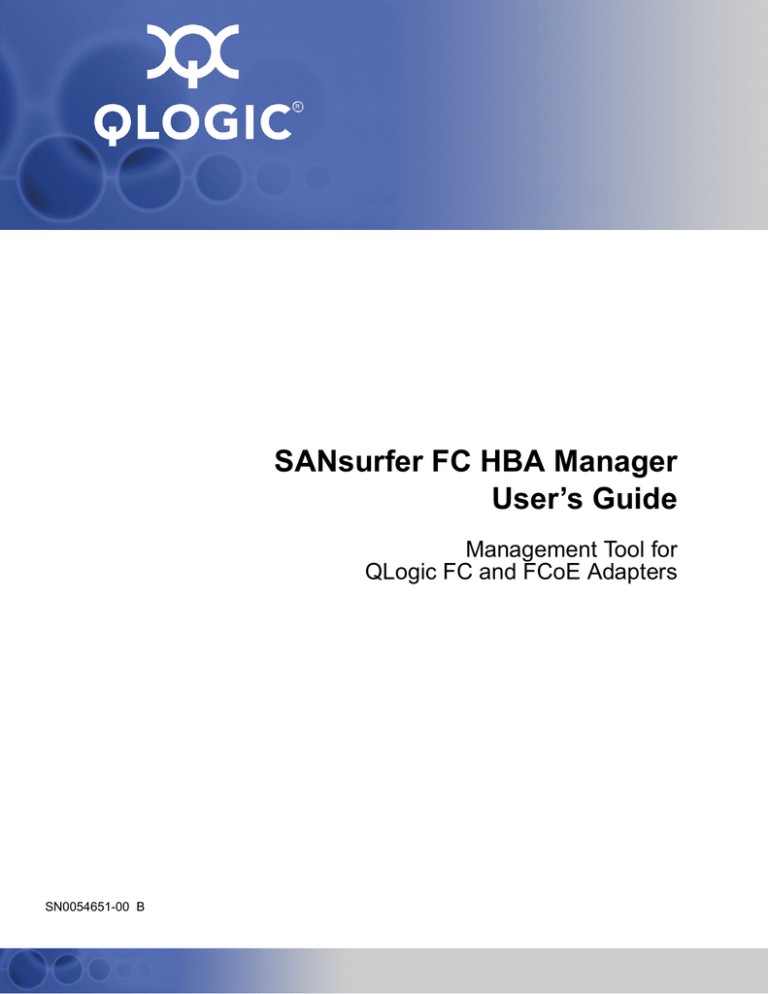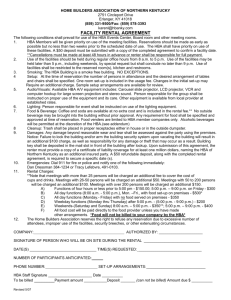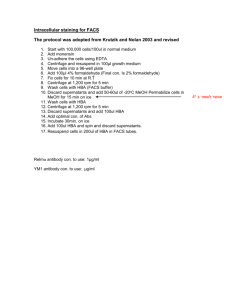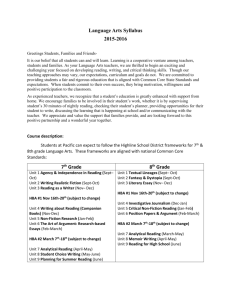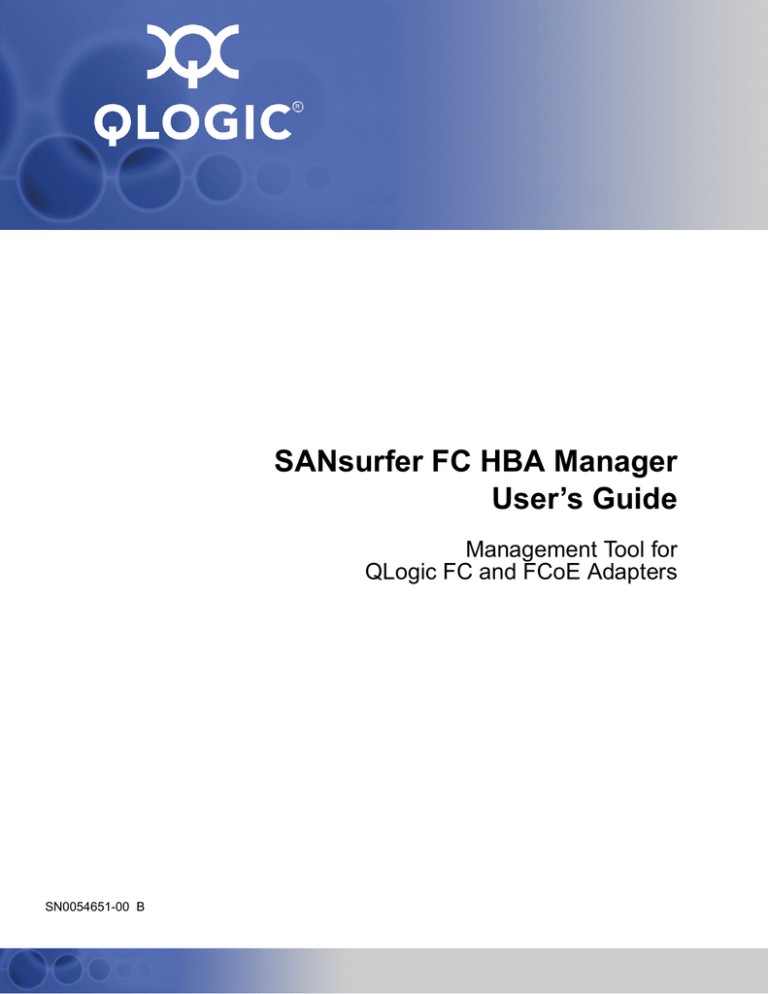
SANsurfer FC HBA Manager
User’s Guide
Management Tool for
QLogic FC and FCoE Adapters
SN0054651-00 B
S
SANsurfer FC HBA Manager User’s Guide
Management Tool for QLogic FC and FCoE Adapters
Information furnished in this manual is believed to be accurate and reliable. However, QLogic Corporation assumes no
responsibility for its use, nor for any infringements of patents or other rights of third parties which may result from its
use. QLogic Corporation reserves the right to change product specifications at any time without notice. Applications
described in this document for any of these products are for illustrative purposes only. QLogic Corporation makes no
representation nor warranty that such applications are suitable for the specified use without further testing or
modification. QLogic Corporation assumes no responsibility for any errors that may appear in this document.
Apple, Mac OS, Macintosh, and Power Mac are registered trademarks, and Finder, Tiger, Leopard, and Safari
are trademarks of Apple, Inc., registered in the U.S. and other countries.
EMC and CLARiiON are registered trademarks of EMC Corporation.
Firefox is a registered trademark of the Mozilla Foundation.
InstallAnywhere and the InstallAnywhere logo are trademarks or registered trademarks of Zero G Software, Inc.
Intel and Pentium are trademarks of Intel Corporation in the U.S. and other countries.
JasperReports is a trademark of JasperSoft, Inc. in the United States and other countries.
Linux is a registered trademark of Linus Torvalds.
Microsoft, Excel, Internet Explorer, Windows, Windows 2000, Windows Server 2003, Windows XP Professional,
Windows Vista, and Windows Server 2008 operating systems are registered trademarks of Microsoft
Corporation in the United States and other countries.
Netscape and Netscape Communicator are registered trademarks of Netscape Communications Corporation in
the United States and other countries.
Novell, NetWare, and SUSE are registered trademarks of Novell, Inc.
Power PC is a registered trademark of International Business Machines Corporation in the United States, other
countries, or both.
QLogic, the QLogic logo, QLA, and SANsurfer are registered trademarks of QLogic Corporation.
Red Hat and Enterprise Linux are registered trademarks of Red Hat, Inc. in the United States and other
countries.
Sun, Solaris, Java, JVM, JavaScript, JDK (Java SE Development Kit), and Ultra are trademarks of Sun
Microsystems, Inc., in the United States and other countries.
SPARC is a registered trademark of SPARC International, Inc. Products bearing SPARC trademarks are based
on an architecture developed by Sun Microsystems, Inc.
StuffIt is a registered trademark of Smith Micro Software, Inc.
VMware is a registered trademark of VMware, Inc.
All other brand and product names are trademarks or registered trademarks of their respective owners.
Document Revision History
Revision A, February 2008
Revision B, June 30, 2008
Changes
Sections Affected
Revision B changes:
General edits.
Most
© June 2008 QLogic Corporation. All Rights Reserved Worldwide.
First Published: February 2008
QLogic Corporation, 26650 Aliso Viejo Parkway, Aliso Viejo, CA 92656, (800) 662-4471 or (949) 389-6000
Page ii
SN0054651-00 B
S
SANsurfer FC HBA Manager User’s Guide
Management Tool for QLogic FC and FCoE Adapters
Modified guide subtitle.
Management Tool for QLogic FC and FCoE Adapters
Modified product overview and features descriptions.
2 SANsurfer FC HBA Manager Overview, “Features” on page 2-2
Added VMware ESX to the software requirements.
“Software Requirements” on page 4-2
Modified system overview introductory text.
3 System Overview
Added support for QLE8042 converged network
adapter (CNA).
1 Introduction, “Related Documents” on page 1-3,
“Hardware Requirements” on page 4-1, “Supported QLogic HBAs” on page 4-4
Removed support for combo installation.
“Initial Installation” on page 5-1, “Uninstalling SANsurfer” on page 5-26
Excluded Windows Vista and Windows 2008
Server from Windows shortcut profile and desktop
icon creation.
“Installation Instructions” on page 5-3
Updated toolbar to show Stats button renamed
Monitor.
“Toolbar Buttons” on page 6-7
Added FCoE engine icon.
“HBA Icons and Text” on page 6-9
Changed “Linux Only” to “Linux Failover Driver
Only.”
“Specifying the HBA Driver Settings” on page 6-27
Modified diagnostics introductory text.
8 Performing Diagnostics
Changed 23xx/24xx to 2xxx to indicate all supported 2000 series QLogic HBAs.
“Finding the HBA Port You Want to Test” on
page 8-2
Added definitions of CNA, Enhanced Ethernet, and
FCoE.
Glossary
SN0054651-00 B
Page iii
SANsurfer FC HBA Manager User’s Guide
Management Tool for QLogic FC and FCoE Adapters
Page iv
S
SN0054651-00 B
Table of Contents
1
Introduction
What’s in this Guide . . . . . . . . . . . . . . . . . . . . . . . . . . . . . . . . . . . . . . . . . . .
Documentation Conventions . . . . . . . . . . . . . . . . . . . . . . . . . . . . . . . . . . . .
Related Documents . . . . . . . . . . . . . . . . . . . . . . . . . . . . . . . . . . . . . . . . . . .
License Agreements. . . . . . . . . . . . . . . . . . . . . . . . . . . . . . . . . . . . . . . . . . .
Technical Support. . . . . . . . . . . . . . . . . . . . . . . . . . . . . . . . . . . . . . . . . . . . .
Availability . . . . . . . . . . . . . . . . . . . . . . . . . . . . . . . . . . . . . . . . . . . . . .
Training . . . . . . . . . . . . . . . . . . . . . . . . . . . . . . . . . . . . . . . . . . . . . . . .
Contact Information . . . . . . . . . . . . . . . . . . . . . . . . . . . . . . . . . . . . . . .
2
SANsurfer FC HBA Manager Overview
Features . . . . . . . . . . . . . . . . . . . . . . . . . . . . . . . . . . . . . . . . . . . . . . . . . . . .
3
1-1
1-2
1-3
1-3
1-4
1-4
1-4
1-4
2-2
System Overview
Configurations . . . . . . . . . . . . . . . . . . . . . . . . . . . . . . . . . . . . . . . . . . . . . . .
Single-Ported (Non-failover) Configuration . . . . . . . . . . . . . . . . . . . . .
Simple Failover Configuration . . . . . . . . . . . . . . . . . . . . . . . . . . . . . . .
SAN or Cluster Configuration . . . . . . . . . . . . . . . . . . . . . . . . . . . . . . .
RAID Configuration and LUN Masking . . . . . . . . . . . . . . . . . . . . . . . .
Installation Checklist. . . . . . . . . . . . . . . . . . . . . . . . . . . . . . . . . . . . . . . . . . .
Step 1: Collect the Hardware and Software. . . . . . . . . . . . . . . . . . . . .
Step 2: Install the Hardware . . . . . . . . . . . . . . . . . . . . . . . . . . . . . . . .
Step 3: Install the Enhanced Driver . . . . . . . . . . . . . . . . . . . . . . . . . .
Step 4: Install any RAID Filter Drivers . . . . . . . . . . . . . . . . . . . . . . . .
Step 5: Install and Run SANsurfer FC HBA Manager . . . . . . . . . . . .
Step 6: Configure the Disks in the Operating System . . . . . . . . . . . .
Step 7: Install the IP Communications Driver . . . . . . . . . . . . . . . . . . .
Non-Windows Configuration Parameters . . . . . . . . . . . . . . . . . . . . . . . . . . .
Linux Enhanced Driver Parameters. . . . . . . . . . . . . . . . . . . . . . . . . . .
Macintosh Basic Parameters. . . . . . . . . . . . . . . . . . . . . . . . . . . . . . . .
NetWare Enhanced Driver Configuration Parameters. . . . . . . . . . . . .
SN0054651-00 B
3-1
3-2
3-3
3-4
3-5
3-6
3-6
3-8
3-8
3-9
3-10
3-10
3-11
3-11
3-11
3-11
3-11
Page v
SANsurfer FC HBA Manager User’s Guide
Management Tool for QLogic FC and FCoE Adapters
4
S
System Requirements
Hardware Requirements . . . . . . . . . . . . . . . . . . . . . . . . . . . . . . . . . . . . . . .
Software Requirements . . . . . . . . . . . . . . . . . . . . . . . . . . . . . . . . . . . . . . . .
Supported QLogic HBAs . . . . . . . . . . . . . . . . . . . . . . . . . . . . . . . . . . . . . . .
5
Installing SANsurfer FC HBA Manager
Initial Installation. . . . . . . . . . . . . . . . . . . . . . . . . . . . . . . . . . . . . . . . . . . . . .
Installation Options . . . . . . . . . . . . . . . . . . . . . . . . . . . . . . . . . . . . . . .
Installation Instructions . . . . . . . . . . . . . . . . . . . . . . . . . . . . . . . . . . . .
Installation Instructions Using CLI . . . . . . . . . . . . . . . . . . . . . . . . . . . .
Windows . . . . . . . . . . . . . . . . . . . . . . . . . . . . . . . . . . . . . . . . . . .
Linux . . . . . . . . . . . . . . . . . . . . . . . . . . . . . . . . . . . . . . . . . . . . . .
Solaris. . . . . . . . . . . . . . . . . . . . . . . . . . . . . . . . . . . . . . . . . . . . .
Web- and CD-Based Installation Updates . . . . . . . . . . . . . . . . . . . . . . . . . .
Updating SANsurfer by Web Update. . . . . . . . . . . . . . . . . . . . . . . . . .
Network Does Not Use Proxy Settings . . . . . . . . . . . . . . . . . . . .
Network Requires Proxy Settings . . . . . . . . . . . . . . . . . . . . . . . .
Updating SANsurfer by Package Update . . . . . . . . . . . . . . . . . . . . . .
Uninstalling SANsurfer . . . . . . . . . . . . . . . . . . . . . . . . . . . . . . . . . . . . . . . . .
6
5-1
5-2
5-3
5-18
5-18
5-19
5-19
5-19
5-20
5-21
5-21
5-23
5-26
Getting Started
Starting SANsurfer FC HBA Manager . . . . . . . . . . . . . . . . . . . . . . . . . . . . .
Starting SANsurfer FC HBA Manager on Windows. . . . . . . . . . . . . . .
Starting SANsurfer FC HBA Manager on Linux or Solaris. . . . . . . . . .
Starting SANsurfer FC HBA Manager on Macintosh . . . . . . . . . . . . . .
Connecting to Hosts Automatically (Windows CLI) . . . . . . . . . . . . . . .
Connecting to Hosts Automatically (Linux, Solaris, or
Macintosh CLI) . . . . . . . . . . . . . . . . . . . . . . . . . . . . . . . . . . . . . . . . .
SANsurfer FC HBA Manager Main Window. . . . . . . . . . . . . . . . . . . . . . . . .
Toolbar Buttons . . . . . . . . . . . . . . . . . . . . . . . . . . . . . . . . . . . . . . . . . .
Host Icons and Text . . . . . . . . . . . . . . . . . . . . . . . . . . . . . . . . . . . . . . .
HBA Icons and Text . . . . . . . . . . . . . . . . . . . . . . . . . . . . . . . . . . . . . . .
HBA Port Icons and Text . . . . . . . . . . . . . . . . . . . . . . . . . . . . . . . . . . .
Device Icons and Text . . . . . . . . . . . . . . . . . . . . . . . . . . . . . . . . . . . . .
LUN Icons and Text . . . . . . . . . . . . . . . . . . . . . . . . . . . . . . . . . . . . . . .
Exiting SANsurfer FC HBA Manager . . . . . . . . . . . . . . . . . . . . . . . . . . . . . .
Getting Help . . . . . . . . . . . . . . . . . . . . . . . . . . . . . . . . . . . . . . . . . . . . . . . . .
Viewing the Help System. . . . . . . . . . . . . . . . . . . . . . . . . . . . . . . . . . .
Specifying the Help Browser . . . . . . . . . . . . . . . . . . . . . . . . . . . . . . . .
Viewing SANsurfer FC HBA Manager Tool Information . . . . . . . . . . .
Page vi
4-1
4-2
4-4
6-1
6-2
6-3
6-3
6-4
6-4
6-5
6-7
6-9
6-9
6-10
6-10
6-11
6-12
6-12
6-12
6-12
6-13
SN0054651-00 B
A
SANsurfer FC HBA Manager User’s Guide
Management Tool for QLogic FC and FCoE Adapters
Setting SANsurfer FC HBA Manager Security . . . . . . . . . . . . . . . . . . . . . . .
Setting the Warning Display Option . . . . . . . . . . . . . . . . . . . . . . . . . . . . . . .
Setting the Configuration Change Option. . . . . . . . . . . . . . . . . . . . . . . . . . .
Setting Application Event Log Options . . . . . . . . . . . . . . . . . . . . . . . . . . . . .
Setting the HBA Event Log Option . . . . . . . . . . . . . . . . . . . . . . . . . . . . . . . .
Setting Up Automatic Notification by E-mail. . . . . . . . . . . . . . . . . . . . . . . . .
Setting the Configuration Policies . . . . . . . . . . . . . . . . . . . . . . . . . . . . . . . .
Forbidden Sharing of Devices or LUNs . . . . . . . . . . . . . . . . . . . . . . . .
Specifying the HBA Driver Settings . . . . . . . . . . . . . . . . . . . . . . . . . . . . . . .
Refreshing the Host Configuration . . . . . . . . . . . . . . . . . . . . . . . . . . . . . . . .
7
Reports
Report Options . . . . . . . . . . . . . . . . . . . . . . . . . . . . . . . . . . . . . . . . . . . . . . .
Report Formats . . . . . . . . . . . . . . . . . . . . . . . . . . . . . . . . . . . . . . . . . . . . . .
Generating a Report. . . . . . . . . . . . . . . . . . . . . . . . . . . . . . . . . . . . . . . . . . .
Viewing Reports . . . . . . . . . . . . . . . . . . . . . . . . . . . . . . . . . . . . . . . . . . . . . .
8
7-1
7-2
7-2
7-4
Performing Diagnostics
Running Loopback and Read/Write Buffer Diagnostic Tests . . . . . . . . . . . .
Preparing for Diagnostic Testing . . . . . . . . . . . . . . . . . . . . . . . . . . . . .
Finding the HBA Port You Want to Test . . . . . . . . . . . . . . . . . . .
Preparing for the Loopback Test. . . . . . . . . . . . . . . . . . . . . . . . .
Preparing for the Read/Write Buffer Test . . . . . . . . . . . . . . . . . .
Running the Loopback Test . . . . . . . . . . . . . . . . . . . . . . . . . . . . . . . . .
Running the Read/Write Buffer Test . . . . . . . . . . . . . . . . . . . . . . . . . .
Viewing HBA Port Transceiver Details . . . . . . . . . . . . . . . . . . . . . . . . . . . . .
General Page . . . . . . . . . . . . . . . . . . . . . . . . . . . . . . . . . . . . . . . . . . .
Media Information . . . . . . . . . . . . . . . . . . . . . . . . . . . . . . . . . . . .
Diagnostic Data . . . . . . . . . . . . . . . . . . . . . . . . . . . . . . . . . . . . .
Details Page . . . . . . . . . . . . . . . . . . . . . . . . . . . . . . . . . . . . . . . . . . . .
9
6-14
6-16
6-17
6-18
6-19
6-21
6-22
6-26
6-27
6-30
8-1
8-2
8-2
8-3
8-5
8-6
8-6
8-7
8-8
8-8
8-9
8-9
Troubleshooting
Troubleshooting Tools . . . . . . . . . . . . . . . . . . . . . . . . . . . . . . . . . . . . . . . . .
Windows Event Log. . . . . . . . . . . . . . . . . . . . . . . . . . . . . . . . . . . . . . .
Linux Messages File . . . . . . . . . . . . . . . . . . . . . . . . . . . . . . . . . . . . . .
Solaris Messages File . . . . . . . . . . . . . . . . . . . . . . . . . . . . . . . . . . . . .
SANsurfer FC HBA Manager. . . . . . . . . . . . . . . . . . . . . . . . . . . . . . . .
Troubleshooting Problems and Solutions. . . . . . . . . . . . . . . . . . . . . . . . . . .
Installation Issues . . . . . . . . . . . . . . . . . . . . . . . . . . . . . . . . . . . . . . . .
User Interface and Remote Agent Issues . . . . . . . . . . . . . . . . . . . . . .
Functional Issues. . . . . . . . . . . . . . . . . . . . . . . . . . . . . . . . . . . . . . . . .
SN0054651-00 B
9-1
9-1
9-2
9-3
9-3
9-3
9-4
9-5
9-8
Page vii
SANsurfer FC HBA Manager User’s Guide
Management Tool for QLogic FC and FCoE Adapters
S
Verifying that the HBA Driver is Installed . . . . . . . . . . . . . . . . . . . . . . . . . . .
Verifying that qlremote is Installed and Running . . . . . . . . . . . . . . . . . . . . .
Tracing SANsurfer FC HBA Manager and Agent Activity (Debug). . . . . . . .
Tracing SANsurfer FC HBA Manager User Interface Activity . . . . . . .
Exporting or Saving Agent Activity Logs . . . . . . . . . . . . . . . . . . . . . . .
Agent Logs by Operating System . . . . . . . . . . . . . . . . . . . . . . . .
Exporting or Saving the Agent Logs . . . . . . . . . . . . . . . . . . . . . .
A
Frequently Asked Questions
B
Shortcut Keys
9-10
9-12
9-14
9-14
9-19
9-19
9-19
Glossary
Index
Page viii
SN0054651-00 B
A
SANsurfer FC HBA Manager User’s Guide
Management Tool for QLogic FC and FCoE Adapters
List of Figures
Figure
Page
3-1
Single-Ported (Non-failover) Configuration . . . . . . . . . . . . . . . . . . . . . . . . . . . . . . .
3-2
3-2
Simple Failover Configuration . . . . . . . . . . . . . . . . . . . . . . . . . . . . . . . . . . . . . . . . .
3-3
3-3
SAN or Cluster Configuration. . . . . . . . . . . . . . . . . . . . . . . . . . . . . . . . . . . . . . . . . .
3-4
3-4
RAID Configuration and LUN Masking. . . . . . . . . . . . . . . . . . . . . . . . . . . . . . . . . . .
3-5
5-1
SANsurfer Download Selections (Example). . . . . . . . . . . . . . . . . . . . . . . . . . . . . . .
5-4
5-2
Install SANsurfer: Introduction . . . . . . . . . . . . . . . . . . . . . . . . . . . . . . . . . . . . . . . . .
5-5
5-3
Install SANsurfer: Important Information . . . . . . . . . . . . . . . . . . . . . . . . . . . . . . . . .
5-6
5-4
Install SANsurfer: Choose Product Features . . . . . . . . . . . . . . . . . . . . . . . . . . . . . .
5-7
5-5
Macintosh Installation: Choose Product Features . . . . . . . . . . . . . . . . . . . . . . . . . .
5-9
5-6
Install SANsurfer: Choose Install Folder . . . . . . . . . . . . . . . . . . . . . . . . . . . . . . . . .
5-9
5-7
Previous SANsurfer Install Detected Message . . . . . . . . . . . . . . . . . . . . . . . . . . . . 5-10
5-8
Install SANsurfer: Select Shortcut Profile (Windows Only) . . . . . . . . . . . . . . . . . . . 5-11
5-9
Install SANsurfer: Create Desktop Icon Selection (Windows Only) . . . . . . . . . . . . . 5-12
5-10 Install SANsurfer: Pre-Installation Summary . . . . . . . . . . . . . . . . . . . . . . . . . . . . . . 5-13
5-11 Install SANsurfer: Installing SANsurfer . . . . . . . . . . . . . . . . . . . . . . . . . . . . . . . . . . 5-14
5-12 Install SANsurfer: Novell NetWare Disk Selection . . . . . . . . . . . . . . . . . . . . . . . . . . 5-14
5-13 Install SANsurfer: Default QLogic Failover Enable/Disable . . . . . . . . . . . . . . . . . . . 5-16
5-14 Install SANsurfer: Launch SANsurfer Application . . . . . . . . . . . . . . . . . . . . . . . . . . 5-17
5-15 Install SANsurfer: Install Complete . . . . . . . . . . . . . . . . . . . . . . . . . . . . . . . . . . . . . 5-18
5-16 Update SANsurfer: Select Update Dialog Box . . . . . . . . . . . . . . . . . . . . . . . . . . . . . 5-20
5-17 Update SANsurfer: Server Proxy Settings Dialog Box. . . . . . . . . . . . . . . . . . . . . . . 5-21
5-18 Update SANsurfer: Update Dialog Box . . . . . . . . . . . . . . . . . . . . . . . . . . . . . . . . . . 5-22
5-19 Update SANsurfer: Select Update Dialog Box . . . . . . . . . . . . . . . . . . . . . . . . . . . . . 5-23
5-20 Update SANsurfer: Open Dialog Box. . . . . . . . . . . . . . . . . . . . . . . . . . . . . . . . . . . . 5-24
5-21 Update SANsurfer: Update Dialog Box . . . . . . . . . . . . . . . . . . . . . . . . . . . . . . . . . . 5-25
5-22 Uninstall SANsurfer: Add/Remove Programs (Windows 2000) . . . . . . . . . . . . . . . . 5-27
5-23 Uninstall SANsurfer: Uninstall SANsurfer . . . . . . . . . . . . . . . . . . . . . . . . . . . . . . . . 5-28
5-24 Uninstall SANsurfer: Uninstall Options. . . . . . . . . . . . . . . . . . . . . . . . . . . . . . . . . . . 5-29
5-25 Uninstall SANsurfer: Choose Product Features. . . . . . . . . . . . . . . . . . . . . . . . . . . . 5-30
5-26 Uninstall SANsurfer: Uninstall SANsurfer . . . . . . . . . . . . . . . . . . . . . . . . . . . . . . . . 5-31
5-27 Uninstall SANsurfer: Uninstall Complete . . . . . . . . . . . . . . . . . . . . . . . . . . . . . . . . . 5-32
6-1
SANsurfer Icon. . . . . . . . . . . . . . . . . . . . . . . . . . . . . . . . . . . . . . . . . . . . . . . . . . . . .
6-2
6-2
SANsurfer FC HBA Manager Main Window. . . . . . . . . . . . . . . . . . . . . . . . . . . . . . .
6-7
6-3
Browser Location Dialog Box . . . . . . . . . . . . . . . . . . . . . . . . . . . . . . . . . . . . . . . . . . 6-12
6-4
About SANsurfer FC HBA Manager Window . . . . . . . . . . . . . . . . . . . . . . . . . . . . . . 6-13
6-5
Security Page. . . . . . . . . . . . . . . . . . . . . . . . . . . . . . . . . . . . . . . . . . . . . . . . . . . . . . 6-15
6-6
Options Dialog Box: Warning Displays . . . . . . . . . . . . . . . . . . . . . . . . . . . . . . . . . . 6-16
6-7
Options Dialog Box: Configuration Change . . . . . . . . . . . . . . . . . . . . . . . . . . . . . . . 6-17
6-8
Options Dialog Box: App Event Log. . . . . . . . . . . . . . . . . . . . . . . . . . . . . . . . . . . . . 6-19
6-9
Options Dialog Box: HBA Event Log . . . . . . . . . . . . . . . . . . . . . . . . . . . . . . . . . . . . 6-20
6-10 Email Settings Dialog Box . . . . . . . . . . . . . . . . . . . . . . . . . . . . . . . . . . . . . . . . . . . . 6-21
6-11 Policy Settings Dialog Box . . . . . . . . . . . . . . . . . . . . . . . . . . . . . . . . . . . . . . . . . . . . 6-23
6-12 Shared Device Found Dialog Box . . . . . . . . . . . . . . . . . . . . . . . . . . . . . . . . . . . . . . 6-26
SN0054651-00 B
Page ix
SANsurfer FC HBA Manager User’s Guide
Management Tool for QLogic FC and FCoE Adapters
6-13
6-14
6-15
7-1
7-2
7-3
8-1
8-2
9-1
9-2
9-3
9-4
9-5
S
Shared Components Dialog Box . . . . . . . . . . . . . . . . . . . . . . . . . . . . . . . . . . . . . . .
Settings Page (HBA Driver) . . . . . . . . . . . . . . . . . . . . . . . . . . . . . . . . . . . . . . . . . . .
Settings Page (Linux Failover Driver Only) . . . . . . . . . . . . . . . . . . . . . . . . . . . . . . .
Generate Reports Dialog Box . . . . . . . . . . . . . . . . . . . . . . . . . . . . . . . . . . . . . . . . .
Generated Report in Embedded Viewer . . . . . . . . . . . . . . . . . . . . . . . . . . . . . . . . .
Embedded Viewer Toolbar . . . . . . . . . . . . . . . . . . . . . . . . . . . . . . . . . . . . . . . . . . . .
Transceiver Details Page: General Page . . . . . . . . . . . . . . . . . . . . . . . . . . . . . . . . .
Transceiver Details Page: Details Page. . . . . . . . . . . . . . . . . . . . . . . . . . . . . . . . . .
Windows: Services. . . . . . . . . . . . . . . . . . . . . . . . . . . . . . . . . . . . . . . . . . . . . . . . . .
Local.properties File: Example 1 . . . . . . . . . . . . . . . . . . . . . . . . . . . . . . . . . . . . . . .
Local.properties File: Example 2 . . . . . . . . . . . . . . . . . . . . . . . . . . . . . . . . . . . . . . .
SANsurfer.lax File Example . . . . . . . . . . . . . . . . . . . . . . . . . . . . . . . . . . . . . . . . . . .
“Command Prompt” Properties Dialog Box . . . . . . . . . . . . . . . . . . . . . . . . . . . . . . .
6-27
6-28
6-29
7-3
7-4
7-4
8-8
8-10
9-12
9-14
9-15
9-17
9-18
List of Tables
Table
1-1
3-1
5-1
6-1
6-2
7-1
8-1
9-1
9-2
9-3
A-1
B-1
Page x
Related Documents . . . . . . . . . . . . . . . . . . . . . . . . . . . . . . . . . . . . . . . . . . . . . . . . .
Required Software by Operating System. . . . . . . . . . . . . . . . . . . . . . . . . . . . . . . . .
Configuration Option Installation Requirements. . . . . . . . . . . . . . . . . . . . . . . . . . . .
Traffic Signals. . . . . . . . . . . . . . . . . . . . . . . . . . . . . . . . . . . . . . . . . . . . . . . . . . . . . .
Toolbar Buttons . . . . . . . . . . . . . . . . . . . . . . . . . . . . . . . . . . . . . . . . . . . . . . . . . . . .
Report Viewer Toolbar Buttons . . . . . . . . . . . . . . . . . . . . . . . . . . . . . . . . . . . . . . . .
Driver Versions That Do Not Require a Loopback Connector . . . . . . . . . . . . . . . . .
Troubleshooting: Installation Issues . . . . . . . . . . . . . . . . . . . . . . . . . . . . . . . . . . . . .
Troubleshooting: User Interface and Remote Agent Issues. . . . . . . . . . . . . . . . . . .
Troubleshooting: Functional Issues . . . . . . . . . . . . . . . . . . . . . . . . . . . . . . . . . . . . .
Frequently Asked Questions . . . . . . . . . . . . . . . . . . . . . . . . . . . . . . . . . . . . . . . . . .
Shortcut Keys. . . . . . . . . . . . . . . . . . . . . . . . . . . . . . . . . . . . . . . . . . . . . . . . . . . . . .
Page
1-3
3-7
5-2
6-6
6-7
7-5
8-4
9-4
9-5
9-8
A-1
B-1
SN0054651-00 B
1
Introduction
The SANsurfer FC HBA Manager User’s Guide describes the SANsurfer FC HBA
Manager tool, a comprehensive tool for configuration and management of QLogic
SANsurfer Fibre Channel (FC) host bus adapters (HBAs) and Fibre Channel over
Ethernet (FCoE) converged network adapters (CNAs) used in storage area
networks (SANs).
NOTE:
Throughout this guide, HBA and adapter are used interchangeably, as are
the terms target and device.
What’s in this Guide
This guide contains the basic information you need to get started with the
graphical user interface (GUI) based SANsurfer FC HBA Manager management
tool. For detailed information about the features and functionality not covered in
this guide, refer to the help system (see “Getting Help” on page 6-12).
This introductory section explains the typographic conventions used in this guide,
lists related documents, specifies the intended audience, refers you to the QLogic
license agreements, and provides technical support and contact information.
The remainder of the user's guide contains the following sections and appendices:
Section 2 SANsurfer FC HBA Manager Overview describes the features of
SANsurfer FC HBA Manager.
Section 3 System Overview outlines the hardware and software installation
of devices controlled by SANsurfer FC HBA Manager.
Section 4 System Requirements lists the hardware and software
requirements needed for optimum SANsurfer FC HBA Manager
performance.
Section 5 Installing SANsurfer FC HBA Manager.describes how to install
and uninstall SANsurfer FC HBA Manager.
SN0054651-00 B
1-1
S
1 – Introduction
Documentation Conventions
Section 6 Getting Started describes how to customize SANsurfer FC HBA
Manager. It includes starting and exiting the SANsurfer FC HBA Manager
user interface, getting help, setting security, and setting the options that
activate each time you start SANsurfer FC HBA Manager.
Section 7 Reports describes the report options and formats, and shows you
how to generate and view reports.
Section 8 Performing Diagnostics provides details for setting up, running,
and interpreting loopback and read/write buffer tests, as well as viewing
HBA port SFF-DMI information.
Section 9 Troubleshooting presents common troubleshooting questions and
answers. It also provides the procedures for tracing the SANsurfer FC HBA
Manager user interface and agent activity, if directed to do so by your
authorized service provider.
Appendix A Frequently Asked Questions lists and provides the answers to
frequently asked questions about SANsurfer FC HBA Manager.
Appendix B Shortcut Keys lists keyboard combinations used to perform
tasks in SANsurfer FC HBA Manager.
Glossary lists common hardware, software, and FC terms that are used in
SANsurfer FC HBA Manager.
In addition, at the end of this guide is a index to help you easily locate information.
Documentation Conventions
This guide uses the following documentation conventions:
NOTE:
Notes provide additional information.
CAUTION!
Cautions indicate that failure to follow instructions might result in damage to
data or equipment.
1-2
Text in blue font indicates a hyperlink (jump) to a figure, table, or section in
this guide, and links to Web sites are shown in underlined blue. For example
Table 9-2 lists problems related to the SANsurfer FC HBA Manager
user interface and remote agent.
See “Viewing Reports” on page 7-4.
SN0054651-00 B
A
1 – Introduction
Related Documents
For more information, visit www.qlogic.com.
Text in bold font indicates SANsurfer FC HBA Manager user interface
elements such as a menu items, buttons, check boxes, or column headings.
For example:
Click the Start button, point to Programs, point to Accessories, and
then click Command Prompt.
Under Notification Options, select the Warning Alarms check box.
Text in sans serif font indicates a file name, directory path, keyboard key,
or command line text. For example:
To connect to a group of hosts listed in a host group file (.hst), type
SANsurfer -g path and then press ENTER.
Press CTRL+SHIFT+T.
Text in italics indicates emphasis, terms, document titles, or help topic titles.
For example:
For a complete listing of license agreements, refer to the QLogic
Software End User License Agreement.
For details, see Displaying HBA Information in the help system.
Related Documents
Table 1-1 lists other documents you may find helpful when installing or using
SANsurfer FC HBA Manager.
Table 1-1. Related Documents
Part Number
or Name
Title
FC0054505-00
QLogic 2Gb–8Gb FC HBA Quick Start Guide
readme.txt
SANsurfer notes included with SANsurfer FC HBA Manager
Release notes
SANsurfer FC HBA Manager Release Notes provide details about
the modifications since the previous version. There are separate
release notes based on the operating system.
FE0154501-00
QLE8042, QLE8042-SR Converged Network Adapter Installation
Quick Start Guide
License Agreements
For a complete listing of all license agreements affecting this product, refer to the
QLogic Software End User License Agreement.
SN0054651-00 B
1-3
S
1 – Introduction
Technical Support
Technical Support
Customers should contact their authorized maintenance provider for technical
support of their QLogic switch products. QLogic-direct customers may contact
QLogic Technical Support; others will be redirected to their authorized
maintenance provider.
For the latest firmware and software updates, visit the QLogic support Web site
listed in Contact Information.
Availability
QLogic Technical Support for products under warranty is available during local
standard working hours excluding QLogic Observed Holidays.
Training
QLogic offers certification training for the technical professional for both the
QLogic iSCSI HBAs and switches. From the training link at www.qlogic.com, you
may choose Electronic-based Training or schedule an intensive “hands-on”
Certification course.
Technical Certification courses include installation, maintenance, and
troubleshooting QLogic SAN products. Upon demonstrating knowledge using live
equipment, QLogic awards a certificate identifying the student as a Certified
Professional. The training professionals at QLogic may be reached by e-mail at
tech.training@qlogic.com.
Contact Information
Please feel free to contact your QLogic approved reseller or QLogic Technical
Support at any phase of integration for assistance. QLogic Technical Support can
be reached by the following methods:
Web
http://support.qlogic.com
North America Contact Information
E-mail
support@qlogic.com
Phone
(952) 932-4040
Support contact information for other regions of the world is available at the
QLogic Web site: http://support.qlogic.com
The QLogic knowledge database contains troubleshooting information for the
QLogic HBAs. Access the database from the QLogic Web site, www.qlogic.com.
Click the Support tab, and then use the search engine at the top of the page to
look for specific troubleshooting information.
1-4
SN0054651-00 B
2
SANsurfer FC HBA
Manager Overview
QLogic SANsurfer FC HBA Manager is a collection of device drivers and
GUI-based device management tools for configuring and managing QLogic Fibre
Channel (FC) and Fibre Channel over Ethernet (FCoE) adapters. Note the
following:
SANsurfer FC HBA Manager allows control of heterogeneous environments
by supporting multiple operating systems, including:
Windows® XP Professional, Windows 2000, Windows Server® 2003,
Windows Vista®, Windows Server 2008
Red Hat® Linux® Advance Server, SuSE® Linux Enterprise Server
(SLES)
Solaris® SPARC®, Solaris x86
Novell® NetWare®
Mac OS® X
VMware® ESX
SANsurfer FC HBA Manager is a client/server tool. The networking
capability of the tool allows for centralized management and configuration of
QLogic FC HBAs within the entire SAN. For scripting capabilities, use the
SANsurfer FC HBA Command Line Interface (CLI) tool.
NOTE:
Throughout this guide, the term Windows refers to all supported versions of
the Microsoft Windows operating system, including Windows XP
Professional, Windows 2000, Windows Server 2003, Windows Vista, and
Windows Server 2008, unless otherwise specified.
SN0054651-00 B
2-1
2 – SANsurfer FC HBA Manager Overview
Features
S
Features
SANsurfer FC HBA Manager provides the following features:
Automatic update management. To easily keep SANsurfer FC HBA
Manager up to date at all times by monitoring the tool version number,
enable the Application Version Check feature on the Schedule Task dialog
box (see Scheduling Tasks in the help system). You can perform tool
updates (apply updates) from the Web, as well as from an external media
location (CD). Java™ Web Start is also available, which automatically
downloads, caches, and runs the given updates for the SANsurfer FC HBA
Manager tool.
HBA asset and inventory management. SANsurfer FC HBA Manager
allows you to connect to and disconnect from local and remote hosts. It also
provides information about connected hosts and their attached QLogic
HBAs with connected storage devices. Also, the current SAN configuration
is rendered in an easy-to-view two-dimensional drawing for a specific host.
SAN configuration management. SANsurfer FC HBA Manager allows you
to configure local and remote systems. With SANsurfer FC HBA Manager
you can:
Configure QLogic FC HBAs.
Configure FC target devices.
Compare hosts—This feature allows you to view the differences
between the current host and any saved host configuration, so you
know what has changed in the SAN.
Configure LUNs for a device (load balancing)—For a list of HBAs that
support LUN load balancing, see the HBA Support Matrix (Fibre
Channel) on the SANsurfer CD-ROM.
Configure LUN path failover—For a list of HBAs that support LUN path
failover, see the HBA Support Matrix (Fibre Channel) on the SANsurfer
CD-ROM.
Persistently bind targets—The HBA driver binds a target ID using a
target's world wide port name (WWPN) or port ID, enabling the target
ID to always connect to the WWPN or port ID across reboots
regardless of SAN reconfigurations
Update the HBA parameters, Flash, and HBA driver.
NOTE:
You can install the HBA driver before you install the HBA hardware.
2-2
SN0054651-00 B
A
2 – SANsurfer FC HBA Manager Overview
Features
HBA statistics, error frames, and input/output processor (IOP)
operations. SANsurfer FC HBA Manager provides statistics for each host
and HBA port. These statistics can be collected automatically or on request.
They can be reset at any time. In addition, you can export the statistics to a
comma separated values (CSV) file that can be imported into other
applications; for example, Microsoft Excel®.
HBA diagnostics. SANsurfer FC HBA Manager provides end-to-end
diagnostics that enable you to test the HBAs and the devices to which they
are connected. SANsurfer FC HBA Manager diagnostics allow you to do the
following:
Test the link status of each HBA and its attached devices.
Perform a loopback test, which is external to the HBA, to evaluate the
ports (transmit and receive transceivers) on the HBA and the error
rate.
Perform a read/write buffer test, which tests the link between the HBA
and its attached devices.
Run diagnostics on small form factor pluggable (SFP) transceivers per
SFF-8472 Specification for Diagnostic Monitoring Interface for Optical
Xcvrs, Revision 9.3 August 1, 2002.
Event notifications. SANsurfer FC HBA Manager provides asynchronous
notification of various conditions and problems through alarms and events.
Alarm information includes severity, time, host, HBA, application, and
description. Event information includes severity, time, and message. In
addition, the alarm and event information can be exported to a CSV file that
can be imported into other applications; for example, Microsoft Excel. Alarm
information can also be sent automatically by e-mail to a distribution list.
SN0054651-00 B
2-3
2 – SANsurfer FC HBA Manager Overview
Features
S
Notes
2-4
SN0054651-00 B
3
System Overview
SANsurfer FC HBA Manager is a collection of device drivers and management
tools for configuring and managing QLogic FC and FCoE adapters in a SAN.
This section provides the following information:
“Configurations” on page 3-1 shows examples of several different
configurations.
“Installation Checklist” on page 3-6 contains a checklist to help you properly
install all hardware and software in the correct order.
“Non-Windows Configuration Parameters” on page 3-11 lists configuration
and tuning parameters.
This information is intended for OEMs, field service personnel, and customers
who are installing QLogic hardware and the SANsurfer FC HBA Manager tool.
This section assumes that you are familiar with the hardware installation and
operating systems where you are installing the HBAs.
Configurations
This section illustrates and describes the following system configurations:
SN0054651-00 B
“Single-Ported (Non-failover) Configuration” on page 3-2
“Simple Failover Configuration” on page 3-3
“SAN or Cluster Configuration” on page 3-4
“RAID Configuration and LUN Masking” on page 3-5
3-1
S
3 – System Overview
Configurations
Single-Ported (Non-failover) Configuration
Figure 3-1 shows a simple single-ported (non-failover) configuration consisting of
one host (X), two HBAs (A and B), and ten target devices (0–9). This
configuration assumes that the host has access to all connected devices;
therefore, it requires an HBA operating system driver, but does not require the rest
of SANsurfer FC HBA Manager. Other SANsurfer FC HBA Manager components
help manage devices more easily.
HBA
A
0
1
2
3
4
Target
Devices
5
6
7
8
9
Target
Devices
Host X
HBA
B
Figure 3-1 Single-Ported (Non-failover) Configuration
This illustration simplifies hardware connections: target devices connect through a
local loop, FC hub, FC switch, or any combination of those. FC topology is useful
in troubleshooting situations; however, a basic configuration requires only this
simple diagram showing which hosts and HBAs are connected to which target
devices. This is not a failover configuration; each target device is accessible
through only one HBA.
3-2
SN0054651-00 B
A
3 – System Overview
Configurations
Simple Failover Configuration
Figure 3-2 shows a simple failover configuration consisting of one host (X), two
HBAs (A and B), three dual-ported devices (0–2), and two single-ported devices
(3 and 4).
HBA
A
Host X
P
A
P
P
0
1
2
3
P
A
HBA
B
A
4
Target
Devices
P
P = Preferred path
A = Alternate path
Figure 3-2 Simple Failover Configuration
In this configuration, connections marked P are preferred paths to a device, and
connections marked A are alternate paths. Alternate paths to devices are typically
hidden from the operating system and file system layers to keep them from being
interpreted as two distinct devices.
SN0054651-00 B
3-3
S
3 – System Overview
Configurations
SAN or Cluster Configuration
Figure 3-3 shows a simple storage area network (SAN) configuration consisting of
two hosts (X and Y). Each host has an HBA that connects to a common set of five
target devices (0–4).
Host X
HBA
A
0
1
2
3
4
Target
Devices
HBA
B
Host Y
Figure 3-3 SAN or Cluster Configuration
If Figure 3-3 represents a SAN of unrelated hosts, then each host is configured to
recognize a different set of devices. This configuration can be made at the target
device level (called target masking) where host X is configured to see devices 0–1
and mask devices 2–4, and host Y is configured to see devices 2–4 and mask
devices 0–1. Alternatively, this configuration can be made at the logical unit
number (LUN) level (called LUN masking), where hosts X and Y recognize the
devices but each has a different set of LUNs masked on the device.
If Figure 3-3 represents a cluster of two hosts, then the hardware setup is the
same; however, for the software configuration, each host is configured to
recognize the same set of devices. Cluster software must determine (arbitrate)
which host accesses which devices at any time. For example, both hosts can be
configured to recognize all targets, but cluster software determines that host X is
the preferred host and owns the devices (unless cluster software determines that
host X is down and host Y takes over).
3-4
SN0054651-00 B
A
3 – System Overview
Configurations
RAID Configuration and LUN Masking
Figure 3-4 illustrates the interaction of an HBA alternate with a LUN alternate in a
RAID subsystem. Two hosts (X and Y) connect to a fabric, which is simplified for
this diagram. Also on the fabric is a RAID subsystem with dual controllers (left and
right) containing eight LUNs.
A
Host X
LUNs 0–3
HBAs
B
Left
RAID
System
Fabric
Right
A
Host Y
LUNs 4–7
LUNs 0–7
Controllers
HBAs
B
Figure 3-4 RAID Configuration and LUN Masking
Figure 3-4 is a generic example of a RAID configuration. Many, but not all, RAID
systems operate in this manner. The following paragraphs describe this
configuration:
All hosts and storage devices are connected to a common fabric. Details of
fabric configuration are not important, except to note that all hosts and HBAs
can connect to all storage devices. Depending on the fabric, some devices
may appear on the local loop and as fabric devices.
Hosts X and Y must be configured to recognize different target devices or
else risk overwriting each other's data. SANsurfer FC HBA Manager must be
run on each host to configure devices as enabled (with a preferred and
alternate path assigned to each device) or disabled.
If hosts X and Y are cooperating in a cluster, they can be configured so that
both recognize a specific device. In this case, clustering software and the
clustered application must determine which host is permitted to write to the
device.
SN0054651-00 B
3-5
S
3 – System Overview
Installation Checklist
Host Z (not shown) can be added to this configuration. SANsurfer FC HBA
Manager supports up to 30 hosts. The only limiting factor is that the
SANsurfer FC HBA Manager Agent must be run on each host in turn.
The RAID system offers eight LUNs, numbered 0–7. The RAID system
typically has its left and right controllers operating in an active/active
manner, with half the LUNs available on each controller.
Both hosts X and Y can recognize both targets on both HBAs. In SANsurfer
FC HBA Manager, each target device is configured with one HBA as its
preferred path and (optionally) one HBA as its alternate path. Ensure that
both controllers are configured as enabled and not masked on a target level.
On host X, the LUN mask for both controllers is set to enable LUNs 0–3 and
disable all other LUNs. This LUN mask must be consistent for both the left
and right controllers so that LUN alternates in the RAID system function
correctly. On host Y, the LUN mask for both controllers is set to enable
LUNs 4–7 and disable all other LUNs.
The two alternate systems function independently, based on the
configuration, operation of the RAID subsystem’s LUN alternate, and type of
failure that occurs. If access to a target controller is lost, RAID subsystem
LUN failover handles the recovery. If access to a target controller is available
on an alternate path, HBA failover handles the recovery.
Installation Checklist
Depending on the features you require, this section describes the installation
process step-by-step. Note that your configuration may not require all steps.
Step 1: Collect the Hardware and Software
Step 2: Install the Hardware
Step 3: Install the Enhanced Driver
Step 4: Install any RAID Filter Drivers
Step 5: Install and Run SANsurfer FC HBA Manager
Step 6: Configure the Disks in the Operating System
Step 7: Install the IP Communications Driver
Step 1: Collect the Hardware and Software
Collect the required hardware and software as listed in these sections.
Required Hardware. Collect the required hardware (see also “Hardware
Requirements” on page 4-1). In all cases, some combination of the following is
required:
3-6
SN0054651-00 B
A
3 – System Overview
Installation Checklist
QLogic HBAs
Target devices such as disks and RAID subsystems. Tape devices appear
as part of the configuration, but SANsurfer only supports LUN masking and
diagnostics on them.
Connectivity hardware such as cables, hubs, and fabric switches.
Required Software. Collect the required software (see also “Software
Requirements” on page 4-2). Table 3-1 lists QLogic software products required for
the features you want to enable.
Table 3-1. Required Software by Operating System
Windows
Linux,
Solaris
Macintosh
NetWare
Windows,
Linux,
Solaris,
NetWare
SANsurfer
FC HBA
Manager
Miniport
Storport
Enhanced
Driver
Enhanced
Driver
Enhanced
Driver
Basic operation
X
X
X
X
X
Fabric support
X
X
X
X
X
Optimized operation (filtering)
X
X
X
X
Alternate path
X
X
X
X
Device selection
and masking
X
X
X
Static load balancing
X
X
X
Device hot
replacement
X
Function
X
X
X
X
X
X
Secure device
access
X
Heterogeneous
support
X
IP support
Device SAN
management
SN0054651-00 B
X
X
X
3-7
S
3 – System Overview
Installation Checklist
NOTE:
The Storport driver does not support QLdirect. The SANsurfer FC HBA
Manager has the following features disabled:
Failover
Load balancing
Failover watcher (current path)
Step 2: Install the Hardware
Refer to hardware installation guides to install HBAs in host systems (see
“Related Documents” on page 1-3). Cable target devices through the combination
of local loops, hubs, and switches in your configuration.
Verification: On Windows/Linux (IA32, x64) systems, before installing the device
driver, verify the presence of HBAs at power-up using the QLogic Fast!UTIL FC
HBA BIOS utility. To access Fast!UTIL, type ALT+Q or CTRL+Q during power-up.
Fast!UTIL allows you to perform basic HBA configuration. Fast!UTIL can verify
device connectivity for loop and hub topologies, but does not find devices on
fabric configurations.
Verification: On Windows/Linux IA64 systems, before installing the device driver,
verify the presence of HBAs at power-up using EFI-UTIL.
Verification: On Solaris SPARC/Linux PPC-64 systems, before installing the
device driver, verify the presence of HBAs at power-up using FCode utility.
Step 3: Install the Enhanced Driver
Refer to the appropriate software installation guide (see “Related Documents” on
page 1-3) and readme.txt file to install an enhanced device driver on host
systems.
NOTE:
Some operating systems, such as Windows, come from the operating
system manufacturer with a QLogic miniport device driver. This device
driver is a standard driver and does not contain the extended features
required to run with SANsurfer FC HBA Manager. You must install the
most current device driver to support features such as LUN masking and
failover. To download the most current device driver versions, go to the
QLogic Support Center Web page, support.qlogic.com.
Macintosh systems do not utilize failover.
3-8
SN0054651-00 B
A
3 – System Overview
Installation Checklist
CAUTION!
At this stage, a dual-ported device may appear under the operating system
as two distinct devices. This situation is normal; you can resolve this later by
configuring one path to the device as an alternate path. If one device is
configured as two devices, do not write data to this device because it can
confuse the file system.
Verification: Verify that HBAs recognize target devices by using operating system
device configuration utilities, or use SANsurfer FC HBA Manager to display target
devices found on an HBA.
To mask devices or LUNs—or if devices appear twice because you plan to
configure them later as preferred and alternate paths—do not format devices,
assign drive letters, nor save this disk configuration.
In Windows, use the computer management utility to view which target
devices are configured on which HBAs, and to view and format devices and
LUNs that are found.
In NetWare, use the Scan all LUNs and List Storage Adapters
commands to view which target devices are configured on which HBAs. You
can use the nwconfig or hdetect utility to view the devices and LUNs
found.
In Linux, open /var/log/messages to view which target devices are
configured on which HBAs. Entries are also created for each HBA
recognized by the driver. Each entry contains information about target
devices and LUNs that are found.
In Solaris, open /var/adm/messages to view which target devices are
configured on which HBAs.
Step 4: Install any RAID Filter Drivers
Some RAID subsystems (including some CLARiiON®, EMC®, and LSI
subsystems) provide redundancy by using the subsystem to provide the same
LUNs through two separate controllers in the subsystem. These controllers
appear as unrelated target devices to HBAs and miniport drivers. They are tied
together in the driver stack through a filter driver that understands the relationship
between these target devices and can move LUNs back and forth between
controllers.
To install and verify RAID filter drivers, see your RAID subsystem installation
documentation or associated software documentation.
If you do not have any such drivers to install, skip to Step 5: Install and Run
SANsurfer FC HBA Manager.
SN0054651-00 B
3-9
S
3 – System Overview
Installation Checklist
Step 5: Install and Run SANsurfer FC HBA Manager
SANsurfer FC HBA Manager is a management tool used to view, manage, and
diagnose QLogic HBAs. SANsurfer FC HBA Manager also configures HBAs,
target devices on the HBAs, and LUNs on target devices. To use target masking,
LUN masking, or device hot replacement features of SANsurfer FC HBA
Manager, you must install SANsurfer FC HBA Manager. See “Installing SANsurfer
FC HBA Manager” on page 5-1 for complete installation instructions.
NOTE:
Macintosh systems do not use failover.
If you are installing SANsurfer FC HBA Manager on a NetWare 6.x operating
system, you must also install IPX/SPX on the server.
SANsurfer FC HBA Manager runs as a client/server tool, with the client running on
a hardware platform that supports Java and agents running on each system that
has QLogic HBAs. If you are using SANsurfer FC HBA Manager on a host system
where HBAs are installed, install the SANsurfer FC HBA Manager (user interface)
on the local host. If you are installing on a Red Hat/SuSE Linux (IA64) or Solaris
SPARC/x86 system, also install the SANsurfer FC HBA Manager agent on the
local host.
NOTE:
SANsurfer FC HBA Manager uses remote procedure calls (RPCs) as
follows:
For Windows, SANsurfer FC HBA Manager automatically installs the
required RPC service (ONC/RPC portmapper).
For Linux, the Linux distribution must install the appropriate RPC
libraries. See the Linux distribution documentation for information about
installing RPC services before installing SANsurfer FC HBA Manager.
For NetWare, RPC support requires loading tirpc.nlm and associated
files. The SANsurfer FC HBA Manager installation adds these files
automatically to the autoexec.ncf file.
Verification: When using SANsurfer FC HBA Manager to configure any alternate
paths to devices, it treats these paths as unconfigured paths until it installs the
Failover driver.
Step 6: Configure the Disks in the Operating System
After completing all hardware and configuration for FC subsystems, use the
appropriate operating system utilities to enable devices, assign drive letters or
logical names, and initialize file systems for each device or LUN on the system.
3-10
SN0054651-00 B
A
3 – System Overview
Non-Windows Configuration Parameters
Step 7: Install the IP Communications Driver
As an option, you can install the IP communications driver. To use the NDIS driver
to enable IP traffic over FC, install that device driver and its configuration utility.
Non-Windows Configuration Parameters
This section lists specific configuration parameters for Linux, Macintosh, and
NetWare.
Linux Enhanced Driver Parameters
QLogic configuration parameters are stored in the modules.conf file in the
/etc subdirectory. For parameter values, see the readme.txt file for the
enhanced driver.
To maintain backward compatibility, if it cannot read the configuration from
persistent storage, the enhanced driver defaults to the previous operation of
configuring and enabling all devices found. Some OEMs indicate that this is an
unacceptable risk when adding a new host to a SAN system; they would rather
configure no devices instead of all devices. The parameter value is
ConfigRequired=1 (TRUE) in Linux.
Macintosh Basic Parameters
QLogic configuration parameters are stored in two files:
/etc/QLogicHBA23xx.conf
/System/Library/Extensions/QLogicHBA23xxConfig.kext/Contents/
QLogicHBA23xxConfig
This is a config module binary.
The qla_opts utility in the source code of Failover API can read the config file
and write to the config module.
NetWare Enhanced Driver Configuration Parameters
NetWare stores QLogic configuration parameters in the QL2x00.cfg file in the
default DOS directory, C:\Nwserver. The NetWare agent creates and saves
parameter values in the file; this file is not intended for modification nor editing.
NOTE:
If you are using the IOCTL module with the inbox driver or if you are using
sysfs/IOCTL module based drivers in Red Hat 4.0, persistent configuration
is not saved. Additionally, persistent configuration is not saved if you are
using inbox drivers with SLES 10.0.
SN0054651-00 B
3-11
3 – System Overview
Non-Windows Configuration Parameters
S
Notes
3-12
SN0054651-00 B
4
System Requirements
For optimum performance, SANsurfer FC HBA Manager requires the hardware
and software listed in this section:
“Hardware Requirements” on page 4-1
“Software Requirements” on page 4-2
“Supported QLogic HBAs” on page 4-4
Hardware Requirements
The minimum hardware requirements are as follows:
QLogic QLx2xxx PCI to FC HBAs or QLE8042 CNAs (see “Supported
QLogic HBAs” on page 4-4).
Single-processor or multiprocessor server or workstation:
Pentium® III with 450 MHz or greater for Windows XP Professional,
Windows 2000, Windows Server 2003, Windows Vista, Windows
Server 2008, Red Hat/SuSE Linux, Solaris x86, or NetWare.
Sun™ Ultra™ 60 for Solaris SPARC.
Power Mac® G5 1.8 MHz or greater with 512 MB of memory, or Mac
with Intel processor 2.0 GHz or greater with 1 GB of memory.
FC devices, such as disks and RAID subsystems. SANsurfer FC HBA
Manager supports most FC devices. For a complete list of devices that
support failover, see the QLogic SAN Interoperability Guide, which can be
downloaded from the QLogic Web site (you will be asked to provide your
e-mail address):
http://connect.qlogic.com/interopguide/Interoperability.asp
NOTE:
Tape devices are displayed as part of the configuration, but are not
fully supported by SANsurfer (only LUN masking).
SN0054651-00 B
4-1
S
4 – System Requirements
Software Requirements
256 MB of physical RAM is required to run SANsurfer FC HBA Manager;
512 MB is recommended. Running with less memory can cause disk
swapping, which severely effects performance.
Video card capable of 256 colors and a screen resolution of 800x600 pixels
are required; 16K colors and 1024x768 pixels are recommended.
About 150 MB of disk space.
Software Requirements
The minimum software requirements are as follows:
Common desktop environment (CDE) to run SANsurfer FC HBA Manager
user interface.
QLogic QLA2xxx drivers, as appropriate:
Windows XP Professional
Windows 2000
Windows Server 2003
Windows Vista
Windows Server 2008
NetWare
Linux
Solaris
Mac OS X
TCP/IP protocol for Windows 2000/Windows Server 2003 remote
management.
TCP/IP protocol for NetWare remote management.
Java SE Development Kit (JDK™) 1.5.0 on all platforms, except Linux
PPC-64, Linux IA64, and Solaris SPARC.
Administrative privileges to perform management functions.
To view the help system, one of the following Web browsers: Internet
Explorer® (version 5.0 or later), Netscape® Communicator (version 5.0 or
later), Firefox® (version 1.0 or greater), or Safari™ (version 1.3 or greater).
One of the following operating systems:
Windows:
4-2
Windows 2000, 32-bit, Intel x86 Intel 64, AMD64
Windows Server 2003, 32-bit Intel x86, Intel 64, AMD64
Windows Server 2008, 32-bit Intel x86, Intel 64, AMD64
Windows XP Professional, 32-bit Intel x86, Intel 64, AMD64
Windows XP Professional, x64-bit Intel 64, AMD64
Windows Vista, 32-bit Intel x86
SN0054651-00 B
A
4 – System Requirements
Software Requirements
Solaris:
Mac OS X (Panther/Tiger), 32-bit, 64-bit PowerPC/Intel
Linux:
Netware 6.5 32-bit Intel x86, Intel 64, AMD64
Apple Macintosh:
Solaris 9, 10 x86 32-bit, 64-bit Intel x86, Intel 64, AMD64
Solaris 2.6, 7, 8, 9, and 10 SPARC 32-bit, 64-bit SPARC
NetWare:
Windows Vista x64
Red Hat RHEL AS/ES 5.0 32-bit, 64-bit Intel IA64, Intel 64,
AMD64
Red Hat RHEL AS/ES 4.5 32-bit, 64-bit Intel IA64, Intel 64,
AMD64
Red Hat RHEL AS/ES 4.0 32-bit, 64-bit Intel IA64, Intel 64,
AMD64
Red Hat RHEL AS/ES 3.0 32-bit, 64-bit Intel x86, Intel 64,
AMD64
Novell SLES 10 32-bit, 64-bit Intel IA64, Intel 64, AMD64
Novell SLES 9 32-bit, 64-bit Intel IA64, Intel 64, AMD64
Novell SLES 8 32-bit, 64-bit Intel x86, AMD64
VMware ESX:
ESX 3.5 32-bit, Intel 64, AMD64
NOTE:
For specific OS service packs (SPs) and updates, refer to the
descriptions where this tool version is posted on the QLogic Web site:
http://support.qlogic.com/support/drivers_software.aspx
SN0054651-00 B
4-3
S
4 – System Requirements
Supported QLogic HBAs
Supported QLogic HBAs
The following supported QLogic HBAs are collectively referred to as the QLA2xxx
HBAs throughout this guide (unless otherwise noted). A list of supported HBAs
can also be found in the SANsurfer HBA Support Matrix (FC and iSCSI) on the
SANsurfer CD-ROM.
4-4
QCP2340
QLA2340
QLE220
QLE2540
QCP2342
QLA2342
QLE2360
QLE2560
QEM2462
QLA2344
QLE2362
QLE2562
QLA200
QLA2344-P
QLE2440
QLE8042
QLA210
QLA2440
QLE2460
QSB2340
QLA2310
QLA2460
QLE2462
QLA2310F
QLA2462
QLE2464
SN0054651-00 B
5
Installing SANsurfer FC
HBA Manager
Installing SANsurfer FC HBA Manager consists of installing the SANsurfer FC
HBA Manager user interface, a platform-specific agent, and help components, as
appropriate.
NOTE:
Before installing SANsurfer FC HBA Manager, read and follow the
instructions in the documents listed in “Related Documents” on page 1-3, as
applicable.
This section provides the following information:
“Initial Installation” on page 5-1
“Web- and CD-Based Installation Updates” on page 5-19
“Uninstalling SANsurfer” on page 5-26
Initial Installation
You can install the SANsurfer tool (which includes SANsurfer FC HBA Manager)
using the management tools from the QLogic Web site or from the SANsurfer
CD-ROM.
Be sure to install the same version of the SANsurfer tool on all systems in
the network.
(Optional) If you have a previous version of SANsurfer FC HBA Manager,
uninstall these tools before installing SANsurfer FC HBA Manager.
On a JS20 or JS21 blade that has a previous version of SANsurfer FC HBA
Manager installed, ensure that the previous version of SANsurfer has been
completely uninstalled before installing this new version. If you attempt to
re-install this update prior to uninstalling, the system prompts you to remove
the current tool. If the display has been exported using the DISPLAY=
method, a hidden window with no focus appears behind the main installation
window. The installer appears to hang; however, it is waiting for an action to
be taken on the hidden window.
SN0054651-00 B
5-1
S
5 – Installing SANsurfer FC HBA Manager
Initial Installation
Installation Options
SANsurfer FC HBA Manager supports both stand-alone and networked
configurations, as shown in Table 5-1. Install the management tools appropriate
for your configuration.
Table 5-1. Configuration Option Installation Requirements
Configuration
Management Tool Requirements
Stand-alone System:
This Windows XP Professional/Windows
2000/Windows Server 2003/Windows Vista/Windows Server 2008 (IA32, IA64 or X64) or Red
Hat/SuSE Linux (IA32) system locally monitors
QLA2xxx HBAs.
SANsurfer FC HBA Manager user interface
This Red Hat/SuSE Linux (IA64, x64) or Solaris
SPARC/x86 or Macintosh system locally monitors
QLA2xxx HBAs.
SANsurfer FC HBA Manager user interface, plus
one of the following:
SANsurfer FC Linux Agent
SANsurfer FC Solaris Agent
SANsurfer Mac OS X FC Agent
Networked System:
This system locally monitors QLA2xxx HBAs and
remote systems on the same network.
SANsurfer FC HBA Manager user interface, plus
one of the following:
SANsurfer FC Windows Agent
SANsurfer FC Linux Agent
SANsurfer FC Solaris Agent
SANsurfer Mac OS X FC Agent
This system monitors QLA2xxx HBAs only on
remote systems on the same network.
SANsurfer FC HBA Manager user interface
The QLA2xxx HBAs on this system are remotely
monitored only from other systems on the same
network.
One of the following:
SANsurfer FC Windows Agent
SANsurfer FC Linux Agent
SANsurfer FC Solaris Agent
SANsurfer Mac OS X FC Agent
5-2
SN0054651-00 B
A
5 – Installing SANsurfer FC HBA Manager
Initial Installation
Installation Instructions
The SANsurfer installer is a self-extracting utility that installs SANsurfer FC HBA
Manager and related files.
NOTE:
If you are installing SANsurfer on a Macintosh, download the StuffIt® file and
expand the contents. After the contents are expanded, double-click the
Install icon using the Finder™.
If the utility is already installed, you may want to perform routine Web/CD based
updates.
If you are installing the SANsurfer FC HBA Manager agent on a NetWare server,
note the following:
You cannot install the SANsurfer FC HBA Manager agent directly on a
NetWare server; you must install the agent from a Windows system
connected to the NetWare server.
The prerequisites for each NetWare server are as follows:
A Windows system must be connected to the NetWare server through
the TCP/IP network.
The Windows system must have a drive mapped to the NetWare
server system volume (sys:\).
Perform the following steps to install SANsurfer FC HBA Manager on your system
or on the NetWare server connected to this system.
To install SANsurfer FC HBA Manager:
1.
To access the SANsurfer installer, do one of the following:
SN0054651-00 B
If you are installing SANsurfer FC HBA Manager from the SANsurfer
CD-ROM, follow these steps:
a.
On the CD-ROM home page, click the button that indicates your
operating system.
b.
Read the license agreement and click I ACCEPT.
c.
Click the link to your OS platform.
d.
Click the link to the Management Tools.
e.
Under Name, select the SANsurfer FC HBA Manager link for
your OS platform.
f.
On the File Download dialog box, click Save. Select a directory
on your system and download the file.
5-3
S
5 – Installing SANsurfer FC HBA Manager
Initial Installation
If you are installing SANsurfer FC HBA Manager from the QLogic Web
site, follow these steps:
a.
On the QLogic home page (http://www.qlogic.com), click the
Downloads tab.
b.
In the selection box (Figure 5-1), click Fibre Channel HBAs in
the left column, your HBA model number in the middle column,
and your operating system in the right column. For example:
Figure 5-1 SANsurfer Download Selections (Example)
2.
Click Go!.
d.
Scroll down to the Management Tools table and click the
appropriate version of SANsurfer FC HBA Manager for your
operating system.
e.
On the End User Software License Agreement page, read this
important information, and then click Agree to continue.
f.
On the File Download dialog box, click Save. Select a directory
on your system and then click Save As to download the file.
g.
(Optional) In the Management Tools table, select and download
the Readme and Release Notes files for the appropriate version
of SANsurfer FC HBA Manager.
Start the installer, as described for your operating system:
5-4
c.
For a Windows system, locate the folder where you downloaded the
install file and double-click the file.
SN0054651-00 B
A
5 – Installing SANsurfer FC HBA Manager
Initial Installation
For a Red Hat/SuSE Linux or Solaris SPARC/x86 system, follow these
steps:
a.
Open a shell.
b.
Change to the directory where you downloaded the SANsurfer
installer.
c.
To ensure that the SANsurfer installer file is executable and start
the installer, type the following, and then press ENTER:
sh ./install.bin
The InstallAnywhere® window prepares to install SANsurfer and opens the
installation Introduction dialog box (Figure 5-2).
Figure 5-2 Install SANsurfer: Introduction
3.
SN0054651-00 B
Click Next.
5-5
5 – Installing SANsurfer FC HBA Manager
Initial Installation
S
The Important Information dialog box opens (Figure 5-3).
Figure 5-3 Install SANsurfer: Important Information
4.
Read the information, and then click Next.
You can also find this information in the readme.txt file in the following
locations:
On Windows:
Program Files\QLogic Corporation
On Red Hat/SuSE Linux and Solaris SPARC/x86:
opt/QLogic_Corporation/SANsurfer
5-6
SN0054651-00 B
A
5 – Installing SANsurfer FC HBA Manager
Initial Installation
The Choose Product Features dialog box opens (Figure 5-4).
NOTE:
Except for the agents that are installed, the feature options are the
same for all operating systems: Windows, Red Hat/SuSE Linux,
Solaris SPARC/x86, and Macintosh.
Figure 5-4 Install SANsurfer: Choose Product Features
SANsurfer FC HBA Manager supports both stand-alone and network
configurations (see “Installation Options” on page 5-2).
5.
Select one of the following installation sets, and then click Next.
SN0054651-00 B
For a Windows system:
FC HBA GUI and Agent includes the SANsurfer FC HBA
Manager and the FC Windows agent.
SANsurfer HBA NetWare 5/6.x includes the SANsurfer FC HBA
Manager Novell NetWare 5/6.x (and above) agent.
Custom includes a modified installation set that you create.
SANsurfer Windows Agent includes the SANsurfer FC HBA
Manager Windows 2000/2003/XP/Vista Agent.
5-7
5 – Installing SANsurfer FC HBA Manager
Initial Installation
5-8
S
SANsurfer FC HBA Manager includes the SANsurfer FC HBA
Manager user interface only.
For a Red Hat/SuSE Linux system:
SANsurfer FC HBA Manager includes the SANsurfer FC HBA
Manager user interface only.
All GUIs and ALL Agents includes all user interfaces (including
SANsurfer FC HBA Manager and its agents).
Custom includes a modified installation set that you create.
For a Solaris SPARC/x86 system:
SANsurfer FC HBA Manager includes the SANsurfer FC HBA
Manager user interface only.
All GUIs and ALL Agents includes all user interfaces (including
SANsurfer FC HBA Manager and its agents).
Custom includes a modified installation set that you create.
For a Macintosh system (Figure 5-5):
FC HBA GUI and Agent includes the SANsurfer FC HBA
Manager user interface and the FC Power Mac OS X agent.
SANsurfer FC Mac OS X Agent includes SANsurfer FC HBA
Manager for the Power Mac OS X agent.
SANsurfer FC HBA Manager includes the SANsurfer FC HBA
Manager user interface only.
All GUIs and ALL Agents includes all user interfaces (including
SANsurfer FC HBA Manager and its agents).
Custom includes a modified installation set that you create.
SN0054651-00 B
A
5 – Installing SANsurfer FC HBA Manager
Initial Installation
Figure 5-5 Macintosh Installation: Choose Product Features
The Choose Install Folder dialog box opens (Figure 5-6).
Figure 5-6 Install SANsurfer: Choose Install Folder
SN0054651-00 B
5-9
S
5 – Installing SANsurfer FC HBA Manager
Initial Installation
6.
Select an install location using one of the following methods:
NOTE:
For NetWare, select the drive mapped to the NetWare server (always
select a location other than the default).
To accept the destination location shown in the dialog box and
continue, click Next (recommended).
The default location for a Windows system is:
C:\Program Files\QLogic Corporation\SANsurfer
The default location for a Red Hat/SuSE Linux and Solaris SPARC/x86
system is:
/opt/QLogic_Corporation/SANsurfer
To select a different location:
a.
Click Choose, and then select an installation location.
b.
On the Choose Install Folder dialog box, click Next.
If you selected a different location and want to reselect the default
location:
a.
Click Restore Default Folder.
b.
Click Next.
If there is a previous version of the SANsurfer tool on the system, the
Previous SANsurfer Install Detected message box appears (Figure 5-7).
Figure 5-7 Previous SANsurfer Install Detected Message
5-10
SN0054651-00 B
A
5 – Installing SANsurfer FC HBA Manager
Initial Installation
7.
Respond to the previous installation message:
a.
If the SANsurfer tool is currently running, exit SANsurfer before
proceeding with the installation.
b.
Choose one of the following options:
If you want to uninstall the previous version, click Yes. The
previous version is uninstalled.
NOTE:
If you are installing on a Windows system and you are prompted
to reboot the system after the uninstall is complete, be sure to
reboot before installing in the same directory as the currently
selected directory. Otherwise, the newly installed tool will not
operate properly.
If you do not want to uninstall the previous version, click No. If
the previously installed version resides in the same directory as
the currently selected directory, the previous version is
overwritten.
If you are installing the SANsurfer FC HBA Manager user interface on a
Windows system (except Windows Vista or Windows 2008 Server), the
Select Shortcut Profile dialog box opens (Figure 5-8).
Figure 5-8 Install SANsurfer: Select Shortcut Profile (Windows Only)
SN0054651-00 B
5-11
5 – Installing SANsurfer FC HBA Manager
Initial Installation
S
Shortcuts consist of the following:
8.
The SANsurfer icon on the desktop (if you select it in Step 9).
QLogic Management Suite (SANsurfer and SANsurfer Uninstaller),
which is accessible when you click the Start button and point to
Programs.
To specify the shortcut profile, choose one of the following, and then click
Next:
If you want the SANsurfer shortcuts available to all users, click All
Users Profile.
If you want the SANsurfer shortcuts available only to the current user,
click Current Users Profile (default).
If you are installing the SANsurfer FC HBA Manager user interface on a
Windows system (except Windows Vista or Windows 2008 Server), the
Create Desktop Icon Selection dialog box opens (Figure 5-9).
Figure 5-9 Install SANsurfer: Create Desktop Icon Selection (Windows Only)
9.
5-12
(Windows only) If you want the installer to place the SANsurfer icon on the
desktop, select the create desktop icon check box (default), and then click
Next.
SN0054651-00 B
A
5 – Installing SANsurfer FC HBA Manager
Initial Installation
NOTE:
If you select the create desktop icon check box, the SANsurfer icon
opens for the current user profile or all user profiles, depending upon
your previous selection in Step 8.
The Pre-Installation Summary dialog box (Figure 5-10) opens.
Figure 5-10 Install SANsurfer: Pre-Installation Summary
10.
Review your installation selections. To change your selections, click
Previous to return to other installation windows. To continue, click Install.
The Installing SANsurfer dialog box opens (Figure 5-11). Various messages
inform you that the installation is progressing.
SN0054651-00 B
5-13
S
5 – Installing SANsurfer FC HBA Manager
Initial Installation
Figure 5-11 Install SANsurfer: Installing SANsurfer
If you are installing NetWare, the Novell NetWare Disk Selection dialog box
opens (Figure 5-12).
Figure 5-12 Install SANsurfer: Novell NetWare Disk Selection
5-14
SN0054651-00 B
A
5 – Installing SANsurfer FC HBA Manager
Initial Installation
The Novell NetWare Disk Selection dialog box lists the auto-detected
Windows drives mapped to NetWare server system volumes (sys:\).
11.
Select the Windows drives on which to install the NetWare agent. Each drive
must be mapped to a NetWare server system volume (sys:\).
a.
As appropriate, select one or more auto-detected drives. In
Figure 5-12, for example, H, N, and Q can be selected; N and Q are
selected.
b.
If a Windows drive that you want to select has not been mapped to the
NetWare server system volume, do the following:
c.
Leave the Novell NetWare Disk Selection dialog box open. To
map the Windows drive to the NetWare Server system volume
(sys:\), open Windows Explorer, point to Tools, and then click
Map Network Drive.
On the Novell NetWare Disk Selection dialog box, type the drive
letter in the Enter Drive Letter box and then click Enter Drive
Letter. In Figure 5-12, for example, you could type C in the Enter
Drive Letter box and then click Enter Drive Letter.
Click Next.
If you are installing SANsurfer FC HBA Manager on a Windows 2000/
Windows Server 2003, Novell NetWare, Red Hat/SuSE Linux, or Sun Solaris
system, the Default QLogic Failover Enable/Disable dialog box opens
(Figure 5-13).
SN0054651-00 B
5-15
5 – Installing SANsurfer FC HBA Manager
Initial Installation
S
Figure 5-13 Install SANsurfer: Default QLogic Failover Enable/Disable
The failover path feature ensures data availability and system reliability by
assigning alternate path and automatic HBA failover for device resources.
12.
To enable failover, select the Enable QLogic Failover Configuration check
box, and then click Next.
The Launch SANsurfer Application dialog box opens (Figure 5-14).
5-16
SN0054651-00 B
A
5 – Installing SANsurfer FC HBA Manager
Initial Installation
Figure 5-14 Install SANsurfer: Launch SANsurfer Application
13.
To automatically start SANsurfer FC HBA Manager when installation is
complete, select the Launch Application check box, and then click Next.
To start the tool later, clear the check box and then click Next.
The Install Complete dialog box appears (Figure 5-15).
SN0054651-00 B
5-17
S
5 – Installing SANsurfer FC HBA Manager
Initial Installation
Figure 5-15 Install SANsurfer: Install Complete
14.
To exit the installer, click Done.
Now you are ready to customize SANsurfer FC HBA Manager and set your
security parameters (see “Getting Started” on page 6-1).
Installation Instructions Using CLI
SANsurfer provides the ability to install the tool and its components by means of a
command line interface (CLI). This section lists the commands for Windows,
Linux, and Solaris stand-alone installation options.
NOTES:
To change the destination folder, add the -D parameter to the command
lines as follows:
-DUSER_INSTALL_DIR="d:\Apps\SANsurfer" ** you may need
to escape the \ here \\ **
To prevent installation of the desktop icon, enter the following command:
-DINSTALL_DESKTOP_ICON="false"
Windows
Windows stand-alone installer command lines include the following:
5-18
SN0054651-00 B
A
5 – Installing SANsurfer FC HBA Manager
Web- and CD-Based Installation Updates
Windows—To install SANsurfer FC HBA Manager interface only (HBA); no
agent:
standalone_sansurfer_windows_install.exe -i silent
-DSILENT_INSTALL_SET="QMSJ_G"
Windows—To install all user interfaces and all agents:
standalone_sansurfer_windows_install.exe -i silent
-DSILENT_INSTALL_SET="QMSJ_G_NT"
Linux
Linux stand-alone installer command lines include the following:
Linux—To install SANsurfer FC HBA Manager user interface only (HBA); no
agent:
standalone_sansurfer_linux_install.bin -i silent
-DSILENT_INSTALL_SET="QMSJ_G"
Linux—To install all user interfaces and all agents:
standalone_sansurfer_linux_install.bin -i silent
-DSILENT_INSTALL_SET="QMSJ_G_LA"
Linux IA64—To install all user interfaces and all agents:
standalone_sansurfer_linux_install_ia64.bin -i silent
-DSILENT_INSTALL_SET="QMSJ_G_L_IA64"
Linux PPC—To install all user interfaces and all agents:
standalone_sansurfer_linux_install_ppc.bin -i silent
-DSILENT_INSTALL_SET="QMSJ_G_L_PPC"
Solaris
Solaris stand-alone installer command lines include the following:
Solaris—To install SANsurfer FC HBA Manager user interface only (HBA);
no agent:
standalone_sansurfer_solaris_install.bin -i silent
-DSILENT_INSTALL_SET="QMSJ_G"
Solaris—To install all user interfaces and all agents:
standalone_sansurfer_solaris_install.bin -i silent
-DSILENT_INSTALL_SET="QMSJ_G_SA"
Web- and CD-Based Installation Updates
To always keep SANsurfer FC HBA Manager up to date with the latest version,
SANsurfer provides two possible ways to update an existing installation:
SN0054651-00 B
5-19
S
5 – Installing SANsurfer FC HBA Manager
Web- and CD-Based Installation Updates
You can download and install an update directly from the Web.
You can browse to an existing update package on some form of external
media; for example, a CD-ROM, DVD, or other portable storage.
This section provides the steps for both update methods:
“Updating SANsurfer by Web Update” on page 5-20
“Updating SANsurfer by Package Update” on page 5-23
NOTE:
To use the Web update feature of SANsurfer FC HBA Manager requires an
Internet connection because files are downloaded from the QLogic Web site.
Updating SANsurfer by Web Update
Obtain SANsurfer updates from the QLogic Web site or from service personnel.
CAUTION!
You must exit SANsurfer to avoid locked files during the update process.
To check for tool updates:
1.
On the SANsurfer FC HBA Manager main menu, select Help and then click
Check for Updates Now. The Select Update dialog box opens
(Figure 5-16).
Figure 5-16 Update SANsurfer: Select Update Dialog Box
2.
5-20
Depending on whether or not your network requires proxy settings, follow
the appropriate procedure.
SN0054651-00 B
A
5 – Installing SANsurfer FC HBA Manager
Web- and CD-Based Installation Updates
Network Does Not Use Proxy Settings
Follow these steps to update SANsurfer from the QLogic Web site when your
network does not use proxy settings to access the Internet.
To update SANsurfer (network does not use proxy settings):
1.
On the Select Update dialog box (Figure 5-16), click From the QLogic
website.
2.
Clear the Specify Proxy Settings check box.
3.
Click Continue. If updates are available, the Update dialog box opens
(Figure 5-18). Otherwise, a message box informs you that there are no
updates.
Network Requires Proxy Settings
Follow these steps to update SANsurfer from the QLogic Web site when your
network requires proxy settings to access the Internet.
To update SANsurfer (network requires proxy settings):
1.
On the Select Update dialog box (Figure 5-16), click From the QLogic
website.
2.
Select the Specify Proxy Settings check box.
3.
Click Continue. The Server Proxy Settings dialog box opens (Figure 5-17).
Figure 5-17 Update SANsurfer: Server Proxy Settings Dialog Box
4.
If you want the HTTP proxy setting to be detected automatically, leave the
dialog box as is, and then click OK to continue.
If you want to specify the server proxy settings, complete the following:
SN0054651-00 B
a.
Select the Use the following HTTP proxy setting check box.
b.
In the Address box, type the http address.
c.
In the Port box, type the port ID of the proxy server.
5-21
S
5 – Installing SANsurfer FC HBA Manager
Web- and CD-Based Installation Updates
d.
In the Login and Password boxes, type your login and password for
the proxy servers that require authentication.
e.
To continue, click OK. To exit the dialog box and return to the main
SANsurfer FC HBA Manager window, click Cancel.
When your computer accesses the Internet, the Update dialog box appears
(Figure 5-18) showing available update information.
Figure 5-18 Update SANsurfer: Update Dialog Box
The available update information includes:
5.
Current Updates column lists product updates available for the
current tool version.
Selected Updates column lists product updates that you select for
installation.
To use the Update dialog box, select the current product update packages:
To select a package, select its entry in the Current Updates list and
then click Add>>. The update moves to the Selected Updates list.
To remove a package in the Selected Updates list, select it and click
<<Remove. The selected package returns to the Current Updates
list.
For each update selected, the following information is shown:
5-22
Status describes the current status of the selected update.
SN0054651-00 B
A
5 – Installing SANsurfer FC HBA Manager
Web- and CD-Based Installation Updates
6.
Size indicates the size of the selected update in MBs.
Description provides a general description of the update.
When you finish selecting updates, click Update to start the download and
installation process. Follow the instructions to install the selected product
update. Or, to discontinue the update process and stop the installation, click
Cancel.
Updating SANsurfer by Package Update
You can update SANsurfer FC HBA Manager by browsing to an existing update
package on your hard drive or some form of external media, such as a CD-ROM,
DVD, or portable storage device.
CAUTION!
You must exit SANsurfer to avoid locked files during the update process.
To update the existing tool:
1.
On the SANsurfer FC HBA Manager main menu, click Help and then click
Check for Updates Now.
The Select Update dialog box opens (Figure 5-19).
Figure 5-19 Update SANsurfer: Select Update Dialog Box
2.
To select a file, click Browse, and then click
. To exit the Select Update
dialog box and return to the main SANsurfer FC HBA Manager window, click
Cancel.
The Open dialog box appears (Figure 5-20).
SN0054651-00 B
5-23
5 – Installing SANsurfer FC HBA Manager
Web- and CD-Based Installation Updates
S
Figure 5-20 Update SANsurfer: Open Dialog Box
3.
Select the SANsurfer FC HBA Manager patch update file,
web_supported_update_fc_hba.txt, which can be located on a local
file system or on a CD, DVD, or portable storage device, and then click
Open. To exit the Open dialog box and return to the Select Update dialog
box, click Cancel.
After you open the patch update file, the Update dialog box opens
(Figure 5-21), showing available update information.
5-24
SN0054651-00 B
A
5 – Installing SANsurfer FC HBA Manager
Web- and CD-Based Installation Updates
Figure 5-21 Update SANsurfer: Update Dialog Box
The available update information includes:
4.
Current Updates column lists product updates available for the
current program version.
Selected Updates column lists product updates that you select for
installation.
To use the Update dialog box, select the current product update packages:
To select a package, select its entry in the Current Updates list and
then click Add>>. The update moves to the Selected Updates list.
To remove a package in the Selected Updates list, select it and click
<<Remove. The selected package returns to the Current Updates
list.
For each update selected, the following information is shown:
Status describes the current status of the selected update.
Size indicates the size of the selected update in MBs.
Description provides a general description of the update.
5.
When you finish selecting updates, click Update to start the download and
installation process. Follow the instructions to install the selected product
update. Or, to discontinue the update process and stop the installation, click
Cancel.
SN0054651-00 B
5-25
5 – Installing SANsurfer FC HBA Manager
Uninstalling SANsurfer
S
Uninstalling SANsurfer
Perform the following steps to uninstall from this system either the entire
SANsurfer management toolset (including SANsurfer FC HBA Manager) or
specific features. Be sure to exit all SANsurfer tools before you uninstall any
SANsurfer tools.
NOTES:
While uninstalling SANsurfer FC HBA Manager from a NetWare server,
the server's prompt displays the message: Cannot start
sys:etc/rpcnet.cfg. This does not affect the operation of the
NetWare server and can be ignored.
The uninstall process leaves behind some files and directories. Ensure
that you manually delete these files.
To uninstall SANsurfer FC HBA Manager:
1.
5-26
To start the SANsurfer uninstaller from a Windows system, choose one of
the following methods:
On the Windows Start menu, point to Programs, point to QLogic
Management Suite, and then click SANsurfer Uninstaller.
To use Add/Remove Programs, follow these steps:
a.
On the Windows Start menu, point to Settings, and then click
Control Panel.
b.
Double-click the Add/Remove Programs icon to open the
Add/Remove Programs dialog box (Figure 5-22).
SN0054651-00 B
A
5 – Installing SANsurfer FC HBA Manager
Uninstalling SANsurfer
Figure 5-22 Uninstall SANsurfer: Add/Remove Programs (Windows 2000)
c.
In the left column, click Change or Remove Programs (default).
d.
Under Currently Installed Programs, select SANsurfer FC
HBA Manager.
e.
Click Change/Remove.
To start the SANsurfer uninstaller from a Red Hat/SuSE Linux or Solaris
SPARC/x86 system, do one of the following, and then press ENTER:
On a Red Hat/SuSE Linux system, if /usr/local/bin is in the path,
type SANsurferUninstaller.
On a Solaris SPARC/x86 system, if /usr/bin is in the path, type
SANsurferUninstaller.
On a Red Hat/SuSE Linux or Solaris SPARC/x86 system, if neither of
the preceding are in the path, change to the directory where the
SANsurfer tool is installed. The default location is:
/opt/QLogic_Corporation/SANsurfer/UninstallDat
Type:
./SANsurferUninstaller
SN0054651-00 B
5-27
5 – Installing SANsurfer FC HBA Manager
Uninstalling SANsurfer
S
The Uninstall SANsurfer dialog box (Figure 5-23) opens with SANsurfer x.x
as the program to be uninstalled.
Figure 5-23 Uninstall SANsurfer: Uninstall SANsurfer
2.
Click Next to continue.
The Uninstall Options dialog box opens (Figure 5-24).
5-28
SN0054651-00 B
A
5 – Installing SANsurfer FC HBA Manager
Uninstalling SANsurfer
Figure 5-24 Uninstall SANsurfer: Uninstall Options
3.
SN0054651-00 B
Use this dialog box to uninstall the entire SANsurfer tool or specific features
as follows:
Click Complete Uninstall to remove all features and components of
the SANsurfer tool that were installed by InstallAnywhere. This will not
affect files and folders created after the installation.
Click Uninstall Specific Features to remove specific features of the
SANsurfer tool that were installed by InstallAnywhere. The Choose
Product Features dialog box opens (Figure 5-25).
5-29
S
5 – Installing SANsurfer FC HBA Manager
Uninstalling SANsurfer
Figure 5-25 Uninstall SANsurfer: Choose Product Features
The uninstaller’s Choose Product Features dialog box differs, depending on
whether you are installing on a Windows, Red Hat/SuSE Linux, or Solaris
SPARC/x86 system.
4.
Clear the check boxes for features that you want to uninstall. (Check boxes
that are selected remain installed). Select from the following components (all
components may not appear, and the order of the components may vary):
For a Windows system:
For a Red Hat/SuSE Linux system:
5-30
SANsurfer FC HBA Manager
SANsurfer FC Linux Agent
Help
For a Solaris SPARC/x86 system:
5.
SANsurfer FC HBA Manager
SANsurfer FC NetWare 5/6.x Agent
SANsurfer FC Windows Agent
Help
SANsurfer FC HBA Manager
SANsurfer FC Solaris Agent
Help
Click Uninstall.
SN0054651-00 B
A
5 – Installing SANsurfer FC HBA Manager
Uninstalling SANsurfer
The Uninstall SANsurfer dialog box (Figure 5-26) lists the components to be
uninstalled.
Figure 5-26 Uninstall SANsurfer: Uninstall SANsurfer
A message asks you to wait the while the uninstaller removes the
components.
The Uninstall Complete dialog box informs you when the uninstall is
complete (Figure 5-27).
SN0054651-00 B
5-31
5 – Installing SANsurfer FC HBA Manager
Uninstalling SANsurfer
S
Figure 5-27 Uninstall SANsurfer: Uninstall Complete
6.
Click Done.
7.
If any components were not successfully uninstalled, manually remove
them.
Some files and directories remain after uninstalling SANsurfer. These
components must be deleted manually from the computer's hard disk where
SANsurfer was installed. The default locations are:
For Windows:
Program Files\QLogic Corporation\SANsurfer
For Red Hat/SuSE Linux and Solaris SPARC/x86:
/opt/QLogic_Corporation/SANsurfer
8.
9.
5-32
If you selected Add/Remove Programs in Step 1 to uninstall SANsurfer
HBA Manager from a Windows system, follow these steps:
a.
To exit the Add/Remove Programs dialog box, click Cancel.
b.
To exit the Control Panel, click Close.
If prompted, reboot the system.
SN0054651-00 B
6
Getting Started
This section includes the procedures for starting and exiting the SANsurfer FC
HBA Manager user interface, and customizing the tool options and policies. It
provides information on:
“Starting SANsurfer FC HBA Manager” on page 6-1
“SANsurfer FC HBA Manager Main Window” on page 6-5
“Exiting SANsurfer FC HBA Manager” on page 6-12
“Getting Help” on page 6-12
“Setting SANsurfer FC HBA Manager Security” on page 6-14
“Setting the Warning Display Option” on page 6-16
“Setting the Configuration Change Option” on page 6-17
“Setting Application Event Log Options” on page 6-18
“Setting the HBA Event Log Option” on page 6-19
“Setting Up Automatic Notification by E-mail” on page 6-21
“Setting the Configuration Policies” on page 6-22
“Specifying the HBA Driver Settings” on page 6-27
“Refreshing the Host Configuration” on page 6-30
Starting SANsurfer FC HBA Manager
The SANsurfer FC HBA Manager startup procedures differ depending upon the
operating system:
Windows (see page 6-2)
Red Hat/SuSE Linux or Solaris SPARC/x86 (see page 6-3)
Macintosh OS X (see page 6-3)
For details about automatically connecting to specified hosts when you start
SANsurfer FC HBA Manager from a command line, see the SANsurfer FC HBA
Manager help system.
SN0054651-00 B
6-1
6 – Getting Started
Starting SANsurfer FC HBA Manager
S
Starting SANsurfer FC HBA Manager on Windows
NOTE:
If you want to connect to one or more specified hosts automatically when
starting SANsurfer FC HBA Manager, see “Connecting to Hosts
Automatically (Windows CLI)” on page 6-4.
On a Windows system, do one of the following to start the SANsurfer tool, which
includes the SANsurfer FC HBA Manager user interface.
To start SANsurfer FC HBA Manager on Windows:
Double-click the SANsurfer icon (Figure 6-1) on your desktop (if the icon
was created during installation). (If you have an older version of SANsurfer
FC HBA Manager and are upgrading to the current version, the old icon
image appears.)
Figure 6-1 SANsurfer Icon
On the Windows Start menu, point to Programs, point to QLogic
Management Suite, and then click SANsurfer.
On the Windows Start menu, click Run, and then do one of the following:
Type in the SANsurfer program file name (SANsurfer.EXE),
including all the paths, and then click OK.
Click Browse, find and select the program in the Browse dialog box,
and then click Open.
SANsurfer FC HBA Manager opens (see “SANsurfer FC HBA Manager Main
Window” on page 6-5).
6-2
SN0054651-00 B
A
6 – Getting Started
Starting SANsurfer FC HBA Manager
Starting SANsurfer FC HBA Manager on Linux or Solaris
NOTE:
If you want to connect to one or more specified hosts automatically when
starting SANsurfer FC HBA Manager, see “Connecting to Hosts
Automatically (Linux, Solaris, or Macintosh CLI)” on page 6-4.
On Red Hat/SuSE Linux and Solaris SPARC/x86 systems, follow these steps to
start the SANsurfer tool, which includes SANsurfer FC HBA Manager.
To start SANsurfer FC HBA Manager on Linux or Solaris:
1.
Ensure that you are in a graphical user environment.
2.
Open a command terminal.
3.
Type SANsurfer, and then press ENTER.
SANsurfer FC HBA Manager opens (see “SANsurfer FC HBA Manager Main
Window” on page 6-5).
Starting SANsurfer FC HBA Manager on Macintosh
NOTE:
If you want to connect to one or more specified hosts automatically when
starting SANsurfer FC HBA Manager, see “Connecting to Hosts
Automatically (Linux, Solaris, or Macintosh CLI)” on page 6-4.
On Macintosh systems, follow these steps to start the SANsurfer tool, which
includes SANsurfer FC HBA Manager.
To start SANsurfer FC HBA Manager on Macintosh:
1.
Open Finder.
2.
Browse to the folder containing the installed SANsurfer tool.
3.
Double-click the SANsurfer icon.
SANsurfer FC HBA Manager opens (see “SANsurfer FC HBA Manager Main
Window” on page 6-5).
SN0054651-00 B
6-3
S
6 – Getting Started
Starting SANsurfer FC HBA Manager
Connecting to Hosts Automatically (Windows CLI)
On a Windows system, follow these steps to connect automatically to one or more
specified hosts when starting the SANsurfer FC HBA Manager user interface from
the command line. When done, the SANsurfer FC HBA Manager main window
appears with the specified hosts.
To connect to a host automatically on Windows:
1.
From a Windows system, click the Start button, point to Programs, point to
Accessories, and then click Command Prompt. The Command Prompt
window opens.
2.
Change to the directory where the SANsurfer tool is installed.
3.
Do one of the following:
To connect to the local host, type the following and then press ENTER:
SANsurfer -l (the letter L for local)
To connect to a single host, type the following and then press ENTER:
SANsurfer -h hostname (hostname is the host name or IP address)
For example:
SANsurfer -h adsw2ksys2
To connect to a group of hosts listed in a host group file (.hst), type
the following and then press ENTER:
SANsurfer -g path (path is the path of the host group file)
For example:
SANsurfer -g c:\Program Files\QLogic Corporation\
SANsurfer\hostfiles\group1.hst
Connecting to Hosts Automatically (Linux, Solaris, or
Macintosh CLI)
On a Red Hat/SuSE Linux, Solaris SPARC/x86, or Macintosh system, follow these
steps to connect automatically to specified hosts when starting the SANsurfer FC
HBA Manager user interface from the command line. When done, the SANsurfer
FC HBA Manager main window opens with the specified hosts.
To connect to a host automatically on Linux, Solaris, or Macintosh:
6-4
1.
Ensure that you are in a graphical user environment.
2.
Open a command terminal.
3.
Change to the directory where the SANsurfer tool is installed.
SN0054651-00 B
A
6 – Getting Started
SANsurfer FC HBA Manager Main Window
NOTE:
On Macintosh navigate to the following additional path:
SANsurfer.app/Contents/MacOS
4.
Do one of the following:
To connect to the local host, type the following and then press ENTER:
./SANsurfer -l (the letter L for local)
To connect to a single host at startup, type the following and then press
ENTER:
./SANsurfer -h hostname (hostname is the host name or IP
address)
For example:
/SANsurfer -h adsw2ksys2
To connect to the hosts listed in a group file (.hst) at startup, type the
following and then press ENTER:
./SANsurfer -g path (path is the path of the host group file)
For example:
./SANsurfer -g /opt/QLogic Corporation/SANsurfer/
hostfiles/group1.hst
SANsurfer FC HBA Manager Main Window
The main window gives you access to the features of SANsurfer FC HBA
Manager, including:
“Toolbar Buttons” on page 6-7
“Host Icons and Text” on page 6-9
“HBA Icons and Text” on page 6-9
“HBA Port Icons and Text” on page 6-10
“Device Icons and Text” on page 6-10
“LUN Icons and Text” on page 6-11
When the main window first opens, it displays the Topology page, which shows a
traffic signal. The traffic signal indicates the status of the hosts, as shown in
Table 6-1.
SN0054651-00 B
6-5
S
6 – Getting Started
SANsurfer FC HBA Manager Main Window
Table 6-1. Traffic Signals
Signal
Indicates
All hosts in the system are up and running.
One or more hosts in the system are in a warning state. For instance, a
loop may be down on an HBA in one of the hosts in the system.
All hosts in the system are down.
The SANsurfer FC HBA Manager window contains an HBA tree, tool tabs, a title
bar, menu bar, toolbar, tabbed pages, and a status line. The toolbar conveniently
provides buttons for commonly used functionality.
The HBA tree lists all hosts—including IP addresses—with their connected HBAs,
HBA ports, devices, and LUNs. When you click an item in the HBA tree, the status
line shows additional information about the selection. When you hold your cursor
over an HBA in the HBA tree for a few seconds, information about the HBA model
appears. The HBA tree contains icons and text as visual indicators for the hosts,
HBAs, ports, devices, and LUNs.
To view the SANsurfer FC HBA Manager main window:
6-6
1.
In the left frame of the main window, click the FC HBA tab. SANsurfer FC
HBA Manager shows in the title bar.
2.
Connect to the host (for details, see the SANsurfer FC HBA Manager help
system). The SANsurfer FC HBA Manager main window opens. Figure 6-2
shows the elements contained on the main window.
SN0054651-00 B
A
6 – Getting Started
SANsurfer FC HBA Manager Main Window
Figure 6-2 SANsurfer FC HBA Manager Main Window
Toolbar Buttons
The toolbar buttons in Table 6-2 provide easy access to frequently used functions.
Table 6-2. Toolbar Buttons
Button
Purpose
Click the App Events button to open the App Events log, where you
can review the events that occur on your host and manage the App
Events log information. See Viewing and Managing the App Event Log
in the help system.
Click the Connect button to attach the SANsurfer FC HBA Manager to
a specific host or IP address. See Connecting to Hosts in the help system.
Click the Configure button to open the Fibre Channel Port Configuration dialog box where you can configure the HBAs on your host. See
Configuring Fibre Channel Devices in the help system.
SN0054651-00 B
6-7
S
6 – Getting Started
SANsurfer FC HBA Manager Main Window
Table 6-2. Toolbar Buttons (Continued)
Button
Purpose
Click the App Events button to open the App Events log, where you
can review the events that occur on your host and manage the App
Events log information. See Viewing and Managing the App Event Log
in the help system.
Click the HBA Events button to open the HBA Events log, where you
can review the HBA events that occur on your host and manage the
HBA Events log information. See Viewing and Managing the HBA
Events Log in the help system.
Click the Collect button to automatically save the following files in one
zip file:
Host to a text file
Host to a .qlc file
App Event log to a text file
HBA Event log to a text file
See Using Collect in the help system.
Click the Monitor button to open the HBA Statistics dialog box and
monitor the various functions of the HBA. See Viewing and Updating
HBA Port Monitoring in the help system.
Click the Diags button to open the HBA Diagnostics dialog box, which
provides access to the diagnostics tests: loopback and read/write. See
“Performing Diagnostics” on page 8-1.
Click the Refresh button to query the host and update any information
on the HBAs connected to the host. See “Refreshing the Host Configuration” on page 6-30.
NOTE:
You can hide the toolbar by pointing to the View menu and clicking Toolbar.
The check mark next to Toolbar clears and the toolbar becomes hidden. To
restore the toolbar, click Toolbar again. The check mark next to Toolbar
appears and the toolbar itself reappears.
6-8
SN0054651-00 B
A
6 – Getting Started
SANsurfer FC HBA Manager Main Window
Host Icons and Text
The HBA tree shows the following information about hosts:
Host status: Live or offline.
Host name: Host name or IP address.
For example:
hostname 10.3.13.90
Host icons:
Online host. The blinking heart on the host icon indicates that the
connection between the user interface and the agent is active for this
host. An online host can be remote or local.
Indicates a remote host.
Indicates a local host.
Offline host. The connection between the user interface and the
agent is inactive for this host. The configuration for this host can be
loaded from a QLC file (see Viewing a Saved Host Configuration from
a File in the help system) or a text file (see Viewing a Saved Host
Configuration from a Text File in the help system).
HBA Icons and Text
The HBA tree shows the following information about HBAs:
HBA model: For example, QLA2xxx or QLA2xxx/2xxx.
HBA alias: User-defined alias name, if assigned. For more information, see
Displaying HBA Information in the help system.
Loop down: Indicates that the HBA does not have synchronization (cable
disconnected, connection mode set incorrectly, and so on).
HBA status: Indicates a status such as a severe/critical alarm, loop down,
warning alarm, or good (no alarm). For information about alarms, see
Viewing and Managing the HBA Event Log in the help system.
Examples:
HBA QLA2342:QLogic’s HBA:Warning
HBA QLA2342:Good
HBA icons:
SN0054651-00 B
Good. No alarm.
6-9
S
6 – Getting Started
SANsurfer FC HBA Manager Main Window
Warning. Warning alarm.
Loop Down. No synchronization.
Bad. Bad alarm.
Offline. HBA on offline host.
HBA Port Icons and Text
The HBA tree lists the following information about HBA ports:
HBA port number: For example, Port n.
(or, for QLE8042 HBAs, also FCoE Engine.)
HBA port alias: User-defined alias name (if assigned). For more
information, see Displaying HBA Port Information in the help system)
Beacon flashing–Flash HBA Port Beacon: Port LED flashing is enabled.
For more information, see Finding an HBA Port in the help system.
HBA status: Indicates status such as bad alarm, loop down, warning alarm,
or good (no alarm). For information about alarms, see Viewing and
Managing the HBA Event Log in the help system.
Examples:
Port 0:Marketing’s HBA port:Good, Beacon Flashing
Port 3:Loop Down
FCoE Engine
HBA Port Icons:
Good
Beacon Flashing, Good
Warning. Warning alarm
Beacon Flashing, Warning
Loop Down
Loop Down, Beacon Flashing
Bad. Bad alarm
Beacon Flashing, Bad
Offline. HBA port on offline host
SFP not installed (for 8G HBA)
FCoE Engine (for QLE8042)
Device Icons and Text
The HBA tree shows the following information about disks, tapes, and SAFTE
devices:
6-10
Device type: Disk, tape, or SAFTE (used for enclosure information).
Device port ID: Port ID of the disk, tape, or SAFTE device.
SN0054651-00 B
A
6 – Getting Started
SANsurfer FC HBA Manager Main Window
Online/Inactive Status: A circled red X on the icon indicates an inactive
device (either the device is down, the port on device is down or inactive, or
the device is not responding properly to SCSI commands).
Diagnostics enabled/disabled for read/write buffer test: A green check
mark on the icon and the text Diag Enabled indicate enabled. For more
information, see “Preparing for Diagnostic Testing” on page 8-2.
Beacon Flashing: Flash Beacon: LED beacon flashing function is enabled
(see Finding a Target in the help system)
Examples:
Disk (50-06-0E-83-00-00-2B-21):Online, Diag Disabled
Disk (21-00-00-04-CF-92-7A-B1):Online, Diag Enabled
Tape (10-00-00-04-32-72-06-64):Inactive, Diag Disabled
Device Icons
The disk icons are:
The tape icons are:
Disk Online, Diag Enabled
Tape, Diag Enabled
Disk Online, Diag Disabled
Tape, Diag Disabled
Disk Inactive, Diag Enabled
Tape Inactive, Diag Enabled
Disk Inactive, Diag Disabled
Tape Inactive, Diag Disabled
Offline. Disk on offline host
Offline. Tape on offline host
The SAFTE device icons are:
SAFTE device
Offline. SAFTE device on offline host
LUN Icons and Text
The HBA tree indicates the LUN number (LUN n). For example:
LUN (0)
LUN icons indicate the following:
SN0054651-00 B
LUN online.
LUN on offline host.
6-11
6 – Getting Started
Exiting SANsurfer FC HBA Manager
S
Exiting SANsurfer FC HBA Manager
To exit the SANsurfer FC HBA Manager user interface, choose one of the
following options:
On the SANsurfer FC HBA Manager main window, open the File menu and
then click Exit.
On the SANsurfer FC HBA Manager main window, click the Close button
in the upper right corner.
Press ALT+X.
Getting Help
This section provides information about:
“Viewing the Help System” on page 6-12
“Specifying the Help Browser” on page 6-12
“Viewing SANsurfer FC HBA Manager Tool Information” on page 6-13
Viewing the Help System
To view the help system from the SANsurfer FC HBA Manager main window, open
the Help menu and then click Browse Contents. The help window opens.
Specifying the Help Browser
Follow these steps to specify the Web browser (Internet Explorer or Firefox, for
example) that SANsurfer FC HBA Manager launches when you open the help
system (see “Viewing the Help System” on page 6-12):
To specify a browser:
1.
On the SANsurfer FC HBA Manager main window, open the Help menu,
and then click Set Browser Location. The Browser Location dialog box
opens (Figure 6-3).
Figure 6-3 Browser Location Dialog Box
6-12
SN0054651-00 B
A
6 – Getting Started
Getting Help
2.
In the Browser Location box, type the location of the browser program file.
Be sure to specify the path and file name.
If you do not know the location, click Browse to open a file selection dialog
box and select the browser program file. The Browser Location dialog box
shows the new browser path and file name.
3.
When you finish choosing your browser, do one of the following:
To save the browser location to the SANsurfer FC HBA Manager
configuration file, click OK.
To close the Browser Location dialog box without making changes,
click Cancel.
Viewing SANsurfer FC HBA Manager Tool Information
The About box shows the product version number and QLogic copyright
information.
To view information about SANsurfer FC HBA Manager:
1.
On the SANsurfer FC HBA Manager main window Help menu, click About.
The About SANsurfer FC HBA Manager window opens (Figure 6-4).
Figure 6-4 About SANsurfer FC HBA Manager Window
This window provides the following information:
SN0054651-00 B
6-13
6 – Getting Started
Setting SANsurfer FC HBA Manager Security
2.
High Availability Edition version number.
Copyright information.
S
To close the About window and return to the SANsurfer FC HBA Manager
main window, click OK.
Setting SANsurfer FC HBA Manager Security
SANsurfer FC HBA Manager security ensures that HBA configuration changes
require password authorization. SANsurfer FC HBA Manager prompts for the
password when you change the following:
HBA parameters
Flash BIOS
HBA driver
Failover configuration
Persistent configuration data
Port configuration
LUN configuration
Device replacement
Password (when you want it changed)
You can change the SANsurfer FC HBA Manager access password for any host
connected to your system for which you have administrator or root privileges.
NOTE:
The default SANsurfer FC HBA Manager access password is located in the
readme.txt file. To ensure that security is not compromised, change this
password after installation.
To set the tool access password for a host:
6-14
1.
In the SANsurfer FC HBA Manager main window HBA tree, select the host
for which you want to set the tool access password.
2.
Click the Security tab. The Security page opens (Figure 6-5). The host
name appears at the top of the page.
SN0054651-00 B
A
6 – Getting Started
Setting SANsurfer FC HBA Manager Security
Figure 6-5 Security Page
3.
4.
5.
SN0054651-00 B
Under Host Access, verify that you have administrator or root privileges for
the selected host by entering the system login and password you use to
access the machine:
a.
In the Login box, type the login name that has administrator or root
privileges on the host you selected.
b.
In the Password box, type the login password associated with the
login name.
Under Application Access, modify the SANsurfer FC HBA Manager
access password:
a.
In the Current Password box, type the current password.
b.
In the New Password box, type the new password.
c.
In the Verify New Password box, type the new password again to
confirm the new password.
Do one of the following:
To update the tool access password, click Apply.
To delete the typed entries on the Security page, click Clear Fields.
6-15
6 – Getting Started
Setting the Warning Display Option
S
Setting the Warning Display Option
You can configure SANsurfer FC HBA Manager to display warning messages
when specific conditions occur.
To set the warning display option:
1.
To access the Options dialog box, choose one of the following methods:
On the SANsurfer FC HBA Manager main window, open the Settings
menu, and then click Options.
Right-click the HBA tree, and then on the shortcut menu, click
Options.
Press CTRL+SHIFT+T.
The Options dialog box opens (Figure 6-6).
Figure 6-6 Options Dialog Box: Warning Displays
2.
3.
6-16
Under Warning Displays, do one of the following:
If you want the warning dialog boxes to appear, select the Enable
Warning Displays check box. Enabled is the default.
If you do not want the warning dialog boxes to appear, clear the
Enable Warning Displays check box.
When you finish making selections, do one of the following:
To save the changes and close the Options dialog box, click OK.
To close the Options dialog box without saving any changes, click
Cancel.
SN0054651-00 B
A
6 – Getting Started
Setting the Configuration Change Option
Setting the Configuration Change Option
SANsurfer FC HBA Manager tries to keep current the devices and the LUNs that
the HBA shows. When cables are pulled, devices are hot-plugged into the SAN, or
devices are removed, SANsurfer FC HBA Manager generates a configuration
event in the HBA Event Log.
To set how SANsurfer FC HBA Manager handles configuration changes:
1.
To access the Options dialog box, choose one of the following methods:
On the SANsurfer FC HBA Manager main window, open the Settings
menu, and then click Options.
Right-click the HBA tree, and then on the shortcut menu, click
Options.
Press CTRL+SHIFT+T.
The Options dialog box opens (Figure 6-7).
Figure 6-7 Options Dialog Box: Configuration Change
2.
Under Configuration Change, do one of the following:
To have SANsurfer FC HBA Manager automatically update to the new
configuration, click Apply Configuration Changes Automatically.
If another host has made configuration changes that need to be
updated in this configuration, the “configuration change reloading message” appears. Click OK.
SN0054651-00 B
If you want to decide whether to update to the new configuration, click
Confirm Configuration Change Applies.
6-17
6 – Getting Started
Setting Application Event Log Options
S
If a configuration change occurs, the “configuration change refresh confirmation” message appears. Do one of the
following:
To refresh the configuration, click Yes.
To not update to the new configuration, click No. The old
configuration remains unchanged. To update to the current
configuration, manually connect and disconnect the host.
If you want to ignore the configuration change, click Ignore
Configuration Changes. The old configuration remains unchanged.
To update to the current configuration, manually connect and
disconnect the host.
NOTE:
Selecting Ignore Configuration Changes disables the Refresh
button on the main window.
3.
When you finish making selections, do one of the following:
To save the changes and close the Options dialog box, click OK.
To close the Options dialog box without saving any changes, click
Cancel.
Setting Application Event Log Options
Follow these steps to set the maximum number of events the Application Event
Log can list and the types of logging events recorded.
NOTE:
See the SANsurfer FC HBA Manager help system for information about
viewing the Application Event Log.
To set event log options:
1.
To access the Options dialog box, choose one of the following methods:
On the SANsurfer FC HBA Manager main window, open the Settings
menu, and then click Options.
Right-click the HBA tree, and then on the shortcut menu, click
Options.
Press CTRL+SHIFT+T.
The Options dialog box opens (Figure 6-8).
6-18
SN0054651-00 B
A
6 – Getting Started
Setting the HBA Event Log Option
Figure 6-8 Options Dialog Box: App Event Log
2.
Under App Event Log, type the number of events that the event log can list
in the Log Size box. The range is 20 to 200 events; the default is 20 events.
3.
If you want to enable logging of informational events, select the Log
Informational Events check box.
4.
If you want to enable logging of warning events, select the Log Warning
Events check box.
5.
When you finish making selections, do one of the following:
To save the changes and close the Options dialog box, click OK.
To close the Options dialog box without saving any changes, click
Cancel.
Setting the HBA Event Log Option
Follow these steps to set the number of events the HBA Event Log can list.
NOTE:
For information about viewing the HBA event log, see Viewing and
Managing the HBA Event Log in the help system.
To set HBA event log options:
1.
To access the Options dialog box, choose one of the following methods:
SN0054651-00 B
On the SANsurfer FC HBA Manager main window, open the Settings
menu, and then click Options.
6-19
6 – Getting Started
Setting the HBA Event Log Option
S
Right-click the HBA tree, and then on the shortcut menu, click
Options.
Press CTRL+SHIFT+T.
The Options dialog box opens (Figure 6-9).
Figure 6-9 Options Dialog Box: HBA Event Log
2.
Under HBA Event Log, type the number of HBA events the HBA Event Log
can list in Log Size box. The range is 20 to 200 events; the default is 200
events.
3.
To automatically export the HBA event logs for archiving, select the Auto
Archive check box.
Auto Archive specifies that when the HBA event log is full, it is exported to
the Applications folder as a file named event_hba_archive.txt.
The text file is an open-ended file that is appended to when the HBA event
log size is reached, one entry at a time with the oldest entry first. Supported
file formats include Comma Separated Value (CSV) and 8-bit Unicode
Transformation Format (UTF-8) text.
The process of archiving events occurs without user intervention as long as
the Auto Archive check box is selected.
4.
6-20
When you finish making selections, do one of the following:
To save the changes and close the Options dialog box, click OK.
To close the Options dialog box without saving any changes, click
Cancel.
SN0054651-00 B
A
6 – Getting Started
Setting Up Automatic Notification by E-mail
Setting Up Automatic Notification by E-mail
You can automatically send event notifications—along with a copy of the current
host configuration—by e-mail to a distribution list, thus enabling the information to
be opened and analyzed from other locations. HBA event notification through
e-mail is available only with servers running the SMTP agent.
NOTE:
For information about viewing notifications received by e-mail, see Viewing
an HBA Event Notification Received by E-mail in the help system.
To set up automatic notification by e-mail:
1.
To access the Email Settings dialog box, choose one of the following
options:
On the SANsurfer FC HBA Manager main window, open the Settings
menu and then click Email.
Press CTRL+SHIFT+M.
The Email Settings dialog box opens (Figure 6-10).
Figure 6-10 Email Settings Dialog Box
2.
To enable e-mail notification, select the Enable Alarm Notifications over
Email check box.
3.
In the Server box, type the host name or an IP address of the SMTP server
accessible on the local network.
4.
In the Login box, type the login information.
5.
In the Password box, type the password.
SN0054651-00 B
6-21
6 – Getting Started
Setting the Configuration Policies
S
6.
In the Email Addresses list, type one or more e-mail addresses to be
notified. Enter one e-mail address for each line.
7.
Under Notification Options, select the check boxes for the notifications that
you want to send:
Information Alarms
Unknown Alarms
Warning Alarms
Bad Alarms
Attach Host Configuration (sends the current host configuration)
8.
To verify that e-mail notification is operable, click Test. If successful, a
message states that the e-mail was sent successfully. Check the e-mail
addresses for the e-mail.
9.
When you finish making selections, do one of the following:
To save the changes and close the Email Settings dialog box, click OK.
To close the Email Settings dialog box without saving any changes,
click Cancel.
Setting the Configuration Policies
You can set the policies for sharing devices and LUNs among hosts. A device or
LUN is shared when more than one host in the HBA tree has access to the device
or LUN. Only hosts that appear in the HBA tree are checked for shared access to
a device or LUN.
To set the configuration policies:
1.
To access the Policy Settings dialog box, choose one of the following
options:
On the SANsurfer FC HBA Manager main window, open the Settings
menu, and then click Policies.
Press CTRL+SHIFT+P.
The Policy Settings dialog box opens (Figure 6-11).
6-22
SN0054651-00 B
A
6 – Getting Started
Setting the Configuration Policies
Figure 6-11 Policy Settings Dialog Box
2.
Device sharing checking occurs each time a configuration change is made
to a device. Under Options for sharing devices among host(s), complete
the following:
To disable device sharing checking, clear the Check for shared
devices (targets) among host(s) check box.
To enable device sharing checking, select the Check for shared
devices (targets) among host(s) check box, and then select one of
the following policies:
Do not allow selected device to be configured (no device
sharing allowed).
This policy does not allow the selected device to be configured.
If you select this policy and this type of sharing is detected, a
warning appears. Do one of the following:
For your system to unconfigure or not configure the device,
click OK.
To view which devices are being shared with hosts that are
conflicting with this policy, click More.
Configure the selected device(s) and disable access from
other hosts.
This policy configures the selected device and disables access to
the device from other hosts.
SN0054651-00 B
6-23
S
6 – Getting Started
Setting the Configuration Policies
If you select this policy and this type of sharing is detected, a
warning appears. Do one of the following:
To disable access to these devices from other hosts that
display in the HBA tree, click OK.
To disable this policy for this instance, click Cancel.
To view which devices are being shared with hosts that are
conflicting with this policy, click More.
Configure the selected device and display a message if the
device is already configured on another host(s).
This policy configures the selected device and shows a message
if the device is configured on another host.
If you select this policy and this type of sharing is detected, a
warning appears. Do one of the following:
To disable access to these devices from other hosts, click
OK.
To disable this policy for this instance, click Cancel.
To view which devices are being shared with hosts that are
conflicting with this policy, click More.
Ask these options when a device is configured and sharing
is detected.
If you select this policy and sharing is detected, the Shared
Device Found dialog box (Figure 6-12) opens. Click one of the
following options:
Do not configure device.
Configure and disable access from other hosts.
Proceed with device configuration.
To accept your selection, click OK. To not configure the device,
click Cancel.
3.
6-24
LUN sharing checking occurs each time a configuration change is made to a
LUN. On the Policy Settings dialog box (Figure 6-11) under Options for
sharing LUNs among host(s), complete the following:
To disable LUN sharing checking, clear the Check for shared
(enabled) LUNs among host(s) check box.
To enable device sharing checking, select the Check for shared
(enabled) LUNs among host(s) check box, and then select one of the
following policies:
SN0054651-00 B
A
6 – Getting Started
Setting the Configuration Policies
Do not allow selected LUN to be enabled (no LUN sharing
allowed)
This policy does not enable the selected LUN.
If you select this policy and this type of sharing is detected, a
warning appears. Do one of the following:
For your system to unconfigure the LUN, click OK.
To view which LUNs are being shared with hosts that are
conflicting with this policy, click More.
Configure the selected LUN(s) and disable access from
other hosts.
This policy configures the selected LUN and disables access to
the LUN from other hosts.
If you select this policy and this type of sharing is detected, a
warning appears. Do one of the following:
To disable access to these LUNs from other hosts that
display in the HBA tree, click OK.
To disable this policy for this instance, click Cancel.
To view which LUNs are being shared with hosts that are
conflicting with this policy, click More.
Enable the selected LUN and display a message if the LUN is
already enabled on another host(s).
This policy enables the selected LUN and shows a message if
the LUN is enabled on another host.
If you select this policy and this type of sharing is detected, a
warning appears. Do one of the following:
To disable access to these LUNs from other hosts, click
OK.
To disable this policy for this instance, click Cancel.
To view which LUNs are being shared with hosts that are
conflicting with this policy, click More.
Ask these options when a LUN is enabled and sharing is
detected.
If you select this policy and sharing is detected, the Shared
Device Found dialog box opens (Figure 6-12). Click one of the
following options:
SN0054651-00 B
Do not configure device.
Configure and disable access from other hosts.
6-25
S
6 – Getting Started
Setting the Configuration Policies
Proceed with LUN configuration.
To accept your selection, click OK. To close the Shared Device
Found dialog box without configuring the device, click Cancel.
4.
To save your settings and close the Policy Settings dialog box, click OK.
Forbidden Sharing of Devices or LUNs
If you set a policy in which the sharing of devices or LUNs among hosts is not
permitted and SANsurfer FC HBA Manager detects sharing, the Shared Device
Found dialog box opens (Figure 6-12).
Figure 6-12 Shared Device Found Dialog Box
To configure shared devices:
1.
2.
6-26
Select one of the following options:
Click Do not configure device to prevent device configuration.
Click Configure and disable access from other hosts to configure
the device for this host only.
Click Proceed with device configuration to continue configuring the
device.
Click More to view the Shared Components dialog box, as in Figure 6-13.
SN0054651-00 B
A
6 – Getting Started
Specifying the HBA Driver Settings
Figure 6-13 Shared Components Dialog Box
3.
Click the shared device or LUN in the left column to view the shared hosts in
the right column.
4.
To close the Shared Components dialog box and return to the Shared
Device Found dialog box, click OK.
5.
To close the Shared Device Found dialog box, click OK.
When SANsurfer FC HBA Manager updates the configuration to reflect
configuration changes made by another host, the “configuration
change - reloading” message appears. Click OK.
Specifying the HBA Driver Settings
NOTE:
If you are using the IOCTL module with inbox drivers in Red Hat 4.0, the
driver settings are disabled. The driver settings are also disabled if you are
using sysfs supported inbox drivers with SLES 10.0.
When you set HBA driver parameters, you specify the following:
Target: Display Options. Indicates that only targets configured using
SANsurfer FC HBA Manager are seen by the system.
Target Binding Options. Indicates that the driver binds the target ID using
the target's world wide port name (WWPN) or port ID.
SN0054651-00 B
6-27
6 – Getting Started
Specifying the HBA Driver Settings
S
To set the HBA driver parameters:
1.
In the SANsurfer FC HBA Manager main window HBA tree, select the HBA.
2.
Click the Settings tab to open the HBA driver Settings page (Figure 6-14).
(Figure 6-15 shows the same page for Linux only.)
Figure 6-14 Settings Page (HBA Driver)
6-28
SN0054651-00 B
A
6 – Getting Started
Specifying the HBA Driver Settings
Figure 6-15 Settings Page (Linux Failover Driver Only)
The identifying information includes:
3.
Hostname is the name or IP address of the host connected to the
HBA.
HBA Model is the QLA2xxx HBA model number.
Under Target: Display Options, click one of the following to specify
whether only targets configured using SANsurfer FC HBA Manager are seen
by the system:
If you want the system to see all targets at all times whether or not the
target was configured with SANsurfer FC HBA Manager, click Present
targets that are persistently bound plus any new target(s) with
driver defaults.
If you want the system to see only targets configured using SANsurfer
FC HBA Manager, click Present persistently bound target(s) Only.
(Linux failover driver only) If you want the system to see only targets
with driver defaults, click Present target(s) with driver defaults. This
option is available only for Linux operating systems.
NOTE:
If you select the Linux option Present target(s) with driver
defaults, the system ignores persistent data.
SN0054651-00 B
6-29
6 – Getting Started
Refreshing the Host Configuration
4.
5.
S
Under Target: Binding Options, select one of the following binding options:
If you want the driver to bind the target ID using the target's WWPN,
click Bind by World Wide Port Name.
If you want the driver to bind the target using the target's port ID, click
Bind by Port ID. Failover and LUN masking are disabled. If the target
port ID changes, this target is considered a newly-added target; all
existing persistent data is deleted and specific features disabled.
Click Save to preserve these HBA driver settings.
Refreshing the Host Configuration
The host configuration (including the HBA tree) shown in the SANsurfer FC HBA
Manager interface refreshes automatically based on the polling interval. If you
want to refresh the configuration immediately (you changed the configuration, for
example), choose one of the following options:
6-30
On the toolbar, click the Refresh button.
On the SANsurfer FC HBA Manager main window, open the Host menu,
and then click Refresh.
Right-click the HBA tree, and on the shortcut menu, click Refresh.
Press F5.
SN0054651-00 B
7
Reports
This section describes the SANsurfer FC HBA Manager’s report facility.
After reports are generated, you can view them and save them to several file
formats, allowing you to create a hard copy record of your system assets. For
details, see the following sections:
“Report Options” on page 7-1
“Report Formats” on page 7-2
“Generating a Report” on page 7-2
“Viewing Reports” on page 7-4
Report Options
The report facility provides the following report options:
Host centric SAN report generates a host list of all SAN assets: HBAs,
Devices, and LUNs.
Device centric SAN report generates a device list of all SAN assets: HBAs,
devices, and LUNs.
Host asset report generates a host asset list of all host names, O/S types,
and O/S versions.
Flash version asset by host and HBA report generates an HBA Flash
asset list of all version attributes grouped by host name and HBA.
HBA asset by host report generates an HBA asset list of all HBA attributes
grouped by host name.
HBA asset by type report generates an HBA asset list of all HBA attributes
grouped by HBA type.
HBA asset by DataRate report generates an HBA asset list of all HBA
attributes grouped by HBA DataRate.
Transceiver vendor asset by HBA report generates a transceiver asset
list of all attributes grouped by HBA.
LUN asset by attached HBA report generates a LUN asset list of all HBA
attributes grouped by attachment.
SN0054651-00 B
7-1
S
7 – Reports
Report Formats
Report Formats
After a report is generated, a copy appears in an embedded viewer for your
inspection. From the viewer, you can save generated reports in the following
formats:
JasperReports™ (requires JasperReports software)
PDF
RTF
HTML
Single sheet XLS
Multiple sheet XLS
CSV
SML
Embedded images
For more information on JasperReports, visit the following URL:
http://jasperforge.org/sf/projects/jasperreports
NOTE:
The software required to view the available report file formats is not
packaged with SANsurfer FC HBA Manager.
Generating a Report
SANsurfer FC HBA Manager allows you to create reports that describe:
SAN assets
Host names
HBA Flash assets
HBA assets
LUN assets
Transceiver assets
To generate a report:
1.
Open the Generate Reports dialog box using one of the following methods:
On the View menu, click Generate Reports.
Press CTRL+SHIFT+R.
The Generate Reports dialog box opens (Figure 7-1).
7-2
SN0054651-00 B
A
7 – Reports
Generating a Report
Figure 7-1 Generate Reports Dialog Box
2.
Click one of the report options (see “Report Options” on page 7-1).
3.
After selecting a report option, do one of the following:
SN0054651-00 B
To create the selected report type, click Generate. After the report is
generated, it appears in an embedded viewer (Figure 7-2).
To close the Generate Reports dialog box without creating a report,
click Cancel.
7-3
S
7 – Reports
Viewing Reports
Figure 7-2 Generated Report in Embedded Viewer
4.
After reviewing the report, you can save it in several different formats (see
“Report Formats” on page 7-2).
Viewing Reports
After you generate the specified report, an embedded viewer opens (Figure 7-2)
and shows the report for you to read. You can also save the report in several file
formats.
The embedded viewer toolbar (Figure 7-3) provides navigation functionality for the
report viewer.
Figure 7-3 Embedded Viewer Toolbar
7-4
SN0054651-00 B
A
7 – Reports
Viewing Reports
Table 7-1 describes each of the buttons on the embedded viewer toolbar.
Table 7-1. Report Viewer Toolbar Buttons
Button Name
Purpose
Save
Preserves the report in several file formats (see “Report Formats”
on page 7-2).
Print
Sends the report, as it appears in the viewer, to a network printer.
Reload
Refreshes the file if required. This option is available only if you are
using an HTML file format.
First Page
Takes you to the first page in the report.
Previous Page
Takes you to the preceding page in the report.
Next Page
Takes you to the following page in the report.
Last Page
Takes you to the last page in the report.
Go To Page
Takes you to the page you specify in the Go to Page box.
Actual Size
Expands the page to the actual size of the page in the viewer.
Fit Page
Adjusts the page to the size of the viewer.
Fit Width
Adjusts the width of the page to the width of the viewer.
Zoom In
Increases the magnification view of the report with each click of the
button.
Zoom Out
Decreases the magnification view of the report with each click of the
button.
Zoom Ratio
Selects specific magnification ratios from the provided list.
SN0054651-00 B
7-5
7 – Reports
Viewing Reports
S
Notes
7-6
SN0054651-00 B
8
Performing Diagnostics
SANsurfer FC HBA Manager provides end-to-end diagnostics that allow you to
test HBAs and the devices to which they are connected. Diagnostic tests include
the following:
The loopback test, which is external to the HBA, evaluates the ports
(transmit and receive transceivers) on the HBA and the error rate.
The read/write buffer test verifies the link between the HBA and its attached
devices.
This section contains the following diagnostic procedures:
“Running Loopback and Read/Write Buffer Diagnostic Tests” on page 8-1
“Viewing HBA Port Transceiver Details” on page 8-7
Running Loopback and Read/Write Buffer
Diagnostic Tests
SANsurfer FC HBA Manager offers two diagnostic tests: loopback and read/write.
You can access the diagnostic testing facility from the Diagnostics page or by
clicking the Diags button on the toolbar.
Before running a diagnostic test, consider the following:
Because diagnostic testing interrupts normal HBA operations, you should
run these tests when no other activities are required of the HBA.
The HBA state reverts to pre-test conditions at the end of the testing
process.
Diagnostic tests read and write to sensitive areas on the HBA.
Disruption of some diagnostic tests may require a complete update of the
HBA's critical memory areas.
SN0054651-00 B
8-1
S
8 – Performing Diagnostics
Running Loopback and Read/Write Buffer Diagnostic Tests
CAUTION!
Although SANsurfer FC HBA Manager protects against normal operation
interruption and testing disruption, it is your responsibility to ensure that the
diagnostics are run without causing interruptions to other processes and
disruptions to the actual testing process.
The following sections provide information on these diagnostic tests:
“Preparing for Diagnostic Testing” on page 8-2
“Running the Loopback Test” on page 8-6
“Running the Read/Write Buffer Test” on page 8-6
Preparing for Diagnostic Testing
Preparation differs for the loopback and read/write buffer tests. In addition, you
can use SANsurfer FC HBA Manager to locate the HBA you want to test.
NOTE:
The loopback test is disabled if you are using inbox drivers with SLES 10.0.
The following sections provide information about how to prepare for diagnostic
testing:
“Finding the HBA Port You Want to Test” on page 8-2
“Preparing for the Loopback Test” on page 8-3
“Preparing for the Read/Write Buffer Test” on page 8-5
Finding the HBA Port You Want to Test
You can find the location of a port by the way the hardware flashes. SANsurfer FC
HBA Manager allows you to activate a flash beacon on a port. This flash beacon
can be toggled on and off. Flash the 2xxx HBA port’s LED to locate the HBA port
in your computer.
NOTE:
This feature is not supported on QLA22xx series or older HBAs.
8-2
SN0054651-00 B
A
8 – Performing Diagnostics
Running Loopback and Read/Write Buffer Diagnostic Tests
To flash the HBA port’s LED:
1.
In the HBA tree, right-click an HBA port.
NOTE:
If you are using a Macintosh mouse (one button), press CTRL while
clicking on the tree.
2.
On the shortcut menu, click Flash Beacon.
The 2xxx HBA port's LED begins to flash.
To stop the LED from flashing:
1.
In the HBA tree, right-click the HBA port.
2.
On the shortcut menu, click Flash Beacon.
The 2xxx HBA port's LED stops flashing.
Preparing for the Loopback Test
Perform the steps in this section before running the loopback test.
NOTE:
The loopback test is disabled if you are using inbox drivers with SLES 10.0.
To prepare to run the loopback test:
1.
Modify the Connection Options setting (see Modifying the HBA Settings
Connection Options Setting in the help system).
2.
Attach a loopback connector to the FC connector on the HBA port (see
“Installing a Loopback Connector” on page 8-4).
Skip this step under the following conditions (an echo test will be run
instead):
SN0054651-00 B
You have a 2xxx HBA that is connected to the fabric through a
point-to-point connection (F_Port).
The HBA is connected to a switch.
Your operating system has one of the driver versions listed in
Table 8-1.
8-3
S
8 – Performing Diagnostics
Running Loopback and Read/Write Buffer Diagnostic Tests
Table 8-1. Driver Versions That Do Not Require a Loopback Connector
Operating System
Driver Version
Windows 2000/Windows Server 2003 with SCSI miniport driver
8.2.3.11 and above
Windows XP Professional/Windows Server 2003/Windows Vista
with Storport miniport driver
8.2.3.16 and above
Red Hat/SuSE Linux
6.06.00 and above
Solaris SPARC
4.12 and above
Solaris x86
4.15 and above
Novell NetWare
6.80 and above
3.
If the HBA port is connected to the fabric through a point-to-point connection
(F_Port) and is connected to a switch, make sure the Connection Options
setting is 1 - Point-to-Point Only. See HBA Parameters in the help system
for information about viewing and modifying the setting.
4.
Prepare for normal operations (see “Preparing for Normal HBA Operations”
on page 8-4).
Installing a Loopback Connector
Before running the loopback test, you must install a loopback connector on the
HBA port. Note the following about the loopback connector:
The loopback connector must be appropriate for the type of FC HBA
connector.
Be sure to select the appropriate HBA connector for testing. Each HBA
connector appears in the SANsurfer FC HBA Manager main window HBA
tree as an HBA port.
NOTE:
Installing the connector stops normal HBA operations.
To install a loopback connector:
1.
Disconnect the cable from the appropriate HBA connector.
2.
Install the loopback connector on the HBA connector.
Preparing for Normal HBA Operations
When you complete loopback testing, follow these steps to resume normal HBA
operations.
8-4
SN0054651-00 B
A
8 – Performing Diagnostics
Running Loopback and Read/Write Buffer Diagnostic Tests
To resume normal HBA operations:
1.
Remove the loopback connector from the HBA connector.
2.
Reconnect the cable that you disconnected in “Installing a Loopback
Connector” on page 8-4.
3.
Modify the HBA settings Connection Options back to its previous setting
(see Modifying the HBA Settings Connection Options Setting in the help
system).
Preparing for the Read/Write Buffer Test
The read/write buffer test must be run on a device (disk or tape). Before running
the read/write buffer test, verify that the HBA port is connected to at least one
device by viewing the SANsurfer FC HBA Manager HBA tree.
NOTE:
Some devices may not support Read/Write Buffer commands. Check with
your hardware vendors or manufacturer.
You can run the read/write test on all devices attached to the HBA port or to
specific devices attached to the HBA port.
To prepare for the read/write buffer test for all devices attached to an HBA
port:
1.
In the SANsurfer FC HBA Manager HBA tree, right-click an HBA port.
2.
On the shortcut menu, point to Device Diagnostics, and then click Enable
All Devices.
A check mark appears next to all the device icons attached to the selected
HBA port.
To prepare for the read/write buffer test for specific devices attached to an
HBA port:
1.
In the SANsurfer FC HBA Manager HBA tree, right-click a device.
2.
On the shortcut menu, point to Device Diagnostics, and then click Enable
on Device.
A check mark appears next to the device icon.
3.
SN0054651-00 B
Repeat for each device you want to test.
8-5
8 – Performing Diagnostics
Running Loopback and Read/Write Buffer Diagnostic Tests
S
Running the Loopback Test
The loopback test is external to the HBA. If the HBA port is in loop mode, you can
run the loopback test with a loopback connector. If the HBA port is in point-to-point
mode and attached to a switch, an echo test is run instead (no loopback
connector is used). In addition, some driver versions do not require a loopback
connector. See “Preparing for the Loopback Test” on page 8-3 for information.
The test evaluates the ports (transmit and receive transceivers) on the HBA. More
specifically, the loopback test transmits and receives (loopback) the specified
data, performs a frame cyclic redundancy check (CRC), and looks for disparity
and length errors.
To run a loopback test:
1.
Prepare for the test (see “Preparing for Diagnostic Testing” on page 8-2).
2.
Set the diagnostic test parameters (see Setting the Diagnostic Test
Parameters in the help system).
3.
Run the diagnostic test (see Running Diagnostic Tests in the help system).
4.
View the diagnostic test results (see Viewing the Diagnostic Test Results in
the help system).
5.
Prepare for normal HBA operations (see “Preparing for Normal HBA
Operations” on page 8-4).
NOTE:
The loopback test must be run with the loopback connector (unless the
operating system uses one of the driver versions listed in the Table 8-1.
NOTE:
The loopback test is disabled if you are using inbox drivers with SLES 10.0.
Running the Read/Write Buffer Test
The read/write buffer test sends specified data through the SCSI Write Buffer
command to a target device (disk or tape). It then reads the data back through the
SCSI Read Buffer command and compares the data for errors. The test also
compares the link status of the device before and after the read/write buffer test. If
errors occur, the test indicates a broken or unreliable link between the HBA port
and the device.
NOTE:
Link status is disabled if you are using inbox drivers with SLES 10.0.
8-6
SN0054651-00 B
A
8 – Performing Diagnostics
Viewing HBA Port Transceiver Details
To run a read/write buffer test:
1.
Prepare for the test (see “Preparing for Diagnostic Testing” on page 8-2).
2.
Set the diagnostic test parameters (see Setting the Diagnostic Test
Parameters in the help system).
3.
Run the diagnostic test (see Running Diagnostic Tests in the help system).
4.
View the diagnostic test results (see Viewing the Diagnostic Test Results in
the help system).
NOTE:
The read/write buffer test must be run without the loopback connector on a
device (disk or tape) that supports the SCSI Read Buffer and SCSI
Write Buffer commands.
Viewing HBA Port Transceiver Details
The Transceiver Details page, located within the Diagnostics page, shows the
Digital Diagnostics Monitoring Interface (DDMI) for optical transceivers, allowing
access to device operating parameters. The Transceiver Details page contains
two nested pages, General and Details:
The General page (Figure 8-1) shows an overview of the status data and
inventory data from the optical transceiver device.
The Details page (Figure 8-2) shows detailed digital diagnostic data from the
optical transceiver device after running diagnostics (per SFF-8472
Specification for Diagnostic Monitoring Interface for Optical Xcvrs, Revision
9.3 August 1, 2002).
NOTE:
The Transceiver Details page is available only for 4Gb or greater HBA
devices.
The Transceiver Details function is unavailable if you are using inbox
drivers with Red Hat 5.0 or SLES 10.0.
The following identifying information appears above the nested pages:
Hostname is the name or IP address of the host connected to the HBA.
HBA Model specifies the model number for the HBA (any ISP2422/2432
based HBA).
HBA Port indicates the HBA port number.
Node Name indicates the World wide HBA node name.
SN0054651-00 B
8-7
8 – Performing Diagnostics
Viewing HBA Port Transceiver Details
Port Name indicates the World wide HBA port name.
Port ID indicates the Port ID of the HBA port.
S
General Page
The General page (Figure 8-1) of Transceiver Details contains two sections:
Media Information and Diagnostic Data.
Figure 8-1 Transceiver Details Page: General Page
Media Information
On the General page, the Media Information section lists the following
information:
8-8
Vendor. Indicates the name, commonly accepted abbreviation, SCSI
company code, or the stock exchange code for the company that provides
the transceiver device.
Part Number. Indicates the vendor part number or product name of the
transceiver device. A value of zero indicates that the part number is
unknown.
Revision. Indicates the vendor product revision number of the transceiver
device. A value of zero indicates that the revision number is unspecified.
Serial Number. Indicates the vendor serial number for the transceiver
device.
SN0054651-00 B
A
8 – Performing Diagnostics
Viewing HBA Port Transceiver Details
Type. Describes the transceiver device based on information that SANsurfer
FC HBA Manager reads from the device.
For instance, the type 400-M6-SN-I describes a transceiver device that has
a speed of 400 MBps (400), uses a multimode 62.5 m (M6) laser, which is a
shortwave laser without OCF (SN) for an intermediate distance (I).
Speed. Indicates the data transfer rate for the transceiver device in
Mbytes/sec.
Diagnostic Data
The Diagnostic Data section shows the existing Value, Status, High Alarm
value, High Warning value, Low Warning value, and Low Alarm value for the
following data:
Temperature (C). Temperature of the transceiver device in degrees
centigrade
Voltage (V). Voltage of the transceiver device power supply in volts
Tx Bias (mA). Transmitting laser bias current in mA
Tx Power (mW). Coupled transmitter output power of the laser in mW
Rx Power (mW). Received optical power in mW
The Value shows the existing number value for the datum. The Status shows its
rank as Normal, Warning, or Fault. Normal status appears in a green cell in the
Diagnostic Data section. Fault status appears in a red cell, and warning status
appears in a yellow cell. A fault status requires immediate action.
Each datum has a High Alarm and a Low Alarm value. If a datum exceeds the
High Alarm value or falls below the Low Alarm value, the conditions are likely to
cause an inoperable link and require immediate action.
Additionally, each datum has a High Warning value and Low Warning value.
Warnings indicate conditions outside the normally guaranteed bounds, but are not
necessarily causes for immediate link failures.
NOTE:
Specific warning flags may represent the manufacture's end of life
indicators.
Details Page
The Details page (Figure 8-2) of Transceiver Details shows detailed digital
diagnostic data from the optical transceiver device.
SN0054651-00 B
8-9
8 – Performing Diagnostics
Viewing HBA Port Transceiver Details
S
Figure 8-2 Transceiver Details Page: Details Page
For a detailed explanation of the diagnostic data displayed on the Details page,
refer to SFF-8472 Specification for Diagnostic Monitoring Interface for Optical
Xcvrs, Revision 9.3 August 1, 2002.
8-10
SN0054651-00 B
9
Troubleshooting
Problems can occur when installing and using SANsurfer FC HBA Manager. This
section provides troubleshooting information, including:
“Troubleshooting Tools” on page 9-1
“Troubleshooting Problems and Solutions” on page 9-3
“Verifying that the HBA Driver is Installed” on page 9-10
“Verifying that qlremote is Installed and Running” on page 9-12
“Tracing SANsurfer FC HBA Manager and Agent Activity (Debug)” on
page 9-14, as directed by your authorized service provider
NOTE:
The qlremote agent refers to the SANsurfer FC HBA Manager server agent
(SANsurfer FC Windows agent, SANsurfer FC Linux agent, SANsurfer FC
Solaris agent, SANsurfer FC NetWare 5/6.x agent, or SANsurfer FC Mac OS
X agent) with which the SANsurfer FC HBA Manager user interface (client)
connects to manage QLogic QLA2xxx FC HBAs.
Troubleshooting Tools
The following sections explain how to use the Windows event log, Linux
messages file, Solaris messages file, and SANsurfer FC HBA Manager to solve
hardware problems.
Windows Event Log
The Windows event log is the main source of information for device driver
problems and events. Device drivers usually indicate only status by logging
events in the system event Log. SANsurfer FC HBA Manager agents also use the
Application Event Log to report service errors, and so on.
For more information, see the SANsurfer FC HBA Manager help system.
SN0054651-00 B
9-1
S
9 – Troubleshooting
Troubleshooting Tools
In addition, you can search the QLogic Support knowledge base and user forums
to help determine if the event is generated by the QLogic driver, Microsoft, or
other source. Go to http://support.qlogic.com and in the Search input box, do one
of the following, and then click Search:
Type Event ID to search for all events in the knowledge base.
Type a specific Event ID number.
Type 6389719 to find and open the document, Interpretation of the
QLA2xxx Windows Event Log Error Codes (Driver version 9.00.00 and
above).
Type 3346764 to find and open the document, Interpretation of the
QLA2xxx Windows Event Log Error Codes (For driver versions prior to
9.00.00).
Miniport driver logs. The miniport driver logs events for significant driver
errors. Due to a limitation of the Windows miniport driver interface, the miniport
can log only two 32-bit values for any event. Information about interpreting these
event codes is in the eventlog.txt file, which is shipped with the miniport
driver.
In addition, the miniport driver can be configured to perform extended event
logging for an HBA, which causes it to log all loop transitions and many minor
events. Extended Application Event Logging uses extra overhead and is enabled
only in troubleshooting situations. The extended Application Event Logging flag is
stored in the HBA NVRAM and can be modified using Fast!UTIL or SANsurfer FC
HBA Manager.
Linux Messages File
For Red Hat/SuSE Linux systems, the Linux messages file is the main source of
information for device driver problems and events. Device drivers usually indicate
only status by logging events in the Linux messages file. SANsurfer FC HBA
Manager agents also use the Linux messages file to report service errors, and so
on. For more information, see the SANsurfer FC HBA Manager help system.
The Linux agent logs events for significant driver errors. In addition, the Linux
agent can be configured to perform extended event logging for an HBA, which
causes it to log all loop transitions and many minor events. Extended Application
Event Logging uses extra overhead and is enabled only in troubleshooting
situations. The extended event logging flag is stored in the HBA parameters and
can be modified using Fast!UTIL or SANsurfer FC HBA Manager.
The path for the Linux messages file is /var/log/messages.
9-2
SN0054651-00 B
A
9 – Troubleshooting
Troubleshooting Problems and Solutions
Solaris Messages File
For Solaris SPARC/x86 systems, the Solaris messages file is the main source of
information for device driver problems and events. Device drivers usually indicate
only status by logging events in the Solaris messages file. SANsurfer FC HBA
Manager agents also use the Solaris messages file to report service errors, and
so on. For more information, see the SANsurfer FC HBA Manager help system.
The Solaris agent logs events for significant driver errors. In addition, the Solaris
agent can be configured to perform extended event logging for an HBA, which
causes it to log all loop transitions and many minor events. Extended Application
Event Logging uses extra overhead and is enabled only in troubleshooting
situations. The extended event logging flag is stored in the HBA parameters and
can be modified using Fast!UTIL (Solaris SPARC), FCode (Solaris x86), or
SANsurfer FC HBA Manager.
The path for the Solaris messages file is /var/adm/messages.
SANsurfer FC HBA Manager
SANsurfer FC HBA Manager lists target devices on an HBA, loop topology
information, loop error count information, and so on. SANsurfer FC HBA Manager
shows target devices on an HBA and is useful for analyzing system
configurations. SANsurfer FC HBA Manager uses a feature of the enhanced
miniport driver to find and display information about devices that are not
configured on the local host. This feature can display information about all
potential target devices on a fabric or all devices on a loop topology, not just those
that are configured on the local host.
Troubleshooting Problems and Solutions
This section provides troubleshooting problems and solutions. Refer to the
associated readme.txt file for the latest problems and solutions (see “Related
Documents” on page 1-3). Problem categories include:
SN0054651-00 B
“Installation Issues” on page 9-4
“User Interface and Remote Agent Issues” on page 9-5
“Functional Issues” on page 9-8
9-3
S
9 – Troubleshooting
Troubleshooting Problems and Solutions
Installation Issues
Table 9-1 lists problems that can occur when installing SANsurfer FC HBA
Manager, and provides possible causes and solutions.
Table 9-1. Troubleshooting: Installation Issues
Problem
Installation does not run.
Cause and Solution
Cause: You are not using the correct installation program or the downloaded installation file is corrupted.
Solution:
If running from CD-ROM, verify that the installation is run from the
start page. If JavaScript™ is turned on in the browser, the CD-ROM
automatically detects the operating system and presents the appropriate installation program.
If the installation program was downloaded, it may be corrupted.
Download the program again, this time to a different directory; perform the installation.
Installation does not complete
or terminates before completion.
Installation does not copy
files.
Cause: There is insufficient disk space or not enough available memory.
Solution: The installation detects when there is insufficient disk space.
When sufficient disk space is available, continue the installation. For
disk space and physical RAM requirements, see “Hardware Requirements” on page 4-1 or the readme.txt file.
Cause: There is insufficient disk space or not enough available memory.
Solution: The installation detects when there is insufficient disk space.
When sufficient disk space is available, continue the installation. For
disk space and physical RAM requirements, see “Hardware Requirements” on page 4-1 or the readme.txt file.
Installation reports that there
is no space available.
Cause: There is insufficient disk space or not enough available memory.
Solution: The installation detects when there is insufficient disk space.
When sufficient disk space is available, continue the installation. For
disk space and physical RAM requirements, see “Hardware Requirements” on page 4-1 or the readme.txt file.
9-4
SN0054651-00 B
A
9 – Troubleshooting
Troubleshooting Problems and Solutions
User Interface and Remote Agent Issues
Table 9-2 lists problems related to the SANsurfer FC HBA Manager user interface
and remote agent, and provides possible causes and solutions.
Table 9-2. Troubleshooting: User Interface and Remote Agent Issues
Problem
Cause and Solution
Unable to start the SANsurfer
FC HBA Manager user interface using the desktop shortcut (SANsurfer icon).
Cause: The desktop shortcut has an invalid path or SANsurfer FC HBA
Manager was not completely installed.
Solution: Verify that the desktop shortcut points to the
SANsurfer.exe file. This program is installed by default in the following folder for Windows and NetWare (user interface only):
C:\Program Files\QLogic Corporation\SANsurfer
SANsurfer FC HBA Manager
user interface starts, and then
hangs indefinitely.
Cause: There is insufficient memory.
Solution: For physical RAM requirements, see “Hardware Requirements” on page 4-1 or the readme.txt file.
SANsurfer FC HBA Manager
user interface cannot connect
to the local host.
Cause: The HBA driver may not be installed.
Solution: Verify that the HBA driver is installed; see “Verifying that the
HBA Driver is Installed” on page 9-10.
SANsurfer FC HBA Manager
user interface is not connecting to a local host.
Cause: Depending on your network configuration, you may not see all
your local hosts respond within the 30 second Broadcast Interval
default setting.
Solution: In the Broadcast Settings dialog box, increase the Broadcast Interval to the appropriate value above 30 seconds. This allows
your network the time to respond.
SANsurfer FC HBA Manager
user interface cannot connect
to a remote host.
Cause: The qlremote agent is not installed on the remote system or the
network protocol is not properly configured.
Solution:
Verify that the qlremote agent is installed on the remote host. See
“System Requirements” on page 4-1 and “Initial Installation” on
page 5-1 for network requirements. See the SANsurfer FC HBA
Manager help system for instructions on how to configure and manage remote hosts. Verify that the appropriate network protocol is
running.
The DNS or the local host file may contain an incorrect IP address
for the host name. Use the ping command to ping the host name,
and then verify that the correct IP address is translated from the
name.
SN0054651-00 B
9-5
S
9 – Troubleshooting
Troubleshooting Problems and Solutions
Table 9-2. Troubleshooting: User Interface and Remote Agent Issues (Continued)
Problem
Cause and Solution
SANsurfer FC HBA Manager
user interface cannot disconnect from a remote host.
Cause: The qlremote agent service has stopped or is unable to establish a network link.
Solution:
Verify that the remote host is running the qlremote agent. See “Verifying that qlremote is Installed and Running” on page 9-12.
Verify that the remote host can be accessed through the network.
Use the ping command to verify communication with the remote
host name and IP address.
SANsurfer FC HBA Manager
user interface does not find or
show any HBAs.
Cause: An incorrect operating system driver is loaded or the qlremote
agent is not installed.
Solution:
Verify that the appropriate operating system driver is loaded. Refer
to the readme.txt file for supported operating system drivers.
Verify that the qlremote agent is running on the local or remote host.
Check agent logs for any problems while querying information (see
the SANsurfer FC HBA Manager help system).
SANsurfer FC HBA Manager
user interface does not find or
display any devices.
Cause: The operating system driver did not find devices during the initial load.
Solution: Verify that the operating system driver detects the devices. If
the operating driver does not detect devices, neither does SANsurfer
FC HBA Manager. Check agent logs for any problems while querying
information (see the SANsurfer FC HBA Manager help system).
SANsurfer FC HBA Manager
user interface reports that the
HBA device driver is invalid or
incorrect.
Cause: An incorrect or unsupported operating system driver is
installed.
Unable to find SANsurfer FC
HBA Manager user interface
help system.
Cause: The path to the browser is not correctly specified.
SANsurfer FC HBA Manager
user interface does not automatically refresh.
Solution: Refer to the readme.txt file for a list of supported operating
system drivers.
Solution: In the SANsurfer FC HBA Manager main window Help menu,
click Set Browser Location to specify the path (see “Specifying the
Help Browser” on page 6-12). See “Software Requirements” on
page 4-2 for supported browsers.
Cause: There is a disconnect with the qlremote agent or network communication has stopped.
Solution:
Verify that the qlremote agent is installed and running (see “Verifying
that qlremote is Installed and Running” on page 9-12).
For network requirements, see “System Requirements” on page 4-1
and “Installing SANsurfer FC HBA Manager” on page 5-1.
9-6
SN0054651-00 B
A
9 – Troubleshooting
Troubleshooting Problems and Solutions
Table 9-2. Troubleshooting: User Interface and Remote Agent Issues (Continued)
Problem
Cause and Solution
SANsurfer FC HBA Manager
user interface loses the connection to a host.
Cause: There is a disconnect with the qlremote agent or network communication has stopped.
Solution:
Verify that the qlremote agent is installed and running (see “Verifying
that qlremote is Installed and Running” on page 9-12).
Verify that the appropriate network protocol is running.
SANsurfer FC HBA Manager
user interface crashes.
Cause: SANsurfer FC HBA Manager user interface lost communication
with the qlremote agent, another application caused a conflict with
SANsurfer FC HBA Manager, or an operating system driver lost communication with the HBA or device.
Solution:
Verify that the qlremote agent is installed and running (see “Verifying
that qlremote is Installed and Running” on page 9-12).
Verify that no other application is causing SANsurfer FC HBA Manager to crash.
Verify that the operating system driver detects the HBA or device.
Host keeps disconnecting
from and connecting to the
HBA tree.
SN0054651-00 B
Cause: FC protocol activity caused the qlremote agent to rescan the
configuration.
Solution: If SANsurfer FC HBA Manager is managing several hosts
and a remote host reboots, or there is activity in the SAN, the qlremote
agent and SANsurfer FC HBA Manager refresh the configuration to
ensure that no HBA or device was disconnected.
9-7
S
9 – Troubleshooting
Troubleshooting Problems and Solutions
Functional Issues
Table 9-3 lists functional problems that may occur with using SANsurfer FC HBA
Manager, and provides possible causes and solutions.
Table 9-3. Troubleshooting: Functional Issues
Problem
Cause and Solution
Unable to create failover configuration.
Cause: An incorrect version of SANsurfer FC HBA Manager is installed
or SANsurfer FC HBA Manager detected an invalid configuration.
Solution: To create a failover configuration, the following criteria must
be met:
The host system must contain two or more HBAs.
The storage subsystem must report the same device node name
and separate device port names for each port.
The storage subsystem must report the same total number of LUNs
down each path.
The storage subsystem must report the same LUN numbers for
each port.
Unable to create load balance configuration.
Cause: SANsurfer FC HBA Manager detected an invalid configuration.
Unable to mask LUNs.
Cause: The LUN path is unconfigured.
Solution: To enable load balancing, each storage subsystem must
report multiple LUNs. If a JBOD is used, each device must be individually configured and manually balanced.
Solution: In the Fibre Channel Configuration dialog box, set the device
path to visible (or hidden, if a failover configuration will be saved).
Unable to set device path as
visible, hidden, or unconfigured.
Cause: The SANsurfer FC HBA Manager user interface or qlremote
agent did not detect any devices.
Unable to set LUN path as
preferred or alternate.
Cause: The LUN path is not configured or the devices were not
detected by the SANsurfer FC HBA Manager user interface or qlremote
agent.
Solution: Verify that the SANsurfer FC HBA Manager user interface
shows the devices under their HBAs in the HBA tree. Each device
should show its device port name and its connected LUNs.
Solution: Verify that the SANsurfer FC HBA Manager user interface
shows the devices under their HBAs in the HBA tree. Each device
should show its device port name and its connected LUNs.
Unable to get host Information.
9-8
Cause: The qlremote agent is not running or installed.
Solution: Verify that the qlremote agent is installed and running (see
“Verifying that qlremote is Installed and Running” on page 9-12).
SN0054651-00 B
A
9 – Troubleshooting
Troubleshooting Problems and Solutions
Table 9-3. Troubleshooting: Functional Issues (Continued)
Problem
Cause and Solution
Unable to display the Host
Statistics page.
Cause: QLdirect driver is not installed.
Unable to display HBA Information, HBA Port Statistics,
Device List, or Link Status.
Cause: The qlremote agent is not running or is not installed.
Unable to display or modify
the HBA parameters or the
Utilities tab is missing.
Cause:
Solution: The Host Statistics tab appears only when the QLdirect
driver is installed. This option is available only for Windows 2000 and
Windows Server 2003.
Solution: Verify that the qlremote agent is installed and running (see
“Verifying that qlremote is Installed and Running” on page 9-12).
HBA parameters are corrupted, or
HBA Subsystem Identification/Subsystem Vendor Identification
(SSID/SSVID) is missing from adapter.properties.
Solution: If the HBA parameters are corrupted, use FlashUTIL! to
reflash the HBA parameters. If the SSVID/SSDID is missing from
adapter.properties, perform a tool update, or manually modify
adapter.properties.
Unable to run update flash
BIOS.
Cause: This feature is not supported for all operating systems.
Unable to run device replacement.
Cause: Device removal is not detected or a new device was not
inserted.
Solution: The Update Flash utility is available only for Windows XP
Professional/Windows 2000/Windows Server 2003/Windows
Vista/Windows Server 2008 and Red Hat/SuSE Linux.
Solution: Before running the Device Replacement utility, ensure that
you first remove the device to be replaced, and then insert the new
device.
Unable to run the loopback
test.
Cause: A loopback connector was not attached to the FC connector on
the HBA.
Solution: A loopback connector must be attached to the FC connector
on the HBA. The HBA parameter extended firmware setting Connection Options must be set to 0 - Loop Only. For details, see “Preparing
for the Loopback Test” on page 8-3.
Unable to run the read/write
buffer test.
Cause: The device does not support SCSI Read/Write Buffer commands.
Solution: Not all devices support the SCSI Read/Write Buffer commands. The read/write buffer test reports Unsupported if the device
does not support these commands.
SN0054651-00 B
9-9
S
9 – Troubleshooting
Verifying that the HBA Driver is Installed
Table 9-3. Troubleshooting: Functional Issues (Continued)
Problem
Cause and Solution
Current Path dialog box does
not display my saved configuration.
Cause: The saved configuration is not detected by the qlremote agent.
Current Path dialog box does
not display my storage device
port names and LUNs.
When I change the current
path in the Current Path dialog box, the HBA tree does
not update.
Solution: The Current Path dialog box shows the current configuration
detected by the qlremote agent. Click the Refresh button to force a
manual refresh. Verify that the configuration saved is the current configuration. This includes the following: no failover occurred, no device was
removed, and the HBA tree shows the appropriate device port name
and LUN information.
Cause: The qlremote agent is unable to detect or communicate with
the devices.
Solution: Verify that the devices are online and operational. Verify that
the operating system driver detects and communicates with the
devices. Click the Refresh button to force a manual refresh. Verify that
the HBA tree shows the appropriate device port name and LUN information.
Cause: The qlremote agent is unable to detect or communicate with
the devices.
Solution:
Verify that the devices are online and operational. Verify that the
operating system driver detects and communicates with the
devices. Click the Refresh button to force a manual refresh. Verify
that the HBA tree shows the appropriate device port name and LUN
information.
The DNS or the local host file may contain an incorrect IP address
for the host name. Use the ping command to ping the host name,
and then verify that the correct IP address is translated from the
name.
Verifying that the HBA Driver is Installed
If SANsurfer FC HBA Manager is having trouble connecting to the local host,
follow the procedure for your operating system to verify that the HBA driver is
installed. If the HBA driver is not installed, then install it (see the SANsurfer FC
HBA Manager help system or the QLogic Quick Start Guide).
If you determine that the HBA driver is installed, then consider the following:
9-10
If typing the host name in the Connect to Host dialog box, verify that you are
typing the correct name. Refer to the system server information to check the
system name. On the Connect to Host dialog box, select localhost.
SN0054651-00 B
A
9 – Troubleshooting
Verifying that the HBA Driver is Installed
The DNS or the local host file may contain an incorrect IP address for the
host name. Use the ping command to ping the host name, and then verify
that the correct IP address is translated from the name. If necessary,
reinstall the HBA driver.
To verify that the HBA driver is installed on Windows:
1.
Right-click the My Computer desktop icon. On the shortcut menu, click
Manage.
2.
In the left pane of the Computer Management window, click Device
Manager. In the right pane, click SCSI and RAID controllers.
3.
Right-click a QLogic FC Adapter. (which is a QLogic FC HBA port). On the
shortcut menu, click Properties.
4.
On the QLogic Fibre Channel Adapter Properties, click the Driver tab.
5.
On the Driver page, click the Driver Details button.
6.
On the Driver File Details dialog box, Driver files list, select the driver. The
file version appears below.
7.
Repeat the process for each HBA port, as appropriate.
To verify that the HBA driver is installed on Netware:
1.
At the server command prompt, type the following and then press ENTER:
modules q*
2.
Verify that the QLogic HBA driver is installed.
To verify that the HBA driver is installed on Red Hat/SuSE Linux:
1.
Type the following command and then press ENTER:
lsmod (the letter L)
2.
Verify that the QLogic HBA driver is installed.
To verify that the HBA driver is installed on Macintosh:
1.
Type the following command and then press ENTER:
kextstat | grep QLogic
2.
Verify that the QLogic HBA driver is installed.
To verify that the HBA driver is installed on Solaris SPARC/x86:
1.
Type the following command and then press ENTER:
modinfo | grep qla
2.
SN0054651-00 B
The entries, if they appear, are the installed QLogic HBA drivers.
9-11
S
9 – Troubleshooting
Verifying that qlremote is Installed and Running
Verifying that qlremote is Installed and Running
Several problems in SANsurfer FC HBA Manager can be a result of the qlremote
agent not being installed, loaded, or running. To determine if qlremote is installed
and running, follow the procedure for your operating system.
NOTE:
On Windows and Linux, you can update the qlremote agent using SANsurfer
FC HBA Manager. See Updating the qlremote Agent in the SANsurfer FC
HBA Manager help system.
To verify that qlremote is installed and running on Windows:
1.
Open the Computer Management/Services window (Figure 9-1).
2.
Verify that the QLogic Management Suite Java agent service
(QLManagementAgentJava) is running.
Figure 9-1 Windows: Services
To verify that qlremote is installed and running on NetWare:
1.
At the server command prompt, type the following command, and then press
ENTER:
modules q*
2.
9-12
Verify that qlremote.nlm is loaded.
SN0054651-00 B
A
9 – Troubleshooting
Verifying that qlremote is Installed and Running
To verify that qlremote is installed and running on Red Hat/SuSE Linux:
1.
Type one of the following commands, and then press ENTER:
# ps ax | grep qlremote
# ps -ef | grep qlremote
2.
If entries display, qlremote is loaded.
Alternate Linux procedure:
1.
Change to the following directory:
cd /usr/local/bin
2.
Type the following command, and then press ENTER.
./qlremote -v
3.
Verify that the appropriate network protocol is running.
To verify that qlremote is installed and running on Solaris SPARC/x86:
1.
Type the following command, and then press ENTER:
ps -e | grep qlremote
2.
If entries display, qlremote is running.
Alternate Solaris procedure:
1.
Go to the SANsurfer installation folder.
2.
Type the following command and then press ENTER:
./qlremote -v
3.
Verify that the appropriate network protocol is running.
To verify that qlremote is installed and running on Macintosh:
1.
Type one of the following commands, and then press ENTER:
# ps ax | grep qlremote
# ps -ef | grep qlremote
2.
If entries display, qlremote is loaded.
Alternate Macintosh procedure:
1.
Go to the SANsurfer installation folder.
2.
Type the following command and then press ENTER:
./qlremote -v
SN0054651-00 B
9-13
9 – Troubleshooting
Tracing SANsurfer FC HBA Manager and Agent Activity (Debug)
3.
S
Verify that the appropriate network protocol is running.
Tracing SANsurfer FC HBA Manager and Agent
Activity (Debug)
Additional information may be required to help troubleshoot SANsurfer FC HBA
Manager problems. After you enable debug following the steps in this section,
attempt to reproduce the problem so that SANsurfer FC HBA Manager user
interface and agent activity can be captured.
Use the following procedures to trace SANsurfer FC HBA Manager user interface
and agent activity (debug), as directed by your authorized service provider.
This section provides procedures for:
“Tracing SANsurfer FC HBA Manager User Interface Activity” on page 9-14
“Exporting or Saving Agent Activity Logs” on page 9-19
Tracing SANsurfer FC HBA Manager User Interface Activity
To trace SANsurfer FC HBA Manager user interface activity:
1.
Edit the local.properties file, which is located where SANsurfer is
installed. Change the following properties:
node.agent.quiet.mode.enable=1
node.trace.level=900
node.trace.output.setlevelonly=false
Figure 9-2 and Figure 9-3 show examples.
Figure 9-2 Local.properties File: Example 1
9-14
SN0054651-00 B
A
9 – Troubleshooting
Tracing SANsurfer FC HBA Manager and Agent Activity (Debug)
Figure 9-3 Local.properties File: Example 2
2.
Edit the SANsurfer.lax file, which is located where SANsurfer FC HBA
Manager is installed. Do one of the following:
NOTE:
Press and hold the CTRL key while starting SANsurfer FC HBA
Manager to display the messages in the console viewer. You can set
the displayed levels by updating the local.properties file or by
following these procedures.
Edit the file so that the information appears on the console. Change
the following properties:
lax.stderr.redirect=console
lax.stdout.redirect=console
lax.stdin.redirect=console
Edit the file so that the information is saved to a file as shown for your
operating system:
For a system, the location could be:
lax.stderr.redirect=c:\\trace.txt
lax.stdout.redirect=c:\\trace.txt
lax.stdin.redirect=c:\\trace.txt
SN0054651-00 B
9-15
9 – Troubleshooting
Tracing SANsurfer FC HBA Manager and Agent Activity (Debug)
S
For a Red Hat/SuSE Linux or Solaris SPARC/x86 system, the
location could be:
lax.stderr.redirect=/trace.txt
lax.stdout.redirect=/trace.txt
lax.stdin.redirect=/trace.txt
Figure 9-4 shows an example.
9-16
SN0054651-00 B
A
9 – Troubleshooting
Tracing SANsurfer FC HBA Manager and Agent Activity (Debug)
Figure 9-4 SANsurfer.lax File Example
SN0054651-00 B
9-17
S
9 – Troubleshooting
Tracing SANsurfer FC HBA Manager and Agent Activity (Debug)
3.
If you are using a Windows system, follow these steps to change the height
of the screen buffer:
a.
On the Windows Start menu, point to Programs, point to
Accessories, and then click Command Prompt.
b.
In the Command Prompt window, click the upper left corner of the title
bar.
c.
On the shortcut menu, click Properties. The “Command Prompt”
Properties dialog box opens (Figure 9-5).
Figure 9-5 “Command Prompt” Properties Dialog Box
4.
9-18
d.
Click the Layout tab to bring that page to the front.
e.
Under Screen Buffer Size, click the Height box and type 9999. Click
OK.
f.
On the Apply Properties To Shortcut dialog box, click Modify shortcut
that started this window, and then click OK.
Start SANsurfer FC HBA Manager. A new console window opens that
displays SANsurfer FC HBA Manager user interface activity.
SN0054651-00 B
A
9 – Troubleshooting
Tracing SANsurfer FC HBA Manager and Agent Activity (Debug)
Exporting or Saving Agent Activity Logs
This section provides information about:
“Agent Logs by Operating System” on page 9-19
“Exporting or Saving the Agent Logs” on page 9-19
Agent Logs by Operating System
Agent activity automatically logs to one of the following. The name and location of
the log differs, depending on the type of operating system:
Windows. Event Viewer
Red Hat/SuSE Linux. /var/log/messages
Macintosh. Use the Utilities console application
Solaris SPARC/x86. /var/log/syslog
NetWare. sys:\\etc\qlremote.log
Exporting or Saving the Agent Logs
From a Windows system, follow these steps to save the current tool log from the
Event Viewer.
To save the log from the Event Viewer on Windows:
1.
Click the Start button, point to Programs, point to Administrative Tools,
and then click Event Viewer.
2.
On the Log menu, select Save As. Save the file using an appropriate name.
From a Red Hat/SuSE Linux or Macintosh system, follow these steps to export
agent activity:
To export agent activity on Linux or Macintosh:
1.
Open a terminal (for example, xterm or eterm).
2.
Stop the currently running qlremote agent:
# killall -TERM qlremote
3.
In the agent.properties file, add the following line:
node.agent.quiet.mode.enable=1
4.
Start the agent, again, without forking into the background. Redirect the
stdout and stderr properties to a file (see Tracing SANsurfer FC HBA
Manager User Interface Activity, Step 2). Send the file to your authorized
service provider.
For Red Hat/SuSE Linux:
# /usr/local/bin/qlremote > /AgentOutput.txt 2>&1
SN0054651-00 B
9-19
S
9 – Troubleshooting
Tracing SANsurfer FC HBA Manager and Agent Activity (Debug)
For Macintosh:
# /installation folder/qlremote > /AgentOutput.txt 2>&1
5.
Open a second terminal to start the SANsurfer FC HBA Manager user
interface. Connect to the host with SANsurfer FC HBA Manager.
6.
On the terminal you opened in Step 1, press CTRL+C to stop the qlremote
agent. This causes the agent to clean up and terminate.
From a Solaris SPARC/x86 system, follow these steps to export agent activity.
To export agent activity on Solaris:
1.
Open a terminal (for example, xterm, or dtterm).
2.
To stop the currently running qlremote agent, do the following:
a.
To determine the process identifier (pid) of qlremote, type the following
and then press ENTER:
# ps -ef | grep qlremote
The pid is shown, as in the following example. Note that in the
example, the pid is 227.
root 227 1
0 15:59:55 ?
0:00 /opt/QLogic_Corporation/
SANsurfer/qlremote
root 410 409 0 16:01:46 pts/6 0:00 grep qlremote
b.
Type the following and then press ENTER:
# kill -TERM pid
NOTE:
The pid is the identifier returned in Step a.
3.
In the agent.properties file, add the following line:
node.agent.quiet.mode.enable=1
4.
Start the agent again without forking into the background. Redirect the
stdout and stderr properties to a file (see Tracing SANsurfer FC HBA
Manager User Interface Activity, Step 2). Send the file to your authorized
service provider.
# /installation folder/qlremote
> /AgentOutput.txt 2>&1
9-20
SN0054651-00 B
A
9 – Troubleshooting
Tracing SANsurfer FC HBA Manager and Agent Activity (Debug)
5.
Open a second terminal to start the SANsurfer FC HBA Manager user
interface. Connect to the host with SANsurfer FC HBA Manager.
6.
On the terminal you opened in Step 1, press CTRL+C to stop the qlremote
agent. This causes the agent to clean up and terminate.
NOTE:
For a NetWare system, the qlremote.log is already exported.
SN0054651-00 B
9-21
9 – Troubleshooting
Tracing SANsurfer FC HBA Manager and Agent Activity (Debug)
S
Notes
9-22
SN0054651-00 B
A
Frequently Asked Questions
Table A-1 lists some frequently asked questions (FAQs) about SANsurfer FC HBA
Manager. For additional FAQs and other information, visit the QLogic support
Web site, support.qlogic.com.
Table A-1. Frequently Asked Questions
Question
Answer
On what platforms does SANsurfer FC
HBA Manager run?
The SANsurfer FC HBA Manager user interface runs on
any platform that supports the Java JVM™ 1.4 specification. The agent runs only on Windows XP Professional/Windows 2000/Windows Server 2003/Windows
Vista/Windows Server 2008, Solaris SPARC/x86, Red
Hat/SuSE Linux, Macintosh OS X, and NetWare.
Can the SANsurfer FC HBA Manager user
interface running on Red Hat/SuSE Linux
talk to a Windows host running the agent?
The SANsurfer FC HBA Manager user interface running on
any platform can talk to any other platform running the
agent. The SANsurfer FC HBA Manager interface allows
connections to different platforms at the same time.
What does the blinking heart on the connected host mean?
SANsurfer FC HBA Manager actively pings the agent at
the specified broadcast interval. This allows SANsurfer FC
HBA Manager to detect agent presence on all platforms
(even if agent shutdown notification is not supported). It
also allows the detection of agent crashes as soon as possible. During an agent crash, the notification may not have
been sent to all the connected user interfaces.
Can the current contents of the alarm and
event logs be saved to a file?
The alarm and event log files are stored in the SANsurfer
FC HBA Manager install directory as a comma delimited
list of entries (one per line). The alarm log file is
alarms.txt and the event log file is events.txt.
Can SANsurfer FC HBA Manager be run
as a Java applet?
No, SANsurfer FC HBA Manager currently does not run as
a Java applet.
Does SANsurfer FC HBA Manager support SNMP?
No, SANsurfer FC HBA Manager currently supports only
the RPC communication layer between the user interface
and agent.
SN0054651-00 B
A-1
A – Frequently Asked Questions
S
Notes
A-2
SN0054651-00 B
B
Shortcut Keys
What are shortcut keys?
You can quickly accomplish tasks you perform frequently by using shortcut keys:
one or more keys you press on the keyboard to complete a task. Table B-1 lists
the shortcut keys available SANsurfer FC HBA Manager and the purpose of each.
Table B-1. Shortcut Keys
Press
To
ALT+X
Exit SANsurfer
CTRL+N
Configure FC ports
F5
Refresh
Insert
Connect host
CTRL+O
Load from file
CTRL+S
Save to file
CTRL+T
Save to text file
CTRL+SHIFT+C
Compare host
Delete
Disconnect selected host
CTRL+SHIFT+BACKSPACE
Disconnect all hosts
CTRL+P
Display current path
CTRL+SHIFT+O
Open host group
CTRL+SHIFT+S
Save host group
CTRL+SHIFT+E
View tool event log
CTRL+SHIFT+A
View HBA event log
CTRL+SHIFT+H
Schedule tasks
CTRL+SHIFT+R
Generate reports
CTRL+SHIFT+Z
Collect config/logs
SN0054651-00 B
B-1
S
B – Shortcut Keys
Table B-1. Shortcut Keys (Continued)
Press
B-2
To
CTRL+SHIFT+T
Set options
CTRL+SHIFT+M
Set e-mail
CTRL+SHIFT+B
Set broadcast
CTRL+SHIFT+P
Set policies
CTRL+G
Run General Configurations Wizard
CTRL+R
Flash Update Wizard (SAN)
CTRL+V
Driver Update Wizard (SAN)
CTRL+M
HBA Parameters Update Wizard (SAN)
CTRL+W
HBA Parameters File Update Wizard (SAN)
CTRL+I
iiDMA Settings Wizard (SAN)
CTRL+L
Run LUN Masking Wizard
CTRL+F
Run Failover Wizard
F1
Browse online help contents
F2
Set online help browser location
CTRL+U
Check for Updates Now
SN0054651-00 B
Glossary
adapter
See HBA.
AL_PA
Arbitrated loop_physical address, a
low-level address on the FC loop.
arbitrated loop
A non-point-to-point circular topology
where two or more ports can be interconnected, but only two ports can communicate at one time. All communication is
passed through all ports connected onto
the loop.
BIOS
Basic input/output system. A QLA2xxx
HBA's flash PROM contains the code that
allows booting from the HBA at startup.
boot code
The first program to run when a system is
powered on. This is also true for devices
within a system, such as FC HBAs.
FCode, BIOS, and EFI (enhanced
firmware interface) are all forms of boot
code for specific hardware/operating
system environments.
Boot code for QLogic FC HBAs is required
if the computer system is booting from a
storage device (boot device) attached to
the QLogic HBA. The primary function of
the boot code is communication with the
external boot device before the operating
system is up and running. There are also
secondary functions that can be performed
SN0054651-00 B
by the boot code, including managing the
setup for the HBA and initializing and
testing the HBA’s ISP.
boot device
The hard disk that contains the operating
system that the BIOS uses to boot from
when the computer is started.
CNA
Converged network adapters support both
data networking (TCP/IP) and storage
networking (FC) traffic on a single I/O
adapter using two new technologies:
Enhanced Ethernet and Fibre Channel
over Ethernet (FCoE).
CRC
Cyclic Redundancy Check. A CRC is a
type of check value designed to catch
most transmission errors.
CSV file
Comma separated values file.
device
A computer subsystem, such an HBA
card, which mediates data in a computer
network. The term “device” is used interchangeably with “target” and “target
device”. See target.
driver
Software that interfaces between the file
system and a physical data storage device
or network media.
Glossary-1
SANsurfer FC HBA Manager User’s Guide
Management Tool for QLogic FC and FCoE Adapters
The level structure for Windows drivers is
as follows:
Class driver is the highest driver level.
There is a separate class for disk,
Ethernet, and so on. This level handles
all generic aspects of operations for
that class.
Port driver is the middle driver level,
which handles aspects of the operation
specific to the port type; for example,
there is a port driver for SCSI.
Miniport driver is the lowest driver
level and device specific. This level is
usually supplied by the manufacturer
as a companion to a physical device.
Monolithic driver level combines the
functions of different driver levels in the
same driver to increase performance.
Adjunct driver level works along side
a driver at the same level to increase
performance.
In NetWare, the required drivers include:
Host Adapter Module (HAM) is the
driver component associated with the
host adapter hardware. It provides the
functionality to route requests to the
bus where a specified device is
attached.
Custom Device Module (CDM) is the
drive component associated with
storage devices. It provides the
functionality to build device-specific
commands from I/O messages
received from NetWare's Media
Manager.
In Red Hat/SuSE Linux, the driver layers
include:
SCSI Upper Layer is the device
management layer. It handles
device-dependent tasks for devices,
such as disks and tapes.
Glossary-2
S
SCSI Middle Layer is the SCSI traffic
handling layer. It directs requests
between the kernel and the SCSI.
SCSI Lower Layer is the SCSI HBA
driver. It communications directly to the
SCSI HBA.
The structure for Solaris SPARC/x86
drivers includes:
Nexus drivers provide bus mapping
and translation services to subordinate
nexus and leaf devices. These include
drivers for PCI-to-PCI bridges,
PCMCIA adapters, and SCSI HBAs.
Leaf drivers provide the traditional
character and block driver interfaces
for reading and writing data to storage
and communication devices. These
include drivers for peripheral devices,
including QLA2xxx HBAs, disks, tapes,
network HBAs, and frame buffers.
In Macintosh, the driver layers include:
Upper Layer is the device management layer. It handles device-dependent tasks for devices, such as disks
and tapes.
Middle Layer is the SCSI traffic
handling layer. It directs requests
between the kernel and the SCSI.
Lower Layer is the SCSI HBA driver. It
communications directly to the SCSI
HBA.
Enhanced Ethernet
Also called DataCenter Ethernet or
Converged Enhanced Ethernet. Refers to
new enhancements to the existing
Ethernet standard that eliminate Ethernet’s
inherently lossy nature and make 10Gb
Ethernet a viable storage networking
transport.
SN0054651-00 B
A
fabric
Consists of cross-connected FC devices
and switches.
fabric switch
Connects multiple devices from independent FC-arbitrated loops (FC-ALs) and
point-to-point topologies into a fabric.
failover path
Software feature that ensures data availability and system reliability by assigning
alternate path and automatic HBA failover
for device resources. This feature is available only in Windows 2000/Windows
Server 2003/Windows Vista, Novell
NetWare, and Red Hat/SuSE Linux.
(Windows XP and Windows Server 2008
do not support failover.)
Fast!UTIL
QLogic Fast!UTIL FC HBA BIOS utility.
FC
Fibre Channel is a high-speed serial interface technology that supports other higher
layer protocols, such as iSCSI and IP, and
is primarily used in SANs. Standardized
under ANSI in 1994.
FCode
A type of boot code. It is designed for use
on Sun's SPARC or Macintosh hardware
platforms. See boot code and Flash.
FCoE
Fibre Channel over Ethernet. FCoE is a
new technology defined by the T11
standards body that allows traditional FC
storage networking traffic to travel over an
Ethernet link by encapsulating FC frames
inside Layer 2 Ethernet frames. For more
information, visit www.fcoe.com.
SN0054651-00 B
SANsurfer FC HBA Manager User’s Guide
Management Tool for QLogic FC and FCoE Adapters
Flash
Non-volatile memory where the boot code
is saved. At times, Flash and boot code
are used interchangeably.
Flash BIOS
A QLA2xxx HBA's flash programmable
read-only memory (PROM) contains the
code that allows booting from the HBA at
startup.
HBA
Host bus adapter. An HBA is the board
that interfaces between the host system
and device. HBA is synonymous with host
adapter, adapter, and adapter board. In
SANsurfer FC HBA Manager documentation, the term QLA2xxx HBA is used.
HBA alias
A user-defined name for an HBA. You may
use up to 256 characters when creating an
HBA alias.
HBA port
A port on the HBA.
HBA port alias
A user-defined name for an HBA port. You
may use up to 256 characters when
creating an HBA port alias.
HBA port beacon
Flashing the HBA port beacon is a feature
of SANsurfer FC HBA Manager that
enables you to flash the 23xx/24xx HBA's
LED to locate the HBA in your computer.
host bus adapter
See HBA.
IOCB
I/O control block. An IOCB is a command
structure in QLogic ISP architecture.
Glossary-3
S
SANsurfer FC HBA Manager User’s Guide
Management Tool for QLogic FC and FCoE Adapters
ioctl
Input/output (I/O) control. ioctl is a system
call found on Unix/Linux systems, allowing
an application to control or communicate
with a device driver outside the usual
read/write operations.
IP
Internet Protocol is a method by which
data is sent from one computer to another
over the Internet. IP specifies the format of
packets, also called datagrams, and the
addressing scheme.
iSCSI
Internet small computer systems interface.
ISP
Intelligent Storage Peripheral. QLogic
trademark and family of Fibre Channel and
iSCSI controller chips that replace network
interface chips in network adapters,
servers, and storage.
JBOD
“Just a bunch of disks.”
JNLP
Java Network Launching Protocol is the
protocol, defined in an XML file format,
that specifies how Java Web Start applications are launched.
load balancing
A software feature that improves system
performance by balancing device access
between multiple QLA2xxx HBAs for
maximum resource efficiency. This feature
is available in Windows 2000/Windows
Server 2003/Windows Vista, Novell
NetWare, and Red Hat/SuSE Linux.
(Windows XP and Windows Server 2008
do not support load balancing.)
Glossary-4
loopback
A diagnostic tool where data is transmitted
and received by the QLA2xxx HBA.
logical unit number
See LUN.
LUN
Logical unit number. A LUN is the small
integer handle that identifies a portion of
disk storage. A LUN can consist of a single
physical disk or many physical disks. A
physical disk can be broken into multiple
LUNs.
LUN masking
A software feature that assigns LUNs to
specific servers or hides LUNs from
specific servers for maximum access and
availability control.
media
Carriers of information. FC supports
several different physical media: copper,
multimode optical, and single-mode
optical, which differ mainly in the maximum
cable length. All FC protocols are
supported on all media.
NIC
Network interface controller. A computer
circuit board or card that is installed in a
computer so that it can be connected to a
network.
nonvolatile random access memory
See NVRAM.
NVRAM
Nonvolatile random access memory. HBA
configuration settings are stored in
NVRAM. You can configure HBA settings
or restore them from a file. These settings
are saved in NVRAM and are retained
when power is removed.
SN0054651-00 B
A
ONC
Open network computing, a remote procedure call developed by Sun Microsystems.
open network computing
See ONC.
path
A path to a device is a combination of a
QLA2xxx HBA port and a target port. Note
that this is distinct from any internal paths
within the fabric network. A fabric network
appears to the operating system as an
opaque network between the HBA (initiator) and the target port.
Because a path is a combination of an
HBA and a target port, a path is distinct
from another path if it is accessed through
a different HBA and/or it is accessing a
different target port. Consequently, when
switching from one path to another, the
driver might be selecting a different HBA
(initiator), a different target port, or both.
This makes a difference to the driver when
selecting the proper method of failover
notification. It can make a difference to the
target device, which might have to take
different actions when receiving retries of
the request from another initiator or on a
different port.
point-to-point
Two FC nodes directly connected
(non-loop).
port
Access point in a device where a link
attaches. The four types of ports include:
N_Port is a FC device port that
supports point-to-point topology.
NL_Port is a FC device port that
supports loop topology.
F_Port is a port in a fabric where an
N_Port can attach.
SN0054651-00 B
SANsurfer FC HBA Manager User’s Guide
Management Tool for QLogic FC and FCoE Adapters
FL_Port is a port in a fabric where an
NL_Port can attach.
SAN
Storage area network, which consists of
multiple storage units and servers
connected by networking topology.
SCSI
Small computer system interface. The
original SCSI specification was a hardware
bus specification and a packet-oriented
protocol specification for communicating
on that bus. SCSI over FC uses the
packet-oriented protocol to communicate
with storage devices on the FC.
SPIFFI
Specification for platform-independent
failover and failback integration. It is a
cooperative effort that defines a non
vendor-specific failover mechanism.
storage area network
See SAN.
sysfs
A virtual file system provided by the 2.6
Linux kernel. Sysfs exports information
about devices and drivers from the kernel
device model to userspace, and is also
used for configuration.
target
Devices, such an HBA card, which
mediate data in a computer network. The
term device is used interchangeably with
target and target device. See device.
Glossary-5
SANsurfer FC HBA Manager User’s Guide
Management Tool for QLogic FC and FCoE Adapters
S
target binding
Refers to the process in which the HBA
driver binds a target ID using a target's
world wide port name (WWPN) or port ID.
This enables the target ID to always
connect to the WWPN or port ID across
reboots regardless of SAN reconfigurations.
WWPN
World wide port name. A unique name
assigned to a each port on a device. One
WWNN (world wide node name) may
contain multiple WWPN addresses.
Glossary-6
SN0054651-00 B
Index
A
About box 6-13
access password
changing 6-14
default 6-14
requirement for 6-14
adapter, definition of Glossary-1
adapter.properties file 9-9, 9-19, 9-20
Add/Remove Programs dialog box 5-26, 5-32
agent activity
exporting (Linux or Macintosh) 9-19
exporting (NetWare) 9-21
exporting (Solaris) 9-20
agent logs 9-19
exporting (Linux or Macintosh) 9-19
exporting (NetWare) 9-21
exporting (Solaris) 9-20
saving from Event Viewer (Windows) 9-19
AL_PA, definition of Glossary-1
App Events button, reviewing host
events 6-7, 6-8
Application Event Log
options, setting 6-18
service errors (Windows) 9-1
Apply Properties to Shortcut dialog box 9-18
arbitrated loop, definition of Glossary-1
arbitrated loop_physical address, definition
of Glossary-1
asset reports, generating 7-2
autoexec.ncf file (NetWare) 3-10
B
BIOS, definition of Glossary-1
boot code, definition of Glossary-1
SN0054651-00 B
boot device, definition of Glossary-1
Broadcast Settings dialog box 9-5
Browse dialog box 6-2
browser
location, specifying for help 6-12
supported versions 4-2
Browser Location dialog box 6-12, 6-13
buttons
embedded viewer toolbar 7-4
main toolbar 6-7
C
CD-ROM based tool updates 5-23
change options, setting 6-17
Choose Install Folder dialog box
(installation) 5-9, 5-10
Choose Product Features dialog box
(installation) 5-7
Choose Product Features dialog box (uninstall
options) 5-29
CLI installation 5-18
closing SANsurfer FC HBA Manager 6-12
cluster system configuration 3-4, 3-5
CNA, definition of Glossary-1
Collect button, saving files 6-8
“Command Prompt” Properties dialog box
(Windows) 9-18
configuration change option, setting 6-17
configuration parameters. See driver
parameters
configurations
cluster system configuration 3-4
disk 3-10
examples of 3-1
networked 5-2
Index-1
SANsurfer FC HBA Manager User’s Guide
Management Tool for QLogic FC and FCoE Adapters
configurations (continued)
policies, setting 6-22
RAID and LUN masking 3-5
refreshing 6-30
SAN or cluster 3-4
simple failover 3-3
single-ported system configuration
(non-failover) 3-2
stand-alone 5-2
system 3-1
Configure button, configuring FC HBAs 6-7
Connect button, attaching to host or IP
address 6-7
connecting to hosts automatically
Linux, Solaris, or Macintosh 6-4
Windows 6-4
contact information 1-4
Converged Enhanced Ethernet, definition
of Glossary-2
converged network adapter, definition
of Glossary-1
CRC (cyclic redundancy check), definition
of Glossary-1
Create Desktop Icon Selection dialog box
(installation) 5-12
CSV file, definition of Glossary-1
Current Path dialog box 9-10
D
DataCenter Ethernet, definition of Glossary-2
DDMI (Digital Diagnostics Monitoring
Interface) 8-7
debugging user interface activity 9-14
Default Failover Enable/Disable dialog box
(installation) 5-15
default password, location of 6-14
definitions of terms Glossary-1
Details page (Transceiver Details,
Diagnostics) 8-9
device
definition of Glossary-1
icons 6-10, 6-11
sharing policy 6-22
Index-2
S
diagnostics 8-1
HBA port to test, finding 8-2
loopback connector, installing 8-4
loopback test
preparing for 8-3
running 8-6
normal HBA operations, preparing for 8-4
preparing for 8-2
read/write buffer test
preparing for 8-5
running 8-6
tests, running 8-1
transceiver details
Details page 8-9
General page 8-8
viewing for HBA port 8-7
Diags button, running HBA diagnostic
tests 6-8
Digital Diagnostics Monitoring Interface
(DDMI) 8-7
disk
configuration 3-10
icons 6-11
space requirements 4-2
documents, related 1-3
downloading updates from Web 5-20
Driver File Details dialog box 9-11
driver parameters
Linux 3-11
Macintosh 3-11
NetWare 3-11
drivers
definition of Glossary-1
enhanced driver installation 3-8
HBA settings, specifying 6-27
inbox (NetWare) 3-11
IP communications driver, installing 3-11
QLdirect 9-9
RAID filter driver installation 3-9
required 4-2
types of, defined Glossary-1
SN0054651-00 B
A
E
EFI-UTIL utility 3-8
e-mail
contacting QLogic 1-4
notifications, setting up automatic 6-21
Email Settings dialog box 6-21, 6-22
embedded viewer toolbar 7-4
enhanced driver installation 3-8
Enhanced Ethernet, definition of Glossary-2
event IDs, searching knowledge base for 9-2
event logging, HBA events 6-19
Event Viewer, saving tool log 9-19
eventlog.txt file 9-2
examples of system configurations 3-1
exiting SANsurfer FC HBA Manager 6-12
exporting
agent activity (Linux) 9-19
agent activity (Macintosh) 9-19
agent activity (NetWare) 9-21
agent activity (Solaris) 9-20
HBA event logs automatically 6-20
qlremote.log file (NetWare) 9-21
extended Application Event Logging 9-2, 9-3
F
fabric switch, definition of Glossary-3
fabric, definition of Glossary-3
failover
driver 3-10
Macintosh (not supported) 3-10
Failover API, Macintosh 3-11
failover path, definition of Glossary-3
FAQs A-1
Fast!UTIL
definition of Glossary-3
FC HBA BIOS utility 3-8
FC, definition of Glossary-3
FCode
definition of Glossary-3
utility 3-8
FCoE, definition of Glossary-3
SN0054651-00 B
SANsurfer FC HBA Manager User’s Guide
Management Tool for QLogic FC and FCoE Adapters
features of SANsurfer FC HBA Manager 2-2
asset management 2-2
configuration management 2-2
diagnostics 2-3
event notifications 2-3
statistics 2-3
update management 2-2
Fibre Channel Configuration dialog box 9-8
Fibre Channel over Ethernet, See FCoE
Fibre Channel Port Configuration dialog
box 6-7
Fibre Channel, definition of Glossary-3
File Download dialog box 5-3, 5-4
Flash BIOS, definition of Glossary-3
FlashUTIL!, reflashing HBA parameters 9-9
formats for reports 7-2
frequently asked questions A-1
G
General page (Transceiver Details,
Diagnostics) 8-8
Generate Reports dialog box 7-2, 7-3
generated reports, saving 7-2
generating reports 7-2
getting started 6-1
glossary of terms Glossary-1
graphics adapter, requirements 4-2
H
.hst file (host group) 1-3, 6-4, 6-5
hardware required for SANsurfer FC HBA
Manager 3-6, 4-1
HBA alias, definition of Glossary-3
HBA Diagnostics dialog box 6-8
HBA Event Log, configuration change
events 6-17
HBA Events button 6-8
HBA port, definition of Glossary-3
HBA port alias, definition of Glossary-3
HBA port beacon, definition of Glossary-3
HBA Statistics dialog box 6-8
Index-3
S
SANsurfer FC HBA Manager User’s Guide
Management Tool for QLogic FC and FCoE Adapters
HBA Support Matrix (Fibre Channel) 2-2
HBA tree
HBA icons and text 6-9
host icons and text 6-9
viewing 6-6
HBAs 6-9
definition of Glossary-3
driver settings, specifying 6-27
event log, setting 6-19
event notifications, setting 6-21
icons 6-9, 6-10
port icons 6-10
port transceiver details, viewing 8-7
supported versions 4-4
help system
browser, specifying location 6-12
viewing 6-12
hiding the toolbar 6-8
host
configuration, refreshing 6-30
connecting to automatically 6-4
events, viewing 6-7, 6-8
icons, meaning of 6-9
status 6-9
status, viewing (Topology page) 6-5
host bus adapter. See HBA
host group file (.hst) 1-3, 6-4, 6-5
Install Complete dialog box (installation) 5-17
installation 5-1
checklist 3-6
CLI 5-18
configure disks 3-10
install enhanced driver 3-8
install hardware 3-8
install IP communications driver 3-11
install RAID filter drivers 3-9
install SANsurfer FC HBA manager 3-10
instructions 5-3
required hardware 3-6
required software 3-7
Installing SANsurfer dialog box
(installation) 5-13
installing updates from update package 5-23
Intelligent Storage Peripheral, definition
of Glossary-4
Internet Protocol, definition of Glossary-4
Introduction dialog box (installation) 5-5
introduction to SANsurfer FC HBA
Manager 1-1
IOCB, definition of Glossary-3
IOCTL module 3-11
ioctl, definition of Glossary-4
IP communications driver installation 3-11
IP, definition of Glossary-4
iSCSI, definition of Glossary-4
ISP, definition of Glossary-4
I
I/O control block, definition of Glossary-3
icons 6-9
device 6-10, 6-11
disk 6-11
HBA 6-9
LUN 6-11
SAFTE device 6-11
tape 6-11
Important Information dialog box
(installation) 5-6
inbox driver (NetWare) 3-11
input/output control (ioctl), definition
of Glossary-4
Index-4
J
Java Web Start, updating SANsurfer FC HBA
Manager 2-2
JBOD, definition of Glossary-4
JNLP (Java Network Launching Protocol),
definition of Glossary-4
K
keyboard shortcuts B-1
knowledge base, searching 9-2
SN0054651-00 B
A
SANsurfer FC HBA Manager User’s Guide
Management Tool for QLogic FC and FCoE Adapters
L
nonvolatile random access memory, definition
of Glossary-4
Novell NetWare Disk Selection dialog box
(installation) 5-14, 5-15
NVRAM, definition of Glossary-4
Launch SANsurfer Application dialog box
(installation) 5-16
license agreements 1-3
Linux driver parameters 3-11
load balancing, definition of Glossary-4
local.properties file 9-14
logical unit number, definition of Glossary-4
loopback
connector, installing 8-4
definition of Glossary-4
test, running 8-6
LUN masking, definition of Glossary-4
LUNs
definition of Glossary-4
icons and text 6-11
sharing policy, setting 6-22
M
Macintosh
connecting to hosts automatically 6-4
driver layers Glossary-2
driver parameters 3-11
starting SANsurfer FC HBA Manager on 6-3
main window 6-5
media, definition of Glossary-4
memory requirement 4-2
messages file
Linux 9-2
Solaris SPARC/x86 9-3
miniport driver, error logging 9-2
modules.conf file 3-11
Monitor button, viewing HBA statistics 6-8
N
NetWare driver parameters 3-11
network interface controller, definition
of Glossary-4
networked configuration 5-2
NIC, definition of Glossary-4
SN0054651-00 B
O
offline host icon 6-9
ONC, definition of Glossary-5
online host icon 6-9
Open dialog box 5-23, 5-24
open network computing, definition
of Glossary-5
operating systems
requirements 4-2
service packs and updates 4-3
Options dialog box
application event log, setting 6-18
configuration changes 6-17
configuration changes, setting 6-17
HBA event log, setting 6-20
warning displays, enabling 6-16
OS service packs (SP) and updates 4-3
overview
SANsurfer FC HBA Manager 2-1
system 3-1
P
password
default 6-14
requirement for, setting 6-14
path, definition of Glossary-5
phone numbers, contacting QLogic 1-4
pid (process identifier), qlremote 9-20
point-to-point, definition of Glossary-5
policies, configuration 6-22
Policy Settings dialog box 6-22
port icons, HBA 6-10
port, definition of Glossary-5
Pre-Installation Summary dialog box
(installation) 5-13
Index-5
S
SANsurfer FC HBA Manager User’s Guide
Management Tool for QLogic FC and FCoE Adapters
process identifier (pid), qlremote 9-20
product information, viewing 6-13
Q
QL2x00.cfg file 3-11
QLdirect 3-8
and Storport driver 3-8
driver, troubleshooting 9-9
QLogic
contacting 1-4
technical support 1-4
technical support hours 1-4
QLogic Fast!UTIL FC HBA BIOS utility 3-8
QLogic SAN Interoperability Guide 4-1
QLogicHBA23xx.conf file (Macintosh) 3-11
QLogicHBA23xxConfig file
(Macintosh) 3-11
qlremote agent
defined 9-1
restarting 9-19
stopping 9-20
stopping (Linux) 9-19
stopping (Macintosh) 9-19
stopping (Solaris) 9-20
troubleshooting 9-5 to 9-10
QLxxxx HBAs supported by SANsurfer FC
HBA Manager 4-4
questions and answers A-1
R
RAID configuration 3-5
RAID filter driver installation 3-9
RAM requirement 4-2
read/write buffer test 8-6
Red Hat Enterprise Linux
connecting to hosts automatically 6-4
starting SANsurfer FC HBA Manager on 6-3
Red Hat/SuSE Linux, driver layers Glossary-2
Refresh button, updating host and HBAs 6-8
refreshing the host configuration 6-30
related documents 1-3
Index-6
remote procedure calls (RPCs) 3-10
reports 7-1
formats 7-2
generating 7-2
options 7-1
viewing 7-4
requirements
hardware 4-1
software 4-2
system 4-1
RPC service (ONC/RPC portmapper) 3-10
S
SAFTE device icons 6-11
SAN system configuration 3-4
SAN, definition of Glossary-5
SANsurfer FC HBA Manager
exiting 6-12
features 2-2
installing 3-10, 5-3
product information, viewing 6-13
starting 6-1
uninstalling 5-26
SANsurfer.EXE 6-2
SANsurfer.lax file, editing 9-15
saving
browser location 6-13
files (Collect button) 6-8
local properties to file 9-15
product download 5-3
reports, generated 7-2
tool log from Event Viewer 9-19
SCSI, definition of Glossary-5
Security page, setting access password 6-14
security, setting 6-14
Select Shortcut Profile dialog box
(installation) 5-11
Select Update dialog box 5-20, 5-23, 5-24
Server Proxy Settings dialog box 5-21
Settings page, HBA driver settings 6-27
SFF-8472 2-3, 8-7, 8-10
Shared Components dialog box 6-26
SN0054651-00 B
A
Shared Device Found dialog box 6-24, 6-26
sharing devices and LUNs, policies for 6-22
shortcut keys B-1
simple failover system configuration 3-3
software required for SANsurfer FC HBA
Manager 3-7, 4-2
Solaris SPARC
connecting to hosts automatically 6-4
messages file 9-3
starting SANsurfer FC HBA Manager on 6-3
Solaris SPARC/x86 driver
structure Glossary-2
Solaris x86/AMD64
connecting to hosts automatically 6-4
messages file 9-3
starting SANsurfer FC HBA Manager on 6-3
specification for platform-independent failover
and failback integration
(SPIFFI) Glossary-5
SPIFFI, definition of Glossary-5
SSID/SSVID missing 9-9
stand-alone configuration 5-2
starting SANsurfer FC HBA Manager 6-1
startup procedures 6-1
Linux 6-3
Macintosh 6-3
Solaris 6-3
Windows 6-2
status of hosts, viewing 6-5
storage area network, definition of Glossary-5
Storport driver, limitations of 3-8
Subsystem Identification/Subsystem Vendor
Identification (SSID/SSVID),
missing 9-9
support. See technical support
sysfs, definition of Glossary-5
sysfs/IOCTL module 3-11
system configurations 3-1
RAID and LUN masking 3-5
SAN or cluster 3-4
simple failover 3-3
single-ported (non-failover) 3-2
system requirements 4-1
SN0054651-00 B
SANsurfer FC HBA Manager User’s Guide
Management Tool for QLogic FC and FCoE Adapters
T
tape icons 6-11
target binding, definition of Glossary-6
targets
binding options 6-30
definition of Glossary-5
display options 6-29
technical support 1-4
availability 1-4
contacting QLogic 1-4
knowledge base, searching 9-2
training 1-4
user forums, searching 9-2
telephone numbers, contacting QLogic 1-4
terms, definitions of Glossary-1
tests
loopback 8-6
read/write buffer 8-6
running 8-1
tirpc.nlm file (NetWare) 3-10
tool event log
saving from Event Viewer (Windows) 9-19
toolbar
buttons described 6-7
embedded viewer 7-4
hiding from view 6-8
Topology page, viewing host status 6-5
tracing tool activity 9-14
traffic signal, viewing host status 6-5
training, certification 1-4
transceiver details 8-7
diagnostics 8-8, 8-9
troubleshooting tools 9-1
agent logs 9-19
agent logs, exporting or saving 9-19
debugging user interface activity 9-14
Linux messages file 9-2
problems and solutions 9-3
Solaris SPARC messages file 9-3
Windows event log 9-1
Index-7
S
SANsurfer FC HBA Manager User’s Guide
Management Tool for QLogic FC and FCoE Adapters
U
Uninstall Complete dialog box 5-31
uninstall instructions 5-26
Uninstall Options dialog box 5-28
Uninstall SANsurfer dialog box 5-28, 5-31
Update dialog box 5-21 to 5-25
Update Flash utility 9-9
updating SANsurfer FC HBA Manager 5-19
updating tool by Web 5-20
updating tool package update 5-23
user forums, searching 9-2
V
video card, requirements 4-2
viewing
HBA tree 6-6
help system 6-12
main window (elements of) 6-5
toolbar 6-8
warning messages 6-16
Index-8
W
warning display option, enabling 6-16
Web browser
specifying for help 6-12
supported versions 4-2
web_supported_update_fc_hba.txt
file 5-24
Web-based tool updates 5-20
what’s in this guide 1-1
window, viewing main 6-5
Windows
connecting to hosts automatically 6-4
driver level structure Glossary-2
event log 9-1
starting SANsurfer FC HBA Manager on 6-2
world wide port name, See WWPN
WWPN
definition of Glossary-6
HBA driver settings 6-27, 6-30
SN0054651-00 B