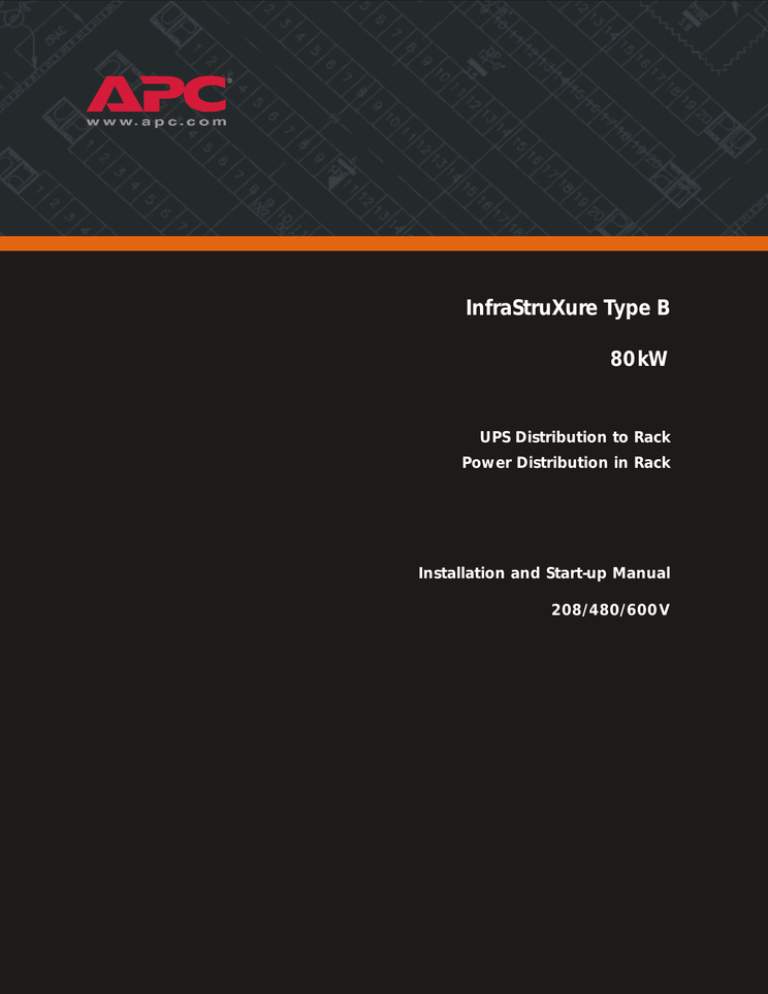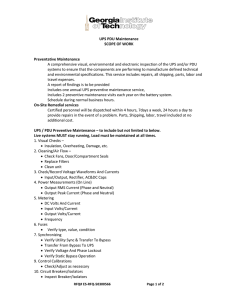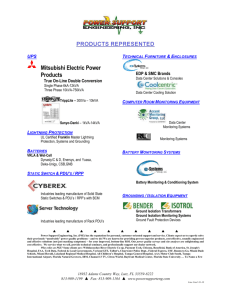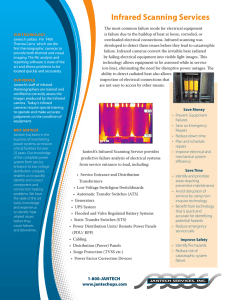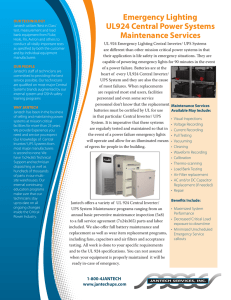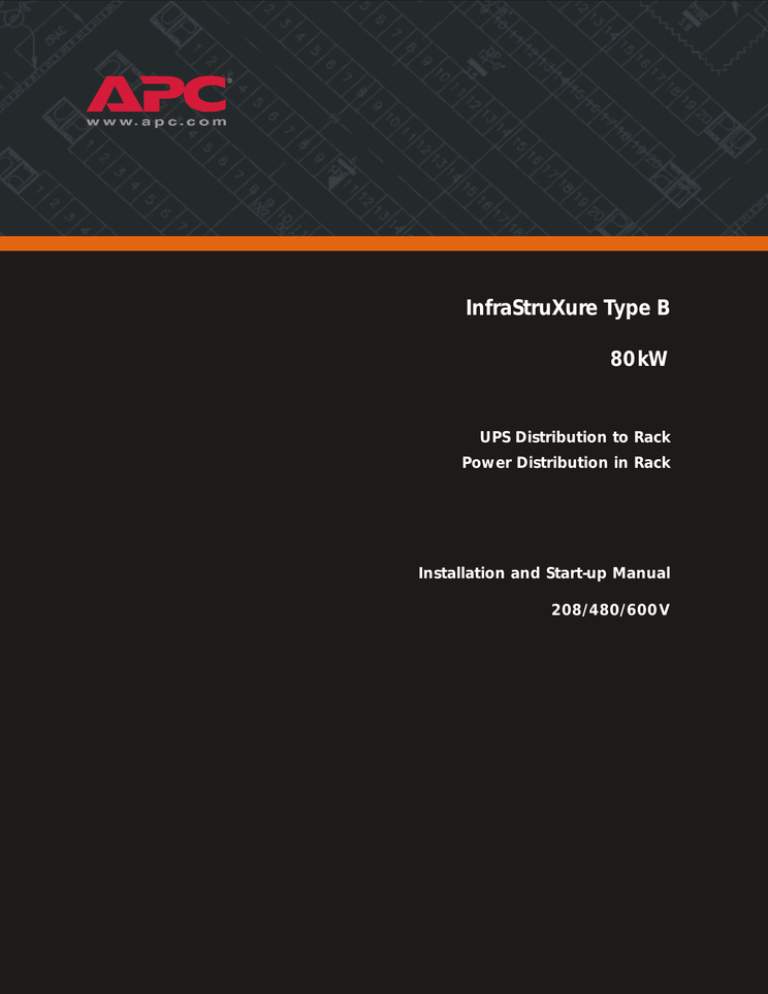
InfraStruXure Type B
80kW
UPS Distribution to Rack
Power Distribution in Rack
Installation and Start-up Manual
208/480/600V
Contents
Safety ......................................................................1
Overview . . . . . . . . . . . . . . . . . . . . . . . . . . . . . . . . . . . . . . . . . 1
Safety symbols used in this guide . . . . . . . . . . . . . . . . . . . . . 1
Warnings . . . . . . . . . . . . . . . . . . . . . . . . . . . . . . . . . . . . . . . . . 2
Installation/Maintenance . . . . . . . . . . . . . . . . . . . . . . . . . . 2
Maintenance performed while the PDU is
receiving input power . . . . . . . . . . . . . . . . . . . . . . . . . . . . 2
Total Power Off . . . . . . . . . . . . . . . . . . . . . . . . . . . . . . . . . 3
DANGER—Risk of Electric Shock! . . . . . . . . . . . . . . . . . . . . . 3
Emergency Power Off (EPO) . . . . . . . . . . . . . . . . . . . . . . . . 3
EMI . . . . . . . . . . . . . . . . . . . . . . . . . . . . . . . . . . . . . . . . . 4
Site Planning............................................................5
Weight and Dimensions . . . . . . . . . . . . . . . . . . . . . . . . . . . . . . 5
PDU with System Bypass . . . . . . . . . . . . . . . . . . . . . . . . . . . 5
Symmetra PX UPS . . . . . . . . . . . . . . . . . . . . . . . . . . . . . . . 5
Battery Enclosure . . . . . . . . . . . . . . . . . . . . . . . . . . . . . . . 6
NetShelter VX Enclosure . . . . . . . . . . . . . . . . . . . . . . . . . . . 6
Space Considerations . . . . . . . . . . . . . . . . . . . . . . . . . . . . . . . . 7
Weight Considerations . . . . . . . . . . . . . . . . . . . . . . . . . . . . . . . 8
Heat Output . . . . . . . . . . . . . . . . . . . . . . . . . . . . . . . . . . . . . . . 9
Electrical Requirements and Specifications . . . . . . . . . . . . . . . . 10
Procedures requiring a licensed electrician . . . . . . . . . . . . . 10
Upstream breaker sizing requirements . . . . . . . . . . . . . . . . 10
Basic Installation Procedure . . . . . . . . . . . . . . . . . . . . . . . . . . . 11
Tools Required . . . . . . . . . . . . . . . . . . . . . . . . . . . . . . . . . . . . 13
80kW InfrastruXure Type B
i
Installation Procedures .......................................... 15
Level the PDU, UPS, RDP, NetShelter and Battery Enclosures . . 15
Exchange Side Panels . . . . . . . . . . . . . . . . . . . . . . . . . . . . . . . 16
Attach the PDU, UPS, and Battery Enclosure . . . . . . . . . . . . . . 18
Ensure that All Power is Off . . . . . . . . . . . . . . . . . . . . . . . . . . . 19
How to ensure that all power is off . . . . . . . . . . . . . . . . . . 19
Connect AC Power and Control Wiring . . . . . . . . . . . . . . . . . . 21
Connect DC Power Wiring . . . . . . . . . . . . . . . . . . . . . . . . . . . . 24
Cascade Battery Enclosures
. . . . . . . . . . . . . . . . . . . . . . . 25
Connect power cables from the Battery Enclosure
to the Symmetra PX UPS . . . . . . . . . . . . . . . . . . . . . . . . . . 26
Connect an Emergency Power Off Switch . . . . . . . . . . . . . . . . 27
Choose a connection method . . . . . . . . . . . . . . . . . . . . . . 27
Connect a switch to the EPO interface . . . . . . . . . . . . . . . . 28
Safety warnings . . . . . . . . . . . . . . . . . . . . . . . . . . . . . . . 29
Install Shielding Troughs and Shielding Partitions . . . . . . . . . . 30
Shielding Troughs and Shielding Partitions for
overhead wiring along rows . . . . . . . . . . . . . . . . . . . . . . . 30
Install Shielding Troughs . . . . . . . . . . . . . . . . . . . . . . . . . 31
Install Shielding Partitions . . . . . . . . . . . . . . . . . . . . . . . . 33
Install Cable Ladders . . . . . . . . . . . . . . . . . . . . . . . . . . . . . . . . 34
Cable Ladders for overhead wiring across rows . . . . . . . . . . 34
Install Cable Ladders across rows . . . . . . . . . . . . . . . . . . . . 34
Install InfraStruXure Rack-mount Devices . . . . . . . . . . . . . . . . . 37
Install the Rack Automatic Transfer Switches (ATS) . . . . . . . . 37
Install the Rack Power Distribution Units (PDU) . . . . . . . . . . 37
Install the InfraStruXure Manager and Hub (or Switch) . . . . . 37
Install the remaining APC rack-mounted devices
. . . . . . . . . 37
Route and Attach Overhead Wiring . . . . . . . . . . . . . . . . . . . . . 38
Route and attach RDP power cables . . . . . . . . . . . . . . . . . . 38
Route and attach power cables to equipment racks . . . . . . . 38
ii
80kW InfrastruXure Type B
Route Data Cables to the InfraStruXure Manager Hub (or Switch)42
Connect network cables to components . . . . . . . . . . . . . . . 42
Route network cables to the InfraStruXure
Manager Hub (or Switch) . . . . . . . . . . . . . . . . . . . . . . . . . 42
Start-Up Procedure .................................................43
Safety Warnings . . . . . . . . . . . . . . . . . . . . . . . . . . . . . . . . . . . 43
Ensure that All Power is Off. . . . . . . . . . . . . . . . . . . . . . . . . . . 44
Apply Power to the System . . . . . . . . . . . . . . . . . . . . . . . . . . . 46
Start the UPS Using the Display Interface. . . . . . . . . . . . . . . . . 49
Continue Start-up at the PDU. . . . . . . . . . . . . . . . . . . . . . . . . . 51
Verify Proper Phasing . . . . . . . . . . . . . . . . . . . . . . . . . . . . . . . 53
Place the UPS into bypass operation . . . . . . . . . . . . . . . . . . 53
Return from maintenance bypass operation . . . . . . . . . . . . . 55
Power the PDU Distribution Breakers. . . . . . . . . . . . . . . . . . . . 57
80kW InfrastruXure Type B
iii
Safety
Overview
a
Safety symbols used in this guide
Indicates a hazard, which, if not avoided, could result in injury or death.
Electrical
Hazard
Indicates a hazard, which, if not avoided, could result in damage to a product or other
property.
Warning
Indicates important information.
Note
Indicates a heavy load that should not be lifted without assistance.
Heavy
Indicates that more information is available on the same subject in a different section
of this manual.
Indicates that more information is available on the same subject in a different manual.
See also
SAVE THESE INSTRUCTIONS. This manual contains important instructions that must be followed
during installation and maintenance of the InfraStruXure system.
80kW InfrastruXure Type B
1
Warnings
Installation/Maintenance
Only a certified electrician can perform these tasks:
• Connect the PDU to utility
• Connect a switch to the EPO interface on the PDU
Only a certified electrician or an APC Field Service Engineer can perform these tasks:
• Connect the PDU to the Symmetra PX UPS
• Perform maintenance on the PDU
When you connect the PDU to utility, you must install a circuit breaker to protect the PDU against
short-circuit current.
Determine the type of circuit breaker that you need to install:
Input Voltage
Circuit Breaker Sizing
208V
360A
480V
150A
600V
125A
Maintenance performed while the PDU is receiving input power
APC does not recommend that you perform maintenance of the PDU while it is receiving input
power. If you must perform maintenance while the PDU is receiving input power, observe the
following precautions to reduce the risk of electric shock:
1. Never work alone.
2. Perform the maintenance only if you are a certified electrician who is trained in the hazards of
live electrical installation.
3. Know the procedure for disconnecting electricity to the PDU and the data center in case of an
emergency.
4. Wear protective eye gear, rubber-insulated gloves, and rubber-insulated boots.
5. Use double-insulated tools.
6. Always follow local and site regulations when working on the PDU.
2
80kW InfrastruXure Type B
Safety: Warnings
Total Power Off
1. Set the Symmetra PX UPS System Enable switch to Off.
2. Set the DC Disconnect breaker of each Battery Enclosure to Off.
3. Set the PDU Main Input (A) switch to Off.
4. If applicable, set the PDU Q10 Bypass Input (B) switch to Off.
5. Set the upstream utility circuit breaker to Off.
6. Disconnect the batteries in the Battery Enclosure by pulling them out approximately 25 mm
from their normal position.
DANGER—Risk of Electric Shock!
Electrical
Hazard
Hazardous, live parts may exist inside the PDU because of the Symmetra PX UPS
inverter even when the AC power is disconnected. Test any electrical parts before
touching them.
Emergency Power Off (EPO)
Hazardous voltage from the branch circuit must be isolated from the 24VAC, 24VDC and contact
closure. 24VAC and 24VDC are considered Class 2 circuits as defined in Article 725 of the National
Electrical Code (NFPA 70) and Section 16 of the Canadian Electrical Code (C22.1).
A Class 2 circuit is a source having limited voltage and energy capacity as follows:
a. If an Inherently Limited Power Source, voltage and energy are limited to
< 30VAC, < 60VDC, 8A.
b. If Not an Inherently Limited Power Source, voltage and energy are limited to < 30VAC, <
60VDC, 250VA, and the current is limited to 1000/Vmax. The fuse is limited to 5A if <
20VAC or 20VDC, or 100/Vmax if < 30VAC or 60VDC.
If you choose to use a 24VAC, 24VDC or contact closure connection to the EPO, use one of the
following UL-Listed wire types:
• CL2 Class 2 cable for general purpose use; or
• CL2P Plenum cable for use in ducts, plenums and other space used for environmental air; or
• CL2R Riser cable for use in a vertical run shaft from floor to floor; or
• CL2X Limited Use cable for use in dwellings and for use in raceway.
• For installation in Canada, the cable should be CSA Certified, type ELC (extra-low-voltage
control cable).
If you do not use a CL2 cable, route the EPO wiring in conduit that does not contain any hazardous
branch circuit wiring.
80kW InfrastruXure Type B
3
Safety: Warnings
EMI
This equipment has been tested and found to comply with the limits for a Class A digital device,
pursuant to part 15 of the FCC Rules.These limits are designed to provide reasonable protection
against harmful interference when the equipment is operated in a commercial environment. This
equipment generates, uses, and can radiate radio frequency energy and, if not installed and used in
accordance with this user manual, may cause harmful interference to radio communications.
Operation of this equipment in a residential area is likely to cause harmful interference. The user will
bear sole responsibility for correcting such interference.
This Class A digital apparatus complies with Canadian ICES-003.
Cet appareil numerique de le class A est conforme a la norme NMB-003 du Canada.Site Planning
4
80kW InfrastruXure Type B
Site Planning
Weight and Dimensions
PDU with System Bypass
PDU with System Bypass
Full Capacity: 2100 lb (953 kg)
Shielding Partitions
29.5 in
(749.3 mm)
with trough:
88.78 in
(2255 mm)
4.72 in
(120 mm)
Wide PDU Shielding Trough
without trough:
81.5 in
(2070 mm)
7.28 in
(185 mm)
29.5 in
(749.3 mm)
29.5 in
(749.3 mm)
34.5 in
(876.3 mm)
Symmetra PX UPS
23.5 in (597 mm)
81.5 in
(2070 mm)
34.5 in
(876.3 mm)
Power Module
60 lb (26 kg)
5.2 in
(130 mm)
19 in
(480 mm)
28 in
(720 mm)
80kW InfrastruXure Type B
5
Site Planning: Weight and Dimensions
Battery Enclosure
XR Battery Enclosure
Full Capacity: 2152 lb (976 kg)
XR Battery Enclosure
Empty 552 lb (250 kg)
23.5 in (597 mm)
81.5 in
(2070 mm)
34.5 in (876.3 mm)
Battery Module
4 x 50 lb (4 x 23 kg)
5.2 in
(130 mm)
19 in
(480 mm)
28 in
(720 mm)
NetShelter VX Enclosure
NetShelter VX
(base enclosure)
23.5 in (597 mm)
Shielding Partitions
23.5 in
(597 mm)
4.8 in
(122 mm)
81.5 in
(2070 mm)
Shielding Trough
7.2 in
(183 mm)
23.5 in
(597 mm)
42.2 in
(1071.9 mm)
6
80kW InfrastruXure Type B
Space Considerations
Study the figures below to determine your space requirements for installing the PDU with System Bypass,
Symmetra PX UPS, and Battery Enclosure. Consult your local codes and the NEC for additional
requirements.
>101 in (236 cm)
Ceiling Clearance
Minimum Rear
Clearance
Minimum Front
Clearance
208 V: 36 in (91 cm)
480 V: 42 in (107 cm)
208 V: 36 in (91 cm)
480 V: 42 in (107 cm)
80kW InfrastruXure Type B
7
Weight Considerations
Ensure that the floor and subfloor can support the total weight of the configuration when
concentrated on the leveling feet. If you are placing equipment on a raised floor, consult the flooring
manufacturer for loading requirements before installing equipment.
8
Component
Maximum Weight
PDU with System Bypass
2100lb (953kg)
Symmetra PX UPS
1700lb (775kg)
Battery Enclosure
2152lb (976kg)
NetShelter VX Enclosure (empty)
363lb (165kg)
80kW InfrastruXure Type B
Heat Output
Consider the heat dissipation ratings of equipment to determine cooling requirements. Additional
cooling equipment may be required. Heat output of the PDU with System Bypass and Symmetra PX
UPS is shown below.
Component
BTU/hr
PDU with System Bypass
208V: 9,290
Symmetra PX UPS
23,222
480V: 9,234
600V: 6,850
The heat output is higher while batteries are charging. Under normal operating
conditions, battery recharging periods are infrequent.
Note
80kW InfrastruXure Type B
9
Electrical Requirements and Specifications
Procedures requiring a licensed electrician
A licensed electrician must connect utility power. Procedures requiring a licensed
electrician include:
• connection of utility conductors
Electrical
Hazard
• installation of a 360-, 150-, or 125-amp circuit breaker
• connection to the main input switch
• connection to a branch circuit
To connect utility power, see the utility connection instructions included with your
PDU documentation.
See also
Upstream breaker sizing requirements
When you connect the PDU with System Bypass to utility, you must install a circuit breaker to
protect the PDU with System Bypass from short-circuit current.
Input Voltage
10
Circuit Breaker Sizing
208V
360A
480V
150A
600V
125A
80kW InfrastruXure Type B
Basic Installation Procedure
This section provides the basic steps that you need to perform when installing InfraStruXure Type B
power and rack components. Follow the references provided with each step for detailed instructions.
Do not begin installing your InfraStruXure system without an APC Field Service
Engineer present.
Warning
1. Unpack the components, according to the unpacking instructions included on the outside of the
packaging or in the component’s manual.
Be sure to search all boxes and packaging to make sure that they are empty
before discarding.
Note
2. Determine the correct placement of your system components by studying your CTO report.
Move the Symmetra PX UPS, PDU with System Bypass, Battery Enclosure, and NetShelter VX
Enclosures to their final site.
Warning
If installing InfraStruXure on a raised floor, make sure that the raisedfloor structure has a lbs/in2 rating that will support the full weight of the
InfraStruXure installation. See “Weight Considerations” on page 8.
3. Level the PDU, UPS, RDP, NetShelter and Battery Enclosures.
See page 15 for detailed instructions.
4. Exchange side panels and run battery communication cables.
See page 16 for detailed instructions.
5. Join adjacent enclosures.
For instructions on joining the PDU, UPS, and Battery Enclosure see page 15.
For instructions on joining adjacent NetShelter VX Enclosures, see the
installation manual included with your enclosures.
See also
6. Ensure total power off.
See page 19 for detailed instructions.
80kW InfrastruXure Type B
11
Site Planning: Basic Installation Procedure
7. Connect utility power to the PDU.
A licensed electrician must connect utility power.
For instructions, see the utility connection instruction sheet included with your
PDU documentation.
See also
8. Connect AC power and control wiring.
See page 20 for detailed instructions.
9. Connect DC power wiring, if applicable.
See page 24 for detailed instructions.
10. Connect an EPO switch to the PDU monitoring unit’s user connection plate.
See page 27 for detailed instructions.
11. Install Shielding Troughs, Shielding Partitions, and Cable Ladders.
See page 30 and page 34 for detailed instructions.
12. Install the Rack Automatic Transfer Switches (ATS), Rack Power Distribution Units, and other
InfraStruXure rack-mount devices.
For instructions, see the manuals included with your Rack ATS, Rack PDU, or
other InfraStruXure rack-mount device.
See also
13. Route and attach power cables to RDPs and to each Rack ATS and/or Rack PDUs.
See page 37 for detailed instructions.
14. Route and attach communication cables to the InfraStruXure Manager hub (or switch).
See page 42 for detailed instructions.
15. Start the system.
Only qualified, APC-trained personnel may perform a system start-up.
See page 43 for detailed instructions.
16. Configure the InfraStruXure Manager.
For instructions, see the manual included with your InfraStruXure Manager.
See also
12
80kW InfrastruXure Type B
Tools Required
The following list of tools is required to perform the procedures in this manual Additional tools may
be required for components not covered in this manual.
Tool
Supplied?
13 mm socket wrench
No
17 mm socket wrench
No
T-20 screwdriver
No
Standard screwdriver
No
Level
No
Open-ended wrench (14 mm) for
adjusting the leveling feet
Yes
Step ladder
No
Crimper
No
80kW InfrastruXure Type B
13
Installation Procedures
Level the PDU, UPS, RDP, NetShelter and
Battery Enclosures
Leveling feet are attached under the enclosure at each corner. The leveling feet can help provide a
stable base if the selected floor space is uneven, but they are not intended to compensate for a badly
sloped surface. To level the enclosure:
1. Fit the 14-millimeter end of the open-ended wrench (included) to the hex head just above the
round pad on the bottom of the leveling foot. Turn the wrench clockwise to extend the leveling
foot until it makes firm contact with the floor.
2. Repeat step 1 for each of the remaining leveling feet.
3. Use a level to determine which feet need further adjustment to level the enclosure. Adjust as
necessary.
80kW InfrastruXure Type B
15
Exchange Side Panels
Before installing the PDU with System Bypass, Symmetra PX UPS, and Battery Enclosure, you will
need to exchange side panels so that the adjacent panels will have matching holes for joining the
enclosures together and for routing input and output wiring between them. The following side panels
will need to be exchanged:
• Adjacent side panels of a PDU and UPS
• Adjacent side panels of an Battery Enclosure and a UPS
• Adjacent side panels of two Battery Enclosures
To exchange side panels, follow the instructions below.
1. Detach the ground wires from the side panels that you will be exchanging.
16
80kW InfrastruXure Type B
Installation Procedures: Exchange Side Panels
2. Remove the solid side panels from the sides of the UPS that will be adjacent to the PDU and the
Battery Enclosure in your planned configuration.
3. Remove the side panels from the sides of the PDU and Battery Enclosure that will not be
adjacent to the UPS.
UPS
PDU or Battery Enclosure
4. Remove the rear hole covers from the panels that you removed in step 3.
Connect Battery Enclosure Communication Cables:
5. Route the communication cable through the hole between the UPS and the Battery Enclosure.
Route the cable from the side of the UPS to which it is attached, around the back of the UPS,
through the hole on the other side of the UPS, and to the front of the Battery Enclosure.
6. Connect the cable to Port 1 on the first adjacent Battery Enclosure’s XR Communication Card.
7. Connect Port 2 on the first Battery Enclosure to Port 1 on the next Battery Enclosure. Route
the cable the same as described in step 5. Continue until all XR Communication Cards are
connected.
8. Locate the XR Communication Card terminator and insert it into the open port of the last
Battery Enclosure in your configuration.
Terminator
XR Battery Enclosure 2
Port 1
XR Communications Card
Port 2
Com
m.
Ca
bl
e
XR Battery Enclosure 1
Port 1
XR Communications Card
Port 2
Com
m.
Ca
bl
e
Symmetra PX UPS
XR Communications Card
Port 1
Port 2
The terminator is in Port 1 of the UPS XR Communication Card and
in Port 2 of the Battery Enclosure XR Communication Card.
Note
9. Install, on the UPS, the side panels that you removed from the PDU and the Battery Enclosure
in step 3.
10. Install, on the PDU and the Battery Enclosure, the solid side panel that you removed from the
UPS in step 2.
80kW InfrastruXure Type B
17
Attach the PDU, UPS, and Battery Enclosure
1. Move the PDU, Symmetra PX UPS, and Battery Enclosures into position, aligning the holes in
the adjacent side panels.
2. Level the PDU, Symmetra PX UPS, and Battery Enclosure, by using a level and adjusting the
leveling feet on each enclosure.
3. Thread the chase nipple (part number: 820-0071), through the opening in the adjacent side
panels of the enclosures. The following enclosures will need to be attached:
• An adjacent PDU and UPS
• An adjacent Battery Enclosure and UPS
• Adjacent Battery Enclosures
4. Tighten the lock-nut and the bushing on the chase nipple.
18
80kW InfrastruXure Type B
Ensure that All Power is Off
Electrical
Hazard
Before you proceed, ensure that power is off by following the procedure in this
section.
Do not install any batteries into the Battery Enclosure or power modules into the
Symmetra PX UPS until instructed to do so.
Warning
How to ensure that all power is off
1. Set the UPS System Enable switch to OFF.
2. Set the Battery Enclosure DC Disconnect breaker to OFF (if applicable).
80kW InfrastruXure Type B
19
Installation Procedures: Ensure that All Power is Off
3. Set the Main Input (A) and Bypass Input (B) switches and the Cross Tie Input (X) breaker (if
applicable) on the PDU to the OFF position.
4. Open (turn OFF) the Q1, Q2, and Q3 breakers on the PDU.
5. Set the upstream utility disconnect to OFF.
20
80kW InfrastruXure Type B
Connect AC Power and Control Wiring
Note
Electrical
Hazard
Before you connect AC power and control wiring, connect utility power to the PDU. For
instructions on how to connect utility power, see the utility connection sheet included
with the PDU documentation.
Only qualified personnel trained by APC may connect the AC power and control
wiring.
Attach AC power and control wiring to the UPS. The power wires are coiled in the bottom of the
PDU. The PDU has five input wires and four output wires, and if you ordered the optional bypass
feed, you will also have four wires for bypass connections. Each set of wires is labeled and colorcoded. The control wires for the UPS Maintenance Bypass control board and the UPS EPO control
board are also coiled in the bottom of the PDU. The diagram below provides an overview of the
connections that you will make between the PDU and the UPS.
Main. Bypass
EPO
Output
Bypass
Input
PDU
UPS
80kW InfrastruXure Type B
21
Installation Procedures: Connect AC Power and Control Wiring
To make the connections you will need to remove the back lower panel of the UPS and the back panel
of the PDU. Use the opening in the side panels of the enclosures to run the wires.
Connect AC power wiring.
1. If applicable, attach the bypass wires (L1, L2, L3, N) to the four UPS bypass bus bars with
corresponding colors and labels (). This connection is made only when the PDU has a Bypass
Input Switch.
2. Attach the input wires (L1, L2, L3, N) to the four UPS input bus bars with corresponding
colors and labels ().
3. Attach the output wires (L1, L2, L3, N) to the four UPS output bus bars with corresponding
colors and labels ().
The following illustration shows the UPS buswork and the order in which you need to make the
connections. The numbers in the illustration correspond to the the numbered steps above (1–3).
22
80kW InfrastruXure Type B
Installation Procedures: Connect AC Power and Control Wiring
Connect control wiring.
4. Connect the EPO control wires from the PDU to the EPO board on the UPS.
4
3
2
1
14 13 12 11 10 9
8
7
6
5
8
7
6
5
4
3
2
1
EPO / PCB
5. Connect the Maintenance Bypass control wire harness from the PDU to the Maintenance
Bypass interface board of the UPS. The wire harness’s connector mates with the 12-pin terminal
block on the board on the UPS.
Q1
Q2 Q3
LED LED
Switchgear
Present
Q2
Q3
1
2
3
4
5
6
7
8
9
10 11 12 13 14
1
2
3
4
5
6
7
8
9
10 11 12 13 14
MAINTENANCE BYPASS / PCB
80kW InfrastruXure Type B
23
Connect DC Power Wiring
Only qualified personnel trained by APC may connect the Battery Enclosure to
the Symmetra PX UPS or to another Battery Enclosure.
Electrical
Hazard
Power and ground wires provided are for internal side-panel wiring only. These
wires are not for use in external conduits.
Warning
Wires provided are 1/0 AWG 75°C (167°F) rated copper wires. Cable lug type is
YA25L2TC38. The recommended crimping tools are FCI, MD7-34R. Die is W25VT.
Note
24
80kW InfrastruXure Type B
Installation Procedures: Connect DC Power Wiring
Cascade Battery Enclosures
If you have multiple Battery Enclosures as part of your InfraStruXure system, you can cascade
Battery Enclosures to form a “daisy-chain” to a Symmetra PX UPS. Starting with the Battery
Enclosure furthest away from the UPS:
1. Route DC output cables and the ground cable (coiled on the floor of the enclosure) from one
Battery Enclosure to the next Battery Enclosure through the adjacent holes in the side panels of
the enclosures.
2. Connect the DC output cables from one Battery Enclosure to the DC Input Breaker of the next
Battery Enclosure [ (+) to (+), (CT) to (CT), (–) to (–)].
3. Connect the ground wire from one Battery Enclosure to the grounding stud on the next Battery
Enclosure.
XR (GND)
XR (–)
To
Battery
Enclosure
To
UPS
XR (CT)
XR (+)
Battery Enclosure
Battery Enclosure
XR (+) XR (CT) XR (–)
DC INPUT
XR (+) XR (CT) XR (–)
DC OUTPUT
XR (+) XR (CT) XR (–)
DC INPUT
80kW InfrastruXure Type B
25
Installation Procedures: Connect DC Power Wiring
Connect power cables from the Battery Enclosure to the Symmetra PX UPS
1. Route the Battery Enclosure DC output cables to the Symmetra PX UPS through the hole in the
adjacent side panels.
2. Connect the Battery Enclosure DC output cables to the Symmetra PX UPS DC input terminal
[(+) to (+), (CT) to (CT), (–) to (–)].
Tighten the lugs on the terminals only to the torque specified: the power
terminal lug diameter is 8 mm with a torque value of 53 lb/in (6Nm).
Warning
3. Connect the Battery Enclosure ground cable to the Symmetra PX UPS ground stud.
XR (GND)
XR (CT)
XR (–)
XR (+)
Battery Enclosure
Symmetra PX UPS
XR (+) XR (–) XR (CT)
XR (+) XR (CT) XR (–)
DC INPUT
DC OUTPUT
XR (+) XR (CT) XR (–)
DC INPUT
26
80kW InfrastruXure Type B
Connect an Emergency Power Off Switch
Choose a connection method
Choose one of the following methods to connect a switch to the EPO interface:
• 24 VDC
• 24 VAC
• Contact closure
Choose only one connection.
Note
APC recommends a contact closure connection.
The EPO connections are made at the user connection plate. The figure at right shows the two
possible locations of the user connection plate. It can either be mounted on the roof of the PDU
enclosure (,) or on the floor of the PDU (-). Check your PDU for the exact location of the plate.
,
-
80kW InfrastruXure Type B
27
Installation Procedures: Connect an Emergency Power Off Switch
On the user connection plate, you can connect:
• An EPO switch (.)
• User contact closure switches (/)
• A network cable to the APC LAN (0)
.
/
0
Connect a switch to the EPO interface
1. Connect the switch to the EPO interface on the monitoring unit. Read the label next to the
terminal block to determine which terminals to use.
The default setting on the EPO interface is for a normally open switch.
Note
2. If you are attaching a normally closed switch, change the EPO DIP switch default setting from a
normally open to a normally closed setting.
3. Ensure that the TEST/ARM rocker switch is in the ARM position on the monitoring unit.
28
80kW InfrastruXure Type B
Installation Procedures: Connect an Emergency Power Off Switch
Safety warnings
Hazardous voltage from the branch circuit must be isolated from the 24VAC, 24VDC and contact
closure. 24VAC and 24VDC are considered Class 2 circuits as defined in Article 725 of the National
Electrical Code (NFPA 70) and Section 16 of the Canadian Electrical Code (C22.1).
A Class 2 circuit is a source having limited voltage and energy capacity as follows:
a. If an Inherently Limited Power Source, voltage and energy are limited to
< 30VAC, < 60VDC, 8A.
b. If Not an Inherently Limited Power Source, voltage and energy are limited to < 30VAC,
< 60VDC, 250VA, and the current is limited to 1000/Vmax. The fuse is limited to 5A if
< 20VAC or 20VDC, or 100/Vmax if < 30VAC or 60VDC.
If you choose to use a 24VAC, 24VDC or contact closure connection to the EPO, use one of the
following UL-Listed wire types:
• CL2 Class 2 cable for general purpose use; or
• CL2P Plenum cable for use in ducts, plenums and other space used for environmental air; or
• CL2R Riser cable for use in a vertical run shaft from floor to floor; or
• CL2X Limited Use cable for use in dwellings and for use in raceway.
• For installation in Canada, the cable should be CSA Certified, type ELC (extra-low-voltage
control cable).
If you do not use a CL2 cable, route the EPO wiring in conduit that does not contain any hazardous
branch circuit wiring.
80kW InfrastruXure Type B
29
Install Shielding Troughs and Shielding Partitions
Shielding Troughs and Shielding Partitions for overhead wiring along rows
If you ordered APC Shielding Troughs, Shielding Partitions, and Cable Ladders to route overhead
wiring for your system, assemble the Shielding Troughs and the Shielding Partitions along the rows
of enclosures and assemble the Cable Ladders between rows.
Shielding Troughs. There are two types of Shielding Troughs:
The PDU Wide Shielding Trough sits on top of
the PDU with System Bypass. The PDU
Shielding Trough is two peices. The power
cables sit in between the two pieces when
installed on the roof of the PDU.
The NetShelter Shielding Trough is two feet
(61cm) in length and is not adjustable. Each
Shielding Trough has an opening in each side
through which you route data cables to the
Shielding Partitions.
Shielding Partitions. There are two types of Shielding Partitions, each of which forms a side wall
of a trough for data cables. You can customize the width of the trough for each row of your system —
wider for rows carrying many data cables, narrower for rows carrying fewer.
As the back wall, use a Shielding Partition that
contains an opening for routing data cables.
As the front wall, use solid Shielding Partitions
to hide data cables for a clean appearance.
30
80kW InfrastruXure Type B
Installation Procedures: Install Shielding Troughs and Shielding Partitions
Install Shielding Troughs
Use the procedure in this section for both the PDU and NetShelter Shielding Troughs. Make sure you
install the PDU Shielding Trough on the PDU with System Bypass.
NetShelter Shielding Trough:
When installing NetShelter Shielding Troughs, be sure that the opening for routing data
cables is facing the front of the enclosure.
Note
Install Shielding Troughs along the back edge on the roof of each row of enclosures. To install:
1. Insert the rear set of fastening tabs into the square holes along the back of the roof.
2. Squeeze the sides of the Shielding Trough towards each other at the bottom to insert the front
fastening tabs.
80kW InfrastruXure Type B
31
Installation Procedures: Install Shielding Troughs and Shielding Partitions
PDU Wide Shielding Trough:
Note
When installing a PDU Shielding Trough, drape the power cables (whips) over the UPS
as shown. After you have finished installating the Shielding Troughs in the row, route
the power cables using the Shielding Troughs.
1. Squeeze the two sides of the PDU Shielding Trough to insert the fastening tabs into the set of
square holes at the back of the roof of the enclosure.
Netshelter VX
PDU
Symmetra
PX UPS
2. At the width you need for the power cables exiting the PDU, install the other side of the
Shielding Trough in the same manner toward the front of the roof of the enclsoure.
Netshelter VX
PDU
Symmetra
PX UPS
32
80kW InfrastruXure Type B
Installation Procedures: Install Shielding Troughs and Shielding Partitions
Install Shielding Partitions
Use the procedure in this section to install all Shielding Partitions. You can install Shielding
Partitions on any enclosure.
1. Squeeze the two sides of a Shielding Partition to insert the fastening tabs into the set of square
holes toward the back of the roof of the enclosure, next to the Shielding Troughs already
installed.
2. At the width you need for the data cable trough, install the other Shielding Partition in the same
manner at the front of the roof of the enclsoure.
80kW InfrastruXure Type B
33
Install Cable Ladders
Cable Ladders for overhead wiring across rows
After installing the Shielding Troughs and Shielding Partitions, install the Cable Ladders between
rows of enclosures.
Multiple rows of enclosures require a Cable Ladder.
Note
Use wide Cable Ladders (12in; 30.5cm) where many power cables or data cables will run between
rows; use narrow Cable Ladders (6in; 15.2cm) where few power cables or data cables will run
between rows.
The Cable Ladders are 9feet and 8inches long. You can adjust the length of the Cable Ladders in the
following ways:
• Cut the ends with a hacksaw to shorten them.
• Insert the connectors only partially into the side rails to extend them.
Note
Do not change the spacing between rows or the length and position of the Cable
Ladders from the layout you planned with your APC representative when you placed
your order. For overhead wiring, each PDU power cable is provided at a pre-determined
length. Changes to the physical configuration of your system could cause some PDU
power cables to be too short or too long.
Install Cable Ladders across rows
To install the Cable Ladders for typical configurations:
34
80kW InfrastruXure Type B
Installation Procedures: Install Cable Ladders
1. On each side rail of the Cable Ladders, insert a ladder bracket.
2. Attach the Cable Ladders to the Shielding Troughs or Shielding Partitions according to whether
your enclosures are facing front-to-front or back-to back. For example:
Enclosures that face front-to-front:
Attach a wide Cable Ladder to the slots in the top of the Shielding Trough. The Cable Ladder
runs above the Shielding Partition, and carries power cables between rows.
Attach a narrow Cable Ladder between the Shielding Partitions that have openings for routing
data cables into the data cable trough.
80kW InfrastruXure Type B
35
Installation Procedures: Install Cable Ladders
Enclosures that face back-to-back:
Attach a wide Cable Ladder to the slots in the top of the Shielding Trough to route power cables
into the Shielding Troughs.
Attach a narrow Cable Ladder to the slots in the middle of a Shielding Trough to route data
cables under the Shielding Trough and into the data cable trough.
36
80kW InfrastruXure Type B
Install InfraStruXure Rack-mount Devices
Install the Rack Automatic Transfer Switches (ATS)
Install a Rack ATS in the top of each enclosure for overhead wiring, and in the bottom of each
enclosure for wiring under the floor.
See the installation instructions in the manual included with your Rack ATS.
See also
Install the Rack Power Distribution Units (PDU)
Install Rack PDUs in the rear of the NetShelter VX enclosure, in the channel directly behind the rear
vertical mounting rails. For overhead wiring, make sure that the power cord is pointing toward the
roof of the enclosure. For under the floor wiring, make sure that the power cord is pointing toward the
floor.
See the installation instructions in the manual included with your Rack PDU.
See also
Install the InfraStruXure Manager and Hub (or Switch)
Install the InfraStruXure Manager in the enclosure closest to the PDU with System Bypass. The CAT5 data cables included with your configuration are at varying lengths, based on the distance
components will be installed from the PDU with System Bypass.
See the installation instructions in the manual included with your InfraStruXure
Manager.
See also
Install the remaining APC rack-mounted devices
Install the remaining devices according to the installation instrcutions in the manual included with
each device.
80kW InfrastruXure Type B
37
Route and Attach Overhead Wiring
Route and attach RDP power cables
If you have an Remote Distribution Panels (RDPs) as part of your system, connect the RDP power
cable on the RDP to the RDP power cable on the PDU. The RDP cable terminates with an IEC 309
plug and the PDU cable terminates with an IEC 309 outlet.
Note
If you ordered the alternative connection (your PDU and RDP power cables do not
terminate with IEC connectors), see the manual included with your RDP for instructions
on making the alternate connection between the RDP and the PDU.
Route and attach power cables to equipment racks
If you ordered overhead wiring, connect the prewired power cables of the PDU with System Bypass
as follows:
1. Install the Shielding Troughs, Shielding Partitions, and Cable Ladders so that you can route
power cables from the PDU to the NetShelter VX Enclosures.
For installation instructions, see “Troughs and partitions for overhead wiring
along rows” on page 30.
2. Find the numbers that indicate the enclosure to which each power cable will supply power.
These numbers appear on the roof of the PDU where the power cables exit, and they also appear
on the ends of each power cable.
38
80kW InfrastruXure Type B
Installation Procedures: Route and Attach Overhead Wiring
Note
The enclosures are not numbered. Consult your APC InfraStruXure
Configuration Buildout Tool to determine the enclosure associated with each
power cable.
3. Beginning with the power cables for the enclosures farthest from the PDU, run each power
cable within the Shielding Trough along the row and, if necessary, across one or more Cable
Ladders to the enclosure to which it will provide power.
Ensure that the L21-20 twist-lock connector at the end of each power cable
always lies on top of any longer power cables in the Shielding Trough.
Note
4. Connect the appropriate power cable to APC power management equipment in the enclosure in
one of the four following ways:
– For single-feed devices without redundancy: attach a power cable directly to a Rack PDU
installed in a NetShelter VX Enclosure.
– For dual-feed devices within a redundant system: attach a power cable from each PDU into
two different Rack PDUs in the NetShelter VX Enclosure.
80kW InfrastruXure Type B
39
Installation Procedures: Route and Attach Overhead Wiring
– For single-feed devices within a redundant system with an Automatic Transfer Switch:
connect a power cable to the Automatic Transfer Switch (A and B feeds) and connect the
Automatic Transfer Switch power cord to a Rack PDU in the NetShelter VX Enclosure.
– For dual-feed devices in a redundant system with an Automatic Transfer Switch: connect a
power cable from each PDU to the Automatic Transfer Switch’s A and B feeds, and another
power cable from one PDU to a Rack PDU, and the Automatic Transfer Switch’s power cord
to a second Rack PDU in the NetShelter VX Enclosure.
Lay the cables neatly in the Shielding Trough to minimize cable build-up.
Note
40
80kW InfrastruXure Type B
Installation Procedures: Route and Attach Overhead Wiring
5. From each NetShelter VX Enclosure, run the power cable of the appropriate APC power
management device out the roof of the enclosure, through the notch in the rear side of the
Shielding Trough, to the connector of the appropriate power cable from the PDU. Plug the two
connectors together, and twist them clockwise to lock.
80kW InfrastruXure Type B
41
Route Data Cables to the InfraStruXure
Manager Hub (or Switch)
Connect network cables to components
1. Connect a Cat-5 network cable (provided) to the network or 10Base-T ports on your APC
InfraStruXure devices. The following devices need to be connected:
– Automatic Transfer Switch
– Symmetra PX UPS
– Rack PDU
– Environmental Monitoring Unit
– PDU monitoring unit
Route network cables to the InfraStruXure Manager Hub (or Switch)
Overhead routing.
1. Install Shielding Partitions and Cable Ladders.
See “Cable Troughs, Partitions, and Ladders” on page 30.
2. Run the Cat-5 network cables (provided) from each APC device to the InfraStruXure Manager
Hub.
a. Start with the device farthest from the enclosure housing the InfraStruXure Manager and Hub
(or Switch), and use the longest supplied Cat-5 cable.
b. Bundle cables together and run the bundles in the data cable troughs along rows and across
Cable Ladders, if necessary.
3. Connect each APC device’s network cable to any available station port in the InfraStruXure
Manager Hub (or Switch). Station ports are those with an x after the number (e.g., 2x).
42
80kW InfrastruXure Type B
Start-Up Procedure
Safety Warnings
This section provides instructions on how to perform a system start-up. Do not skip any steps in this
procedure.
Only qualified, APC-trained personnel may perform a system start-up.
Electrical
Hazard
Warning
Do not install any batteries into the Battery Enclosure or power modules into the
Symmetra PX UPS until instructed to do so.
80kW InfrastruXure Type B
43
Ensure that All Power is Off
1. Set the UPS System Enable switch to OFF.
2. Set the Battery Enclosure DC Disconnect breaker to OFF (if applicable).
3. Set the Main Input (A) and Bypass Input (B) switches and the Cross Tie Input (X) breaker (if
applicable) on the PDU to the OFF position.
44
80kW InfrastruXure Type B
Start-Up Procedure: Ensure that All Power is Off
4. Open (turn OFF) the Q1, Q2, and Q3 breakers on the PDU.
5. Set the upstream utility disconnect to OFF.
80kW InfrastruXure Type B
45
Apply Power to the System
1. Set the upstream utility breaker to ON.
2. Ensure A-B-C clockwise phase rotation at the top of the Main Input (A) switch on the PDU,
using a phase rotation meter.
3. Set the Main Input (A) switch on the PDU to ON.
4. Verify A-B-C clockwise phase rotation at the top of the primary winding of the transformer,
using a phase rotation meter.
5. Verify that the proper voltage is present on the secondary winding of the transformer
(208V, metered phase-to-phase), using a true RMS voltmeter.
6. Install at least one battery module (four battery units) in the Battery Enclosure.
Install battery modules, starting in the lowest available shelf. Position the battery unit between
the grooves, and push it completely into the enclosure.
46
80kW InfrastruXure Type B
Start-Up Procedure: Apply Power to the System
Electrical
Hazard
The DC bus in the Battery Enclosure is energized when battery modules are
installed, even when the DC Disconnect breaker is open.
7. Install at least one power module in the Symmetra PX UPS.
Install power modules starting from the lowest available shelf. Push each module completely
into the enclosure.
8. Secure the power module:
a. Tighten the screws on each side of the power module.
b. Turn the locking latch clockwise until the arrow on the knob faces the power module.
The power module will not start unless the locking latch is engaged.
Note
80kW InfrastruXure Type B
47
Start-Up Procedure: Apply Power to the System
9. Set the Battery Enclosure DC Disconnect breaker to ON.
10. Set the UPS System Enable switch to ON.
When the System Enable switch is in the ON position, the Startup screen appears on the display
interface of the Symmetra PX UPS and then,
PowerView RM
Rev: 000 English
Please wait...
the top-level status screen appears on the display interface. This may take up to 40 seconds.
||||||||||||
Fuel %
|||
Load %
In 208V out000V 60Hz
Runtime: 1hr 2m
48
80kW InfrastruXure Type B
Start the UPS Using the Display Interface
1. Read the messages displayed on the Symmetra PX UPS display interface:
Note any alarms and verify that they are
Top-Level Status Screen
appropriate for start-up conditions.
||||||||||||
Fuel %
|||
Load %
In 208V out000V 60Hz
Runtime: 1hr 2m
2. Command the UPS to apply power to the load:
a. Press the ESC key to open the top-level
menu.
b. Select Control and press the ENTER key.
c. Select Turn Load On/Off from the
Control menu and press the ENTER key.
Top-Level Menu
Control
Status
Setup
Accessories
Logging
Display
Diags
Help
Control Menu
UPS Into Bypass
Do Self Test
Simulate Power Fail
Graceful Reboot
Graceful Turn Off
Start Runtime Cal
Turn Load On
d. On the next screen: select Yes, UPS Load
ON and press the ENTER key.
Confirmation Screen
Confirm
Yes, UPS Load ON
No, Abort
The interface will display the following screen:
UPS has been
commanded to turn
load power on...
The interface will display the following fault message:
e. Select Start up on Batt and press the
ENTER key.
Low/No AC input
Start up on Batt?
Start Now
The interface will display the following screen:
UPS has been
commanded to turn
load power on...
80kW InfrastruXure Type B
49
Start-Up Procedure: Start the UPS Using the Display Interface
The UPS interface displays the following fault screen:
f. Press any key.
Bypass not available
Input Freq/Volt out of range
Press any key...
The UPS interface displays the following fault screen:
g. Press the ESC key.
End of Fault List
Press Esc to exit or other
keys to view list again
The LOAD ON LED illuminates and the interface displays the following screen:
UPS load is on
Press any key...
50
80kW InfrastruXure Type B
Continue Start-up at the PDU
1. Close (turn ON) the Q1 breaker on the PDU with System Bypass to apply power to the UPS.
2. Ensure A-B-C clockwise rotation at the UPS input bus bars, using a phase rotation meter.
3. Verify proper voltage is present at the UPS input bus bars (208V, metered phase-to-phase) using
a True RMS voltimeter.
4. Ensure A-B-C clockwise rotation at the PDU Bypass terminal block, using a phase rotation
meter.
5. Verify proper voltage is present at the PDU Bypass terminal block (208V, metered phase-tophase) using a True RMS voltimeter.
The voltage for the bypass feed can only be 208V, phase-to-phase.
Warning
80kW InfrastruXure Type B
51
Start-Up Procedure: Continue Start-up at the PDU
6. Set the PDU Bypass Input (B) switch to ON.
7. Ensure A-B-C clockwise rotation at the UPS Bypass bus bars, using a phase rotation meter.
8. Verify proper voltage is present at the UPS Bypass bus bars (208V, metered phase-to-phase)
using a True RMS voltimeter.
9. Close (turn ON) the Q2 breaker on the PDU.
52
80kW InfrastruXure Type B
Verify Proper Phasing
Place the UPS into bypass operation
1. Command the UPS into static bypass operation through the UPS display interface:
a. Press the ESC key at to open the top-level
Top-Level Menu
menu.
Logging
Control
Display
Status
b. Select Control on the top-level menu and
Diags
Setup
press the ENTER key.
Help
Accessories
Control Menu
c. Select UPS Into Bypass on the Control
menu and press the ENTER key.
UPS Into Bypass
Do Self Test
Simulate Power Fail
Graceful Reboot
Graceful Turn Off
Start Runtime Cal
Turn Load On
Confirmation Screen
d. On the next screen: select Yes, UPS into
Bypass and press the ENTER key.
Confirm
Yes, UPS into Bypass
No, Abort
The BYPASS LED illuminates and the following screens appear:
UPS has been
commanded to go
into Bypass...
UPS load is in Bypass
Press any key...
The H3 LED above the Q3 breaker illuminates, but do not operate the breaker.
Note
80kW InfrastruXure Type B
53
Start-Up Procedure: Verify Proper Phasing
2. Use a true RMS voltmeter to make sure that there is no difference in potential between L1 IN
and L1 OUT, L2 IN and L2 OUT, and L3 IN and L3 OUT on the Q3 breaker. The Q3 breaker
must be in the OFF position. The top side of Q3 will be utility voltage and the bottom side of Q3
will be the voltage from the UPS in static bypass. Voltage should be less than 2 volts.
Q3 is a 4-pole breaker. Be sure to measure L1 to L1, L2 to L2, and L3 to L3.
Note
3. Close (turn ON) the Q3 breaker on the PDU with System Bypass.
The H2 LED above the Q2 breaker illuminates, indicating that it is safe to operate
the Q2 breaker.
Note
4. Open (turn OFF) the Q2 breaker on the PDU with System Bypass.
The UPS will display a Forced Bypass message on the display interface and the Fault LED will be
red.
54
80kW InfrastruXure Type B
Start-Up Procedure: Verify Proper Phasing
Return from maintenance bypass operation
1. Command the UPS into static bypass operation through the UPS display interface:
a. Press the ESC key at to open the top-level
Top-Level Menu
menu.
Logging
Control
Display
Status
b. Select Control on the top-level menu and
Diags
Setup
press the ENTER key.
Help
Accessories
Control Menu
c. Select UPS Into Bypass on the Control
menu and press the ENTER key.
UPS Into Bypass
Do Self Test
Simulate Power Fail
Graceful Reboot
Graceful Turn Off
Start Runtime Cal
Turn Load On
Confirmation Screen
d. On the next screen: select Yes, UPS into
Bypass and press the ENTER key.
Confirm
Yes, UPS into Bypass
No, Abort
The H2 LED above the Q2 breaker illuminates, indicating that it is safe to operate
the Q2 breaker.
Note
80kW InfrastruXure Type B
55
Start-Up Procedure: Verify Proper Phasing
2. Close (turn ON) the Q2 breaker on the PDU with System Bypass.
The H3 LED above the Q3 breaker illuminates, indicating that it is safe to
operate the Q3 breaker
Note
3. Open (turn OFF) the Q3 breaker on the PDU with System Bypass.
The UPS automatically returns from Static Bypass.
56
80kW InfrastruXure Type B
Power the PDU Distribution Breakers
1. Ensure that the Q2 breaker on the PDU is closed (ON).
When Q2 is closed, both PDU distribution panels are energized.
Note
2. Close (turn ON) the PDU distribution panel breakers.
When the distribution panel breakers are closed, the PDU power cables
and connected equipment are energized.
Note
80kW InfrastruXure Type B
57
a
APC Worldwide Customer Support
Customer support for this or any other APC product is available at no charge in any of the following ways:
• Visit the APC Web site to find answers to frequently asked questions (FAQs), to access documents
in the APC Knowledge Base, and to submit customer support requests.
– www.apc.com (Corporate Headquarters)
Connect to localized APC Web sites for specific countries, each of which provides customer
support information.
– www.apc.com/support/
Global support with FAQs, knowledge base, and e-support.
• Contact an APC Customer Support center by telephone or e-mail.
– Regional centers:
APC headquarters U.S., Canada
(1)(800)800-4272 (toll free)
Latin America
(1)(401)789-5735 (USA)
Europe, Middle East, Africa
(353)(91)702020 (Ireland)
Japan
(0) 35434-2021
– Local, country-specific centers: go to www.apc.com/support/contact for contact information.
Contact the APC representative or other distributor from whom you purchased your APC product for
information on how to obtain local customer support.
Entire contents copyright © 2003 American Power Conversion. All rights reserved.
Reproduction in whole or in part without permission is prohibited. APC, the APC logo,
NetShelter, Symmetra and InfraStruXure are trademarks of American Power Conversion
Corporation and may be registered in some jurisdictions. All other trademarks, product
names, and corporate names are the property of their respective owners and are used for
informational purposes only.
990-1467
05/2003