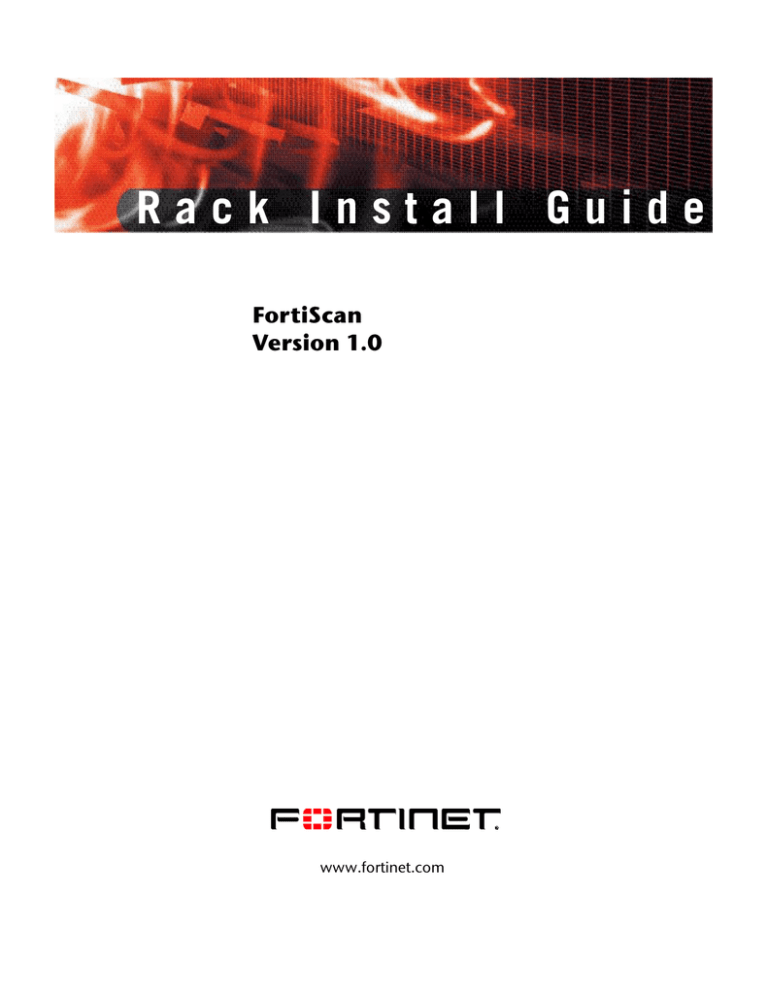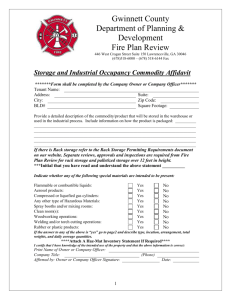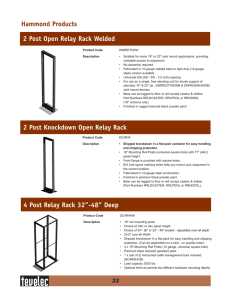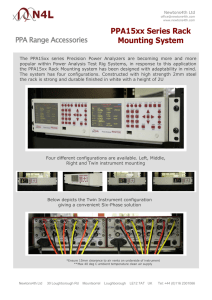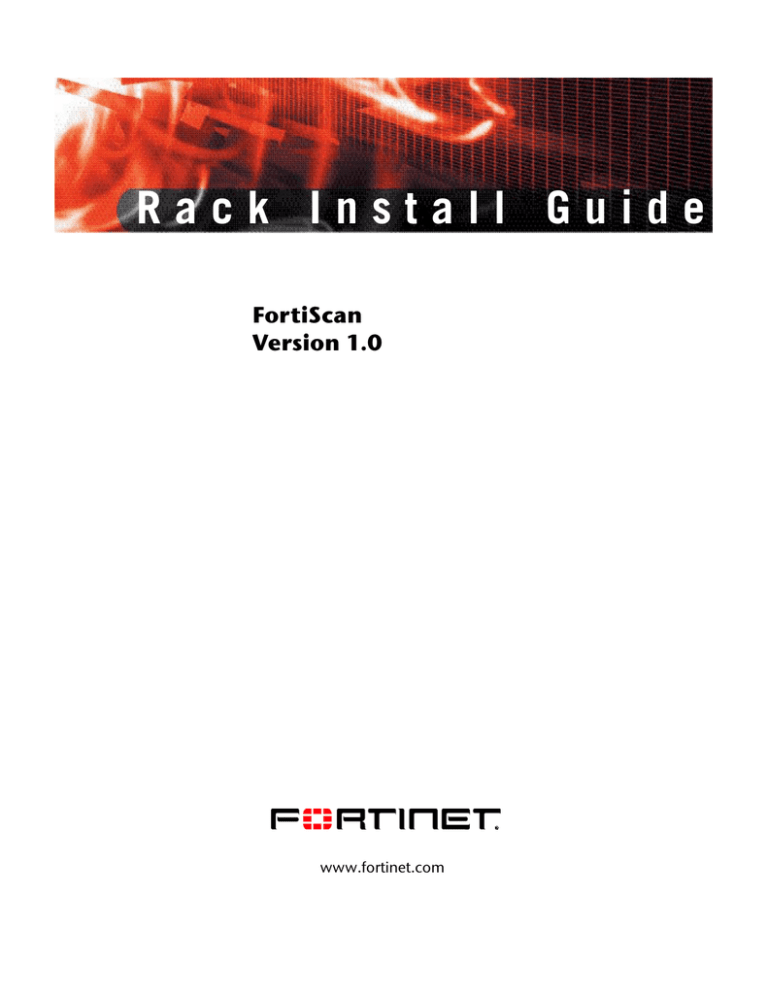
Rack Install Guide
FortiScan
Version 1.0
www.fortinet.com
FortiScan Rack Install Guide
Version 1.0
April 28 2009
17-10000-95945-20090428
© Copyright 2009 Fortinet, Inc. All rights reserved. No part of this
publication including text, examples, diagrams or illustrations may be
reproduced, transmitted, or translated in any form or by any means,
electronic, mechanical, manual, optical or otherwise, for any purpose,
without prior written permission of Fortinet, Inc.
Trademarks
Fortinet, FortiGate and FortiGuard are Registered Trademarks and
ABACAS, APSecure, FortiASIC, FortiBIOS, FortiBridge, FortiClient,
FortiGuard-Antispam, FortiGuard-Antivirus, FortiGuard-Intrusion,
FortiGuard-Web, FortiLog, FortiManager, FortiOS, FortiPartner,
FortiProtect, FortiScan, FortiReporter, FortiResponse, FortiShield,
FortiVoIP, and FortiWiFi are trademarks of Fortinet, Inc. in the United
States and/or other countries. The names of actual companies and
products mentioned herein may be the trademarks of their respective
owners.
Regulatory compliance
FCC Class A Part 15 CSA/CUS
!
CAUTION: Risk of Explosion if Battery is replaced by an Incorrect Type.
Dispose of Used Batteries According to the Instructions.
Contents
Contents
Contents.............................................................................................. 3
Four-Post Rack Installation............................................................... 5
SAFETY: Rack Mounting of the FortiScan unit............................................... 5
General Installation Instructions...................................................................... 6
Before You Begin ..........................................................................................
Important Safety Information .........................................................................
Rack Requirements for VersaRails.........................................................
Rack Stabilizer Feet................................................................................
Recommended Tools and Supplies........................................................
6
6
7
7
7
Installation Tasks............................................................................................... 9
Removing the Rack Doors .......................................................................... 10
Marking the Rack ........................................................................................ 10
Configuring the Sliding Rail Assemblies (Sliding Rail Kits Only)............... 11
Installing Chassis Static Rail Modules (Static Rail Kits Only)..................... 12
Installing the Mounting Rails in the Rack ....................................................
Installing the FortiScan unit in the Rack ......................................................
Installing a FortiScan unit With Static Rails.................................................
Replacing the Rack Doors ..........................................................................
13
15
17
18
Installing the Tray and Cable-Management Arm (Sliding Rail Kits Only)... 19
Installing the Cable-Management Arm ........................................................ 19
Routing Cables ..................................................................................... 20
Removing the FortiScan unit From the Rack................................................ 22
Removing a FortiScan unit With Sliding Rails ............................................. 22
Removing a FortiScan unit With Static Rails............................................... 22
Two-Post Rack Installation ............................................................. 23
Safety Instructions .......................................................................................... 23
SAFETY: Rack Mounting of FortiScan units ............................................... 23
Before You Begin............................................................................................. 24
Important Safety Information .......................................................................
Recommended Tools and Supplies......................................................
Rack Kit Contents .................................................................................
Installation Tasks ..................................................................................
Marking the Rack ........................................................................................
Universal-Hole Spacing Racks .............................................................
Wide-Hole Spacing Racks ....................................................................
FortiScan Version 1.0 Rack Install Guide
17-10000-95945-20090428
24
24
25
25
26
26
26
3
Contents
Installing the Mounting Rails.......................................................................... 27
Center-Mount Installation............................................................................ 27
Flush-Mount Installation .............................................................................. 28
Installing Chassis Static Rail Modules .......................................................... 30
Installing the FortiScan unit in the Rack ....................................................... 31
Removing the FortiScan unit From the Rack................................................ 32
Index.................................................................................................. 33
4
FortiScan Version 1.0 Rack Install Guide
17-10000-95945-20090428
Four-Post Rack Installation
SAFETY: Rack Mounting of the FortiScan unit
Four-Post Rack Installation
Use the following safety guidelines to ensure your own personal safety and to
help protect your FortiScan unit and working environment from potential damage.
Warranty information might be included in this document or as a separate
document.
SAFETY: Rack Mounting of the FortiScan unit
Observe the following precautions for rack stability and safety. Also refer to the
rack installation documentation accompanying the FortiScan unit and the rack for
specific caution statements and procedures.
FortiScan units are considered to be components in a rack. Thus, “component”
refers to any FortiScan unit as well as to various peripherals or supporting
hardware.
!
Caution: Before installing the FortiScan unit unit in a rack, install front and side stabilizers
on stand-alone racks or the front stabilizer on racks joined to other racks. Failure to install
stabilizers accordingly before installing FortiScan unit units in a rack could cause the rack
to tip over, potentially resulting in bodily injury under certain circumstances. Therefore,
always install the stabilizer(s) before installing components in the rack.
After installing FortiScan unit/components in a rack, never pull more than one component
out of the rack on its slide assemblies at one time. The weight of more than one extended
component could cause the rack to tip over and may result in serious injury.
Note: Your FortiScan unit is safety-certified as a free-standing unit and as a component for
use in a rack cabinet using the customer rack kit. It is your responsibility to ensure that the
final combination of FortiScan unit and rack complies with all applicable safety standards
and local electric code requirements. Fortinet disclaims all liability and warranties in
connection with such combinations.
•
!
FortiScan unit rack kits are intended to be installed in a rack by trained service
technicians.
Caution: Do not move racks by yourself. Due to the height and weight of the rack, a
minimum of two people should accomplish this task.
•
Before working on the rack, make sure that the stabilizers are secured to the rack,
extended to the floor, and that the full weight of the rack rests on the floor. Install front
and side stabilizers on a single rack or front stabilizers for joined multiple racks before
working on the rack.
•
Always load the rack from the bottom up, and load the heaviest item in the rack first.
•
Make sure that the rack is level and stable before extending a component from the rack.
•
Use caution when pressing the component rail release latches and sliding a component
into or out of a rack; the slide rails can pinch your fingers.
•
Do not overload the AC supply branch circuit that provides power to the rack. The total
rack load should not exceed 80 percent of the branch circuit rating.
•
Ensure that proper airflow is provided to components in the rack.
•
Do not step on or stand on any component when servicing other components in a rack.
FortiScan Version 1.0 Rack Install Guide
17-10000-95945-20090428
5
General Installation Instructions
Four-Post Rack Installation
General Installation Instructions
This installation guide provides instructions for trained service technicians
installing one or more FortiScan units in a rack cabinet. The RapidRails™ rack kit
can be installed in all the FortiScan unit manufacturer's rack cabinets without
tools, and the VersaRails™ rack kit can be installed in most industry-standard rack
cabinets. The procedures for installing both RapidRails and VersaRails rack kits
are similar. One rack kit is required for each FortiScan unit to be installed in the
rack cabinet.
This section includes procedures for the following four-post rack kits:
•
Sliding rails rack kit
•
Static rails rack kit (RapidRails and VersaRails versions)
(See "Two-Post Rack Installation" on page 23 for instructions on installing a
static rails kit in a two-post rack.)
Before You Begin
Before you begin installing your FortiScan unit in the rack, carefully read
“SAFETY: Rack Mounting of the FortiScan unit”, found earlier in this guide, as well
as the safety instructions found in the Install Guide for additional information.
!
!
Caution: When installing multiple FortiScan units in a rack, complete all of the procedures
for the current FortiScan unit before attempting to install the next FortiScan unit.
Caution: Rack cabinets can be extremely heavy and move easily on their casters. They do
not have brakes. Use extreme caution while moving the rack cabinet. Retract the leveling
feet when relocating the rack cabinet. Avoid long or steep inclines or ramps where loss of
cabinet control may occur. Extend the leveling feet for support and to prevent the cabinet
from rolling.
Note: For instructions on installing the FortiScan unit itself, see "Installing the FortiScan unit
in the Rack" on page 15.
Important Safety Information
Observe the safety precautions in the following subsections when installing your
FortiScan unit in the rack.
!
!
6
Caution: You must strictly follow the procedures in this document to protect yourself as
well as others who may be involved. Your FortiScan unit may be very large and heavy and
proper preparation and planning are important to prevent injury to yourself and to others.
This precaution becomes increasingly important when FortiScan units are installed high up
in the rack.
Caution: Do not install rack kit components designed for another FortiScan unit. Use only
the rack kit for your FortiScan unit. Using the rack kit for another FortiScan unit may result
in damage to the FortiScan unit and personal injury to yourself and to others.
FortiScan Version 1.0 Rack Install Guide
17-10000-95945-20090428
Four-Post Rack Installation
General Installation Instructions
Rack Requirements for VersaRails
Note: The VersaRails rack kit is intended to be installed by trained service technicians in a
rack that meets the specifications of American National Standards Institute
(ANSI)/Electronic Industries Association (EIA) standard ANSI/EIA-310-D-92, International
Electrotechnical Commission (IEC) 297, and Deutsche Industrie Norm (DIN) 41494. One
rack kit is required for each FortiScan unit that is installed in a rack.
Rack Stabilizer Feet
!
Caution: Before installing FortiScan units in a rack, install front and side stabilizers on
stand-alone racks or the front stabilizer on racks joined to other racks. Failure to install
stabilizers accordingly before installing FortiScan units in a rack could cause the rack to tip
over, potentially resulting in bodily injury under certain circumstances. Therefore, always
install the stabilizer(s) before installing components in the rack.
The stabilizer feet help prevent the rack from tipping over. See the documentation
provided with the rack cabinet for instructions on installing and anchoring the
stabilizer feet.
Recommended Tools and Supplies
You may need the following items to install the FortiScan unit in a four-post rack
cabinet:
•
#2 Phillips screwdriver
•
Masking tape or a felt-tip pen, for use in marking the mounting holes to be
used
Sliding Rails Rack Kit Contents
•
One pair of slide assemblies (convertible to RapidRails or VersaRails
configuration)
•
One cable-management arm
•
One tray
•
One status indicator cable (if applicable)
•
Tie wraps to secure the cables to the cable management arm
•
Eight 10-32 x 0.5-inch flange-head Phillips screws (used in VersaRails
configuration only)
Note: The nonmetric screws described in illustrations and in procedural steps are identified
by size and number of threads per inch. For example, a #10 Phillips-head screw with 32
threads per inch is identified as a 10-32 screw.
FortiScan Version 1.0 Rack Install Guide
17-10000-95945-20090428
7
General Installation Instructions
Four-Post Rack Installation
Figure 1: Sliding Rails Rack Kit Contents
1
6
5
2
3
4
1 Tray
2 Slide assemblies (2)
3 10-32 x 0.5-inch flange-head
Phillips screws (8)
(VersaRails configuration only)
4 Tie wraps
5 Status indicator cable
(if applicable)
6 Cable-management arm
Static Rails Rack Kit Contents
•
One pair of static mounting rails with either VersaRails brackets or RapidRails
brackets.
•
One pair of chassis static rail modules
•
10-32 x 0.5-inch flange-head Phillips screws (8) (VersaRails kits only)
•
Releasable tie wraps (2))
Note: The nonmetric screws described in illustrations and in procedural steps are identified
by size and number of threads per inch. For example, a #10 Phillips-head screw with 32
threads per inch is identified as a 10-32 screw.
8
FortiScan Version 1.0 Rack Install Guide
17-10000-95945-20090428
Four-Post Rack Installation
Installation Tasks
Figure 2: Static Rails Rack Kit Contents
1
3
2
L
FR
ON
T
1 10-32 x 0.5-inch flange-head
Phillips screws (8)
(VersaRails kits only)
2 Static mounting rails
(2)
3 Chassis static rail
modules (2)
Installation Tasks
Installing a rack kit involves performing the following tasks (described in detail in
subsequent sections) in their numbered order:
•
Removing the rack doors
•
Marking the rack
•
Configuring the sliding rail assemblies (sliding rail kits only)
•
Installing chassis static rail modules (static rail kits only)
•
Installing the mounting rails in the rack
•
Installing the FortiScan unit in the rack
•
Installing the tray and cable-management arm (sliding rail kits only)
•
Routing cables
•
Replacing the rack doors
FortiScan Version 1.0 Rack Install Guide
17-10000-95945-20090428
9
Installation Tasks
Four-Post Rack Installation
Removing the Rack Doors
See the procedures for removing doors in the documentation provided with your
rack cabinet.
!
Caution: Because of the size and weight of the rack cabinet doors, never attempt to
remove or install them by yourself.
!
Caution: Store the two doors where they will not injure someone if the doors accidently fall
over.
Marking the Rack
For a 1-U FortiScan unit, you must allow 1 U (44 mm, or 1.75 inches) of vertical
space for each FortiScan unit you install in the rack.
Rack cabinets that meet EIA-310 standards have an alternating pattern of three
holes per rack unit with center-to-center hole spacing (beginning at the top hole of
a 1-U space) of 15.9 mm, 15.9 mm, and 12.7 mm (0.625 inch, 0.625 inch, and 0.5
inch) for the front and back vertical rails. Rack cabinets may have round or square
holes.
Note: The vertical rails may be marked by horizontal lines and numbers in 1-U increments.
If you want, you can make a note of the number marking on the rack’s vertical rail. It is not
necessary to mark or place tape on the rack.
Figure 3: One Rack Unit
12.7 mm (0.5 inch)
15.9 mm (0.625 inch)
1 U (44 mm or 1.75 inches)
15.9 mm (0.625 inch)
12.7 mm (0.5 inch)
!
10
Caution: If you are installing more than one FortiScan unit, install the mounting rails so that
the first FortiScan unit is installed in the lowest available position in the rack.
FortiScan Version 1.0 Rack Install Guide
17-10000-95945-20090428
Four-Post Rack Installation
Configuring the Sliding Rail Assemblies (Sliding Rail Kits Only)
To mark the rack:
1
Place a mark (or tape) on the rack's front vertical rails where you want to locate
the bottom of the FortiScan unit you are installing in the rack.
The bottom of each 1-U space is at the middle of the narrowest metal area
between holes (marked with a horizontal line on some rack cabinets).
2
Place a mark 44 mm (1.75 inches) above the original mark you made (or count up
three holes in a rack that meets EIA-310 standards) and mark the rack's front
vertical rails with a felt-tipped pen or masking tape (if you counted holes, place a
mark just above the top hole). This mark or piece of tape indicates where the
FortiScan unit's upper edge will be located on the vertical rails.
Figure 4: Marking the Vertical Rails
1
1 marks on vertical rail (2)
Configuring the Sliding Rail Assemblies (Sliding Rail Kits Only)
The sliding rail assembly has a rotating mounting bracket at each end of the rail.
The position of the bracket determines whether the rail assembly is used as a
RapidRail or a VersaRail. The RapidRail side of the bracket has a hook and a
latch that secure it to the vertical rail. The VersaRail side of the bracket has three
holes and uses screws to attach it to the vertical rail.
Note: The rack kit ships with the sliding rail assemblies in the RapidRails configuration.
FortiScan Version 1.0 Rack Install Guide
17-10000-95945-20090428
11
Installing Chassis Static Rail Modules (Static Rail Kits Only)
Four-Post Rack Installation
To rotate the mounting bracket and change the mounting rails from
RapidRails to VersaRails
1
Lift the release lever on the rotating mounting bracket.
2
Rotate the bracket and slide it up off the two shoulder standoffs.
3
Continue to rotate the bracket 180 degrees until you can set the notches back
over the shoulder standoffs.
4
Rotate the bracket back in the opposite direction on the shoulder standoffs until
the bracket clicks into place.
Figure 5: Changing the Position of the Rotating Mounting Bracket
2
1
5
3
4
1 Rotating bracket
2 Release lever
3 Shoulder standoffs (2)
4 Notches (2)
5 Mounting bracket flange
(RapidRails configuration shown)
Installing Chassis Static Rail Modules (Static Rail Kits Only)
Note: You do not need to remove the optional front bezel to install or remove the chassis
static rail modules from the chassis.
To install a rail module
1
Locate the three keyhole slots on the rail module and the corresponding shoulder
screws on the side of the FortiScan unit.
2
Place the rail module against the side of the FortiScan unit so that the shoulder
screws fit through the round portion of the keyhole slots, then slide the module
towards the back of the FortiScan unit.
3
Repeat steps 1 and 2 to install the other rail module.
To remove a rail module from the chassis, pull up on the release latch, then slide
the rail forward and remove the rail module from the chassis.
12
FortiScan Version 1.0 Rack Install Guide
17-10000-95945-20090428
Four-Post Rack Installation
Installing Chassis Static Rail Modules (Static Rail Kits Only)
Figure 6: Installing and Removing Static Rail Chassis Modules
1
5
2
4
3
1 Keyhole slots (6)
2 Shoulder screws (6)
4 Rail modules (2)
5 FortiScan unit
3 Release latch
Installing the Mounting Rails in the Rack
Note: The following instructions apply to both sliding mounting rails and static mounting
rails.
To install the RapidRails Mounting Rails
1
At the front of the rack cabinet, position one of the mounting rails so that its
mounting-bracket flange fits between the marks or tape you placed (or numbered
locations) on the vertical rails in “Marking the Rack” on page 10.
The top mounting hook on the front mounting-bracket flange should enter the top
hole between the marks you made on the vertical rails.
FortiScan Version 1.0 Rack Install Guide
17-10000-95945-20090428
13
Installing Chassis Static Rail Modules (Static Rail Kits Only)
Four-Post Rack Installation
Figure 7: Installing RapidRails Mounting Rails
1
2
3
Front of
rack
1 Mounting hooks (2)
2 Push buttons (2)
3 Mounting rails (2)
2
Push the mounting rail forward until the mounting hook enters the square hole,
and then push down on the mounting-bracket flange until the mounting hook seats
and the push button extends through the lower square hole.
3
At the back of the cabinet, pull back on the mounting-bracket flange until the
mounting hook enters the upper square hole, and then push down on the flange
until the mounting hook seats and the push button extends through the lower
square hole.
4
Repeat steps 1 through 3 for the mounting rail on the other side of the rack.
5
Confirm that the mounting rails are mounted at the same vertical position on both
sides of the rack.
To install the VersaRails Mounting Rails
1
At the front of the rack cabinet, position one of the mounting rails so that its
mounting-bracket flange fits between the marks you placed (or numbered
locations) on the vertical rails in “Marking the Rack” on page 10.
The three holes on the front of the mounting-bracket flange should align with the
holes between the marks you made on the front vertical rail.
14
2
Install two 10-32 x 0.5-inch flange-head Phillips screws in the upper and lower
holes in the mounting-bracket flange to secure the mounting rail to the front
vertical rail.
3
At the back of the cabinet, pull back on the mounting-bracket flange until the
mounting holes align with their respective holes on the back vertical rail.
FortiScan Version 1.0 Rack Install Guide
17-10000-95945-20090428
Four-Post Rack Installation
Installing Chassis Static Rail Modules (Static Rail Kits Only)
4
Install two 10-32 x 0.5-inch flange-head Phillips screws in the upper and lower
holes in the mounting-bracket flange to secure the mounting rail to the back
vertical rail.
5
Repeat steps 1 through 4 for the mounting rail on the other side of the rack.
6
Ensure that the mounting rails are mounted at the same position on the vertical
rails on each side of the rack.
Figure 8: Installing VersaRails Mounting Rails
1
2
3
Front of rack
1 mounting-bracket flange
2 10-32 x 0.5-inch flange-head
Phillips screws (4 per
mounting rail)
3 mounting rails (2)
Installing the FortiScan unit in the Rack
!
Caution: If you are installing more than one FortiScan unit, install the first FortiScan unit in
the lowest available position in the rack.
!
Caution: Because of the size and weight of the FortiScan unit, never attempt to install the
FortiScan unit in the mounting rails by yourself.
FortiScan Version 1.0 Rack Install Guide
17-10000-95945-20090428
15
Installing Chassis Static Rail Modules (Static Rail Kits Only)
Four-Post Rack Installation
To install the FortiScan unit unit with sliding rails
1
Pull the two inner slide rails out of the rack until they lock in the fully extended
position.
2
Lift the FortiScan unit into position above the extended slides.
The three shoulder screws on each side of the FortiScan unit fit into the
corresponding J-slots on the inner slide assemblies.
3
Lower the back of the FortiScan unit while aligning the back shoulder screws on
the sides of the FortiScan unit with the back J-slots on the slide assemblies.
4
Engage the back shoulder screws into their respective J-slots.
5
Lower the front of the FortiScan unit and fit the middle and front shoulder screws
into the J-slots in the slide assemblies.
6
The FortiScan unit release latch at the front of the inner slide rail will snap back as
the shoulder screw passes into the front slot. Use this FortiScan unit release latch
when you wish to remove the FortiScan unit from the slide assemblies.
7
Press the slide-release latch on the outside of each inner slide, then push the
FortiScan unit into the rack.
8
Install the cable-management arm. See "Installing the Tray and CableManagement Arm (Sliding Rail Kits Only)" on page 19.
9
Tighten the thumbscrews on the rack front panel to secure the slide assemblies to
the rack.
Figure 9: Installing a FortiScan unit With Sliding Rails
1
5
2
4
16
3
FortiScan Version 1.0 Rack Install Guide
17-10000-95945-20090428
Four-Post Rack Installation
Installing Chassis Static Rail Modules (Static Rail Kits Only)
1 Shoulder screws (6)
2 Slide-release latch
4 Front release latch
5 Inner slide rails (2)
3 J-slots (6)
Installing a FortiScan unit With Static Rails
To install the FortiScan unit on the rack:
1
From the front of the FortiScan unit, lift the chassis into position so that the
chassis rail modules are aligned with the mounting rails on the rack.
2
Push the chassis back into the mounting rails until the FortiScan unit stops.
3
Secure both thumbscrews on the front panel of the chassis.
4
Install the optional front bezel (if applicable). See the procedures for installing the
bezel in the documentation provided with your FortiScan unit.
Figure 10: Installing a FortiScan unit With Static Rails
1
4
3
2
1 Mounting rails (2)
2 Chassis rail modules (2)
3 Thumbscrews (2)
4 Release latches (2)
5
Locate the releasable tie wrap attachment points located on the two back
mounting-bracket flanges.
These tie wraps are used to secure the FortiScan unit’s cables to the mounting
rails.
FortiScan Version 1.0 Rack Install Guide
17-10000-95945-20090428
17
Installing Chassis Static Rail Modules (Static Rail Kits Only)
Four-Post Rack Installation
Figure 11: Installing the Releasable Tie Wraps
Mounting rails (2)
Releasable tie wraps (2)
6
Push the tie wrap’s fastener through the attachment point.
7
Push the tie wrap’s plunger until it snaps to secure the tie wrap to the
mounting rail.
8
Using the releasable tie wrap, secure your FortiScan unit’s cables to the mounting
rail.
Replacing the Rack Doors
See the procedures for replacing doors in the documentation provided with your
rack.
!
18
Caution: Because of the size and weight of the rack cabinet doors, never attempt to
remove or install them by yourself.
FortiScan Version 1.0 Rack Install Guide
17-10000-95945-20090428
Four-Post Rack Installation
Installing the Tray and Cable-Management Arm (Sliding Rail Kits Only)
Installing the Tray and Cable-Management Arm
(Sliding Rail Kits Only)
Note: This procedure does not apply to the static rail kit.
To install the Tray
1
At the back of the FortiScan unit, fit the ends of the tray between the ends of the
mounting rails and slide the tray forward until it latches.
2
In preparation for installing the cable-management arm, press the catch at the
center of the cable-management arm retention latch and rotate the latch
downward.
Figure 12: Installing the Tray
1
2
3
Back of
1 mounting rails (2)
2 tray
3 cable-management arm retention latch
Installing the Cable-Management Arm
Note: You can attach the cable-management arm to either the right or left mounting rail,
depending on how you intend to route cables from the FortiScan unit.
To install the cable-management arm
1
If necessary, press the catch at the center of the cable-management arm retention
latch on the tray, and rotate the latch downwards.
2
At the back of the FortiScan unit, fit the latch on the front end of the cablemanagement arm onto the innermost bracket on the slide assembly, until the latch
engages.
3
Fit the latch on the unattached end of the cable-management arm onto the
outermost bracket on the slide assembly, until the latch engages.
FortiScan Version 1.0 Rack Install Guide
17-10000-95945-20090428
19
Installing the Tray and Cable-Management Arm (Sliding Rail Kits Only)
Four-Post Rack Installation
Figure 13: Installing the Cable-Management Arm
1
3
4
Back of FortiScan unit
1 mounting rails (2)
2
2 brackets (2)
3 latches (2)
4 cable-management arm
Routing Cables
To route the cables through the cable-management arm
1
Open the wire cable basket lid on the top of the cable-management arm, to enable
cables to be routed within the arms.
Figure 14: Routing Cables on the Cable-Management Arm
1
2
3
4
5
Back of FortiScan unit
7
20
6
FortiScan Version 1.0 Rack Install Guide
17-10000-95945-20090428
Four-Post Rack Installation
Installing the Tray and Cable-Management Arm (Sliding Rail Kits Only)
1 cable-management
arm
2 preinstalled tie wraps
3 cable-management arm
retention latch
4 basket lid
5 FortiScan unit statusindicator cable connector
6 Velcro strap
7 preinstalled tie wraps
2
If applicable, connect the FortiScan unit status-indicator cable to its connector on
the FortiScan unit back panel.
Route the FortiScan unit status-indicator cable through the cable-management
arm and insert the LED end into the slot on the end of the cable-management
arm.
3
Attach the I/O cable connectors and power cable connectors to their respective
connectors on the FortiScan unit back panel.
For details on cable connections, see FortiScan unit’s QuickStart Guide.
Note: Use the strain-relief loops on the back of the power supplies to provide strain relief
for the power cables.
4
Using the tie-wraps provided in the rack kit, bundle the cables together so that
they do not interfere with adjacent FortiScan units in the rack.
5
Route the cables through the cable-management arm baskets.
6
Adjust the cable slack as needed at the hinge position and secure the bundled
cables with the vertical Velcro strap.
7
Use the pre installed tie wraps at the inner end and hinge point of the
cable-management arm to secure the bundled cables in the cable-management
arm channel.
8
Close the cable basket lid.
9
Unscrew the thumbscrews that secure the front of the FortiScan unit to the front
vertical rail.
10
Slide the FortiScan unit in and out of the rack to verify that the cables are routed
correctly and do not bind, stretch, or interfere with the movement of the cablemanagement arm. Adjust the cable positioning inside the cable management arm
as needed.
Note: If you pull the FortiScan unit out to its furthest extension, the slide assemblies lock in
the extended position. To release the lock, press the slide release latch on the side of the
slide and then slide the FortiScan unit into the rack.
11
When you are satisfied that the cables are routed correctly, push the FortiScan
unit fully into the rack.
12
Lift the cable-management arm retention latch on the tray to secure the arm.
FortiScan Version 1.0 Rack Install Guide
17-10000-95945-20090428
21
Removing the FortiScan unit From the Rack
Four-Post Rack Installation
Removing the FortiScan unit From the Rack
Removing a FortiScan unit With Sliding Rails
To remove the FortiScan unit from the rack
1
Turn off and unplug the FortiScan unit using the correct procedure as outlined in
the Install Guide.
2
Remove the I/O cable connectors and power cable connectors from their
respective connectors on the FortiScan unit back panel.
3
Loosen the thumbscrews on each side of the front chassis panel that secures the
FortiScan unit to the rack.
4
Pull the FortiScan unit out of the rack until it locks with the rails in the extended
position.
5
Pull up on the front release latch on each rail and slide the FortiScan unit forward.
6
Pull the FortiScan unit completely out of the rack.
Removing a FortiScan unit With Static Rails
To remove the FortiScan unit from the rack
22
1
Turn off and unplug the FortiScan unit using the correct procedure as outlined in
the Install Guide.
2
Loosen the thumbscrews on each side of the front chassis panel that secures the
FortiScan unit to the rack.
3
Disconnect all cables from the FortiScan unit.
4
Pull the FortiScan unit out of the rack until it stops because of the release latches.
5
Push down on the release latches on each side of the FortiScan unit.
6
Pull the FortiScan unit completely out of the rack.
FortiScan Version 1.0 Rack Install Guide
17-10000-95945-20090428
Two-Post Rack Installation
Safety Instructions
Two-Post Rack Installation
The two-post rack kit is used to install a FortiScan unit in a two-post, open-frame
relay rack, such as those found in telecommunications equipment facilities. Both
7.62 cm or 15.24 cm (3 inch and 6 inch) wide two-post racks with universal hole
spacing or wide hole spacing are accommodated. You can install this kit in a
center-mount or a flush-mount configuration.
You must properly secure the two-post relay rack to the floor, the ceiling, or upper
wall, and where applicable, to adjacent racks, using floor and wall fasteners and
bracing specified or approved by the rack manufacturer or by industry standards.
See the two-post rack manufacturer's documentation for warnings before
attempting this installation.
!
Caution: Do not attempt to install the FortiScan unit into a two-post, open-frame relay rack
that has not been securely anchored in place. Damage to the FortiScan unit and personal
injury to yourself and to others may result.
Safety Instructions
Use the following safety guidelines to ensure your own personal safety and to
help protect your FortiScan unit and working environment from potential damage.
SAFETY: Rack Mounting of FortiScan units
Observe the following precautions for rack stability and safety. Also refer to the
rack installation documentation accompanying the FortiScan unit and the rack for
specific caution statements and procedures.
FortiScan units are considered to be components in a rack. Thus, “component”
refers to any FortiScan unit as well as to various peripherals or supporting
hardware.
!
Caution: Before installing the FortiScan unit in a rack, install front and side stabilizers on
stand-alone racks or the front stabilizer on racks joined to other racks. Failure to install
stabilizers accordingly before installing the FortiScan unit in a rack could cause the rack to
tip over, potentially resulting in bodily injury under certain circumstances. Therefore, always
install the stabilizer(s) before installing components in the rack.
After installing FortiScan unit/components in a rack, never pull more than one component
out of the rack on its slide assemblies at one time. The weight of more than one extended
component could cause the rack to tip over and may result in serious injury.
Note: Your FortiScan unit is safety-certified as a free-standing unit and as a component for
use in a rack cabinet using the customer rack kit. It is your responsibility to ensure that the
final combination of FortiScan unit and rack complies with all applicable safety standards
and local electric code requirements. Fortinet disclaims all liability and warranties in
connection with such combinations.
•
FortiScan unit rack kits are intended to be installed in a rack by trained service
technicians.
FortiScan Version 1.0 Rack Install Guide
17-10000-95945-20090428
23
Before You Begin
Two-Post Rack Installation
!
Caution: Do not move racks by yourself. Due to the height and weight of the rack, a
minimum of two people should accomplish this task.
•
Before working on the rack, make sure that the stabilizers are secured to the rack,
extended to the floor, and that the full weight of the rack rests on the floor. Install front
and side stabilizers on a single rack or front stabilizers for joined multiple racks before
working on the rack.
•
Always load the rack from the bottom up, and load the heaviest item in the rack first.
•
Make sure that the rack is level and stable before extending a component from the rack.
•
Use caution when pressing the component rail release latches and sliding a component
into or out of a rack; the slide rails can pinch your fingers.
•
Do not overload the AC supply branch circuit that provides power to the rack. The total
rack load should not exceed 80 percent of the branch circuit rating.
•
Ensure that proper airflow is provided to components in the rack.
•
Do not step on or stand on any component when servicing other components in a rack.
Before You Begin
Before you begin installing your FortiScan unit in the rack, carefully read “Safety
Instructions”, found earlier in this guide
!
Caution: When installing multiple FortiScan units in a rack, complete all of the procedures
for the current FortiScan unit before attempting to install the next FortiScan unit.
Note: For instructions on installing the FortiScan unit itself, see "Installing the FortiScan unit
in the Rack" on page 31.
Important Safety Information
Observe the safety precautions in the following subsections when installing your
FortiScan unit in the rack.
!
!
Caution: You must strictly follow the procedures in this document to protect yourself as
well as others who may be involved. Your FortiScan unit may be very large and heavy and
proper preparation and planning are important to prevent injury to yourself and to others.
This precaution becomes increasingly important when FortiScan units are installed high up
in the rack.
Caution: Do not install rack kit components designed for another FortiScan unit. Use only
the rack kit for your FortiScan unit. Using the rack kit for another FortiScan unit may result
in damage to the FortiScan unit and personal injury to yourself and to others.
Recommended Tools and Supplies
24
•
#2 Phillips screwdriver
•
3/8-inch wrench or nut driver (if changing bracket to flush-mount configuration)
•
Masking tape or felt-tip pen to mark the mounting holes
FortiScan Version 1.0 Rack Install Guide
17-10000-95945-20090428
Two-Post Rack Installation
Before You Begin
Rack Kit Contents
The two-post rack kit includes:
•
One pair of mounting rails
•
12-24 x 0.5-inch pan-head Phillips screws (8)
•
Releasable tie wraps (2)
Figure 15: Two-Post Rack Kit Components
1
•
2
9
3
4
5
6
8
7
1 12-24 x 0.5-inch panhead Phillips screws (8)
2 15.24-cm (6-inch) wide,
center-mount, threaded
studs
3 7.62-cm (3-inch) wide,
center-mount, threaded
studs
4 Adjustable mounting
flange
5 Center-mount mounting
flange
6 15.24-cm (6-inch) wide,
flush-mount, threaded
studs
7 7.62-cm (3-inch) wide,
flush-mount, threaded
studs
8 Flush-mount mounting
flange
9 Mounting rails (2)
Installation Tasks
Installing a two-post rack kit includes performing the following tasks in order:
•
Marking the rack
•
•
•
Universal-hole spacing rack
Wide-hole spacing rack
Installing the mounting rails in the rack
•
•
Center-mount installation
Flush-mount installation
•
Installing the FortiScan unit in the rack
•
Routing cables
FortiScan Version 1.0 Rack Install Guide
17-10000-95945-20090428
25
Before You Begin
Two-Post Rack Installation
Marking the Rack
You must allow 1 U (44 mm, or 1.75 inch) of vertical space for each FortiScan unit
that you install in the two-post rack.
Universal-Hole Spacing Racks
Racks with universal-hole spacing have an alternating pattern of three holes per
rack unit with center-to-center hole spacing (beginning at the top hole of a 1-U
space) of 15.9 mm, 15.9 mm, and 12.7 mm (0.625 inch, 0.625 inch, and 0.5 inch)
for the front and back vertical column of holes.
Figure 16: Two-Post, Open-Frame Relay Rack Universal-Hole Spacing
12.7 mm (0.5 inch)
1 U (44 mm or 1.75 inches)
15.9 mm (0.625 inch)
15.9 mm (0.625 inch)
Wide-Hole Spacing Racks
Racks with wide-hole spacing have an alternating pattern of two holes per rack
unit with center-to-center hole spacing (beginning at the top hole of a 1-U space)
of 31.7 mm and 12.7 mm (1.25 inches and 0.5 inch) for the front and back vertical
columns of holes.
Figure 17: Two-Post, Open-Frame Relay Rack Wide-Hole Spacing
12.7 mm (0.5 inch)
1 U (44 mm or 1.75 inches)
26
31.7 mm (1.25 inches)
FortiScan Version 1.0 Rack Install Guide
17-10000-95945-20090428
Two-Post Rack Installation
Installing the Mounting Rails
To mark the rack
1
Place a mark on the rack's front vertical rails where you want to locate the bottom
of the FortiScan unit you are installing in the two-post rack.
The bottom of each 1-U space is at the middle of the narrowest metal area
between holes.
Note: If your rack has wide-hole spacing, go to step 3.
2
Place a mark 44 mm (1.75 inches) above the original mark you made, or count up
three holes in a rack with universal-hole spacing).
Each 1 U (44 mm, or 1.75 inches) of vertical space on a rack with universal-hole
spacing has three holes with center-to-center spacing between holes (beginning
at the top of a 1-U space) of 15.9 mm, 15.9 mm, and 12.7 mm (0.625 inch, 0.625
inch, and 0.5 inch).
Note: If your rack has universal-hole spacing, you have completed the procedure for
marking the rack.
3
Place a mark 44 mm (1.75 inches) above the original mark you made (or count up
to the next hole in the rack with wide-hole spacing.
Each 1 U (44 mm, or 1.75 inches) of vertical space on a rack with wide-hole
spacing has two holes with center-to-center spacing between holes (beginning at
the top of a 1-U space) of 31.7 mm (1.25 inches).
Installing the Mounting Rails
You can install the mounting rails in a two-post, open-frame rack having either
universal-hole spacing or wide-hole spacing. You can install the mounting rails in
either a flush-mount or center-mount configuration.
!
Caution: Do not install another FortiScan unit using this rack kit. Use only the rack kit
intended for your FortiScan unit. Using the rack kit for another FortiScan unit may result in
damage to the FortiScan unit and personal injury to yourself and to others.
Center-Mount Installation
The two-post rack kit is shipped with the brackets configured for a 7.62 cm
(3 inch) wide center-mount installation.
To complete the installation
1
Locate the right mounting rail and push the adjustable mounting bracket toward
the back of the mounting rail.
2
Position the right mounting rail in the two-post rack at the location you marked,
push the center-mount adjustable mounting bracket forward against the vertical
two-post rack, and secure the mounting flange and adjustable mounting bracket
to the rack with four 12-24 x 0.5-inch pan-head Phillips screws.
3
Repeat steps 1 and 2 to install the left mounting rail in the rack.
FortiScan Version 1.0 Rack Install Guide
17-10000-95945-20090428
27
Installing the Mounting Rails
Two-Post Rack Installation
Figure 18: Installing the Mounting Rails for Center-Mount Configuration
1
2
3
4
5
6
1 Two-post open-frame
rack
2 12-24 x 0.5-inch pan-head
Phillips screws
(4 per rail)
3 Center-mount mounting
flange
2 Mounting rails (2)
4 FortiScan unit rails (2)
6 Release latch
Flush-Mount Installation
The two-post rack kit is shipped with the brackets configured for a 7.62 cm (3 inch)
wide center-mount installation.
To prepare the mounting rails for flush-mount installation in the two-post
rack
28
1
Locate the two mounting rails and place them side by side on a smooth work
surface, with the front ends of the mounting rails toward you.
2
Using a 3/8-inch wrench or nut driver, remove two nuts from the adjustable
mounting bracket.
3
Remove the bracket and then place the bracket on either the 7.62-cm or 15.24-cm
(3-inch or 6-inch) wide flush-mount threaded studs.
4
Using the two nuts that you removed in step 2, tighten the nuts finger tight to
secure the adjustable mounting bracket.
5
Repeat steps 2 through 4 to configure the other mounting rail.
FortiScan Version 1.0 Rack Install Guide
17-10000-95945-20090428
Two-Post Rack Installation
Installing the Mounting Rails
Figure 19: Configuring the Adjustable Mounting Bracket for Flush-Mount Installation
1
2
4
3
1 nuts (2 per bracket)
2 adjustable mounting
bracket
3 7.62-cm (3-inch) wide,
flush-mount, threaded studs
4 flush-mount mounting
flange
6
Holding the left mounting rail at the location you marked, position the flush-mount
mounting flange against the front of the vertical two-post rack and secure it to the
two-post rail with two 12-24 x 0.5-inch pan-head Phillips screws.
7
Slide the adjustable-mounting bracket so that it is against the back of vertical twopost rack and secure it to the two-post rail with two 12-24 x 0.5-inch pan-head
Phillips screws).
8
Repeat steps 6 and 7 to install the right mounting rail in the rack.
9
Using a 3/8-inch wrench or nut driver, tighten the nuts on the adjustable mounting
brackets on both mounting rails.
FortiScan Version 1.0 Rack Install Guide
17-10000-95945-20090428
29
Installing Chassis Static Rail Modules
Two-Post Rack Installation
Figure 20: Installing the Mounting Rails for Flush-Mount Configuration
1
2
3
1 two-post open-frame rack
2 12-24 x 0.5-inch pan-head
Phillips screws (4 per rail)
3 mounting rails (2)
Installing Chassis Static Rail Modules
Note: You do not need to remove the optional front bezel to install or remove the chassis
static rail modules from the chassis.
To install the rail modules
1
Locate the three keyhole slots on the rail module and the corresponding shoulder
screws on the side of the FortiScan unit.
2
Place the rail module against the side of the FortiScan unit so that the shoulder
screws fit through the round portion of the keyhole slots, then slide the module
towards the back of the FortiScan unit.
3
Repeat steps 1 and 2 to install the other rail module.
To remove a rail module from the chassis, pull up on the release latch, then slide
the rail forward and remove the rail module from the chassis.
30
FortiScan Version 1.0 Rack Install Guide
17-10000-95945-20090428
Two-Post Rack Installation
Installing the FortiScan unit in the Rack
Figure 21: Installing and Removing Static Rail Chassis Modules
1
5
2
4
3
1 keyhole slots (6)
2 shoulder screws (6)
4 rail modules (2)
5 FortiScan unit
3 release latch
Installing the FortiScan unit in the Rack
!
Caution: If you are installing more than one FortiScan unit, install the first FortiScan unit in
the lowest available position in the rack.
To install the FortiScan unit in the rack
1
Place one hand on the front-bottom of the FortiScan unit and the other hand on
the back-bottom of the FortiScan unit.
2
Lift the FortiScan unit into position so that the side rails at the back of the
FortiScan unit are aligned with the mounting rails in the rack.
!
Caution: Because of the size and weight of the FortiScan unit, never attempt to install the
FortiScan unit in the mounting rails by yourself.
3
Push the FortiScan unit into the mounting rails until the FortiScan unit stops.
4
Push in and turn the thumbscrews on each side of the front chassis panel to
secure the FortiScan unit to the rack.
FortiScan Version 1.0 Rack Install Guide
17-10000-95945-20090428
31
Removing the FortiScan unit From the Rack
Two-Post Rack Installation
Removing the FortiScan unit From the Rack
To remove the FortiScan unit from the rack
32
1
Turn off and unplug the FortiScan unit using the correct procedure as outlined in
the Install Guide.
2
Loosen the thumbscrews on each side of the front chassis panel that secures the
FortiScan unit to the rack.
3
Disconnect all cables from the FortiScan unit.
4
Pull the FortiScan unit out of the rack until it stops because of the release latches.
5
Push down on the release latches on each side of the FortiScan unit.
6
Pull the FortiScan unit completely out of the rack.
FortiScan Version 1.0 Rack Install Guide
17-10000-95945-20090428
Index
Index
C
cable routing 20
cable tray, installing 19
cable-management arm
installing 19
routing cables 21
cables 21
center-mount configuration 27
contents listed
two-post rack kit 25
VersaRails kit 7, 8
VersaRails 8, 9, 18
M
marking rack
four-post rack kit 10
two-post rack kit 26
R
doors
removing 10
replacing 18
rack mount precautions 6, 24
rack requirements for VersaRails 7
rack stabilizer feet 7
rack unit 10
removing system
four-post rack 22, 32
replacing rack doors 18
routing cables 20
F
S
flush-mount configuration 28
four-post rack
removing system 22, 32
four-post rack kit
tools and supplies 7
VersaRails kit contents 7, 8
safety instructions 23
stabilizer feet 7
D
I
installing
cable tray 19
cable-management arm 19
four-post rack kit 14
RapidRails mounting rails 14
static rail modules 12, 30
system in four-post rack 15, 31
two-post rack kit 23
two-post rack mounting rails 27, 28
VersaRails mounting rails 13, 15, 16, 31
K
kit contents
two-post rack 25
FortiScan Version 1.0 Rack Install Guide
17-10000-95945-20090428
T
tools and supplies
four-post rack kit 7
two-post rack kit 24
two-post rack kit
installing mounting rails 27
kit contents 25
marking rack 26
tools and supplies 24
V
VersaRails
installing 13, 15, 16, 31
kit contents 7, 8, 9, 18
vertical rails
marking 10
one rack unit 10
33
Index
34
FortiScan Version 1.0 Rack Install Guide
17-10000-95945-20090428
www.fortinet.com
www.fortinet.com