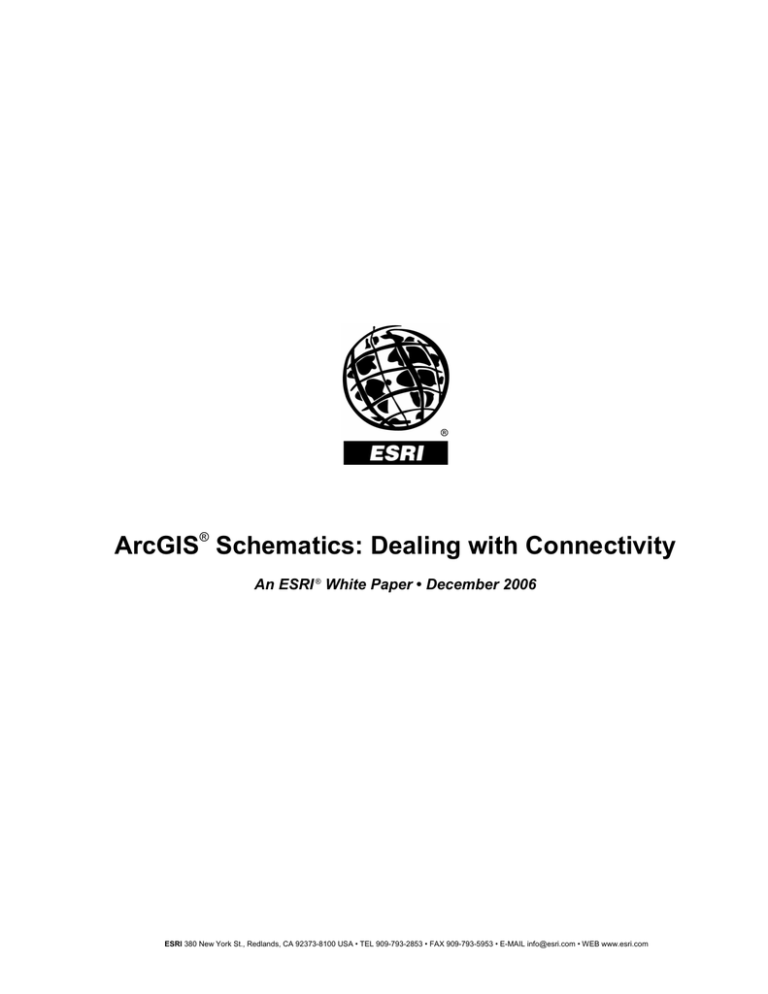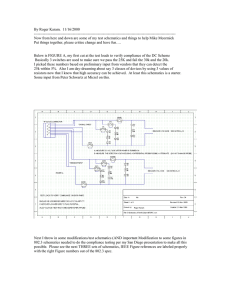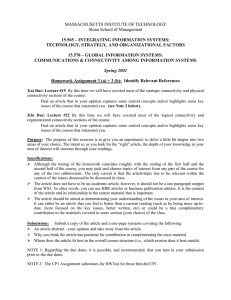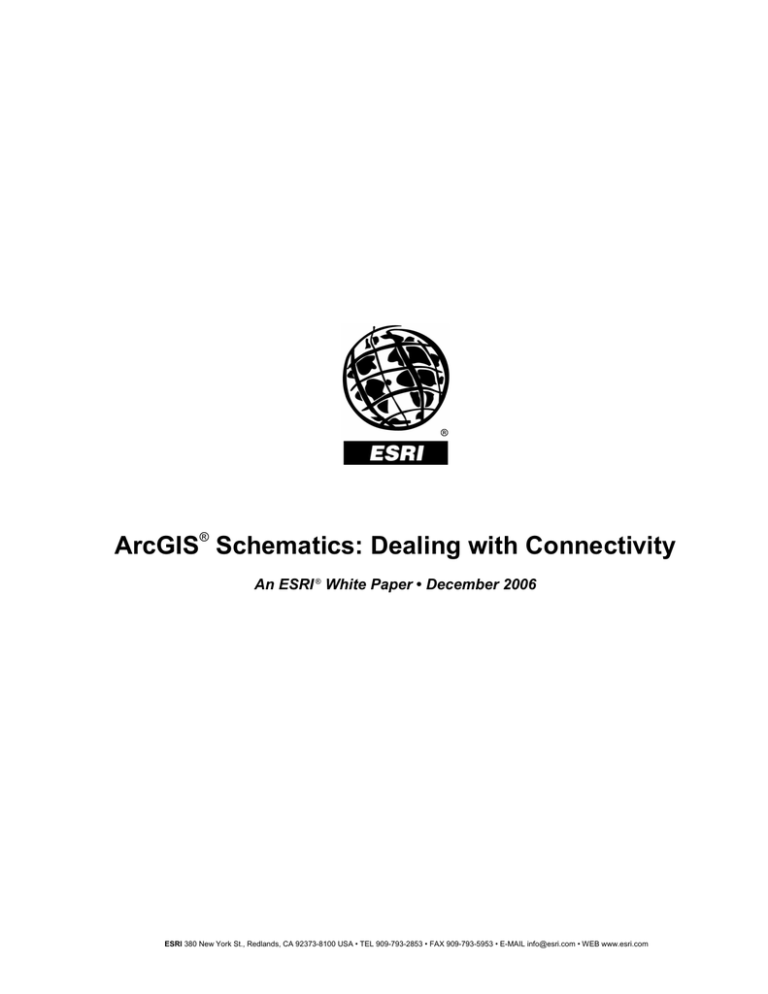
®
ArcGIS Schematics: Dealing with Connectivity
An ESRI ® White Paper • December 2006
ESRI 380 New York St., Redlands, CA 92373-8100 USA • TEL 909-793-2853 • FAX 909-793-5953 • E-MAIL info@esri.com • WEB www.esri.com
Copyright © 2006 ESRI
All rights reserved.
Printed in the United States of America.
The information contained in this document is the exclusive property of ESRI. This work is protected under United
States copyright law and other international copyright treaties and conventions. No part of this work may be reproduced
or transmitted in any form or by any means, electronic or mechanical, including photocopying and recording, or by any
information storage or retrieval system, except as expressly permitted in writing by ESRI. All requests should be sent to
Attention: Contracts and Legal Services Manager, ESRI, 380 New York Street, Redlands, CA 92373-8100 USA.
The information contained in this document is subject to change without notice.
ESRI, the ESRI globe logo, ArcGIS, ArcMap, ArcCatalog, www.esri.com, and @esri.com are trademarks, registered
trademarks, or service marks of ESRI in the United States, the European Community, or certain other jurisdictions. Other
companies and products mentioned herein are trademarks or registered trademarks of their respective trademark owners.
J-9611
ArcGIS Schematics: Dealing
with Connectivity
An ESRI White Paper
Contents
Page
Introduction...........................................................................................
1
The ArcGIS Schematics Network Metamodel .....................................
2
Connectivity Managed in the Geodatabase...........................................
Physical Connectivity .....................................................................
Geometric Networks .................................................................
Network Dataset........................................................................
Spatial Connectivity........................................................................
Relational Connectivity ..................................................................
Connectivity in Tables ....................................................................
Simple Connectivity..................................................................
Complex Connectivity ..............................................................
Using a Join Statement........................................................
Using a Union Statement ....................................................
Using an In Statement.........................................................
3
3
3
5
7
8
10
10
13
13
15
16
Conclusion ............................................................................................ 19
ESRI White Paper
J-9611
ArcGIS Schematics: Dealing with
Connectivity
Introduction
Connectivity and relationships are key information for managing and
viewing networks, which are a way to use any event occurring
between objects and view all the information in an organized manner that
is easy to analyze and understand. Connectivity can represent different
varieties of information and can be used to generate diagrams that show
how entities are related.
There are so many different types of networks that connectivity represents a large
diversity of relationships. Networks can be categorized in different manners, but there are
two main families:
Physical networks—Energy (gas, electricity), communications (telecommunications,
cable, cyber networks), pipeline (oil and gas), water supply and wastewater,
transportation (road, rail), and so forth
Logical and social networks—Health and agriculture (animal and disease tracking),
homeland security (critical infrastructure, interdependencies analysis), law
enforcement (crime scene analysis), finance (flow charts), telecommunications
(services analysis), and so forth
The distinction between physical and logical networks is hard to define, and it makes
sense to merge these types to be able to use physical and logical relations within a unique
schematic diagram.
As a consequence of the needs discussed above, connectivity events can appear in various
manners such as
Physical connections—Pipe 1 connects valve A to valve B.
Logical connections—Substation A feeds hospital B.
Flow—The power is going from power plant A to substation B.
Relational—Mr. A likes Mrs. B.
Factual—The list of users was sent by Mr. A to Mrs. B.
Physical—Cow 1 moves from ranch A to ranch B.
Hierarchical—Mr. A reports to Mrs. B.
Ownership—House A is owned by Mrs. B.
Time—Flight 131 departure time is 2:00 p.m. and arrival time is 3:30 p.m.
Spatial—Transformers 1, 3, and 4 are within substation A.
Users store and manage connectivity information in many different ways. Some use
physical connectivity, such as the geometric network, while others use information stored
in database tables.
This document gives an overview of the ArcGIS® Schematics metamodel and discusses
how these different types of connectivity are managed within the application.
ESRI White Paper
ArcGIS Schematics: Dealing with Connectivity
J-9611
Since connectivity is managed through the Schematics Designer application, it is
advisable to read the white paper ArcGIS Schematics: Automatic Schematic Generation
for ArcGIS prior to reading this one.
The ArcGIS
Schematics Network
Metamodel
The metamodel is an important piece of the ArcGIS Schematics extension since it must
be generic and recursive to manage all aspects of connectivity. The two main objects are
the node and the link. Links represent the relationships between nodes. Figure 1 shows
how connectivity can be represented within a schematic diagram.
Figure 1
ArcGIS Schematics Network Model
Link contains nodes
Contains
N
A link always connects two nodes.
LI
NODE
K
Contains
A node can be on a link.
Link from A to B
A
Node on link
B
Contains
sublinks
Sublink A3
Node contains links
Sublink A1
k
blin
Su
Link A
A2
A node is a junction in a network graph. It is represented by a symbol and may be
assigned various graphic (color, fill style, and so forth), geometric (e.g., scaling and
rotation), or visual (visibility, highlighting, etc.) attributes. A node on a link is a node
positioned on a link path route. Its location on the link is either absolute or relative.
Nodes on links are completely dependent on the link to which they are related.
Some applications request the ability to have many connection ports to a node. ArcGIS
Schematics allows the setting of ports to a symbol that represents a node (see figure 2).
December 2006
2
ArcGIS Schematics: Dealing with Connectivity
J-9611
Figure 2
Node with Multiple Connection Ports
A link is an edge in a network graph. It is represented by either a direct single line
segment or several line segments passing through zero or many link points. A link can
have a direction; arrows (pattern models) can be placed on its endpoints to show this.
A sublink is a link that exists as part of another link. It connects one node on link to one
of its related link's extremity nodes or connects two nodes on links. Sublinks are
completely dependent on the link to which they are related.
Connectivity
Managed in the
Geodatabase
Physical Connectivity
Physical connectivity is stored in the geodatabase as either a geometric network or a
network dataset. ArcGIS Schematics can read both networks, retrieve the connectivity,
and generate a diagram that is stored in the geodatabase in a schematics dataset.
Geometric Networks
Geometric networks offer a way to model common networks and infrastructures found
in the real world. Water distribution, electrical lines, gas pipelines, telephone services,
and water flow in a stream are examples of resource flows that can be modeled and
analyzed using a geometric network.
A geometric network is a set of connected edges and junctions along with connectivity
rules that are used to represent and model the behavior of a common network
infrastructure in the real world. Geodatabase feature classes are used as the data sources
to define the geometric network. You define the roles that various features will play in
the geometric network and rules for how resources flow through the geometric network.
In figure 3, a geometric network models the flow of water through water mains and
services that are connected by water junction fittings.
ESRI White Paper
3
ArcGIS Schematics: Dealing with Connectivity
J-9611
Figure 3
Water Geometric Network
A utility network can be directed. This means the agent (for example, water, sewage, or
electricity) flows along the network based on certain rules built into the network. The
path that the water will take is predetermined. It can be changed, but not by the agent.
The engineer controlling the network can change the rules of the network by opening
some valves and closing others to change the direction of the network.
In ArcGIS, utility networks are modeled using geometric networks. To find out more
about the geometric network, refer to the geometric_networks.chm file found in the
ArcGIS Desktop Help.
The left part of figure 4 shows the result of a trace (in blue) that was generated by using a
geometric network on a pipeline network. The right part shows the related schematic
diagram that used the geometric network to retrieve the connectivity.
December 2006
4
ArcGIS Schematics: Dealing with Connectivity
J-9611
Figure 4
Pipeline Network in Brazil
Trace on a Map
Related Schematic Diagram
The schematic configuration is automatically built using the Import From Feature
Classes/Tables tool that is provided in the Schematics Designer application. The
connectivity is automatically retrieved from the geometric network.
Network Dataset
The ArcGIS Network Analyst extension allows you to build and perform analysis on a
network dataset. A network dataset is created from the feature source or sources that
participate in the network. It incorporates an advanced connectivity model that can
represent complex scenarios such as multimodal transportation networks. It also
possesses a rich network attribute model that helps model impedances, restrictions, and
hierarchy for the network. The network dataset is built from simple features (lines and
points) and turns. Figure 5 is an example of a transportation network in downtown Paris,
France, displaying road, rail, and bus networks.
ESRI White Paper
5
ArcGIS Schematics: Dealing with Connectivity
J-9611
Figure 5
Paris Transportation Network
Connectivity is inherently important to travel through the network. Network elements,
such as edges (lines) and junctions (points), must be interconnected to allow navigation
over the network. Additionally, these elements have properties that control navigation on
the network. Transportation networks are undirected networks. This means that although
an edge on a network may have a direction assigned to it, the agent (the person or
resource being transported) is free to decide the direction, speed, and destination of
traversal. For example, a person in a car traveling on a street can choose which street to
turn onto, when to stop, and which direction to drive. Restrictions imposed on a network,
such as one-way streets or no U-turns allowed, are guidelines for the agent to follow.
This is in stark contrast to the utility network.
In ArcGIS, transportation networks are modeled using network datasets. To learn more
about the network dataset, refer to the network_analyst.chm file found in the ArcGIS
Desktop Help.
The left part of figure 6 shows the result of a service area analysis that was generated
with ArcGIS Network Analyst on the Paris transportation network. The right part shows
the related tree schematic diagram that used the network dataset to retrieve the
transportation network and the connectivity.
December 2006
6
ArcGIS Schematics: Dealing with Connectivity
J-9611
Figure 6
Service Area in the City of Paris
Service Area Analysis
Related Schematic Diagram
The schematic configuration is automatically built when using Network Dataset Builder
in the Schematics Designer application. The connectivity is automatically retrieved from
the network dataset.
Spatial Connectivity
Spatial connectivity is stored in the geodatabase through topology or can be generated
using the Select By Location tool in ArcMap™. ArcGIS Schematics does not use the
internal topology that can be created in ArcCatalog™; however, it does include a spatial
query rule that invokes the Select By Location tool when generating or updating a
schematic diagram. Such a rule is set in the Schematics Designer application at the
level of a schematic diagram type.
The Select By Location dialog box lets you select features based on their locations
relative to other features. For instance, if you want to know how many homes were
affected by a recent flood and you mapped the flood boundary, you could select all the
homes that are within this area. This type of question is known as a spatial query.
The map on the left of figure 7 shows an earthquake area in northern California. Using
this earthquake polygon, a spatial query rule, and a set of relationship rules (see the
Relational Connectivity section), ArcGIS Schematics automatically generated the
diagram on the right that shows the disaster response team and all counties that were
affected by the earthquake along with their emergency agencies.
ESRI White Paper
7
ArcGIS Schematics: Dealing with Connectivity
J-9611
Figure 7
Disaster Management
Earthquake Map
Related County Agencies Diagram
Figure 8 shows how the spatial query rule is set in the Schematics Designer application.
Figure 8
Spatial Query Rule in Designer
Relational
Connectivity
Relationship classes define relationships between objects in the geodatabase. These
relationships can be simple one-to-one relationships, similar to what you might create
between a feature and a row in a table, or more complex one-to-many or many-to-many
December 2006
8
ArcGIS Schematics: Dealing with Connectivity
J-9611
relationships between features and table rows. Some relationships specify that a given
feature, row, or table is not only related to another feature but that creating, editing, or
deleting one will have a specified effect on the other. These are called composite
relationships, and they can be used to ensure that the links between objects in the
database are maintained and up-to-date.
ArcGIS Schematics includes a relationship rule that uses relationship classes to generate
connectivity. Relationship classes are created using ArcCatalog. Then a relationship rule
is set in the Schematics Designer application at the level of a schematic diagram type and
is invoked each time a diagram is created or updated.
Figure 9 below shows a diagram that was generated by using a geometric network of an
electrical network and a set of relationship classes set between the electrical transformers
(triangles) and cell towers, pump stations, and critical buildings.
Figure 9
The loss of a circuit breaker or transformers impacts a water network, critical electric customers, and a
telecom network.
Figure 10 shows how the relationship rule is set in the Schematics Designer application.
ESRI White Paper
9
ArcGIS Schematics: Dealing with Connectivity
J-9611
Figure 10
Relationship Rule in Designer
Connectivity in
Tables
The ways connectivity is stored in tables depend largely on the kind of organization and
industry. There are two main categories for storing this type of information in tables. The
first is called simple. It is modeled as explicit fields, giving the connectivity between
objects that are stored in other tables. The second is designated as complex because
attributes must be processed to retrieve connectivity. Networks such as
telecommunications or IT use complex connectivity, as they are using fiber or pair IDs to
retrieve the connections between equipment. Such connectivity must be set through the
Schematics Designer application using Structured Query Language (SQL) statements. In
other words, the difference between simple and complex connectivity is mainly related to
the simplicity or complexity of the SQL statement.
Simple Connectivity
Connectivity is simple when it is stored through explicit fields in a table that is related to
a link. Two fields are needed to represent the connection from an object A to an object B.
These objects can be stored in different tables and are related to nodes.
Figures 11–13 show an internal diagram of a pipeline gas plant using simple connectivity.
December 2006
10
ArcGIS Schematics: Dealing with Connectivity
J-9611
Figure 11
Aracaiu, Brazil, Gas Plant Diagram
Three tables are used, one for the link (ISP_PIPES) and two for the nodes
(ISP_EQUIPMENTS and ISP_VALVES).
Figure 12
Link Table
Connectivity fields are shown in light red.
ESRI White Paper
11
ArcGIS Schematics: Dealing with Connectivity
J-9611
Figure 13
Node Tables
In Schematics Designer, the ISP_PIPES element type is parameterized as shown in
figure 14.
Figure 14
ISP_PIPES Setting in Designer
For more information on this example or using simple connectivity, please refer to Using
ArcGIS Schematics for Inside Plant Representation available at http://www.esri.com/
software/arcgis/extensions/schematics/about/literature.html.
December 2006
12
ArcGIS Schematics: Dealing with Connectivity
J-9611
Complex
Connectivity
Connectivity is complex when it is stored in tables but requires sophisticated SQL
statements to retrieve or build it. This section will describe different cases and show how
the related SQL statement and the Origin Node and Extremity Node attributes are set in
the Schematics Designer application.
Using a Join
Statement
Figures 15 and 16 are related to a project management application showing the players
(companies) and company contacts that are involved in a given project.
Figure 15
Project Diagram for Project 1
The data model is very simple: it has only two tables, one for projects and one for
players/contacts.
Figure 16
Tables Used to Generate Project Diagrams
Projects Table
ESRI White Paper
Players and Contacts Table
13
ArcGIS Schematics: Dealing with Connectivity
J-9611
A simple query against the Project table is necessary to select the projects. This must be
joined to the PlayerAndContact table to select the players, the contacts, the relationships
between the projects and the players, and the relationships between the players and the
contacts. Joins can be made with the explicit Join SQL keyword or implicitly as will be
seen in this example. The key that is used for the join of projects and players is the
PLAYER_CONTACT_ID of the Project table that relates to the OBJECTID of the
PlayerAndContact table.
Figures 17 and 18 show how the parameters are set in the Schematics Designer
application.
Figure 17
Player Node Parameters
December 2006
14
ArcGIS Schematics: Dealing with Connectivity
J-9611
Figure 18
Project to Player Link Parameters
Using a Union
Statement
Sometimes it happens that only one table is used to describe a relationship between
nodes. It also describes the nodes and the links themselves. It is possible to use such a
table to generate a schematic diagram that contains nodes and links.
Figures 19 and 20 show an example of the use of a Union statement.
Figure 19
Diagram Generated from One Unique Table
Figure 20
Unique Table
Figures 21 and 22 show how the parameters are set in the Schematics Designer
application.
ESRI White Paper
15
ArcGIS Schematics: Dealing with Connectivity
J-9611
Figure 21
Node Settings in Designer
Figure 22
Link Settings in Designer
Using an In Statement
Figure 23 is related to an animal tracking application showing animal movements.
December 2006
16
ArcGIS Schematics: Dealing with Connectivity
J-9611
Figure 23
Premise Diagram Showing Animal Movements
Three tables were used to generate the diagram above. Two of them are feature classes
(Feedlots and Ranches) while the third is just a table (Tracking). The Feedlots and
Ranches tables are used to generate the nodes in the diagram while the Tracking table is
used to generate the links. (See figures 24 and 25.)
Figure 24
Node Tables
ESRI White Paper
17
ArcGIS Schematics: Dealing with Connectivity
J-9611
Figure 25
Links Tables
Figures 26–28 show how the parameters are set in the Schematics Designer application.
Figure 26
Feedlots (Node) Setting in Designer
Figure 27
Ranches (Node) Setting in Designer
December 2006
18
ArcGIS Schematics: Dealing with Connectivity
J-9611
Figure 28
Tracking Link Setting in Designer
Conclusion
ArcGIS Schematics is a powerful tool to rapidly view connectivity or relationships
between objects by fitting to the user data model. ArcGIS Schematics can leverage the
internal connectivity of models based on geometric networks or network datasets as well
as take advantage of spatial and relationship rules to handle other types of physical and
logical connectivity in the model. For models not using internal connectivity, the use of
SQL makes ArcGIS Schematics adaptable to any kind of connectivity and allows
powerful queries to retrieve information and display it in an organized manner.
ESRI White Paper
19
ESRI
380 New York Street
Redlands, California
92373-8100 USA
ESRI Regional Offices
Minneapolis
651-454-0600
Olympia
360-754-4727
St. Louis
636-949-6620
Phone: 909-793-2853
Fax: 909-793-5953
E-mail: info@esri.com
Philadelphia
610-644-3374
For more than 35 years, ESRI has
Boston
978-777-4543
Washington, D.C.
703-506-9515
been helping people make better
decisions through management
and analysis of geographic
information. A full-service GIS
company, ESRI offers a framework
for implementing GIS technology
and business logic in any
California
909-793-2853
ext. 1-1906
Charlotte
704-541-9810
Denver
303-449-7779
organization from personal GIS on
San Antonio
210-499-1044
the desktop to enterprise-wide GIS
servers (including the Web) and
mobile devices. ESRI GIS solutions
are flexible and can be customized
ESRI International Offices
to meet the needs of our users.
Australia
www.esriaustralia.com.au
Hungary
www.esrihu.hu
Romania
www.esriro.ro
Belgium/Luxembourg
www.esribelux.com
India
www.esriindia.com
Singapore
www.esrisa.com
For More Information
Bulgaria
www.esribulgaria.com
Indonesia
62-21-527-1023
Spain
www.esri-es.com
1-800-GIS-XPRT (1-800-447-9778)
Canada
www.esricanada.com
Italy
www.esriitalia.it
Sweden
www.esri-sweden.com
Chile
www.esri-chile.com
Japan
www.esrij.com
Thailand
www.esrith.com
China (Beijing)
www.esrichina-bj.cn
Korea
www.esrikr.co.kr
United Kingdom
www.esriuk.com
China (Hong Kong)
www.esrichina-hk.com
Malaysia
www.esrisa.com.my
Venezuela
www.esriven.com
Finland
www.esri-finland.com
Netherlands
www.esrinl.com
France
www.esrifrance.fr
Poland
www.esripolska.com.pl
Germany/Switzerland
www.esri-germany.de
www.esri-suisse.ch
Portugal
www.esri-portugal.pt
www.esri.com
Locate an ESRI value-added reseller
near you at
www.esri.com/resellers
Outside the United States,
contact your local ESRI distributor.
For the number of your distributor,
call ESRI at 909-793-2853,
ext. 1-1235, or visit our Web site at
www.esri.com/distributors
No. GS-35F-5086H
Printed in USA