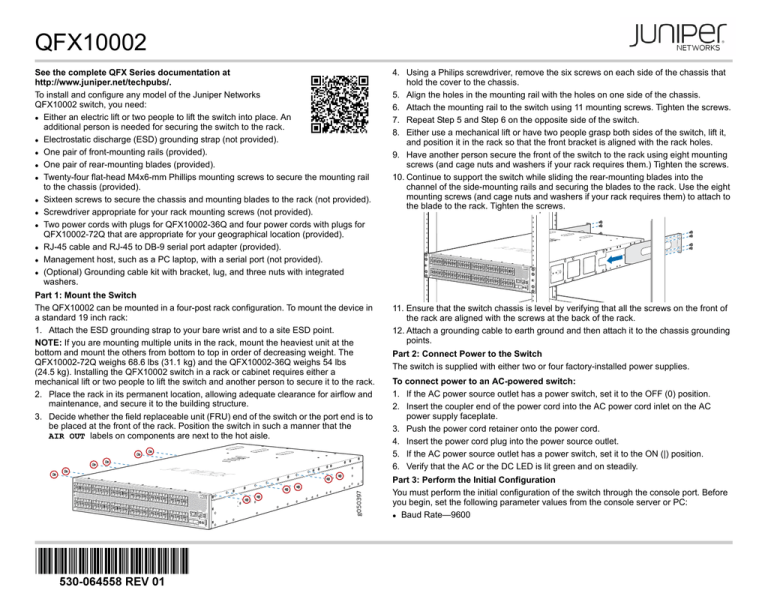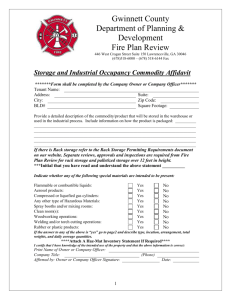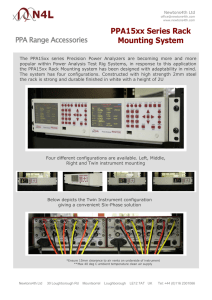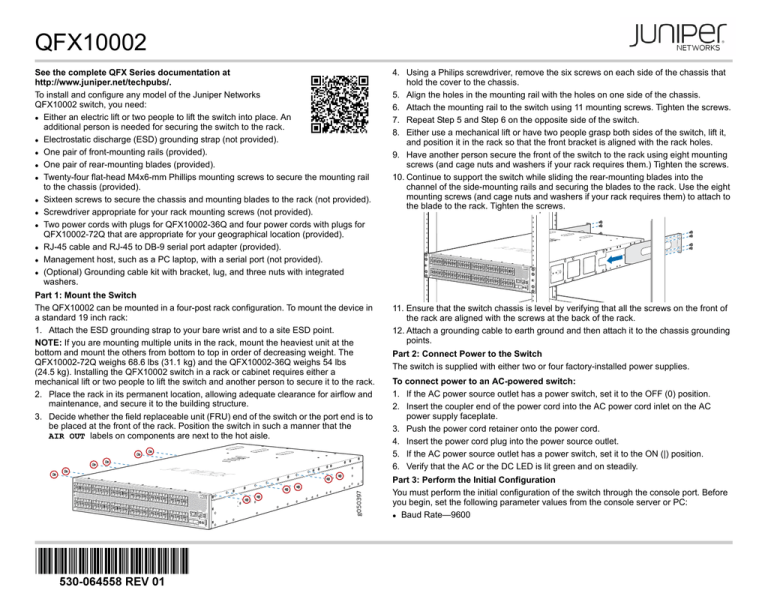
QFX10002
See the complete QFX Series documentation at
http://www.juniper.net/techpubs/.
To install and configure any model of the Juniper Networks
QFX10002 switch, you need:
z Either an electric lift or two people to lift the switch into place. An
additional person is needed for securing the switch to the rack.
z Electrostatic discharge (ESD) grounding strap (not provided).
z One pair of front-mounting rails (provided).
z One pair of rear-mounting blades (provided).
z Twenty-four flat-head M4x6-mm Phillips mounting screws to secure the mounting rail
to the chassis (provided).
z Sixteen screws to secure the chassis and mounting blades to the rack (not provided).
z Screwdriver appropriate for your rack mounting screws (not provided).
z Two power cords with plugs for QFX10002-36Q and four power cords with plugs for
QFX10002-72Q that are appropriate for your geographical location (provided).
z RJ-45 cable and RJ-45 to DB-9 serial port adapter (provided).
z Management host, such as a PC laptop, with a serial port (not provided).
z (Optional) Grounding cable kit with bracket, lug, and three nuts with integrated
washers.
31
g050397
Part 1: Mount the Switch
The QFX10002 can be mounted in a four-post rack configuration. To mount the device in
a standard 19 inch rack:
1. Attach the ESD grounding strap to your bare wrist and to a site ESD point.
NOTE: If you are mounting multiple units in the rack, mount the heaviest unit at the
bottom and mount the others from bottom to top in order of decreasing weight. The
QFX10002-72Q weighs 68.6 lbs (31.1 kg) and the QFX10002-36Q weighs 54 lbs
(24.5 kg). Installing the QFX10002 switch in a rack or cabinet requires either a
mechanical lift or two people to lift the switch and another person to secure it to the rack.
2. Place the rack in its permanent location, allowing adequate clearance for airflow and
maintenance, and secure it to the building structure.
3. Decide whether the field replaceable unit (FRU) end of the switch or the port end is to
be placed at the front of the rack. Position the switch in such a manner that the
AIR OUT labels on components are next to the hot aisle.
4. Using a Philips screwdriver, remove the six screws on each side of the chassis that
hold the cover to the chassis.
5. Align the holes in the mounting rail with the holes on one side of the chassis.
6. Attach the mounting rail to the switch using 11 mounting screws. Tighten the screws.
7. Repeat Step 5 and Step 6 on the opposite side of the switch.
8. Either use a mechanical lift or have two people grasp both sides of the switch, lift it,
and position it in the rack so that the front bracket is aligned with the rack holes.
9. Have another person secure the front of the switch to the rack using eight mounting
screws (and cage nuts and washers if your rack requires them.) Tighten the screws.
10. Continue to support the switch while sliding the rear-mounting blades into the
channel of the side-mounting rails and securing the blades to the rack. Use the eight
mounting screws (and cage nuts and washers if your rack requires them) to attach to
the blade to the rack. Tighten the screws.
11. Ensure that the switch chassis is level by verifying that all the screws on the front of
the rack are aligned with the screws at the back of the rack.
12. Attach a grounding cable to earth ground and then attach it to the chassis grounding
points.
Part 2: Connect Power to the Switch
The switch is supplied with either two or four factory-installed power supplies.
To connect power to an AC-powered switch:
1. If the AC power source outlet has a power switch, set it to the OFF (0) position.
2. Insert the coupler end of the power cord into the AC power cord inlet on the AC
power supply faceplate.
3. Push the power cord retainer onto the power cord.
4. Insert the power cord plug into the power source outlet.
5. If the AC power source outlet has a power switch, set it to the ON (|) position.
6. Verify that the AC or the DC LED is lit green and on steadily.
Part 3: Perform the Initial Configuration
You must perform the initial configuration of the switch through the console port. Before
you begin, set the following parameter values from the console server or PC:
z Baud Rate—9600
z
10. Enable telnet service.
[edit]
root@# set system services telnet
11. Commit the configuration to activate it on the switch.
[edit]
root@# commit
Safety Warnings Summary
This is a summary of safety warnings. For a complete list of warnings, including
translations, see the QFX10002 switch documentation at
http://www.juniper.net/techpubs/.
WARNING: Failure to observe these safety warnings can result in personal injury
or death.
z Permit only trained and qualified personnel to install or replace switch components.
z Perform only the procedures described in this quick start and the QFX10002 switch
documentation. Other services must be performed only by authorized service
personnel.
z Before installing the switch, read the planning instructions in the QFX10002 switch
documentation to make sure that the site meets power, environmental, and clearance
requirements for the switch.
z Before connecting the switch to a power source, read the installation instructions in the
10002 switch documentation.
z The QFX10002-72Q weighs 68.6 lbs (31.1 kg) and the QFX10002-36Q weighs 54 lbs
(24.5 kg). Installing the QFX10002 switch in a rack or cabinet requires either a
mechanical lift or two people to lift the switch and another person to secure it to the
rack. To prevent injury, keep your back straight and lift with your legs, not your back.
z If the rack or cabinet has stabilizing devices, install them in the rack before mounting or
servicing the switch in the rack or cabinet.
z Before installing or after removing an electrical component, always place it
component-side up on a flat antistatic mat or in an antistatic bag.
z Do not work on the switch or connect or disconnect cables during electrical storms.
z Before working on equipment that is connected to power lines, remove jewelry,
including rings, necklaces, and watches. Metal objects heat up when connected to
power and ground and can cause serious burns or become welded to the terminals.
CAUTION: Do not place a copper transceiver in an access port directly above or
below another copper transceiver. Damage to the access ports will occur.
Power Cable Warning (Japanese)
The attached power cable is only for
this product. Do not use this cable for
another product.
Contacting Juniper Networks
For technical support, see
http://www.juniper.net/support/requesting-support.html .
G
Flow Control—None
Data—8
z Parity—None
z Stop Bits—1
z DCD State—Disregard
To connect and configure the switch from the console:
1. Connect the console port to a laptop or PC using the provided RJ-45 cable and RJ-45
to DB-9 serial port adapter. The console (CON) port is located on the management
panel of the switch.
2. Log in as root. There is no password. If the software booted before you connected
to the console port, you might need to press the Enter key for the prompt to appear.
login: root
3. Start the command-line interface (CLI).
root@% cli
4. Enter configuration mode.
root> configure
5. Add a password to the root administration user account.
[edit]
root@# set system root-authentication plain-text-password
New password: password
Retype new password: password
6. (Optional) Configure the name of the switch. If the name includes spaces, enclose
the name in quotation marks (“ ”).
[edit]
root@# set system host-name host-name
7. Configure the default gateway.
[edit]
root@# set routing-options static route default next-hop
address
8. Configure the IP address and prefix length for the switch management interface.
[edit]
root@# set interfaces em0 unit 0 family inet address
address/prefix-length
NOTE: The RJ-45 management port, em0 and the SFP management port, em1, are
found on the port end of the QFX10002. They are both labeled MGMT.
9. (Optional) Configure the static routes to remote prefixes with access to the
management port.
[edit]
root@# set routing-options static route remote-prefix next-hop
destination-ip retain no-readvertise
z
Juniper Networks, Junos, Steel-Belted Radius, NetScreen, and ScreenOS are registered trademarks of Juniper Networks, Inc. in the United States and other countries. The Juniper Networks Logo, the Junos logo, and JunosE are
trademarks of Juniper Networks, Inc. All other trademarks, service marks, registered trademarks, or registered service marks are the property of their respective owners. Juniper Networks assumes no responsibility for any inaccuracies
in this document. Juniper Networks reserves the right to change, modify, transfer, or otherwise revise this publication without notice. Products made or sold by Juniper Networks or components thereof might be covered by one or more
of the following patents that are owned by or licensed to Juniper Networks: U.S. Patent Nos. 5,473,599, 5,905,725, 5,909,440, 6,192,051, 6,333,650, 6,359,479, 6,406,312, 6,429,706, 6,459,579, 6,493,347, 6,538,518, 6,538,899,
6,552,918, 6,567,902, 6,578,186, and 6,590,785. Copyright © 2015 Juniper Networks, Inc. All rights reserved. Printed in China. Part Number: 530-064558 Revision 01, 1 May 2015.