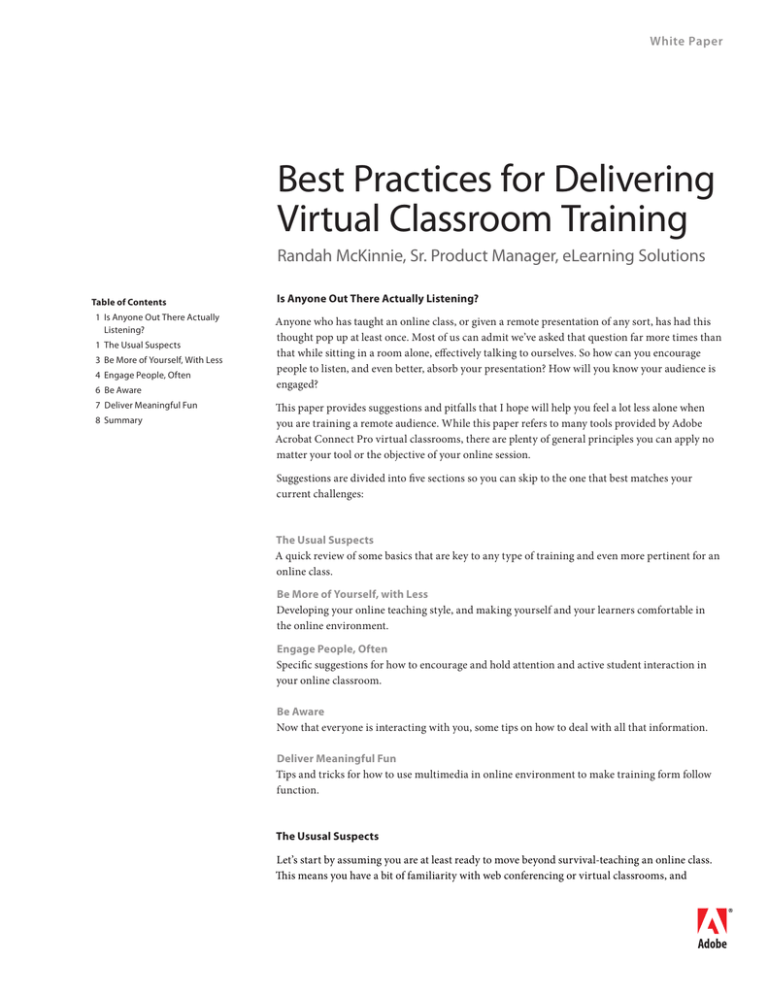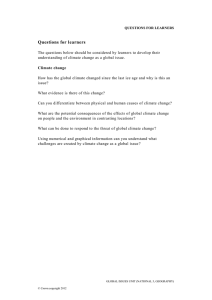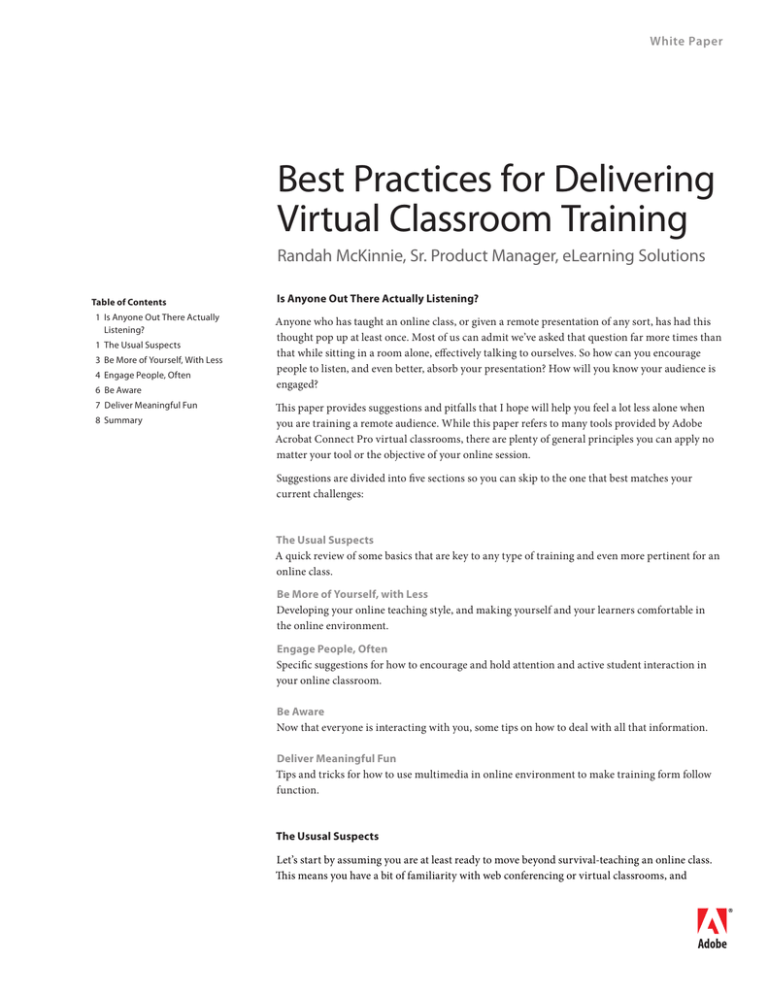
White Paper
Best Practices for Delivering
Virtual Classroom Training
Randah McKinnie, Sr. Product Manager, eLearning Solutions
Table of Contents
1 Is Anyone Out There Actually
Listening?
1 The Usual Suspects
3 Be More of Yourself, With Less
4 Engage People, Often
6 Be Aware
7 Deliver Meaningful Fun
8 Summary
Is Anyone Out There Actually Listening?
Anyone who has taught an online class, or given a remote presentation of any sort, has had this
thought pop up at least once. Most of us can admit we’ve asked that question far more times than
that while sitting in a room alone, effectively talking to ourselves. So how can you encourage
people to listen, and even better, absorb your presentation? How will you know your audience is
engaged?
This paper provides suggestions and pitfalls that I hope will help you feel a lot less alone when
you are training a remote audience. While this paper refers to many tools provided by Adobe
Acrobat Connect Pro virtual classrooms, there are plenty of general principles you can apply no
matter your tool or the objective of your online session.
Suggestions are divided into five sections so you can skip to the one that best matches your
current challenges:
The Usual Suspects
A quick review of some basics that are key to any type of training and even more pertinent for an
online class.
Be More of Yourself, with Less
Developing your online teaching style, and making yourself and your learners comfortable in
the online environment.
Engage People, Often
Specific suggestions for how to encourage and hold attention and active student interaction in
your online classroom.
Be Aware
Now that everyone is interacting with you, some tips on how to deal with all that information.
Deliver Meaningful Fun
Tips and tricks for how to use multimedia in online environment to make training form follow
function.
The Ususal Suspects
Let’s start by assuming you are at least ready to move beyond survival-teaching an online class.
This means you have a bit of familiarity with web conferencing or virtual classrooms, and
hopefully have most of the general fundamentals of training covered. To offer up a quick
reminder, and because I believe the directives below are critical to any successful class – online
or delivered in-person in a physical room – here are a few key practices you will want to handle
first:
Ensuring Your Class Goes Smoothly
When preparing for your virtual
classroom session, there are three basic
areas to consider: Qualfiying Your
Audience, Delivering Great Content,
and Holding a Rehersal.
Qualify Your Audience
The more you know about your learners the more effective you are going to be at giving them just
what they need, which is all you have time for in an online class. Define pre-requisites for your
training, and if you have the tools and time to do so, verify they have been completed by your
audience members. We’ve all attended classes where the one person who didn’t know what they
should have known is permitted to reroute the entire session. Even the best trainers fall prey to
the squeaky wheel; we want everyone to ‘get it’ after all.
Pre-Class Best Practices
Good
Provide a list of pre-requisites
Better
Provide a pre-test
Best
Confirm the requisite knowledge has been attained by reviewing pre-test scores
Deliver Great, Organized Content
Make sure the content you plan to deliver is relevant, organized, clear, and to the point. Once
you think it is organized, make it better. You won’t have the time to ‘page flip’ and look for what
you need in an online class. If you confuse your learners with too much topic-jumping, recovery
from confusion in an online environment will be exponentially more challenging.
Class Delivery Best Practices
Good
Prepare an agenda and stick to it.
Better
Prepare and post an agenda in your room. Have demonstration application windows open and
ready. Print a copy of the agenda and have it in front of you with cues for demo and slides or video.
Best
All of ‘Better’ plus pretend you are a pilot, and you run through your checklist to verify everything
is where it should be and functioning. Do this at least 30 minutes before takeoff. Use Layouts to
organize groups of tasks.
Including an agenda in a Note Pod provides a great way to set attendee expectations and get everyone on the
same page. In this example, we’ve also renamed the Note Pod to explicitly indicate that the note content is the
agenda for the class.
2
Hold a Rehersal
With any new course, especially if you are a new instructor, run through a rehearsal of your
presentation – with an audience of more than one. You don’t need to ask your colleagues to join
you for two hours if that is the planned duration of your session. Just run through each topic and
presentation element to ‘mark’ each move you plan to make. Definitely use all the tools and
launch all your content and demonstrations – every page of it – at least once, and in order. You
don’t have to give your presentation live, word for word. If you are an experienced trainer, the
words that come out of your mouth will be the easiest part. The goal here is to build confidence
in using the tool with your chosen content and resources.
Class Rehersal Best Practices
Good
By yourself, run through each piece of content and each demonstration item in order, speaking
using the medium you plan to use in your live class (VoiP or telephony). Record your run-through
for self-evaluation and improvement.
Better
Have other people attend, listen, and give feedback after you do your run-through.
Best
With other people present, run through your presentation, and have your attendees interrupt
you while you are talking, just as your students will. Record the run-through. This scenario will be
the closest one to the live experience, and will help you find unexpected issues – like overlapping
audio if you allow your students to ask questions over VOIP while the class is watching a video –
that you can prepare for and work to mitigate (generally through instruction and/or control) in
advance.
Be More of Yourself, With Less
The majority of trainers are comfortable with their personal style in the classroom. The trick is to
also develop an online style. The tool you use can help, particularly if you provide your audience
with some suggestions and ground rules for how to interact in your classroom (to be discussed in
the next section). Beyond buttons and dialog boxes, think about what entertains you and holds
your interest. What do you find enjoyable when watching television commentators and professional speakers, or while listening to radio shows? Try to bring some of those appealing elements
into your online delivery, while staying true to your own teaching style.
Developing an Online Teaching Style
Teaching in a virtual environment
differs greatly from instructing
students in person. When you are
teaching online it is very important to
tailor your personal style and pacing
for the specificities of virtual
classrooms.
The next step is critical. Once you start to have a sense of this style, abbreviate it. That’s right:
now that you are so entertaining, stop showboating. Assume you are not as interesting as you
think you are, and keep it succinct. Languishing in a classroom all day, telling lengthy anecdotal
stories and radiating stage presence is an experience you may relish, but save it for the physical
classroom stage (or even better, your community theatre). In an online forum, jokes aren’t quite
as funny, pregnant pauses last an eternity, and lengthy anecdotes are a license for your students
to check their email.
Consider how long you would wait, listening to dead air on a radio station, or watching a fuzzy
TV screen, before changing channels and moving on. What can you do about this, since you
don’t have to time to rehearse for weeks before you go live? Add a layer of disclosure. Communicate those bits of behind-the-scenes information that would often be redundant in a physical
classroom: let your students in on what you are doing if you need to pause for a moment.
Inform the class in two ways: first, tell them you will be taking approximately 30 seconds, or 1
minute, or the duration you need (but keep it under a minute) and tell them they will hear no
audio during that time, or they may see a series of changes in the slide show, or whatever glitch is
about to occur. Second, assume that half of them were not listening, and put the same information in a chat window, or better yet in a note window that you place prominently in view so those
who decide to pay attention 10 seconds later also know what is happening. Although it may feel
as though you look unprepared (and let’s face it, if you have to do this, maybe you are), this
action will actually put your students at ease, and help them feel like you are in control, and
everything is moving along as expected.
3
Tips: Projecting a Personal Style
Do tell brief anecdotal stories or use analogies to demonstrate a point.
Don’t tell stories that aren’t related to the core learning topics. Keep it relevant and keep it brief
Do practice until you are comfortable with your material and your online classroom, as mentioned in the ‘Usual Suspects’ above, so that your delivery can be clear and succinct. Come up
with analogies, diagrams, and other visual ways to get your point across and have them ready
whether you need to use them or not.
Don’t confuse clarity and organization with dullness. You can bring life to dry topics with relevant examples, brief anecdotes, and visuals while also maintaining clarity in your delivery
Do let people know if you need a minute to prepare something. Announce what is about to
occur and post the information on the screen.
Practice Makes Perfect
As is the case with in-person training,
the better you know your material, the
better you will be able to get the
important points across and focus on
the needs of your specific audience.
Just because you aren’t in the same
physical space as your students, does
not mean that you’ll need to prepare
any less.
Don’t allow silences to last long, or speak haltingly while multitasking. This will confuse your
audience and decrease their confidence in you, and potentially lessen their comfort with the
technology you are using to deliver your training.
Do become comfortable using your web camera. Use it briefly to introduce yourself, and to
bring a personal feel to the room.
Don’t spend 20 minutes asking everyone to introduce themselves with their cameras. None of
you have time for this in an online class. If you want users to ‘introduce’ themselves, post a slide
asking for specific information such as name, title, and reason for being here, or topic of interest
today, and ask everyone to post this information in a public chat for all to scan. That will only
take about 2 minutes, and will serve as a nice multi-purpose resource for later when you may
wish to review and assess stated goals mid-way through, or at the end of class. You may take this
information to the personnel manager or instructional designer to determine whether the class
needs to be refined to meet commonly-stated goals that have been missed within the materials.
Engage People Often
Have you ever played the children’s game ‘Duck, Duck, Goose’? Everyone sits on the ground in a
circle facing in, except the person who is ‘It’. ‘It’ walks around the circle, touches each person on
the head and simultaneously says ‘duck’. At random, a ‘goose’ is selected and tapped on the head
with the cry ‘goose!’ The selected goose must jump up and run around the circle as quickly as
possible. ‘Goose’ must beat ‘It’ back to the only empty seat in the circle or else become ‘It’ himself.
Everyone in the circle must pay close attention every round, because no one knows when his
moment to run will arrive.
Consider the participant state in ‘Duck, Duck, Goose’ one that you might recreate in your virtual
classroom. How can you make it feel as though everyone is an important contributor within your
classroom, and could be called upon at any time to actively participate?
First, the motivating self-interest for a student to attend at all is important. This was discussed as
a fundamental practice in the ‘Usual Suspects’ above. Make sure the goals of your class match
the learning objectives of the students. If the information is either too simple or too complicated
for an attendee, you are going to have a more difficult time keeping that person interested and
engaged. This is where the pre-test can come in handy: don’t force competent people to take a
class just to meet a requirement. Give them an efficient way to prove their knowledge without
wasting an hour or more of their time sitting in a class that teaches them very little.
4
A second way to make everyone feel an important part of the learning community in your class is
to encourage and direct hands-on activities. Every now and then each duck needs to have a turn
at being the goose, and sometimes even take a turn at being ‘It’. Your students need to know that
they too have an opportunity to play an active role in the class. The virtual classroom environment should provide many options to facilitate an interactive community of learners, and to
leverage the power of group experience and expertise. The goal is to take the class beyond just a
lecture style environment. Provide guidelines for student interaction and behavior, and follow up
with specific requests for action to call out your ‘geese’ during class, and you will find success.
Learners will be more engaged, and will quickly become more likely to frequently interact without
direction, which in turn helps add interest – and usually learning value and perspective – to a
class.
The trick is to figure out the best way to keep a particular audience involved and engaged. This is
where your experience as a teacher or with the topic of study needs to come into play. Not all the
examples that follow are appropriate every time, but they serve as a starting point, and this is a
great area to apply your own creativity.
Tips: Keeping Learners Engaged
Do show users where to find emoticons and feedback tools provided in the virtual classroom. For
example, show them where to find the laughter, applause, agree and disagree icons, and encourage their use. Give everyone a chance to try them out (so you are assured they have found the
tools) and use them often yourself. Outline examples of when learners might decide to use an
emoticon. You might ask that everyone use the laughter emotion when something is funny, and
the applause button when they find a statement particularly prudent or exciting.
Don’t just assume people will find and use emoticons. Don’t become rattled when you tell a joke
and hear only silence; that is all you ever hear in an online class (unless students have open mic’s,
which I do not recommend). If possible, solicit feedback from students you know after the class
and ask for honest opinions on your delivery style
Do solicit specific, regular interaction from the entire class. A rule of thumb, but one that I
encourage you modify based on what works for you, is to request some form of interaction every
3-5 minutes, or as you round off a topic or theme. Ask a specific question, and include in your
direction a clear description of how you want students to respond – how you want all of them to
respond.
Here are a few examples of how you can gather feedback from students:
Example A
Ask the students to indicate whether or not they have had a personal ergonomic assessment
performed at their desk. Specifically indicate a ‘Agree’ response, or a green check mark if they have,
and a ‘Disagree’ or red X if they have not. In this way, every student has a task to perform, however
minimally. This feedback may provide important information to inform the direction you’ll take
next within your presentation. If this is true, let people know how important their feedback is right
Using Status Options
A great way to keep learners engaged
is by utlizing Status Options accessible
to all students via the Status Options
dropdown. You can use this to allow
students to raise their hand or interact
with one another in a non-intrusive
manner.
now, in this session.
Example B
When asking for volunteers to take control of an application-sharing task, or to respond to a
question, specify that you want to see a ‘raised hand’ from anyone who would like to join in. Again,
you may ask for a red ‘x’ for those who don’t want to answer or test drive the application at this
time.
Don’t throw “overhead” questions out into the audience. This is an even worse practice in a virtual classroom than it is in a physical room. (Examples of overhead questions are ‘what do you
think?’, ‘does everyone get it?’, ‘do you agree?’)
5
Do set specific guidelines indicating how to ‘step away’ from the room. If you want to foster a
highly interactive learning space in your class, and people appear to have simply fallen asleep
because they are present but not responding, this detracts from the beneficial impact of group
participation. Request that students use the ‘Stepped Away’ emoticon when they have to leave the
computer or change focus momentarily, and that they step back in when they are paying attention once again.
Don’t assume that students will find the Stepped Away icon on their own, or will use it without
such a guideline
Do use Breakout Rooms to leverage group member expertise and experience, particularly when
brainstorming, role-playing, or tackling a complex problem. Breakout Rooms themselves have a
set of best practices some of which are listed below.
Don’t distribute students to small groups without preparing them for the assigned activity, or
without telling them what is about to happen.
Facilitating Collaborative Learning
Using Breakout Rooms are a great way
to facilitate collaborative learning by
allowing students to work though
exercises as a small group. When using
Breakout Rooms its always a good idea
to move freely between Breakout
Rooms to answer questions or provide
guidance, just as you would move from
group to group in an in-person setting.
Breakout Room Best Practices
Provide instructions and a framework for breakout activities and leverage these with a rich mix of students such as
mentor pairs, or the jigsaw model of mixing heterogeneous users across skill types.
Prepare the students for breakout rooms before you send them off on their own. Tell them how they can expect their
screens to change.
Depending on the activity, you may assign someone as the facilitator in each breakout room.
Outline whether the groups will need to wait for you to enter each sub-room to get things started, or if they can dive in
on their own.
Indicate the expected duration of the breakouts
Provide a way for students to contact you if you are outside their room and assistance is needed
Be Aware
Good teachers pay attention to their students. Questions and comments do not necessarily need
to be addressed immediately, but a trainer should set respectful ground rules to outline how
questions will be handled. As questions arise, each will receive acknowledgement but the trainer
will not permit student feedback to route the class off track.
In an online class, this ability to respond to questions and feedback is even more important. If you
have taken my preceding suggestions, then you have encouraged your students to actively
participate; so you need to react to their participation. When students raise their hands, send chat
messages, or provide other forms of feedback, you need to first be aware that something needs
your attention. An online classroom environment should notify you when new feedback and
requests come in from your attendees. You need to recognize these and become capable and
comfortable with the tool, so that interacting with your students is as easy online as it is in the
classroom.
In Connect Pro, yellow notifications appear briefly and then transform into subtle reminder icons
until they are addressed. Text indicators may also appear, or while you are screen sharing, a ‘toast’
window may briefly emerge and slink away.
Begin by training yourself to notice when feedback and request messages appear. As this becomes
easier, move toward developing a system that lets you to consistently acknowledge and respond to
the different requests and feedback. Align the level of interaction you encourage with the amount
you – or you and a moderator – can handle.
6
Tips: Staying Aware of Students
Do keep your eye on the room – the whole room. Scan the pods or windows to see if any new
indicators have appeared. If it is appropriate, acknowledge a question or comment or even answer
it right away. Simple acknowledgement helps the room feel alive, and the attendee feel like he isn’t
alone either; just like making eye contact or giving a ‘1 minute’ had signal to a student who has
her hand raised in a physical classroom.
Don’t give your students the impression you are ignoring them. New instructors – whether new
to the virtual classroom or new to the instructional topic – are often overwhelmed or singularly
focused, causing them to miss student feedback. Try to avoid looking down at notes for a long
time, or staring at the wall. You will lose many opportunities to interact with your students.
Do use a moderator or co-instructor if the group is large, the topic is complex, or if you are new
to the online classroom or teaching a new topic for the first time. This will help you with the tip
above (staying aware), and allow you to focus on one challenge at a time.
Don’t let questions and feedback go completely without acknowledgement for very long in a
training scenario.
Do use a ‘parking lot’ or other area to hold complicated or tangential questions for later. The Note
Pod is a great tool for this. In Connect Pro, give students enhanced rights to a Note Pod so they
can ‘park’ their own questions as they come up. Students then have a visual indication that the
question has been saved to be answered later. If students use this so much it is distracting, opt
for Moderated Chat which pulls the questions behind the scenes and gives the hosts control over
which are address with the entire group.
Don’t take a complicated question in the middle of getting your point across, and don’t allow
questions to reroute your class. A common complaint from students is the dissatisfaction with
rushing through substantial topics later in the class because ‘we’ve run out of time’, when often
the time used earlier was poorly managed.
Presenter Only Area
The Presenter Only area allows you and
other hosts and presenters to
communicate with one another out of
view from meeting participants. Use
the Presenter Chat to communicate
about things like timing or to tell
someone to turn up their microphone
volume. Use Presenter Notes to keep
track of questions or issues you want to
address later in the class.
Do explain the difference between private and public messaging options for your online classroom, and respond to private questions privately. Students generally use private communication
options because they do not feel comfortable asking the question in front of the whole class.
Don’t mention the name of the student who asked a question if it was asked through a private
medium.
Do practice with a second monitor or machine, and use a dual-monitor setup often when delivering your training. Log into the second machine as a ‘student’. With visual awareness of both the
host and the participant view, you can verify that behind the scenes actions – those in Presenteronly mode or in windows that are not actively shared – are truly private. If you don’t have two
monitors, ask students whether or not the share is visible only the first and second time you begin
screen sharing.
Don’twork on confidential documents or email while screen sharing. Turn off email and instant
messaging notifications that could contain unexpected comments from anyone you know. Once
you have verified that students are seeing your screen share in a reasonable amount of time, don’t
keep asking them if they see the share every time you change your view
Deliver Meaningful Fun
We would all be so entertained if all the training we needed was presented as part of our favorite
game or tv show, wouldn’t we? Because of this, and because of all the excellent technology options
out there to make training more interesting and thus dubiously more effective, many trainers and
instructional designers are tempted by games and all things animated. Some expensive and highly
produced training content comes as a veritable rumpus room of learner delights. Fun training
could in fact be the best training ever, or it could be completely ineffective.
7
An instructionally sound game or video can meet the learning goals of your training class, ready
your learners for more advanced topics, place them in simulated ‘real work’ scenarios, or simply
draw their interest into a topic you are about to cover. (For more on this see the Serious Games
whitepaper on adobe.com.) If you intend to include games or other advanced media, work with a
skilled instructional designer to clarify your learning goals first. These can then be aligned with
available media resources. Your game format and characteristics will follow from sound learning
goals. In this way, you can offer the best possible experience for your learners, while obtaining a
true return on investment.
Tips: Keeping the Class Fun
Do invest in multimedia and games that are specifically designed to augment the learning experience and help meet the goals of your class.
Don’t use just any multimedia just because it is ‘cool’, or looks interesting.
Collaboration Builder SDK and
Connect Pro Exchange
You can build you own multi-user
learning games using the Collaboration
Builder SDK, a special programatic
interface that allows you to turn any
Flash-based learning object into
something learners can jointly interact
with in a Connect Pro meeting. At the
Connect Pro Exchange, many
Collaboration Builder SDK applications
are available for download. Visit www.
adobe.com/go/connectpro_exchange
to see what applications are available.
Do break the rule above sparingly and indulge in something for pure fun during ‘off-teaching’
times. For example, an icebreaker game could be useful while you are waiting for a few people
to arrive in class, and a non-topical quiz game could be a way to draw people back from a break –
but start it before your stated return time, and be sure to start back on time or this could backfire
with any students not interested in playing.
Don’t choose games that take a lot of time to explain or learn. The game should be simple enough
to be a relatively transparent delivery medium to get at your main goal of providing or reinforcing meaningful information
Summary
Many suggestions have been made above for how you can use your own style to draw in your
audience, manage two-way communications in class, and eliminate concerns that you may just be
talking to yourself rather than a captive audience. Try the suggestions that work for you, your
organizational culture, and your learning goals and dismiss the ones that don’t. Be creative, and
remember that the extra effort to practice and prepare will go a long way toward improving your
online teaching skills, and hopefully student enjoyment.
I encourage you to visit www.connectusers.com and use the forums to provide feedback regarding
this paper, whether or not the suggestions worked for you, and to provide your peers with other
ideas and solutions of your own.
Adobe Systems Incorporated
345 Park Avenue
San Jose, CA 95110-2704
USA
www.adobe.com
Adobe, the Adobe logo, and Reader are either registered trademarks or trademarks of Adobe Systems Incorporated in the United States and/or other
countries. All other trademarks are the property of their respective owners.
© 2008 Adobe Systems Incorporated. All rights reserved. Printed in the USA.