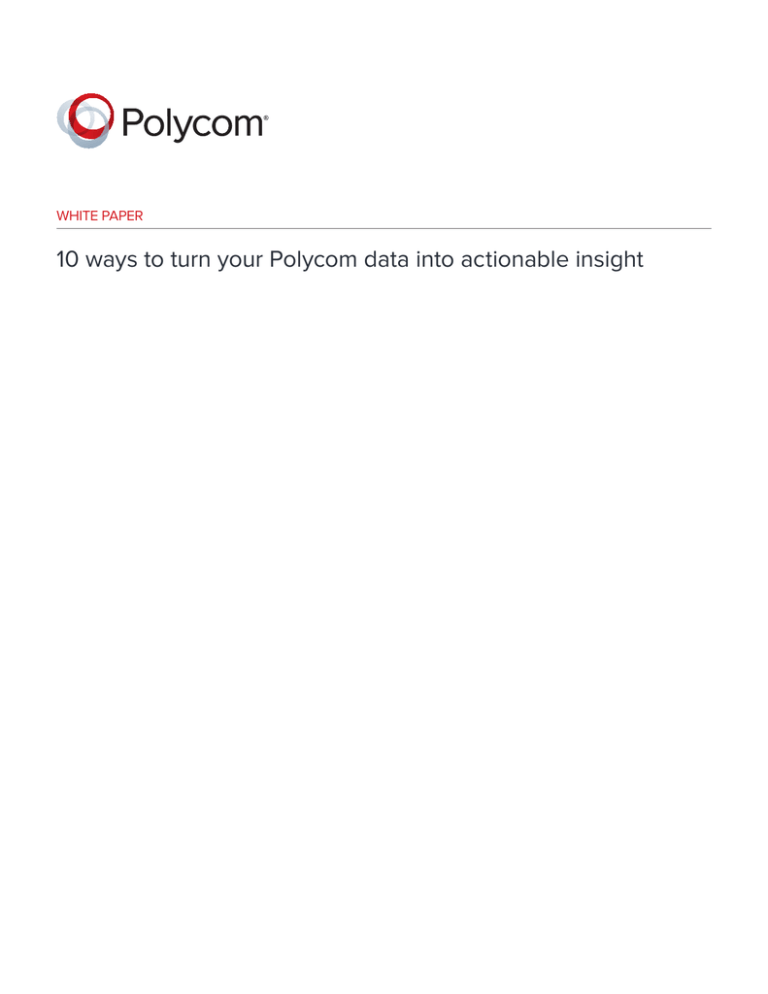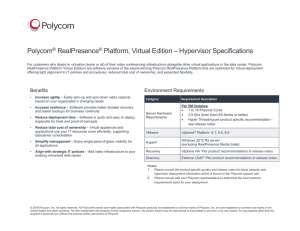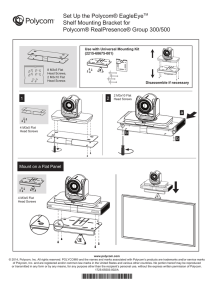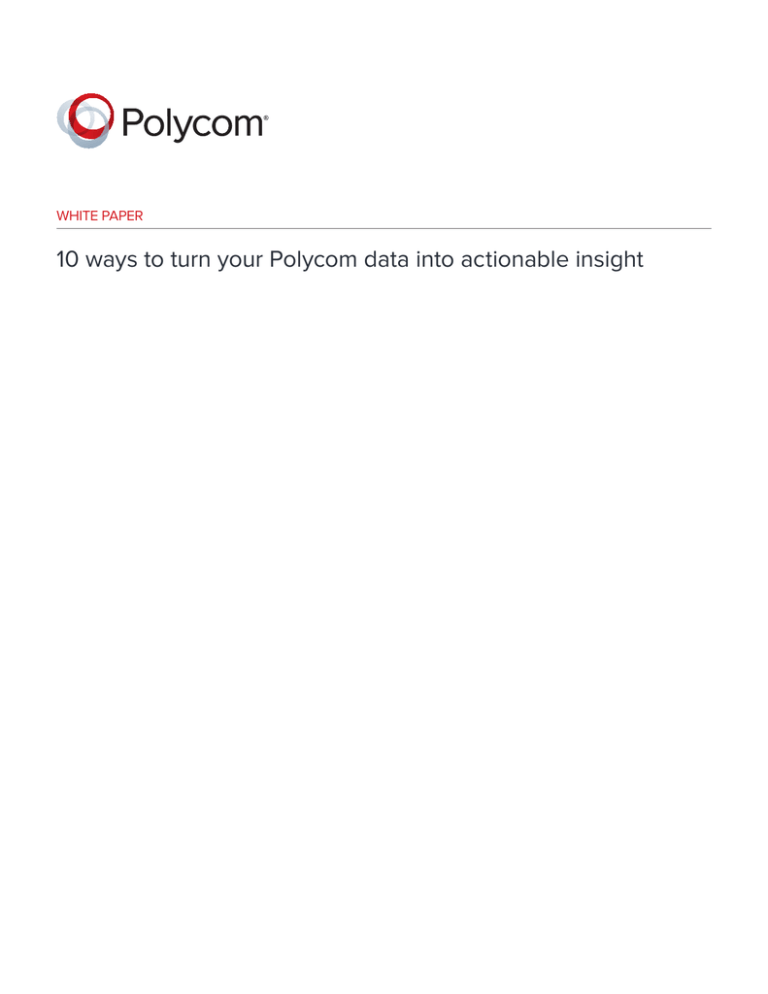
WHITE PAPER
10 ways to turn your Polycom data into actionable insight
WHITE PAPER 10 ways to turn your Polycom data into actionable insight
Got data? Now what?
Whether you receive Polycom’s monthly utilization and bi-annual benchmark reports or you’ve invested in more advanced
capabilities such as those provided by Polycom® RealAccess™ Analytics, you’ve got the tools that provide a wealth of information on
your Polycom collaboration solution and its use.
But once you’ve got all this data, what does it actually mean? And how can you turn it into positive actions that will improve the
performance of your Polycom solution, enhance the experience of your users, and drive adoption and utilization of your solution
throughout the organization?
This white paper summarizes some of the most common outputs from Polycom’s reporting tools, together with advice on the
practical steps you can take to improve your organization’s results. If you’re looking for proven ways to drive better results, read on
to learn more.
What kinds of reports can I get?
Polycom® Advantage, Advantage Plus and Elite
If you have an active Polycom Advantage or Elite service contract* and a registered Polycom® RealPresence® Resource Manager (so
you can turn on the reporting capabilities), you have the ability to receive monthly utilization and bi-annual benchmark reports:
• Monthly utilization reporting: On request, Polycom will provide a monthly utilization report for all endpoints covered by your
Advantage or Elite service contract. This standardized report will be based on data from your RealPresence Resource Manager for
the previous month, and summarizes the total number of calls and minutes, as well as utilization statistics for each Polycom video
endpoint registered to the system.
• Bi-annual benchmark report: Customers who receive monthly utilization reports will also receive a benchmark report every
six months. This standardized report is based on the Endpoint Usage Report exported and submitted to Polycom from your
RealPresence Resource Manager (the same report used for the monthly utilization reports). It focuses on key metrics that are
benchmarked against other organizations utilizing video as part of their collaboration strategy.
• Technical Account Management: If you’ve invested in the Advantage Plus Technical Account Management module, your
Technical Account Manager will provide and review with you the monthly utilization reports and six-month benchmark reports.
* Polycom customers, regardless of entitlement status, may request a benchmark report once per year at no charge. You can find out more by
contacting your sales team or visiting https://demo.govideo-polycom.com where you can register for a free account and upload your Call Detail
Records (CDR) file for processing.
Polycom® RealAccess™ Analytics
RealAccess Analytics is an ideal solution for accessing the data and metrics you need in near real-time to optimize your collaboration
solution. It enables you to:
• Automatically collect data from your Polycom infrastructure
• Gain insight into where and how much video is used in your organization
• Track bridge utilization for capacity planning
• Optimize the quality of user experiences by monitoring call performance
• Measure and analyze utilization to drive adoption and ROI
• Spot and analyze trends
2
WHITE PAPER 10 ways to turn your Polycom data into actionable insight
How does the reporting work?
For the purposes of reporting, Polycom (like most of the industry) assumes that video conferencing rooms and other endpoints will be
in use for 8 hours each day, 21 days (the average number of workdays) per month—giving 10,080 available minutes for each endpoint.
Polycom uses Call Detail Records (CDRs) such as those generated by RealPresence Resource Manager to analyze calls that are
longer or shorter than five minutes in duration.
• Calls over five minutes are treated as ‘production’ calls, i.e. those representing a genuine conversation (for point-to-point calls) or
collaboration session (for multipoint calls).
• Calls less than five minutes are ‘non-production’ calls and are excluded from most statistics, as they’re assumed to be related to
misdials, test calls, or people dialing into a conference but then hanging up if it hasn’t yet started.
Dividing the actual number of minutes (for CDRs >= 5 minutes) for which an endpoint was used, by the available number of minutes,
gives its percentage utilization.
Polycom then uses these metrics to produce a range of statistics such as those shown in the table.
• For the utilization or benchmark reports, Polycom measures CDRs related to Polycom endpoints, including room-based (e.g.
Polycom® RealPresence® Group Series, Polycom® HDX® 9000 etc.), desktop (e.g. Polycom® HDX® 4000) and personal systems
(e.g. Polycom® RealPresence® Desktop or Polycom® RealPresence® Mobile), and Polycom immersive telepresence rooms.
• RealAccess Analytics uses multiple sources of data to measure all of the Polycom endpoints listed above, as well as adding
support for Polycom® RealPresence® Web Suite, Polycom® RealConnect™ (Skype for Business), and non-Polycom endpoints.
Report Totals by System Type
System Type
CDRs >= 5 minutes
# of Systems
Calls
Minutes
Room
81
1,105
124,995
15.31%
Desktop
13
161
13,171
10.05%
Personal
13
126
5,178
1.56%
Total Systems
127
1,392
143,344
11.20%
Call Statistics
CDRs >= 5 minutes
Audio
Calls
Minutes
Video
Total
18
1,374
1,392
1,370
141,975
143,345
Average Endpoint Utilization
11.20%
Daily Statistics
Calls
Utilization
CDRs >= 5 minutes
Average
Lowest Day
Highest Day
46
0 on multiple days
87 on 8/28/2014
Minutes
4,778
0 on multiple days
11,606 on 8/20/2014
Utilization
7.84%
0% on multiple days
19% on 8/20/2014
Call Duration Statistics
All CDRs
< 5 mins
>= 5 minutes
Total
Calls
1,086
1,392
2,478
Minutes
1,080
143,345
144,425
*Calls < 5 minutes are excluded from all statistics unless specifically stated
Note: The examples included in this white paper are for demonstration purposes only. Any resemblance to real systems, networks,
locations, names etc. is purely coincidental.
3
WHITE PAPER 10 ways to turn your Polycom data into actionable insight
So what are some of the ways that you can create actionable insights from this information?
What are my utilization numbers telling me?
1. Look at calls < 5 minutes vs those >= 5 minutes as an indicator of how comfortable people are with using
your video conferencing solution
In the example shown in the table, 1,086 calls < 5 minutes accounted for 1,080 minutes of utilization, so on average each call was
less than a minute in duration. And there were almost as many of these calls as those (1,392) >= 5 minutes.
Many Polycom customers report that they have users who are uncomfortable being the first on a video call, and so will dial in and
hang up if no-one else is there. They’ll then keep repeating this until other people have joined the call. Other customers, especially
those using a video network operations center (VNOC), will do test calls before each conference, which will also result in a high
number of non-production calls.
If you see this kind of result, it’s therefore important to understand why it’s happening, and whether your users could benefit from
initiatives to make them more comfortable making video calls.
2. Check the ratio of multipoint to point-to-point calls to see how well your people are collaborating
As a general rule, the higher the percentage of multipoint calls, and also the number of minutes that users are spending on those
calls, the better the level of collaboration within your team, site or organization.
A point-to-point call is typically a one-on-one conversation. It may involve screen sharing or a white board to help discuss ideas,
but it’s still one-on-one. Whereas, when you get a group together with multiple parties dialing in, the level of collaboration is much
higher. You can brainstorm, have people contributing ideas from multiple locations, and content sharing is much richer as it’s hitting
multiple individuals—whether it’s an all-company meeting, team briefing, departmental review, etc.
Percent of Calls by Call Type
Percent of Minutes by Call Type
43%
35.5%
56%
Audio 63.5%
Multipoint Point-to-Point
There could be exceptions—such as if your organization forces all calls (including point-to-point calls) to take place on a Polycom®
RealPresence® Collaboration Server (RMX®) or multipoint control unit (MCU), in which case they will be registered as multipoint
calls—so you should always bear in mind your particular environment when analyzing these kinds of statistics.
4
WHITE PAPER 10 ways to turn your Polycom data into actionable insight
3. Use average endpoint utilization and call duration to highlight how well your solution is being used
The graphs below show typical results for average room endpoint utilization and call duration. For average utilization you ideally
want to see a gradual distribution, whereas for average call duration it’s typical to see a bell curve with its peak around the 60-90
minute mark, as most conferences are around this duration.
For average endpoint utilization, what you don’t want to see is a large drop-off where you have 90% of your endpoints in the 0-10%
range, a ‘cliff’, and then single digits for the rest, as that would clearly suggest that video isn’t being utilized as effectively as it could be.
Generic distribution
Endpoint Distribution—Average Utilization
Nice Gradual Distibution
For average duration, longer call times are not uncommon, and are becoming more-so as users get increasingly comfortable with
video. People are also more engaged in a video call because they can see the other participants, and so it’s hard to multitask,
not pay attention etc. The peak of the bell curve indicates a normal duration of standard meetings. This is typically at the 60 or 90
minute mark and provides insight into the conferencing durations of your users.
Generic distribution
Endpoint Distribution—Average Duration
Bell Curve
Two other things to bear in mind, both of which can result in spikes of much longer calls, are that:
• Some departments may leave video on constantly—for example to allow two remote offices to communicate as if they were in the
same room.
• People will sometimes walk out of a video room without hanging up—so if auto-termination is set to 8 hours, the room will stay on
for that long before being dropped.
In most organizations, room endpoints have the highest utilization, followed by desktop and then personal endpoints. As a result,
you may not see such smooth distributions for these less utilized endpoints. But if you’re experiencing issues, another point to
consider is whether you have the right mix of systems to meet your users’ needs. Is lack of availability limiting use? Are there too few
rooms for the user population in certain locations? Do users have access to room, desktop or mobile solutions? If not, should they?
And, if you have desktop and mobile initiatives in place, are they effective and is adoption increasing as a result?
5
WHITE PAPER 10 ways to turn your Polycom data into actionable insight
4. Investigate your most and least utilized endpoints as priorities for change in your collaboration
environment
When you receive your Polycom report, there are likely to be room, desktop, and personal endpoints in the top 10 most utilized and
bottom 10 least utilized categories. These may stand out as being much more or less well utilized than you were expecting.
Least utilized:
• If you have a room on the 10 least utilized list that people complain they are never able to use, this could be due to a training or
technical issue requiring further investigation. Alternatively, if it’s in an office where people don’t need to use video, the system
could be repurposed to a high usage location.
• If you see a trend such as having multiple rooms on the same site in the 10 least utilized list, this is highly indicative of a problem
with that site—e.g. that the employees don’t know that video is available, or think it’s only for IT or the executive team to use.
There may be a network issue at that site impacting user experience. Or maybe they just need advice on how to schedule a
meeting, dial into a conference, use the remote, etc.
• If you see an individual system that is poorly utilized and responsible for large numbers of support tickets, you may need to replace it,
upgrade the network, or look at other statistics to see what’s going on. The same goes for desktop and personal systems.
Most utilized:
• If you have rooms in the 10 most utilized list that are approaching 40-50% utilization, these are probably getting close to capacity.
Many video conferencing rooms are multipurpose rooms that are also used for informal meetings not involving video. So if a room
is being used for video 40-50% of the time, people may well be getting frustrated about access, scheduling, etc. and you should
consider adding video to existing non-video rooms, or building huddle rooms or other types of rooms where you can include a
video endpoint.
• If you have desktop or personal users who stand out in the top 10 for utilization, you may want to encourage them to act as local
video ‘champions’ to help other users embrace video.
• If you have a user in the top 10 for personal systems who’s exceeding 10% utilization, you may want to transfer them to a desktop
system, to make video even easier for them to use.
Another vital aspect to bear in mind is to understand what’s most realistic for your organization in terms of utilization. Without having
seen their actual statistics, many organizations assume their average utilization to be around 50%, and want to increase this to 7080%. But in practice, average utilization of more than 30% is relatively rare. This is because, as with other communication devices
such as a phone, people use it when they need to, but not 80% of the time.
5. Use network flags to identify potential user experience issues
CDRs provide network information in the form of packet loss data, which can be used to determine how clean your environment is
and if there are potential impacts on your users’ experience from the network itself.
Network Flags by System Type
Polycom’s network and engineering teams have identified that
packet loss in excess of 0.1% could cause an impact that the end
user will recognize, such as video freezing momentarily or poor
audio. (Below that level users typically won’t notice anything has
happened.) If a particular call experiences packet loss of 0.1% or
greater, it’s therefore flagged as having a potential impact.
6
WHITE PAPER 10 ways to turn your Polycom data into actionable insight
Average Percent Packet Loss by System Type
The average percentage packet loss by system type is also
measured, and rooms typically have less packet loss than
desktops and personal endpoints. The reasons are that roombased systems are generally in office locations, and therefore on
the corporate network; and Quality of Service (QoS) will typically
be implemented for room endpoints. By comparison, desktop
systems may not get QoS; and personal systems can be used to
make calls from anywhere in the world, even across the public
internet, making network control very limited.
In addition to average percentage packet loss, Polycom also provides endpoint-specific data such as:
• Highest network flags by endpoint—to give you a clear picture of which systems have the most potential issues.
• Highest network flags by endpoint pairs—so you can see how each system communicates with each other and identify when
the flags occurred and which side of the link(s) were experiencing the most issues. For example, if you have a system that was
transmitting 0% packet loss (TX) but receiving 1.2% packet loss (RX) from the remote system, this helps identify the source of the
network flags.
• If you see particular systems or endpoints appearing in the statistics multiple times, it could be that in addition to the packet loss
from that system causing lots of potential problems, there may also be a network issue that requires attention. This is why it’s
important to look for patterns in your CDRs.
6. Keep your software up-to-date and your bridge within capacity
Two housekeeping issues can have a significant impact on the performance of your system. The first is asset management. Are
all your endpoints on the same software version? This is important both for consistency, and to ensure you don’t have endpoints
experiencing unnecessary software issues. You can avoid this by ensuring all are on the same software version, or by considering
refreshing your system.
The second is bridge capacity. If you’re at or near capacity (> 75%) you may need to add ports or bridges. The last thing you want are
users dialing in and being unable to connect because the bridge has been overloaded. (Please note that bridge/MCU port capacity
reporting is only available in RealAccess.)
What do my benchmark results tell me about how my environment compares?
As well as offering detailed insights into the performance of key aspects of your video conferencing solution, Polycom reports can
also include benchmark results comparing your environment with a database of other Polycom users. The kinds of metrics covered
by these benchmarks include percentiles related to:
• Utilization—the percentage of working hours for which video rooms are being utilized for calls >= 5 minutes in duration
• Utilization regularity—how regularly video rooms are being used for video calls
• HD experience—the percentage of calls where users received an HD image (>= 720p)
• Network readiness—the percentage of calls affected by packet loss > 0.1%
• Success rate—the percentage of calls > 5 minutes versus all calls
• MCU utilization—those calls taking place on an MCU, indicating the type of collaboration within the organization
You can use these benchmark results as levers to drive further returns on your investment in video collaboration.
7
WHITE PAPER 10 ways to turn your Polycom data into actionable insight
7. Identify training opportunities through utilization and utilization regularity
Utilization measures the average utilization of your room systems, while utilization regularity takes the daily usage of your video
conferencing system and measures how regularly your room systems are utilized on a weekday basis. The smaller the standard
deviation, the more regularly rooms are being utilized, so comparing this result to that of other customers can provide insight into
your video environment and users’ mentality in relation to it.
• A high deviation could mean that users aren’t comfortable with or aware of video, which could suggest that maybe there’s a
training opportunity.
• If there are peaks in utilization, but the next day hardly anyone uses the system, maybe it’s only used for large meetings.
• If people don’t realize the system can also be used for one-on-one conversations or smaller meetings, an adoption campaign
could be beneficial.
8. Gauge quality of user experience through the number of HD calls and success rate
Like network flags, HD experience helps with understanding the quality of user experience based on the percentage of calls in
HD. This figure is increasing over time as the technology continues to improve, is getting cheaper, and networks are better able to
handle HD traffic. If people are used to watching HD TV at home, they likely won’t want to use a video conference solution that’s
grainy, pixelated and doesn’t give them a clear view of other participants.
As we’ve already discussed, both network readiness (based on network flags) and success rate (the percentage of non-production
calls vs production calls) provide additional information on users’ experience, their comfort with video, and what’s happening in the
environment. A poor success rate could therefore indicate an additional reason for training to make sure users know what they’re
doing with video. This could be as simple as checking how comfortable they are with dialing, giving a refresher on how to use the
remote, discussing the different scenarios for scheduling, or providing help for people who don’t like seeing themselves on video or
want assistance with conference etiquette.
9. Treat your results as opportunities to broaden your perspective
As we’ve already said, some organizations have idealistic expectations of video—especially when it comes to utilization. At the time
of writing, only a relatively small number of customers in Polycom’s database were averaging more than 30% utilization. So even if
your utilization is in single digits, this doesn’t mean your solution isn’t delivering a return on investment. What it does mean is that
there are lessons and best practices to be learned from those endpoints and users that are achieving the highest utilization, which
when shared, can improve utilization of your overall solution.
For utilization regularity, the smallest variation seen so far was 12% and the median was 51%. And for HD experience, one customer
was doing 98% of room system calls in HD, and the median was 48%.
For network readiness, only 0.3% of one customer’s calls were impacted by packet loss, and the median was 19% of calls having
the potential to be impacted. If your network is demonstrating high packet loss, Polycom’s Network Monitoring service or Network
Assessment service can help you analyze the network based on your use cases for video, audio etc., see which sites are most
heavily affected, resolve any issues, and optimize your network for video. This can make a crucial difference to your users’
experience as network quality drives video quality, which in turn drives user perception and utilization.
For success rate, the highest result observed was 89%, and the median was 47%. If your success rate is low for an unknown reason,
Polycom recommends employee education, for example:
• Best practice sharing
• Encouraging users to watch Polycom’s extensive range of short video tutorials
• More structured classroom-led training
• Using Polycom’s Adoption Campaign services to make users aware of video, let them know it’s available, and encourage them to
get to know and use the system
8
WHITE PAPER 10 ways to turn your Polycom data into actionable insight
• Providing users with access to the Polycom Adoption Portal and/or RealAccess Tutorial Library
• Introducing applications to increase usability, such as Polycom’s conference control, scheduling, conference recording and media
sharing apps (including those for mobile users)
Another source of low success rates and utilization can be overly complex environments where there are too many devices, buttons,
call flows, etc., causing end users to be confused and overwhelmed. Simplifying and standardizing your solution could also have a
positive effect.
Lastly, for MCU utilization, while one customer forced all of their calls to take place on an MCU, the median was 41%. It’s been observed
that a simple Virtual Meeting Rooms (VMR) strategy, which occurs on the MCU, allows users to more easily connect and collaborate
with others, and increases adoption and utilization rates due to the personal nature of the VMRs assigned to each end user.
10. Make the most of the resources available to you
If you have an active Polycom Advantage or Elite service contract, the service includes access to the Polycom Adoption Portal—
Starter Edition. This online resource for users of Polycom RealPresence video solutions includes on-demand video tutorials, howto’s, frequently asked questions, etc. to help drive end user adoption of your collaboration solution.
Other resources to help increase utilization, improve the user experience, and enhance your video environment include:
Solution/network services
Adoption services
Reporting services
Support services
Solution Design
Adoption Consulting
RealAccess Analytics
Advantage
Video Network Readiness
Adoption Portal / Video Library
Advantage Plus
Network Monitoring
Adoption Campaign
Client Service Manager
Find out more
Watch the video Polycom RealAccess Analytics – Utilization Demo https://www.youtube.com/watch?v=iWmQGWAqu1U
Download the e-book How to get the most out of your technology investment http://www.polycom.com/content/dam/polycom/
common/documents/presentations/polycom-getting-the-most-from-your-investment-ebook-presentation-enus.pdf
Review the sample Polycom Professional Services Benchmarking Endpoint Overview http://www.polycom.com/content/dam/
polycom/common/documents/guides/professional-service-benchmarking-endpoint-guide-solution-sample-enus.pdf
Contact your Polycom Account Manager or Polycom reseller for more information.
About Polycom
Polycom helps organizations unleash the power of human collaboration. More than 415,000 companies and institutions worldwide
defy distance with video, voice and content solutions from Polycom. Polycom and its global partner ecosystem provide flexible
collaboration solutions for any environment that deliver the best user experience and unmatched investment protection.
Polycom, Inc.
1.800.POLYCOM
www.polycom.com
Polycom Asia Pacific Pte Ltd
+65 6389 9200
www.polycom.com.sg
Polycom EMEA
+44 (0)1753 723282
www.polycom.co.uk
© 2016 Polycom, Inc. All rights reserved. Polycom®, the names and marks associated with Polycom’s products are trademarks and/or service marks of Polycom, Inc. And are registered and/or
common law marks in the United States and various other countries. All other trademarks are property of their respective owners. No portion hereof may be reproduced or transmitted in any form or
by any means, for any purpose other than the recipient’s personal use, without the express written permission of Polycom.
01/2016