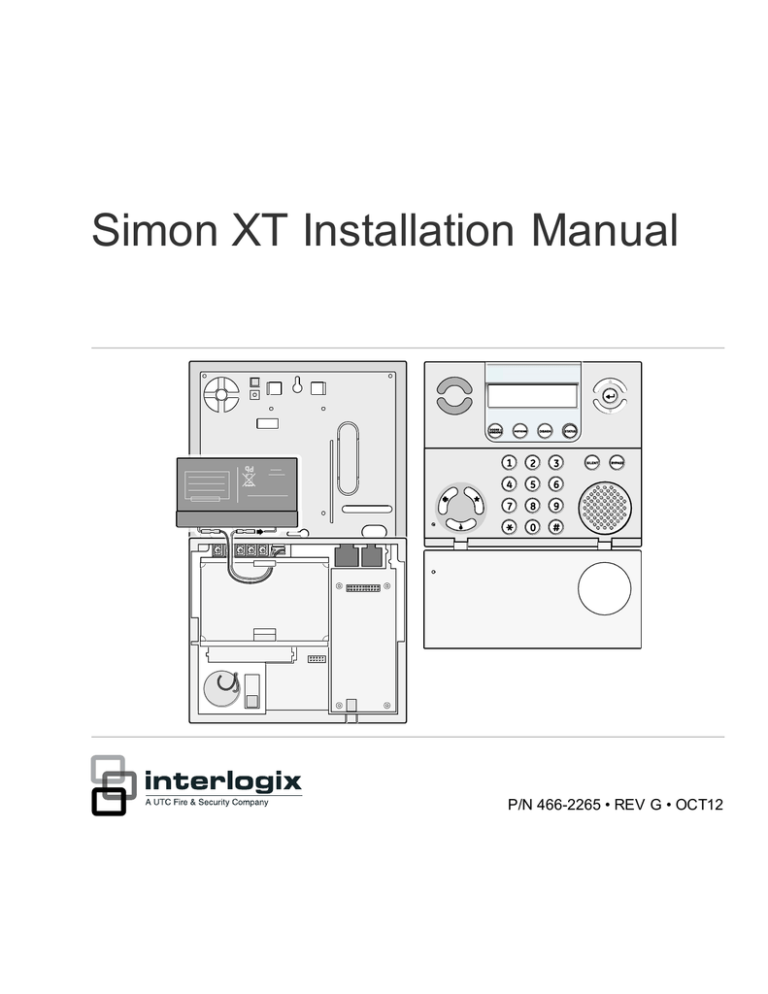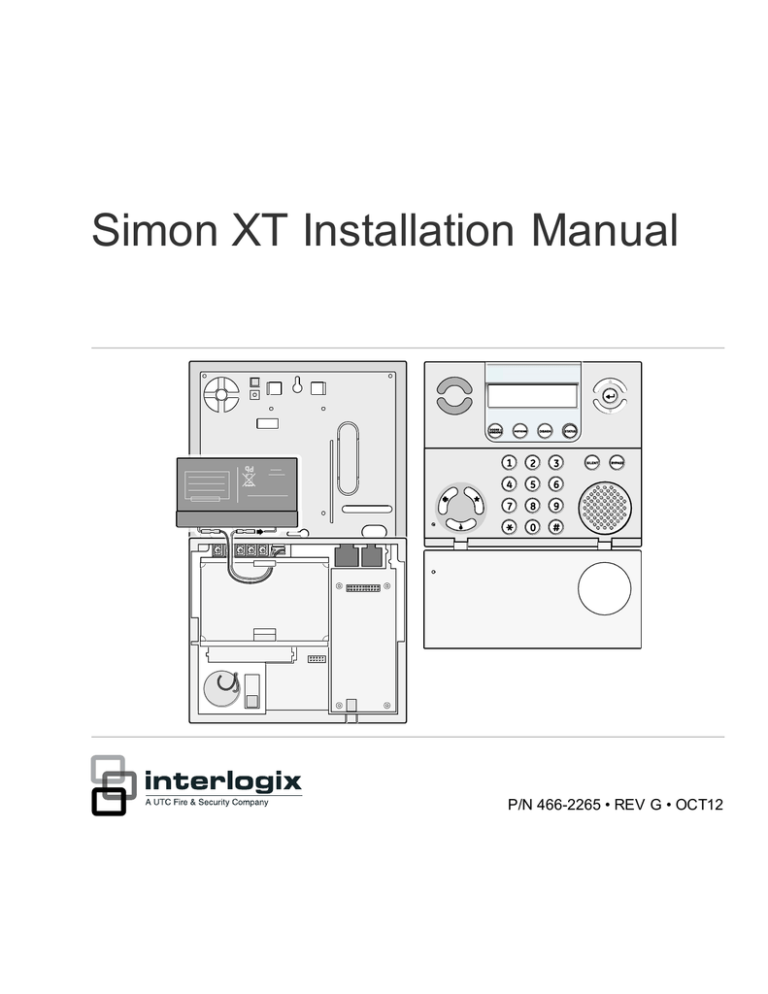
Simon XT Installation Manual
P/N 466-2265 • REV G • OCT12
Copyright
Disclaimer
© 2012 UTC Fire & Security Americas Corporation, Inc.
Interlogix is part of UTC Climate Controls & Security, a unit of United Technologies
Corporation. All rights reserved.
The information in this document is subject to change without notice. UTC Fire &
Security, assumes no responsibility for inaccuracies or omissions and specifically
disclaims any liabilities, losses, or risks, personal or otherwise, incurred as a
consequence, directly or indirectly, of the use or application of any of the contents of
this document. For the latest documentation, contact your local supplier or visit us
online at http://www.utcfireandsecurit y.com/
This publication may contain examples of screen captures and reports used in daily
operations. Examples may include fictitious names of individuals and companies.
Any similarity to names and addresses of actual businesses or persons is entirely
coincidental.
Trademarks and
patents
Simon and Simon XT are trademarks of UTC Fire & Security.
Software license
agreement
Important: This end-user license agreement (“Agreement”) is a legal agreement
between UTC FIRE & SECURITY and You. Read the following terms and conditions
carefully before installing or using this Software. This agreement provides a license
from UTC FIRE & SECURITY to use the Software. It also contains warranty
information, disclaimers, and liability limitations. Installing and/or using the Software
confirms Your agreement to be bound by these terms and conditions. If You do not
agree with these terms and conditions, do not install or us e the Software or, if already
installed, immediately cease all use of the Software and promptly uninstall all
components of the Software.
Other trade names used in this document may be trademarks or registered
trademarks of the manufacturers or vendors of the respective products.
Definitions
The following definitions apply to this document:
“UTC FIRE & SECURITY”, with respect to title to or warranty of the Software, means
UTC Fire & Security.
“Software” mean the executable software or firmware programs and accompanying
documentation installed on the UTC FIRE & SECURITY products, plus any
upgrades, modified versions, updates, additions, and copies of the software
furnished to Customer during the term of the license granted herein.
“Documentation” means all associated media, printed materials, and electronic
documentation accompanying the Software.
“Licensed Product” means the Software and Documentation.
“Customer” means the person or organization, or parent or subsidiary thereof, who
uses the Software for its intended purposes, and excludes distributors, authorized
resellers, value-added resellers and original equipment manufacturers. Customer
may be referred to as You or Your, whether an individual or a business entity of any
kind.
“Machine” means the computer, workstation, terminal, or other hardware product on
which the Software is installed.
License
All rights to and in the Licensed Product, including, but not limited to, copyrights,
patents, trademarks, and trade secrets, belong to UTC FIRE & SECURITY, and UTC
FIRE & SECURITY retains title to each copy of the Software. You agree that UTC
FIRE & SECURITY at any time, upon reasonable notice, may audit Your use of the
Software for compliance with the terms and conditions of this Agreement. Subject to
the terms and conditions of this Agreement, UTC FIRE & SECURITY grants You a
nonexclusive license to use the Software, but only in the country where acquired,
provided that You agree to the following:
You may:
install and use the Software on a single Machine at one time, unless You have
purchased additional copies of the Software, in which case You may install the
software on the number of Machines for which You have purchased copies of the
Software;
use the original copy of the Software provided to You for backup purposes.
You may not:
transfer or distribute the Licensed Product to others, in electronic format or otherwise,
and this Agreement shall automatically terminate in the event of such a transfer or
distribution;
use the Software over a computer network;
sell, rent, lease, or sublicense the Software;
copy or modify the Licensed Product for any purpose, including for backup purposes.
Term
This Agreement is effective until terminated. You may terminate this Agreement by
uninstalling all components of the Software from all Machines and returning the
Software to UTC FIRE & SECURITY. UTC FIRE & SECURITY may terminate this
Agreement if You breach any of these terms and conditions. Upon termination of this
Agreement for any reason, You agree to uninstall all components of the Software and
return the Licensed Product to UTC FIRE & SECURITY. All provisions of this
Agreement relating to (i) disclaimer of warranties; (ii) limitations on liability, remedies,
and damages; and (iii) UTC FIRE & SECURITY’s proprietary rights, shall survive
termination of this Agreement.
Object code
The Software is delivered in object code only. You may not alter, merge, modify,
adapt, or translate the Software, nor decompile, disassemble, reverse-engineer, or
otherwise reduce the Software to a human-perceivable form, nor create derivative
works or programs based on the Software.
Limited warranty
UTC FIRE & SECURITY warrants that for one (1) year from the date of delivery of
the Licensed Product (Software Warranty Period), the functions contained in the
Software will be fit for their intended purpose as described in the applicable
Documentation from UTC FIRE & SECURITY, and will conform in all material
respects to the specifications stated in such Documentation. UTC FIRE &
SECURITY does not warrant that the operation of the Software will be uninterrupted
or error-free. UTC FIRE & SECURITY does warrant that the media on which the
Software is furnished will be free from defects in materials and workmanship under
normal use for a period of thirty (30) days from the date of delivery (Media Warranty
Period). Except as specifically provided therein, any other software and any
hardware furnished with or accompanying the Software is not warranted by UTC
FIRE & SECURITY.
Your exclusive remedy under this limited warranty for nonconforming Software shall
be repair or replacement of the Software, at the sole discretion of UTC FIRE &
SECURITY. To obtain a repair or replacement of nonconforming Software, contact
UTC FIRE & SECURITY online at http://www.utcfireandsecurit y.com/ during the
Software Warranty Period.
Except as expressly provided above, the licensed product is provided “as is” without
warranty of any kind, either expressed or implied, including, but not limited to, implied
warranties of merchantability or fitness for a particular purpose and, except as
expressly provided above, You assume the entire risk as to the quality and
performance of the licensed product.
Limitation of liability
UTC FIRE & SECURITY’s sole obligation or liability under this agreement is the
repair or replacement of nonconforming software and/or defective media according to
the limited warranty above. In no event will UTC FIRE & SECURITY be liable for
damages, whether consequential, incidental, or indirect, nor for loss of data, loss of
profits, or lost savings, arising from use or inability to use the software or
documentation (or any hardware furnished with the software), even if UTC FIRE &
SECURITY has been advised of the possibility of such damages, nor for any claim by
any third party.
General
Any materials provided to You by UTC FIRE & SECURITY shall not be exported or
reexported in violation of any export provisions of the USA or any other applicable
jurisdiction. Any attempt to sublicense, assign, or transfer any of the rights, duties, or
obligations hereunder shall be void. This Agreement shall be governed by and
interpreted under the laws of the State of New York, United States of America,
without regard to conflicts of law provisions. You hereby consent to the exclusive
jurisdiction of the state and federal courts located in Multnomah County, Oregon, to
resolve any disputes arising under or in connection with this Agreement, with venue
in Portland, Oregon.
Restricted rights legend
The Licensed Product is provided with RESTRICTED RIGHTS. In the event the
United States Government or an agency thereof is granted a license, the following
additional terms apply: Restricted Computer Software, as defined in the Commercial
Computer Software–Restricted Rights clause at Federal Acquisition Regulations
52.227-19, and the restrictions as provided in subparagraphs (c)(1) and (c)(2)
thereof; and as applicable, the Government’s rights to use, modify, reproduce,
release, perform, display, or disclose the Software also are restricted as provided by
paragraphs (b)(2) and (b)(3) of the Rights in Noncommercial Technical Data and
Computer Software–Small Business Innovative Research (SBIR) Program clause at
DFARS 252.227-7018.
Acknowledgment
You acknowledge that You have read and understand this agreement and agree to
be bound by its terms. You further agree that this agreement is the complete and
exclusive statement of the agreement between You and UTC FIRE & SECURITY,
and supersedes any proposal or prior agreement, oral or written, and any other
communication relating to the subject matter of this agreement.
Manufacturer
UTC Fire & Security Americas Corporation, Inc.
1275 Red Fox Rd., Arden Hills, MN 55112-6943, USA
Intended use
Use this product only for the purpose it was designed for; refer to the data sheet and
user documentation. For the latest product information, contact your local supplier or
visit us online at http://www.utcfireandsecurity.com/.
FCC compliance
This equipment has been tested and found to comply with the limits for a Class B
digital device, pursuant to part 15 of the FCC rules. These limits are designed to
provide reasonable protection against harmful interference when the equipment is
operated in a residential environment. This equipment generates, uses, and can
radiate radio frequency energy and, if not installed and used in accordance with the
instruction manual, may cause harmful interference to radio communications.
Changes or modifications not expressly approved by the party responsible for
compliance could void the user’s authority to operate the equipment.
If this equipment does cause harmful interference to radio or television reception,
which can be determined by turning the equipment off and on, the user is
encouraged to try to correct the interference by one or more of the following
measures:
Reorient or relocate the receiving antenna.
Increase the separation between the equipment and receiver.
Connect the affected equipment and the panel receiver to separate outlets, on
different branch circuits.
Consult the dealer or an experienced radio/TV technician for help.
FCC Part 15 registration number: B4Z-910C-SIMON.
Part 68. This equipment complies with Part 68 of the FCC rules and the
requirements adopted by ACTA. A label on this equipment contains a product
identifier in the format US:AAAEQ##TXXXX. You must provide this number to the
telephone company upon request.
FCC Part 68 registration number: US:B4ZAL02B55910.
The plug and jack used to connect this equipment to the premises wiring and
telephone network comply with the applicable FCC Part 68 rules and requirements
adopted by ACTA. A compliant telephone cord and modular plug is provided with this
product. It is designed to be connected to a compatible modular jack that is also
compliant. See the installation instructions for details.
The REN is used to determine the maximum number of devices that may be
connected to your telephone line. Excessive RENs on a telephone line may result in
devices not ringing in response to an incoming call.
In most cases, the sum of all device RENs should not exceed five (5.0). To be certain
of the number of devices that may be connected to a line, as determined by the total
RENs, contact your local telephone company.
For products approved after July 23, 2001, the REN is part of the identifier with the
format US:AAAEQ##TXXXX. The digits represented by ## are the REN without a decimal
point. (For example, 03 is a REN of 0.3). For earlier products, the REN is separately
shown on the label.
Alarm dialing equipment must be able to seize the telephone line and place a call in
an emergency situation. It must be able to do this even if other equipment
(telephone, answering system, computer modem, etc.) already has the telephone line
in use. To do so, alarm dialing equipment must be connected to a properly installed
RJ31X jack that is electrically in series and ahead of all other equipment attached to
the same telephone line. If you have any questions concerning these instructions,
consult your local telephone company or a qualified installer about installing an
RJ31X jack and alarm dialing equipment for you.
If this equipment causes harm to the telephone network, the telephone company may
temporarily disconnect your service. The telephone company may notify you in
advance, but when advance notice isn’t practical, they will notify you as soon as
possible and advise you of your right to file a complaint with the FCC.
The telephone company may make changes in their facilities, equipment, operations,
or procedures that could affect the operation of the equipment. If they do, they will
notify you in advance so you can make the modifications to maintain uninterrupted
service.
This equipment may not be used on coin service provided by the telephone
company. Connection to party line service is subject to state tariffs. Contact the state
public utility commission, public service commission, or corporation commission for
information.
If you experience trouble with this equipment, please contact the company that
installed the equipment for service and repair information. If the equipment is causing
harm to the telephone network, the telephone company may ask you to disconnect
the equipment until the problem is resolved.
Contact information
Customer support
www.utcfireandsecurity.com or www.interlogix.com
www.interlogix.com/customer-support
Content
Introduction 3
Product overview 3
System components 4
Standard panel 5
Planning 7
Planning the installation 7
Cross-zoning 11
System configuration 12
Emergency planning 16
Installation 17
UL listed installations 17
SIA system requirements 18
Central station reporting 19
UL Canada listed installations 20
California state fire marshal listed installations
Opening panel cover and chassis 20
Mounting the panel 21
Connecting hardwired devices 22
Wiring a phone line to the panel 25
Wiring the power transformer 27
Installing X10 modules 29
20
Programming 31
Programming overview 31
Menu navigation 33
Set clock 34
Set date 34
Revision 35
Contrast 35
System programming 36
Phone numbers 38
Phone options 39
Sensors 40
Reporting 42
Timers 45
Touchpad options 47
System options 47
Siren options 48
Simon XT Installation Manual
i
Audio verification options 50
System tests 54
Resetting memory to factory defaults 54
Testing 56
Control panel 56
Sensors 57
Phone communication 59
Offsite phone operation 60
Central station communication 60
Two-way voice operation 61
Voice event notification 62
X10 operation 62
Troubleshooting 64
Specifications 65
Sensor names 66
ii
Simon XT Installation Manual
Introduction
This chapter provides an overview of the system and an outline of the steps you
need to perform before you begin installing and configuring your security system.
Product overview
This security system can be used as a fire warning system, an intrusion alarm
system, an emergency notification system, or any combination of the three. The
system (Figure 1 below) has three types of components:
•
•
•
Self-contained control panel
Devices that report to the panel
Devices that respond to commands from the panel
Note: The keyfob and X10 modules have not been investigated by UL.
Figure 1: Simon XT system
Note: The universal, lamp, and appliance modules require a special transformer.
The self-contained panel provides the main processing unit for all system
functions. It receives and responds to signals from wireless sensors and wireless
touchpads throughout the premises. For monitored systems, the panel can be
connected to the premises phone line for central monitoring station reporting.
Simon XT Installation Manual
3
You can program the panel onsite from the keypad or remotely using Enterprise
Downloader software. See “Programming” on page 31 for complete onsite
programming instructions.
System components
The system can monitor up to 40 sensors and may use any of the devices listed
in Table 1.
Table 1: Supported devices
Device
Description
Door/window sensor
For intrusion protection, install door/window sensors on all
ground-floor doors and windows. At a minimum, install then in
the following locations:
(60-670)
Indoor motion sensor
(60-639)
Outdoor motion sensor
(60-639)
X10 module*
Freeze sensor*
(60-742)
Water sensor*
(60-744)
4
•
All easily accessible exterior doors and windows.
•
Interior doors leading into the garage.
•
Doors to areas containing valuables.
Indoor motion sensors are ideal whenever it is not practical to
install door/window sensors on every opening. Identify areas
where an intruder is likely to walk through. Large areas in an
open floor plan, downstairs family rooms, and hallways are
typical locations for indoor motion sensors. For installations with
pets, use the SAW Pet Immune PIR (60-807).
Use outdoor motion sensors to detect motion in a protected
outdoor area. Detected motion in this protected area can sound
chimes.
When the panel is powered using the line carrier power
transformer, the system can work with any of the following
modules:
•
X10 lamp module (13-403)
•
X10 appliance module (13-402)
•
X10 power horn/remote siren module (13-398)
Freeze sensors detect low temperature conditions, which may
indicate a furnace failure. The sensor contains a bimetallic
thermal switch connected to the built-in transmitter. The sensor
transmits an alarm signal to the panel when the surrounding
temperature drops to about 41ºF (5ºC). When the temperature
rises to 50ºF (10ºC), the sensor transmits a restore signal.
Water sensors detect water leaks and rising water. The detector
is connected to the sensor by an 8-foot cable. Water that
reaches both detector contact points activates the sensor,
causing it to transmit an alarm signal.
Simon XT Installation Manual
Device
Description
Smoke sensor
Smoke sensors provide fire protection by causing an alarm to
sound throughout the house. You can add smoke sensors near
sleeping areas and on every floor of the house. Avoid areas that
could have some smoke or exhaust such as attics, kitchens,
above fireplaces, dusty locations, garages, and areas with
temperature extremes. In these areas, you may want to install
rate-of-rise sensors to detect extreme temperature changes.
See the instructions packaged with the smoke sensor for
complete placement information.
(60-848-95)
Carbon monoxide (CO) alarm*
(60-652-95)
Key fob*
(60-659)
ELM (encrypted learn mode)
key fob*
(60-832)
Remote handheld touchpad
(60-671)
Water-resistant personal help
button*
(60-906-95)
The learn mode CO alarm alerts you to hazardous levels of
carbon monoxide gas. If dangerous concentrations of gas are
present, the red indicator light comes on, the internal siren goes
off, and an alarm is transmitted to the panel. The panel sounds
its own alarm and reports to the central station.
The key fob (keychain touchpad) lets you turn the system on
and off from right outside the home or activate a panic alarm if
there is an emergency. If you have the appropriate light control
modules, you can use key fobs to turn all system controlled
lights on and off.
The ELM 2-button key fob is an alkaline battery-powered,
wireless touchpad that allows you to arm and disarm the system
and activate a police or auxiliary alarm. Random encrypted
signal transmissions provide high security to help prevent signal
copying.
The remote handheld touchpad lets you turn the system on and
off while in the home, turn system-controlled lights on and off, or
activate a panic alarm if there is a nonmedical emergency.
The water-resistant personal help button is a wireless device
used for activating police or auxiliary alarms through your
system. When the help button is pressed, the light mounted
under the cover will blink and an alarm signal is transmitted.
* Devices noted have not been investigated for use in UL installations.
Caution: Do not use outdoor motion sensors for intrusion protection.
Standard panel
Table 2 below describes the basic panel (out-of-box) hardware capabilities.
Table 2: Panel hardware capabilities
Hardware
Capability
Power
Input for an AC step-down, plug-in style transformer.
One siren output, up to two
zone inputs
Terminals for connecting hardware sirens or normally closed
(NC) loop switch circuits.
Simon XT Installation Manual
5
Hardware
Capability
Phone line connection
Allows the panel to communicate with the central monitoring
station and/or remote phone.
Inspect the package and contents for visible damage. If any components are
damaged or missing, do not use the unit; contact the supplier immediately. If you
need to return the unit, you must ship it in the original box.
6
Simon XT Installation Manual
Planning
This chapter provides information to help you plan your installation to reduce time
and costs.
Planning the installation
This section describes system capabilities to help you get familiar with your
system. The planning sheets contain tables that let you record the hardware and
programming configuration of your system. Complete all of the information ahead
of time to help prepare for system installation. Refer to Table 35 on page 66 for
sensor name segments listed alphabetically and by index number.
Control panel location
Locate the panel where alarm sounds can be heard and where the panel will be
easily accessible for operation. Do not install the panel near a window or door
where it can be reached easily by an intruder.
Planning sensor types and locations
The first step to an easy and successful installation is to decide what areas or
items to protect, which lights or appliances to operate, and the best location for
the panel, touchpad, sensors, and sirens.
Metal objects, mirrors, and metallic wallpaper can block signals sent by the
wireless sensors. Make sure there are no metal objects in the way when
installing the system.
Use Table 3 below and Table 4 on page 8 to determine the appropriate sensor
type for the sensors you will be adding. Use Table 5 on page 10 to document the
planned sensor information. You will need to understand the application for each
sensor. For example, keyfobs are typically programmed as sensor group 01
(portable panic) and used to send an intrusion alarm to a central monitoring
station. This sensor type is instant intrusion, it does not require restoral or
supervisory communication with the panel and it is active in four arming levels:
1. Disarm.
2. Arm doors and windows.
3. Arm motion sensors.
4. Arm doors/windows and motion sensors.
Table 3: Recommended sensor groups
Device
Recommended sensor group
Indoor motion sensor
17 (intrusion), 25 (chime)
Simon XT Installation Manual
7
Device
Recommended sensor group
Outdoor motion sensor
25 (chime only)
Entry/exit door
10
Interior door
14
Window sensor
13
Smoke sensor
26
Key fob
01, 03, 06, 07
ELM key fob
01, 03, 06, 07
Remote Handheld touchpad
01, 03, 06, 07
CO alarm
34
Freeze sensor
29
Water sensor
38
Personal help button
01, 03, 06, 07
Supervised
Siren type
Restoral
Name/application
Delay
Type
Table 4: Sensor group characteristics
Active in
arming
levels
00
Fixed panic: 24-hour audible fixed emergency button. Intrusion
I
N
Y
1234
01
Portable panic: 24-hour audible portable emergency
button.
Intrusion
I
N
N
1234
02
Fixed panic: 24-hour silent fixed emergency button.
Status light will not blink.
Silent
I
N
Y
01234
03
Portable panic: 24-hour silent portable emergency
buttons. Status light will not blink.
Silent
I
N
N
01234
04
Fixed auxiliary: 24-hour auxiliary sensor.
Emergency
I
N
Y
01234
05
Fixed auxiliary: 24-hour emergency button. Siren
shut off confirms CS report.
Emergency
I
N
Y
01234
06
Portable auxiliary: 24-hour portable auxiliary alert
button.
Emergency
I
N
N
01234
07
Portable auxiliary 24-hour portable auxiliary button.
Siren shut off confirms CS report.
Emergency
I
N
N
01234
08
Special intrusion: Such as gun cabinets and wall
safes.
Intrusion
I
Y
Y
1234
09
Special intrusion: Such as gun cabinets and wall
safes.
Intrusion
S
Y
Y
1234
8
Simon XT Installation Manual
Supervised
Restoral
Active in
arming
levels
10
Entry/exit delay: A delay that requires a standard
delay time. Chime.
Intrusion
S
Y
Y
24
13
Instant perimeter: Exterior doors and windows.
Chime.
Intrusion
I
Y
Y
24
14
Instant interior: Interior door.
Intrusion
F
Y
Y
234
15
Instant interior: Interior PIR motion sensor.
Intrusion
F
Y
Y
234
16
Instant interior: Interior door.
Intrusion
F
Y
Y
34
17
Instant interior: PIR motion sensor and sound
sensor.
Intrusion
F
N
Y
34
18
Instant interior: Cross-zone PIR motion sensor.
Intrusion
F
N
Y
34
19
Delayed interior: Interior doors that initiate a delay
before going into alarm.
Intrusion
S
Y
Y
34
20
Delayed interior: PIR motion sensor that initiates a
delay before going into alarm.
Intrusion
S
N
Y
34
21
Local instant interior: 24-hour local alarm zone
protecting anything that opens and closes. No report.
Intrusion
I
Y
Y
1234
22
Local delayed interior: Same as group 21, plus
activation initiates a delay before going into alarm.
No report.
Intrusion
S
Y
Y
1234
23
Local instant auxiliary: 24-hour local alarm zone
protecting anything that opens and closes. No report.
Emergency
I
Y
Y
01234
24
Local instant auxiliary: 24-hour local alarm zone
protecting anything that opens and closes. Sirens
shut off at restoral. No report.
Emergency
I
Y
Y
01234
25
Local special chime: Notify the user when a door is
opened.
Three
beeps
I
N
Y
01234
26
Fire: 24-hour fire, rate-of-rise heat, and smoke
sensor.
Fire
I
Y
Y
01234
27
Lamp control or other customer feature. No report.
Silent
I
Y
Y
012345
28
PIR motion sensor, sound sensor, or pressure mat.
RF thermostat. No report
Silent
I
N
Y
01234
29
Auxiliary: Freeze sensor.
Trouble
beeps
I
Y
Y
01234
32
PIR motion sensor or sound sensor. No report.
Silent
I
N
N
01234
34
Carbon monoxide alarm.
Emergency
I
Y
Y
01234
35
Entry/exit delay interior PIR motion
Intrusion
S
N
Y
234
Simon XT Installation Manual
Delay
Siren type
Type
Name/application
9
Supervised
Restoral
Active in
arming
levels
36
Special intrusion: Such as gun cabinets and wall
safes. Reports as tamper if tripped.
Intrusion
I
Y
Y
1234
37
Light switch control: X10 modules turn either on or
off when a door is opened. b
Silent
I
N
Y
01234
38
Auxiliary: Water sensor.
Trouble
beeps
I
Y
Y
01234
39
Local instant interior: 24-hour local alarm zone
protecting anything that opens and closes. No report.
Intrusion
I
Y
Y
1234
40
Local special chime.
Three
beeps
I
Y
Y
01234
Delay
Siren type
Type
Name/application
Table 5: Sensor assignment locations
Sensor
#
Device
Sensor
group
Sensor name/location
Notes
01
02
03
04
05
06
07
08
09
10
11
12
13
14
15
16
17
18
19
10
Simon XT Installation Manual
Sensor
#
Device
Sensor
group
Sensor name/location
Notes
20
21
22
23
24
25
26
27
28
29
30
31
32
33
34
35
36
37
38
39
40
Cross-zoning
Cross zoning (two-trip) refers to two different group 18 sensors that must be
tripped within two minutes of each other to report an alarm to the central station.
Figure 2 on page 12 shows the path of a person walking from the kitchen to the
living room. When the person is detected walking through the kitchen, the motion
sensor in the kitchen is tripped, sounding a local alarm. If motion is detected by
the living room motion sensor within two minutes, an alarm report will be sent to
the central station.
Simon XT Installation Manual
11
Figure 2: Cross-zone diagram
Note: We do not recommend cross-zoning for exit/entry zones. Each zone can
individually protect the intended area.
System configuration
Table 6 below is a worksheet for you to record the desired values for each
programming option. For each option, the default value, effect of deletion
(pressing DISARM while editing), range, and programming privilege are also
listed.
Table 6: System programming menu options
Function
Default
Delete
Range
Access
code
Dealer code
654321,
54321, 4321,
or 321
None
3 to 6 digits
D
Installer code
654321,
54321, 4321,
or 321
None
3 to 6 digits
D, I
Master code
123456,
12345, 1234,
or 123
None
3 to 6 digits
D, I, M
User code 1
None
None
3 to 6 digits
D, I, M
User code 2
None
None
3 to 6 digits
D, I, M
User code 3
None
None
3 to 6 digits
D, I, M
User code 4
None
None
3 to 6 digits
D, I, M
User code 5
None
None
3 to 6 digits
D, I, M
User code 6
None
None
3 to 6 digits
D, I, M
Installer
settings
Access codes menu
12
Simon XT Installation Manual
Function
Default
Delete
Range
Access
code
User code 7
None
None
3 to 6 digits
D, I, M
User code 8
None
None
3 to 6 digits
D, I, M
Duress code
None
None
3 to 6 digits
D, I, M
Code length
4
4
3 to 6
D
Account number
00000
00000
0 to FFFFFFFFFF
D, I
Downloader code
12345
12345
00000 to 99999
D
Phone lock
Off
Off
On/Off
D
Auto arm
On
Off
On/Off
D, I
Exit extension
On
Off
On/Off
D, I
Secure arming
Off
Off
On/Off
D, I
No arm low battery
Off
Off
On/Off
D, I
Quick exit
Off
Off
On/Off
D, I
Downloader enable
On
Off
On/Off
D, I, M
Supervisory protest
Off
Off
On/Off
D, I
Phone #1
None
None
26 digits
D
Phone #2
None
None
26 digits
D
Phone #3
None
None
26 digits
D, I
Phone #4
None
None
26 digits
D, I, M
Downloader #
None
None
26 digits
D, I
Manual phone test
On
Off
On/Off
D, I
Fail to communicate
On
Off
On/Off
D, I
DTMF
On
(touchtone)
Off (pulse)
On/Off
D, I
300 bps baud rate
On (300 bps)
Off (110
bps)
On/Off
D, I
Ring/hang/ring
1
Off
1 to 7, Off
D, I
Dial delay
30 seconds
15 seconds
15 to 45 seconds
D, I
Call waiting code
None
None
26 digits
D, I
Installer
settings
Security menu
Phone # menu
Phone options menu
Sensors menu
Learn sensors
D, I
Delete sensors
D, I
Simon XT Installation Manual
13
Function
Default
Delete
Range
Edit sensors
Access
code
Installer
settings
D, I
Reporting menu
Report options
Opening reports
Off
Off
On/Off
D, I
Closing reports
Off
Off
On/Off
D, I
Forced armed
Off
Off
On/Off
D, I
AC power failure
report
Off
Off
5 to 254 minutes,
off
D, I
Low CPU battery
report
On
Off
On/Off
D, I
Sensor alarm restoral Off
report
Off
1 to 3, Off
D, I
24-hour sensor
tamper report
Off
Off
On/Off
D, I
Supervisory/ tamper
report
Off
Off
On/Off
D, I
No usage
Off
Off
2 to 254 days, Off
D, I
Swinger shutdown
On
Off
On/Off
D, I
Programming report
Off
Off
On/Off
D, I
Fire alarm verification
Off
Off
On/Off
D, I
All SIA, All CID,
Alarms SIA,
Alarms CID,
Nonalarm SIA,
Nonalarm CID,
Backup SIA,
Backup CID,
Voice dialer, or
Off
D
D, I, M
Report communication modes
Phone 1 report mode
Off
Off
Phone 2 report mode
Off
Off
Phone 3 report mode
Off
Off
Phone 4 report mode
Off
Off
Latchkey time
None
None
12:00 midnight to
11:59 PM, None
Entry delay
30 seconds
30 seconds
30 to 240 seconds D, I
Exit delay
60 seconds
45 seconds
45 to 254 seconds D, I
No activity timeout
Off
Off
2 to 24 hours, off
D, I
Auto phone test
Off
Off
1 to 254 days, off
D, I
Supervisory time
Midnight
None
12:00 midnight to
11:59 PM, None
D, I
D
D, I
D, I
Timers menu
14
Simon XT Installation Manual
Function
Default
Delete
Range
Access
code
Alarm cancel
6 minutes
Off
6 to 255 minutes,
Off
D, I
RF timeout
12 hours
12 hours
2 to 36 hours
D, I
Fail to open time
Off
Off
12:00 midnight to
11:59 PM, Off
D, I
Fail to close time
Off
Off
12:00 midnight to
11:59 PM, Off
D, I
Siren timeout
5 minutes
Off
2 to 254 minutes,
Off
D, I
Arming LED
shutdown
Off
Off
On/Off
D, I
Unvacated premises
On
Off
On/Off
D, I
Smoke supervision
Off
Off
On/Off
D, I
Installer
settings
Touchpad options menu
Key fob no delay
Off
Off
On/Off
D, I
Panic alarms
On
Off
On/Off
D, I
Remote touchpad
arming
Off
Off
On/Off
D, I
System options menu
RF jam detect
Off
Off
On/Off
D, I
Demo mode
Off
Off
On/Off
D, I
HW1 function
1
Off
1, 2, 3, 4, 5, or Off
D
24-hour clock
Off
Off
On/Off
D, I
Panel piezo beeps
On
Off
On/Off
D, I, M
Panel voice
On
Off
On/Off
D, I, M
Panel piezo alarms
On
Off
On/Off
D, I, M
Trouble beeps
On
Off
On/Off
D, I
Voice chime
Off
Off
1, 2, 3, or Off
D, I
Status beeps volume
7
7
1 to 10
D, I, M
Hardwired siren
supervision
Off
Off
On/Off
D, I
Speaker volume
8
8
1 to 8
D, I, M
Panel silent police
panic
Off
Off
On (silent), Off
(audible)
D, I
Panel tamper alarm
Off
Off
On/Off
D, I
Siren options menu
Simon XT Installation Manual
15
Function
Default
Delete
Range
Access
code
Alarm report
verification
Off
Off
On/Off
D, I
Audio mode
Off
Off
1, 2, or Off
D, I
Fire shutdown
Off
Off
On/Off
D, I
Panic talk
Off
Off
On/Off
D, I
Vox receiver gain
6
6
1 to 32
D, I
Vox mic gain
24
24
1 to 64
D, I
Vox mic gain range
64
64
1 to 64
D, I
Manual mic gain
64
64
1 to 64
D, I
Installer
settings
Audio verify menu
System test menu
Sensor test
D, I, M
Communication test
D, I, M
System download
D, I, M
Emergency planning
Use these guidelines when drawing an emergency floor plan for the homeowner:
•
•
•
•
16
Show all building levels.
Show exits from each room. (We recommend two exits per room.)
Show the locations of all security system components.
Show the locations of any fire extinguishers.
Simon XT Installation Manual
Installation
This section describes how to open the panel for mounting, mount the panel,
connect sirens, connect hardwired contacts, and connect the AC power
transformer.
UL listed installations
Some installations may require configurations dictated by city/state codes,
insurance, or Underwriter’s Laboratories (UL). This section describes the various
component and configuration listings.
Basic system:
•
•
•
Control panel: backup battery 6 V 1.2 Ah (34-025) (Portalac model #
PE6V1.2)
Standard class 2, 9 VAC, 3.34 A power transformer (UTC Fire & Security Part
22-153). Alternate transformer for US installations: MG Electronics Model
MGT925, 9 VAC, 25 VA, (UTC Fire & Security Part 22-155).
Hardwired siren (13-374)
Household burglary alarm system unit (UL 1023), basic system plus the
following:
•
•
•
•
•
•
•
•
•
•
•
•
•
Hardwired magnetic contact (13-068 or 13-071) or wireless learn mode
door/window sensor (60-670)
Panel piezo beeps set to on
Entry delay set to 45 seconds or less
Exit delay set to 60 seconds or less
RF time-out set to 24 hours
Control panel alarms turned on
Autoarm set to on
Siren timeout set to five minutes or more
Trouble beeps set to on
RF jam detect set to on
Hardwired siren supervision set to on
Exit extension set to off
Quick exit set to off
Household fire warning system (UL 985), basic system plus the following:
•
•
•
•
•
•
Wireless smoke sensor 60-848-95 learned into sensor group 26
Panel piezo beeps turned on
Control panel alarms set to on
Siren timeout set to four minutes or more
Trouble beeps set to on
RF jam detect set to on
Simon XT Installation Manual
17
•
•
Hardwired siren supervision set to on
Smoke supervision must be set to on
UL 1023 & 985 24-hour backup:
•
For 24-hour backup, the total current draw for all connected devices is limited
to 250 mA (during normal standby conditions) using a 1.2 AH battery.
UL 1635 digital alarm communicator system:
•
Same as UL 1023 & 985, plus:
The following settings are in addition to UL 1023 and 985 and are required only if
the system is set up for central station reporting.
•
•
•
•
•
•
•
Phone mod 1 set to zero or one.
Automatic phone test set to 001.
RF timeout set to four hours.
AC power failure report set to on.
CPU low battery report set to on.
Fail to communicate set to on.
Entry delay plus the dialer delay must not exceed 60 seconds.
SIA system requirements
SIA system requirements are the same as those described for a UL listed basic
system on page 1, plus:
•
If multiple annunciation is required, use hardwired siren part no.13-046.
Note: UL requirements take priority over SIA requirements. Entry delay must not
exceed 60 seconds.
SIA setting requirements
Table 7 below describes programming requirements to meet ANSI-SIA CP-01
(“System programming” on page 36).
Note: Call waiting services should be disabled to prevent interrupting panel
communication to the central monitoring station.
Table 7: SIA setting requirements
Function
Default setting
Required setting
Entry delay
30 seconds
30 to 254 seconds
Exit delay
60 seconds
45 to 154 seconds
Dialer delay
30 seconds
14 to 45 seconds
Autoarm
On
On
Unvacated premises
Off
On
18
Simon XT Installation Manual
Function
Default setting
Required setting
Call waiting
Off
On if reporting to central station and customer has
call waiting service
Exit extension
On
On
Swinger shutdown
On (one trip)
On (one trip)
Fire alarm verify
Off
On
Duress/panic code
Disabled
Disabled
Cross zone
Disabled
Disabled for zones with high probability of false
alarms.
Table 8 below describes nonprogrammable (hard-coded) system operation, as
required to meet ANSI-SIA CP-01, and is provided only for your reference.
Table 8: Nonprogrammable (hard coded) system operation
Function
Operation
Silent exit
All annunciators disabled
Remote arming exit time and progress
annunciation
All annunciators enabled
Abort annunciation
Enabled
Cancel report annunciation
Enabled
Recent closing
Enabled (two minute window)
Exit error
Enabled
Restoration of power
Panel resumes operation in same arming
state and disregards alarm signals from
sensors for the first 60 seconds after power
restoration
Cancel alarm
Enter code only.
Central station reporting
The panel has been tested with the following central station receivers using SIA
and Contact ID reporting formats:
Note: Before beginning installation, installers must verify compatibility with the
following central station receivers.
•
•
•
Radionics D6600 central station receiver
Sur-Gard central station receiver with models SG-DRL2A and SG-CPM2
CS5000 digital alarm communicator receiver
Simon XT Installation Manual
19
UL Canada listed installations
This section describes the requirements for CUL (UL Canada) listed installations.
Canadian standards CSA certified accessories
Standard Class 2, 9 VAC, 3.34 A power transformer (UTC Fire & Security model
22-153-CN).
Residential burglary alarm system unit (ORD-C1023-1974)
Basic system as described for UL 1023 listed installations plus:
•
•
Hardwired magnetic contact (13-068 or 13-071) or wireless learn mode
door/window sensor (60-670)
Siren timeout set to six minutes or more
Residential fire warning system control unit (ULC-S545-M89)
Basic system as described for UL 985 listed installations plus:
•
•
•
Wireless smoke sensor 60-848-95 learned into sensor group 26
Siren timeout set to six minutes or more
For 24-hour backup, the total current draw for all connected devices is limited
to 250 mA (during normal standby conditions) using a 1.2 AH battery.
California state fire marshal listed installations
Applied for.
Opening panel cover and chassis
Tabs at the top of the panel secure and release the front cover and the chassis.
The plastic hinges on the panel bottom allow the cover and chassis to swing
down and out of the way (Figure 3 on page 21).
20
Simon XT Installation Manual
Figure 3: Opening the panel cover and chassis
Mounting the panel
To mount the panel on a wall, do the following:
1. Choose a panel location.
2. Run all necessary power, phone, siren, and hardwired contact wires to the
desired panel location.
Note: When choosing the AC outlet location for the AC power transformer,
make sure the outlet is not controlled by a switch or that it is not part of a
ground fault circuit interrupt (GFCI).
3. Hold the panel against the wall and mark the mounting hole locations with a
pencil.
4. Mount the back piece to the wall through the two horizontally centered
mounting holes near the top and bottom using the supplied mounting
hardware. Use wall anchors if no studs are present (Figure 4 on page 22).
Simon XT Installation Manual
21
Figure 4: Panel mounting hole locations
5. Connect the chassis assembly to the mounted back piece and let it hang
down. This makes the terminal strip accessible for wiring various hardwired
components to the panel.
6. Feed wires through openings in the back piece to be ready to attach them to
the screw terminals or the phone connectors.
7. Install all screws and tighten gently.
Connecting hardwired devices
The panel has seven screw terminals and two telephone connections (Figure 5
on page 23). The screw terminals connect AC power, sirens, and/or hardwired
detectors.
Program sensors and devices before you install them. Follow the instructions in
to add the sensors to panel memory.
22
Simon XT Installation Manual
Figure 5: Simon XT terminal connections
HW1 I/O, HW2 in, and HW1&2 DC out terminals
The HW1 I/O terminal is dual purpose and can be used for either siren or
hardwired contact connections. The HW2 in terminal is an input only.
Interior sirens
From the factory, the HW1 I/O input is set up for interior siren operation (status
and alarm sounds). HW1&2 DC out provides the positive (+) voltage.
Note: The total current available from the HW1&2 DC out terminal is 250 mA at
up to 120°F (49°C). A 24-hour battery standby for UL Requirements will be met
with a maximum load of 250 mA.
With Hardwired Siren Supervision turned on, sirens connected to HW1 I/O are
supervised and require a 4.7 kohm resistor in the circuit. If this terminal is not
used, turn Hardwired Siren Supervision off.
LD105 hardwired interior siren
Interior sirens must always be wired with a resistor in the circuit. For circuit
supervision which allows the panel to detect if the siren wire is cut (open),
Hardwired Siren Supervision must be turned on.
Note: Do not install the resistor at the panel terminals. This does not provide
supervision of the wire.
Connect the LD105 hardwired interior siren (13-374) to the panel using a 4.7
kohm resistor (included with the siren) as shown in Figure 6 on page 24 The
resistor must be connected across the siren wires as close to the siren as
possible.
Simon XT Installation Manual
23
Figure 6: Hardwired interior siren with supervision
Hardwired contacts
To set up HW1 I/O and/or HW2 in for hardwired contacts, make the required
connections as described under below, then proceed to the Programming on
page 33 to add (learn) them into panel memory.
You can connect hardwired reed switches (normally closed loop only) to HW1 I/O
(if not being used for a hardwired siren) and/or HW2 in.
Note: Connect only normally closed (NC) reed switches to HW1 I/O and/or HW2
in. Other types of hardwired detectors should not be used.
The total resistance of the wire loop must not exceed 3 ohms. This allows you to
use up to 200 ft. (61 m) of two-conductor, 22-gauge stranded wire.
Connect hardwired reed switches to the panel using a 47 kohm resistor (not a 4.7
kohm resistor) as shown in Figure 7 on page 25. The resistor must be connected
at the last switch in the circuit.
Note: Do not install the resistor at the panel terminals. This does not provide
supervision of the wire.
24
Simon XT Installation Manual
Figure 7: Connecting normally closed hardwire reed switches
Wiring a phone line to the panel
You can connect a phone line to the panel for systems monitored by a central
monitoring station or systems that notify users by a voice event notification.
DSL (digital subscriber line) allows the use of multiple devices on a single phone
line simultaneously. For DSL environments, connect the panel line-in jack to an
available phone jack on the premises. You might also need an inline filter to
ensure panel reporting is successful.
Note: Avoid connecting the panel to a standard phone (voice) line in this manner.
Other devices in use at the same time the panel is using the line can prevent
reports from going through.
Full line seizure
Full line seizure allows the panel to take over (seize) the phone line, even if
another device on the line is in use. This method requires that the panel be wired
before all other phones, answering machines, computers, or other devices on the
phone line. You may need to verify line seizure for UL installations.
Use the RJ31X (CA-38A) jack (Figure 8 on page 26) when wiring for full line
seizure. This lets the user quickly and easily disconnect the panel from the phone
line in case the panel disables the phone line due to a malfunction.
Full line seizure wiring with an RJ31X
1. Run a four-conductor cable A from the premises Telco block D to the RJ31X
B.
2. Connect the four-conductor cable A wires to the RJ31X B.
Simon XT Installation Manual
25
3. Disconnect the green and red premises phone jack wires from the Telco block
D and splice them C to the four-conductor cable A black and white (or yellow)
wires. Use weatherproof wire connectors for these splices.
4. Connect the four-conductor cable A green and red wires to the Telco block D
TIP (+) and red to RING (–) posts.
5. Connect the phone cord E included with the panel to the RJ31X B and the
panel LINE jack.
Figure 8: Full line seizure wiring with RJ-31X
Full line seizure wiring with one premises phone
If a single phone is all that exists on the premises, full line seizure can be
accomplished without an RJ31X (Figure 8 above).
1. Disconnect the phone from the premises phone jack and plug it into the panel
PHONE jack A. This jack is disconnected automatically whenever the panel
reports.
26
Simon XT Installation Manual
2. Connect the included phone cord to the panel LINE jack and the premises
phone jack B.
Note: If customers add phones or other phone devices to another phone jack, full
line seizure no longer exists. Inform them to contact you if they want to add a
phone or other device so that you can rewire for full line seizure by adding an
RJ31X
Figure 9: Full line seizure wiring with single landline phone
Wiring the power transformer
Connect the power transformer to the panel AC terminals as shown in Figure 10
on page 28.
Simon XT Installation Manual
27
Figure 10: Transformer connections
Note: Do not plug in the transformer at this time.
Powering up the panel
When applying power to the panel connect the battery first, then plug in the AC
power transformer. This sequence prevents a battery fault condition.
Note: Maximum battery charge current is 60 mA. It may take up to 24 hours for a
new battery to fully charge.
Installing the backup battery
To install the backup battery (6 VDC, 1.2 Ah), do the following:
1. Connect the lug end of the red battery lead to the red battery tab.
2. Connect the lug end of the black battery lead to the black battery tab.
3. Align the red (+) battery terminal with the right end of the terminal strip. The
logo and specification information should be readable.
4. Insert the front end of the battery under the forward battery compartment
latch.
5. Push forward and rotate the battery downward until it seats beneath the rear
battery compartment latch.
Caution: Do not connect the battery until you are ready to power up the panel.
See “Powering up the panel” above
28
Simon XT Installation Manual
Figure 11: Installing the panel backup battery
Applying AC power
Make sure the outlet is not controlled by a switch or that it is not part of a ground
fault circuit interrupt (GFCI).
1. Remove the center screw from the outlet cover plate and hold the cover plate
in place.
WARNING: Use extreme caution when securing the transformer to a metal outlet
cover. You could receive a serious shock if a metal outlet cover drops down onto
the prongs of the plug.
2. Plug the transformer into the lower receptacle of the outlet so that the hole in
the transformer tab lines up with the outlet cover screw hole.
3. Insert the cover plate screw through the transformer tab and the outlet cover
plate. Tighten the screw.
Installing X10 modules
To install lamp and appliance modules, do the following:
1. Set the unit code dial to a unit number between 1 and 8.
2. Set the housecode for the installation.
3. Plug the module into a wall outlet.
4. Plug the lamp/appliance into the module.
Simon XT Installation Manual
29
Caution: Do not plug appliances or lamps with 300-watt or larger bulbs into lamp
modules.
To install universal modules, do the following:
1. Set the unit code dial to a unit number different from all other X10 modules
(between 1 and 8).
2. Set the housecode for the installation.
3. Set the module switches to momentary and relay only.
4. Connect the module terminals to the desired device terminals.
5. Plug the universal module into a wall outlet.
30
Simon XT Installation Manual
Programming
This chapter provides steps on how to program your unit.
Programming overview
The control panel Figure 12 below provides the main processing unit for all
system functions. The programming of system options and features is menudriven. All installer options are set in the System Programming menu, except for
setting the system time. Table 9 below explains the panel keys and features
shown in Figure 12 below.
Figure 12: Simon XT self-contained panel
Table 9: Simon XT panel keys and features
Control
Description
Piezo siren
The piezo siren makes alarm beeps and status beeps. Fire and
intrusion alarm beeps are always played at high volume, while the
volume of status beeps is programmable.
LCD display
The LCD module has a 2 x 16 character array that displays a variety
of phrases and icons.
Doors+Windows
Press to arm perimeter sensors.
Motions
Press to arm interior sensors.
Simon XT Installation Manual
31
Control
Description
Disarm
Press to turn off intrusion/burglary protection for your system. Only
intrusion/burglary sensors such as doors, windows, and motion
sensors are disarmed. Environmental sensors, such as smoke and
carbon monoxide, stay active at all times.
Status
Press to determine system status.
Silent
Press to silence exit beeps when arming.
Bypass
Press to bypass a sensor.
Emergency (cross)
Press and hold the Emergency button for two seconds (or press twice
quickly) to call the central monitoring station and notify them of a
nonmedical call for help.
Police (shield)
Press and hold the Police button for two seconds (or press twice
quickly) to call the central monitoring station and notify them of a
nonmedical call for help.
Fire (flame)
Press and hold the Fire button for two seconds (or press twice quickly)
to call the central monitoring station and notify them of a nonmedical
call for help.
Microphone
Used to communicate with the central monitoring station after an
alarm.
Scroll up/scroll down
Press to scroll through lists of similar items.
OK
Press to select a particular menu item or commit to memory a menu
item that has just been programmed.
Numeric keypad
Twelve-key telephone-type keypad (0 through 9, *, #) for entering
access codes or other numerical data.
* (light bulb)
Lights on. (Contact UTC Fire & Security for required equipment
information.)
# (dark light bulb)
Lights off. (Contact UTC Fire & Security for required equipment
information.)
Speaker #
Provides voice output and sounds key beeps. The panel speaks
arming level change, system status, and voice chime sensor trips. The
panel voice is also used for voice reporting and remote phone control.
Door
Covers the lower panel.
Entering and exiting the system menu
To enter the system menu, press either the scroll up/down or enter buttons in the
upper right of the panel.
Press the STATUS button to exit a menu or option edit mode and navigate up
one level. Pressing the STATUS button while in the top menu level exits the
system menu level. The panel automatically exits the system menu after a few
seconds of inactivity if no access code has been entered yet. After an access
code has been entered to access a code-protected area of the system menu, the
timeout is 4 minutes.
32
Simon XT Installation Manual
Menu navigation
Each menu contains a list of options and/or submenus. Press the scroll up/down
buttons to navigate up and down the list of options and submenus in that menu.
Pressing the Enter key after navigating to an option selects that option for editing
and flashes the current value. Pressing the Enter key after navigating to a
submenu enters that submenu, making a new list of options accessible. Pressing
STATUS exits a menu and goes to the next higher level.
Programming options are arranged in a menu structure as outlined in Table 10
below. The top menu contains several features, as well as the System
programming menu. When accessing the System programming or System tests
menu, the panel prompts you to enter an access code. To continue, enter the
dealer code or installer code, then press Enter.
To program an option, first navigate to that option until it is displayed, then press
Enter. The option value will start flashing, indicating that it is ready to be
changed. Use the scroll keys or enter a numerical value to change the option,
then press the Enter key to save the change.
Table 10: Simon XT menu structure
Set Clock (system time)
Set Date
Chime
Special Chime
System Tests
Sensor Test
Communication Test
System Download
System Programming
Access Codes
Dealer Code
Master Code
User Codes 1 to 8
Duress Code
Security
Downloader Enable
Phone Numbers
Phone Number 4
Timers
Latchkey Time
Siren Options
Panel Piezo Beeps
Panel Voice
Panel Piezo Alarms
Status Beep Volume
Speaker Volume
Simon XT Installation Manual
33
System Tests
Sensor Test
Communication Test
Initiate Download Call
Revision
Contrast
Set clock
If the panel loses both AC and battery power, then upon power restoral the
system time will reset to midnight and blink, indicating it has not been set
correctly. You can set the system time to display in either 12-hour or 24-hour
format.
Time of day format is HH:MMx, where:
HH = 01 to 12 (12-hour format) or 00 to 23 (24-hour format)
MM = 00 to 59
X = a or p (12-hour format) or none (24-hour format)
To reset the clock:
1. Scroll until the display shows Set Clock, and then press OK.
The display shows Enter Code.
2. Enter your code with the numeric keys, and then press OK.
The display flashes the hours.
3. Scroll to set the hours, and then press OK to accept the setting.
The display flashes the minutes.
4. Scroll to set the minutes, and then press OK to accept the setting.
The display flashes AM/PM.
5. Scroll to set the AM/PM, and then press OK to accept the setting.
The display shows the current time and stops flashing.
6. Press Status twice to exit.
Set date
If the panel loses both AC and battery power, then upon power restoral the
system date will reset.
Date format is YYYY-MM-DD, where:
YYYY = year
34
Simon XT Installation Manual
MM = month
DD = day
To set the date:
1. Scroll until the display shows Set Date, and then press OK.
The display shows Enter Code.
2. Enter your code with the numeric keys, and then press OK.
The display shows the date.
3. Press OK.
The display flashes the year.
4. Scroll to set the year, and then press OK to accept the setting.
The display flashes the month.
5. Scroll to set the month, and then press OK to accept the setting.
The display flashes the day.
6. Scroll to set the day, and then press OK to accept the setting.
The display shows the programmed date.
7. Press Status twice to exit.
Revision
To display the firmware revision of the system, scroll until the display shows
Revision. This is a read-only menu. Press Status to exit.
Contrast
To adjust the contrast of the display:
1. Scroll until the display shows Contrast, and then press OK.
2. Scroll to increase or decrease the contrast setting,
3. Press Status to save the setting and exit.
Note: Changes in contrast are more noticeable when not looking at the display
straight on.
Simon XT Installation Manual
35
System programming
To enter system programming:
1. Scroll until the display shows System Programming, and then press OK.
The system prompts for an access code.
2. Enter the access code from the codes listed in Table 11 below.
The system displays each entered access code digit as an asterisk.
3. Press OK.
The panel is now in program mode.
Note: Do not remove the panel power while in program mode.
Table 11: Simon XT programming codes
Code
Description
Dealer code
You can use the dealer code to program all system functions,
including high-security options that are not accessible with the
installer code if it is different from the dealer code. Depending on
how the access code is set, the default dealer access code is
654321, 54321, 4321 (factory default), or 321. This code can be
used for all programming.
Installer code
Depending on how the access code is set, the default installer code
is 654321, 54321, 4321 (factory default), or 321. This code is limited
to changing all but the following: Dealer code, code length,
downloader code, phone lock, phone #1, phone #2, phone 1 report
mode, phone 2 report mode, HW1 function.
Access codes
Function
Default
Description
Dealer code
4321
You can use the dealer code to program all system options,
including high-security options that are not accessible with the
installer code if it is different from the dealer code. Changing the
dealer code to differ from the installer code will prevent the
installer from viewing certain fields.
If you change the dealer code and enter program mode with the
installer code, the installer should no longer be able to see the
following: code length, downloader code, phone lock, phone #1,
phone #2, phone 1 report mode, phone 2 report mode, HW1
function.
Installer code
4321
You can use the installer code to program most installer options,
except for high-security dealer options.
Master code
1234
You can use the master to arm/disarm, enter user programming,
and bypass sensors.
User codes 1 to
8
Blank
You can use the user codes to arm/disarm the system.
36
Simon XT Installation Manual
Function
Default
Description
Duress code
Blank
Use the duress code in place of the master or user code to cause
a silent alarm.
Code length
Four
digits
Codes can be three to six digits long.
Security
Function
Default
Description
Account number
00000
Lets you program up to a 10-character alphanumeric account
number or delete an existing account number by pressing
Disarm. You can enter numerical digits sequentially. To enter
letters (A to F only), use the scroll keys to select A to F, and
then press OK. To select the next digit, press another number
key. When finished, press OK. The CID format only supports
account numbers with letters B through F, or numbers 0 through
9 (or a combination of those letters and numbers).
Downloader
code
12345
Lets you set a unique five-digit code that is required for initiating
Enterprise Downloader sessions. The code must be five digits
long and can range from 00000 to 99999. The downloader code
must match the downloader access code in the Enterprise
account to perform Enterprise sessions.
Phone lock
Off
Prevents resetting of phone/reporting related options when a
memory clear is preformed (on) or resets these options to their
default values when a memory clear is performed (off). The
following are not reset when on: account number, dealer code,
code length, call wait cancel, phone numbers 1 and 2, phone
report modes 1 to 4, phone lock, downloader phone number
downloader code.
Auto arm
On
Determines how long the system protests (announces
open/failed sensors) when attempting to arm with open/failed
sensors, before bypassing these sensors and automatically
arming the rest of the system. The panel protests an arming
attempt when it has not received a restore (close) signal from
sensors learned into restore-specific sensor groups. Sensors
learned into group 26 (fire) cannot be bypassed.
When this option is on, the panel announces all open/failed
sensors repeatedly for four minutes, then automatically
bypasses the open sensors and arms the rest of the system. If a
sensor is opened during the exit delay and then left open, the
panel will go into alarm after the exit delay has expired. This
option must be on for unvacated premises and exit extension to
work correctly.
When the option is off, the panel displays all open/failed
sensors once, then automatically bypasses the open sensors
and arms the rest of the system after the exit delay has expired.
If other sensors are opened during the exit delay, they will also
be bypassed if left open.
If group 13 (instant perimeter) sensors are opened during the
exit delay, the panel goes into immediate alarm.
Simon XT Installation Manual
37
Function
Default
Description
Exit extend
On
Determines whether the panel restarts the exit delay time if you
enter the armed premises during the initial exit delay period
(on), or not (off). Turning on this feature allows you to reenter
during the exit delay period, without disarming and then
rearming the system. Turning off this feature requires you to
disarm and rearm the system.
Auto arm must be on for this option to work.
Secure arming
Off
Determines whether an access code is required when arming
the system (on), or not (off). This option does not affect key fob
arm/disarm operation.
No arm on low
battery
Off
Determines whether the system protests arming if a low CPU
battery condition exists (on), or not (off).
Quick exit
Off
Determines whether pressing Disarm when the system is armed
activates the exit delay time to allow exit and reentry without
disarming the system (on), or not (off). This feature is useful if
you want to step outside briefly and return. If the system is
armed and you press Disarm, the panel announces Exit Time is
On, and sounds exit delay beeps. This allows a designated
entry/exit door to open for up to two minutes without causing
alarm. When the door is closed, the beeps stop and the door is
armed again.
Downloader
enable
On
Enables programming of system options with downloader
software.
Sup protest
Off
Determines whether the panel protests arming if it has not
received a supervisory signal from any sensor 15 minutes
before arming (on), or not (off). This feature must be turned on
for US installations.
Phone numbers
Table 12: Phone Numbers menu
Function
Default
Description
Phone #1
Blank
Phone #2
Blank
Lets you program up to a 26-digit central monitoring station
receiver/voice event notification phone number for monitored systems.
Phone digits can be 0 to 9, *, #, or a pause (P).
Phone #3
Blank
Phone #4
Blank
Downloader #
Blank
38
To delete the phone number, press Disarm while editing a phone digit.
To add a pause to the phone number, press Bypass. Pressing OK is
required if you enter fewer than 26 digits.
Lets you program up to a 26-digit phone number for the Enterprise
Downloader.
Simon XT Installation Manual
Phone options
Table 13: Phone Options menu
Function
Default
Description
Man phone test
On
Determines whether you can perform a manual communication
test to verify communication to a central station/voice dial (on),
or not (off). If you have all four phone numbers programmed, it
should send a test report to all four before showing that the test
is okay.
FTC
On
Determines whether the panel and interior sirens sound trouble
beeps if it is unable to successfully send a report to a central
station (on), or not (off).
DTMF dial
On
Determines whether the panel uses DTMF (on) or pulse (off) for
dialing programmed phone numbers.
300 bps enabled
On
Determines whether the baud rate used by the panel for central
station communication is 300 bps (on), or 110 bps (off).
Ring hang ring
1
Determines when the panel answers a remote phone access or
Enterprise call. Depending on whether an answering machine
exists at the panel location, offsite access to the panel can be
done with a series of phone calls or just one. For offsite access
where an answering machine does not exist, the user or
Enterprise operator simply calls the panel location once and
listens for 10 rings. The panel should answer after the tenth
ring.
For offsite access where an answering machine exists, the user
or Enterprise operator must call the panel location, and then let
the phone ring once and hang up. Wait at least 10 seconds but
not more than 40, and then call the panel location again. The
panel should answer on the first ring.
Ring/hang/ring setting number and sequence of rings after
which the panel answers:
1 = Ring/hang/ring or ten rings
2 = Ring/hang/ring/hang/ring or ten rings
3 = Ring/hang/ring/hang/ring/hang/ring or ten rings
4 = Ten rings
5 = Ring/hang/ring
6 = Ring/hang/ring/hang/ring
7 = Ring/hang/ring/hang/ring/hang/ring
Off = Disabled, no remote (offsite) access
Simon XT Installation Manual
39
Function
Default
Description
Dial delay
30 seconds
Determines whether the panel delays dialing programmed
phone numbers before sending report (on).
If opening (disarming) reports is on, the panel does not delay
dialing if the system is disarmed before the delay time expires.
The panel dials immediately for both the alarm and opening
report.
Regardless of this option setting, the panel always dials
immediately for fire alarms, AC power failure, and low battery
reports.
Call wait code
Off
The call waiting code is dialed by the panel before a phone
number to disable call waiting. Verify that the end-user has call
waiting with his phone service provider before changing this
option from its default.
CAUTION: Changing this option from its default without call
waiting will prohibit the panel from calling the central station.
The call waiting code is programmed the same way as a dialer
number.
Sensors
Table 14 below describes the Sensors menu.
Table 14: Sensors menu
Function
Description
Learn sensors
Adds (learns) sensors to panel memory.
Delete sensors
Deletes sensors from panel memory.
Edit sensors
Edits sensor information in panel memory.
The following instructions tell how to add (learn) sensors, touchpads, and other
system devices into panel memory. The panel recognizes a sensor when you
press a sensor program button, press and release a tamper switch, press a
sensor test button, or put a sensor into alarm. Table 15 on page 42 below
describes the programming method for each device.
When learning (programming) sensors, the panel uses an ascending sequence
starting with 1. You can override this by entering the desired sensor number
using the number keys.
To learn (program) a sensor:
1. Scroll until the display shows System Programming, and then press OK.
The system prompts for an access code.
40
Simon XT Installation Manual
2. Enter the dealer or installer code and then press OK.
The display shows Access Codes.
3. Scroll until the display shows Sensors, and then press OK.
The displays shows Learn Sensor.
4. Press OK.
The display shows Trip Sensor ##, with the number signs flashing.
If you wish to use a sensor number other than the next one available, use the
number keys to enter a two-digit sensor number immediately.
5. Press the sensor program button or release the sensor tamper switch.
The display shows SN ## Grp10 <Front Door>, with Grp 10 flashing.
6. Use the number or scroll buttons if you want to enter a new group number;
press OK to accept the group number displayed.
The sensor text flashes.
7. Scroll through the text list, and then press OK to accept the first text segment.
8. You may enter more text or press OK again to finish adding the sensor.
The display shows Trip Sensor ## (with the next available sensor
number).
9. Press Status repeatedly to exit.
To delete a sensor:
1. Scroll until the display shows System Programming, and then press OK.
The display shows Enter Code.
2. Enter your access code and then press OK.
The display shows Access Codes.
3. Scroll until the display shows Sensors, and then press OK.
The displays shows Learn Sensor.
4. Scroll until the display shows Delete Sensor, and then press OK.
The display shows Sn ## Grp## <Text>.
5. Scroll until the display shows the sensor you want to delete, and then press
OK.
The display shows Deleted, and then shows Delete Sensor.
6. Press Status twice to exit.
Simon XT Installation Manual
41
Table 15: Device programming
Device
To program
Door/window sensor
Press the button on the top of the sensor (cover removed) or trip the
tamper.
Motion sensor
Press the button on the back of the sensor (mounting plate
removed) or trip the tamper.
Smoke detector
Trip the tamper, press the test button, remove the detector from its
base, or put the smoke detector into alarm.
Hardwired sensor
Separate the sensor from its magnet.
CO alarm
Plug in the module, wait 5 to 7 seconds, and press and hold the test
button for nine beeps.
Freeze and water sensor
Trip the tamper or press and hold the button on the top of the
sensor (cover removed) until the control panel confirms
programming. If you do not hold the button down long enough, the
system will report the sensor as open.
Personal help button
Press the help button until the light blinks.
Remote handheld
touchpad
Press the emergency buttons.
Key fob
Press the Lock and Unlock buttons at the same time.
ELM key fob
Do the following:
1. Press the Unlock button twice and hold it the third time. The light
button flashes three times.
2. Press the Unlock button once and hold it the second time. The
light button flashes twice.
3. Press and hold the Unlock button. The light button flashes once.
Hold the button until the flashing stops.
Edit sensors
You can use this menu to change the group or name of a sensor that is already
in panel memory. The procedure is very similar to the procedure to program
sensor information after a sensor is learned in. Pressing Disarm while editing
sensor text deletes all text for that sensor.
Note: If you are installing a sensor on a gun case, jewelry box, or a similar case,
and the sensor is active in level one, you must subdisarm to avoid putting the
panel into alarm when the sensor and the magnet are separated.
Reporting
Table 16 on page 43 and Table 17 on page 44 describe the Reporting menu.
42
Simon XT Installation Manual
Table 16: Reporting menu
Function
Default
Description
Opening reports
Off
Determines whether the panel sends opening reports to a central
station whenever the system is disarmed (on), or not (off). The
User number will be reported as zone number. Key fobs learned
into zones 1 to 40 will report as that zone.
Dealer code = 44, Installer code = 45, Master code = 46, User
code 1 = 47, User code 2 = 48, User code 3 = 49, User code 4 =
50, User code 5 = 51, User code 6 = 52, User code 7 = 53, User
code 8 = 54, Duress code = 55
Closing reports
Off
Determines whether the panel sends closing reports to a central
station whenever the system is armed (on), or not (off). The User
number will be reported as the zone number. Key fobs learned
into zones 1 to 40 will report as that zone.
Dealer code = 44, Installer code = 45, Master code = 46, User
code 1 = 47, User code 2 = 48, User code 3 = 49, User code 4 =
50, User code 5 = 51, User code 6 = 52, User code 7 = 53, User
code 8 = 54, Duress code = 55
Force armed
Off
Determines whether the panel sends by force armed report to a
central station if the user bypasses protesting sensors (indirect
bypass) when arming the system (on), or not (off).
AC power failure
Off
Determines whether the panel sends AC power failure reports to a
central station after the programmed time expires. The time can
be set from 005 to 254 minutes.
When the panel is without AC power for 30 seconds, the panel
LEDs turn off.
When the panel is without AC power for the programmed time, an
AC power failure is reported.
The panel reports an AC power restoral when AC power returns to
the panel.
Low CPU battery
On
Determines whether the panel sends a low CPU battery report to
the central station when the panel backup battery voltage drops.
Sen alarm restore
Off
Determines whether the panel reports sensor alarm restoral (on),
or not (off). Setting when restoral is reported:
24-hour sensor
tamper
Off
Simon XT Installation Manual
1.
Immediately after sensor is closed or restored after dial
delay
2.
After siren timeout expires if sensor is restored
3.
When system is disarmed if sensor is restored.
Determines whether the system (armed or disarmed) goes into
and reports an alarm anytime a sensor tamper switch is tripped
(on), or only when the system is armed and a tamper switch of an
armed sensor is tripped (off).
43
Function
Default
Supervisory tamper Off
Description
Determines whether the panel sends supervisory reports to a
central station as a tamper (on), or a supervisory (off).
This option is typically used only in Europe where a supervisory
condition is required to report as a tamper.
No usage
Off
Determines whether the panel sends a No Usage report to the
central station if the user has not operated the system before the
programmed time expires (on), or not (off). The timer starts each
time the system is disarmed.
This is a customer service feature that alerts the central station if
a customer is not using their security system. The service provider
can then contact the customer to find out why the system is not
being used, and help correct any problems for the customer.
Swinger shutdown
On
Determines whether the panel prevents the same sensor from
activating an alarm more than once in a single period (on), or not
(off).
Swinger shutdown does not affect smoke and fire sensors.
Program report
Off
Determines whether the panel sends a report to the central station
anytime the programming mode is entered/exited (on), or not at all
(off). The panel sends a report whenever the dealer (Utility 1) or
installer (Utility 2) code is used to enter programming mode and
another report is sent when the programming session ends.
Fire verify
Off
If this option is off, the panel immediately reports to the central
station when a smoke detector goes into alarm.
With this option on, if a single smoke detector goes into alarm, the
panel will not report for 60 seconds unless another smoke
detector goes into alarm. If the first smoke detector is cleared of
alarm within the first 60 seconds, not report will be sent to the
central station unless it or a second smoke detector goes into
alarm within the panel siren timeout period (5 minutes).
Table 17: Communication modes
Function
Default
Description
Phone 1 report
mode
Off
Determines how the panel sends a report to the central
station for each of the phone numbers programmed.
Phone 2 report
mode
Off
Phone 3 report
mode
Off
The options are: All SIA, All CID, Alarm SIA, Alarm CID,
Nonalarm SIA, Nonalarm CID, backup SIA (phone failure
backup), Backup CID (phone failure backup), Voice dialer,
Off
Phone 4 report
mode
Off
Note: UL has only verified reporting compatibility with the CS5000 Digital Alarm Communicator
Receiver. For UL listed systems, Phone 1 Report Mode must be set to All SIA or All CID.
Alarms include: Fire, Intrusion, Emergency, Silent, and Alarm Cancels.
44
Simon XT Installation Manual
Nonalarms include: Latchkey, No Activity, Openings, Closings, Fail-to-Open, Failto-Close, Force Armed, AC Power Failure, CPU Low Battery, and Trouble
Restoral.
Timers
Table 18 below describes the Timers menu.
Table 18: Timers menu
Function
Default
Description
Latchkey time
Off
Determines whether the panel reports a latchkey alarm if
the system is not disarmed at a preset time between
midnight and 11:59 p.m. (on). If the latchkey feature is
disabled (off), the panel will not report a latchkey alarm. The
system clock must be set for the latchkey feature to work.
Entry delay
030 seconds
Determines how much time you have to disarm the system
after entering the armed premises through a designated
delay door, before an alarm occurs. Beeps sound during the
entire delay time to remind you to disarm the system. When
turned on, the entry delay can be set from 030 to 240
seconds.
Exit delay
060 seconds
Determines how much time you have to leave the premises
through a designated delay door after arming the system.
Beeps sound after arming the system to remind you to
leave the armed premises. If a delay door is opened after
the exit delay expires, the entry delay begins. If you arm the
system with no delay and open a delay door after the exit
delay expires, an alarm occurs.
No activity tm
Off
Determines whether the panel sends a no activity report to
a central station when the programmed time elapses (on),
or if the feature is disabled (off). No activity means the
control panel, remote handheld, and key-chain touchpad
buttons have not been pressed and sensors have not been
tripped within a specified time (except sensors in group 25).
The timeout can be set from 02 to 24 hours.
Auto phone test
Off
Determines whether the panel automatically performs a
periodic phone test (on), or not (off). The test interval can be
from 001 to 254 days. The time of day the panel performs
the test is determined by the supervisory time, which must
be turned on for this feature to work.
Supervisory time
12:00am
Determines when the panel reports supervisory conditions
(sensor failures) and automatic phone tests to the central
station. The panel clock must be set to the correct time for
this option and the automatic phone test to work correctly.
Simon XT Installation Manual
45
Function
Default
Description
Alarm cancel
006 minutes
Sets the time frame that determines whether the panel
reports an alarm cancel message to the central station. If
the system is disarmed from an alarm state within the
programmed time, the panel sends an alarm cancel
message to the central station. An alarm cancel message is
not reported if the system is disarmed after the programmed
time expires.
The time can be set from 006 to 255 minutes. When set to
255, the panel always reports alarm cancel messages.
Turning off this option disables alarm cancel reporting.
RF time-out
12 hours
Determines the period during which the panel must receive
at least one supervisory signal from learned sensors before
identifying a sensor failure and sounding trouble beeps. Any
sensor failure is reported immediately and again at the
supervisory time. The timeout can be set from 02 to 36
hours. Entries must be two digits.
Fail-to-open time
Off
Determines whether the panel sends a fail-to-open report to
a central station if the system has not been disarmed by the
programmed time (on), or not (off). System time must be set
correctly for this feature to work.
Fail-to-close time
Off
Determines whether the panel sends a fail-to-close report to
a central station if the system has not been armed by the
programmed time (on), or not (off). System time must be set
correctly for this feature to work.
Siren time-out
005 minutes
Determines how long sirens sound alarms if no one is
present to disarm the system. The time can be set from 002
to 254 minutes. When this feature is turned off, sirens
sound alarms until the alarm is canceled (system disarmed).
Arm LED shutdown Off
Determines whether the panels LEDs (buttons) turn off 30
seconds after the last button press (on), or remain on for the
entire arming period (off).
Unvacated
premises
On
Determines whether the system automatically arms down to
level 2 (doors and windows) if you arm the system to level 4
(doors, windows, and motion sensors) without leaving the
premises (on), or remains at the armed level chosen (off).
This feature does not work from a key fob. Autobypass must
be on for this feature to work.
Smoke supervision
Off
Determines how often the panel must receive supervisory
signals from the smoke sensors. If this option is on, the
panel must receive at least one supervisory signal from
smoke sensors every four hours or it will identify a sensor
failure and sound trouble beeps. If this option is off, the time
for receiving supervisory signals is determined by RF
timeout.
46
Simon XT Installation Manual
Touchpad options
Table 19 below describes the Touchpad Options menu.
Table 19: Touchpad Options menu
Function
Default
Description
Keyfob no delay
Off
Determines whether a key fob arms the system with no
delay (on), or not (off). When this feature is on, you must
disarm the system before entering the premises, since it is
disabling the entry delay. If the remote touchpad arming
option is on, key fobs cannot disarm the system and will
cause an alarm upon entering.
Panic alarms
On
Determines whether the panel panic buttons (police,
auxiliary, and fire) activate alarms when pressed (on), or not
(off).
Remote TP arm
Off
Determines whether key fobs and remote touchpads can
disarm the system only during exit and entry delays (on), or
arm and disarm the system anytime (off). If this option and
the key fob no delay option are on, you cannot enter and/or
disarm using remote touchpads without causing an alarm.
System options
Table 20 below describes the System Options menu.
Table 20: System Options menu
Function
Default
Description
RF jam detect
Off
Determines whether the panel checks for and reports RF
interference/jam to the central station (on), or not (off). If this
option is on and the panel receives a constant 319.5 MHz
signal, the panel reports the condition to the central station. If
this option is off, the panel does not detect an RF jam.
Demo mode
Off
Determines whether the panel operates as a demonstration
model (on) or a standard panel (off). Turning on this feature
disables low battery supervision and allows the microphone to
remain on continuously during an AVM session. With this
option on, the panel is not testing battery supervision.
Simon XT Installation Manual
47
Function
Default
Description
HW1 function
1
Determines how the HW1 I/O output will function:
Off = no output
1 = interior siren output
2 = output activated when armed
3 = output activated when disarmed
4 = fail to communicate output, activates when fail to
communicate condition occurs (the fail to communicate option
must be on)
5 = alarm output activated when panel is in alarm
24-hour clock
Off
Determines whether the panel uses a 24-hour clock (on), or a
12-hour clock (off).
Siren options
Table 21 below describes the Siren Options menu.
Table 21: Siren Options menu
Function
Default
Description
Piezo beeps
On
Determines whether the panel piezo produces beeps based
on system activity (on), or is silent (off).
Panel voice
On
Determines whether the panel announces arming level
changes (on), or not (off).
Panel piezo
alarm
On
Determines whether the panel piezo emits alarm sounds (on),
or not (off).
Trouble beeps
On
Determines whether the panel and hardwired interior sirens
sound six beeps every minute when a trouble condition
occurs (on), or not (off). The following conditions cause
trouble beeps: AC power failure (when AC power failure
report is on) low CPU battery, sensor failure (supervisory),
sensor trouble (low battery, tamper, etc.), fail to communicate,
restoration of power, no activity timer has timed out (trouble
beeps continue for 5 minutes and if the panel does not see
activity, trouble beeps stop and the panel reports no activity to
the central station).
You can silence trouble beeps by arming or disarming the
system or by pressing the STATUS button. Trouble beeps
resume later if the trouble condition is not cleared.
48
Simon XT Installation Manual
Function
Default
Description
Voice chime
Off
Determines whether the panel announces the sensor name.
1 = sensor name
2 = loud ding-dong bell
3 = soft ding-dong bell
Off = no sound
Status beeps vol
7
Determines the panel piezo volume level for status sounds
such as arming, trouble, and status beeps. Volume range is 1
(lowest) to 10 (highest).
HW siren sup
Off
Determines whether the panel monitors hardwired sirens for
open conditions (on), or not (off). If this option is turned on,
sirens connected to the panel terminals require an EOL
resistor in the wire circuit. If this option is turned off, EOL
resistors are not required whether sirens are connected or
not.
Speaker volume
8
Determines the volume of voice messages from the panel
speaker. Volume range is 1 (lowest) to 8 (highest).
Silent police
panic
Off
Determines whether pressing the panel police button causes
an audible (off) or silent (on) alarm.
Panel tamper
alarm
Off
Determines whether the panel activates a tamper alarm
anytime the cover is opened (On) or only when the system is
armed (Off).
Alarm report
verify
Off
Determines whether the panel verifies successful alarm
reports to the central station by displaying “Phone comm
OK” (on), or not (off).
Piezo beep options
Table 22 below describes piezo beep options.
Table 22: Piezo beep options
Activity
Piezo beep response
Arm doors and windows
Exit delay. Two beeps sound every 5 seconds and two times
per second during the last 10 seconds.
Silent exit. Two beeps sound at the beginning of the exit delay
and two more sound just before the exit delay expires.
Entry delay. Two beeps sound every 5 seconds and two times
per second during the last 10 seconds.
Arm motion sensors
Exit delay. Three beeps sound every 5 seconds and three
times per second during the last 10 seconds.
Silent exit. Three beeps sound at the beginning of the exit
delay and three more sound just before the exit delay expires.
Entry delay. Three beeps sound every 5 seconds and three
times per second during the last 10 seconds.
Simon XT Installation Manual
49
Activity
Piezo beep response
Arm doors/windows and motion
sensors
Exit delay. Four beeps sound every 5 seconds and four times
per second during the last 10 seconds.
Silent exit. Four beeps sound at the beginning of the exit
delay and four more sound just before the exit delay expires.
Entry delay. Four beeps sound every 5 seconds and four
times per second during the last 10 seconds.
Disarm
One beep.
Chime
Two beeps (when programmed).
Special chime
Three beeps (when programmed).
Trouble beeps
Six beeps every minute. Press Status to stop beeps for 4
hours.
No activity
Twenty beeps every minute for 5 minutes (when
programmed).
Audio verification options
Table 23 below describes the Audio Verification Options menu.
Table 23: Audio Verification Options menu
Function
Default
Description
Audio mode
Off
Determines the audio mode.
1 (Instant) = Panel stays online with central station for an instant
audio session.
2 (Callback) = Panel hangs up and waits for a callback from the
central station operator before starting an audio session.
Off = No audio verification.
Fire shutdown
Off
Determines whether system fire sirens are silenced during a
two-way audio session (on), or not (off). Beeps sound every 10
seconds while sirens are silenced.
Panic talk
Off
Determines whether the central station operator can talk to the
user during a silent alarm (off), or just listen in on the premises
(on). Silent alarms occur when sensors learned into groups 02
or 03 are tripped, when the duress code is entered, or when the
panel Police button is pressed and the silent panel police panic
option is turned on.
VOX RX gain
06
Determines the receiver gain level during two-way audio
sessions. If the VOX is switching the speaker on when the
central station operator is not talking, lower both this setting and
the VOX mic gain setting. If the VOX is not switching the
speaker on when the central station operator is talking, raise
this setting and lower the VOX mic gain setting. Changing this
setting does not affect speaker volume.
50
Simon XT Installation Manual
Function
Default
Description
VOX mic gain
24
Determines the mic gain (sensitivity) that triggers the voiceactivated switching (VOX). Room size, acoustics, and
furnishings where the panel is located will influence the setting.
Gain range is 01 (lowest) to 64 (highest).
VOX mic gain
rng
64
Determines the gain range for voice-activated switching (VOX).
Range is 01 (lowest) to 64 (highest). For best results, this option
should be set equal to or greater than VOX mic gain.
This option works in conjunction with VOX mic gain. It is
important to follow the setting recommendations as described to
achieve acceptable operation.
Manual mic gain
64
Determines the gain level (sensitivity) during two-way audio
sessions when audio mode is set to 0 or 1 (speak). Room size,
acoustics, and furnishings when the panel is located will
influence the setting. Gain range is 01 (lowest) to 64 (highest).
Light control (optional)
If your system uses optional X10 modules, you can program them to control
lights.
Note: This feature has not been investigated for use by UL.
X10 module operation
Use the following procedure to program X10 module operations into panel
memory.
To program the housecode:
1. Press the scroll buttons until the panel displays System programming.
2. Press Enter. The panel displays Enter code.
3. Enter your access code and press Enter. The panel displays Access codes.
4. Press the scroll buttons until the panel displays Light control.
5. Press Enter. The panel displays Set entry lights.
6. Press the scroll buttons until the panel displays Housecode <A-O>.
7. Press Enter. The letter flashes.
8. Press the scroll buttons until the letter you want displays.
9. Press Enter to accept the new housecode. The panel displays Housecode
<new housecode>.
10. Press STATUS twice to exit program mode.
To program an entry-activated light:
1. Press the scroll buttons until the panel displays System programming.
2. Press Enter. The panel displays Enter code.
Simon XT Installation Manual
51
3. Enter your access code and press Enter. The panel displays Access codes.
4. Press the scroll buttons until the panel displays Light control.
5. Press Enter. The panel displays Set entry lights.
6. Press Enter. The panel displays Entry light unit 1 on/off.
7. Press the scroll buttons until the unit number you want to program displays.
8. Press Enter. The panel displays Off, which will be flashing.
9. Press the scroll buttons until the panel displays On, then press Enter.
10. Press STATUS three times to exit program mode.
To program a sensor-activated light:
1. Press the scroll buttons until the panel displays System programming.
2. Press Enter. The panel displays Enter code.
3. Enter your access code and press Enter. The panel displays Access codes.
4. Press the scroll buttons until the panel displays Light control.
5. Press Enter. The panel displays Set entry lights.
6. Press the scroll buttons until the panel displays Sensor light.
7. Press Enter. The panel displays Sn ## <Text> X-10 unit = on/off.
8. Press the scroll buttons until the panel displays the sensor number you want
to activate.
9. Press Enter. The panel displays On/off, which will be flashing.
10. Press the scroll buttons until the panel displays On.
11. Press Enter.
12. Press STATUS three times to exit.
Note: You can also program a keyfob button to control a light or appliance
module.
To program a light schedule:
Press the scroll buttons until the panel displays System programming.
1. Press Enter. The panel displays Enter code.
2. Enter your access code and press Enter. The panel displays Access codes.
3. Press the scroll buttons until the panel displays Light control.
4. Press Enter. The panel displays Set entry lights.
5. Press the scroll buttons until the panel displays Set entry lights.
6. Press Enter.
52
Simon XT Installation Manual
7. Press the scroll buttons until the panel displays Light schedules.
8. Press Enter. The panel displays Light schedule 1 <--:-- - --:-->.
9. Press the scroll buttons until the panel displays the unit number you want to
program.
10. Press Enter. The HH of the start time will flash.
11. Press the scroll buttons to set the hours.
12. Press Enter. The MM of the start time will flash.
13. Press the scroll buttons to set the minutes.
14. Press Enter. The AM/PM of the start time will flash.
15. Press the scroll buttons to set the AM/PM setting.
16. Press Enter. The end time starts to flash.
17. Follow the same instructions to set the hour, minute, and AM/PM settings for
the end time.
18. Press STATUS repeatedly to exit.
Lock interval
Note: This feature has not been investigated for use by UL.
Sets the start and stop times that determine when the panel prevents the sensoractivated lights feature from turning on sensor-activated lights.
Note: System time must be set correctly for this feature to work.
When a time value is set (on) and the sensor-activated lights feature is on, the
panel prevents sensor-activated lights from turning on between the programmed
start time (this option) and the programmed stop time.
Both sensor-activated light lockout start time and sensor-activated light lockout
stop time must have a time programmed for this feature to work correctly.
When both sensor-activated light lockout start time and sensor-activated light
lockout stop time are turned off and the sensor-activated lights feature is on,
sensor-activated lights turn on at all times.
Table 24: Light control
Function
Set entry lights:
Entry light
unit,
Default
Description
Off
This menu allows the user to set X-10 lights with
unit numbers from 1 to 8 as entry lights (On).
1 through 8
Sensor light # 01 to 40
Simon XT Installation Manual
In this menu, each enrolled sensor can be
associated with an X-10 light with unit number
from 1 to 8 (or Off for no association).
53
Function
Light schedules
Light
schedule,
Default
Description
Off
In this menu, a light schedule can be
programmed for each X-10 module with unit
number from 1 to 8.
1 through 8
Housecode
Lock interval
A
(Light) lock
interval
Blank
This option sets the daily lockout time during
which sensor trips do not activate associated X10 lights
System tests
Table 25: System Tests menu
Function
Default
Description
Comm test
The communication test is used to check the phone
communication between the panel and the central station or
voice report destination.
Sensor test
The sensor test is used to check proper sensor operation.
System download
This feature initiates a phone call from the panel to the
Enterprise Downloader.
Resetting memory to factory defaults
To reset the panel to factory defaults:
1. Open the panel cover.
2. Unplug the transformer and disconnect the battery.
3. Press and hold the four arming/status buttons (Doors+Windows, Motions,
Disarm, and Status) on the front of the panel and the tamper switch on the
inside of the panel.
4. Restore power to the panel with the battery while holding the four buttons and
tamper switch.
5. Release the buttons.
6. Plug in the transformer to the outlet.
Note: The procedure to reset memory to factory defaults is meant to be difficult.
It is also possible to restore power to the panel by plugging in the transformer
first, which allows the panel to be closed so that the tamper switch does not need
to be pressed. If you do this, be sure to reconnect the battery.
54
Simon XT Installation Manual
Program the panel in this order:
1. Set the panel clock.
2. Add (learn) sensors.
3. Change options as needed.
Note: If phone lock is on, phone numbers 1 and 2, downloader phone number,
account number, phone lock, downloader code, phone report modes 1 to 4,
access code length, and call waiting and dealer code will not reset to their
defaults.
Simon XT Installation Manual
55
Testing
This section describes how to perform various test procedures. You should test
the system after installing, after servicing, and after adding or removing devices
from the system.
Control panel
Test the panel by pressing the buttons as described in Table 26 below. Table 27
below provides a list of the arming levels.
Note: An access code is required when arming if the secure arming option is on.
Table 26: Control panel test sequence
Button
Function tested
Test
Correct result
Doors+Windows
The panel arms door
and window sensors.
Press Doors+Windows a
second time to eliminate the
programmed entry delay.
The button will blink
when the no entry
delay option is on.
Motions
The panel will arm
motion sensors.
Press Motions a second
time to turn the latchkey
option on.
The button blinks when
latchkey is on.
Disarm
The panel will prompt
Enter the appropriate code.
you to enter an access
code.
Status
Press Status for panel to
display and speak the
system status.
Police
Press and hold or press the
button twice quickly to
activate a nonmedical
police, fire, or auxiliary
emergency alarm.
Fire
Emergency
The panel will disarm
doors, windows, and
motion sensors.
Note: Forty key presses for invalid codes (ten invalid 4-digit codes, for example)
will cause a system access alarm. The alarm locks all touchpads, except key
fobs, for 90 seconds.
Table 27: Arming levels
Arming
level
Description
Indication
0
Subdisarms (master access and
duress codes only), and bypasses
24-hour intrusion sensors (master
access code only). Fire sensors
(group 26) cannot be
subdisarmed.
One beep indicates the system is subdisarmed.
The panel displays and speaks “Subdisarmed”.
The Disarm button blinks.
56
Simon XT Installation Manual
Arming
level
Description
Indication
1
Disarm the system.
One beep indicates the system is disarmed. The
panel displays and speaks Disarmed. The Disarm
button lights.
2
Arm doors and windows.
Two beeps verify that door/window sensors are
armed. The panel displays DOORS+WINDOWS
and speaks Doors and Windows On. The
Doors+Windows button lights.
3
Arm motion sensors.
Three beeps verify that motion sensors are
armed. The panel displays Motions and
speaks Motions On. The Motions button lights.
4
Arm doors, windows, and motion
sensors.
Four beeps verify that door/window and motion
sensors are armed. The panel displays
DOORS+WINDOWS & MOTIONS and speaks
Doors and Windows On, Motion On. The
Doors+Windows and Motions buttons light.
Sensors
Test the sensors after all programming is completed and whenever a sensorrelated problem occurs.
Note: While the sensor test is a valuable installation and service tool, it only tests
sensor operation for the current conditions. You should perform a sensor test
after any change in environment, equipment, or programming.
Notify the central station you will be performing a test prior to starting the test.
To test the sensors:
1. Place all sensors in their secured (no alarm) state.
2. Scroll to Sensor Test options under the System Tests menu, and then press
OK.
The panel will prompt you to trip each sensor one at a time. You may follow
the panel prompting or test the sensors in any order. See the Table 28 on
page 58 for specific instructions on how to trip each sensor type.
Interior sirens sound transmission beeps, and the display identifies the tripped
sensor and the number of RF packets received. The system will continue to
prompt for sensors that have not yet been tested. When all sensors have
been tested, the display shows SN Test Complete Press Status.
3. Press Status.
The display shows Sensor Test OK.
Simon XT Installation Manual
57
If you press Status and the panel has not heard from all sensors, the displays
shows SN Test Fail or Aborted.
Table 28: Sensor tripping instructions
Sensor
Do this
Door/window
Open the secured door or window.
Freeze
Remove the sensor cover. Apply ice in a plastic bag to the
sensor (for 10 to 15 minutes). Do not allow the sensor to get
wet.
Water
Press a wet rag or wet finger over both of the round, goldplated terminals on the underside of the sensor.
Carbon monoxide alarm
Unplug the CO alarm. Plug it back in, wait 5 seconds, then
press the TEST/RESET button until the unit beeps eight
times.
Glassbreak
Trip the glassbreak sensor with an appropriate glassbreak
test tool.
Motion sensor
Avoid the motion sensor field of view for 5 minutes, and then
enter its view.
Rate-of-rise heat detector
Rub your hand together until warm, and then place one hand
on the detector for 30 seconds.
Shock
Tap the glass twice, away from the sensor. Wait at least 10
seconds before testing again.
Smoke
Press and hold the test button until the system sounds
transmission beeps.
Personal help button
Press and hold the appropriate help button until the light
blinks and the panel sounds for at least seven beeps.
Key fob
Press and hold the Lock and Unlock buttons simultaneously
for 3 seconds.
Remote handheld touchpad
Press and hold the two Emergency buttons simultaneously for
3 seconds.
Table 29: Minimum beeps
Type of sensor
Number of beeps
Wireless intrusion sensors
7-8
Wireless smoke and heat sensors
7-8
Wireless environmental/panic buttons
7-8
Hardwired loops
1
Emergency buttons (remote handheld touchpads only)
7-8
4. Press STATUS. The panel displays Sensor Test Ok.
5. If you press STATUS and the panel has not heard from all sensors, the panel
will display Sn test fail or aborted.
58
Simon XT Installation Manual
Sensor test failure
If sirens do not beep when a sensor is tripped, use an RF Sniffer (60-401) test
tool to verify that the sensor is transmitting. Constant beeps from the RF Sniffer
indicate a faulty sensor. Replace the sensor.
If possible, locate sensors within 100 ft. (30 m) of the panel. While a sensor may
have a range of 500 ft. (152 m) or more out in the open, the environment at the
installation site can have a significant effect on transmitter range. A change in
sensor location may help overcome adverse wireless conditions.
To reposition a sensor:
1. Rotate the sensor and test for improved sensor communications at 90 and
180 degrees from original position.
2. If poor communication persists, relocate the sensor.
To relocate a sensor:
1. Test the sensor a few inches from the original position.
2. Increase the distance from the original position and retest until an acceptable
location is found.
3. Mount the sensor in the new location.
4. If no location is acceptable, replace the sensor.
To replace a sensor:
1. Test a known good sensor at the same location.
2. If the transmission beeps remain below the minimum level, avoid mounting a
sensor at that location.
3. If the known-good sensor functions, contact UTC Fire & Security for repair or
replacement of the problem sensor.
Phone communication
Perform a communication test to check the phone communication between the
panel and the central station.
To perform a phone communication test:
1. Scroll to the Comm Test option under the System Test menu.
2. Press OK.
The panel confirms that a communication test has begun. When the
communication test is complete, the panel displays Comm Test is OK
within 3 minutes.
Simon XT Installation Manual
59
If the test is unsuccessful, the Status button lights and the display shows Comm
Failure within 10 minutes.
If the test is unsuccessful:
1. Check that the panel is connected to the phone jack.
2. Check the phone number programmed into the panel.
3. Perform the communication test again.
4. If the communication test fails again, check the phone connection wiring.
Offsite phone operation
Test the system from a remote phone by calling the panel and using the
commands in Table 30 below.
Table 30: Phone commands
System function
Phone command
Disarm
1
Arm doors/windows
2
Arm motion sensors
3
Arm doors/windows with no entry delay
22
Arm motion sensors with latchkey
33
Arm doors/windows and motion sensors
23
Arm doors/windows with no entry delay and
motion sensors with latchkey
2233
Specific light on
*, <unit number>
Specific light off
#, <unit number>
All lights on
* *
All lights off
# #
System status
0
Audio verification
5 plus X (X= a command from Audio
Verification Set)
Terminate session
9
Central station communication
After performing sensor and communication tests, check that the system is
reporting alarms successfully to the central station. Table 31 on page 61 provides
a list of sensor/user report codes.
60
Simon XT Installation Manual
To test communication with the central station:
1. Call the central station and tell the operator that you will be testing the
system.
2. Arm the system.
3. Test each of the wireless panic buttons and trip at least one sensor of each
type (fire, intrusion, etc.) to verify that the appropriate alarms are working
correctly.
4. When you finish testing the system, call the central station to verify that the
alarms were received.
Table 31: Sensor/user report codes
Arm or disarm from
Reports as user
Panel or remote handheld touchpad
0
Key fob
1 to 40 (sensor number)
Panel auxiliary panic
41
Panel tamper
42
Panel police panic
43
Panel fire panic
44
Dealer access code
44
Installer access code
45
Master code
46
Access codes 1 to 8
47 to 54
Duress code
55
Two-way voice operation
For the central station operator to initiate an audio session:
1. After the panel has completed reporting the alarm, pick up the CS phone and
press the * button to start the audio session.
2. Press 1 or 0 to speak, 2 for VOX operation, and 3 or 6 to listen.
3. Press 99 to terminate the session.
Note: Panel voice announcements are silenced during AVM sessions. If the
operator does not terminate the session correctly, panel announcements may not
occur for up to 90 seconds after the operator hangs up.
Simon XT Installation Manual
61
Table 32: Audio verification set
Phone button
Function
0 or 1
Speak
2
VOX operation
3 or 6
Listen
7
Extend session for 90 more seconds
88
Terminates session with call back (the panel answers
on the first ring if called within 5 minutes)
99
Terminates session with no call back
Voice event notification
Testing this feature requires two people; one at the alarm site and the other at
the location the panel is programmed to call.
To test voice event notification:
1. Contact the central monitoring station (if the system is monitored) to inform
them you are testing the system and not to dispatch authorities.
2. At the system site, put the system into an alarm condition.
3. At the calling location, pick up the phone after it starts ringing. You should
hear the panel voice announce Press Star for Alarm.
4. Press * and the panel voice identifies the alarm. If there is more than one
alarm in progress, you must press * for the panel voice to identify them.
After all alarms have been identified, the panel announces Press # to Exit.
5. Press # to terminate the call.
You must terminate the call by pressing #. Otherwise, the panel may not
disconnect from the phone line for up to 2 minutes.
X10 operation
The following sections describe how to test X10 lamp, siren, appliance, and
universal module operation.
Manual lamp module control
•
62
Control panel: Press the asterisk button (*) and the unit number of the lamp
module using the numeric buttons to test individual lamp modules 1 through
8. The panel responds with Light # on/off. Press the asterisk button (*) twice
to turn on all lamp modules. Press the pound button (#) twice to turn off all
lamp modules.
Simon XT Installation Manual
•
•
Keyfob: Press the Light button repeatedly to turn all lights on and off. The
panel responds with Lights on/off.
Remote handheld touchpad: Press the Lights on button and the unit
number of the lamp module using the numeric buttons to test individual lamp
modules 1 through 8. The panel responds with Light # on/off. Pressing the
Lights on or Lights off button twice turns all the lights on or off.
X10 siren and lamp module functions
All sirens turn off when the system is disarmed or when the siren timeout expires.
Siren priority is fire (highest priority), intrusion, and emergency. Table 33 below
identifies the light information for each of these siren types.
Table 33: Alarm siren and X10 light information
Fire
Intrusion
Emergency
X10 lights
Steady
Flashing
Steady
X10 siren
Steady
Steady
Alarm beeps
Interior and panel siren
Temporal 3
Steady
Fast on/off
If an alarm of greater priority occurs during an alarm of lower priority, the greater
priority alarm sirens sound. Fire alarms sound a temporal 3 pattern (0.5 seconds
on, 0.5 seconds off for three beeps then 1.5 seconds off).
Note: The X10 siren must be set to unit #9 to “hear” emergency alarms and
status beeps. To hear emergency alarms only, set to unit #10.
Simon XT Installation Manual
63
Troubleshooting
This chapter provides information to help you troubleshoot problems, perform
simple preventive maintenance procedures, and contact technical support in
case you need assistance with your UTC Fire & Security equipment.
System status
To clear Status (alarm memory), from a disarmed state press Status, listen to the
status message, and then press Disarm.
If the panel displays and announces Siren 1 Failure:
•
•
Turn the hardwired siren supervision option off if a hardwired siren or sensor
is not connected.
Check for the correct end-of-line resistor in the HW1 I/O circuit.
If the panel displays and announces Low Battery:
•
•
•
Check that the panel backup battery is connected.
Check the panel backup battery voltage. If less than 5.4 volts, replace the
battery and clear the system status message.
Run a sensor test.
If the panel displays and announces RF Jam, the control panel has detected RF
interference.
If the panel displays and announces that a sensor is open, see “Sensors” on
page 40.
If the display shows Set Time and announces System Time is Not Set, set the
system time.
Control panel
If the panel displays and announces Invalid, the sensor is already programmed.
Delete the sensor if not programmed correctly.
If the panel does not beep, turn on the piezo beeps option.
If the latchkey does not function:
•
•
•
•
The latchkey time may not be set. Set the latchkey time option.
The latchkey may not be enabled. Enable the latchkey by pressing Motions
twice.
The phone number may not be programmed properly. Reprogram the phone
number.
The system time may not be set. Set the system time.
Sensors
If a sensor does not work:
64
Simon XT Installation Manual
•
•
•
Make sure the battery is good and installed correctly.
Check for interference from metal objects. Move or rotate the sensor.
Move the sensor to a new location.
If a door or window is closed, but the panel announces it is open:
•
•
Be certain the arrow on the magnet and the guide line on the transmitter are
aligned and within ¼ inch of each other.
The sensor tamper switch may be open (cover off).
If a motion sensor goes off continuously, be sure the sensor is mounted on a
solid surface and the viewing field is free from sources of changing temperature.
If a motion sensor does not respond to motion:
•
•
•
•
•
Make sure the sensor battery is good and installed correctly. Wait 2 minutes
after installing a new battery to test the sensor.
Adjust the sensor mounting.
Leave the area for 3 minutes, then retest.
The environment may be too hot or too cold. Outdoor sensors operate
between 32 and 120ºF (0 and 49ºC).
Dirt or dust may be causing the problem. Wipe the sensor with a clean, damp
cloth.
Specifications
Power
9 VAC, 60 Hz, 25 VA transformer minimum
Rechargeable battery: 6.0 VDC, 1.2 Ah lead-acid. The battery will last
24 hours with no AC and specified standby load of 250 mA. Maximum
battery charging current is 45 mA. With loss of AC, panel will continue to
operate normally to a minimum of 5.1 VDC.
Radio frequency
319.5 MHz
Storage temperature
-29 to 140ºF (-34 to 60ºC)
Operating temperature
32 to 120ºF (0 to 49ºC)
Maximum humidity
85% relative humidity, noncondensing
Auxiliary power
Unregulated 5.3 to 12.3 VDC, with a maximum of 250 mA
Size (LxWxD)
7 x 5.75 x 2.125 in. (178 x 146 x 54 mm)
Simon XT Installation Manual
65
Sensor names
The following tables provide alphabetical and numerically sequential lists of the
sensor name segments.
Table 34: Alphabetical list of sensor name segments
039
Attic
137
Baby
004
Back door
005
Back window
030
Basement
031
Basement window
010
Bedroom
011
Bedroom window
140
Boy’s
014
Child’s room
015
Child’s room window
038
Closet
026
Den
027
Den window
129
Dining room
136
Door
035
Downstairs window
130
Family room
142
Fire
002
Front door
003
Front window
028
Garage
006
Garage door
007
Garage window
141
Girl’s
012
Guest room
013
Guest room window
036
Hallway
000
Keyfob (keychain)
019
Kitchen
020
Kitchen window
131
Laundry
017
Living room
018
Living room window
008
Master bedroom
009
Master bedroom window
037
Medicine cabinet
041
Module
024
Office
025
Office window
131
Patio
023
Patio door
042
Phone module
134
Pool
021
Porch
022
Porch window
139
Room
132
Sliding door
029
Special chime
143
Sun room
040
System panic
001
Touchpad
138
Toy room
032
Upstairs
033
Upstairs window
016
Utility room
135
Window
Table 35: Sensor name segments by index number
000
Keyfob (keychain)
001
Touchpad
002
Front door
003
Front window
004
Back door
005
Back window
006
Garage door
007
Garage window
008
Master bedroom
009
Master bedroom window 010
Bedroom
011
Bedroom window
012
Guest room
013
Guest room window
014
Child’s room
015
Child’s room window
016
Utility room
017
Living room
018
Living room window
019
Kitchen
020
Kitchen window
021
Porch
022
Porch window
023
Patio door
024
Office
025
Office window
026
Den
66
Simon XT Installation Manual
027
Den window
028
Garage
029
Special chime
030
Basement
031
Basement window
032
Upstairs
033
Upstairs window
034
Downstairs
035
Downstairs window
036
Hallway
037
Medicine cabinet
038
Closet
039
Attic
040
System panic
041
Module
042
Phone module
043
A
044
B
045
C
046
D
047
E
048
F
049
G
050
H
051
I
052
J
053
K
054
L
055
M
056
N
057
O
058
P
059
Q
060
R
061
S
062
T
063
U
064
V
065
W
066
X
067
Y
068
Z
069
0
070
1
071
2
072
3
073
4
074
5
075
6
077
8
078
9
079
/
080
‘
081
!
082
@
083
#
084
$
085
%
086
&
087
*
088
(
089
)
090
“
091
-
092
_
093
+
094
=
095
{
096
}
097
|
098
.
099
<
100
>
101
?
102
(space)
103
a
104
b
105
c
106
d
107
e
108
f
109
g
110
h
111
i
112
j
113
k
114
l
115
m
116
n
117
o
118
p
119
q
120
r
121
s
122
t
123
u
124
v
125
w
126
x
127
y
128
z
Simon XT Installation Manual
67
68
Simon XT Installation Manual