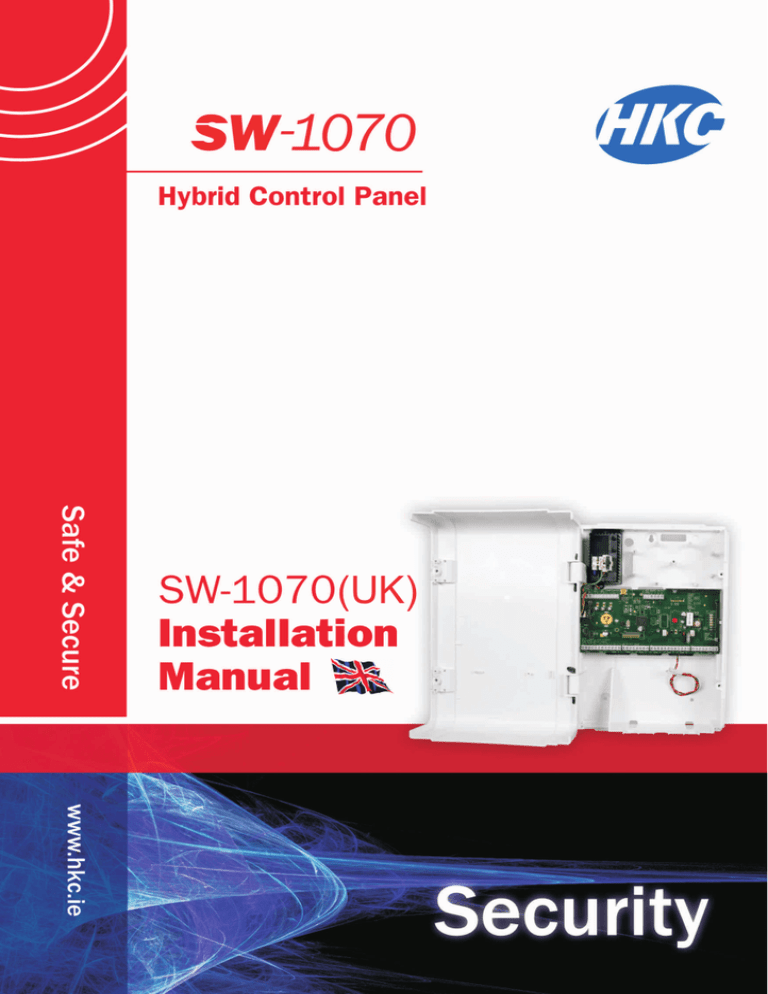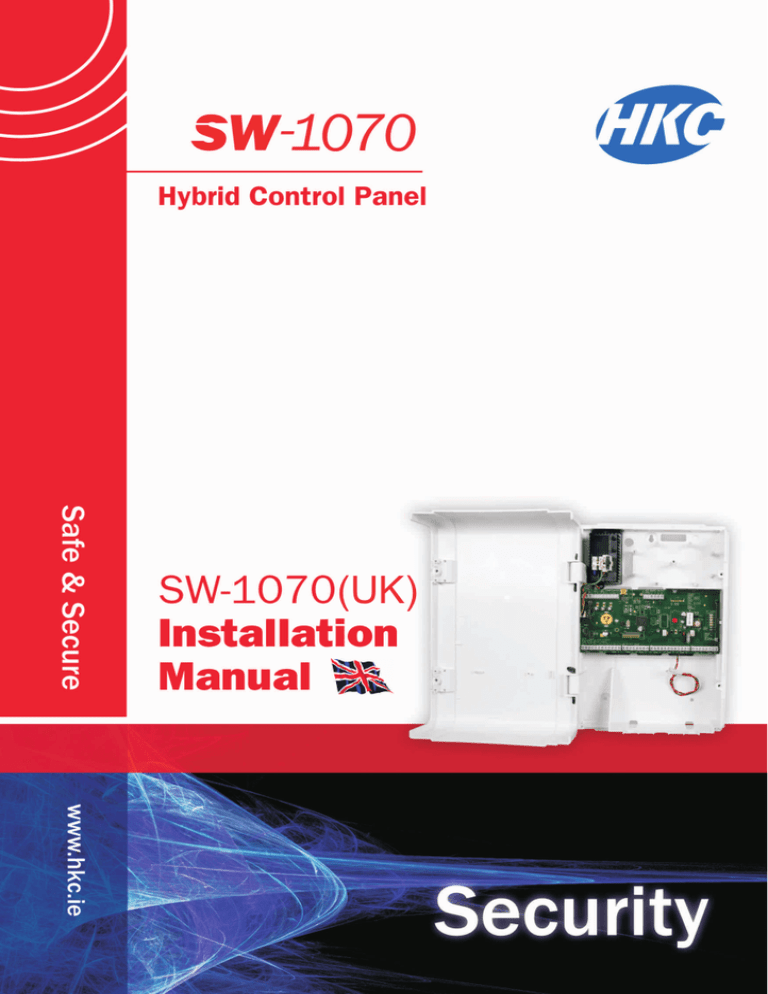
(UK)
Contents
Page
SecureWatch Overview.....................................................................................................1
System Hardware..............................................................................................................3
Menu Navigation - Using Menu Keys....................................................................10
SW-1070 Menu Items Explained......................................................................................11
Digi with Text / Voice (DTV) .........................................................................................23
Troubleshooting..............................................................................................................28
Technical Specifications..................................................................................................30
1
2
3
4
5
6
7
Appendix.......................................................................................................................31
Centre-page Pull-out; SW-1070 Programming Menu
HKC Ltd.
11-15 Betterton Street
Covent Garden
London
WC2H 9BP
Phone: 0800-1114599
Fax:
+353-1-4568332
e-mail: sales@hkc.ie
Web:
www.hkc.ie
WARNING
While this system has been designed to the highest standards it does not offer guaranteed protection against burglary or fire. Any alarm system is subject to
compromise or failure to activate for a variety of reasons. Therefore, good installation practices and regular maintenance are essential to ensure continuous
satisfactory operation of the system. The transmission of text messages is dependent on the SMS service provider. HKC Ltd. cannot guarantee successful messaging.
Messages which remain undelivered when the validity period expires are discarded. The validity period is the time the message is submitted plus 12 hours.
COPYRIGHT
Ó HKC Ltd. All Rights reserved. No part of this publication may be reproduced, transmitted, stored in a retrieval system or translated in another language in any
form or by any means - electronic, mechanical or otherwise without the prior written permission of HKC Ltd.
DISCLAIMER
HKC Ltd. makes no representations or warranties with respect to the contents hereof and specifically disclaim any implied warranties of merchantability or fitness
for any particular purpose. Further, HKC Ltd. reserve the right to revise this publication and to make changes from time to time in the contents hereof without
obligation of HKC Ltd. to notify any person of such revision.
This marking certifies that this product has been tested in a representative system complying with the requirements laid down in Electromagnetic
Compatibility directive 89/336/EEC and Low Voltage Directive 72/23/EEC and subsequent modifications.
UKSW-1070 Installation Manual Rev1 Issue A. 5th of November 2010
1 SecureWatch Overview
The SecureWave 10/70 control panel comes with on-board SecureWave
2-way wireless technology. It also has 10 on-board zones which can be expanded to
70 zones by using six 10 zone expanders or 106 wired inputs by using forty point
devices. The following features have been included in the panel....
PANEL
Wireless
- Easy to use install menu for wireless (RF) devices
- Devices include wireless... Contact/Inertia Sensor, Quad-PIR, PA Button, Fire
Sensor, Internal Siren, External Siren, Key-fob and Repeater
- Up to 70 wireless detectors (Contact/Inertia Sensors, Quad-PIR’s, PA Buttons
& Fire Sensors)
- Up to 2 wireless Internal Sirens and 2 wireless External Sirens
- Up to 64 wireless Key-fobs
- Up to 2 Repeaters
- Comprehensive RF device status menu (inc. signal strength & battery
capacity)
Zones
- All zones analysed
- All panel zones with dedicated alarm & tamper terminals
- Programmable zone descriptions
- Programmable zone wiring types; non EOL, single EOL & dual EOL loops.
- Zones 5, 6, 7 & 8 have ID sensor option
ID zones
- Up to 106 wired zones available with ID sensors, ID modules or ID PIR’s
- All ID modules with dedicated alarm & tamper terminals
- Programmable ID zone descriptions
- No DIP switch settings required
Outputs
- 5 programmable outputs on main panel
- of which 3 are high current bell/strobe outputs
Other Features
- Resettable fuses
- Battery current monitoring and load test
- Enhanced engineer log; 999 events
- 8 block areas + 1 common area
- 2 partguard areas per block with programmable descriptions and timers
- 2 serial ports and 1 USB (mini - B) port
- Dual formatted; EN 50131-1 Grade 2 Class II & I.S. 199
KEYPAD (with Proximity tag)
- Supports up to 8 keypads on high speed keypad bus
- Graphics LCD
- Audio word library
- 64 Users; programmable user descriptions
- Built-in panic feature; pressing * and # buttons simultaneously
- No DIP switch settings required
Default Eng. Code - 04567
Default User Code - 01234
1
Overview contd.
EXPANDER (10 zone)
- All 10 expander zones analysed
- 2 fully programmable changeover relay outputs
- Supports 6 expander cards on high speed keypad bus
- All expander zones with dedicated alarm & tamper terminals
- No DIP switch settings required
PLUG-ON DIGI MODEM with VOICE & TEXT
- Reports to Central Stations on 16 Fast Format channels
- Other protocols; SIA, Extended SIA & Contact ID
- Can also send voice messages to 4 phones
- Reports to 19 SMS text compatible phones
- Supports SmartLink7 Professional and SmartLink7 Personal Edition
high-speed upload/download
RF-KEYFOB
- Arm/Disarm/Part-arm via dedicated buttons
- Also secure Disarm via User Code
- Dedicated Duress button
MONITORED POWER SUPPLY
- Supports up to 5 monitored power supplies per ID bus (20 in total)
- Each power supply can be associated with particular zones and ID sensors
- 2 fully programmable relay outputs per power supply
- Deep discharge protection
- Fuse, mains & tamper monitoring
- Battery current monitoring and load test
- EN50131-6 (Grade 2, Class II)
OUTPUT CARDS
- Supports up to 5 output cards per ID bus (20 in total)
- 8 fully programmable changeover relay outputs per output card
- Open-collector version of output card available
GSM Unit
- Available in plastic or metal housing
- Metal version comes with 1Amp power supply
- Alternative GSM path to monitoring station
- Sends text messages
- Can control system by receiving text commands
2
Default Eng. Code - 04567
Default User Code - 01234
2. System Hardware
SecureWatch RKP
Cable
Channel
Cable inlets
Mounting
Hole
Not for
cable entry
Mounting
Hole
NOTE:
Preferred
routes for
cable
management
Not for
cable entry
To help strip-back sheath,
this is 130mm approx.
Not for
cable entry
Cable inlets
Cable
Channel
Terminating
Resistor
Power
Fault
Alarm
LCD Display
Microphone
1
txt
2
abc
3
def
4
ghi
5
jkl
6
mno
7
pqrs
8
tuv
9
wxyz
*
0
#
next
PLAY
QUIT
REC
YES
Speaker
prev
[
LIGHT
Complies with
EN 50131 Grade 2 Class II
NO
NOTE: The RKP’s
tamper switch is
located here.
Lid Screw
(behind flap)
!
NOTE: Do not over-tighten the lid screw.
NOTE: When preparing the cable for the keypad,
we recommend that the outer sheath be stripped
back by 100 - 130mm approx. This will allow the
keypad cover to open fully.
100mm - 130mm
Default Eng. Code - 04567
Also, strip back
about 5mm
from each core.
Default User Code - 01234
3
Main Panel
!
Useful Tips
For ease of installation you may
remove lid by pulling out the
black plastic hinges.
Note: Red LED for internal purposes only
Cord
Grip
Mains
Entry
Always replace the mains fuse
with the rating indicated.
Always ensure that a good earth
is connected to the unit. This is
required to ensure compliance
with the EMC and LVD
directives.
Protective
Cover for
Fuse Spur
Mains Fuse:
3.15A/250Vac
Anti-surge (T)
Ceramic
Neutral
Isolate cables connected to
panel from high voltage cables.
Earth Live
Isolate mains before
commencing any
maintenance on this unit.
After wiring mains, place
protective cover on fuse
the spur.
Note: for
best RF
performance
keep wiring away
from antennas
Bell Hold-Off
!
Auxiliary 12V supply
Remote Keypad
(RKP) bus
}
}
TR BHO
Programmable
Outputs
USB
Port
}
High-Current
Outputs
}
Tamper
Return
Aux 12V Remote Keypad
- + + - A B
Ext bell Int bell Strobe Outputs
- + - + - + 2 1
Status LED
Connection
to Power Supply
J2
Terminating
Resistor
Antennas
Signal Strength
Indicator
Factory Default
JP1
Tamper Switch
Connection for
Digi-Modem
Z2
Z3
Z4
Z5
Z6
Point
ID Bus
}
Point
ID Bus
}
Point
ID Bus
}
}
Point
ID Bus
Z1
Serial Port 2
J3
Serial Port 1
J4
Z7
Z8
Zone Inputs (Alarm and Tamper) from 1 to 10
4
Default Eng. Code - 04567
Default User Code - 01234
Z9
Z10
Wiring Remote Keypads (RKP’s) and Zone Expander
!
With standard alarm cable...
Panel to remote device on RKP bus; 150m
Total cable on RKP bus; 500m
Z10
Terminating
Resistor
Z9
10-Zone
Expander #N
Keypad #N
12V (+)
12V (+)
0V (-)
A
Terminating
J6 Resistor
B
0V (-)
A
B
Z10
Terminating
Resistor
Z9
12V (+)
0V (-)
A
B
J6
Keypad #1
12V (+)
Terminating
Resistor
0V (-)
A
Z1
B
Z2
10-Zone
Expander #1
Aux 12V
- +
+ - AB
RKP Bus
J2
Terminating
Resistor
Useful Tips
Control Panel
A maximum of 8 keypads and 6 expanders can be wired onto the system. Do not draw
in excess of the holding current of the resettable fuses (see page 31); if necessary use
remote power supplies. Note: using this method, devices can be located up to 1km from
the panel (with CAT5 cable).
If an expander is located remotely ensure it is housed in a tamper proof box.
Go to Devices Menu then Wired Devs Menu and finally Add&Id Devices menu. There
you have the choice to identify keypads into the system in Add & Id:Keypads and the
expanders in Add & Id:Expandr.
Default Eng. Code - 04567
Default User Code - 01234
5
10 Zone Expander
Output 2
ZONE 9
ZONE 8
{
Zones 16 to 20
ZONE 10
ZONE 7
ZONE 6
C NC NO
Relay LED
+ 12V
A B
BUS
Remote Keypad
(RKP) bus
Manual Switch (output 2)
12V (+)
0V (-)
A
B
Tamper Switch
Manual Switch (output 1)
Relay LED
Note: Zone 1 on the
expander corresponds to
zone 11 of the system,
zone 2 to zone 12 etc.
ZONE 2
ZONE 3
ZONE 4
ZONE 5
C NC NO
{
ZONE 1
Zones 11 to 15
Output 1
RF-PIR
LITHIUM
LED
Mounting
Holes
BATTERY
Antenna
CR123A 3V
+
For Mounting
Bracket
Useful Tip
Battery
-
Pyro
Sensor
Tamper
Switch
Mounting
Hole
Release
Tag for
Circuit
Assembly
To put an RF-PIR onto
the system, go to
Devices Menu then
RF Devs Menu and
finally either
Add&Id:RF Zones or
Add&Id:RF Points.
When prompted, close
the tamper switch to ID
the RF device
RF-Contact/Sensor
Useful Tips
Mounting
Hole
Antenna
Sensor
Head
Mounting
Tamper
Hole
Switch
Mounting
Holes
Status
LED
CR123A 3V
LITHIUM
Battery
+
BATTERY
Mounting
Hole for
Pry-off
Tamper
To put an RF-Sensor/Contact onto the
system, go to Devices Menu then
RF Devs Menu and finally either Add&Id:RF
Zones or Add&Id:RF Points.
-
Alarm Tamper
Loop Loop
6
Default Eng. Code - 04567
When prompted, close the tamper switch to
ID the RF device
Notes:
!
For best RF performance keep wiring
away from antenna.
!
!
Only use 1 magnet per device.
Reed switches are active by default.
To deactivate go to RF Device
Options menu
Default User Code - 01234
Zone Wiring
STANDARD WIRING
TAMPERS 1.. 10
YELLOW
ZONE 1 TAMPER 1
ZONE 1 TAMPER 1
YELLOW
SINGLE END OF LINE WIRING
BLUE
BLACK
TAMPERS 1.. 10
BLUE
BLACK
4K7
RED
RED
SENSORS 1.. 10
SENSORS 1.. 10
DUAL END OF LINE WIRING
Single Detector e.g. PIR with only 4-core cable
Multiple Detectors e.g. Inertia Sensors
ZONE 1 TAMPER 1
ZONE 1 TAMPER 1
4K7
RED
YELLOW
ALARM
4K7
BLACK
4K7
BLACK
RED
RED
SENSORS 1.. 10
YELLOW
4K7
YELLOW
TAMPER
Note: Requires only 2 wires (+ 2 power for PIR)
TAMPERS 1.. 10
Note: Additional return wire required
Useful Tips
Zone hardware configurable per zone.
All zones can analyse inertia sensors.
All
options apply to 10 zone expander
Zone wiring option configured in “Zone
card.
Hardware” in the “Zone Menu”.
SecureWatch Control Panel/SABB Connections
Tamper Resistor is
4K7.
SABB
Red
Violet
NOTE:
In order to conform with EN
50131 please ensure that the
tamper resistor is located in the
SABB housing.
Yellow
TR BHO
Ext bell Int bell Strobe Outputs
- + - + - + 1
2 1
2
Control Panel
Default Eng. Code - 04567
Default User Code - 01234
7
RF-SABB
Mounting
Hole
Useful Tip
To put an RF-SABB onto the
system, go to Devices Menu
then RF Devs Menu and finally
Add&Id:RF SABB
Battery Pack
Plug
Battery
Pack
in here
Siren
When prompted, close the
tamper switch to ID the RF
device
Rawl Plug Holders
If you Add & Id the unit beside
the panel and then walk away
with it while observing the status
LED, you can easily judge its
range before mounting it. See RF-SABB manual for details.
Tamper
Switch
RF-Echo
Lid Screw
Cover
Useful Tip
Piezo
Tamper
Switch
CR123A 3V
ure
Status
LED
LITHIUM
BATTERY
ure
When prompted,
close the tamper
switch to ID the
device
Lid Screw
sec
To put an RF-Echo
onto the system, go
to Devices Menu
then RF Devs
Menu and finally
Add&Id:RF Echo
Mounting Hole
CR123A 3V
Battery
Pack
Mounting Hole
Plug in Battery
Pack here
RF-Keyfob
Useful Tip
To put an RF-Keyfob onto the system, go to
Devices Menu then RF Devs Menu and scroll
to Add&Id:RF Keyfob. The system will start
searching for devices (but only if you power
them up by pressing any of their buttons).
Note: This action doesn’t ID them into the system. When
the number of “found” devices stops flashing only then
can you ID them.
To ID, press any of their buttons. At this stage
you can associate a key-fob with a particular
end user i.e. U01 Keyfob 1 etc.
8
Default Eng. Code - 04567
Green: Transmission OK
Red: Transmission not OK
Battery is
Orange: Out of Range
pre-fitted but
to replace,
slide a
PCB
CR2032
assembly
into the
holder
3/4
1/2
+
+
7/8
5/6
Then re9
0
assemble
the unit
Note: See User Manual for operating instructions
Default User Code - 01234
12V
CONTROL
PANEL
-
SecureWatch ID Sensor
+
ZONES 5, 6, 7 or 8
ZONE TAMPER ZONE TAMPER
BLACK
RED
To install an ID sensor in, for instance, location P50
1) Wire-up the ID sensor on zone 5 (see wiring example below)
Tip: leave the cover of the sensor open for now.
2) In engineer mode scroll to the Zone Menu. Press YES and scroll to
Zone Hardware. Press YES again.
3) Scroll down to Zone 5 and press YES.
4) Scroll down to Point ID. Then press YES. The system will automatically
check the data bus for all ID equipment. When the scanning finishes....
5) Quit from the Zone Menu and go to the Devices Menu and press YES
6) Select Wired Devs Menu and then select Add & ID Devices
6) Scroll down to Add & ID Z5 Devs. Select Add & ID: P50..P59.
7) When prompted, close the tamper switch on the sensor. The 1st ID
sensor has now been added to the system in location P50. The system
is now ready to accept the 2nd sensor location P51 and so on.
SENSOR 10
SENSOR 1
CONTACT
BLUE
TAMPER
BLUE
BLACK
RED
BLUE
+
DATA
CONTACT
TAMPER
Status LED
Tamper Switch
BLACK
RED
+
DATA
BLUE
REED VERSION
NOTE:
ID-bus and RKP-bus should
not share same cable
NOTE:
Please ensure that
zone terminals are
linked as shown.
Up to 10 points can be
connected to a zone.
SENSOR 1
CONTACT
CONTACT
CONTACT
TAMPER
BLACK
RED
BLUE
NOTE:
Please ensure that
sensor head arrow is
vertical before fitting lid
SENSOR 10
+
DATA
TAMPERS
TAMPER
BLACK
RED
BLUE
NOTE: Max. cable run to ID sensor = 200m
A total of 600m of cable can be used.
+
DATA
Adding standard
senors and
contacts
Overview
The SecureWatch ID sensor consists of HKC’s SlimLine inertia sensor head
and electronics that is used for monitoring the sensor and communicating with the
control panel.
It is also possible to connect standard SlimLine sensors and contacts to the ID
sensor as indicated above. These devices will be in series with the on-board ID inertia
sensor. The tampers to these devices will be in series with the ID sensor tamper
switch.
The Status LED on an ID sensor will only be illuminated during engineer
mode. The following status will be indicated...
No comms to sensor but power is ok
Not Identified
Sensor Identified
Sensor located
- LED ON Steady
- LED ON for 4 seconds / OFF for half a second
- LED OFF for 4 seconds / ON for half a second
- LED turns ON and OFF every second
Default Eng. Code - 04567
Default User Code - 01234
9
3. Menu Navigation - Using Menu Keys
As the name suggests this section will illustrate how to move around the menu structure
in the SecureWatch control panel. There are five menu keys used for menu navigation.
The following diagram describes their functions...
CHARACTER SET
1
2
3
4
5
6
7
8
9
0
1$_!%&*()
abcABC2+=
defDEF3;?
ghiGHI4<>
jklJKL5`/
mnoMNO6-=
pqrsPQRS7
tuvTUV8+=
wxyzWXYZ9
space . , ' : - 0 @ #
MENU KEYS
1
txt
2
abc
3
def
PLAY
PLAY
QUIT
QUIT
Used to exit a menu.
QUIT
4
ghi
5
jkl
6
mno
7
pqrs
8
tuv
9
wxyz
*
0
#
next
REC
REC
YES
YES
YES
Used to enter a menu.
Also used to enable an
option.
LIGHT
prev
[
When typing in zone
descriptions etc. the
cursor will move on to
the next letter after a
short period; just like
mobile phone texting.
*
prev
NO
#
next
LIGHT
NO
NO
Used to disable an
option.
NEXT
PREV
Used to move to the
Used to move to the
PREVIOUS item in a menu. NEXT item in a menu.
Here are some common abbreviations you will encounter...
Auth.
Aux.
AVI
Bat. or Batt
Blk
C'bakErr
ComFlt
Dev
D’tone
DTV
Eng.
Ext.
Flt
FTC
Hshake
Int.
LnFlt-OH
OC51.55
Opts
P50..59
Pguard
PS51.55
Rem Usr
RF
Rkp
Super. OK
U/D
Unex.
10
Authorized e.g. Engineer code is Authorized
Auxiliary e.g. Auxiliary Power Supply
Audio Visual Indicator
Battery
Block
Call Back Error
Communication Fault
Device e.g. Detector, Keypad etc.
Dial Tone
Dialer (with Text & Voice)
Engineer
External e.g. External Siren
Fault
Failed To Communicate
Handshake
Internal e.g. Internal Siren
Line Fault when Off-Hook
Output Card 51 to 55
Options
Point 50 to 59
Part-Guard e.g. Partially Armed
Power Supply 51 to 55
Remote User
Radio Frequency
Remote Keypad
Supervisory Signal Okay
Strt Upload/Download Session, Start
Unexpected e.g. Unexpected Arm or Unset
Default Eng. Code - 04567
Default User Code - 01234
4. Menu Items Explained- Ref. Centre Pages
SERVICE MENU
11 SYSTEM OVERVIEW
12 LOG MENU
121 View Log
122 Clear Log
Gives a quick overview of how the system has been configured
i.e. what devices are identified, zone information, what fault
buzzers are enabled etc.
Used to view the engineer log and/or clear the engineer log.
The log cannot be cleared when the panel is configured to
work to the EN 50131 standard.
NOTE: while viewing the engineer log the 7 and 9 keys can be used to view
the previous or next alarm event in the log. This allows you to quickly skip past
Unset and Arming events.
13 ENG. TOOLS MENU
131 RF Device Status
132 Open Inputs Menu
133 Walk Test Menu
134 Show System Faults
135 Test O/P’s & Channels
136 Test RF Devices
137 View Software Versions
138 Battery Menu
Engineer Tools Menu has 7 sections and is used to carry out
basic system checks
RF Device Status informs the installer about whether various
wireless devices are ID’ed, on-line, the condition of the their
signal strengths etc.
Open Inputs Menu is used to view open zones, points or
tampers
NOTE: Tampers on zones configured as Dual EOL will be shown in the Show
Open Tampers menu.
Walk Test Menu allows the engineer to test the actual
detection devices. The internal sounder sounds for ½ sec. in
the event of an inertia pulse, twice for a pulse alarm and for 1
sec. for a gross alarm, zone open or tamper alarm. This feature
also applies to points.
Show System Faults is a quick way for the installer to get an
overview of various fault conditions (like open tampers, power
outages etc.) that could affect the system’s performance.
Test Op+Chn Menu has 4 sub-menus. Test Outputs is used
to toggle the outputs on the panel, expanders, output cards &
power supplies. Test DTV Chns triggers FastFormat channels
on the plug-on dialler. Test Extend Rpts triggers Contact ID,
SIA & Extended SIA reports on the plug-on dialler. Test Dialer
Chns triggers FastFormat channels on the 4/8 Channel dialler.
Outputs & channels will be returned to their original state on
exit from this menu.
Test RF Devices allows you to activate the sounders in your
RF-SABB, RF-Echo & RF-Smoke devices
View Software Versions is a feature to check the software
revisions in use on various devices connected to the system.
NOTE: The software versions on remote devices can only be read once they
have been identified (Id’ed).
Default Eng. Code - 04567
Default User Code - 01234
11
SERVICE MENU contd
13 ENG. TOOLS MENU
138 Battery Menu
The Battery Menu has 2 sections. The first, Batt Current Mon
is used to monitor how much current is either going into or
coming from the battery. A positive current means the battery is
charging while a negative current means it is discharging.
The second, Battery Load Test is used to determine the total
system current. During the test the charge/discharge currents
will be on the display. Also during the test the system is
powered by the battery (and not the mains power supply). This
feature lets you know if you are too close to the limits of the
mains power supply. The engineer will be prompted to press
YES to source all the system current from the battery and NO
to go back to the mains power supply.
14 ENG. ARM/DISARM Used to arm the panel from within engineer mode. Once an
141 Unset ?
item is selected the panel will automatically exit the engineer
142 Full Arm ?
mode and start arming the panel. Once armed in this fashion
143 Quick Arm ?
the panel can then be disarmed once by the engineer code.
144 Part Arm A ?
This enables full testing of the system by an Engineer without
145 Part Arm B ?
having to know somebody’s User code.
15 DEFAULT MENU
Used to default the panel and other devices back to their
151 Deflt All?
152 Deflt Panel?
153 Init User Codes?
154 Deflt DTV?
155 Deflt RKP Bus?
156 Deflt RF System?
factory settings. There are five default options to choose from
so that different areas of the system can be defaulted without
affecting other areas.
Deflt all? defaults all devices on the system. Then there is
Deflt Panel? which as the name suggests defaults the main
control panel, Init User Codes? defaults the User and
Engineer codes (but not their names, options etc.) Deflt DTV?
defaults the dialler, Deflt RKP Bus? defaults keypads and
expander and finally Deflt RF System? defaults wireless
devices.
Note: please refer to the back of this manual for details of panel default
settings.
DEVICES MENU
21 WIRED DEVS MENU The Devices Menu has 2 main sections. One for wired devices
211 Add & ID Devices
and the other for wireless (RF) devices. Both have a similar
212 Locate Devices
structure i.e. Add & ID Devices is used to add devices (like
213 Remove Devices
keypads, expanders, points & power supplies) to the wired
214 RKP Config. Menu
215 Expander Options Menu system. Add & ID RF Devices is used to add devices (like RF
detectors, RF sounders, RF keypads etc.) to the wireless
216 Remote Names
217 Output Card Options
system.
22 RF DEVS MENU
221 Add & ID RF Devices
222 Locate RF Devices
223 Remove RF Devices
224 RF Devices Options
225 RF System Options
12
Locate Devices / Locate RF Devices, this menu is used to
locate a device that has been assigned an ID. A device can be
located by selecting it in this menu and noting its LED pattern.
Remove Devices / Remove RF Devices, this menu is used to
remove a device from the system. Only a device that has been
ID’ed can be removed from the system.
Default Eng. Code - 04567
Default User Code - 01234
DEVICES MENU contd.
21 WIRED DEVS MENU RKP Configuration Menu has 6 sections. The first, RKP
214 RKP Config. Menu
Options Menu is used to select options for keypads. Options
215 Expander Options Menu include whether the buzzer is enabled, whether audio
216 Remote Names
arm/disarm messages are played and also whether the status
217 Output Card Options
LED’s are enabled. The second, RKP Block Assign, is used
to associate specific keypads with a block of zones.
NOTE: A “block” is a semi-autonomous section within the overall system and is
made up of zones/points, users, keypads and outputs.
The next 4 are, Rkp LCD Contrast, Rkp Buzzer Volume,
Rkp Audio Volume & Rkp Brightness
Expander Options Menu is used to enable/disable the
expander tamper switch
Remote Names menu is used to type-in meaningful names
associated with the devices. “Under Stairs”, “In Garage” etc.
Output Card Options is used to enable/disable the output
card tamper switch
RF Devices Options is where you can configure the behavior
of individual wireless devices as follows:
22 RF DEVS MENU
224 RF Devices Options
225 RF System Options
Depending on your device, you can adjust the RF-PIR sensitivity in “Settings”
to Low, Med or Hi or turn ON/OFF the RF-Contact/Sensor Reed switch (MC).
Go to either RF Zone Opts or RF Point Opts for these features.
You can turn ON the “Unset via User-code” feature on the key-fob; go to RF
Keyfob Opts and set CodeUnset to YES. Also, if DuresBell is set to YES the
sirens will activate when the key-fob’s Duress button is pressed. DuresDly
adjusts the sensitivity of this button. ArmSquawk briefly activates the internal
siren & strobe when you arm with a key-fob.
You can adjust the RF-Echo volume (SirenVol) to Low, Med or Hi in RF Echo
Opts
You can turn ON the RF-SABB’s status LED’s by setting StatLeds to YES in
RF SABB Opts
!
Note: Most devices also have the option to turn off their supervisory monitor
(Mon Sup). Treat this feature with caution; we advise they are left at “YES”.
In RF System Options you can globally adjust the time (in
secs) that the system talks to devices (RF Poll Time) and
whether there are supervisory reports (Sup. Reports) or not.
!
Note: Contact Tech. Support if adjusting supervisory signal, polling, jam detect
You can deactivate the RF-Echo during Walk Test by setting
WalkTst Bells to NO.
ZONE MENU
31 ZONE NAMES
In this menu you can type-in a zone description in Zone Name
Text or select an audible description from a library of phrases
or words in Zone Audio (note: you can have 3 words per
zone). Zone names are useful for giving additional information
in the event of an alarm activation.
Default Eng. Code - 04567
Default User Code - 01234
13
ZONE MENU contd.
32 ZONE TYPES
Zone types are selectable per zone. They control the actions
taken by the panel when a zone opens e.g. a zone
programmed for E/E behaves as an entry/ exit zone. Refer to
pull-out and appendix for available zone types.
33 ZONE OPTIONS
Zone options enable further control of a zone programmed with
a particular type.
For instance, a zone programmed with the type Alarm can
have the Excl PGA option enabled. This will exclude the zone
from the system when part armed A has been selected. This is
effectively an automatic inhibit. Refer to pull-out for available
zone options.
34 ZONE GROSS&PULS
This menu is used to program (for each zone) gross and pulse
settings for inertia sensors. Only zones of the types Alarm and
E/E can be programmed with gross and pulse settings.
To disable either a pulse count or a gross level on a zone set it
to 0. Otherwise 1 is the most sensitive setting and 9 is the least
sensitive setting for both.
35 ZONE HARDWARE
Used to select the hardware that is to be used for a zone.
Each zone can be programmed to have non end of line, single
end of line or dual end of line hardware. This enables greater
flexibility in zone wiring as each zone has its own hardware
option.
Zones 5 to 8 have the additional Point ID hardware option
which enables Id sensors, power supplies & output cards to
be connected to them.
Note: When wiring a device through some spare wires of a bus cable (e.g. a
PA button through RKP cable) it is best to select non-EOL as the first option
(rather than single EOL) because it has better noise immunity thresholds.
36 ZONE BLOCK ASSIGN This is used to associate specific zones to specific blocks. A
“block” is a semi-autonomous group of zones within the overall
system. The Common Area (i.e. Block 0) contains all the zones
not assigned to blocks. The Common Area automatically arms
when all the blocks are armed and is disarmed when the first
block is disarmed.
37 TECH ZONE OPTS If “Never Log” is selected then no technical zone activations
371 Never Log
are entered into the engineer log. The “Only Log Set” allows
372 Only Log at Set
technical zone activations to be logged when the system is
373 ShowOpenB4Set
armed and not logged when the system is unset. Enabling
374 Inhibit Reqd
“Show Open B4 Set” allows the user to see, on the keypad
display, which technical zones are open while arming the
system. Enabling “Inhibit Reqd” then requires them to inhibit
any open technical zones before the system will set.
14
Default Eng. Code - 04567
Default User Code - 01234
ZONE MENU contd.
38 ZONE PSU ASSIGN This is where zones powered from a particular remote power
supply can be assigned to it. This can be useful when servicing
the system and the engineer needs to know which power
supply is powering which zones.
39 ZONE MAP MENU
391 Mapped Outputs
392 Mapped Output Options
Mapped Outputs is where outputs can directly follow the state
of their assigned to zones i.e. they switch on/off when their
zones open/close. The Mapped Output Options section
makes these outputs behave in a certain way i.e. when
“latched” they stay triggered until the next Unset. Alternatively,
they can be programmed to “pulse” for a short period in line
with their “output trip time”.
These menus are used to configure Id sensors, power supplies
or output cards connected to zone 5 (P50..59 / PS51..55 /
41 POINT NAMES
OC51..55), zone 6 (P60..69 / PS61..65 / OC61..65), zone 7
42 POINT TYPES
(P70..79 / PS71..75 / OC71..75) & zone 8 (P80..P89 /
43 POINT OPTIONS
PS81..85 / OC81..85).
44 POINT GROSS&PULS Each point can be considered to have the same power as a
45 POINT HARDWARE
zone. In general, anything that can be selected for a zone can
46 POINT BLOCK ASSIGN be selected for a point. For further details on these menus
47 POINT PSU ASSIGN
please refer to the Zone Menu in the preceding section.
48 POINT MAP MENU
POINT MENU
USER MENU
51 USER CODES
This menu is used to program user codes for users 1 to 64.
Each code is required to be 4-6 digits in length. The digit 0 is
not allowed and codes cannot end with the number 9 as this
would conflict with the duress facility.
New codes must be verified in order to be accepted.
52 USER NAMES
User names enable more detailed information to be displayed
in the system log and are also used in the user menus.
53 USER OPTIONS
Each user can be assigned a number of options. These are
explained in detail in the Appendix.
This menu is used to program the engineer code for the
system. The code is required to be 4-6 digits in length and
must not contain 0. The engineer code can end with the digit 9.
This
is used to associate specific user codes to specific blocks.
55 USER BLK ASSIGN
54 ENGINEER CODE
56 USER PROX ASSIGN This is used to associate specific users to specific proximity
tags (see Quick Start Guide).
TIMERS MENU
61 SET DATE & TIME
Used to set the system date and time. The date follows the
following format dd/mm/yy i.e. Day/ month /year and the time is
in 24Hr format as follows hh:mm i.e. Hours : minutes.
Default Eng. Code - 04567
Default User Code - 01234
15
TIMERS MENU contd.
62 SYSTEM TIMERS
This menu is used to program timers in the control panel. To
(Mins) edit a time select it using the PREV or NEXT keys then press
(Mins) YES. Enter the new time to be used. The new time will then be
(Secs)
programmed.
(Secs)
(Secs)
Note1: “Dbl. Nok” is shorthand for Double Knock
(Days)
(Mins) Note2: Exit Time can be set to 0. This is infinity when the system arms via an
(Mins)
“Exit Terminate” zone
(Secs)
621 Internal Bell
622 External Bell
623 Entry Time
624 Exit Time
625 Split Entry
626 Soak Period
627 Bell Delay
628 Dbl.Nok Reset
629 Dbl.Nok Open
63 MISC. TIMERS
631 Wks 2 Service (Weeks)
632 Fire Exit Delay (Mins)
633 Mains Flt Dly (Mins)
Wks 2 Service menu is used to program the number of
weeks between system services. When the service period
expires, Service Due ... Contact Engineer will be displayed,
as a prompt to the user, everytime the system
is unset. Note that programming "00" disables this feature.
Fire Exit Dly; you can delay the effects of opening a fire exit
door by selecting a delay period here (in minutes).
Mains Flt Dly; During a power blackout, a mains fault will
only be reported to a Central Station if it exceeds the mains
fault delay period that is programmed.
64 BLOCK TIMERS
65 EVENT TIMERS
66 SMART LIGHTS
67 SMART DOORS
This is where you can adjust the Entry Time, Exit Time,
Internal and External Siren Times for each block.
Seven timers (T1 to T7) can be specially programmed to
respond to or to control certain events like whether a night
watchman is on duty or allowing a cleaner access at certain
hours etc. These events are explained in detail in appendix A.
Eight timers (L01 to L08) can be programmed to control
dedicated light outputs. The lights can be set to be triggered
either by a zone opening, by a user code or by both. The
Interval (in minutes) indicates the amount of time the light will
remain illuminated.
Four timers (D01 to D04) can be programmed to control
dedicated door outputs for electric door locks and relays etc.
The doors can be set to be triggered either by a zone opening,
by a user code or by both. The Interval (in seconds) indicates
the amount of time the door output will remain energised after
it has been activated.
OUTPUTS MENU
Panel Outputs is used to select the output type you want for
outputs 1 to 18 (7 to 18 are on the expanders). See appendix
and pullout section for the full range of output types. Please
73 O/P CARD OUTPUTS note that each power supply has 2 outputs (PSU Outputs) and
74 OUTPUT GROUPS each Output Card has 8 outputs (O/P Card Outputs).
The menu follows the format of O#/Type/Polarity where #
indicates the output number to be programmed, Type is the
output type and Polarity is optionally negative or positive.
71 PANEL OUTPUTS
72 PSU OUTPUTS
16
Default Eng. Code - 04567
Default User Code - 01234
OUTPUTS MENU contd.
74 OUTPUT GROUPS Output Groups menu follows the format of G01 #1 Panel 01
where G01 indicates the group’s number. Note; there are up to
32 groups. Also note; there can be 4 outputs per group (#1 to
#4) and finally Panel 01 specifies the actual output in question.
Output Groups are activated by triggering their associated
zone or point inputs. See Zone Map Menu or Point Map
Menu.
SYSTEM OPTS MENU
Used to select options for arming the panel.
81 ARMING OPTS
811 Final Door
Final Door when selected will terminate the exit buzzer 6
812 Exit Flt Bell
seconds after all exit routes and access routes have closed
813 Line Flt Bell
814 Inhib Tamper
815 Forced Arm
816 Dpy Armed
817 Ext. Blk Exit
818 Rearm Always
819 Rearm Count
Exit Flt Bell when enabled will trip the internal bell output in
the event of an exit fault e.g. if an E/E zone is still open at the
end of exit time.
Line Flt Bell when enabled will trip the internal bell output in
the event of a line fault (when the system is unset)
Inhib Tamper when enabled allows the user to inhibit tampers.
Forced Arm, when enabled, allows the user to inhibit all open
inputs using ** and all open tampers (if Inhib Tamper is
enabled) using ##.
Dpy Armed when enabled will display System Armed when
the panel is armed otherwise only date and time will be
displayed.
Ext. Blk Exit; normally the Common Area (i.e. Block 0)
immediately arms when all the other blocks are armed i.e.
arms simultaneously with the last block. With Ext. Blk Exit set
to YES the system exit time is added to the final block’s exit
time giving the user more time to vacate.
If Rearm Always is enabled then the panel will always rearm
after an alarm activation when the panel is armed i.e. the
sounders will re-trigger each time a new activation occurs.
Rearm Count is the number of times the panel will rearm if
Rearm Always is not enabled. Note: the sounders will retrigger as many times as the rearm count is set for
82 UNSET OPTS
821 User Wlk Test
822 FireO/P Enabl
823 Ext.Blk Entry
824 FireExitBells
825 FireExReqCode
826 Tamper Rearm
Used to select options for the panel when it is unset.
User Wlk Test when enabled allows the user to perform a
walk test of the system using 0#3 or through the User Menu
(please refer to appendix).
FireO/P Enabl when programmed to NO prevents a fire signal
being sent to the monitoring station when the system is unset.
When armed it does send a signal.
Default Eng. Code - 04567
Default User Code - 01234
17
SYSTEM OPTS MENU- contd.
82 UNSET OPTS
823 Ext.Blk Entry
824 FireExitBells
825 FireExReqCode
826 Tamper Rearm
Ext.Blk Entry (extended block entry time), when enabled this
option adds the entry time of the first block to be unset to the
common entry time.
FireExitBells (fire exit bells), when enabled this option will
activate the internal bell when a fire exit input is activated.
FireExReqCode (fire exit requires code), when enabled this
option will prompt the user to input their code when a fire exit
input is activated.
When Tamper Rearm is enabled the panel will always rearm
after an tamper activation
83 QUICK KEY MENU Used to select which quick codes are enabled.
8311 0#1 - User Log
Each Quick Code can be individually enabled or disabled. The
8312 0#3 - Walk Test
User can still access these functions if he/she has been
8313 0#4 - Full Arm
assigned the User Menu option. Please refer to appendix for a
8314 0#5 - Quick Arm
description of Quick Keys.
8315 0#6 - Tog Chime
8316 0#7 - PGuard A
8317 0#8 - PGuard B
8318 0#9 - Bell Test
8321 0*1 - Sms Engs.
8322 0*2 - Sms Log
8323 0*3 - Call PC
8324 0*4 - PC Direct
8325 0*5 - UserChk
8326 0*6 - TmpUser
8327 0*7 - HomeAlone
84 RKP PA OPTS MENU Used to select options for panic at an RKP i.e pressing *&#.
841 Rkp * & # PA
842 RkpPA Silent
843 Silent PA LF
The Rkp * & # PA option, when enabled, activates a panic
alarm when the “*” and “#” keys are pressed simultaneously.
This applies to any keypad in the system.
When the RkpPA Silent option is selected a panic alarm from
an RKP will be silent i.e. The panic output will trip but there will
be no internal bells.
In the event that the RkpPA Silent is enabled, the option
Silent PA LF can override Rkp PA Silent and sound bells if a
line fault has been detected and an Rkp panic alarm occurs.
85 PGUARD OPTS
851 PGA Exit Time
852 PGB Exit Time
853 Access To EE
854 PG Digi Alarm
855 Indicate PG
856 PGA Exit Buzz
857 PGB Exit Buzz
18
Used to select options for the panel when it is in partguard.
When PGA Exit Time is enabled you will have an exit timer
when setting the system into partguard A (0#7).
When PGB Exit Time is enabled you will have an exit timer
when setting the system into partguard B (0#8).
When Access to EE is enabled this option will change Alarm
zones (with the Access option enabled) to Entry/Exit zones
during partguard mode.
Default Eng. Code - 04567
Default User Code - 01234
SYSTEM OPTS MENU- contd.
85 PGUARD OPTS
854 PG Digi Alarm
855 Indicate PG
856 PGA Exit Buzz
857 PGB Exit Buzz
When PG Digi Alarm is enabled, alarm events in system
partguard will trigger an alarm report to the monitoring station
and if it is disabled it will not.
Note: alarm reports will be sent to the monitoring station when the system is
fully armed even if PG Digi Alarm is disabled.
When Indicate PG is enabled the keypad’s red LED will flash
to indicate that the system is in Part-set
When PGA Exit Buzz and PGB Exit Buzz are enabled the
keypad buzzer will activate during the partguard exit times,
when disabled the buzzer will only briefly buzz at the start of
the exit time.
86 MISC. OPTS MENU Used to select miscellaneous system options.
861 Timed Soak
When Timed Soak is enabled all zones and points with the
862 Eng. Lock
Soak
option enabled will remain in soak until the Soak Period
863 Duress Codes
(refer to Timers Menu) has expired i.e. reached 0.
864 Walk Tst Bell
865 Sys Dbl Knock
866 Latch Chime
867 Int Bell Chime
868 Auto Hr Change
869 Wrk 2 EN50131
860 Silent Fire
When Eng. Lock is enabled the panel can only be returned to
default settings through the Service Menu (Default Panel).
Powering down the panel and pulling the factory settings link
before powering up will not default the panel back to factory
settings.
When Duress Codes is enabled valid user codes + 1 will
generate a duress alarm e.g. If User 1 has code 06788 and
enters code 06789 then a duress alarm will be generated i.e. a
silent PA
Walk Tst Bell when enabled will sound the internal bells as
well as keypad buzzers during walk test in the Service Menu.
If disabled then only the Rkp buzzers will sound for activations
in engineer walk test.
When Sys Dbl Knock is enabled any two zones with the Dbl
Knock option enabled activating within the double knock reset
period will generate an alarm event.
When Latch Chime is enabled the chime mode is not cleared
when the panel is armed. If disabled then the Chime mode is
always turned off when the panel is armed.
If Int Bell Chime is enabled then the internal bell will also
sound in the event of a system chime i.e. a zone with chime
option opening when the panel is unset.
When Auto Hr Change is enabled the time in the panel will
advance by 1 hour for Summertime and retard by one hour for
Wintertime.
Default Eng. Code - 04567
Default User Code - 01234
19
SYSTEM OPTS MENU contd.
86 MISC. OPTS MENU When Wrk 2 EN50131 is enabled, the system will invoke
869 Wrk 2 EN50131
EN50131 features that are not normally programmable e.g.
860 Silent Fire
entering the engineer code with user code authorisation.
When Silent Fire is enabled the internal and external bells do
not activate. However, a fire message is still displayed on the
keypad and a message sent to the monitoring station.
87 BUZZER OPTS MENU Used to select buzzer options for panel events.
871 MainsFlt Buz
872 Line Flt Buz
873 FTC Buzzer
When MainFlt Buz is enabled the Rkp buzzers will sound
every 4 seconds (in addition to a visual indication) during a
power cut and if the panel is unset. If this option is disabled
then there will only be a visual indication.
When Line Flt Buz is enabled then the Rkp buzzers will sound
once every 4 seconds indicating a line fault condition similar to
the Mains Flt Buz option.
When FTC Buzzer is enabled the Rkp buzzers will sound
every 4 seconds (and have a visual indication) in the event of
the dialler failing to communicate after 3 attempts.
Note: that “FTC” is shorthand for Failed to Communicate
88 EDIT MISC. TEXT
881 Edit Inst. Name
882 Edit Block Names
883 Edit PGuardA Txt
884 Edit PGuardB Txt
885 FireExitMsg
886 Edit FireEx Type
887 Tech Type
888 Edit Site Name
Used to edit miscellaneous text descriptions.
Edit Inst. Name is used to edit installer’s name. The installer’s
name is displayed when the panel is unset along with any other
status messages; not allowed in EN mode.
Edit Block Names is used to program a more meaningful
descriptions for the blocks.
Edit PGuardA Txt & Edit PGuardB Txt are used to edit text
that will be displayed when panel is in partguard A or B. They
are also displayed in the log.
Edit FireExitMsg is used to change the message that is
displayed when a fire exit is open (normally “FIRE EXIT OPEN”
is displayed)
Edit FireEx Type is used to change what is displayed in the
log when a Fire Exit is activated (normally “FireEx” is
displayed)
Edit Tech Type is used to change what is displayed in the log
when a Technical Zone is activated (normally “Tech” is
displayed)
Edit Site Name is used to edit the installation's identification or
address. The site name is sent at the start of the SMS text
messages. If using the SMS text feature then the site name
must be programmed. Also, this name appears at the top of a
printout when using a serial printer.
20
Default Eng. Code - 04567
Default User Code - 01234
SYSTEM OPTS MENU contd.
89 BS8243 MENU
891 Police Options
892 Technistore Options
The Confirm Time timer is for sequential alarms. It is used as
a window to handle pre-alarms and confirmed alarms under the
following conditions…
- Two separate detectors activating within the confirmed alarm
time window will generate a confirmed alarm.
- If the second detector activates after confirmation timer has
expired, pre-alarm output re-triggers but no confirmed alarm is
generated.
The Confirm Time is set to 30mins by default. This timer
becomes active when the Police Response option is enabled
(as is the Technistore reset function).
The Technistore option generates a random “quote code” in
the event of an engineer reset condition. The keypad displays
“Call Alarm Centre” and indicates the quote code. The user
then contacts the central station and tells them this code. In
turn the central station gives the user a reset code which is
then used to perform the engineer reset.
COMMS MENU
91 DMV MODEM MENU
See page 23.
92 S/PORT EQUIP MENU Serial Port Equipment Menu; please refer to relevant
equipment manual (e.g. GSM unit).
93 REMOTE USER MENU The Rem. User Codes (remote user codes) menu is used to
931 Rem. User Codes
932 Rem. User Names
933 Rem. User Opts
934 Rem. User Phns
program remote user codes for remote users 1 to 7. Remote
users can access their system with SmartLink 7 at an off-site
or remote location. Each remote user code is required to be 46 digits in length. The digit 0 is not allowed. New codes must
be verified in order to be accepted.
Rem. User Names (remote user name). User names enable
more detailed information to be displayed in the system log.
Rem. User Opts (remote user options); each remote user can
be assigned a number of options. These are explained in
detail in the appendix.
Rem. User Phns (remote user phone); each remote user can
have their phone number programmed into the system. This
facilitates, for instance, the call back feature.
94 COMMS OPTS MENU When you enter the Comms Opts Menu you can configure
94X1 RemoteAccess
94X2 SecureAccess
94X3 Local Access
94X4 Printer Port
either Serial Port 1 or 2 (SP1 or SP2).
The following is then available:
RemoteAccess, when enabled, allows for the system to be
accessed, monitored and programmed, via the digi-modem
(DTV), from a PC running SmartLink 7 at an off-site location.
Default Eng. Code - 04567
Default User Code - 01234
21
COMMS MENU contd.
94 COMMS OPTS MENU If SecureAccess, is enabled, then the remote access
94X2 SecureAccess
94X3 Local Access
94X4 Printer Port
data (e.g. user codes, engineer codes etc.) are encrypted.
Local Access, when enabled, allows for the system to be
accessed, monitored and programmed, via a cable coming
from either J3 or J4 connectors on the control panel to a serial
port of a PC running SmartLink 7
Printer Port, when enabled, allows the control panel to print
out information (e.g. system configuration, engineer log etc.)
to a serial printer that is connected to either J3 or J4.
95 PANEL PRINT MENU
951 Prn Engineer Log
952 Prn Sys Overview
953 Prn Panel Config
954 Prn DMV Config
955 Prn Mapping Info
956 Prn Test Page
957 Printer Options
With the Prn Engineer Log command, the contents of the
Engineer Log can be printed out using a serial printer
connected to J3 or J4 on the control panel.
With the Prn Sys Overview command, the System Overview
can be printed out using a serial printer connected to J3 or J4
on the control panel. This can be quite a long printout.
With the Prn Panel Config command, the configuration of the
panel only can be printed out using a serial printer connected
to J3 or J4 on the control panel.
With the Prn DMV Config command, the configuration of Digi
Modem/Voice Card only can be printed out using a serial
printer connected to J3 or J4 on the control panel.
With the Prn Mapping Info command, the configuration of the
mapped outputs can be printed out using a serial printer
connected to J3 or J4 on the control panel.
The Prn Test Page command prints out a test page as an aid
during system commissioning.
Printer Options; there are 2 options. One is Real Time Log
which, if selected, prints out each item as it is logged to the
Engineer Log. The other is Use Form Feed; the last page of a
job is sometimes not visible because it is still physically within
the printer. By selecting Use Form Feed the printer advances
the paper to the top of the next page.
96 COMMS SERVICE
961 Call U/D PC ?
962 Monitor Comms ?
963 Reset Device ?
964 Port Settings ?
With the Call U/D PC ? command, the system is instructed to
call an Upload / Download PC (i.e. SmartLink 7).
With the Monitor Comms ? command, the system checks for
communications activity on SP1 and SP2.
Reset Device ? as the name suggests resets equipment
attached to J3 or J4 on the control panel.
Port Settings gives you information about the panel’s baud
rate, parity, stop & data bits. Useful when connecting
equipment to J3 or J4.
22
Default Eng. Code - 04567
Default User Code - 01234
5 Digi with Text / Voice - Programming Menu
1 Modem Service
Menu
2 Monitoring & Voice
1 Modem Overview
2 Modem Status
3 Make Test Call
4 Print Modem Setup
5 Modem Tests
6 Default Modem
Phone Number 1
Phone Number 2
Phone Number 3
Phone Number 4
1 Phone Options Menu
2 Channel Menu
3 Test Call Menu
4 Reports Menu
5 AVI Menu
Ph1 B0 Ac:
Ph2 B0 Ac:
Ph3 B0 Ac:*
Ph4 B0 Ac:*
*Not required for Voice
Ph1: FastFormat
Ph2: FastFormat
Ph3: Voice
Ph4: Voice
4 Voice Site Name
Phone 1: Dial Tone
YES
Phone 2: Dial Tone
YES
Phone 3: Dial Tone
YES
Phone 4: Dial Tone
YES
SMS: Dial Tone
YES
SmartLink 7: Dial Tone YES
1 Record Site Name
2 Play Site Name
1 Channel Types
2 Channel Options
B0 Channel Types
..
..
..
B8 Channel Types
Ch 1: Fire
Ch 2: Panic
Ch 3: Alarm
Ch 4-6; Unused
Ch 7: Pre-alarm
Ch 8-16; Unused
B0 Channel Options
..
..
..
B8 Channel Options
00
00
1 Phone Report Menu
2 Block Report Menu
1 AVI Time
2 AVI Message
3 DTV Options Menu
6 SMS Options
Dual Report
5sec Interval
Max Attempts
FTC Attempts
Retry Period
Using PABX
NO
NO
12
03
60
NO
1 Line Monitor On
2 Off-hook Monitor
3 Off-hook/LF/Unset
YES
NO
NO
1 Text Enable
YES
2 SmartLink7 Progress YES
!
Ch 7: Dly = 20+RES
Fire → 1 2 - Blocks:012345678
05
Call Monitoring
If using Voice only then change Text Enable
to NO. Otherwise the DTV calls the BT SMS
Server prior trying the voice calls.
NO
NO
00
12
1 No. of Attempts
2 Max No. Messages 07
00
3 Report Delay
4 SMS Menu
1 Site Name
2 Phone Name
3 Phone Number
4 Phone Type
5 Phone Options
6 Phone Block Assign
7 Send Test Text ?
Site Unit 1 Main St
QUICK CODES
To use quick codes simply key in the codes
indicated to the left of the items in the menus.
e.g. Enter keys 31 from the main menu to access
the Dial Options menu.
P01 Report Device
Default Eng. Code - 04567
Default User Code - 01234
23
Wiring a Digi Text / Voice Card
Note: It is very important to connect the
terminal to earth. An earth connection is
required in order to provide the best
possible protection for the DTV from
voltage surges on the phone lines
Master Phone
Socket
Incoming
Telephone Line
Phone
This digi modem is not a GSM dialler, connect to
a PSTN line only
Earth
ABCD
To test the phone line, measure the voltage
across the A & B terminals. It should be 40-58Vdc
Go to Comms Menu, select DTV Modem Menu.
Enter the Mod Service Menu and scroll to Modem
Tests. Select Seize Phn Line. Measure the
voltage across the A & B terminals. It should be
6-8Vdc.
Digi
Another method is to test for a dial tone: Again, go to Comms Menu and select DTV Modem Menu.
Enter the Mod Service Menu, scroll to Modem Tests and select. Then scroll to Detect Tones and
select.
Digi Text / Voice Card - Defaults
AVI Settings
Channel
5 Seconds
AVI Time
AVI Message CALL MONITORING.
1
2
3
7
Type
Fire
Panic
Alarm
Pre-alarm
Trigger
Positive
Positive
Positive
Positive
Restore
Yes
Yes
Yes
Yes
Delay
0 secs.
0 secs.
20 secs.
20 secs.
Options
NOTE: In Phone Report Menu, only Fire, Panic, Alarm, Pre-alarm, Test Call & Low
Battery are defaulted to report to Central Station phones 1 & 2. All other events
need to be assigned to phones by the installer.
Line Monitor Options
Misc. Options
Line Monitor On
Yes
No
Off-Hook Monitor On
Off-Hook/Line Fault (Unset) No
Text Enable
SmartLink 7 Progress
Modem Options
Yes
Yes
Phone Monitoring/Voice Ph. Nos. Account No.
Site Name
Not Programmed
Not Programmed
1
Not Programmed
Not Programmed
2
Not Recorded
Not Programmed
3
Not Recorded
Not Programmed
4
Use Caller ID
Line Share
Rings Before Answer
Protocol
FastFormat
FastFormat
Voice
Voice
SMS Server Phone No’s
Server #1 17094009
Server #2 17094009
No
No
No
Dual Report
5 Second Interval
Max. Attempts
FTC Attempts
Retry Period
Using PABX
SMS Attempts
Max SMS Messages
SMS Alarm Delay
Voice Attempts
Max Voice Messages
Voice Message Delay
Phone
1 to 4
SMS
SmartLink 7
Wait for Dial Tone
Yes
Yes
Yes
Test Call Settings
SMS Phone Alarm
Yes
1 to 19
System Arm Soak Fire Exit Device
No
No
No No
No
Test Delay
Test Period
Digi Text / Voice Card - Status LED
Call Progress Status Indication LED
Wait for Dial Tone
Red
Sending Message/On-line
Orange - turning off as packets are sent
Green for one second after transmission
Successful Transmission
Red for one second after transmission
No Kissoff*
* Applicable to Central Station transmission
Line Monitor Status Indication LED
Line OK
One red flash
Phone Off Hook
Two red flashes
Line Dead
Three red flashes
24
No
No
12
03
60m
No
12
07
00s
03
02
00s
Default Eng. Code - 04567
Default User Code - 01234
0 Hours
0 Hours
Digi Text / Voice Card - Menu Items Explained
MODEM SERVICE MENU
11 MODEM OVERVIEW
12 MODEM STATUS
13 MAKE TEST CALL
14 PRINT MODEM SETUP
15 MODEM TESTS
151 Seize Phn Line
152 Detect Tones
153 Generate Tones
154 Tone Dial
16 DEFAULT MODEM
Gives a quick overview of how the system has been
configured and highlights if any option has been selected
that might lead to confusion during system test i.e. How the
channels are programmed, whether text is enabled etc.
Gives a quick overview of real time conditions for instance
whether the telephone line has a fault.
Allows the installer to make a test call to one of their preprogrammed telephone numbers without necessarily
having to create an event like an alarm.
Allows all the device’s configurations (e.g. phone numbers,
account codes etc.) to be printed out using a serial printer
connected to J3 or J4 on the control panel.
These are various de-bug tools designed to help the
installer with problematic phone lines i.e. checking for the
presence of a dial tone, seizing the phone line to check the
ABCD terminal voltages etc.
Used to default the device back to factory settings. Please
refer to page 24 for details of default settings.
MONITORING & VOICE
21 PHONE OPTIONS MENU
121 Phone & Account Nos.
122 Phone Protocols
123 Dial Tone Options
124 Voice Site Name
16 digits can be programmed for each phone number while
6 digits can be programmed for each account number. The
NO key will clear numbers.
Depending on the equipment used by your Central Station
company, you can select the appropriate format to
communicate with it. Each central station phone number
can be individually programmed with the Fast Format, SIA,
Extended SIA or Contact ID protocols.
Alternatively, by selecting the Voice protocol, you can send
voice messages to the key-holders’ phones instead. In this
instance you should go to Rec. Site Name in the Voice
Site Name menu where you will be prompted to record the
site’s name instead. You can have 8 sec. of message.
Notes: It may take 2½ min. For the message to be saved. Also, there no
need for an account number with voice protocol.
22 CHANNEL MENU
221 Channel Types
222 Channel Options
This is used to assign different events, like Fire, Alarm etc.,
to each of the 16 Fast Format channels used in the digi.
Each phone number can be enabled, by selecting YES, to
wait for a dial tone before the digi proceeds to make a call
to the number in question (see Dial Tone Opts).
Dly= is the delay in seconds that a channel must be active
before a call is made. + indicates positive trigger. RES
indicates restore. Each channel fully is programmable.
Default Eng. Code - 04567
Default User Code - 01234
25
DIGI MENU- contd
22 CHANNEL MENU contd.
Note:- Channel Types and Channel Options are not required for SIA,
Extended SIA and Contact ID. However they can be used with those
protocols to control when an event is reported e.g. if you want to delay a
Fire event report by 30 seconds change Ch 1: Dly=00+RES to Ch1:
Dly=30+RES.
23 TEST CALL MENU
During an installation, the installer can programme the
system to make its first test call to the central station at a
specific time into the future. Select the number of hours
into the future that the first test call will be made by
keying-in a number in Test Delay
Following on from the first test call, subsequent test calls
can be made at a set interval. Select the number of hours
of this interval by keying-in a number in Test Period
231 Test Delay
232 Test Period
24 REPORTS MENU
241 Phone Report Menu
242 Block Report Menu
25 AVI MENU
Each Fast Format channel type can be programmed to
report to any of the 4 central station phone numbers for
instance, Fire events can be reported to either phones 1
or 2 while Technical events could be reported to phones 3
or 4. Remember when you are doing this to disable Dual
Report
Furthermore, each block can be specifically configured to
report individually in Blk Report Menu
The AVI Time (audio visual indicator), in seconds, is freely
programmable and is the length of time this feature
remains active for when triggered.
During an AVI event a message is displayed on the keypad.
This AVI Message is freely programmable. The default
message is Call Monitoring i.e. Call the monitoring station.
251 AVI Time
252 AVI Message
DTV OPTIONS MENU
31 DIAL OPTS MENU
311 Dual Report
312 5sec Interval
313 Max Attempts
314 FTC Attempts
315 Retry Period
316 Using PABX
Dual Report, if enabled, will ensure that events are
reported to all central station phones in the report list. If
disabled then the dialler will stop after it has sent a
message to one of the phone numbers in the report list.
If enabled, 5 Sec Interval will add a delay of 5 seconds
between successive failed call attempts.
Max Attempts is the maximum number of call attempts
that the modem will make to the Central Station before
giving up.
FTC Attempts is the number of failed call attempts that the
modem will make before generating a Fail To
Communicate event.
Note: DTV FTC = Digi Card (with Text & Voice); Fail To Communicate
Retry Period is the amount of time, in minutes, that the
modem will wait after a block of 12 call attempts before
trying to contact the central station again.
26
Default Eng. Code - 04567
Default User Code - 01234
DTV OPTIONS MENU - contd
31 DIAL OPTS MENU contd.
316 Using PABX
32 LINE MON MENU
Using PABX, if enabled, will treat the first digit in all phone
numbers as the digit required to access an outside line
through a PABX and insert a 3 second pause before
dialling the rest of the phone number.
Line Mon On enables the line monitor circuitry.
321 Line Mon On
322 OH Monitor
323 OH-LF(Unset)
Note: DTV Line Flt = Digi Card (with Text & Voice); Line Fault
OH Monitor enables off-hook detection circuitry to
generate a line fault if the line voltage falls below 15Vdc.
Line voltage is nominally 48Vdc.
OH-LF(Unset), if disabled, will not generate a line fault
when the phone line is off-hook and when the panel is
unset. When the panel is set and the phone is off-hook a
line fault will be generated.
33 MISC. OPTIONS MENU
331 Text Enable
332 SmartLink7 Progress
34 MODEM OPTS MENU
341 Use Caller ID
342 Line Share
343 Rings B4 Ans
Text Enable, if selected, allows the modem’s SMS text
feature to be used.
SL7 Progress, if selected, allows the installer or user to
view the keypad display and see the system establishing a
SmartLink 7 session.
If Use Caller ID is selected then the system will try and
retrieve incoming caller ID and decide if the call is to be
answered, called back or ignored.
When sharing a line with a fax (or similar equipment) and
caller ID cannot be used, the Line Share option can be
used as a way to enable the modem to answer the phone
line. When set, the modem will answer the phone if it rings,
stops ringing and then rings again after a 40 sec. gap.
35 SMS SERVER NO’S
36 SMS OPTIONS MENU
361 Attempts
362 Max Messages
363 Alarm Delay
RingsB4Ans (rings before answer) is the number of times
the phone rings before the Modem automatically picks up
the line and attempts to communicate with SmartLink 7.
Default is 00 which means the Digi Modem never
automatically answers.
It is not recommended to change these phone numbers.
They are used for SMS messaging on landlines.
Attempts is the maximum number of call attempts that the
modem will make before giving up.
Max Messages is the maximum number of SMS alarm
events sent for any given break-in.
Alarm Delay; if there is an accidental activation you may
wish to delay the SMS alarm message from being sent
and so give the user a chance to key-in their code.
Default Eng. Code - 04567
Default User Code - 01234
27
SMS MENU
41 SITE NAME
When you select Site Name you will be prompted to type in
the SMS Site Name. It is the installation’s identification or
address. This is sent at the start of the text messages and
must be programmed.
The system can contact up to 19 phones to receive texts
messages. Instead of referring to them simply as Phone 1,
Phone 2 etc. the installer can assign more meaningful names
using the Phone Name feature
Using the Phone No’s feature allows the installer to
programme the phone numbers of up to 19 phones that will
accept text messages from the system.
When sending text messages to phones you can identify them
as belonging to Users or Engineers.
42 PHONE NAME
43 PHONE NO’S
44 PHONE TYPES
45 PHONE OPTS.
Phone Opts. (phone options) is used to report events via SMS
messaging. Events like: Alarms, System Events, Arming,
Inhibit, Soak Zone, Technical Zone & Fire Exit.
For instance to report technical zone activations to phone 1 set
P01Rep Tech YES
Note: If sending an SMS, please check with the phone company to see if
“Caller ID” is enabled on the phone line and that it functions properly.
46 PHONE BLK ASSIGN
Menu used to assign blocks to the phones that support text
messaging.
47 SEND TEST MSG
The installer can send a test call to all 19 phones that support
text messaging.
6 Troubleshooting
Panel & RKP Troubleshooting
• Status LED on circuit board is not
flashing
•RKP displays
“--No Rkp Comms--”
•RKP displays
“Add & Id Device”
• Zones not opening or showing
open
28
The panel software may have stopped running
If the mains has failed, then check that battery voltage
is greater than 11V.
The RKP Data wires (A & B) may be disconnected.
Check wiring between RKP and Panel. See page 5.
Or the panel software may have stopped running
See above
This indicates that the panel is communicating with
the RKP but it hasn’t been initialised by the system.
Enter engineer mode and “Add & Id” the device using
the “Wired Devs Menu”.
Check the correct hardware has been selected for the
zone i.e. Non EOL/Single EOL/Dual EOL
Check that the zone is not in Soak test using “System
Overview”.
Default Eng. Code - 04567
Default User Code - 01234
6 Troubleshooting - contd
• RKP buzzer not operating.
Check that speaker has been plugged-in to the circuit
board. If the RKP is ID’ed, check that the Buzzer is
enabled on the RKP in the “Keypad Opts Menu”.
Digi Modem Troubleshooting
• 3 red flashes on the Digi Modem
line status LED
• 2 red flashes on the Digi Modem
line status LED
• 1 red flash on the Digi Modem line
status LED
• The Digi Modem line status LED
doesn’t flash but stays red
• The Digi Modem line status LED
changes from red to orange
• The Digi Modem line status LED
changes to green for 1 second.
• If the Digi Modem line status LED
changes to red for 1 second.
The Digi Modem assumes that the phone line is dead.
Check the voltage across the A & B terminal. It should
be between 40 and 58Vdc. Ensure that the in-coming
phone line is wired to terminals A & B.
The Digi Modem assumes that the telephone handset
wired into terminals C & D is off-hook. The customer is
probably making a phone call on their handset in which
case no action is required.
The phone line to the Digi Modem is ok. No action is
required.
The Digi Modem is trying to make a call but has yet to
detect a dial tone. Go to the “Dial Tone Options” in the
“Phone Options Menu” and select NO beside the
appropriate number.
The Digi Modem is communicating with the Central
Station, SmartLink 7 or the Text Messaging server. No
action is required.
The transmission has been successful. Apart from
possibly contacting the Central Station for confirmation,
no action is required.
The transmission has not been successful. Try again or
contact your Central Station Company.
Wireless Troubleshooting
• Signal strength was okay when
installed now it is weak
• Signal strength varies depending
on location within a room
• Low signal strength at extremities
of the premises
• Seeing “Open Tamper”
Be aware of your environment and how your RF path to
the panel might change over time i.e. a full warehouse
might have more RF obstacles versus an empty one.
Select the best spot in the room by using the RangeTester tool to measure the signal strengths.
The SecureWave system is designed to operate in
large installations, like warehouses. However, if signal
strength is weak (i.e. -90dB to -110dB) consider
relocating the panel or add a repeater to the system.
The various RF end-devices (i.e. RF-PIR, RFContact/Sensor, RF-Echo, RF-SABB etc.) have pry-off
tampers switches; check that they are properly closed.
Default Eng. Code - 04567
Default User Code - 01234
29
7 Technical Specifications
Panel Power Supply
Mains Input 230Vac +/- 10%, 50Hz +/- 4%
Power output 1,500mA max. @ 13.7Vdc +/- 5%
Aux. 12V resettable fuse 750mA hold / 1500mA trip
RKP resettable fuse 750mA hold / 1500mA trip
Internal Bell resettable fuse 300mA hold / 600mA trip
External Bell resettable fuse 300mA hold / 600mA trip
Strobe resettable fuse 300mA hold / 600mA trip
Battery Charging
Float Charging Method at 13.7Vdc +/- 5%
Current Consumption
Panel: 75mA
Keypad: 30mA quiescent, 60-120mA max. (lights & sound)
10 Zone Expander: 80mA quiescent, 160mA max. (relays on)
Digi Text Voice: 80mA quiescent, 115mA max. (relay on)
ID Sensor: 2mA quiescent, 5mA max.
PIR: 10mA max.
GSM: 100mA quiescent, 550mA max. (transmit)
Output card: 2mA quiescent, 190mA max. (relays on)
Wireless
Frequency: 868Mhz with 2-way communications
Up to 70 RF detectors can be mapped onto zones & points
Up to 64 RF key-fobs can be mapped onto users
Also, up to 2 RF-SABB’s, 2 RF-Echoes & 2 RF-Repeaters
note: maximum total of RF devices is 80
Zones
All 70 zones with Inertia Sensor analysis
Each zone configurable for non-EOL, single-EOL and dualEOL resistance (default). Resistor = 4k7Ω. Response = 300ms
Point ID
Zones 5, 6, 7 & 8 supports 10 points, 5 power supplies and
5 output cards each
Outputs
Outputs 1 & 2, open collector, rated at 100mA
Outputs 3, 4 & 5 with 300mA resettable fuses
Outputs 7 to 18, changeover relays, rated at 1 Amp
Cabling
(standard alarm cable)
Panel to remote device on RKP bus; 150m
Total cable on RKP bus; 500m
Panel to remote device on Point ID bus; 200m
Total cable on Point ID bus; 600m
Temperature / Humidity
-10°C to +40°C / 75% non-condensing (Class II)
European Standard
EN 50131-1:2006 (Grade 2)
30
Default Eng. Code - 04567
Default User Code - 01234
APPENDIX
Output Types
Int. Bell
Internal bell output activates when there is an alarm condition. Also activates in the event of
a tamper alarm or during engineer mode in some menus e.g. Walk Test. This output is timed
and is controlled by the Internal Bell Timer.
Ext. Bell
External bell output activates when there is an alarm condition. Note: it does not activate for
a tamper when the sytem is unset. This output is timed and is controlled by the External
Bell Timer.
Alarm
Alarm output activates when there is a verified alarm e.g. after a second zone is triggered.
This output deactivates at disarm or when the panel rearms after an alarm.
ArmDisarm
The ArmDisarm output is used to indicate the armed state of the panel. It is not affected
when the system is in Partguard. This output is activated when the system is armed and
deactivated when the system is unset.
Fire
The Fire output is activated when a Fire zone is triggered. A user code is required to
deactivate it.
Panic
The Panic output is activated in the event of a panic zone opening, a duress code being
keyed-in or *# being entered simultaneously at the keypad (if enabled). A user code is
required to deactivate it.
Strobe
Strobe output activates when there is a pre-alarm/alarm condition. Also activates in the
event of a tamper alarm. Unlike the Internal bell output, this output is not timed but is only
deactivated by a user code.
Light
The light output is controlled by the
when this key is pressed.
Partguard
The Partguard output is activated after the panel has been partguarded. It is deactivated
when the system is unset.
Latch
The Latch output type is normally at 0V. At the start of Exit Time it switches from 0V to HIGH
and stays HIGH until the system is unset.
FireReset
The FireReset output is normally at 0V. In the event of a fire alarm, the FireReset output will
go HIGH for 2 seconds the next time the panel is armed. The FireReset output also switches
HIGH for 2 seconds after exiting Engineer Mode and 15 seconds after an alarm activation in
the Walk Test Menu.
Perimeter
The Perimeter output is deactivated when the panel is unset. Assuming the system is
armed and a zone has the Perimeter option, the output will activate when that zone has
either a pulse or gross alarm. The output will deactivate when the panel rearms.
Tamper
Tamper output activates when there is a tamper activation. This output deactivates with a
valid user code.
Buzzer
The buzzer output follows the state of the buzzer on the keypads i.e. active when the buzzer
is on and not active when the buzzer is off.
Trouble
The Trouble output follows the state of the Fault LED on the RKP i.e. active when the LED is
on and not active when the LED is off.
Tech1 ... 8
The Technical outputs (1-8) follow the state of their respective Technical inputs i.e. normally
deactivated when their associated zone is closed and active when the zone is open.
Fire Exit 1 ... 12
The Fire Exit outputs (1-12) follow the state of their respective Fire Exit inputs (like Technical
inputs) but with added features like a delay time, user code intervention, internal bell option
etc. They are normally deactivated when their associated zone is closed and active when
the zone is open
Mains Dly
The Mains Delay output will activate when there is a mains failure which exceeds the Mains
Fault Delay Time (programmed in Misc. Timers). It will deactivate when the mains electricity
is restored.
Default Eng. Code - 04567
LIGHT
NO
key on the RKP. The state of the output is toggled
Default User Code - 01234
31
APPENDIX contd.
Output Types- contd
UnexOpen
The Unexpected Open event timer is used as a flag if a premises is opened outside of
programmed time limits. An Unexpected Open output will activate if the panel is in an unset
state at end of closing time (i.e. Close Finish time). The output remains in this state until it is
armed, or the start of opening time (i.e. Open Start time) is reached.
UnexClose
The Unexpected Close event timer is used as a flag if a premises is closed outside of
programmed time limits. An Unexpected Close output will activate if the panel is in an armed
state at end of opening time (i.e. Open Finish time). The output remains in this state until it
is unset, or the start of closing time (i.e. Close Start time) is reached.
A typical set-up for a shop might be; Open Start = 7:00, Open Finish = 9:00, Close Start =
17:30 & Close Finish = 18:30 (Monday - Saturday)
AutoActiv8
The Auto Activate event timer is used outside of normal business hours to trigger an alarm
should the premises remain open longer than the programmed Interval Time. When the
panel is unset by a non-24hour user (e.g. a cleaner) it must be re-armed within the Interval
Time or the output will activate and the panel will go into alarm.
UserAlert
The User Alert timer is used as a checking mechanism to ensure a user is still on the
premises (e.g. a night watchman). Between the Start Time and End Time the user must
check-in with the panel within a specified Interval Time. Each time they check-in the timer is
reset to the interval time. If the timer runs for the full interval without a check-in then the
User Alert output type will activate. This feature only works on the Days programmed to
YES. In order to remind the user to check-in, the keypad will start beeping when the timer
has 2 mins to run. Users will check-in by keying-in 0*5 followed by their user code.
SmartLight
A SmartLight output can be set to be triggered by just a zone opening or by just a user code
or it can be set to be triggered by both. An Interval time needs to be programmed and is the
amount of time the light will remain on for when triggered. If a user code is only to be used
to operate a SmartLight, the option for that user should have “Output Only” set to YES.
Note: the time is in minutes.
SmartDoor
A SmartDoor output can be set to be triggered by just a zone opening or by just a user code
or it can be set to be triggered by both. An Interval time needs to be programmed and is the
amount of time the door will open for when triggered. If a user code is only to be used to
operate a SmartDoor, the option for that user should have “Output Only” set to YES. Note:
the time is in seconds.
Unused
The Unused output has no function and is used to disable an output.
Input Types
Alarm
This input is only responsive when the system is armed. When activated the internal and
external sirens are normally turned on and an alarm event sent to the Central Station.
Ent/Exit
When arming the system there is normally a countdown period (exit time) to allow the user
exit the premises. When unsetting the system there is normally another countdown period
(entry time) to allow the user enter the premises. During these periods, if an Entry/Exit zone
is activated no alarm event occurs. Otherwise it behaves like an Alarm input.
Panic
This input will trigger a Panic Attack (PA) event whether the system is armed or unset.
Normally the interior and exterior sirens are turned on. However, the system can be
programmed to be silent during a PA event.
Fire
Normally this input will trigger a Fire event whether the system is armed or unset. If “FireO/P
Enabl” is set to NO then no Fire event will be sent to the Central Station when the system is
unset. However, in all circumstances the interior and exterior sirens will continually go on for
1 second, off for 1 second, on for 1 second etc. until the user code is keyed-in.
Tamper
This input type is responsive whether the system is armed or unset and triggers a Tamper
event. Normally when armed, both interior and exterior sirens are activated but when unset
only the interior siren is activated.
32
Default Eng. Code - 04567
Default User Code - 01234
APPENDIX contd.
Input Types- contd
Key
Normally this input, when open, will arm the system and when closed will unset the system.
However, it can be programmed as a Pulse Key input. This means that the system can be
armed when the normally closed input is momentarily opened. Once the system is armed it
can be unset again by momentarily opening the input.
Line Flt
The input is usually used with a standalone dialler and is used to signal any Line Faults it
detects.
FTC
The input is usually used with a standalone dialler and is used to signal any “Fail To
Communicate” conditions it detects.
Unused
The Unused Input has no function and is used to disable an input.
Technical 1..8
The Technical inputs (1 to 8) are used to drive their respective Technical Outputs which are
also numbered 1 to 8.
Fire Exit 1..12
The Fire Exit inputs (1 to 12) are 24 hour inputs and are used to drive their respective Fire
Exit Outputs which are also numbered 1 to 12. Useful for monitoring the opening and
closing of fire doors on a premises but can be used to monitor other applications e.g. plant &
machinery.
Exit Terminate
When the panel is arming with an exit time (infinite or finite) then opening or closing an
ExitTerm zone terminates the exit timer instantly. When the panel is Armed or Disarmed,
activating this zone has no effect.
User Options
Full Set
Full set enables the user to fully arm the system using their code.
Unset
Unset allows a user to unset the system using their code.
Inhibit
Inhibit allows a user to inhibit zones or tampers using their code.
PartSet A
Allows a user to part set A the system within a user menu (See User Menu below).
PartSet B
Allows a user to part set B the system within a user menu (See User Menu below).
User Menu
The User Menu is used to generate a menu for the user. When they enter their code it will
pop the user into a menu structure which contains the following items....
Full Arm
Quick Arm
Part Arm A
Part Arm B
View User Log
Walk Test
Chime On/Off
Bell Test
Manager Menu
Used to fully arm the panel
Used to fully arm the panel without an exit time
Used to partguard A the panel
Used to partguard B the panel
Used to enter the View User Log menu
Used to enter User Walk Test
Used to toggle the chime operation
Used to do a bell test
Used to enter the manager menu (See Below).
The User Menu provides a more secure way of accessing system functions. By disabling
quick codes and giving the user the User Menu option only authorised users will be able to
access the functions outlined above. The items in the menu are selected using the PREV
and NEXT keys. Press the YES key to enter a menu item.
Manager Menu
The manager menu is used to enable a user to change the following panel options...
Set Date & Time
View Eng. Log
User Codes
User Options
User Names
Used to set the system date and time
Used to enter engineer view log
Used to change a user code
Used to change user options
User to change the name of a user
Once the Manager Menu option has been selected the user will automatically have a User
Menu as this is the only way that the Manager Menu can be accessed.
Default Eng. Code - 04567
Default User Code - 01234
33
APPENDIX contd.
Remote User Options
Rem. User Phns
This is the phone number associated with Smartlink 7. This number must be programmed
to allow the system:
Recognise Caller ID in order to call back Smartlink 7.
Recognise Caller ID in order to answer an incoming call.
Call Smartlink 7 as a result of the user quick key menu option.
Caller ID
Caller line identification (Caller ID) is received at a telephone at the start of incoming
ringing. The Digi Modem is capable of receiving this information. If Caller ID is enabled for
a remote user then the panel can decide to process a call if the phone number of the caller
matches one of its remote phone users.
Call Back
Call back enables the panel to make a call to one of its pre-programmed remote user
phone numbers in the event that the Digi Modem has received an incoming call from a
number that it recognises. Note: Please verify that caller ID is enabled on the phone line
that you intend to use this feature on and that it functions properly.
Quick Keys
0#1 - User Log
The User Log is a record of events that can be viewed by the end user. It is limited to
those events that occurred since the system was last armed.
0#3 - Walk Test
As the end user opens a zone they will briefly hear the buzzer and interior siren, they will
also see the zone description appear on the keypad display. The buzzer and internal
siren will be briefly heard again as the zone is closed.
0#4 - Full Arm
The user can arm the system with an exit time.
0#5 - Quick Arm
The user can arm the system with zero exit time.
0#6 - Tog Chime
The chime feature can be turned on by pressing 0#6. Pressing 0#6 again will turn off the
chime feature.
0#7 - PGuard A
The system can be partially set i.e. those zones assigned to section A in the premises.
0#8 - PGuard B
The system can be partially set i.e. those zones assigned to section B in the premises.
0#9 - Bell Test
The system will systematically sound the buzzer and illuminate the LED’s on the key
pad, then sound the interior siren and finally prompt the user to go outside and sound the
exterior siren and activate the strobe.
0*1 - Sms Engs.
The last 7 non-user log events can be sent as a text message by the user to the
installation engineer(s) pre-programmed phone numbers.
0*2 - Sms Log
The last 7 non-user log events can be sent as a text message by the user to any text
enabled phone. The user will be prompted to key-in the phone number.
0*3 - Call PC
The user can call, via the digi modem, a remote PC supporting SmartLink 7. They will be
prompted to key-in the remote location’s phone number.
0*4 - PC Direct
The user can start a SmartLink 7 session, via J3 or J4 on the panel.
0*5 - UserChk
This is used with the User Alert feature to check that a user is still on the premises.
0*6 - TmpUser
The user can create a temporary user code that is valid for a limited number of days.
This code may be used by temporary users like tradesmen, cleaners etc.
0*7 - HomeAlone This enables and disables the HomeAlone timer which is used to generate an event
should a user not unset the panel within a certain time-frame. At the “Home From” time, if
the panel is unset then an event will be generated indicating that the user cannot unset
the panel. The event logged will indicate who did unset the panel. The “Home To” time
indicates the latest time at which the user should unset the panel. If this time is reached
and the required user has not unset the panel then this will be logged indicating that the
user has not checked in on time. If a dialler is attached to the panel then the events
generated can be sent as an SMS message to relevant phones
A typical set-up for a child returning from school... Home From = 16:00, Home To = 16:30
(Monday - Friday)
34
Default Eng. Code - 04567
Default User Code - 01234
Panel Defaults
Enabled
Enabled
Buzzer Options
Mains Fault Buzzer Yes
Line Fault Buzzer
Yes
FTC Buzzer
Yes
Enabled
Enabled
Arming Options
No
Final Door
Exit Fault Bell
Yes
Line Fault Bell
No
Inhibit Tamper
No
Forced Arm
Yes
Displayed Armed
No
Extn’ed Block Exit
No
Rearm Always
Rearm Count
Enabled
Enabled
Comms. Options
Yes
Remote Access
Secure Access
No
Local Access
Yes
Printer Port
No
No
3
Misc. Timers
Weeks to Service
Fire Exit Delay
Mains Fault Delay
Enabled
No
Timed Soak
Engineer Lock
No
Duress Codes
No
Walk Test Bell
Yes
System Double Knock
No
Latch Chime
No
Internal Bell Chime No
Misc. Options
Auto Hour Change
Work to EN50131
Partguard A Exit Buzzer
Partguard B Exit Buzzer
Quick Key Options Enabled
No
0#1 - User Log
No
0#3 - Walk Test
0#4 - Full Arm
No
0#5 - Quick Arm
No
0#6 - Toggle Chime No
No
0#7 - Partguard A
No
0#8 - Partguard B
No
0#9 - Bell Test
0*1 - SMS Engineers Yes
Yes
0*2 - SMS Log
0*3 - Call PC
Yes
0*4 - PC Direct
Yes
0*5 - User Check
Yes
0*6 - Temporary User Yes
0*7 - Home Alone
Yes
User 2-64 None
None
No
No
No
Yes
No
No
No
Full Set, Unset, Inhibit, Partset A, Partset B
Prox-Set, Prox-Unset
Keypad PA OptionsEnabled
No
Keypad * & # PA
Keypad PA Silent
Yes
Silent PA; Line Fault Yes
Event Timer Types
T1-T7 Unused
Unit
Weeks
Minutes
Minutes
Partguard Options
Partguard A Exit Time
Partguard B Exit Time
Access to Entry/Exit
Partguard Digi Alarm
Indicate Partguard
Yes
Yes
CodeCode
Options
Engineer
04567
04567
Engineer
Engineer
ModeMode
01234 Full Set, Unset, Inhibit, Partset A, Partset B
User 1
Prox-Set, Prox-Unset, User Menu, Mgr. Menu
Value
Output
1Fire
2
3
4
5
00 Infinite
00
55
Type
Pre-alarm
Alarm
Strobe
Internal Bell
External Bell
Trigger
POSITIVE
POSITIVE
NEGATIVE
NEGATIVE
NEGATIVE
Enabled
No
No
Printer Options
Real Time Log
Use Form Feed
Point No.
Zone Type
Zone Options
Point 50 to 89
Alarm
Inhibit
Remote Keypad
Option
Option
Enabled
Enabled
RKP 1 to 8LED’sLED’s
Buzzer
Buzzer
AudioAudio
Arm/Disarm
Arm/Disarm
Tamper
PulsePulse
Gross
44
Yes
Yes
Smart Door Types
D1-D4 Unused
Yes
Yes
Timers
Unset Options
Internal Bell
External Bell
Entry Time
Exit Time
Split Entry Time
Soak Period
Bell Delay
Double Knock Reset
User Walk Test
Fire Output Enabled
Extn’ed Block Entry
Fire Exit Bells
Fire Exit Req. Code
Unit ValueValue
Minutes
00 Infinite
15
Minutes
20 15
30 30
Seconds
30 30
Seconds
Seconds
00 00
Days 00 Infinite
00 Infinite
Minutes
00 00
Minutes
05 05
Double Knock Open Seconds
10 10
Zone No.
Zone TypeZoneZone
Options
Options
Zone 1
Other zones
Entry/Exit Inhibit,
Inhibit,
Chime
Chime
Alarm
Inhibit
4
Smart Lights Types
L1-L8 Unused
Enabled
Yes
Yes
No
No
Yes
Police Response Enabled
Confirmation Time
30 Min
Technistore Enabled
No
PulsePulse
Hardware
Hardware
Gross
Gross
4
4
04
04
0Non EOL
Dual resistor
EOL resistor
0Non EOL
Dual resistor
EOL resistor
RF-Contact/Sensor
Reeds Enabled
Yes
Panel Defaults Variations
Feature
Police Response
Domestic
Audible
IS199
Police Response
Technistore - Code
YesVersion
Yes
0
00 Infinite
No
0
Indicate PartGuard
Yes
Display Armed Yes
Final Door Set 5
No
Work to EN50131
No
No
No
Yes
Yes
Yes
Yes
No
Default Eng. Code - 04567
Default User Code - 01234
35
Voice Library Words
A
Accounts
Alarm
Apartment
Area
Arming
At
Attic
Auto
Auxiliary
B
Back
Bar
Basement
Bath
Battery
Beam
Bed
Block
Boiler
Button
Cabinet
Call
Canteen
Ceiling
Code
Common
Comms
Computer
Confirm
Conservatory
Corridor
Denied
Detector
Dining
Disabled
Door
Downstairs
Eight
Eighty
Eighteen
Eighteenth
Eleven
Eleventh
Emergency
En-suite
Engineer
Entry
Exit
Extension
36
Factory
Fault
Fifteen
Fifteenth
Fifth
Fifty
Fire
First
Five
Floor
Forty
Four
Fourteen
Fourteenth
Fourth
Freezer
Front
Fuse
Garage
Gates
Granny
Guest
Gun
Gym
Hall
Heat
Internal
Keyfob
Keypad
Kitchen
Ladies
Landing
Left
Library
Lights
Line
Living
Lobby
Lounge
Low
Main
Mains
Manager
Message
Middle
Default Eng. Code - 04567
Nine
Nineteen
Nineteenth
Ninth
Not
Off
Office
On
One
Open
Panel
Panic
Part
Patio
Phone
PIR
Plant
Play
Point
Press
PSU
Pump
Reception
Required
Right
Roller
Roof
Room
Tamper
Technical
Ten
Tenth
Test
Third
Thirteen
Thirteenth
Thirtieth
Thirty
Three
Toilet
Twelfth
Twelve
Twentieth
Twenty
Two
Unset
Upstairs
User
Warehouse
Window
Wireless
Zero
Zone
Safe
Second
Security
Sensor
Service
Set
Seven
Seventeen
Seventeenth
Seventh
Seventy
Shop
Shutter
Side
Six
Sixteen
Sixteenth
Sixth
Sixty
Smoke
Storage
Study
System
Default User Code - 01234
Index
A Access to EE
Add & Id Devices
Add & Id RF Devs
Alarm Delay
Appendix
Arming Opts Menu
AVI Menu
B Battery Menu
Bell Delay
Block Entry, Extend
Block Exit, Extend
Block Report Menu
Block Timers
BS8243 Menu
C Caller ID
Call U/D PC
Channels, Test
Channel Types
Channel Options
Chime, Int. Bell
Clear Log
Comms, Monitor
D Date & Time, Set
Dbl. Knock Open
Dbl. Knock Reset
Default DTV
Default Menu
Dial Tone Opts
Digi Menu
Display Armed
DTV Defaults
DTV Options
DTV Overview
DTV Status
DTV Tests
Dual Report
Duress Codes
E Edit Misc. Text
Eng. Arm/Disarm
Engineer Code
Engineer Lock
Eng. Tools Menu
Entry Timer
EN50131, Work to
Exit Flt Bell
Exit Time
Expander Options
External Bell
Event Timers
F Final Door
Fire Exit Bells
Fire Exit Delay
Fire Exit Req. Code
Fire O/P Enabled
Forced Arm
FTC Attempts
FTC Buzzer
18
12
12
27
31-34
17
26
12
16
18
17
26
16
21
27
22
11
25
25
19
11
22
15
16
16
25
12
25
Latch Chime
Line Flt. Bell
Line Flt. Buzzer
Line Monitor Menu
Line Mon On
Line Share
Local Access
Locate Devices
Locate RF Devs
Log Menu
19
17
20
27
27
27
22
12
12
11
M
Mains Flt. Buzzer
Mains Flt. Delay
Mapped Outputs
Max Attempts
Max SMS Messages
Menu Navigation
20
16
15
26
27
10
O
Off-Hook Line Fault.
Off-Hook Monitor
Open Inputs Menu
Output Card Options
Output Groups
Outputs Menu
Outputs, Test
Output Types
Overview, SecureWatch
27
27
11
13
17
16
11
31-32
1-2
P
Panel Defaults
PABX, Using
PartGuard Digi Alarm
PartGuard Exit Buzzer
PartGuard Exit Time
PartGuard, Indicate
Phn/Acc No’s
Phone Block Assign
Phone Name
Phone Numbers
Phone Options
Phone Protocols
Phone Types
Phone Report Menu
Point Menu
Police Options
Port Settings
Print DTV Setup
Printer Port
Print Menu, Panel
Prog. Menu DTV
Prog. Menu Panel
35
27
19
19
18
19
25
28
28
28
28
25
28
26
15
21
22
25
22
22
23
Centre
Quick Key Menu
Quick Keys
18
34
Rearm Always
Rearm Count
Record Site Name
Remote Access
Remote Names
Remote User Menu
Remote User Options
Remove Devices
Remove RF Devs
Reports Menu
Reset Device
Retry Period
RF Device Options
RF Device Status
RF Poll Time
17
17
25
21
13
21
34
12
12
26
22
26
13
11
13
25
17
24
26
25
25
25
26
19
20
12
15
19
11
16
20
17
16
13
16
16
17
18
16
18
17
17
26
20
G Gross & Pulse
14
H Hour Change, Auto
19
I Inhibit Tamper
17
32-33
16
Input Types
Internal Bell
L
Q
R
Default Eng. Code - 04567
RF System Options
RingsB4Ans
Rkp *&# PA
Rkp Config.
Rkp PA Silent
13
27
18
13
18
S
Secure Access
22
Service, weeks to
16
Silent Fire
20
Silent PA LF
18
Site Name, SMS
28
Site Name, Voice
25
SmartDoors
16
SmartLights
16
Soak Period
16
Software Version, View11
Split Entry Time
16
S/Port Equip. Menu
21
SL7 Progress
27
SMS Attempts
27
SMS Options Menu
27
SMS Server No’s
27
SMS Site Name
28
Soak Period
15
Split Entry
15
Supervisory Reports 13
System Dbl. Knock
19
System Hardare
3-10
System Overview
11
System Faults, Show 11
T
Tamper Rearm
Technical Specs.
Technistore
Tech Zone Options
Test Call Delay
Test Call, Make
Test Message, Send
Test Period
Test RF Devices
Text Enable
Timed Soak
Troubleshooting
U Unset Opts
User Block Assign
User Code
User Names
User Options
User Walk Test
V View Log
Voice Library
Voice Protocol
W Walk Test Menu
Walk Test Bell
Wiring Diagrams
Wiring DTV
Z Zone Block Assign
#
18
30
21
14
26
25
28
26
11
27
19
28-29
17
15
15
15
15, 33
17
11
36
25
11
19
3-10
24
Zone Hardware
Zone Names
Zone Options
Zone PSU Assign
Zone Types
14
14
13
14
15
14
5sec Interval
26
Default User Code - 01234
37
Thanks you for considering HKC products
for your security
For further information in relation to any of our
Products, please contact us at:
HKC Ltd.
11-15 Betterton Street
Covent Garden
London
WC2H 9BP
T: 0800 1114599
F: 353 1 456 8332
E: sales@hkc.ie
or visit us at www.hkc.ie