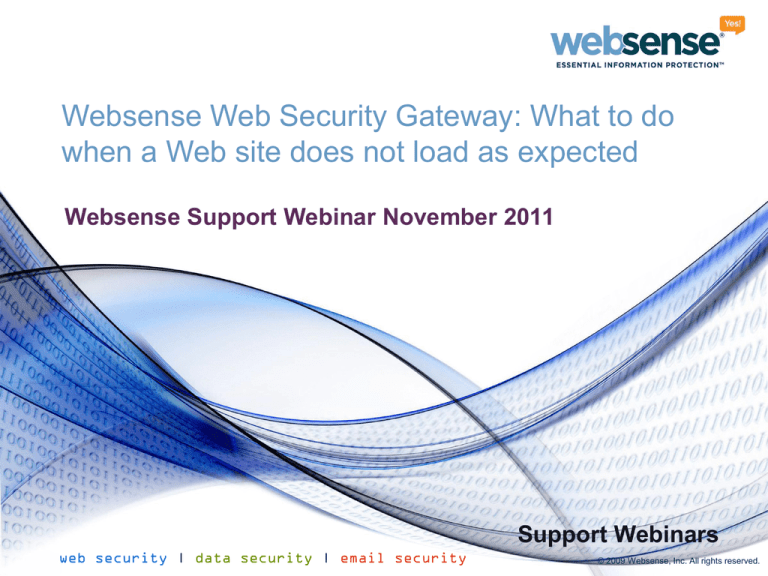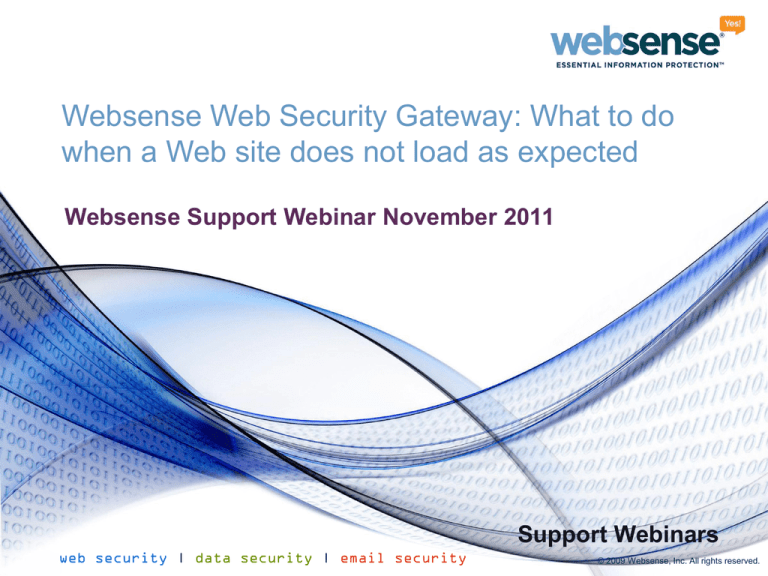
Websense Web Security Gateway: What to do
when a Web site does not load as expected
Websense Support Webinar November 2011
Support Webinars
web security | data security | email security
© 2009 Websense, Inc. All rights reserved.
Webinar Presenter
Title: Technical Support Specialist
Accomplishments:
– Over 2 years supporting
Websense products
Education / Certifications:
– B.Sc (Hons) Computing and IT
– CCNA
– WCWSA – Websense Certified
Web Security Associate
Mike Jones
2
Goals and Objectives
Understand how Content Gateway processes a Web request
Understand how HTTPS packets are processed differently than
HTTP packets
Understand the format of ‘extended.log’ and ‘error.log’, and
understand how to analyze them
Understand how to use Wireshark and Fiddler2 to debug a Web
site
Explore common issues
3
Introduction to Content Gateway
Content Gateway provides a Web proxy and security gateway for
Internet traffic
Filters Web pages according to Websense Web security policies
Provides the ability to decrypt SSL connections to inspect
contents
Incorporates real-time content categorization and security
scanning
Can perform transparent or explicit user authentication
Can cache Web pages to reduce bandwidth usage
4
Content Gateway Processes
How an HTTP request is processed by Content Gateway
1.
2.
3.
4.
5.
6.
7.
WCG receives an HTTP request from the client
User authentication is performed if configured
Filtering Service receives the request
The URL category is determined
User Service is queried for Active Directory user / group information
WCG performs real-time content categorization and security
scanning as configured
The Web page is delivered to the client if permitted and safe
5
Content Gateway Processes
How an HTTPS request is processed by Content Gateway
1.
2.
3.
4.
5.
6.
7.
8.
9.
WCG receives an HTTPS request from the client
User authentication is performed if configured
If WCG SSL tunnel incident is present, the request bypasses
decryption
The URL category is determined, SSL Category Bypass is checked
HTTPS is decrypted if required
Filtering Service receives the request
User Service is queried for Active Directory user / group information
WCG performs real-time content categorization and security
scanning as configured
The Web page is delivered to the client if permitted and safe
6
Debugging Options – Log Files
Extended.log
– How to read it
– HTTP response codes and their meaning
Error.log
– Failed requests are stored here
7
Debugging Options – Tools
Real-Time Monitor
Wireshark
– GUI based packet capture
TCPDump
– Linux command line packet capture
Fiddler2
– How it works
– Diagnosing a problem
8
Log Files – Extended / Error.log
How to enable
– Go to Configure -> Subsystems -> Logging
Log files are rotated every 6 hours by default
Old files are auto-deleted
9
Log Files – Extended / Error.log
Viewing Extended.log and Error.log
– Go to Configure -> My Proxy -> Logs
10
Understanding Extended.log
Extended.log field descriptions:
Field
Description
1
2
3
The IP address of the client’s host machine.
This hyphen (-) is always present in Netscape log entries.
The authenticated client user name. A hyphen (-) means no authentication was required.
4
5
6
7
8
9
The date and time of the client’s request, enclosed in brackets.
The requested URL, enclosed in quotes.
The proxy response status code (HTTP reply code).
The length of the Content Gateway response to the client in bytes.
The origin server’s response status code.
The server response transfer length; the body length in the origin server’s response to the proxy, in
bytes.
16
The time Content Gateway spent processing the client request; the number of seconds between the
time that the client established the connection with the proxy and the time that the proxy sent the
last byte of the response back to the client.
Details can be found in Content Gateway Manager online Help by searching for “Netscape Examples”
11
Understanding Extended.log
Extended.log examples
All Extended.log entries contain the source IP, username (if available), date and time the entry was written:
10.0.0.1 – Admin - [01/Oct/2011:11:51:07 -0000]
The rest of the log line shows information about the HTTP(S) request and response
Successful HTTP GET request:
"GET http://www.cnn.com/ HTTP/1.0" 200 64384 200 64384 0 0 204 250 233 222 0
NTLM authentication interaction:
10.0.0.2 - - [06/Jul/2010:11:54:20 -0000] "GET http://www.google.co.uk/ HTTP/1.1" 407 322 000 0 0 0 581
309 0 0 0
10.0.0.2 - - [06/Jul/2010:11:54:20 -0000] "GET http://www.google.co.uk/ HTTP/1.1" 407 322 000 0 0 0 665
306 0 0 0
10.0.0.2 – USER1 [06/Jul/2010:11:54:20 -0000] "GET http://www.google.co.uk/ HTTP/1.1" 200 6076 200 6076
0 0 906 264 677 236 0
12
Understanding Extended.log
Extended.log examples
HTTPS CONNECT request:
10.5.146.49 - Administrator [31/Oct/2011:14:25:26 -0000] "CONNECT www.cia.gov:443/ HTTP/1.0" 200
39198 200 39198 683 683 564 144 362 0 10
Successful HTTP GET request, Web page served from the proxy cache:
10.0.0.1 - - [06/Jul/2010:11:51:07 -0000] "GET http://www.google.com/ HTTP/1.0" 200 64384 304 0 0 0 204
250 233 222 0
Successful HTTP GET request, Web page served from the client browser cache:
10.0.0.1 - - [06/Jul/2010:11:51:07 -0000] "GET http://www.google.com/ HTTP/1.0" 304 0 304 0 0 0 204 250
233 222 0
Unsuccessful HTTP GET request:
10.0.0.1 - - [06/Jul/2010:11:51:07 -0000] "GET http://www.google.com/ HTTP/1.0" 000 0 000 0 0 0 204 250
233 222 60
13
Understanding Extended.log
Extended.log examples
Websense Block message:
"GET http://www.playboy.com/ HTTP/1.0" 302 0 000 0 0 0 133 187 0 0 0
"GET http://10.0.0.20 1:15871/cgi-bin/blockpage.cgi?wssession=687865857 HTTP/1.0" 200 1505 200 1505 0 0 141 144 170 118 0
14
Understanding Error.log
When an HTTP(S) request fails it is printed to error.log
Error.log examples
20110331.07h27m06s RESPONSE: sent 10.5.23.32 status 504 (Unknown
Host) for 'sip.websense.com:443/'
20110331.08h16m50s RESPONSE: sent 10.5.146.47 status 502 (NTLM
Authentication Failure) for 'http://www.msn.com/'
20110512.08h06m50s RESPONSE: sent 10.5.23.35 status 502 (Windows
Authentication Failure) for '216.115.210.210:443/'
20110913.15h55m48s RESPONSE: sent 10.5.22.37 status 502 (Tunnel
Connection Failed) for 'websense.com:443/'
15
Debugging Tools – Real-Time Monitor
Feature available in v7.6 TRITON – Web Security manager
Scrolling list of URLs processed by Websense
Shows URLs, user, category, and disposition of URLs
Can be filtered by these criteria
16
Debugging Tools – Real-Time Monitor
Live Demo
17
Debugging Tools – Fiddler2
Available for free download at http://www.fiddler2.com
Creates a ‘virtual proxy’ on the client
All HTTP(S) requests and responses that pass through
the ‘virtual proxy’ are shown in different formats
Has the ability to decrypt HTTPS traffic
– Inspects the HTTP requests within the HTTPS stream
– Very useful for debugging problem HTTPS sites
– Requires installation of Fiddler certificate on the client
18
Fiddler2
19
Fiddler2 – Enabling HTTPS Decryption
Open Fiddler2, click Tools then Fiddler Options
Click the HTTPS tab and then the “Decrypt HTTPS”
box
Click Yes to install the Fiddler certificate
20
Fiddler2 – Enabling HTTPS Decryption
Live Demo
21
Wireshark - Introduction
Available for free download from http://www.wireshark.org
Captures TCP packets from the network interface
Captures can be filtered by protocol, IP address, TCP port, and
many other criteria
22
Wireshark – How to Capture
Click the ‘Start Capture’ button and choose a network interface
Perform the test you want to capture
Use filters to display the information you require
– Click the button below
– Select your capture interface
23
Wireshark – Example Capture
Capture showing a connection to www.google.co.uk through a proxy
Using display filter “HTTP”
Shows packet #, Time, Source and Destination IPs, Protocol, and Info
24
Wireshark
Live Demo
25
Wireshark – Useful Display Filters
Filter by protocol
– HTTP / DNS / FTP / SMB etc.
Filter by IP address
– Ip.addr == 10.1.1.1
Filter by TCP port
– Tcp.port == 8080
Filter by TCP flags
– Tcp.flags.reset == 1
– Tcp.flags.syn == 1
Combine any number of different filters using ‘and’
(&&), ‘or’ (||) and ‘not’ (!) conditions
– Ip.addr == 10.1.1.1 || ip.addr == 10.2.2.2 && tcp.port ==
8080
26
TCPDump – How To Use
Basic tcpdump command
–
–
–
–
tcpdump –np –s 0 –i any –w output.pcap
-np = non-promiscuous
-s 0 = do not limit TCP packet size
-i any = capture all network interfaces, can use ‘–i eth0’ if
required
Using tcpdump input filters
– Similar to Wireshark, except filtered packets are not saved to
the capture
– Filters: ‘host’, ‘port’ and ‘icmp’ can be used
27
TCPDump – Examples
If you do not specify the –w switch tcpdump output is
sent to the console
– Not very user friendly, but useful for testing basic
connectivity between devices
TCPDump example input filter usage
– host 10.1.1.1 or host 10.2.2.2 and port 8080
– host 10.1.1.1 or host 10.2.2.2 or port 53 or icmp
Can be run from the Command Line Utility in the
Appliance Manager
28
TCPDump
TCPDump on the command line – same HTTP request for
www.google.co.uk as in the Wireshark capture
29
TCPDump
Live Demo
30
Problem Web Sites - Quick Tips
Always test a problem Web site direct without the proxy to
see if the issue remains
– If the site still does not load correctly direct you should contact the
Web site administrators
Test a Web site using an unrestricted policy
– Partial blocks can prevent Web sites from displaying correctly
– If the page loads correctly you need to adjust your policies
If the Web site is HTTPS, test it using an SSL Tunnel
– Many HTTPS sites fail if their traffic is decrypted
– In particular Citrix systems and applications
If needed, log a support case with Websense
– Provide log files and debugs with the case to help speed resolution
31
Support Online Resources
Knowledge Base
– Search or browse the knowledge base for documentation, downloads,
top knowledge base articles, and solutions specific to your product.
Support Forums
– Share questions, offer solutions and suggestions with experienced
Websense Customers regarding product Best Practices, Deployment,
Installation, Configuration, and other product topics.
Tech Alerts
– Subscribe to receive product-specific alerts that automatically notify you
anytime Websense issues new releases, critical hot-fixes, or other
technical information.
• ask.websense.com
– Create and manage support service requests using our online portal.
External Online Resources
Understanding HTTP Response Codes
– http://www.w3.org/Protocols/rfc2616/rfc2616-sec10.html
Fiddler2 Help And Tutorials
– http://www.fiddler2.com/fiddler/help/
Wireshark Help And Tutorials
– http://www.wireshark.org/docs/
• Additional Wireshark Display Filters
– http://wiki.wireshark.org/DisplayFilters
Webinar Announcement
Title: Configuring WCCP v2 with Websense
Content Gateway – the web proxy for Web
Security Gateway
Webinar
Update
Date: December 14, 2011
Time: 8:30 A.M PDT (GMT -7)
How to register:
http://www.websense.com/content/SupportWebin
ars.aspx
Customer Training Options
To find Websense classes
offered by Authorized Training
Partners in your area, visit:
http://www.websense.com/findaclass
Websense Training Partners
also offer classes online and
onsite at your location
For more information, please
send email to:
readiness@websense.com
Questions?
36