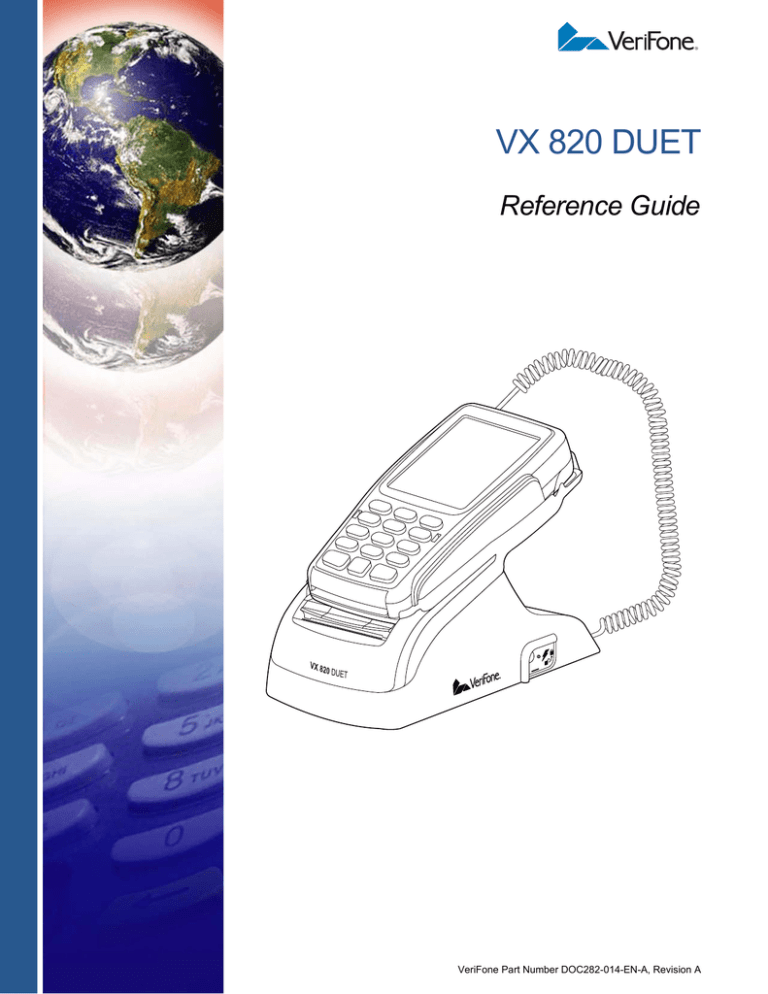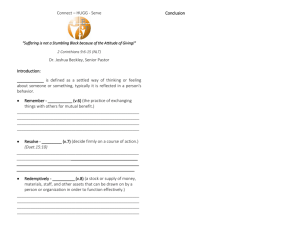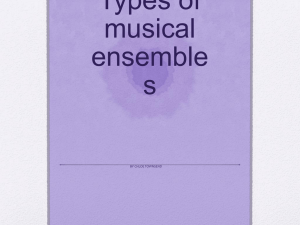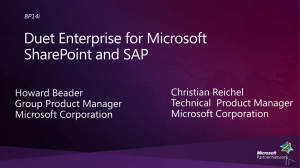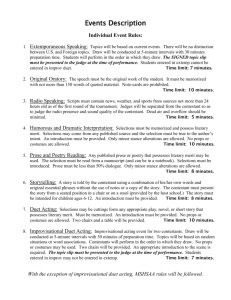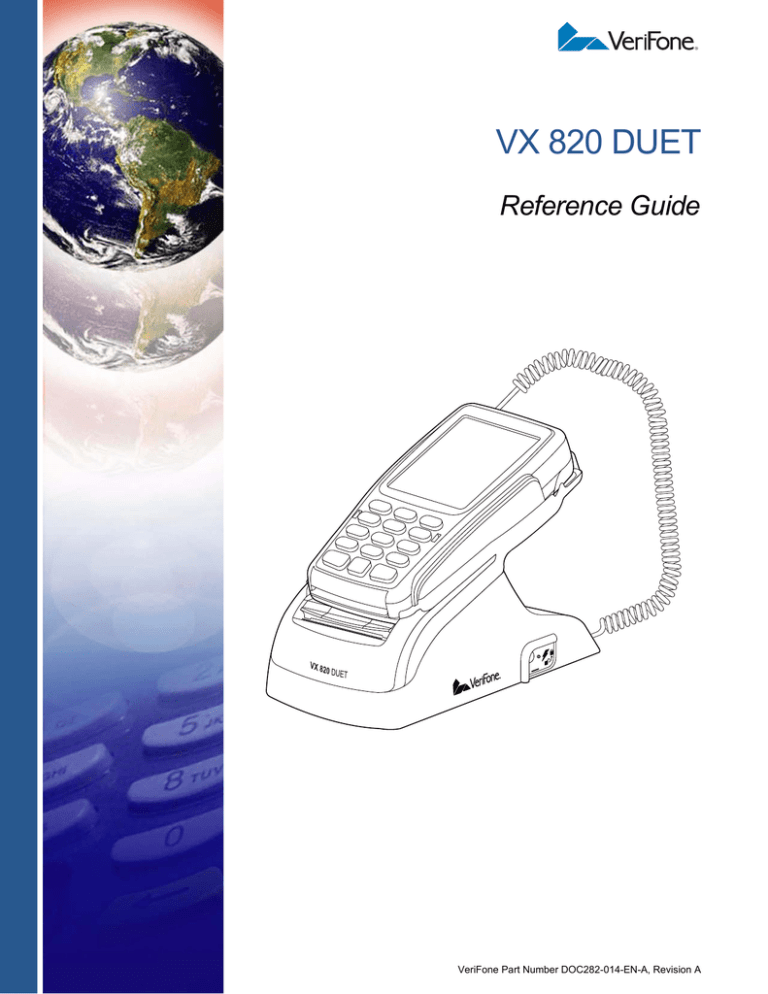
VX 820 DUET
Reference Guide
VeriFone Part Number DOC282-014-EN-A, Revision A
VX 820 DUET Reference Guide
© 2011 VeriFone, Inc.
All rights reserved. No part of the contents of this document may be reproduced or transmitted in any form without the written
permission of VeriFone, Inc.
The information contained in this document is subject to change without notice. Although VeriFone has attempted to ensure the
accuracy of the contents of this document, this document may include errors or omissions. The examples and sample programs are
for illustration only and may not be suited for your purpose. You should verify the applicability of any example or sample program
before placing the software into productive use. This document, including without limitation the examples and software programs, is
supplied “As-Is.”
VeriFone, the VeriFone logo, VeriCentre, and Verix are registered trademarks of VeriFone. Other brand names or trademarks
associated with VeriFone’s products and services are trademarks of VeriFone, Inc.
All other brand names and trademarks appearing in this manual are the property of their respective holders.
Comments? Please e-mail all comments on this document to your local VeriFone Support Team.
VeriFone, Inc.
2099 Gateway Place, Suite 600
San Jose, CA, 95110 USA
www.verifone.com
VeriFone Part Number DOC282-014-EN-A, Revision A
CONTENTS
PREFACE . . . . . . . . . . . . . . . . . . . . . . . . . . . . . . . . . . . . . . . 5
Audience. . . . . . . . . . . . . . . . . . . . . . . . . . . . . . . . . . . . . . . . . . . . . . . . . . . . . . . .
Organization . . . . . . . . . . . . . . . . . . . . . . . . . . . . . . . . . . . . . . . . . . . . . . . . . . . . .
Related Documentation . . . . . . . . . . . . . . . . . . . . . . . . . . . . . . . . . . . . . . . . . . . .
Guide Conventions . . . . . . . . . . . . . . . . . . . . . . . . . . . . . . . . . . . . . . . . . . . . . . . .
Acronym Definitions . . . . . . . . . . . . . . . . . . . . . . . . . . . . . . . . . . . . . . . . . . . .
5
5
6
7
8
CHAPTER 1
Terminal Overview VX 820 DUET . . . . . . . . . . . . . . . . . . . . . . . . . . . . . . . . . . . . . . . . . . . . . . . . . . . . 9
Features at a Glance . . . . . . . . . . . . . . . . . . . . . . . . . . . . . . . . . . . . . . . . . . . . . . 9
CHAPTER 2
Setup Selecting a Location . . . . . . . . . . . . . . . . . . . . . . . . . . . . . . . . . . . . . . . . . . . . . . 11
Ease of Use . . . . . . . . . . . . . . . . . . . . . . . . . . . . . . . . . . . . . . . . . . . . . . . . .
Environmental Factors . . . . . . . . . . . . . . . . . . . . . . . . . . . . . . . . . . . . . . . . .
Electrical Considerations . . . . . . . . . . . . . . . . . . . . . . . . . . . . . . . . . . . . . . .
Unpacking the Shipping Carton . . . . . . . . . . . . . . . . . . . . . . . . . . . . . . . . . . . . .
Examining the
VX 820 DUET Features . . . . . . . . . . . . . . . . . . . . . . . . . . . . . . . . . . . . . . . . . . .
Connecting the VX 820 DUET Base to a VX 820 PIN Pad . . . . . . . . . . . . . . . .
Installing a Paper Roll. . . . . . . . . . . . . . . . . . . . . . . . . . . . . . . . . . . . . . . . . . . . .
To install a Paper Roll. . . . . . . . . . . . . . . . . . . . . . . . . . . . . . . . . . . . . . . . . .
Managing Cable Connections . . . . . . . . . . . . . . . . . . . . . . . . . . . . . . . . . . . . . .
Serial PIN pad Port Connection . . . . . . . . . . . . . . . . . . . . . . . . . . . . . . . . . .
Phone Line Connection. . . . . . . . . . . . . . . . . . . . . . . . . . . . . . . . . . . . . . . . .
Ethernet Connection . . . . . . . . . . . . . . . . . . . . . . . . . . . . . . . . . . . . . . . . . . .
Direct USB Connection . . . . . . . . . . . . . . . . . . . . . . . . . . . . . . . . . . . . . . . . .
RS232 Connection . . . . . . . . . . . . . . . . . . . . . . . . . . . . . . . . . . . . . . . . . . . .
Managing the Power Supply. . . . . . . . . . . . . . . . . . . . . . . . . . . . . . . . . . . . . . . .
11
11
12
12
13
14
16
16
18
18
18
19
19
20
20
CHAPTER 3
Terminal Manager Using the Terminal Manager . . . . . . . . . . . . . . . . . . . . . . . . . . . . . . . . . . . . . . . 21
Entering Terminal Manager . . . . . . . . . . . . . . . . . . . . . . . . . . . . . . . . . . . . . . . . 22
Terminal Manager Changes . . . . . . . . . . . . . . . . . . . . . . . . . . . . . . . . . . . . . . . . 22
CHAPTER 4
Specifications Specifications . . . . . . . . . . . . . . . . . . . . . . . . . . . . . . . . . . . . . . . . . . . . . . . . . . . 23
Model . . . . . . . . . . . . . . . . . . . . . . . . . . . . . . . . . . . . . . . . . . . . . . . . . . . . . .
Power Pack. . . . . . . . . . . . . . . . . . . . . . . . . . . . . . . . . . . . . . . . . . . . . . . . . .
Printer . . . . . . . . . . . . . . . . . . . . . . . . . . . . . . . . . . . . . . . . . . . . . . . . . . . . . .
Modem . . . . . . . . . . . . . . . . . . . . . . . . . . . . . . . . . . . . . . . . . . . . . . . . . . . . .
VX 820 DUET Base Dimensions . . . . . . . . . . . . . . . . . . . . . . . . . . . . . . . . .
VX820 PIN Pad Dimensions . . . . . . . . . . . . . . . . . . . . . . . . . . . . . . . . . . . . .
Shipping Weight . . . . . . . . . . . . . . . . . . . . . . . . . . . . . . . . . . . . . . . . . . . . . .
Output Power . . . . . . . . . . . . . . . . . . . . . . . . . . . . . . . . . . . . . . . . . . . . . . . .
Environmental, Regulatory, and Performance Specifications . . . . . . . . . . . . . .
23
23
23
23
23
23
23
23
24
VX 820 DUET REFERENCE GUIDE
3
C ONTENTS
Temperature and Humidity . . . . . . . . . . . . . . . . . . . . . . . . . . . . . . . . . . . . . . 24
CHAPTER 5
Maintenance and Cleaning the VX 820 DUET . . . . . . . . . . . . . . . . . . . . . . . . . . . . . . . . . . . . . . . . 25
Cleaning
CHAPTER 6
Troubleshooting Fixing an Unresponsive Printer . . . . . . . . . . . . . . . . . . . . . . . . . . . . . . . . . . . . . 28
Guidelines Fixing a Printer Paper Jam . . . . . . . . . . . . . . . . . . . . . . . . . . . . . . . . . . . . . . . . . 28
CHAPTER 7
Service and Support Service Returns . . . . . . . . . . . . . . . . . . . . . . . . . . . . . . . . . . . . . . . . . . . . . . . . . 29
Accessories and Documentation . . . . . . . . . . . . . . . . . . . . . . . . . . . . . . . . . . . .
Power Supply . . . . . . . . . . . . . . . . . . . . . . . . . . . . . . . . . . . . . . . . . . . . . . . .
Thermal Printer Paper. . . . . . . . . . . . . . . . . . . . . . . . . . . . . . . . . . . . . . . . . .
Power Cord . . . . . . . . . . . . . . . . . . . . . . . . . . . . . . . . . . . . . . . . . . . . . . . . . .
Documentation . . . . . . . . . . . . . . . . . . . . . . . . . . . . . . . . . . . . . . . . . . . . . . .
4
VX 820 DUET REFERENCE GUIDE
31
31
31
31
31
PREFACE
Use this guide as the primary source of information for setting up and installing the
VX 820 DUET.
Audience
Organization
This guide provides a simple description of the VX 820 DUET’s features as well as
basic information for the device’s installation and configuration.
This guide is organized as follows:
Chapter 1, Terminal Overview. Provides an overview of the VX 820 DUET.
Chapter 2, Setup. Explains the setup and installation of VX 820 DUET, selecting
its location, and establishing connections with other devices.
Chapter 3, Verix Terminal Manager. Describes password-controlled, Verix
Terminal Manager operations, as well as how to use it to perform a variety of test
and configuration procedures.
Chapter 4, Specifications. Discusses power requirements and dimensions of the
VX 820 DUET.
Chapter 5, Maintenance and Cleaning. Explains maintenance of the VX 820
DUET.
Chapter 6, Troubleshooting Guidelines. Provides troubleshooting guidelines for
problem related to the VX 820 DUET’s installation and configuration.
Chapter 7, Service and Support. Provides information for contacting your local
VeriFone service provider and on how to order accessories or documents from
VeriFone.
VX 820 DUET REFERENCE GUIDE
5
P REFACE
Related Documentation
Related
Documentation
6
To learn more about VX 820 DUET, refer to the following set of documents:
VX 820 Certifications and Regulations Sheet
VPN - DOC282-001-EN-A
VX 820 Quick Installation Guide
VPN - DOC282-002-EN-A
VX 820 Installation Guide
VPN - DOC282-003-EN-A
VX 820 Reference Guide
VPN - DOC282-004-EN-A
VX 820 Stylus Quick Installation Guide
VPN - DOC282-005-EN-A
VX 820 Stand Adaptor Quick Installation Guide
VPN - DOC282-006-EN-A
VX 820 DUET Certifications and Regulations Sheet
VPN - DOC282-011-EN-A
VX 820 DUET Quick Installation Guide
VPN - DOC282-012-EN-A
VX 820 DUET Installation Guide
VPN - DOC282-013-EN-A
Verix eVo Volume I: Operating System Programmers
Manual
VPN - DOC00301
Verix eVo Volume II: Operating System and
Communication Programmers Manual
VPN - DOC00302
Verix eVo Volume III: Operating System Programming
Tools Reference Manual
VPN - DOC00303
VX 820 DUET REFERENCE GUIDE
P REFACE
Guide Conventions
Guide
Conventions
Various conventions are used to help you quickly identify special formatting.
Table 1 describes these conventions and provides examples of their use.
Table 1
Convention
Document Conventions
Meaning
Example
Blue
Text in blue indicates terms that
are cross references.
See Guide Conventions.
Italics
Italic typeface indicates book
titles or emphasis.
You must not use this unit
underwater.
NOTE
The pencil icon is used to
highlight important information.
RS232-type devices do not work
on the VX 820 DUET
communication port.
CAUTION
The caution symbol indicates
hardware or software failure, or
loss of data.
The unit is not waterproof or
dustproof, and is intended for
indoor use only.
WARNING
The lighting symbol is used as a
warning when bodily injury might
occur.
Due to risk of shock do not use
the terminal near water.
VX 820 DUET REFERENCE GUIDE
7
P REFACE
Guide Conventions
Acronym Definitions Various acronyms are used in place of the full definition. Table 2 presents
acronyms and their definitions.
Table 2
8
Acronym Definitions
Acronym
Definitions
AC
Alternating Current
DC
Direct Current
ECR
Electronic Cash Register
ITP
Internal Thermal Printer
LCD
Liquid Crystal Display
MSAM
Micromodule-size Security Access Module
MSR
Magnetic Stripe Reader
OS
Operating System
PC
Personal Computer
PIN
Personal Identification Number
POS
Point-of-Sale
RAM
Random Access Memory
RJ45
Registered Jack 45
RS232
Recommended Standard 232
SAM
Security Access Module
SDIO
Secure Digital Iput/Output
SC
Smart Card (Integrated Chip Card)
UART
Universal Asynchronous Receiver-Transmitter
USB
Universal Serial Bus
VX 820 DUET REFERENCE GUIDE
CHAPTER 1
Terminal Overview
This chapter provides a brief description of the VX 820 DUET.
VX 820 DUET
The VX 820 DUET is a complimentary solution for the VX 820. The VX 820 takes
the most usable and ergonomic hand-held PIN pad payment device and takes it to
a new level by adding a color touchscreen display, a larger keypad, and
integrated contactless capability. The addition of the VX 820 DUET, which
includes the base with the PIN pad, provides banking sector customers with a
competitively-priced high-end countertop solution. It also provides merchants with
a stable platform where they can place the PIN pad for handling PIN entry and
contactless activity.
Features at a
Glance
The following is a list of features of the VX 820 DUET:
Table 3
VX 820 DUET Features
Feature
Description
Thermal Printer
• Below 18 lines per second (LPS).
• Supports a 47mm wide by 25 meter long paper roll
• Out-of-Paper Sensor
• Double-height, double-width print and inverse printing
• Print column width option for 24/32/42 characters/line
• Supports existing PIN pad fonts
• Supports Eurocurrency symbol
• Supports up to ten user downloadable logos within a 16x16 to
240x384 size
• Supports 256 Kbytes of user downloadable fonts
Terminal Interface
Connector
• USB Host Port with a 5Vdc, 500mA power supply
Communication
• 56 Kbps Standard Dial-up Modem (Conexant ‘Harley’ chipset
• Supports powered 4-wire serial port
solution) with RJ11 connector at the back of the base
• 10/100 Base T Ethernet with RJ45 connector at the back of
the base
Power
• Supplied by an external universal-input power supply (9.3
VDC/4A)
Operating System
• Verix eVo OS
Printer Firmware
• New printer firmware developed based on STM MCU
STM32F103VCT6 plus Seiko thermal printer mechanism
LTPJ245G-S384-E.
VX 820 DUET REFERENCE GUIDE
9
TERMINAL O VERVIEW
Features at a Glance
Table 3
VX 820 DUET Features
Feature
Description
Applications
• Verix-Ported Applications
• SoftPay
• Custom developed applications
10
Firmware
Upgrades
• Printer firmware can be upgraded by downloading a new
Tools
• SDK: Compiler, linker, debugger, and other application tools
Modem Country
Profile
• Modem country profile should reside in OS and loaded to
VX 820 DUET REFERENCE GUIDE
firmware file to the VX 820.
Conexant ‘Harley’s modem chip through USB upon power-up.
CHAPTER 2
Setup
This chapter describes the setup procedure for VX 820 DUET, in the following
sections:
Selecting a
Location
•
Selecting a Location
•
Unpacking the Shipping Carton
•
Examining the VX 820 DUET Features
•
Managing Cable Connections
•
Managing the Power Supply
Use the following guidelines to select a location for the VX 820 DUET.
Ease of Use •
•
Select a flat support surface, such as a countertop or table.
•
Select a location near a power outlet and the terminal, ECR, or computer
connected to the VX 820 DUET. For safety, do not string cables or cords
across a walkway.
Environmental •
Factors
CAUTION
Select convenient location for both merchant and cardholder.
Do not use the unit where there is high heat, dust, humidity, moisture, or
caustic chemicals or oils.
•
Keep the unit away from direct sunlight and anything that radiates heat, such
as a stove or a motor.
•
Do not use the VX 820 DUET outdoors.
The VX 820 DUET is not waterproof or dustproof, and is intended for indoor use
only. Any damage to the unit from exposure to rain or dust can void any warranty.
VX 820 DUET REFERENCE GUIDE
11
S ETUP
Unpacking the Shipping Carton
Electrical •
Considerations •
•
Avoid using this product during electrical storms.
Avoid locations near electrical appliances or other devices that cause
excessive voltage fluctuations or emit electrical noise (for example, air
conditioners, electric motors, neon signs, high-frequency or magnetic security
devices, or computer equipment).
Do not use the VX 820 DUET near water or in moist conditions.
WARNING Due to risk of shock or damage, do not use the VX 820 DUET near water,
including a bathtub, wash bowl, kitchen sink or laundry tub, in a wet basement, or
near a swimming pool.
Unpacking the
Shipping Carton
Open the shipping carton and carefully inspect its contents for possible tampering
or shipping damage. The VX 820 DUET is a secure product and any tampering
can cause it to cease to function or to operate in an unsecured manner.
1 Remove and inspect the contents of the shipping carton. The VX 820 DUET
carton includes the the following components:
•
VX 820 DUET Base
•
VX 820 DUET PIN Pad
•
Cable (connecting the PIN Pad to the base)
•
Power pack
•
Power cord
•
Paper Roll
2 Remove all plastic wrapping from the components.
3 Save the shipping carton and packing material for future repacking or moving
of the device.
WARNING Do not use a unit that has been tampered or damaged.
The VX 820 DUET comes equipped with tamper-evident labels. If a label or
component appears damaged, please notify the shipping company and your
VeriFone service provider immediately.
NOTE
12
The package can, or most likely will contain the PIN pad and possibly other
accessories that are included in a standard terminal package.
VX 820 DUET REFERENCE GUIDE
S ETUP
Examining the VX 820 DUET Features
Examining the
VX 820 DUET
Features
Before you continue with the installation process, familiarize yourself with the VX
820 DUET features:
PIN PAD CRADLE
PAPER DOOR
THERMAL PRINTER
POWER SOCKET
PHONE LINE PORT
ETHERNET PORT
SERIAL PORT
PIN PAD PORT
USB PORT
Figure 1
VX 820 DUET Features
The VX 820 DUET includes the following features:
•
The PIN pad Cradle where the VX 820 is placed.
•
A Power Socket where the power cable is plugged.
•
A Paper Door where the paper roll is placed.
•
An Internal Thermal Printer at the below the paper door for printing.
•
A USB Port.
•
A PIN Pad Port for connecting the DUET to a VX 820.
•
A Serial Port
•
An Ethernet (10BaseT) Port.
•
A Phone Line Port.
VX 820 DUET REFERENCE GUIDE
13
S ETUP
Connecting the VX 820 DUET Base to a VX 820 PIN Pad
Connecting the Connect the VX 820 DUET to the VX 820 using the following steps:
VX 820 DUET 1 Unscrew the latch on the upper-right corner of the rear VX 820’s back then
Base to a VX 820
slide it open.
PIN Pad
Figure 2
Removing the Latch
2 Attach the connector to the slot then screw the latch back on.
PIN PAD CONNECTOR
Figure 3
14
VX 820 DUET REFERENCE GUIDE
Attaching the Connector
S ETUP
Connecting the VX 820 DUET Base to a VX 820 PIN Pad
3 Place the VX 820 on the VX 820 DUET base.
Figure 4
Mounting the VX 820
4 Insert the power plug into the socket on the right side of the DUET Base.
A
Figure 5
NOTE
B
Connecting the Power Cord
The cable from VX 820 PIN Pad needs to be connected to the VX 820 DUET
Base first before the power supply can be plugged in.
The VX 820 DUET does not have an LED to indicate if it is powered on. To verify
if the connection is working and the unit is indeed powered on, use the backlight
of the VX 820’s LCD as a reference.
CAUTION Using an incorrectly rated power supply can damage the unit or cause it not to
work properly. Use only a power pack with VPN CPS10936-3F-(R) (see
Specifications for detailed power supply specifications).
VX 820 DUET REFERENCE GUIDE
15
S ETUP
Installing a Paper Roll
Installing a
Paper Roll
A fast, quiet integrated thermal printer (ITP) is built into the VX 820 DUET Base.
Before you can process transactions in the VX 820 PIN Pad that require a receipt
or record, you must install a roll of thermal-sensitive paper in the printer.
The ITP uses a roll of single-ply, thermal sensitive (VPN PPR252-001-01-A). A
pink out-of-paper indicator line appears at paper’s the edge towards the end of the
roll indicating that there is enough paper remaining to complete at least one last
transaction.
CAUTION Poor-quality paper can jam the printer and create excessive paper dust. To order
high-quality VeriFone paper, refer to Accessories and Documentation.
Store thermal paper in a cool, dry, dark area. Handle thermal paper carefully:
impact, friction, temperatire, humidity, and oils affect the color and storage
characteristics of the paper.
Never load a roll paper with folds, wrinkles, tears, or holes at the edges in the
print area.
To install a Paper 1 Lift the paper door up.
Roll
Figure 6
Opening the Paper Door
2 Lift the paper tray and remove any partial roll of paper.
3 Hold the roll so the paper feeds from the bottom of the roll.
16
VX 820 DUET REFERENCE GUIDE
S ETUP
Installing a Paper Roll
4 Place the paper roll into the printer tray.
Figure 7
Loading Paper Roll
5 Pull the paper up past the glue residue on the paper roll.
6 Close the paper roll cover by gently pressing on the cover until it clicks,
allowing a small amount of paper past the glue residue to extend outside the
printer door.
CAUTION
To prevent damaging the print roller, always gently press down on the paper roll
cover to close it.
7 Tear the paper off against the serrated strip in the printer.
Figure 8
Closing Paper Door
VX 820 DUET REFERENCE GUIDE
17
S ETUP
Managing Cable Connections
Managing Cable The VX 820 DUET has five ports to facilitate different types of cable connections:
Connections 1 Phone Line Connection
2 Ethernet Connection
3 Direct USB Connection
4 RS232 Connection
5 Serial PIN pad Port Connection
Serial PIN pad Port Connect the VX 820 PIN Pad to to the DUET Base through the PIN pad port. See
Connection Connecting the VX 820 DUET Base to a VX 820 PIN Pad.
Figure 9
VX 820 PIN Pad Connected via Phone Line
Phone Line Connect the VX 820 to a phone line outlet or modem using a standard phone line
Connection cable through the DUET base connection ports. Connect one end of the cable to
the phone line port at the back of the DUET and the other into a any standard
phone outlet.
Figure 10
18
VX 820 DUET REFERENCE GUIDE
VX 820 DUET Connected via Phone Line
S ETUP
Managing Cable Connections
Ethernet Connect the VX 820 to a network or to another device with an ethernet port using
Connection a standard RJ-45 ethernet cable through the DUET base connection ports.
Connect one end of the ethernet cable to the appropriate port at the back of the
DUET Base and the other into its corresponding socket.
Figure 11
VX 820 DUET Connected via Ethernet Cable
Direct USB Connect the VX 820 to other USB enabled devices such as a bar code reader
Connection with a standard USB cable through the DUET Base connection ports. Connect
one end of the USB cable to the corresponding port at the back of the DUET Base
and the other end to the desired device.
Figure 12
VX 820 DUET Connected via USB Cable
VX 820 DUET REFERENCE GUIDE
19
S ETUP
Managing the Power Supply
RS232 Connection Connect the VX 820 to other devices such as an electronic cash register using a
standard RS232 cable through the DUET Base connection ports. Connect one
end of the RS232 cable to the corresponding socket at the back of the DUET
Base and the other end to the desired related device.
Figure 13
Managing the
Power Supply
VX 820 DUET Connected via RS232 Cable to an ECR
Before connecting a power supply, disconnect the power pack cord from the
power outlet.
Connect and route all cables between the VX 820 DUET, ECR, and PC before
plugging the power pack cord into a wall outlet or surge protector.
WARNING Do not plug the power pack into an outdoor outlet or operate the VX 820 DUET
outdoors. Also, disconnecting power during a transaction can cause transaction
data files not yet stored in memory to be lost.
NOTE
20
To protect against possible damage caused by lightning strikes and electrical
surges, VeriFone recommends installing a power surge protector.
VX 820 DUET REFERENCE GUIDE
CHAPTER 3
Terminal Manager
This chapter describes a category of device functions called Terminal Manager
Operations. For more information on Terminal Manager Operations, please refer
to the VX 820 Reference Guide ( VPN DOC282-004-EN-A):
•
Press ENTER and 7 keys at the same time and enter the password to open the
Verix Terminal Manager (VTM).
•
Since files are loaded into specific groups, VTM users can view files, delete
files, and manage configuration variables.
•
Use the system and file group passwords to secure applications and
information on the device.
•
Use the Terminal Manager menus and submenus to configure devices;
download and debug applications; perform diagnostics such as changing
console settings, managing keys and view device information; and perform
routine tests and device maintenance.
Verix Terminal Manager is used exclusively by those responsible for configuring,
deploying, and managing on-site VX 820 device installations. Since VX 820 DUET
is used with the VX 820, the Terminal Manager mode for the DUET is dependent
on the VX 820 with a few changes (see Terminal Manager Changes).
Using the Use the Verix Terminal Manager functions to perform different subsets of related
Terminal tasks:
Manager • Application programmers configure a development device, download
development versions of the VX 820 application program, then test and debug
the application until it is validated and ready to be downloaded to other
devices.
•
Deployers of VX 820 DUET devices to end-user sites perform the specific
tasks required to deploy a new VX 820 DUET device on-site, including
configuring the device, downloading application software, and testing the
device prior to deployment.
•
Device administrators or site managers change passwords, perform
routine tests and device maintenance, and configure devices for remote
diagnostics and downloads by telephone.
To perform the subset of tasks that corresponds to a job, select the appropriate
Terminal Manager menu(s) and execute the corresponding procedure(s).
VX 820 DUET REFERENCE GUIDE
21
TERMINAL M ANAGER
Entering Terminal Manager
Entering
Terminal
Manager
To prevent unauthorized use of the Verix Terminal Manager menus, the VX 820
DUET device OS requires a system password each time you enter Terminal
Manager. To access the Terminal Manager password entry screen,
simultaneously press the ENTER and 7 keys.The default, factory-set system
password is “166831.” Use the following key sequence to enter this password:
1 6 6 8 3 1 ENTER
After entering the correct password, the device enters the Terminal Manager and
displays the first Terminal Manager main menu. You can now cycle through all
Terminal Manager main menus.
Terminal
Manager
Changes
Since VX 820 is mounted to the VX 820 DUET, you can refer to the VX 820
Reference Guide (VPN DOC282-004-EN-A) for the terminal manager mode
concerning the VX 820. However, note that once the PIN pad is mounted on the
DUET, the following components in the terminal manager changes:
Table 4
Terminal Manager Changes
VX 820 only
VX 820 with DUET
Modem Type
MDM TYPE = 0
MDM TYPE = 40
Printer
PRINTER = 0
PRINTER = 1
PRINTER DIAG = “NO
PRINTER”
PRINTER DIAG = **
** This calls the normal Verix
V printer diagnostic.
22
VX 820 DUET REFERENCE GUIDE
CHAPTER 4
Specifications
This chapter discusses power requirements, dimensions, and other specifications
of the VX 820 DUET.
Specifications
The following specifications describe the VX 820 DUET physical and electrical
characteristics.
Model VX 820 DUET
Power Pack Input rated: 100 - 240V AC, 50/60 Hz; Output rated: 9.3V DC 4A LPS Power
Printer Integrated thermal printer; Below 18 lines per second; Print column width option
for 24/32/42 characters/line; Paper roll 47mm wide by 25 meter long, single ply.
Modem Standard 56 Kbps Dial-up Modem.
VX 820 DUET Base Length: 194.5 mm (7.66 in.). Width: 103.8 mm (4.09 in.). Height: 123.5 mm (4.86
Dimensions in.). Unit Weight: 635g (1.4lbs).
VX820 PIN Pad Length : 173.25 mm (6.82 in.); Width: 87 mm (3.43 in.); Depth: 31.7 mm (1.25 in.);
Dimensions Unit weight: 0.27 Kg (0.6 lbs.).
Shipping Weight Shipping Weight: 1920g (4.24 lbs).
Output Power Serial Port Output Power: 9V DC, 450mA.
USB Host Port Output Power: 5V DC, 500mA.
VX 820 DUET REFERENCE GUIDE
23
S PECIFICATIONS
Environmental, Regulatory, and Performance Specifications
Environmental,
Regulatory, and
Performance
Specifications
The VX 820 DUET meets all the necessary environmental, regulatory, and
performance standards for its intended use and expected market. VeriFone
recognizes its responsibility to minimize the environmental impacts of its
operations and products.
This device is not intended for outdoor use and is certified for indoor use only.
Temperature and Operating Temperature and Humidity
Humidity
• Temperature: 0oC to +50oC (+32oF to +122oF)
•
Humidity: 5% to 90% RH, non-condensing
Storage Temperature and Humidity
24
•
Temperature: -30oC to +60oC (-22oF to +140oF)
•
Humidity: 5% to 90% RH, non-condensing
VX 820 DUET REFERENCE GUIDE
CHAPTER 5
Maintenance and Cleaning
The VX 820 DUET has no user-serviceable parts.
Cleaning the VX
820 DUET
To clean the unit, use a clean cloth slightly dampened with water and a drop or
two of mild soap. For stubborn stains, use alcohol or an alcohol-based cleaner.
For best results, use a Verifone Cleaning Kit (refer to the Accessories and
Documentation section).
CAUTION Never use thinner, trichloroethylene, or ketone-based solvents – they can
deteriorate plastic or rubber parts.
Do not spray cleaners or other solutions directly onto the keypad or display.
VX 820 DUET REFERENCE GUIDE
25
Cleaning the VX 820 DUET
26
VX 820 DUET REFERENCE GUIDE
CHAPTER 6
Troubleshooting Guidelines
The troubleshooting guidelines provided in the following section are included to
assist you to successfully install and configure your VX 820 DUET. If you have
problems operating your VX 820 DUET, please read through these
troubleshooting examples.
If the problem persists even after performing the outlined guidelines or if the
problem is not described below, contact your local VeriFone representative for
assistance. Typical examples of malfunction you may encounter while operating
your VX 820 DUET device and steps you can take to resolve them are listed.
NOTE
The VX 820 DUET comes equipped with tamper-evident labels. The device
contains no user serviceable parts. Do not, under any circumstance, attempt to
disassemble the device. Perform only those adjustments or repairs specified in
this guide. For all other services, contact your local VeriFone service provider.
Service conducted by parties other than authorized VeriFone representatives
may void warranty.
CAUTION Use only a VeriFone-supplied power pack. Using an incorrectly rated power
supply may damage the device or cause it not to work as specified. Before
troubleshooting, ensure that the power supply matches the requirements
specified at the bottom of the device. (See Specifications for detailed power
supply specifications.) Obtain the appropriately rated power supply before
continuing with troubleshooting.
VX 820 DUET REFERENCE GUIDE
27
TROUBLESHOOTING G UIDELINES
Fixing an Unresponsive Printer
Fixing an If the printer does not work properly:
Unresponsive • Check the power connection.
Printer
•
Check that the printer has paper and that the roll is properly installed. Open
the paper door and install a new roll of printer paper if necessary. (See
Installing a Paper Roll.)
•
Run the system mode printer diagnostic.
•
If the problem persists, contact your VeriFone distributor or service provider.
Fixing a Printer If paper jams inside the printer:
Paper Jam 1 Lift the paper door at the bottom of the cradle.
2 Remove the damaged paper roll and clear the feed mechanism.
3 Install a roll of printer paper, as described in Installing a Paper Roll.
If the problem persists, it may be due to poor paper quality. Install a new roll of
higher-quality paper.
WARNING
28
Poor-quality paper may jam the printer. To order high-quality VeriFone paper,
refer to Service and Support.
VX 820 DUET REFERENCE GUIDE
CHAPTER 7
Service and Support
For VX 820 DUET problems, contact your local VeriFone representative or service
provider.
For VX 820 DUET product service and repair information:
Service Returns
NOTE
•
USA – VeriFone Service and Support Group, 1-800-834-4366,
Monday - Friday, 8 A.M. - 8 P.M., eastern time.
•
International – Contact your VeriFone representative.
Before returning the VX 820 DUET to VeriFone, you must obtain a Merchandise
Return Authorization (MRA) number. The following procedure describes how to
return one or more VX 820 DUET for repair or replacement (U.S. customers only).
International customers, please contact your local VeriFone representative for
assistance with your service, return, or replacement.
1 Gather the following information from the printed labels (see Figure 14) on the
bottom of each VX 820 DUET to be returned:
•
Product ID, including the model and part number. For example,
“M282-xxx-xx” and “PTID xxxxxxxx.”
•
Serial number (S/N xxx-xxx-xxx).
2 Within the United States, call VeriFone toll-free at 1-800-834-4366.
3 Select the MRA option from the automated message. The MRA department is
open Monday–Friday, 8 A.M.–8 P.M., eastern time.
4 Give the MRA representative the information gathered in Step 1.
If the list of serial numbers is long, you can fax the list, along with the
information gathered in Step 1, to the MRA department at 1-727-953-4172
(U.S.).
•
Please address the fax clearly to the attention of the “VeriFone MRA
Dept.”
•
Include a telephone number where you can be reached and your fax
number.
VX 820 DUET REFERENCE GUIDE
29
S ERVICE AND S UPPORT
Service Returns
•
NOTE
You will be issued MRA number(s) and the fax will be returned to you.
One MRA number must be issued for each VX 820 DUET you return to
VeriFone, even if you are returning several of the same model.
5 Describe the problem(s) and provide the shipping address where the repaired
or replacement unit must be returned.
6 Keep a record of the following items:
•
Assigned MRA number(s).
•
VeriFone serial number assigned to the VX 820 DUET you are returning
for service or repair (serial numbers are located on the bottom of the Base
unit (see Figure 14).
•
Shipping documentation, such as air bill numbers used to trace the
shipment.
•
Model(s) returned (model numbers are located on the VeriFone label on
the bottom of the VX 820 DUET Base).
+
+
MODEL NUMBER
SERIAL NUMBER
+
Figure 14
30
VX 820 DUET REFERENCE GUIDE
+
Information Label on Unit Bottom
S ERVICE AND S UPPORT
Accessories and Documentation
Accessories and
Documentation
VeriFone produces accessories and documentation for the VX 820 DUET. When
ordering, please refer to the part number in the left column.
VeriFone Online Store at www.store.verifone.com
Power Supply
•
USA – VeriFone Customer Development Center, 1-800-834-4366,
Monday - Friday, 7 A.M. - 8 P.M., eastern time
•
International – Contact your VeriFone representative
Power packs are optional, except in certain instances.
PWR258-001-01-A
DC Power Pack (Universal)
Thermal Printer
Paper
PPR252-001-01-A
Width: 47mm; Length 25m.
Power Cord
CBL000-036-02-A
United States of America
Various others, by country: contact your local VeriFone representative or
service provider to identify the best power cord for your needs.
Documentation To learn more about VX 820 DUET, refer to the following set of documents:
VX 820 Certifications and Regulations Sheet
VPN - DOC282-001-EN-A
VX 820 Quick Installation Guide
VPN - DOC282-002-EN-A
VX 820 Installation Guide
VPN - DOC282-003-EN-A
VX 820 Reference Guide
VPN - DOC282-004-EN-A
VX 820 Stylus Quick Installation Guide
VPN - DOC282-005-EN-A
VX 820 Stand Adaptor Quick Installation Guide
VPN - DOC282-006-EN-A
VX 820 DUET Certifications and Regulations Sheet
VPN - DOC282-011-EN-A
VX 820 DUET Quick Installation Guide
VPN - DOC282-012-EN-A
VX 820 DUET Installation Guide
VPN - DOC282-013-EN-A
Verix eVo Volume I: Operating System Programmers
Manual
VPN - DOC00301
Verix eVo Volume II: Operating System and
Communication Programmers Manual
VPN - DOC00302
Verix eVo Volume III: Operating System Programming
Tools Reference Manual
VPN - DOC00303
VX 820 DUET REFERENCE GUIDE
31
VeriFone, Inc.
2099 Gateway Place, Suite 600
San Jose, CA, 95110 USA
Tel: (800) VeriFone (837-4366)
www.verifone.com
VX 820 DUET
Reference Guide
VeriFone Part Number DOC282-014-EN-A, Revision A